Midland Radio MX1111 Revised Manual
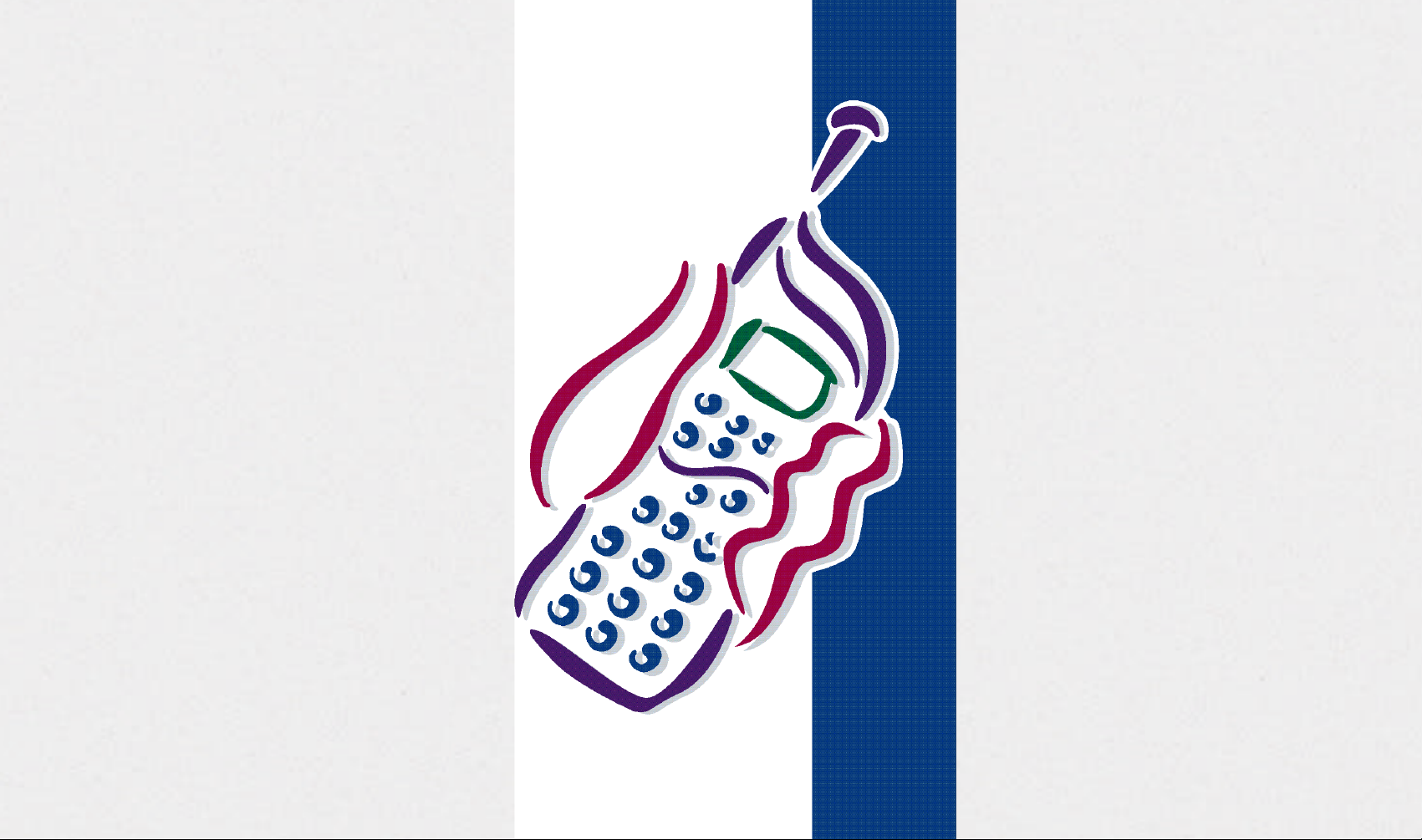
M X - 1 1 1 1
■ automatic digital/analog
network mode
■ 199 name and number memory
■ 56 X 105 full graphic display
■ easy to use feature menu
■ supports voice mail alert and
calling number identification
■ call timers
■ one - touch dialing
■ scratch pad
■ in call budget timer
■ call list and missed call
indicator
■ own number display
■ SMS ( short message service )
Issue:Draft 6/00 9 3 7 6 4 4
support
■ DTMF tones
■ dimensions 115 X 45 X 17.8mm
■ flip type design
800Mhz Cellular
Dual Mode

A n t e n n a .
Buzzer for ringing signal.
Ear piece.
Visual alert indicator.
Hands free jack.
Volume adjustment.
M i c r o p h o n e
Accessory socket
Go back to previous menu or Clear
entry or exit a feature.
Select menu or set current feature
and exit.
Dial a displayed number.
Power On/Off plus End a call and
exit feature menu.
Clear entry or Go back to previous
menu or Exit a feature.
Select menu or access Mails.
Scroll up or Upward search.
Contents
Introduction
Security
Safety
The Networks
Getting Started
Making Calls
Customizing
The Feature Menu
The Phone Book
The Data/Fax Services
Network Features
Troubleshooting
10
11
12
1
2
2
10.2
3
4
5
6
7
8
9
Scroll down or Downward search.
Display Icon’s:
Digital mode indicator.
Analog Mode indicator.
Service available.
No service.
Battery power level.
Signal strength indicator.
Mail indicator.
Roam indicator.
Alarm mode indicator.
Keypad lock
V i b r a t o r
Glossary
Accessories
Index
13
14
15

Introduction
Security
Congratulations on choosing the Maxon MX-1111 dual
Mode mobile phone.
1
The MX-1111 has been designed to operate on both
the digital CDMA Cellular network and the analog
1.1
AMPS network.
To help you understand the features of the MX-1111
and how it operates on a cellular networks, we have
included a glossary of common terms in Section 13 of
this guide and have provided information about the
cellular networks in sections 4.1 (page 12) and 5.7
(page 20).
Your mobile phone is intended for use with the
supplied rechargeable battery, charger and any of the
approved accessories shown in section 14 of this user
guide. Usage of devices and accessories not approved
for this unit may invalidate any approval given to this
equipment and may be dangerous.
The MX-1111 conforms to IS-95B and IS-98B
standards for cellular dual mode mobile phones.
Maxon reserves the right to make changes and
improvements to any of the products described in this
guide without prior notice.
If your phone is lost or stolen, you must report it to your
network operator or service provider so that they can
restrict the phone from use.
This is important, as you may be liable for the cost of
unauthorized calls until the equipment is restricted.
You can help prevent mobile phone crime by taking the
following precautions:
- set the phone in lock mode.
- set call restrictions.
- don’t leave your phone visible in a vehicle when you
leave it. Take the phone with you or lock it in the
trunk or glove compartment of your car.
2
2.1
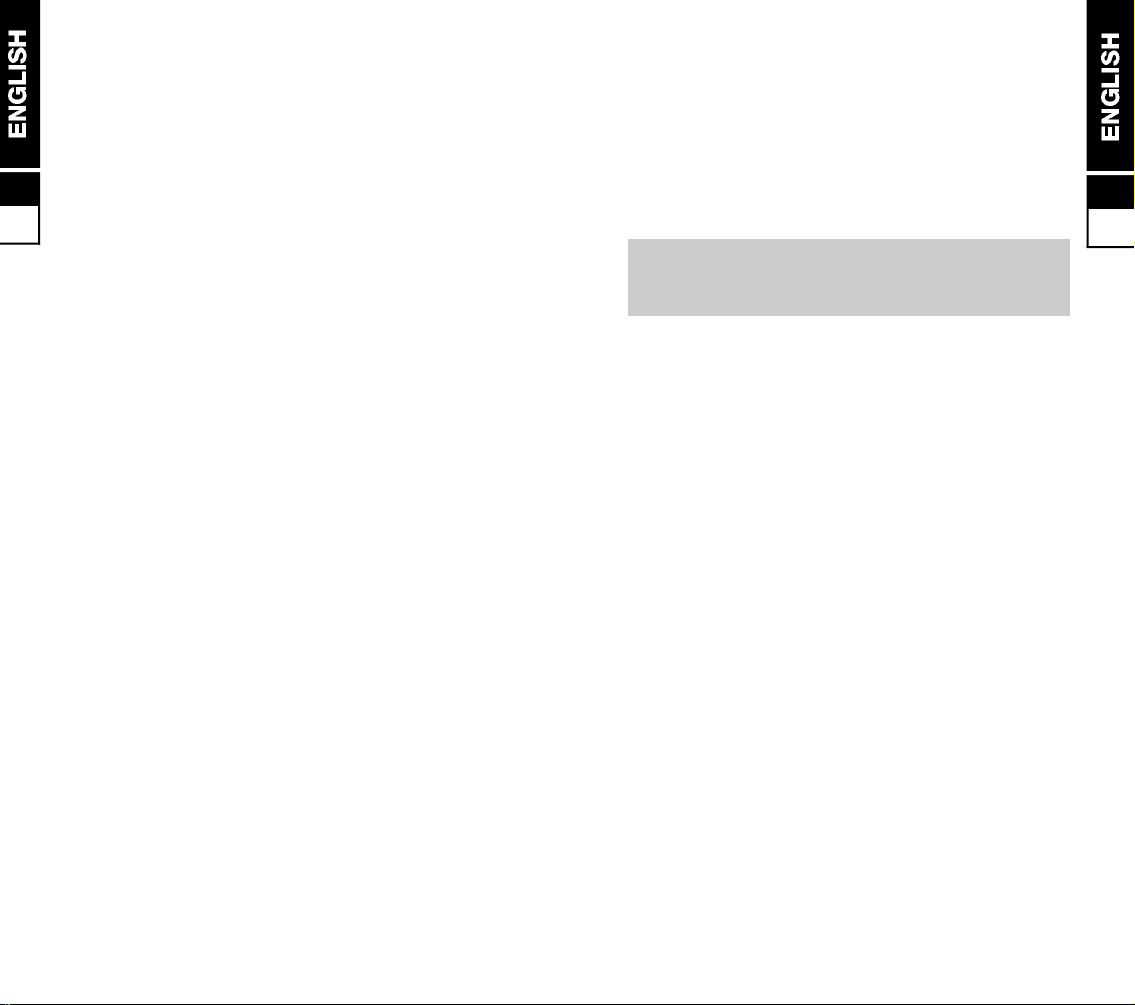
Safety
Personal
■ Operation of any radio equipment including mobile
3
3.1
phones, may interfere with the function of
inadequately shielded medical devices such as
hearing aids and pacemakers. You must consult the
manufacturer of these device or your physician,
before use
■ Do not switch on your mobile phone in hospitals
(unless areas where mobiles can be used are clearly
marked) as mobile phone can cause interference to
medical equipment
■ Observe restrictions on the use of radio equipment
in fuel depots, chemical plants, in areas where
explosive gases are present or where blasting
operations are in progress. Your mobile phone will
continue to transmit call responses if left in stand-by
mode. You must switch off when requested to do so
■ Do not move the antenna close to, or touch any
exposed part of the body when making a call.
Mobile Phone Use
■ Mobile phones produce magnetic fields. Do not
place next to magnetic storage media such as
computer diskettes, credit cards
■ Operating your mobile phone close to other electrical
equipment such as televisions, phones, radios and
personal computers, may cause interference
■ Do not expose your mobile phone to strong sunlight,
direct heat or liquids (such as water)
Battery Use
■ Do not short-circuit the battery terminals. This will
damage the battery, produce heat and may cause a
fire
■ Never dispose of batteries in a fire as it can cause
them to explode. Return dead batteries to your
supplier or an approved recycling center. DO NOT
dispose along with household waste
W A R N I N G : If the battery case breaks, avoid contact
with the contents. Wash contaminated skin with lots
of water and seek medical attention.
On the Road
■ Before making or receiving calls acquaint yourself
thoroughly with the applicable local laws and
guidelines regarding the use of mobile radio
telephones and observe them at all times
■ Air safety bags, anti-lock brakes, speed control and
fuel injection systems are normally immune to radio
transmissions but if you experience problems,
consult your vehicle dealer.
■ Switch off your mobile phone when refueling or
where there are signs restricting the use of 2-way
radio equipment. Do not store or carry flammable or
explosive materials in the same compartment as
your mobile phone, internal sparks could cause
ignition.
Inside Aircraft
■ This model phone meets the government’s
requirements for exposure to radio waves.
■ Your wireless phone is a radio transmitter and
receiver. If is designed and manufactured not to
exceed the emission limits for exposure to
radiofrequency(RF) energy set by Federal
Communications Commission of the U.S.
Government.
3
3.2
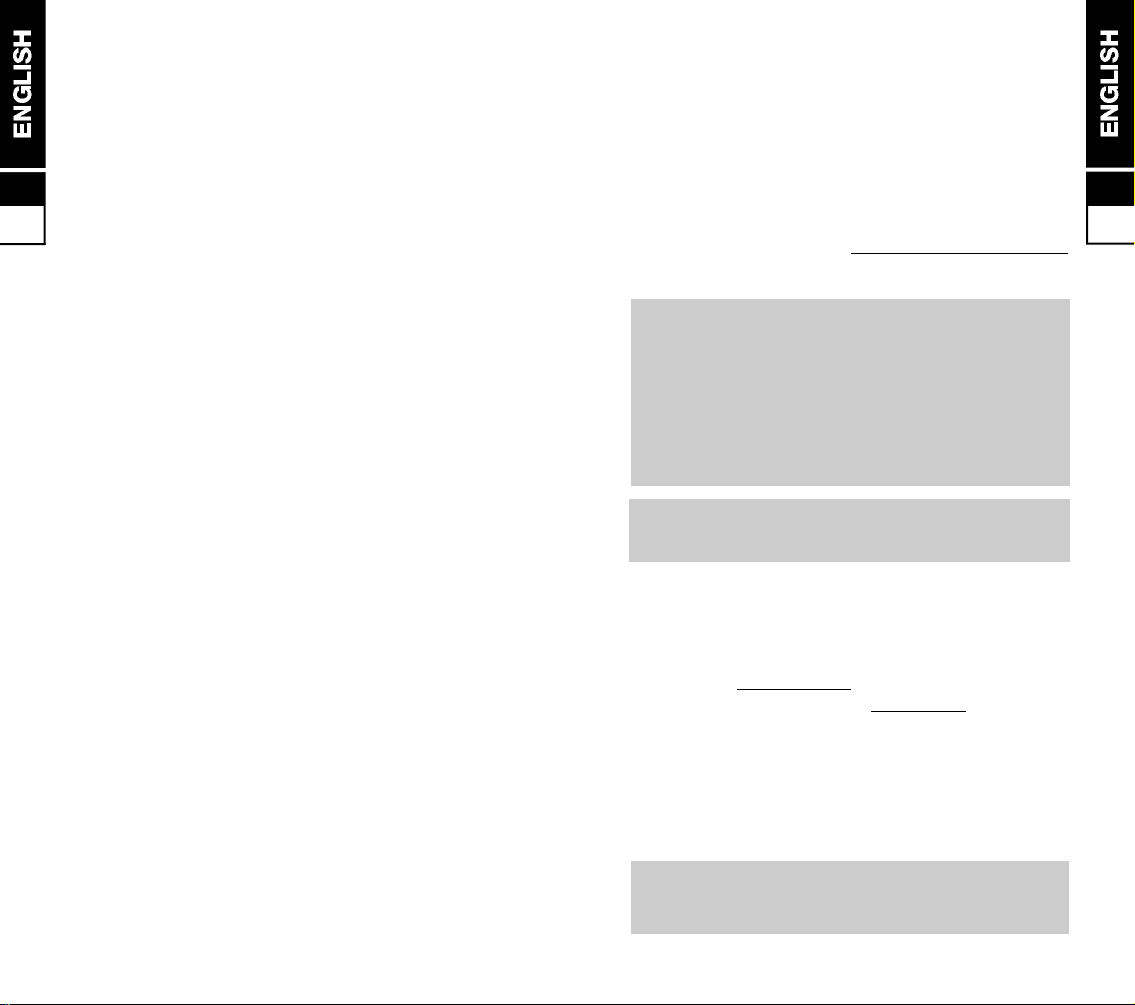
These limits are part of comprehensive guidelines
and establish permitted levels of RF energy for the
general population. The guidelines are based on
standards that were developed by independent
scientific organizations through periodic and
thorough evaluation of scientific studies. The
3
standards include a substantial safety margin
designed to assure the safety of all persons,
3.3
regardless of age and health.
■ The exposure standard for wireless mobile phones
employs a unit of measurement known as the Specific
Absorption Rate, or SAR. The SAR limit set by the
FCC is 1.6W/kg.* Tests for SAR are conducted using
standard operating positions specified by the FCC
with the phone transmitting at its highest certified
power level in all tested frequency bands. Although
the SAR is determined at the highest certified power
level, the actual SAR level of the phone while
operating can be well below the maximum value. This
is because the phone is designed to operate at
multiple power levels so as to use only the power
required to reach the network. In general, the closer
you are to a wireless base station antenna, the lower
the power output.
■ Before a phone model is available for sale to the
public, it must be tested and certified to the FCC that
it does not exceed the limit established by the
government-adopted requirement for safe exposure.
The tests are performed in positions and locatios
(e.g., at the ear and worn on the body) as required by
the FCC for each model. The highest SAR value for
this model phone when tested for use at the ear is
1.5W/kg and when worn on the body, as described in
this user guide, is 0.355W/kg (Body-worn
measurements differ among phone models,
depending upon available accessories and FCC
requirements). While there may be differences
between the SAR levels of various phones and at
various positions, they all meet the government
r e q u i r e m e n t
■ The FCC has granted an Equipment Authorization for
this model phone with all reported SAR levels
evaluated as in compliance with the FCC RF emission
guidelines. SAR information on this model phone is
on file with the FCC and can be found under the
Display Grant section of h t t p : / / w w w . f c c . g o v / o e t / f c c i d
after searching on FCC ID F3JMX1111.
In the United States and Canada, the SAR limit
for mobile phones used by the public is 1.6
Watts/kg (W/kg) averaged over one gram of tissue.
The standard incorporates a substantial margin
of safety to give additional protection for the
public and to account for any variations in
m e a s u r e m e n t s .
Approved Text During Labeling Committee 6.29.00
M e e t i n g / T e l e c o n
Body-worn operation
■ To maintain compliance with FCC RF exposure
guidelines, if you wear your wireless phone on your
body while on a voice or data call, always place the
phone in a supplied or approved carry
accessory. Use of non- a p p r o v e d
accessories may exceed FCC RF exposure
guidelines. If you do not use a body-worn accessory,
and are not using the wireless phone held in the
normal use position at the ear, keep the antenna at
least one inch (2.5 cm) from your body when
t r a n s m i t t i n g .
<Labeling Committee Note: top text approved
language; bottom (bolded) text sample if applicable>
3
3.4

Aircraft Language
■ FCC regulations prohibit using your phone while in
the air; switch off your phone before boarding an
aircraft unless otherwise advised by airline personnel.
3
3.5
3
3.6
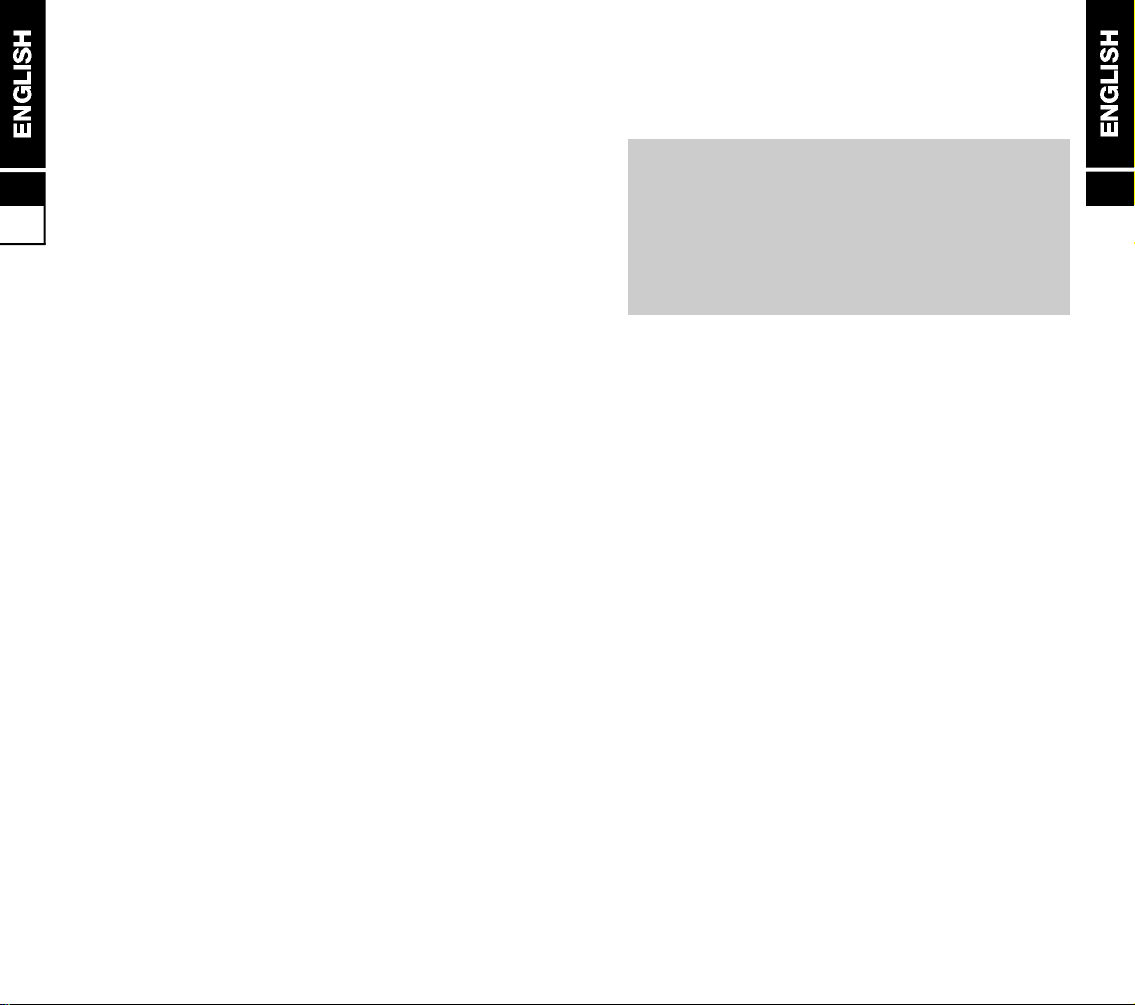
The Networks
Getting Started
Your phone can operate on two different cellular
systems(networks) and can automatically switch
4
between the two to provide you with the best service.
4.1
The Analog AMPS Network
■ This is the original cellular system for mobile phones
which provides excellent call quality in areas of good
coverage. However, at peak times and in high user
areas, the network can become ‘overloaded’ and
you may have to wait before you can get a ‘line’ to
make a call. Dropped calls can also be a problem in
hilly terrains and where there are a number of large
structures.
The Digital CDMA Network
■ CDMA is a new system that takes advantage of
digital technology to provide superior management
of the available radio spectrum. Unlike analog and
other digital systems, CDMA assigns a unique code
to each call then spreads it across a wide segment
of the cellular band, enabling a large numbers of
calls to be transmitted at the same time. You are
therefore more likely to make a successful call first
time, there is less interference and all your
conversations are encrypted to prevent
‘eavesdropping’ CDMA also offers advanced
features such as:
- text messaging
- digital paging
- Caller number identifications
- Low power consumption which significantly
increass talk and stand-by times
- soft hand-off
Read this section before attempting to use your
phone. It tells you how to attach, charge and care
for the phone’s battery. We have also included
information about the wake-up and stand-by screen
displays, how to turn the phone ON and OFF, and
what to do if you are having difficulty in connecting
to a network.
The Battery 5.1
Fully Charge The Battery 5.1
Attaching and Removing
the Battery 5.1
Charging the Battery 5.1
Battery Performance 5.3
Battery Power Level 5.3
Usable Time for Battery 5.3
Switching ON and OFF 5.4
Switching ON 5.4
Wake-up Screen 5.4
Stand-by Screen 5.5
Switching OFF 5.6
Network Connection 5.7
5

The Battery
Fully Charge The Battery
5
Failure to do this will affect the life of the battery and
reduce operating times between recharges. Best
5.1
battery performance will be achieved after fully
charging and discharging the battery two or three
times.
Attaching and Removing the Battery
■ To remove battery, switch the phone OFF, press the
release catch in and slide battery downward .
■ To attach, place battery as shown and slide
upwards until the battery clicks into position.
Charging the Battery
■ Connect the TRC(Travel Charger) by plugging it in to
the charger jack of the phone.
■ While the phone is in charg mode, the red LED light
on the TRC will be on.
■ Battery charging time takes approximately 1-3hours
depending on battery size and type .
Charge times as follows:
- Slim Li-Ion (MBL0600) : 1 hour.
- Standard NiMH (MBN0600) : 1 hour.
5
5.2
WARNING: Charge the battery in a well-ventilated
area between 0°C and +45°C using the supplied
or approved charger. The use of a non approved
charger could result in a fire or injury through an
electrical shock.
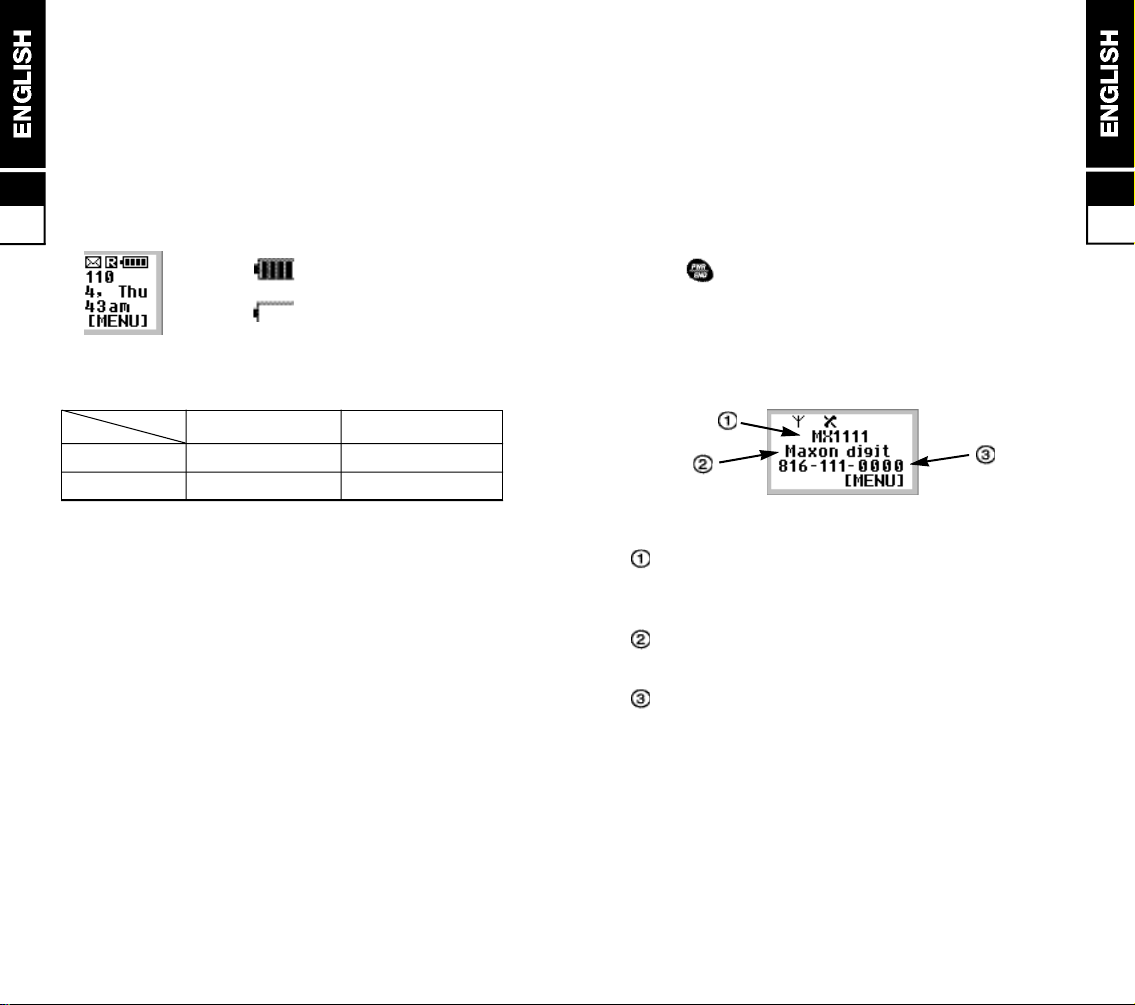
Battery Performance
Any quoted stand-by or talk times are subject to
network conditions.
Switching ON and OFF
Battery Power Level
The battery power level is shown in the top right corner
5
of the display when you switch the phone ON. Four
levels are displayed from full (all black) to empty.
5.3
■ fully charged
■ fully discharged
Usable Time for Battery
C o n d i t i o n s C o n t i n u o u s C o n t i n u o u s
T y p e s Talk Time Stand-by Time
MBL0600 (Slim Li-Ion) Approx. 1.5 hours. Approx. 50 hours
MBN0600 (STD. NiMH) Approx. 1.5 hours. Approx. 50 hours
(Talk time and stand-by times are based on use of
digital mode and slot cycle index 2 without voice
activity).
■ Above times are talk only and stand-by times in
normal use the time shall be lower because a large
amount of battery power shall be consumed by
initiating and receiving calls between standby.
■ Times may vary, depending on the system condition
set by base station.
■ Usable time of battery may vary, depending on
usage circumstances such as charge conditions,
temperature, user’s habit or the location’s raio wave
conditions.
■ Usable time of battery shall decrease over time as
they aged.
When the phone is switched ON, the phone will wakeup and a stand-by screen will be displayed. Following
pages explain the displayed message and symbols.
Switching ON
■ hold until the back light lamps come on also you’ll
hear a beep if the key beep volume setting is active).
Wake-up Screen
■ after power-up, the wake-up screen appears briefly
and will last about a seconds.
B a n n e r - you can change the top line message
using the “Banner” menu feature. Refer to
Customizing for instructions
Network Name - an abbreviation of your current
network operator.
Mobile telephone number including area
code.
5
5.4
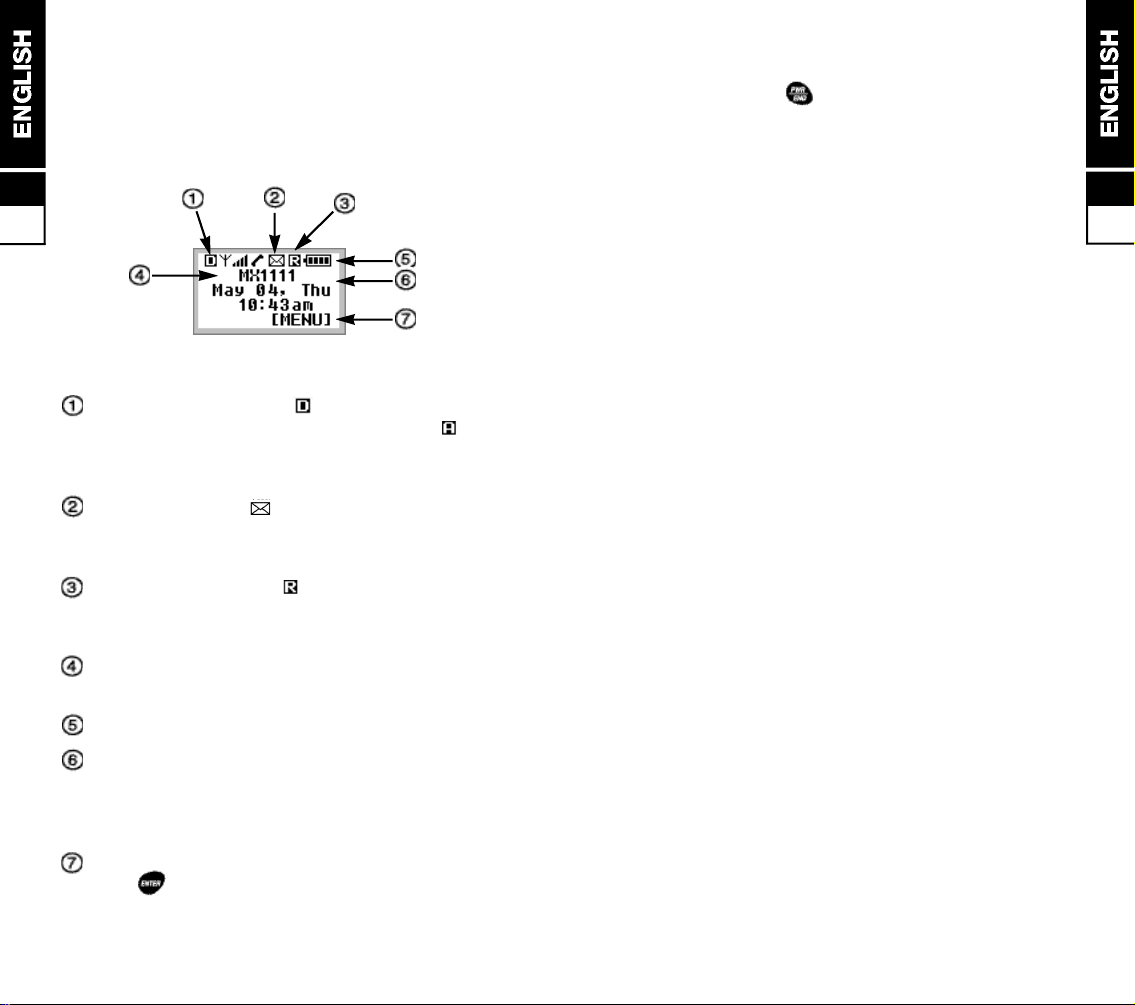
Stand-by Screen
■ when the stand-by screen appears the phone is
ready to make and receive call subject to network
coverage (see below). It also provides a starting
point to enter the feature menu and phone book
5
Switching OFF
■ press and hold button until the screen clears
(approximately 1.5 seconds)
■ the phone must be switched OFF before removing
the battery
5
5.5
5.6
Network Indicator - if icon appears, you are
connected to the CDMA digital network. If icon
appears, you are connected to the AMPS analog
network.
Mail Indicator - icon appears if there is a
voice/text/email message that needs to be checked
by the owner of the phone.
Roaming Indicator - icon appears and blinks
if the phone is operating on an out-of-home
area(Roaming area). Additional chares may apply.
Banner - this is a same message that appears on
the wake-up screen
Battery Power Level - battery level indicator.
Date and Time display - appears when the
phone connects to the CDMA network and remains
displayed until power is switched OFF, even if the
phone switches to the AMPS network.
Menu key indicator - the button right under this
icon “ “ will act as the MENU button.
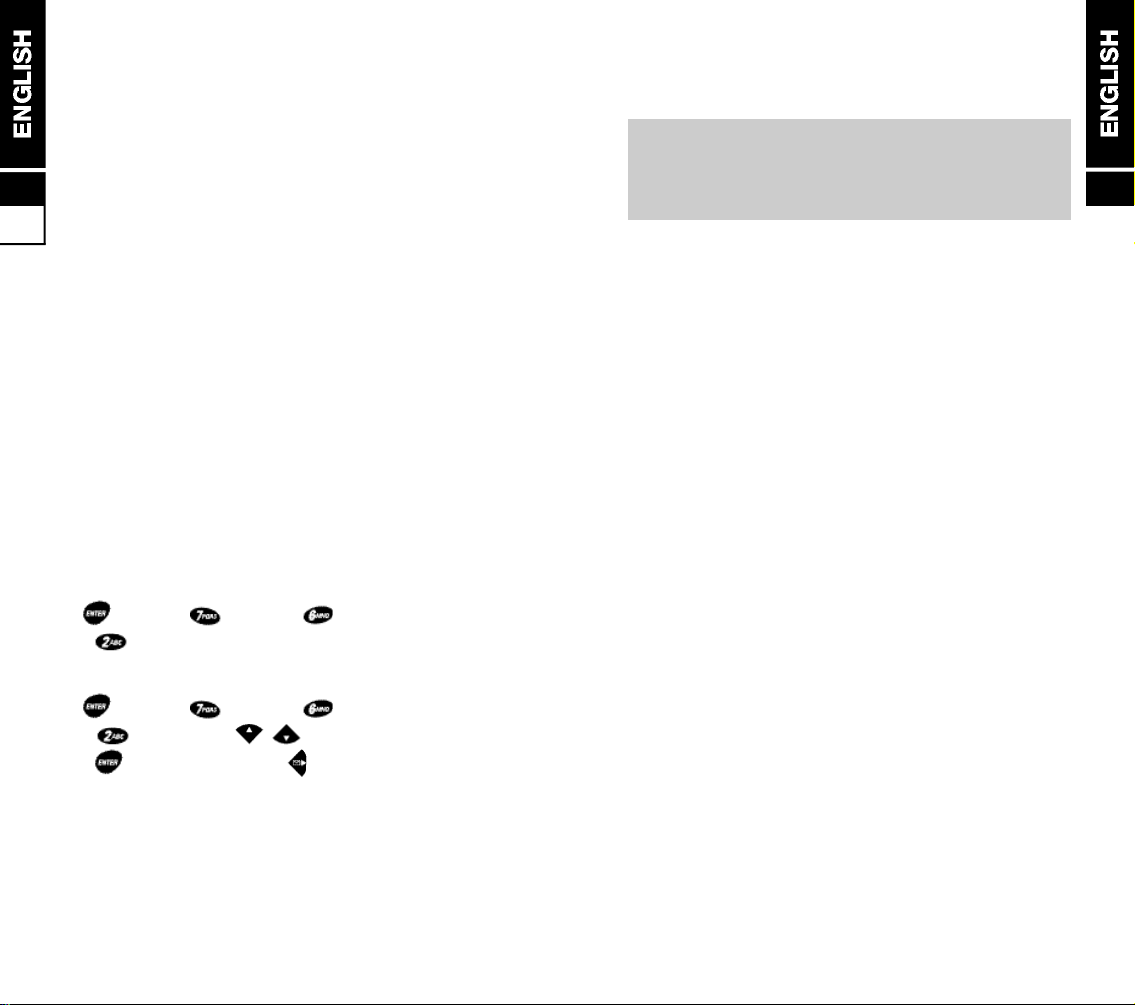
Network Connection
The MX-1111 Phone is initially programmed to search
5
for the digital CDMA network each time it is switched
ON. If you are in an area of poor CDMA coverage, it
5.7
will automatically search for the analog AMPS network
to enable you to continue to making and receive calls.
While the phone is connected to the AMPS network,
the phone periodically searches for CDMA coverage
and will switch networks as soon as there is sufficient
CDMA signal strength.
In areas of known good coverage, you can lock the
phone to either network(CDMA or AMPS), overriding
the automatic feature, although this is not
recommended.
Calls
After setting up the phone and understanding the
stand-by screen, you’ll want to make and receive
calls. This section gives you all the basic
information you will need.
Making Calls 6.1
Manual Calls 6.1
Last Number Redial 6.1
Auto Redial 6.1
Call List 6.2
Set Call 6.2
Privacy Mode 6.3
6
If you are having difficulties in making or receiving
calls, it could be caused by the phone locking on to a
network with poor coverage in your present location.
■ to check for the Automatic network connect mode
setting;
[ m e n u ] + [setup] + [system]
+ [force call]
■ to change settings
[ m e n u ] + [setup] + [system]
+ [force call] + / [choose one]
+ [select and exit] or [select without exit]
Emergency Calls 6.3
Answering Calls 6.4
Auto Answering 6.4
Missed Calls 6.4
In Call Features 6.5
Ear Piece Volume 6.5
Send Own Number 6.5
Scratch Pad 6.5
Microphone Mute 6.6
Storage of Phone Number 6.6
Call Hold 6.6
Call Waiting 6.6
