Midland Radio MX1111 Users manual

M X - 1 1 1 1
■ automatic digital/analog
network mode
■ 199 name and number memory
■ 56 X 105 full graphic display
■ easy to use feature menu
■ supports voice mail alert and
calling number identification
■ call timers
■ one - touch dialing
■ scratch pad
■ in call budget timer
■ call list and missed call
indicator
■ own number display
■ SMS ( short message service )
Issue:Draft 6/00
support
■ DTMF tones
■ dimensions 115 X 45 X 17.8mm
■ flip type design
800Mhz Cellular
Dual Mode

A n t e n n a .
Buzzer for ringing signal.
Ear piee.
Visual Alert indicator.
Hands free jack.
Volume adjustment.
M i c r o p o n e
Go back to previous menu or Clear
entry or exit a feature.
Select menu or set current feature
and exit.
Dial a displayed number.
Power On/Off plus End a call and
exit feature menu.
Clear entry or Go back to previous
menu or Exit a feature.
Contents
Introduction
Security
Safety
The Networks
Getting Started
Making Calls
Customizing
The Feature Menu
The Phone Book
1
2
2
10.2
3
4
5
6
7
8
9
(Flip not shown for carity)
Select menu or access Mails.
Scroll up or Upward search.
Scroll down or Downward search.
Display Icon’s:
Digital mode indicator.
Analog Mode indicator.
Service available.
No service.
Battery power level.
Signal strength indicator.
Mail indicator.
Roam indicator.
Alarm mode indicator.
The Data/Fax Services
Network Features
Troubleshooting
Glossary
Accessories
Index
10
11
12
13
14
15

Introduction
Security
Congratulations on choosing the Maxon MX-1111 dual
Mode Cellular mobile phone.
1
The MX-1111 Phone has been designed to operate on
both the digital CDMA Cellular network and the analog
1.1
AMPS network.
To help you understand the features of the MX-1111
and how it operates on a cellular networks, we have
included a glossary of common terms in Section 13 of
this guide and have provided information about the
cellular networks on pages 4.1 and 5.7.
Your mobile phone is intended for use with the
supplied rechargeable battery, charger and any of the
approved accessories shown in section 14 of this user
guide. Usage of devices and accessories not approved
for this unit may invalidate any approval given to this
equipment and may be dangerous.
The MX-1111 conforms to IS-95A, IS-96A and IS-98 A
standards for cellular dual mode mobile phones.
Maxon reserves the right to make changes and
improvements to any of the products described in this
guide without prior notice.
If your phone is lost or stolen, you must report it to your
network operator or service provider so that they can
restrict the phone from use.
This is important, as you may be liable for the cost of
unauthorized calls until the equipment is restricted.
You can help prevent mobile phone crime by taking the
following precautions:
- set the phone in lock mode.
- set call restrictions.
- don’t leave your phone visible in a vehicle when you
leave it. Take the phone with you or lock it in the
trunk or glove compartment of your car.
2
2.1

Safety
Personal
■ Operation of any radio equipment including mobile
3
3.1
phones, may interfere with the function of
inadequately shielded medical devices such as
hearing aids and pacemakers. You must consult the
manufacturer of these device or your physician,
before use
■ Do not switch on your mobile phone in hospitals
(unless areas where mobiles can be used are clearly
marked) as mobile phone can cause interference to
medical equipment.
■ Observe restrictions on the use of radio equipment
in fuel depots, chemical plants, in areas where
explosive gases are present or where blasting
operations are in progress. Your mobile phone will
continue to transmit call responses if left in stand-by
mode. You must switch off when requested to do so
■ Do not move the antenna close to, or touching any
exposed part of the body when making a call, a
damaged antenna may cause a minor burn
Mobile Phone Use
■ Your mobile phone produces magnetic fields. Do not
place next to magnetic storage media such as
computer diskettes, credit cards.
■ Operating your mobile phone close to other electrical
equipment such as televisions, phones, radios and
personal computers, may cause interference
■ Do not expose your mobile phone to strong sunlight,
direct heat or liquids (such as water)
Battery Use
■ Do not short-circuit the battery terminals. This will
damage the battery, produce heat and may cause a
fire
■ Never dispose of batteries in a fire as it can cause
them to explode. Return dead batteries to your
supplier or an approved recycling centre. DO NOT
dispose along with household waste
W A R N I N G : If the battery case breaks, avoid contact
with the contents. Wash contaminated skin with lots
of water and seek medical attention.
On the Road
■ Before making or receiving calls acquaint yourself
thoroughly with the applicable local laws and
guidelines regarding the use of mobile radio
telephones and observe them at all times
■ Air safety bags, anti-lock brakes, speed control and
fuel injection systems are normally immune to radio
transmissions but if you experience problems,
consult your vehicle dealer.
■ Switch off your mobile phone when refueling or
where there are signs restricting the use of 2-way
radio equipment. Do not store or carry flammable or
explosive materials in the same compartment as
your mobile phone, internal sparks could cause
ignition.
Inside Aircraft
■ Switch off your mobile phone when in an aircraft.
The use of mobile phones in an aircraft may be
dangerous to the operation of the aircraft, disrupt the
cellular network and is illegal.
3
3.2

The Networks
Getting Started
Your phone can operate on two different cellular
systems(networks) and will automatically switch
4
between the two to provide you with the best service.
4.1
The Analog AMPS Network
■ This is the original cellular system for mobile phones
which provides excellent call quality in areas of good
coverage. However, at peak times and in high user
areas, the network can become ‘overloaded’ and
you may have to wait before you can get a ‘line’ to
make a call. Dropped calls can also be a problem in
hilly terrains and where there are a number of large
structures.
The Digital CDMA Network
■ CDMA is a new system that takes advantage of
digital technology to provide superior management
of the available radio spectrum. Unlike analog and
other digital systems, CDMA assigns a unique code
to each call then spreads it across a wide segment
of the cellular band, enabling a large numbers of
calls to be transmitted at the same time. You are
therefore more likely to make a successful call first
time, there is less interference and all your
conversations are encrypted to prevent
‘eavesdropping’ CDMA also offers advanced
features such as:
- text messaging
- digital paging
- Caller number identifications
- Low power transmission significantly increasing talk
and stand-by times
- soft hand-off
Read this section before attempting to use your
phone. It tells you how to attach, charge and care
for the phone’s battery. We have also included
information about the wake-up and stand-by screen
displays, how to turn the phone ON and OFF, and
what to do if you are having difficulty in connecting
to a network.
The Battery 5.1
Fully Charge The Battery 5.1
Attaching and Removing
the Battery 5.1
Charging the Battery 5.1
Battery Performance 5.3
Battery Power Level 5.3
Usable TIme for Battery 5.3
Switching ON and OFF 5.4
Switching ON 5.4
Wake-up Screen 5.4
Stand-by Screen 5.5
Switching OFF 5.6
Network Connection 5.7
5

The Battery
Fully Charger The Battery
5
Failure to do this will affect the life of the battery and
reduced operating times between recharges. Best
5.1
battery performance will be achieved after fully
charging and discharging the battery two or three
times.
Attaching and Removing the Battery
■ To remove battery, switch the phone OFF, press the
release catch in and slide battery downwards .
■ To fit place battery as shown and slide upwards
until the battery clicks into position.
Charging the Battery
■ Connecting the TRC(Traveler Charger) plug in to
charger jack of phone.
■ While the phone is under charging mode, the red
LED light on the TRC will be on.
■ Battery charging time takes approximately 1-3hours
depending on battery size and type .
Charge times as follows:
- Slim Li-Ion (MBL0600) : 1 hour.
- Standard NiMH (MBN0600) : 1 hour.
- Standard Li-Ion (MBL0930) : 2 hours.
- Extended Li-Ion (MBL1450) : 3 hours.
5
5.2
WARNING: Charge the battery in a well-ventilated
area between 0°C and +45°C using the supplied
or approved charger. The use of a non approved
chargers could result in a fire or injury through an
electrical shock.

Battery Performance
Any quoted stand-by or talk times are subject to
network conditions.
Switching ON and OFF
Battery Power Level
The battery power level is shown in the top right corner
5
of the display when you switch the phone ON. Four
levels are displayed from full (all black) to empty.
5.3
■ fully charged
■ fully discharged
Usable Time for Battery
C o n d i t i o n s C o n t i n u o u s C o n t i n u o u s
T y p e s Talk Time Stand-by Time
MBL0600 (Slim Li-Ion) Approx. 1.5 hours. Approx. 50 hours
MBN0600 (STD. NiMH) Approx. 1.5 hours. Approx. 50 hours
MBL0930 (STD. Li-Ion)
M B L 1 4 5 0 ( E X T . L i - I o n ) Approx. 3.5 hours Approx. 130 hours
(Talk time and stand-by times are based on use of
digital mode and slot cycle index 2 without voice
activity).
■ Above times are talk only and stand-by times in
normal use the time shall be lower because a large
amount of battery power shall be consumedby
initiating and receivig calls between standby.
■ Times may vary, depending on the system condition
set by base station.
■ Usable time of battery may vary, depending on
usage circumstances such as charge conditions,
temperature, user’s habit or the location’s raio wave
conditions.
■ Usable time of battery shall decrease over time as
they aged.
Approx. 2.5 hours Approx. 80 hours
When the phone is switched ON, the phone will wakeup and a stand-by screen will be displayed. Following
pages explain the displayed message and symbols.
Switching ON
■ hold until the back light lamps come on also you’ll hear
a beep if the key beep volume setting is active).
Wake-up Screen
■ after power-up, the wake-up screen appears briefly
and will last about a seconds.
B a n n e r - you can change the top line message
using the “Banner”menu feature. Refer to
Customizing for instructions
Network Name - an abbreviation of your current
network operator.
Mobile telephone number including area
code.
5
5.4
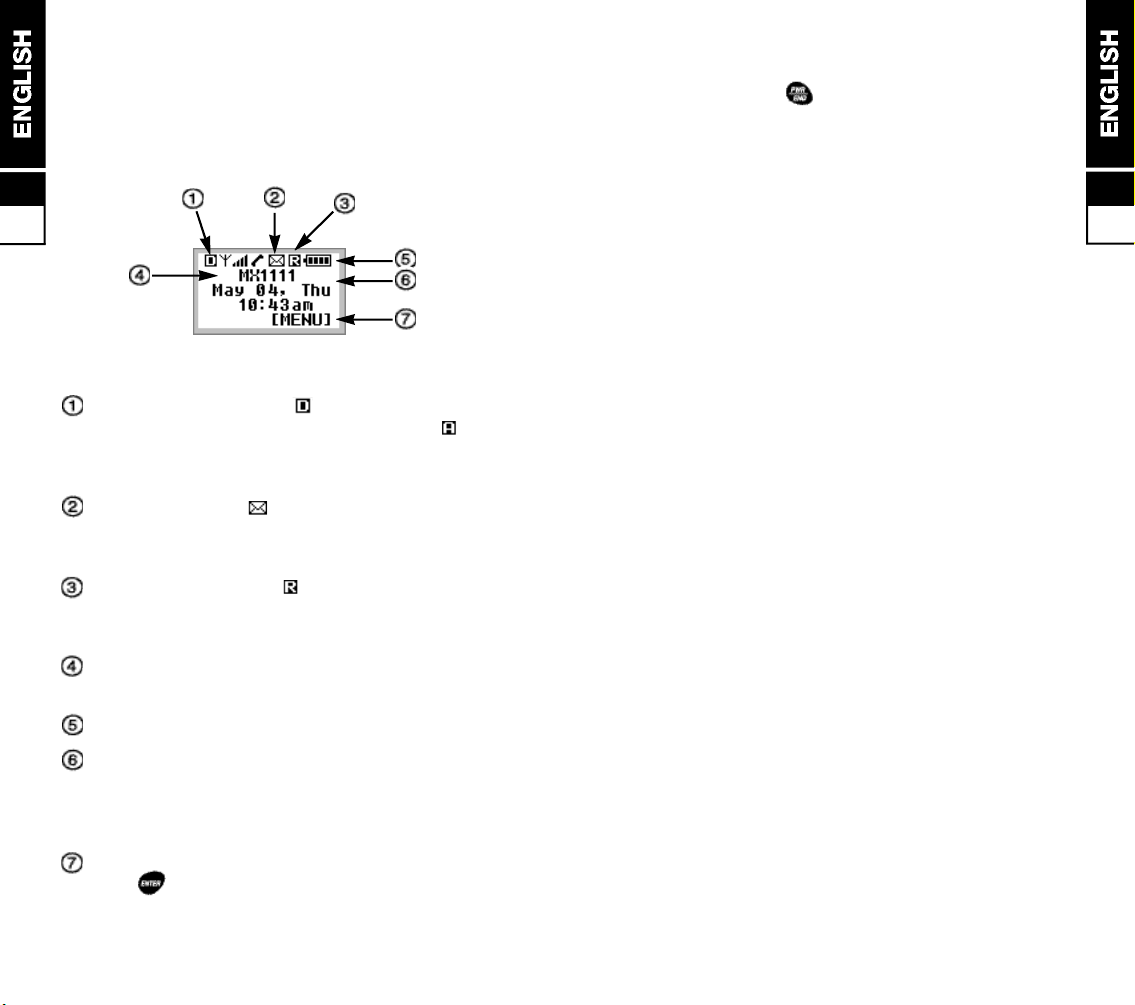
Stand-by Display
■ when the stand-by display appears the phone is
ready to make and receive call subject to network
coverage (see below). It also provides a starting
point to enter the feature menu and phone book
5
Switching OFF
■ press and hold button until the screen clears
(approximately 1.5 seconds)
■ the phone must be switched OFF before removing
the battery
5
5.5
5.6
Network Indicator - if icon appears, you are
connected to the CDMA digital network. If icon
appears, you are connected to the AMPS analog
network.
Mail Indicator - icon appears if there is a
voice/text/email message that needs to be checked
by the owner of the phone.
Roaming Indicator - icon appears and blinks
if the phone is operating on an out-of-home
area(Roaming area). Additional chares may apply.
Banner - this is a same message that appears on
the wake-up screen
Battery Power Level - battery level indicator.
Date and Time display - appears when the
phone connects to the CDMA network and remains
displayed until power is switched OFF, even if the
phone switches to the AMPS network.
Menu key indicator - the button right under this
icon “ “ will act as the MENU button.

Network Connection
The MX-1111 Phone is initially programmed to search
5
for the digital CDMA network each time it is switched
ON. If you are in an area of poor CDMA coverage, it
5.7
will automatically search for the analog AMPS network
to enable you to continue to making and receive calls.
While the phone is connected to the AMPS network,
the phone periodically searches for CDMA coverage
and will switch networks as soon as there is sufficient
CDMA signal strength.
In areas of known good coverage, you can lock the
phone to either network(CDMA or AMPS), overriding
the automatic feature, although this is not
recommended.
Calls
After setting up the phone and understanding the
stand-by screen, you’ll want to make and receive
calls. This section gives you all the basic
information you will need.
Making Calls 6.1
Manual Calls 6.1
Last Number Redial 6.1
Auto Redial 6.1
Call List 6.2
Set Call 6.2
Privacy Mode 6.3
6
If you are having difficulties in making or receiving
calls, it could been caused by the phone locking on to
a network with poor coverage in your present location.
■ to check for the Automatic network connect mode
setting;
[ m e n u ] + [setup] + [system]
+ [force call]
■ to change settings
[ m e n u ] + [setup] + [system]
+ [force call] + / [choose one]
+ [select and exit] or [select without exit]
Emergency Calls 6.3
Answering Calls 6.4
Auto Answering 6.4
Missed Calls 6.4
In Call Features 6.5
Ear Piece Volume 6.5
Send Own Number 6.5
Scratch Pad 6.5
Microphone Mute 6.6
Storage of Phone Number 6.6
Call Hold 6.6
Call Waiting 6.6

Making Calls
Before making a call, FULLY EXTEND THE ANTENNA
then check the stand-by screen for signal strength. If the
6
Antenna Icon not appear in the top left corner of the
display, you cannot make or receive calls.
6.1
Call quality can be affected by physical
obstructions, so moving only a few metres(or a foot)
may significantly improve signal strength.
Manual Calls
■ if the country you are operating in uses area codes,
they must be included even when making local calls.
■ Hyphens are automatically inserted (refer to section
7.5) to make the number easier to read and conform
to telephone number patterns used in some countries.
Use or keys to clear an error.
AREA CODE (if used) + Telephone number +
Icon appears during dialing and the call time is
displayed on LCD screen.
■ to hang up at the end of the call, press
Last Number Redial
■ press to recall the last number dialed, if correct,
■ press again to dial the number.
Auto Redial
■ the phone can be set to make up to 5 redial attempts
of an engaged (busy) number at a specified time
delay between each retry. A tone sounds at each
redial and when the call is connected.
[menu] + [set up] + [auto redial]
+ / [choose one] + [select and exit]
or [select without exit]
There are choices from “OFF” to 60 seconds.
■ to stop re-dialing at any time, press
Call List
■ calls made and received from scratch pad numbers
are stored in a list with the last entered number
appearing at the first. Old numbers are automatically
deleted when the list is full (10 entries).
■ to recall the list, view number details and make a call
using the number that displayed on the LCD screen;
button to get in to call list retrieve mode
+ continue to depress or to explore desired
numbers that you looking for
and depress [view] for view it’s contents or
depress for make a call
■ each number is identified by its type when viewed
CALLED BY- Incoming call number if available(refer
to section 10 for details)
CALLED TO - Outgoing dialed number
ADDED - number entered during a call. (refer to
scratch pad page 6.6)
M I S S E D - Missed (unanswered) incomming call if
number available (refer to section 11.2
for details)
■ to dial a displayed number on the list press
■ to copy a displayed number into the phone book press
[ s a v e ]
Please refer to section 9 for instructions on how to
dial numbers stored in the phone book.
6
6.2

Privacy Mode
Answering Calls
■ if supported by your service provider, this feature will
further encrypt calls made on the CDMA
6
6.3
network(when ‘Enhanced’ is selected)
[menu] + [security]
*Phone will ask for LOCK CODE.
press + + + or
the four digit lock code if you programmed into the
p h o n e .
that you programmed on to the phone.
press [privacy] + / [choose setting]
+ [select and exit] or [select whitout exit]
Emergency Calls
■ your national emergency services numbers are stored
in a special memory in the phone to enable the calls to
be made even when the phone is locked or the restrict
feature is set.
■ ignore any phone locked or restricted messages and
dial as normal. The call should be successful if you are
within network coverage and there is sufficient signal
s t r e n g t h
Dial Emergency Number and press send button.
For example if the Emergency number is 911;
+ + +
■ when an incoming call is received the phone rings,
visual alert LED flashes, “ Incoming Call “ appears on
the display and vibrator (if fitted and enabled)
intermittently turns on.
■ to answer the call, fully extend the antenna for best
performance then open the Flip to answer.
■ during the ring tone, the caller’s number and name
may be displayed if supported by the network (refer
section 11.2 for details)
■ to hang up at the end of the call, press or close to
F l i p
Auto Call Answering
■ you can set the phone to automatically answer to
incoming calls after a specified numbers of rings.
[menu] + [setup] + [AutoAnswer]
+ / [choose one] + [select and exit]
or [select without exit]
There are choices from “OFF” to 1.3.5 rings
WARNING: If you use this feature when the ringer is
switched off (set to “ silent” ) you may receive a call
without your knowledge.
Missed Calls
■ missed (unanswered) incoming calls are entered onto
the Call List if the callerr’s number is available. The
phone also displays the message ‘Missed (number)
Call’ and the time of the last missed call if connected to
the CDMA network
■ to clear the message on screen, press or
6
6.4
