Page 1
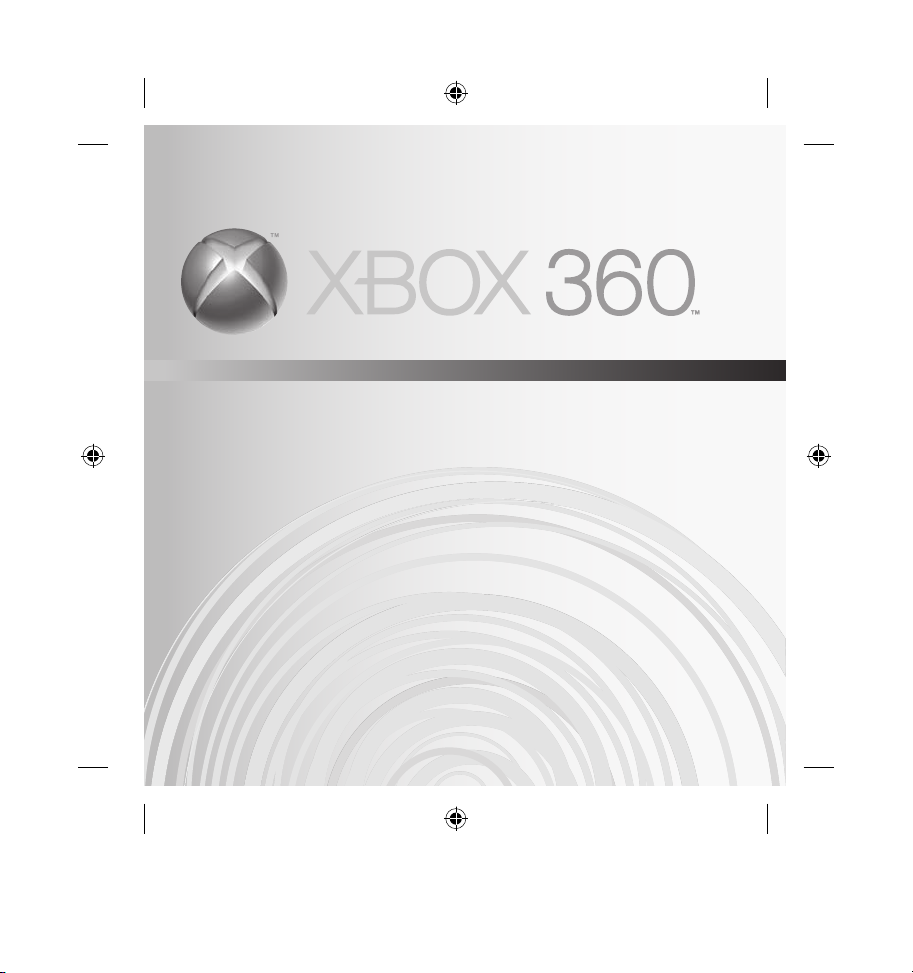
VGA HD AV CABLE
CÂBLE AUDIO/VIDÉO HAUTE DÉFINITION VGA
CABLE AUDIO/VIDEO DE ALTA DEFINICIÓN VGA
Page 2
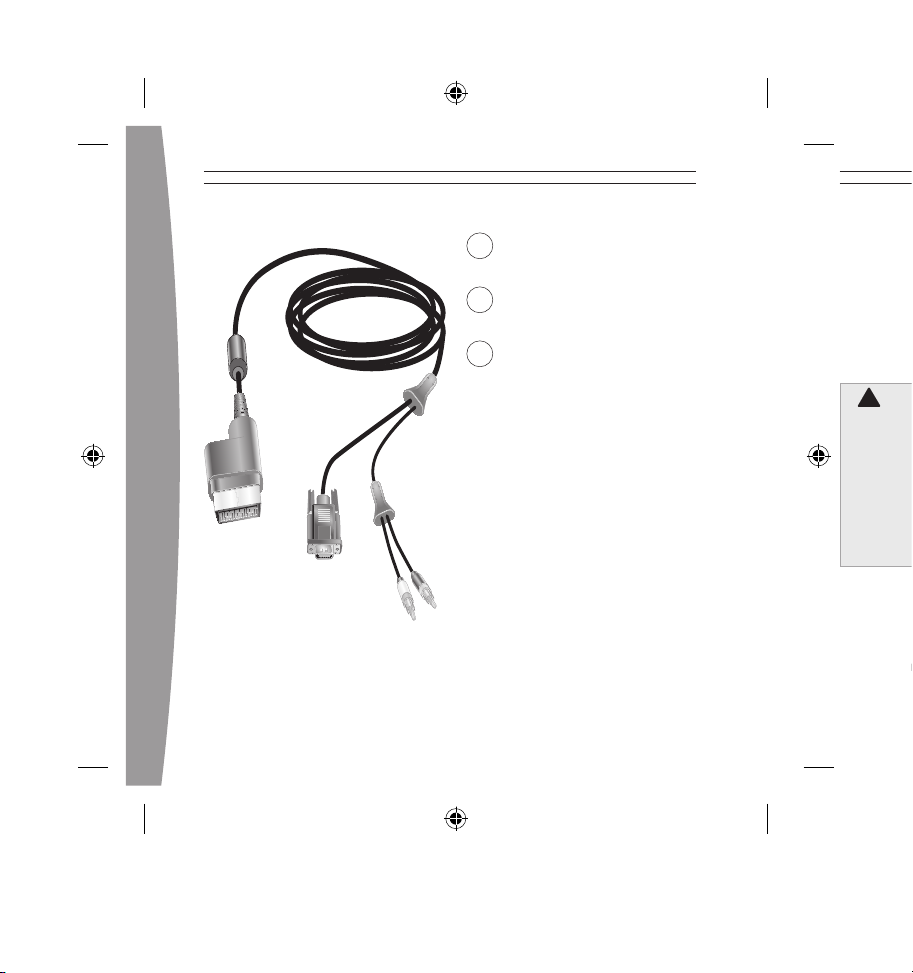
english
3
3
English
7
Français
11
Español
Thanks for choosing the Xbox 360
VGA HD AV Cable to connect your
Xbox 360 console to your VGA LCD or
HDTV monitor and an analog or
digital audio amplifier. It is for use
exclusively with the Xbox 360™ video
game and entertainment system.
Before using this product, read this
manual and the Xbox 360 console
manuals for important safety and
health information. Keep all
manuals for future reference. For
replacement manuals, go to
www.xbox.com/support or call
Xbox Customer Support (see ”If
You Need More Help”).
The limited warranty covering
this peripheral is contained in the
Xbox 360 Warranty manual
(Volume 2).
Dispose of this product in accordance
with local and national disposal
regulations (if any), including those
governing the recovery and recycling
of waste electrical and electronic
equipment (WEEE).
!
WARNING
ENGLISH
Xbox 360 VGA HD AV Cable
Page 3
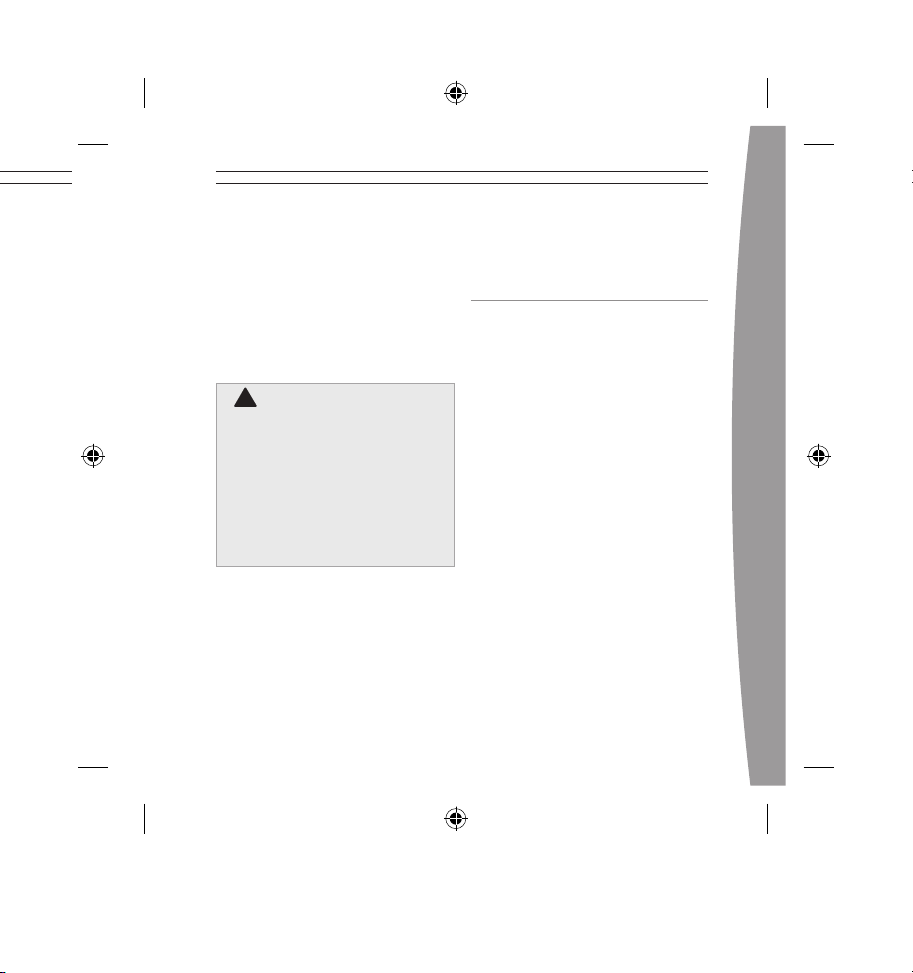
english
3
Thanks for choosing the Xbox 360
VGA HD AV Cable to connect your
Xbox 360 console to your VGA LCD or
HDTV monitor and an analog or
digital audio amplifier. It is for use
exclusively with the Xbox 360™ video
game and entertainment system.
Before using this product, read this
manual and the Xbox 360 console
manuals for important safety and
health information. Keep all
manuals for future reference. For
replacement manuals, go to
www.xbox.com/support or call
Xbox Customer Support (see ”If
You Need More Help”).
The limited warranty covering
this peripheral is contained in the
Xbox 360 Warranty manual
(Volume 2).
Dispose of this product in accordance
with local and national disposal
regulations (if any), including those
governing the recovery and recycling
of waste electrical and electronic
equipment (WEEE).
CONNECT YOUR VGA
HD AV CABLE
Use your VGA HD AV cable to
connect your console to a monitor
and an audio system.
IMPORTANT
Stationary images in video games
can “burn” into some television
screens, creating a permanent
shadow. Consult your television’s
owner’s manual or manufacturer
before playing games.
To connect to a monitor and audio:
1 Turn off your console.
2 Connect the AV connector on
the VGA cable to the AV port on
the console.
3 Connect the VGA connector on
the VGA cable to the VGA input
on your monitor.
!
WARNING
ENGLISH
Xbox 360 VGA HD AV Cable
Page 4
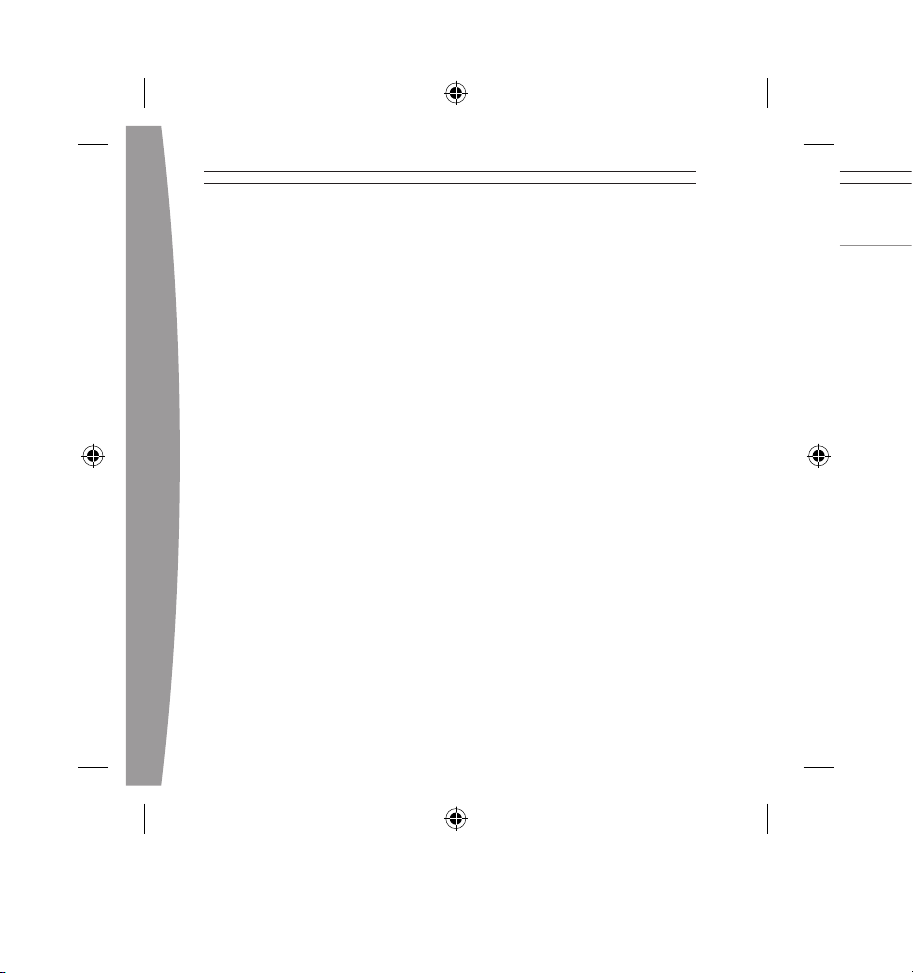
4
english
5
NOTE
Your monitor may not have a VGA
input. If not, you may need to
purchase additional equipment.
Go to www.xbox.com/support for
more information.
4 Connect the left and right (white
and red) audio connectors on the
VGA cable to the audio input on
your monitor (if equipped),
receiver, or amplified speaker
system.
5 Turn on your console. From the
System area, you can change
your display settings. Select the
appropriate screen size and
resolution for your monitor.
If your system (typically, a receiver
or amplifier) has digital audio input,
you can connect to digital audio
rather than to the standard left and
right audio inputs. Digital audio input
should produce higher-quality sound.
To connect your console to
digital audio:
1 Connect the VGA cable as
described in steps 1–3 of “To
connect to a monitor and audio.”
2 Connect your digital audio cable
(not included) to the digital
audio input on your receiver or
TV and the digital audio output
on the console end of the VGA
cable connector.
3 Turn on your console. From the
System area, you can change your
audio and digital output settings.
Select the appropriate digital audio
setting for your system.
TROUBLESHOOTING
Picture with No Sound
Make sure the video and audio
connectors are connected to the
same input group on the back of
your monitor. If you’re using digital
audio, make sure the receiver is
turned on and the output is correctly
set in the Xbox Dashboard.
Sound with No Picture
Verify that your monitor is turned on.
Check your connections and make
sure your monitor has been set to
display the port into which the VGA
cable is plugged.
Page 5
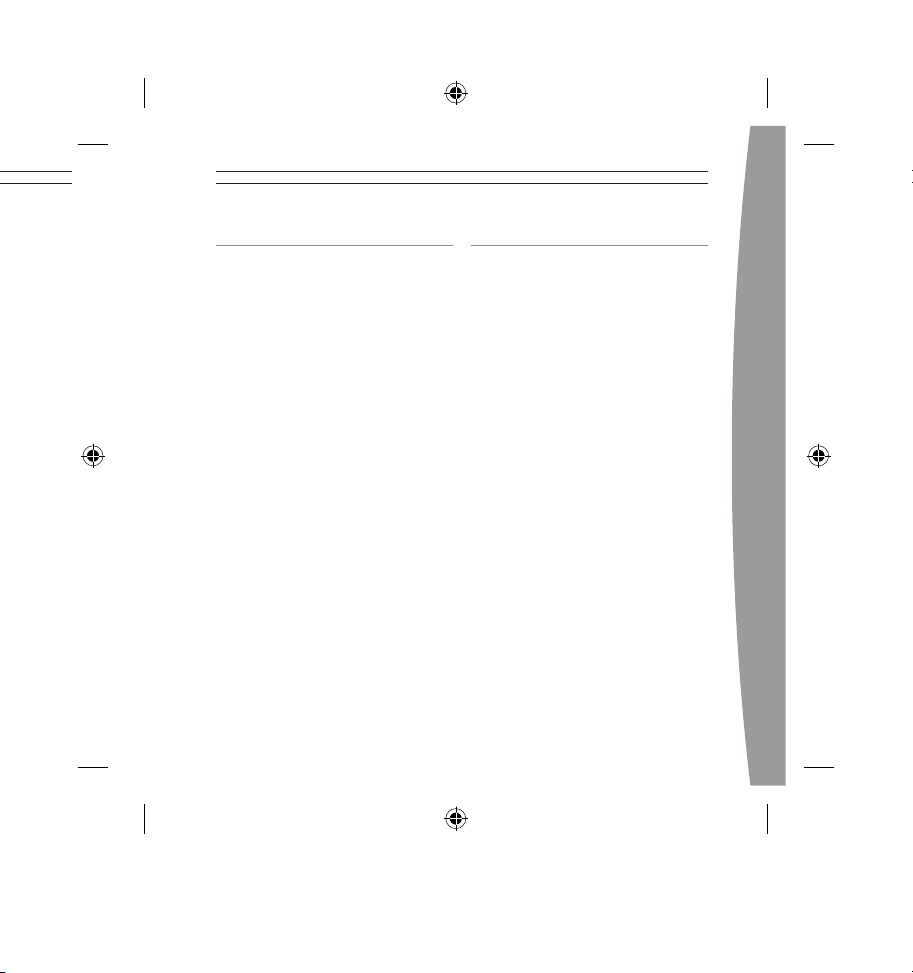
english
5
TROUBLESHOOTING
Picture with No Sound
Make sure the video and audio
connectors are connected to the
same input group on the back of
your monitor. If you’re using digital
audio, make sure the receiver is
turned on and the output is correctly
set in the Xbox Dashboard.
Sound with No Picture
Verify that your monitor is turned on.
Check your connections and make
sure your monitor has been set to
display the port into which the VGA
cable is plugged.
IF YOU NEED MORE HELP
Please go to www.xbox.com/support
or call Xbox Customer Support:
United States and Canada:
1-800-4MY-XBOX (1-800-469-9269)
TTY users: 1-866-740-XBOX
(1-866-740-9269)
Mexico: 001-866-745-83-12
TTY users: 001-866-251-26-21
Colombia: 01-800-912-1830
Do not take your Xbox 360 console
or its peripherals to your retailer for
repair or service unless instructed to
do so by an Xbox Customer Support
representative.
Page 6

6
english
7
!
Do Not Attempt Repairs
Do not attempt to take apart,
service, or modify the Xbox 360
console, power supply, or its
peripherals in any way. Doing so
could present the risk of serious
injury or death from electric
shock or fire, and it will void
your warranty.
COPYRIGHT
Information in this document, including URL and
other Internet Web site references, is subject to
change without notice. Unless otherwise noted,
the example companies, organizations, products,
domain names, e-mail addresses, logos, people,
places and events depicted herein are fictitious,
and no association with any real company,
organization, product, domain name, e-mail
address, logo, person, place or event is intended or
should be inferred. Complying with all applicable
copyright laws is the responsibility of the user.
Without limiting the rights under copyright, no part
of this document may be reproduced, stored in or
introduced into a retrieval system, or transmitted in
any form or by any means (electronic, mechanical,
photocopying, recording, or otherwise), or for any
purpose, without the express written permission of
Microsoft Corporation.
Microsoft may have patents, patent applications,
trademarks, copyrights, or other intellectual
property rights covering subject matter in this
document. Except as expressly provided in any
written license agreement from Microsoft, the
furnishing of this document does not give you any
license to these patents, trademarks, copyrights, or
other intellectual property.
© 2005 Microsoft Corporation. All rights reserved.
Microsoft, Xbox, Xbox 360, and the Xbox logos
are either registered trademarks or trademarks
of Microsoft Corporation in the United States
and/or other countries.
Nous vous remercions d’avoir choisi le
câble audio/vidéo haute définition
VGA Xbox 360™ de Microsoft® pour
connecter votre console Xbox 360 à
un moniteur VGA LCD ou TVHD et un
amplificateur audio numérique ou
analogique. Il doit être utilisé
exclusivement avec le système de jeu
vidéo et de divertissement Xbox 360.
Avant d’utiliser ce produit, lisez le
présent guide et les guides de Xbox
360 pour obtenir toute l’information
relative à la sécurité et à la santé.
Conservez tous les guides pour
consultation ultérieure. Pour
obtenir des guidesde
remplacement, visitez la page
www.xbox.com/support ou
composez le numéro du Service à
la clientèle de Xbox (voir la section
« Si vous avez besoin d’une aide
supplémentaire »).
!
AVERTISSE MENT
FRANÇAIS
Câble audio/vidéo haute définition VGA Xbox 360
Page 7

français
7
Nous vous remercions d’avoir choisi le
câble audio/vidéo haute définition
VGA Xbox 360™ de Microsoft® pour
connecter votre console Xbox 360 à
un moniteur VGA LCD ou TVHD et un
amplificateur audio numérique ou
analogique. Il doit être utilisé
exclusivement avec le système de jeu
vidéo et de divertissement Xbox 360.
Avant d’utiliser ce produit, lisez le
présent guide et les guides de Xbox
360 pour obtenir toute l’information
relative à la sécurité et à la santé.
Conservez tous les guides pour
consultation ultérieure. Pour
obtenir des guidesde
remplacement, visitez la page
www.xbox.com/support ou
composez le numéro du Service à
la clientèle de Xbox (voir la section
« Si vous avez besoin d’une aide
supplémentaire »).
La garantie limitée couvrant ce
produit se trouve dans le Guide de
garantie Xbox 360 (Volume 2).
Éliminez ce produit conformément
aux normes locales et nationales en
matière de gestion des déchets (s’il y
a lieu), y compris celles qui régissent
la récupération et le recyclage des
rebuts de matériel électrique et
électronique.
CONNEXION DE VOTRE
CÂBLE AUDIO/VIDÉO HAUTE
DÉFINITION VGA
Utilisez votre câble audio/vidéo
haute définition VGA pour connecter
votre console à un moniteur et à un
système audio.
IMPORTANT
Des images fixes dans les jeux vidéo
peuvent se graver sur certains écrans
de téléviseurs, créant ainsi une ombre
permanente. Consultez le guide
d’utilisation ou le fabricant de votre
téléviseur avant de jouer à des jeux.
!
AVERTISSE MENT
FRANÇAIS
Câble audio/vidéo haute définition VGA Xbox 360
Page 8

8
français
9
Pour connecter votre console à un
moniteur et un système audio :
1 Éteignez votre console.
2 Branchez le connecteur audio/
vidéo du câble VGA au port A/V de
votre console.
3 Branchez le connecteur VGA du
câble à l’entrée VGA du moniteur.
REMARQUE
Il se peut que votre moniteur ne
soit pas doté d’une entrée VGA. Le
cas échéant, vous devrez peutêtre vous procurer du matériel
supplémentaire. Visitez la
page www.xbox.com/support pour
de plus amples renseignements.
4 Branchez les connecteurs audio
gauche et droit (blanc et rouge)
du câble VGA à l’entrée audio du
moniteur (s’il y a lieu), récepteur
ou système de haut-parleurs
multivoie.
5 Allumez votre console et dans la
zone System, modifiez les
paramètres d’affichage.
Sélectionnez la taille d’écran et
la résolution appropriées pour
votre moniteur.
Si votre système (généralement un
récepteur ou un amplificateur)
dispose d’une entrée audio
numérique, vous pouvez vous
brancher dans cette dernière plutôt
que dans les entrées audio gauche
et droite standard. L’entrée audio
numérique devrait avoir une
reproduction sonore de qualité
supérieure.
Pour vous connecter en mode audio
numérique :
1 Branchez le câble audio/vidéo
VGA tel qu’indiqué dans les étapes
1–3 de « Pour connecter votre
console à un moniteur et un
système audio ».
2 Branchez votre câble audio
numérique (non compris) à
l’entrée audio numérique de votre
récepteur et la sortie audio
numérique à l’extrémité console
du connecteur du câble VGA.
3 Allumez votre console et dans la
zone System, modifiez les
paramètres de sortie audio et
numérique. Sélectionnez le
paramètre audio numérique
approprié pour votre système.
Page 9

français
9
Pour vous connecter en mode audio
numérique :
1 Branchez le câble audio/vidéo
VGA tel qu’indiqué dans les étapes
1–3 de « Pour connecter votre
console à un moniteur et un
système audio ».
2 Branchez votre câble audio
numérique (non compris) à
l’entrée audio numérique de votre
récepteur et la sortie audio
numérique à l’extrémité console
du connecteur du câble VGA.
3 Allumez votre console et dans la
zone System, modifiez les
paramètres de sortie audio et
numérique. Sélectionnez le
paramètre audio numérique
approprié pour votre système.
DÉPANNAGE
Image sans son
Assurez-vous que les connecteurs
vidéo et audio sont branchés au
même groupe d’entrées à l’arrière de
votre moniteur. Si vous utilisez le
mode audio numérique, assurez-vous
que le récepteur est allumé et que la
sortie (Digital Output) est bien réglée
dans l’interface Xbox.
Son sans image
Assurez-vous que votre moniteur
est allumé. Vérifiez vos connexions
et assurez-vous que votre moniteur
a été configuré pour afficher le
port dans lequel le câble VGA
est branché.
Page 10

10
français
11
SI VOUS AVEZ BESOIN D’UNE
AIDE SUPPLÉMENTAIRE
Rendez-vous sur www.xbox.com/
support ou appelez le Service à la
clientèle Xbox :
États-Unis et Canada :
1 800 4MY-XBOX (1 800 469-9269)
Utilisateurs de TTY :
1 866 740-XBOX (1 866 740-9269)
Ne confiez pas votre console Xbox
360 ou ses périphériques à votre
détaillant pour les réparations, à
moins qu’un représentant du
Service à la clientèle de Xbox ne
vous le demande.
!
Ne tentez pas d’effectuer
des réparations
Ne tentez pas de démonter, de
réparer ou de modifier la
console Xbox 360, son bloc
d’alimentation ou l’un de ses
périphériques de quelque façon
que ce soit. Vous risqueriez de
subir des blessures ou de
décéder des suites d’une
commotion ou d’un incendie
électrique. En outre, votre
garantie serait annulée.
COPYRIGHT
ILes informations contenues dans le présent
document, y compris les URL et autres références
de sites Web Internet peuvent être modifiées sans
préavis. Sauf mention contraire, les sociétés,
organisations, produits, noms de domaine,
adresses électroniques, logos, personnes, lieux et
événements mentionnés ici à titre d’exemple sont
purement fictifs et aucune association à tout(e)
société, organisation, produit, nom de domaine,
adresse électronique, logo, personne, lieu ou
événement réel n’est intentionnelle ou volontaire.
Il appartient à l’utilisateur de veiller au respect de
toutes les dispositions légales applicables en
matière de copyright. En vertu des droits d’auteur,
aucune partie de ce document ne peut être
reproduite, stockée ou introduite dans un système
de recherche automatique, ni transmise sous
quelque forme ou par quelque moyen que ce soit
(électronique, mécanique, photocopie,
enregistrement ou autre), ou dans n’importe quel
but, sans l’autorisation écrite de Microsoft
Corporation.
Selon les cas, Microsoft détient des brevets (ou a
déposé des demandes de brevets), ainsi que des
marques, des copyrights ou autres droits de
propriété intellectuelle sur les questions évoquées
dans ce document. Sauf disposition contraire
expressément stipulée dans un accord de licence
écrit concédé par Microsoft, la communication de
ce document ne confère au destinataire aucun
droit sur les brevets, marques, copyrights et autres
droits de propriété intellectuelle.
©2005 Microsoft Corporation. Tous droits réservés.
Microsoft, Xbox, Xbox 360, et les logos Xbox et
Xbox 360 sont soit des marques de commerce de
Microsoft Corporation, soit des marques déposées
de Microsoft Corporation, aux États-Unis et/ou
dans d’autres pays.
Gracias por elegir el cable audio/video
de alta definición VGA de Microsoft®
Xbox 360™ para conectar la consola
Xbox 360 a un monitor o televisor VGA
de alta definición o LCD y a un
amplificador de audio digital o
analógico. De uso exclusivo con el
sistema de videojuegos y
entretenimiento Xbox 360.
Antes de utilizar este producto, lee
este manual y los manuales de
Xbox 360 para conocer información
importante en materia de
seguridad y salud. Conserva
todos los manuales para futuras
consultas. Para obtener manuales
de repuesto, visita www.xbox.com/
support o llama al Servicio de
soporte técnico (consulta ”Si
necesitas ayuda”).
La garantía limitada que cubre este
producto está incluida en el Manual
de garantía de Xbox 360 (volumen 2).
!
ADVERTENCIA
ESPAÑOL
Cable audio/video de alta definición VGA Xbox 360
Page 11

español
11
Gracias por elegir el cable audio/video
de alta definición VGA de Microsoft®
Xbox 360™ para conectar la consola
Xbox 360 a un monitor o televisor VGA
de alta definición o LCD y a un
amplificador de audio digital o
analógico. De uso exclusivo con el
sistema de videojuegos y
entretenimiento Xbox 360.
Antes de utilizar este producto, lee
este manual y los manuales de
Xbox 360 para conocer información
importante en materia de
seguridad y salud. Conserva
todos los manuales para futuras
consultas. Para obtener manuales
de repuesto, visita www.xbox.com/
support o llama al Servicio de
soporte técnico (consulta ”Si
necesitas ayuda”).
La garantía limitada que cubre este
producto está incluida en el Manual
de garantía de Xbox 360 (volumen 2).
Desecha este producto de acuerdo
con las disposiciones locales y
nacionales (en caso de haberlas),
incluyendo aquellas que regulan la
recuperación y el reciclaje de
equipos eléctricos y electrónicos
desechados (EEED).
CONECTAR EL CABLE
AUDIO/VIDEO DE ALTA
DEFINICIÓN VGA
Utiliza el cable audio/video de alta
definición VGA para conectar la
consola a un monitor y a un sistema
de audio.
IMPORTANTE
Las imágenes estáticas de los
videojuegos pueden “quemar”
algunas pantallas de televisión,
creando una sombra permanente.
Consulta el manual del propietario de
tu televisor antes de utilizar un juego.
!
ADVERTENCIA
ESPAÑOL
Cable audio/video de alta definición VGA Xbox 360
Page 12

12
español
13
Para conectarlo a un monitor y
a audio:
1 Apaga la consola.
2 Conecta el conector AV del cable
VGA al puerto AV de la consola.
3 Conecta el conector VGA del cable
VGA a la entrada VGA del monitor.
NOTA
Puede que el monitor no tenga
entrada VGA. Si no la tiene, tendrás
que comprar equipo adicional. Para
obtener más información,
visita www.xbox.com/support.
4 Conecta los conectores de audio a
izquierda y derecha (blanco y rojo)
del cable VGA a la entrada de
audio del monitor (si se ha
adquirido), al receptor o al
sistema de altavoz con
amplificador.
5 Enciende la consola y desde el
área Sistema, puedes cambiar la
configuración de pantalla.
Selecciona la resolución y el
tamaño adecuados de la pantalla
para tu monitor.
Si tu sistema (normalmente, un
receptor o un amplificador) tiene
entrada de audio digital, puedes
establecer la conexión al audio
digital en vez de a las entradas de
audio estándar a izquierda y
derecha. En teoría el sonido será
mejor a través de la entrada de
audio digital.
Para conectar la consola a
audio digital:
1 Conecta el cable VGA como se
describe en los pasos 1 a 3 de
“Para conectarlo a un monitor y
a audio”.
2 Conecta el cable de audio digital
(no incluido) a la entrada de audio
digital de tu receptor o televisor y
a la salida de audio digital del
extremo de la consola del
conector del cable VGA.
3 Enciende la consola y desde el
área Sistema, puedes cambiar la
configuración de audio y salida
digital. Selecciona la
configuración de audio digital
adecuada para tu sistema.
Page 13

español
13
Para conectar la consola a
audio digital:
1 Conecta el cable VGA como se
describe en los pasos 1 a 3 de
“Para conectarlo a un monitor y
a audio”.
2 Conecta el cable de audio digital
(no incluido) a la entrada de audio
digital de tu receptor o televisor y
a la salida de audio digital del
extremo de la consola del
conector del cable VGA.
3 Enciende la consola y desde el
área Sistema, puedes cambiar la
configuración de audio y salida
digital. Selecciona la
configuración de audio digital
adecuada para tu sistema.
SOLUCIÓN DE PROBLEMAS
Imagen sin sonido
Comprueba que los conectores de
video y audio estén conectados al
mismo grupo de entrada en la parte
trasera del monitor. Si utilizas audio
digital, comprueba que el receptor
esté encendido y que la salida esté
bien configurada en la Interfaz Xbox.
Sonido sin imagen
Comprueba que el monitor esté
encendido. Comprueba las
conexiones y que el monitor esté
ajustado para mostrar el puerto en
el que está conectado el cable VGA.
Page 14

14
español
SI NECESITAS MÁS AYUDA
Visita www.xbox.com/support o
llama al número del Servicio de
soporte al cliente de Xbox:
México: 001-866-745-83-12
Usuarios TTY: 001-866-251-26-21
Colombia: 01-800-912-1830
No lleves la consola Xbox 360 ni los
periféricos a tu distribuidor para que
los repare o mantenga a no ser que
te lo diga un empleado del Servicio
de soporte al cliente de Xbox.
!
No intentes realizar
reparaciones
No intentes desmontar, reparar
ni alterar la consola Xbox 360, la
fuente de alimentación ni sus
periféricos en modo alguno. Al
hacerlo existe riesgo de lesiones
graves o muerte por descarga
eléctrica o fuego; además, la
garantía quedará cancelada.
COPYRIGHT
La información contenida en este documento, incluida
la dirección URL y otras referencias a sitios Web, está
sujeta a cambios sin previo aviso. Siempre que no se
indique lo contrario, las compañías, organizaciones,
productos, nombres de dominio, direcciones de correo
electrónico, logotipos, personas, lugares y
acontecimientos citados en los ejemplos son ficticios y
no se pretende hacer referencia ni debe deducirse
referencia alguna a compañías, organizaciones,
productos, nombres de dominio, direcciones de correo
electrónico, logotipos, personas, lugares o
acontecimientos reales. El usuario es responsable de
cumplir todas las leyes de derechos de autor
aplicables. Sin que ello limite los derechos protegidos
por los derechos de autor, queda prohibida la
reproducción total o parcial de este documento, así
como su almacenamiento o introducción en un sistema
de recuperación de datos, o su transmisión en cualquier
forma y por cualquier medio (electrónico, mecánico,
fotocopia, grabación, etc.), sea cual sea el fin, sin la
autorización expresa por escrito de Microsoft
Corporation.
Microsoft podría tener patentes, aplicaciones
patentadas, marcas comerciales, derechos de autor o
derechos de propiedad intelectual sobre los temas
incluidos en este documento. Salvo cuando se indique
expresamente en el contrato de licencia por escrito de
Microsoft, la posesión de este documento no implica la
licencia para dichas patentes, marcas comerciales,
derechos de autor o demás propiedad intelectual.
©2005 Microsoft Corporation. Reservados todos los
derechos.
Microsoft, Xbox, Xbox 360 y los logotipos de Xbox y
Xbox 360 son marcas comerciales o marcas registradas
de Microsoft Corporation en los Estados Unidos y en
otros países.
Page 15

Page 16

0805 Part Number: X11-299 89-01
Printed i n China
