Page 1
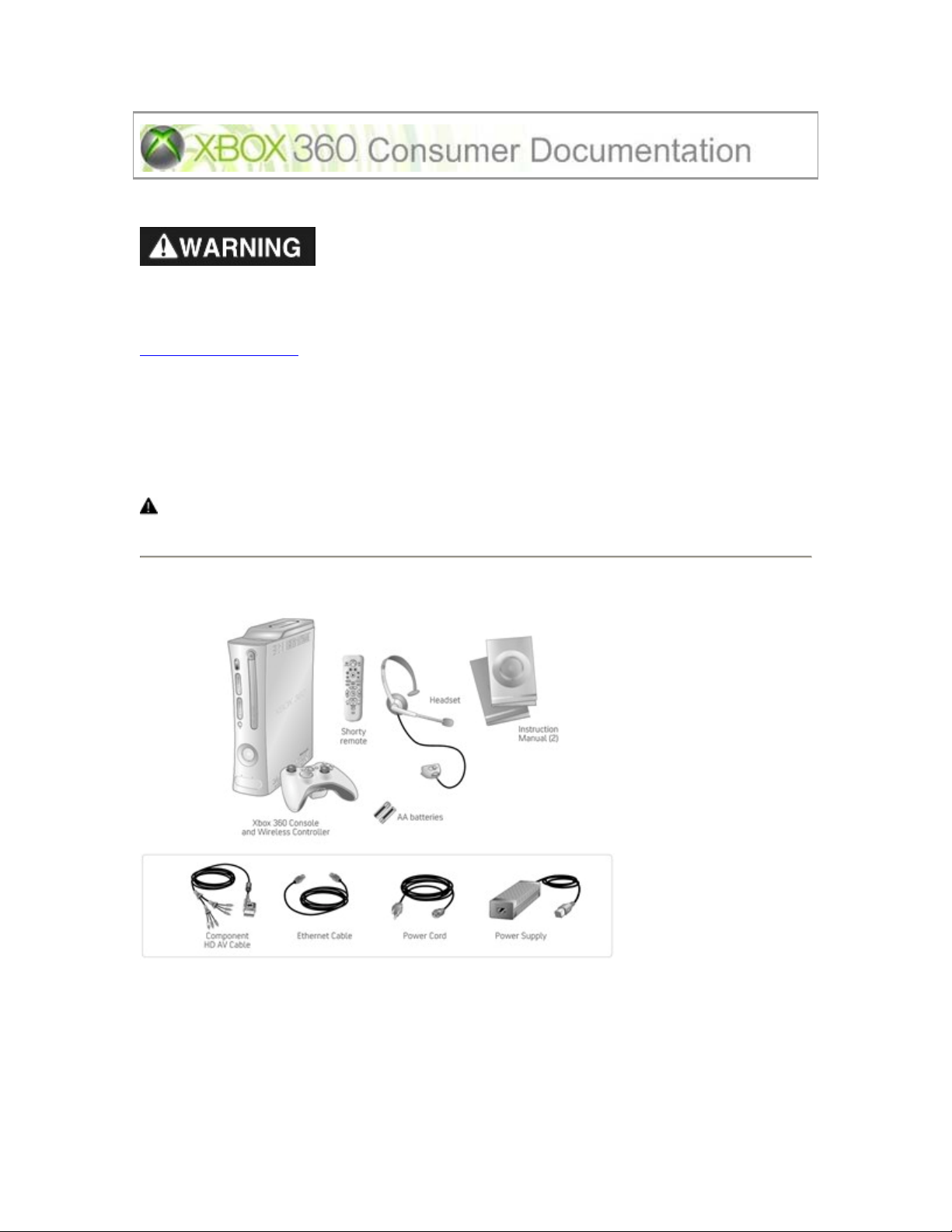
Important Safety Information
Failure to properly set up, use, and care for the Xbox 360 video game and entertainment system
can increase the risk of serious injury or death, or damage to the Xbox 360 video game and
entertainment system. Read this manual and the manuals of any peripherals for important safety
and health information. Keep all manuals for future reference. For replacement manuals, go to
www.xbox.com/support
Before allowing children to use the Xbox 360 video game and entertainment system:
1. Determine how each child can use the Xbox 360 console (playing games, connecting to Xbox Live,
replacing batteries, making electrical, AV cable, and network connections) and whether they should
be supervised during these activities.
2. If you allow children to use the Xbox 360 console without supervision, be sure to explain all
relevant safety and health information and instructions.
This symbol identifies safety and health messages in this manual and Xbox 360 peripherals
manuals.
or call the Xbox Customer Support number provided on the back cover.
Your Xbox 360 Video Game and Entertainment System
Thanks for purchasing your Xbox 360™ video game and entertainment system from Microsoft.
You’re now at the center of a customizable experience that brings your games, your friends, and
your digital entertainment together in one powerful package.
• The Xbox 360 video game and entertainment system lets you play Xbox 360 games, DVD movies,
and audio CDs.
• With high-speed Internet service, connect to millions of gamers on Xbox Live®. Instantly be a
part of a community where you can play together, talk to your friends, and download new content.
Page 2
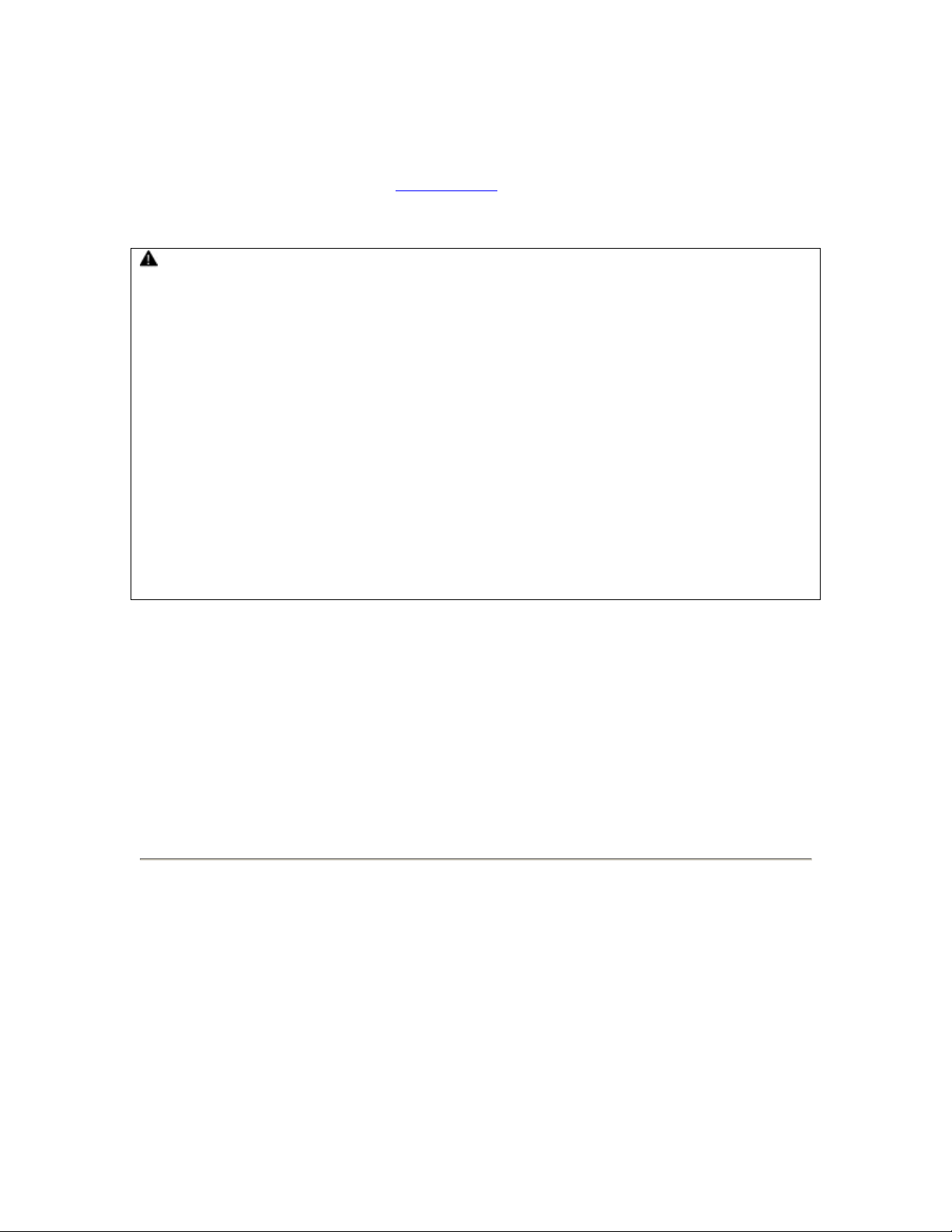
• Stream pictures, music, and more to your Xbox 360 console by connecting to your Microsoft®
Windows®-based PC or other devices such as digital cameras and portable music players.
• Enjoy music and other content pre-installed with your Xbox 360 Hard Drive. For more information
about the Xbox 360 Hard Drive, go to www.xbox.com
.
Select a Location for the Xbox 360 Console
Prevent the Console from Falling
If the Xbox 360 console falls and hits someone, especially a small child, it could cause serious
injury. To reduce the risk of such injuries and damage to the Xbox 360 console, set it up according
to these instructions and place it on a surface that:
• Is flat and level.
• Is stable and not likely to tip over.
• Allows all four feet of the console to be in contact with the surface.
• Is not likely to allow the console to slip or slide off.
• Is clean and free of dust and debris.
If the surface or console feet become dirty or dusty, clean them with a dry cloth. If the console is
positioned vertically, put it on a surface where it is not likely to fall if it tips over.
Arrange all cables and cords so that people and pets are not likely to trip over or accidentally pull on
them as they move around or walk through the area. When the console is not in use, you may need
to disconnect all cables and cords from the front and rear of the console to keep them out of the
reach of children and pets. Do not allow children to play with cables and cords.
Prevent the Console from Overheating
Do not block any ventilation openings on the console or power supply. Do not place the console or
power supply on a bed, sofa, or other soft surface that may block ventilation openings. Do not place
the console or power supply in a confined space, such as a bookcase, rack, or stereo cabinet, unless
the space is well ventilated.
Do not place the console or power supply near any heat sources, such as radiators, heat registers,
stoves, or amplifiers.
Avoid Smoke and Dust
Do not use the console in smoky or dusty locations. Smoke and dust can damage the console,
particularly the DVD drive.
Set Up Your Xbox 360 Video Game System
Page 3
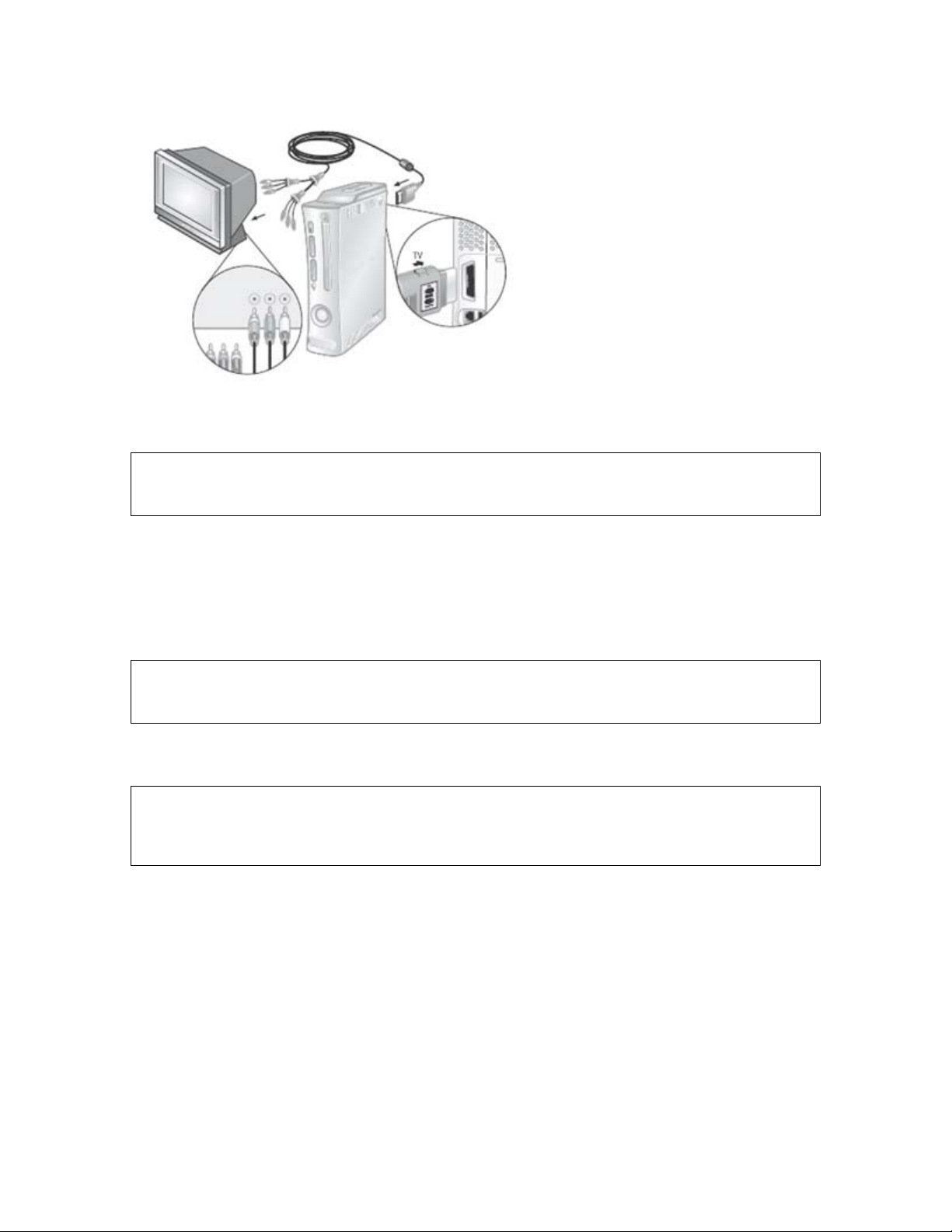
Connect the Component HD AV Cable
IMPORTANT
Stationary images in video games can “burn” into some TV screens, creating a permanent shadow.
Consult your TV owner's manual or manufacturer before playing games.
To connect your Xbox 360 console to a TV with standard, composite input:
1. Connect the component HD AV cable connector to the AV port on the console.
2. Set the switch on the AV port connector to regular TV.
3. Connect the color-coded connectors to the corresponding jacks on the TV: yellow to yellow
(video), red to red (right audio), and white to white (left audio).
NOTE
For monaural (mono) TVs, which have only one audio jack, connect either the right or left audio
connector to the audio jack.
4. Select the appropriate video input on your TV (see "No Picture" under "Troubleshooting" on
page ?? for further information).
NOTE
Your Xbox 360 Component HD AV Cable has two distinct sets of connectors on the TV end grouped
by audio and video. Do not confuse the red connector from the audio group with the red connector
from the video group.
To connect your Xbox 360 console to a TV with component input:
Page 4
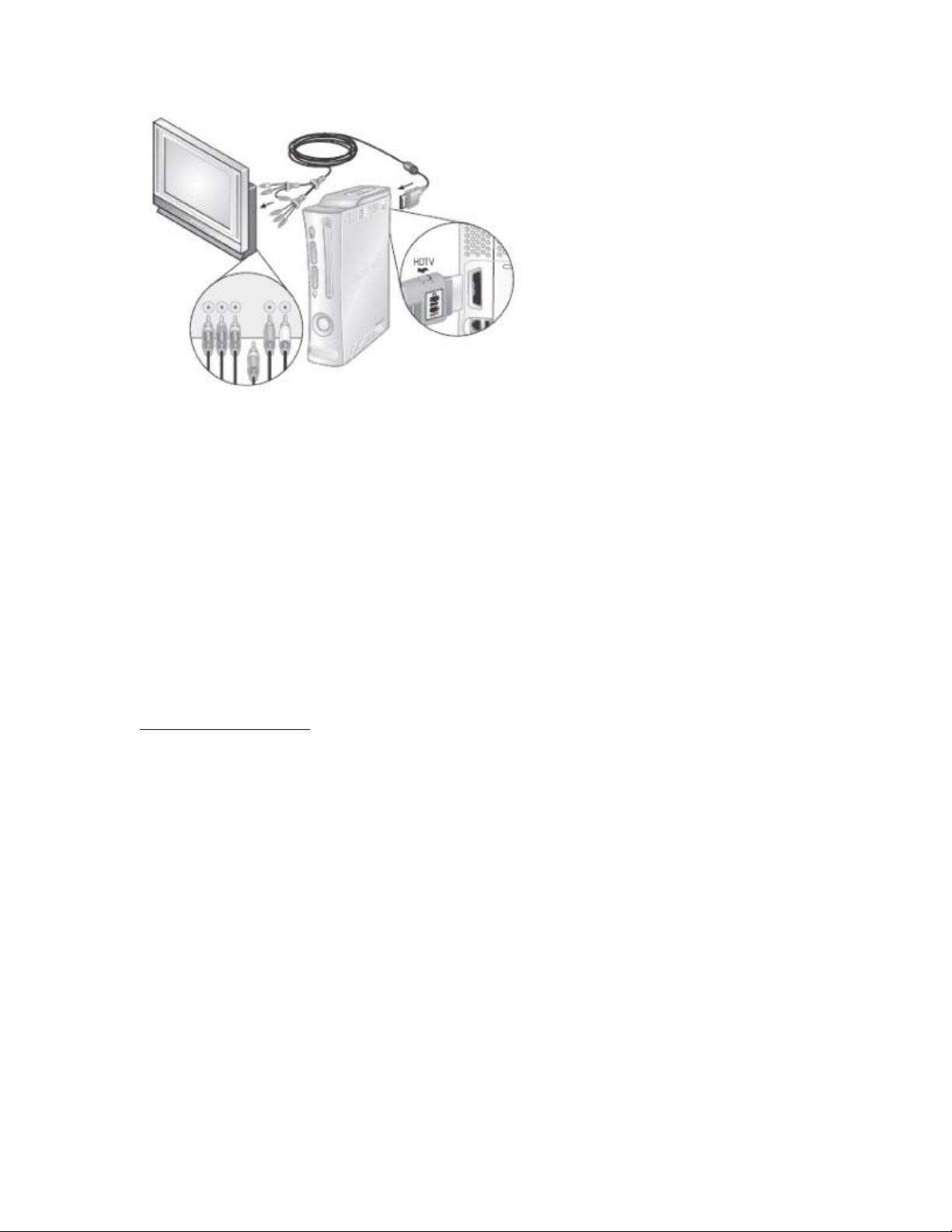
1. Connect the Xbox 360 Component HD AV Cable connector to the AV port on the console.
2. Set the switch on the AV port connector to regular TV or HDTV. The HDTV position should be
selected if your TV supports high definition resolutions such as 480p, 720p, or 1080i.
3. Connect the color-coded connectors in the video group to the corresponding jacks on the TV: red
to red (red video), green to green (green video), and blue to blue (blue video).
4. Connect the color-coded connectors in the audio group to the corresponding jacks on the TV: red
to red (right audio) and white to white (left audio).
5. Select the appropriate video input on your TV (see "No Picture" under "Troubleshooting" on
page ?? for further information).
See the Xbox 360 Warranty Manual (Volume 2) for information regarding static images and certain
types of TVs.
Other AV Input
You can also connect to additional TV input types by using the Xbox 360 S-Video AV Cable or the
Xbox 360 VGA HD AV Cable (both sold separately). For more information, go to
www.xbox.com/hardware
.
Connect to a Digital Audio Optical AV System (Optional)
If your system (typically, a receiver or amplifier) supports digital audio input, you can connect to
digital audio rather than to the standard left and right audio. Digital audio should produce higherquality sound.
To connect to digital audio:
1. Connect your video input as described before.
2. Connect your digital audio cable (not included) to the digital audio output on your AV cable and to
the digital audio input on your receiver.
After you've set up your console, you can configure additional console audio settings and test your
connection from the System area of the Xbox Dashboard. Before doing so, proceed through the
steps in the following pages for connecting to power, connecting your controller, and other initial
settings.
Page 5
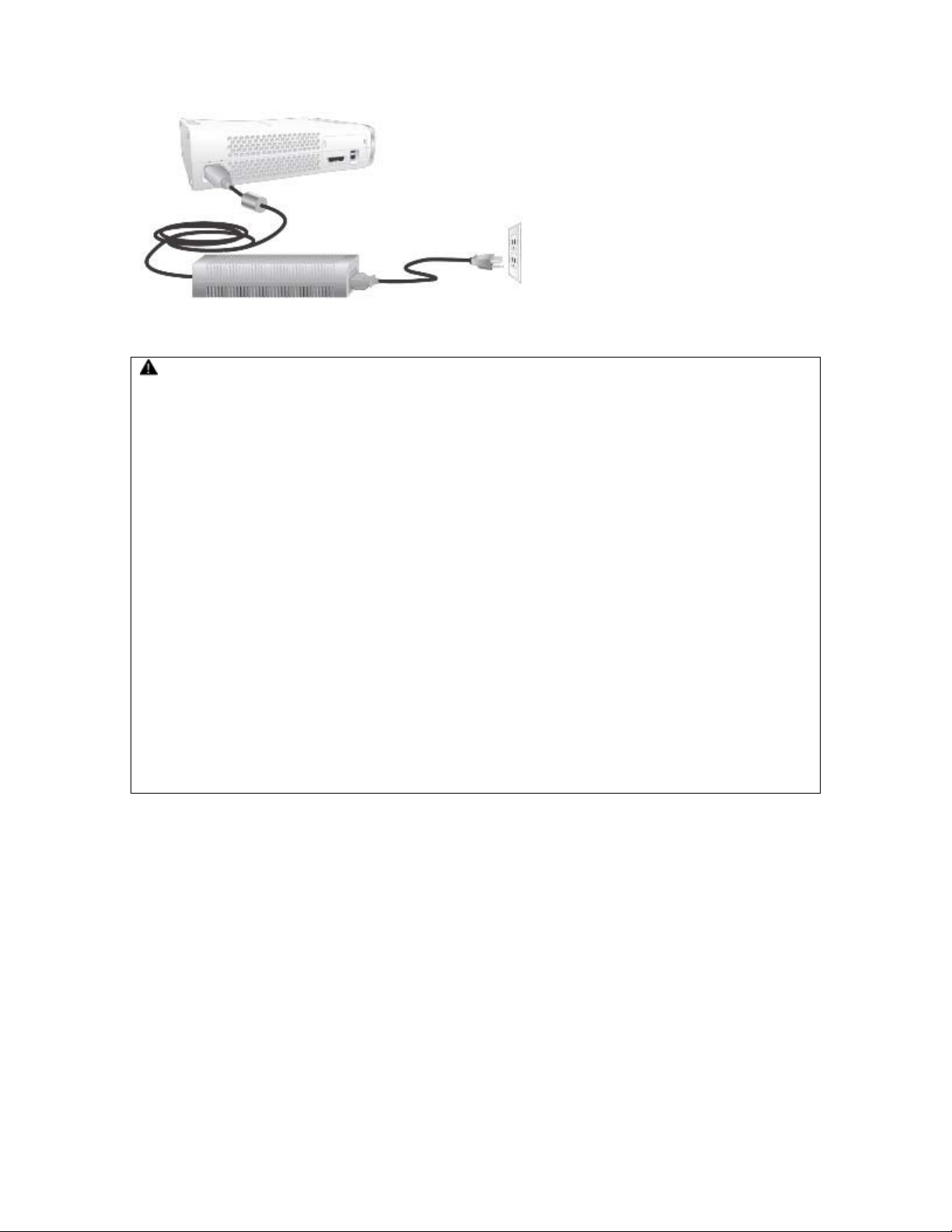
Connect the Console to Power
WARNING
As with many other electrical devices, failure to take the following precautions can result in serious
injury or death from electric shock or fire or damage to the Xbox 360 video game and
entertainment system.
Select an appropriate power source for your Xbox 360 console:
• Use only the power supply unit and AC power cord that came with your console or that you
received from an authorized repair center. If you are not sure if you have the correct power supply
unit, compare the model number on the power supply unit with the model number specified on your
console. If you need a replacement power supply unit or AC power cord, contact Xbox Customer
Support.
• Confirm that your electrical outlet provides the type of power indicated on the power supply unit
(in terms of voltage [V] and frequency [Hz]). If you are not sure of the type of power supplied to
your home, consult a qualified electrician.
• Do not use non-standard power sources, such as generators or inverters, even if the voltage and
frequency appear acceptable. Only use AC power provided by a standard wall outlet.
• Do not overload your wall outlet, extension cord, power strip, or other electrical receptacle.
Confirm that they are rated to handle the total current (in amps [A]) drawn by the Xbox 360
console (indicated on the power supply unit) and any other devices that are on the same circuit.
• Use a properly grounded electrical outlet that accommodates the three-prong grounding plug. Do
not remove the grounding prong. If the plug does not fit into your outlet, have an electrician replace
the obsolete outlet.
To avoid damaging the power cords and power supply:
• Do not wrap power cords around the power supply.
• Protect the power cords from being walked on.
• Protect cords from being pinched or sharply bent, particularly where they connect to the power
outlet, the power supply unit, and the console.
• Do not jerk, knot, sharply bend, or otherwise abuse the power cords.
• Do not expose the power cords to sources of heat.
• Do not wrap power cords around the power supply unit.
• Keep children and pets away from the power cords. Do not allow them to bite or chew on them.
• When disconnecting the power cords, pull on the plug—do not pull on the cord.
• Do not let the power supply hang from either power cord.
Page 6
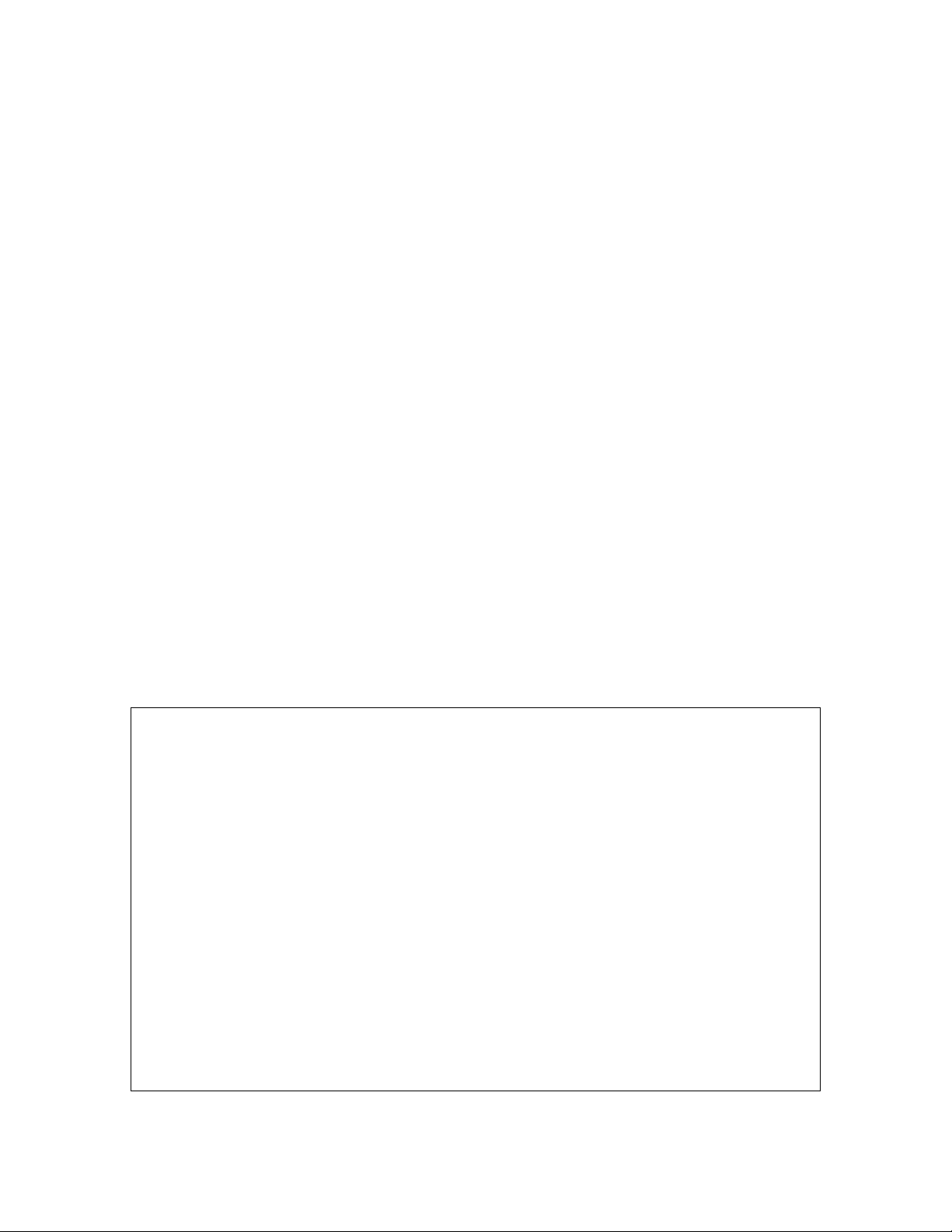
If a power cord or power supply becomes damaged in any way, stop using it immediately and
contact Xbox Customer Support for a replacement. Only use the power supply and AC power cords
supplied with your console or received from an authorized repair center.
Unplug your Xbox 360 console during lightning storms or when unused for long periods of time.
Always connect the power cords according to the following instructions:
1. Fully insert the power supply cord into the Xbox 360 console until it clicks.
2. Plug the AC power cord into the power supply until it stops.
3. Plug the other end of the AC power cord into the wall outlet.
The Xbox 360 Button
All controllers and remotes for your Xbox 360 video game system feature an Xbox Guide Button.
Press the Xbox Guide Button to show the Xbox Guide at any time.
The Ring of Light
The Xbox Guide Button on the controller and the power button on the console are both surrounded
by the Ring of Light, which is composed of four quadrants. When a controller is connected to your
console, it is assigned a quadrant, which glows green to indicate the controller's position. As more
controllers are added, each quadrant of the console glows green to reflect the added controller's
position. The Ring of Light on the console will flash combinations of red if there are system
problems. See "Troubleshooting" on page ?? for more details.
Prepare the Wireless Controller for Use
Insert Batteries
The wireless controller uses disposable batteries or the Xbox 360 Rechargeable Battery Pack (sold
separately). If you plan to use disposable batteries, you should familiarize yourself with the
"Disposable Battery Safety" section that follows.
Disposable Battery Safety
WARNING
Improper use of batteries may result in battery fluid leakage, overheating, or explosion. Released
battery fluid is corrosive and may be toxic. It can cause skin and eye burns, and is harmful if
swallowed. To reduce the risk of injury:
• Keep batteries out of reach of children.
• Do not heat, open, puncture, mutilate, or dispose of batteries in fire.
• Do not leave batteries in the AA battery pack when it is not attached to the controller.
• Do not mix new and old batteries or batteries of different types (for example, carbon-zinc and
alkaline batteries).
• Remove the batteries if they are worn out or before storing your controller or remote control for
an extended period of time.
• If a battery leaks, remove all batteries, taking care to keep the leaked fluid from touching your
skin or clothes. If fluid from the battery comes into contact with skin or clothes, flush skin with
water immediately. Before inserting new batteries, thoroughly clean the battery compartment with a
damp paper towel, or follow the battery manufacturer's recommendations for cleanup.
• Dispose of batteries in accordance with Local and National Disposal Regulations, including those
governing the recovery and recycling of waste electrical and electronic equipment (WEEE).
Page 7
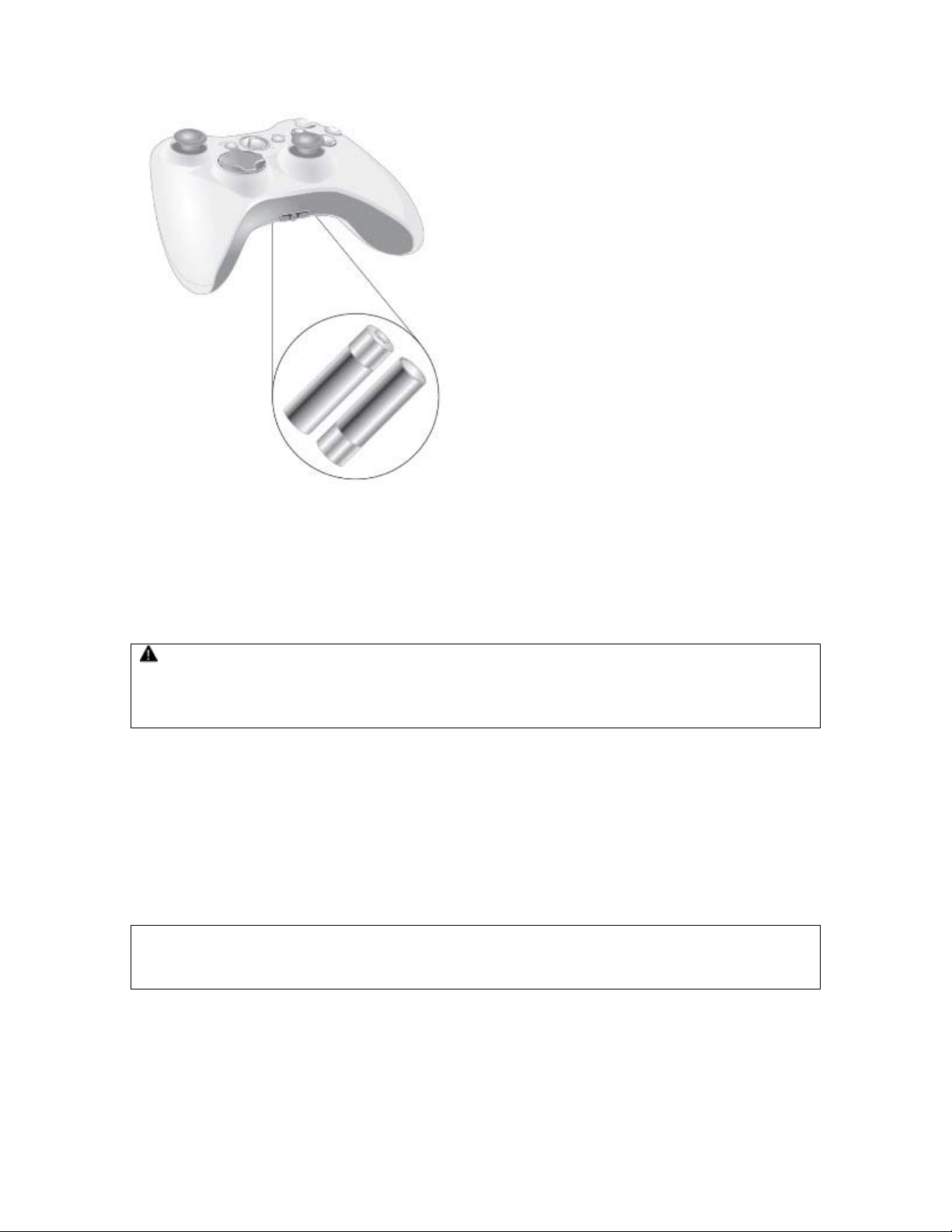
To insert batteries into the wireless controller AA battery pack:
1. Press the tab on the top of the AA battery pack and pull down to detach it from the controller.
2. Insert two new AA (LR6) batteries with their positive (+) and negative (–) ends as shown on the
underside of the battery pack. For best performance, AA rechargeable batteries are not
recommended.
3. Slide the AA battery pack back into place on the controller and push in to close.
Remove Controller Batteries Aboard Aircraft
Before boarding any aircraft or packing the wireless controller in luggage that will be checked,
remove any batteries from the wireless controller. The wireless controller can transmit radio
frequency (RF) energy, much like a cellular telephone, whenever batteries are installed.
To turn on the console and wireless controller:
1. Press the Xbox Guide Button or the Start button on the controller to turn on the controller.
2. Press the Xbox Guide Button on the controller or the power button on the console to turn on the
console.
Select Language and Other Settings
The first time you turn on your Xbox 360 console, you'll be prompted to enter a language. Follow
the prompts to select a language for your console.
NOTE
You can change language and other console settings in the System area of the Xbox Dashboard
including time, audio, display, and automatic turn-off after six hours of non-use.
Family Settings
The new Family Settings feature for Xbox 360 gives parents and caregivers the ability to provide
age-appropriate entertainment through customized settings. Console settings can limit the games
and movies that can be played on your console. Xbox Live settings can customize the Xbox Live
experience for each child account, even when playing away from home.
Page 8
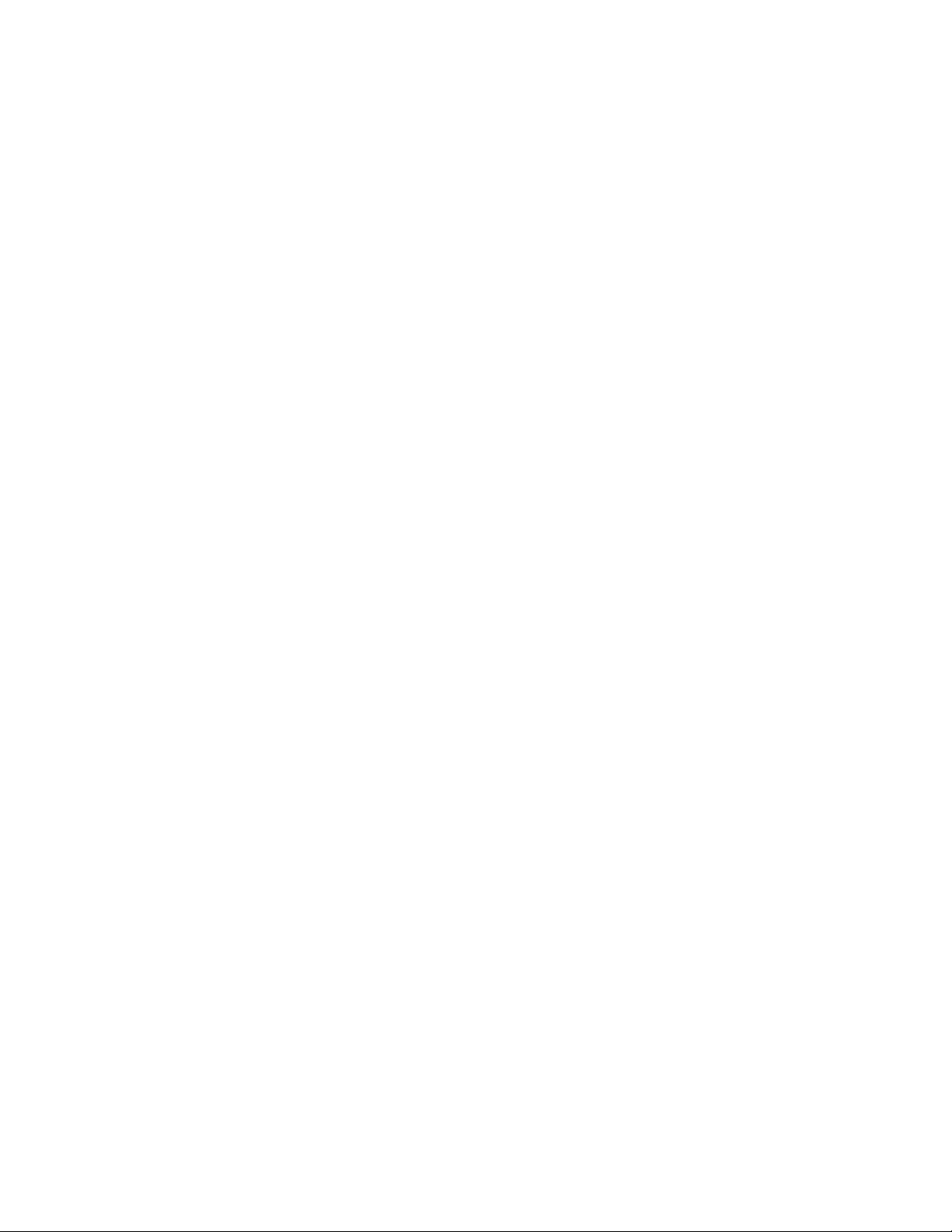
Apply Family Settings
To apply Family Settings for your console and Xbox Live:
1. Select System, Family Settings.
2. Choose the settings you want to apply to your console and your Xbox Live accounts.
In the U.S. and Canada, Xbox 360 Family Settings are based on the ESRB (Entertainment Software
Rating Board) rating system and movie settings are based on the MPAA (Motion Picture Association
of America) rating system. By default, Xbox 360 Family Settings are set to Allow All for games and
movies.
Xbox Live Settings
You can make sure that your family has a positive experience on Xbox Live by setting limits for each
child account. Manage up to eight settings for each account and set different limits for each account.
Your child’s Xbox Live settings are pre-selected when their Xbox Live account is created. You can
make changes at any time by selecting System, Family Settings, Live Controls, and choosing
the child’s account.
Family Settings for Xbox Live includes these features:
• Parental approval for adding individuals to your child’s friends list.
• Limiting voice, video, and text chat to individuals on your child’s friends list.
• Blocking or limiting the display of your child’s profile information and online status.
• Blocking or limiting your child’s ability to view content created by other gamers.
• Blocking access to Xbox Live multiplayer games.
• Preventing your child from purchasing items on Xbox Live Marketplace.
Using the Disc Drive
To insert a disc:
1. Press the eject button to open the disc tray.
2. Place the Xbox 360 game disc, audio CD, or DVD on the disc tray with the label facing out.
Page 9

To eject a disc:
1. Press the eject button to open the disc tray.
2. Remove the disc.
3. Press the eject button to close the disc tray.
NOTE
When the console is oriented vertically, make sure the disc is held in place by the tabs on the disc
tray so that it doesn't fall.
Page 10

IMPORTANT
To avoid jamming the disc drive and damaging discs or the console:
• Remove discs before moving the console or tilting it between the horizontal and vertical positions.
• Never use cracked discs. They can shatter inside the console and jam or break internal parts.
• When the console is vertical, do not use discs that are smaller than standard DVDs and CDs. If
the disc drive jams or is damaged, contact Xbox Customer Support to have your console repaired.
Important Health Warnings About Playing Video Games
Photosensitive Seizures
A very small percentage of people may experience a seizure when exposed to certain visual images,
including flashing lights or patterns that may appear in video games. Even people who have no
history of seizures or epilepsy may have an undiagnosed condition that can cause these
“photosensitive epileptic seizures” while watching video games.
These seizures may have a variety of symptoms, including lightheadedness, altered vision, eye or
face twitching, jerking or shaking of arms or legs, disorientation, confusion, or momentary loss of
awareness. Seizures may also cause loss of consciousness or convulsions that can lead to injury
from falling down or striking nearby objects.
Immediately stop playing and consult a doctor if you experience any of these symptoms. Parents
should watch for or ask their children about the above symptoms—children and teenagers are more
likely than adults to experience these seizures. The risk of photosensitive epileptic seizures may be
reduced by taking the following precautions:
• Sit farther from the TV screen.
• Use a smaller TV screen.
• Play in a well-lit room.
• Do not play when you are drowsy or fatigued.
If you or any of your relatives have a history of seizures or epilepsy, consult a doctor before
playing.
Musculoskeletal Disorders
Use of game controllers, keyboards, mice, or other electronic input devices may be linked to serious
injuries or disorders.
When playing video games, as with many activities, you may experience occasional discomfort in
your hands, arms, shoulders, neck, or other parts of your body. However, if you experience
symptoms such as persistent or recurring discomfort, pain, throbbing, aching, tingling, numbness,
burning sensation, or stiffness, DO NOT IGNORE THESE WARNING SIGNS. PROMPTLY SEE A
QUALIFIED HEALTH PROFESSIONAL, even if symptoms occur when you are not playing a video
game. Symptoms such as these can be associated with painful and sometimes permanently
disabling injuries or disorders of the nerves, muscles, tendons, blood vessels, and other parts of the
body. These musculoskeletal disorders (MSDs) include carpal tunnel syndrome, tendonitis,
tenosynovitis, vibration syndromes, and other conditions.
While researchers are not yet able to answer many questions about MSDs, there is general
agreement that many factors may be linked to their occurrence, including medical and physical
conditions, stress and how one copes with it, overall health, and how a person positions and uses
their body during work and other activities (including playing a video game). Some studies suggest
that the amount of time a person performs an activity may also be a factor.
Page 11

Some guidelines that may help you work and play more comfortably and possibly reduce your risk
of experiencing an MSD can be found in the Healthy Gaming Guide at www.xbox.com). These
guidelines address topics such as:
• Positioning yourself to use comfortable, not awkward, postures.
• Keeping your hands, fingers, and other body parts relaxed.
• Taking breaks.
• Developing a healthy lifestyle.
If you have questions about how your own lifestyle, activities, or medical or physical condition may
be related to MSDs, see a qualified health professional.
Play Games
The Xbox 360 console can play only game discs licensed by Microsoft for the Xbox 360 video game
system. Licensed games bear this logo:
For the latest information about Xbox 360 games, go to www.xbox.com
To start a game:
1. Press the eject button to open the disc tray.
.
2. Place the Xbox 360 game disc on the disc tray with the label facing out.
3. Press the eject button to close the disc tray. The game will start.
Connect to Xbox Live
You can instantly become an Xbox Live Silver member by simply connecting an Ethernet cable to
the Ethernet port on the back of the console. You can create a gamertag, access the Xbox Live
Marketplace, view gamer cards, participate in chats, get voice messages, make friends, and use
Xbox Live Family Settings. Xbox Live Silver members get limited-time gameplay through special
events like free Xbox Live Gold weekend play, Xbox Live Game with Fame, and Xbox Live Prime
Time.
If you're ready for the full Xbox Live experience, sign up for an Xbox Live Gold membership. Xbox
Live Gold gives you all the features of Xbox Live Silver, plus online multiplayer gaming, enhanced
matchmaking and feedback tools, privileges and rewards on Xbox Live Marketplace, and media
features such as music and photo sharing.
Set Up Your Connection
Set up your Xbox Live connection using a direct connection, a router connection, or Microsoft®
Windows® Internet Connection Sharing (ICS). You can also set up a wireless home network
connection using the Xbox 360 Wireless Networking Adapter (sold separately). For more information
about setting up your connection and further home networking options, go to www.xbox.com/live
NOTE
You must have a high-speed (cable or DSL) Internet connection to play on Xbox Live. You must also
have an Xbox 360 Hard Drive (sold separately) or Memory Unit (sold separately) to store your Xbox
Live account information.
.
Direct Connection
Page 12

Choose a direct connection if you want the easiest way to set up and play and you don't want to
share your Internet connection with your PC (or other device).
To set up a direct connection:
1. Connect one end of an Ethernet cable to the Ethernet port on your high-speed modem and the
other end to the Ethernet port on the back of your console.
2. Follow the on-screen instructions. You may need to enter information provided by your ISP in the
System area of the Xbox Dashboard.
Router Connection
Choose a router connection if you want to share your Internet connection with your PC (or other
device), your high-speed modem supports an Ethernet connection, and you want to be able to play
on Xbox Live whether your PC is on or off.
To set up a router connection:
1. Connect one end of an Ethernet cable to the Ethernet port on your high-speed modem and the
other end to the WAN or Uplink port on your router.
2. Connect one end of an Ethernet cable to an Ethernet LAN port on your router and the other end to
the Ethernet port on your PC (or other device).
3. Connect one end of an Ethernet cable to an Ethernet LAN port on your router and the other end to
the Ethernet port on the back of your console.
NOTE
Some modems and devices may require a network hub instead of a router.
Page 13

4. Follow the on-screen instructions. You may need to enter information provided by your ISP in the
System area of the Xbox Dashboard.
Troubleshoot Your Connection
If your Xbox 360 console cannot connect automatically, you may need to manually configure your
network settings in the Xbox Dashboard. Some Internet service providers (ISP's) require specific
settings, including host name, MAC address, and ISP user name and password (for PPPoE
authentication). If you are unsure about whether you need this information, check with your ISP.
For more information, go to www.xbox.com/setup
.
Sign Up for Xbox Live
To create your account, select Xbox Live from the Xbox Dashboard and follow the instructions on
the screen.
Communicate on Xbox Live
Use your Xbox 360 Headset to chat and communicate with your friends while on Xbox Live.
Hearing Loss
Extended exposure to high volumes when using a headset may result in temporary or permanent
hearing loss. Some unapproved third-party headsets may produce higher sound levels than
approved Xbox 360 Headsets.
Connect Your Headset to Your Controller
1. Turn down the volume by rotating the volume control all the way to the left. Insert the 2.5 mm
headset connector into the controller expansion port at the back of your game controller.
2. Put on your headset and adjust the microphone.
NOTE
Correct placement of the headset and microphone is critical to using your headset successfully.
Make sure the headset goes over the top of your head, not around the back of your head. You may
rotate the microphone and earpiece to your right or left side. Position the microphone about one
inch (2.54 cm) from your mouth and off to one side. This will ensure that it doesn’t transmit your
breathing into a chat session. As you adjust the microphone, make sure the microphone opening is
pointed toward your mouth and not rotated on its axis.
Page 14

3. Now the headset is ready for a game or chat session. Start your game or chat and turn the
volume up to a comfortable level.
Use Your Headset
To temporarily turn off voice transmission, press the Mute button on the headset cable connector.
To adjust the listening volume of the headset, rotate the volume control knob. For more information
about using your Xbox 360 Headset with a particular game, see your game manual.
IMPORTANT
To prevent damage to your headset, avoid sitting or stepping on the headset, its cable, or the cable
connector.
Watch Movies
Your Xbox 360 console plays DVD movies and comes with the Xbox 360 Media Remote. The media
remote lets you control DVD movie features and other media functions of your Xbox 360 video
game and entertainment system.
To play DVD movies:
1. Press the eject button to open the disc tray.
2. Place the DVD movie on the disc tray with the label facing up.
3. Press the eject button to close the disc tray. The DVD movie will begin playing.
The Xbox 360 console can only play region 1 DVDs that have this logo:
Using the Media Remote
Page 15

Insert Batteries in the Media Remote
Disposable Battery Safety
The Xbox 360 Media Remote uses disposable batteries. See Disposable Battery Safety on page ??.
To insert batteries into the remote control:
1. Remove the media remote battery cover.
2. Insert two new AA (LR6) batteries as shown on the underside of the media remote battery cover.
For best performance, AA rechargeable batteries are not recommended.
3. Replace the media remote battery cover.
Play CDs
The Xbox 360 console can play audio CDs that have this logo:
To play audio CDs:
1. Press the eject button to open the disc tray.
2. Place the audio CD on the disc tray with the label facing up.
3. Press the eject button to close the disc tray. The CD will begin playing.
Share Media
Use your Xbox 360 console to play music, view pictures, and access other media files from other
devices. You can connect USB devices such as music players and digital cameras to the Xbox 360
USB ports. You can also connect your console to a Windows-based PC through an Ethernet cable or
other home network configuration.
Page 16

For a list of third-party devices supported by the Xbox 360 video game system, go to
www.xbox.com/media
.
Stream Music to Your Console
To stream music from a personal audio player to your Xbox 360 console:
1. Connect a USB cable (not provided) between the device and your console.
2. Configure the device to play through the USB port.
3. Select Media, Music, Connected Devices.
4. Select the music or playlist you want to listen to.
View Your Pictures
You can create slideshows and view pictures stored on your digital camera.
To connect your digital camera:
1. Set up your digital camera for viewing pictures. See your camera instructions for details about
how to view pictures.
2. With your console turned on, use a USB cable to connect your camera to a USB port on the
console.
3. The console will detect your digital camera. Follow the on-screen instructions to access your
pictures.
Share Media from Your PC
You can access media files including video, audio, and pictures from a Windows-based PC. To
connect to a PC, you need a simple Ethernet connection from the Ethernet port on the back of your
Xbox 360 console to your PC. If your PC or home network is also connected to high-speed Internet,
you can use this connection to also connect to Xbox Live. For more information about home
networking options, see "Connect to Xbox Live" on page ?? or go to www.xbox.com/setup
Microsoft Windows Media Connect lets you connect your Xbox 360 console to a PC running Microsoft
Windows XP Service Pack 2 (SP2) or later, while Windows Media Center Extender technology lets
you connect your console to a Windows Media Center-based PC.
.
Windows Media Connect
Windows Media Connect lets your Xbox 360 console stream music and pictures stored on your
Windows-based computer anywhere in your home. View slide shows on your TV, and play all your
music through one sound system connected to your console through a digital audio receiver. To
learn more about Windows Media Connect, go to www.xbox.com/media
To set up Windows Media Connect:
1. Go to www.xbox.com/pcsetup
running Windows XP SP2 or later.
2. Connect your console to your PC using one of the connection types described in "Connect to Xbox
Live" on page ??.
3. Select Media, and then select pictures or music from your PC. Follow the on-screen instructions
to finish Windows Media Connect setup.
and download the Windows Media Connect software to a PC
.
Media Center Extender
Windows Media Center Extender technology on your Xbox 360 console delivers Windows Media
Center experiences—including watching or recording TV shows, viewing your digital photos, and
Page 17

listening to your digital music library—from your Windows Media Center-based PC to any TV in your
home. When you connect your console to the same network as your Windows Media Center-based
PC, Windows Media Center Extender technology delivers the Windows Media Center experience to
your Xbox 360 video game and entertainment system.
To learn more about Windows Media Center Extender for Xbox 360, go to
www.microsoft.com/extender
To set up Windows Media Center Extender:
.
1. Go to www.xbox.com/pcsetup
your Windows Media Center-based PC.
2. Connect your console to your Windows Media Center-based PC using one of the connection types
described in "Connect to Xbox Live" on page ??.
3. Select Media, and then select Media Center Extender. Follow the on-screen instructions to finish
Windows Media Center Extender setup.
Along with normal DVD remote control functions, your Xbox 360 Media Remote features a Start
button that lets you access a connected Windows Media Center-based PC.
and download the latest Windows Media Center software update to
Storage
With the Xbox 360 Hard Drive (included) or an Xbox 360 Memory Unit (sold separately), you can
save games and other media and enable Xbox Live sign-in.
Removable Hard Drive
Your Xbox 360 console comes with a hard drive attached, but should you need to remove it, use the
following procedures for removal and reattachment.
To remove your hard drive:
1. Turn off your console.
2. Press the tab on the front of the hard drive and lift the unit from the console.
To attach your hard drive:
1. Turn off your console.
Page 18

2. Position the hard drive over the hard drive bay with the narrow end (the front) pointed toward the
front of the console and the broad end (the back) pointed toward the back of the console.
3. Place the back of the hard drive against the back of the hard drive bay. Make sure the ridge along
the back of the hard drive rests beneath the lip on the back of the hard drive bay.
4. Push the front end of the hard drive down until the tab clicks.
Memory Units
You can also connect up to two portable memory units (sold separately) to the memory unit ports
on the front of your console for additional storage. Memory units are smaller than your hard drive,
but extremely portable, letting you easily take your Xbox Live profile or saved games to other Xbox
360 consoles. You can also take your memory unit to participating retailers and download content
from Xbox 360 demo kiosks.
Adding Wireless Controllers
Up to four controllers, wired and wireless, can be actively connected to a console at one time. Each
connected controller gets a quadrant on the Ring of Light. Before you can connect a wireless
controller, at least one quadrant must be free (unlit). To disconnect a wireless controller, press and
hold the wireless controller Xbox Guide button for three seconds, then choose to turn it off. For a
wired controller, disconnect the cable connector.
To connect your wireless controller to your console:
1. Press and hold down the Xbox Guide button until the controller powers on.
Page 19

2. Make sure the console is turned on. If not, press the power button.
3. Press and release the Connect button on the console.
Page 20

4. Press and release the Connect button on the controller.
5. After the Ring of Light on the controller and console spin and flash once, the controller is
connected. The quadrant that remains lit indicates the controller's position.
Page 21

NOTE
• When you turn off your console, your controller will still be connected the next time you turn it
on.
• Your controller is connected to only one console at a time. You can connect to a new console at
any time, but your connection to the previously connected console will be lost.
• The Xbox 360 Wireless Controller works only within 33 feet (10 meters) of the console. Objects
between the controller and the console can reduce this range.
Connecting Additional Peripherals
The Xbox 360 video game and entertainment system is designed to work with a variety of external
devices, including:
• Up to four wireless controllers and other gameplay peripherals, including the Xbox 360 Controller
(sold separately).
• AV connectors such as component video cables and digital audio cables, including the Xbox 360 S-
Video AV Cable and Xbox 360 VGA HD AV Cable (sold separately).
• Ethernet and wireless home networking devices such as the Xbox 360 Wireless Networking
Adapter (sold separately).
• Storage devices such as your Xbox 360 Hard Drive (included), Xbox 360 Memory Units (sold
separately), and USB-based storage devices.
• USB-based media devices such as music players and digital cameras.
• Custom Xbox 360 Faceplates.
Look for the Xbox Authentic Product logo for peripherals from Microsoft for use with your Xbox 360
system.
For devices from other manufacturers, look for one of the following logos, which indicate that the
device has been tested to meet stringent compatibility requirements to work with Xbox 360 or Xbox
Live. For more information about compatible devices, go to www.xbox.com
.
Troubleshooting
Follow these steps to troubleshoot any difficulties you may have with the Xbox 360 video game and
entertainment system. If the steps in this troubleshooting section do not solve your problem,
Page 22

contact Xbox Customer Support. Go to www.xbox.com/support or call the Xbox Customer Support
number provided on the back cover. Do not take your Xbox 360 console or its peripherals to your
retailer for repair or service unless instructed to do so by an Xbox Customer Support representative.
Do Not Attempt Repairs
Do not attempt to take apart, service, or modify the Xbox 360 console, power supply, or its
peripherals in any way. Doing so could present the risk of serious injury or death from electric shock
or fire, and it will void your warranty.
Any evidence of any attempt to open and/or modify the Xbox 360 console, including any peeling,
puncturing, or removal of any of the labels, will void the Limited Warranty and render the Xbox 360
console ineligible for authorized repair.
No Power
Confirm that you have an appropriate power source and check all connections between wall outlet
and power supply, and power supply and console (see "Connect the Console to Power" on page ??).
The power supply light should glow green when it is working properly.
No Picture
Connect the appropriate AV cable (see "Setup Your Xbox 360 Video Game System" on page ??).
Turn on the TV. Select the video input on the TV (or VCR, if connected to a VCR) that displays the
Xbox 360 game. Common names for video input include Input Select, AUX, Line In, Line, In, Input,
Source, and EXT, depending on your TV or VCR type. For more information, see your TV or VCR
manual.
No Sound
Check the AV connection (see "Setup Your Xbox 360 Video Game System" on page ??). If you're
using digital audio, make sure the receiver is turned on and the output in your console's audio
settings is set correctly.
Poor Quality Sounds
Clean the disc as shown in the Xbox 360 Warranty Manual (Volume 2). Check the AV connection
(see "Setup Your Xbox 360 Video Game System" on page ??). Play Dolby® Digital audio only on
audio systems that support Dolby Digital. Select the audio output that is supported by your system
or TV: stereo or Dolby® Surround for stereo speakers, mono for monaural speakers. If sound is
coming from only one speaker, check that all audio cables are connected correctly.
Disc Tray Does Not Open
Make sure the removable faceplate on the front of the console is fully connected and properly
aligned. Check the connection to power (see "Connect the Console to Power" on page ??). Turn on
the console by pressing the power button.
Game, Movie or Music Does Not Start
Play only supported discs (Xbox 360 games, audio CDs, DVD movies). Insert the disc with the label
up and close the disc tray. Clean the disc as shown in the Xbox 360 Warranty Manual (Volume 2).
Ring of Light Flashes
The lights in the console Ring of Light should glow solid while the console is on and flash when you
press the eject button. If the Ring of Light flashes differently during operation, the console has an
internal problem:
• Four lights on console flash red: Check your AV cable.
• Two left lights on console flash red: The console is too hot and will not play games until cooled
down. Place the console in a well-ventilated area away from other heat sources. Once the console
Page 23

cools, the flashing will stop and the Xbox 360 console can be played. For more information, see
"Select a Location for the Xbox 360 Console" on page ??.
• Four lights on controller periodically flash green: No Ring of Light quadrant assignment. The
controller is not connected or all four quadrants are full.
• All other patterns: Internal problem requires service. Contact Xbox Customer Support at the
phone number on the back cover of this manual.
Wireless Controller Does Not Work
Replace batteries in your wireless controller (see "Prepare Your Wireless Controller for Use" on
page ??). Turn on the wireless controller by pressing the Xbox Guide Button. Connect the wireless
controller to your console (see "Add Wireless Controllers" on page ??).
If lights spin longer than 15 seconds when connecting:
• Keep the console and controller at least three feet away from large metal objects, such as file
cabinets and refrigerators.
• Make sure the front of the console is positioned in the direction of the controller and away from
nearby walls.
• Metallic decorations or stickers on the console or controller can interfere with wireless controller
performance. Remove decorations and try connecting again.
• Cordless phones (2.4-GHz), wireless LANs, wireless video transmitters, and microwave ovens can
interfere with the operation of the controller. Turn these off and try connecting again.
• If nothing else works, turn off your console, remove and reinsert the AA batteries or Xbox 360
rechargeable battery pack into the controller, and the repeat the steps listed in "Add Wireless
Controllers."
Remote Does Not Work
Replace batteries in your remote (see "Using the Media Remote" on page ??). Make sure the signal
from the remote to the infrared receiver on the console is not blocked by solid objects such as
furniture, doors, and so on.
Peripheral Does Not Work
Use Xbox 360-compatible peripherals that have this logo:
If a peripheral is not supported by a specific game, the game may not play.
Cannot Save Game
The Xbox 360 Hard Drive or Memory Unit must have enough free space to save the game. Delete
unwanted items from storage or attach an additional memory unit (sold separately) for more space.
© 2005 Microsoft Corporation. All rights reserved.
Microsoft, Xbox, Xbox Live, Xbox 360, Windows, Windows XP, and the Xbox, Xbox Live, and Xbox
360 logos are either registered trademarks or trademarks of Microsoft Corporation in the United
States and/or other countries.
Page 24

Federal Communication Commission Declaration of Conformity ( DoC ) Statement
Model No: Xbox 360
This equipment has been tested and found to comply with the limits for a Class B digital
device, pursuant to Part 15 of the FCC rules. These limits are designed to provide
reasonable protection against harmful interference in a residential installation. This
equipment generates, uses, and can radiate radio frequency energy and, if not installed
and used in accordance with the instructions, may cause harmful interference to radio
communications. However, there is no guarantee that interference will not occur in a
particular installation. If this equipment does cause harmful interference to radio or
television reception, which can be determined by turning the equipment off and on, the
user is encouraged to try to correct the interference by one or more of the following
measures:
• Reorient or relocate the receiving antenna.
• Increase the separation between the equipment and receiver.
• Connect the equipment into an outlet on a circuit different from that to which the
receiver is connected. • Consult the dealer or an experienced radio/TV technician for
help.
This device complies with Part 15 of the FCC Rules. Operation is subject to the following
two conditions: (1) This device may not cause harmful interference, and (2) This
device must accept any interference received, including interference that may cause
undesired operation.
Caution:
Any changes or modifications not expressly approved by Microsoft could void the user's
authority to operate the equipment.
Caution Exposure to radio frequency radiation.
To comply with FCC RF exposure compliance requirements, a separation distance of at
least 20 cm must be maintained between the antenna of this device and all persons.
This device must not be co-located or operating in conjunction with any other antenna
or transmitter.
Page 25

Canada Regulatory Compliance Statement
This Class B digital apparatus complies with Canadian ICES-003.
Cet appareil numériqué de la classe B est conformé à la norme NMB-003 du
Canada.
This device complies with Class B Limits of Industry Canada. Operation is subject to the
following two conditions:
1. This device may not cause harmful interference, and
2. This device must accept any interference received, including interference that may
cause undesired operation
European Community Declaration of Conformity with Regard to the R&TTE
Directive 1999/5/EC
The following standards were applied:
• Radio: EN 300-328 v1.6.1 (2.4-GHz operation )
• EMC: EN 301.489-1 v1.4.1, EN 301.489-17 v1.2.1
• Safety :EN60950 and EN 50371
Note: This equipment is intended to be used in all EU and EFTA countries. Outdoor use
may be restricted to certain frequencies and/or may require a license for operation. For
more details, contact your customer service representative.
Declaration of Conformity with Regard to the R&TTE
Directive 1999/5/EC
Česky
[Czech]
[Danish]
[German]
[Estonian]
Dansk
Deutsch
Eesti
[Jméno výrobce] tímto prohlašuje, že tento [typ zařízení] je ve shodě se základními požadavky
a dalšími příslušnými ustanoveními směrnice 1999/5/ES.
Undertegnede [fabrikantens navn] erklærer herved, at følgende udstyr [udstyrets
typebetegnelse] overholder de væsentlige krav og øvrige relevante krav i direktiv 1999/5/EF.
Hiermit erklärt [Name des Herstellers], dass sich das Gerät [Gerätetyp] in Übereinstimmung mit
den grundlegenden Anforderungen und den übrigen einschlägigen Bestimmungen der Richtlinie
1999/5/EG befindet.
Käesolevaga kinnitab [tootja nimi = name of manufacturer] seadme [seadme tüüp = type of
equipment] vastavust direktiivi 1999/5/EÜ põhinõuetele ja nimetatud direktiivist tulenevatele
teistele asjakohastele sätetele.
Page 26

English
Hereby, [name of manufacturer], declares that this [type of equipment] is in compliance with the
essential requirements and other relevant provisions of Directive 1999/5/EC.
Español
[Spanish]
Ελληνική
[Greek]
Français
[French]
[Italian]
[Latvian]
[Lithuanian]
Nederlands
[Dutch]
Italiano
Latviski
Lietuvių
Por medio de la presente [nombre del fabricante] declara que el [clase de equipo] cumple con
los requisitos esenciales y cualesquiera otras disposiciones aplicables o exigibles de la
Directiva 1999/5/CE.
ΜΕ ΤΗΝ ΠΑΡΟΥΣΑ [name of manufacturer] ∆ΗΛΩΝΕΙ ΟΤΙ [type of equipment]
ΣΥΜΜΟΡΦΩΝΕΤΑΙ ΠΡΟΣ ΤΙΣ ΟΥΣΙΩ∆ΕΙΣ ΑΠΑΙΤΗΣΕΙΣ ΚΑΙ ΤΙΣ ΛΟΙΠΕΣ ΣΧΕΤΙΚΕΣ
∆ΙΑΤΑΞΕΙΣ ΤΗΣ Ο∆ΗΓΙΑΣ 1999/5/ΕΚ.
Par la présente [nom du fabricant] déclare que l'appareil [type d'appareil] est conforme aux
exigences essentielles et aux autres dispositions pertinentes de la directive 1999/5/CE.
Con la presente [nome del costruttore] dichiara che questo [tipo di apparecchio] è conforme ai
requisiti essenziali ed alle altre disposizioni pertinenti stabilite dalla direttiva 1999/5/CE.
Ar šo [name of manufacturer / izgatavotāja nosaukums] deklarē, ka [type of equipment /
iekārtas tips] atbilst Direktīvas 1999/5/EK būtiskajām prasībām un citiem ar to saistītajiem
noteikumiem.
Šiuo [manufacturer name] deklaruoja, kad šis [equipment type] atitinka esminius reikalavimus ir
kitas 1999/5/EB Direktyvos nuostatas.
Hierbij verklaart [naam van de fabrikant] dat het toestel [type van toestel] in overeenstemming is
met de essentiële eisen en de andere relevante bepalingen van richtlijn 1999/5/EG.
Malti
[Maltese]
Magyar
[Hungarian]
Polski
[Polish]
Português
[Portuguese]
Slovensko
[Slovenian]
Slovensky
[Slovak]
Suomi
[Finnish]
Hawnhekk, [isem tal-manifattur], jiddikjara li dan [il-mudel tal-prodott] jikkonforma mal-ħtiġijiet
essenzjali u ma provvedimenti oħrajn relevanti li hemm fid-Dirrettiva 1999/5/EC.
Alulírott, [gyártó neve] nyilatkozom, hogy a [... típus] megfelel a vonatkozó alapvetõ
követelményeknek és az 1999/5/EC irányelv egyéb elõírásainak.
[Nome do fabricante] declara que este [tipo de equipamento] está conforme com os requisitos
essenciais e outras disposições da Directiva 1999/5/CE.
[Ime proizvajalca] izjavlja, da je ta [tip opreme] v skladu z bistvenimi zahtevami
in ostalimi relevantnimi določili direktive 1999/5/ES.
[Meno výrobcu] týmto vyhlasuje, že [typ zariadenia] spĺňa základné požiadavky a všetky
príslušné ustanovenia Smernice 1999/5/ES.
[Valmistaja = manufacturer] vakuuttaa täten että [type of equipment = laitteen tyyppimerkintä]
tyyppinen laite on direktiivin 1999/5/EY oleellisten vaatimusten ja sitä koskevien direktiivin
muiden ehtojen mukainen.
