Page 1
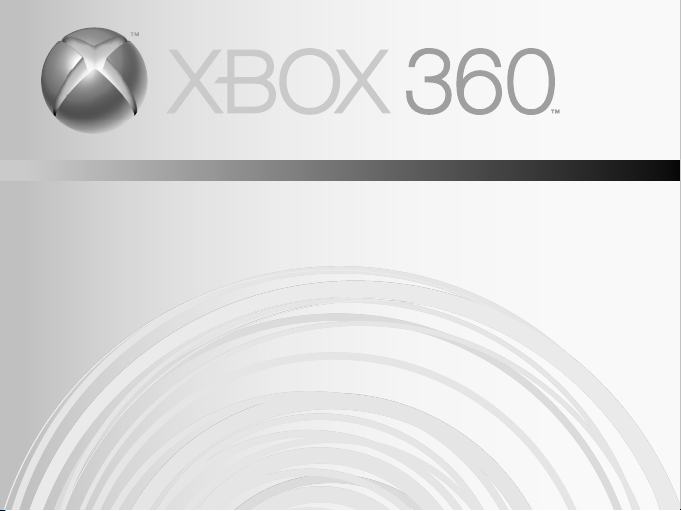
MEMORY UNIT
CARTE MÉMOIRE
UNIDAD DE MEMORIA
Page 2
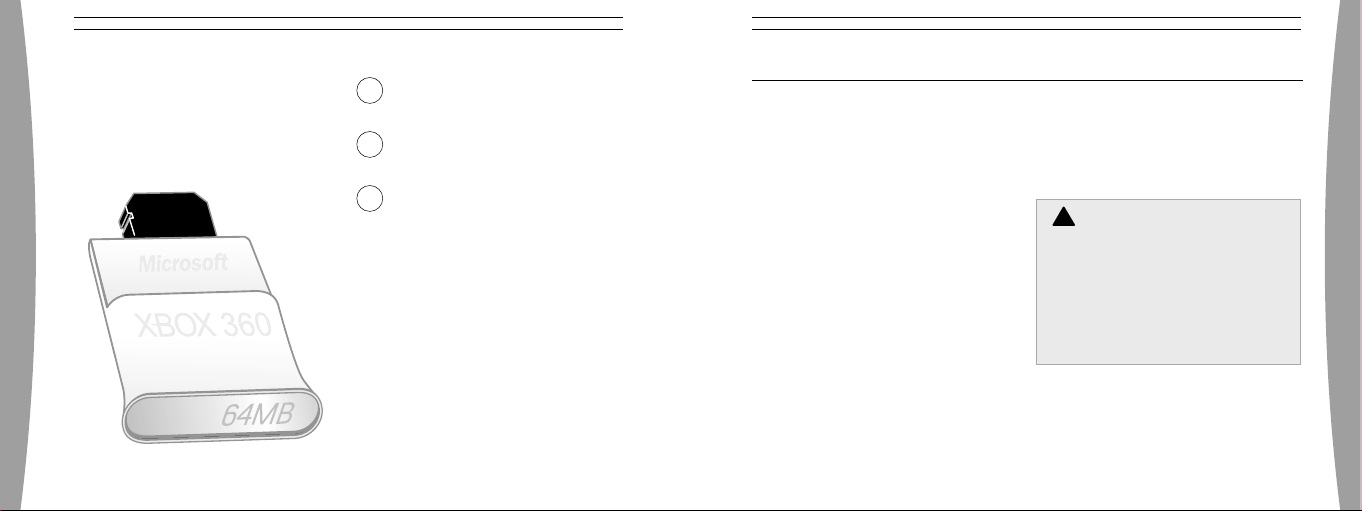
!
ENGLISH
Xbox 360 Memory Unit
English
3
Français
11
Español
17
english
Thanks for choosing the Xbox 360
Memory Unit. With the Xbox 360 Memory
Unit, you can take your games
everywhere you go. Just save your game
and transport your Xbox Live® account.
The Xbox 360 Memory Unit has the
following features:
• Support of Xbox Live downloadable
content.
• A bonus carrying case that fits on your
keychain.
• Two slots on the console for flexible
game storage.
The storage size of your memory unit is
indicated on the front end of the unit. It is
for use exclusively with the Xbox 360™
video game and entertainment system.
If you’re looking for more storage space,
consider the Xbox 360 Hard Drive
(sold separately).
3
NOTE
Because the Xbox 360 system software
uses some of the memory from the
memory unit when installed, less than
the stated memory will be available to
the user.
WARNING
Before using this product, read this
manual and the Xbox 360 console
manuals for important safety and
health information. Keep all manuals
for future reference. For replacement
manuals, go to www.xbox.com/support
or call Xbox Customer Support (see ”If
You Need More Help”).
english
Page 3
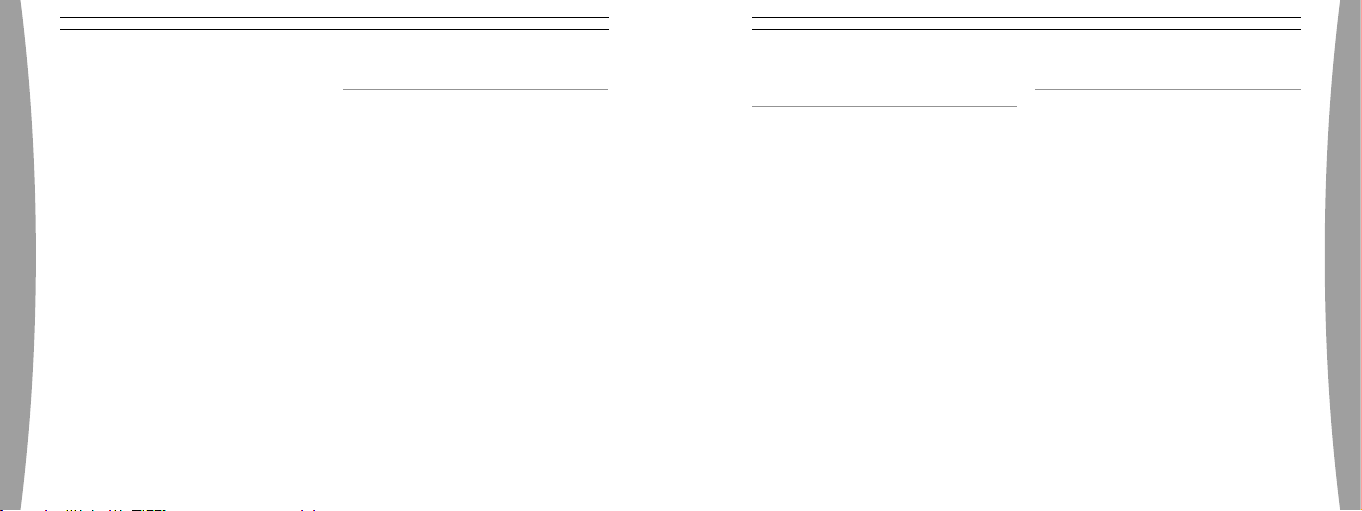
4
english
english
5
The limited warranty covering this
product is contained in the Xbox 360
Warranty manual (Volume 2).
Dispose of this product in accordance
with local and national disposal
regulations (if any), including those
governing the recovery and recycling of
waste electrical and electronic
equipment (WEEE).
CONNECT YOUR MEMORY UNIT
To connect your memory unit, insert it
into either memory unit slot on the front
of the Xbox 360 console. To disconnect,
pull the memory unit out. Do not remove
the memory unit while your console is
reading or saving data, as data loss and
other system issues may occur.
NOTE
Do not touch memory unit terminals
with your fingers or allow metal parts to
touch them. Doing so may damage the
memory unit.
PERSONALIZE YOUR
MEMORY UNIT
You can personalize your memory unit by
giving it a name.
To give your memory unit a name:
1 With the memory unit inserted, select
System, Memory.
2 Select the memory unit.
3 Select Options and rename your
memory unit.
Once your memory unit has been
personalized, you can identify it by its
new name.
COPY OR DELETE SAVED ITEMS
You can copy any item on a memory unit
to another memory unit or hard drive.
You can also free space on your memory
unit by deleting items.
To copy or delete an item from your
memory unit:
1 With the memory unit inserted, select
System, Memory.
2 Select the memory unit.
3 Select Options and choose the item
you want to copy to another location
or delete from the memory unit.
Page 4
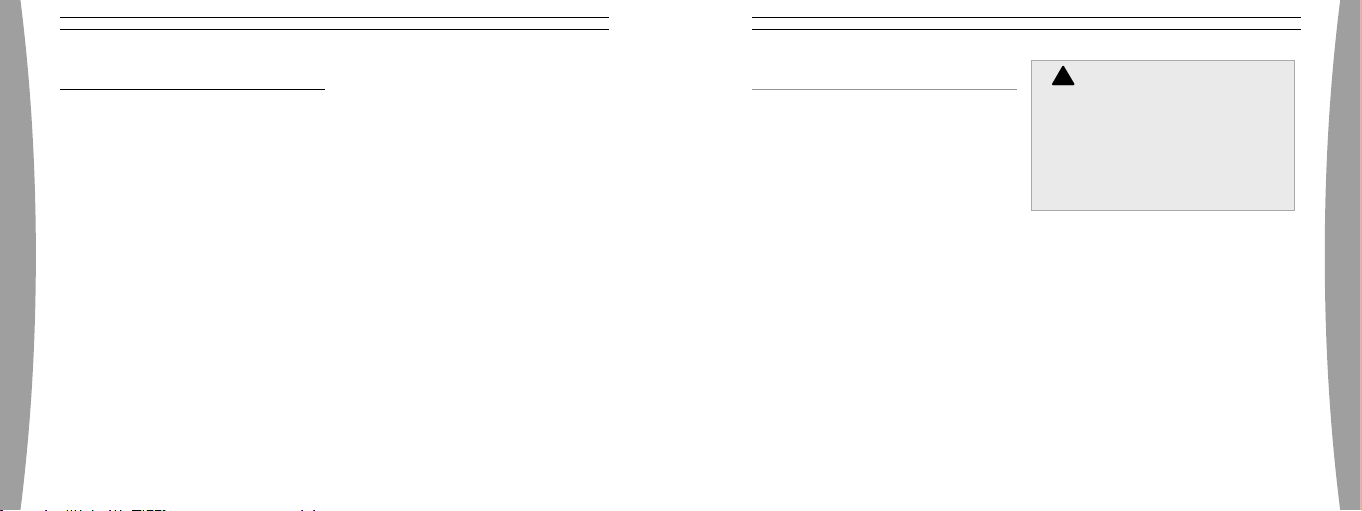
6
english
english
7
TROUBLESHOOTING
!
If you encounter problems, try the
possible solutions provided below.
Memory Unit Not a Listed Storage
Device
Make sure the memory unit is fully
inserted into the memory unit slot on the
front of the console. Try the other
memory unit slot to make sure that is not
the problem. If you have a second
memory unit, try it out as well to
determine whether the original memory
unit is faulty.
NOTE
Damaged memory units will not appear
in the Xbox Dashboard and could harm
your Xbox 360 console. Memory units
that have been crushed, immersed in
liquids, or exposed to intense heat may
be damaged beyond use and will not
appear in your list of storage devices.
IF YOU NEED MORE HELP
Please go to www.xbox.com/support or
call Xbox Customer Support:
United States and Canada:
1-800-4MY-XBOX (1-800-469-9269)
TTY users: 1-866-740-XBOX
(1-866-740-9269)
Mexico: 001-866-745-83-12
TTY users: 001-866-251-26-21
Colombia: 01-800-912-1830
Do not take your Xbox 360 console or its
peripherals to your retailer for repair or
service unless instructed to do so by an
Xbox Customer Support representative.
Do Not Attempt Repairs
Do not attempt to take apart, service,
or modify the Xbox 360 console,
power supply, or its peripherals in
any way. Doing so could present the
risk of serious injury or death from
electric shock or fire, and it will void
your warranty.
Page 5

FOR CUSTOMERS IN THE
UNITED STATES
NOTE
This equipment has been tested and
found to comply with the limits for a
Class B digital device, pursuant to part 15
of the FCC Rules. These limits are
designed to provide reasonable
protection against harmful interference
in a residential installation. This
equipment generates, uses and can
radiate radio frequency energy and, if not
english
installed and used in accordance with the
instructions, may cause harmful
interference to radio communications.
However, there is no guarantee that
interference will not occur in a particular
installation. If this equipment does cause
harmful interference to radio or
television reception, which can be
determined by turning the equipment off
and on, the user is encouraged to try to
correct the interference by one or more
of the following measures:
• Reorient or relocate the receiving
antenna.
• Increase the separation between the
equipment and receiver.
• Connect the equipment into an outlet
on a circuit different from that to
which the receiver is connected.
• Consult the dealer or an experienced
radio/TV technician to help.
This device complies with Part 15 of the
FCC Rules. Operation is subject to the
following two conditions:
(1) This device may not cause harmful
interference, and (2) this device must
accept any interference received,
including interference that may cause
undesired operation.
Declaration of Conformity
Trade Name: Microsoft Corp.
Address: One Microsoft Way Redmond,
Responsible
Party:
Telephone
No.:
NOTE
WA 98052 U.S.A.
Microsoft Corporation
(800) 4MY-XBOX
Any changes or modifications made on
the system not expressly approved by the
manufacturer could void the user’s
authority to operate the equipment.
FOR CUSTOMERS IN CANADA
This device complies with ICES-003 of
Industry Canada (IC).
Operation is subject to the following two
conditions: (1) this device may not cause
interference, and (2) this device must
accept any interference, including
interference that may cause undesired
operation of this device.
español
8
9
Page 6

COPYRIGHT
!
Information in this document, including URL and other Internet Web site references, is subject to change
without notice. Unless otherwise noted, the example companies, organizations, products, domain names,
e-mail addresse s, logos, people, places and events depicted herein are fictitious, and no a ssociation with
any real company, organization, product, domain name, e-mail address, logo, person, place or event is
intended or should be inferred. Complying with all applicable copyright laws is the responsibility of the
user. Without limit ing the rights under copyright, no part of this document may be reproduced, stored in or
introduced into a retrieval system, or transmitted in any form or by any means (electronic, mechanical,
photocopying, recording, or otherwise), or for any purpose, without the express written permission of
Microsof t Corporation.
Microsof t may have patents, patent applications, trademarks, copyrights, or other intellectual property
rights covering subject matter in this document. Except as expressly provided in any written license
agreement from Microsoft, the furnishing of this document does not give you any license to these patents,
trademarks, copyrights, or other intellectual property.
© 2005 Microsoft Corporat ion. All rights reserved.
english
Microsof t, Xbox, Xbox 360, Xbox Live, the Xbox logos, and the Xbox Live logo are either registered
trademarks or trademarks of Microsoft Corporation in the United States and/or other countries.
10
FRANÇAIS
Carte mémoire Xbox 360
Merci d’avoir choisi la carte mémoire
Xbox 360™. La carte mémoire Xbox 360
vous permet d’emporter vos jeux partout
où vous allez. Enregistrez simplement
votre partie en cours et transportez votre
compte Xbox Live®.
La carte mémoire Xbox 360 dispose des
caractéristiques suivantes :
• Une prise en charge du contenu
téléchargeable Xbox Live.
• Un étui de transport gratuit qui se fixe
à votre chaîne porte-clés.
• L’utilisation de deux cartes mémoire
pour un stockage de jeu polyvalent.
La capacité de votre carte mémoire est
indiquée sur le devant de la carte. Elle
fonctionne exclusivement avec le
système de jeu vidéo et de
divertissement Xbox 360. Pour plus
d’espace de stockage, procurez-vous le
disque dur Xbox 360.
11
REMARQUE
Puisque le logiciel du système Xbox 360
utilise une partie de la mémoire de la
carte mémoire lors de son installation,
l’utilisateur disposera d’une mémoire
inférieure à ce qui est indiqué.
AVERTISSE MENT
Avant d’utiliser ce produit, lisez
le présent guide et les guides de
Xbox 360 pour obtenir toute
l’information relative à la sécurité et
à la santé. Conservez tous les guides
pour consultation ultérieure. Pour
obtenir des guides de rechange, rendezvous sur www.xbox.com/support
ou composez le numéro du Service
à la clientèle de Xbox (voir la section
« Si vous avez besoin d’une
aide supplémentaire »).
français
Page 7

12
français
français
13
La garantie limitée couvrant ce produit se
trouve dans le Guide de garantie de Xbox
360 (Volume 2).
Éliminez ce produit conformément aux
normes locales et nationales en matière
de gestion des déchets (s’il y a lieu), y
compris celles qui régissent la
récupération et le recyclage des rebuts
de matériel électrique et électronique.
BRANCHEZ VOTRE CARTE
MÉMOIRE
Pour connecter votre carte mémoire,
insérez-la dans l’un des emplacements
carte mémoire du devant de la console
Xbox 360. Pour la déconnecter, retirez la
carte mémoire. Ne retirez pas la carte
mémoire pendant que la console lit ou
enregistre des données; vous risqueriez
de perdre des données ou causer des
problèmes système.
REMARQUE
Ne touchez pas les bornes de la carte
mémoire avec vos doigts ou des pièces
de métal. Vous risqueriez d’endommager
la carte mémoire.
PERSONNALISEZ VOTRE
CARTE MÉMOIRE
Vous pouvez personnaliser votre carte
mémoire en lui attribuant un nom.
Pour attribuer un nom à votre
carte mémoire :
1 Une fois la carte mémoire connectée à
la console Xbox 360, sélectionnez
System, Memory.
2 Sélectionnez la carte mémoire.
3 Dans Options, vous pouvez renommer
votre carte mémoire.
Une fois votre carte mémoire
personnalisée, vous pouvez l’identifier à
l’aide de son nouveau nom.
COPIEZ OU SUPPRIMEZ LES
ÉLÉMENTS ENREGISTRÉS
Vous pouvez copier n’importe quel
élément d’une carte mémoire Xbox 360
sur une autre carte mémoire ou un
disque dur. Vous pouvez également
libérer de l’espace sur votre carte
mémoire en supprimant des éléments.
Pour copier ou supprimer un élément de
votre carte mémoire :
1 Une fois la carte mémoire connectée à
la console Xbox 360, sélectionnez
System, Memory.
2 Sélectionnez la carte mémoire.
3 Dans Options, vous pouvez
sélectionner l’élément que vous
souhaitez copier dans un autre
emplacement ou le supprimer de votre
carte mémoire.
Page 8

14
français
français
15
!
DÉPANNAGE
Si vous éprouvez des problèmes, essayez
les solutions possibles suivantes :
La carte mémoire ne fait pas partie
de la liste des périphériques de
stockage
Assurez-vous que la carte mémoire est
bien insérée dans l’emplacement carte
mémoire sur le devant de la console.
Essayez l’autre emplacement carte
mémoire pour vérifier que ce n’est pas la
source du problème. Si vous disposez
d’une seconde carte mémoire, essayez-la
également pour déterminer si la carte
mémoire d’origine est défectueuse.
REMARQUE
Les cartes mémoire endommagées ne
s’afficheront pas dans l’interface Xbox
360 et risquent d’endommager votre
console Xbox 360. Les cartes mémoire
qui ont été écrasées, immergées ou
exposées à une chaleur intense peuvent
ne plus être réparables. Elles ne
s’afficheront pas dans votre liste de
périphériques de stockage.
SI VOUS AVEZ BESOIN D’UNE
AIDE SUPPLÉMENTAIRE
Rendez-vous sur www.xbox.com/support
ou appelez le Service à la clientèle Xbox :
États-Unis et Canada :
1-800-4MY-XBOX (1-800-469-9269)
Utilisateurs de TTY :
1-866-740-XBOX (1-866-740-9269)
Mexique : 001-866-745-83-12
Utilisateurs de TTY :
001-866-251-26-21
Colombie : 01-800-912-1830
Ne confiez pas votre console Xbox 360
ou ses périphériques à votre détaillant
pour les réparations, à moins qu’un
représentant du Service à la clientèle de
Xbox ne vous le demande.
Ne tentez pas d’effectuer
des réparations
Ne tentez pas de démonter, de
réparer ou de modifier la console
Xbox 360, son bloc d’alimentation ou
l’un de ses périphériques de quelque
façon que ce soit. Vous risqueriez de
vous blesser gravement ou de mettre
votre vie en danger en provoquant une
décharge électrique ou un incendie,
et votre garantie serait annulée.
POUR LES CLIENTS AU CANADA
Cet équipement se conforme à la norme
RSS 210 d’Industrie Canada (IC).
L’utilisation de ce dispositif est autorisée
seulement aux deux conditions suivantes :
(1) il ne doit pas produire de brouillage et (2)
ce dispositif doit être prêt à accepter tout
brouillage radioélectrique reçu, même si ce
brouillage est susceptible de compromettre
le fonctionnement du dispositif.
Page 9

COPYRIGHT
!
Les informations contenues dans le présent document , y compris les URL et autres références de sites Web
Internet peuvent être modifiées sans préavis. Sauf mention contraire, les sociétés, organisations, produits,
noms de domaine, adresse s électroniques, logos, personnes, lieux et événements mentionnés ici à titre
d’exemple sont purement fictifs et aucune association à tout(e) société, organisation, produit, nom de
domaine, adresse électronique, logo, personne, lieu ou événement réel n’est intentionnelle ou volontaire. Il
appartient à l’utilisateur de veiller au respect de toutes les dispositions légales applicables en matière de
copyright . En vertu des droits d’auteur, aucune partie de ce document ne peut être reproduite, stockée ou
introduite dans un système de recherche automatique, ni transmise sous quelque forme ou par quelque
moyen que ce soit (électronique, mécanique, photocopie, enregistrement ou autre), ou dans n’importe quel
but, sans l’autorisation écrite de Microsoft Corporation.
Selon les cas, Microsoft détient des brevets (ou a déposé des demandes de brevets), ainsi que des
marques, des copyrights ou autres droits de propriété intellectuelle sur les questions évoquées dans ce
document. Sauf disposition contraire expressément stipulée dans un accord de licence écrit concédé par
Microsof t, la communication de ce document ne confère au destinataire aucun droit sur les brevets,
marques, copyrights et autres droits de propriété intellectuelle.
français
© 2005 Microsoft Corporat ion. Tous droits réservés.
Microsof t, Xbox, Xbox Live, Xbox 360, et les logos Xbox, Xbox Live et Xbox 360 sont soit des marques de
commerce de Microsoft Corporation, soit des marques déposées de Microsoft Corporat ion, aux États-Unis
et/ou dans d’autres pays.
ESPAÑOL
Unidad de memoria Xbox 360
Gracias por elegir la Unidad de memoria
Xbox 360™. Con la Unidad de memoria
Xbox 360 puedes llevar tus juegos
adonde quiera que vayas. Solamente
tienes que guardar las partidas y
enviarlas a tu cuenta de Xbox Live®.
La Unidad de memoria Xbox 360 cuenta
con las siguientes características:
• Compatibilidad con la descarga de
contenido de Xbox Live.
• Una funda de transporte de regalo que
puede llevarse en el llavero.
• Uso de dos unidades de memoria para
guardar juegos de forma flexible.
El tamaño de almacenamiento de la
unidad de memoria aparece indicado en
el frente de la unidad. Puede utilizarse
exclusivamente con el sistema de
videojuegos y entretenimiento Xbox 360.
Si necesitas más espacio de
almacenamiento, puedes utilizar el Disco
duro de Xbox 360.
NOTA
Debido a que el software del sistema
Xbox 360 utiliza parte de la memoria de
la unidad de memoria cuando se instala,
no estará disponible para el usuario toda
la memoria indicada.
Antes de utilizar este producto, lee
ADVERTENCIA
este manual y los manuales de Xbox
360 para conocer información
importante en materia de seguridad
y salud. Conserva todos los
manuales para futuras consultas.
Para obtener manuales de repuesto,
visita www.xbox.com/support o
llama al Servicio de soporte técnico
(consulta ”Si necesitas ayuda”).
español
16
17
Page 10

18
español
español
19
La garantía limitada que cubre este
producto está incluida en el Manual de la
garantía de Xbox 360 (volumen 2).
Desecha este producto de acuerdo con
las disposiciones locales y nacionales (en
caso de haberlas), incluyendo aquellas
que regulan la recuperación y el reciclaje
de equipos eléctricos y electrónicos
desechados (EEED).
CONECTAR LA UNIDAD
DE MEMORIA
Para conectar la unidad de memoria,
insértala en cualquier ranura de unidad
de memoria de la parte frontal de la
consola Xbox 360. Para desconectarla,
saca la unidad de memoria. No extraigas
la unidad de memoria mientras la
consola esté leyendo o guardando datos,
ya que esto podría provocar la pérdida de
datos u otros problemas con el sistema.
NOTA
No toques los terminales de la unidad de
memoria con los dedos ni con piezas
metálicas. La unidad de memoria podría
sufrir daños.
PERSONALIZAR LA UNIDAD
DE MEMORIA
Puedes personalizar tu unidad de
memoria dándole un nombre.
Para asignar un nombre a la unidad
de memoria:
Con la unidad de memoria conectada a
la consola Xbox 360:
1 Selecciona Sistema, Memoria.
2 Selecciona la unidad de memoria.
3 Desde Opciones, puedes cambiar el
nombre de la unidad de memoria.
Después de personalizar la unidad de
memoria, podrás identificarla por su
nuevo nombre.
COPIAR O ELIMINAR
ELEMENTOS GUARDADOS
Puedes copiar cualquier elemento de una
unidad de memoria en otra Unidad de
memoria Xbox 360 o en un disco duro.
También puedes eliminar elementos para
liberar espacio en la unidad de memoria.
Para copiar o eliminar un elemento
de la unidad de memoria:
Con la unidad de memoria conectada a
la consola Xbox 360:
1 Selecciona Sistema, Memoria.
2 Selecciona la unidad de memoria.
3 Desde Opciones, puedes seleccionar
el elemento que quieras copiar a otra
ubicación, o bien eliminarlo de la
unidad de memoria.
Page 11

20
español
español
21
!
SOLUCIÓN DE PROBLEMAS
Si surgen problemas, prueba una de las
soluciones siguientes.
La unidad de memoria no aparece
en la lista de dispositivos de
almacenamiento
Asegúrate de que la unidad de memoria
está insertada completamente en la
ranura de la unidad de memoria de la
parte frontal de la consola. Prueba la
otra ranura de la unidad de memoria para
asegurarte de que la ranura no es la
causa del problema. Si tienes otra unidad
de memoria, pruébala también para
saber si la unidad de memoria original
está defectuosa.
NOTA
Las unidades de memoria dañadas no
aparecerán en la Interfaz Xbox y podrían
provocar daños a la consola Xbox 360.
Las unidades de memoria aplastadas,
sumergidas en líquidos o expuestas a
mucho calor podrían estar dañadas e
inutilizadas. Estas unidades no
aparecerán en la lista de dispositivos de
almacenamiento.
SOLUCIÓN DE PROBLEMAS
Visita www.xbox.com/support o llama al
número del Servicio de soporte al cliente
de Xbox 360:
Estados Unidos y Canadá:
1-800-4MY-XBOX (1-800-469-9269)
Usuarios TTY: 1-866-740-XBOX
(1-866-740-9269)
México: 001-866-745-83-12
Usuarios TTY: 001-866-251-26-21
Colombia: 01-800-912-1830
No lleves la consola Xbox 360 ni los
periféricos a tu distribuidor para que los
repare o mantenga a no ser que te lo diga
un empleado del Servicio de soporte al
cliente de Xbox.
No intentes realizar
reparaciones
No intentes desmontar, reparar ni
alterar la consola Xbox 360, la fuente
de alimentación ni sus periféricos en
modo alguno. Al hacerlo existe riesgo
de lesiones graves o muerte por
descarga eléctrica o fuego; además,
la garantía quedará cancelada.
Page 12

COPYRIGHT
La información contenida en este documento, incluida la dirección URL y otras referencias a sitios Web,
está sujeta a cambios sin previo aviso. Siempre que no se indique lo contrario, las compañías,
organizaciones, productos, nombres de dominio, direcciones de correo electrónico, logotipos, personas,
lugares y acontecimientos citados en los ejemplos son ficticios y no se pretende hacer referencia ni debe
deducirse referencia alguna a compañías, organizaciones, productos, nombres de dominio, direcciones de
correo electrónico, logotipos, personas, lugares o acontecimientos reales. El usuario es responsable de
cumplir todas la s leyes de derechos de autor aplicables. Sin que ello limite los derechos protegidos por los
derechos de autor, queda prohibida la reproducción total o parcial de este documento, así como su
almacenamiento o introducción en un sistema de recuperación de datos, o su transmisión en cualquier
forma y por cualquier medio (electrónico, mecánico, fotocopia, grabación, etc.), sea cual sea el fin, sin la
autorización expresa por escrito de Microsoft Corporation.
Microsof t podría tener patentes, aplicaciones patentadas, marcas comerciales, derechos de autor o
derechos de propiedad intelectual sobre los temas incluidos en este documento. Salvo cuando se indique
expresamente en el contrato de licencia por escrito de Microsoft, la posesión de este documento no
implica la licencia para dichas patentes, marcas comerciales, derechos de autor o demás propiedad
español
intelectual.
© 2005 Microsoft Corporat ion. Reservados todos los derechos.
Microsof t, Xbox, Xbox Live, Xbox 360 y los logotipos de Xbox, Xbox Live y Xbox 360 son marcas registradas
o marcas comerciales registradas de Microsoft Corporation en los Estados Unidos y/o en otros países.
22
Page 13

0805 Part Number: X11-299 57-01
Printed i n China
