Page 1

Move
Offensive Controls
Call a time out Pause
Defensive Controls
TurboProtect the ball/Back down
Call for a screen
Pivot/Pick up
your dribble
Icon pass
Crossover/Spin/Deke
Shoot/Pump fake
Pass
Lob/Pass/Deke
Crouch/Box out/Arm bar
Move
0102 Part No. X08-40995
Intentional foul Pause
Turbo
Call for a
double-team
Take a charge
Icon switch
Steal
Block/Rebound
Switch players
Directional switch
m
Page 2
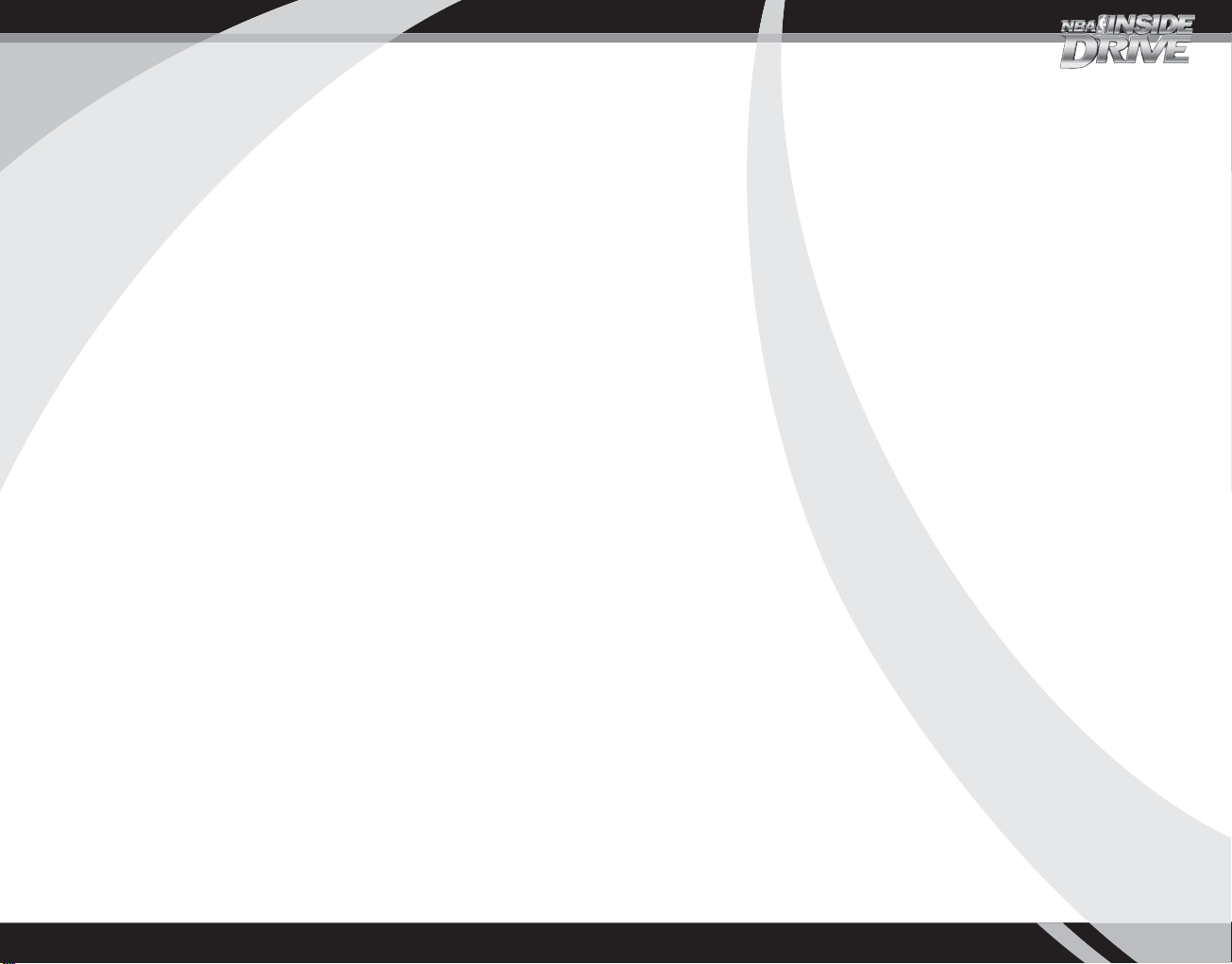
Safety Information
About Photosensitive Seizures
A very small percentage of people may experience a seizure when exposed to
certain visual images, including flashing lights or patterns that may appear in
video games. Even people who have no history of seizures or epilepsy may
have an undiagnosed condition that can cause these “photosensitive epileptic
seizures” while watching video games.
These seizures may have a variety of symptoms, including lightheadedness,
altered vision, eye or face twitching, jerking or shaking of arms or legs,
disorientation, confusion, or momentary loss of awareness. Seizures may also
cause loss of consciousness or convulsions that can lead to injury from falling
down or striking nearby objects.
Immediately stop playing and consult a doctor if you experience any of these
symptoms. Parents should watch for or ask their children about the above
symptoms-children and teenagers are more likely than adults to experience
these seizures.
The risk of photosensitive epileptic seizures may be reduced by sitting farther
from the television screen, using a smaller television screen, playing in a welllit room, and not playing when you are drowsy or fatigued.
If you or any of your relatives have a history of seizures or epilepsy, consult a
doctor before playing.
Other Important Health and Safety Information The Xbox Instruction
Manual contains important health and safety information that you should
read and understand before using this software.
Avoid Damage to Your Television
Do not use with certain televisions. Some televisions, especially front- or
rear-projection types, can be damaged if any video games, including Xbox
games, are played on them. Static images presented during the normal course
of game play may “burn in” to the screen, causing a permanent shadow of the
static image to appear at all times, even when video games are not being
played. Similar damage may occur from static images created when placing a
video game on hold or pause. Consult your television owner’s manual to
determine if video games can be played safely on your set. If you are unable to
find this information in the owner’s manual, contact your television dealer or
the manufacturer to determine if video games can be played safely on your set.
Unauthorized copying, reverse engineering, transmission, public performance,
rental, pay for play, or circumvention of copy protection is strictly prohibited.
Table of Contents
Using the Xbox Video Game System................................... 2
Using the Xbox Controller ................................................ 3
GET IN THE GAME: Viewing the Main Menu.......................... 5
GET CONTROL: Handling Your Players ................................. 6
Playing Offense ............................................................. 6
Playing Defense ............................................................ 7
Shooting and Free Throws .............................................. 8
Performing Dekes .......................................................... 9
Playing in the Paint ..................................................... 10
Real-Time Coaching...................................................... 11
GET A STRATEGY: Coaching Your Team.............................. 12
Setting Your Starting Lineup .......................................... 12
Designating Matchups .................................................. 13
GET YOUR GAME ON: Starting a Season ............................ 14
Using the Fantasy Draft ................................................ 14
Viewing the League Home Menu .....................................15
GET A TITLE: Entering the Playoffs.................................. 16
Viewing the Playoffs Menu ............................................17
GET BACK TO THE GAME: Managing Saved Data .................. 18
Saving a Game ............................................................. 18
Loading a Game ........................................................... 18
Copying and Deleting Saved Games ................................ 18
Saving Your Settings .................................................... 19
GET SET UP: Adjusting Options ....................................... 20
GET A CLUE: Learning the Lingo ..................................... 21
Glossary ..................................................................... 21
Abbreviations .............................................................. 24
Positions .................................................................... 25
Credits ....................................................................... 26
Warranty .................................................................... 27
Customer Support ........................................................ 28
1
Page 3
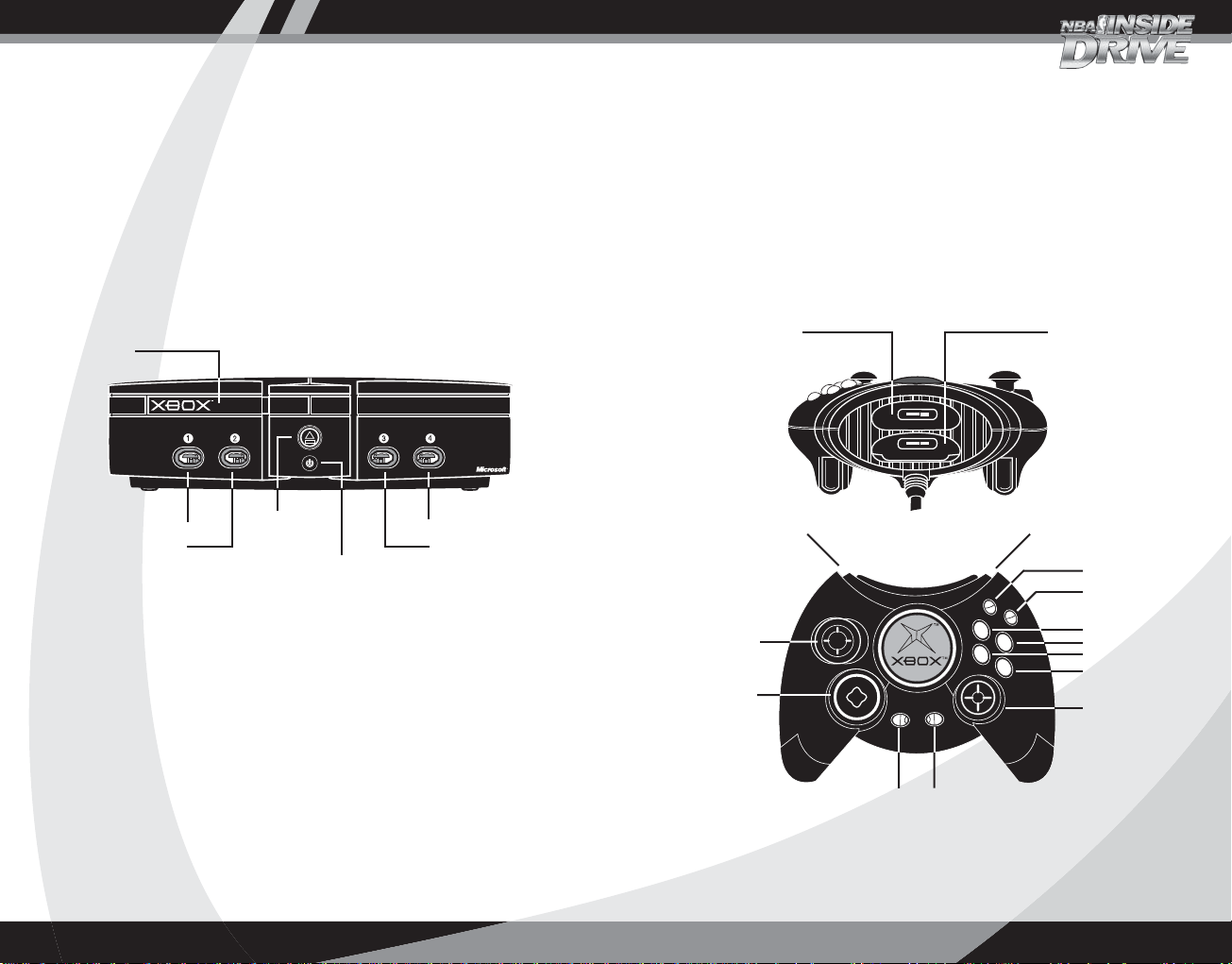
A
B
Y
X
Using the Xbox Video Game System
1. Set up your Xbox™ video game system by following the
instructions in the Xbox Instruction Manual.
2. Press the power button and the status indicator light will light up.
3. Press the eject button and the disc tray will open.
4. Place the NBA Inside Drive 2002 disc on the disc tray with the
label facing up and close the disc tray.
5. Follow the on-screen instructions and refer to this manual for
more information about playing NBA Inside Drive 2002.
Using the Xbox Controller
1. Insert the Xbox Controller into any controller port on the front
of the Xbox console. For multiple players, insert additional
controllers into available controller ports.
2. Insert any expansion devices (for example, Xbox Memory Units)
into controller expansion slots as appropriate.
3. Follow the on-screen instructions and refer to this manual
for more information about using the Xbox Controller to play
NBA Inside Drive 2002.
Disc tray
Controller port 1
Controller port 2
Eject button
Power button
Controller port 4
Controller port 3
Avoiding Damage to Discs or the Disc Drive
To avoid damage to discs or the disc drive:
• Insert only Xbox-compatible discs into the disc drive.
• Never use oddly shaped discs, such as star-shaped or
heart-shaped discs.
• Do not leave a disc in the Xbox console for extended periods
when not in use.
• Do not move the Xbox console while the power is on and a
disc is inserted.
• Do not apply labels, stickers, or other foreign objects to discs.
Expansion slot A
Left trigger
Left
thumbstick
Directional
pad
BACK button
START button
Expansion slot B
Right trigger
White button
Black button
Y button
B button
X button
A button
Right
thumbstick
32
Page 4
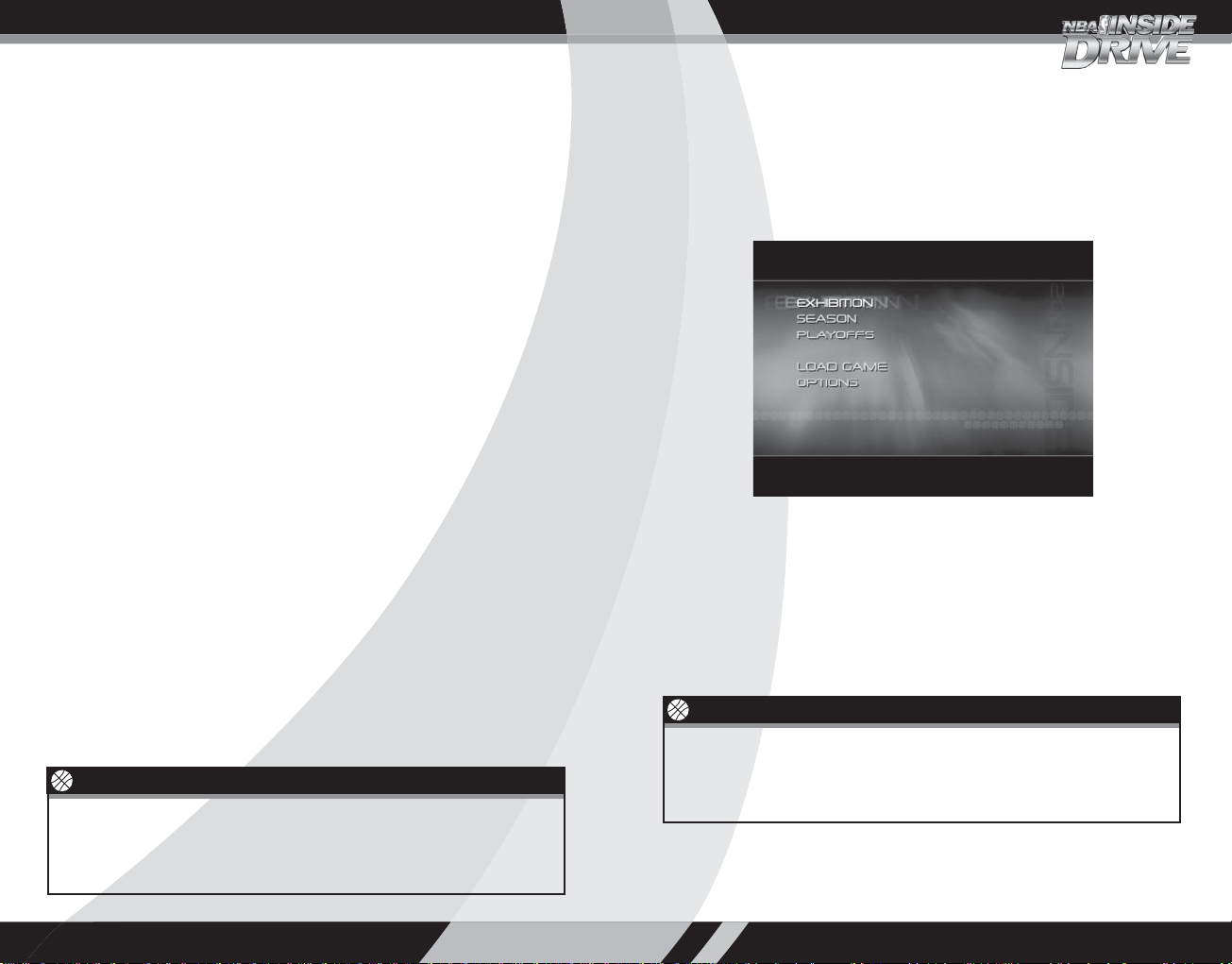
YOU THINK YOU GOT IT? THEN BRING IT.
You don’t just love the game. You exist for the game. You think, feel,
sweat, and dream the game. So you won’t settle for just another
wannabe hoops sim. No, you’ve stepped up to NBA Inside Drive 2002.
It’s on and poppin’, and this time you’re out to prove that you’ve got
the skills to pay the bills — on and off the court. With NBA Inside
Drive, you’re a player, coach, and manager — all in one.
As the player, you can drop the dime off the pick and roll — or light
‘em up from three-point land. With over 1000 animations, NBA Inside
Drive 2002 gives you a vast array of moves — including exclusive
high-flying dunks that were motion captured from the 2000 NBA
Slam Dunk Champion, Vince Carter.
As the coach, you’ll get to direct the action on the floor with Real-Time
Coaching using playbooks created from actual NBA scouting reports
and NBA coaches.
As the general manager, you’ll trade players and ink deals with free
agents. You’ll have to deal with major and minor injuries that could
slow down players for a few days or even put them out of commission
for the entire season.
Over 200 individually modeled player heads, more than 10 custom
body types, a full range of player accessories and shoes, and individual
skin textures for each player deliver some of the most realistic-looking
players ever seen in a video basketball game. Plus, each NBA arena has
been individually modeled with painstaking detail, right down to the
championship banners.
And with Kevin Calabro and Marques Johnson sitting courtside with
vibrant play-by-play and color commentary — along with Akemi
Takei’s sideline commentary for game analysis and injuries —
NBA Inside Drive will get you into the game like never before.
Don’t Get Schooled
You’ll get taken to the hole all day long if you don’t heed this tip…
Pull and hold the left trigger to get in a defensive crouch and spread
your arms wide enough to prevent your man from driving to the
basket. Pull the right trigger to slide more quickly.
GET IN THE GAME:
Viewing the Main Menu
Before you can get on the court, you’ve got to decide what kind
of ballin’ you want to do. First off, make your selection from the
Main Menu.
This is where it all begins.
Exhibition: Play a single game — take a single shot at greatness.
Season: Take your team all the way to a title.
Playoffs: Skip the season and go straight for the crown.
Load Game: Return to a saved season or playoffs.
Options: Set up the game for the way you want to play.
Hit Me with Your Best Shot
You can adjust the Shooting Control setting on the Controller
Settings Menu. If it is set to Normal, press and hold the X button to
shoot, and then release it at the top of your jump to increase your
chances of putting points on the board.
54
Page 5
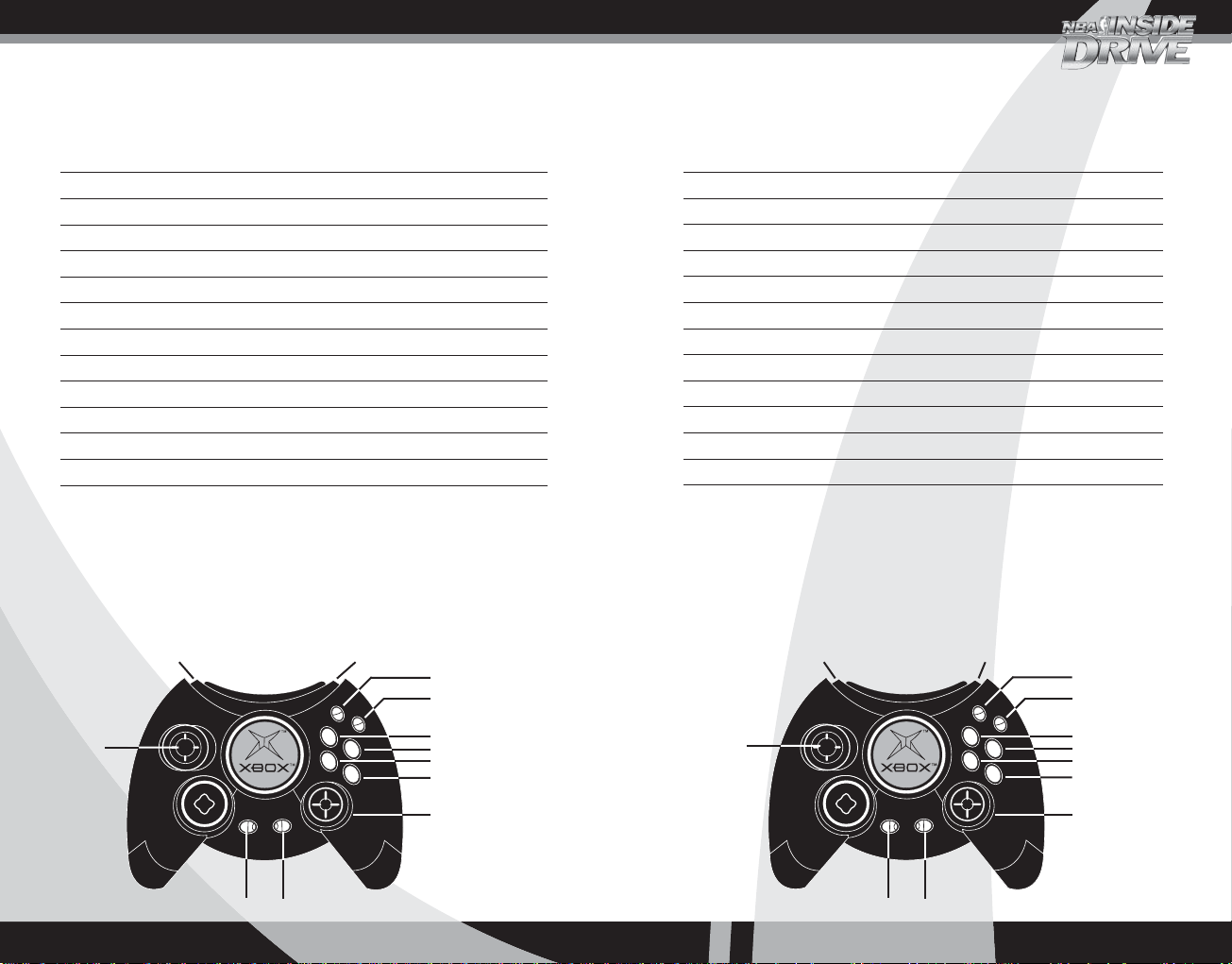
A
B
Y
X
GET CONTROL: Handling Your Players
A
B
Y
X
Playing Offense
Button Action with Ball Action without Ball
A Pass Switch players
B Crossover / Spin / Deke Call for a pass*
X Shoot / Pump fake Jump / Rebound
Y Icon pass
Black Pivot / Pick up your dribble Call for a shot*
White Call for a screen Set a screen
BACK Full TO (Tap: 20-sec) Full TO (Tap: 20-sec)
START Pause Pause
Left thumbstick Move Move
Right thumbstick** Lob / Pass / Deke Directional switch
Left trigger Protect the ball / Back down
Right trigger Turbo Turbo
* To call for a computer teammate to pass or take a shot, you must set Player
Switching to Manual or set Player Lock to a specific position on the
Controller Settings Menu.
** Move the right thumbstick in the direction you want to pass or switch players,
and then click the thumbstick (press it in). To use the right thumbstick for a
directional pass, set Right Thumbstick to Pass on the Controller Settings Menu.
To use the right thumbstick for dekes, set it to Deke.
Offensive Controls
Protect the ball/Back down
Move
Turbo
Call for a screen
Pivot/Pick up
your dribble
Icon pass
Crossover/Spin/Deke
Shoot/Pump fake
Pass
Lob/Pass/Deke
Playing Defense
Button Action
A Switch players
B Steal
X Block / Rebound
Y Icon switch
Black Take a charge
White Call for a double-team
BACK Intentional foul
START Pause
Left thumbstick Move
Right thumbstick* Directional switch
Left trigger Crouch / Box out / Arm bar
Right trigger Turbo
* For a directional switch, move the right thumbstick in the direction of the
player you want to switch to, and then click the thumbstick (press it in).
To switch to the player closest to the basket, click the right thumbstick
without moving it in any direction.
Defensive Controls
Crouch/Box out/Arm bar
Move
Turbo
Call for a
double-team
Take a charge
Icon switch
Steal
Block/Rebound
Switch players
Directional
switch
Call a time out Pause
Intentional foul Pause
76
Page 6

Shooting and Free Throws
On the Controller Settings Menu, you can adjust Shooting Control and
Free-Throw Control. To access the Controller Settings Menu, press Y on
the Controller Select Menu before the game begins, or select
Controllers from the Pause Menu during a game, and then press Y.
Normal Shooting (default):
If Shooting Control is set to Normal, you must press and hold X,
and then release it to make the player release the ball. Release the
ball at the top of the jump for the best chance to score. Watch the
shooting meter that appears under the shooter. For the best possible
shot, the meter should be half red and half green.
Easy Shooting:
When Shooting Control is set to Easy, simply press X to take a shot.
The shooter’s accuracy will be based solely on his shooting-skill
ratings (see pg. 24). Note that you will not be able to perform a
Pump Fake if Shooting Control is set to Easy.
Normal Free Throws (default):
If you choose the Normal setting, the accuracy of the shot will
depend on you. A ball will appear at the bottom of the screen.
1. Press X to make the ball start
moving across the bar.
2. Press X again when the ball fills
the Power circle.
3. Press X one more time when the ball fills the Accuracy circle.
The speed at which the ball moves will depend on the player’s freethrow ability. The better the free-throw shooter, the slower the ball.
Also, the closer you get to completely filling the circles, the better
the free throw will be. A better free-throw shooter may still make the
shot, even if you don’t fill the circles perfectly.
Easy Free Throws:
When Free-Throw Control is set to Easy, simply press X when your
player is at the line. His accuracy will be based solely on his freethrow skill rating (see pg. 24).
Performing Dekes
A deke is a special move, like a spin or crossover, that allows you to
fake out a defender to get an open shot or drive to the basket. The
exact type of deke move performed will depend on the player’s ability.
* The default Right Thumbstick setting is Pass. To change it, access the Controller
Settings Menu by pressing Y on the Controller Select Menu before the game begins,
or by selecting Controllers from the Pause Menu during a game, and then pressing Y.
Note: This chart shows the direction to move the thumbstick in relation to
the basket. For example,
the basket,
means to move it away from the basket, and so on.
means to move the left thumbstick toward
98
Page 7

Playing in the Paint
Getting the ball down in the post is the perfect opportunity to show
your opponent just how weak his defense really is. Here are some
key post-play moves to master.
To perform any of the moves or shots, you must first start “backing
down” your defender by pulling and holding the left trigger while
inside or within two feet of the paint.
Real-Time Coaching
Keep your game tight by using the Real-Time Coaching feature to call
plays or change your strategy during the game without breaking the
action.
To use Real-Time Coaching:
1. Use the playbook to assign plays to the D-pad. To access the
playbook, press X on the Controller Select Menu before the game
begins, and then select Playbook, or select Coaching from the
Pause Menu during a game, and then select Playbook.
2. During a game, press a direction on the D-pad to display the
coaching option you want to change:
Team Defense
Defensive Pressure
Tempo
Playbook
3. Press the D-pad again in the direction that corresponds with the
setting you want to use.
Play Your Own Way
Each team has its own default playbook that is filled with plays
similar to the ones used by the real NBA team. Your personalized
playbook will be saved along with the season or playoffs in which
it was created. If you want to revert back to the default playbooks,
press X on the Playbook Menu.
* The default setting for Shooting Control is Normal. If Shooting Control is
set to Easy, simply tap X to shoot. (See pg. 8.)
Note: This chart shows the direction to move the thumbstick in
relation to the basket. For example,
thumbstick toward the basket,
basket, and so on.
means to move the left
means to move it away from the
10
11
Page 8

GET A STRATEGY: Coaching Your Team
Setting Your Starting Lineup
If you want to select a group of players quickly, you can assign them
to a specialty lineup. You’ll also want to keep an eye out for injured
or fatigued players and substitute fresh ones (see pg. 19).
To set your team’s starting lineup:
1. Access the Coaching Menu by pressing X on the Controller Select
Menu before the game begins, and then select Edit Lineups.
2. Pull the left or right trigger to cycle through to the Game
Starters lineup.
3. Press A to select the highlighted player, move up or down to
highlight his replacement, and then press A again to make
the switch.
4. Pull the left or right trigger to cycle through the pre-set lineups.
To set your starting lineup to one of these pre-set lineups, press
White. This will set the starting lineup for the current game only.
Designating Matchups
As the coach, you can control who guards which opponent, set the
amount of pressure, and determine when to call for a double-team.
To designate matchups:
1. Access the Matchups Menu from the Coaching Menu by pressing X
on the Controller Select Menu before the game begins, and then
selecting Matchups, or by selecting Coaching from the Pause
Menu during a game, and then selecting Matchups.
2. Move up or down to highlight an opponent to be guarded, and
then press A to select him.
3. Move up or down to highlight the player on your team whom you
want to guard the selected opponent, and then press A to assign
your player to guard him.
4. Press X repeatedly to change the amount of pressure to apply to
the highlighted opponent.
5. Press Y repeatedly to change the circumstances for using a
double-team on the highlighted opponent.
To permanently set the starting lineup for any team:
1. Access the Options Menu from the Main Menu, and then select
Roster Editor. On the Roster Editor Menu, select Edit Starters.
2. Pull the left or right trigger to select the team you want to edit.
3. Press A to select the highlighted player, move up or down to
highlight his replacement, and then press A again to make
the switch.
Made You Look
When you’ve got the ball but can’t make a shot because of a pesky
defender, tap X to do a pump fake. You might draw your defender off
his feet, giving you an opportunity to drive to the basket or get a
more open shot. Note that you can pump fake only if Shooting Control
is set to Normal. (See pg. 8.)
12
Take It to the Rack
Want to show off with a killer alley-oop? Watch for a teammate who
has a clear path to the basket, and then pass to him. Depending on
his dunk and style ratings (see pg. 24), you’re likely to end up
watching a slammin’ dunk show. To increase your chances of
throwing the alley-oop lob pass, use the right thumbstick to throw
the pass (see pg. 6).
13
Page 9

GET YOUR GAME ON: Starting a Season
Using the Fantasy Draft
If you really want to start your season from scratch, set the Fantasy
Draft option on the Gameplay Settings Menu to Yes. This will let you
go through twelve draft rounds, trying to get your hands on the
sickest ballers in the league. If you’re not sure who to pick, press X
to get a hint. Or, once you’ve gotten your first picks out of the
way, press Y to have the rest of the draft automatically completed
for you.
Note: The Fantasy Draft option is available on the Gameplay Settings
Menu only after you enter Season mode. It will not appear on the
Gameplay Settings Menu if you make any other selection from the
Main Menu.
Making Good Management Decisions
Viewing the League Home Menu
Play Next: Play the game shown on the right side of the screen.
Schedule: Skip ahead to a future game and simulate the games
before it.
Standings: View the current standings for every team.
Statistics: View the current league leaders, as well as statistics
and ratings for teams and individual players.
Coaching: Edit your starters (see pg. 12), adjust defensive
and offensive settings, and customize your playbook
(see pg. 11).
Front Office: Sign, release, and trade players, manage your rosters,
and change team ownership.
News: View awards, transactions, and injury reports.
Save Season: Save your current season or delete a previously
saved file.
Exit: Quit the current season and return to the Main Menu.
• Manage your roster throughout the season. Keep your good players
on the active roster, and switch your less experienced or hurt
players over to the inactive one. (See pg. 19).
• Have multiple players available for each position. That way, if a key
player suffers an injury, you’ll have a substitute ready to step up.
• Release players if they aren’t contributing, and check out the free
agent list often.
14
Assemble Your Dream Team
Before you start a new season or playoffs, select Options from the
Main Menu, and then select Roster Editor. There you can use the Edit
Teams feature to pick exactly who you want on your team, without
all the hassle of having to negotiate trades.
15
Page 10

GET A TITLE: Entering the Playoffs
Did you come to play, or did you come to win? You can ball for the
love of the game, but when it comes down to it, it’s all about taking
home the crown.
On the Team Select Menu, you can put any team you want into the
playoffs and match them up against any other team.
Viewing the Playoffs Menu
Once you’ve decided who will be in the playoffs, you can choose from
the following:
Bracket: View the current playoff standings, and simulate or
play specific games.
Statistics: View statistics and ratings for teams and individual
players.
Coaching: Edit your starters (see pg. 12), adjust defensive
and offensive settings, and customize your playbook
(see pg. 11).
News: View awards, transactions, and injury reports.
Save Playoffs: Save the current playoffs or delete a previously
saved file.
Exit: Quit the current playoffs and return to the Main Menu.
Elbow Room
Don’t let this kind of power go to your head.
To position teams in the playoffs:
1. Move up and down to display a team, and then press A to select
that team.
2. Move in any direction to highlight the position for that team,
and then press A to place the team in that position.
Note: If the team you are placing is already occupying a different
position in the playoffs, that team will simply switch places with the
one you are replacing. If the team you are placing is not already in the
playoffs, the team you are replacing will be taken out of the playoffs.
3. Press Y if you want to have the matchups randomly selected
for you.
4. When you are finished positioning the teams, press START
to advance to the next screen.
16
When your opponent misses a shot, grab the rebound, and then press
B to crouch and throw some elbows.
17
Page 11

GET BACK TO THE GAME: Managing
Saved Data
Saving a Game
You can save a season from the League Home Menu and playoffs
from the Playoffs Menu. Also, any time you choose to exit a season
or playoffs, you will be asked if you would like to save. You can save
directly to the Xbox console if there is enough free space on the
hard disk, or you can save to a memory unit if you have one inserted
into an expansion slot in your controller.
Loading a Game
1. From the Main Menu, select Load Game.
2. Pull the left or right trigger to select the device where the
game is saved.
3. Move up or down to highlight the game you want to load.
4. Press A to load the game.
Copying and Deleting Saved Games
1. From the Main Menu, select Load Game.
2. Pull the left or right trigger to select the device where the
game is saved.
3. Move up or down to highlight the game you want to copy
or delete.
4. Press Y to copy the highlighted game, or press X to delete it.
Shake Things Up
Saving Your Settings
You can create a new User Profile from the Controller Select Menu in
any mode. Creating a User Profile allows you to save your controller
settings and win/loss record.
To create a new User Profile:
1. On the Controller Select Menu, move left or right to assign your
controller to a team.
2. Move up or down until “New Profile” appears, and then press A.
3. Use the virtual keyboard to enter a name for your User Profile.
When you are finished, highlight OK, and then press A.
Note: You can also create a new User Profile by selecting Options from
the Main Menu, and then selecting User Profiles.
Keep Your Eye on the Baller
You’ll notice that icons will appear near certain players. If you’re
wondering what they mean, check this out:
Currently controlled Player with the Hot streak
player ball (Black) (Red/Yellow)
Cold streak Star player Good shooter
(Blue/White)
When your opponent is trying to concentrate on a foul shot,
repeatedly tap X to make his controller vibrate.
18
Fast runner High jumper Injured player
Turbo meter Fatigue meter Shooting meter
(Green) (Green/Orange/Yellow/Red) (Red/Green)
19
Page 12

GET SET UP: Adjusting Options
When you select Options from the Main Menu, you can adjust the
following options:
Game Settings: Adjust settings for gameplay, rules, sound,
and visuals.
User Profiles: Create, copy, or delete User Profiles.
Roster Editor: Pick exactly who you want on your team
without all the hassle of having to
negotiate trades.
Codes: Enter a cheat code to play by a different set
of rules.
Credits: Check out the names of the real-life playaz
who made NBA Inside Drive the slammin’
experience that it is.
Get Your Lean On
Pull and hold the left trigger to back down on your defender. Then,
when you’re ready to drive, let go of the trigger and move the left
thumbstick left or right to spin past your opponent.
GET A CLUE: Learning the Lingo
Glossary
3-pointer: A shot made from beyond the 3-point line. It’s
worth three points instead of the usual two points.
Alley-oop: A pass that is thrown toward the basket, then
caught in midair and put into the basket by a
teammate before he touches the ground again.
Arm bar: To place your forearm on the back of an opponent to
prevent him from overpowering you.
Assist: A pass that immediately results in the teammate
scoring.
Back down: To position your body against a defender, with your
back to the basket, in an effort to get close to the
basket before making a shot.
Block: To knock the ball away from the basket, preventing
an opponent from scoring.
Box out: To position your body between an opponent and the
basket in an effort to get into a better position for
a rebound.
Charging: An offensive foul in which the player with the ball
runs into a stationary defensive player.
Clutch: An important, high-pressure situation. Some players
perform better in clutch situations.
Crossover: A dribble in which the ball is passed from one hand
to the other. Also called “rocking the baby.”
Defense: The team without the ball. They try to prevent the
opposing team from scoring.
Deke: A clever dribbling or body-fake move used to get
past a defender. Derived from decoy.
Double-team: To have two players guarding a single opponent.
Dunk: To throw the ball directly down through the basket.
20
21
Page 13

Fade: A screen play in which the screener moves, or
“fades,” to the perimeter — usually the 3-point
line — to spot up for the open jumper.
Free throw: A shot made from the foul line after a foul has
been called. Also called a “foul shot.”
Foul: A rules violation that usually involves illegal
physical contact with an opponent.
Hand check: An offensive foul in which the defender tries to
prevent his opponent from scoring by keeping a
hand on him.
Intentional foul: A foul committed on purpose.
Lane: The rectangular area below the basket on either
end of the court that is painted a different color.
Also called the “key” or “paint.”
Mismatch: A situation in which a smaller or slower defender
is guarding a bigger or faster offensive player. This
is good if you’re on offense — bad if you’re not.
Offense: The team with the ball. They try to score.
Pass: To give the ball to a teammate.
Play: An organized plan for a team to follow.
Playbook: A grouping of all the plays a single team
may use.
Post up: To position your body against a defender, with
your back to the basket, in an effort to get into
a good position to receive a pass.
Rebound: To get control of the ball after a missed shot.
Rock: The basketball.
Roll: The most common type of screen play. The
screener will move, or “roll,” to the basket with
the intention of receiving the pass for the easy
layup or dunk.
Screen: To position yourself between a teammate and
his defender in an effort to get your teammate
open for a shot. Also called a “pick.”
Slip: A screen play in which the screener will come and
set the pick momentarily, and then quickly move,
or “slip,” back to the basket, looking for the pass
and easy score.
Steal: To take the ball from an opponent.
Switch: A defensive tactic in which two defenders switch
the players they are guarding when a screen play
is attempted against them. This helps reduce the
effectiveness of the screen play but may lead to a
defensive mismatch.
Triple Threat: An offensive stance that puts the ballhandler in a
position where he has three options: pass, shoot,
or drive.
Turbo: A quick burst of speed.
Turnover: To lose possession of the ball because of an
offensive error or foul.
22
23
Page 14

Abbreviations
You’ll see the following ratings abbreviations when you look at
your lineups, edit rosters, review player or team ratings, and sign,
release, or trade players.
FLS: Fouls
HGT: Height
WGT: Weight
OVR: Overall
SHT: Shooting
DEF: Defense
3PT: 3-point shooting
FT: Free-throw shooting
BLL: Ballhandling
PAS: Passing
STL: Stealing
These ratings will appear when you’re reviewing player or team statistics.
W: Wins
L: Losses
MPG: Minutes per game
PPG: Points per game
PTS: Total points
FGM: Field goals made
FGA: Field goals attempted
FG%: Field-goal percentage
3PM: 3-pointers made
3PA: 3-pointers attempted
3P%: 3-point percentage
FTM: Free throws made
FTA: Free throws attempted
FT%: Free-throw percentage
REB: Total rebounds
BLK: Blocking
REB: Rebounding
SPD: Speed
JMP: Jumping
STR: Strength
STA: Stamina
QUK: Quickness
DNK: Dunking
CLU: Clutch
PST: Post play
STY: Style
ORB: Total offensive
rebounds
RPG: Rebounds per game
AST: Total assists
APG: Assists per game
STL: Total steals
SPG: Steals per game
BLK: Total blocks
BPG: Blocks per game
TO: Total turnovers
FLS: Total fouls
FPG: Fouls per game
GP: Games played
GS: Games started
DQ: Total disqualifications
Positions
Center (C): Plays closest to the basket and tries to
block the ball. Usually the tallest person
on the team. Also called the “pivot.”
Point Guard (PG): Of the two guards, he is the better
ballhandler. Also called a “playmaker”
because he runs the offense.
Power Forward (PF): Of the two forwards, he is the better
rebounder.
Shooting Guard (SG): Of the two guards, he has better long-range
shooting skills.
Small Forward (SF): Of the two forwards, he is the better
shooter and ballhandler.
Like Taking Candy
To try to steal the ball from your opponent, position your player in
the path of a pass, and then press B when the ball gets close to
your man.
24
25
Page 15

Credits
High Voltage Software
Producers Scott Slaby
Lead Developer Terry Wellmann
Art Lead Kevin Howe
Audio Director D. Chadd Portwine
Developers Josh Dykstra
CEO/Founder Kerry J. Ganofsky
President John Kopecky
Development Dwight Luetscher
VP of Creative
Content Eric Nofsinger
Software Dev.
Manager Jesse Helton
Office Manager Bridget Ranieri
IT Director Raymond Bailey
Music by Sir Mix-A-Lot, L.A. Symphony, Stan LePard, Tim Stasica, and Fred Love.
Special thanks to Greg Lassen of the NBA.
Additional motions captured by Red Eye Studios — Hoffman Estates, IL.
Thanks to the localization teams in Redmond and Dublin.
See the in-game credits for a complete list of the NBA Inside Drive 2002 team members.
Brandon Fish
Mike Henry
Peter G. Lewis
Jason McClanahan
Chris McCue
Mark McNeill
An Nguyen
Pradyut Panda
Erik Parker
Dave Perea
Nigel Rankin
J.R. Scally
Frank Lee Wilson
Art Rich Coons
Todd Kuehnl
Dave Leung
Mickey Monson
Bryan Moss
Boyoung Park
Doug Petty
Thomas Robins
Scot Phillip Scott
Charles Whitehead
Chad Whitesell
Farren Zargarpoor
Audio Fred Love
Tim Stasica
VP of
Microsoft
Program Manager Darryl M. Lewis
Game Designer Alan Shen
Test Lead Fred L. Norton II
Art Lead Rory Reich
Content Lead Fred Northup, Jr.
Audio Lead David Henry
Product Planner Tom Youtsey
Product Manager John Rodman
Localization
Program Manager Jennifer Bixler
User Testing Lead Ramon Romero
Product Support Scott Hirnle
Testers Joe Djorgee
Mark Harrington
Peter Hinze (Volt)
Isaac Hunt
Chad Long (Volt)
Jeff Nelson
Rahsaan Shareef
Art Ben Cammarano
Kirk DeGrasse
Kathy O’Keefe
Kamal Siegel
Scott Swan
Print Production Michelle Lomba
User Testing Kevin Keeker
Content Kirsten Andrews
Coordination Todd Van Horne (Modis)
Commentary Kevin Calabro
Doug Startzel
(ArtSource)
Kevin Decker*
Sonny Hoe*
Bruce Phillips*
David Quiroz*
Marques Johnson
Akemi Takei
Eric Radovich
*(Siemens Business
Services)
Warranty
Limited Warranty For Your Copy of Xbox Game Software
(“Game”) Acquired in the United States or Canada
Warranty
Microsoft Corporation (“Microsoft”) warrants to you, the original purchaser of the Game,
that this Game will perform substantially as described in the accompanying manual for a
period of 90 days from the date of first purchase. If you discover a problem with the Game
covered by this warranty within the 90-day period, your retailer will repair or replace the
Game at its option, free of charge, according to the process identified below. This limited
warranty: (a) does not apply if the Game is used in a business or for a commercial
purpose; and (b) is void if any difficulties with the Game are related to accident, abuse,
virus or misapplication.
Returns within 90-day period
Warranty claims should be made to your retailer. Return the Game to your retailer along
with a copy of the original sales receipt and an explanation of the difficulty you are
experiencing with the Game. At its option, the retailer will either repair or replace the
Game. Any replacement Game will be warranted for the remainder of the original warranty
period or 30 days from receipt, whichever is longer. If for any reason the Game cannot be
repaired or replaced, you will be entitled to receive your direct (but no other) damages
incurred in reasonable reliance but only up to the amount of the price you paid for the
Game. The foregoing (repair, replacement or limited damages) is your exclusive remedy.
Limitations
This limited warranty is in place of all other express or statutory warranties, conditions or
duties and no others of any nature are made or shall be binding on Microsoft, its retailers
or suppliers. Any implied warranties applicable to this Game or the media in which it is
contained are limited to the 90-day period described above. To the full extent allowed by
law, neither Microsoft, its RETAILERS OR suppliers are liable for any SPECIAL, INCIDENTAL,
PUNITIVE, INDIRECT OR CONSEQUENTIAL DAMAGES arising from the POSSESSION, use OR
MALFUNCTION OF THIS GAME. The foregoing applies even if any remedy fails of its
essential purpose. Some states/jurisdictions do not allow limitations as to how long an
implied warranty lasts and/or exclusions or limitations of incidental or consequential
damages so the above limitations and/or exclusions of liability may not apply to you. This
limited warranty gives you specific rights, and you may also have other rights that vary
from state/jurisdiction to state/jurisdiction.
For questions regarding this warranty, contact your retailer or Microsoft at:
Xbox Product Registration
Microsoft Corporation
One Microsoft Way
Redmond, WA 98052-9953 USA
In the U.S. or Canada, call 1-800-4MY-XBOX. TTY users: 1-866-740-XBOX.
26
27
Page 16

Customer Support
Get an Edge on the Game!
Xbox Automated Game Tips: Available 7 days a week including holidays,
24 hours a day.
• In the U.S., call 1-900-933-TIPS. $.95 per minute.
• In Canada, call 1-900-561-HINT. $1.50 (Canadian) per minute.
Xbox Live Game Tips: Available 7 days a week including holidays,
6 A.M. to 10 P.M. Pacific time.
• In the U.S., call 1-900-933-TIPS. $1.40 per minute.
• In Canada, call 1-900-561-HINT. $1.50 (Canadian) per minute.
Important: Individuals under 18 years of age need a parent’s or guardian’s
permission to call a pay-per-call number. Local and long distance telephone
toll charges may apply. It is the customer’s responsibility to check with their
telephone company to determine if additional telephone charges will apply.
Permission required from the telephone bill payer. Prices subject to change
without notice. May not be available in all areas. Requires a touch-tone
telephone. Call length is determined by user. Messages subject to change
without notice.
Games Technical Support: Available 7 days a week including holidays.
• In the U.S. or Canada, call 1-800-4MY-XBOX. TTY users: 1-866-740-XBOX.
• In Mexico, call 001-866-745-83-12. TTY users: 001-866-251-26-21.
Note: Game tips are not available from 1-800-4MY-XBOX. You must call Xbox
Automated Game Tips or Xbox Live Game Tips for tips, hints, or codes.
For more information, visit us on the Web at www.xbox.com
Information in this document, including URL and other Internet Web site references, is subject to
change without notice. Unless otherwise noted, the example companies, organizations, products,
people and events depicted herein are fictitious and no association with any real company,
organization, product, person or event is intended or should be inferred. Complying with all applicable
copyright laws is the responsibility of the user. Without limiting the rights under copyright, no part of
this document may be reproduced, stored in or introduced into a retrieval system, or transmitted in any
form or by any means (electronic, mechanical, photocopying, recording, or otherwise), or for any
purpose, without the express written permission of Microsoft Corporation.
Microsoft may have patents, patent applications, trademarks, copyrights, or other intellectual property
rights covering subject matter in this document. Except as expressly provided in any written license
agreement from Microsoft, the furnishing of this document does not give you any license to these
patents, trademarks, copyrights, or other intellectual property.
& p 2001 Microsoft Corporation. All rights reserved.
©
Microsoft, Xbox, and the Xbox logos are either registered trademarks or trademarks of Microsoft
Corporation in the United States and/or other countries.
The NBA and individual NBA member team identifications reproduced on this product are trademarks
and copyrighted designs, and/or other forms of intellectual property, that are the exclusive property of
NBA Properties, Inc. and the respective NBA member teams and may not be used, in whole or in part,
without the prior written consent of NBA Properties, Inc. All rights reserved.
2001 NBA Properties, Inc.
©
All rights reserved.
The names of actual companies and products mentioned herein may be trademarks of their
respective owners.
Manufactured under license from Dolby Laboratories.
Data Source: STATS, Inc. ©2001.
Uses Bink Video. Copyright © 1997-2001 by RAD Game Tools, Inc.
28
29
