Page 1
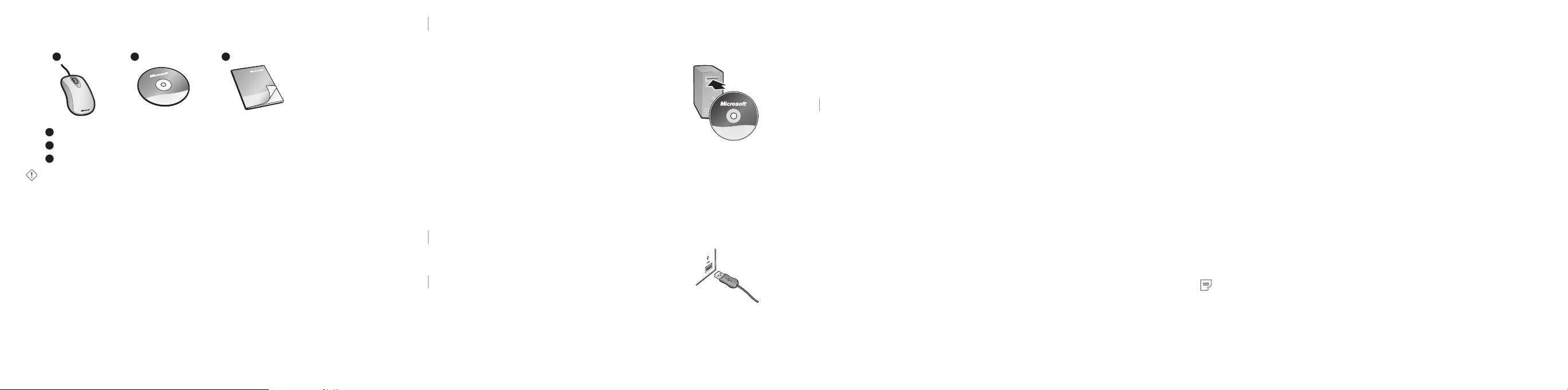
Welcome
Congratulations on your purchase of a Microsoft® laser mouse, which includes:
1 2 3
1
Laser mouse
2
IntelliPoint software
3
Getting Started manual
Important
● Check the system requirements (located on the packaging) to make sure that
your system is compatible with the product that you purchased.
● If you don’t already have a mouse, you can connect the mouse (step 2) before
installing IntelliPoint sof tware.
About the Laser Mouse
This Microsoft mouse features the performance, precision, and power of
laser technology.
Microsoft laser mouse products emit an invisible infrared beam from the bottom
of the mouse, not a red light like Microsoft optical mouse products.
1 Install IntelliPoint Mouse Software
IntelliPoint software enables the unique features of your mouse.
To install IntelliPoint software (Microsoft Windows® operating system)
1 Insert the software CD into your computer’s CD drive. If the
Setup screen doesn’t appear automatically, do the following:
● Click
Start, and then click Run.
● Type [
drive]:setup. For example, if your CD drive is drive
E, type
e:setup
2 On the Setup screen, click Install, and then follow the Setup
Wizard instructions on the screen. Restart the computer, if
prompted to do so.
To install IntelliPoint software (Macintosh)
1 Insert the software CD into your computer’s CD drive.
2 Double-click the Microsoft-Desktop.dmg file.
3 Double-click the Microsoft Desktop.mpkg icon, and then follow the
instructions on the screen. Restart the computer, if prompted to do so.
2 Connect Your Mouse
● Turn on your computer, and then plug the rectangular
USB connector into your computer’s rectangular USB port.
3 Read On-Screen Help
Microsoft Mouse Help contains the following important
product information:
● Hardware and software feature descriptions and instructions
● Troubleshooting topics and Product Support Services information
● Healthy Computing Guide
● End-User License Agreement (EULA) and Limited Warranty
USB connector
To open Microsoft Mouse Help
● Windows: Click Start, point to All Programs, point to Microsoft Mouse,
and then click
Mouse Help.
● Macintosh:
1 Choose Apple > System Preferences > Microsoft Mouse
2 Choose Help > Microsoft Mouse Help
.
.
4 Customize Your Mouse (optional)
By using IntelliPoint software, you can change your mouse settings, such as the
wheel scrolling rate. You can also reassign any button, including the wheel button,
to a different command. If your computer is running Windows, you can assign a
button to:
● Precision Booster
Slows pointer speed for increased precision while gaming.
● Gaming Toggle Lets you select and switch between gaming actions or
weapons in real time.
For more information about these features, see on-screen Help.
To start IntelliPoint software
● Windows: Click Start, point to All Programs, point to Microsoft Mouse,
and then click
Macintosh: Choose Apple > System Preferences > Microsoft Mouse.
●
Microsoft Mouse.
Using the Magnifier
You can use the Magnifier like a magnifying glass to enlarge text and images on
your screen.
To turn the Magnifier on and off
● Click the mouse button assigned to Magnify to display the Magnifier, and then
click the button again to turn it off.
Troubleshooting
If you have a question about your mouse, try the following options:
● Check the system requirements (located on the packaging) to make sure that
your system is compatible.
● Read on-screen Help, which contains product information and troubleshooting
tips.
● Look in the Readme file for late-breaking product information.
● Go to the Microsoft Hardware Web site at
www.microsoft.com/hardware
for additional product information and software updates.
● See the Product Support Services topics in on-screen Help, or go to
http://support.microsoft.com
for information about how to contact Microsoft Product Support Services.
Patent Information
For patent information, see on-scre en Help.
Regulatory Information
Tested to comply with FCC (U.S. Fe deral Communications Co mmission) Standards . For home or office
use. Not intended for use in machinery, medical or indus trial applications. Any changes or modifications
not expres sly approved by Microsof t could void the us er’s author ity to operate this device.
This product is for use with NR TL Listed (UL, CSA, ETL, etc.), and/or IEC/EN 60950 compliant (CE marke d)
Informati on Technology equipment. No serviceable parts included.
This device is rated as a commercial produc t for operation at +41ºF (+5ºC) to +95ºF (+35ºC).
Note: For detailed information on U. S. and Canadian radio interference regulatio ns, search for
“regulations” in on-screen Help installed with the software.
This Class B digital apparat us complies with Part 15 of the U.S . Federal Communications Commission
(FCC) rules, Canadian ICES-0 03 and RSS-210. Operation is subjec t to the following two conditions: (1) this
device may not cause inter ference , and (2) this device must accept any interference received, including
interference that may cause undesired operation.
Cet appareil numérique de la classe B est conforme aux nor mes NMB-003 et CNR-210 du Canada. Son
fonctio nnement es t assujet ti aux deux conditions suivantes : (1) Cet appareil ne peut pas provoquer
d’interférences nuisibles et (2 ) cet appareil doit accepter toute interférence reçue, y compris les
interférences pouvant entraîner un foncti onnement non désiré
Microsof t Corporation; One Microsoft Way; Redmond, WA 98052-6399; U.S.A.
United States: (80 0) 426-9400 Canada : (800 ) 933-4750
Page 2
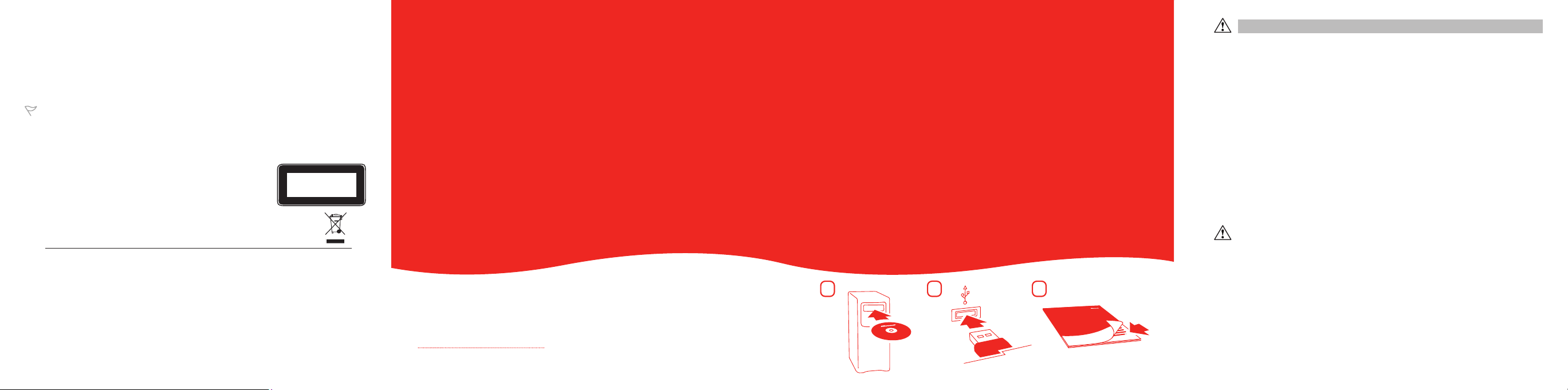
Information About Laser Devices
This device co mplies with Internation al Standard IEC 60825-1:2001-08 for a Class 1 laser pr oduct. This
device also complies with 21 CFR 1040.10 and 1040.11 except for dev iations pur suant to Laser Notice No.
50, dated July 26, 2001.
● This device emit s a collimated (parallel) beam of infrare d light (invisible to the user).
● Ma ximum output of the laser radiation: < 716 microwatts (at 832 nano meters) to 834 microwat ts (at
865 nanometers).
● Emitted laser wavelength(s): nominal: 850 nanometers , range: (832-865 nanometers).
● This optical dev ice has no ser viceable parts.
Caution Use of controls or adjustment s or performance of procedures othe r than those specified
herein may re sult in hazardous radiation exposure.
● Do not disasse mble the device.
● Do not use the device outside of its specified op erating temperature range +41ºF (+5ºC) to +95ºF
(+35ºC). If the device is exposed to an env ironment outside of its prescribed operation , unplug the
device or rem ove the batteries (if wireless) and allow the temperature to stabilize within th e specified
operatin g range before using the device.
A Class 1 laser pr oduct is saf e under reasonably foreseeable conditions of
operatio n as described by IEC 60825-1 and 21 CFR 1040.10. However, it is
recommended that you no t direct the la ser beam (which is emitted from
the bottom of the mouse) at anyone’s eyes.
CLASS 1 INVISIBLE
LASER PRODUCT
IEC 60825-1:2001-08
Product Disposal Information
Dispose of this product in accordance with local and national disposal regulation(if any),
including those governing the recover y and rec ycling of waste electric al and elec tronic
equipment (WEEE).
Informatio n in this document , including URL and oth er Internet Web site referen ces, is subject to change with out notice.
Unless othe rwise note d, the example companies, or ganizations, produc ts, domain names, e-ma il addresse s, logos, pe ople,
places, and e vents depic ted herein are fic titious, and no associat ion with any real comp any, organizati on, product, domain
name, e-mai l address, lo go, person, p lace, or event is inte nded or should be in ferred. Comp lying with all applicable
copyright law s is the respon sibility of the us er. W ithout limiting the rights un der copyright , no part of this do cument may
be reproduc ed, stored in or introduced int o a retrieval s ystem, or tran smitted in any for m or by any means (ele ctronic,
mechanica l, photocopyi ng, recordin g, or otherwi se), or for any purpose, wit hout the expre ss written pe rmission of Microsoft
Corporati on.
Microsof t may have patents , patent applications, tr ademarks, copyrigh ts, or other intellectu al propert y rights covering
subject mat ter in this document. Excep t as express ly provided in any wr itten license agreem ent from Microsoft, the f urnishing
of this document d oes not give you any lice nse to these patents, trad emarks, co pyrights, or o ther intellec tual property.
Microsof t Corporati on grants the purch aser of this produ ct the right to repr oduce one (1) copy of this user manual for ea ch
Hardware De vice you purchas ed in the package .
©2005 Microsof t Corporation. All right s reser ved.
Microsof t and Windows ar e either regis tered tradem arks or trademarks of Mic rosoft Corp oration in the United States and /or
other countri es.
All other trade marks are propert y of their respective own ers.
M MM
Getting Started
M
MM
Microsoft® Laser Mouse Products
2
31
HEALTH WARNING
Use of a keyboard or mouse may be linke d to serious injuries or disorders.
When using a computer, as with many ac tivities, you may experience occasional discomfort in your
hands, arms, shoulders, neck , or other par ts of your body. However, if you exper ience symptoms
such as persistent or recurring discomfort, pain, throbbing, aching, tingling, numbness, burning
sensation, or stif fness, DO NOT IGNORE THE SE WARNING SIGN S. PROMPTLY SEE A QUALIFIED
HEALTH PROFESS IONAL, even if symptoms occur when you are not working at your computer.
Symptoms like these can be associated with painful and som etimes per manently disabling injuries
or disorders of the ner ves, muscles, tendon s, or other par ts of the body. These musculoskeletal
disorders (MSDs) include carpal tunnel syndrome, tendonitis, tenosynovitis, and other condition s.
While rese archers ar e not yet able to answer many questions about MSDs, there is general
agreeme nt that many factors may be linke d to their occurrence, including: overall health, stress
and how one copes with it, medical and physical conditions, and how a per son positions and
uses his or her body during wor k and other activities (including use of a keyboard or mou se). The
amount of time a person per forms an activity may also be a factor.
Some guidelines that may help you work more comfortably with your comp uter and possibly
reduce your risk of experiencing an MSD can be found in the “Healthy Computin g Guide” inst alled
with this device’s software. If this device did not come with software, see the “Healthy Computing
Guide” sec tion of the “Get ting Star ted” manual. You can also access the “Healthy Computing
Guide” at ww w.micros oft.com/hardware or (in the United States only) by calling 1 (80 0) 360-7561
to request a CD at no charge.
For additional guidelines that may help you play more comfor tably when you use the gaming
features of yo ur keyboard or mouse, see the “Healthy Gaming Guide” at www.xbox .com/supp ort.
If you have questions about how your own lifestyle, ac tivities, or medical or physical condition may
be related to MSDs, see a qualified health professional.
Warning
To protect against risk of fire, bo dily injury, electric shock or damage to the equipment :
● Do not immerse any part of this product in water or other liquid.
● Do not spray liquid on this product or allow excess liquid to drip inside.
● Do not use this product if it has sustained any type of damage.
● Disconnect this product or remove its batteries before cleaning.
About Your Rights and Obligations
The soft ware included with this product is licensed, not sold. You must either agree to the license
contract in the software Setup screen or promptly return the entire produc t for a refund, excluding
0605 Part No . X11-33826
www.microsoft.com/hardware
the return costs. After you install the soft ware, you may con sult the license and the Limite d
Warranty for the produc t at any time by looking in the “Legal Information” section of the software
Help files. You may also print a copy for your records.
