Page 1
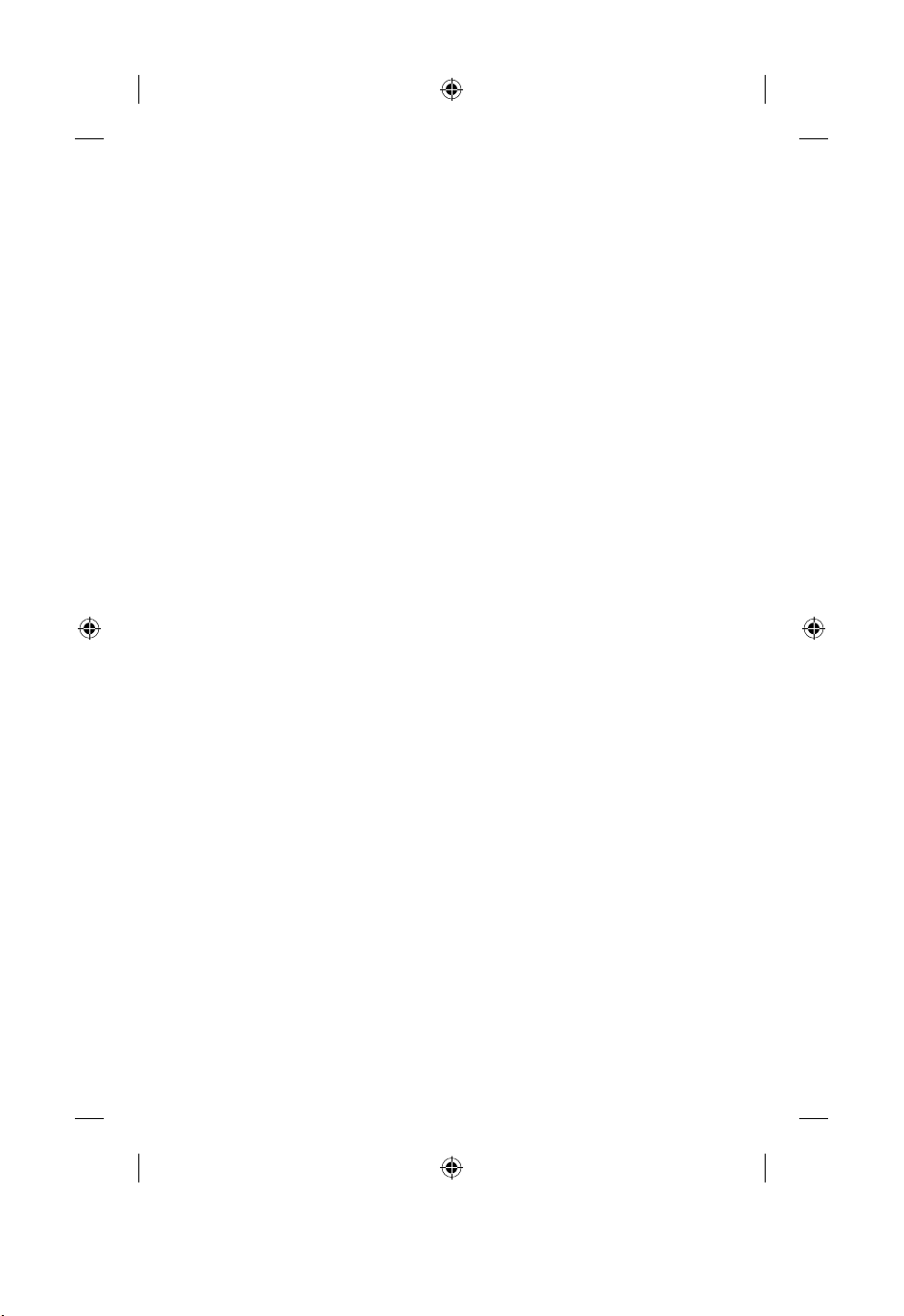
Important Safety Information
• No naked flame sources, such as lighted candles, should be placed on the Xbox
game console and remote control
• Dispose of batteries in accordance with local/national guidelines
.
This equipment has been tested and found to comply with the limits for a Class B
digital device, pursuant to Part 15 of the FCC rules. These limits are designed to
provide reasonable protection against harmful interference in a residential installation.
This equipment generates, uses, and can radiate radio frequency energy and, if not
installed and used in accordance with the instructions, may cause harmful interference
to
radio communications.
However, there is no guarantee that interference will not occur in a particular
installation. If this equipment does cause harmful interference to radio or television
reception, which can be determined by turning the equipment off and on, the user
is encouraged to try to correct the interference by one or more of the following
measures:
• Reorient or relocate the receiving antenna.
• Increase the separation between the equipment and receiver.
• Connect the equipment into an outlet on a circuit different from that to
which the receiver is connected.
• Consult the dealer or an experienced radio/TV technician for help.
Note
Any changes or modifications made on the system not expressly approved by the
manufacturer could void the user’s authority to operate the equipment.
For customers in Canada:
Consignes de sécurité à respecter scrupuleusement
• Ne pas placer de flamme nue, telles que des bougies, sur la Xbox ou la
télécommande
• Respecter les directives du pays ou de la région relatives aux piles usagées
This Class B digital apparatus complies with Canadian ICES-003.
Cet appareil numérique de la classe B est conforme à la norme NMB-003 du Canada.
Page 2
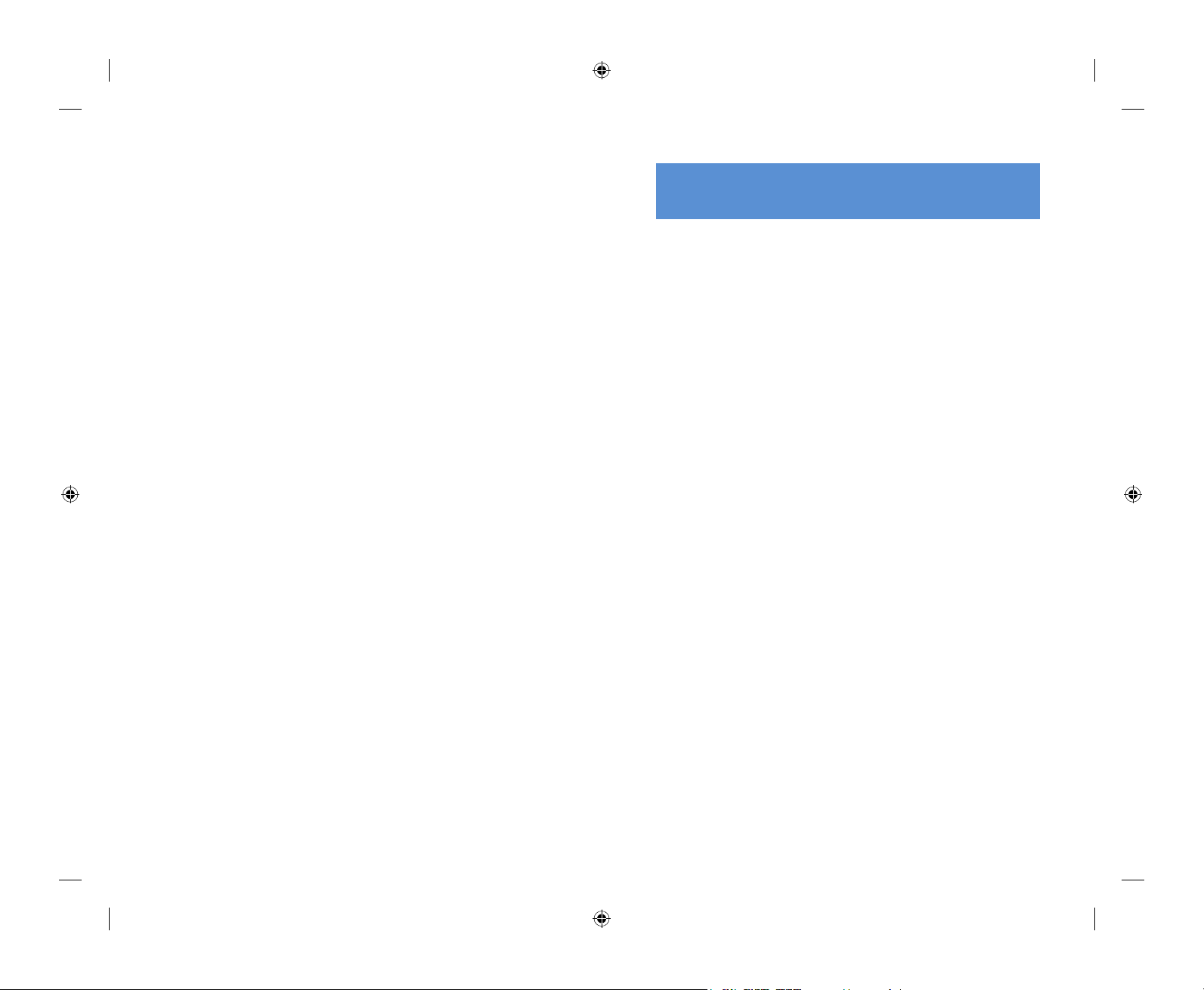
Contents
Overview .....................................................................................4
Remote Control for Media Center Extender
for Xbox® .....................................................................................
5
Remote Control ......................................................................5
DVD Controls ..........................................................................6
Watching a DVD .......................................................................6
Xbox Controller S ....................................................................7
Set up Windows Media Center Extender
for Xbox .........................................................................................
8
Using Windows Media Center Extender
for Xbox ..................................................................................11
Using the Media Center Extender Manager ................14
Ending the Media Center Extender for
Xbox Session ..............................................................................14
Tips for Working with Windows Media Center
Extender for Xbox ................................................................15
Troubleshooting Windows Media Center ....................15
Extender for Xbox ................................................................15
For More Information and Help ......................................18
Xbox Live™ .................................................................................19
Windows Media Center Extender for Xbox and
Xbox Live .................................................................................19
Customer Support ..................................................................20
sled_body.indd 2-3 8/6/2004 12:24:04 PM
Page 3
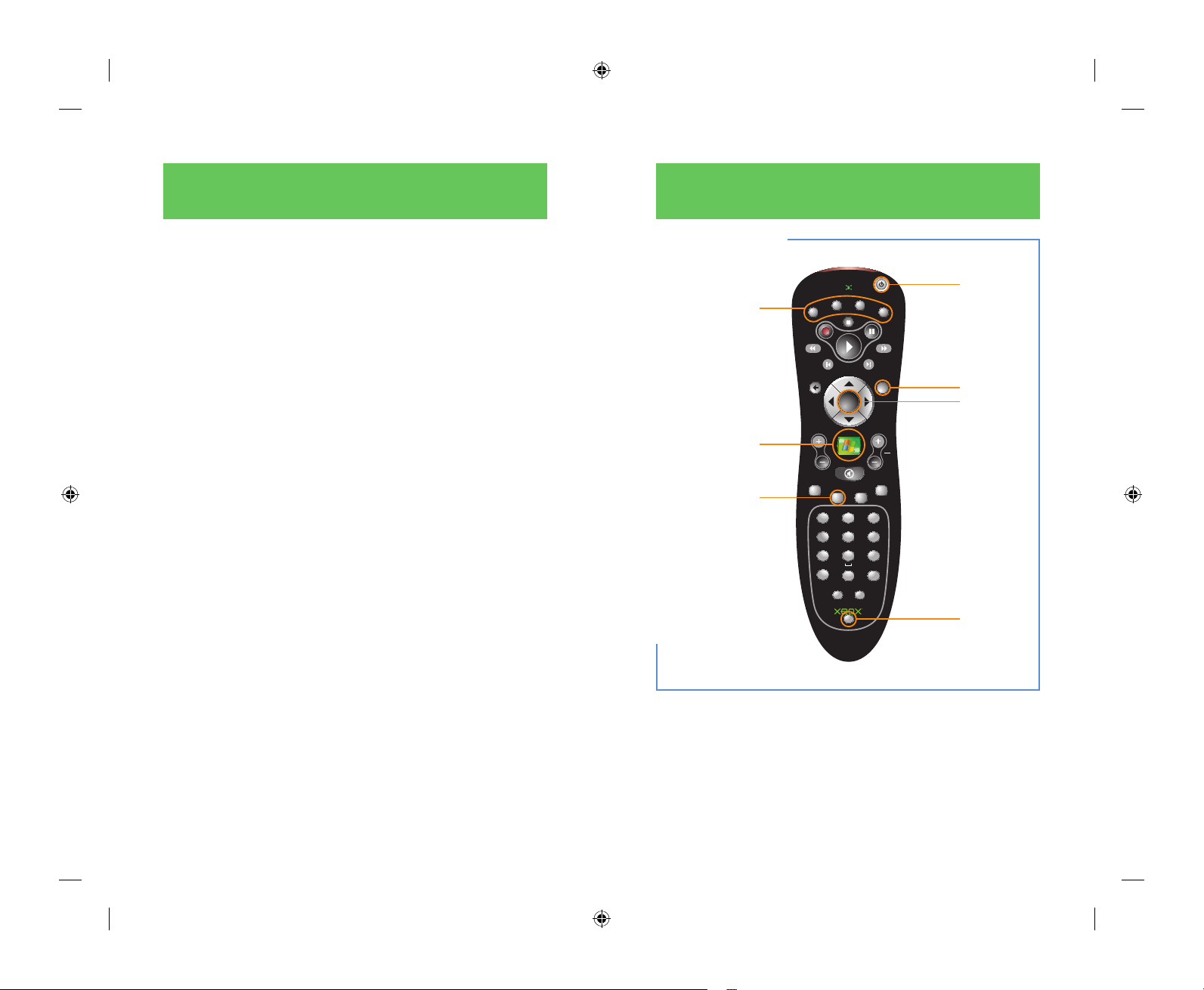
REPLAY SKIP
FWD
REW
STOP
R
E
C
O
R
D
P
A
U
S
E
DEFABC
MNOJKLGHI
WXYZTUVPQRS
LIVE TV
RECORDED
TV
VOL
CH
PG
MORE
i
BACK
OK
CLEAR
ENTER
3
2
1
6
5
4
9
8
7
O
#
*
MY TV
MY MUSIC MY PICTURES
MY VIDEOS
DVD
MENU
GUIDE
START
MUTE
Information
Start Xbox
Live
Media Center
Start page
Program Guide
Shortcut buttons
Standby
4
5
Welcome to Windows Media Center
Extender for Xbox
Overview
Xbox® video game system from Microsoft® provides state-ofthe-art audio and graphics for the gaming world and Microsoft
Windows® XP Media Center Edition 2005 provides state-of-the-art
media experiences for the PC world. Combining the two creates
a rich, deep encounter of sight and sound that is one of the best
media experiences available. The result of this combination is
Windows Media Center Extender for Xbox.
When the Xbox console is connected to your Media Center PC,
Windows Media Center Extender for Xbox delivers the Media
Center experience to your Xbox console. With all the audio and
graphic power of the Xbox console, Media Center experiences are
then brought to you on the TV. With Media Center Extender for
Xbox you can:
• Watch your favorite TV shows, or record and save them for later
viewing.
• View your digital pictures, or play them as a slide show — you can
even include music.
• Listen to all of your favorite digital music stored on the Media
Center PC.
• Play digital videos of family events, or play digital videos of your
own creation.
• Listen to FM radio (if your Media Center PC has a radio tuner).
• Use the Media Center Extender for Xbox remote control to play
DVDs on your Xbox console.
• Connect to Xbox Live
™ and receive friend requests and game
invitations from your friends while you watch a movie or view a
picture slideshow.
Remote Control for Media Center
Extender for Xbox
Remote Control
Select
sled_body.indd 4-5 8/6/2004 12:24:05 PM
Page 4
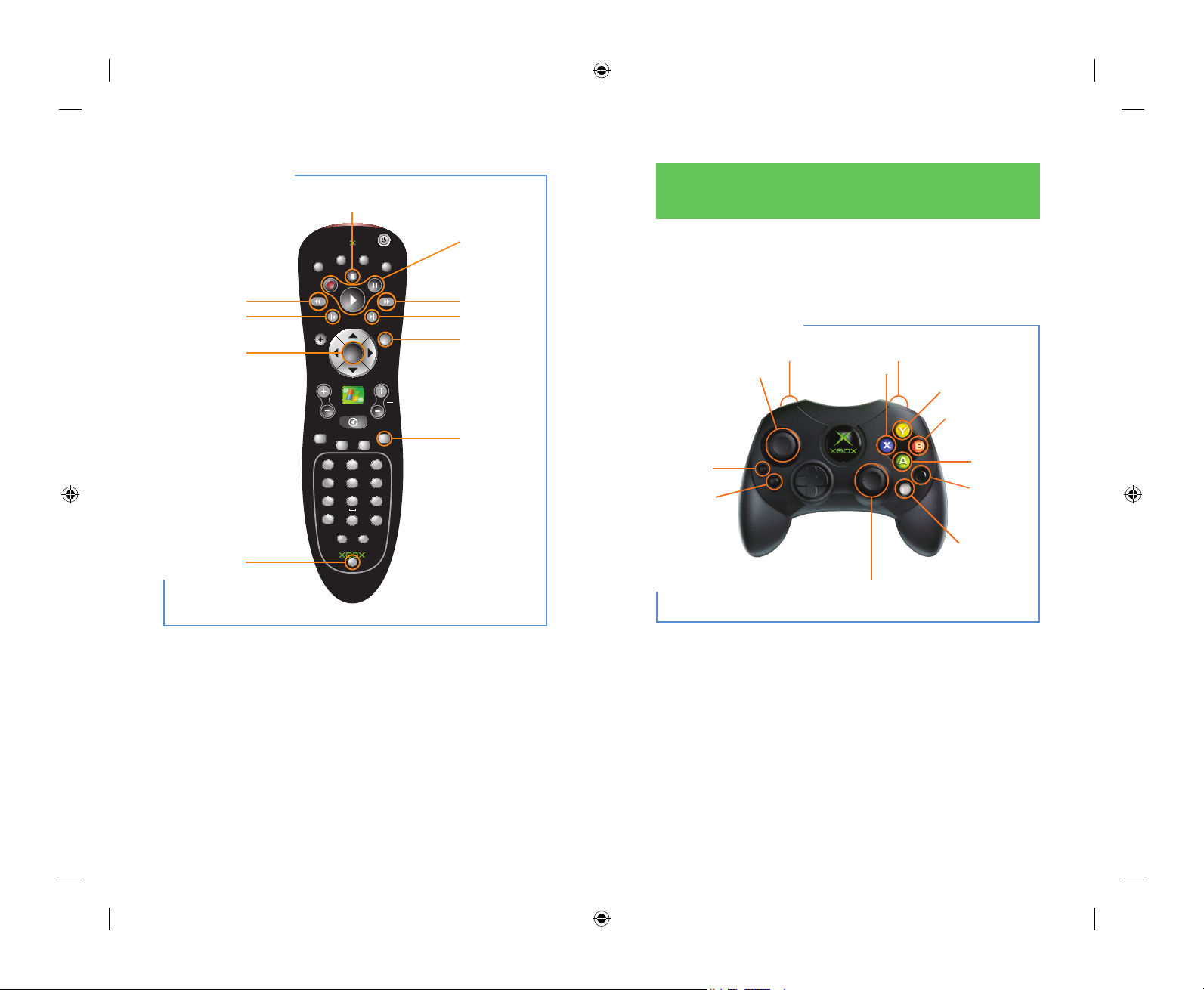
Information
Select
Display
Menu
REPLAY SKIP
FWD
REW
STOP
R
E
C
O
R
D
P
A
U
S
E
DEFABC
MNOJKLGHI
WXYZTUVPQRS
GUIDE LIVE TV
RECORDED
TV
VOL
MUTE
START
CH
PG
MORE
i
BACK
OK
CLEAR
ENTER
3
2
1
6
5
4
9
8
7
O
#
*
MY TV
MY MUSIC MY PICTURES
MY VIDEOS
DVD
MENU
Next
Fast Forward
Record/Play/
Pause
Previous
Stop
Rewind
Media Center
Start Page
More Info
OK
Back
Stop
Pause/Play
Toggle
Replay/Skip/Ch+/Ch-
Up/Down
Left/Right
Volume + Volume -
Xbox Live
Back
6
7
DVD Controls
Watching a DVD
The remote control can be used to play DVDs on your Xbox
console. Because the Xbox console has a DVD tray, watching a
DVD is as simple as placing a DVD in the tray.
When you watch a DVD, the DVD is controlled by the Xbox console,
not Media Center Extender for Xbox. To watch the DVD you must
remove the Media Center Extender for Xbox disc from the tray.
Note
Before you try to use the remote control to watch a DVD, make sure
the infrared receiver is connected to a game port.
�
Xbox Controller S
Using the Xbox Controller S
You can use the Xbox Controller S to control Media Center
Extender for Xbox. You can use the controller to move through the
Media Center.
Xbox Controller S
sled_body.indd 6-7 8/6/2004 12:24:07 PM
Page 5

REPLAY SKIP
FWD
REW
STOP
R
E
C
O
R
D
P
A
U
S
E
DEFABC
MNOJKLGHI
WXYZTUVPQRS
LIVE TV
RECORDED
TV
VOL
CH
PG
MORE
i
BACK
OK
CLEAR
ENTER
3
2
1
6
5
4
9
8
7
O
#
*
MY TV
MY MUSICMY PICTURES
MY VIDEOS
DVD
MENU
START
MUTE
GUIDE
Cable/DSL
modem
Router
Ethernet
(RJ-45) connector
8
9
Set up Windows Media Center
Extender for Xbox
Before you set up Windows Media Center Extender for Xbox, follow
these steps.
1. Make sure you have a Media Center PC running Microsoft Windows
XP Media Center Edition 2005. To upgrade your Media Center PC to
Windows XP Media Center Edition 2005, contact your Media Center
PC manufacturer or visit http://www.microsoft.com/mceupgrade.
2. Make sure you have a wired (Ethernet) or wireless home network,
to connect your Xbox console to the Media Center PC. For more
information about connecting your Xbox console to your home
network, see the Xbox and Home Networking poster.
3. Unpack the Media Center Extender for Xbox contents:
• Setup Guide for Media Center Extender for Xbox
• Media Center Extender for Xbox remote control
• Infrared receiver
• Media Center Extender for Xbox disc (DVD)
• Windows Media Center Extender Setup disc
• Networking poster
Note
If any of the items listed above are missing from the Media Center
Extender for Xbox package, contact your local retailer for replacement.
4. Make sure your Xbox console is connected to your Media
Center PC through your home network. If you are using a
wireless network, make sure you are using an Xbox-compatible
wireless adapter and router and see the Xbox and Home
Networking poster for more information. For a wired network,
see Figure 1. For more information about Xbox compatible
routers, visit http://www.xbox.com/connect.
5. To place batteries in the remote control:
a. Remove the battery compartment cover.
b. Place two AA batteries (sold separately) into the remote control.
c. Replace the battery compartment cover.
Notes about batteries
• Keep batteries out of reach of children.
• Do not mix old and new batteries, or batteries of different
types. Follow manufacturer’s instructions on battery use.
• Remove old, weak, or worn-out batteries promptly.
• Always recycle or dispose of used batteries in accordance with
your local ordinances.
If a battery leaks, remove all batteries and thoroughly clean the
battery compartment with a damp paper towel, or follow the
battery manufacturer’s recommendations for cleanup. If fl uid
from the battery comes into contact with skin or clothes, fl ush
skin with water immediately.
6. Insert the infrared receiver into any controller port on the front
of the Xbox console.
7. Open the disc tray by pressing the eject button and insert the
Media Center Extender for Xbox disc.
8. Press the eject button to close the tray.
9. When the Welcome screen appears, write down the setup key
that is displayed on screen. You will need this key when you start
the Windows Media Center Extender Setup Wizard on the Media
Center PC.
Figure 1, Connecting your Xbox console to your Media Center PC using a wired network.
sled_body.indd 8-9 8/6/2004 12:24:12 PM
Page 6

10
11
10. On the Media Center PC, insert the Windows Media Center
Extender Setup disc and follow the instructions in the wizard to
set up the Media Center Extender.
When the setup is complete, save the Windows Media Center
Extender Setup disc in a safe place; however, do not confuse the
setup disc with the Media Center Extender for Xbox disc. There is
space for this disc in this DVD case, behind this brochure.
Important!
• Windows Media Center Extender for Xbox or Xbox Live might not
work if the network hardware you are using is not hardware that
has been certified for use with the Xbox console. For more
information about compatible network hardware for Xbox, visit the
Xbox Live Router Compatibility Web page (http://www.xbox.com/
connect).
• A Media Center PC can support up to five Media Center
Extenders at one time depending on the Media Center PC
configuration. The following table shows how many Media Center
Extenders — including Media Center Extender for Xbox — different
configurations support.
Extender
devices
Media Center PC
CPU speed
Media Center PC
Memory
1 2.8 GHz 256 MB
2 2.8 GHz 512 MB
3 – 5 3.4 GHz 1 GB
Note
Your home network configuration also determines the number of Xbox
consoles and Media Center Extenders supported by your Media Center
PC. For more information, see the Xbox and Home Networking poster.
More information about connecting Media Center Extender for
Xbox to a Media Center PC can be found in the Troubleshooting
section.
Using Windows Media Center Extender for Xbox
Windows Media Center Extender for Xbox provides Media Center
experiences from the Media Center PC through the Xbox console.
The Media Center Extender for Xbox works like other Xbox titles; by
inserting the Media Center Extender for Xbox disc into the console
the software automatically starts. Once started, the Media Center
Extender for Xbox allows you to access all the digital media content
such as photos, TV, pictures, etc. from your Media Center PC
through the Xbox console.
Before you start Windows Media Center Extender for Xbox, you
must complete the following:
• Make sure the infrared receiver is connected to any controller port
on the front of the Xbox console.
Important!
Make sure the Xbox console is turned off when you connect the
infrared receiver.
• Make sure the Xbox console is connected to the Media Center PC
using a either a wired (Ethernet) network or a wireless network and
an Xbox compatible 802.11a (recommended) or 802.11g wireless
adapter such as the Microsoft Xbox Wireless Adapter. For more
information, see the Xbox and Home Networking poster.
• Make sure you have set up the Media Center PC using the Media
Center Setup Wizard before you set up Media Center Extender for
Xbox.
Start Media Center Extender for Xbox
1. On the front of the Xbox console, press the eject button to open
the disc tray.
2. Place the Media Center Extender for Xbox disc on the disc tray with
the label facing up.
3. Press the eject button to close the disc tray. The Media Center
Extender for Xbox will start.
• Windows Media Center Extender for Xbox or Xbox Live might not
work if the network hardware you are using is not hardware that
has been certified for use with the Xbox console. For more
information about compatible network hardware for Xbox, visit the
Xbox Live Router Compatibility Web page (http://www.xbox.com/
connect).
sled_body.indd 10-11 8/6/2004 12:24:12 PM
Page 7

12
13
Navigating within Media Center
From the Media Center Start menu, you can choose what kind of
media you want to play: TV, music, pictures, or videos. You can also
gain access to the Media Center
Settings menu and use the arrow
buttons on the remote to select menu items.
• To display the Media Center Start menu, press START
on the remote control or press on the game controller.
• To move through Media Center menus, use the arrow keys on
the remote control or the left thumbstick or directional pad on the
game controller.
• To select an item in a menu, press
OK on the remote control or
on the game controller
• To quickly jump to a specific experience, press the MY TV, MY
MUSIC, MY PICTURES, or MY VIDEOS shortcut buttons.
• To quickly move between the My TV options, press Recorded TV
to view a list of the recorded TV shows; press
Guide to go to the
Program Guide; or press Live TV to view live TV shows.
• To sign in to Xbox Live, press Xbox on the remote control or Start
on the game controller.
Input text by using the remote control
If you have ever used the address book in a cellular phone, then
you are familiar with how to use the numeric keypad on the remote
control to enter text. Each time you press a button on the numeric
keypad on the remote, you scroll through the characters that are
available for that button.
When you enter text for a search, results returned for the first
character entered in the search field are those that contain that
character. For example, if you enter the letter
E, then the results
are all items starting with the letter E and those that contain the
letter E. If you enter the letter
N next, then the results are all items
containing the letter E and the letter N in sequence. The search
narrows the results as you enter more characters.
1. Press a number to scroll through the choices that are available for
that number. With each repeated press of a number, a different
character appears. To backspace, press the CLEAR button on the
remote. To enter a space between words, press the (0) button on
the remote.
2. When you find the character you want, press the ENTER button
on the remote. Continue until the search term is entered or until
the search has narrowed the results enough so that you can select
the item that you are looking for.
Tip
You can make your search faster by using keywords. Try entering only
the last name of the artist you are looking for or only a keyword from a
TV show. For example, if you are looking for “The Late Show” and enter
The, the search might give you “The 5th Wheel” and “The Adventures
of Sherlock Holmes” in addition to “The Late Show.” But if you enter
only Late, then the search gives you fewer results, making the show
easier to find.
Notes
• You cannot enter text using a game controller.
• The remote control can be used to enter text only within Media
Center Extender for Xbox and not other Xbox titles or menus.
Watching DVDs on the Xbox console
The remote control for Windows Media Center Extender for Xbox
also can be used to watch DVDs on the Xbox console. Make sure
the infrared receiver is connected to any controller port on the
front of the Xbox console.
To watch DVD
s
1. On the front of the Xbox console, press the eject button to open
the disc tray.
2. Place the DVD on the disc tray with the label facing up.
3. Press the eject button to close the disc tray. The DVD will start.
sled_body.indd 12-13 8/6/2004 12:24:13 PM
Page 8

14
15
Using the Media Center Extender Manager
Windows Media Center Extender Manager provides maintenance
functions for the Media Center Extender for Xbox. The Media
Center Extender Manager can be used to change Media Center
Extender content settings, add another Media Center Extender to
the Media Center PC, or update the software that runs the Media
Center Extender. For more information about the Media Center
Extender Manager, see Windows Media Center Extender Help.
To open Windows Media Center Extender Help
1. Go to the Media Center PC.
2. On the Start menu, point to All Programs, point to Accessories,
point to Media Center, and then click Media Center Extender
Help
.
Ending the Media Center Extender for Xbox Session
To stop the Media Center Extender for Xbox, remove the disc from
the disc tray. Whenever the Media Center Extender for Xbox disc is
removed, the Media Center Extender for Xbox software will close.
Tips for Working with Windows Media Center
Extender for Xbox
Here are some basic tips to help you as you start using Media
Center Extender for Xbox.
• Plug the infrared receiver into any controller port before you
turn on the Xbox and start Media Center Extender for Xbox.
• You might not see Media Center Visualizations and other animated
items such as the wait cursor when using Media Center Extender
for Xbox.
• If you try to view a website that is not designed for Media Center
Extender for Xbox, you can easily view it later. When Media Center
Extender asks if you want to view the page now or later, choose
View Later. Then you can go to the Media Center PC and look for a
shortcut to the page in the MCE Saved Links folder.
• You can watch Windows Media Video (WMV) 9 files on Media
Center Extender for Xbox. Older WMV files will not play.
• Media Center Extender for Xbox only supports the NTSC standard
(4:3, also known as “Video Mode/Normal” on the Xbox console) TV
format and 480i mode.
• When connecting Media Center Extender for Xbox to a wired
(Ethernet) network, 10Mbps networks are not supported. 10Mbps
networks do not have the capacity to support video and other
media.
Troubleshooting Windows Media Center
Extender for Xbox
In case you run into problems working with Media Center Extender
for Xbox, the following troubleshooting topics might help.
• You receive an error message that you have an incorrect
version of Windows XP Media Center.
Media Center Extender for Xbox requires Windows XP Media
Center Edition 2005. If you are using a previous version of Media
Center, you can upgrade to the latest version by contacting your
Media Center PC manufacturer or visit http://www.microsoft.com/
mceupgrade. You can also purchase a new Media Center PC
running Windows XP Media Center Edition 2005.
sled_body.indd 14-15 8/6/2004 12:24:14 PM
Page 9

16
17
• Can only log on one Xbox Live Account at a Time
When logging on to the Xbox Live service, only one person may
log on at a time. Logging on to multiple accounts is not supported
in Media Center Extender for Xbox.
•�Playback of Music, Videos, Recorded and Live TV is not Smooth
If your media playback is jumpy, usually there is a problem with the
bandwidth on your network. Check the following:
�• If your Xbox console is connected to an 802.11b wireless network,
the network does not provide enough bandwidth for media
playback. Upgrade to an 802.11a, 802.11g, or a wired (Ethernet)
network.
� • If your Xbox is connected to an 802.11g wireless network or an
802.11a wireless network, check for obstructions between the
wireless adapter and the Media Center PC. Try moving the
wireless access point a few inches in any direction.
• Playback of Music, Videos, and TV is Intermittently Jumpy
If your Xbox is connected to an 802.11g wireless network, check
to see if any household appliances such as a cordless telephone or
microwave oven are in use when the media becomes jumpy. Some
household appliances use the same radio frequency as the 802.11g
network; when these appliances are in operation they can interfere
with the network signals. Try to move the appliances or the Xbox or
the Media Center PC further apart. Also, these appliances do not
interfere with 802.11a wireless networks; upgrading to an 802.11a
wireless network might help.
• Update the firmware for your Microsoft Xbox Wireless
Adapter (MN-740)
If you are using the Xbox Wireless Adapter, make sure you are
using firmware version 1.0.2 or higher for your Xbox Wireless
Adapter. Firmware version 1.0.2 improves response time over
the network and adds support for wireless networks using
hidden network names (SSIDs).
For more information, visit http://www.microsoft.com/hardware/
broadbandnetworking/readme/readme_mn740_102.htm.
• Cannot play music stored on Xbox
Media Center Extender for Xbox plays music stored on your
Media Center PC, but not music stored on the Xbox hard drive.
• The Xbox and Home Networking Poster
For more information about networks that support Media Center
Extender for Xbox, review the Xbox and Home Networking Poster.
This poster includes the number of supported Media Center
Extenders for Xbox and Media Center Extenders on home
networks, setup considerations, and additional information.
• Media Center Extender Resource Monitor
If a Media Center experience such as watching recorded TV
suddenly worsens, check the Extender Resource Monitor to see if
the PC is running out of a resource. This tool shows you the status
of four important PC resources: CPU Use, Disk Usage, Network
Usage, and Memory Available. To use the Extender Resource
Monitor, go to the Media Center PC and in the notifications area
right-click the Extender Resource Monitor
icon. Then select Show
System Resources
.
• The Windows Media Center Extender Help and Media Center
Extender for Xbox Support Site
Are you having some other problem with Media Center Extender
for Xbox? The online Help for Windows Media Center Extender has
detailed usage information and troubleshooting assistance. For
late-breaking information and support, visit the Media Center
Extender for Xbox Support site at http://www.microsoft.com/
mcxsupport.
sled_body.indd 16-17 8/6/2004 12:24:14 PM
Page 10

18
19
For More Information and Help
For more information or help, Windows Media Center Extender
Help is available on the Media Center PC.
To open Windows Media Center Extender Help
� 1. Go to the Media Center PC.
� 2. On the Start menu, point to All Programs, point to Accessories
,
point to Media Center
, and then click Media Center Extender
Help
.
Notes
• Use the Contents tab to display the table of contents. You can
browse by feature area.
• Use the Search tab to find a specific word. Type the term you want
to find, and then press ENTER to get a list of topics that contain
that term.
• Use the Index tab to see a list of commonly used terms. Click the
term to get the topics associated with a specific term.
Xbox Live
Windows Media Center Extender for Xbox and
Xbox Live
Xbox Live is a high-speed or broadband Internet gaming
community where you can create a permanent gamer identity,
setup a friends list with other players, see when they are online,
invite them to play, and talk to them in real-time as you play.
If you have an Xbox Live account, you can receive game invites
from your friends on Xbox Live and invitations to join friends lists
while you are using Media Center Extender for Xbox. So while you
are looking at your pictures or playing your music through Media
Center Extender for Xbox your friends can send you an invite to a
game.
Connecting
Before you can use the Xbox Live service, you must connect your
Xbox console to a high-speed or broadband Internet connection
and sign up for the Xbox Live service. To determine if Xbox Live
is available in your region and for information about connecting
to Xbox Live, visit http://www.xbox.com/connect and select your
country. For more information about Xbox Live, visit http://www.
xbox.com/live.
Note
Media Center Extender for Xbox only supports one connection to Xbox
Live
at a time.
sled_body.indd 18-19 8/6/2004 12:24:14 PM
Page 11

20
Customer Support
Technical Support for Media Center Extender for Xbox is available 7
days a week including holidays.
In the U.S., call 1-800-4MY-XBOX.
TTY users, 1-866-740-XBOX.
Note
Xbox game tips are not available from 1-800-4MY-XBOX.
For more information, visit us on the Web at http://www.microsoft.
com/mcxsupport
.
Information in this document, including URL and other Internet Web site
references, is subject to change without notice. Unless otherwise noted,
the example companies, organizations, products, domain names, e-mail
addresses, logos, people, places, and events depicted herein are fictitious,
and no association with any real company, organization, product, domain
name, e-mail address, logo, person, place, or event is intended or should be
inferred. Complying with all applicable copyright laws is the responsibility
of the user. Without limiting the rights under copyright, no part of this
document may be reproduced, stored in or introduced into a retrieval
system, or transmitted in any form or by any means (electronic, mechanical,
photocopying, recording, or otherwise), or for any purpose, without the
express written permission of Microsoft Corporation.
Microsoft may have patents, patent applications, trademarks, copyrights, or
other intellectual property rights covering subject matter in this document.
Except as expressly provided in any written license agreement from
Microsoft, the furnishing of this document does not give you any license to
these patents, trademarks, copyrights, or other intellectual property.
© 2004 Microsoft Corporation. All rights reserved.
Microsoft, Windows, Xbox, Xbox Live, the Xbox logos, the and Xbox
Live logo are either registered trademarks or trademarks of Microsoft
Corporation in the United States and/or other countries/regions.
The names of actual companies and products mentioned herein may be the
trademarks of their respective owners.
