Page 1
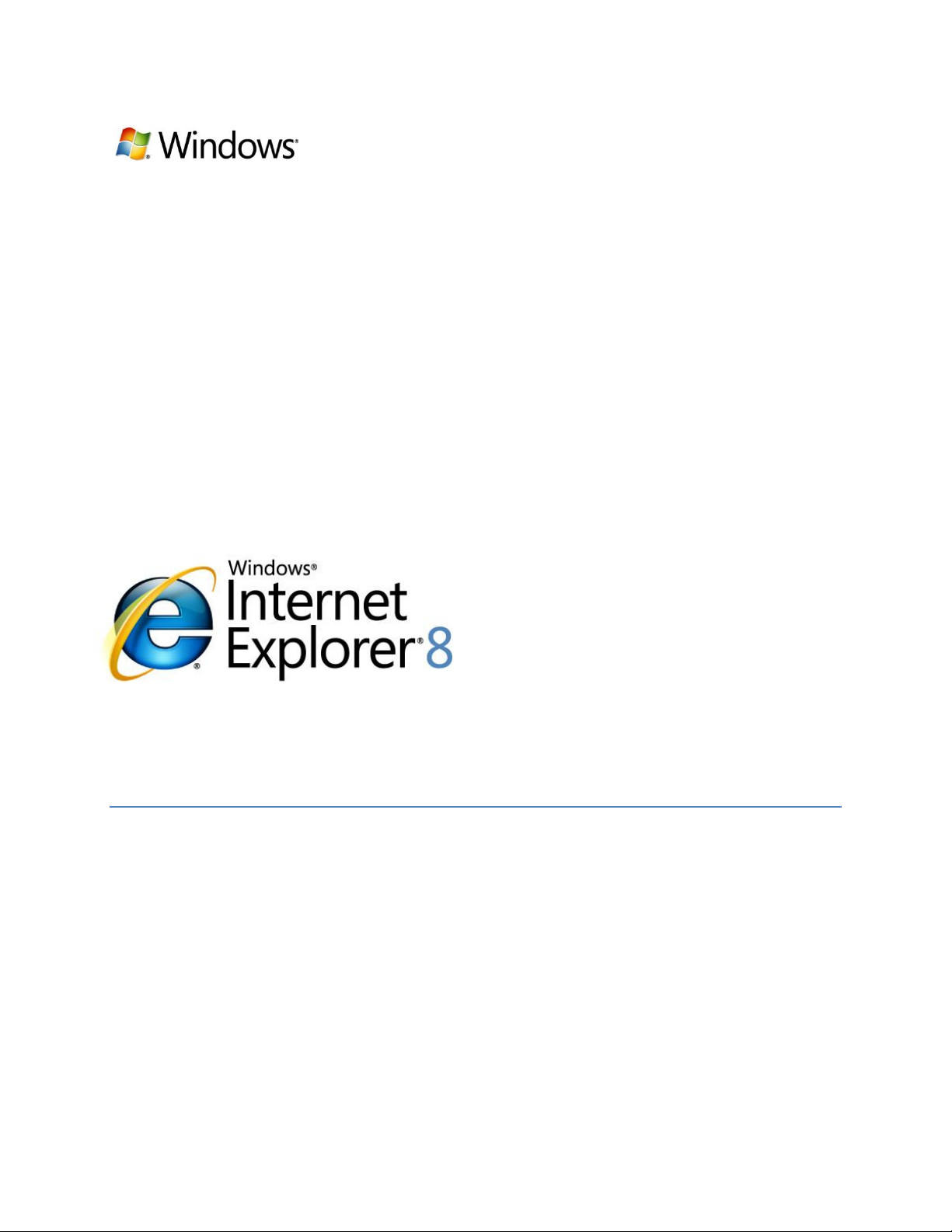
____________________________________________________________________________
A Safer Online Experience
1
A Safer Online Experience
White Paper
February 2009
Page 2
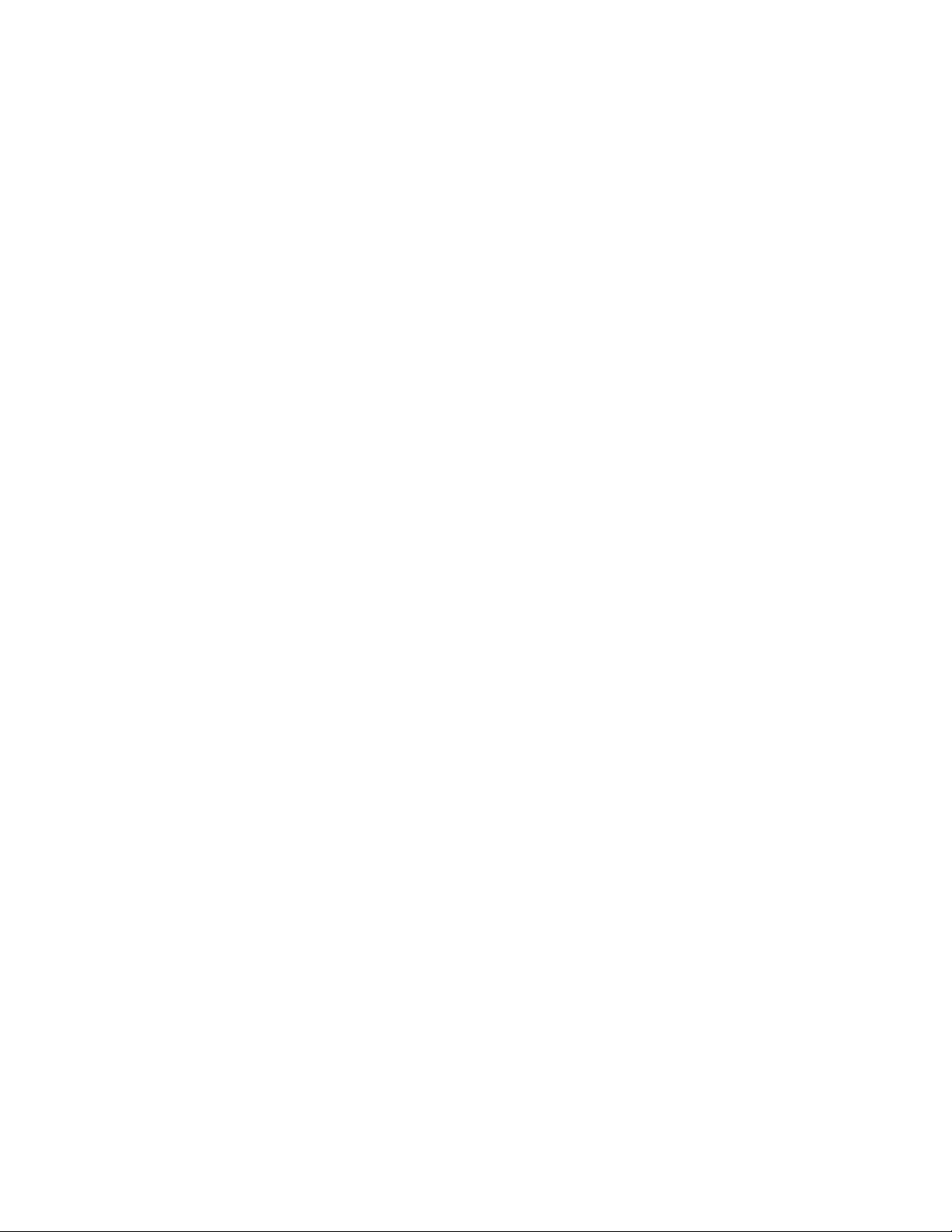
____________________________________________________________________________
A Safer Online Experience
2
This is a preliminary document and may be changed substantially prior to final commercial
release of the software described herein.
The information contained in this document represents the current view of Microsoft Corporation
on the issues discussed as of the date of publication. Because Microsoft must respond to
changing market conditions, it should not be interpreted to be a commitment on the part of
Microsoft, and Microsoft cannot guarantee the accuracy of any information presented after the
date of publication.
This White Paper is for informational purposes only. MICROSOFT MAKES NO WARRANTIES,
EXPRESS, IMPLIED OR STATUTORY, AS TO THE INFORMATION IN THIS DOCUMENT.
Complying with all applicable copyright laws is the responsibility of the user. Without limiting the
rights under copyright, no part of this document may be reproduced, stored in or introduced into
a retrieval system or transmitted in any form or by any means (electronic, mechanical,
photocopying, recording or otherwise) or for any purpose, without the express written
permission of Microsoft Corporation.
Microsoft may have patents, patent applications, trademarks, copyrights or other intellectual
property rights covering subject matter in this document. Except as expressly provided in any
written license agreement from Microsoft, the furnishing of this document does not give you any
license to these patents, trademarks, copyrights, or other intellectual property.
Unless otherwise noted, the example companies, organizations, products, domain names, email
addresses, logos, people, places and events depicted herein are fictitious, and no association
with any real company, organization, product, domain name, email address, logo, person, place
or event is intended or should be inferred.
© 2009 Microsoft Corporation. All rights reserved.
Microsoft, Internet Explorer, the Internet Explorer logo, Smartscreen, Windows and the
Windows logo are trademarks of the Microsoft group of companies.
The names of actual companies and products mentioned herein may be the trademarks of their
respective owners.
Page 3
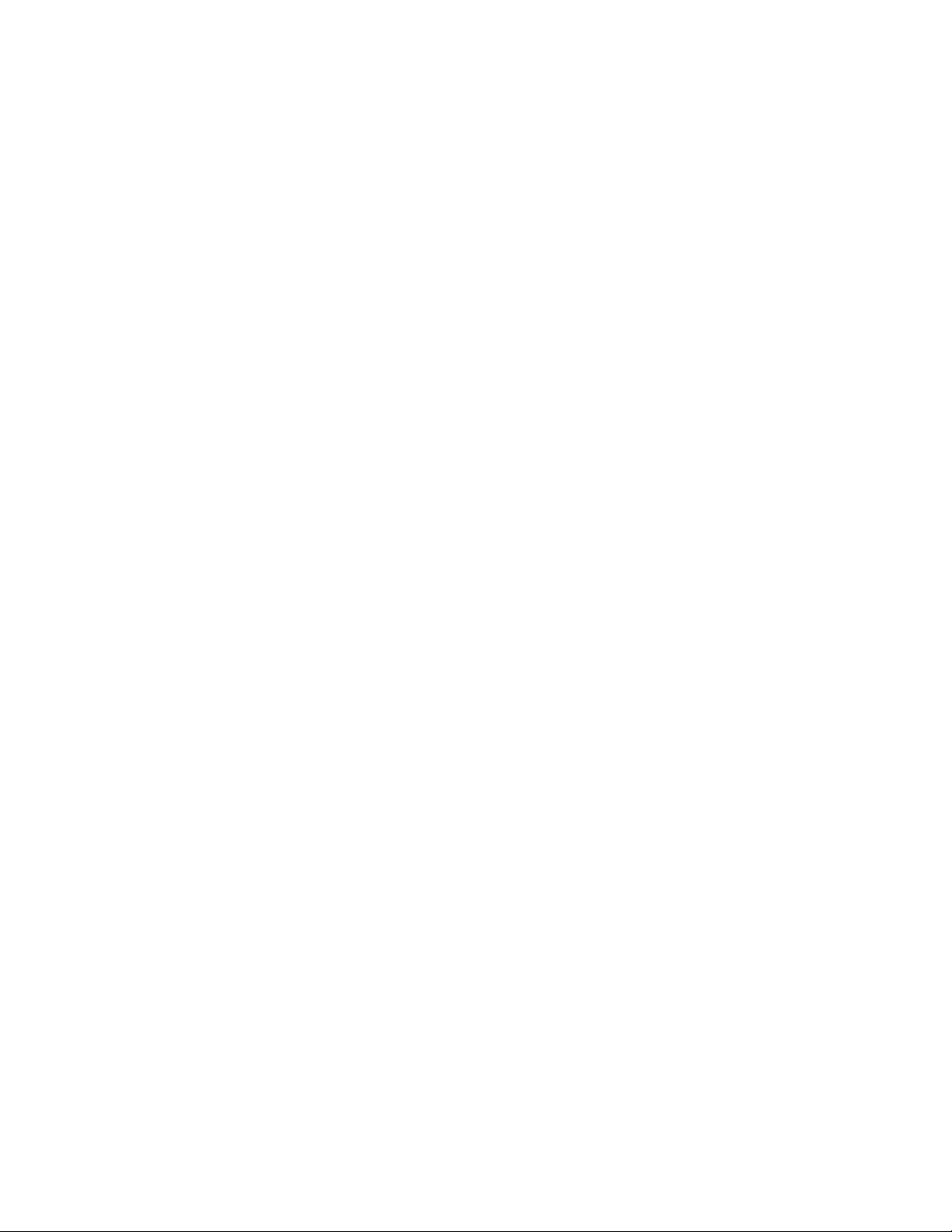
____________________________________________________________________________
A Safer Online Experience
3
Contents
Introduction ................................................................................................................................ 3
How Internet Explorer 8 Helps You Stay Safer Online ................................................................ 4
How Cybercriminals Operate ..................................................................................................... 5
Protecting Against Attacks on You ............................................................................................. 5
What Can You Do To Be Safer? ................................................................................................ 5
Blocking Malicious Websites .................................................................................................. 6
Social Engineering Attacks ..................................................................................................... 6
Websites Offering Free Games, Movies or TV Shows ............................................................ 8
Phishing Attacks ..................................................................................................................... 8
Protecting Against Attacks On Your Computer ................................ ........................................... 9
What’s a Drive-By Attack? ...................................................................................................... 9
Conclusion ................................................................................................................................10
Introduction
The Internet has enhanced our lives in nearly every way – connecting us to the people and
information we care about, keeping us entertained, helping us find the answers we need, and
enabling us to be more productive than ever. However, as more of the things we do every day
depend on the Internet, online crime has risen in turn.
Cybercriminals are using increasingly sophisticated and deceptive methods, such as:
Malware, which is software that a cybercriminal can use to steal your bank account information,
track everything you type, send out malicious software or spam, or harm your computer.
Phishing, where a cybercriminal pretends to be a legitimate organization, such as your bank, in
order to deceive you into giving up personal information such as credit card numbers and
account information.
Both of these methods often involve tricking you into clicking on a link or downloading a file that
appears legitimate, but is actually harmful. But cybercriminals are also using more elaborate
ways to attempt to compromise websites and attack your computer without your knowledge,
including “cross-site scripting” and “click-jacking,” both of which are becoming increasingly
dangerous threats.
Many of these threats can be mitigated simply by keeping the software on your computer up to
date – especially your web browser. Older browsers simply aren’t equipped to handle today’s
threats, and even some newer browsers don’t provide the level of protection you need.
In this paper, we’ll talk about some of the ways Windows® Internet Explorer® 8’s new and
enhanced security features help keep you safer online, show you some of the tactics
Page 4

____________________________________________________________________________
A Safer Online Experience
4
cybercriminals use, and walk you through some examples of the real-world attacks we protect
you against.
How Internet Explorer 8 Helps You Stay Safer Online
Our customers have told us that safety is one of their most significant concerns – that’s why we
continuously monitor the effectiveness of our safety features and evolve our approach to
protection as cybercriminals change their tactics. We take a thorough approach to safety that is
grounded in the principle of “defense in depth” – enabling our software and services to be more
secure, protecting against current and emerging threats, and helping customers identify and
avoid the kinds of tricks that cybercriminals use to harm you. Some of the protection we offer is
visible to you – helping you avoid fraudulent content and sites – and some works behind the
scenes to protect from attacks on your computer.
As part of this work, we’ve packed Internet Explorer 8 with more industry-leading features that
help keep you safer online.
We’re helping to protect you from today’s threats, including malware and phishing, as well as
emerging threats that can compromise your computer without your knowledge. Other browsers
either don’t offer you this level of protection or require you to download and configure third-party
add-ons to get it, but with Internet Explorer 8 you get it right out of the box, and turned on by
default. It’s also the only web browser available today that offers free, 24-hour telephone
support for viruses and safety issues1.
For example, we’ve built upon the phishing protection in Internet Explorer 7 with the
SmartScreen® filter, which now adds protection from malware – a threat that is growing
significantly faster than phishing. The anti-malware protection works by presenting you with a
warning or blocking screen when you visit a malicious site or attempt to download a malicious
program.
While we continue to block millions of phishing site views every month, the scale of the malware
threat is currently significantly larger than phishing. With Internet Explorer 8, we are blocking 10
times more attempts by cybercriminals to trick users into installing malware as we block
attempts to phish users every day. At least one in every 200 downloads is malware that we are
protecting users from with the SmartScreen filter in Internet Explorer 8. This protection does not
exist for previous versions. In addition, our research has shown that Internet Explorer 8 has
better protection from socially engineered malware attacks than other browsers on the market
today.
This is why you, your friends, and your family should upgrade to Internet Explorer 8 today – one
in 40 of them could be protected from attacks this week.
1
(For phone numbers in your region, please visit www.microsoft.com/protect/support/.)
Page 5

____________________________________________________________________________
A Safer Online Experience
5
What Can You Do To Be Safer?
The most important thing you can do today is
upgrade your browser – download Internet
Explorer 8 today at www.microsoft.com/ie8.
You should also keep all the other software on
your PC up to date – use Microsoft Update to
install all critical and optional updates, and make
sure your browser add-ons and other applications
are current.
You should also install a current anti-virus product
and keep its signatures up to date.
Pay attention to security warnings from your
firewall and anti-virus software – but beware of
the kinds of fake security warnings described in
this paper – and make sure your firewall is on and
up to date. And, finally, make sure that your
Internet service provider has spam protection, so
that less unwanted and fraudulent email reaches
your inbox.
For information on how to do all of this, and to
learn more about phishing, malware and other
threats, visit www.microsoft.com/protect.
How Cybercriminals Operate
So, how are cybercriminals a threat to you?
Today’s online threats generally fall into two
types: attacks on you, and attacks on your
computer.
Attacks on you attempt to trick you into an
unsafe activity. They might appear to be
something benign or familiar, such as a free
game, an email from your bank, or even a
security warning. By deceiving you into
clicking on a link or entering information on a
fraudulent site, cybercriminals can collect
your bank account information or logins and
passwords for your favorite sites, or install
malicious software to steal personal
information or send spam. Unfortunately, no
matter what operating system or browser you
use, this often puts the burden on you to
make decisions about whether a particular
site, link or download is trustworthy. Our
approach to these threats is to make those
decisions on your behalf where we can, while
giving you the information you need to spot
these deceptions and avoid these kinds of attacks.
Attacks on your computer are less prevalent, but just as dangerous. These attacks often deliver
malicious programs to your computer, without your consent or awareness. They do this by
leveraging vulnerabilities in the websites you visit or the software on your PC to install malicious
software or compromise your personal information. A large percentage of these attacks are
mitigated just by keeping the software on your PC current, but Internet Explorer 8 also includes
some features to prevent or avoid these kinds of attacks.
Protecting Against Attacks On You
Cybercriminals continue to rely on deceptive social engineering attacks to prey on unsuspecting
web users. Whether it’s via an email that appears to be from your bank, a search result for
popular content such as games and movies, an advertisement or a link in an instant message
promising free stuff, or a fake notification from a social networking site, there is virtually no trick
they haven’t tried. These attacks are intentionally genuine-looking, and rarely does the victim
know they’re at risk until it’s too late. Microsoft developed the SmartScreen filter for Internet
Explorer 8 so you can browse with more confidence – knowing you have a greater chance of
being protected when you are targeted by one of these attacks.
The SmartScreen filter is a set of technologies designed to help protect users from evolving web
and social engineering threats. SmartScreen is “URL reputation-based,” which means that it
evaluates the web addresses of servers hosting downloads and potential phishing sites to
Page 6

____________________________________________________________________________
A Safer Online Experience
6
Figure 1: What you see when SmartScreen blocks sites and downloads that have been reported as unsafe.
determine if those sites are known to distribute malicious programs or steal personal
information.
SmartScreen leverages advanced intelligence and our community of hundreds of millions of
users who report suspicious sites to evaluate millions of web addresses every day to find the
most recent and relevant attack sites. You’re part of this community, too: if you see a site that
looks suspicious or is distributing malicious software, you should report it. Just click on the
“Safety” menu, choose “SmartScreen Filter” and click on “Report Unsafe Website…”
The SmartScreen analysis works alongside Microsoft’s Malicious Software Removal Tool and
Windows Defender, as well as common anti-virus products, in order to provide the most
comprehensive protection against malicious software available today.
Blocking Malicious Websites
If the SmartScreen filter detects a malicious website, Internet Explorer 8 will block the entire
site. It can also provide a “surgical block” of malware or phishing hosted on legitimate websites
– blocking just the malicious content without affecting the rest of the site. Here’s how it works: if
you navigate to a known malware distribution site, Internet Explorer 8 won’t show it to you.
Instead of an attack site, you see the screen to the right in Figure 1. For Internet Explorer 8,
we’ve redesigned this screen with a bolder look, and included links to information to help
educate you about identifying and avoiding these kinds of attacks. Another new feature we have
added is protection from malicious downloads – if you attempt a download that has been
reported as unsafe, you see the screen to the left.
Social Engineering Attacks
Cybercriminals have gone to great lengths to disguise their attacks as legitimate websites or
security warnings. As these sites are identified and reported, SmartScreen can block them
automatically before you fall prey. These sites are being created in high volumes every day, so
it’s important to know what these attacks look like and how to avoid them. Here are a few
examples of how attackers may try to deceive you.
Page 7

____________________________________________________________________________
A Safer Online Experience
7
Fake Anti-Virus Warning
Figure 2: Fake security warnings could trick you into installing malicious software.
This common social engineering attack preys on your fear of having a virus installed on your
PC, as well as your awareness of anti-virus indicators, like the one pictured above. In this
attack, you’re prompted with a professional-looking pop-up window from a phony anti-virus
software company. It looks like a warning message from Windows. But it’s actually a web page
designed to look like a warning, and the “remedy” they want you to download can infect your PC
with malware. SmartScreen blocks these attacks in large numbers every day, but keep an eye
out for any anti-virus warning that looks suspicious. (For example, you should be suspicious if
the borders on the pop-up windows look different than other windows on your computer, or if the
window consistently pops up after you dismiss it.)
Page 8

____________________________________________________________________________
A Safer Online Experience
8
Websites Offering Free Games, Movies or TV Shows
Figure 3: Websites that offer free games, movies or TV shows might be a trick to get you to install malicious
software.
Everyone likes games, movies, and TV shows – especially when they’re free – and
cybercriminals know this. This type of attack is common when you’re visiting a “free” website
that offers some type of entertainment at no cost. You may have been directed to a site like this
after doing a search on “games,” or perhaps someone sent you a link to this site. Often, when
you click on the free download offer, you’re getting more than free content: you’re also getting
malicious software. SmartScreen blocks these sites when they have been reported to Microsoft,
but keep an eye out for offers and sites that look too good to be true – they probably are.
Phishing Attacks
Phishers masquerade as a legitimate person or business to convince you to give up your
banking information and/or username and password. For example, you might receive an email
from what looks to be your bank that says they’re merging with another financial institution and
need to verify your account information. The goal of the phishing email is to trick you into
clicking on a link to a fake site where you “verify” your username, password and other personal
information – which they can use to access your accounts and personal data. These attacks are
increasingly sophisticated – with emails and websites that look exactly like those of the
businesses you interact with every day. Internet Explorer 8’s SmartScreen filter automatically
advises you about known phishing sites, and also includes some tools to help you spot some of
the telltale signs of these attacks. Today, Internet Explorer blocks more than one million
phishing attempts every week.
The SmartScreen filter in Internet Explorer 8 advises you about known phishing websites to help
you more safely browse content on the Internet. The filter analyzes website content for known
Page 9

____________________________________________________________________________
A Safer Online Experience
9
phishing techniques, and uses a global network of data sources to assess the trustworthiness of
websites.
Figure 4: Internet Explorer 8 warns you about phishing scams. Note that the title bar includes the name of
your bank, but the highlighted domain is not the bank’s URL.
In addition to SmartScreen phishing protection, Internet Explorer 8 is the first browser to provide
domain highlighting, so you always know which website you’re visiting. Domain Highlighting lets
you more easily interpret web addresses (URLs) to help you avoid deceptive and phishing sites
that attempt to trick you with misleading URLs. It does this by highlighting the domain name in
the address bar in black, with the remainder of the URL string in gray, making for easier
identification of the site’s true identity.
`
Figure 5: Internet Explorer 8 highlights the domain in links you visit, so you know where you’re really going.
Protecting Against Attacks On Your Computer
In addition to tricking you into installing malicious software or giving up your personal
information, cybercriminals also exploit older software and plugins to conduct “drive-by” attacks
using legitimate sites that have been compromised. In addition to blocking known attacks and
helping you identify potential threats with the SmartScreen filter, Internet Explorer 8 includes
other built-in security features and updates to help fend off drive-by attacks while you’re online.
Many of these features operate behind the scenes to keep software components behaving like
they should, preventing cybercriminals from accessing your computer’s files and settings and
keeping them from surreptitiously running their software on your PC. And it’s important for you
to do your part, too: many of these kinds of attacks exploit older, more vulnerable software, so
you should keep all your software up to date with the latest security updates.
What’s a Drive-By Attack?
Some of the attacks Internet Explorer 8’s under-the-hood technologies help prevent you from
include “cross-site scripting” and “click-jacking.” These kinds of attacks are hard to spot and
often involve legitimate websites you may visit.
Cross-site scripting: Cross-site scripting attacks try to exploit vulnerabilities in the websites you
use. In this attack, you might receive an email that contains a tampered website address. Once
you click on the link, you are directed to a legitimate website that has been compromised to
contain malicious content that can capture keystrokes and record your login and password.
Page 10

____________________________________________________________________________
A Safer Online Experience
10
Internet Explorer 8 includes a cross-site scripting filter that can detect these types of attacks and
disable the harmful scripts. Unlike other web browsers, Internet Explorer 8 offers this protection
right out of the box, and turned on by default.
Figure 6: Internet Explorer 8 detects potential cross-site scripting vulnerabilities and disables harmful
scripts.
Click-jacking: Click-jacking is an emerging online threat where an attacker’s web page deceives
you into clicking on content from another website without you realizing it. For example, it might
hide a legitimate webpage as a “frame” inside a malicious page. When you click in the malicious
page, you’re actually clicking on something else: buying something from the site, changing
some settings on your browser or computer, or viewing advertisements that cybercriminals get
paid for. It’s a complicated attack, but Internet Explorer 8 allows website developers to protect
their sites from these kinds of attacks by preventing their legitimate pages from being “framed.”
Conclusion
As more of us depend on the web to learn, work, search, shop and keep in touch, we’re
becoming even more vulnerable to sophisticated forms of cybercrime. Helping you stay safe
online is one of the most important things a web browser can do for you. Internet Explorer 8 is
the only browser for Windows-based PCs that delivers a safer online experience right out of the
box, dramatically improving the level of protection against current and emerging online threats.
By upgrading your browser today, making sure the other software on your PC is up to date, and
learning how to identify and avoid common attacks, you can better protect your computer and
your personal information.
