Page 1
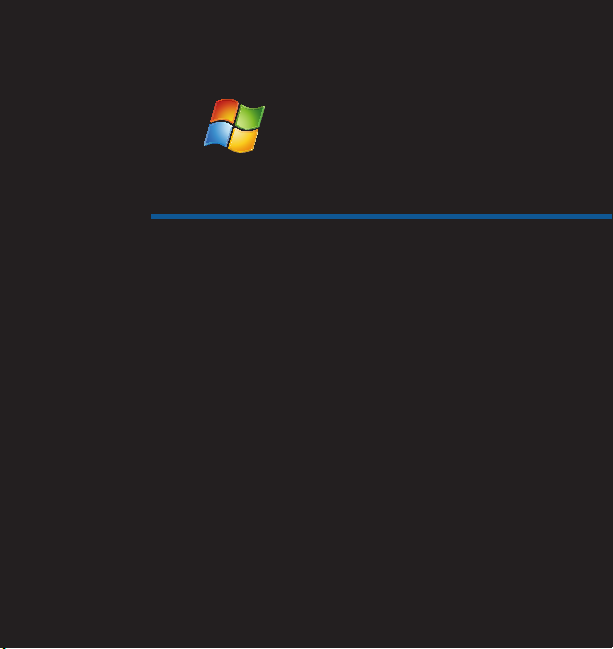
Quick Start Guide
Page 2
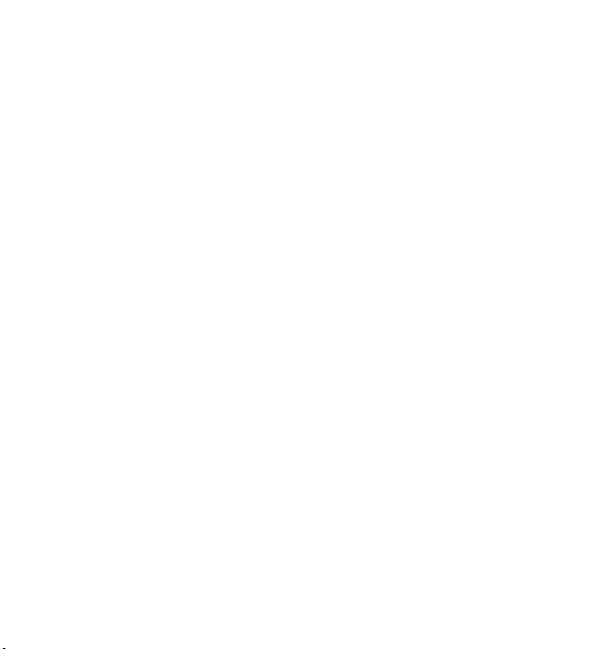
Page 3

Windows® Small Business Server 2011 Standard
Installing Your New Server
Depending on how your server came from the manufacturer,
your set up steps are slightly different. Follow the instructions
that apply to your server, and then follow the instructions to
connect other computers to it.
• If Windows SBS 2011 Standard came preinstalled on your
server, follow the instructions for Scenario 1.
• If Windows SBS 2011 Standard is not installed on your
server, follow the instructions for Scenario 2.
To get started, you will need the following items
• Product Key
• Router with rewall capability
• Network cables
NOTE: For help planning your installation, see
http://go.microsoft.com/wlink/?LinkID=193016.
01
Page 4
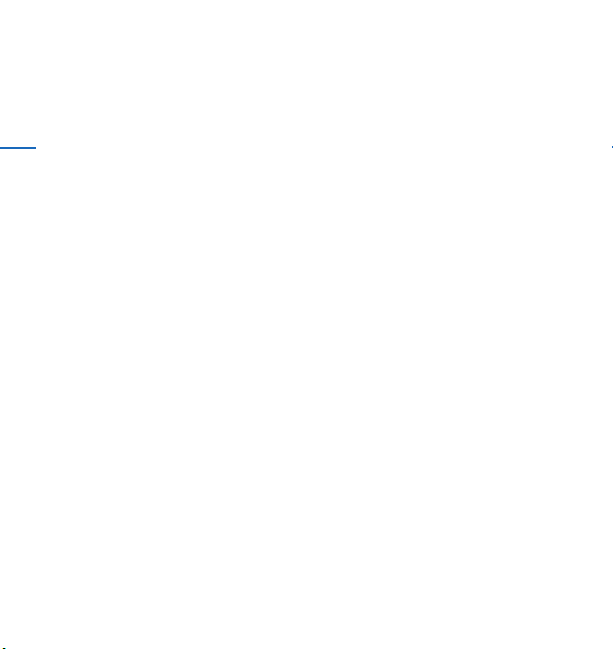
Existing Server Migration
If you already have a Windows Server domain, you can migrate
the information on your existing server to the new server. Your
existing server is known as your source server, and your new
02
server is known as your destination server. Windows Small
Business Server (Windows SBS) 2011 Standard Installation
includes an integrated migration experience that helps you
migrate from your current version of Windows SBS. If you
choose to install the server in migration mode, you will be asked
for specic information about your existing installation. Before
you can migrate to the destination server, you will need to have
this information ready.
Page 5
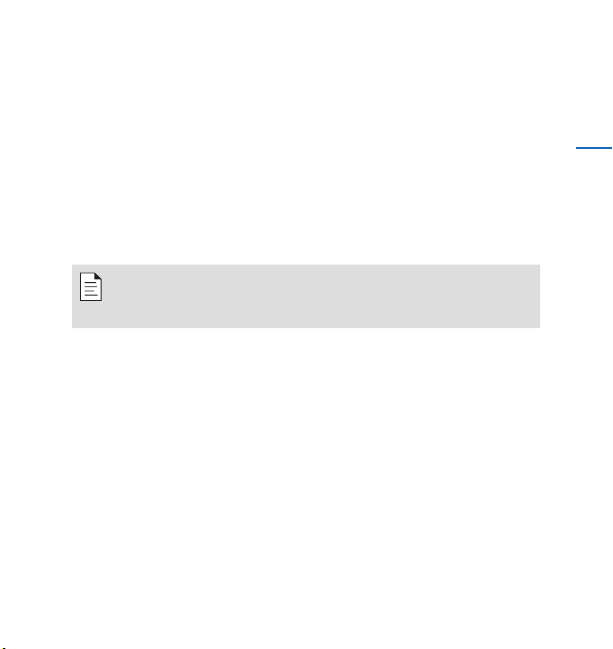
If you choose a migration installation, you must thoroughly
plan the migration and then prepare your source server
and destination server as described in the information at
http://go.microsoft.com/fwlink/?LinkID=193017. After your
preparations are complete, follow the steps in the wizard to
migrate to Windows SBS 2011 Standard.
NOTE: After you prepare the source server for the migration, you
have 21 days to complete the migration process and shut down the
source server.
03
Page 6
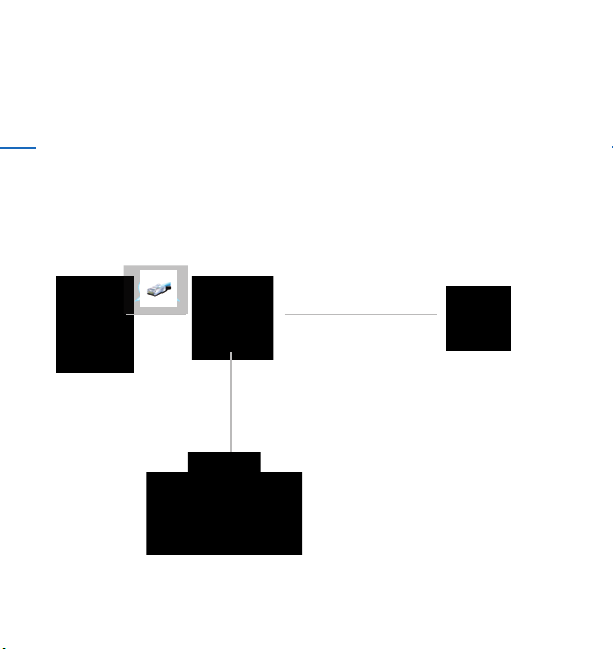
Step 1
Connect Your Server to the Network
You will likely have one of the following network congurations:
04
Basic network
Router/Firewall
Server with
keyboard, mouse
and display
Internet
Other computers
on your network
Page 7

Network with router and modem
05
Server with
keyboard, mouse
and display
Router/Firewall
Broadband
modem / router
Internet
Other computers
on your network
Page 8

06
Network with switch, router and modem
Server with
keyboard, mouse
and display
Switch
Broadband
modem / router
Internet
Other computers
on your network
Page 9

Common Networking Devices
Broadband
modem
Enables your network to connect to the Internet through
your Internet service provider (ISP).
07
Firewall Helps secure your local network from unauthorized access
Router Sends, or routes, information between your network and
Switch Provides additional network connection points for
from the Internet.
another network, such as the Internet.
computers and other devices.
For more information about network requirements and
supported congurations, see http://go.microsoft.com/
fwlink/?LinkID=193018.
NOTE: Some devices may be multipurpose, such as a router
with rewall capabilities. Check your device manufacturer’s
documentation for more information.
Page 10

08
To connect your server to the network:
1. Plug one end of a network cable into the network
adapter on your server and the other end into the
internal (local) interface on your router.
IMPORTANT: Ensure that the net work cable remains connected
throughout the entire installation.
2. Verify that your network hardware (such as your router) is
powered on and is properly connected to the Internet.
Page 11

Step 2
Setting up Your New Server: Scenario 1
Windows SBS 2011 came preinstalled on your server
1. Connect the keyboard, monitor, and mouse to the server.
2. Use an Ethernet cable to connect your server to your
network, and then plug it in and turn it on.
3. Follow the on-screen instructions to nish setting up your
server. The computer may restart several times.
09
Page 12

Setting up Your New Server: Scenario 2
10
Windows SBS 2011 is not installed on your server
1 Connect the keyboard, monitor, and mouse to the server.
2. Use an Ethernet cable to connect your server to your
network, and then plug it in and turn it on.
3. Insert the installation DVD in the DVD drive, and then
restart the server.
Page 13

4. Choose to boot from the DVD drive.
5. Follow the on screen instructions to nish setting up
your server.
NOTE: If you are not prompted to boot from the DVD drive, you
may need to congure your computer’s BIOS settings so that the
DVD drive is recognized as a startup disk. Different computer
manufacturers have different methods for choosing the DVD drive
as the startup disk. See your computer’s documentation for more
information.
11
Page 14

Step 3
Complete the Getting Started Tasks to Congure
Your Server and Your Network
12
To help you nish conguring your network, the Windows
SBS 2011 Standard Console Home page lists the Getting
Started Tasks. Finish these tasks as soon as possible after
you install Windows SBS 2011 Standard:
1. Connect to the Internet: Congure your server and
your network to connect them to the Internet. Click the
Connect to the Internet task to get started.
2. Enable Web technologies: You must run the Internet
Address Management Wizard if you want to use Remote
Web Access or send and receive e-mail over the Internet.
The wizard also helps you set up a new or existing
domain name to work with your server. Click the Set up
your Internet address task to get started.
Page 15

3. Protect your data: Congure and manage server backup.
Click the Congure server backup task to get started.
4. Add users, computers and devices: Enable users,
computers and devices to access resources on your
network, and learn how to add a shared printer to
your network. Click the Add a new user account task
to get started.
5. Join computers to the Windows SBS 2011 Standard
domain: Use a Web browser or portable media to run
the Connect Computer program on each computer that
is part of the network. Click the Connect computers to
your network task to get started.
NOTE: To connect to the Windows SBS 2011 network, a client
computer must be running Windows XP Professional with Service
Pack (SP) 3, Windows Vista
SP2, or Windows 7 Professional, Enterprise or Ultimate.
® Business, Enterprise or Ultimate with
13
Page 16
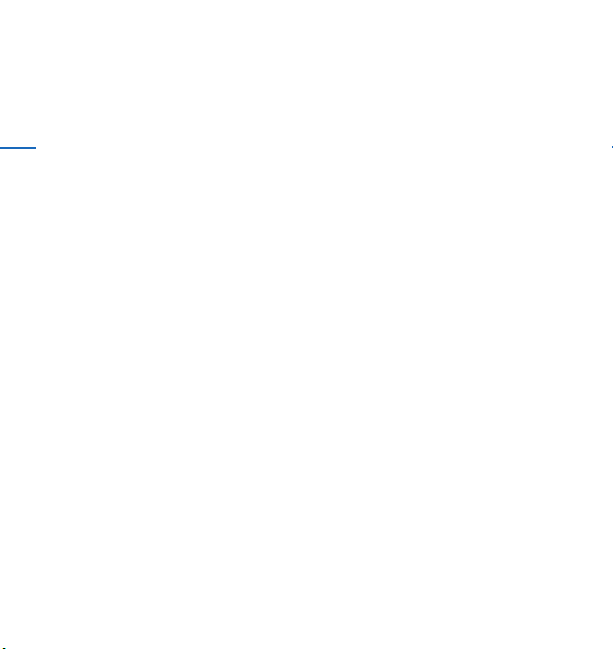
Quick Links and Help
Where to get help
14
On your server
If you have questions while you are installing your new
server, completing tasks in the Console, or using the
productivity tools for the network, click the Help links that
appear on many pages.
On the Internet
Windows SBS Technical Library:
http://go.microsoft.com/fwlink/?LinkID=193020
In the Community
Forums and blogs:
http://go.microsoft.com/fwlink/?LinkID=193022
Community resources:
http://go.microsoft.com/fwlink/?LinkID=193023
Page 17

Requirements for client access licenses
Each user or device that accesses your network must have
Windows SBS 2011 client access license (CAL) Suite. Your
server software includes ve CALs. For more information
about purchasing additional CALs for Windows SBS 2011
Standard, see the original equipment manufacturer or
retailer.
15
Page 18

Page 19

Page 20

© 2010 Microsoft.
Microsoft, Windows, and the Windows logo are trademarks
of the Microsoft group of companies.
X16-97957-01
