Page 1

Surface Pro User Guide
Published: April 30, 2013
Version 1.01
Page 2

© 2013 Microsoft. All rights reserved.
BlueTrack Technology, ClearType, Excel, Hotmail, Internet Explorer, Microsoft, OneNote, Outlook, PowerPoint, SkyDrive,
Windows, Xbox, and Xbox Live are registered trademarks of Microsoft Corporation.
Surface, VaporMg, Skype, and Wedge are trademarks of Microsoft Corporation.
Bluetooth is a registered trademark of Bluetooth SIG, Inc.
This document is provided “as-is.” Information in this document, including URL and other Internet Web site references, may
change without notice.
© 2013 Microsoft Page ii
Page 3

Contents
Meet Surface Pro ............................................................................................................................... 1
About this guide ........................................................................................................................... 1
Highlights ........................................................................................................................................ 2
What is Windows 8 Pro? ............................................................................................................ 4
Surface accessories ...................................................................................................................... 4
Setup ...................................................................................................................................................... 6
Plug in and turn on ..................................................................................................................... 6
Surface setup ................................................................................................................................. 7
Lock screen and signing in ....................................................................................................... 7
The basics ............................................................................................................................................. 8
Start screen: Your favorite things ........................................................................................... 8
Charms, commands, and switching between apps ......................................................... 9
Touch: tap, slide, and beyond ............................................................................................... 10
The charms: Search, Share, Start, Devices, and Settings ............................................. 12
The familiar desktop ................................................................................................................. 15
How to search ............................................................................................................................. 15
What moved or changed in Windows 8? .......................................................................... 16
Get to know Surface ...................................................................................................................... 18
Power states: On, sleep, shut down, and restart ............................................................ 18
The touchscreen ......................................................................................................................... 20
Add your accounts..................................................................................................................... 21
On-screen keyboard ................................................................................................................. 23
Sound features ............................................................................................................................ 25
Battery and power ..................................................................................................................... 25
Share photos, links, and more ............................................................................................... 27
Change your settings ................................................................................................................ 28
Touch, keyboard, mouse, and pen ........................................................................................... 30
Touch .............................................................................................................................................. 30
Keyboard ....................................................................................................................................... 30
Mouse ............................................................................................................................................. 33
© 2013 Microsoft Page iii
Page 4
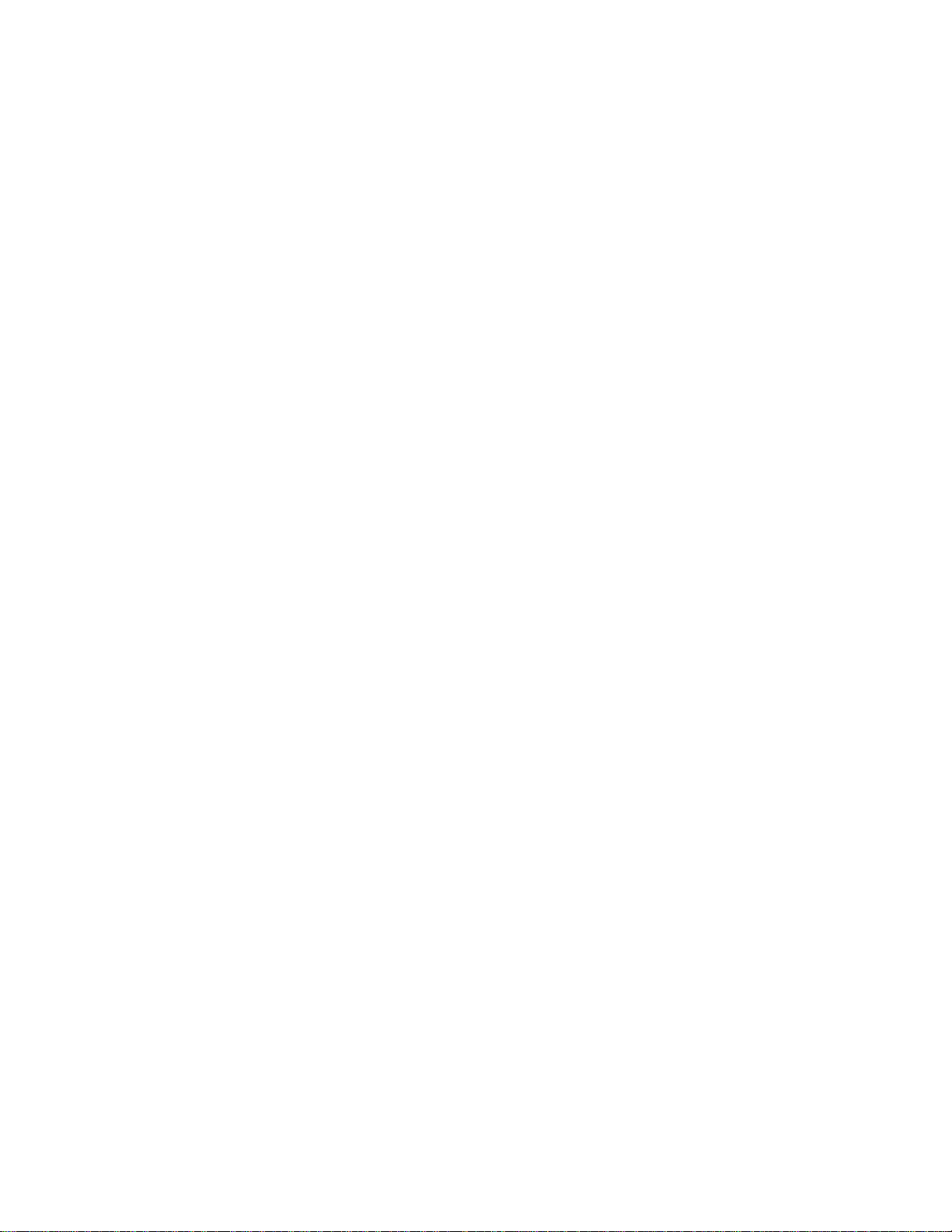
Surface Pen ................................................................................................................................... 34
Accounts ............................................................................................................................................ 37
What type of account do I have? ......................................................................................... 37
Multiple user accounts ............................................................................................................. 39
Family Safety ................................................................................................................................ 40
Account security ......................................................................................................................... 40
Sign in and out ................................................................................................................................ 41
Sign in ............................................................................................................................................. 41
Sign out or lock........................................................................................................................... 41
Switch to another account ...................................................................................................... 42
Other sign in options ................................................................................................................ 42
Account password ..................................................................................................................... 43
All about apps .................................................................................................................................. 45
Built-in apps ................................................................................................................................. 45
Find an app ................................................................................................................................... 46
Start an app .................................................................................................................................. 46
Switch between apps ................................................................................................................ 47
Use two apps side by side (snap apps) .............................................................................. 48
Close apps..................................................................................................................................... 49
Use Task Manager ..................................................................................................................... 50
App commands: Where are they? ....................................................................................... 50
App settings ................................................................................................................................. 51
App help and troubleshooting ............................................................................................. 51
Install apps ........................................................................................................................................ 52
Sign in with your Microsoft account ................................................................................... 52
Install apps and programs ...................................................................................................... 52
Get your programs working with Windows 8 ................................................................. 54
Uninstall an app or program ................................................................................................. 54
Update apps from the Windows Store .............................................................................. 55
Add or change a payment option ....................................................................................... 55
View your billing history .......................................................................................................... 56
Family Safety and the Windows Store ............................................................................... 56
Install apps that you installed on other PCs .................................................................... 56
Personalize your Surface .............................................................................................................. 57
© 2013 Microsoft Page iv
Page 5
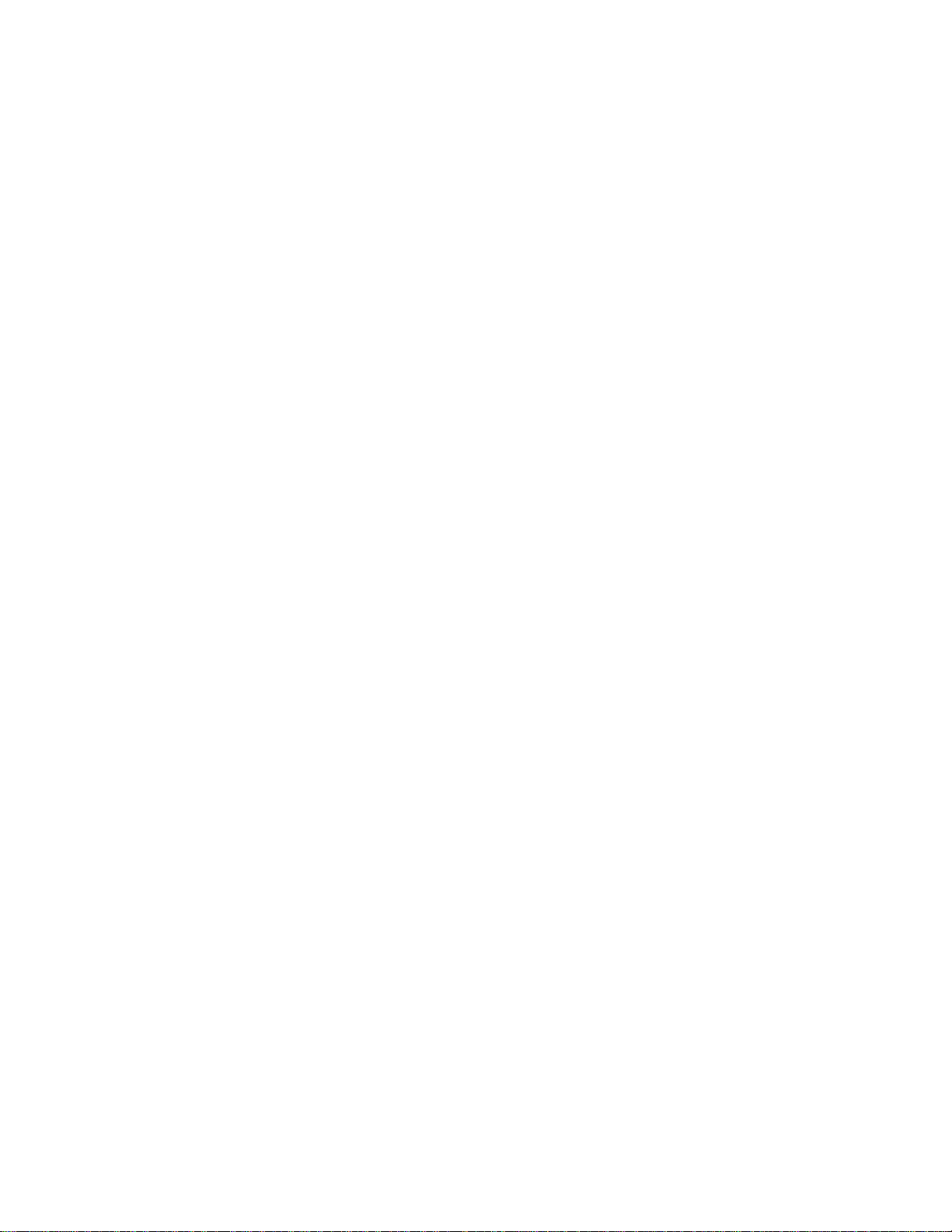
Add your accounts..................................................................................................................... 57
Change your lock screen picture, colors, and account picture ................................. 57
Customize the Start screen .................................................................................................... 58
Desktop settings ......................................................................................................................... 60
Sync your settings ...................................................................................................................... 61
Notifications ................................................................................................................................. 62
Add languages ............................................................................................................................ 63
Connect devices .............................................................................................................................. 63
Printing ........................................................................................................................................... 64
Add, view, and manage your devices and printers ....................................................... 65
Storage, files, and backup ........................................................................................................... 70
How much local storage space do I have? ....................................................................... 70
Surface storage options........................................................................................................... 70
Files and folders .......................................................................................................................... 71
Back up files using File History ............................................................................................. 74
Networking ....................................................................................................................................... 75
What’s new in networking? .................................................................................................... 75
Connect to a wireless network .............................................................................................. 75
Connect to a wired network................................................................................................... 76
Domains, workgroups, and homegroups ......................................................................... 77
Sharing ........................................................................................................................................... 79
Mobile broadband connections ........................................................................................... 81
Tethering: Use your phone’s data connection ................................................................ 82
Airplane mode ............................................................................................................................. 83
Internet Connection Sharing (ICS) ....................................................................................... 83
Connect using a VPN connection ........................................................................................ 83
Built-in apps ...................................................................................................................................... 85
Internet Explorer ......................................................................................................................... 85
Mail .................................................................................................................................................. 88
People ............................................................................................................................................. 92
Calendar......................................................................................................................................... 94
Camera ........................................................................................................................................... 96
Xbox Music ................................................................................................................................... 97
Photos ......................................................................................................................................... 100
© 2013 Microsoft Page v
Page 6
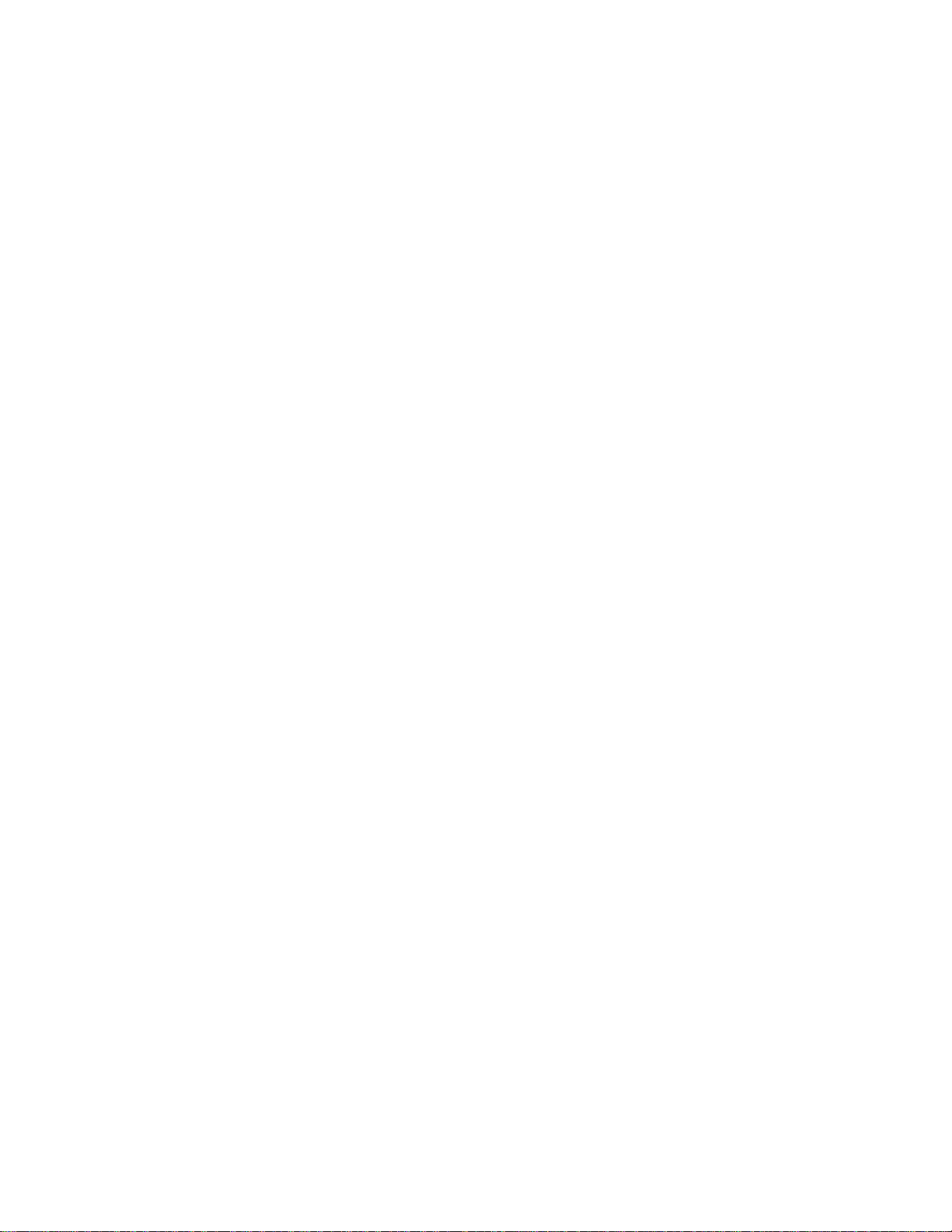
Import photos or videos ...................................................................................................... 100
Xbox Video ................................................................................................................................ 101
Skype ........................................................................................................................................... 103
SkyDrive ...................................................................................................................................... 104
Microsoft Office ....................................................................................................................... 106
Maps ............................................................................................................................................ 110
Xbox Games .............................................................................................................................. 112
Xbox SmartGlass ...................................................................................................................... 113
More built-in apps .................................................................................................................. 115
Free desktop apps .................................................................................................................. 116
Windows Photo Viewer ......................................................................................................... 116
Windows Media Player ......................................................................................................... 116
Photo Gallery ............................................................................................................................ 117
Movie Maker ............................................................................................................................. 117
SkyDrive ...................................................................................................................................... 117
Additional info you should know ........................................................................................... 118
Keep Surface up to date ....................................................................................................... 118
Windows Defender and Windows SmartScreen ......................................................... 120
Windows Firewall .................................................................................................................... 120
BitLocker Drive Encryption .................................................................................................. 120
Accessibility ............................................................................................................................... 121
Speech recognition ................................................................................................................ 121
Keyboard shortcuts ................................................................................................................ 121
Take a screen shot .................................................................................................................. 122
Default programs .................................................................................................................... 122
Work with files and apps on another PC ....................................................................... 123
Restore, refresh, or reset Surface ...................................................................................... 123
Add Windows Media Center ............................................................................................... 125
Surface Pro BIOS/UEFI ........................................................................................................... 125
BitLocker recovery key .......................................................................................................... 125
Clean and care for Surface ........................................................................................................ 127
Touchscreen care .................................................................................................................... 127
Cover and keyboard care ..................................................................................................... 127
© 2013 Microsoft Page vi
Page 7

Battery care ............................................................................................................................... 128
Get Help and Support ................................................................................................................. 128
That’s it! ............................................................................................................................................ 128
© 2013 Microsoft Page vii
Page 8

Meet Surface Pro
Surface Pro is a powerful PC in tablet
form.
You can connect to a broad variety of
accessories, printers, and networks, just
like you always have.
Run both new touch-friendly apps and
your favorite Windows 7 programs. With
the security and manageability you expect
from a PC.
About this guide
This guide walks you through everything you need to know about Surface Pro.
Whether you read this from beginning to end or jump all around, we hope you find this guide useful as you
get to know Surface. As you read through this guide it’s helpful to have your Surface handy so you can try
things out.
To jump between sections using the Reader app:
1. Swipe down from the top of the screen, tap the More button ( ), and
then tap Bookmarks.
2. Tap a bookmark to jump to a section in this guide.
To search this guide using the Reader app:
1. Swipe down from the top of the screen, tap the Find button.
2. Type what you want to find and press Enter.
©2013 Microsoft Page 1
Page 9

Highlights
Touchscreen
The touchscreen, with a 16:9 aspect ratio and full-HD display (1080p
resolution) is great for watching HD movies, browsing the web, and using
Office apps (sold separately). You can use your fingers to select, zoom, or
move things around on the screen.
Keyboard covers
And touch isn’t the only option. Choose from two unique keyboards that
double as a protective cover. This way you’ll always have a keyboard with
you (sold separately).
Digital pen
Take notes and mark up documents using the digital pen.
Two cameras and a
microphone
Two cameras and a microphone make it easy to make phone calls and
record videos using your Surface.
Wi-Fi and Bluetooth
Connect to a wireless network and use Bluetooth devices such as mice,
printers, and headsets.
Real quick, here are some features of your Surface Pro:
© 2013 Microsoft Page 2
Page 10

Kickstand
Flip out the kickstand when you want to be productive or kick back and have
some fun.
Stereo speakers, headset
jack, and volume
Listen to music, conference calls, or audio books using apps from the Windows
Store or Internet Explorer.
Ports
Yes, Surface has ports.
Full-size USB 3.0 port
You can use USB accessories—like a mouse, a printer, a 4G USB dongle, or
an Ethernet adapter—with your Surface.
microSDXC card slot
Use the microSDXC card slot on the right edge to transfer files or for extra
storage (currently up to 64 GB).
Mini DisplayPort
Share what’s on your Surface by connecting it to an HDTV, monitor, or
projector (video adapters required and sold separately).
© 2013 Microsoft Page 3
Page 11

Software
And there are plenty of apps for work and play.
Apps
Surface Pro comes with a great collection of pre-installed apps, plus more
from the Windows Store.
Programs
Run the programs you’ve been using with Windows 7. Run the full Office
suite and your specialized business programs.
What is Windows 8 Pro?
Keyboards
Add a unique click-in keyboard that doubles as a cover.
There are two types to choose from (sold separately):
and trackpad. Express your personal style by choosing a
color or design. To have a look at what’s available, see
Covers on Surface.com. 1
keyboard with moving keys and trackpad buttons.
Both keyboards work with Surface Pro and Surface RT.
1
Colors and designs vary by market.
Surface Pro come pre-installed with Windows 8 Pro, which is Windows 8 plus:
Data protection with BitLocker and BitLocker To Go.
Domain join, so you can connect to your corporate or school network.
Remote Desktop Connection hosting, so you can connect to Surface Pro from another PC.
Surface accessories
Accessories add to your experience with Surface.
© 2013 Microsoft Page 4
Page 12
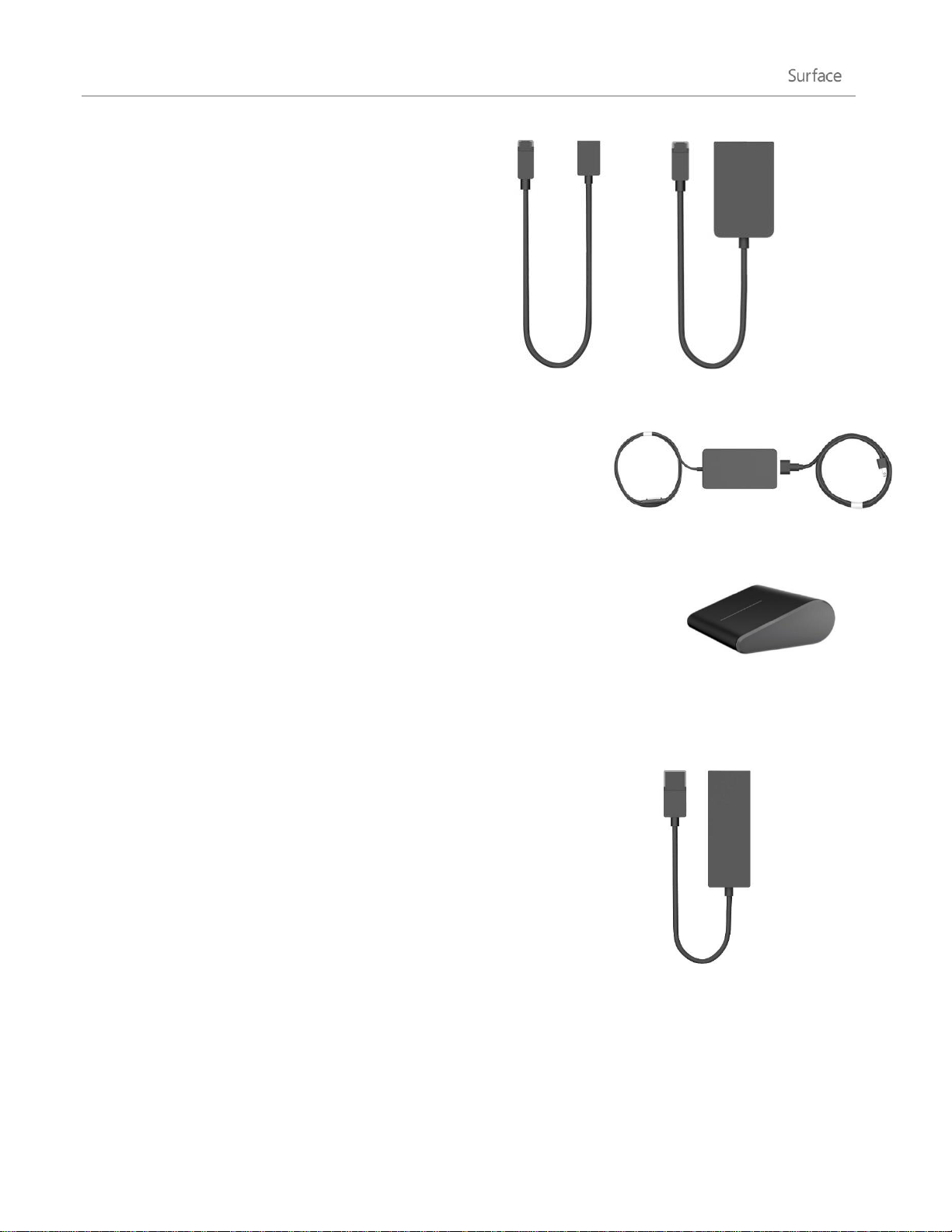
Video adapters
Surface video adapters let you connect your Surface
to an HDTV, monitor, or projector (adapters are sold
separately).
Learn more about this in the Connect Surface to a
TV, monitor, or projector section of this guide.
Power supply
Surface Pro includes a 48-watt power supply with a USB charging port.
For more info, see the Battery and power section in this guide.
Wedge Touch Mouse Surface Edition
This special edition Wedge Touch Mouse is small enough to fit in your pocket
and wirelessly connects to your Surface using Bluetooth.
To learn more, see Wedge Touch Mouse Surface Edition on Surface.com.
To find out how to connect this mouse to your Surface, see Wedge Touch
Mouse Surface Edition at Surface.com.
Ethernet adapter
You can use the Surface Ethernet adapter to connect your Surface Pro to a
wired network using an Ethernet network cable. For more info about this, see
Connect to a wired network in this guide.
To learn more, see Ethernet Adapter on Surface.com.
Find out about all of the Surface accessories at Surface.com/Accessories.
© 2013 Microsoft Page 5
Page 13
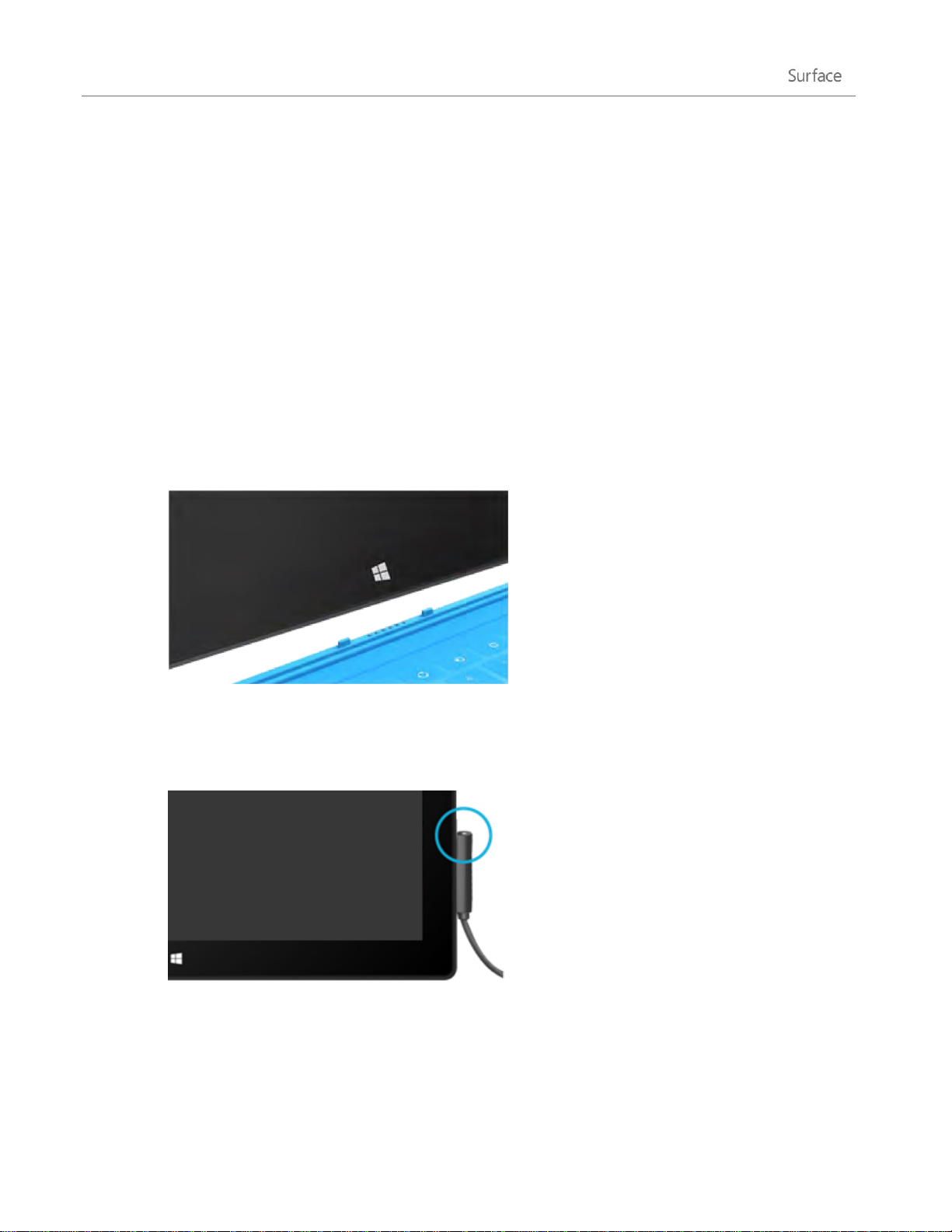
Setup
Ready to set up Surface? Grab your Surface and let’s go!
Note It’s best to have a wireless network available when you set up Surface.
Plug in and turn on
Plug in Surface and turn it on. Here's how:
1. If you have one, attach the Touch Cover or Type Cover keyboard to your Surface. When the
keyboard gets close to Surface, it clicks into place.
2. Flip out the kickstand on the back of Surface.
3. Plug the power cord into a wall outlet or power strip.
4. Connect the power cord on the lower right side of your Surface.
The connector clicks into place (either direction works). The small light at the end of the connector
means Surface is getting power.
5. Press and release the power button on the top right edge of your Surface.
© 2013 Microsoft Page 6
Page 14
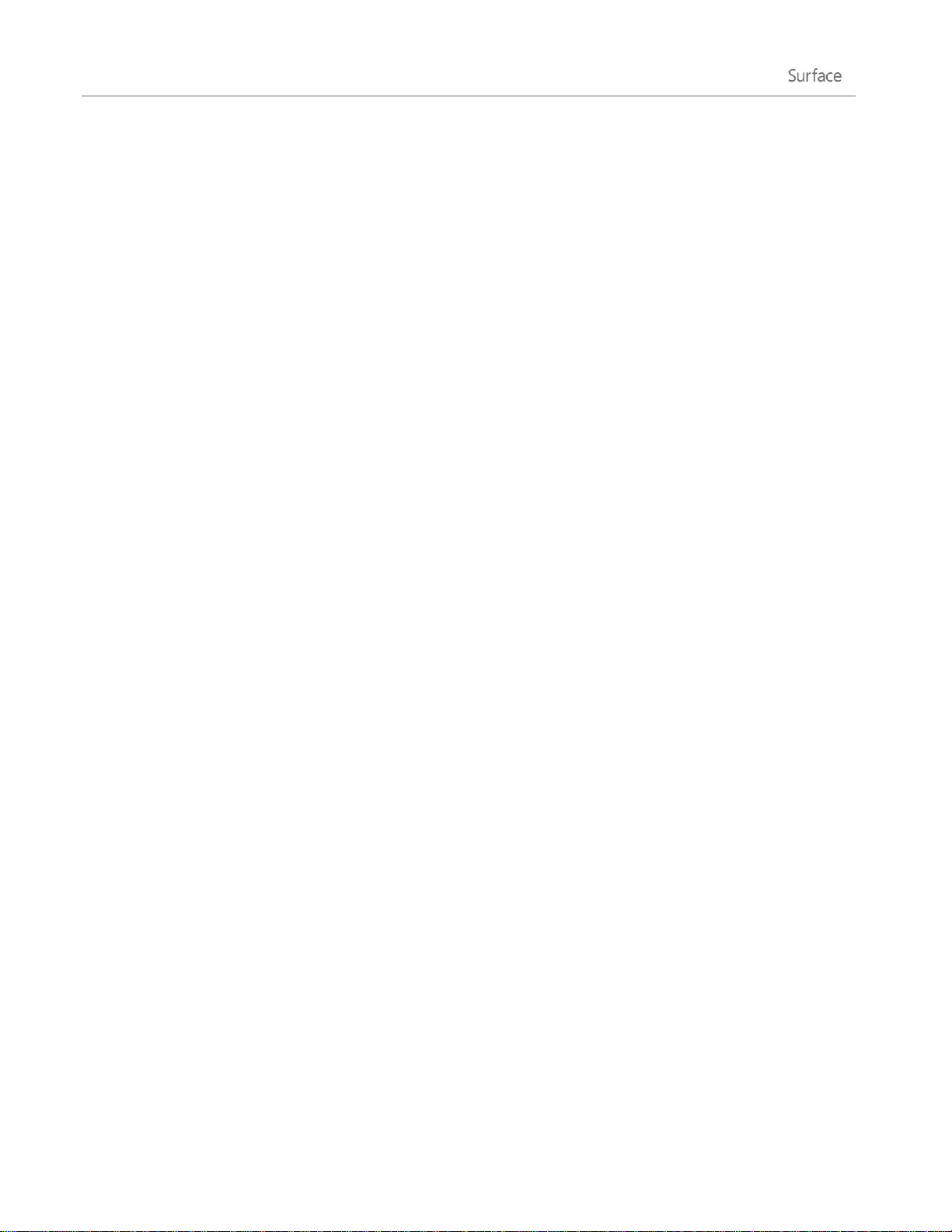
Surface setup
Setup runs the first time you turn on Surface. During setup you'll be able to customize things like the language,
color, and name for your Surface. You can change these things later if you'd like.
Two key things happen during setup:
You connect to a wireless network.
Setup finds and displays the available wireless networks so that you can get online.
You create a user account for Surface.
We recommended using a Microsoft account—an email address and password. When you sign in with a
Microsoft account, your Surface lights up with content from Microsoft services such as SkyDrive,
Hotmail, Messenger, and Xbox, as well as your contacts and calendar from your email account.
Already have a Microsoft account? A Microsoft account (formerly known as a Windows Live ID) is the email
address and password that you use to sign in to Microsoft services like Outlook.com, SkyDrive, Xbox, or your
Windows Phone. If you've used these services, then you already have a Microsoft account.
Have more than one Microsoft account? If you have more than one Microsoft account, you’ll need to choose
one to sign in with on your Surface. To help you figure out how to get down to just one Microsoft account, see
Choose a Microsoft account at WindowsPhone.com (English only).
Join a domain, workgroup, or homegroup Once setup is complete, you can join a network domain,
workgroup, or homegroup. For info about how to do this, see the Networking section of this guide.
To learn more about local, domain, and Microsoft accounts, see the Accounts section in this guide.
Lock screen and signing in
When you turn on or wake Surface, you'll see the Windows lock screen. To dismiss the lock screen, press a key
or swipe up from the bottom of the screen.
Next you'll see the Windows sign-in screen. Here you'll sign in using the account you created during setup. For
more info about signing in, see the Sign in topic in this guide.
After you sign in to Windows, you'll see the Start screen. What is the Start screen? See the next section to find
out.
© 2013 Microsoft Page 7
Page 15
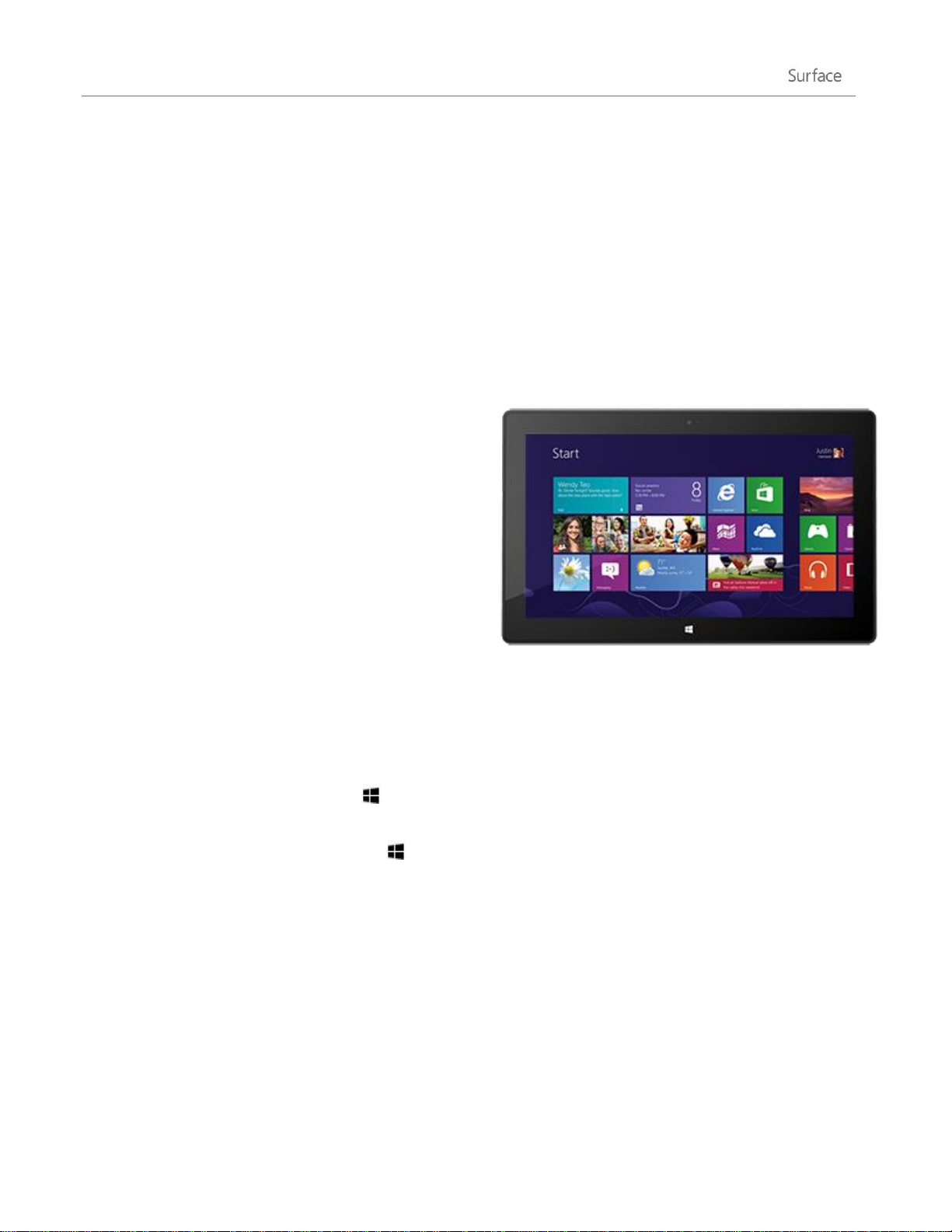
The basics
There are a few things you need to know to get around Windows 8.
Important If you read nothing else in this guide, be sure and read this section and practice on your Surface.
Start screen: Your favorite things
The Start button from previous versions of Windows has
been replaced with the Start screen. Start is your new
home base. This is where you open all your apps and
programs.
Each tile on Start is connected to a person, app, website,
playlist, or whatever else is important to you.
Watch closely! This isn't a wall of static icons. The tiles
animate with the latest information—such as status
updates, new email messages, and appointments—and
you'll see live updates before you even open a single app.
You can pin as many tiles to Start as you want and move them where you want. Find out all about this in the
Personalize your Surface section of this guide.
To go to the Start screen, do any of the following:
Touch Press the Windows logo on Surface, or swipe in from the right edge of the screen and then
tap Start.
Keyboard Press the Windows logo key on Touch Cover or Type Cover.
Mouse or trackpad Move the pointer into the lower-left corner. When Start appears, click in the
corner.
© 2013 Microsoft Page 8
Page 16
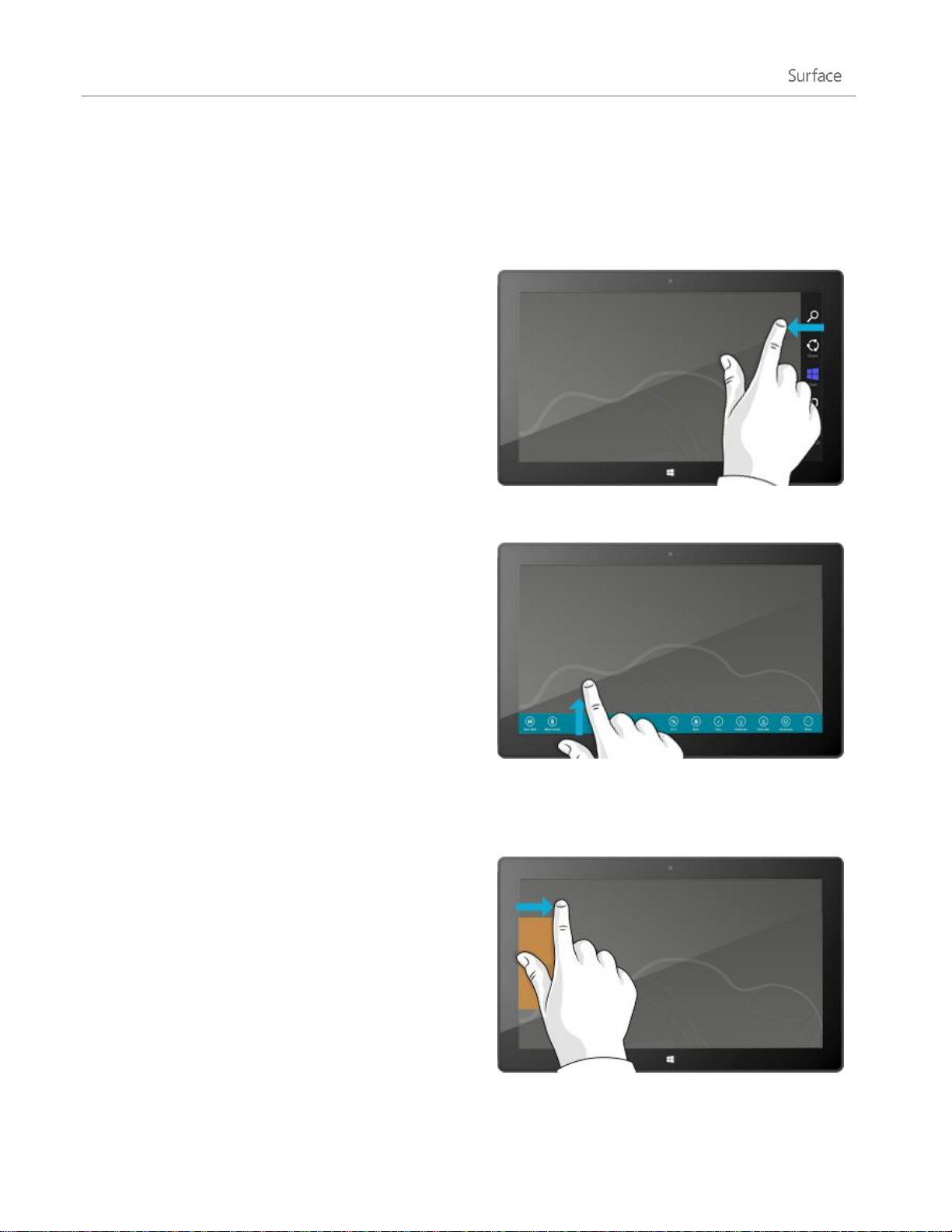
Charms, commands, and switching between apps
Right edge: Charms
Swipe in from the right edge of the screen to see the
charms. Charms help you do the things you do most
often, like search, share, print, and change settings.
The charms are always available on the right side of your
screen—just swipe in to see them.
Learn more about the charms later in this section.
Top or bottom edge: App commands
Swipe up from the bottom or down from the top edge of
the screen to see a bar of commands related to where
you are and what you’re doing.
For example, if you’re in an app you’ll see commands for
that app.
Left edge: Switch apps
And finally, swipe in from the left edge of the screen to
switch between open apps. For more info, see the Switch
between apps topic in this guide.
When you swipe in from the different edges of the screen, different things happen.
© 2013 Microsoft Page 9
Page 17

Touch: tap, slide, and beyond
What we say
How to do it
What it does
Tap Tap once on something.
Opens what you tap.
Press and hold
Press and hold your finger on something for
a couple seconds, and when a box appears
let go.
Shows options related to what you’re
doing (the same as a right-click with a
mouse).
Slide to scroll
Drag your finger across the screen.
Scrolls through what’s on the screen.
Pinch or stretch
Pinch your thumb and forefinger together or
move them apart.
Zooms in or out of a website, map, or
picture.
Now that you know about swiping in from the edge, here are some more things to know about touch:
© 2013 Microsoft Page 10
Page 18
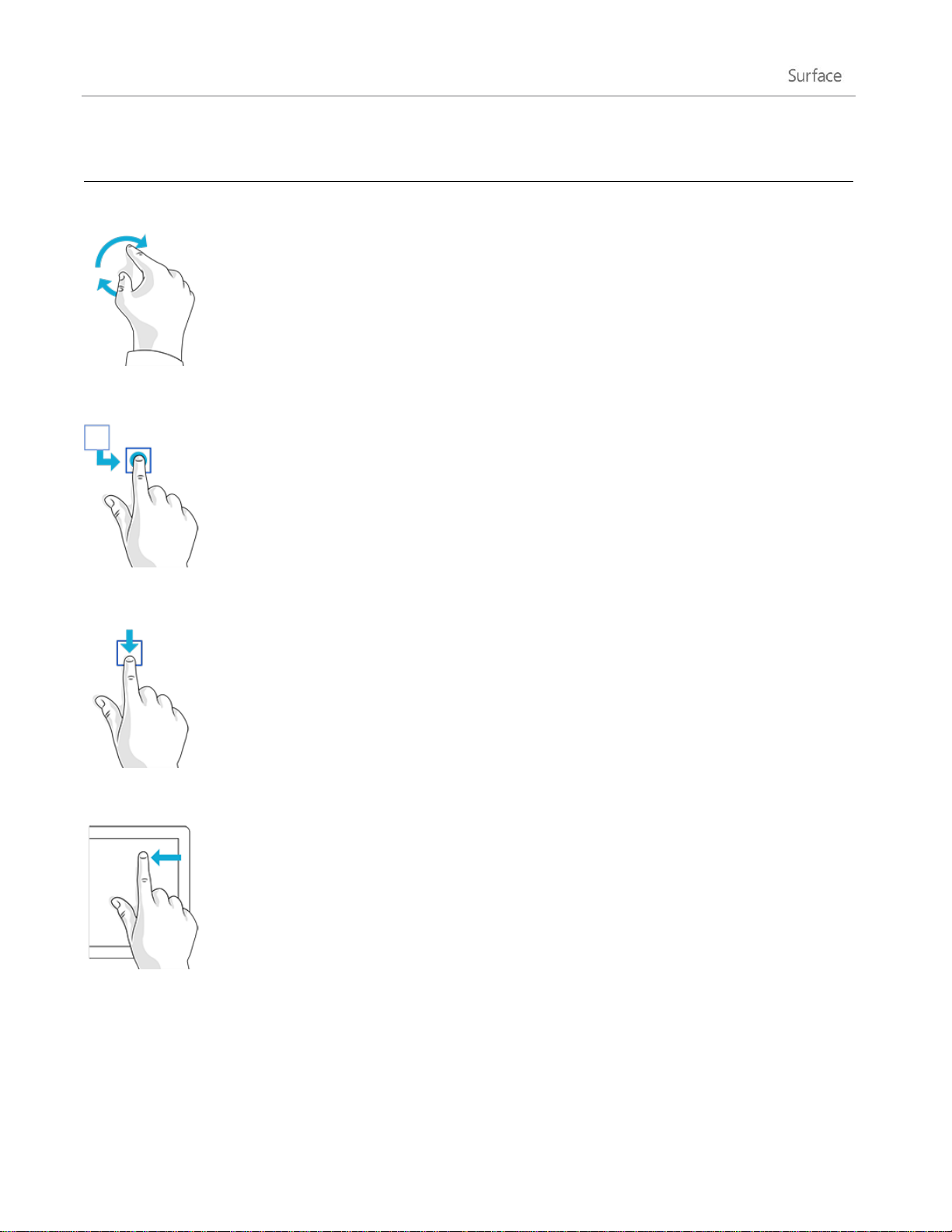
What we say
How to do it
What it does
Rotate
Put two or more fingers on an item and then
turn your hand.
Rotates things that can be rotated.
Slide to rearrange
Tap and drag an item to a new location, and
then let go.
Moves an item, just like dragging with a
mouse does.
To learn how to rearrange tiles on Start,
see Customize the Start screen section in
this guide.
Swipe to select
Slide an item a short distance, opposite to
how the page scrolls. (For example, if the
screen scrolls left to right, slide the item up
or down.) A quick, short movement works
best.
Selects an item, like an app tile or photo.
Do this at the top or bottom of an app
window to show app commands.
Swipe from edge
Swipe in from the edge of the screen.
For info about this, see the previous topic.
© 2013 Microsoft Page 11
Page 19
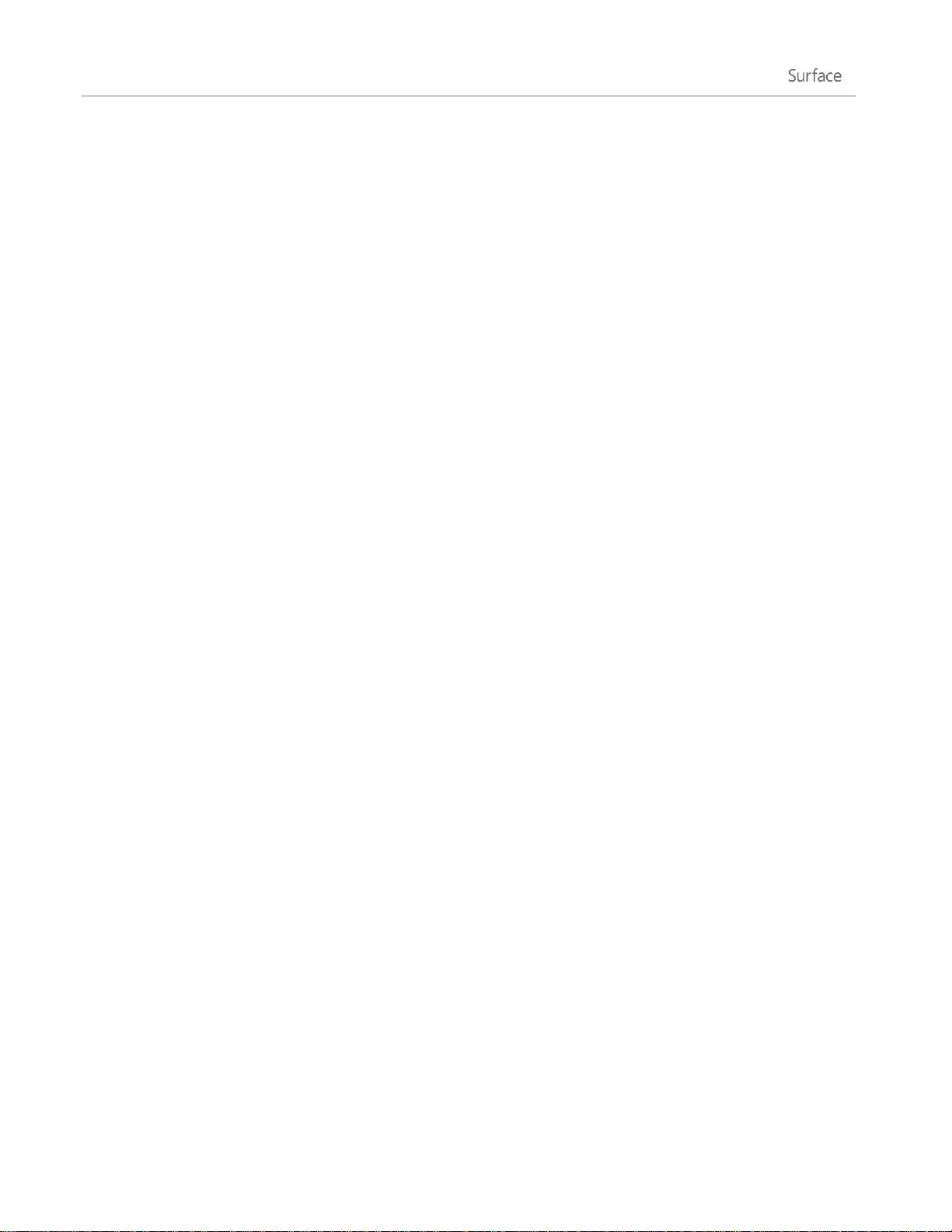
How do I right-click using touch?
The equivalent of a right-click with your mouse is to press and hold your finger on something for a couple
seconds, then let go and tap the option you want.
To try this out, try copying and pasting text using touch.
Copy, and paste using touch
Here’s how to copy and paste text using touch:
Select text Tap a word. To extend the selection, press and hold either circle and slide your finger. Let go
when the selection is what you want.
Copy Now, tap the highlighted text and then tap Copy.
Paste Move to where you want to insert the text. Press and hold a couple seconds, then let go and tap
Paste.
Tip
You can also press Ctrl+C to copy and Ctrl+V to paste.
The charms: Search, Share, Start, Devices, and Settings
No matter where you are, the charms help you do the things you do most often—like search, share links and
photos, print, and change settings. The charms are context sensitive, meaning that what you can do depends on
where you are. For example, if you open the Settings charm from the Start screen, you’ll see settings related to
the Start screen. And if you open the Settings charm from an app, you’ll see settings for that app.
The five charms—Search, Share, Start, Devices, and Settings—are always available on the right side of your
screen.
© 2013 Microsoft Page 12
Page 20
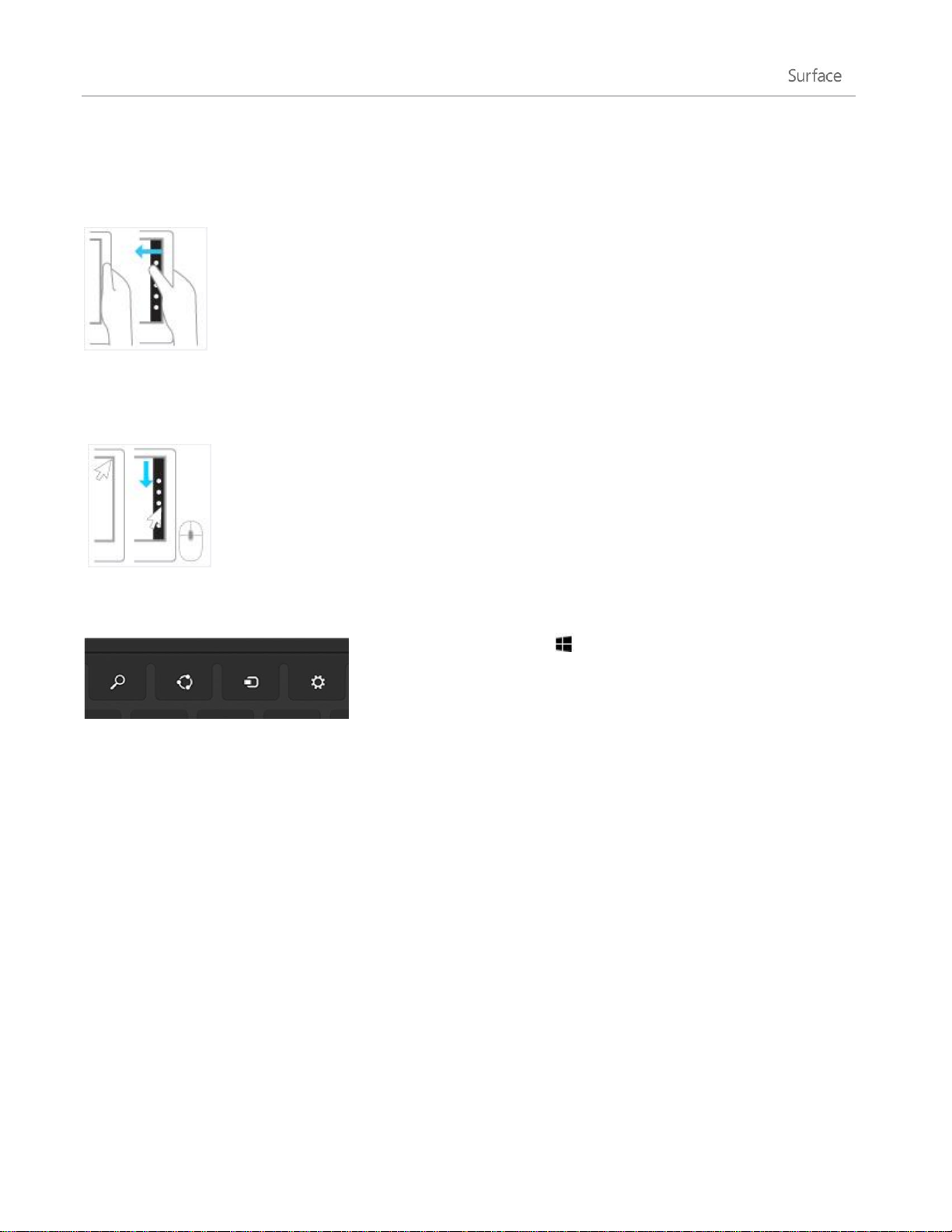
Here’s how to open the charms:
Touch
Swipe in from the right edge, and then tap the one you want.
Mouse
Move your pointer into the upper-right or lower-right corner, and then
move it up or down and click the one you want.
Keyboard
Press Windows logo key +C. To open a specific charm, press one of
the charm keys on Touch Cover or Type Cover (they’re on the top row).
© 2013 Microsoft Page 13
Page 21
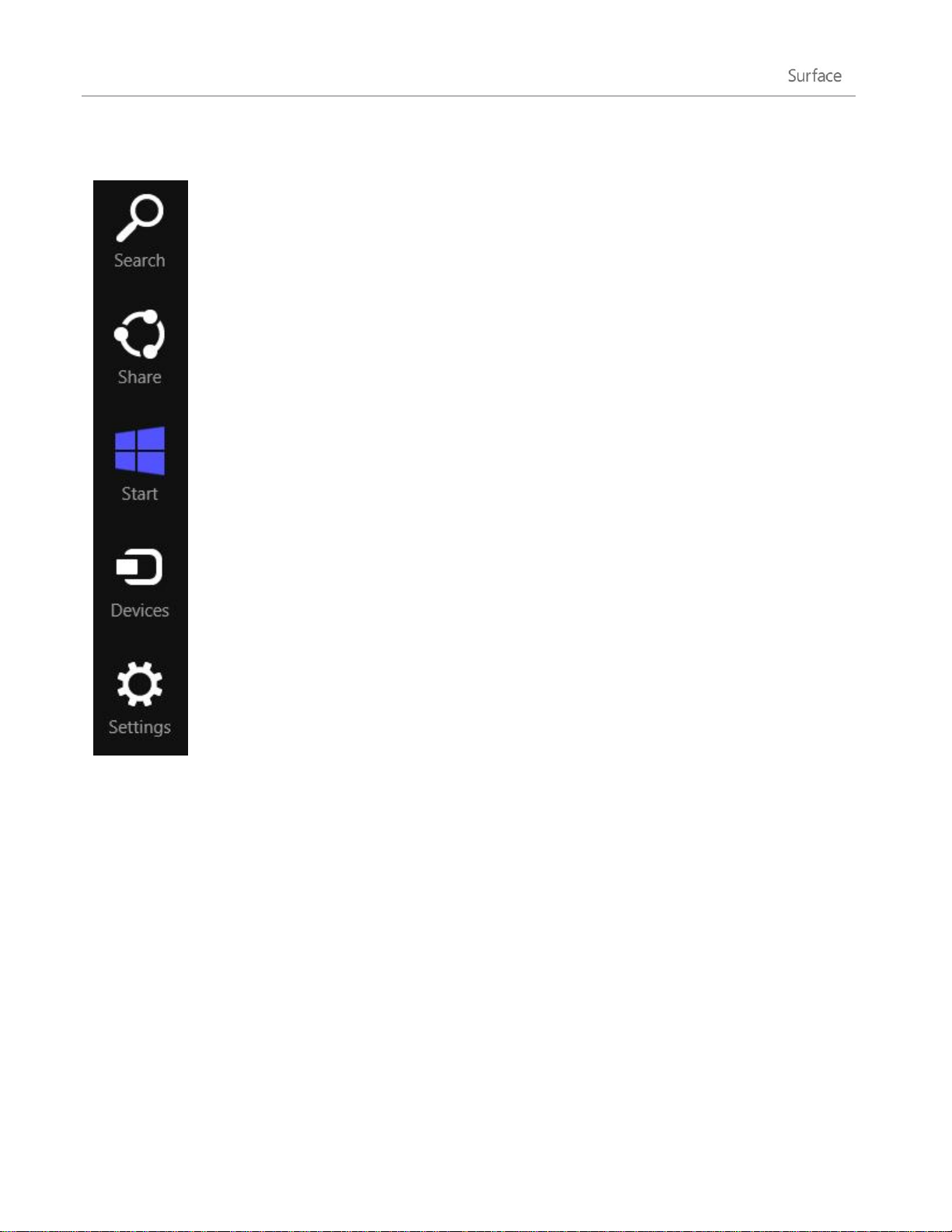
Here's what you can do with the charms:
Search Search for anything. Search the app you're in, another app, or search Surface for an
app, setting, or file. For more info, see the How to search section in this guide.
Share Share files and info with people you know or send info to another app without
leaving the app you're in. You can email photos to your mom or send a link to a notetaking app like OneNote. For more info, see the Share photos, links, and more section.
Start Go to your Start screen. Or if you're already on Start, you can use this charm to go
back to the last app you were using.
Devices Use devices that are connected to your Surface, both wired and wireless. You can
print from an app or stream your latest home movie to your TV.
Settings Change settings for apps and Surface.
When you open Settings, the items in the upper-right corner change depending on where
you are. For example, if you open Settings from an app, you’ll see settings for that app.
When you open Settings, the items in lower-right corner are always the same. Here you’ll
find PC settings like network connection, volume, brightness, notifications, power
(shutdown and restart), and keyboard. For more info, see the Change your settings section
in this guide.
© 2013 Microsoft Page 14
Page 22

The familiar desktop
With touch, from the Start screen, tap or click
Desktop. (It is a tile.)
With a keyboard, press the Windows logo key
+D.
After introducing all this new stuff, here’s something familiar. The Windows desktop—with its taskbar, folders,
and icons—is still here, with a new taskbar and streamlined file management.
To get to the desktop:
The desktop is where you’ll go to run desktop apps, like Windows 7 programs, and do things like copy files or
use Control Panel. File Explorer (formerly called Windows Explorer) is the app you use to browse files and
folders, both on Surface or your network. Learn more about this in the Files and Folders section of this guide.
Tip
When you’re at the desktop, remember you can quickly go back to Start by pressing the Windows logo on
Surface or your keyboard. To switch back and forth, use the Windows logo key +D to go to the desktop and
the Windows logo key to go to Start.
How to search
You can use the Search charm to find apps, settings, and files. If you are on the Start screen, you can just start
typing. Here’s how:
Go to the Start screen and start typing what you want to find. The search results update as you type.
Search defaults to Apps, but you can choose Settings or Files depending on what you’re looking for.
You can also search within an app by using the Search charm. For example, you can use the Search charm to
find a song in the Music app.
To search for messages in the Mail app:
1. Open the Mail app (from the Start screen, tap or click Mail).
2. If you have multiple email accounts, select an email account in the lower-left corner.
3. Open the Search charm and type what you want to find in the search box.
© 2013 Microsoft Page 15
Page 23
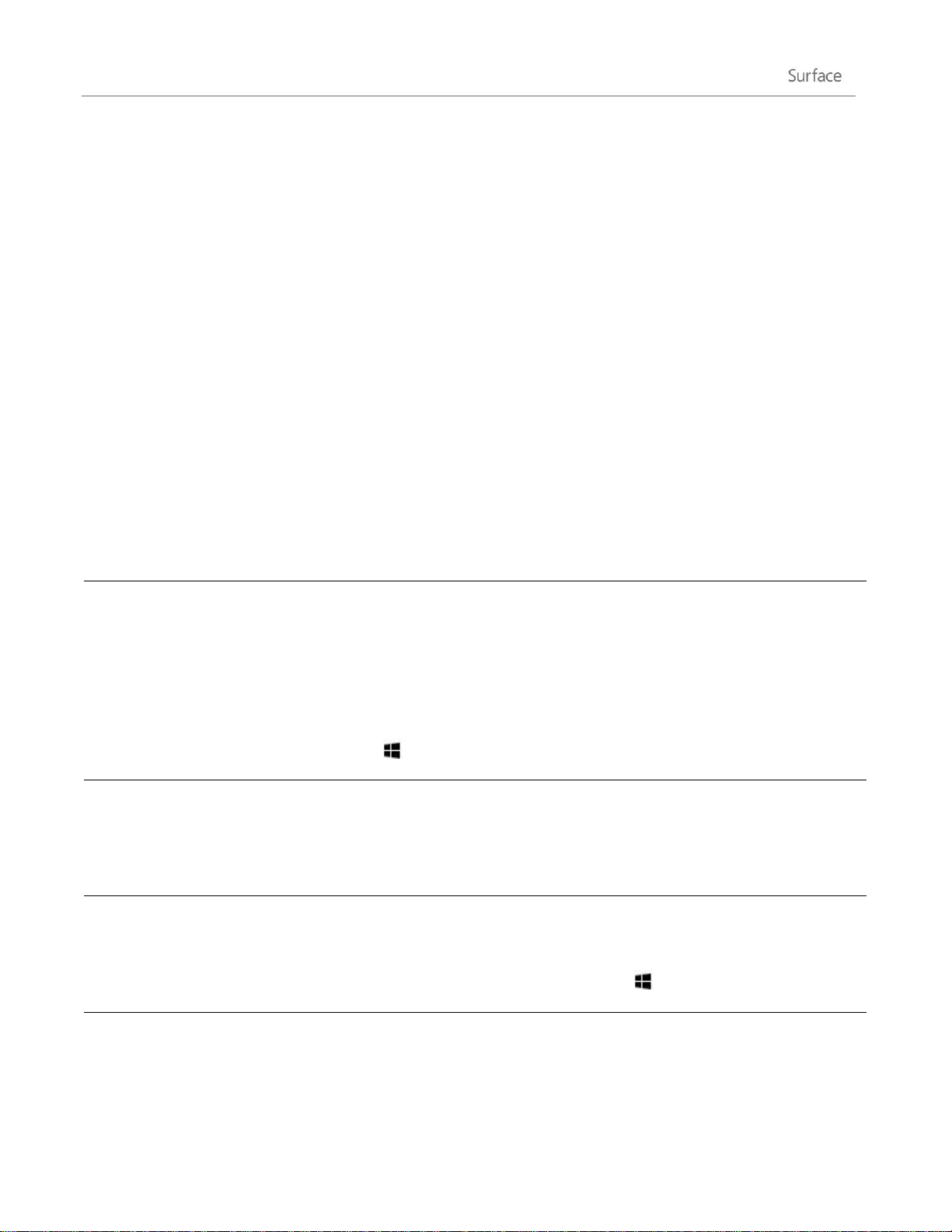
To search the Internet:
Search
The Search charm is a new way to search for apps, settings, and files. For more info, see
How to search in this guide.
Start button
The Start button is now the Start screen. You can start any app or program from the
Start screen.
To access other items that used to be on the Start button, move your mouse pointer to
the lower-left corner and when an image of Start appears, right-click it. A menu appears
with many of the commands that were on the Start menu in previous versions of
Windows—for example, Control Panel, File Explorer, and Run. (You can also press
Windows logo key +X to access this menu.)
Shut down or restart
To shut down or restart Surface:
1. Swipe in from the right edge of the screen, and then tap Settings.
2. Tap Power, and then tap Shut down or Restart.
Desktop
The desktop is still around. Here’s how to go to the desktop:
With touch or a mouse, from the Start screen, tap or click Desktop. (It is a tile.)
With a keyboard, press the Windows logo key +D.
Control Panel
Control Panel is still available, and some settings are available in PC Settings. To learn
about this, see Change your settings in this guide.
Open the Search charm, type what you want to find in the search box, and then choose Internet
Explorer from the list of apps.
Tips
Change search settings: Open the Settings charm, then tap or click Change PC settings. Then tap or
click Search.
You can also search for files using File Explorer. For more info, see Search for files in File Explorer on
Windows.com.
What moved or changed in Windows 8?
If you’re familiar with Windows 7, here’s the scoop on what’s moved or changed in Windows 8.
© 2013 Microsoft Page 16
Page 24
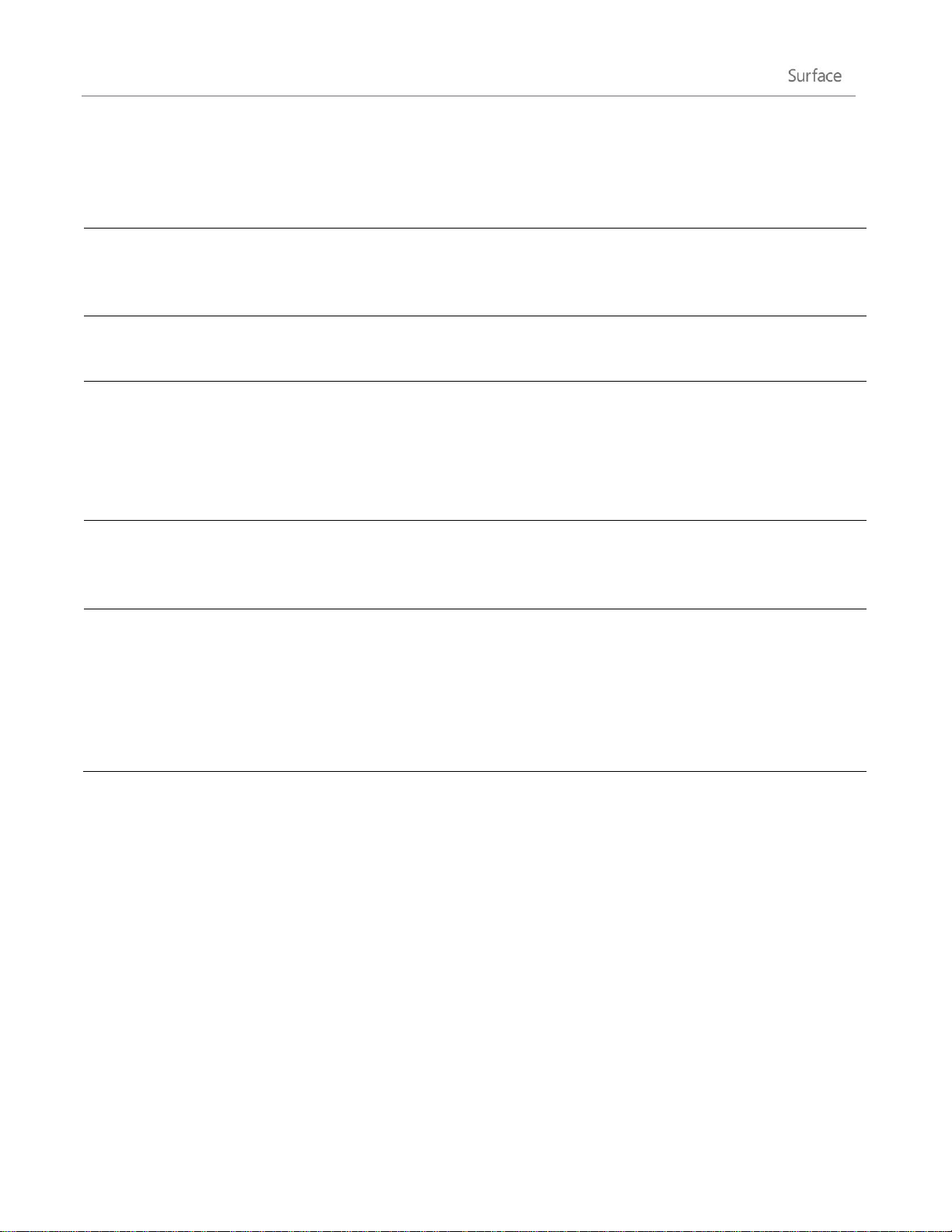
Windows Help
Go to the desktop, open the Settings charm, and then tap or click Help. Windows Help
and Support opens. Windows help and support content is also available at
Windows.com.
Print
Printing from desktop apps hasn’t changed. To print from a Windows Store app, open
the Devices charm, and then select your printer. For more info, see the Printing topic in
this guide.
Close a program
Closing desktop apps hasn’t changed. To close a Windows Store app, drag the app to
the bottom of the screen. For more info, see Close apps in this guide.
Find a list of all apps
and programs
To see a list of installed apps:
1. Swipe in from the right edge of the screen, and then tap Start.
2. On the Start screen, swipe up from the bottom edge or down from the top
edge, and then tap All apps.
Install apps and
programs
Windows 8 comes with a new store for apps called the Windows Store. You can also
install Windows 7 programs. For more info about this, see Install apps and programs in
this guide.
Change date and time
Here's how to change the date and time:
1. Open the Search charm, type Set the date and time, tap or click Settings, and
then tap or click Set the time and date.
2. Tap or click Change date and time.
3. Use the controls to change the date and time.
© 2013 Microsoft Page 17
Page 25
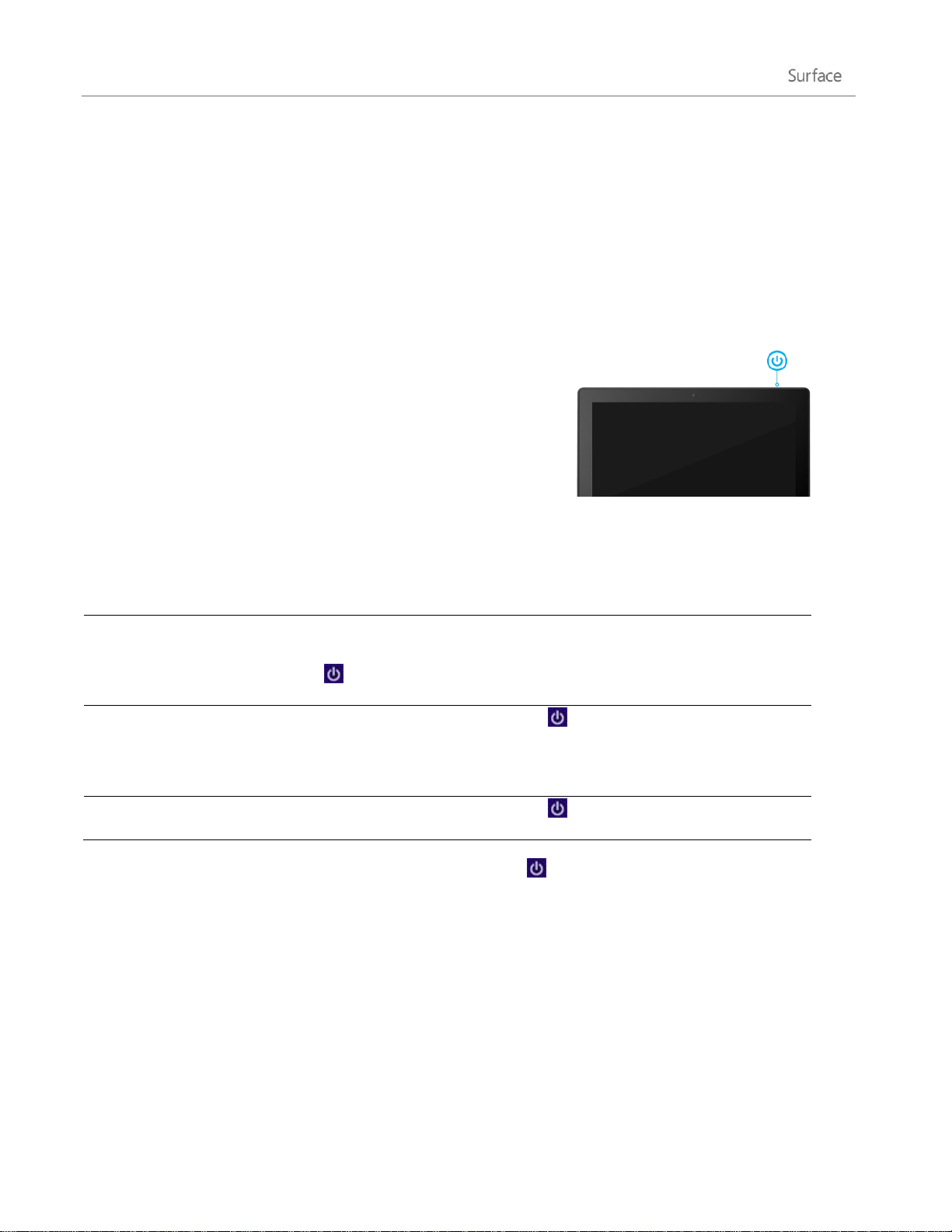
Get to know Surface
On or wake
When Surface is off, press and release the power button. If nothing happens,
Surface might need to be recharged. Connect the power supply and then press
the power button again.
Sleep
When Surface is on press and release the power button, or close Type Cover or
Touch Cover and wait a few seconds. You can also open the Settings charm, tap or
click Power , and then choose Sleep.
Shut down (off)
Open the Settings charm, tap or click Power , and then choose Shut down. You
can also tap or click the Power icon on the sign in screen (lower-right corner) to
quickly shut down.
Restart
Open the Settings charm, tap or click Power , and then choose Restart.
Now that you know the basics, let’s go a little deeper.
Power states: On, sleep, shut down, and restart
Here’s what you need to know about the Surface power states.
On, off, sleep, and restart
You can also press Ctrl+Alt+Delete, tap or click the Power icon (in the lower-right corner), and then tap or
click Sleep, Shutdown, or Restart.
Sleep and hibernation
If you don’t use Surface for a few minutes, it goes to sleep just like a laptop. Sleep is a power-saving state that
allows Surface to quickly resume when you want to start working again.
By default, if you don’t use Surface for an hour, it will go into a deep sleep called hibernation. While sleep puts
your work and settings in memory and draws a small amount of power, hibernation puts your open documents
and programs on your hard disk, and then turns off your Surface.
© 2013 Microsoft Page 18
Page 26
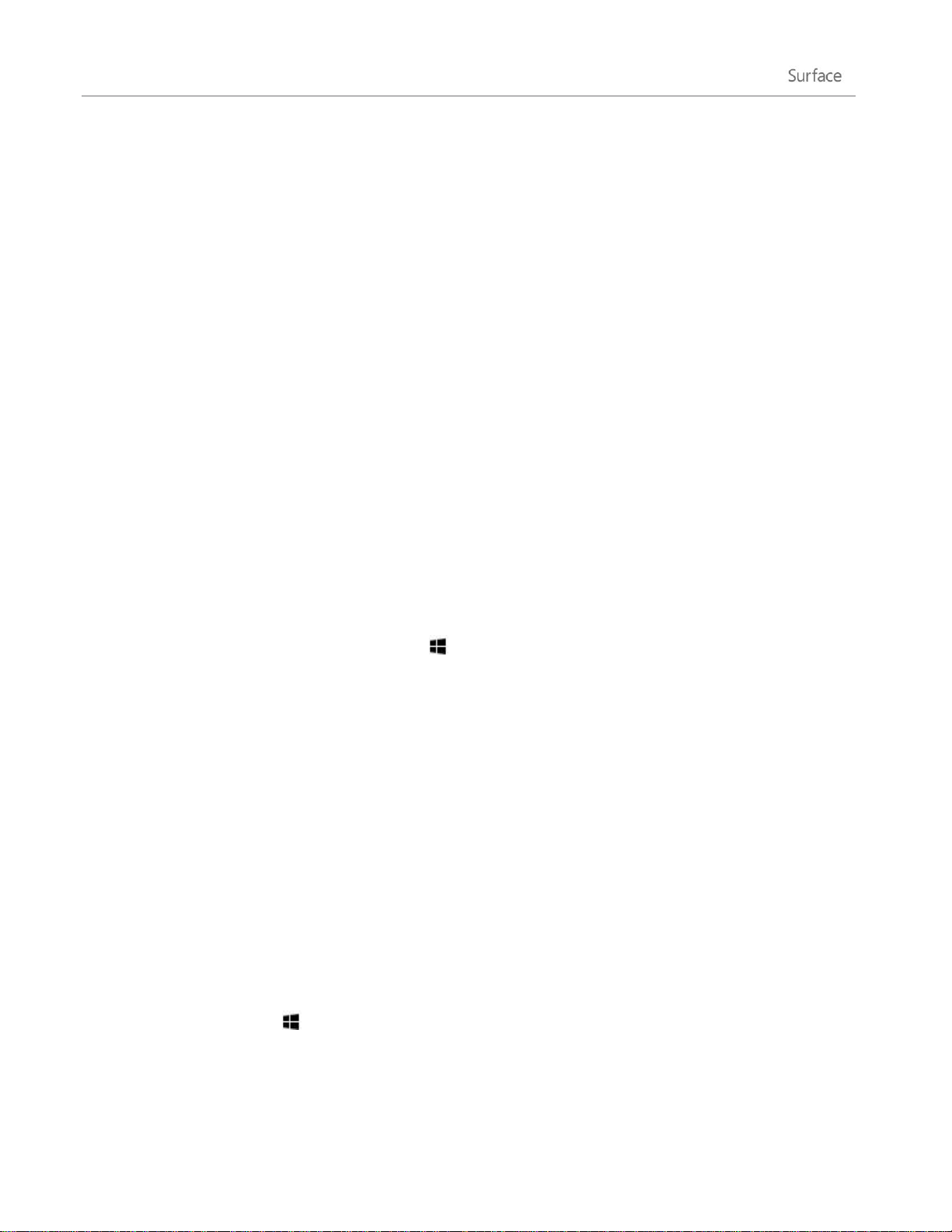
Change when the screen dims, turns off, or sleeps
If you don’t use Surface for a while, the screen may dim or turn off, or Surface may go to sleep. This happens to
help preserve battery life. If you want to change these settings, you need to edit your power plan. Here’s how:
1. Open the Search charm, type edit power plan, and then tap or click Settings.
2. Tap or click Edit power plan from the search results.
3. Choose the sleep and display settings that you want for when Surface is running on battery and
when it's plugged in.
4. Tap or click Save changes.
Note A power plan is a collection of hardware and system settings (like display and sleep) that manages how
your PC uses power. For more info about power plans, see the topic Power Plans: Frequently asked questions on
Windows.com. (Surface Pro does not support connected standby.)
Wake
To wake up Surface, do this:
1. Do either of the following things:
Press and release the power button (this wakes Surface from sleep or hibernation).
Press a key or tap the Windows logo on Surface. (If Surface doesn’t wake up, Surface may be
hibernating. To wake Surface from hibernation, press and release the power button.)
The lock screen appears with icons for app notifications—for example, a mail icon appears if you have
new email. For more info about this, see the Notifications topic in this guide.
2. Unlock your Surface by swiping up from the bottom edge of the screen or by pressing a key.
3. If the sign-in screen appears, type your password and Surface is ready to use. If you need help signing
in, see the Sign in and out section in this guide.
Lock
To lock Surface, do any of the following:
Tap or click your name in the upper-right corner of the Start screen, and then tap or click Lock.
Press Ctrl+Alt+Delete and then tap or click Lock.
Press Windows logo key + L.
© 2013 Microsoft Page 19
Page 27
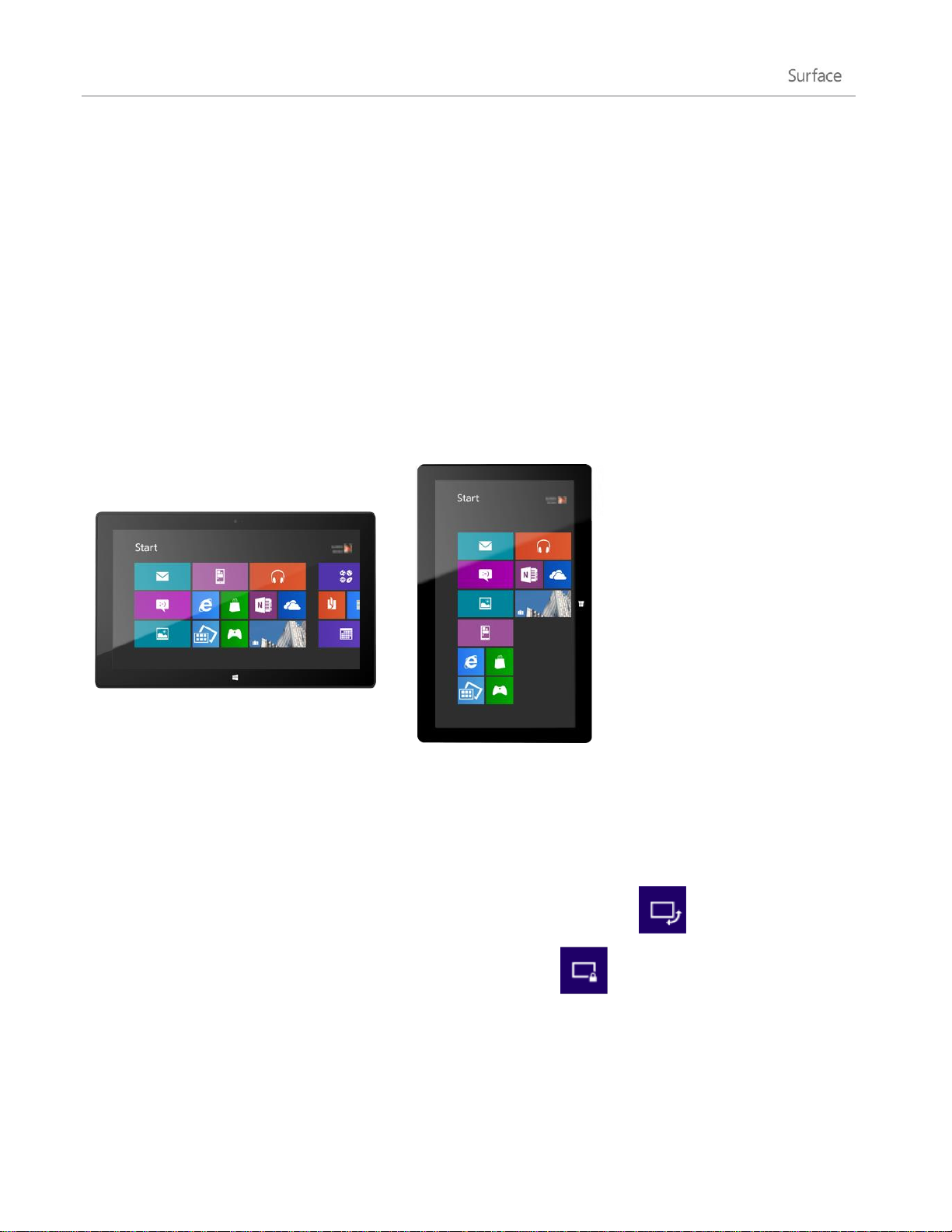
The touchscreen
The 10.6-inch diagonal, 1080p, multi-touch screen has a 16:9 aspect ratio—perfect for watching HD videos and
optimized for multi-tasking with side-by-side apps.
Like a smartphone, you can interact with Surface by touching the screen. For example, you can drag your finger
down a page to scroll. To learn more about using touch, see the Touch: tap, slide, and beyond topic in this
guide.
Screen rotation
When you rotate Surface, the screen content automatically rotates to the new orientation. For example, you
might use landscape orientation for webpages and portrait orientation when reading a book.
Lock the screen orientation
If you don’t want the screen to automatically rotate, you can lock the orientation. Here’s how:
1. Rotate Surface to the orientation you want.
2. Open the Settings charm, and then tap or click Screen.
3. Tap or click the screen rotation icon, which is a rectangle with arrows.
A lock appears on the screen icon when screen rotation is locked.
Note Screen orientation is also in Control Panel. To find this setting, open the Search charm, type screen
orientation, tap or click Settings, and then choose Change screen orientation from the search results.
© 2013 Microsoft Page 20
Page 28
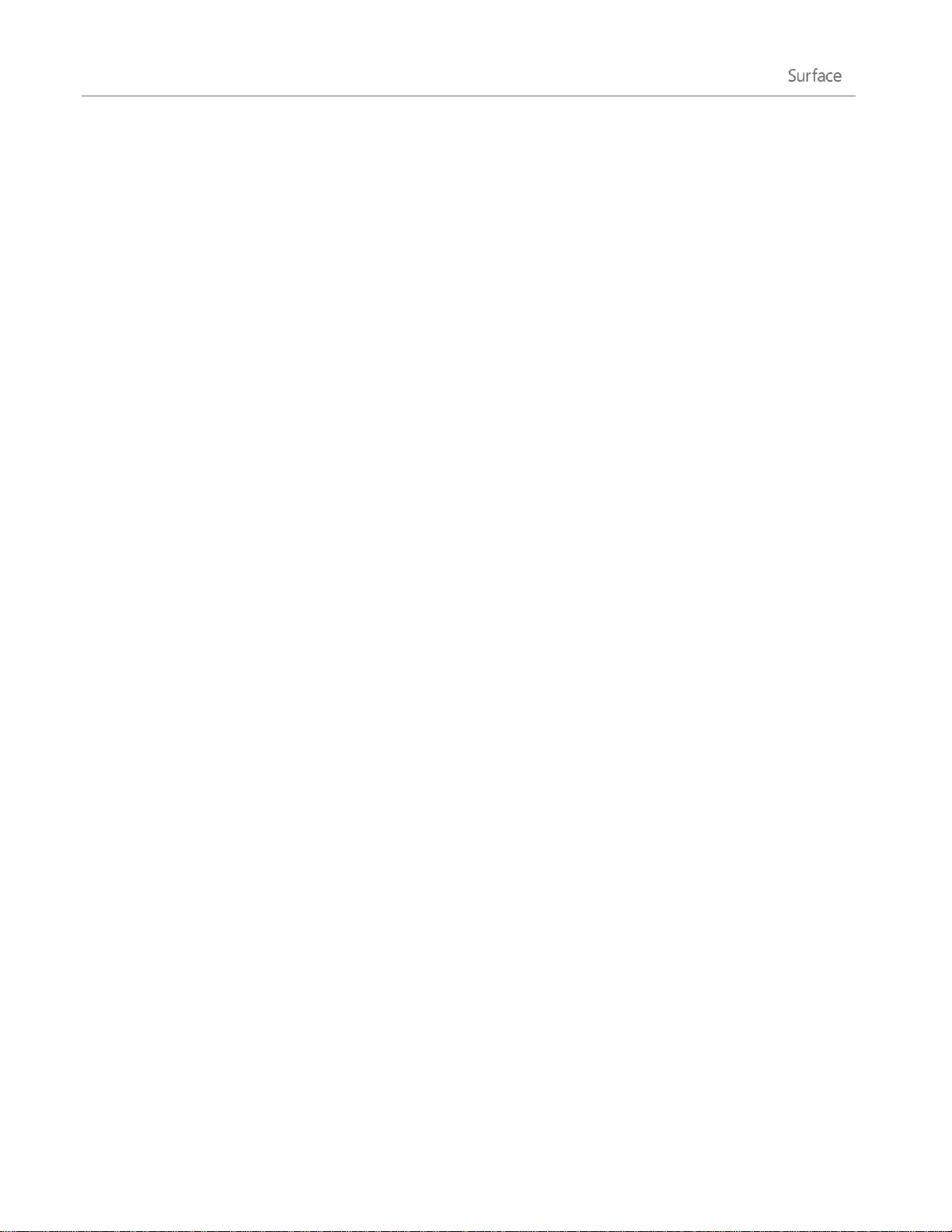
Screen brightness
By default, Surface automatically adjusts screen brightness for the light conditions. You can change this or set
the brightness to whatever you’d like. Here’s how:
1. Open the Settings charm, and then tap or click Change PC settings.
2. Tap or click General.
3. Scroll down to Screen and then set Adjust my Screen Brightness Automatically to No.
To manually adjust the screen brightness:
Open the Settings charm, tap or click Screen, and then move the slider to adjust the brightness.
Note A brighter screen uses more power. To find out how to get the most from your battery, see Tips to save
battery power on Windows.com.
Other screen settings
To change when the screen dims, turns off, or when Surface goes to sleep, see Change when the screen dims,
turns off, or sleeps in this guide.
You can use the Search charm to find more settings, such as the screen resolution. Here's how:
Open the Search charm, type display, and then tap or click Settings. Choose a setting from the
search results.
Connect Surface a second monitor
You can connect Surface to a second monitor to get more done faster. For info on how to do this, see Connect
to a TV, monitor, or projector in this guide.
Add your accounts
One of the first things you’ll want to do with your new Surface is add your accounts—like Outlook.com, Gmail,
Facebook, Twitter, LinkedIn. Once you add your accounts, your contacts, calendar, and email will appear in the
Mail, People, and Calendar apps. And you can quickly get to your photos and files from services like SkyDrive,
Facebook, or Flickr.
© 2013 Microsoft Page 21
Page 29

Add your email accounts
You can add your email accounts from Outlook, Gmail, AOL, Yahoo!, and
even your work email (accounts that use Exchange ActiveSync) to the Mail
app.
To add an email account:
1. Open Mail (from the Start screen, tap or click Mail).
2. Swipe in from the right edge of the screen, and then tap or click Settings.
3. Tap or click Accounts.
4. Tap or click Add an account, the type of account you want to add, and then follow the on-screen
instructions.
Most accounts can be added with only your user name and password. In some cases, you’ll be asked for
more details, which you can usually find on your email account’s website.
5. Repeat steps 2-4 for each of your email accounts.
After you add an email account…
Contacts from your email account appear in the People app.
Appointments appear in the Calendar app. If you have the most recent version of Mail, your Google
calendar will not sync with the Calendar app—see below.
You can change your email account settings at any time. While in the Mail app, open the Settings charm, choose
Accounts, and then select the account that you want to change. Learn more in the Mail section of this guide.
POP email
Mail doesn't support email accounts that use POP (Post Office Protocol). If your email account uses POP, see the
options in Using email accounts over POP on Windows.com.
Syncing Google email, calendar, and contacts
To find out how to sync your Google email, contacts, and calendar, see How to sync Google services on
Windows.com.
Microsoft Exchange account
To find out how to set how to set up a Microsoft Exchange account and troubleshoot connectivity problems, see
How to configure an Exchange account.
© 2013 Microsoft Page 22
Page 30

Outlook Express, Windows Mail, or Windows Live Mail
If you’ve been using Outlook Express, Windows Mail, or Windows Live Mail, you can move your email and
address book from your old PC to the cloud. Once you do this, you can access your email and contacts in the
Mail and People apps on Surface. For info on how to move your email and address book to the cloud, see Move
your mail and contacts off your old PC on Windows.com.
Add social network accounts to the People app
Add your social network accounts such as Facebook, Twitter, and LinkedIn, and you’ll get all the latest updates,
Tweets, and pictures from these accounts all in one place—the People app. To add your social network
accounts:
1. Open People (from the Start screen, tap or click People).
2. Swipe in from the right edge of the screen, and then tap or click Settings.
3. Tap or click Accounts.
4. Tap or click Add an account, select the type of account you want to add, and then follow the on-screen
instructions.
Add a photo service to the Photos app
The Photos app automatically shows the photos saved on your Surface, but it can also include your photos from
SkyDrive, Facebook, or Flickr. Here's how:
1. From the Start screen, tap or click Photos.
2. Tap or click the tile for the photo service you want to add (such as SkyDrive, Facebook, or Flickr).
3. Follow the instructions to add your account.
You might need to wait a few minutes before photos from the new account begin to appear.
On-screen keyboard
Surface has an on-screen, touch keyboard that appears when you need it.
© 2013 Microsoft Page 23
Page 31

Show the keyboard
When you want to use the on-screen keyboard, fold back the keyboard cover like a magazine cover or remove
it. Now tap where you want to type (for example, a text box). The on-screen keyboard appears.
To open the on-screen keyboard manually:
1. Open the Settings charm, and then tap or click Keyboard (lower-right corner).
2. Tap or click Touch keyboard and handwriting panel.
Show the keyboard from the desktop
The on-screen keyboard doesn’t automatically appear if you’re in the desktop. Instead, you need to tap or click
the Keyboard icon on the taskbar (lower-right corner of the screen).
Hide the keyboard
To hide the on-screen keyboard:
Tap an area where text can’t be typed.
–or–
Tap the Keyboard button in the lower-right corner and
then tap the image with the down arrow (see picture).
Tips
You can use keyboard shortcuts by tapping the Ctrl key
and then another key. For example, you can use Ctrl+C for Copy and Ctrl+V for Paste.
Turn Caps Lock on and off by double-tapping the Up Arrow key.
Automatically insert a period by double-tapping the Spacebar.
Change the on-screen keyboard settings
You can change the on-screen keyboard settings in PC settings. Here’s how:
1. Open the Settings charm, and then tap or click Change PC settings.
2. Tap or click General and then make changes under Touch Keyboard.
© 2013 Microsoft Page 24
Page 32

Sound features
Surface has two stereo speakers and a headset jack for listening to music or watching movies. The internal
microphone comes in handy when making calls or recording videos.
Adjust the volume
You can control the volume in a few places:
Volume rocker Use the volume rocker (along the left edge of your Surface).
Touch Cover and Type Cover Press the volume down or volume up keys (F2 or F3 on Type Cover).
Start screen Open the Settings charm, then tap the sound icon and adjust the slider. (This is the same
as using the volume rocker.)
Desktop Tap the sound icon on the taskbar.
Apps Some apps have a volume control within the app.
Tips
To quickly pause audio, press the volume rocker and then tap the on-screen pause button.
To quick mute audio, press the mute key on Touch Cover or Type Cover.
Media keys on Type Cover: Mute, volume down, volume up, and play/pause
Add sound accessories
The headset jack works for both audio output and microphone input. You can plug headphones or a headset
with a microphone into the headset jack or the USB port. For bigger sound, connect an external USB or
Bluetooth speaker. For more info, see the Add, view, and manage your devices section in this guide.
Battery and power
Surface has an internal lithium-ion battery designed to go everywhere you go. The amount of time your battery
lasts varies depending on the kinds of things you do with your Surface and your power settings.
© 2013 Microsoft Page 25
Page 33
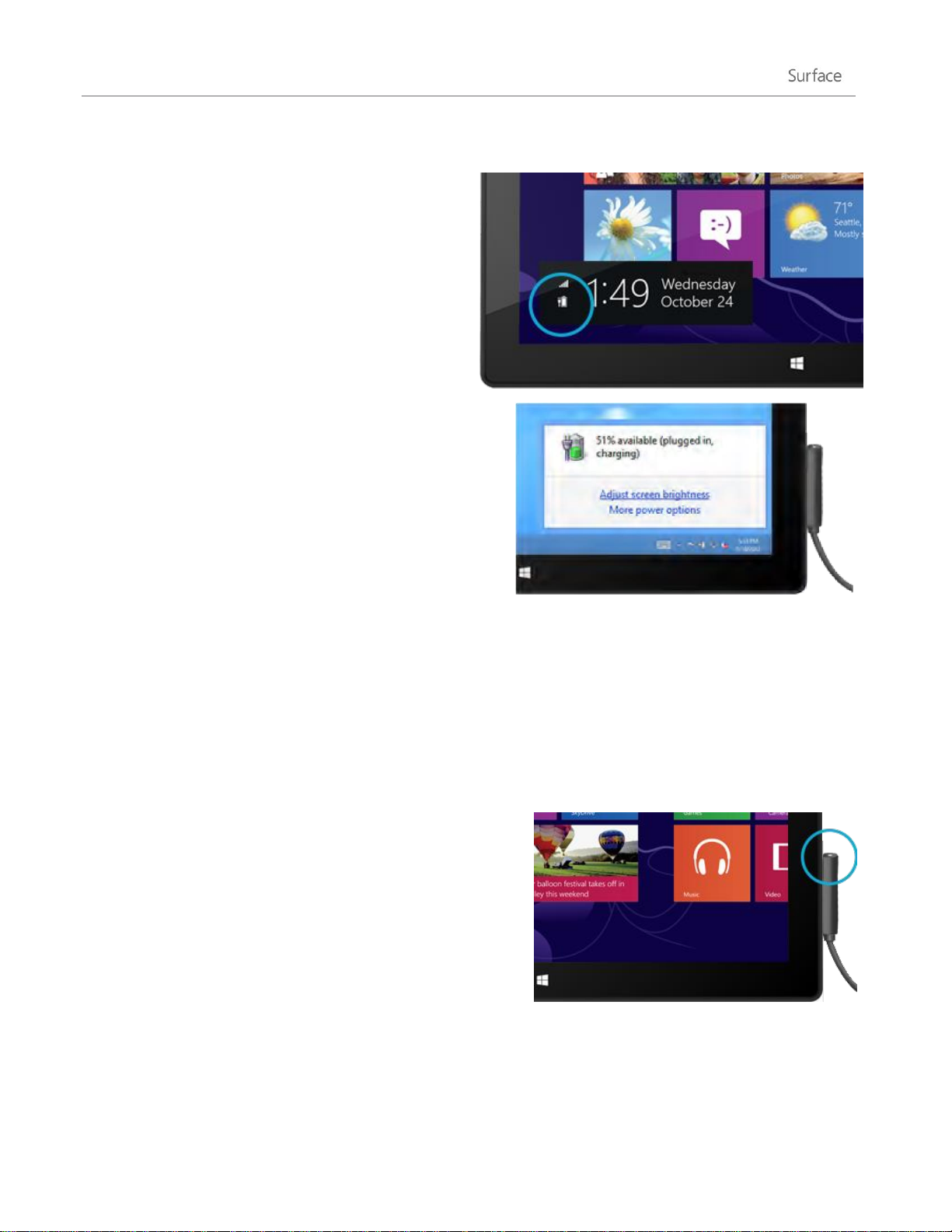
How much battery charge is left?
The battery status appears in a few different places.
Lock screen When you wake up Surface, the
battery status appears on the lock screen (lowerleft corner).
Charms When you swipe in from the right-edge of
the screen, the battery status appears in the lowerleft corner of the screen (see picture).
Desktop taskbar When you’re at the desktop, the
battery status appears on the taskbar (lower-right
corner). Tap or click the battery icon for info about the
charging and battery status, including the percent
remaining.
To learn more about the battery icon and status, see
Battery: Frequently asked questions on Windows.com.
Windows alerts you when the battery starts to get low.
When you’re alerted, be sure to attach the power supply. If you don’t recharge the battery, Surface will
eventually save your work and shut down.
Tip
To find out how to stretch your battery life, see Tips to save battery power on Windows.com.
Charge Surface
When the battery is low, charge your Surface using the
included 48-watt power supply.
Once connected, a small light appears at the end of the
connector to show that Surface is getting power.
To make sure your Surface is charging, swipe in from the rightedge of the screen and look in the lower-left corner to see the
battery status. When charging, the battery icon appears with an
electrical plug. It takes about 4 hours to fully charge your
Surface battery from an empty state.
Note The 24-watt power supply designed for Surface RT can be used to charge Surface Pro, but the charging
will take longer.
© 2013 Microsoft Page 26
Page 34

USB charging port
The 48-watt power supply that comes with Surface Pro, includes a USB port so that you can
charge other devices, like a phone, while you charge your Surface.
The USB port is only for charging. Devices connected to the USB charging port aren’t
recognized by Surface. If you want to use a USB device, plug it into the USB port on Surface.
Find out more about this in the Add a device section of this guide.
You can also purchase an extra power supply for your Surface. For more info, see Power
Supply on Surface.com.
Share photos, links, and more
The Share charm is a quick way to share files and info with people you know and to send info to other apps. It's
available anywhere, so you don't have to stop what you're doing to share things like your latest vacation photos
or an article you're reading. You can share with just a few people at a time, your entire social network, or send
info to another app to refer to later (for example, you can share something with OneNote).
When you come across something you want to share in one of your apps, use the Share charm. Here’s how:
Share a link
1. Browse to a webpage that you want to share.
2. Open the Share charm:
Swipe in from the right edge of the screen and then tap Share.
–or–
Press the Share key on Touch Cover or Type Cover.
You'll see a list of the people, apps, and devices you share with most often, plus a list of apps that can
share. For example, to share the link on a social network, tap People, choose Twitter or Facebook, type
a note if you want, and tap or click the Post icon.
Notes
If you want to change what apps are listed in the Share charm, open the Settings charm, tap or click
Change PC settings, and then tap or click Share.
You can't use the Share charm to share from the desktop.
© 2013 Microsoft Page 27
Page 35

Share a photo
1. Open the Photos app and find a photo or photos that you want to share.
2. Select a photo or photos:
With touch, Swipe down on a photo to select it.
With a mouse, Right-click a photo to select.
3. Open the Share charm:
Swipe in from the right edge of the screen and then tap Share.
–or–
Press the Share key on Touch Cover or Type Cover.
You'll see a list of the people, apps, and devices you share with most often, plus a list of apps that can
share. For example, to share using email, tap Mail, type an email address, and tap or click the Send icon.
Tip
To share a photo or group of photos to a social network, like Facebook or Twitter, the photos need to
be on your SkyDrive. Use the SkyDrive app to upload your photos, then select a photo or photos, open
the Share charm, and choose People.
Change your settings
There are a few ways you can find and change your Surface settings: Control Panel, PC settings, and by using
search. Commonly used settings are in PC settings, so try checking there first.
PC Settings
Here's how to get to PC settings:
1. Swipe in from the right edge and then tap or click Settings. In the lower-right corner you have settings
like network connection, volume, brightness, notifications, power, and keyboard.
2. For more settings, tap or click Change PC settings.
© 2013 Microsoft Page 28
Page 36

Use Search
Don’t know where a setting is? No problem! Use search to find a setting.
Here’s how:
Swipe in from the right edge and then tap or click Search. Type a
word or phrase in the search box, and then tap or click Settings
(below the search box). Items that match your search are shown.
For example, type sound in the search box to find settings related
to sound. If the item has a settings icon (a gear), the setting is
available in PC settings. Other settings open in Control Panel in
the desktop.
Control Panel
Yes, Control Panel is still around. Here's how to open it:
From Start:
Type control panel, then tap or click Control Panel in the search results.
From the desktop:
Using touch, swipe in from the right edge and tap Settings, and then tap Control Panel.
Using a mouse, point to the lower-left corner of the screen. When the Start screen appears, right click in
the corner, and then click Control Panel.
You can also pin Control Panel to the taskbar for quick access. (Open Control Panel, then right-click the
Control Panel icon on the taskbar, and choose Pin this program to the taskbar).
Note If you’re using a Microsoft account with Surface, you can sync your settings between all the Windows 8 or
Windows RT PCs that you use. For info about this, see the Sync your settings section in this guide.
© 2013 Microsoft Page 29
Page 37

Touch, keyboard, mouse, and pen
With Surface, you can easily switch between touch, keyboard, mouse, and pen. Use whichever you want, when
you want.
Touch
You can use your fingers to interact with Surface. For example, drag your finger across the Start screen to scroll
and tap a tile to open it.
To learn about using touch, be sure to read the Touch: tap, slide, and beyond topic in this guide.
To learn how to use the on-screen touch keyboard, see the On-screen keyboard topic.
Keyboard
You can choose from two keyboard covers for your Surface:
Touch Cover or Type Cover.
Both keyboards magnetically attach to Surface. To attach
Touch Cover or Type Cover, simply bring the two close
together. When Touch Cover gets close, it aligns and snaps
into place.
Once connected, the keyboard cover stays put. You can
easily remove it if you’d like. Just pull it away.
When you fold Touch Cover or Type Cover back behind the touchscreen, the keyboard is disabled. This way you
can’t accidently type on the keyboard.
© 2013 Microsoft Page 30
Page 38

To type text when the cover is folded back, use the on-
For this key
Type this
For this key
Type this
F1
Fn + Mute
F9
Fn + Home
F2
Fn + Volume Down
F10
Fn + End
F3
Fn + Volume Up
F11
Fn + Page Up
F4
Fn + Play/Pause
F12
Fn + Page Down
F5
Fn + Search
Page up
Fn + Up arrow
F6
Fn + Connect
Page down
Fn + Down arrow
F7
Fn + Devices
Home
Fn + Left arrow
F8
Fn + Settings
End
Fn + Right arrow
screen keyboard. Tap in a text field or other area where
you can type and the on-screen keyboard appears. For
more info, see the Use the on-screen keyboard section in
this guide.
When you close Touch Cover, the screen turns off and
Surface goes to sleep. The cover helps protect the
touchscreen while you’re in transit. Press a key or the
power button to wake up Surface.
Touch Cover
Touch Cover is more than a protective cover for your Surface. It’s also a uniquely designed keyboard. When
you’re typing on Touch Cover, you can rest your hands on the Touch Cover keys. Touch Cover only detects key
presses when you strike a key. Type on Touch Cover just as you would type on any other keyboard.
By default, a sound plays when you strike a key on the Touch Cover. This way you know when your touch is
recognized as a key press. To turn off the sound that plays when you type:
1. Open the Settings charm, tap or click Change PC settings.
2. Tap or click General.
3. Scroll to Touch Keyboard. Find Play key sounds as I type and move the slider to Off.
Function keys
If you want to use a function key (F1-F12), use the Fn key in combination with a key from the top row of Touch
Cover. For example, for F1, press Fn + Mute.
© 2013 Microsoft Page 31
Page 39

Type Cover
Action
Trackpad gesture
Move the on-screen pointer
Drag your finger on the trackpad.
Left click
Tap one finger anywhere on the trackpad.
-orPress the left trackpad button.
Right click
Tap two fingers anywhere on the trackpad.
-or-
Press the right trackpad button.
Left-click and drag
Hold the left trackpad button down and then slide a finger in any direction.
-orTap, then tap and slide one finger in any direction.
Scroll
Slide two fingers horizontally or vertically.
Show commands in an app
Tap two fingers anywhere on the trackpad.
Type Cover is a slim version of a traditional keyboard with moving keys and trackpad buttons. It gives you the
speed and feel of a laptop keyboard.
Just like the Touch Cover keyboard, Type Cover magnetically clicks into place and doubles as a cover for your
Surface. With Type Cover you go from tablet to laptop in an instant.
Trackpad
Both Touch Cover and Type Cover include a trackpad that you can use like
a mouse. Just like a laptop, you can drag your finger on the trackpad to
move the on-screen pointer. The trackpad also has left and right buttons.
For example, press the lower-right area on the trackpad when you want to
right-click.
Trackpad gestures
© 2013 Microsoft Page 32
Page 40

How do I change the trackpad settings?
Trackpad setting
What it does
Trackpad
Turns the trackpad on or off.
Tap gestures
Tap one finger to left-click, two fingers to right-click, and tap and
slide your finger to select text.
Scrolling
Scroll vertically or horizontally using two fingers.
Flip scrolling direction
Flips or reverses the scrolling direction.
A Trackpad Settings app is available in the Windows Store. To install the app on your Surface:
1. Open the Store app, and then type trackpad settings.
2. Tap or click Trackpad Settings from the search results and then tap or click Install.
3. Once installed, open the Trackpad Settings app.
Here are the settings you can change in the Trackpad Settings app:
Trackpad Settings app doesn’t work
If the Trackpad Settings app doesn’t detect your Touch Cover or Type Cover, do the following:
1. Go to the Start screen, type update, tap or click Settings, and then tap or click Check for updates.
2. Open the Search charm, type devices, and then tap or click Settings.
3. Tap or click Devices and Printers in the search results.
4. Tap Refresh three times (circular arrow next to the search box).
5. Try using the Trackpad Settings app again.
Mouse
You can use the trackpad on Touch Cover or Type Cover when you need a mouse,
or you can connect a USB or Bluetooth mouse.
To use a USB mouse, plug the transceiver into the USB port on your
Surface.
To use a mouse with Bluetooth, see the Add a Bluetooth device section in
this guide.
© 2013 Microsoft Page 33
Page 41

Change mouse settings
To change how your mouse works, do this:
1. Open the Search charm, type mouse in the search box, and then tap or click Settings.
2. Tap or click Mouse from the search results.
3. Change your mouse settings.
For example, to change the mouse pointer speed, tap or click the Pointer Options tab and adjust the
speed. If you’re using a Microsoft mouse, you might also have the option to use the Microsoft Mouse
and Keyboard Center to change your mouse settings.
Surface Pen
Surface Pro comes with a digital pen that you can use to mark up documents and take hand-written notes. Palm
block technology lets you write comfortably, without worrying about your hand touching the screen while you
write. Or you can get creative and draw something in Fresh Paint—a drawing app available in the Windows
Store.
Tips
To find out how use a pen to draw, write, or highlight text (called inking in Office apps), see Use a pen
to draw, write, or highlight text on a Windows tablet on Office.com.
You can buy an additional or replacement pen for your Surface Pro from the Microsoft Store.
Surface Pen features
Pen tip The pressure-sensitive tip registers how hard you press. For example, if you’re using a drawing app,
applying pressure thickens the line that you’re drawing (if the app supports pen pressure).
Pen button Quick access to right-click menus—press and hold this button, then tap the screen.
Eraser Works like a pencil eraser. Use the eraser to remove your pen strokes.
Note
The digital pen included with your Surface Pro can’t be used with Surface RT.
© 2013 Microsoft Page 34
Page 42

Take notes in your own handwriting
Download the free OneNote app from the Windows Store and jot down handwritten notes using the pen.
Convert your handwriting to text
You can use the on-screen keyboard for pen input. Here’s how:
1. Open the on-screen keyboard.
From the desktop, tap the Keyboard icon on the taskbar or from a Windows Store app, do this:
Open the Setting charm, tap or click
Keyboard, and then tap or click Touch
keyboard and handwriting panel.
2. Tap the Keyboard icon in the lower-right
corner, and choose the image with a pen.
3. Write something and your words are
automatically converted to text.
4. Tap Insert to insert your text.
The handwriting panel adapts to your writing over
time, becoming more accurate the more you use it.
Flicks
Flicks are quick pen strokes that you can use to navigate and perform shortcuts. You can practice using flicks
and customize flicks to work the way you want.
Practice using flicks
Pen flicks do things like scroll up, scroll down, move forward, and move back. If you’re not familiar with flicks,
you can practice using flicks. Here’s how:
1. Open the Search charm, type pen and touch in the search box, and tap or click Settings.
2. Tap or click Pen and Touch from the search results.
3. Tap or click the Flicks tab, and then tap or click Practice using flicks (lower-left corner).
Customize flicks
You can select an action, such as copy or paste, for a flick or add your own flick action. Here’s how:
1. Open the Search charm, type pen and touch in the search box, and tap or click Settings.
© 2013 Microsoft Page 35
Page 43

2. Tap or click Pen and Touch from the search results.
3. Tap or click the Flicks tab, then tap or click Navigational flicks and editing flicks.
4. Tap or click Customize.
5. Assign an action for each flick or add your own custom flick action.
Change pen settings
You can change pen settings, such as the double-tap speed. Here’s how:
1. Open the Search charm, type pen and touch in the search box, and tap or click Settings.
2. Tap or click Pen and Touch from the search results.
3. Select Double-tap or Press and hold, then tap or click Settings.
Set left or right handedness
Change where menus appear on the screen by indicating which hand you write with. Here’s how:
1. Open the Search charm, type pen and touch in the search box, and tap or click Settings.
2. Tap or click Specify which hand you write with from the search results.
3. Select Right-handed or Left-handed.
More pen info
For more info about using the Surface pen, see The Surface pen: FAQ on Surface.com.
© 2013 Microsoft Page 36
Page 44

Accounts
A user account is a collection of settings that you use to interact with your Surface and personalize Windows to
work the way you want. To use your Surface, you sign in with your user account.
What type of account do I have?
To see which type of account you're using:
1. Open the Settings charm, tap or click Change PC settings.
2. Tap or click Users. Info about your user account appears under your name:
If you see Local account, this means your account is only on your Surface.
If you see a network domain (domain name\username), then you’re using a domain account, such
as an account for your workplace.
If there’s an email address, then you’re using a Microsoft account.
This settings page is also where you can change your sign-in options and add additional user accounts. For
more info about this, see the Sign in and out section of this guide and the Multiple user accounts topic below.
What is a local account?
A local account is an account that gives you access to only one PC. If you create a local account, you’ll need a
separate account for each PC you use. None of your settings will be synced between the Windows 8 PCs and
Windows RT PCs you use, and you won’t get the benefits of connecting your PC to the cloud. If you want to
download apps from the Windows Store, you’ll need to use a Microsoft account.
To switch from a local account to a Microsoft account:
1. Open the Settings charm, tap or click Change PC settings.
2. Tap or click Users.
3. Tap or click Switch to a Microsoft account and follow the instructions.
What is a domain account?
A domain is a group of PCs on a network that share a common database and security policy. PCs on a
workplace network are usually part of a domain.
© 2013 Microsoft Page 37
Page 45

You can connect your Microsoft account to your domain account and sync your settings and preferences
between them. For more info, see Connect your Microsoft account to your domain account on Windows.com.
What is a Microsoft account?
A Microsoft account—an email address and password—is a new way to sign in to any PC running Windows 8 or
Windows RT. When you sign in to your Surface with a Microsoft account, you’re connected to the cloud. What’s
the cloud, you might ask? The “cloud” in technology terms means network-based services or storage, provided
via the Internet. Many of the settings, preferences, and apps associated with your Microsoft account can "follow"
you between different PCs.
You might already have a Microsoft account. A Microsoft account (formerly known as a Windows Live ID) is the
email address and password that you use to sign in to Microsoft services such as Outlook.com, SkyDrive, Xbox,
or your Windows Phone. If you've used these services, then you already have a Microsoft account.
If you don’t have a Microsoft account, see What is a Microsoft account? on Windows.com.
Benefits of using a Microsoft account
How a Microsoft account lights up your Surface:
See your friends’ contact info and status updates from places like Outlook.com, Facebook, Twitter, and
LinkedIn in one place—the People app.
You get 7 GB of free file storage in the cloud with SkyDrive, a place to see, store, and share your
documents and photos. Your Microsoft account links your PC to SkyDrive, so you can store and get to
your files in the cloud. To learn more, see SkyDrive in this guide.
See your Flickr, SkyDrive, and Facebook photos all from the app, and photos other people have shared
with you, too. For more info, see Photos in this guide.
Get apps from the Windows Store and use them on up to five PCs running Windows 8 or Windows RT.
Learn more about this in the Windows Store section of this guide.
Your personal settings are automatically synced online and between the Windows 8 and Windows RT
PCs you use. For more info, see the Sync your settings section.
You need a Microsoft account to purchase apps, music, videos, and games for your Surface. If you're not using a
Microsoft account, that's okay—you can set up a Microsoft account at any time. To find out how to switch from
a local account to a Microsoft account, see What is a local account? in this guide.
Change your Microsoft account settings
To edit your profile or change your Microsoft account settings, go to the Microsoft account overview webpage
and sign in. Also see the following topics on Windows.com:
© 2013 Microsoft Page 38
Page 46

How to add an account to your Microsoft account
Change sharing settings for apps and accounts
To find out how to change your Microsoft account payment option or see your billing history, see the Windows
Store section of this guide.
Multiple user accounts
If you share your Surface with other people, you can create user accounts for each person. This way they can
personalize Windows as they’d like and your files and settings stay private.
There are three types of accounts. Each type gives you a different level of control:
Standard accounts are for everyday use.
Administrator accounts provide the most control. To help protect your Surface (and keep other people
from making changes you don't want), administrator accounts should be used sparingly. You'll need to
use an administrator account if you're setting up accounts for other people on your Surface.
Guest accounts are useful when people need to use your Surface temporarily. You can turn on the
guest account in Control Panel.
The user account created during setup is an administrator account. This means you can change settings, install
apps, and create additional user accounts as needed. Not sure if you’re using an administrator account? See the
topic How do I know I’m signed in as an administrator? on Windows.com.
Create a user account
To find out how to create a user account, do one of the following:
See the Create a user account topic on Windows.com.
Find the topic in Help. (Go to the Start screen and type Help. Then tap or click Help and Support, type
user account in the search box, and tap or click Create a user account.)
To find out how to switch between user accounts, see the Switch to another account topic in this guide.
Manage accounts
There are two places where you can manage user accounts:
PC Settings – Open the Settings charm, tap or click PC settings, and then tap or click Users.
Control Panel – Open the Search charm, type user accounts, then tap or click Settings. Choose User
accounts from the search results.
© 2013 Microsoft Page 39
Page 47

PC settings has many of the basic user account settings and Control Panel has more advanced settings, such as
changing an account type.
Note Public folders are a convenient way to share files with everyone who uses your Surface. For more info, see
Share files with people who use your Surface in this guide.
Family Safety
Family Safety is an integrated part of Windows, so it's easier than ever to keep track of when and how your kids
use the PC. You can set limits on exactly which websites, apps, and games they're allowed to use. To turn on
Family Safety, you—or at least one designated parent—needs an administrator account. The kids you choose to
monitor each need a standard user account.
To find out how to use Family Safety, see the topic Set up your kids' account in Family Safety on Windows.com.
Account security
It's an excellent idea to help protect your account by adding security info to it. If you ever forget your password
or your account is hacked, we can use your security info to verify your identity and help you get back into your
account. It’s important to make sure you’ve added security info and check it for accuracy.
To find out how to add your security info, see Help secure your Microsoft account on Windows.com.
Notes
To help prevent unauthorized people from accessing your Surface, be sure to use a strong password.
For more info about this, see Tips to create strong passwords and passphrases on Windows.com.
If you think you think your Microsoft account has been blocked or hacked, see Get back into your
Microsoft account if it's been blocked or hacked on Windows.com.
© 2013 Microsoft Page 40
Page 48

Sign in and out
Now that you know about user accounts, let’s cover signing in and out.
Sign in
When you want to use Surface, you’ll need to sign in. Here’s how:
1. Dismiss the lock screen by swiping up from the bottom edge of the screen or by pressing a key.
2. If prompted, type the password for your user account. If you want to sign in with a different account,
tap or click the Back button and then choose an account.
If you can’t remember your password, see I forgot my password in this guide.
If you have a picture password or PIN, tap or click Sign-in options to choose another sign-in
method. For more info, see the next section of this guide.
If you're locked out of your Surface and need your BitLocker recovery key, see BitLocker recovery
key in this guide.
Sign out or lock
1. From the Start screen, tap or click your account picture in the upper-right corner.
2. Choose Sign out or Lock.
Tip
You can also press Ctrl+Alt+Del on your keyboard and then choose Lock or Sign out.
Sign out or lock. What’s the difference?
Signing out closes all of the apps that you were using.
Locking protects your account from use, and lets someone else sign in with their account, without
closing the apps you were using.
© 2013 Microsoft Page 41
Page 49

Switch to another account
If you share your Surface with someone else, you can switch to another account without signing out or
closing apps. Here’s how:
1. From the Start screen, tap or click your account picture in the upper-right corner.
2. Tap or click an account. If you don't see the account you want, tap or click Switch account, then sign in
to the account you want.
You can also switch to another user account from the sign in screen. Here’s how:
1. Dismiss the lock screen by swiping up from the bottom edge of the screen or by pressing a key.
2. Tap or click the Back button and then choose an account.
For info on creating accounts, see Create a user account in this guide.
Other sign in options
There are two more sign-in options: PIN and picture password.
Important If you’ve added a work email accounts to the Mail app or joined a network domain, security policies
may prevent you from creating a PIN or picture password. For more info, check with your system admin.
Create a PIN
Instead of typing a password, you can sign in quickly with a four-digit PIN.
Here’s how:
1. Open the Settings charm, tap or click Change PC settings, and then tap
or click Users.
2. Tap or click Create a PIN. If you don't have a password on your account,
you'll need to create a password before you can set up a PIN.
3. Confirm your current password and then you can create a PIN.
Now you can quickly sign in using your four-digit PIN.
Create a picture password
You can sign in using gestures on a picture of your choice. Here’s how:
1. Open the Settings charm, tap or click Change PC settings and then tap or click Users.
© 2013 Microsoft Page 42
Page 50

2. Under Sign-in options, tap or click Create a picture password and then follow the on-screen
instructions.
For tips on how set up a picture password and what to do if your picture password fails, see Sign in with a
picture password on Windows.com.
Account password
If you use a strong password and change it regularly, you can help keep your Surface more secure. For more
info about strong passwords, see Tips to create strong passwords and passphrases on Windows.com.
Note If you think you think your Microsoft account has been blocked or hacked, see Get back into your
Microsoft account if it's been blocked or hacked on Windows.com.
Change your password
Here’s how to change your password:
1. Open the Settings charm and then tap or click Change PC settings.
2. Choose Users (on the left).
3. Under Sign-in options, tap or click Change your password. Follow the instructions, and then tap or
click Next.
4. Follow the instructions, and then tap or click Finish.
Note For other password related questions, see Passwords in Windows 8: FAQ on Windows.com.
Change a domain password
If your Surface is on a domain, press Ctrl+Alt+Delete and choose Change a password. Follow the instructions,
tap or click Submit, and then tap or click OK.
I forgot my password
If you've forgotten your password, there are several ways to retrieve or reset it:
If you're using a Microsoft account (email and password), you can reset your password online at
account.live.com.
If you're using a local account, use your password hint as a reminder.
Have someone with an administrator account on your Surface sign in and change your password for
you. (The account created during Windows setup is an administrator account.) To find out how to
© 2013 Microsoft Page 43
Page 51

change other people’s passwords, see Change your password on Windows.com. To find out if an
account is an administrator account, see What type of account do I have? in this guide.
If you've tried these suggestions and still can't sign in, contact Surface support on Surface.com.
Choose when a password is required
You can control when a password is required to sign in to Surface. Here’s how:
1. Open the Settings charm, tap or click PC settings, then tap or click Users.
2. Under Sign-in options, find the Require a password after the display is off for setting. This setting
may not be available if you’ve added a work email account to the Mail app or you’ve joined a network
domain.
3. Choose an item from the list:
Microsoft account Choose a time frame up to 15 minutes, or select Always require a password.
Local account Choose a time frame, or select Always require a password or Never require a
password.
© 2013 Microsoft Page 44
Page 52

All about apps
People
See the latest info and start
conversations with contacts.
SkyDrive
Store your files in the cloud
and access them from
anywhere.
Mail
Get email from your accounts
in one place.
Internet Explorer
Everything you want to do
on the web is a swipe or a
tap away.
Video
Browse and watch your
videos, and movies from Xbox
Video.
Skype
Use Skype to connect with
people using voice, video,
or IM.
Photos
See all your photos and home
videos in one place.
Calendar
Bring all your calendars
together.
Music
Stream the latest songs, or
listen to music in your
collection.
Games
Discover and download new
games.
This section will get you up to speed on using apps.
Built-in apps
Here are some of the apps included with your Surface:
© 2013 Microsoft Page 45
Page 53

For info about these apps and a few more, including Office,
see the Built-in apps section of this guide.
Tip
Apps are often updated, so be sure to check out the
Update apps from the Windows Store in this guide.
Note: Some features may not be available in all markets.
Find an app
To find an app installed on your Surface, do one of the following:
Touch or mouse If you have lots of tiles on your Start screen, slide your finger across the screen or use
the scroll wheel on your mouse. You can also scroll the Start screen by sliding two fingers horizontally
across the Touch Cover or Type Cover trackpad.
Keyboard Go to the Start screen and start typing the app name. The search results update as you type.
Tap or click the app from the search results to open it (or press Enter to open the selected app).
View all apps From the Start screen, swipe down from the top of the screen, and then tap or click All
apps (in the lower-right corner).
Tip
If you don’t have the app you want, try searching the Windows Store. To learn how to do this, see the
Install apps section in this guide.
Start an app
Like the Start button in previous versions of Windows, the Start screen is where you go to start apps. Surface has
two types of apps on the Start screen:
Windows Store apps—such as Music, Mail, and Weather.
Desktop apps—such as Notepad and the Office apps.
Here’s how to start an app:
Touch or mouse From the Start screen, tap or click a tile. If you have lots of tiles, drag your finger
across the screen or slide two fingers horizontally across the trackpad to scroll.
Keyboard Go to the Start screen, type the name of an app and press Enter.
You can also start desktop apps from the desktop. To switch to the desktop, go to the Start screen and tap or
click Desktop (or press Windows logo key + D). You can create a shortcut for a desktop app or pin desktop
© 2013 Microsoft Page 46
Page 54

apps that you frequently use to the taskbar. For more info about this, see How to use the taskbar on
With touch, swipe in from the left edge.
With a mouse, move your pointer into the upper-
left corner, and then click in the corner.
From the keyboard, press Alt+Tab.
With touch, swipe in from the left edge without
lifting your finger, and then push back toward the
left edge. You'll see the apps you recently used.
Tap the app you want.
Windows.com.
To learn how to change your Start screen, see the Customize the Start screen topic in this guide.
Switch between apps
You can open multiple apps and then switch between them. Here’s how:
Switch to the last app you were using
Switch to a specific app
Here’s how to see a list of open apps and switch to an app:
© 2013 Microsoft Page 47
Page 55

With a mouse, move the pointer into the upper-
left corner, and then move the pointer straight
down. You’ll see the apps you recently used. Click
the app you want.
From the keyboard, hold down the Windows logo key and press the Tab key to switch between
Windows Store apps and the Start screen.
To switch between all apps (desktop and Windows Store apps), hold down the Alt key and press the
Tab key repeatedly to switch between apps. When you get to the app you want, just let go.
Keep an eye on your music playlist while you work on a report.
Compare your favorite team's schedule with your own calendar. You
can get more done when you snap a second app to the left or right
side of your screen.
Snapping apps
Use two apps side by side (snap apps)
Snap the last app you were using
With touch, slide your finger in from the left edge to bring in the second app, and then drag that app
to the left or right side of the screen until an opening appears behind it.
With a mouse, move your pointer into the upper-left corner until the second app appears, and then
drag that app to the left or right side of the screen until an opening appears behind it.
Snap an app you used recently
Swipe in from the left edge without lifting your finger, and then push back toward the left edge. You'll see the
apps you recently used. Now, drag the app you want to the left or right side of the screen until an opening
appears behind it.
© 2013 Microsoft Page 48
Page 56

Tips
Using touch
Open an app: Swipe in from the left edge
without lifting your finger, and then push back
toward the left edge. You'll see the apps you
recently used, plus Start.
Close an app: Drag the app you want to close
from the list to the bottom of the screen.
Want to see how it’s done? Watch the Snap an app video on Windows.com.
Press the Windows logo key + Period to snap the current app to the edge of the screen. Then swipe
in from the left edge of the screen to bring in another open app.
To adjust the size of the apps, move the line between the apps. One app can take a third of the screen
and the other can take two thirds.
Close apps
Apps from the Windows Store don’t slow down Surface, so you don’t need to close them. When you switch to
another app, Windows leaves the app running in the background and will close it eventually if you don’t use it.
However, if you really want to close a Windows Store app, here’s how:
Using touch, press and hold at the top of the app, then slide your finger down the screen until the app
is off the screen. Want to see how it’s done? Watch the Close an app video on Windows.com.
Using a mouse, click the top of the app and when the pointer changes to a hand, drag the app down
off the screen. You can also move the pointer into the upper-left corner, move the pointer straight
down to show the open apps, and then right click on an app and click Close.
To see which apps are open, and to close an app:
© 2013 Microsoft Page 49
Page 57

Using a mouse
Open an app: Move the pointer into the upperleft corner, and then move the pointer straight
down. You’ll see the apps you recently used.
Close an app: Right-click the app you want to
close, and then click Close.
Close desktop apps
It’s still a good idea to close desktop apps, such as Office apps, when you're done using them or before you
shut down Surface. You can close an Office app by tapping or clicking the X in the upper-right corner of the
app.
Use Task Manager
Task Manager lets you see which apps and services are running on your PC, as well as detailed info about
services, user accounts, network connections, and PC hardware. It also lets you control which apps start up
automatically when you start Windows.
To open Task Manager, do one of the following:
From the Start screen, open the Search charm and type task manager.
Press Ctrl+Shift+Esc.
Right-click in the lower-left corner of your screen and then click Task Manager.
For more info about using Task Manager, see Manage apps and services with Task Manager on Windows.com.
App commands: Where are they?
After you open an app, you might wonder how you can change things in the app. App commands stay out of
sight until you need them, so you can use the whole screen for what you’re doing. When you need app
commands, they appear at the top and bottom of your screen.
© 2013 Microsoft Page 50
Page 58

Show app commands
To show app commands:
Touch Swipe up from the bottom or down from the
top edge of the screen.
Mouse Right-click.
Trackpad Tap two fingers anywhere on the Touch
Cover or TypeCover trackpad.
Keyboard Windows logo key + Z.
For example, open the Weather app, then swipe down from the top of the screen to see the Weather app
commands.
Commands might also appear when you select an item in an app by swiping down on item or right-clicking. For
example, if you swipe down or right-click a photo in the Photos app, you’ll see commands.
App settings
The Settings charm is context sensitive, meaning that what you can do depends on where you are. When you
open Settings, the items in the upper-right corner change depending on where you are. For example, if you
open Settings from an app, you’ll see settings for that app.
To illustrate, here’s how to change settings for Mail and Internet Explorer:
Open the Internet Explorer, then open the Setting charm, and tap or click Internet Options.
Open the Mail app, then open the Settings charm, and then tap or click Account.
App help and troubleshooting
When you're in an app, swipe in from the right edge of the screen, tap or click Settings, then tap or click Help.
(Some apps might put help in another location, so check the company's website if you can't find help in the
Settings charm.)
If you’re having problems running an app from the Windows Store, try the solutions on this Windows.com page:
What to do if you have problems with an app.
© 2013 Microsoft Page 51
Page 59

Install apps
Discover a variety of great apps in the Windows Store. You can check out the featured
apps, or browse apps by category like Surface Picks or Games. In most categories you can
browse apps in groups such as Top free, Top paid, and New releases. And if you know
what app you want, just start typing when you're in the Store—you'll see results for apps
that match your search.
To access the Windows Store, tap or click the Store tile on your Start screen.
Sign in with your Microsoft account
You need a Microsoft account and an Internet connection to install apps from the Windows Store.
To sign in or out of the Windows Store:
1. From the Start screen, tap or click Store.
2. Swipe in from the right edge of the screen and tap Settings, then tap or click Your account. Here you’ll
see one of two things:
A Sign in button This means you’re not signed in to the Store. Tap or click Sign in and type your
Microsoft account info (email and password).
Your account information This means you’re already signed in. Here you can add a payment
method, sign in with a different account, and see which PCs are associated with your account. Keep
reading for info about adding payment options and viewing your billing history.
Install apps and programs
Apps, also known as programs, are the heart of Windows 8.
Install apps from the Windows Store
Here’s how to find and install an app from the Windows Store:
1. From the Start screen, tap or click Store.
2. Make sure you’re signed in with your Microsoft account (see previous section).
3. To find an app, do one of the following:
© 2013 Microsoft Page 52
Page 60

Drag your finger across the screen to browse apps. You can tap a category, such as Games, to see
more apps.
Type the name of the app you’re looking for. You’ll see results that match your search.
Swipe in from the right-edge of the screen, tap or click the Search charm, and then type the app
you’re looking for.
4. Tap or click an app to learn about it and read reviews.
5. Tap or click Buy, Try, or Install.
Install is available if an app is free or you’ve already bought it.
Try means a trial version of the app is available. You can try before you buy.
Buy means that the app isn’t free and the price is shown. Apps that you buy are charged to the
payment option associated with your Microsoft account. To add or change the payment option on
your account, see Add or change a payment method in this guide.
After an app is installed, a tile for the app appears on the Start screen..
Notes
If you can’t find or install an app, see Why can’t I find or install an app from the Windows Store? on
Windows.com.
To get help with the Store app, open the Settings charm and then tap or click Help.
Apps are periodically updated. For info on updating your apps, see Update apps from the Windows
Store.
Install apps or programs from another place
You can also install apps or programs from a CD or DVD, a website, or from a network.
Install apps from the Internet
Make sure you trust the publisher of the app and the website that's offering it.
In your web browser, tap or click the link to the app. To install it now, tap or click Open or Run, and then follow
the instructions on your screen. To install the app later, tap or click Save or Save as to download it. When you're
ready to install it, double-tap or double-click the file, and then follow the instructions on your screen.
Install apps from a CD or DVD
To install an app or program from a CD or DVD, connect an external USB optical disc drive to your Surface Pro.
If the app doesn't start installing automatically, open the Search charm, enter Computer in the search box, then
© 2013 Microsoft Page 53
Page 61

tap or click Computer. Open the CD or DVD folder, and open the program setup file, usually called Setup.exe or
Install.exe.
Install apps from a network
Ask your network admin for help installing apps from your company network.
Get your programs working with Windows 8
Most programs written for Windows 7 also work with Windows 8. When you install or run an older
program, Windows monitors it for symptoms of known compatibility issues. If it finds an issue, Program
Compatibility Assistant provides some recommended actions that you can take to help the program run
properly on Windows 8. For more info, see Program Compatibility Assistant: Frequently asked questions
on Windows.com.
If you're having trouble running a program that worked in a previous version of Windows, you might be
able to run it in a compatibility mode, such as Windows Vista or Windows 7 compatibility modes. For
info on how to do this, see Get your apps and devices working in Windows 8 on Windows.com.
The Windows Compatibility Center has info to help you identify which apps will or won't work with
Windows 8.
Uninstall an app or program
If you’re not using an app or program you can
uninstall it. Here’s how:
1. Find the app that you want to remove. You
can do this by finding the app tile on the Start
screen or by using Search.
2. Swipe down or right-click on the app to select
it. When you do this, app commands appear
along the bottom of the screen.
3. Tap or click Uninstall. If the app is a desktop
app, complete the next step.
4. Choose the app from the list and then tap or click Uninstall.
Tips
To see your installed apps, go to Start and swipe down from the top of the screen (or right-click), then
tap or click All apps.
© 2013 Microsoft Page 54
Page 62

If you uninstall a built-in app, such as Music, you can reinstall it from the Store. The Mail, Calendar,
People, and Messaging apps appear in the Store as a single app, called Mail, Calendar, People, and
Messaging.
Update apps from the Windows Store
Apps are periodically updated by app developers and the Store
tile on the Start screen tells you when updates are available.
For example, a “4” on the Store tile means that four of your
apps have updates.
To install app updates:
1. From the Start screen, tap or click Store.
2. Tap or click Updates in the upper-right corner.
3. Tap or click Install to install updates for the selected apps.
Add or change a payment option
To add or edit the payment method for the Windows Store:
1. From the Store app, open the Settings charm (swipe in from the right edge of the screen, and then tap
Settings).
2. Tap or click Your account. If you haven't signed in to the Store, sign in using your Microsoft account.
3. Tap or click Add payment method or Edit payment method, edit your info, and then tap or click
Submit.
To remove a payment method from your account:
1. Go to the billing website and sign in with your Microsoft account.
2. Tap or click payment options.
3. Choose a payment method, tap or click remove, and then tap or click remove.
© 2013 Microsoft Page 55
Page 63

View your billing history
To see a history of apps that you bought from the Windows Store:
1. From the Store app, open the Setting charm (swipe in from the right edge of the screen, and then tap
Settings).
2. Tap or click Your account. If you haven't signed in to the Store, sign in using your Microsoft account.
3. Tap or click View billing history.
4. Sign in to the billing website using your Microsoft account.
5. Tap or click transactions, and then choose from the options to view your billing history.
Tip
To print your billing history, tap or click show print view, and then tap or click print.
Family Safety and the Windows Store
You can use Family Safety to control which games and apps your child can see and install from the Windows
Store. You can also allow or block specific apps and games. For info about this, see Using Family Safety settings
with the Windows Store on Windows.com.
Install apps that you installed on other PCs
Once you install an app from the Store, you own it and it's yours to install on up to five PCs (regardless of
whether the app is free or paid). If you’ve installed apps on another Windows 8 or Windows RT PC, use the
following steps to install the same apps on Surface:
1. Sign in to the Store app using the same Microsoft account that you used to install apps on other PCs.
(To see which account you’re signed in to, open the Settings charm, and then tap or click Your
account).
2. Swipe down from the top of the screen, and then tap or click Your apps (along the top).
3. Choose the apps you want to install, and then tap or click Install.
Notes
The Your apps list shows you all the apps you’ve installed on PCs associated with your Microsoft
account. Or you can just view apps installed on a specific PC.
To remove a PC from your account, see Use your Windows Store account to install apps on up to five
PCs on Windows.com.
© 2013 Microsoft Page 56
Page 64

Personalize your Surface
In this section you’ll learn how to personalize your Surface.
Add your accounts
One of the first things you’ll want to do with your new Surface is add your accounts—like Outlook.com, Gmail,
Facebook, Twitter, LinkedIn—to your Microsoft account. Once you add your accounts, your contacts, calendar,
and email will appear in the Mail, People, and Calendar apps. And you can quickly get to your photos and files
from services like SkyDrive, Facebook, or Flickr. For more info, see the Add your accounts section in this guide.
Change your lock screen picture, colors, and account picture
Here's how to change pictures and colors:
1. Open the Settings charm and then tap or click Change PC settings.
2. Tap or click Personalize.
© 2013 Microsoft Page 57
Page 65

Lock screen Tap or click Lock screen and then Browse to find a picture for your lock screen.
Start screen Tap or click Start screen, then choose a color and background. The background
shows up only on Start, but the color you pick shows up in a few other places too, like the charms
and the sign-in screen.
Account picture Tap or click Account picture, then choose Browse to select an existing image or
Camera to take a new Account picture.
Customize the Start screen
The Start screen is made up of tiles arranged in groups.
A tile is an app or content (such as a website, contact,
or folder) that you can open from the Start screen.
You can customize the Start screen any way you want
it, and put your favorite apps, people, and websites
front and center. Here are a few options you can try.
Create tiles for your favorite people and places
If you have a website that you visit every day or people that you chat with all the time, you can create tiles for
them on Start so you can get to them quickly.
When you come across a website, contact, or folder that you want to add to Start, here's how:
To pin a website or contact: Open the webpage in Internet Explorer or a contact in the People app,
then swipe down from the top of the screen, and tap or click Pin to Start.
To pin a folder: Open File Explorer, right click a folder or press and hold until a box appears, then tap
or click Pin to Start.
Rearrange, resize, unpin, and group tiles
You can rearrange and resize the tiles, unpin the ones you don’t use, and create groups of tiles. To see how to
do all these things, watch the Rearranging tiles on Start video on Windows.com.
Rearrange tiles
You can arrange the tiles any way you want. Here’s how:
To move a tile, drag it up or down, and then drag it where you want it.
© 2013 Microsoft Page 58
Page 66

Resize a tile
If a tile isn't fitting in the spot you want, you can usually make it larger or smaller. Here’s how:
Swipe down on the tile (or right click), then tap or click Larger or Smaller. (Some tiles can't be resized.)
Unpin a tile
If there are tiles you don't use, you can unpin them.
Here’s how:
Swipe down on a tile (or right click), and then
tap or click Unpin from Start.
Group tiles
You can put similar tiles together in a group and add a name. For example, you can create a "Websites" group
for all the websites that you’ve pinned to Start. Here's how to name a group of tiles:
1. Pinch your fingers together on the Start screen to zoom out and see all the tiles. (If you're using a
mouse, click the Zoom button in the lower right corner.)
2. Swipe down or right click the group of tiles you want to name, and then tap or click Name Group.
Pin or unpin apps
Some apps installed on your Surface might not be pinned to Start. However, you can change this if you’d like.
Here’s how:
From the Start screen, open the Search charm, swipe down on an app (or right click) to select it, and
then tap or click Pin to Start. If the app is already on Start, you’ll see Unpin from Start.
o If you unpin an app, it's still installed and can be found using Search.
o To uninstall an app, see Uninstall apps in this guide.
Turn off Live tiles
Live tiles show you useful info on the tile. For example, the Calendar tile shows you your next appointment. You
can, however, turn off a live tile off if you’d like. Here’s how:
Swipe down on a live tile (or right click), and then tap or click Turn live tile off.
© 2013 Microsoft Page 59
Page 67

Desktop settings
When you open the Settings charm from the desktop, you have
the following options in the upper-right corner:
Control Panel Opens Control Panel, which you can use
to change Windows settings. Many of these settings are
also available in the new PC settings. Learn more about
this in the Change your settings topic.
Personalization Opens the Personalization area of
Control Panel. Here you can change your desktop
background, colors, sounds, and screen saver.
PC info Opens the System area of Control Panel.
Help Opens Windows Help and Support topics.
Themes and desktop backgrounds
You can change the desktop background, color, and sounds. Here’s how:
1. Open the Search charm, type personalization, and then tap or click Settings.
2. Tap or click Personalization.
3. Choose a theme or change the Desktop Background, Color, and Sounds individually.
Pin or unpin a desktop app from the taskbar
You can pin or unpin a desktop app (such as the Notepad) to the desktop taskbar. Here’s how:
1. Go to the Start screen and type the desktop app that you want to pin to the taskbar (for example,
Notepad or Word).
2. Swipe down on the app in the search results.
3. Tap or click Pin to taskbar or Unpin from taskbar.
Desktop apps appear too big or small
If a desktop app appears bigger or smaller than you’d like, you can disable display scaling for a desktop app or
change the size of desktop items.
Solution 1: Disable display scaling for the app
You can disable display scaling for an individual desktop app. Here’s how:
© 2013 Microsoft Page 60
Page 68

1. Select the tile for the desktop app on the Start screen (swipe down on the tile or right-click it), and then
tap or click Open file location to open File Explorer.
2. In File Explorer, tap and hold or right-click the app’s executable (.exe) file and select Properties.
3. Select the Compatibility tab.
4. In the Settings area, select the Disable display scaling on high DPI settings check box and then tap or
click OK.
5. Start the app and see if this change helps.
If this doesn’t help, you can try reducing the size of desktop items with the following steps.
Solution 2: Change the size of desktop items
1. Open the Search charm, type make text in the Search box.
2. Tap or click Settings, then choose Make text and other items larger or smaller from the search
results.
3. Choose Medium - 125% and tap or click Apply.
4. Choose either Sign out now or Sign out later to apply the change.
5. Sign in to Surface and try the app again.
If this doesn’t help, repeat the above steps and select Smaller – 100% in step 3.
Sync your settings
When you sign in with a Microsoft account, Surface is connected to the cloud. This means that many of your
personal settings and preferences are stored on Microsoft servers online, and are synced to any Windows 8 or
Windows RT PC that you sign in to. For example:
Your chosen colors, themes, language preferences, browser history and favorites, and Windows Store
settings are synced between PCs.
You can get to and share your photos, documents, and other files on SkyDrive, Facebook, Flickr, and
other services without signing in to each service.
Choose which settings to sync
If you want to keep some of your personal settings more private, you can turn off syncing for specific settings,
or turn off syncing entirely. To choose which settings sync across PCs:
1. Sign in with your Microsoft account. To find out if you already have a Microsoft account or to set one
up, see How do I get a Microsoft account? on Windows. com.
© 2013 Microsoft Page 61
Page 69

2. Open the Settings charm, and then tap or click Change PC settings.
3. Tap or click Sync your settings.
4. Under Settings to sync, turn on the settings that you want to sync.
For help deciding which settings to sync, see Should I sync settings between PCs and devices on Windows.com.
Notifications
There are many ways to see when you have new email, messages, calendar events, status updates, and Tweets.
Notifications appear in the upper-right corner, quick status and detailed status updates appear on the lock
screen, and tiles update on the Start screen.
You can choose which apps run in the background and show notifications on the lock screen. Here’s how:
1. Open the Settings charm, and then tap or click Change PC settings.
2. Tap or click Personalize, and then choose which apps you want to appear and the lock screen.
For more info about notifications, see the topic How to manage notifications for Mail, Calendar, People, and
Messaging on Windows.com.
© 2013 Microsoft Page 62
Page 70

Add languages
You can add languages so that you can read and type
in different languages. Once you add a language, you
can choose your display language—this is the
language you see most often in Windows and in your
apps—and switch between different languages as you
type.
To learn more how to add a language and
type in different languages, see Languages in
Windows 8 on Windows.com.
If you want to work with different languages in
the Office apps, see Office 2013 language
options on Office.com.
Connect devices
You can connect many different devices to Surface by using the USB and HD video out ports or by using
Bluetooth wireless technology.
USB Surface has a full-size USB 3.0 port on the left edge. Use this port to connect a printer, mouse, or
external hard drive. Some devices might support USB 3.0, a connection type that can run up to 10 times
faster than USB 2.0.
Bluetooth You can use many Bluetooth enabled devices, such as phones, speakers, headsets, mice, and
keyboards.
Mini DisplayPort Use this port to connect Surface to a TV, a monitor, or projector.
2
Adapters and cables sold separately.
Note Surface Pro is compatible with devices that are certified for Windows 8. For more info about this, see the
Device compatibility topic in this guide.
2
© 2013 Microsoft Page 63
Page 71

Printing
Here’s what you need to know about printing from Surface.
Set up a printer
Local printer Plug the USB cable from your printer into the USB port on Surface.
Network or wireless printer If your printer is a network or wireless printer that is already on your
network, see if your printer is already installed (skip to the next section).
If you have a new wireless printer that hasn’t been added to your network, refer to the directions that
came with your printer for instructions on adding it.
Printer that is connected to another PC If someone else in your home already has a printer installed,
you can join the Homegroup and print to this printer. (The PC that the printer is connected to must be
turned on and the printer must be compatible with Windows 8).
See if your printer is already installed
1. Open the Settings charm, tap or click Change PC settings.
2. Tap or click Devices (on the left).
3. Look for your printer in the list of devices.
If your printer is listed, you’re ready to print (see the next topic).
If your printer is not listed, tap or click Add a device and select your printer to install it. If Windows
doesn’t find your printer, see Why isn’t Windows finding my device? on Windows.com or try adding
a printer using the following steps:
1. Open the Search charm, type devices and printers in the search box.
2. Tap or click Settings, then tap or click Devices and Printers from the search results.
3. Tap or click Add a printer (along the top) and then follow the on-screen instructions.
Print something
To print from a Windows Store app:
1. Open what you want to print. For example, open a web page in Internet Explorer or an email
message in Mail.
2. Swipe in from the right and then tap Devices.
3. Tap or click your printer from the list. If your printer isn’t listed, it might be because the app doesn’t
support printing or you haven’t added a printer.
© 2013 Microsoft Page 64
Page 72

4. Choose your printing options and then tap or click Print.
To print from a desktop app (such as Notepad or the Office apps):
Find the Print command in the app or press Ctrl+P.
Tips
To find out how to set your default printer, see Set or change your default printer on Windows.com.
To find out how to capture your screen (print screen), see the Take a screen shot topic in this guide.
Can’t print?
If you’re having problems printing, see How to solve printing problems on Windows.com. Downloading and
installing the latest driver for your printer can fix problems.
Printer compatibility
Surface Pro is compatible with printers that are certified for Windows 8. Windows Update automatically installs
important driver updates as they become available. You can also download and update drivers from the printer
manufacturer's website. For more info about this, see Update drivers on Windows.com. To see what’s
compatible with Windows 8, see the Windows Compatibility Center.
Add, view, and manage your devices and printers
You can add devices to Surface using either PC Settings or Control Panel.
Add a device using PC Settings
1. Open the Settings charm and then tap or click Change PC settings.
2. Tap or click Devices, and then tap or click Add a device.
Add a device using Control Panel
1. Open the Search charm, type devices and printers in the search box.
2. Tap or click Settings, then tap or click Devices and Printers from the search results.
3. Tap or click Add a printer or Add a device and then follow the on-screen instructions.
© 2013 Microsoft Page 65
Page 73

Add a Bluetooth device
Here are the steps for adding a Bluetooth device:
Step 1: Make sure your Bluetooth device is on and discoverable
Turn on the device, and then make it discoverable. To learn how to make a device discoverable, check the info
that came with your Bluetooth device or go to the manufacturer’s website.
Step 2: Make sure Bluetooth is on
1. Open the Settings charm, and then tap or click Change PC Settings.
2. Tap or click Wireless.
3. Make sure Bluetooth is On.
Step 3: Add the Bluetooth device
1. In PC Settings, tap or click Devices.
2. Tap or click Add a device.
3. Select your Bluetooth device from the list of wireless devices.
4. If the accessory requires a passcode (sometimes called a pairing code), you’ll be prompted for it. If you
don’t know the passcode, check the info that came with your device or go to the manufacturer’s
website.
Tips
When connecting a phone, make sure your phone is unlocked and showing the Bluetooth settings
screen.
If you add a Bluetooth keyboard, you can disable Touch Cover or Type Cover by folding it back or
removing it.
If you have trouble adding a device, see the following topics on Windows.com:
o Why isn't Windows finding my device?
o What if a device isn't installed properly?
Manage your devices
Devices and Printers in Control Panel is where you can manage your devices, change settings, and troubleshoot
problems. For example, you can set a default printer or change the settings for a wireless mouse.
© 2013 Microsoft Page 66
Page 74

To open Devices and Printers:
Surface HD Digital AV Adapter
Surface VGA Adapter
1. From the Start screen, type devices and printers.
2. Tap or click Settings, and then tap or click Devices and Printers in the search results.
Tip
You can switch between different audio devices, such as speakers and headphones, in Control Panel. To
do this, open the Search charm, tap Settings and then type Manage audio devices.
Troubleshooting
If you have trouble adding a device, see the following topics on Windows.com:
o Why isn't Windows finding my device?
o What if a device isn't installed properly?
If you see a yellow warning icon next to a device, tap and hold on the device until a box appears (or
right-click), then select Troubleshoot.
Device compatibility
Surface Pro is compatible with devices that are certified for Windows 8. These devices are marked with the
certified for Windows 8 logo. To see what's compatible with Windows 8, go online to the Windows
Compatibility Center.
Connect Surface to a TV, monitor, or projector
You can make videos bigger and louder by connecting your Surface to a TV, monitor, or projector. For example,
you can connect your Surface to an HDTV and watch movies on a big screen or connect to a projector for a
presentation.
To connect Surface to another screen you’ll need an adapter (sold separately) and a compatible VGA or HDMI
cable. Here are the adapters:
© 2013 Microsoft Page 67
Page 75

Which adapter do I need?
To figure out which adapter you need, look at the video ports on your TV, display, or projector.
HDTV For HD quality, plug the Surface HD Digital AV Adapter into the HDMI port on your HDTV.
Projector or monitor Check your projector or monitor for an HDMI port. If you don’t see one, you can
use the Surface VGA Adapter with a VGA port on your projector or monitor. The VGA Adapter is for
video only, not audio.
Surface video adapters are available online in the Accessories area on Surface.com.
Connect to a TV, monitor, or projector
1. Connect a VGA or HDMI cable to the HDMI or VGA port
on your TV, monitor, or projector.
2. Connect the other end of the cable to the Surface
adapter.
3. Remove the cap from the end of the Surface adapter
cable.
4. Plug the adapter into the Mini DisplayPort on your
Surface (lower-right side).
Note If there’s no picture on the external display, disconnect the adapter, rotate it 180 degrees, and plug it into
Surface again.
Set up your screens
Once you plug in your screen, you can choose your display options. Here’s how:
1. Open the Devices charm (swipe in from the right edge of the screen and tap Devices).
2. Tap or click Second screen and then choose one of these options:
Duplicate You’ll see the same thing on both screens.
Extend Your screen is spread over two monitors, and you can drag and move items between the
two.
Second screen only You’ll see everything on the connected screen, and the Surface will be blank.
After you connect a second screen, you might want to change the size of desktop items. For info on how to do
this, see Desktop apps appear too big or small in this guide.
© 2013 Microsoft Page 68
Page 76

Use multiple monitors
Press this
To do this
Windows logo key +PgUp
-orWindows logo key +PgDn
Move Windows Store apps to another monitor.
Windows logo key +Right arrow
-orWindows logo key +Left arrow
Move a desktop app (such as Word) to another
monitor.
Connecting another monitor to your Surface is a great way to multitask. You can use one monitor for work
(Office apps) and the other for play (chatting with friends, social updates, or music). Once connected, you can
use one of the following key combinations (on Touch Cover or Type Cover) to move an app to the second
screen:
Notes
Open desktop apps (like the Office apps) on both monitors, or apps from the Windows Store on one
and desktop apps on the other.
When you open Start or the charms on a monitor, all apps from the Store will move to that same
monitor.
You can use the four corners of either screen to open the charms and your recent apps with your
mouse. To open the charms on the second screen, move your mouse pointer to the second screen.
You can decide whether you want to have a taskbar on all of your displays, and how you want buttons
to be arranged on the taskbars. For more info, see Change taskbar settings for multiple displays on
Windows.com.
© 2013 Microsoft Page 69
Page 77

Storage, files, and backup
Surface Pro has a hard drive that comes in two sizes: 64 GB and 128 GB. 3
3
System software uses significant storage space; your storage capacity will be less. See surface.com/storage 1 GB = 1 billion bytes.
How much local storage space do I have?
To see how much storage space you have available:
1. Open the Settings charm, tap or click Change PC settings.
2. Tap or click General.
3. Scroll down to Available storage, to see how much storage space you have. You can tap or click View
app sizes to see how much space each app is using.
Note Pre-installed software and apps use a significant amount of storage space. To learn how much, see
Surface disk space FAQ on Surface.com.
Surface storage options
In addition to the internal storage, here are a few storage options:
Removable storage, such as a USB flash drive or microSD memory card.
Cloud storage (SkyDrive)—up to 7 GB free.
Another computer on your network. You can open and save files to other computers on your network.
For more info, see the Find shared items on other computers topic in this guide.
Removable storage options
You can use USB storage or a microSD memory card for your documents, music, videos, and pictures.
© 2013 Microsoft Page 70
Page 78

USB flash drive or hard drive
You can insert a USB flash drive or external storage device in to the USB port on Surface.
To open files from a USB flash drive or external hard drive:
1. Insert a USB flash drive or hard drive into the USB port on your Surface (along the right edge).
2. Tap or click the notification that appears in the upper-right corner of the screen.
3. Tap or click Open folder to view files. File Explorer opens showing you the files on your USB flash drive
or hard drive.
File Explorer (previously called Windows Explorer) is the app you’ll use to browse, copy, and move files on your
Surface. For more info, see the Files and folders section in this guide.
microSD memory card
The microSD card slot lets you add extra storage to Surface. You can
use a microSD, microSDHC, or microSDXC card.
Flip out the kickstand to access the card reader.
SkyDrive: Cloud storage
Store your documents, music, videos, and pictures in the cloud by
using SkyDrive. Surface includes a SkyDrive app that you can use to
upload and open files on your SkyDrive. Your Microsoft account includes 7 GB of free storage on SkyDrive.
To learn more about SkyDrive, see the SkyDrive section in this guide.
Files and folders
Use File Explorer (previously called Windows Explorer) to work with files and folders on your Surface or another
computer on your network. For info on browsing network locations, see the Find shared items on other
computers topic in this guide.
© 2013 Microsoft Page 71
Page 79

File Explorer
With File Explorer you can do things like search for files, create folders, and copy or move files around.
To open File Explorer:
From the Start screen, type file explorer and then tap or click File Explorer from the search results.
From the desktop, tap or click the file folder icon on the taskbar.
What’s new?
File Explorer has a new ribbon along the top. To expand the ribbon, press Expand ribbon ( ) in the upper-right
corner of the window (or press Ctrl+F1).
Use the ribbon for common tasks, such as copying and moving, creating new folders, emailing and zipping
items, and changing the view. The tabs change to show extra tasks that apply to the selected item. For example,
if you select Computer in the navigation pane, the ribbon shows different tabs than it would if you select a
folder in your Music library.
Tips
For help using File Explorer, see the topic How to work with files and folders on Windows.com.
To find out how to share files and folders with other people on your network, see Share individual files
and folders on Windows.com.
To set the default app or program used when you open a particular file type, see Default programs in
this guide.
Search for files using File Explorer
You can search for files using File Explorer. To find out how to do this, see Search for files in File Explorer on
Windows.com. Windows indexes the most commonly searched locations on your PC to make your searches
faster. Here are answers to some frequently asked questions about the index: Indexing and Search: Frequently
asked questions.
You can also find files by using the Search charm. For info about this, see the How to search topic in this guide.
Libraries
Libraries are collections where you can get to all your documents, music, pictures, and other files in one single
place. Windows comes with four libraries: Documents, Music, Pictures, and Videos. It's a good idea to put your
files in their corresponding libraries to make sure they show up in your apps. This means putting your music files
in the Music folder and your pictures in your Pictures folder. Plus you'll be able to see them in one place
© 2013 Microsoft Page 72
Page 80

whenever you open that library. For more info about using libraries, see the following topic: Library basics on
Windows.com.
Share files with people who use your Surface
Public folders are a convenient way to share files with everyone who uses your Surface. For example, if you and
other family members share your Surface, you can put your family pictures in the Public Pictures folder so that
everyone can access them easily and add, delete, and edit photos.
Public folders are in each library. To open the Public folders:
1. Open the Search charm, type File Explorer in the search box, and tap or click File Explorer from the
search results.
2. In the navigation pane, under Libraries, tap or click the arrow next to one of the libraries (Documents,
Music, Pictures, or Videos).
For more info, see Public folders: Frequently asked questions on Windows.com.
Move files to your Surface
You can easily move music, pictures, videos, and documents to your Surface. Here are some of the ways you can
move files to your Surface:
Connect to a networked computer.
Use SkyDrive.
Use a USB flash drive or a microSD card.
Use Windows Easy Transfer to transfer files and settings from another PC.
Connect to a network computer
Surface can access music, pictures, videos, and documents on computers that are part of a network. This way
you can copy files from another PC to your Surface, or you can leave the files where they are and open them on
Surface. For more info, see the Find shared items on other computers topic in this guide.
Use SkyDrive
Instead of moving files to Surface, you can store them in the cloud using SkyDrive. This way you can access your
files from other computers or your phone.
To learn more about SkyDrive, see the SkyDrive section in this guide.
© 2013 Microsoft Page 73
Page 81

Use a USB flash drive or microSD memory card
You move files to Surface by using a USB flash drive or memory card. Here’s how:
1. Copy files onto a USB flash drive or memory card on your other computer.
2. Insert a USB flash drive or microSD memory card into Surface.
3. Tap or click the notification that appears in the upper-right corner of the screen.
4. Tap or click Open folder to view files. File Explorer opens.
5. Select the files or folders you want to add to Surface.
6. Tap or click Home, and then tap or click Copy to.
7. Select a location. For example, choose Documents if the flash drive or memory card contains
documents. For info about organizing your files, see Libraries.
For help using File Explorer (formerly called Windows Explorer), see the topic: How to work with files and folders
on Windows.com.
Back up files using File History
Use File History to automatically back up your personal files—like photos, documents, and music—to an
external drive or network location. For example, an external USB hard drive or a network location such as a
folder on another PC.
File History automatically backs up files that are in your libraries, contacts, favorites, SkyDrive, and on your
desktop. If the originals are lost, damaged, or deleted, you can restore all of them. You can also find different
versions of your files from a specific point in time. Over time, you'll have a complete history of your files.
Before you can start using File History to back up your files, you’ll need to set up a drive to save files to. We
recommend that you use an external drive or network location.
To the set up a drive or network location for your backup, see Set up a drive for File History on Windows.com.
© 2013 Microsoft Page 74
Page 82

Networking
Surface has built-in Wi-Fi that you can use to get online. Once you connect to a wireless network, you can
browse the Internet, get apps from the Windows Store, send email, and access other computers and devices on
your network.
What’s new in networking?
Here’s the highlights of what’s new with networking in Windows 8:
Network connections — We‘ve simplified the process of connecting to a wireless network. To get
started, tap or click the Settings charm, and then tap or click the network icon . You can also tap or
click the network icon ( or ) on the taskbar.
Network location — The setting formerly known as network location (Private/Public or
Home/Work/Domain) is now called network sharing. You turn this setting on or off when you connect
to a network, or after you’re connected. For more info, see the Turn sharing on or off topic in this guide.
Wireless profiles — Windows is smarter about ordering wireless networks, and learns your preferred
order based on your behavior. We have also added support for ordering between mobile broadband
and Wi-Fi network profiles, removing the need for a page dedicated to ordering. If needed, you can still
perform the same tasks by following the info on this Windows.com page: Manage wireless network
profiles.
Metered Internet connections — We’ve added metered Internet connection controls in several places,
to help you manage the amount of data you use on a metered mobile broadband or Wi-Fi network. For
more info, see Metered Internet connections: Frequently asked questions on Windows.com.
Connect to a wireless network
Surface Pro has built-in Wi-Fi which you can use to connect to a wireless network. Surface supports standard
Wi-Fi protocols: 802.11a, b, g or n.
Use the following steps to connect to a wireless network:
1. Swipe in from the right-edge of the screen, tap Settings, and then tap or click the wireless network
icon ( ). A list of available wireless networks appears.
2. Tap or click a network to connect to it.
© 2013 Microsoft Page 75
Page 83

3. If you want Surface to automatically connect to the network when it’s available, tap or click Connect
You can use the Surface Ethernet adapter or another Ethernet adapter (both
sold separately) to connect your Surface Pro to a wired network. You might
need to use a wired connection to join a network domain, or you may want
to use a wired network connection when streaming video or downloading
large files.
Surface Ethernet Adapter
automatically.
4. Tap or click Connect.
5. If prompted, type your network security key (network password), and then tap or click Next. If you
need help finding your wireless network password, see the topic How to find your wireless network
password on Surface.com.
6. Choose whether or not you want to share with other computers and devices on the network. Choose
No if you’re connecting to a network in a public place like a café.
If you have problems connecting to a wireless network, see Can’t connect to a wireless network on Surface.com.
Tip
If a wireless network isn’t available, you might be able to use your phone’s Internet connection. For info
about this, see the Tethering section in this guide.
Disconnect from a wireless network
1. Open the Settings charm, then tap or click the wireless network icon ( ). If you’re already connected
to a network, the network name appears below the wireless bars.
2. Tap or click the network with a Connected status.
3. Tap or click Disconnect.
If you want to remove connection info for a network (such as a password or connect automatically), tap and
hold the network name until a box appears (or right-click), then let go and choose Forget this network.
Connect to a wired network
© 2013 Microsoft Page 76
Page 84

Connect to a wired network
Here’s how to connect to a wired network using Surface Pro:
1. Plug a USB Ethernet network adapter (sold separately) into the USB port on the left edge of your
Surface Pro.
2. Plug an Ethernet network cable into the adapter.
3. Plug the other end of the network cable into your router or an Ethernet network port.
4. Open the Settings charm, then tap or click the wired network icon ( ).
5. If prompted, type your username and password, and then tap Next. If you don't know this info, check
with your network admin.
6. To see if you’re online, go to the Start screen and start Internet Explorer.
If Surface doesn’t connect to the Internet using your wired connection, you might need to update your network
adapter driver. For info on how to do this, see Connect to a wired network on Surface.com.
Important Surface Pro is compatible with accessories that are certified for Windows 8. These devices are
marked with the certified for Windows 8 logo, or you can check the Windows Compatibility Center for
compatibility info for the Ethernet adapter that you’re using.
Domains, workgroups, and homegroups
PCs on home networks are usually part of a homegroup, and PCs on workplace networks are usually part of a
domain or workgroup. For more info about this, see Domain, workgroup, or homegroup: what’s the difference?
on Windows.com.
Join a network domain
A domain is a group of PCs on a network that share a common database and security policy. PCs on a
workplace network are usually part of a domain. To find out how to join a network domain, contact your
network admin.
Connect your Microsoft account to your domain account
You can connect your Microsoft account to your domain account and sync your settings and preferences
between them. For example, if you use a domain account in the workplace, you can connect your Microsoft
account to it and see the same desktop background, app settings, browser history and favorites, and other
Microsoft account settings that you see on your home PC. You'll also be able to use Microsoft account services
from your domain PC without signing in to them individually.
© 2013 Microsoft Page 77
Page 85

For info about this, see Connect your Microsoft account to your domain account on Windows.com.
Join a workgroup
When you set up a network, Windows automatically creates a workgroup and gives it a name. You can join an
existing workgroup on a network or create a new one. Workgroups provide a basis for file and printer sharing,
but they don't actually set up sharing for you.
Note If you have a home network, we recommend creating or joining a homegroup. For info, see HomeGroup
from start to finish on Windows.com.
To join or create a workgroup:
1. From the desktop, open the Settings charm and then tap or click PC info.
2. Under Computer name, domain, and workgroup settings, tap or click Change settings . You
might be asked for an admin password or to confirm your choice.
3. On the Computer Name tab, and then tap or click Change.
4. Under Member of, tap or click Workgroup, and then do one of the following:
To join an existing workgroup, enter the name of the workgroup that you want to join, and then tap
or click OK.
To create a new workgroup, enter the name of the workgroup that you want to create, and then tap
or click OK.
If your Surface was a member of a domain before you joined the workgroup, it will be removed from the
domain and your computer account on that domain will be disabled.
Join a homegroup
A homegroup is a group of PCs on a home network that can share devices (such as printers), and libraries (your
Documents, Pictures, Music, and Video libraries). Homegroups make sharing easier. Your homegroup is
protected with a password, which you can change at any time.
To join a homegroup:
1. Open the Settings charm, tap or click Change PC settings, and then tap or click HomeGroup.
2. Enter the homegroup password, and then tap or click Join. You can get the password from anyone in
the homegroup.
3. Select the libraries and devices you want to share with the homegroup.
4. Tap or click the control under Media devices if you want to allow devices on the network, such as TVs
and game consoles, to play your shared content.
© 2013 Microsoft Page 78
Page 86

After you join a homegroup, you can access and share with computers that are part of your homegroup.
Libraries are initially shared with Read access, which means that other people can look at or listen to what's in
the library, but they can't change the files in it. You can adjust the level of access at any time, and you can
exclude specific files and folders from sharing.
Note For more info about homegroups, including how to create a homegroup, see the topic Homegroup from
start to finish on Windows.com.
To share devices and entire libraries
1. Open the Settings charm, tap or click Change PC settings, and then tap or click HomeGroup.
2. Select the libraries and devices you want to share with the homegroup.
Sharing
Here’s what you need to know about sharing files and folders.
Turn sharing on or off
The first time you connect to a network, you’re asked if you want to turn on sharing between PCs and connect
to network devices such as printers. Your answer automatically sets the appropriate firewall and security settings
for the type of network that you connected to.
You can also turn sharing on or off anytime. Here’s how:
1. Open the Setting charm, then tap or click the network icon ( or ).
© 2013 Microsoft Page 79
Page 87

2. Press and hold or right-click the network you're connected to, and then tap or click Turn sharing on or
off.
Menu used to turn sharing on or off
3. Do one of the following:
Choose Yes, turn on sharing and connect to devices for home or small office networks, or when
you know and trust the people and devices on the network. This setting allows Surface to connect
to devices on the network, such as printers.
Choose No, don't turn on sharing or connect to devices for networks in public places (such as
coffee shops or airports), or when you don't know or trust the people and devices on the network.
Share individual files and folders
You can use the Share tab in File Explorer to share files and folders on your network (homegroup, workgroup, or
domain). Here’s how:
1. Open File Explorer and select the file or folder that you want to share.
2. Tap or click the Share tab.
The Share tab
3. Choose an option in the Share with group. There are different Share with options depending on
whether what type of network you’re connected to (domain, workgroup, or homegroup).
© 2013 Microsoft Page 80
Page 88

For more info, see Share files and folders on a network on Windows.com.
Share files with accounts on your Surface
Public folders are a convenient way to share files with everyone who uses your Surface. For more info, see, Share
files with people who use your Surface in this guide.
Find shared items on other computers
To see shared files, folders, and libraries on your network, open File Explorer and navigate to Homegroup or
Network. Here’s how:
1. Open File Explorer. (Go to the Start screen, type file explorer, and then tap or click File Explorer from
the search results.)
2. In the lower-left corner of File Explorer, tap or click Homegroup or Network, depending on what type
of network you’re using.
3. To browse shared files and folders, tap or click the computer name under Network or someone’s name
under Homegroup. You can use this same technique to connect to other network resources such as a
printer.
Notes
Make sure the PC with the shared files and folders is turned on and hasn't gone to sleep.
For more info about sharing, see Share files and folders on a network on Windows.com.
Mobile broadband connections
Mobile broadband makes it possible for you to connect to the Internet from virtually anywhere, even if there’s
no Wi-Fi network available. Mobile broadband connections use 3G, 4G, or LTE cellular and mobile networks to
do this, just as phones do.
When a wired or wireless network isn’t available, you can use one of the following options:
Portable wireless router
USB dongle that provides cellular connectivity to a PC
Both of the above options require a mobile broadband subscription. For details, check with your mobile
operator.
© 2013 Microsoft Page 81
Page 89

Connect to a mobile broadband network
Setting up a cellular data connection is similar to connecting to a wired or wireless network. Here’s what you
need to do:
1. Turn on your portable wireless router or insert a USB dongle with cellular connectivity into the USB port
on your Surface.
2. Open the Settings charm, and tap or click Network ( or ).
3. Tap or click your mobile broadband network.
4. If you want to connect automatically in the future, select the Connect automatically check box.
5. If you want to roam automatically, select the Allow data roaming check box.
6. Tap or click Connect.
7. If prompted, enter the access point name (APN) or access string, the user name, and the password. You
can find these in the info that came with the device or with your mobile broadband service.
Tips
For more info, see Mobile broadband from start to finish on Windows.com.
If your Internet service provider charges you for the amount of data you use, see Metered Internet
Connections: Frequently asked questions on Windows.com.
If your mobile broadband device is locked or blocked, see Unlock or unblock your mobile broadband
device on Windows.com.
Tethering: Use your phone’s data connection
If a wireless network isn’t available, you might be able to connect your phone to Surface and share the phone’s
Internet connection. Sharing your cellular data connection with another device is sometimes called tethering
(connecting one device to another). Tethering turns your phone into a mobile hotspot.
Notes
To share your cellular data connection, this feature must be available from your mobile operator and
enabled on your current phone plan. Look for tethering in your plan materials or mobile operator’s
website. This feature often costs extra.
When you and others use the shared connection on another device, it uses data from your cellular data
plan. You should be aware of any data limits you have on your plan, so you don't get charged extra.
By default, tethered connections are metered. Apps and updates may not download over a metered
connection. To change this setting or to learn more about this, see Metered Internet connections:
Frequently asked questions on Windows.com.
© 2013 Microsoft Page 82
Page 90

Step 1: Share your phone’s Internet connection
Follow your phone’s instructions to share your phone’s Internet connection.
Windows Phone See Windows Phone 8: Share my connection or Windows Phone 7: Share my
connection.
iPhone See iOS: Understanding Personal Hotspot.
Android Check the materials that came with your phone or the manufacturer’s website.
Step 2: Select your phone as a network
1. Open the Settings charm on your Surface and tap the wireless network icon ( ).
2. Tap or click your phone’s name (the broadcast or personal hotspot name that you set up) and then tap
or click Connect.
3. If prompted, type the network password that you set in Step 1.
Airplane mode
Turn on Airplane mode when you’re traveling on an airplane or when you don’t need Wi-Fi or Bluetooth for a
while. Airplane mode extends the amount of time you have before your battery needs to be recharged.
To turn Airplane mode on and off:
1. Open the Settings charm, then tap or click the wireless network icon ( ).
2. Set Airplane mode to On or Off.
When Airplane mode is on, both Wi-Fi and Bluetooth are turned off.
Internet Connection Sharing (ICS)
You can use Internet Connection Sharing (ICS) to share an Internet connection on a home network without
using a router. For info about this, see Using ICS (Internet Connection Sharing) on Windows.com.
Connect using a VPN connection
You can connect to a virtual private network (VPN) from Surface Pro. Connecting to a VPN is similar to
connecting to a wired or wireless network. Here’s how:
© 2013 Microsoft Page 83
Page 91

1. Open the Settings charm, and tap or click the network icon ( or ).
2. Under Connections, tap or click your VPN connection.
3. Tap or click Connect.
If a VPN connection is not available under Connections, check with your network administrator for help setting
this up.
© 2013 Microsoft Page 84
Page 92

Built-in apps
Surface includes a great set of pre-installed apps, such as Xbox Music, Xbox Video, SkyDrive, Mail, and Internet
Explorer. And when it’s time to get some work done, Surface Pro is loaded with a one-month trial for new Office
365 customers.
This section highlights some of the apps included with your Surface.
Internet Explorer
Surfing the web has never been better. Surface comes with two versions of Internet
Explorer 10:
A touch-friendly app
A desktop app
This way you can easily surf the web from the Start screen or the desktop. The two
Internet Explorer apps share the same browsing history and settings.
Note Browsing the web requires an Internet connection. If a wireless network isn’t available, you may be able to
use your phone’s Internet connection or a mobile broadband connection (tethering). For more info about this,
see the Networking section in this guide.
Touch-friendly Internet Explorer
The Internet Explorer 10 app is optimized for touch. Tiles and tabs are oversized for easy tapping and appear
only when you need them.
To start the Internet Explorer app, go to Start screen and tap or click Internet Explorer.
© 2013 Microsoft Page 85
Page 93

Find the Address bar
To show the Address bar, do one of the following:
Swipe down from the top of the screen
Right-click your mouse or trackpad
Press Alt+D
The Address bar appears at the bottom of your
screen and the Tabs bar appears at the top.
To go to a specific website:
Tap or click the Address bar to see your
pinned, frequent, and favorite sites. Swipe
across the tiles to see more options. When you see the one you want, tap or click the tile.
Type a web address or search term in the Address bar. As soon as you start typing, Internet Explorer
shows results that match sites you've previously visited, pinned sites and favorites, and sites you might
like.
Tips
To change your Internet Explorer settings, open the Settings charm and then tap or click Internet
Options. Some settings are only available from the desktop version of Internet Explorer. For info, see
the Internet Explorer for the desktop topic below.
Use the Share charm to share web pages with friends. For info on how, see Share a link in this guide.
For Help with Internet Explorer (including how to change your home page), see Internet Explorer Top
Solutions on Windows.com.
Navigate with tabs
To open a new tab or switch between tabs, swipe down from the top of the screen (or right-click). The Tabs bar
appears along the top, showing you a sneak peek of open webpages.
Tap or click a browser window to switch to it.
Tap or click to open a new browser tab. When you open a new tab, pinned, frequent, and favorite
websites appear above the address bar so you can quickly jump to them.
Tap or click to open an InPrivate tab. You can also quickly close all open tabs (except the one you're
on) by choosing Close tabs.
© 2013 Microsoft Page 86
Page 94

Your web favorites
You can pin sites to your Start screen or add sites to your browser favorites. From the Address bar, tap or click
Pin site , then choose Pin to Start or Add to favorites. For more info, see Add to, view, and organize
favorites on Windows.com.
If you’re using a Microsoft account, your browser favorites and history can be synced across Windows 8 and
Windows RT PCs. For more info, see Sync your settings in this guide.
Flip ahead through sites
Turning on flip ahead makes going from page to page and article to article more fluid. If you're reading an
article on a news site that supports flip ahead, you can swipe across the page (or click the Forward button ) to
go to the next page of content.
To turn on flip ahead, open the Settings charm from Internet Explorer, then tap or click Internet Options.
Internet Explorer for the desktop
You can also surf the web from the desktop using Internet Explorer for the desktop. To start the Internet
Explorer desktop app:
1. From the Start screen, tap or click Desktop (or press Windows logo key + D).
2. Tap or click the Internet Explorer icon on the taskbar.
Change your browser settings
To change browser settings, tap the Settings icon in the upper-right corner of Internet Explorer (desktop
version), then tap or click Internet options. (If you need help with a setting, tap or click the ? in the upper-right
corner.) Both Internet Explorer apps use the same settings.
For example, to turn off the Pop-up Blocker:
1. Tap or click the Settings icon (upper-right corner), and then tap or click Internet options.
2. Tap or click the Privacy tab, then clear the Turn on Pop-up Blocker check box.
To see your browsing history:
1. Open Internet Explorer for the desktop (tap or click the Internet Explorer icon on the desktop taskbar).
2. Tap or click the Favorites icon (upper-right corner), and then tap or click the History tab.
© 2013 Microsoft Page 87
Page 95

Add-ons
Internet Explorer 10 is designed to provide an add-on free experience, and will play HTML5 and many Adobe
Flash Player videos without needing to install a separate add-on. Add-ons and toolbars will only work in
Internet Explorer for the desktop. To view a page that requires add-ons in Internet Explorer, swipe down or
right-click to bring up the Address bar, tap or click the Page tools button, and then tap or click View on the
desktop.
You can view, enable, and disable the list of add-ons that can be used by Internet Explorer for the desktop. For
more info, see Manage add-ons in Internet Explorer on Windows.com.
Note If you have a problem playing a video or viewing a webpage, see Videos won't play or webpages don't
display correctly on Windows.com.
Java and Silverlight plug-in compatibility
Add-ons, like Java and Silverlight, only work in Internet Explorer for the desktop. For installation instructions, see
Install Java in Internet Explorer on Windows.com, or go to Microsoft.com/Silverlight to install Silverlight in
Internet Explorer for the desktop.
Streaming audio in the background
If you want to stream audio from a website while using other apps, do one of the following:
Use Internet Explorer for the desktop.
Snap touch-friendly Internet Explorer next to the app that you’re using. For more info about this, see
Use two apps side-by-side (snap apps).
Note Music that you play using the Xbox Music app continues playing when you switch apps and when the
screen turns off. For more info, see the Music section in this guide.
Use the Mail app to read and respond to email messages from all your
email accounts without switching views or apps.
Add an email account
To find out how to add email accounts, see the Add your email accounts
section in this guide.
© 2013 Microsoft Page 88
Page 96

Remove an email account
Task
What to do
Show app commands
Swipe down from the top of the screen, right-click, or press Windows
logo key + Z to see commands in Mail.
Select multiple messages
With touch Swipe across each message (in the middle pane) that
you want to select.
To find out how to remove an email account, see Mail app for Windows: FAQ on Windows.com.
Change email settings
To change your email account settings:
1. Open the Mail app and then open the Settings charm (swipe in from the right edge of the screen and
then tap Settings).
2. Tap or click Accounts and then choose the account that you want to change.
3. Settings appear in a window along the right edge. Here you can change things like your email
password, how much email is downloaded, and your email signature.
4. Tap or click the back arrow.
Using Mail
The Mail app has three panes:
The left pane shows you your email folders and
accounts (in the lower-left corner). Tap or click a
folder or account to switch to it.
The middle pane shows you messages for the
selected email account.
The right pane is the reading pane, showing you
the content of the selected email message.
Here’s how to do some things in Mail:
*Install the latest version of the Mail app from the Windows Store to use all of the following features.
© 2013 Microsoft Page 89
Page 97

With a mouse or the trackpad Right-click each message that
you want to select.
To select a group of continuous messages, hold down the Shift key
and the press the Up arrow or Down arrow key.
To clear a message, swipe across the message or right-click it.
Reply, Reply all, or Forward
Tap or click the Reply button in the upper-right corner.
Delete messages
Select one of more messages and then tap or click the Trash icon in
the upper-right corner.
Copy and paste
With touch Tap a word then drag the circles at each end of the
word to extend the selection. Tap the selected text, then tap Copy
or Copy/Paste on the app commands bar.
With a mouse or the trackpad Select text and then right-click to
choose Copy or Paste.
From a keyboard Press Ctrl+C for Copy and Ctrl+V for Paste.
Create folders and move messages
Swipe down from the top of the screen, then tap or click Folder
options to create a new folder or Move to move the selected
messages.
Format text
Select text in a new email message to see basic formatting options,
like the font or bulleted list.
You can also use keyboard shortcuts like Ctrl+B for bold and
Ctrl+Shift+F for selecting a font. For a list of Mail keyboard shortcuts,
see the Keyboard shortcuts topic on Windows.com.
Find messages
Tap the search icon (above your messages) or open the Search charm.
Type what you want to find in the search box (someone’s name or text
from an email message), and press Enter or tap the search icon.
Print a message
Select an email message, then open the Devices charm, choose a
printer, and then choose Print. For more info, see the How do I print
something?
Email notifications
New email notifications appear in the upper-right corner, on the lock
screen, and on the Mail tile. To change how you’re notified about new
© 2013 Microsoft Page 90
Page 98

email, see How to manage notifications for Mail, Calendar, People, and
Messaging on Windows.com.
Mark messages as unread, junk, or
flagged
Select one or more messages, then swipe down from the top of the
screen and choose Flag, Junk or Mark unread.
Send or receive email
To manually sync your email, open app commands and then tap Sync
(or press F5).
By default, the Mail app downloads new email as it arrives and
downloads email from the last two weeks. To change when and how
much email is downloaded, open the Settings charm, tap or click
Accounts, select an account, and then change your settings.
Change your email signature
Open the Settings charm, tap or click Accounts, choose an email
account, and find the Use a signature option. Change the text in the
box.
Send attachments
In a new email message, tap or click the paper clip button in the
upper-right corner. Select the files you want to add to the message,
and then tap or click Attach.
If you have large attachments or want people to be able to edit the
file, choose the Send using SkyDrive instead link in the email
message. For more info about this, see What’s the difference between
basic and SkyDrive attachments? on Windows.com.
Send mail from an Outlook.com
alias
If you use aliases with your Outlook.com account, see Mail app for
Windows: FAQ for info on how to send email from an Outlook.com
alias.
Add a contact
Use the People app to add contacts. To find out how, see People app
for Windows FAQ on Windows.com.
Other email apps?
You can also use Internet Explorer to access your webmail accounts. Pin your webmail page to the Start
screen for quick access. For info on how to pin webpages to Start, see the Your web favorites topic in
this guide.
You can use a desktop app, like Outlook (sold separately). Or look for an email app in the Windows
Store.
© 2013 Microsoft Page 91
Page 99

People
The People app is more than just an address book.
It keeps you up to date with your social networks
and helps you stay in touch with the people you
care about most. When you connect your accounts,
like Facebook, Twitter, and LinkedIn, you’ll get all
the latest updates, Tweets, and pictures in one
place. Comment on an update or retweet a Tweet
without switching apps.
Add people
Here's how to add people from your existing
contact lists and address books:
1. From the Start screen, tap or click People.
2. Open the Settings charm, and then tap or click Accounts.
3. Tap or click Add an account.
4. Select the email or social networking account you want to add, and then follow the on-screen
instructions.
You'll be asked to sign in with your account password, and you'll see exactly what info is going to be shared
between Microsoft and the account that you're adding. Wait a few minutes, and your contacts will start
appearing in the People app. Depending on the type of account, you might also see profile photos, status
updates, and other info.
To find out how to add contacts one at a time or add a contact from email, see People app for Windows: FAQs
on Windows.com.
Note As of January 30, 2013, Google no longer supports new EAS (Exchange ActiveSync) connections in some
scenarios, so how you add contacts to the People app might change. For more info, see How to sync Google
services with Windows on Windows.com.
Tip
If you have questions about linking contacts or changing which contacts you see, see People app for
Windows: FAQs on Windows.com.
© 2013 Microsoft Page 92
Page 100

Find people
Once you’ve added people, there are lots of ways you can contact them or catch up on what they’ve been up to.
Search In the People app, open the Search charm, and then type the person’s name.
Jump to a letter of the alphabet In People, zoom out to see just the alphabet. Select a letter to go
right to people whose names begin with that letter.
Pin them to Start When you pin people to Start, you’ll see their updates and Tweets as they happen,
and then can go straight to their contact info and updates (see Pin a contact to Start).
Add them as a favorite Their pictures will be the first thing you see when you open People (tap or
click a person in People, then swipe down from the top edge and tap or click Favorite) .
Connect with people
Once you've found someone, you have several ways to reach out to them:
Send them an instant message or an email.
Call or video call them.
Map their address so that you have directions ready to go.
Write on their Facebook wall.
Change which contacts you see
By default, all contacts from the accounts you've added will appear in your contact list. However, you can filter
the list by network. To find out how, see How do I change which contacts I see on the following Windows.com
page: People app for Windows: FAQs.
Pin a contact to Start
Keep the people you care about front and center. Pin them to Start to see their picture and new updates
without even opening an app. It's also a handy shortcut to send them email, start chatting, and more.
1. In the People app, and tap or click the person you want to pin.
2. Swipe down from the top of the screen, and then tap or click Pin to Start.
The person's profile picture and their Facebook status updates and Tweets will appear as a tile on your Start
screen. Tap or click the tile to get to their contact info. From there, you can quickly email, call, or message them.
© 2013 Microsoft Page 93
