Page 1
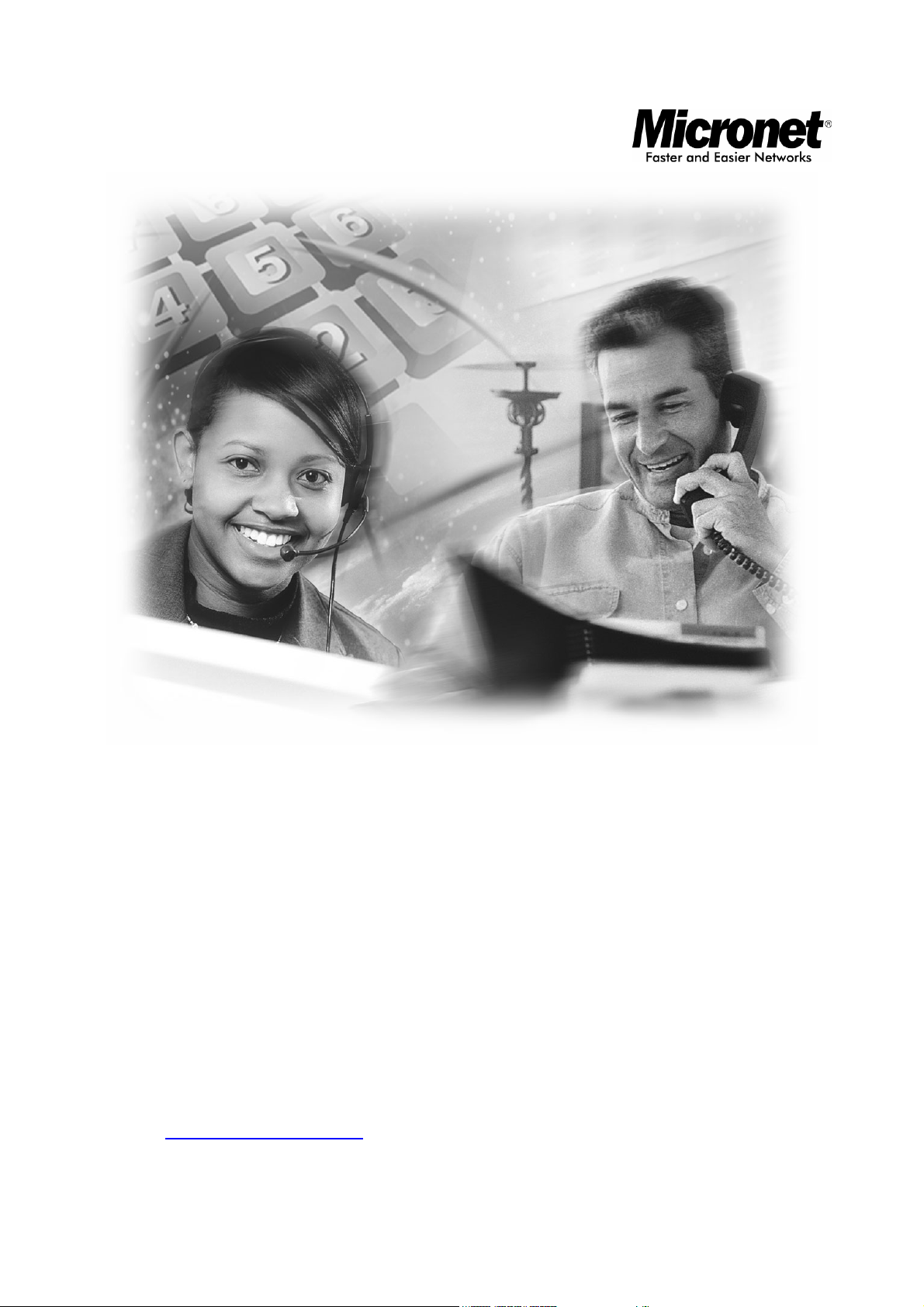
User’s Manual
Internet IP Telephone
Model No.: SP5100/S
Website: http://www.micronet.info
Page 2
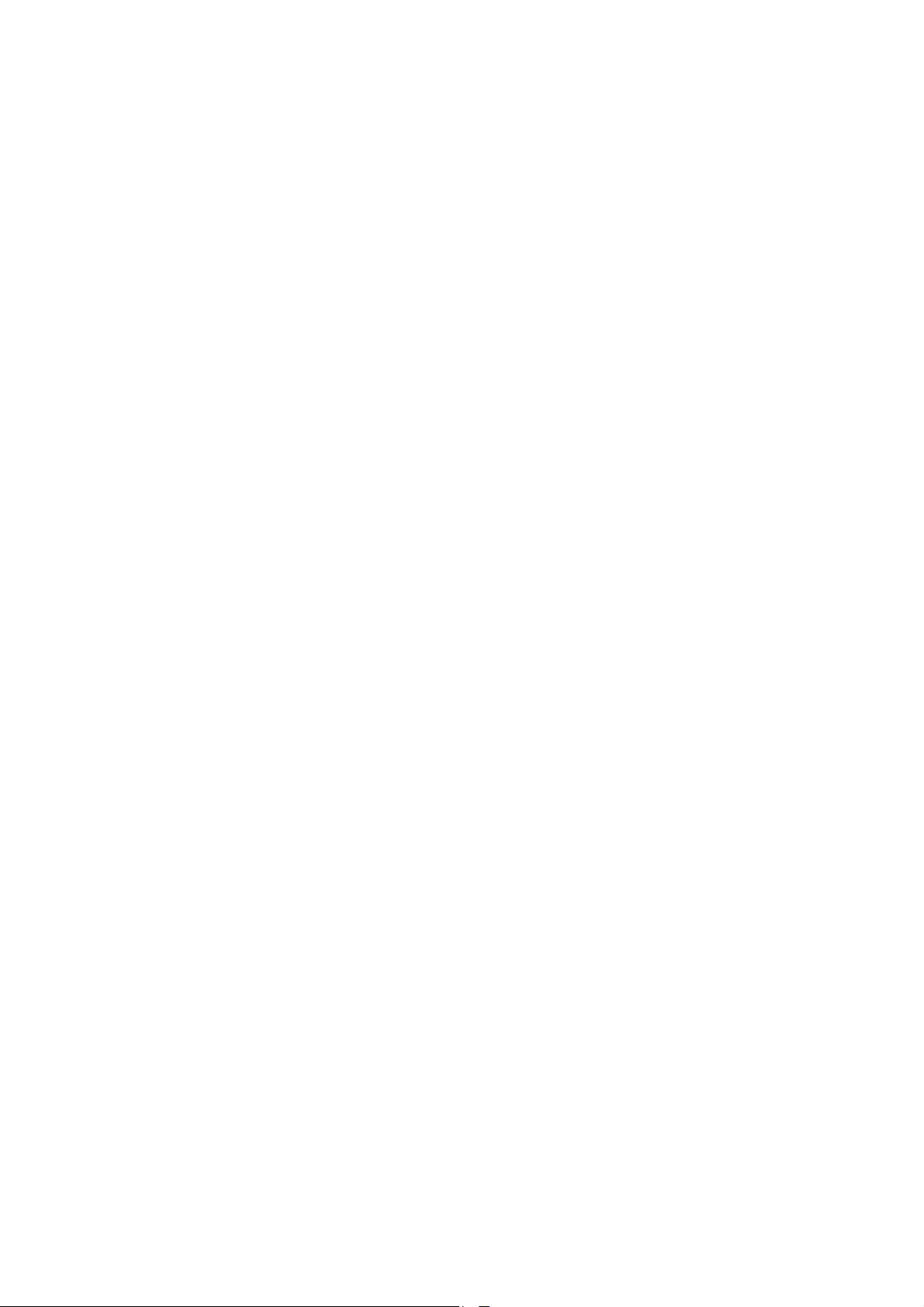
Table of Contents
1. OVERVIEW OF THE IP PHONE .............................................................................................................. 3
1.1. HARDWARE OVERVIEW ....................................................................................................................... 4
1.2. SOFTWARE FEATURES AND SPECIFICATION .......................................................................................... 9
1.3. PHYSICAL SPECIFICATION & ENVIRONMENT .........................................................................................11
2. CONFIGURING THE IP-PHONE - LCD MENUS................................................................................... 12
2.1. INITIALIZE IP-PHONE ......................................................................................................................... 12
2.2. LCD MENU CONFIGURATION ............................................................................................................. 14
3. CONFIGURING THE IP-PHONE THROUGH WEB PAGES.................................................................. 20
3.1. NETWORK INTERFACE....................................................................................................................... 23
3.2. SIP INFORMATION............................................................................................................................. 26
3.3. SYSTEM CONFIGURATION.................................................................................................................. 28
3.4. PPPOE CONFIGURE ......................................................................................................................... 29
3.5. VOICE SETTING ................................................................................................................................30
3.6. PHONE BOOK ................................................................................................................................... 31
3.7. DSCP CONFIGURE........................................................................................................................... 32
3.8. PASSWORD ...................................................................................................................................... 34
3.9. ROM CONFIGURATION....................................................................................................................... 35
3.10. FLASH CLEAN................................................................................................................................... 36
3.11. REBOOT SYSTEM.............................................................................................................................. 37
4. CONFIGURING THE IP-PHONE TELNET COMMAND LINES.......................................................... 38
4.1. [HELP] COMMAND .............................................................................................................................. 38
4.2. [QUIT] COMMAND............................................................................................................................... 38
4.3. [DEBUG] COMMAND ........................................................................................................................... 39
4.4. [REBOOT] COMMAND ......................................................................................................................... 39
4.5. [FLASH] COMMAND ............................................................................................................................ 39
4.6. [COMMIT] COMMAND.......................................................................................................................... 40
4.7. [IFADDR] COMMAND........................................................................................................................... 40
4.8. [TIME] COMMAND............................................................................................................................... 41
4.9. [PING] COMMAND .............................................................................................................................. 41
4.10. [PBOOK] COMMAND ........................................................................................................................... 42
4.11. [PPPOE] COMMAND ........................................................................................................................... 43
4.12. [SYSCONF] COMMAND ....................................................................................................................... 44
4.13. [SIP] COMMAND................................................................................................................................. 44
1
Page 3

4.14. [SECURITY] COMMAND....................................................................................................................... 45
4.15. [VOICE] COMMAND ............................................................................................................................ 46
4.16. [TOS] COMMAND................................................................................................................................47
4.17. [BUREAU] COMMAND ......................................................................................................................... 49
4.18. [ROM] COMMAND............................................................................................................................... 49
4.19. [PASSWD] COMMAND ......................................................................................................................... 50
5. UPGRADING SOFTWARE ON THE IP-PHONE ................................................................................... 52
5.1. FROM LCD PHONE MENU ................................................................................................................. 52
5.2. WEB MANAGEMENT .......................................................................................................................... 53
5.3. REMOTE CONTROL: TELNET.............................................................................................................. 54
2
Page 4

1. Overview of the IP Phone
IP-Phone is a full-featured IP-based telephone set via Ethernet base communication. Over
the office LAN connection, it provides IP-PBX solution such as station-to-station call, IP call
and local PSTN/PBX Extension call via PSTN Gateway.
IP-Phone provides two 10/100BaseT switch/hub RJ-45 ports allow connecting to office LAN
and PC simultaneously. It is compatible with ADSL or Cable Modem provided by ITSP, ISP
or Carrier Company to provide VoIP services to residential and SOHO application.
IP-Phone is also an integrated Analog Phone provides IP call or PSTN call selection. When
external power is down, it can be a Plain Old Telephone set (POTs).
It provides internal high-quality speakerphone, programmable keys and feature buttons.
IP-Phone also embedded with a dot matrix of two lines 24 characters LCD, which can
display date and time, calling party name, calling party number, and digits dialed and etc.
3
Page 5
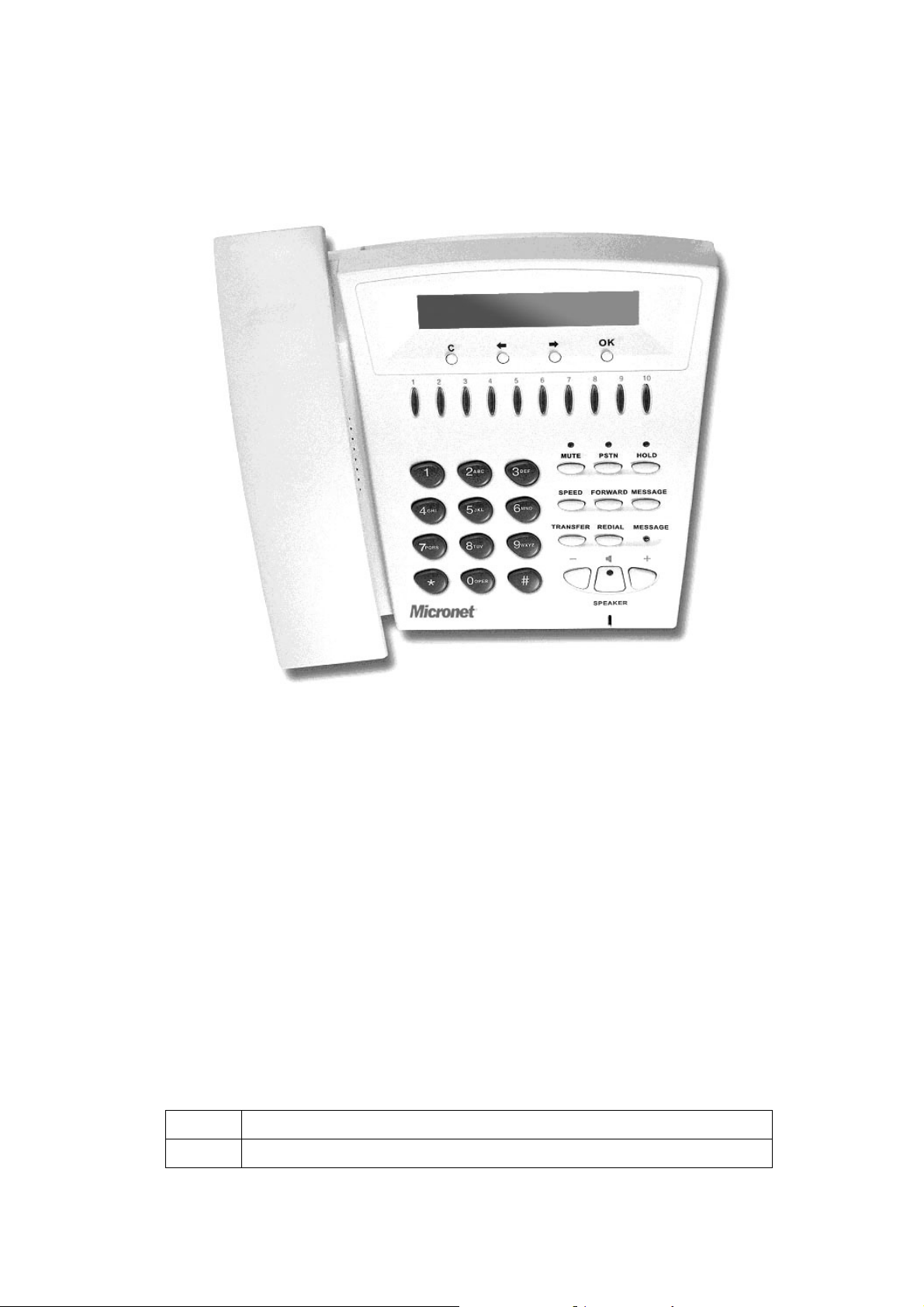
1.1. Hardware Overview
Front View and Keypad function
● LCD: 2 lines, 24 character Dot Matrix display.
● C: Jump out current LCD menu.
● Í: Move to previous selection or clear previous data.
● Î: Move to right or next selection.
● OK: Press OK to confirm the modification.
● Direct Line (DL) Button 1 – 10: User press DL button after off-hook to do speed dial
according to phone book data from 1-10 (please refer to LCD configuration-3.Phone
Book; Advanced Configurations via Telnet- 10.[pbook] command, or Web
Configuration-Phone Book chapter.
● Number 1 –10, * and #: The function is the same as the general phone set.
Corresponding list of keypad and symbol:
(1) Character mode:
1 “1”
2 “A” ; “ B” ; “C” ; “2”
4
Page 6
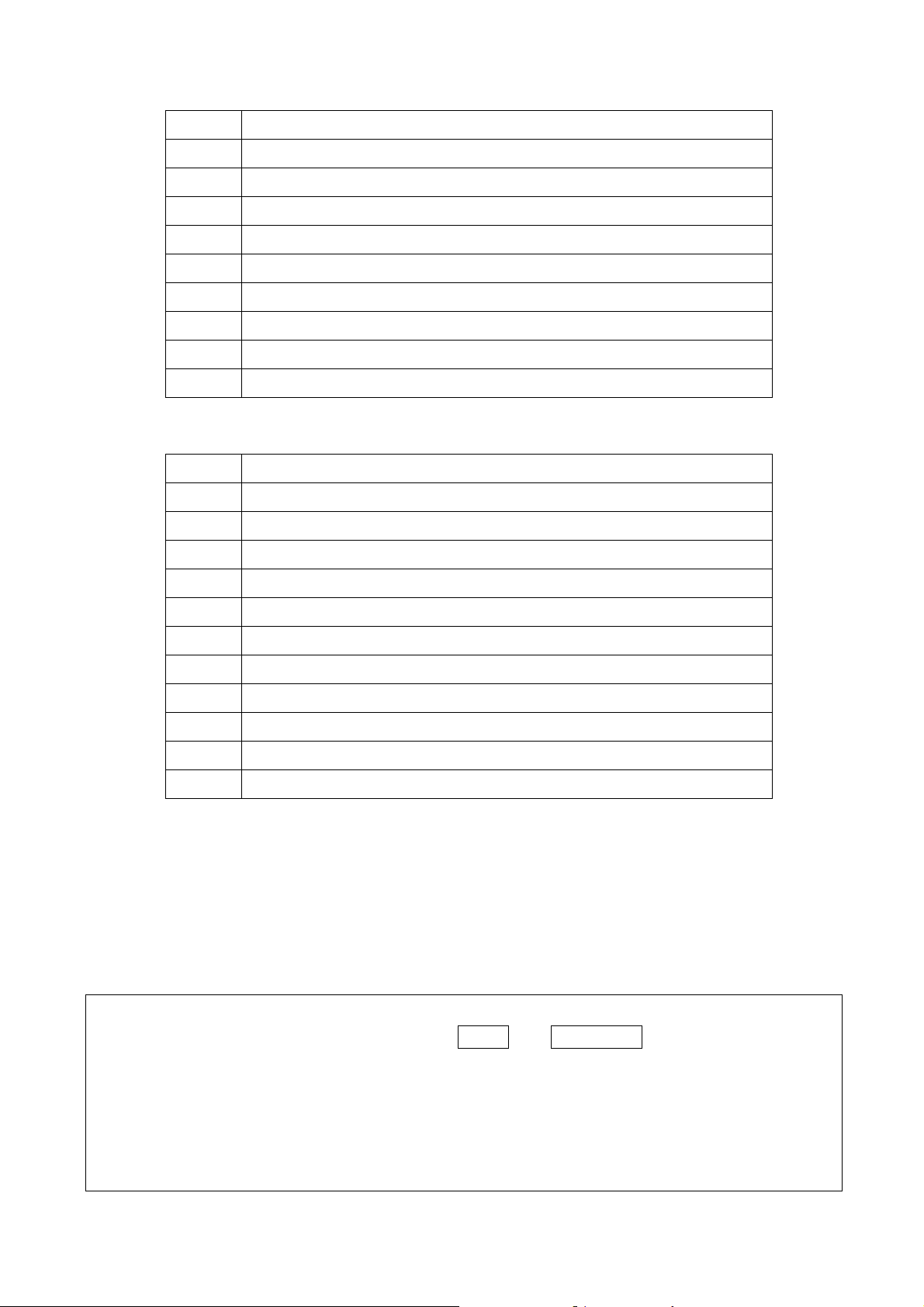
3 “D” ; “E” ; “F” ; “3”
4 “G” ; “H” ; “I” ; “4”
5 “J” ; “K” ; “L” ; “5”
6 “M” ; “N” ; “O” ; “6”
7 “P” ; “Q” ; “R” ; “S” ; “7”
8 “T” ; “U” ; “V” ; “8”
9 “W” ; “X” ; “Y” ; “Z” ; “9”
* “.” ; “@” ; “_” ; ”-“ ; “,” ; “!” ; “?” ; “*” ; “’” ; “+” ; “$” ; “*”
0 “Space” ; “0”
# “#”
(2) Digit mode:
1 “1”
2 “2”
3 “3”
4 “4”
5 “5”
6 “6”
7 “7”
8 “8”
9 “9”
* “.”
0 “0”
#
● MUTE: Mute the voice of MIC and let others can’t hear from user in communication.
● PSTN: Press PSTN to switch IP-Phone as PSTN or IP Phone Mode. In PSTN mode,
“PSTN” characters will be displayed on LCD left bottom side, then users can dial out as
if standard telephone set in PSTN; in IP Phone mode, “PROXY ” characters will be
displayed on LCD left bottom side.
Note:
1. When IP-Phone is in PSTN mode, only PSTN and SPEAKER function key can work.
2. On LCD will display ”…Incoming Call... ” to inform user when IP-Phone has both IP
and PSTN side incoming calls.
3. If in communication with IP side, user can press HOLD to hold IP side, then press
PSTN to pick up PSTN side, after that can press HOLD again to retrieve IP side.
4. If in communication with PSTN side, user must hang up PSTN side before pick up IP
5
Page 7

side.
● HOLD: To hold a call, after press HOLD button, both sides will hear hold tone.
● SPEED:
1. Press SPEED and number (Phone book index) after off-hook can do speed dial
according to phone book data (please refer to 3.LCD configuration-6. Phone Book
or Advanced Configurations via 4.Telnet- 10.[pbook] command).
2. Switch input mode between character mode or digit mode, e.g., when user wants to
input phone number can press SPEED to switch input mode as digit mode; when
user wants to input name can also press SPEED to switch input mode as character
mode.
● FORWARD: Forward an incoming call to another IP device. (Please refer to LCD
configuration-Forward Type) (**)
● MESSAGE and its indicated LED light: When having missed incoming calls, the
MESSAGE LED will be flashing. User can check the information of missed calls by
pressing the MESSAGE button. (**)
● TRANSFER:
1. Transfer a call to the third site. When A and B are in communication, A wants to
transfer this call to C, A can press TRANSFER button, now B will hear hold tone,
and A will hear dial tone, then A can press phone number of C, after C picks up, A
can talk with C, after A hangs up, B and C can be connected.
Note:
1. A cannot press phone number of C before hearing dial tone.
2. If A press TRANSFER and number, press TRANSFER again can cancel
transferring and retrieve call with B.
3. If A press TRANSFER and number of C, C is ringing, press TRANSFER again C
will return to standby mode and A can retrieve call with B.
2. Change characters to be capital or lowercase: when pressing TRANSFER before
press letters can switch input type of letters.
● REDIAL: Redial the last outgoing call.
● + And -: Adjust the voice volume heard of communication.
● SPEAKER: Hand free mode. User can talk without picking up handset.
6
Page 8
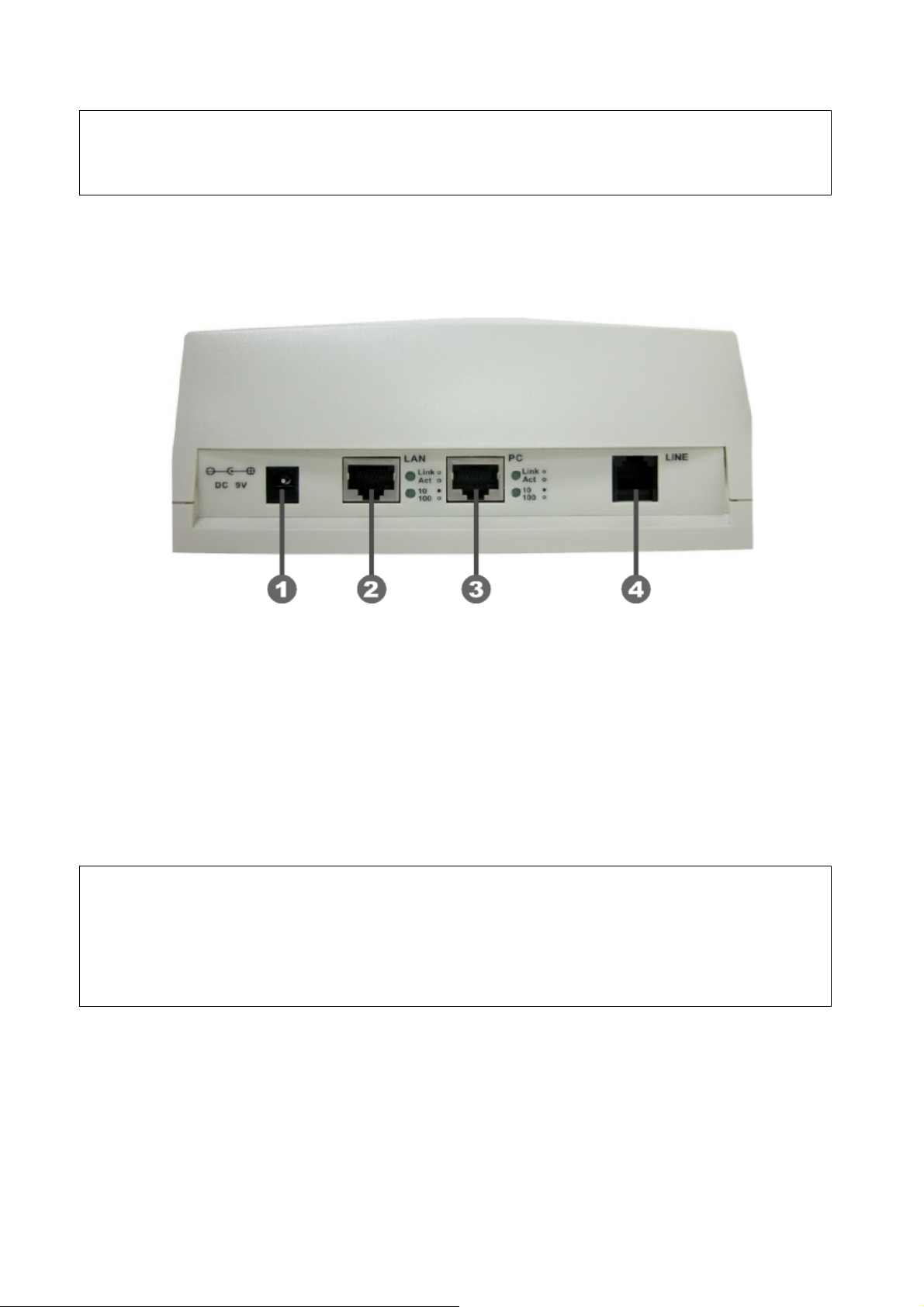
Note:
All function keys mentioned above (except dialing keypad) are effective only in IP
Phone mode.
Back View
n DC 9V: DC 9V power input outlet
o LAN: RJ-45 connector, connected directly to the Hub through the straight CAT-5
cable.
p PC: RJ-45 connector, connected directly to the PC through the straight CAT-5
cable
q Line: RJ-11 connector, connected directly to the PSTN analog line.
Note:
There are two LED indicated lights: LINK/ACT and 10/100 for LAN port and PC port.
When network status is regular, LED of LINK/ACT will light on; when IP-Phone is
transmitting or receiving data, LED will be flashing; when transmit rate is in 10 mbps or
100mbps, LED of 10/100 will light off or light on.
Specification of connector
Ethernet Port:
Ethernet port is for connecting IP-Phone to network, transmit rate supports 10/100 Base-T.
7
Page 9

Ethernet connector(LAN)
RJ-11connector:
RJ-11 connector is for connecting IP-Phone with PSTN.
RJ11connector
8
Page 10
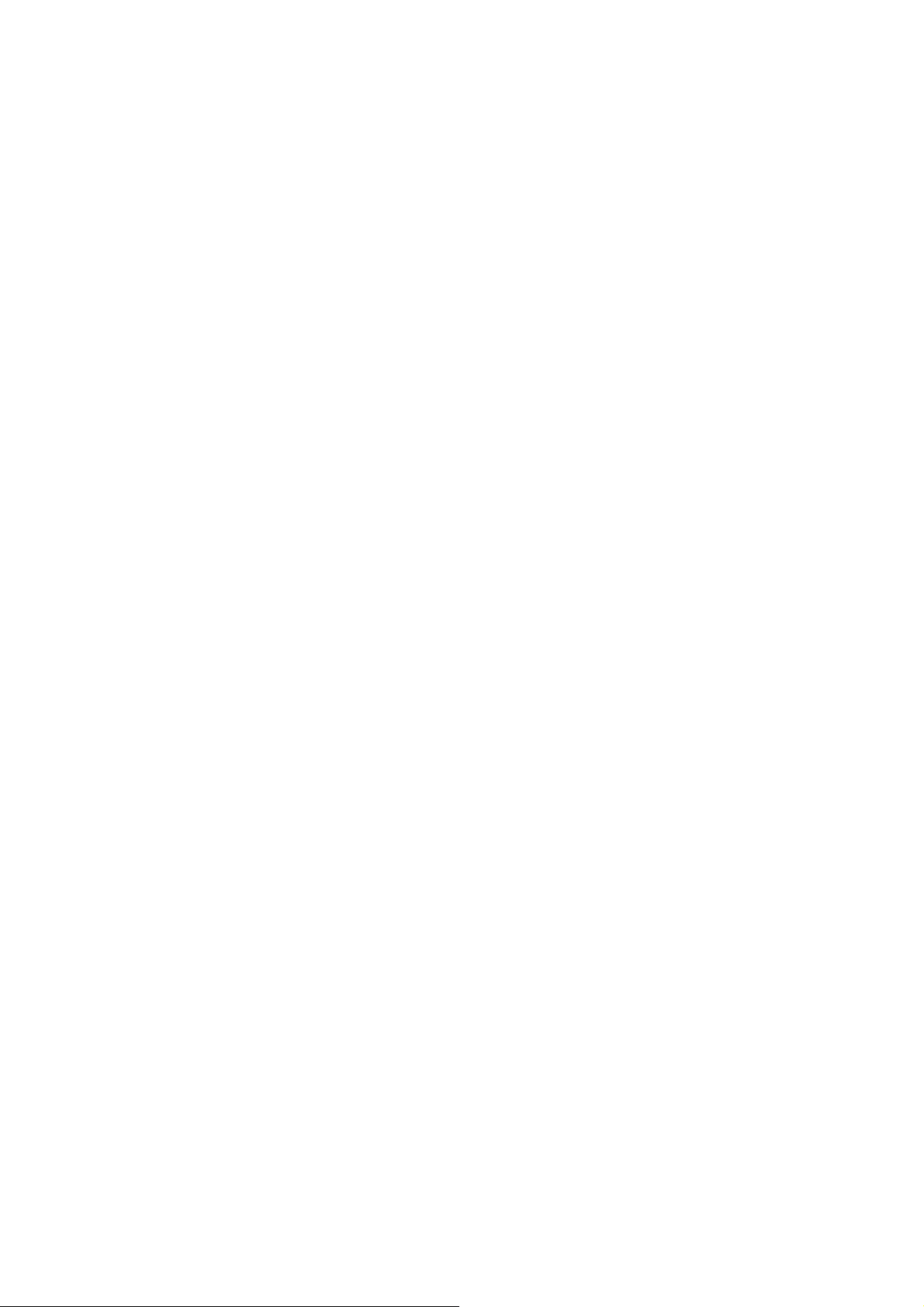
1.2. Software Features and Specification
Application:
● ISP/ITSP (Internet Telephony Service Provider)
● IP-PBX with office telephony services
● Multi-nation enterprise communication
● SOHO Telephony
Calling Features
● Call Hold
● Call Transfer
● Call Forward (**)
● 10 sets last number Redial
● Ten configurable speed dials
Network Supported
● Fixed IP
● Dynamic Host Configuration Protocol (DHCP)
● PPPoE connection (When PPPoE disconnect, IP-Phone can automatically
re-connect)
● Behind NAT IP Sharing Device
● Support QOS by setting DSCP (Differentiated Service Code Point) parameters of
VoIP packet
● Support 802.1p1q (VLAN) (**)
Audio Features
● G.711 a/µ-Law, G.723.1, G.729, G.729a
● VAD, CNG
● G.165/G.168 compliant echo cancellation
● Programmable Dynamic Jitter Buffer
● Bad Frame Interpolation
● Gain/Attenuation Settings
9
Page 11

Provisioning and Configuration
● SIP (RFC3261) compliance
● LCD configuration password protection
● Provide Proxy Mode or Peer-to-Peer Mode (Non Proxy Server needed) selection
● Ring tone, Speaker and Handset volume adjustable
● Dial path selection (PSTN or IP mode)
● Support DNS server inquiry
Management Features:
● Software Upgrade: TFTP/FTP download
● Three easy ways for system configuration
1. LCD Front Panel
2. Web Browser
3. TELNET
Certification
CE, 3C
10
Page 12

1.3. Physical specification & Environment
Dimension:
215mm(W) x 71mm(H) x 198mm(D)
Weight:
834 grams (unit)
Power Supply:
DC 9V output adaptor, AC 120Vac input
Operation Environment:
Humidity: 10 to 90 % (Non-condensing)
Operational Temperature: 0 to +40 °C
Storage Environment:
Humidity: 10 to 90 % (Non-condensing)
Storage Temperature: -10 to +50 °C
Analog Specification:
2 wires (RJ-11) *1 (Voltage: -48V)
AC Impedance 600Ω
11
Page 13

2. Configuring the IP-Phone - LCD Menus
Note:
1. After any configuration is made for the IP-Phone , user has to do Reboot in
the selection 7 “Reboot”.
2. We suggest user to set IP address via LCD menu 5→2.3.4.5 first, then go to
chapter 3 to do other detail configurations via web browser.
2.1. Initialize IP-Phone
When power on the IP-Phone, the LCD screen shows as below. Now IP-Phone is running
Boot sector program.
When IP-Phone finishes boot program initialization. User can see flashing greeting as
below:
Then IP-Phone get into standby mode:
The main LCD screen would be shown as similar as above. “Proxy” means the IP-Phone is
in Proxy Mode, and when IP-Phone is connected to SNTP server, on LCD will show current
time captured from SNTP server.
System Initializing…………..
Proxy 10:10:10 AM
IP-Phone
Board Start Booting
IP-Phone
When IP-Phone is under peer-to-peer mode, on LCD will show “P2P” instead of “Proxy”.
After pressing the PSTN button, the “Proxy” or “P2P” will be replaced by “PSTN”. Please
IP-Phone
P2P 10:10:10 AM
12
Page 14

notice that user must plug PSTN line in RJ-11 port when IP-Phone is in PSTN mode. (**)
IP-Phone
PSTN 10:10:10 AM
Press Í or Î to enter configuration mode then press OK button to enter sub menus; press
C can jump out current menu to previous level.
1. Call List (**)
2. Forward Type
3. Phone Book
4. Ringer Settings
5. Network
6. Advanced Settings (protected by password)
7. Reboot
Note:
(**): May be not available right now, please contact with your distributor.
13
Page 15
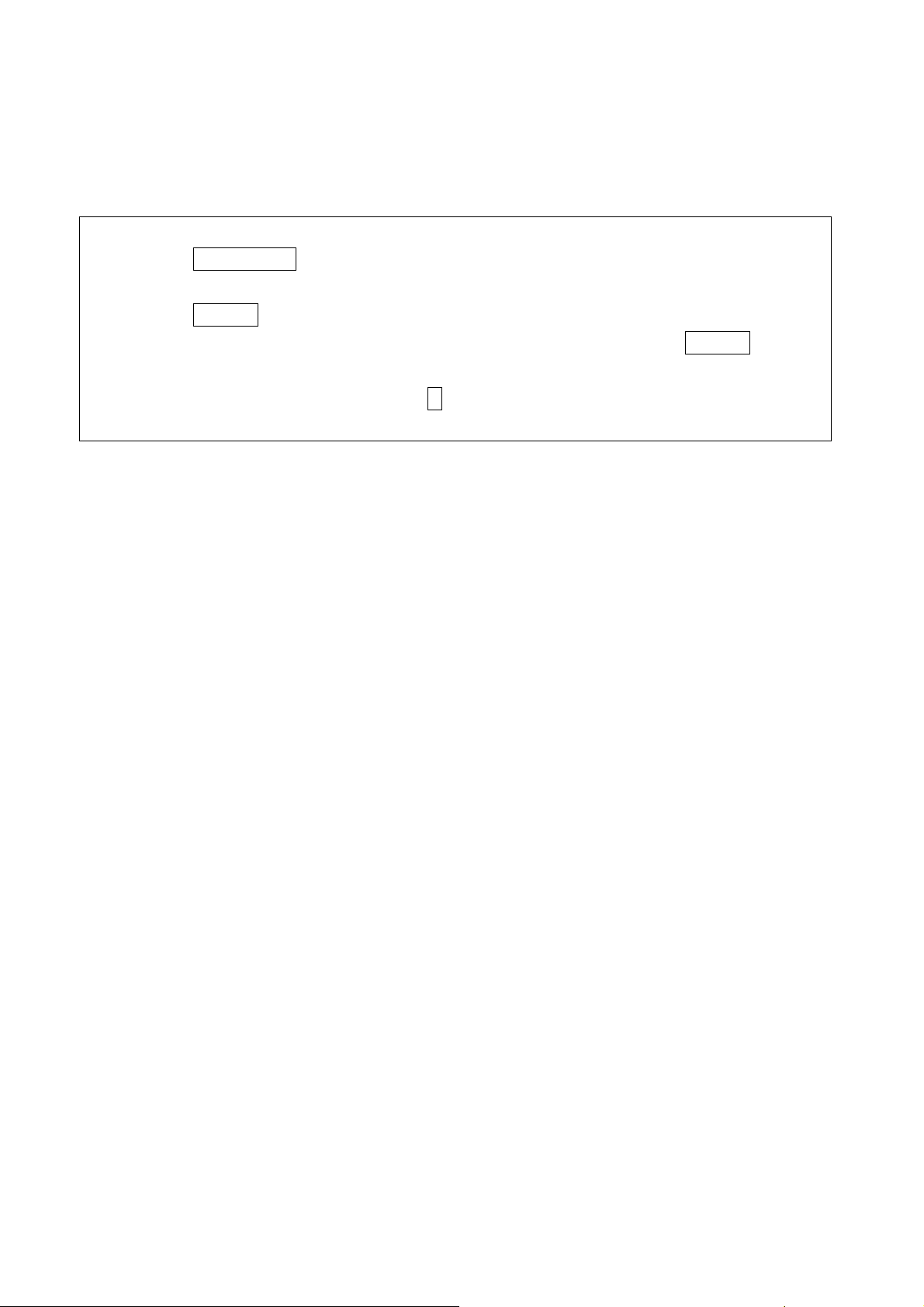
2.2. LCD Menu Configuration
User can set the following configurations by LCD keypad.
Note:
1. Press TRANSFER before input data can switch characters to be capital or
lowercase.
2. Press SPEED before input data can switch input mode as character mode or digit
mode; for example, user wants to enter IP address, after pressing SPEED can
enter digits directly.
3. When user is inputting data, press C will jump out to menu list, press Í will clear
previous input data.
1. Call List (**)
If there is an unanswered IP call, it will be kept in message box. MESSAGE LED will be
flashing until user press MESSAGE to check miss call and re-press MESSAGE to return to
main screen.
Missed Calls:to see all missed calls in message box.
Received Calls:to see all received calls in message box.
Dialed calls: to see all dialed calls in message box.
2. Forward Type (**)
There are 3 selections in Forward type, user must select under which condition to forward
calls.
1. Busy
When IP-Phone is in busy status, the incoming call will be forwarded to the assigned
phone number.
A. Activate
Enter a forwarded phone number to activate busy forward function.
B. Deactivate
Deactivate Busy Forward function.
2. No Response
When IP-Phone hasn’t been picked up for around 10 seconds, the incoming call will
be forwarded to the assigned phone number.
A. Activate
14
Page 16
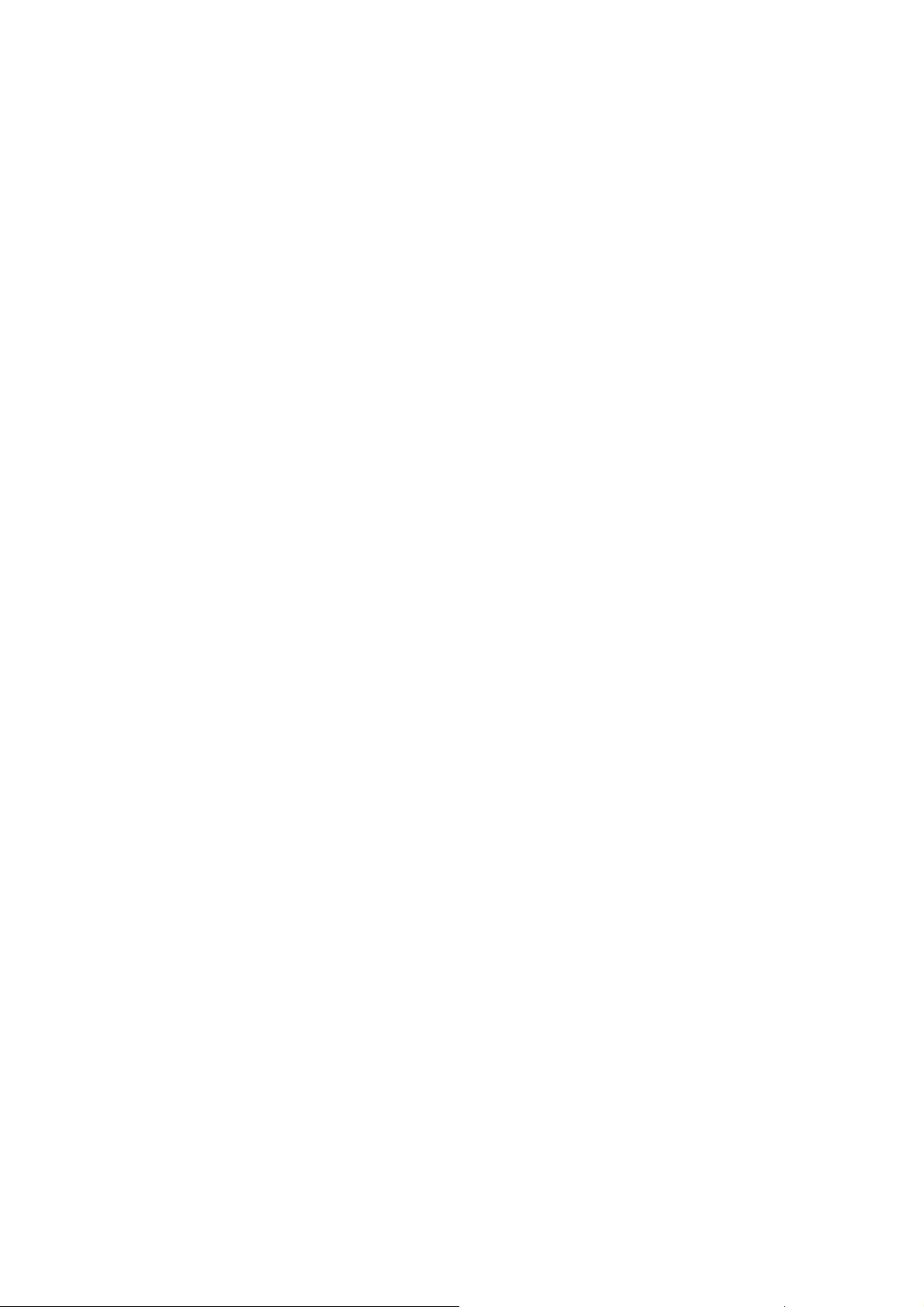
Enter a forwarded phone number to activate no response forward function.
B. Deactivate
Deactivate No Response Forward function.
3. Unconditional
It is included the above two types. Whether the IP-Phone is in which status, calls will
be automatically forwarded to the assigned phone number.
A. Activate
Enter a forwarded phone number to activate Unconditional Forward function.
B. Deactivate
Deactivate Unconditional Forward function.
3. Phone Book
1. List
List all records of name, telephone number, and IP address in the phone address
book.
2. Edit/Delete
Edit or delete a record of name, telephone number, and IP address of the phone
address book.
3. New
Add a new record of name, telephone number, and IP address of the phone address
book.
4. Ringer Settings
1. Volume
User can adjust ring volume by press Í or Î on the keypad to decrease or increase
ringer volume.
2. Style
There are three tone styles for IP-Phone. Move the “>” symbol by press Í or Î on
the keypad to select the tone style preferred, then press OK to confirm it.
15
Page 17
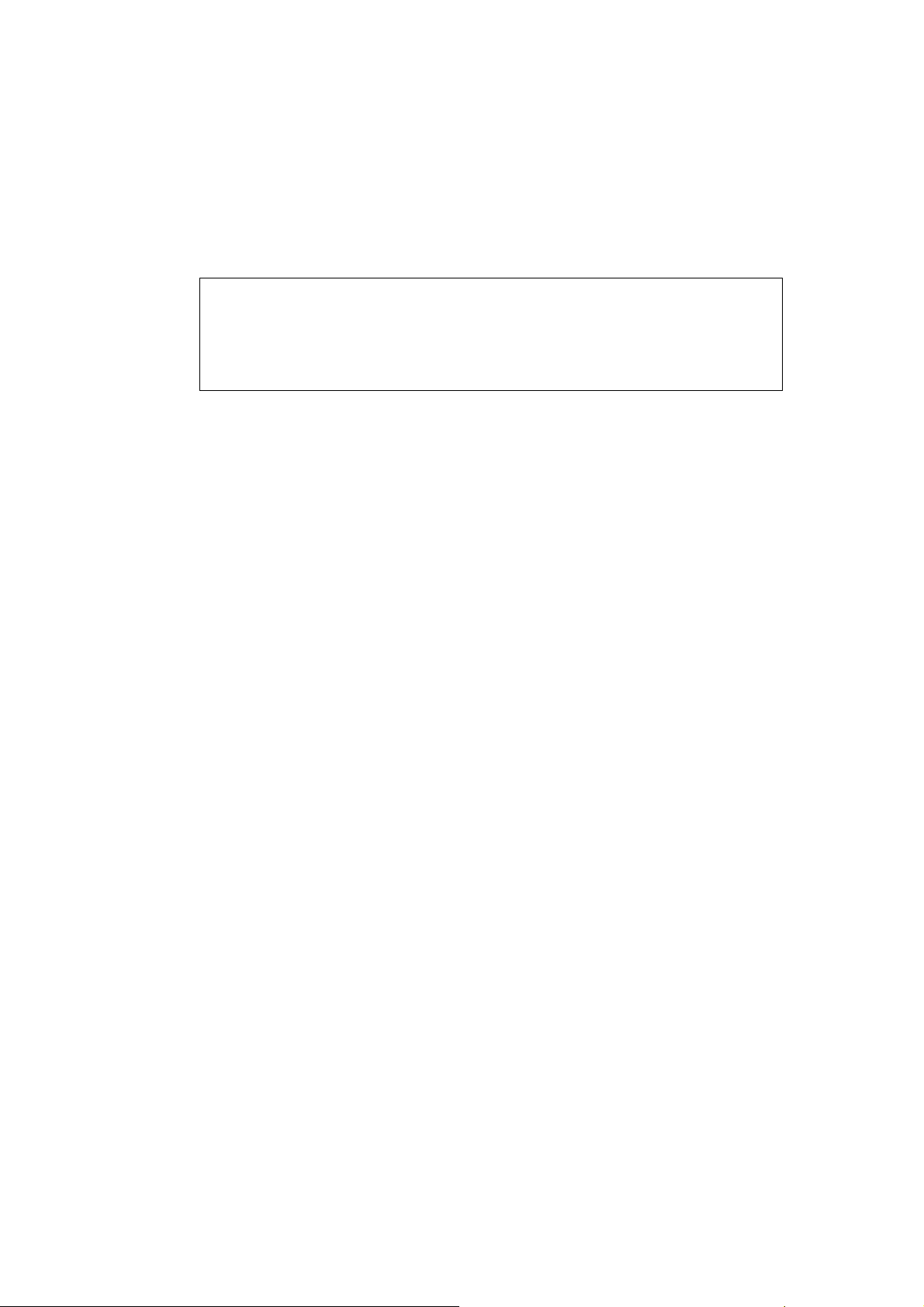
5. Network
1. Information
User can press Í or Î to check current network status:
● Mode: Display current network connection mode of IP-Phone to be Static
(Fixed IP), DHCP, or PPPoE.
Note:
When IP-Phone is under DHCP mode, then change to Static mode,
the following items: IP address, Subnet Mask, Default Gateway, will
display empty, after reboot, user can see information again.
● IP, Mask, Gateway: display current IP information.
2. Network Mode
Set network mode of IP-Phone to be Static (Fixed IP), DHCP, or PPPoE.
3. IP address
Set IP address of IP-Phone.
4. Subnet Mask:
Set subnet mask address of IP-Phone.
5. Default Gateway
Set default gateway address of IP-Phone.
6. Domain Name Server
Set IP address of Domain Name Server. Once IP-Phone can connect to DNS server,
user can set URL address for Proxy server or Phone book instead of IP address.
7. PPPoE Configuration
● User Name
Set PPPoE connection authentication user name.
● Password
Set PPPoE connection authentication password.
● Auto Re-connect
Choose ON or OFF to enable or disable this function. If user enables this
function, after PPPoE disconnected, IP-Phone will automatically reboot to
re-connect, and after reboot, if IP-Phone still can’t connect with server,
16
Page 18

IP-Phone will keep trying to connect. On the other hand, if user disables this
function, IP-Phone won’t reboot and keep trying to connect.
8. SNTP Configuration
(1) SNTP Mode:
User can set SNTP function to be on or off, which means IP-Phone will capture
current time from SNTP server or not.
(2) SNTP Server:
User can specify a SNTP server for IP-Phone to capture current time.
(3) Time Zone:
User can set time zone via pressing Í or Î according to the location IP-Phone is.
For example, in Taiwan the time zone should be set as GMT+8:00.
9. Behind IP-Sharing
● If IP-Phone is behind IP sharing or NAT device, on IP sharing must enable
“DMZ” function or set “Virtual Server” to open ports (UDP port: 5060 and
16384).
● User must enter public IP address of IP sharing.
6. Advanced Settings (protected by password)
Please Enter Password: (Default: Null)
Note:
Default Password is empty, user can enter this sub-menu directly, once password
has been set in 3.LCD Menu password, user must input password before enter this
sub-menu.
If user forget password, please contact with your distributor, we will generate a
specific password according to your MAC address of IP-Phone.
User can also try to configure IP-Phone via Telnet or Web browser with default IP
address: 10.1.1.3. (This only works when default IP address hasn’t been changed.)
1. SIP Settings
1. Connect Mode
Select SIP connection mode to be peer-to-peer mode or Proxy mode.
17
Page 19

2. Proxy
● Proxy
Set Proxy IP address or Domain Name.
● Outbound proxy
Set Outbound Proxy IP address or Domain Name.
● Proxy port
Set Proxy port for IP-Phone to send messages.
● Expire (in seconds)
Set expire time of registration, in the duration of 2/3 expire time, IP-Phone will
re-register to Proxy Server again.
3. User Info
● User Name
Set User Name of IP-Phone to register to Proxy Server. If Proxy server doesn’t
request specific User name, please enter Line number here.
● Line Number
Set Line Number of IP-Phone to register to Proxy Server.
● Password
Set User Password of IP-Phone to register to Proxy Server. This configuration is
not necessary, if Proxy server doesn’t request client to set password, user only
has to set User Name the same as Line Number.
2. Firmware Update
1. Download method
There are two methods to download new version file, please move the “>“ symbol
by press Í or Î on the keypad to select TFTP or FTP method, then press OK to
confirm it.
2. FTP/TFTP Sever
User has to offer one TFTP/FTP server IP Address and set this IP Address via
keypad. The IP Address is necessary for upgrading IP-Phone new application
rom file.
3. FTP Account
18
Page 20

User has to input user name for FTP server login .It is necessary for upgrading
IP-Phone new application rom file via FTP method.
4. FTP Password
User has to input password for FTP server login .It is necessary for upgrading
IP-Phone new application rom file via FTP method.
5. File Name
User has to press the file name of new application rom file prepared for
upgrading
6. Application Version
Show current version of application.
7. Start to Upgrade
Select YES or NO to start upgrade.
Note:
Download via LCD command can only upgrade new application rom file.
3. LCD Menu Password
Set entry password of phone LCD menu.
7. Reboot
Reboot machine. It is necessary and important for user to reboot IP-Phone after any
configurations has been made. IP-Phone will ask user again before reboot.
19
Page 21

3. Configuring the IP-Phone through Web Pages
The HTTPD web management interface provides user an easier way to configure rather
than command line method through TELNET.
The configuration function and steps are similar with the way through command line.
Please refer to the chapter 4- Configuring the IP-Phone through Telnet command lines for
more detail information. Below is a guide for user to configure via web interface.
Step 1. Browse the IP Address predefined via Keypad
Please enter IP address (user have to set via LCD menu first) of IP-Phone in web browser.
If user failed to set IP address via LCD menu, the default IP address of IP-Phone is 10.1.1.3,
user can try to connect to IP-Phone via this default IP via web interface.
Step 2. Input the login name and password
Login name: root / administrator
Password (The same with TELNET): Null (just press confirm, no need to key in password in
default value)
20
Page 22

Note: User can set password later in 8.PASSWORD via web interface.
Step 3. Enter the web interface main screen
After enter login name and password, user can see web interface main screen as below.
21
Page 23

Step 4. Start to configure
Most important items are Network Interface, SIP Information, and Phone Book (in
Peer-to-Peer mode). Please remember to configure these commands before start to work
with IP-Phone.
Note:
After change any settings, please remember to reboot (in Reboot System) IP-Phone so
that changes can take effect.
22
Page 24

3.1. Network Interface
Please refer to chapter 4.7 [ifaddr] command.
IP Address: Set IP Address of IP-Phone
Subnet Mask: Set the Subnet Mask of IP-Phone
Default routing gateway: Set Default routing gateway of IP-Phone
Get IP Mode: User has to set IP-Phone to use which network mode.
Fixed IP: User has to assign a fixed IP to IP-Phone.
DHCP: When DHCP function enables, IP-Phone will automatically search DHCP server
after reboot.
PPPoE: If IP-Phone is working with PPPoE connection, user have to set related parameters
in “PPPoE Configure “page.
Note:
If User set “Get IP mode” as DHCP or PPPoE, IP address, Subnet Mask, and
Default routing gateway will become 0.0.0.0 and not allow to be configured.
23
Page 25

24
Page 26

SNTP: Enable / Disable the Simple Network Time Protocol function
SNTP Server Address: Set SNTP Server Address
When SNTP server is available, enable IP-Phone SNTP function to point to SNTP server IP
address so that IP-Phone can get correct current time.
GMT: Set time zone for SNTP Server time
User can set different time zone according to the location of IP-Phone. For example, in
Taiwan the time zone should be set as 8,which means GMT+8.
IP Sharing: Enable it if IP-Phone is behind IP Sharing router.
UPnP: Enable it if IP sharing or NAT device supports UPnP function so that no need to
configure IP sharing or IP-Phone when IP-Phone is behind NAT device.
IP Sharing Server Address: Set Public IP Address of IP Sharing router for IP-Phone to work
behind IP sharing.
Primary DNS Server: Set Primary Domain Name Server IP address.
User can set Domain Name Server IP address. Once IP-Phone can connect with DNS
server, user can specify URL address instead of IP address for Proxy and phone book IP
address.
Secondary DNS Server: Set Secondary Domain Name Server IP address.
25
Page 27

3.2. SIP Information
Please refer to chapter 4.13 [SIP] command
Run Mode: Select IP-Phone to work under Peer-to-Peer mode or Proxy mode.
Proxy IP Address: Set Proxy IP Address or URL address (Domain Name Server must be
configured. Please refer to Network Interface).
Outbound Proxy: Set IP Address or URL address (Domain Name Server must be
configured. Please refer to Network Configure) of outbound Proxy server.
Proxy port: Set Proxy port for IP-Phone to send message, default value is 5060, if there is
no special request of Proxy server, please don’t change this value.
Phone Book Search: enable/disable phone book search function. If user enabled this
function, IP-Phone will search dialed number in phone book to see if there is any matched
table before send to Proxy server, and if there is a matched data in phone book, IP-Phone
will make call to related IP address.
Prefix String: set prefix string. If user ID contains alphabets, user can set it as prefix string
here. For example, if Account Name is 123, IP-Phone will sent out messages as Account
Name @”IP address of Proxy”, if user set prefix as abc, IP-Phone will set out as
abc123@”IP address of Proxy”. This function is for special proxy server.
Line Number: identify one number for the IP-Phone to register to the Proxy.
26
Page 28

Line Account: set user name of IP-Phone for registering. User can set user name and
password for registering. If password is no need, please set user name the same as line
number or IP-Phone won’t register successfully.
Line Password: set password for registering.
SIP Port: set SIP UDP port.
RTP Port: set RTP port for sending voice data.
Expire: set expire time of registration. IP-Phone will keep re-registering to proxy server
before expire timed out
27
Page 29

3.3. System Configuration
Please refer to chapter 4.12 [sysconf] command
Keypad DTMF Type: set DTMF type. User can select DTMF type IP-Phone transmits.
RFC2833 Payload Type: change RFC2833 Payload type. This is for special request from
the other site, if RFC2833 payload types of 2 sites are different, it may cause some problem
of connection.
Inter Digit Time: Set the DTMF inter digit time (second)
To set the duration (in second) of two pressed digits in dial mode as timed out. If after the
duration user hasn’t pressed next number, IP-Phone will dial out all number pressed.
End of Dial Digit: select end of dialing key, e.g. set end of dial key as * button, after finished
pressing dialing number then press * will dial out.
28
Page 30

3.4. PPPoE Configure
Please refer to chapter 4.11[pppoe] command
User Name: Set PPPoE authentication User Name.
Password: Set PPPoE authentication password.
Reboot After Remote Host Disconnection: Enable/Disable auto reboot after PPPoE
disconnection
If user enables this function, after PPPoE being disconnected, IP-Phone will automatically
reboot to re-connect, and after reboot, if IP-Phone still can’t get contact with server,
IP-Phone will keep trying to connect. After re-connected, IP-Phone will also restart system.
On the other hand, if user disables this function, IP-Phone won’t reboot and keep trying to
connect.
Other items: for reference only, cannot allow to be configured.
29
Page 31

3.5. Voice Setting
Please refer to chapter 4.15 [voice] command
Codec Priority: set codecs priority in order. Please notice that user can set from 1 to 5
codecs as their need. For example, user can only set first priority as G.723.1, and set the
others as x, that means only G.723.1 is available.
Frame Size: User can set different packet size for each codec.
G.723 Silence Suppression: Enable / Disable sound compression and comfort noise
generation. It is only for codec G.723.1
Volume: Adjust the volume in “Voice” (sending out); “Input” (receiving); “ DTMF” (DTMF
sending out).
Echo Cancelor: Enable / Disable (suggested always Enable this function).
Jitter Buffer: Set Min. Delay and Max. Delay of Jitter Buffer for voice packets.
Optimized Factor (Jitter): Set Optimized Factor of voice, this is for advanced user only,
please contact with your distributor before making any change.
30
Page 32

3.6. Phone Book
Please refer to chapter 4.10 [pbook] command
Add Data: User can specify 20 sets of phone book via web interface. Please input index,
Name, IP Address and E.164 number of the destination device.
Delete Date: User can delete any configured phone book data by index.
31
Page 33

3.7. DSCP Configure
Please refer to chapter 4.16 [tos] command
Set Signal or RTP Packet DSCP value:
Assured Forwarding (AF) PHB: Select Delay priority and Drop Precedence
Expedited Forwarding (EF) PHB: Select TOS value as EF
Default: Select TOS value as 0
User Assign Special DSCP Code: User can set other unspecified value here.
TOS/DiffServ (DS) priority function can discriminate the Differentiated Service Code Point
(DSCP) of the DS field in the IP packet header, and map each Code Point to a
corresponding egress traffic priority. As per the definition in RFC2474, the DS field is
Type-of-Service (TOS) octet in IPv4. The recommended DiffServ Code Point is defined in
RFC2597 to classify the traffic into different service classes. The mapping of Code Point
value of DS-field to egress traffic priorities is shown as follows.
32
Page 34

DROP Precedence Class #1 Class #2 Class #3 Class #4
Low Drop Precedence (AF11)
001010
Medium Drop Precedence (AF12)
001100
High Drop Precedence (AF13)
001110
(AF21)
010010
(AF22)
010100
(AF23)
010110
(AF31)
011010
(AF32)
011100
(AF33)
011110
(AF41)
100010
(AF42)
100100
(AF43)
100110
Please refer to RFC standard documents for more information about what is DSCP.
33
Page 35

3.8. Password
Please refer to chapter 4.19 [password] command
Change: First select login name as root or administrator, then enter current password, new
password and confirm new password again to set new password.
Abort: Press abort will clean all inputs.
34
Page 36

3.9. Rom Configuration
A
Please refer to chapter 4.18 [rom] command
FTP/TFTP Server IP Address: Set TFTP server IP address
Target File name: Set file name prepared to upgrade
Method: Select download method as TFTP or FTP
FTP Login: Set FTP login name and password
Target File Type: Select which sector of IP-Phone to upgrade
Note:
fter 2mb file download is finished, all configurations might change to default values,
user has to configure again.
After upgrade Application, please remember to execute Flash Clean, which will
clean all configurations become factory values except IP address.
35
Page 37

3.10. Flash Clean
Please refer to 4.5 [flash] command.
Press CLEAN will clean all configurations of IP-Phone and reset to factory default value.
Note: User must re-configure all commands all over again (except Network Configure)
once execute this function,
36
Page 38

3.11. Reboot System
Press reboot will reset IP-Phone.
Note: To execute reboot via web browser, IP-Phone will automatically save all data
before reboot. To execute reboot via TELNET command, please remember to do
Commit Data before Reboot System.
37
Page 39

4. Configuring the IP-Phone Telnet command lines
After setting the IP Address of IP-Phone and reboot, (please refer to LCD Menu: 5-3.4.5),
user can enter into Telnet command lines.
Note:
● After user enter IP-Phone configuration via telnet, please use login: ”root”,
password: null, press enter to enter command lines.
● User must input lower-case command, but contents of configurations such as SIP
alias or user name etc, user can set as capital case.
● After any change of configuration, please remember to do commit command to
save changes and then reboot command to reboot system.
4.1. [help] command
Type help or man or ? to display all the command lists. The following figure is shown all
commands of IP-Phone .
4.2. [quit] command
Type quit / exit / close will logout IP-Phone and close Telnet Program.
38
Page 40

4.3. [debug] command
This command is for engineers to debug system of IP-Phone. User can add debug flag via
command debug –add “debug flags”, and then start debug function via command
debug –open. When IP-Phone is working on screen will display related debug messages.
Most frequently used debug flag are “sip”, “fsm”, “msg”…etc.
4.4. [reboot] command
After typing commit command, type reboot to restart the IP-Phone .
Sometimes after user type reboot, on terminal screen will display: "Data modified, commit
to flash rom?” which means IP-Phone will record call history or not. (Ex. REDIAL, outgoing
and incoming call data)
4.5. [flash] command
This command will clean the configuration stored in the flash rom to default value and
reboot the IP-Phone .
Note:
● After user upgrade new software version, suggested to execute this command to make
sure new software work well on IP-Phone
● To execute the command flash –clean, all configuration of IP-Phone stored in flash will
be cleaned. It is authorized for the user whose login name is “root” only.
39
Page 41

4.6. [commit] command
Save any changes after configuring the IP-Phone .
4.7. [ifaddr] command
Configure and display the IP-Phone IP information.
● –print: print out all current configurations of ifaddr command.
● -ip, -mask, -gate: Set IP-Phone IP Address, subnet mask and default gateway
respectively.
● -ipmode: Set IP-Phone network mode to be Fixed IP, DHCP or PPPoE.
When User set IP mode to be fixed IP, please set IP, subnet Mask, default gateway
as mentioned in item 2.
If User set IP mode to be DHCP, IP-Phone will search for DHCP server to capture
IP address after reboot.
If user set IP mode to be PPPoE, please remember to set related parameters
under [pppoe] command.
● -sntp: When SNTP server is available, enable IP-Phone SNTP function and
assign SNTP server IP address so that IP-Phone can capture current time from
SNTP server. (ifaddr –sntp 1 “xxx.xxx.xxx.xxx”)
● -dns: User can set Domain Name Server IP address. Once IP-Phone can connect
with DNS server, user can specify URL address instead of IP address for Proxy
Server and phone book IP address...etc.
● –timezone: User can set different time zone according to the location IP-Phone is.
For example, in Taiwan the time zone should be set as 8,which means GMT+8.
(GMT-8: ifaddr –timezone -8)
40
Page 42

● -ipsharing: If IP-Phone is behind a IP-sharing , user must enable IP sharing
function and specify public IP address.(ifaddr –ipsharing 0 / 1 “public IP address
of IP sharing” , 0 for disable and 1 for enable)
Note:
Some Proxy servers support endpoint behind NAT function, in this case
IP-Phone doesn’t have to enable IP sharing function, please contact with your
Proxy Server vendor.
● –upnp: enable / disable UPnP function. If the IP sharing or NAT device supports
UPnP, user can enable UPnP function so that IP-Phone will automatically connect
with NAT device without configuration in IP Phone and NAT device.
4.8. [time] command
When IP-Phone enable SNTP function and be able to connect with SNTP server, type time
command will show the current time retrieved from SNTP server.
4.9. [ping] command
Command ping can test which the IP address is reachable or not.
41
Page 43

Usage: ping “IP address”
The message will display packets transmitting condition or no answer from the IP address.
4.10. [pbook] command
This command is functional both in Proxy mode and Peer-to-Peer mode. In proxy mode,
use speed dial or 10 DL button will dial out e.164 number in phone book. In the other hand,
in peer-to-peer mode, IP-Phone will dial out IP address.
● -print: display phone book data. User can print all data in phone book by command
(pbook –print). Furthermore, user can also print only a section of data by indicate
parameter “start index” and “end index” (pbook –print “start index” “end index”).
If parameter “end index” is omitted, only record “start index” will be displayed.
(pbook –print “start prefix”).
● -add: add a new record in phone book table by giving name, IP address, and e.164
number of callee endpoint.
(pbook –add name “X” ip “xxx.xxx.xxx.xxx” e164 “X”)
● -search: search any record in the phone book according to IP address, name or
e164 number
● -delete: delete a record of certain listed index in phone book table. (pbook –delete
“index number”)
● -insert: insert an record in specified index of phone book.
● -modify: modify record of a certain index in phone book . Please notice that the
name, IP address and e164 number must be modified together; user cannot just
modify one parameter only.
(pbook –modify “index” name “X” ip “xxx.xxx.xxx.xxx” e164 “X”)
42
Page 44

4.11. [pppoe] command
● -print: display all current configurations and information.
● –id: to set PPPoE authentication user name.
● –pwd: to set PPPoE authentication password.
● –reboot: Choose enable or disable this function. If user enables this function, after
PPPoE disconnected, IP-Phone will automatically reboot to re-connect, and after
reboot, if IP-Phone still can’t connect with server, IP-Phone will keep trying to
connect. On the other hand, if user disables this function, IP-Phone won’t reboot
and keep trying to connect. (pppoe –reboot 0 / 1)
43
Page 45

4.12. [sysconf] command
● -print: display all current configurations.
● -idtime: set the duration(in second) of two pressed digits in dial mode as timed out.
If after the duration user hasn’t pressed next number, IP-Phone will dial out all
number pressed.
● -keypad: set DTMF type .User can select DTMF type IP-Phone receive and
transmit.(sysconf –keypad 0/1 , 0 for in band ,1 for RFC2833.)
● -2833type: change RFC2833 Payload type.
● -eod: select end of dialing key, e.g. set end of dial key as “*” button , after finished
pressing dialing number then press “*” will dial out. (sysconf –eod 0/1/2 , 0 for no
end of dial key , 1 for “*” button, 2 for “#” button )
● –service: set IP Phone to be normal mode or under hotline mode.
(sysconf –service 0/1, 0 for normal service, 1 for hotline service.)
Note:
To set IP-Phone as hotline mode, user has to set IP-Phone as Peer-to-Peer
mode, and hotline table under bureau command.
4.13. [sip] command
● –print: display all current configurations.
● –mode: configure IP-Phone as Proxy or Peer-to-Peer Mode.
Usage: sip –mode 0/1(1 for Proxy mode, 0 for Peer-to-Peer mode)
● –px: set proxy server IP address or URL address (sip –px “IP address or URL of
Proxy server”).
● –pxport: set listening port of Proxy server.
● –outpx: set IP address of outbound proxy server. After user set outbound proxy, all
44
Page 46

packets form IP-Phone will be sent to outbound proxy server.
● –prefix: set prefix string. If user ID contains alphabets, user can set it as prefix
string here. For example, if Account Name is 123, IP-Phone will sent out messages
as Account Name @”IP address of Proxy”, if user set prefix as abc, IP-Phone will
set out as abc123@”IP address of Proxy”. This function is for special proxy server.
● –line: identify one number for the IP-Phone to register to the Proxy (SIP –line
“line number”).
Note: In proxy mode please remember to set user account information under
security command.
● –pbsearch: enable/disable phone book search function under Proxy Mode. If user
enabled this function, IP-Phone will search dialed number in phone book to see if
there is any matched table before send to Proxy server, and if there is a matched
data in phone book, IP-Phone will make call to related IP address.
● –expire: set expire time of registration. IP-Phone will keep re-registering to proxy
server before expire timed out.
● –port: set listening UDP port or IP-Phone.
● –rtp: set RTP port number. IP-Phone will use this port to send and receive voice.
4.14. [security] command
● –print: display all current configurations.
● -name: set user ID of IP-Phone for registering. User can set user name and
45
Page 47

password for registering. If password is no need, please set user name the same
as line number or IP-Phone won’t register successfully.
● –pwd: set account password for registering.
4.15. [voice] command
The voice command is associated with the voice codec setting information.
● -print: display voice codec information and configuration.
● -send: three voice packet size can be configured as 20 ms, 40 ms or 60 ms.(only
30 and 60 ms for G..723.1)
● -priority: set codecs priority in order. Please notice that user can set from 1 to 5
codecs as their need, for example, voice –priority g723 or voice –priority g723 711a
g711u g729 g729a means IP-Phone can support only one codec up to five codecs.
● -volume: There are three types can be adjustable, voice volume, input gain and
DTMF volume. Voice volume means the volume user can hear, input gain means
the volume the other side can hear from IP-Phone, DTMF means DTMF
transmitting volume. (voice –volume voice “value of volume”, voice –volume input
“value of volume”, voice –volume dtmf “value of volume”)
Note:
If value of volume set as 0 means –32db, 1 means –31db…etc.
● -nscng: enable or disable sound compression and comfort noise generation. It is
only for codec G.723.1. (0 for off, 1 for on)
● -echo: enable or disable echo cancellation function .
● -mindelay: set minimum delay of jitter buffer(0~150)
● -maxdealy: set maximum delay of jitter buffer(0~150)
Note: It is for advanced administrator use only. Please ask your
46
Page 48

distributor before changing any settings of this command.
4.16. [tos] command
TOS/DiffServ (DS) priority function can discriminate the Differentiated Service Code Point
(DSCP) of the DS field in the IP packet header, and map each Code Point to a
corresponding egress traffic priority. As per the definition in RFC2474, the DS field is
Type-of-Service (TOS) octet in IPv4. The recommended DiffServ Code Point is defined in
RFC2597 to classify the traffic into different service classes. The mapping of Code Point
value of DS-field to egress traffic priorities is shown as follows.
● High priority with DS-field.
Expected Forwarding (EF) 101110 ====> 46 (Decimal System)
Assured Forwarding (AF) 001010 ====> 10 (Decimal System)
010010 ====> 18 (Decimal System)
011010 ====> 26 (Decimal System)
100010 ====> 34 (Decimal System)
● Low Priority with DS-field:
Assured Forwarding (AF) 001100 ====> 12 (Decimal System)
010100 ====> 20 (Decimal System)
47
Page 49

011100 ====> 28 (Decimal System)
100100 ====> 36 (Decimal System)
001110 ====> 14 (Decimal System)
010110 ====> 22 (Decimal System)
011110 ====> 30 (Decimal System)
100110 ====> 38 (Decimal System)
000000 ====> 0 (Decimal System)
DROP Precedence Class #1 Class #2 Class #3 Class #4
Low Drop Precedence
Medium Drop Precedence
High Drop Precedence
(AF11)
001010
(AF12)
001100
(AF13)
001110
(AF21)
010010
(AF22)
010100
(AF23)
010110
● -print: display all current configurations.
● –rtptype: set DSCP value of signaling packets from 0 to 63
● –siptype: set DSCP value of RTP packets from 0 to 63
Note:
y This command won’t be functional until network environment can be
capable with DSCP function.
(AF31)
011010
(AF32)
011100
(AF33)
011110
(AF41)
100010
(AF42)
100100
(AF43)
100110
y tos -rtptype 14 -sigtype 10 is top priority of package.
48
Page 50

4.17. [bureau] command
● -print: show all current configurations.
● -hotline: set hotline table. User can set hotline function to specify one IP address
for IP-Phone to dial out directly. Once user picks up IP-Phone, it will automatically
dial out to the assigned IP address and number.
(bureau –hotline “IP address” “phone number of remote site”)
Note:
To set IP-Phone as hotline mode, user has to set IP-Phone as Peer-to-Peer
mode, use sysconf –service 2 command.
4.18. [rom] command
● -print: show all current configurations and version information.
● -app,-boot, -dsptest, -dspcore, -dspapp,: upgrade main boot code, main application
code, DSP testing code, DSP kernel code, DSP application code, Ring Back Tone
PCM file and Hold Tone .
Note:
After upgrade Application, please remember to execute flash –clean
command, which will clean all configurations become factory values except
IP address.
● -boot2m: to upgrade 2mb rom file, which includes all firmware file mentioned in
item 2.
● -s: it is necessary to prepare TFTP/FTP server IP address for upgrading firmware
rom file.
49
Page 51

● -f: the file name prepared for upgrading is necessary as well.
● –method: specify download method to be TFTP or FTP(0 for TFTP.1 for FTP)
● –ftp: specify user name and password for FTP download method.
For example: User prepares to upgrade the latest app rom file – siplp.100, the
TFTP server is 192.168.1.1.
rom –app –s 192.168.1.1 –f siplp.100
Command rom –print can show current version installed in IP-Phone .
4.19. [passwd] command
For security protection, user has to input the password before entering application
user/config mode. Two configurations of login name/password are supported by the
system.
● –set: set password of “root” users or “administrator” users. (passwd –set
root/administrator “password”)
● –clean: clean up password restored before, and user can login :”root/administrator”,
50
Page 52

password: ”press enter”.
User who requests authorization to execute all configuration commands needs to login with
“root”. If a user login with “administrator”, two commands are not functional:
password –set root: set password of login : “root”.
passwd –clean: clean up password restored before, and user can login :”root/administrator”,
password: ”press enter”.
51
Page 53

5. Upgrading Software on the IP-Phone
IP-Phone supports three methods to upgrade the new version. All methods are necessary
to prepare the TFTP or FTP program on the host PC as TFTP/FTP server. After installing
TFTP/FTP program on one PC and connecting to network, IP-Phone is ready to be
upgraded.
5.1. From LCD Phone Menu
Please choose the 6→2 selection-Firmware Upgrade. Press OK to enter into the
sub-selection as below.
Firmware Update
1. Download method
There are two methods to download new version file, please move the “>“ symbol by
press Í or Î on the keypad to select TFTP or FTP method, then press OK to
confirm it.
2. FTP/TFTP Sever
User has to offer one TFTP/FTP server IP Address and set this IP Address via
keypad. The IP Address is necessary for upgrading IP-Phone new application rom
file.
3. Set FTP user account (**)
User has to input user name and password for FTP server login .It is necessary for
upgrading IP-Phone new application rom file via FTP method.
4. File Name
User has to press the file name of new application rom file prepared for upgrading
5. Start to Upgrade
Select YES or NO to start upgrade. After download is finished, press OK then
IP-Phone will ask if need to reboot.
6. Firmware Version
Show versions of all software and hardware. (**)
Note:
Download via LCD command can only upgrade new application rom file.
52
Page 54

5.2. Web Management
Please refer to chapter 4.18 [rom] command
7. FTP/TFTP Server IP Address: Set TFTP server IP address
8. Target File name: Set file name prepared to upgrade
9. Method: Select download method as TFTP or FTP
10. FTP Login: Set FTP login name and password
11. Target File Type: Select which sector of IP-Phone to upgrade
Note:
After 2mb file download is finished, all configurations might change to default
values, user has to configure again.
After upgrade Application, please remember to execute Flash Clean, which will
clean all configurations become factory values except IP address.
53
Page 55

5.3. Remote Control: Telnet
Please refer to chapter 4.18 [rom] command
1. -print: show all current configurations and version information.
2. -app,-boot, -dsptest, -dspcore, -dspapp: upgrade main boot code, main application
code, DSP testing code, DSP kernel code, DSP application code, Ring Back Tone
PCM file and Hold Tone .
Note:
After upgrade Application, please remember to execute flash –clean command,
which will clean all configurations become factory values except IP address.
3. -boot2m: to upgrade 2mb rom file, which includes all firmware file mentioned in item
2.
4. -s: it is necessary to prepare TFTP/FTP server IP address for upgrading firmware rom
file.
5. -f: the file name prepared for upgrading is necessary as well.
6. –method: specify download method to be TFTP or FTP(0 for TFTP.1 for FTP)
7. –ftp: specify user name and password for FTP download method.
For example: User prepares to upgrade the latest app rom file – siplp.100, the TFTP
server is 192.168.1.1.
rom –app –s 192.168.1.1 –f siplp.100
Command rom –print can show current version installed in IP-Phone .
54
Page 56

55
