Microsoft RKB-00010, R7G-00008, S4G-00013, S9G-00023 User Manual
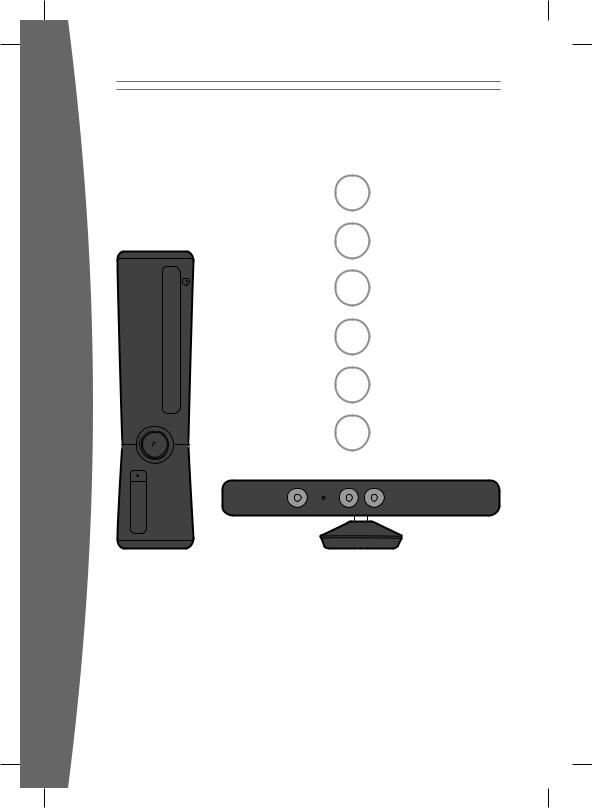
1 English
29 Čeština
58 Ελληνικά
87 Magyar
116 Polski
145 Slovenčina
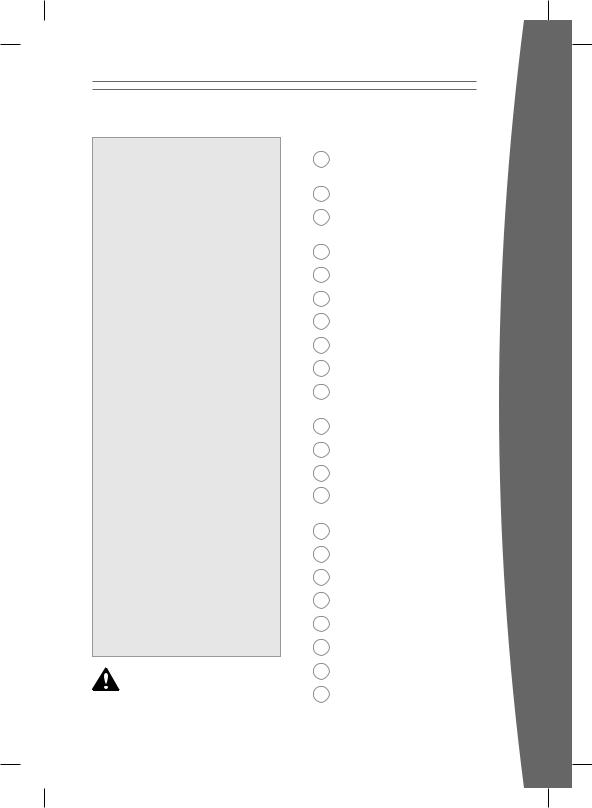
English
 Warning
Warning
Failure to properly set up, use, and care for the Xbox 360 video game and entertainment system can increase the risk of serious injury or death, or damage to the Xbox 360 video game and entertainment system. Read this manual and the manuals of any accessories for important safety and health information. Keep all manuals for future reference. For replacement manuals, go to www.xbox.com/support.
Before allowing children to use the Xbox 360 video game and entertainment system:
1Determine how each child can use the Xbox 360 console and Kinect sensor (playing games, connecting to Xbox LIVE, chatting or video messaging with other players online, replacing batteries, making electrical, AV cable, and network connections) and whether they should be supervised during these activities.
2If you allow children to use the Xbox 360 console without supervision, be sure to explain all relevant safety and health information and instructions.
The Xbox 360 console will not play copied or “pirated” games or other unauthorized media. Attempting to defeat the Xbox 360 anti-piracy protection system may cause your Xbox 360 console to stop working permanently. It will also void your Limited Warranty, and may make your Xbox 360 console ineligible for authorized repair, even for a fee.
You must accept the terms and conditions of the Limited Warranty and this manual to use your Xbox 360 console. If you do not accept these terms and conditions, do not set up or use your Xbox 360 console and return it to Microsoft for a refund. For your warranty and other important information, see the Xbox 360 Warranty manual.
Make sure children using the Kinect sensor play safely
Make sure children using the Kinect sensor play safely and within their limits, and make sure they understand proper use of the system.
This symbol identifies safety and health messages in this manual and Xbox 360 accessories manuals.
2Your Xbox 360 Video Game and Entertainment System
3Adequate Space for Playing
4Choose a Location for Your Sensor
5Position Your Xbox
6Connect to Your TV
7Connect to Power
9 Set Up Your Sensor
11 Set Up Your Controller
13 Play Discs
13Choose Your Family’s Experience
14Set Up Storage
15Join Xbox LIVE
16Set Up Your Home Network
17Share Music, Pictures, and Videos
18Troubleshoot
21Take Care of Your Xbox
22Play Healthy
23Manufacturer’s Warranty
25 Software License
27Regulations
28Copyright
28 Customer Support
english
1
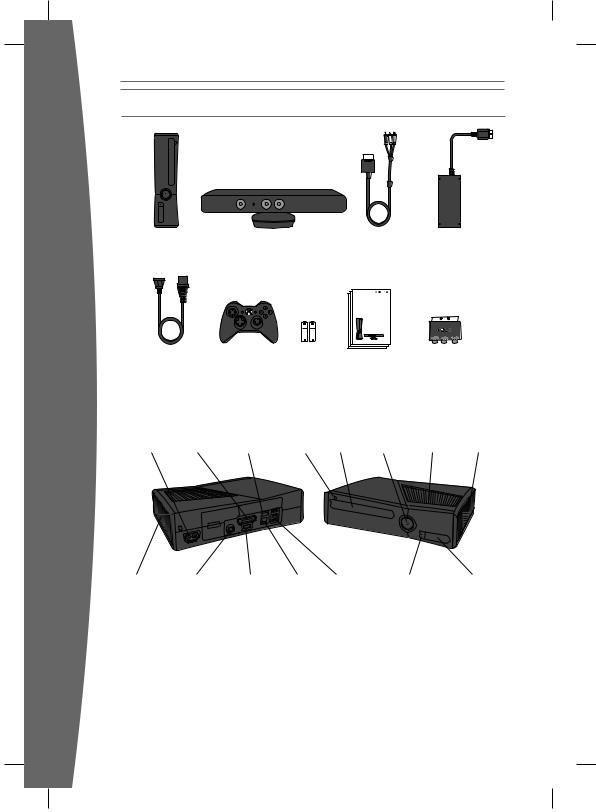
Your Xbox 360 Video Game and Entertainment System
english
Xbox 360 Console |
Kinect Sensor |
Composite |
Power supply |
|
|
AV cable |
|
XBOX 360 S WITH KINECT
KONZOLE XBOX 360 S S ČIDLEM KINECT
XBO X 360 S ΜΕ KINECT
XBO X 360 S KINECT ÉRZÉKELŐVEL
XBOX 360 S Z CZUJNIKIEM KINECT
XBOX 360 S SO SENZOROM KINECT
Power cord |
Wireless controller AA batteries |
Instruction |
SCART adapter |
|
|
manuals |
|
Thanks for purchasing your Xbox 360® video game and entertainment system from Microsoft. Please use these instructions to set up your Xbox 360 system and Kinect™ sensor, and to learn where to go for more information.
|
|
Auxiliary |
Eject |
Disc |
Power |
Cooling |
Hard drive |
Power |
AV port |
port |
button |
tray |
button |
vent |
bay cover |
Cooling |
S/PDIF (digital |
HDMI |
Ethernet |
USB |
Connect button/ |
USB |
vent |
audio) port |
AV port |
port |
ports (3) |
IR receiver |
ports (2) |
2
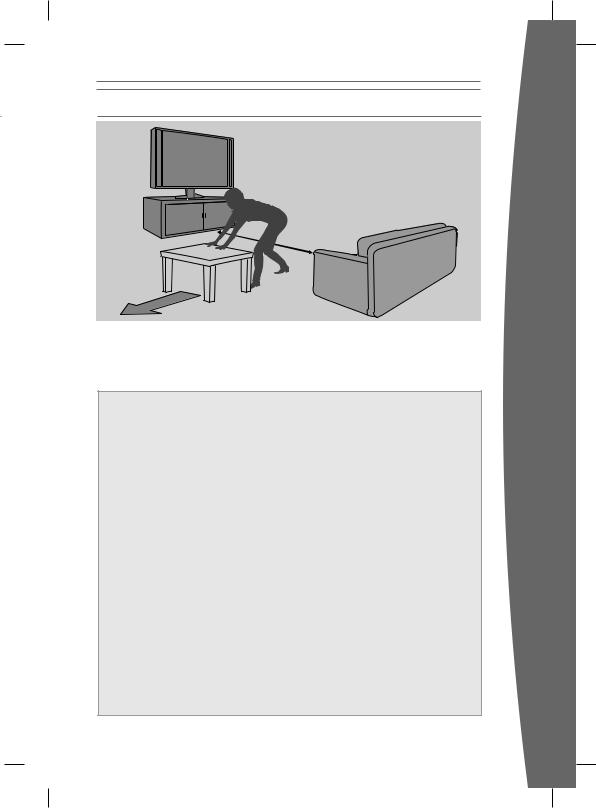
ADEQUATE SPACE FOR PLAYING
6 ft (1.8m)
The Kinect sensor needs to be able to see you, and you need room to move. The sensor can see you when you play approximately 6 feet (2 meters) from the sensor. For two people, you should play approximately 8 feet (2.5 meters) from the sensor.
Play space will vary based on your sensor placement and other factors. See your game’s instructions for more information about whether it requires only part of the sensor play space.
 Warning
Warning
Make sure you have enough space to move freely while playing
Gameplay with your Kinect sensor may require varying amounts of movement. Make sure you won’t hit, run into, or trip over other players, bystanders, pets, furniture, or other objects when playing. If you will be standing and/or moving during gameplay, you will also need good footing.
Before playing:
•Look in all directions (right, left, forward, backward, down, and up) for things you might hit or trip over.
•Make sure your play space is far enough away from windows, walls, stairs, etc.
•Make sure there is nothing you might trip on—toys, furniture, or loose rugs, for example. Also, be aware of children and pets in the area. If necessary, move objects or people out of the play space.
•Don’t forget to look up. Be aware of light fixtures, fans, and other objects overhead when assessing the play space.
While playing:
•Stay far enough away from the television to avoid contact.
•Keep enough distance from other players, bystanders, and pets. This distance may vary between games, so take account of how you are playing when determining how far away you need to be.
•Stay alert for objects or people you might hit or trip on. People and objects can move into the area during gameplay, so always be alert to your surroundings.
Make sure you always have good footing while playing:
•Play on a level floor with enough traction for game activities.
•Make sure you have appropriate footwear for gaming (no high heels, flip flops, etc.) or are barefoot, if appropriate.
english
3
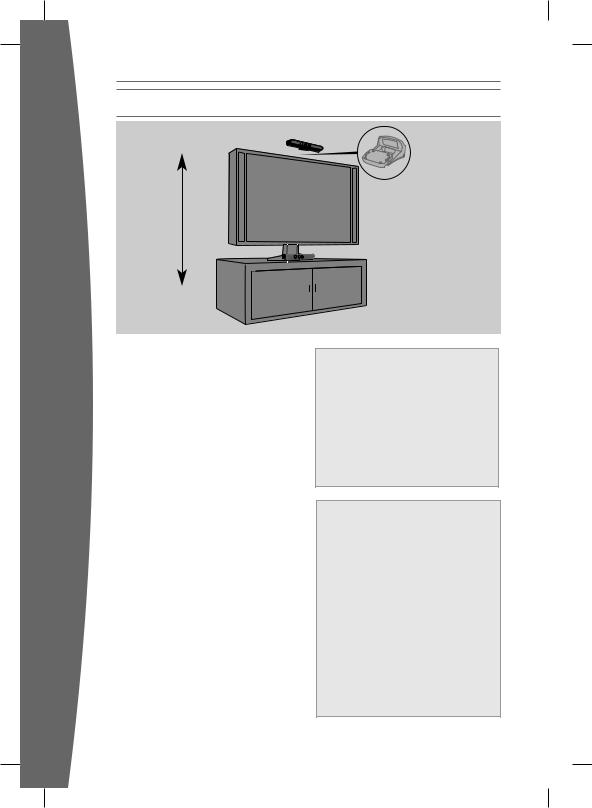
english
CHOOSE A LOCATION FOR YOUR SENSOR
Sold separately*
2 ft–6 ft (0.6m–1.8m)
For the best play space and sensor performance, place your sensor between 2 and 6 feet (0.6 and 2 meters) high, the closer to the low or high limit, the better.
Also:
•Place the sensor on a stable surface.
•Make sure the sensor is aligned with the center of your TV, and close to the front edge of the table or shelf.
•Do not put the sensor on your console.
•Do not place the sensor on or in front of a speaker or a surface that vibrates or makes noise.
•Keep the sensor out of direct sunlight.
•Do not use near any heat sources. Use the sensor within its specified operating temperature range of 41 °F – 95 °F
(5 °C – 35 °C). If the sensor is exposed to an environment outside its prescribed range, turn it off and allow the temperature to stabilize within the specified range before using the sensor again.
Important
Only adjust the sensor location by moving the base. Do not adjust the sensor viewing angle by hand, by tilting the sensor on its base. After setup is complete, let the sensor motors adjust the viewing angle, or you risk damaging your sensor.
* Sensor mounting adapter required for above TV mounting (sold separately)
 WARNING
WARNING
Arrange all cables and cords so that people and pets are not likely to trip over or accidentally pull on them as they move around or walk through the area. When the sensor and console are not in use, you may need to disconnect all cables and cords from the sensor and console to keep them out of the reach of children and pets. Do not allow children to play with cables and cords.
 WARNING
WARNING
Avoid Glare
To minimize eyestrain from glare, try the following:
•Position yourself at a comfortable distance from your television or monitor and the Kinect sensor.
•Place your television or monitor and Kinect sensor away from light sources that produce glare, or use window blinds to control light levels.
•Choose soothing natural light that minimizes glare and eyestrain and increases contrast and clarity.
•Adjust your television or monitor brightness and contrast.
4
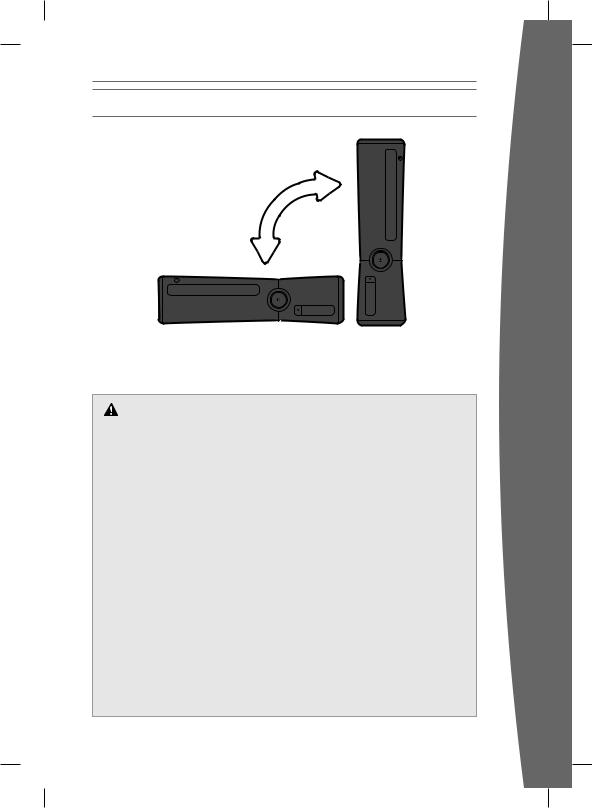
POSITION YOUR XBOX
You can position your console horizontally or vertically, whichever you prefer. However, if you change your console’s orientation, make sure that it is turned off with no disc in the tray. However you position your console, make sure to not block any ventilation openings or the IR receiver.
Prevent the Console from Falling
If the Xbox 360 console falls and hits someone, especially a small child, it could cause serious injury. To reduce the risk of such injuries and damage to the Xbox 360 console, set up the console according to these instructions. Place the console on a surface that:
•Is flat and level.
•Is stable and not likely to tip over.
•Allows all the feet of the console to be in contact with the surface.
•Is not likely to allow the console to slip or slide off.
•Is clean and free of dust and debris.
If the surface or console feet become dirty or dusty, clean them with a dry cloth. If the console is positioned vertically, put it on a surface where it is not likely to fall if it tips over.
Arrange all cables and cords so that people and pets are not likely to trip over or accidentally pull on them as they move around or walk through the area.
When the console is not in use, you may need to disconnect all cables and cords from the front and rear of the console to keep them out of the reach of children and pets. Do not allow children to play with cables and cords.
Prevent the Console from Overheating
Do not block any ventilation openings on the console or power supply. Do not place the console or power supply on a carpet, bed, sofa or other soft surface that may block ventilation openings. Do not place the console or power supply in a confined space, such as a bookcase, rack or stereo cabinet, unless the space is well ventilated. Don’t stack any items, including other AV equipment, on top of the console.
Do not place the console or power supply near any heat sources, such as radiators, heat registers, stoves or amplifiers.
Avoid Smoke and Dust
Do not use the console in smoky or dusty locations. Smoke and dust can damage the console, particularly the disc drives.
english
5
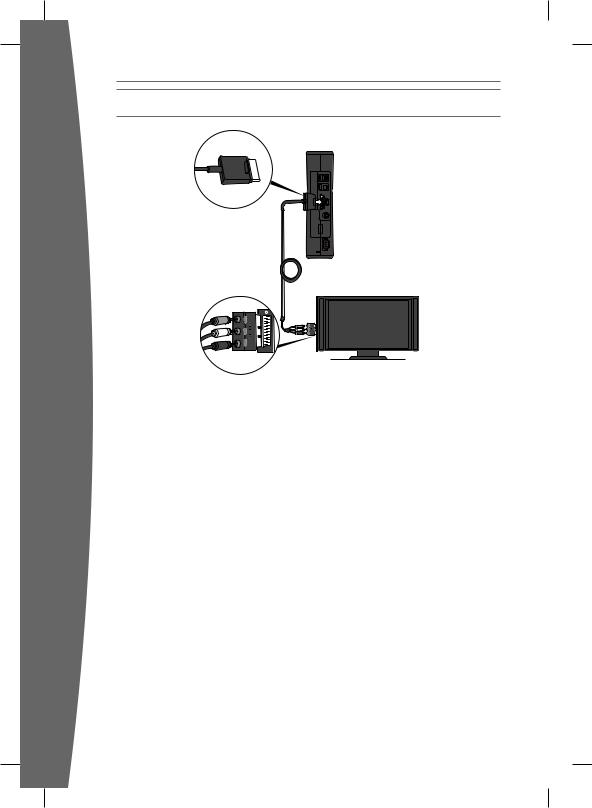
english
Connect to Your TV
Connect your composite AV cable to your TV.
Connect the AV Cable
To connect to your TV:
1Connect the composite AV cable connector to the AV port on the console.
2Connect the yellow-banded composite connector on the cable to the yellow video input on your TV.
3Connect the solid-colour white and red (left and right) audio connectors on the cable to the white and red audio inputs on your TV.
For mono audio, connect either the white or red audio connector to the single audio input.
If your TV has a SCART port, connect the colour-coded connectors to the
corresponding jacks on the SCART adapter and connect the SCART adapter to the TV.
4Select the appropriate video input for your TV. Common names for video input include Input Select, Input, AUX, Line In, Line, In, Source and EXT.
Other Input
You can also connect to additional TV input types such as component, HDMI, VGA or digital audio (cables sold separately). For more information, visit www.xbox.com/setup.
IMPORTANT
Stationary images in video games can “burn” into some TV screens, creating a permanent shadow. Consult your TV owner’s manual or manufacturer before playing games.
6
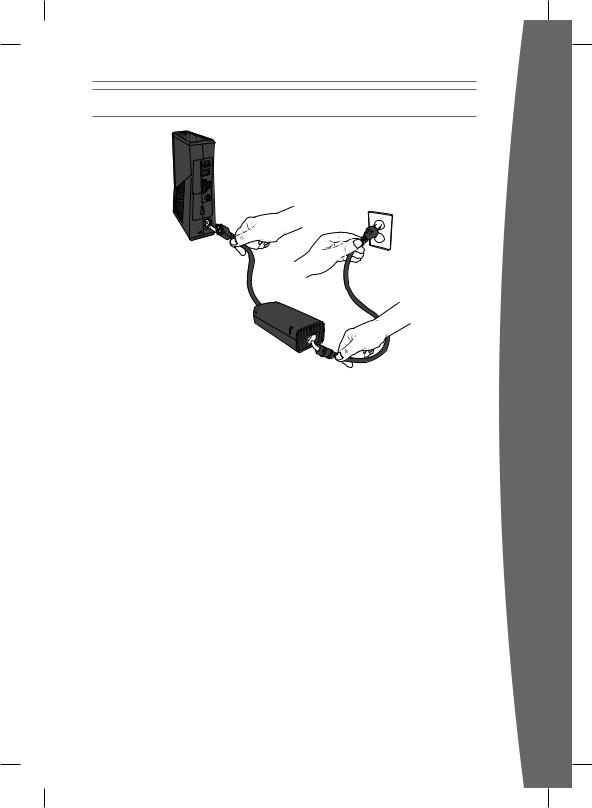
Connect to Power
Always connect the power cords according to the following instructions.
To connect the power cords:
1Fully insert the power supply cord into the Xbox 360 console.
2Plug the AC power cord into the power supply until it stops.
3Plug the other end of the AC power cord into the wall outlet. Connecting to a power strip or extension cord is not recommended. The power supply light will glow amber when properly connected to power and the console is turned off.
english
7
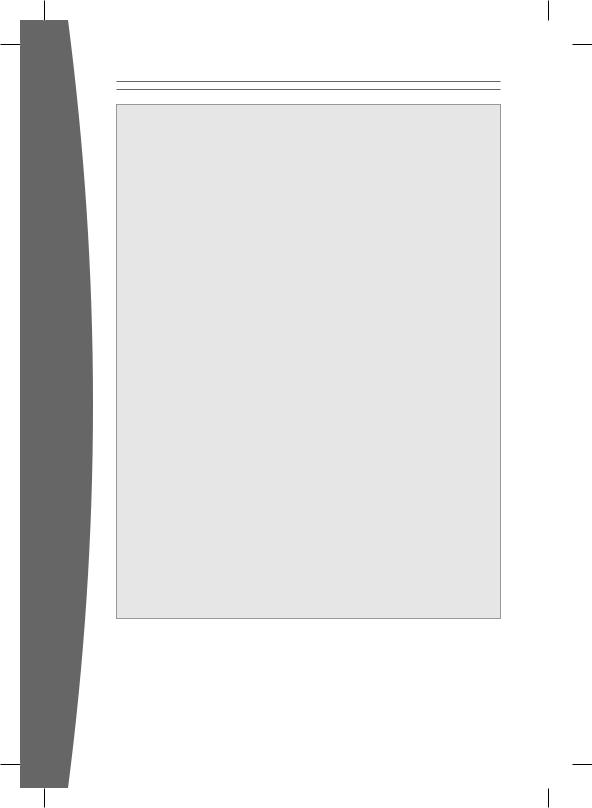
english
 Electrical Safety
Electrical Safety
As with many other electrical devices, failure to take the following precautions can result in serious injury or death from electric shock or fire or damage to the Xbox 360 console.
Select an appropriate power source for your Xbox 360 console:
•Use only the power supply unit and the AC power cord that came with your console or that you received from an authorised repair centre or Xbox Customer Support. If you are not sure if you have the correct power supply unit, compare the model number on the power supply unit with the model number specified on your console. If you need a replacement power supply unit or AC power cord, you can find Xbox Customer Support contact information at www.xbox.com/support.
•Confirm that your electrical outlet provides the type of power indicated on the power supply unit (in terms of voltage [V] and frequency [Hz]). If you are not sure of the type of power supplied to your home, consult a qualified electrician.
•Do not use non-standard power sources, such as generators or inverters, even if the voltage and frequency appear to be acceptable. Use only AC power provided by a standard wall outlet.
•Do not overload your wall outlet, extension lead, power strip or other electrical receptacle. Confirm that they are rated to handle the total current (in amps [A]) drawn by the Xbox 360 console (indicated on the power supply unit) and any other devices that are on the same circuit.
•Do not connect any other devices between the power supply unit and the Xbox 360 console or between the power cord and the power supply unit.
To avoid damaging the power cords and power supply:
•Protect the power cords from being walked on.
•Protect cords from being pinched or sharply bent, particularly where they connect to the power outlet, the power supply unit and the console.
•Do not jerk, knot, sharply bend or otherwise abuse the power cords.
•Do not expose the power cords to sources of heat.
•Do not wrap power cords around the power supply unit.
•Keep children and pets away from the power cords. Do not allow them to bite or chew them.
•When disconnecting the power cords, pull on the plug — do not pull on the cord.
•Do not let the power supply unit hang from either power cord.
If a power cord or power supply unit becomes damaged in any way, stop using it immediately. Visit www.xbox.com/support for Xbox Customer Support contact information.
Unplug your Xbox 360 console during lightning storms or when unused for long periods of time.
8
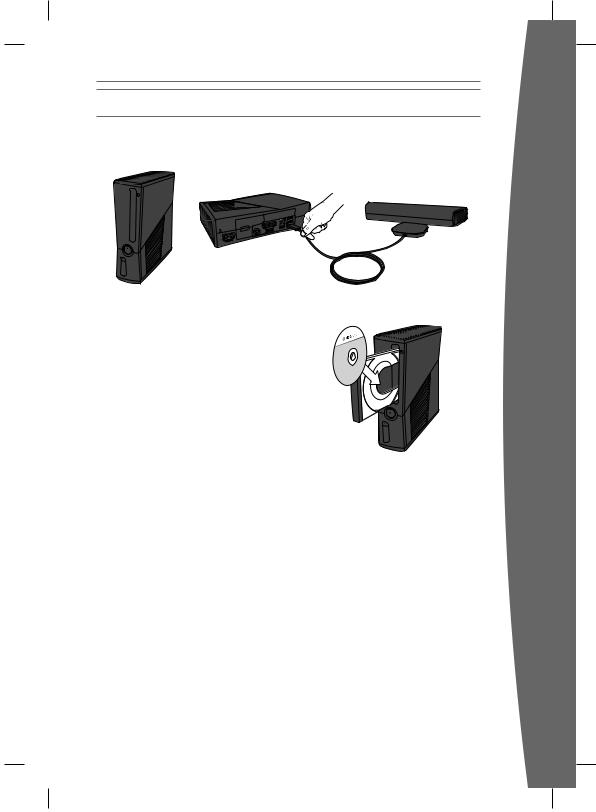
SET UP YOUR SENSOR
Connect the Sensor to Your Xbox 360 S Console
To connect to your Xbox 360 S console, simply plug the sensor into the console AUX port.
Install the Sensor Software on Your Console
Your console needs a system update before you can use it with your Kinect sensor.
To update your console:
1Press the console power button.
2Touch the eject button to open the disc tray.
3Insert the supplied disc. The update will install automatically. If it doesn’t start automatically, select the disc tray from the dashboard (as if you were playing a game from a disc).
4When the installation confirmation message appears, remove the disc and begin setting up your sensor.
NOTE
When the console is oriented vertically, make sure the disc is held in place by the tabs on the disc tray so that it doesn’t fall out.
IMPORTANT
To avoid jamming the disc drive and damaging discs or the console:
•Remove discs before moving the console or tilting it between the horizontal and vertical positions.
•Never use cracked discs. They can shatter inside the console and jam or break internal parts.
english
9
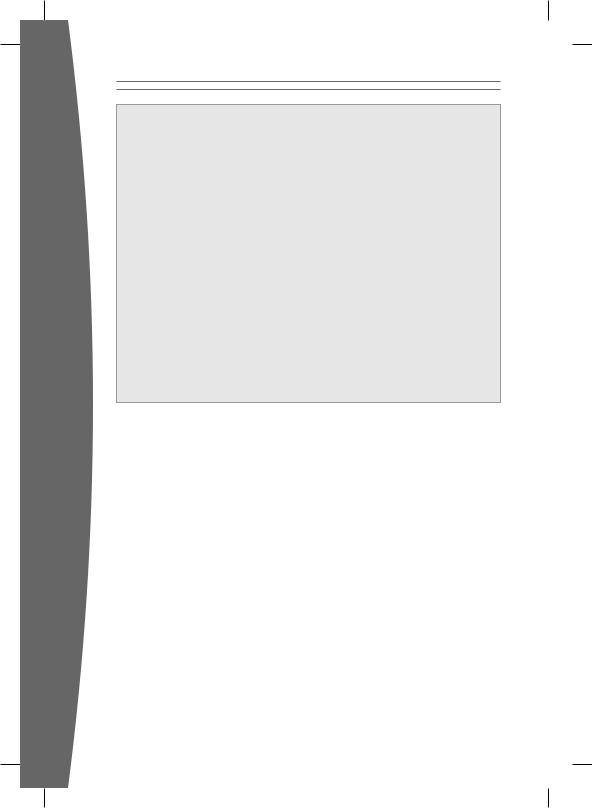
english
 Warning
Warning
Don’t overexert yourself
Gameplay with the Kinect sensor may require varying amounts of physical activity.
Consult a doctor before using the sensor if you have any medical condition or issue that affects your ability to safely perform physical activities, or if:
•you are or may be pregnant,
•you have heart, respiratory, back, joint, or other orthopedic conditions,
•you have high blood pressure,
•you have difficulty with physical exercise, or
•you have been instructed to restrict physical activity.
Consult your doctor before beginning any exercise routine or fitness regimen that includes using your sensor.
Do not play under the influence of drugs or alcohol, and make sure your balance
and physical abilities are sufficient for any movements while gaming.
Take breaks periodically
•Stop and rest if your muscles, joints, or eyes become tired or sore.
•If you experience excessive fatigue, nausea, shortness of breath, chest tightness, dizziness, discomfort, or pain, STOP USING IMMEDIATELY and consult a doctor.
Adults — attend to children
Make sure children using your sensor play within their limits.
Do not use unlicensed accessories or unauthorized props or other objects with the Kinect sensor
Use of these accessories or objects may result in injury to yourself or others and/ or in damage to the sensor or other property.
10
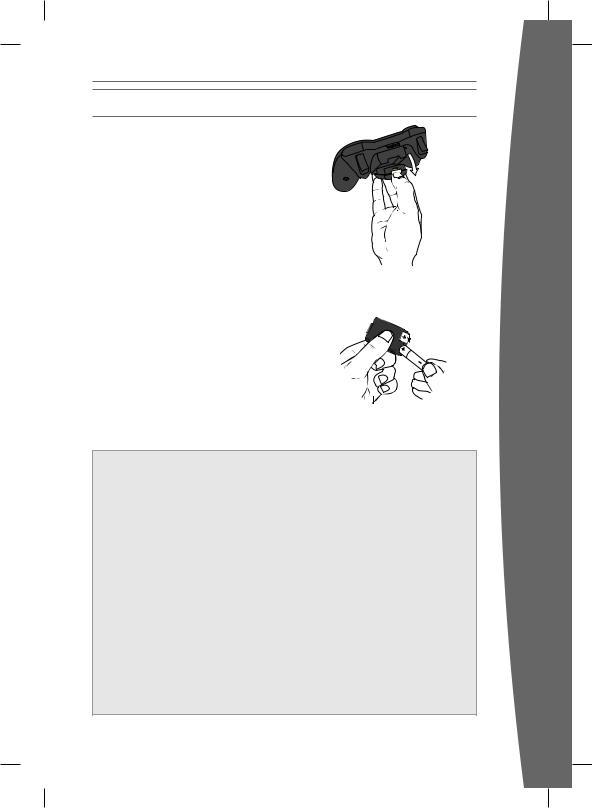
Set uP Your ControLLer
Your controller comes already wirelessly connected to your console, right out of the box.
insert batteries
The wireless controller uses either disposable AA or LR6 batteries (included) or the Xbox 360 Play and Charge Kit (sold separately). If you plan to use disposable batteries, you should familiarize yourself with the “Disposable Battery Safety” section that follows.
To insert batteries:
1Press the tab on the top of the AA battery pack and pull down to detach it from the controller.
2Insert two new AA (LR6) batteries with their positive (+) and negative (–) ends as shown on the underside of the battery pack. For best performance, AA rechargeable batteries are not recommended.
3Slide the AA battery pack back into place on the controller and push it in to lock.
notE
To avoid pinching your fi ngers when inserting, push only on the fl at surface of the battery compartment cover.
 disposable battery Safety
disposable battery Safety
Improper use of batteries may result in battery fl uid leakage, overheating, or explosion. Risk of explosion if batteries are replaced by an incorrect type. Use and replace only with correct size and type of batteries. Released battery fl uid is corrosive and may be toxic. It can cause skin and eye burns, and is harmful if swallowed. To reduce the risk of injury:
•Keep batteries out of reach of children.
•Do not heat, open, puncture, mutilate, or dispose of batteries in fi re.
•Use only alkaline (not rechargeable) batteries, type AA for best performance.
•Do not mix new and old batteries or batteries of different types.
•Do not allow metal objects to touch the battery terminals on the device; they can become hot and cause burns.
•Remove the batteries if they are worn out or before storing your controller for an extended period of time.
•If a battery leaks, remove all batteries, taking care to keep the leaked fl uid from touching your skin or clothes. If fl uid from the battery comes into contact with skin or clothes, fl ush skin with water immediately. Before inserting new batteries, thoroughly clean the battery compartment with a damp paper towel, or follow the battery manufacturer’s recommendations for cleanup.
•Dispose of batteries in accordance with local and national disposal regulations (if any).
english
11
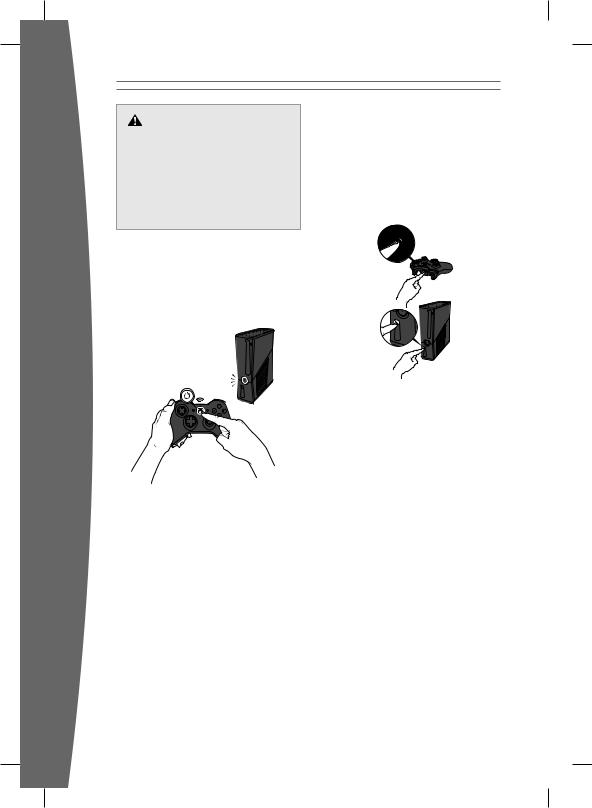
Remove Controller Batteries Aboard Aircraft
Before boarding any aircraft or packing the wireless controller in luggage that will be checked, remove any batteries from the wireless controller. The wireless controller can transmit radio frequency (RF) energy, much like a cellular telephone, whenever batteries are installed.
Turn Your Console and Controller On
To turn your console and controller on, press and hold the Xbox Guide button on your controller. To turn on just your console, touch the console power button lightly.
english
Connect Additional Controllers
To connect additional wireless controllers to your console or to connect your controller to a different console, follow the steps below.
To connect a wireless controller to your console:
1Press and hold down the Xbox Guide button until the controller turns on.
2Make sure the console is turned on. If not, touch the console power button and allow the console to completely start up. When the Xbox Dashboard or inserted disc runs, the console is ready.
3Press the connect button on the console and wait for the console lights to spin.
4Press the connect button on the controller and wait for the controller lights to spin.
After the lights on the controller and console spin and flash once, the controller is connected.
Playing Games with Your Controller
For information about how to use the controller with games, see your game instructions. When playing, your controller’s position is indicated by one of four lights around the Xbox Guide button, and you can press the Xbox Guide button to show the Xbox Guide at any time.
12
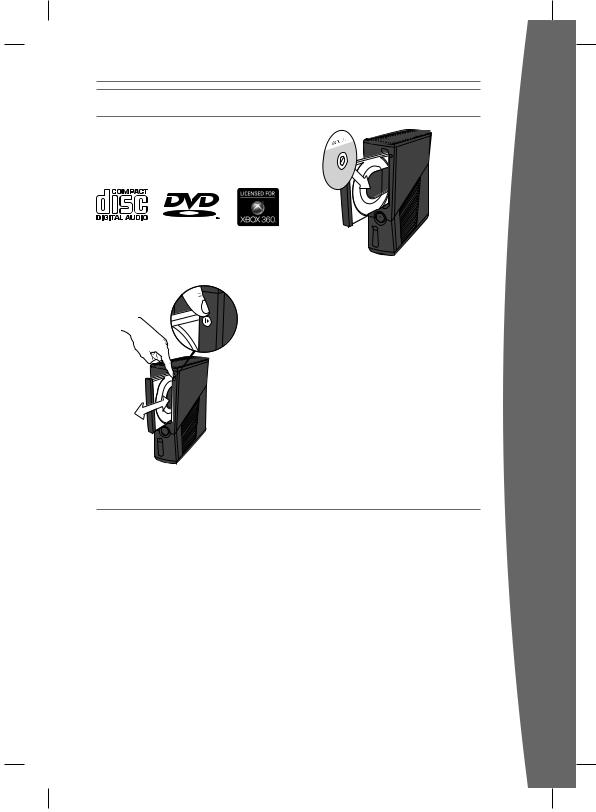
PLaY diSCS
The Xbox 360 console can play game discs licensed by Microsoft for the Xbox 360, Region 2 DVD fi lm discs, and CD music/ audio discs. An Xbox compatible disc has one of these logos:
Touch the eject button lightly to open the disc tray. If you hold your fi nger on the eject button, the tray won’t eject.
notE
When the console is orientated vertically, make sure that the disc is held in place by the tabs on the disc tray so that it doesn’t fall out.
important
To avoid jamming the disc drive and damaging discs or the console:
•Remove discs before moving the console or tilting it between the horizontal and vertical positions.
•Never use cracked discs. They can shatter inside the console and jam or break internal parts.
•When the console is vertical, do not use discs that are smaller than standard DVDs and CDs.
CHooSe Your FaMiLY’S eXPerienCe
Family Settings for Xbox 360 gives parents and caregivers the ability to provide ageappropriate entertainment through customized settings. You can apply Family Settings for games, movies, and Xbox LIVE in the Xbox Dashboard. For information and instructions, visit www.xbox.com/familysettings.
english
13
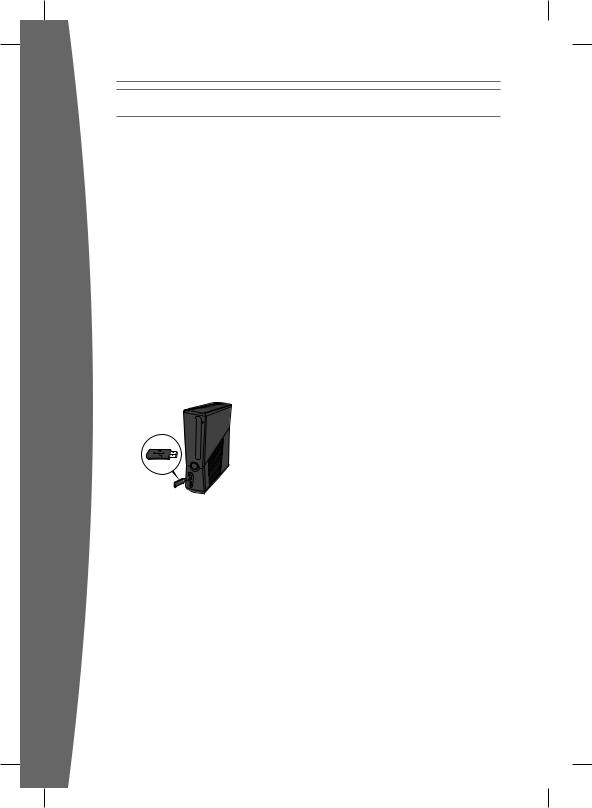
english
Set Up Storage
With the Xbox 360 4 GB internal memory unit, you can save games and other media and sign in to Xbox LIVE. Your Xbox 360 system also supports the Xbox 360 Hard Drive or USB flash drives, sold separately.
Connect a USB Flash Drive or Other Storage Device
For portable storage, connect a 1-GB or greater capacity USB flash drive or other device containing a hard drive (a portable music player, for instance). When you save a game or media, you’ll have the option to save to that device after configuring it for Xbox storage.
NOTE
Not all USB storage devices are fast enough to be supported by Xbox 360. Xbox Dashboard configuration will test your device to determine whether it is supported. Up to 16 GB of space on a USB storage device can be configured for Xbox 360 storage.
Transfer Content
If you already have content on a hard drive that you won’t be connecting to your new Xbox 360 console, you can use a USB flash drive to transfer some content, like profiles and saved games.
A new Xbox 360 Hard Drive is recommended to fully transfer all licensed content, such as games, to your new console. Visit www.xbox. com/support for more information about transferring your content with the Xbox 360 Hard Drive Transfer Kit.
Note
You cannot use original Xbox 360 memory units or hard drives with this version of the Xbox 360 console.
14
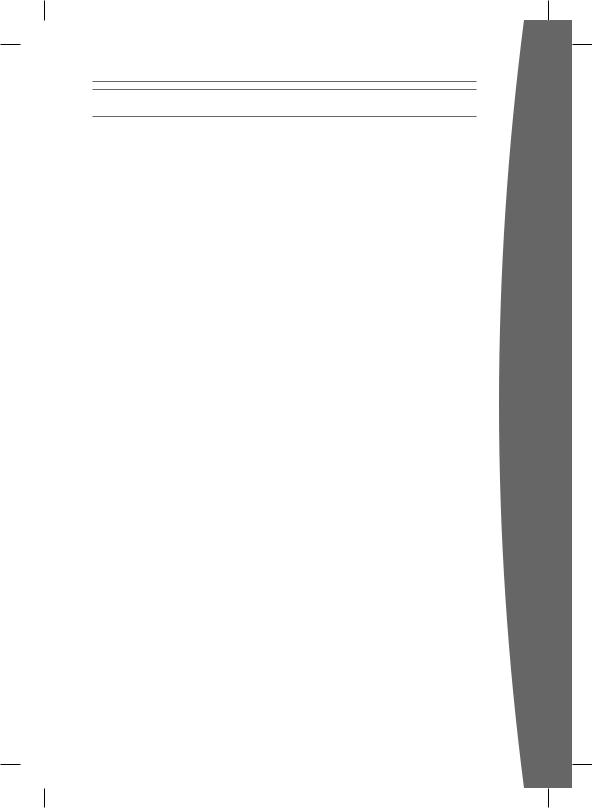
Join Xbox LIVE
You can instantly become an Xbox LIVE member for free by simply connecting to Xbox LIVE after you connect your console to the Internet. Xbox LIVE is your source for game and dashboard updates, chats and messaging with friends, free trials, the latest Xbox news, movies, TV shows, and more. Join Xbox LIVE right from your Xbox Dashboard and follow the instructions on the screen to create your free account.
For the full Xbox LIVE experience, get Xbox LIVE Gold. You’ll enjoy exclusive weekly discounts on the best games and early access to the newest and latest. Xbox LIVE Gold’s online multiplayer gaming allows you to play along with friends all over the world. Plus, watch thousands of HD movies and TV shows (sold separately).
NOTES
•You need a high-speed (cable or DSL broadband) Internet connection for Xbox LIVE.
•Xbox LIVE, and all features of Xbox LIVE, may not be available in all countries.
•You need at least 128 MB of storage space available to join Xbox LIVE and get the full experience.
•For more information, visit www.xbox.com/live.
english
15
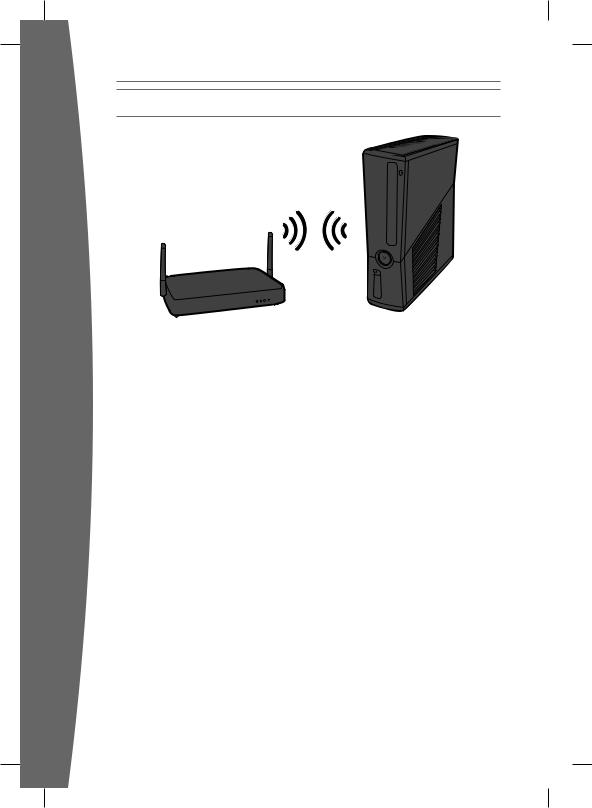
Set Up Your Home Network
english
To play on Xbox LIVE and share media with a Windows PC, your Xbox 360 console should be connected to a home network with highspeed Internet. If you don’t currently have a home network, visit www.xbox.com/support to check out your options.
Your Xbox 360 has integrated wireless networking built in, allowing a wireless connection between your console and your network. Xbox 360 supports 802.11b/g/n wireless networks. Or you can connect to a network with an Ethernet cable (sold separately).
For other supported networking options, including Ethernet wired networks, visit www.xbox.com/support.
To connect your console to a wireless network:
1Configure your console and wireless router (or other networking device).
2From the Xbox Dashboard system settings, configure wireless networking and follow the instructions on the screen.
3Your console will detect and test your network and proceed through network configuration.
You can usually find your wireless network settings on the setup screens for your wireless router. The device documentation should have instructions for accessing these screens. For wireless networks set up with Microsoft Windows Connect Now technology, you can use a WCN USB flash drive to quickly configure your Xbox 360 console to connect to the network.
If you have trouble connecting, follow the steps in Troubleshooting later in this manual.
16
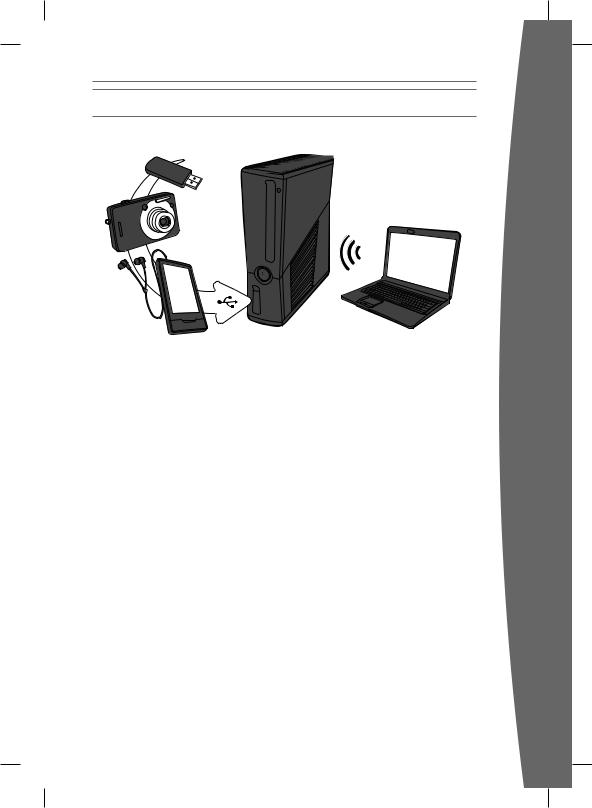
Share Music, Pictures and Videos
Use your Xbox 360 to play music, view pictures, and watch video from other devices. Connect devices and other portable audio players, digital cameras, and USB flash drives. You can also share media to your console from a Windows PC on the same home network.
To stream music or view pictures, just configure your device for USB output if your device requires it, and connect it to your console with a USB cable (sold separately). For media on USB flash drives, just connect the drive to any console USB port directly.
To learn more about home networking with a Windows PC, visit www.xbox.com/support.
NOTE
Not all media formats or devices are fully supported, and you cannot play some licensed or copyright protected music on your Xbox from certain services such as Apple iTunes.
To play unprotected AAC music from an Apple iPod, you can download a free update from Xbox LIVE Marketplace.
Recordings and programs may be protected by copyright. Microsoft does not authorize, support, or condone the use of its products for unauthorized copying. You may not copy, reproduce, distribute, publicly perform, or modify recordings unless authorized by the copyright owner or allowed by law.
english
17
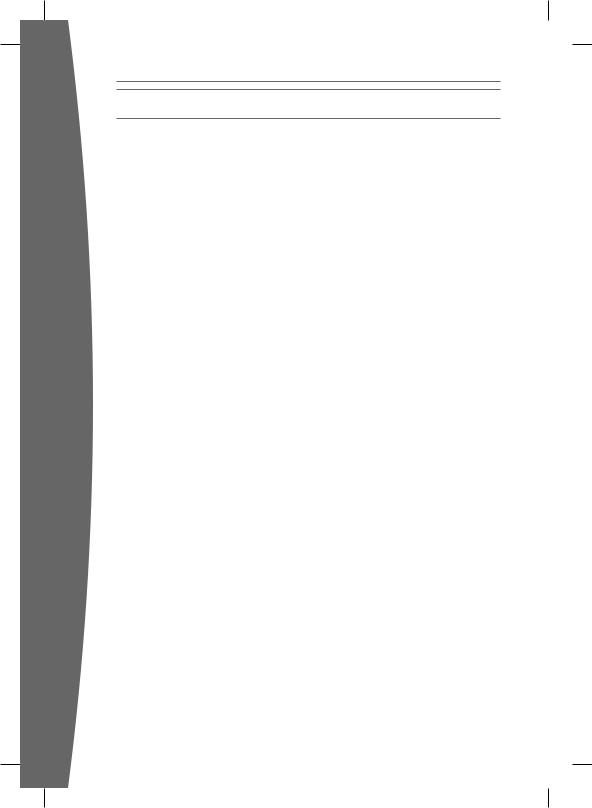
english
Troubleshoot
Follow these steps to troubleshoot any difficulties you may have with the Xbox 360 video game and entertainment system. If the steps in this troubleshooting section don’t solve your problem, visit www.xbox.com/support. Do not take your Xbox 360 console or its accessories to your retailer for repair or service.
No Power
Confirm that you have an appropriate power source, and check all connections between the wall outlet and power supply and the power supply and console. The power supply light should glow amber when the console is off and green when the console is on.
Try a different power outlet and bypass any power strips. Try turning the console on using the power button, the eject button, and a controller Xbox Guide button to determine if a specific button is the problem.
No Picture
Connect the appropriate AV cable. Turn on the TV. Select the video input for the TV (or other connected AV device, such as a VCR or DVD player) that displays the Xbox 360 game. Common names for video input include Input Select, AUX, Line In, Line, In, Input, Source, and EXT, depending on your TV or AV receiver type. For more information, see your TV or AV device manual. Don’t connect both the included AV cable and an HDMI AV cable to the console at the same time.
Try resetting your display settings. Remove any disc from the disc tray and turn off your console. Then press and hold the Xbox Guide button on the player one’s controller to turn the console back on. As it starts up, press and hold the Y button while pulling the right trigger. Your console will return to its default display settings.
No Sound
Check the AV connection. If you’re using digital audio, make sure the receiver is turned on and the output in your console’s audio settings is set correctly. Don’t connect both the included AV cable and the HDMI AV cable to the console at the same time. If you’re using an AV receiver or digital audio (S/PDIF), try connecting standard audio directly to your TV.
Poor-Quality Sound
Check the AV connection. Play Dolby® Digital audio only on audio systems that support Dolby Digital. Select the audio output that is supported by your system or TV: stereo or Dolby® Surround for stereo speakers, mono for monaural speakers. If sound is coming from only one speaker, check that all audio cables are connected correctly.
Sensor Doesn’t Work
•Make sure cables are connected. When used with an original Xbox 360 console, make sure the sensor is connected to the back USB port, and the USB/power cable is plugged in. The light on the front of the sensor will light up when the sensor is on.
•Make sure the sensor is in a wellventilated area.
•If the sensor software hasn’t been set up, insert the sensor software disc for a system update.
Sensor Doesn’t See Player
•Play in the sensor’s play space.
•Turn on lights to brighten the play space.
•Prevent lights, including sunlight, from shining directly on the sensor.
•Try wearing different clothing that contrasts with the background of your play space.
•Clean the sensor lens with a dry cloth.
•Make sure nothing is blocking the sensor’s viewing angle.
Sensor Loses Player
Try leaving and reentering the play space if the sensor has stopped tracking you.
Sensor Doesn’t Hear Player
•Don’t place the sensor near sources of vibration, TV speakers, or other audio sources.
•Make sure nothing is blocking the sensor’s microphone array.
18
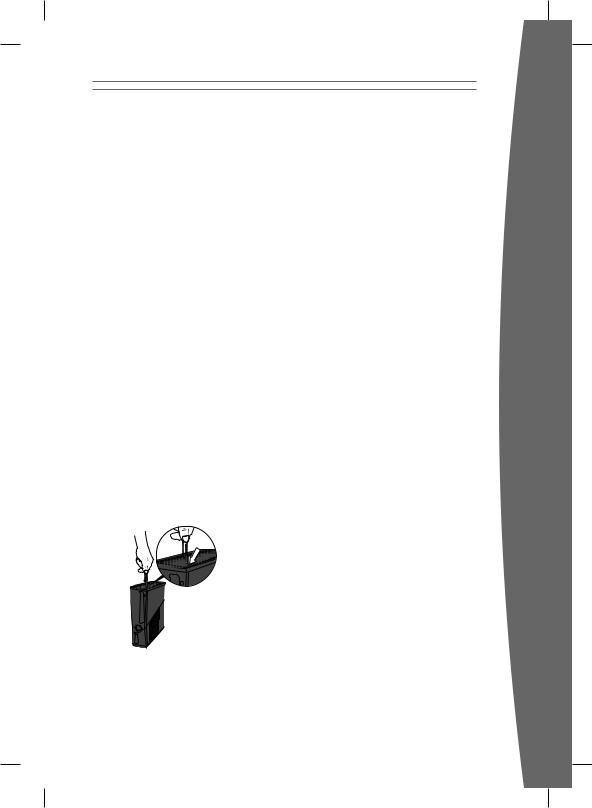
Sensor Motors Don’t Adjust Sensor
Viewing Angle
•Make sure cables are connected and the sensor light is on. When used with an original Xbox 360 console, the sensor must be connected to the back USB port, not a front USB port, and the USB/power cable must be connected to a power outlet.
•Make sure the sensor’s motion isn’t blocked by anything.
•Don’t tilt your sensor on its base or adjust the sensor viewing angle by hand. Let the sensor motors adjust the viewing angle automatically, or you risk damaging your sensor.
Game, Movie, or Music Doesn’t Start
Play only supported discs (Xbox 360 games, audio CDs, and DVD movies). Clean the disc. Insert the disc fully and close the disc tray. To bypass the Xbox Dashboard and start discs automatically, change the startup console system setting.
Disc Doesn’t Eject
Disconnect your console from power and position it horizontally. Insert a straightened paper clip into the round hole on the left side of the console, near the front, between the ventilation slats. The tray will eject slightly, and you can pull the tray all the way out by hand.
Power Light Flashes
The console power button should glow solid green while the console is on and flash when you press the eject button. If it flashes differently during operation, follow these steps:
•Flashes red: The console is too hot and will not play games until cooled down. Place the console in a well-ventilated area away from other heat sources. Once it cools, the flashing will stop and the console can be played. For more information, see “Position Your Xbox.”
•Solid red: Follow the instructions on the screen to correct the problem.
•Solid red, no on-screen instructions: Internal problem that requires service. Visit www.xbox.com/support to request service.
Wireless Controller Doesn’t Work
Press the Xbox Guide button to turn on the wireless controller, then connect it to your console (see “Connect Additional Controllers”).
If lights spin longer than 15 seconds when connecting:
•Move the controller closer to the console.
•Make sure the batteries are fresh.
•Keep the console and controller at least three feet away from large metal objects, such as file cabinets and refrigerators.
•Metallic decorations or stickers on the console or controller can interfere with wireless controller performance. Remove decorations and try connecting again.
•Make sure the front of the console is positioned in the direction of the controller and away from nearby walls.
•Cordless phones (2.4 GHz), wireless LANs, wireless video transmitters, microwave ovens, some mobile/cell phones, and Bluetooth headsets can interfere with the operation of the controller. Turn these off or unplug them and retry connecting.
•If nothing else works, turn off your console, remove and reinsert the batteries into the controller, then reconnect the controller to the console.
english
19
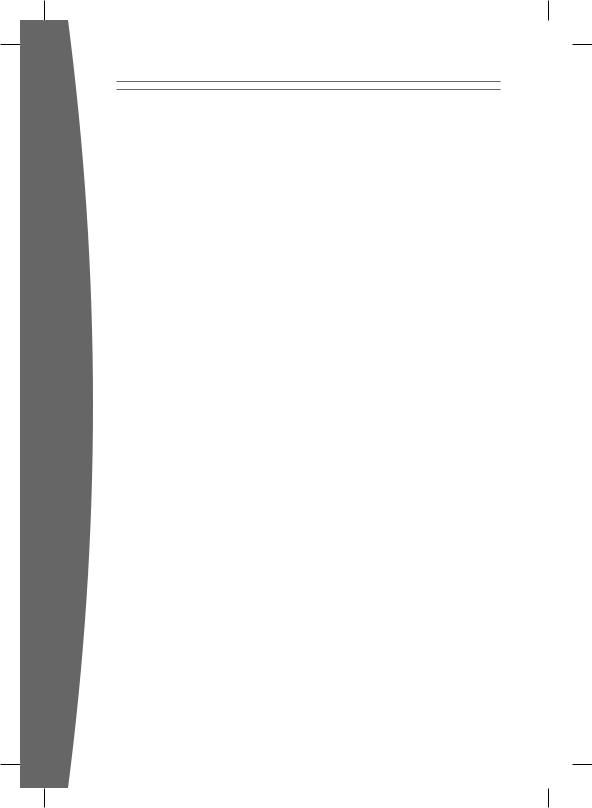
english
Can’t Connect to Xbox LIVE or Home Network
If you can’t connect to Xbox LIVE or your home network, restart your network equipment.
To restart your network equipment:
1Turn off your console and your network equipment. If a network device, such as a modem or router, doesn’t have a power button, disconnect it from power.
2Wait one minute.
3Turn on each network device in sequence from the wall outlet. For most home networks, the sequence will be (1) modem, (2) router, (3) Xbox 360 console. Wait for each device to come online fully before turning on the next.
4From the Xbox Dashboard, test your Xbox LIVE connection.
Make sure your wireless network equipment is within range, and potentially interfering devices such as wireless phones are not nearby. Also, check that your specific network settings are correctly entered in the Xbox Dashboard system settings.
If you still can’t connect to Xbox LIVE or your home network, visit www.xbox.com/support for more help.
Accessory Doesn’t Work
If an accessory is not supported by a specific game, the accessory will not function.
Can’t Save Game
The Xbox 360 storage device must have enough free space to save the game. Delete unwanted items from storage or attach an additional memory unit (sold separately) for more space.
Hard Drive or USB Flash Drive Not Listed as a Storage Device
Xbox 360 Hard Drives and USB flash drives are sold separately from this version of the Xbox 360 video game system. If your hard drive is not listed as a storage device, try the following, starting with the first.
•Make sure the hard drive is fully inserted into the hard drive slot and the cover has been replaced. Turn the console off, then on again.
•Turn the console off and remove the hard drive or USB flash drive. Turn the console on and then off again. Reinsert the hard drive or USB flash drive, replace the hard drive cover, and turn the console on again.
•If available, try the storage device on another console, or try another storage device on your console to pinpoint the problem.
NOTE
Damaged storage devices might not show up in the Xbox Guide and could harm your Xbox 360 console. Storage devices that have been crushed, immersed in liquids, or exposed to intense heat may be damaged beyond use and will not appear in your list of storage devices.
USB storage devices must have a capacity of 1-GB or greater and be configured for use with Xbox 360. Some slower devices won’t be configurable to work with Xbox 360.
20
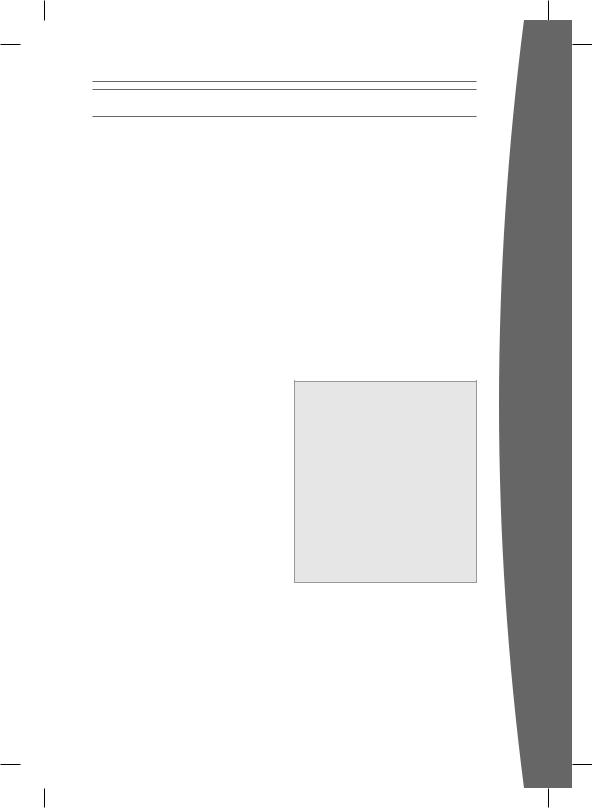
Take Care of Your Xbox
Cleaning
If you clean the Xbox 360 console:
•Disconnect the console power supply from electrical power to prevent the console from being turned on and off or the disc tray from beying ejected during cleaning.
•Clean the outside of the Xbox 360 console only. Make sure that no objects are inserted into ventilation openings.
•Use a dry cloth—do not use abrasive pads, detergents, scouring powders, solvents (for example, alcohol, gasoline, paint thinner, or benzene), or other liquid or aerosol cleaners.
•Do not use compressed air.
•Do not use DVD head cleaner devices.
•Do not attempt to clean connectors.
•Clean the console feet and the surface on which the Xbox 360 console rests with a dry cloth.
the console. When moved to a location with a temperature difference of 20 degrees or more from the previous location, allow the Xbox 360 console to come to room temperature before turning it on. Operating temperature: 5 ºC to 35 ºC (41 ºF to 95 ºF).
Metallic Objects and Stickers
Do not place metallic items or stickers near or on the Xbox 360, as they can interfere with controller, networking, and eject and power buttons.
Proper Storage of Discs
Always return discs to their storage containers when they are not in the disc drive.
Do not store discs in direct sunlight or near a heat source.
Always handle discs by their edges.
•Clean the surface on which the sensor rests with a dry cloth.
•Do not allow the console or sensor to become wet. To reduce the risk of fire or shock, do not expose the console or sensor to rain or other types of moisture.
To clean Xbox 360 game discs, DVDs or audio CDs:
•Hold discs by the edges; do not touch the disc surface with your fingers.
•Clean discs using a soft cloth, lightly wiping from the center outward.
•Do not use solvents; they can damage the disc. Do not use disc cleaning devices.
Operating Environment
Operating the Xbox 360 console in an environment where the external temperature can vary widely and quickly might damage
 Do Not Attempt Repairs
Do Not Attempt Repairs
Do not attempt to take apart, open, service, or modify the Xbox 360 console, sensor, power supply, or accessories. Doing so could present the risk of electric shock, fire, or damage to your Xbox 360 devices.
Any evidence of any attempt to open and/or modify the Xbox 360 console or sensor, including any peeling, puncturing, or removal of any of the labels, will, for safety reasons, void the Limited Warranty and render the Xbox 360 console or sensor ineligible for authorized repair. Modifying your console or sensor can result in a permanent ban from Xbox LIVE.
english
21
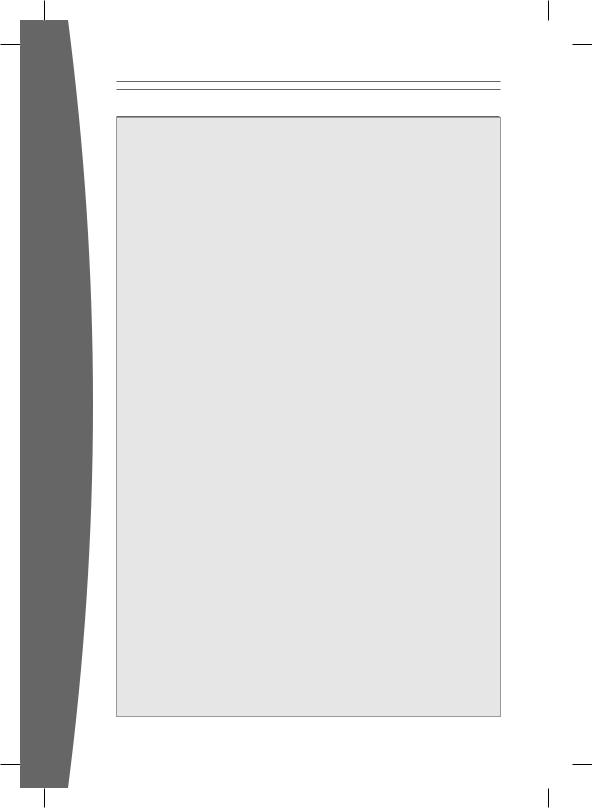
english
Play Healthy
 IMPORTANT HEALTH WARNINGS ABOUT PLAYING VIDEO GAMES
IMPORTANT HEALTH WARNINGS ABOUT PLAYING VIDEO GAMES
Photosensitive Seizures |
Immediately stop playing and consult a |
|
A very small percentage of people may |
doctor if you experience any of these |
|
experience a seizure when exposed to |
symptoms. Parents should watch for or |
|
certain visual images, including flashing |
ask their children about the above |
|
lights or patterns that may appear in |
symptoms—children and teenagers are |
|
video games. Even people who have no |
more likely than adults to experience |
|
history of seizures or epilepsy may have |
these seizures. The risk of photosensitive |
|
an undiagnosed condition that can |
epileptic seizures may be reduced by |
|
cause these “photosensitive epileptic |
taking the following precautions: |
|
seizures” while watching video games. |
• Sit farther from the TV screen. |
|
These seizures may have a variety of |
• Use a smaller TV screen. |
|
symptoms, including lightheadedness, |
• Play in a well-lit room. |
|
altered vision, eye or face twitching, |
||
• Do not play when you are drowsy or |
||
jerking or shaking of arms or legs, |
||
fatigued. |
||
disorientation, confusion, or momentary |
||
loss of awareness. Seizures may also |
If you or any of your relatives have a |
|
cause loss of consciousness or |
history of seizures or epilepsy, consult a |
|
convulsions that can lead to injury from |
doctor before playing. |
|
falling down or striking nearby objects. |
|
|
Musculoskeletal Disorders |
health, and how a person positions and |
|
Use of game controllers, keyboards, mice, |
uses their body during work and other |
|
or other electronic input devices may be |
activities (including playing a video |
|
linked to serious injuries or disorders. |
game). Some studies suggest that the |
|
When playing video games, as with many |
amount of time a person performs an |
|
activity may also be a factor. |
||
activities, you may experience occasional |
||
Some guidelines that may help you work |
||
discomfort in your hands, arms, shoulders, |
||
neck, or other parts of your body. |
and play more comfortably and possibly |
|
However, if you experience symptoms |
reduce your risk of experiencing an MSD |
|
such as persistent or recurring discomfort, |
can be found in the Healthy Gaming |
|
pain, throbbing, aching, tingling, |
Guide at www.xbox.com. These |
|
numbness, burning sensation, or stiffness, |
guidelines address topics such as: |
|
DO NOT IGNORE THESE WARNING |
• Positioning yourself to use |
|
SIGNS. PROMPTLY SEE A QUALIFIED |
comfortable, not awkward, postures. |
|
HEALTH PROFESSIONAL, even if |
• Keeping your hands, fingers, and |
|
symptoms occur when you are not |
||
other body parts relaxed. |
||
playing a video game. Symptoms such as |
||
• Taking breaks. |
||
these can be associated with painful and |
||
sometimes permanently disabling injuries |
• Developing a healthy lifestyle. |
|
or disorders of the nerves, muscles, |
If you have questions about how your |
|
tendons, blood vessels, and other parts of |
||
the body. These musculoskeletal disorders |
own lifestyle, activities, or medical or |
|
(MSDs) include carpal tunnel syndrome, |
physical condition may be related to |
|
tendonitis, tenosynovitis, vibration |
MSDs, see a qualified health professional. |
|
syndromes, and other conditions. |
Hearing Loss |
|
While researchers are not yet able to |
||
Extended exposure to high volumes |
||
answer many questions about MSDs, |
when using a headset may result in |
|
there is general agreement that many |
temporary or permanent hearing loss. |
|
factors may be linked to their occurrence, |
Some unapproved third-party headsets |
|
including medical and physical conditions, |
may produce higher sound levels than |
|
stress and how one copes with it, overall |
approved Xbox 360 Headsets. |
22
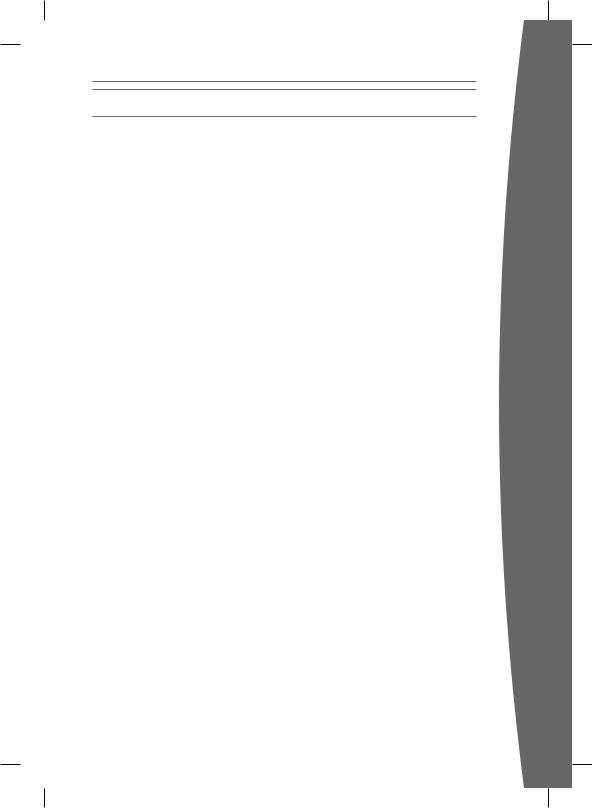
MANUFACTURER’S WARRANTY
This Manufacturer’s Warranty (“Warranty”) is granted to You by Microsoft Ireland Operations Limited, Blackthorn Road, Sandyford Industrial Estate; Dublin 18, Ireland (“Microsoft”).
BY USING YOUR XBOX 360 S, KINECT SENSOR, OR ACCESSORY YOU AGREE TO THIS WARRANTY. BEFORE SETTING IT UP, PLEASE READ THIS WARRANTY CAREFULLY. IF YOU DO NOT ACCEPT THIS WARRANTY, DO NOT USE YOUR XBOX 360 S, KINECT SENSOR, OR ACCESSORY. RETURN IT UNUSED TO YOUR RETAILER OR MICROSOFT FOR A REFUND. Contact Microsoft at http://www.xbox.com/.
This Warranty is distinct from any statutory product warrantees owed by retailers and/or manufacturers under any national law applicable to You. It is intended to grant You specific, and as the case may be, additional rights, within the limits of what is permissible under such law, and not to restrict your rights under applicable statutory product warranty provisions. It can not be transferred to any third party.
1. Definitions
When used in this Warranty, the following terms will be deemed to mean:
(a)“Xbox 360 S” means a new Xbox 360 S console purchased from an authorized retailer.
(b)“Accessory” means a new Microsoft branded Xbox 360 or Xbox 360 S hardware accessory purchased from an authorized retailer.
(c)“Kinect Sensor” means a new Kinect Sensor purchased from an authorized retailer.
(d)“Warranty Period” for Xbox 360 S and Kinect Sensor, means 1 year from the date You purchased it; and for Accessories, means 90 days from the date You purchased it, subject to article 2 below.
(e)“You” means the original end-user.
(f)“Normal Use Conditions” means ordinary consumer use under normal home conditions according to the instruction manual for the Xbox 360 S, Kinect Sensor, or Accessory.
2. Duration
Without prejudice to any statutory warranty to which You may be entitled
under any local law applicable to You, and unless any such law provides for a longer term, Microsoft offers this Warranty, for a term of one (1) year from the purchase date of such Xbox 360 S or Kinect Sensor from an authorized retailer, and 90 days Accessories.
3. Territory
This Warranty will be valid in the following countries only (including their overseas territories): United Kingdom, Ireland, Switzerland, Italy, Austria, Belgium, France, Germany, Spain, Portugal, Norway, Sweden, Denmark, Finland, Netherlands, Luxemburg, Greece, Czech Republic, Slovakia, Poland, Hungary, Cyprus, South Africa and Russia.
You acknowledge that specific export laws and regulations may apply to You depending on your country of residence and You agree to comply with all such laws and regulations if You export Your Xbox 360 S, Kinect Sensor, or Accessory.
4. Warranty
(a)During the Warranty Period, Microsoft warrants, only to You, that the Xbox 360 S, Kinect Sensor, or Accessory will not malfunction under Normal Use Conditions.
(b)Except for any statutory warranty which Microsoft may owe You under any local law applicable to You, this Warranty is the only guarantee, warranty or condition granted to You by Microsoft with respect to Your Xbox 360 S, Kinect Sensor, or Accessory and any product manual(s) that may come with it. No one else may give any guarantee, warranty or condition on Microsoft’s behalf.
(c)IF YOUR LOCAL AND APPLICABLE LAW GIVES YOU ANY IMPLIED WARRANTY, INCLUDING AN IMPLIED WARRANTY OF MERCHANTABILITY OR FITNESS FOR A PARTICULAR PURPOSE, ITS DURATION IS LIMITED TO THE WARRANTY PERIOD, UNLESS OTHERWISE PROVIDED BY SUCH LOCAL LAW.
5.Process to obtain the Warranty Service
(a)Before starting the warranty process, please use the troubleshooting tips at http://www.xbox.com.
english
23
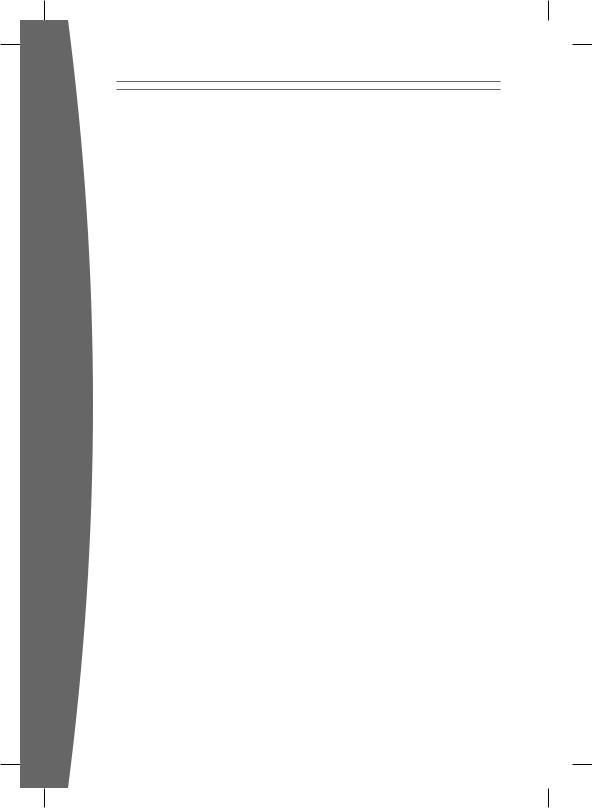
english
(b)If the troubleshooting tips don’t resolve Your problem, then follow the online process at http://www.xbox.com. If You don’t have access to the Internet, You can call 0800 587 1102 for United Kingdom, 1 800 509 186 for Ireland, 800991550 for South Africa.
(c)Before sending Your Xbox 360 S, Kinect Sensor, or Accessory to Microsoft for service, be sure to keep a copy of any data You want to save, and delete anything You consider confidential. Microsoft is not responsible for Your data and may erase it.
6. Microsoft’s Responsibility
(a)After You return Your Xbox 360 S, Kinect Sensor, or Accessory to Microsoft, Microsoft will inspect it.
(b)If Microsoft determines that the Xbox 360 S, Kinect Sensor, or Accessory malfunctioned during the Warranty Period under Normal Use Conditions, Microsoft will (at its option) repair or replace it, or refund the purchase price to You, unless a mandatory provision of any local law applicable to You provides otherwise. Repair may use new or refurbished parts. Replacement may be with a new or refurbished unit.
(c)After repair or replacement, Your Xbox 360 S, Kinect Sensor, or Accessory will be covered by this Warranty for either the longer of the remainder of Your original Warranty Period, or 95 days after Microsoft ships it to You.
(d)UNLESS OTHERWISE PROVIDED UNDER ANY LOCAL LAW APPLICABLE TO YOU,MICROSOFT’S RESPONSIBILITY TO REPAIR OR REPLACE YOUR XBOX 360 S, KINECT SENSOR, OR ACCESSORY, OR TO REFUND THE PURCHASE PRICE, IS YOUR EXCLUSIVE REMEDY.
(e)If Your Xbox 360 S, Kinect Sensor, or Accessory malfunctions after the Warranty Period expires, there is no warranty of any kind. After the Warranty Period expires, Microsoft may charge You a fee for its efforts to diagnose and service any problems with Your Xbox 360 S, Kinect Sensor, or Accessory, whether such efforts are successful or not.
7. Warranty Exclusions
Microsoft is not responsible and This Warranty does not apply, even for a fee, if Your Xbox 360 S, Kinect Sensor, or Accessory is:
(a)damaged by use with products not sold or licensed by Microsoft (including, for example, games and accessories not manufactured or licensed by Microsoft, and “pirated” games, etc.);
(b)used for commercial purposes (including, for example, rental, pay-per- play, etc.);
(c)opened, modified, or tampered with (including, for example, any attempt to defeat any Xbox 360 S, Kinect Sensor, or Accessory technical limitation, security, or anti-piracy mechanism, etc.), or its serial number is altered or removed;
(d)damaged by any external cause (including, for example, by being dropped, used with inadequate ventilation, etc., or failure to follow instructions in the instruction manual for the Xbox 360 S, Kinect Sensor, or Accessory); or
(e)repaired by anyone other than Microsoft.
8. EXCLUSION OF CERTAIN DAMAGES
UNLESS OTHERWISE PROVIDED UNDER ANY LOCAL LAW APPLICABLE TO YOU, MICROSOFT IS NOT RESPONSIBLE FOR ANY INDIRECT, INCIDENTAL, SPECIAL, OR CONSEQUENTIAL DAMAGES; ANY LOSS OF DATA, PRIVACY, CONFIDENTIALITY, OR PROFITS; OR ANY INABILITY TO USE YOUR XBOX 360 S, KINECT SENSOR, OR ACCESSORY. THESE EXCLUSIONS APPLY EVEN IF MICROSOFT HAS BEEN ADVISED OF THE POSSIBILITY OF THESE DAMAGES, AND EVEN IF ANY REMEDY FAILS OF ITS ESSENTIAL PURPOSE.
9. Additional Terms
If You attempt to defeat or circumvent any Xbox 360 S, Kinect Sensor, or Accessory technical limitation, security, or anti-piracy system, You may cause Your Xbox 360 S, Kinect Sensor, or Accessory to stop working permanently. You will also void Your warranty, and make Your Xbox 360 S, Kinect Sensor, or Accessory ineligible for authorized repair, even for a fee.
10. Choice of Law
This Warranty will be subject to and construed in accordance with the law of Your country of residence, regardless of conflict of laws principles.
24
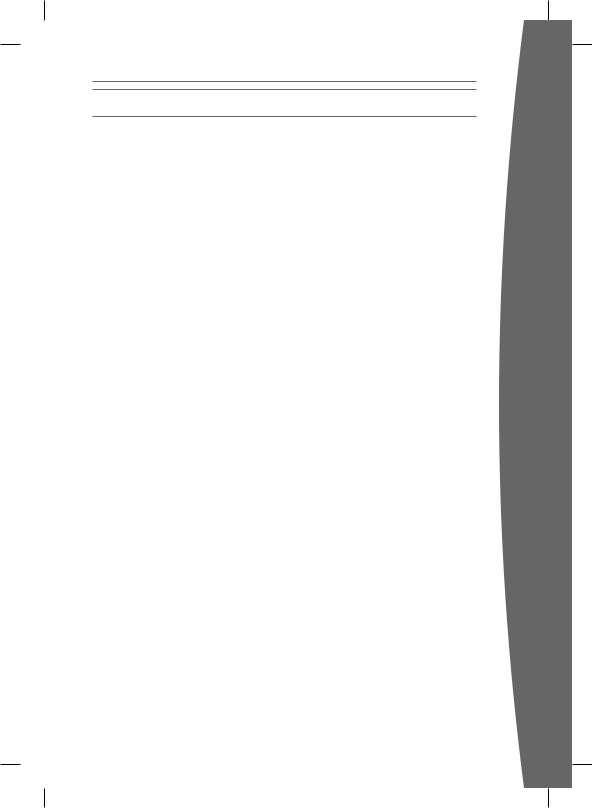
SOFTWARE LICENSE
BY USING YOUR XBOX 360 S, KINECT SENSOR, OR AUTHORIZED ACCESSORY YOU AGREE TO THIS SOFTWARE LICENSE. BEFORE SETTING IT UP, PLEASE READ THIS SOFTWARE LICENSE CAREFULLY.
IF YOU DO NOT ACCEPT THIS SOFTWARE LICENSE, DO NOT USE YOUR XBOX 360 S, KINECT SENSOR, OR AUTHORIZED ACCESSORY. RETURN IT UNUSED TO YOUR RETAILER OR MICROSOFT FOR A REFUND. Contact Microsoft at http://www.xbox.com/.
1. Definitions
When used in this Warranty, the following terms will be deemed to mean:
(a)“Xbox 360 S” means an Xbox 360 S console.
(b)“Authorized Accessory” means a Microsoft branded Xbox 360 or Xbox 360 S hardware accessory, and Microsoft licensed, third party branded, Xbox 360 or Xbox 360 S hardware accessory whose packaging bears the official “Licensed for Xbox” logo. The Kinect Sensor is an Authorized Accessory solely for purpose of this software license.
(c)“Authorized Games” means Xbox 360 or Xbox 360 S games on game discs published or licensed by Microsoft, and game content downloaded from Microsoft’s Xbox LIVE service or Xbox. com Web site (for example, avatars, downloadable games, game add-ons, etc.).
(d)“Software” means the software preinstalled in the Xbox 360 S, Kinect Sensor, or Authorized Accessory, including any updates Microsoft may make available from time to time.
(e)“Unauthorized Accessories” means all hardware accessories other than an Authorized Accessory, except that USB memory sticks, digital cameras used to make photographs or movies, and music players used to play music or display photographs or videos are not Unauthorized Accessories.
(f)“Unauthorized Games” means all game discs, game downloads, and game content or media other than Authorized Games.
(g)“Unauthorized Software” means any software not distributed by Microsoft through Xbox 360 or Xbox 360 S game discs published or licensed by Microsoft,
Microsoft’s Xbox LIVE service, or
Xbox.com Web site.
(h)“You” means the user of an Xbox 360 S, Kinect Sensor, or Authorized Accessory.
2. License
This License gives You specific contractual rights unless otherwise stated under any national law applicable to You.
(a)The Software is licensed to You, not sold, for the Territory only. You are licensed to use the Software only as pre-installed in Your Xbox 360 S, Kinect Sensor, or Authorized Accessory, and updated by Microsoft from time to time. You may not copy or reverse engineer the Software.
(b)As conditions to this Software license, You agree that:
(i)You will use only Authorized Accessories and Authorized Games with Your Xbox 360 S, Kinect Sensor, or Authorized Accessory. You will not use Unauthorized Accessories or Unauthorized Games. They may not work or may stop working permanently after a Software update.
(ii)You will not use or install any Unauthorized Software. If You do, Your Xbox 360 S, Kinect Sensor, or Authorized Accessory may stop working permanently at that time or after a later Software update.
(iii)You will not attempt to defeat or circumvent any Xbox 360 S, Kinect Sensor, or Authorized Accessory technical limitation, security, or anti-piracy system. If You do, Your Xbox 360 S, Kinect Sensor, or Authorized Accessory may stop working permanently then or after a later Software update.
(iv)Microsoft may use technical measures, including Software updates, to prevent use of Unauthorized Accessories and Unauthorized Games, and to protect the technical limitations, security and anti-piracy systems in the Xbox 360 S, Kinect Sensor, or Authorized Accessory.
english
25
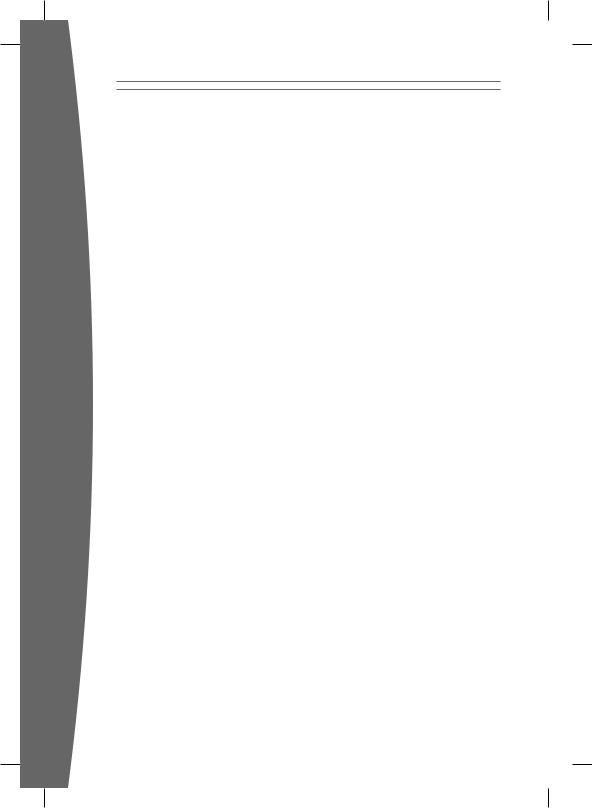
english
(v)Microsoft may update the Software from time to time without further notice to You, for example, to update any technical limitation, security, or anti-piracy system.
Any unauthorized use under these provisions may result in the ineligibility to benefit from the Manufacturer’s Warranty of Your Xbox 360 S, Kinect Sensor or Authorized
Accessory.
3. Territory
This License will be valid in the following countries only (including their overseas territories): United Kingdom, Ireland, Switzerland, Italy, Austria, Belgium, France, Germany, Spain, Portugal, Norway, Sweden, Denmark, Finland, Netherlands, Luxemburg, Greece, Czech Republic, Slovakia, Poland, Hungary, Cyprus, South Africa and Russia.
4. Warranty
The Software is covered by the Manufacturer’s Warranty for Your Xbox 360 S, Kinect Sensor, or Authorized Accessory, and Microsoft gives no other guarantee, warranty or condition for the Software, except for any statutory warranty which Microsoft may owe You under any local law applicable to you. No one else may give any guarantee, warranty or condition on
Microsoft’s behalf.
5. EXCLUSION OF CERTAIN DAMAGES
UNLESS OTHERWISE PROVIDED UNDER ANY LOCAL LAW APPLICABLE TO YOU, MICROSOFT IS NOT RESPONSIBLE FOR ANY INDIRECT, INCIDENTAL, SPECIAL, OR CONSEQUENTIAL DAMAGES; ANY LOSS OF DATA, PRIVACY, CONFIDENTIALITY, OR PROFITS; OR ANY INABILITY TO USE THE SOFTWARE. THESE EXCLUSIONS APPLY EVEN IF MICROSOFT HAS BEEN ADVISED OF THE POSSIBILITY OF THESE DAMAGES, AND EVEN IF ANY REMEDY FAILS OF ITS ESSENTIAL PURPOSE.
6. Choice of Law
This License will be subject to and construed in accordance with the law of Your country of residence, regardless of conflict of laws principles.
26
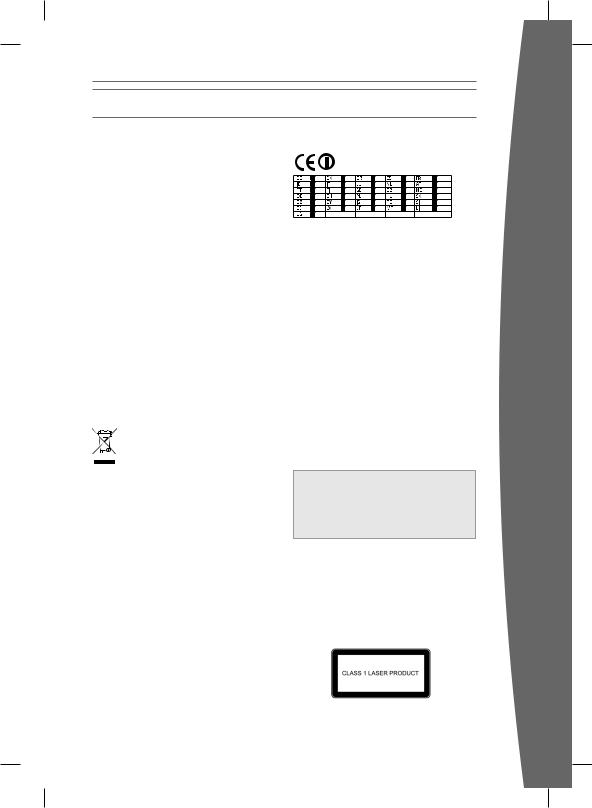
Regulations
Statement of Compliance with EU Directives
Hereby, Microsoft Corporation declares that this product is in compliance with the essential requirements and other relevant provisions of Directives 2006/95/EC, 2004/108/EC and 1995/5/EC. The technical documentation as required by the Conformity Assessment procedure is kept at the following address:
This equipment is intended to be used in all EU and EFTA countries.
This Equipment is for indoor use only.
Company Microsoft Ireland Operations Ltd.
Address Atrium Building Block B Carmenhall Road, Sandyford Industrial Estate, DUBLIN 18
Country Ireland
Telephone +353 1 295 3826 number +353 1 706 4110
Disposal of Waste Batteries and Electrical & Electronic Equipment
This symbol on the product or its batteries or its packaging means that this product and any batteries it contains must not be disposed of
with your household waste. Instead, it is your responsibility to hand this over to an applicable collection point for the recycling of batteries and electrical and electronic equipment. This separate collection and recycling will help to conserve natural resources and prevent potential negative consequences for human health and the environment due to the possible presence of hazardous substances in batteries and electrical and electronic equipment, which could be caused by inappropriate disposal. For more information about where to drop off your batteries and electrical and electronic waste, please contact your local city/municipality office, your household waste disposal service, or the shop where you purchased this product. Contact weee@microsoft.com for additional information about WEEE.
This product is for use with NRTL-listed (UL, CSA, ETL, etc.) and/or IEC/EN 60950 compliant (CE marked) Information Technology equipment.
Laser Specifications
 Caution
Caution
Use of controls or adjustments, or performance of procedures other than those specified herein may result in hazardous radiation exposure.
This device complies with International Standard IEC 60825-1:2007:03 for a Class 1 laser product. This device also complies with 21 CFR 1040.10 and 1040.11 except for deviations pursuant to Laser Notice No. 50, dated June 24, 2007.
The following Class 1 laser label is located on the foot of the sensor.
english
27
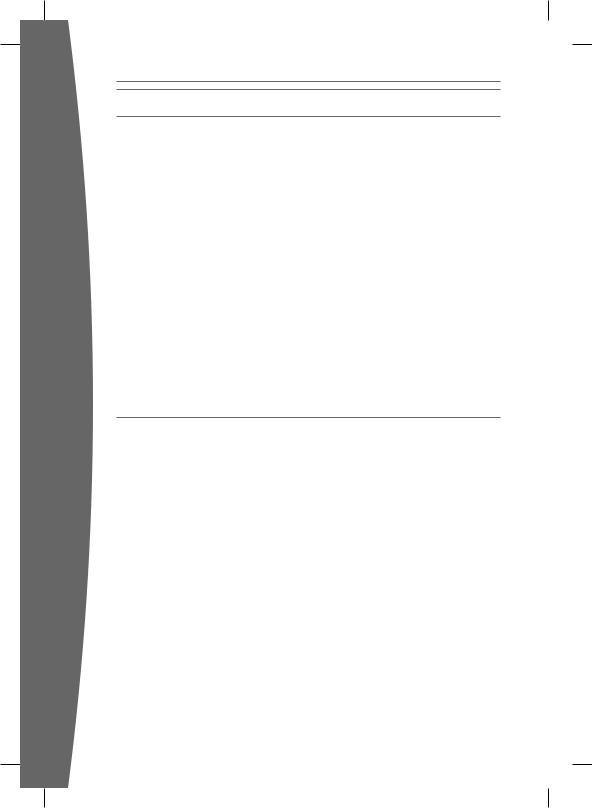
english
Copyright
Information in this document, including URL and other Internet Web site references, is subject to change without notice. Unless otherwise noted, the example companies, organizations, products, domain names, e-mail addresses, logos, people, places and events depicted herein are fictitious, and no association with any real company, organization, product, domain name, e-mail address, logo, person, place or event is intended or should be inferred. Complying with all applicable copyright laws is the responsibility of the user. Without limiting the rights under copyright, no part of this document may be reproduced, stored in or introduced into a retrieval system, or transmitted in any form or by any means (electronic, mechanical, photocopying, recording, or otherwise), or for any purpose, without the express written permission of Microsoft Corporation.
Microsoft may have patents, patent applications, trademarks, copyrights, or other intellectual property rights covering subject matter in this document. Except as expressly provided in any written license agreement from Microsoft, the furnishing of this document does not give you any license to these patents, trademarks, copyrights, or other intellectual property.
© 2010 Microsoft Corporation. All rights reserved. Microsoft, Windows, Xbox, Xbox 360, Xbox LIVE, Kinect, the Xbox logos, and the Xbox LIVE logo are trademarks of the Microsoft group of companies.
This product incorporates copyright protection technology that is protected by method claims of certain U.S. patents and other intellectual property rights owned by Macrovision Corporation and other rights owners. Use of this copyright protection technology must be authorized by Macrovision Corporation, and is intended for home and other limited viewing uses only unless otherwise authorized by Macrovision Corporation. Reverse engineering or disassembly is prohibited.
Manufactured under license from Dolby Laboratories. “Dolby” and the double-D symbol are trademarks of Dolby Laboratories. Confidential Unpublished Works. Copyright 1999–2007 Dolby Laboratories. All rights reserved.
HDMI, the HDMI logo, and High-Definition Multimedia Interface are trademarks or registered trademarks of HDMI Licensing, LLC.
The names of actual companies and products mentioned herein may be the trademarks of their respective owners.
Customer Support
For answers to common questions, troubleshooting steps, and Xbox Customer Support contact information, visit www.xbox.com/support.
28
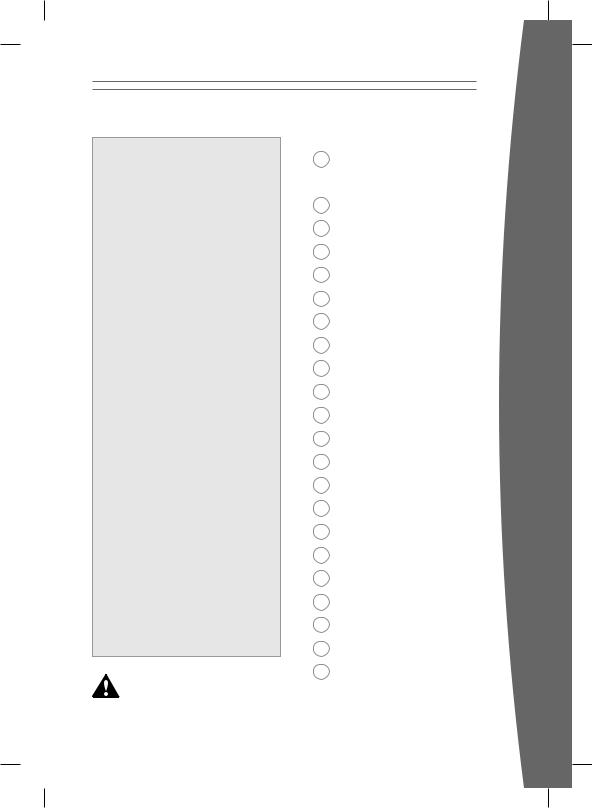
Čeština
 Varování
Varování
Pokud nebude Xbox 360 video game and entertainment system správně připraven
k použití, používán nebo udržován, zvyšuje se riziko vážného úrazu, usmrcení nebo poškození Xbox 360 video game and entertainment system. Přečtěte si tuto uživatelskou příručku a příručky všech přídavných zařízení a seznamte se v nich s důležitými upozorněními zaměřenými na bezpečnost a ochranu zdraví. Všechny příručky si uložte pro pozdější potřebu. Náhradní příručky naleznete na webu www.xbox.com/support.
Dříve, než dovolíte dětem používat Xbox 360 video game and entertainment system, proveďte následující kroky:
1Zjistěte, jakým způsobem je každé dítě schopné konzolu Xbox 360 a senzor Kinect používat (hraní her, připojení ke službě Xbox LIVE, hlasová a vizuální komunikace s jinými hráči online, výměna baterií, připojování napájecího, AV nebo síťového kabelu) a zda je nutné na ně při těchto činnostech dohlížet.
2Pokud dovolíte dětem používat konzolu Xbox 360 bez dohledu, určitě jim vysvětlete všechna bezpečnostní a zdravotní rizika
a poskytněte potřebné pokyny.
Konzola Xbox 360 neumožňuje hrát kopírované nebo „pirátské“ hry a přehrávat další neautorizovaná média. Pokusíte-li se deaktivovat systém protipirátské ochrany konzoly Xbox 360, může konzola trvale přestat fungovat. Rovněž dojde k zneplatnění omezené záruky a konzolu Xbox 360 nebude možné opravit v autorizované opravně, a to ani za poplatek.
Abyste mohli konzolu Xbox 360 používat, musíte souhlasit s podmínkami uvedenými v omezené záruce a v této příručce. Pokud s těmito podmínkami nesouhlasíte, konzolu Xbox 360 neinstalujte ani nepoužívejte a vraťte ji společnosti Microsoft, která vám vrátí peníze. Informace o záruce a další důležité informace naleznete v příručce Xbox 360 Warranty (Záruční informace Xbox 360).
Zajistěte, aby děti používající senzor Kinect hrály bezpečně.
Zajistěte, aby děti používající senzor Kinect hrály bezpečně a v rámci svých schopností, a ujistěte se, že rozumí pravidlům správného používání systému.
Tento symbol označuje v této uživatelské příručce a v příručkách k příslušenství konzoly Xbox 360 informace týkající se bezpečnosti a zdraví.
30Představujeme zařízení Xbox 360 Video Game and Entertainment System
31Vhodný prostor k hraní
32Volba umístění senzoru
33Umístění konzoly Xbox
34Připojení televizoru
35Připojení konzoly k napájení
37 Nastavení senzoru
39 Nastavení ovladače
41 Přehrávání disků
41Zážitek pro celou rodinu
42Nastavení úložiště
43Připojení ke službě Xbox LIVE
44Nastavení domácí sítě
45Sdílení hudby, obrázků a videa
46Odstraňování potíží
49Péče o konzolu Xbox
50Bavte se zdravě
51Záruka výrobce
54 Licence na software
56Regulace
57Autorská práva
57 Zákaznická podpora
čeština
29
