Page 1
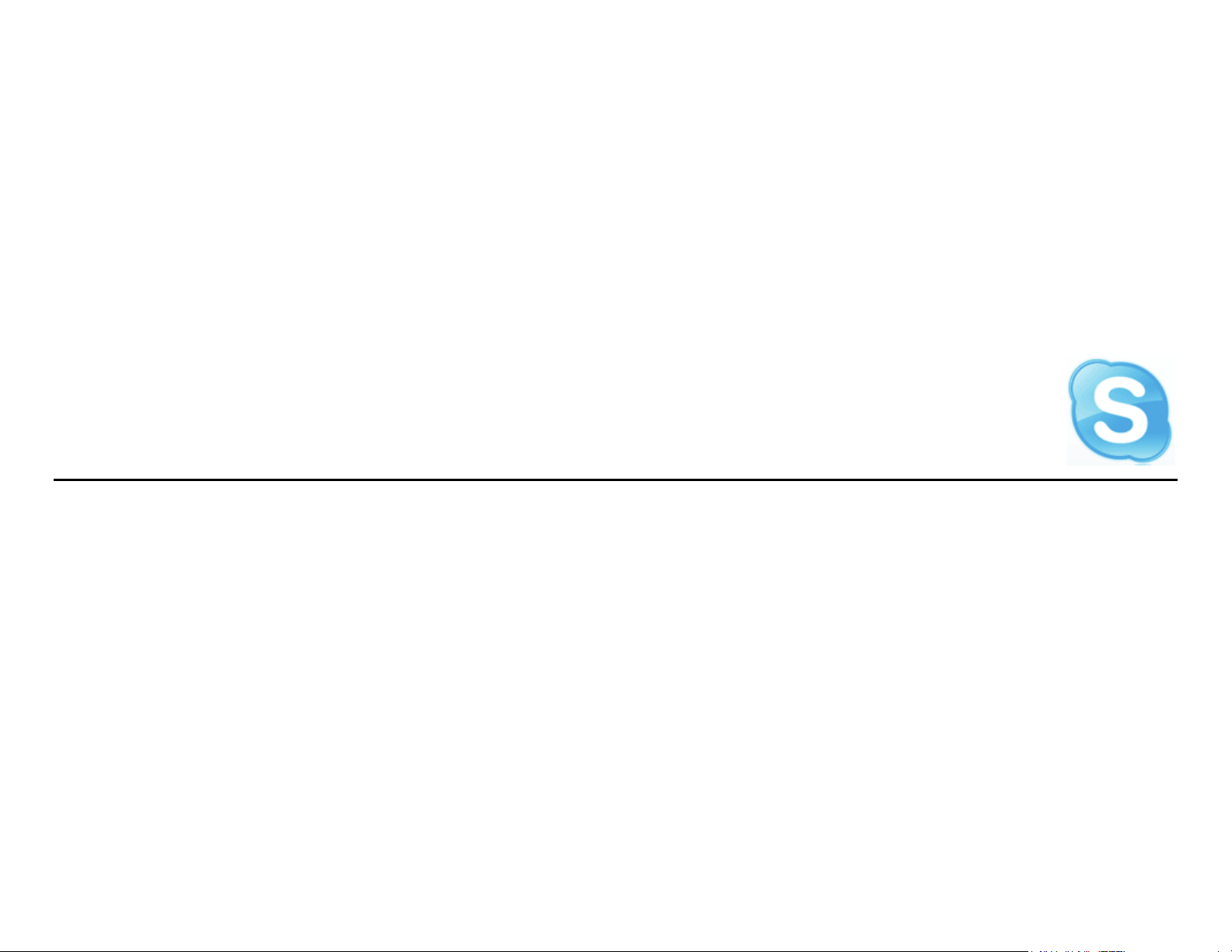
Skype
User’s Guide
v3.8 (for Windows)
Page 2
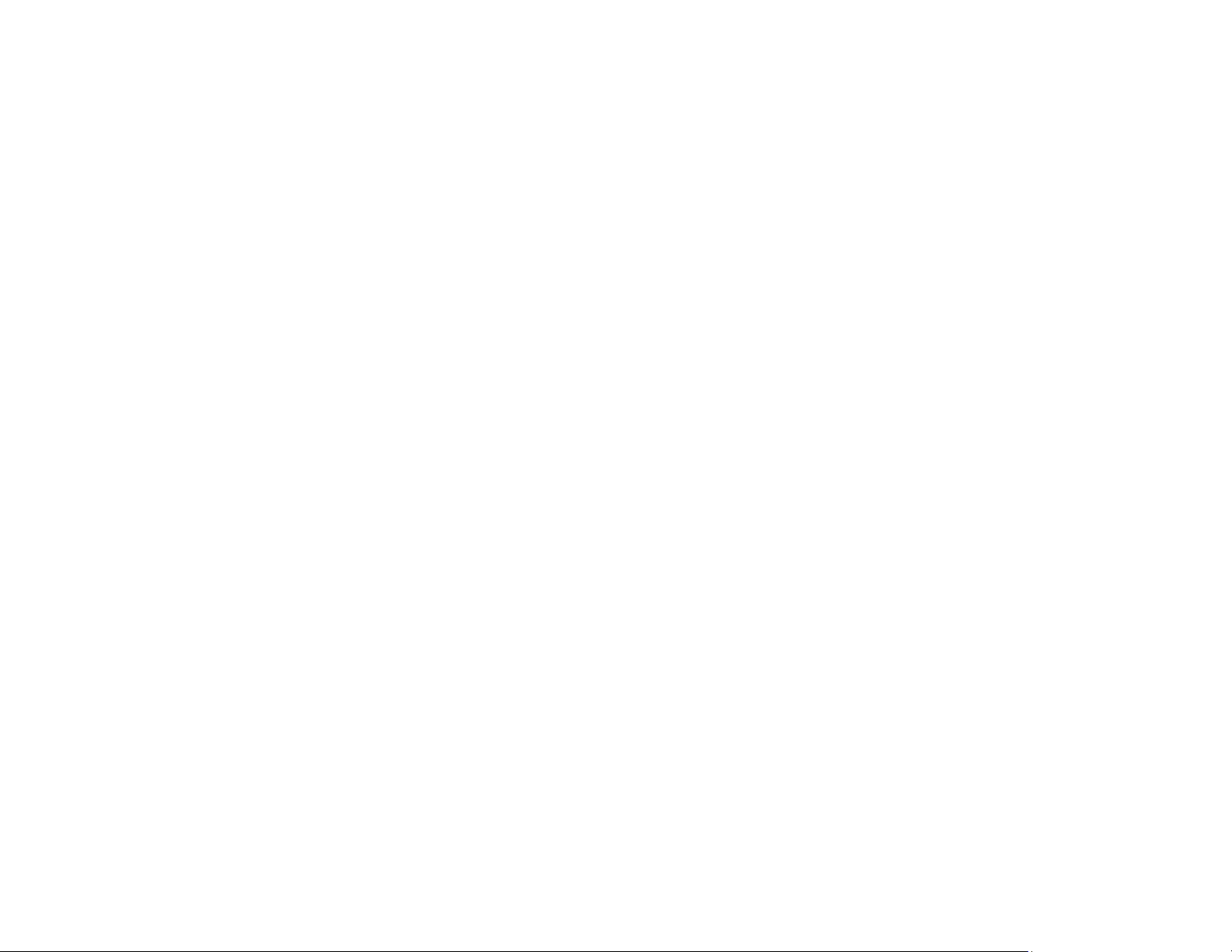
Table of Contents
Create a Skype Name ................................................................................................................................................................................................. 2
Sign in, status and history ............................................................................................................................................................................................. 4
Add a contact ............................................................................................................................................................................................................... 7
Make a Skype call ....................................................................................................................................................................................................... 10
Make a conference call ............................................................................................................................................................................................ 13
Chat and group chat ................................................................................................................................................................................................. 16
University of Hawaii at Manoa – Technology and Distance Programs | 2008 1
Page 3
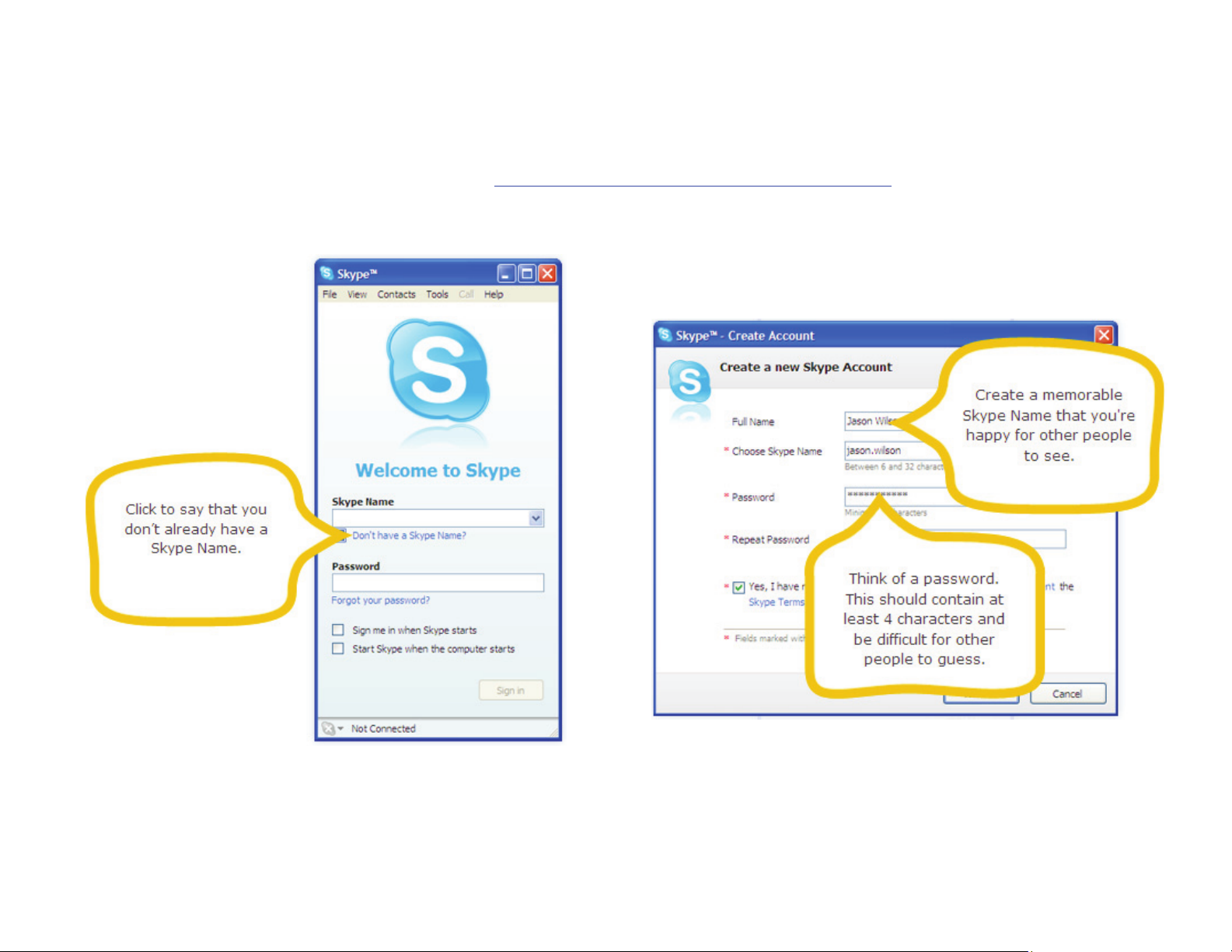
Create a Skype Name
Note: The following screenshots were taken from skype.com at: http://www.skype.com/help/guides/createskypename_windows/
1. Click on “Don’t have a Skype Name?”
2. Create a new Skype Account by filling out the form. Read and
agree to the License Agreement, the Terms of Service, and the
Privacy Statement by checking the check box. Click “Next” to
continue.
University of Hawaii at Manoa – Technology and Distance Programs | 2008 2
Page 4
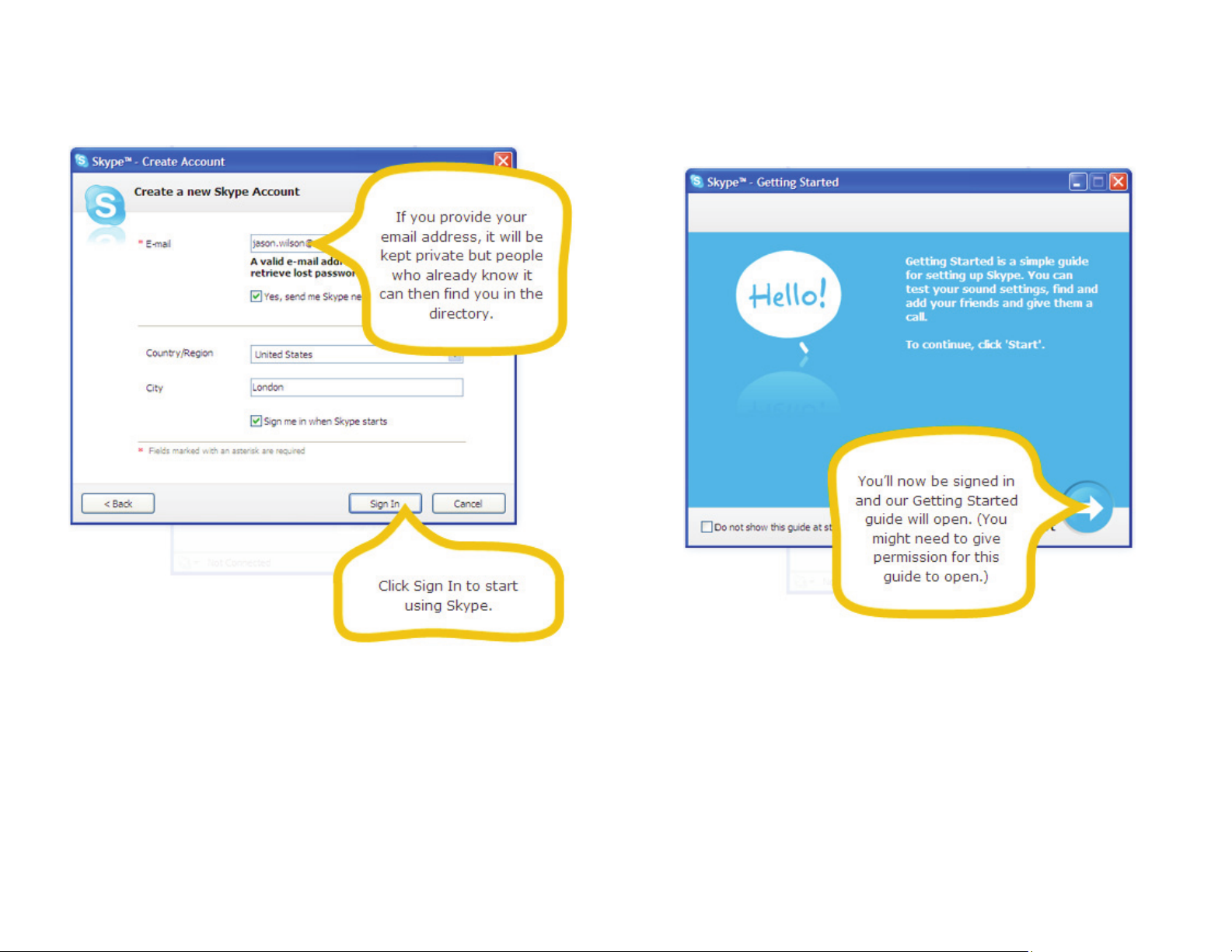
3. Fill out the rest of the form and then click “Sign In” to start
using Skype.
4. To view the Getting Started guide, click on the arrow. To
prevent the guide from opening each time you start Skype,
check the box for “Do not show this guide at startup”.
University of Hawaii at Manoa – Technology and Distance Programs | 2008 3
Page 5
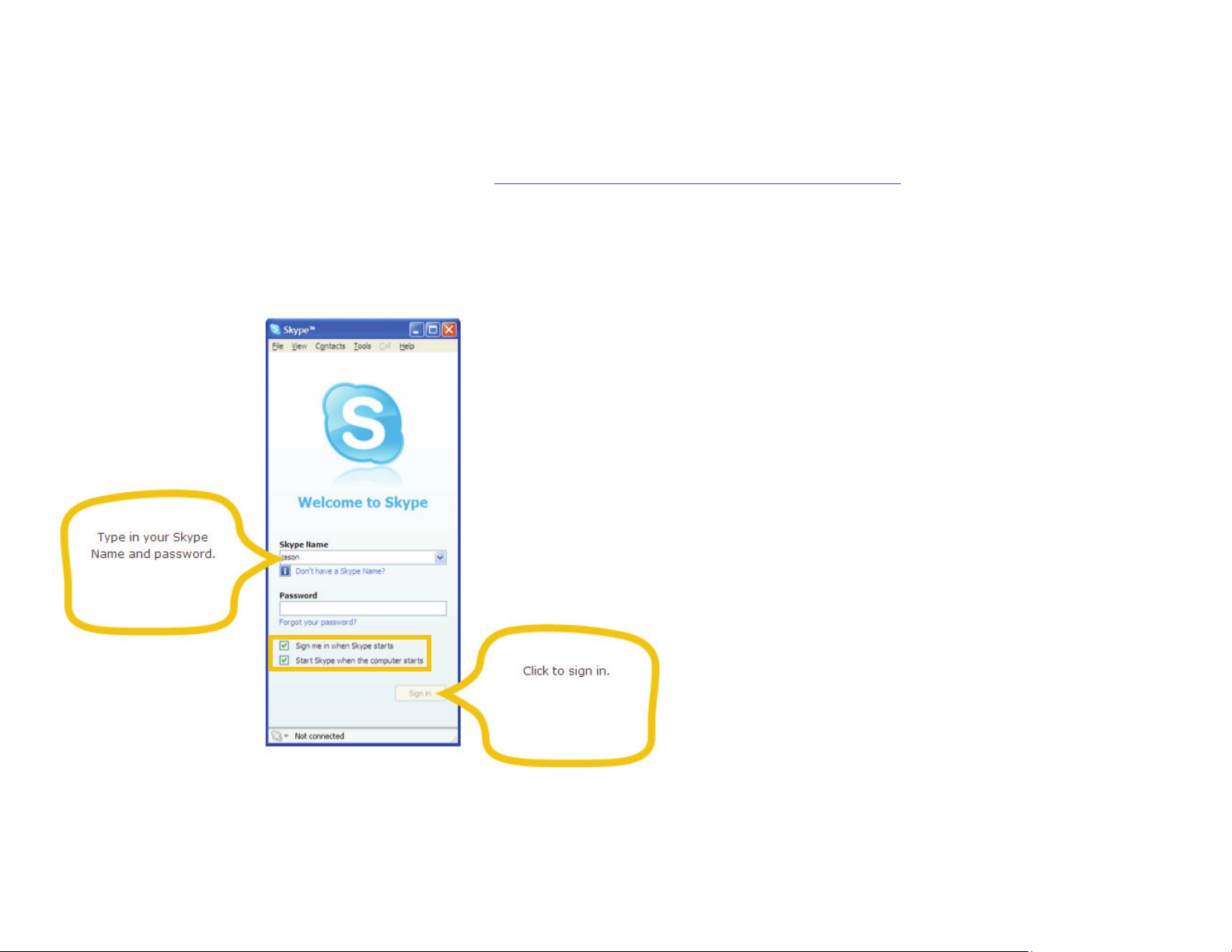
Sign in, status and history
Note: The following screenshots were taken from skype.com at: http://www.skype.com/help/guides/signinstatushistory_windows/
1. To sign in, type your Skype Name and password. You can also
choose whether you want Skype to sign you in automatically
and whether you want Skype to start when your computer starts
by checking/unchecking the boxes below.
2. All of your contacts will be shown in the Contacts tab view.
You can change your Skype status to let others online know if
you’re online, away, unavailable, etc.
University of Hawaii at Manoa – Technology and Distance Programs | 2008 4
Page 6
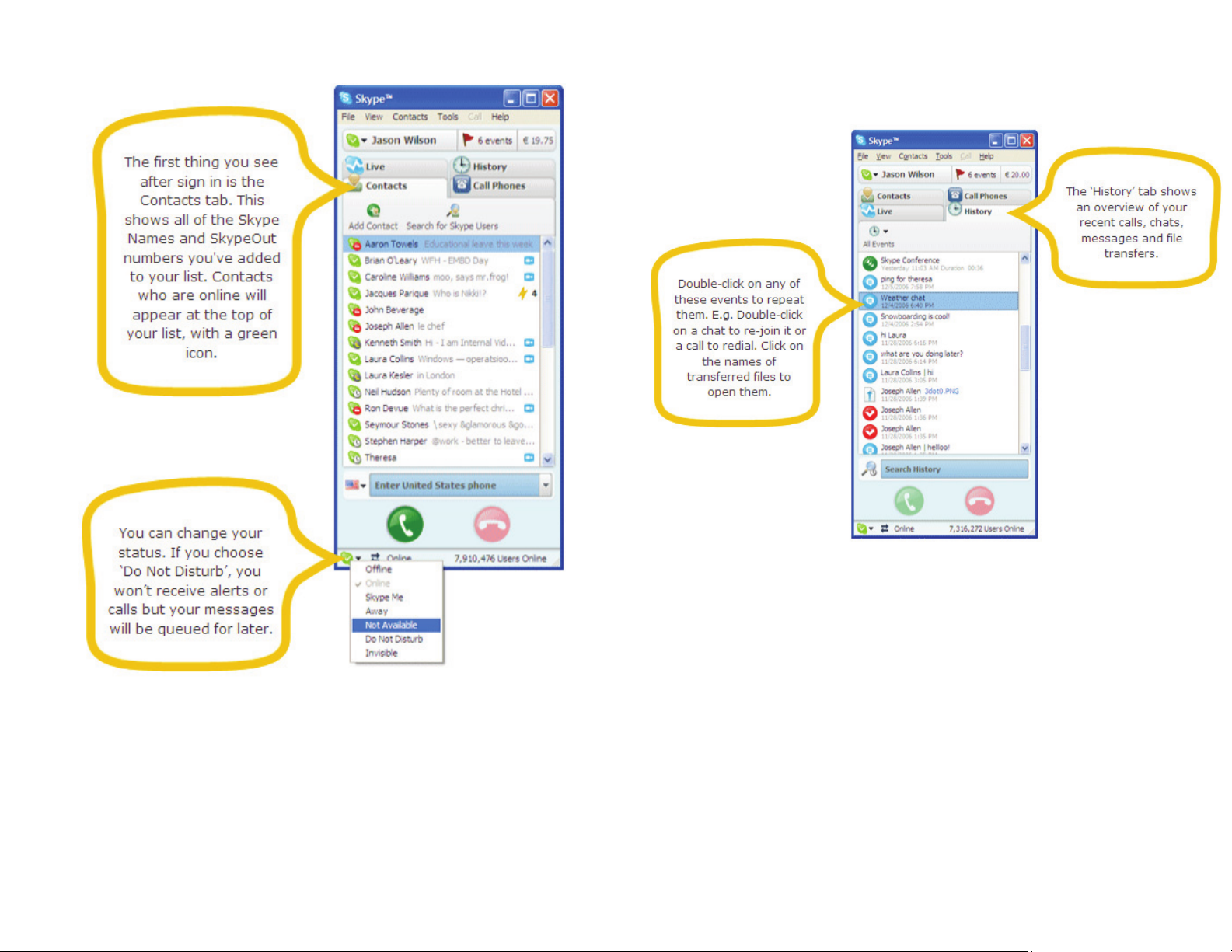
3. Your history can be viewed by clicking on the “History” tab.
University of Hawaii at Manoa – Technology and Distance Programs | 2008 5
Page 7

4. To sign out, click on “File” > “Sign Out”.
University of Hawaii at Manoa – Technology and Distance Programs | 2008 6
Page 8

Add a contact
Note: The following screenshots were taken from skype.com at: http://www.skype.com/help/guides/addacontact_windows/
1. Click on “Add”.
2. Type in your contact’s name and click “Find” to search for
them.
University of Hawaii at Manoa – Technology and Distance Programs | 2008 7
Page 9

3. When you find the person you want to add, click on his/her
name and click on “Add Skype Contact”.
4. Type a message to your contact so that they know who you are.
University of Hawaii at Manoa – Technology and Distance Programs | 2008 8
Page 10

5. Your contact will be added to your Contacts list.
University of Hawaii at Manoa – Technology and Distance Programs | 2008 9
Page 11

Make a Skype call
Note: The following screenshots were taken from skype.com at: http://www.skype.com/help/guides/makeskypecall_windows/
1. Make sure you have your headset plugged in. (It’s strongly
advised that you do a Skype call to “Skype Test Call”
contact first to check your microphone and speakers.)
Click on the contact’s name that you wish to call and click on
the green phone button.
University of Hawaii at Manoa – Technology and Distance Programs | 2008 10
Page 12

2. It will ring until your contact answers. Once he/she answers
you can talk simultaneously.
3. There are several options that you can do during a call.
University of Hawaii at Manoa – Technology and Distance Programs | 2008 11
Page 13

4. To end the call, click on the hangup button.
University of Hawaii at Manoa – Technology and Distance Programs | 2008 12
Page 14

Make a conference call
Note: The following screenshots were taken from skype.com at: http://www.skype.com/help/guides/makeconferencecall_windows/
1. To make a conference call, go to “Tools” > “Create a
Conference Call…”
2. Select the contacts that you want to add to a conference call.
University of Hawaii at Manoa – Technology and Distance Programs | 2008 13
Page 15

3. Click “Start” to begin the call.
4. You can configure several options.
University of Hawaii at Manoa – Technology and Distance Programs | 2008 14
Page 16

5. To end the call, click on the red hangup button.
University of Hawaii at Manoa – Technology and Distance Programs | 2008 15
Page 17

Chat and group chat
By default, Skype is configured to start a call when you double-click on a contact’s name. To change this so that when you double-click a
contact’s name it starts a text chat, go to “Tools” > “Options” and select “Start a chat” option instead.
University of Hawaii at Manoa – Technology and Distance Programs | 2008 16
Page 18

Note: The following screenshots were taken from skype.com at: http://www.skype.com/help/guides/chats_windows/
1. To start a text chat with someone, click on the person’s name
and the chat icon.
2. Start typing your message in the box and click the send button
or press the “enter” key on your keyboard. To group chat,
click on the button “Add more people to this chat”.
University of Hawaii at Manoa – Technology and Distance Programs | 2008 17
Page 19

3. Choose who you want to add to the group.
4. Then click “Ok”.
University of Hawaii at Manoa – Technology and Distance Programs | 2008 18
Page 20

5. All persons in the group chat can “see” each other and chat
with them.
6. You can bookmark the chat.
7. To leave the chat, click on the “Leave” button.
University of Hawaii at Manoa – Technology and Distance Programs | 2008 19
