Page 1
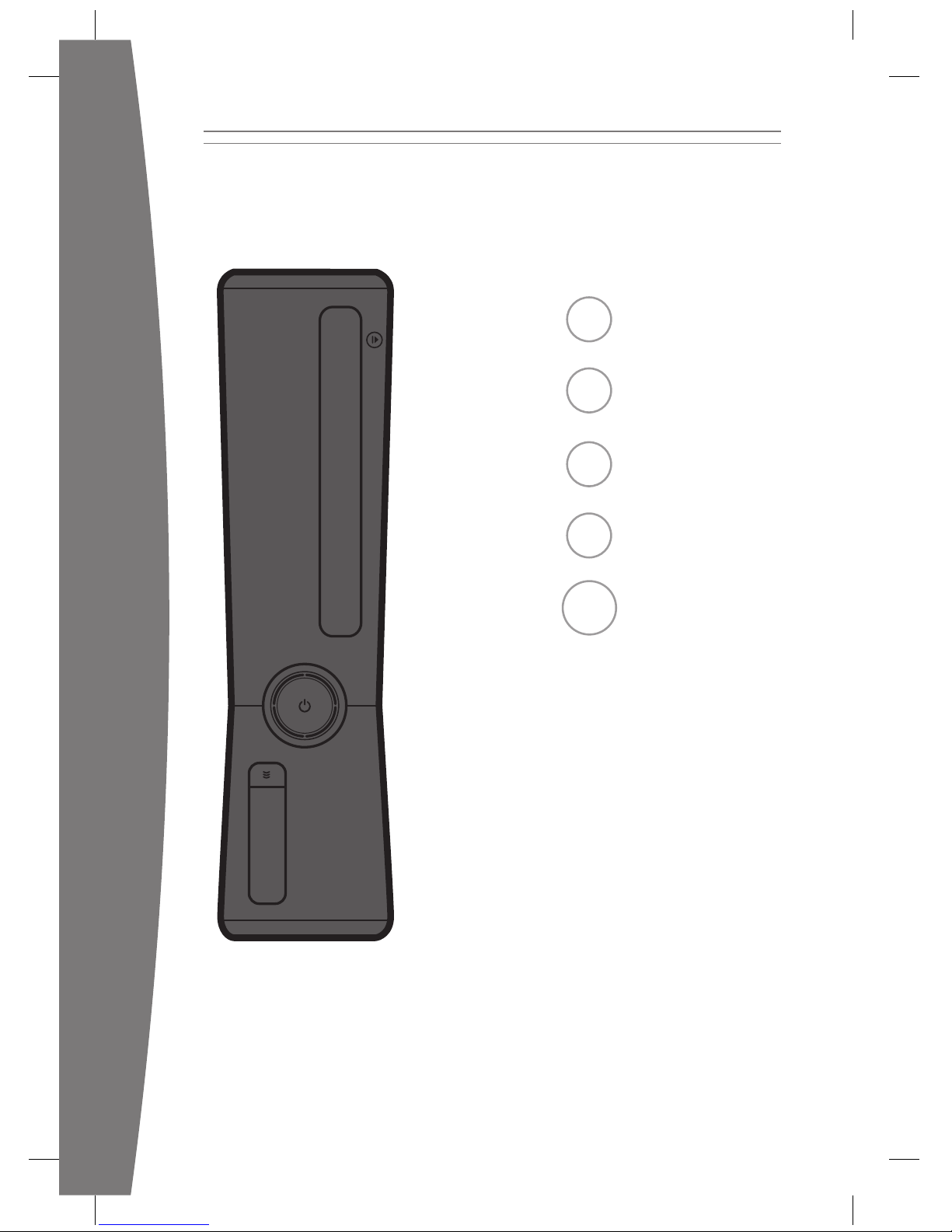
1 English
26 Français
51 Deutsch
77 Italiano
102 Español
Page 2
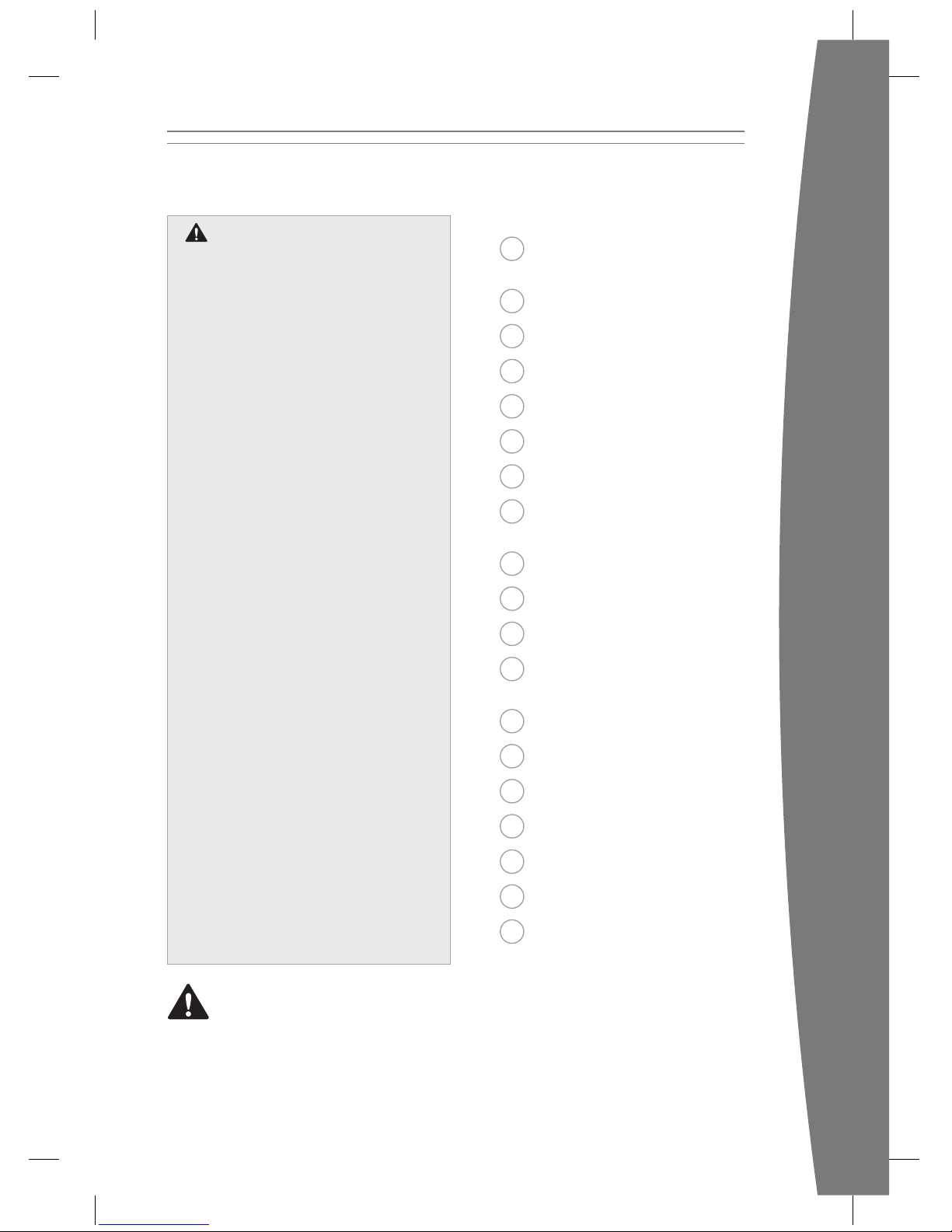
1
english
2 Your Xbox 360 Video Game
and Entertainment System
3 Position Your Xbox
4 Connect to Your TV
5 Connect to Power
7 Set Up Your Controller
9 Set Up Your Headset
10 Play Discs
10 Choose Your
Family’s Experience
11 Set Up Storage
12 Join Xbox LIVE
13 Set Up Your Home Network
14 Share Music, Pictures and
Videos
15 Troubleshoot
18 Take Care of Your Xbox
19 Play Healthy
20 Manufacturer’s Guarantee
23 Regulations
25 Copyright
25 Customer Support
This symbol identies the safety and
health messages in this manual and
Xbox 360 accessories manuals.
Warning
Failure to properly set up, use and care
for the Xbox 360 video game and
entertainment system can increase the
risk of serious injury or death or damage
to the Xbox 360 video game and
entertainment system. Read this manual
and the manuals of any accessories for
important safety and health information.
Keep all manuals for future reference. For
replacement manuals, go to
www.xbox.com/support.
Before allowing children to use the
Xbox 360 video game and entertainment
system:
1 Determine how each child can use the
Xbox 360 console (playing games,
connecting to Xbox LIVE, replacing
batteries, making electrical, AV cable
and network connections) and
whether they should be supervised
during these activities.
2 If you allow children to use the
Xbox 360 console without supervision,
be sure to explain all the relevant safety
and health information and instructions.
The Xbox 360 console will not play
copied or “pirated” games or other
unauthorised media. Attempting to
defeat the Xbox 360 anti-piracy
protection system may cause your
Xbox 360 console to stop working
permanently. It will also void your Limited
Warranty and may make your Xbox 360
console ineligible for authorised repairs,
even for a fee.
You must accept the terms and conditions
of the Limited Warranty and this manual
to use your Xbox 360 console. If you do
not accept these terms and conditions, do
not set up or use your Xbox 360 console
and return it to Microsoft for a refund.
English
Page 3
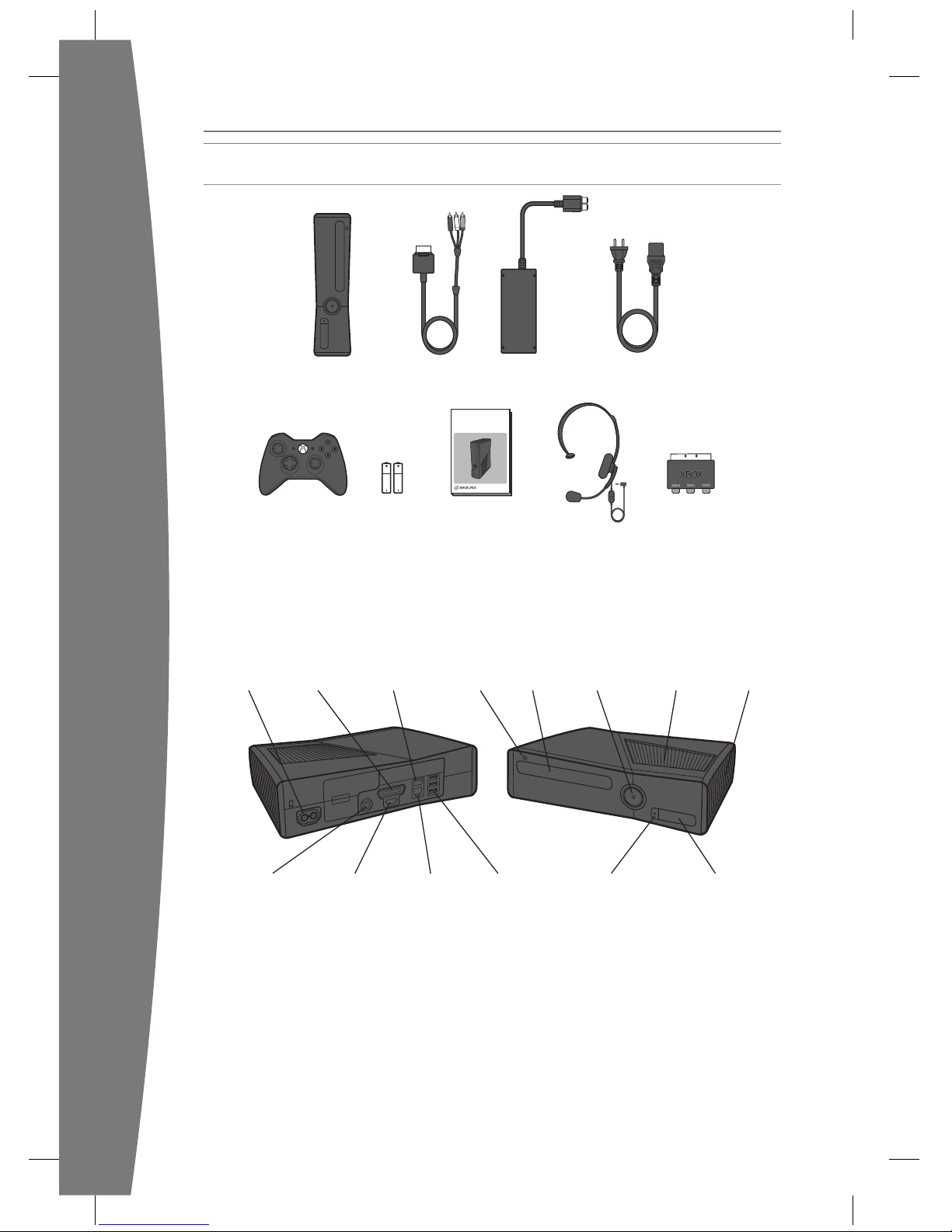
2
english
Thanks for purchasing your Xbox 360® video game and entertainment system from Microsoft.
Please use these instructions to set up your Xbox 360 system and to learn where to go for more
information.
Power
button
Cooling
vent
Hard
drive
Disc
tray
Eject
buttonPower AV port
Auxiliary
port
USB
ports (2)
Connect button/
IR receiver
S/PDIF (digital
audio) port
HDMI
AV port
Ethernet
port
USB
ports (3)
Xbox 360 Console
with hard drive
Composite
AV cable
Power supply Power cord
YOUR XBOX 360 VIDEO GAME AND ENTERTAINMENT SYSTEM
EXPLORE YOUR XBOX 360
EXPLORE TA XBOX 360
EXPLORE TU XBOX 360
Wireless controller AA batteries Instruction manuals Headset SCART adapter
Page 4
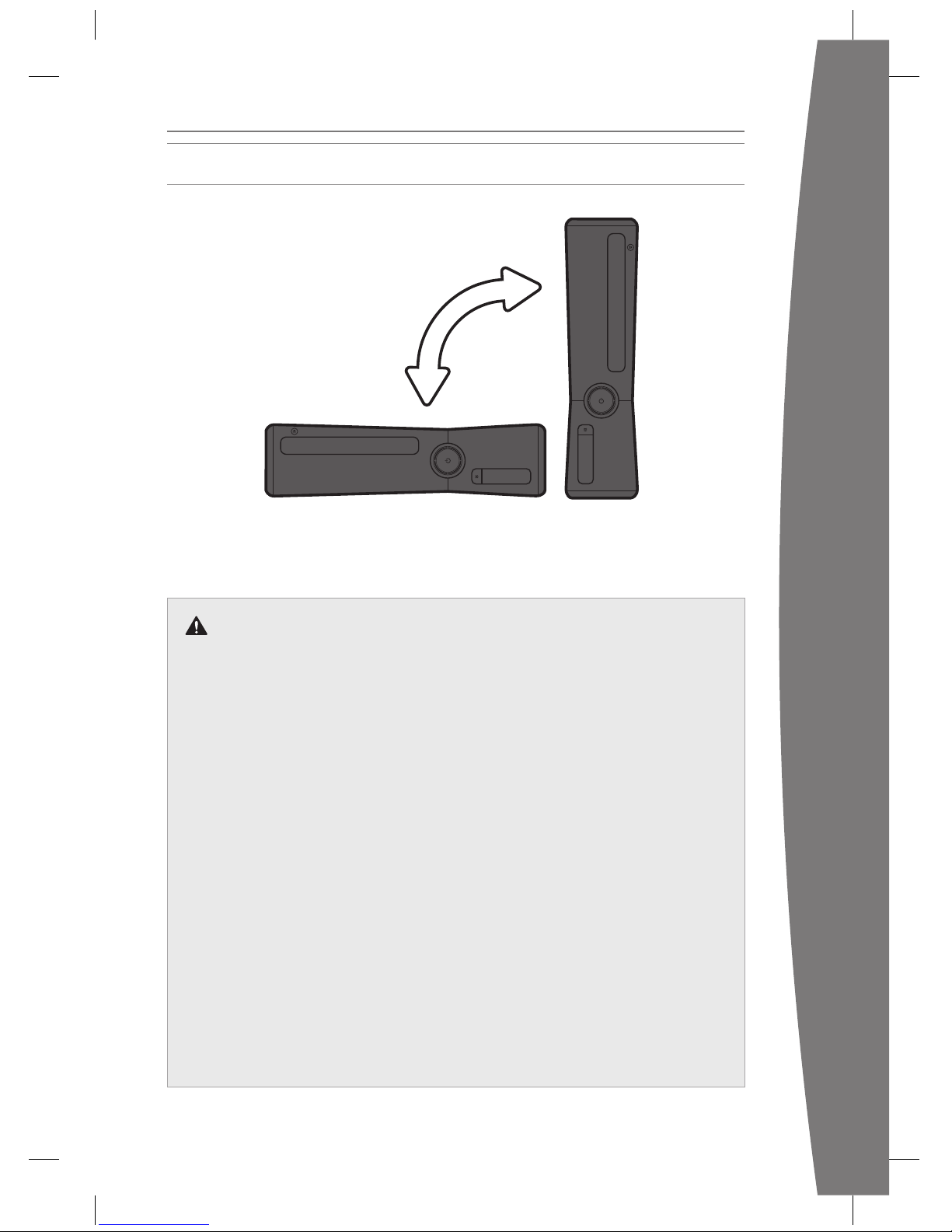
3
english
You can position your console horizontally or vertically, whichever you prefer. However, if you
change your console’s orientation, make sure that it is turned off with no disc in the tray. However
you position your console, make sure to not block any ventilation openings or the IR receiver.
Prevent the Console from
Falling
If the Xbox 360 console falls and hits
someone, especially a small child, it
could cause serious injury. To reduce the
risk of such injuries and damage to the
Xbox 360 console, set up the console
according to these instructions. Place the
console on a surface that:
• Is at and level.
• Is stable and not likely to tip over.
• Allows all the feet of the console to
be in contact with the surface.
• Is not likely to allow the console to
slip or slide off.
• Is clean and free of dust and debris.
If the surface or console feet become
dirty or dusty, clean them with a dry
cloth. If the console is positioned
vertically, put it on a surface where it is
not likely to fall if it tips over.
Arrange all cables and cords so that
people and pets are not likely to trip
over or accidentally pull on them as they
move around or walk through the area.
When the console is not in use, you may
need to disconnect all cables and cords
from the front and rear of the console to
keep them out of the reach of children
and pets. Do not allow children to play
with cables and cords.
Prevent the Console from
Overheating
Do not block any ventilation openings on
the console or power supply. Do not place
the console or power supply on a carpet,
bed, sofa or other soft surface that may
block ventilation openings. Do not place
the console or power supply in a conned
space, such as a bookcase, rack or stereo
cabinet, unless the space is well ventilated.
Don’t stack any items, including other AV
equipment, on top of the console.
Do not place the console or power supply
near any heat sources, such as radiators,
heat registers, stoves or ampliers.
Avoid Smoke and Dust
Do not use the console in smoky or dusty
locations. Smoke and dust can damage
the console, particularly the disc drives.
POSITION YOUR XBOX
Page 5
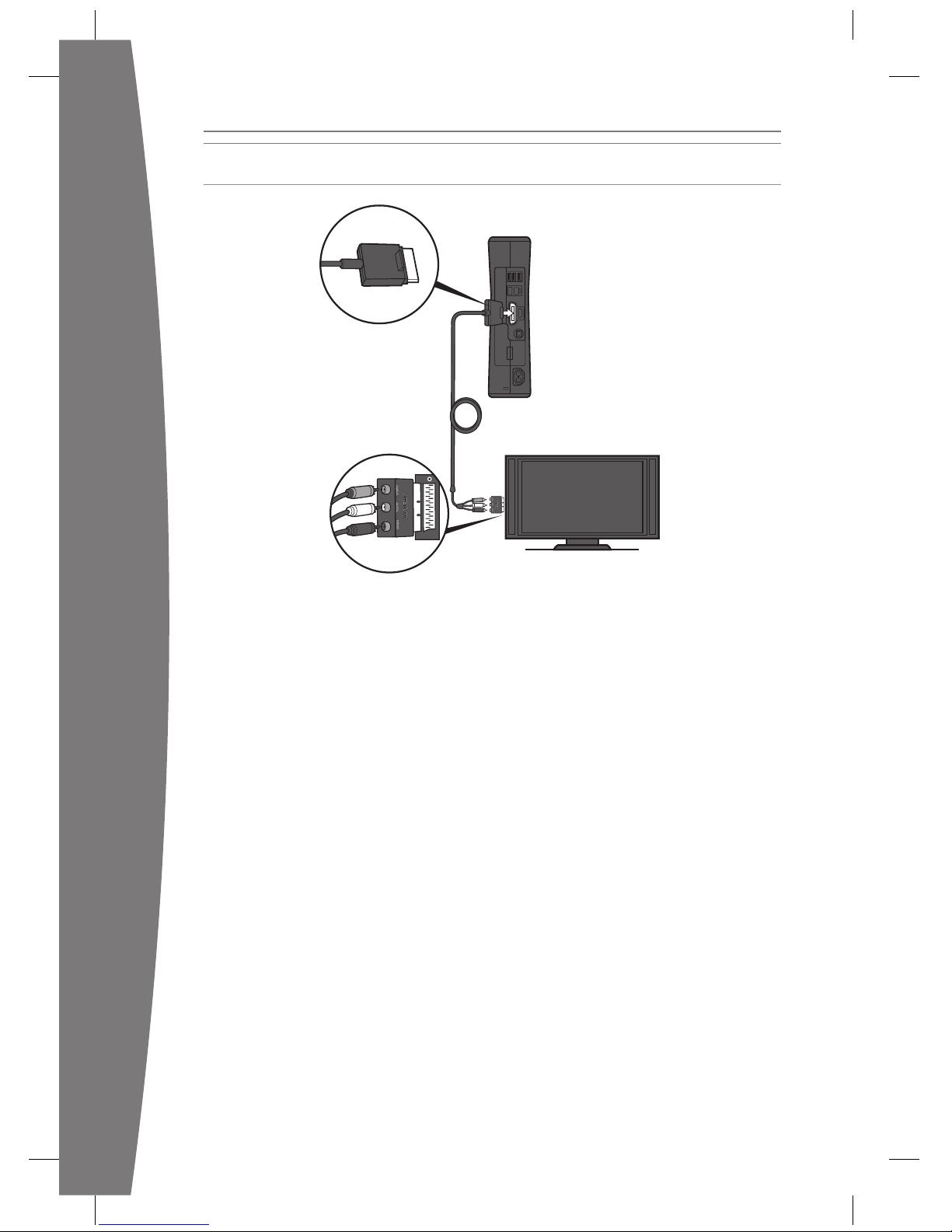
4
english
CONNECT TO YOUR TV
Connect your composite AV cable to your TV.
Connect the AV Cable
To connect to your TV:
1 Connect the composite AV cable
connector to the AV port on the console.
2 Connect the yellow-banded composite
connector on the cable to the yellow
video input on your TV.
3 Connect the solid-colour white and red (left
and right) audio connectors on the cable to
the white and red audio inputs on your TV.
For mono audio, connect either the white
or red audio connector to the single audio
input.
If your TV has a SCART port, connect the
colour-coded connectors to the
corresponding jacks on the SCART adapter
and connect the SCART adapter to the TV.
4 Select the appropriate video input for
your TV. Common names for video input
include Input Select, Input, AUX, Line In,
Line, In, Source and EXT.
Other Input
You can also connect to additional TV input
types such as component, HDMI, VGA or
digital audio (cables sold separately). For
more information, visit www.xbox.com/setup.
iMPOrTanT
Stationary images in video games can “burn”
into some TV screens, creating a permanent
shadow. Consult your TV owner’s manual or
manufacturer before playing games.
Page 6
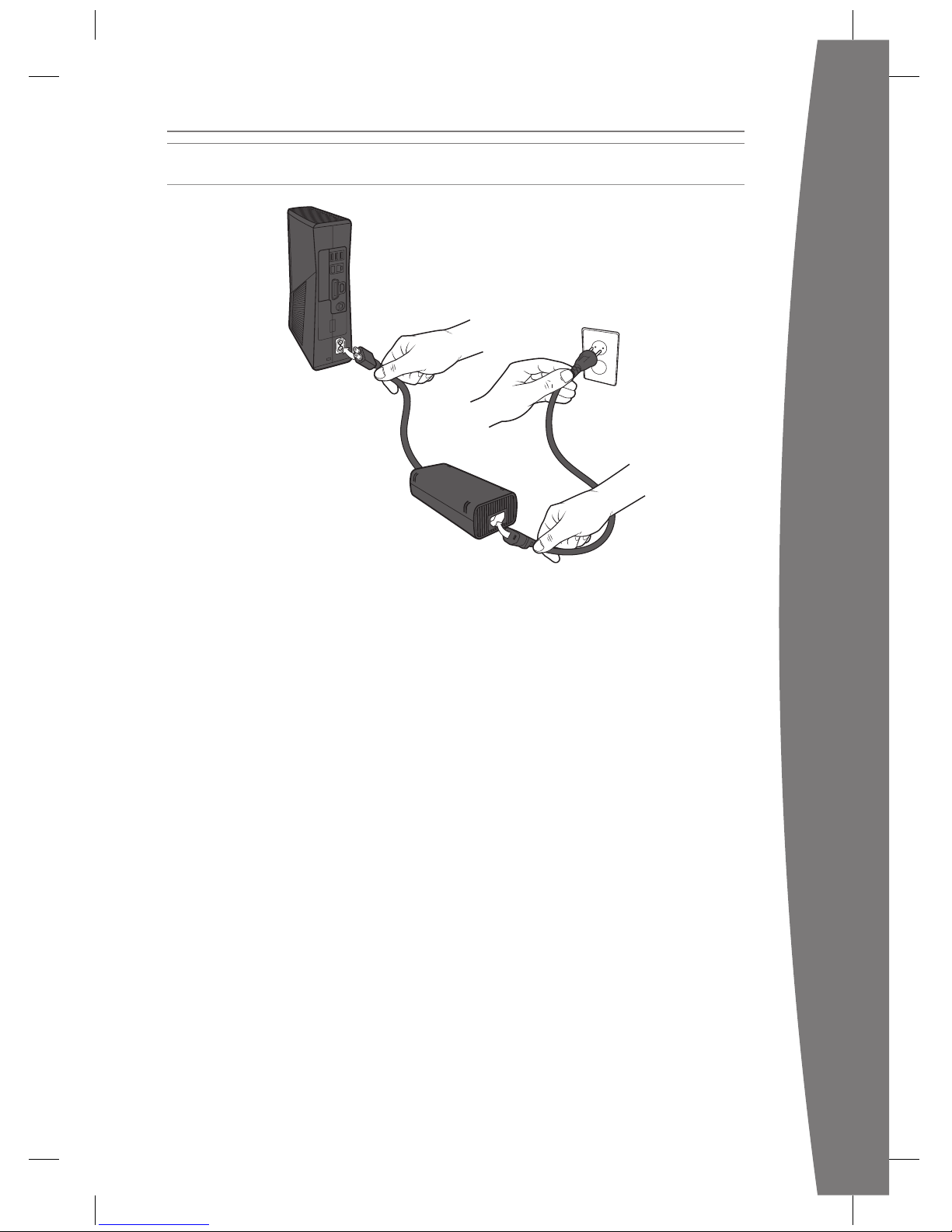
5
english
CONNECT TO POWER
Always connect the power cords according
to the following instructions.
To connect the power cords:
1 Fully insert the power supply cord into the
Xbox 360 console.
2 Plug the AC power cord into the power
supply until it stops.
3 Plug the other end of the AC power cord
into the wall outlet. Connecting to a
power strip or extension cord is not
recommended. The power supply light
will glow amber when properly connected
to power and the console is turned off.
Page 7
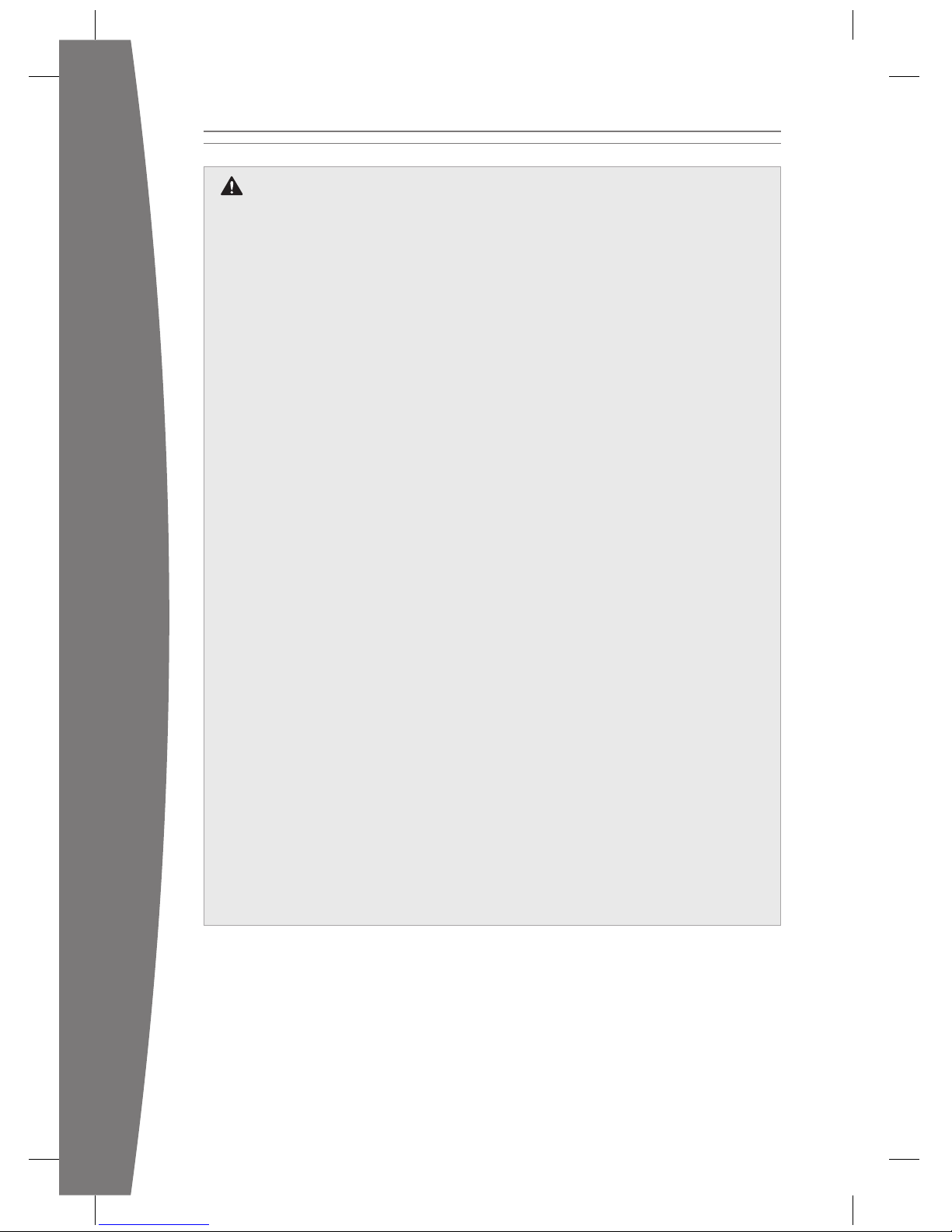
6
english
Electrical Safety
As with many other electrical devices,
failure to take the following precautions
can result in serious injury or death from
electric shock or re or damage to the
Xbox 360 console.
Select an appropriate power source for
your Xbox 360 console:
• Use only the power supply unit and the
AC power cord that came with your
console or that you received from an
authorised repair centre or Xbox
Customer Support. If you are not sure if
you have the correct power supply unit,
compare the model number on the
power supply unit with the model
number specied on your console. If
you need a replacement power supply
unit or AC power cord, you can nd
Xbox Customer Support contact
information at www.xbox.com/support.
• Conrm that your electrical outlet
provides the type of power indicated
on the power supply unit (in terms of
voltage [V] and frequency [Hz]). If you
are not sure of the type of power
supplied to your home, consult a
qualied electrician.
• Do not use non-standard power
sources, such as generators or inverters,
even if the voltage and frequency
appear acceptable. Use only AC power
provided by a standard wall outlet.
• Do not overload your wall outlet,
extension lead, power strip or other
electrical receptacle. Conrm that
they are rated to handle the total
current (in amps [A]) drawn by the
Xbox 360 console (indicated on the
power supply unit) and any other
devices that are on the same circuit.
• Do not connect any other devices
between the power supply unit and
the Xbox 360 console or between the
power cord and the power supply unit.
To avoid damaging the power cords and
power supply:
• Protect the power cords from being
walked on.
• Protect cords from being pinched or
sharply bent, particularly where they
connect to the power outlet, the
power supply unit and the console.
• Do not jerk, knot, sharply bend or
otherwise abuse the power cords.
• Do not expose the power cords to
sources of heat.
• Do not wrap power cords around the
power supply unit.
• Keep children and pets away from the
power cords. Do not allow them to
bite or chew them.
• When disconnecting the power cords,
pull on the plug — do not pull on the
cord.
• Do not let the power supply unit
hang from either power cord.
If a power cord or power supply unit
becomes damaged in any way, stop
using it immediately. Visit
www.xbox.com/support for Xbox
Customer Support contact information.
Unplug your Xbox 360 console during
lightning storms or when unused for
long periods of time.
Page 8
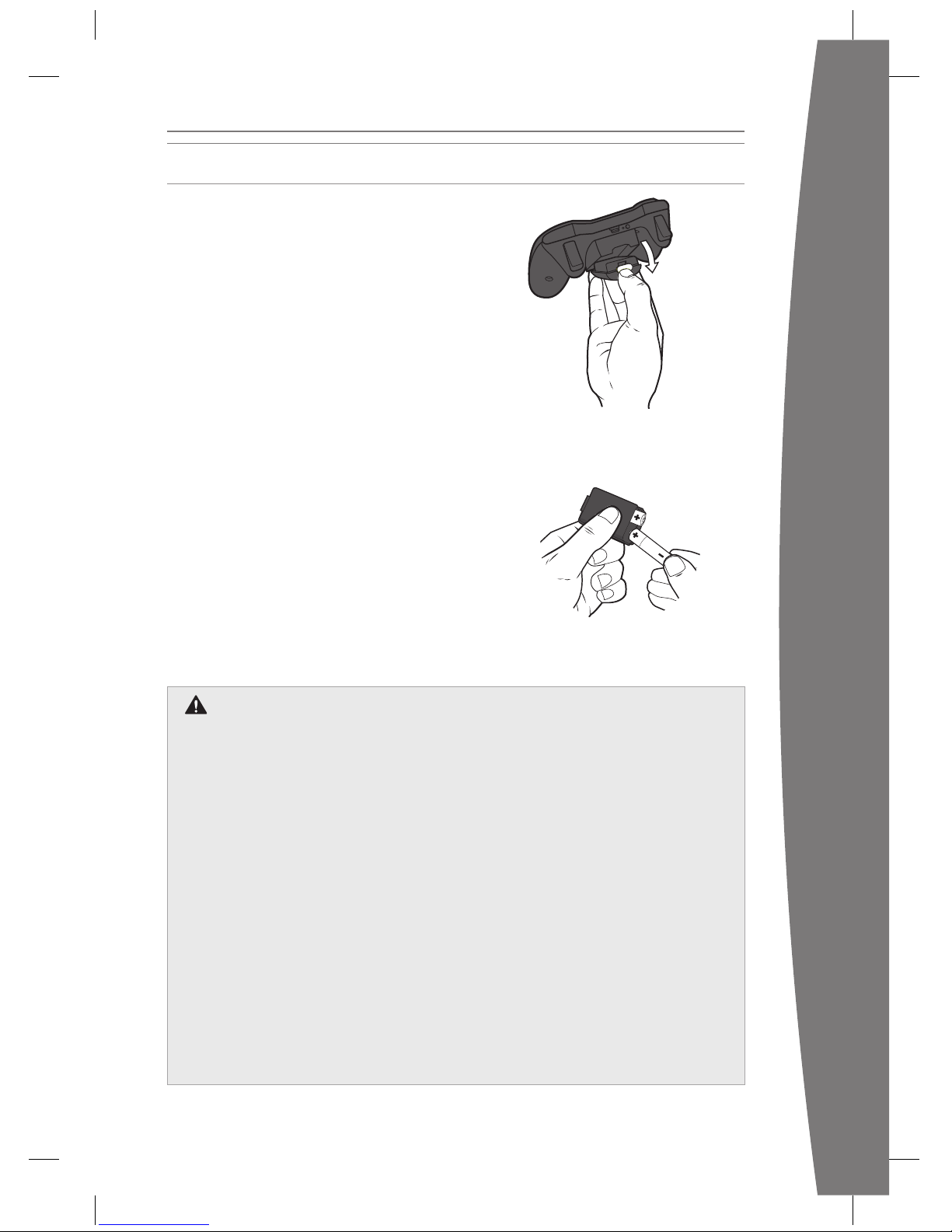
7
english
Improper use of batteries may result in
battery uid leakage, overheating or
explosion. Risk of explosion if the
batteries are replaced with an incorrect
type. Use and replace only with the
correct size and type of batteries.
Released battery uid is corrosive and
may be toxic. It can cause skin and eye
burns and is harmful if swallowed. To
reduce the risk of injury:
• Keep batteries out of the reach of
children.
• Do not heat, open, puncture, mutilate
or dispose of batteries in re.
• Use only alkaline (not rechargeable)
batteries, type AA for best performance.
• Do not mix new and old batteries or
batteries of different types.
• Do not allow metal objects to touch
the battery terminals on the device;
they can become hot and cause burns.
• Remove the batteries if they are worn
out or before storing your controller
for an extended period of time.
• If a battery leaks, remove all batteries,
taking care to keep the leaked uid
from touching your skin or clothes. If
uid from the battery comes into
contact with skin or clothes, ush the
skin with water immediately. Before
inserting new batteries, thoroughly
clean the battery compartment
with a damp paper towel or follow
the battery manufacturer’s
recommendations for cleaning.
• Dispose of batteries in accordance
with local and national disposal
regulations (if any).
Disposable Battery Safety
SET UP YOUR CONTROLLER
Your controller comes already wirelessly
connected to your console, right out of the
box.
Insert Batteries
The wireless controller uses either disposable
AA or LR6 batteries (included) or the Xbox 360
Play and Charge Kit (sold separately). If you
plan to use disposable batteries, you should
familiarise yourself with the “Disposable Battery
Safety” section that follows.
To insert batteries:
1 Press the tab on the top of the AA battery
pack and pull down to detach it from the
controller.
2 Insert two new AA (LR6) batteries with their
positive (+) and negative (–) ends as shown
on the underside of the battery pack. For
the best performance, AA rechargeable
batteries are not recommended.
3 Slide the AA battery pack back into place
on the controller and push it in to lock.
nOTe
To avoid pinching your ngers when
inserting, push only on the at surface of the
battery compartment cover.
Page 9
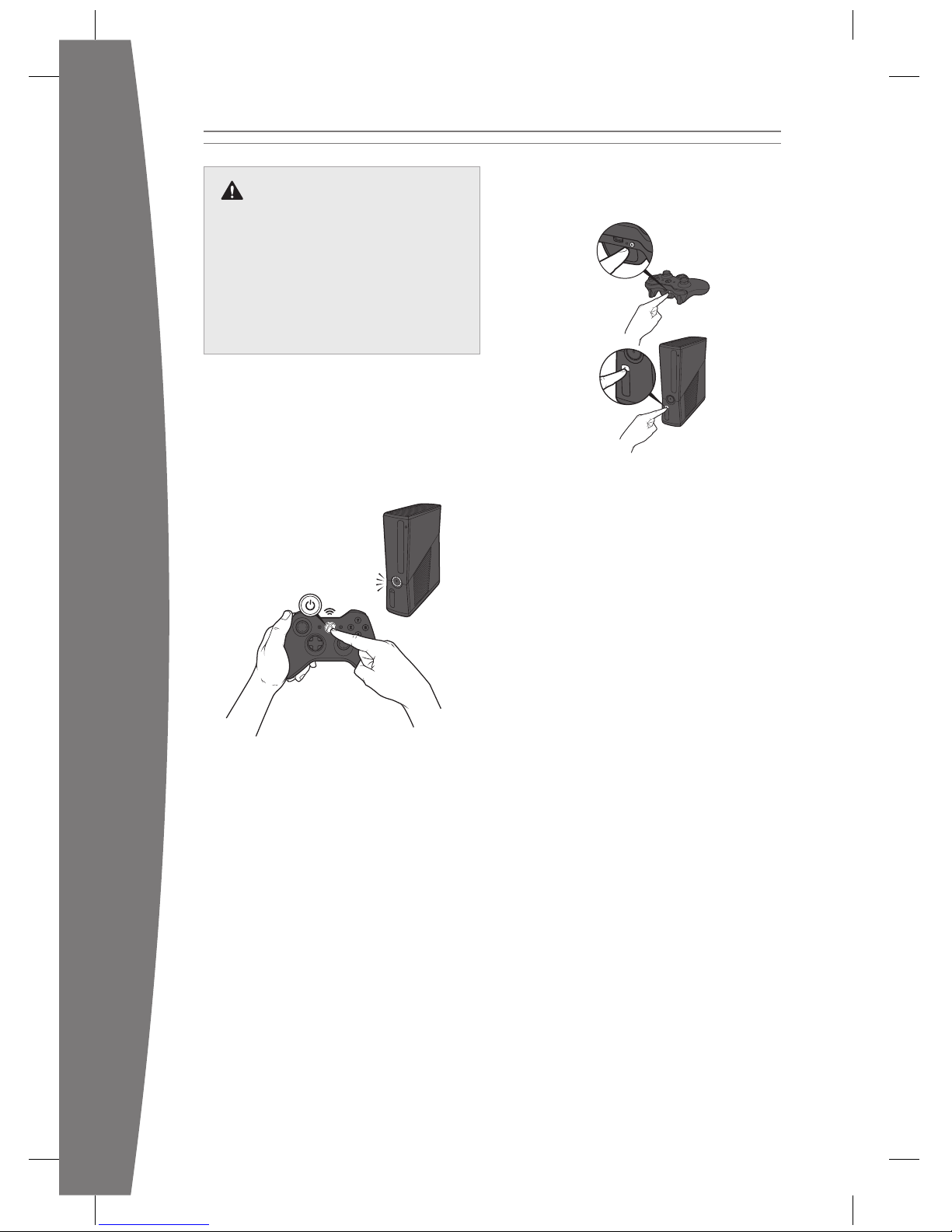
8
english
Remove Controller Batteries
Aboard Aircraft
Before boarding any aircraft or packing
the wireless controller in luggage that
will be checked, remove any batteries
from the wireless controller. The
wireless controller can transmit radio
frequency (RF) energy, much like a
mobile telephone, whenever batteries
are installed.
Turn Your Console and Controller On
To turn your console and controller on,
press and hold the Xbox Guide button on
your controller. To turn on just your
console, touch the console power button
lightly.
Connect Additional Controllers
To connect additional wireless controllers
to your console or to connect your
controller to a different console, follow
the steps below.
To connect a wireless controller to your
console:
1 Press and hold down the Xbox Guide
button until the controller turns on.
2 Make sure that the console is turned
on. If not, touch the console power
button and allow the console to
completely start up. When the Xbox
Dashboard or inserted disc runs, the
console is ready.
3 Press the connect button on the
console and wait for the console lights
to spin.
4 Press the connect button on the
controller and wait for the controller
lights to spin.
After the lights on the controller and
console spin and ash once, the controller
is connected.
Playing Games with Your Controller
For information about how to use the
controller with games, see your game
instructions. When playing, your
controller’s position is indicated by one of
four lights around the Xbox Guide button
and you can press the Xbox Guide button
to show the Xbox Guide at any time.
Page 10
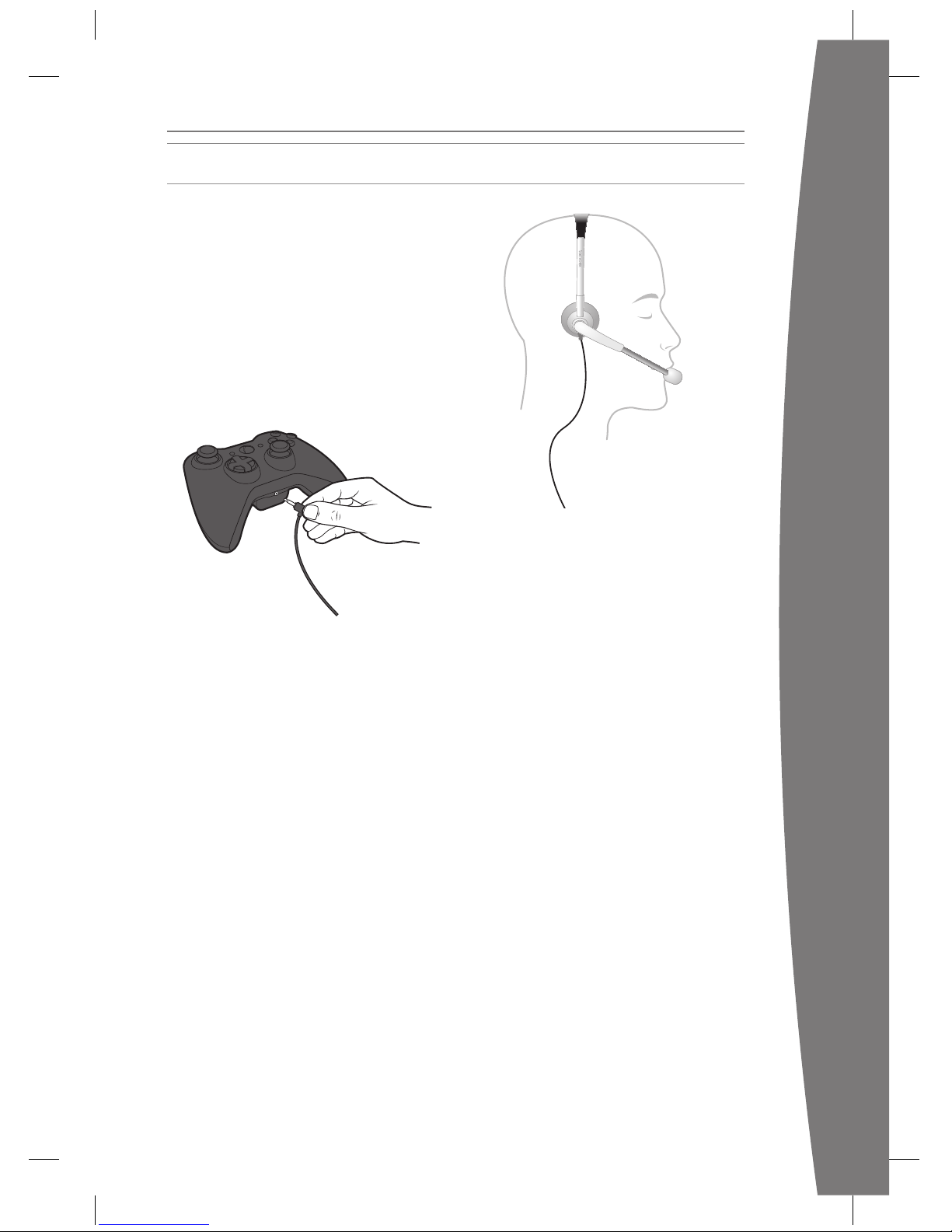
9
english
Use your Xbox 360 Headset to chat with
friends on Xbox LIVE.
Connect Your Headset to Your
Controller
To connect your headset:
1 Turn down the volume. Plug the headset
connector into the controller expansion
port.
2 Put on your headset and adjust the
microphone position.
Use Your Headset
To chat and send voice messages, you need
to be connected to Xbox LIVE.
To temporarily turn off voice, slide the mute
switch on the headset control. To adjust the
listening volume of the headset, move the
volume control left or right. For more
information about using your Xbox 360
Headset with a particular game, see your
game manual.
To prevent damage to your headset, avoid
sitting or stepping on the headset, its cable,
or the cable connector.
SET UP YOUR HEADSET
Page 11
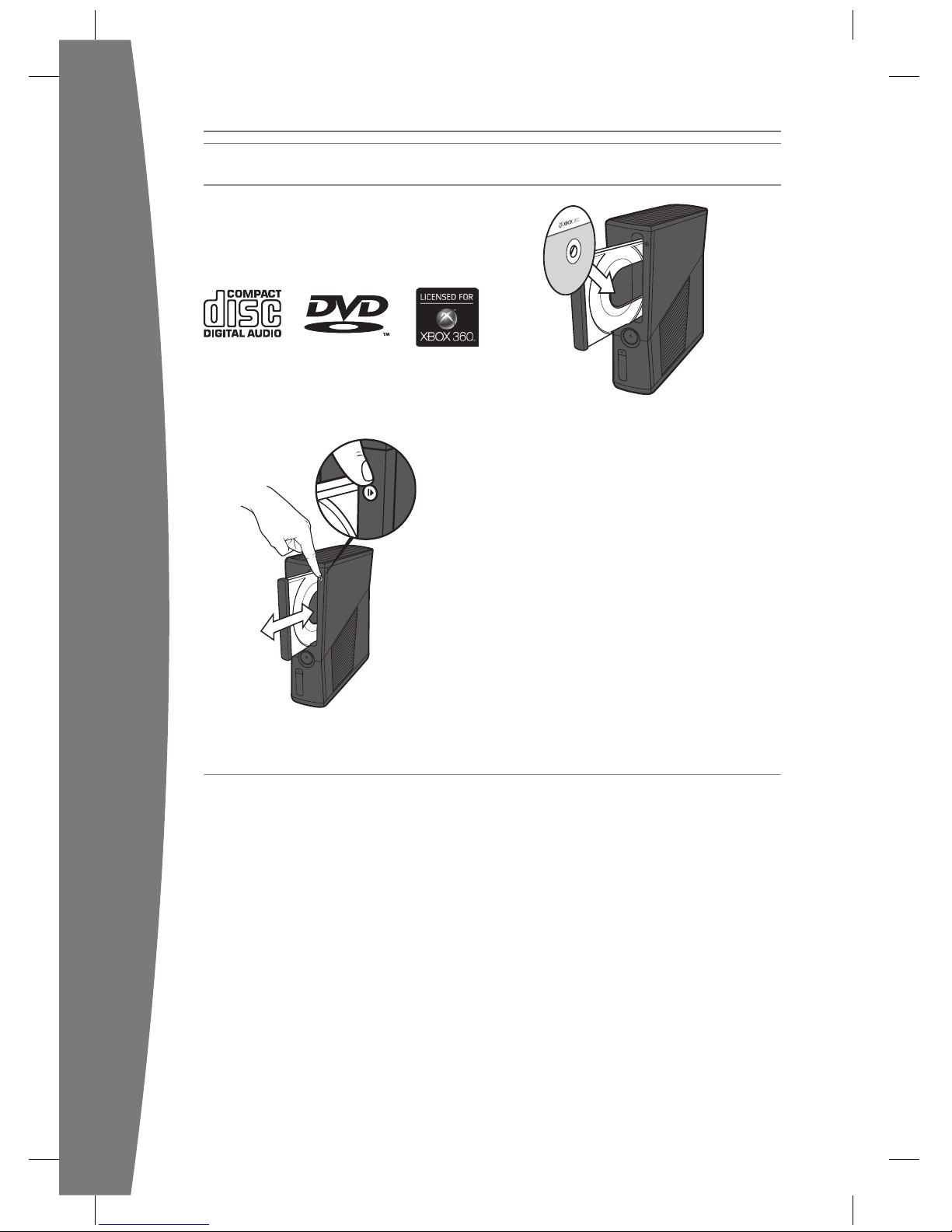
10
english
Family Settings for Xbox 360 gives parents and caregivers the ability to provide ageappropriate entertainment through customised settings. You can apply Family Settings for
games, lms and Xbox LIVE in the Xbox Dashboard. For information and instructions, visit
www.xbox.com/familysettings.
PLAY DISCS
The Xbox 360 console can play game discs
licensed by Microsoft for the Xbox 360,
Region 2 DVD lm discs, and CD music/
audio discs. An Xbox compatible disc has
one of these logos:
Touch the eject button lightly to open the
disc tray. If you hold your nger on the eject
button, the tray won’t eject.
nOTe
When the console is orientated vertically,
make sure that the disc is held in place by
the tabs on the disc tray so that it doesn’t
fall out.
iMPOrTanT
To avoid jamming the disc drive and
damaging discs or the console:
• Remove discs before moving the console
or tilting it between the horizontal and
vertical positions.
• Never use cracked discs. They can shatter
inside the console and jam or break
internal parts.
• When the console is vertical, do not use
discs that are smaller than standard DVDs
and CDs.
CHOOSE YOUR FAMILY’S EXPERIENCE
Page 12

11
english
With the Xbox 360 Hard Drive (included), a
USB ash drive or another device containing
a hard drive, you can save games and other
media and sign in to Xbox LIVE. Your
Xbox 360 system comes with a hard drive
attached and ready to play.
Remove and Reattach Your Hard Drive
If you need to remove the hard drive, use
the following procedures for removal and
reattachment.
To remove your hard drive:
1 Turn off your console.
2 Slide the hard drive cover release to
remove the hard drive cover.
3 Pull the hard drive tab to remove the hard
drive from the console.
iMPOrTanT
Do not remove or attach the hard drive
when the power is on and avoid touching
the hard drive bay contacts and hard drive
connector contacts with ngers or metal
objects.
To attach your hard drive:
1 Turn off your console.
2 Insert the hard drive fully into its slot with
the tab outwards.
3 Replace the hard drive cover.
Connect a USB Flash Drive or Other
Storage Device
For portable storage, connect a 1-GB or
greater capacity USB ash drive or other
device containing a hard drive (a portable
music player, for instance). When you save a
game or media, you’ll have the option to
save to that device after conguring it for
Xbox storage.
Transfer Content
If you already have content on another hard
drive, you can use a USB ash drive to
transfer some content like proles and saved
games.
To fully transfer all licensed content, such as
games, visit www.xbox.com/support for more
information about the Xbox 360 Hard Drive
Transfer Kit.
nOTe
You cannot use original Xbox 360 memory
units or hard drives with this version of the
Xbox 360 console.
SET UP STORAGE
Page 13
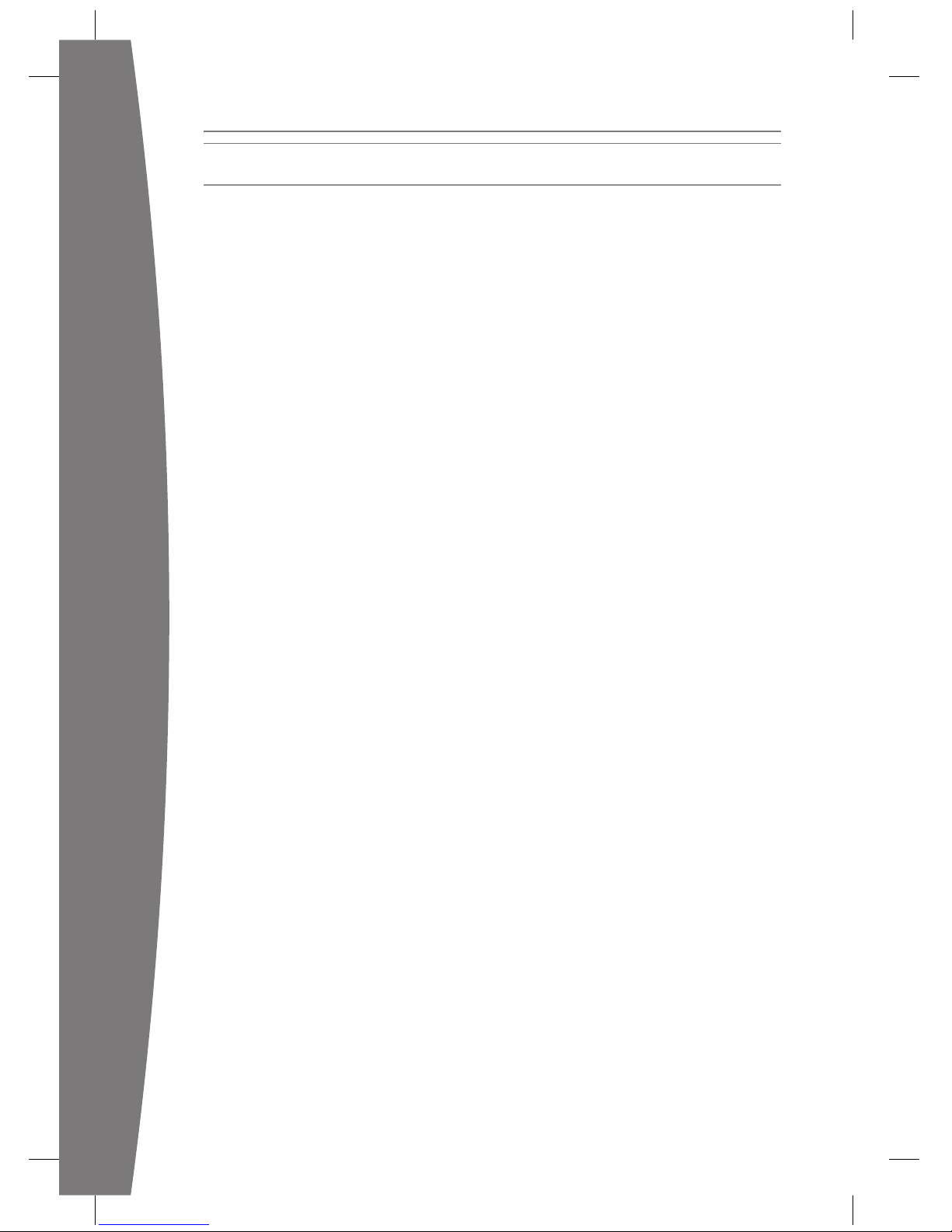
12
english
You can instantly become an Xbox LIVE
member for free by simply connecting to
Xbox LIVE after you add your console to
your home network. Xbox LIVE is your source
for game and dashboard updates, chats and
messaging with friends, free trials, the latest
Xbox news, lms, TV programmes and more.
Join Xbox LIVE right from your Xbox
Dashboard and follow the instructions on
the screen to create your free account.
For the full Xbox LIVE experience, get Xbox
LIVE Gold. You’ll enjoy exclusive weekly
discounts on the best games and early
access to the newest and latest. Xbox LIVE
Gold’s online multi-player gaming allows you
to play along with friends all over the world.
nOTeS
• You need a high-speed (cable or DSL
broadband) Internet connection for Xbox
LIVE.
• Xbox LIVE and all the features of Xbox
LIVE, may not be available in all countries.
• You need at least 128 MB of storage space
available to join Xbox LIVE and get the full
experience.
• For more information, visit
www.xbox.com/live.
JOIN XBOX LIVE
Page 14
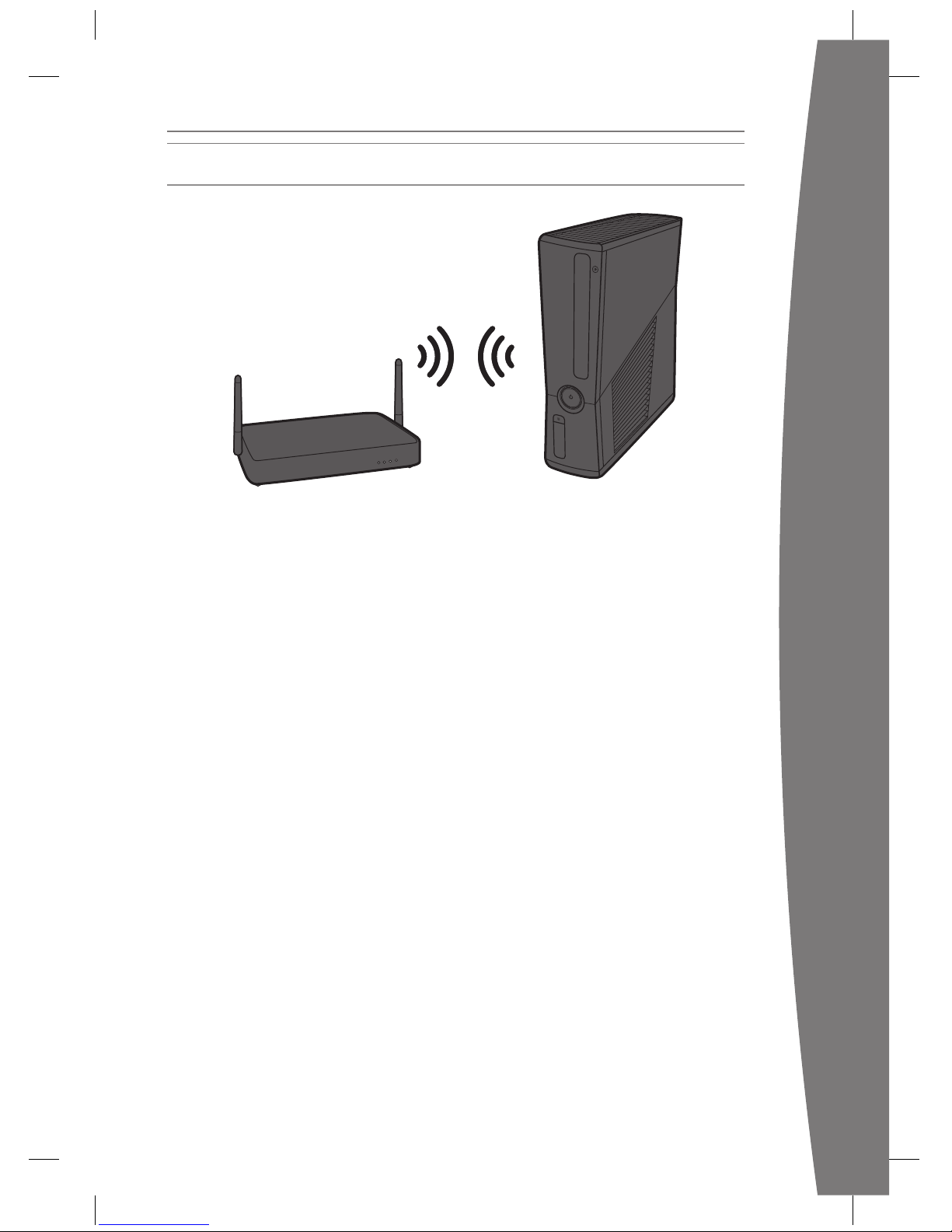
13
english
To play on Xbox LIVE and share media with a
Windows PC, your Xbox 360 console should
be connected to a home network with highspeed Internet. If you don’t currently have a
home network, visit www.xbox.com/support
to check out your options.
Your Xbox 360 has integrated wireless
networking built in, allowing a wireless
connection between your console and your
network. Xbox 360 supports 802.11b/g/n
wireless networks. Or you can connect to a
network with an Ethernet cable (sold
separately).
For other supported networking options,
including Ethernet wired networks, visit
www.xbox.com/support.
To connect your console to a wireless
network:
1 Congure your console and wireless
router (or other networking device).
2 From the Xbox Dashboard system
settings, congure wireless networking
and follow the instructions on the screen.
3 Your console will detect and test your
network and proceed through network
conguration.
You can usually nd your wireless network
settings on the set-up screens for your
wireless router. The device documentation
should have instructions for accessing these
screens. For wireless networks set up with
Microsoft Windows Connect Now
technology, you can use a WCN USB ash
drive to quickly congure your Xbox 360
console to connect to the network.
If you have trouble connecting, follow the
steps in Troubleshooting later in this manual.
SET UP YOUR HOME NETWORK
Page 15
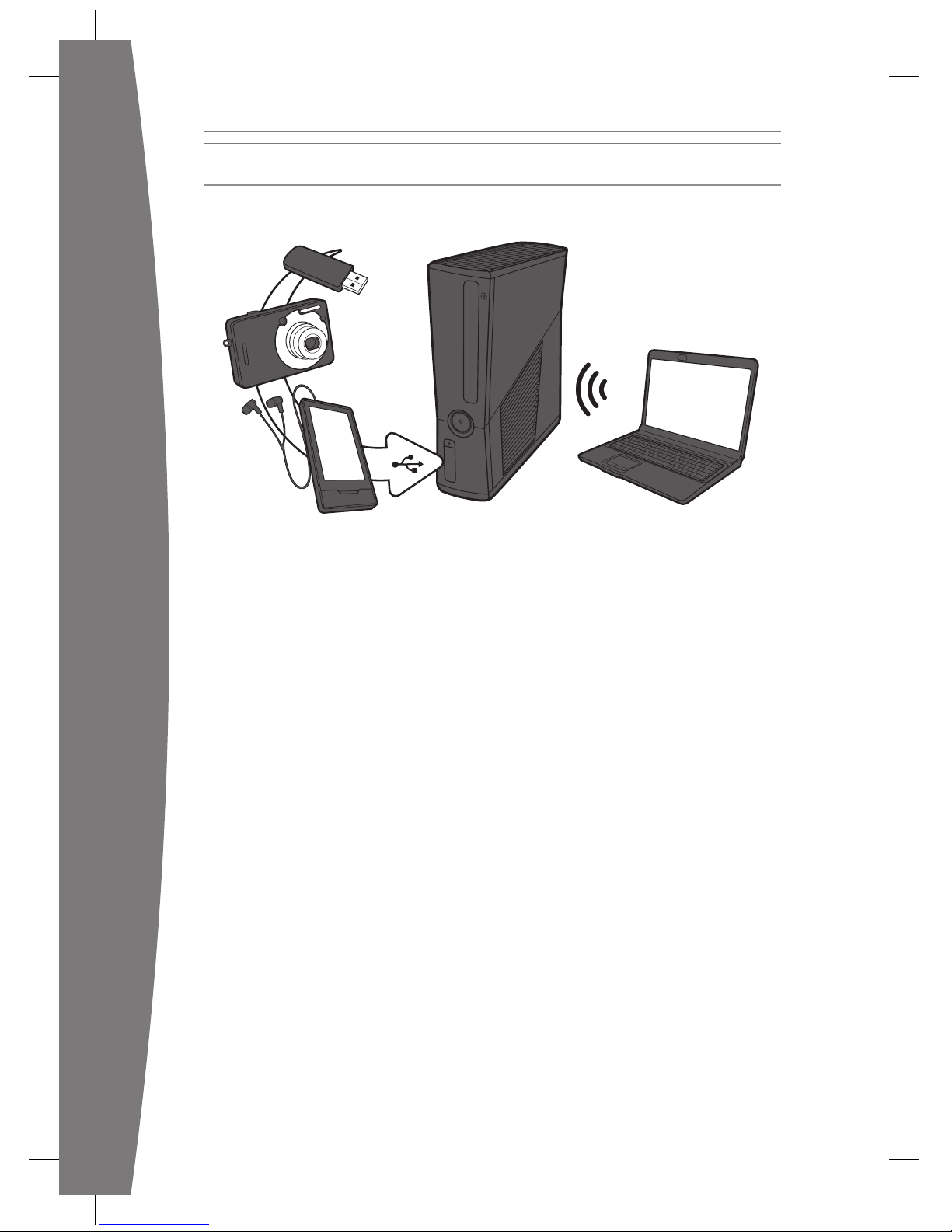
14
english
Use your Xbox 360 to play music, view
pictures and watch video from other devices.
Connect devices and other portable audio
players, digital cameras and USB ash drives.
You can also share media to your console
from a Windows PC on the same home
network.
To stream music or view pictures, just
congure your device for USB output if your
device requires it and connect it to your
console with a USB cable (sold separately).
For media on USB ash drives, just connect
the drive to any console USB port directly.
To learn more about home networking with
a Windows PC, visit www.xbox.com/support.
nOTe
Not all music formats or devices are fully
supported and you cannot play some
licensed or copyright protected music on
your Xbox from certain services such as
Apple iTunes.
To play unprotected AAC music from an
Apple iPod, you can download a free update
from Xbox LIVE Marketplace.
Recordings and programmes may be
protected by copyright. Microsoft does not
authorise, support or condone the use of its
products for unauthorised copying. You may
not copy, reproduce, distribute, publicly
perform or modify recordings unless
authorised by the copyright owner or
allowed by law.
SHARE MUSIC, PICTURES AND VIDEOS
Page 16

15
english
Follow these steps to troubleshoot any
difculties that you may have with the Xbox 360
video game and entertainment system. If the
steps in this troubleshooting section don’t solve
your problem, visit www.xbox.com/support. Do
not take your Xbox 360 console or its
accessories to your retailer for repair or service.
No Power
Conrm that you have an appropriate
power source and check all connections
between the wall outlet and power supply
and the power supply and console. The
power supply light should glow amber
when the console is off and green when the
console is on.
Try a different power outlet and bypass any
power strips. Try turning the console on using
the console power button, the eject button
and a controller Xbox Guide button to
determine if a specic button is the problem.
No Picture
Connect the appropriate AV cable. Turn on the
TV. Select the video input for the TV (or other
connected AV device, such as a VCR or DVD
player) that displays the Xbox 360 game.
Common names for video input include Input
Select, AUX, Line In, Line, In, Input, Source and
EXT, depending on your TV or AV receiver
type. For more information, see your TV or AV
device manual. Don’t connect both the
included AV cable and an HDMI AV cable to
the console at the same time.
Try resetting your display settings. Remove any
disc from the disc tray and turn off your
console. Then press and hold the Xbox Guide
button on player one’s controller to turn the
console back on. As it starts up, press and hold
the Y button while pulling the right trigger. Your
console will return to its default display settings.
No Sound
Check the AV connection. If you’re using
digital audio, make sure that the receiver is
turned on and that the output in your
console’s audio settings is set correctly.
Don’t connect both the included AV cable
and the HDMI AV cable to the console at
the same time. If you’re using an AV receiver
or digital audio (S/PDIF), try connecting
standard audio directly to your TV.
Poor-Quality Sound
Check the AV connection (see “Connect to
Your TV and Audio System”). Play Dolby
®
Digital audio only on audio systems that
support Dolby Digital. Select the audio output
that is supported by your system or TV: stereo
or Dolby
®
Surround for stereo speakers, mono
for monaural speakers. If sound is coming
from only one speaker, check that all audio
cables are connected correctly.
Game, Film or Music Doesn’t Start
Play only supported discs (Xbox 360 games,
audio CDs and DVD lms). Clean the disc.
Insert the disc fully and close the disc tray. To
bypass the Xbox Dashboard and start discs
automatically, change the start up console
system setting.
Disc Doesn’t Eject
Disconnect your console from the power and
position it horizontally. Insert a straightened
paper clip into the round hole on the left side
of the console, near the front, between the
ventilation slats. The tray will eject slightly and
you can pull the tray all the way out by hand.
Power Light Flashes
The console power button should glow solid
green while the console is on and ash when
you press the eject button. If it ashes
differently during operation, follow these
steps:
• Flashes red: The console is too hot and
will not play games until it has cooled
down. Place the console in a wellventilated area away from other heat
sources and unblock all vents. Once it
cools, the ashing will stop and the
console can be played. For more
information, see “Position Your Xbox”.
TROUBLESHOOT
Page 17
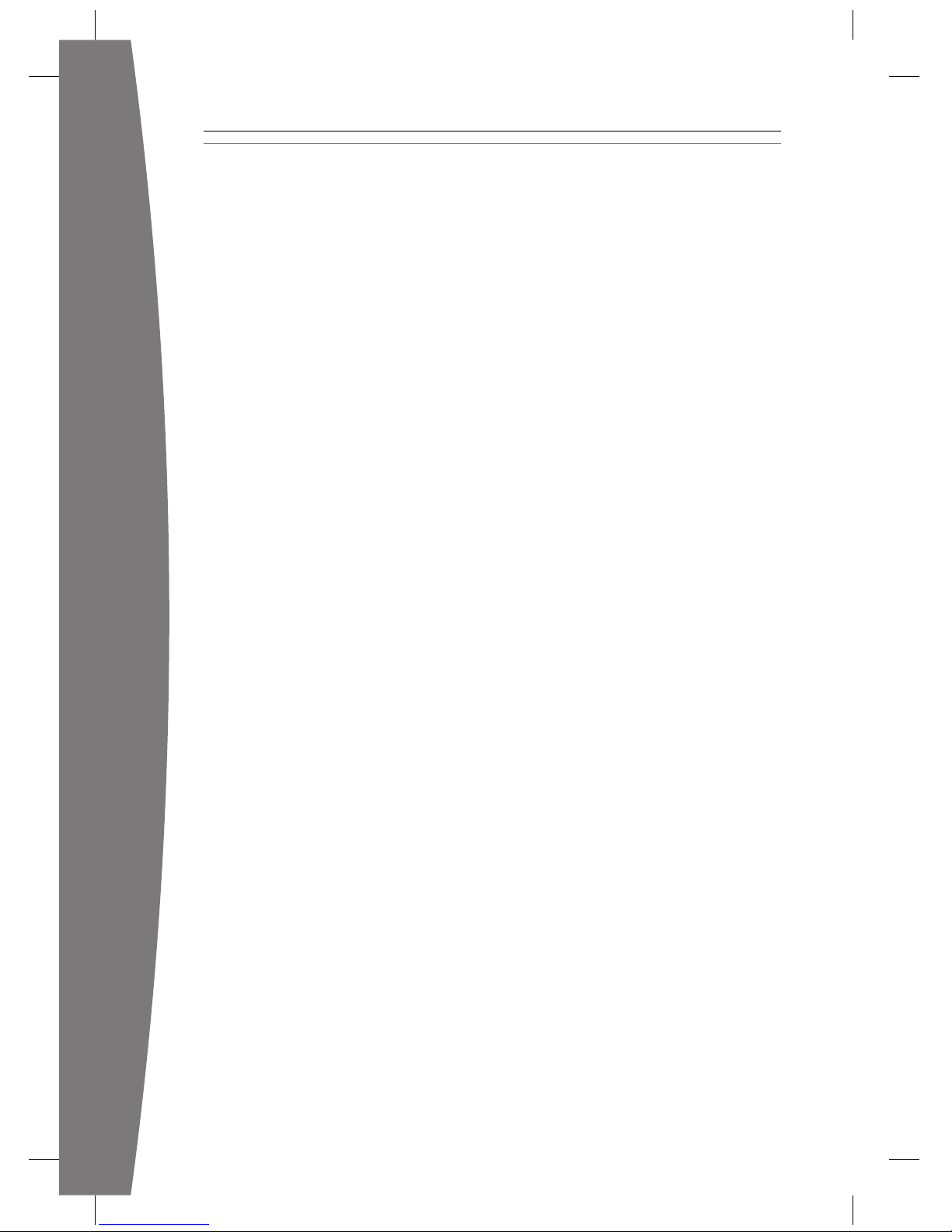
16
english
• Solid red: Follow the instructions on the
screen to correct the problem.
• Solid red, no on-screen instructions:
Internal problem that requires service.
Visit www.xbox.com/support to request
service.
Wireless Controller Doesn’t Work
Press the Xbox Guide button to turn on the
wireless controller, then connect it to your
console (see “Connect Additional Controllers”).
If lights spin for longer than 15 seconds
when connecting:
• Move the controller closer to the console.
• Make sure that the batteries are fresh.
• Keep the console and controller at least
three feet away from large metal objects,
such as ling cabinets and refrigerators.
• Metallic decorations or stickers on the
console or controller can interfere with
wireless controller performance. Remove
decorations and try connecting again.
• Make sure that the front of the console is
positioned in the direction of the
controller and away from nearby walls.
• Cordless phones (2.4 GHz), wireless LANs,
wireless video transmitters, microwave
ovens, some mobile phones and
Bluetooth headsets can interfere with the
operation of the controller. Turn these off
or unplug them and retry connecting.
• If nothing else works, turn off your
console, remove and reinsert the batteries
into the controller and then reconnect the
controller to the console.
Can’t Connect to Xbox LIVE or Home
Network
If you can’t connect to Xbox LIVE or your home
network, restart your network equipment.
To restart your network equipment:
1 Turn off your console and your network
equipment. If a network device, such as a
modem or router, doesn’t have a power
button, disconnect it from the power.
2 Wait one minute.
3 Turn on each network device in sequence
from the wall outlet. For most home
networks, the sequence will be (1)
modem, (2) router, (3) Xbox 360 console.
Wait for each device to come online fully
before turning on the next device.
4 From the Xbox Dashboard, test your Xbox
LIVE connection.
Make sure that your wireless network
equipment is within range and that
potentially interfering devices such as
wireless phones are not nearby. Also, check
that your specic network settings are
correctly entered in the Xbox Dashboard
system settings.
If you still can’t connect to Xbox LIVE or your
home network, visit www.xbox.com/support
for more help.
Headset Doesn’t Work
If the headset isn’t emitting any sound or
you are unable to transmit your voice:
• Make sure that the headset connector is
plugged in securely.
• Try adjusting the volume using the
volume control knob.
• Make sure the mute switch isn’t on.
• Make sure that voice isn’t turned off in
the Xbox Guide.
• Check your game manual to determine
whether you need to push a button while
speaking.
Accessory Doesn’t Work
If an accessory is not supported by a specic
game, the accessory will not function.
Can’t Save Game
The Xbox 360 storage device must have
enough free space to save the game. Delete
unwanted items from storage or attach an
additional USB ash drive or storage device
(sold separately) for more space.
Page 18

17
english
Hard Drive or USB Flash Drive Not
Listed as a Storage Device
If your hard drive is not listed as a storage
device, try the following, starting with the
rst.
• Make sure that the hard drive is fully
inserted into the hard drive slot and that
the cover has been replaced. Turn the
console off, then on again.
• Turn the console off and remove the hard
drive. Turn the console on and then off
again. Reinsert the hard drive, replace the
hard drive cover and turn the console on
again.
• If available, try the hard drive on another
console or try another hard drive on your
console to pinpoint the problem.
nOTe
Damaged hard drives might not show up in
the Xbox Guide and could harm your
Xbox 360 console. Hard drives that have
been crushed, immersed in liquids or
exposed to intense heat may be damaged
beyond use and will not appear in your list
of storage devices.
USB storage devices have a capacity of 1-GB
or greater and can be congured for use
with Xbox 360. Some slower devices won’t
be congurable to work with Xbox 360.
Page 19
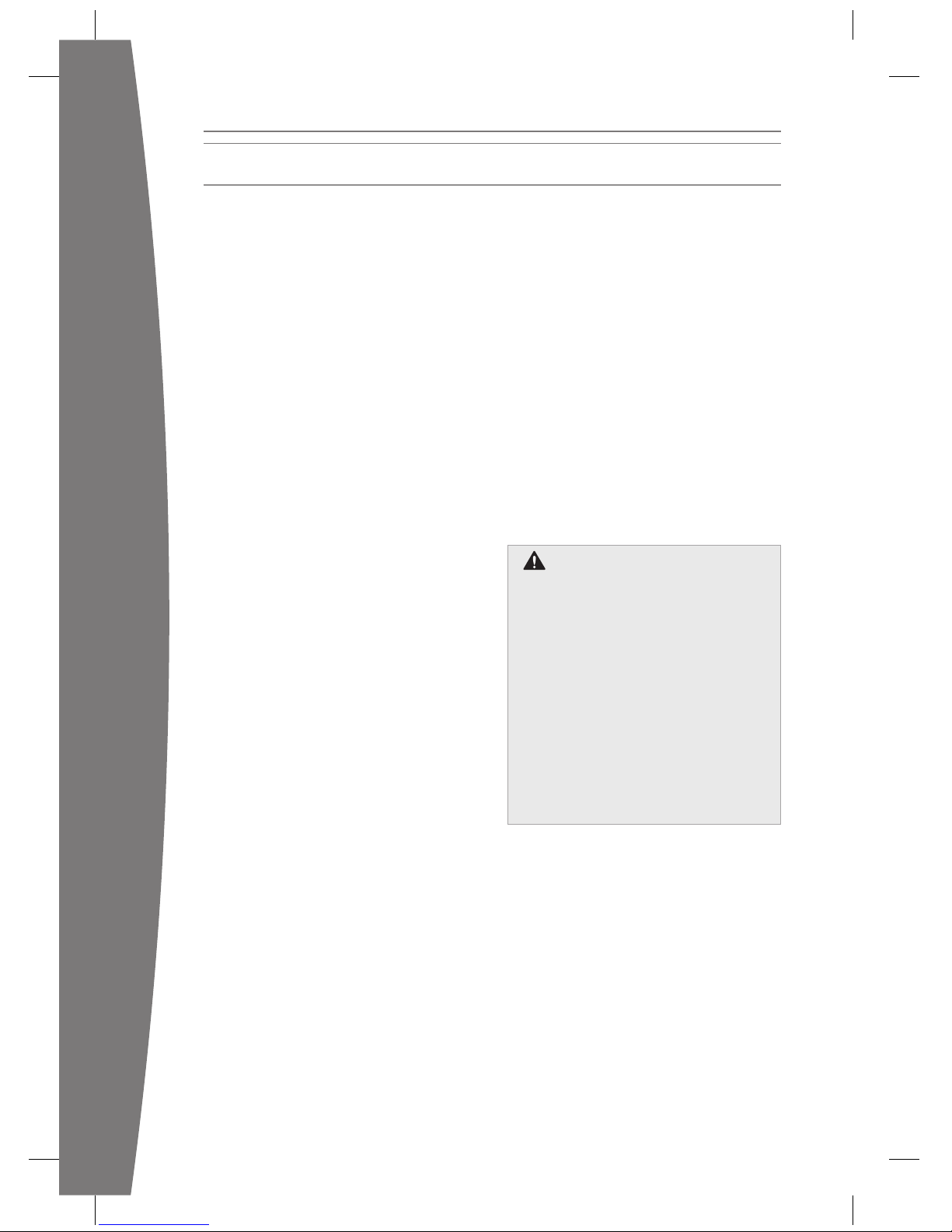
18
english
Cleaning
If you clean the Xbox 360 console:
• Disconnect the console power supply from
electrical power to prevent the console
from being turned on and off or the disc
tray from being ejected during cleaning.
• Clean the outside of the Xbox 360 console
only. Make sure that no objects are
inserted into ventilation openings.
• Use a dry cloth — do not use abrasive pads,
detergents, scouring powders, solvents (for
example, alcohol, petrol, paint thinners or
benzene) or other liquid or aerosol cleaners.
• Do not use compressed air.
• Do not use DVD head cleaner devices.
• Do not attempt to clean connectors.
• Clean the console feet and the surface on
which the Xbox 360 console rests with a
dry cloth.
To clean Xbox 360 game discs or audio CDs:
• Hold discs by the edges; do not touch the
disc surface with your ngers.
• Clean discs using a soft cloth, lightly
wiping from the centre outwards.
• Do not use solvents; they can damage the
disc. Do not use disc cleaning devices.
Operating Environment
Operating the Xbox 360 console in an
environment where the external temperature
can vary widely and quickly might damage
the console. When moved to a location with
a temperature difference of 20 degrees or
more from the previous location, allow the
Xbox 360 console to come to room
temperature before turning it on.
Operating temperature: 5 °C to 35 °C
(41 °F to 95 °F)
Metallic Objects and Stickers
Do not place metallic items or stickers near
or on the Xbox 360, as they can interfere
with the controller, wireless networking
and eject and power buttons.
Proper Storage of Discs
Always return discs to their storage containers
when they are not in the disc drive.
Do not store discs in direct sunlight, near a
heat source or on your Xbox 360 console.
Always handle discs by their edges.
Do Not Attempt Repairs
Do not attempt to take apart, open,
service or modify the Xbox 360 console,
power supply or accessories. Doing so
could present the risk of electric shock, re
or damage to your Xbox 360 console.
Any evidence of any attempt to open
and/or modify the Xbox 360 console,
including any peeling, puncturing or
removal of any of the labels, will, for
safety reasons, void the Limited
Warranty and render the Xbox 360
console ineligible for authorised repair.
Modifying your console can result in a
permanent ban from Xbox LIVE.
TAKE CARE OF YOUR XBOX
Page 20
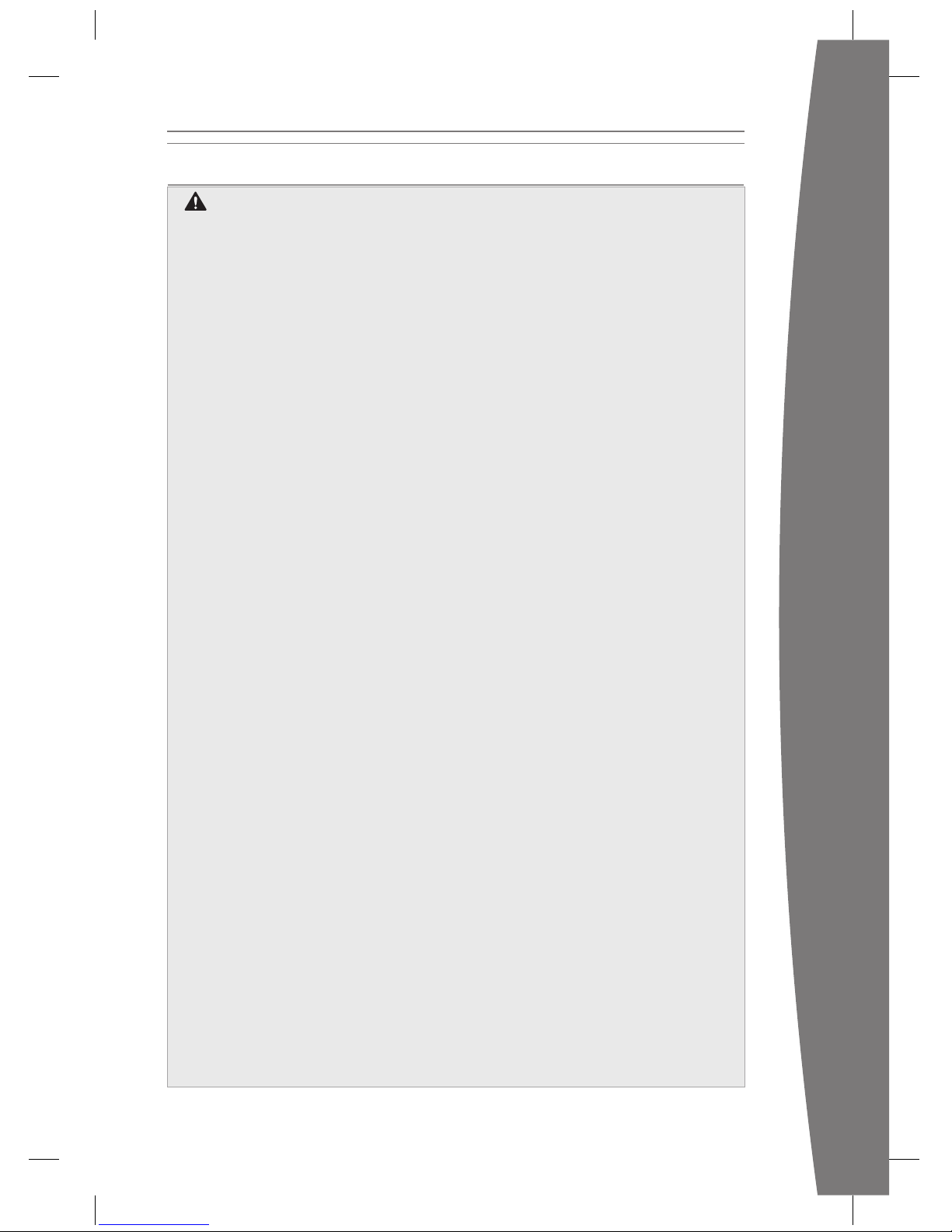
19
english
IMPORTANT HEALTH WARNINGS ABOUT PLAYING VIDEO GAMES
Photosensitive Seizures
A very small percentage of people may
experience a seizure when exposed to
certain visual images, including ashing
lights or patterns that may appear in
video games. Even people who have no
history of seizures or epilepsy may have
an undiagnosed condition that can
cause these “photosensitive epileptic
seizures” while watching video games.
These seizures may have a variety of
symptoms, including lightheadedness,
altered vision, eye or face twitching,
jerking or shaking of arms or legs,
disorientation, confusion or momentary
loss of awareness. Seizures may also
cause loss of consciousness or
convulsions that can lead to injury from
falling down or striking nearby objects.
Immediately stop playing and consult a
doctor if you experience any of these
symptoms. Parents should watch for or
ask their children about the above
symptoms — children and teenagers are
more likely than adults to experience
these seizures. The risk of photosensitive
epileptic seizures may be reduced by
taking the following precautions:
• Sit farther from the TV screen.
• Use a smaller TV screen.
• Play in a well-lit room.
• Do not play when you are drowsy or
tired.
If you or any of your relatives have a
history of seizures or epilepsy, consult a
doctor before playing.
Musculoskeletal Disorders
Use of game controllers, keyboards, mice
or other electronic input devices may be
linked to serious injuries or disorders.
When playing video games, as with many
activities, you may experience occasional
discomfort in your hands, arms, shoulders,
neck or other parts of your body.
However, if you experience symptoms
such as persistent or recurring discomfort,
pain, throbbing, aching, tingling,
numbness, burning sensation or stiffness,
DO NOT IGNORE THESE WARNING
SIGNS. PROMPTLY SEE A QUALIFIED
HEALTH PROFESSIONAL, even if the
symptoms occur when you are not
playing a video game. Symptoms such as
these can be associated with painful and
sometimes permanently disabling injuries
or disorders of the nerves, muscles,
tendons, blood vessels and other parts of
the body. These musculoskeletal disorders
(MSDs) include carpal tunnel syndrome,
tendonitis, tenosynovitis, vibration
syndromes and other conditions.
While researchers are not yet able to
answer many questions about MSDs,
there is general agreement that many
factors may be linked to their occurrence,
including medical and physical conditions,
stress and how one copes with it, overall
health and how a person positions and
uses their body during work and other
activities (including playing a video
game). Some studies suggest that the
amount of time a person performs an
activity may also be a factor.
Some guidelines that may help you work
and play more comfortably and possibly
reduce your risk of experiencing an MSD
can be found in the Healthy Gaming
Guide at www.xbox.com. These
guidelines address topics such as:
• Positioning yourself to use
comfortable, not awkward, postures.
• Keeping your hands, ngers and
other body parts relaxed.
• Taking breaks.
• Developing a healthy lifestyle.
If you have questions about how your
own lifestyle, activities or medical or
physical condition may be related to
MSDs, see a qualied health professional.
Hearing Loss
Extended exposure to high volumes
when using a headset may result in
temporary or permanent hearing loss.
Some unapproved third-party headsets
may produce higher sound levels than
approved Xbox 360 Headsets.
PLAY HEALTHY
Page 21
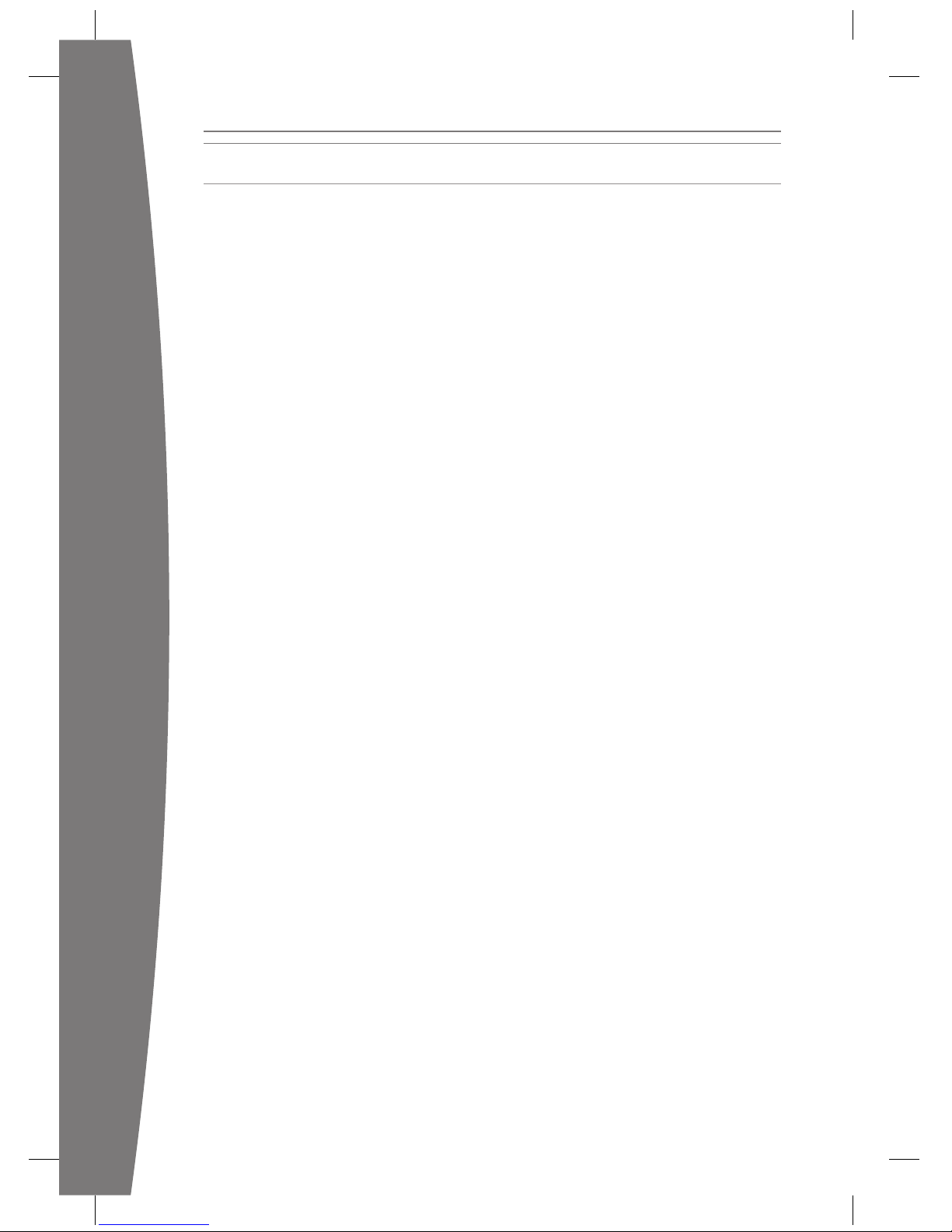
20
english
This Manufacturer’s Guarantee is granted to
you by Microsoft Ireland Operations Limited,
Blackthorn Road, Sandyford Industrial Estate,
Dublin 18, Ireland (“Microsoft”). This is the
only contractual guarantee that Microsoft
grants to you with respect to the Products
listed below, unless stated otherwise under
any national law applicable to you. No other
entity or third party whatsoever is entitled to
grant you any guarantee on Microsoft’s
behalf.
Note: This Manufacturer’s Guarantee is
distinct from any statutory product
guarantees owed by retailers and/or
manufacturers under any national law
applicable to you. It is intended to grant
you specic, and, as the case may be,
additional rights within the limits of what
is permissible under such law, and not to
restrict your rights under applicable
statutory product guarantee provisions.
1. Scope of the Manufacturer’s
Guarantee
1.1. Products
This Manufacturer’s Guarantee only
covers:
• your Xbox 360 S console purchased
from an authorized retailer
(“Xbox 360 S”) ; and
• your Xbox 360 S hardware accessory
manufactured by Microsoft,
purchased from an authorized
retailer (“Accessory”).
Your Xbox 360 S or Accessory, or their
internal components, are new under
industry standards, unless the retail
product packaging indicates that they
are “Refurbished”.
1.2. Territories
This Manufacturer’s Guarantee is
granted by Microsoft with respect to
the following countries only (including
the overseas territories of such
countries): Austria, Belgium, Cyprus,
Czech Republic, Denmark, Finland,
France, Germany, Greece, Hungary,
Ireland, Italy, Luxembourg, Netherlands,
Norway, Poland, Portugal, Slovakia,
South Africa, Spain, Sweden, Switzerland
and the United Kingdom.
You acknowledge that specic export
laws and regulations may apply to you,
depending on your country of
residence, and you agree to comply
with all such laws and regulations if you
export your Xbox 360 S or Accessory.
1.3. Duration
Without prejudice to any statutory
guarantee to which you may be entitled
under any local law applicable to you,
and unless any such law provides for a
longer term, Microsoft offers this
guarantee for a term of one (1) year
from the date of purchase of such
Xbox 360 S or Accessory from an
authorized retailer (the “Manufacturer’s
Guarantee Period”).
You expressly acknowledge that this
Manufacturer’s Guarantee will not apply
if you encounter a technical problem
with your Xbox 360 S or Accessory after
the Manufacturer’s Guarantee Period
has expired; and that in such an event,
Microsoft may charge you a fee for its
efforts to diagnose and service any
problem with your Xbox 360 S or
Accessory.
1.4. Beneciaries
This Manufacturer’s Guarantee is
granted only to you as the original user
of the Xbox 360 S or Accessory covered
by this Manufacturer’s Guarantee and
cannot be transferred to any third party,
unless otherwise provided under
applicable local law.
1.5. Conditions and Exclusions
Under this Manufacturer’s Guarantee,
Microsoft warrants to you that during
the Manufacturer’s Guarantee Period,
your Xbox 360 S or Accessory (1) will
not malfunction under normal
conditions of use; and (2) will be of a
standard and quality normally expected
for goods of its kind.
For the purposes of this Section 1.5,
“normal conditions of use” means
ordinary consumer use under normal
home conditions according to the
instruction manual packaged with the
Xbox 360 S or Accessory.
In addition, you expressly acknowledge
that this Manufacturer’s Guarantee will
not apply, and your Xbox 360 S or
Accessory will be ineligible for repair by
Microsoft, even for a fee, if:
MANUFACTURER’S GUARANTEE
Page 22
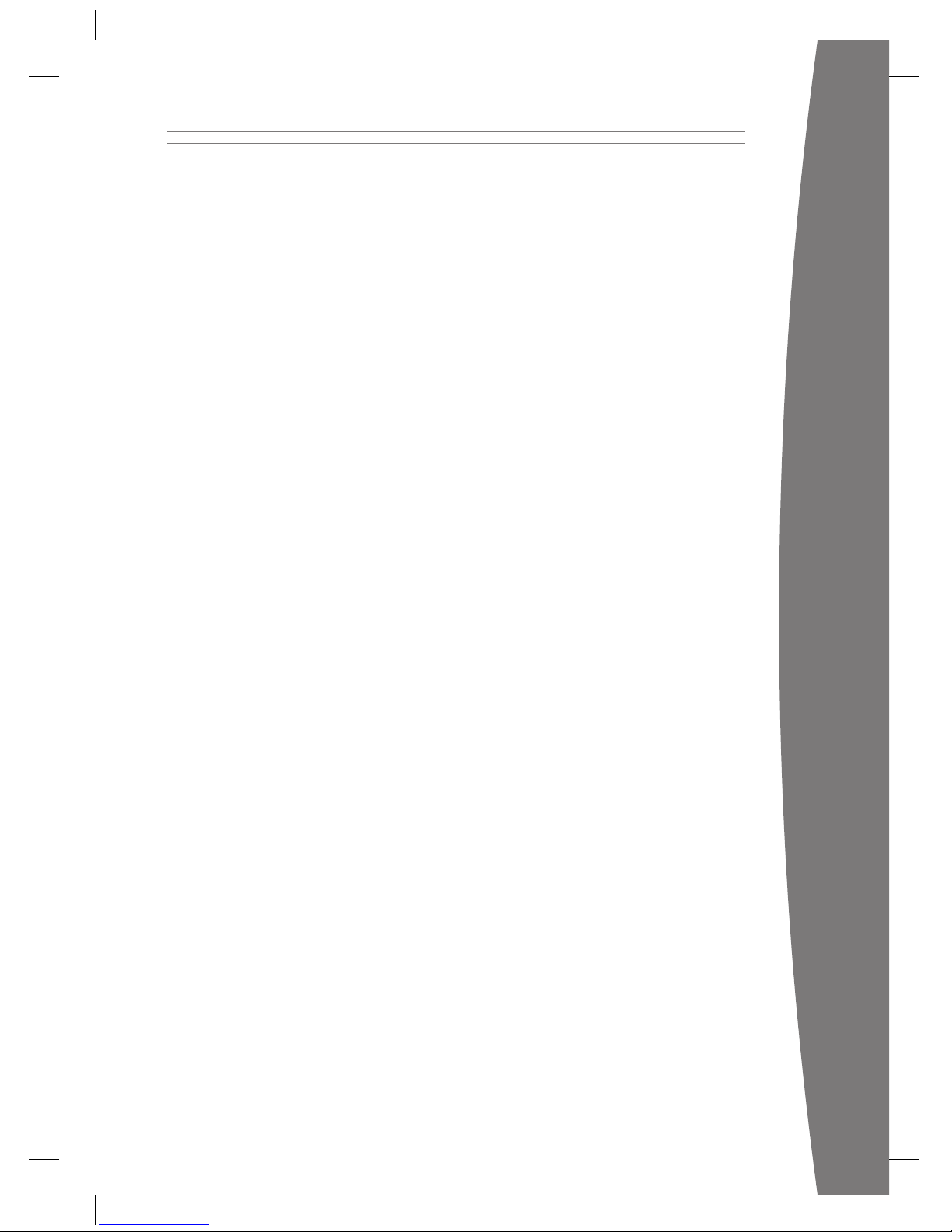
21
english
• the warranty seal has been removed
from your Xbox 360 S;
• your Xbox 360 S or Accessory is used
for commercial purposes (including
rental, pay-per-play, etc.);
• your Xbox 360 S or Accessory is used
with products not sold or licensed by
Microsoft (including “pirated” games
and accessories not manufactured or
licensed by Microsoft);
• your Xbox 360 S or Accessory is
opened, modied, or tampered with
(including any attempt to defeat any
Xbox 360 S or Accessory security or
anti-piracy mechanism), or its serial
number is altered or removed;
• your Xbox 360 S or Accessory is
damaged by any external cause
(including inadequate ventilation, or
other failure to follow instructions in
the printed user instruction manual
packaged with the Xbox 360 S or
Accessory);
• your Xbox 360 S or Accessory is
repaired by anyone other than
Microsoft; or
• you attempt to defeat or circumvent
your Xbox 360 S or Accessory
security or anti-piracy system.
You also acknowledge that the
foregoing may cause your Xbox 360 S
or Accessory to stop working
permanently.
EXCEPT FOR ANY STATUTORY
GUARANTEE WHICH MICROSOFT MAY
OWE YOU UNDER ANY LOCAL LAW
APPLICABLE TO YOU, THIS
MANUFACTURER’S GUARANTEE IS THE
ONLY GUARANTEE GRANTED TO YOU
BY MICROSOFT WITH RESPECT TO
YOUR XBOX 360 S OR ACCESSORY AND
ANY PRODUCT MANUAL(S) OR OTHER
MATERIALS THAT MAY COME WITH IT.
IF ANY SUCH LOCAL LAW APPLICABLE
TO YOU GIVES YOU ANY IMPLIED
GUARANTEE, INCLUDING AN IMPLIED
GUARANTEE OF MERCHANTABILITY OR
FITNESS FOR A PARTICULAR PURPOSE,
THE DURATION OF SUCH IMPLIED
GUARANTEE WILL BE LIMITED TO THE
MANUFACTURER’S GUARANTEE
PERIOD, UNLESS OTHERWISE
PROVIDED BY SUCH APPLICABLE LAW.
2. Process to obtain the Manufacturer’s
Guarantee Service
This Manufacturer’s Guarantee
automatically becomes effective, in
accordance with the conditions set forth
herein, upon purchase of your Xbox 360
S or Accessory from an authorized
retailer. You do not need to register the
purchase of your Xbox 360 S or
Accessory to make this Manufacturer’s
Guarantee effective.
Upon encountering a technical problem
with your Xbox 360 S or Accessory,
please rst use Microsoft’s
troubleshooting tips available at
http://xbox.com/support.
In the event that you do not manage to
resolve your technical problem with such
troubleshooting tips, then follow the online
process available at http://xbox.com/
support or call the number listed in this
manual for your country of residence for
phone assistance if you have no access to
the Internet.
Before sending your Xbox 360 S or
Accessory to Microsoft for service, please
ensure to make a copy of any data you
want to save, and delete anything you
consider condential. You expressly
acknowledge that Microsoft is not
responsible for, and may erase, any of
your data stored in your Xbox 360 S or
Accessory when sent to Microsoft for
service.
3. Microsoft’s responsibility
After you have returned your Xbox 360 S
or Accessory to Microsoft, Microsoft will
inspect it and determine in its sole
discretion whether the malfunctioning of
your Xbox 360 S or Accessory occurred
during the Guarantee Period and under
normal conditions of use.
If your Xbox 360 S or Accessory is eligible
for Manufacturer’s Guarantee service,
Microsoft will (at its option) repair or
replace it, or refund you with its purchase
price, unless a mandatory provision of
any local law applicable to you provides
otherwise.
You acknowledge that repair may use
new or refurbished parts, and that
replacement may be with a new or
refurbished unit.
Page 23
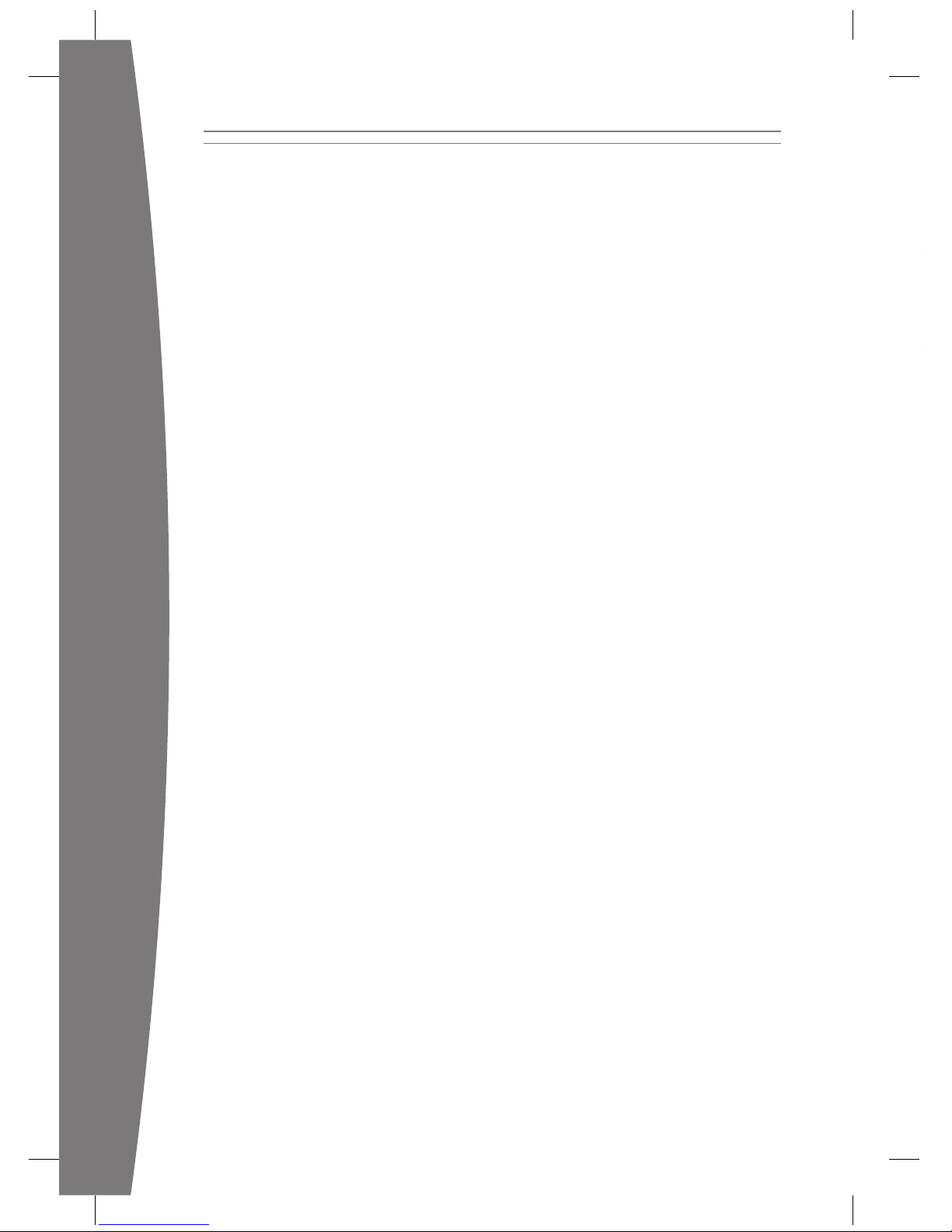
22
english
Statement of Compliance with
EU Directives
Hereby, Microsoft Corporation declares that
this product is in compliance with the
essential requirements and other relevant
provisions of Directives 2006/95/EC,
2004/108/EC and 1999/5/EC. The technical
documentation as required by the
Conformity Assessment procedure is kept at
the following address:
Company Microsoft Ireland
Address Atrium Building Block B
Country Ireland
Telephone
number
After repair or replacement, your Xbox 360
S or Accessory will remain covered by this
Manufacturer’s Guarantee for the longer of
either the remainder of this Manufacturer’s
Guarantee Period or a term of ninety ve
(95) days after shipment of your repaired
or replaced Xbox 360 S or Accessory by
Microsoft
to you.
UNLESS OTHERWISE PROVIDED UNDER
APPLICABLE LOCAL LAW, MICROSOFT’S
RESPONSIBILITY TO REPAIR OR REPLACE
YOUR XBOX 360 S OR ACCESSORY OR
TO REFUND YOU WITH ITS PURCHASE
PRICE IS YOUR EXCLUSIVE REMEDY
UNDER THIS MANUFACTURER’S
GUARANTEE.
4. EXCLUSION OF CERTAIN DAMAGES
UNLESS OTHERWISE PROVIDED UNDER
APPLICABLE LOCAL LAW, MICROSOFT IS
NOT RESPONSIBLE UNDER THIS
MANUFACTURER’S GUARANTEE FOR
ANY INDIRECT, INCIDENTAL, SPECIAL, OR
CONSEQUENTIAL DAMAGES; ANY LOSS
OF DATA, PRIVACY, CONFIDENTIALITY,
OR PROFITS; OR ANY INABILITY TO USE
YOUR XBOX 360 S OR ACCESSORY.
THESE EXCLUSIONS APPLY EVEN IF
MICROSOFT HAS BEEN ADVISED OF THE
POSSIBILITY OF SUCH DAMAGES, AND
EVEN IF ANY REMEDY FAILS OF ITS
ESSENTIAL PURPOSE.
The purpose of this Manufacturer’s
Guarantee is to grant you specic
contractual rights. You may benet from
additional rights under statutory
guarantees owed to you by retailers
and/or manufacturers under any
provision of law applicable to you. This
Manufacturer’s Guarantee does not
affect such rights.
5. End user license
You expressly acknowledge that the
software contained in your Xbox 360 S or
Accessory is licensed, not sold, to you.
Such license entitles you to use the
software contained in your Xbox 360 S
or Accessory exclusively in connection
with your use of your Xbox 360 S or
Accessory under normal conditions of
use as dened in Section 1.5 of this
Manufacturer’s Guarantee.
Unless otherwise provided under
applicable local law, you may in no event
use the software contained in your
Xbox 360 S or Accessory for other
purposes, and notably you may not:
•
remove any component of such
software for use with a device other
than your Xbox 360 S or Accessory;
•
sell, rent, lease, lend, distribute,
sublicense or otherwise assign
any or all of your rights to such
software; or
•
modify, reverse engineer, decompile
or disassemble such software, for
any reason or purpose whatsoever;
nor ask, help or authorize any third
party to do so.
6. Governing law
This Manufacturer’s Guarantee will be
subject to and construed in accordance
with the law of your country of residence,
regardless of conict of law principles.
Page 24
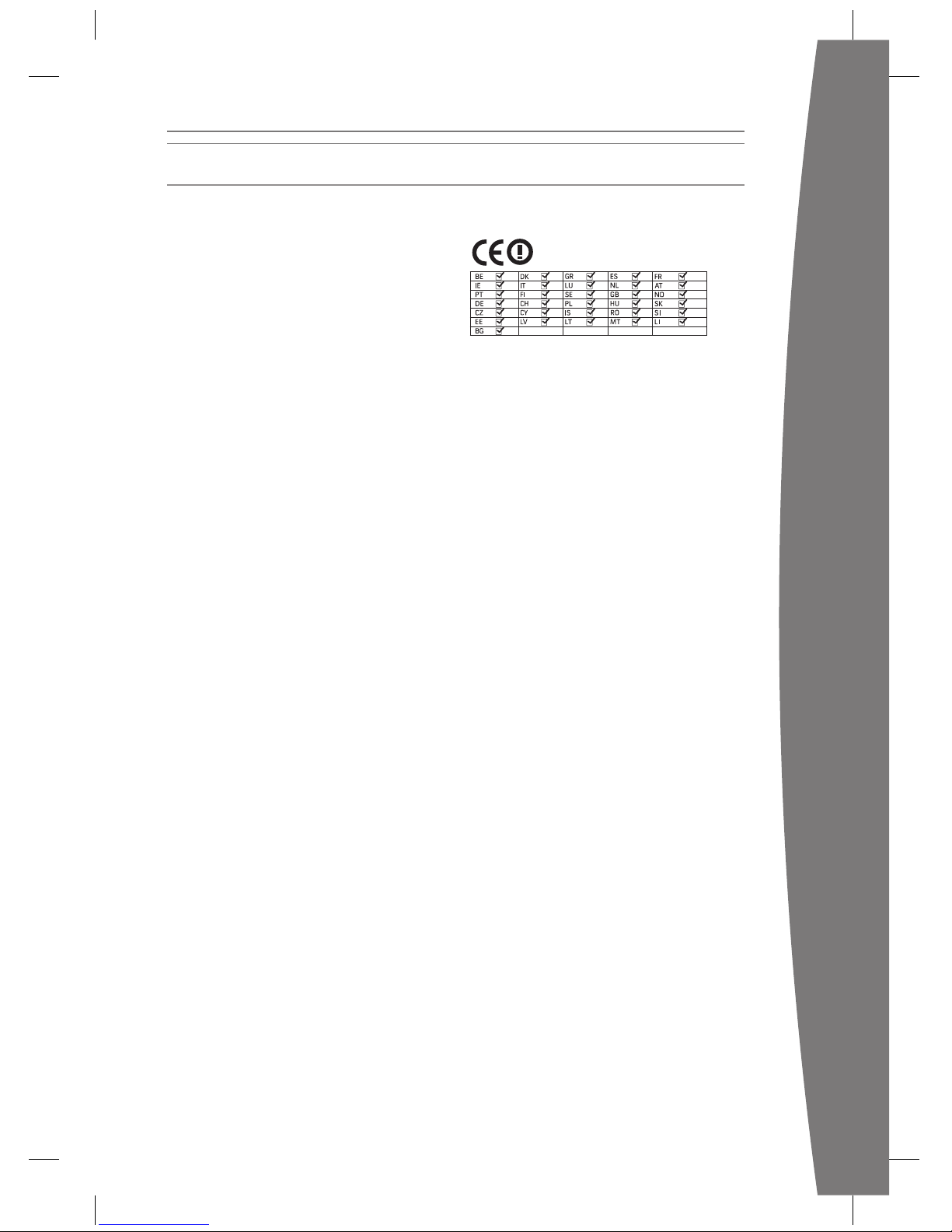
23
english
Statement of Compliance with
EU Directives
Hereby, Microsoft Corporation declares that
this product is in compliance with the
essential requirements and other relevant
provisions of Directives 2006/95/EC,
2004/108/EC and 1999/5/EC. The technical
documentation as required by the
Conformity Assessment procedure is kept at
the following address:
Company Microsoft Ireland
Operations Ltd.
Address Atrium Building Block B
Carmenhall Road,
Sandyford Industrial Estate,
DUBLIN 18
Country Ireland
Telephone
number
+353 1 295 3826
+353 1 706 4110
This equipment is intended to be used in all
EU and EFTA countries.
This Equipment is for indoor use only.
REGULATIONS
Page 25
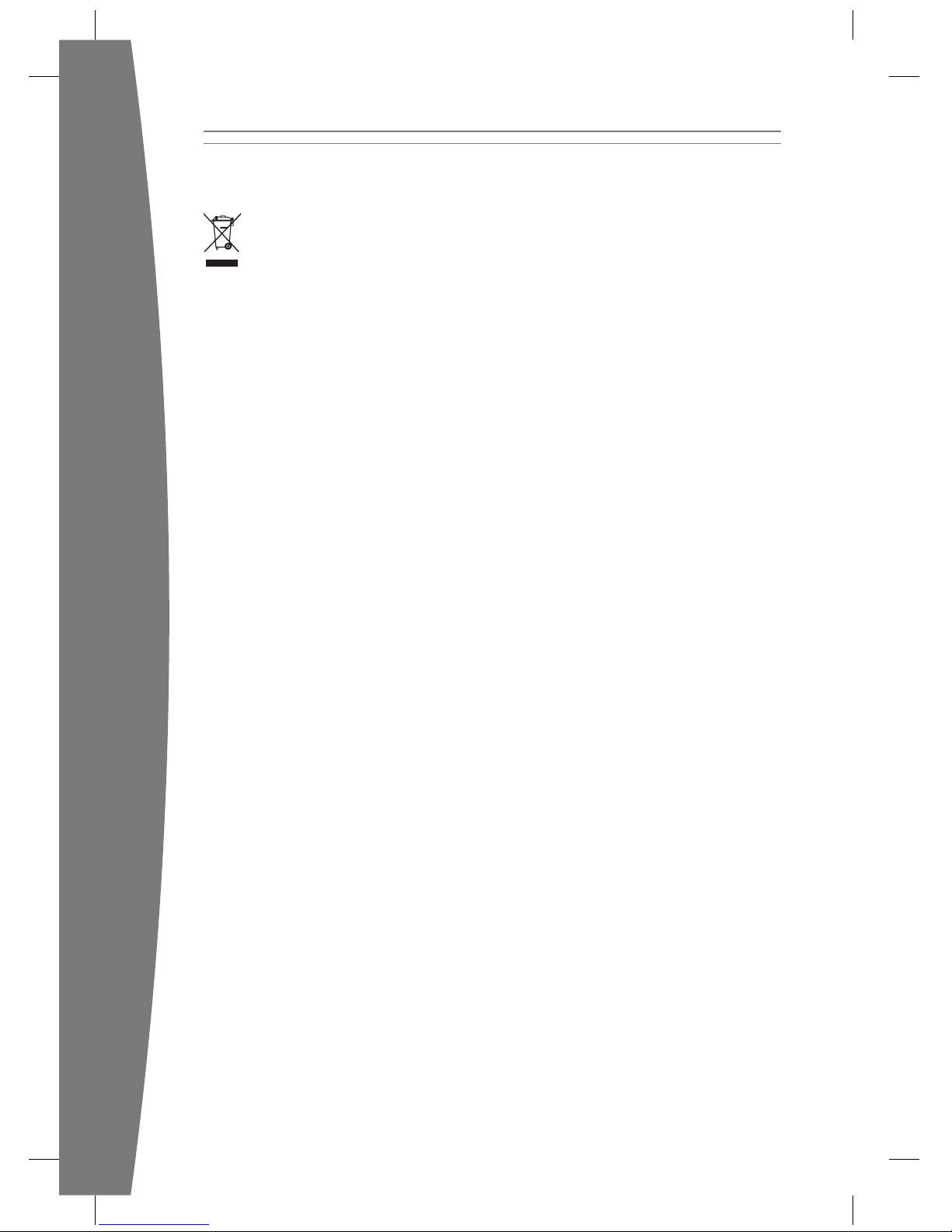
24
english
Disposal of Waste Batteries and Electrical & Electronic Equipment
This symbol on the product or its batteries or its packaging means that this product
and any batteries it contains must not be disposed of with your household waste.
Instead, it is your responsibility to hand this over to an applicable collection point for
the recycling of batteries and electrical and electronic equipment. This separate
collection and recycling will help to conserve natural resources and prevent potential negative
consequences for human health and the environment due to the possible presence of
hazardous substances in batteries and electrical and electronic equipment, which could be
caused by inappropriate disposal. For more information about where to drop off your
batteries and electrical and electronic waste, please contact your local city/municipality ofce,
your household waste disposal service or the shop where you purchased this product.
Page 26
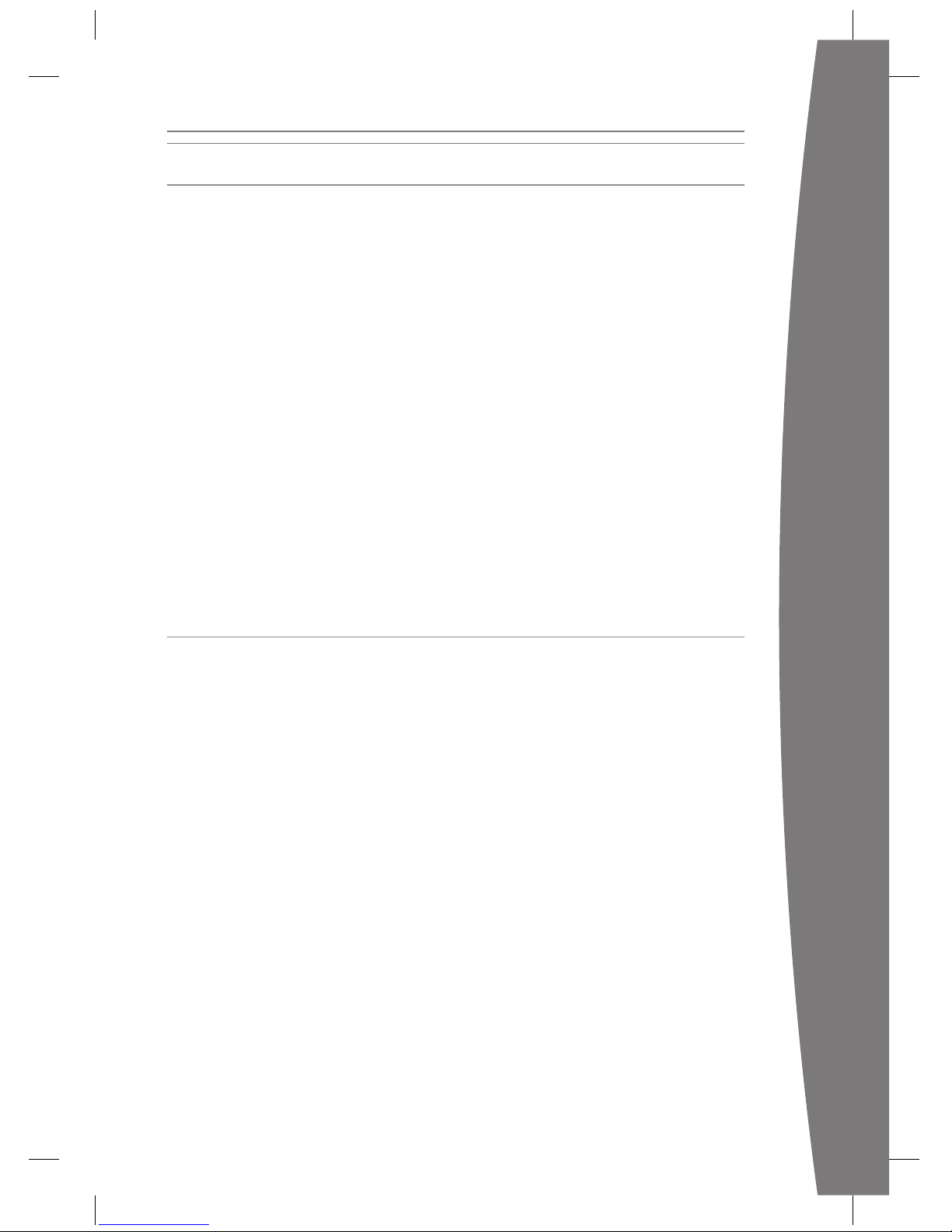
25
english
Information in this document, including URL and other Internet Website references, is subject to change
without notice. Unless otherwise noted, the example companies, organisations, products, domain names,
e-mail addresses, logos, people, places and events depicted herein are ctitious and no association with any
real company, organisation, product, domain name, e-mail address, logo, person, place or event is intended
or should be inferred. Complying with all applicable copyright laws is the responsibility of the user. Without
limiting the rights under copyright, no part of this document may be reproduced, stored in or introduced into
a retrieval system or transmitted in any form or by any means (electronic, mechanical, photocopying,
recording or otherwise), or for any purpose, without the express written permission of Microsoft Corporation.
Microsoft may have patents, patent applications, trademarks, copyrights or other intellectual property rights
covering subject matter in this document. Except as expressly provided in any written licence agreement from
Microsoft, the furnishing of this document does not give you any licence to these patents, trademarks,
copyrights or other intellectual property.
© 2010 Microsoft Corporation. All rights reserved. Microsoft, Windows, Xbox, Xbox 360, Xbox LIVE, the Xbox
logos and the Xbox LIVE logo are trademarks of the Microsoft group of companies.
This product incorporates copyright protection technology that is protected by method claims of certain U.S.
patents and other intellectual property rights owned by Macrovision Corporation and other rights owners.
Use of this copyright protection technology must be authorised by Macrovision Corporation and is intended
for home and other limited viewing uses only unless otherwise authorised by Macrovision Corporation.
Reverse engineering or disassembly is prohibited.
Manufactured under licence from Dolby Laboratories. “Dolby” and the double-D symbol are trademarks of Dolby
Laboratories. Condential Unpublished Works. Copyright 1999–2007 Dolby Laboratories. All rights reserved.
HDMI, the HDMI logo and High-Denition Multimedia Interface are trademarks or registered trademarks of
HDMI Licensing, LLC.
The names of actual companies and products mentioned herein may be the trademarks of their respective
owners.
CUSTOMER SUPPORT
For answers to common questions, troubleshooting steps and Xbox Customer Support contact
information, visit www.xbox.com/support.
COPYRIGHT
Page 27
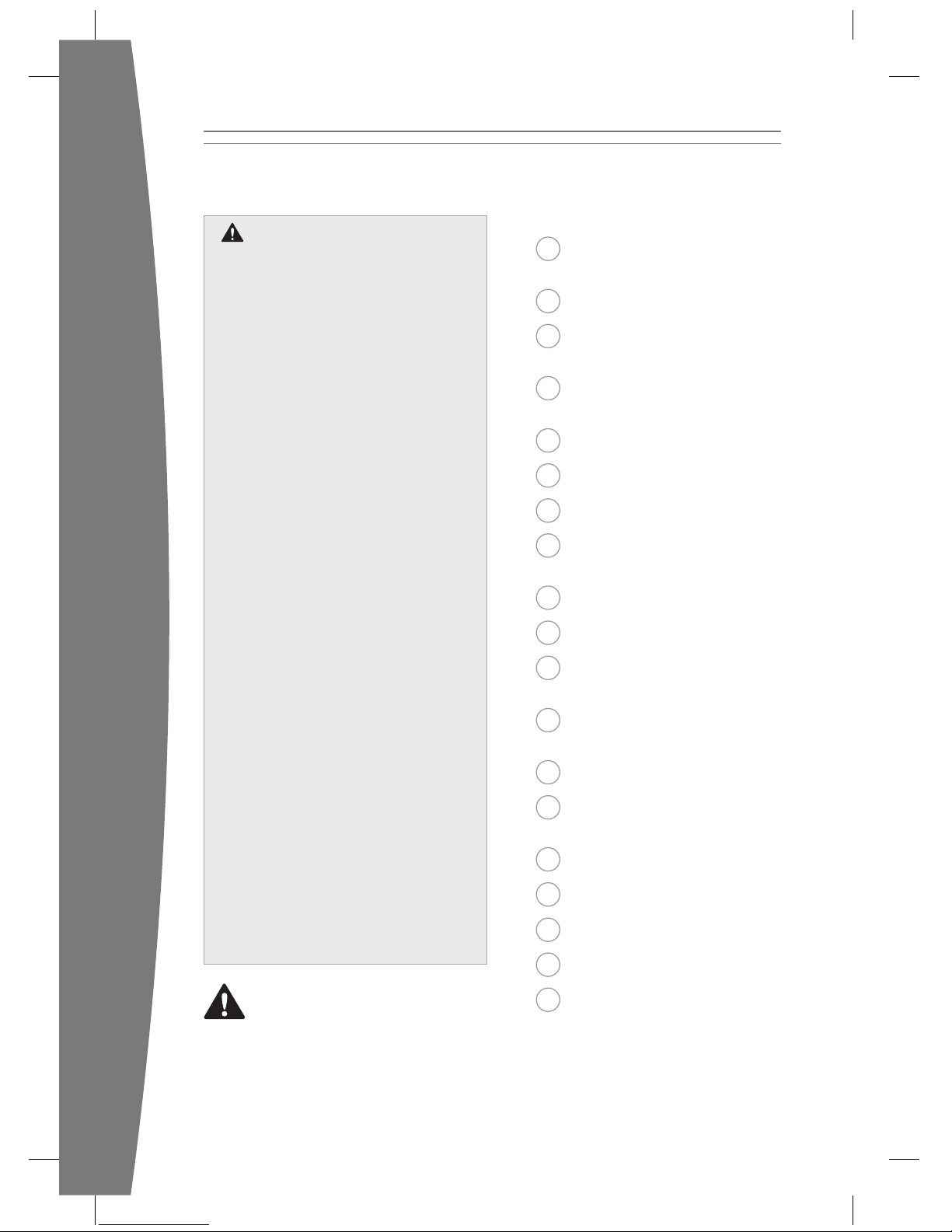
26
français
27 Votre console de jeu et de
loisirs Xbox 360
28 Positionnement de votre Xbox
29 Connexion de la console à
votre téléviseur
30 Branchement de la console au
réseau électrique
32 Installation de votre manette
34 Installation de votre casque
35 Lecture de disques
35 Choix de votre
expérience familiale
36 Conguration du stockage
37 Xbox Live
38 Conguration de votre réseau
domestique
39 Partage de musique, d’images
et de vidéo clips
40 Dépannage
43 Précautions à prendre avec
votre Xbox
44 Jouer en toute sécurité
45 Garantie fabricant
48 Règlementation
50 Droits d’auteur
50 Service clientèle
averTiSSeMenT
L’installation, l’utilisation et l’entretien
incorrects de la console de jeu et de loisirs
Xbox 360 peuvent provoquer des risques
de lésions sérieuses, d’endommagements
de la console de jeu et de loisirs Xbox 360,
voire de décès. Lisez les informations
importantes en matière de sécurité et de
santé présentées dans ce manuel ainsi
que dans les manuels des accessoires.
Conservez tous les manuels pour
référence ultérieure. Pour obtenir des
manuels de remplacement, consultez le
site www.xbox.com/support.
Avant d’autoriser vos enfants à jouer avec
la console de jeu et de loisirs Xbox 360 :
1 Déterminez ce que chaque enfant
peut faire avec la console Xbox 360
(jouer aux jeux, se connecter à Xbox
LIVE, remplacer des piles, effectuer des
branchements électriques, audio/vidéo
et réseau) et demandez-vous s’ils ne
devraient pas être surveillés au cours
de ces activités.
2 Si vous autorisez vos enfants à utiliser
la console Xbox 360 sans surveillance,
veillez à leur expliquer toutes les
instructions et informations relatives à
la santé et à la sécurité.
La console Xbox 360 ne lit pas les jeux
copiés ou « piratés », ni tout autre
support non autorisé. Toute tentative
de violation du système de protection
anti-piratage de la console Xbox 360
risque d’entraîner l’arrêt dénitif du
fonctionnement de la console Xbox 360.
Cela annule également votre Garantie
limitée et risque d’invalider toute
possibilité de réparation, payante ou
non, de votre console Xbox 360.
Vous devez accepter les termes et
conditions de la Garantie limitée et de ce
manuel pour utiliser votre console
Xbox 360. Si vous n’acceptez pas ces
termes et conditions, ne congurez pas et
n’utilisez pas votre console Xbox 360 et
renvoyez-la à Microsoft pour obtenir un
remboursement.
Français
Ce symbole identie des messages
relatifs à la sécurité et à la santé dans
ce manuel et dans les manuels des
accessoires de la Xbox 360.
Page 28
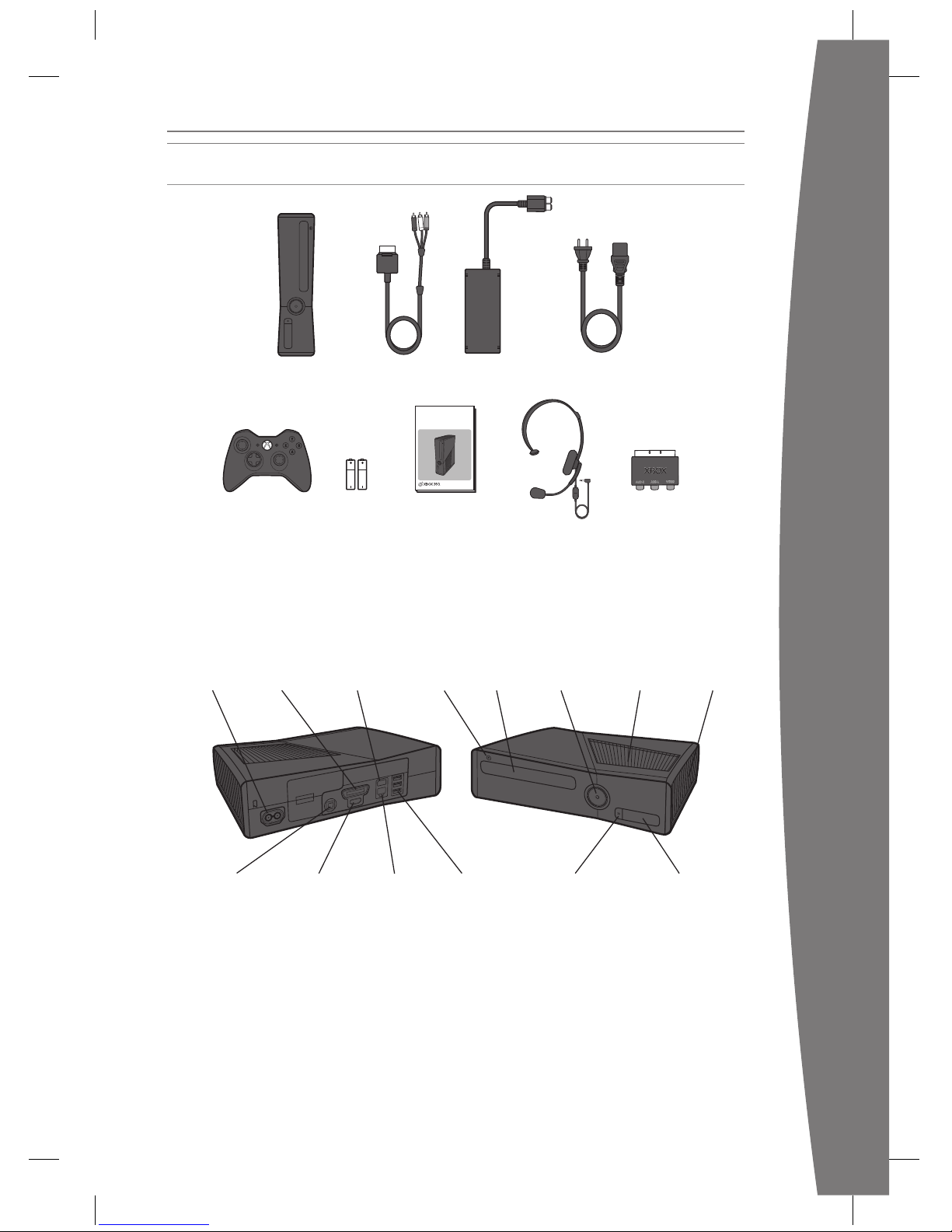
27
français
Nous vous remercions d’avoir acheté la console de jeu et de loisirs Xbox 360® de Microsoft.
Référez-vous à ces instructions pour congurer votre console Xbox 360 et savoir où trouver de
plus amples informations.
Bouton
d’alimentation
Fente
d’aération
Disque
dur
Tiroir à
disque
Bouton
d’éjectionAlimentation Port A/V
Port
auxiliaire
Ports USB (2)Bouton de connexion/
Récepteur infrarouge
Port S/PDIF (audio
numérique)
Port AV
HDMI
Port
Ethernet
Ports USB (3)
Console Xbox 360
avec disque dur
Câble AV
composite
Alimentation Cordon
d’alimentation
VOTRE CONSOLE DE JEU ET DE LOISIRS XBOX 360
SCART-adapter
Manette sans l Piles AA Manuels d’utilisation Micro/
casque
EXPLORE YOUR XBOX 360
EXPLORE TA XBOX 360
EXPLORE TU XBOX 360
Page 29
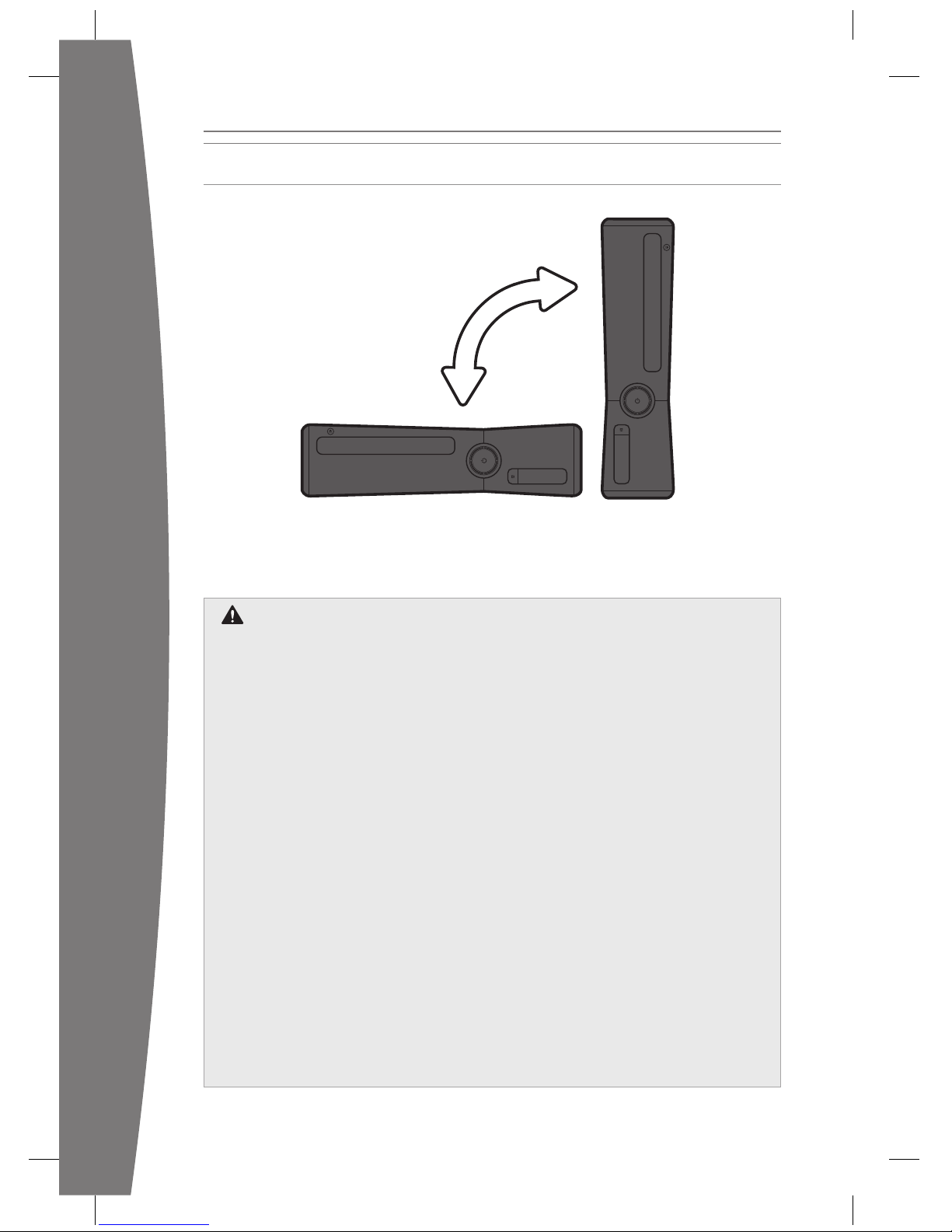
28
français
Vous pouvez positionner votre console à l’horizontale ou à la verticale, selon vos préférences.
Cependant, pour changer l’orientation de votre console, assurez-vous qu’elle est éteinte et
que le tiroir à disque est vide. Quelle que soit la position de votre console, vériez que ses
orices de ventilation et son récepteur infrarouge ne sont pas obstrués.
Éviter que la console ne tombe
Si la console Xbox 360 tombe et
heurte quelqu’un, en particulier un
jeune enfant, cela peut entraîner des
blessures graves. An de réduire le
risque d’endommagement de la console
Xbox 360 ou de blessure, installez-la en
respectant les instructions ci-après.
Placez la console sur une surface :
• plane ;
• stable, qui ne risque pas de basculer ;
• qui permet aux quatre pieds de la
console d’être en contact avec la
surface ;
• sur laquelle la console ne risque pas
de glisser ;
• propre, sans poussière ni débris.
Si la surface ou les pieds de la console
sont sales ou poussiéreux, nettoyez-les
avec un chiffon sec. Si la console est en
position verticale, placez-la sur une
surface où elle ne risque pas de tomber
si elle se renverse.
Placez tous les câbles et cordons de
manière à ce que personne (ou aucun
animal) ne puisse se prendre les pieds
dedans ou tirer dessus par mégarde en
se déplaçant dans la pièce. Lorsque vous
n’utilisez pas la console, il est préférable
de débrancher tous les câbles et cordons
à l’arrière et à l’avant de la console pour
les maintenir hors de portée des enfants
et des animaux domestiques. Ne laissez
pas vos enfants jouer avec les câbles et
cordons.
Évitez que la console ne surchauffe
Ne bloquez pas les orices d’aération
de la console ou du bloc d’alimentation.
Ne placez pas la console ou le bloc
d’alimentation sur un tapis, un lit, un
divan ou une autre surface souple qui
pourrait obstruer les orices de
ventilation. Ne placez pas la console ou
l’alimentation dans un espace restreint, tel
qu’une étagère, un casier ou un meuble
de rangement à moins que l’espace ne
soit sufsamment ventilé. Ne placez
aucun objet, y compris du matériel audio/
vidéo sur la console.
Ne placez pas la console ou son
alimentation près d’une source de chaleur
(radiateurs, bouches de chaleur, cuisinières
ou amplicateurs, par exemple).
Évitez la fumée et la poussière
N’utilisez pas la console dans des endroits
poussiéreux ou enfumés. Les poussières et
la fumée peuvent endommager la
console, en particulier le lecteur de disque.
POSITIONNEMENT DE VOTRE XBOX
Page 30
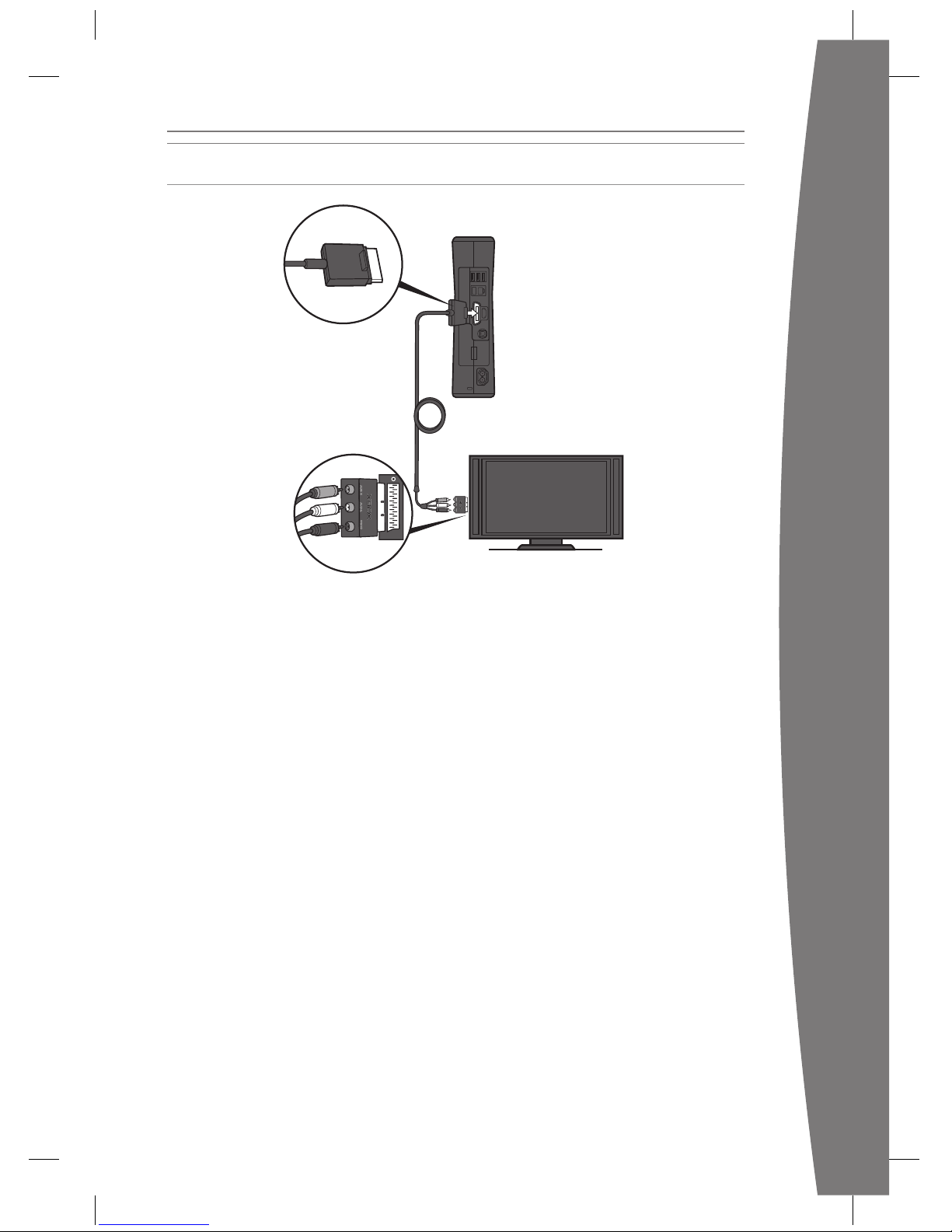
29
français
CONNEXION DE LA CONSOLE À VOTRE TÉLÉVISEUR
Branchez votre câble audio/vidéo composite
sur votre téléviseur.
Brancher le câble audio/vidéo
Pour brancher le câble sur un téléviseur :
1 Branchez le connecteur du câble audio/
vidéo composite sur le port audio/vidéo
de la console.
2 Branchez le connecteur composite jaune
du câble sur l’entrée vidéo de couleur
jaune de votre téléviseur.
3 Branchez les connecteurs audio blanc et
rouge (gauche et droit) du câble sur les
entrées audio blanche et rouge de votre
téléviseur.
Dans le cas d’une utilisation
monophonique, branchez soit le
connecteur audio blanc ou rouge sur
l’entrée audio unique.
Si votre téléviseur dispose d’un port
péritel, connectez les connecteurs de
couleur aux prises correspondantes de
l’adaptateur péritel et branchez ce dernier
au téléviseur.
4 Sélectionnez l’entrée vidéo appropriée
de votre téléviseur. L’entrée vidéo est
généralement appelée Input Select, Input,
AUX, Line In, Line, In, Source ou EXT.
Autres entrées
Vous pouvez également effectuer des
branchements sur d’autres types d’entrée de
téléviseur, tels que YUV, HDMI, VGA ou audio
numérique (câbles vendus séparément). Pour
plus d’informations, consultez le site
www.xbox.com/support.
iMPOrTanT
Les images xes des jeux vidéo peuvent se
fondre avec l’écran du téléviseur, créant
ainsi une ombre permanente. Consultez le
manuel d’utilisation ou le fabricant de votre
téléviseur avant de jouer à des jeux.
Page 31

30
français
BRANCHEMENT DE LA CONSOLE AU RÉSEAU ÉLECTRIQUE
Branchez toujours les cordons d’alimentation
comme suit :
Pour brancher les cordons d’alimentation :
1 Branchez le cordon d’alimentation sur la
console Xbox 360.
2 Branchez à fond le cordon d’alimentation
secteur sur le bloc d’alimentation.
3 Branchez l’autre extrémité du cordon
d’alimentation secteur sur la prise de
courant murale. Brancher la console sur
une bande d’alimentation ou une rallonge
électrique est déconseillé. Le voyant du
bloc d’alimentation émet une lumière
orange lorsque la console est
correctement branchée sur le circuit
électrique et qu’elle est éteinte.
Page 32

31
français
Sécurité électrique
Comme pour tous les appareils
électriques, vous risquez de vous blesser
gravement ou de mettre votre vie en
danger en cas de décharge électrique ou
d’incendie, ou d’endommager la console
Xbox 360, si vous ne prenez pas les
précautions nécessaires suivantes.
Sélectionnez une source d’alimentation
appropriée pour la console Xbox 360 :
• N’utilisez que le bloc d’alimentation et
le cordon d’alimentation secteur fournis
avec votre console ou reçus d’un centre
de réparation autorisé ou du service
clientèle Xbox. Si vous n’êtes pas sûr(e)
de disposer du bloc d’alimentation
adéquat, comparez le numéro de
modèle du bloc d’alimentation au
numéro de modèle gurant sur votre
console. Si vous souhaitez obtenir un
bloc ou un cordon d’alimentation
secteur de remplacement, vous pouvez
trouver les coordonnées du service
clientèle Xbox sur le site
www.xbox.com/support.
• Vériez que votre prise de courant
fournit le type d’alimentation indiqué
sur le bloc d’alimentation (en termes
de tension [V] et de fréquence [Hz]).
Si vous n’êtes pas sûr du type de
courant qui alimente votre domicile,
contactez un électricien qualié.
• N’utilisez pas de sources d’alimentation
non standard, telles que des générateurs
ou des onduleurs, même si la tension et
la fréquence semblent acceptables.
N’utilisez que du courant alternatif
fourni par une prise murale standard.
• Ne surchargez pas votre prise de
courant murale, rallonge électrique,
bande d’alimentation ou autre prise
électrique. Vériez qu’elle peut gérer
le courant total (en ampères [A])
nécessaire pour alimenter la console
Xbox 360 (indiqué sur le bloc
d’alimentation) et tout autre
périphérique branché sur le même
circuit.
• Ne branchez aucun périphérique entre
le bloc d’alimentation et la console
Xbox 360 ou entre le cordon
d’alimentation et le bloc d’alimentation
de la Xbox 360.
Pour éviter d’endommager les cordons
d’alimentation et le bloc d’alimentation :
• Évitez de marcher sur les cordons
d’alimentation.
• Évitez de pincer ou de tordre les
cordons, surtout aux endroits où ils
sont connectés à la prise de courant,
au bloc d’alimentation et à la console.
• Évitez de tirer, de nouer, de plier de
manière excessive ou de détériorer les
cordons d’alimentation.
• Ne les exposez pas à des sources de
chaleur.
• N’enroulez pas les cordons
d’alimentation autour du bloc
d’alimentation.
• Maintenez les cordons d’alimentation
hors de portée des enfants et des
animaux. Empêchez-les de les mordre
ou de les mordiller.
• Lorsque vous débranchez les cordons,
tirez sur la prise et non directement
sur le cordon.
• Ne laissez pas le bloc d’alimentation
pendre de l’un des cordons
d’alimentation.
Si un cordon ou un bloc d’alimentation
se trouvait endommagé de quelque
façon que ce soit, cessez immédiatement
de l’utiliser. Consultez le site
www.xbox.com/support pour connaître
les coordonnées du service clientèle
Xbox.
Débranchez la console Xbox 360 en cas
d’orage ou lorsque vous ne l’utilisez pas
pendant une longue période.
Page 33

32
français
Une utilisation incorrecte des piles risque
d’entraîner l’écoulement du liquide
qu’elles contiennent, une surchauffe ou
une explosion. L’utilisation d’un type de
pile inadéquat peut entraîner un risque
d’incendie. N’utilisez que des types et
tailles de piles adéquats. Le liquide qui
s’écoule des piles est corrosif et peut être
toxique. Il peut provoquer des brûlures
au niveau de la peau et des yeux. Il s’agit
d’une substance toxique si elle est
ingérée. Pour diminuer les risques de
blessure :
• Conservez les piles hors de portée des
enfants.
• Vous ne devez jamais chauffer, ouvrir,
percer, dégrader les piles ni les jeter
au feu.
• Pour des performances optimales,
utilisez uniquement des piles alcalines
(non rechargeables) de type AA (LR6).
• Ne mélangez pas des piles neuves et
usagées, ni différents types de piles.
• Ne mettez aucun objet métallique en
contact avec les bornes des piles du
dispositif ; elles pourraient chauffer et
provoquer des brûlures.
• Retirez les piles lorsqu’elles sont usées
ou avant de ranger votre manette
pendant une longue période.
• Si une pile présente une fuite, retirez
toutes les piles en évitant que le
liquide n’entre en contact avec vos
vêtements ou votre peau. Si le liquide
devait toutefois entrer en contact
avec votre peau ou vos vêtements,
rincez immédiatement votre peau à
grande eau. Avant d’insérer de
nouvelles piles, nettoyez
complètement le compartiment des
piles avec un essuie-tout humide ou
suivez les conseils de nettoyage du
fabricant de la pile.
• Éliminez les piles conformément aux
règlements locaux et nationaux en
vigueur (le cas échéant).
Conseils de sécurité concernant les piles
INSTALLATION DE VOTRE MANETTE
La manette sans l est livrée déjà connectée
à la console.
Insérer des piles
La manette sans l utilise des piles AA ou LR6
jetables (incluses) ou le kit de chargement
Xbox 360 (vendu séparément). Si vous
prévoyez d’utiliser des piles jetables,
reportez-vous à la section « Conseils de
sécurité concernant les piles » ci-dessous.
Pour introduire les piles :
1 Appuyez sur la languette qui se trouve sur
le dessus de la batterie LR6 et tirez vers le
bas pour la détacher de la manette.
2 Introduisez deux nouvelles piles AA (LR6)
en positionnant les extrémités positives
(+) et négatives (–) comme indiqué à la
base de la batterie. Les piles rechargeables
LR6 ne sont pas recommandées si vous
souhaitez obtenir des performances
optimales.
3 Faites glisser la batterie LR6 dans son
compartiment sur la manette jusqu’à ce
que vous entendiez le déclic de fermeture.
reMarque
Pour éviter de vous pincer les doigts pendant
l’insertion, n’appuyez que sur la surface
plane de la batterie.
Page 34

33
français
Retirez les piles de la manette
avant de monter à bord d’un
avion
Avant de monter dans un avion ou de
mettre la manette sans l dans vos
bagages, retirez toutes les piles
contenues dans la manette. Comme les
téléphones portables, la manette sans
l peut émettre des radiofréquences
lorsqu’elle contient des piles.
Mettre votre console et la manette
sous tension
Pour allumer la console et la manette,
appuyez sur la touche Xbox Guide de
la manette et maintenez-la enfoncée.
Pour allumer uniquement la console,
appuyez légèrement sur son bouton
d’alimentation.
Connecter des manettes
supplémentaires
Si vous devez connecter des manettes
sans l supplémentaires à votre console
ou connecter votre manette à une autre
console, référez-vous à la procédure
suivante.
Pour connecter une manette sans l à
votre console :
1 Appuyez sur la touche Xbox Guide et
maintenez-la enfoncée jusqu’à ce que
la manette s’allume.
2 Vériez que la console est allumée.
Dans le cas contraire, appuyez sur le
bouton d’alimentation de la console
et laissez la console démarrer
complètement. La console est prête
lorsque l’Interface Xbox s’afche ou
que le disque inséré tourne.
3 Appuyez sur le bouton de connexion
de la console et attendez que les
voyants de la console tournoient.
4 Appuyez sur le bouton de connexion
de la manette et attendez que les
voyants de la manette tournoient.
Lorsque les anneaux de lumière de la
manette et de la console tournoient et
clignotent une fois, la manette est
connectée.
Jouer à des jeux avec votre manette
Pour savoir comment utiliser la manette
dans un jeu en particulier, consultez le
manuel du jeu. Lorsque vous jouez, la
position de votre manette est indiquée
par l’un des quatre voyants situés autour
de la touche Xbox Guide ; vous pouvez
appuyer sur la touche Xbox Guide à tout
moment pour afcher le Xbox Guide.
Page 35

34
français
Utilisez le micro/casque Xbox 360 pour
dialoguer en direct avec vos amis sur
Xbox LIVE.
Connecter le casque à la manette
Pour connecter le casque :
1 Baissez le volume du son. Branchez le
connecteur du casque sur le port
d’extension de la manette.
2 Coiffez le casque et ajustez la position du
microphone.
Utiliser le casque
Pour dialoguer en direct et envoyer des
messages vocaux, vous devez être connecté
à Xbox Live.
Pour interrompre la transmission vocale de
façon temporaire, placez le commutateur en
position muette sur les commandes du
casque. Pour ajuster le volume d’écoute du
casque, déplacez le bouton de réglage du
volume vers la gauche ou vers la droite. Pour
savoir comment utiliser le Micro/casque
Xbox 360 dans un jeu en particulier,
consultez le manuel du jeu.
Évitez de vous asseoir ou de marcher sur le
casque, sur son câble ou sur le connecteur ;
vous risqueriez de les endommager.
INSTALLATION DE VOTRE CASQUE
Page 36

35
français
La fonctionnalité de contrôle parental de la Xbox 360 permet aux parents et aux personnes
ayant la responsabilité d’enfants de s’assurer que les jeux et loisirs utilisés sur la console sont
adaptés à l’âge des enfants. Vous pouvez appliquer le contrôle parental aux jeux, aux vidéos et
à Xbox LIVE dans l’Interface Xbox. Pour des informations et des instructions, consultez la page
www.xbox.com/familysettings.
LECTURE DE DISQUES
La console Xbox 360 peut lire les disques de
jeux sous licence Microsoft prévus pour la
console de jeu et de loisirs Xbox 360, les
DVD de lms de région 2 et les CD audio. Un
disque compatible avec la Xbox présentera
l’un de ces logos :
Appuyez légèrement sur le bouton d’éjection
pour ouvrir le tiroir à disque. Si vous
maintenez la pression sur le bouton
d’éjection, le tiroir ne s’ouvrira pas.
reMarque
Lorsque la console est placée à la verticale,
véri ez que le disque est maintenu en place
par les languettes du tiroir à disque a n qu’il
ne tombe pas.
iMPOrTanT
Pour éviter de bloquer le lecteur de disque
et d’endommager les disques ou la console :
• Retirez les disques avant de déplacer la
console ou de l’incliner entre les positions
horizontale et verticale.
• N’utilisez jamais un disque fêlé : il pourrait
voler en éclats à l’intérieur de la console
et bloquer ou briser des pièces internes.
• Lorsque la console est en position
verticale, n’utilisez pas de disques de taille
inférieure aux DVD ou CD standard.
CHOIX DE VOTRE EXPÉRIENCE FAMILIALE
Page 37

36
français
Grâce au disque dur Xbox 360 (fourni), une
clé USB ou un autre dispositif doté d’un
disque dur, vous pouvez enregistrer des jeux
et d’autres chiers multimédias et vous
connecter à Xbox LIVE. Votre console
Xbox 360 est fournie avec un disque dur
intégré et est prête à l’utilisation.
Retirer et reconnecter le disque dur
Si vous devez retirer le disque dur, référezvous aux procédures suivantes de retrait et
de reconnexion du disque dur.
Pour retirer le disque dur :
1 Mettez votre console hors tension.
2 Faites glisser le bouton d’ouverture du
couvercle du disque dur an de retirer ce
couvercle.
3 Tirez sur la languette du disque dur pour
retirer le disque dur de la console.
iMPOrTanT
Ne retirez pas et ne reconnectez pas le
disque dur lorsque la console est sous
tension et évitez de toucher les éléments de
contact de la baie et du connecteur du
disque dur avec vos doigts ou des objets
métalliques.
Pour connecter le disque dur :
1 Mettez votre console hors tension.
2 Insérez le disque dur entièrement dans sa
fente avec la languette tirée vers
l’extérieur.
3 Remettez le couvercle du disque dur en
place.
Connecter une clé USB ou un autre
dispositif de stockage
Pour disposer d’un stockage portable,
connectez une clé USD de 1 Go ou plus ou
un dispositif doté d’un disque dur (un lecteur
audio portable, par exemple). Vous pourrez
alors enregistrer des jeux ou du contenu
multimédia sur ce dispositif, après l’avoir
conguré comme dispositif de stockage de
votre Xbox.
Transférer du contenu
Si vous disposez déjà d’un contenu sur un
autre disque dur, vous pouvez utiliser une clé
USB pour transférer certains types de
contenu, tels que des prols et des jeux
enregistrés.
Pour transférer intégralement du contenu
sous licence, tel que des jeux, consultez le
site www.xbox.com/support pour de plus
amples informations sur le kit de transfert du
disque dur pour la Xbox 360.
reMarque
Vous ne pouvez pas utiliser de carte
mémoire ou disque dur Xbox 360 d’origine
avec cette version de la console Xbox 360.
CONFIGURATION DU STOCKAGE
Page 38

37
français
Vous pouvez instantanément et gratuitement
devenir membre Xbox LIVE en vous
connectant simplement à Xbox LIVE, une
fois votre console ajoutée à votre réseau
domestique. Xbox LIVE est votre source
de jeux, de mises à jour d’interface, de
discussions en direct et par messagerie avec
vos amis, d’essais gratuits, des dernières
actualités Xbox, de lms, de programmes
télévisés, et bien plus. Rejoignez Xbox LIVE
directement depuis l’Interface Xbox et suivez
les instructions qui s’afchent à l’écran pour
créer votre compte gratuit.
Pour proter pleinement des avantages de
Xbox LIVE, devenez membre Xbox LIVE Gold.
Vous bénécierez alors de réductions
hebdomadaires exclusives sur les meilleurs
jeux et d’un accès en avant-première aux
jeux les plus récents. Les jeux en ligne à
plusieurs de Xbox LIVE Gold vous permettent
en outre de jouer avec des amis dans le
monde entier. Vous pouvez également
regarder des milliers de lms et émissions
télévisées haute dénition de Netix (vendus
séparément).
reMarqueS
• Vous devez disposer d’une connexion
Internet à haut débit (câble ou DSL) pour
pouvoir utiliser Xbox LIVE.
• Xbox LIVE et toutes ses fonctionnalités
peuvent ne pas être disponibles dans tous
les pays.
• Un espace de stockage disponible d’au
moins 128 Mo est nécessaire pour pouvoir
rejoindre Xbox LIVE et pleinement en
proter.
• Pour plus d’informations, consultez le site
www.xbox.com/live.
XBOX LIVE
Page 39

38
français
Pour jouer sur Xbox LIVE et partager du
contenu multimédia avec un ordinateur
Windows, votre console Xbox 360 doit être
connectée à un réseau domestique doté
d’un accès haut débit à Internet. Si vous ne
disposez pas d’un réseau domestique,
consultez le site www.xbox.com/support
pour vérier vos options.
Votre Xbox 360 est dotée d’une capacité
sans l intégrée, permettant la connexion
sans l entre votre console et votre réseau.
La Xbox 360 est compatible avec les réseaux
sans l 802.11b/g/n. Vous pouvez également
vous connecter à un réseau par câble
Ethernet (vendu séparément).
Pour les autres options réseau prises en
charge, y compris les réseaux Ethernet câblés,
consultez le site www.xbox.com/support.
Pour connecter votre console à un réseau
sans l :
1 Congurez votre console et votre routeur
sans l (ou un autre dispositif réseau).
2 Dans les paramètres système de l’Interface
Xbox, congurez le réseau sans l et
suivez les instructions qui s’afchent à
l’écran.
3 Votre console détectera et testera votre
réseau et poursuivra la conguration du
réseau.
Vous pouvez généralement accéder à vos
paramètres de réseau sans l par le biais des
écrans de conguration de votre routeur
sans l. La documentation de l’appareil
devrait contenir les instructions permettant
d’accéder à ces écrans. Pour les réseaux sans
l congurés avec la technologie Microsoft
Windows Connect Now, vous pouvez utiliser
une carte USB WCN pour congurer
rapidement votre console Xbox 360 et vous
connecter à votre réseau.
Si vous rencontrez des problèmes pour vous
connecter, référez-vous aux suggestions de
la section Dépannage plus loin dans ce
manuel.
CONFIGURATION DE VOTRE RÉSEAU DOMESTIQUE
Page 40

39
français
Utilisez votre console Xbox 360 pour lire de
la musique, afcher des images et regarder
des vidéos à partir d’autres périphériques.
Vous pouvez connecter votre console à
d’autres appareils, lecteurs audio portables,
appareils photo numériques et clés USB.
Votre console peut également accéder au
contenu multimédia d’un ordinateur
Windows situé sur le même réseau.
Pour écouter de la musique ou afcher des
images, il vous suft de congurer votre
appareil en sortie USB, le cas échéant, et de
le brancher à votre console avec un câble
USB (vendu séparément). Pour du contenu
multimédia situé sur une clé USB, branchez
la clé directement sur l’un des ports USB de
la console.
Pour en savoir plus sur l’utilisation d’un réseau
domestique avec un ordinateur Windows,
consultez le site www.xbox.com/support.
reMarque
Tous les appareils et tous les formats de
musique ne sont pas pris en charge et vous
ne pouvez pas lire avec votre console la
musique sous licence ou protégée par droits
d’auteurs offerte par certains services
comme Apple iTunes.
Pour lire de la musique non protégée au
format AAC depuis un iPod d’Apple,
téléchargez une mise à jour gratuite depuis le
Marché Xbox LIVE.
Les enregistrements et les programmes
peuvent être protégés par copyright.
Microsoft n’autorise pas, ne prend pas en
charge et n’approuve pas l’utilisation de ses
produits pour toute copie non autorisée.
Vous n’êtes pas autorisé(e) à copier,
reproduire, distribuer, jouer en public ou
modier les enregistrements, à moins d’y
être explicitement autorisé(e) par le
détenteur des droits ou par la loi.
PARTAGE DE MUSIQUE, D’IMAGES ET DE VIDÉO CLIPS
Page 41

40
français
Référez-vous aux instructions suivantes en
cas de problèmes avec la console de jeu et
de loisirs Xbox 360. Si les instructions
fournies dans cette rubrique de dépannage
ne vous permettent pas de résoudre le
problème, consultez le site www.xbox.com/
support. N’amenez pas votre console
Xbox 360 ou ses accessoires à votre
revendeur pour réparation ou maintenance.
La console ne s’allume pas
Assurez-vous d’utiliser une source
d’alimentation adéquate et vériez toutes les
connexions entre la prise de courant murale
et le bloc d’alimentation, puis entre le bloc
d’alimentation et la console. Le voyant du
bloc d’alimentation émet une lumière
orange lorsque la console est éteinte et
verte lorsque la console est allumée.
Essayez une autre prise de courant et retirez
toute bande d’alimentation. Essayez d’allumer
la console en utilisant le bouton d’alimentation
de la console, le bouton d’éjection et la touche
Xbox Guide d’une manette an de déterminer
s’il s’agit d’un problème de bouton.
Pas d’image
Branchez le câble audio/vidéo approprié.
Allumez le téléviseur. Sélectionnez l’entrée
vidéo du téléviseur (ou d’un autre appareil
audio/vidéo, tel qu’un magnétoscope ou un
lecteur de DVD) qui permet d’afcher le jeu
Xbox 360. L’entrée vidéo est généralement
appelée Input Select, AUX, Line In, Line, In,
Input, Source ou encore EXT, selon le type de
téléviseur ou d’appareil audio/vidéo que
vous utilisez. Pour en savoir plus, consultez le
manuel de votre téléviseur ou de votre
appareil audio/vidéo. Ne branchez pas
simultanément sur la console le câble audio/
vidéo fourni et un câble audio/vidéo HDMI.
Essayez de réinitialiser vos paramètres
d’afchage. Retirez tout disque du tiroir à
disque et éteignez votre console. Appuyez
ensuite sur la touche Xbox Guide de la
manette du joueur un et maintenez-la
enfoncée pour rallumer la console. Pendant
son démarrage, appuyez sur la touche Y et
maintenez-la enfoncée tout en tirant sur la
gâchette droite. Votre console reprendra
alors ses paramètres d’afchage par défaut.
Pas de son
Vériez la connexion audio/vidéo. Si vous
utilisez le son numérique, vériez que votre
ampli-syntoniseur est allumé et que la sortie
est correctement dénie dans les
paramètres audio de la console. Ne
branchez pas simultanément sur la console
le câble audio/vidéo fourni et un câble
audio/vidéo HDMI. Si vous utilisez un
récepteur audio/vidéo ou du son numérique
(S/PDIF), essayez de brancher l’audio
standard directement sur votre téléviseur.
Son de mauvaise qualité
Vériez la connexion audio/vidéo (voir
« Connecter la console à un téléviseur et un
système audio »). N’utilisez la technologie
Dolby
®
Digital que sur les systèmes audio qui
la prennent en charge. Sélectionnez la sortie
audio que votre système ou téléviseur prend
en charge : stéréo ou Dolby
®
Surround pour
les haut-parleurs stéréo, mono pour les hautparleurs monophoniques. Si le son ne sort que
d’un seul haut-parleur, vériez que tous les
câbles audio sont correctement branchés.
La console ne lit pas un jeu, un lm ou
de la musique
N’insérez dans la console que des disques
compatibles (jeux Xbox 360, CD audio et
DVD vidéo). Nettoyez le disque. Insérez le
disque entièrement et fermez le tiroir à
disque. Pour démarrez le disque
automatiquement sans passer par l’Interface
Xbox, modiez les paramètres système de
démarrage de la console.
Le disque ne s’éjecte pas
Débranchez la console de la source
d’alimentation et placez-la horizontalement.
DÉPANNAGE
Page 42

41
français
Insérez un trombone déplié dans le trou rond
situé sur le côté gauche de la console, près de
la face avant, entre les lamelles de ventilation.
Le tiroir s’ouvrira légèrement et vous pourrez
l’ouvrir entièrement à la main.
Le voyant d’alimentation clignote
Le bouton d’alimentation de la console
devrait émettre une lumière verte continue
lorsque la console est allumée et clignoter
lorsque vous appuyez sur le bouton
d’éjection. Si ce n’est pas le cas pendant
l’utilisation, suivez cette procédure :
• Rouge clignotant : la console a trop
chauffé et ne lira aucun jeu avant d’avoir
refroidi. Placez la console dans un endroit
bien ventilé, loin de toute source de
chaleur et dégagez tous les orices
d’aération. Une fois la console refroidie,
les deux lumières arrêteront de clignoter
et la console pourra être utilisée. Pour en
savoir plus, consultez la section
« Positionnement de votre Xbox. »
• Rouge continu : suivez les instructions à
l’écran pour résoudre le problème.
• Rouge continu, sans instructions à l’écran :
il s’agit d’un problème interne qui requiert
une réparation. Accédez au site
www.xbox.com/support pour demander
une prestation de maintenance.
La manette sans l ne fonctionne pas
Allumez la manette sans l en appuyant sur la
touche Xbox Guide et connectez-la à votre
console (voir « Connecter des manettes
supplémentaires »).
Si les voyants tournoient pendant plus de 15
secondes au moment de la connexion :
• Rapprochez la manette de la console.
• Assurez-vous que les piles sont neuves.
• Ne placez pas la console ni la manette à
moins d’un mètre de grands objets
métalliques, tels que des classeurs et
réfrigérateurs.
• Les autocollants ou décorations
métalliques sur la console ou la manette
peuvent perturber les performances de la
manette sans l. Enlevez les décorations
et essayez à nouveau la connexion.
• Veillez à ce que l’avant de la console soit
dirigé vers la manette et non vers les
murs avoisinants.
• Les téléphones sans l (2,4 GHz), les
réseaux locaux sans l, les émetteurs
vidéo sans l, les fours à micro-ondes,
certains téléphones mobiles/portables et
les casques Bluetooth peuvent perturber
le fonctionnement de la manette. Mettez
ces appareils hors tension ou débranchezles et essayez de nouveau de connecter la
manette.
• Si rien ne fonctionne, mettez votre
console hors tension, retirez et remettez
en place les piles dans la manette, puis
reconnectez la manette à la console.
Impossible de se connecter à Xbox
LIVE ou au réseau domestique
Si vous ne parvenez pas à vous connecter à
Xbox LIVE ou à votre réseau domestique,
redémarrez votre matériel réseau.
Pour redémarrer votre matériel réseau :
1 Éteignez votre console et votre matériel
réseau. Si un dispositif réseau, tel qu’un
modem ou un routeur, ne dispose pas
d’un bouton d’alimentation,
débranchez-le de la source de courant.
2 Attendez une minute.
3 Allumez chaque dispositif réseau l’un
après l’autre à partir de la prise murale.
Pour la plupart des réseaux domestiques,
l’ordre sera (1) modem, (2) routeur, (3)
console Xbox 360. Attendez que chaque
appareil soit entièrement en ligne avant
d’allumer le suivant.
4 À partir de l’Interface Xbox, vériez votre
connexion Xbox LIVE.
Assurez-vous que votre matériel de réseau
sans l est à portée et que des dispositifs
pouvant interférer, tels que des téléphones
sans l, n’interfèrent pas. Vériez également
que vos paramètres spéciques de réseau
sont correctement saisis dans les paramètres
système de l’Interface Xbox.
Page 43

42
français
Si vous ne pouvez toujours pas accéder à
Xbox LIVE ou à votre réseau domestique,
consultez le site www.xbox.com/support
pour obtenir de l’assistance.
Le micro/casque ne fonctionne pas
Si le casque n’émet aucun son ou ne
transmet pas votre voix :
• Vériez que le connecteur du casque est
correctement branché.
• Essayez d’ajuster le volume à l’aide du
bouton de réglage du volume.
• Vériez que le commutateur « muet »
n’est pas activé.
• Vériez que la transmission de voix n’a
pas été coupée dans le Xbox Guide.
• Consultez le manuel du jeu an de savoir
s’il faut appuyer sur un bouton pour
parler.
L’accessoire ne fonctionne pas
Si un accessoire n’est pas pris en charge par
un jeu en particulier, il ne fonctionnera pas.
Impossible d’enregistrer un jeu
Il faut sufsamment d’espace disponible sur
le périphérique de stockage Xbox 360 pour
enregistrer un jeu. Supprimez tous les
éléments dont vous n’avez plus besoin ou
connectez une clé USB ou un dispositif de
stockage supplémentaire (vendu
séparément) pour disposer de davantage
d’espace.
Disque dur ou clé USB non répertorié
en tant que périphérique de stockage
Si votre disque dur n’est pas répertorié en
tant que périphérique de stockage, référezvous aux procédures de dépannage
suivantes dans l’ordre indiqué.
• Vériez que le disque dur est totalement
inséré dans la fente et que le couvercle a
bien été replacé. Mettez la console hors
tension, puis de nouveau sous tension.
• Mettez la console hors tension et retirez le
disque dur. Mettez la console sous
tension, puis de nouveau hors tension.
Réinsérez le disque dur, replacez le
couvercle et allumez à nouveau la
console.
• Le cas échéant, essayez le disque dur sur
une autre console ou mettez un autre
disque dur dans votre console pour
déceler l’anomalie.
reMarque
Les disques durs endommagés peuvent ne
pas apparaître dans Xbox Guide et
pourraient abîmer votre console Xbox 360.
Les disques durs qui ont été écrasés, plongés
dans un liquide ou exposés à une chaleur
intense peuvent être trop endommagés pour
fonctionner et n’apparaîtront pas dans votre
liste de périphériques de stockage.
Les dispositifs de stockage USB doivent avoir
une capacité minimale de 1 Go et être
congurés pour être utilisés avec la
Xbox 360. Des dispositifs plus lents ne
peuvent pas être congurés pour
fonctionner avec la Xbox 360.
Page 44

43
français
Nettoyer
Si vous nettoyez la console Xbox 360 :
• Débranchez le cordon d’alimentation de la
console de la prise électrique pour éviter
que la console s’allume et s’éteigne et que
le tiroir à disque s’ouvre pendant le
nettoyage.
• Nettoyez seulement l’extérieur de la
console Xbox 360. Assurez-vous qu’aucun
objet ne s’est inséré dans les orices de
ventilation.
• Utilisez un chiffon sec ; n’utilisez pas de
tampons abrasifs, détergents, poudres à
récurer, solvants (par exemple, alcool,
essence, diluants ou benzène) ou autre
liquide ou produits de nettoyage aérosol.
• N’utilisez pas d’air comprimé.
• N’utilisez aucun appareil de nettoyage de
tête de lecture de DVD.
• N’essayez pas de nettoyer les connecteurs.
• Nettoyez les pieds de la console Xbox 360
et la surface sur laquelle elle repose avec
un chiffon sec.
Pour nettoyer les disques des jeux ou les CD
audio Xbox 360 :
• Prenez les disques par les bords, ne
touchez pas la surface d’un disque avec
les doigts.
• Nettoyez les disques avec un chiffon non
pelucheux, en les essuyant doucement du
centre vers l’extérieur.
• N’utilisez aucun solvant ; ils peuvent
endommager le disque. N’utilisez aucun
appareil de nettoyage de tête de lecture
de DVD.
Environnement de fonctionnement
Utiliser la console Xbox 360 dans un
environnement où la température peut
varier considérablement et rapidement
peut endommager la console. Lorsque
vous déplacez la console Xbox 360 dans un
lieu où règne une température présentant
plus de 20 degrés de plus ou de moins que
le lieu initial, laissez la console atteindre la
température ambiante avant de l’allumer.
Température de fonctionnement : 5 C à
35 C (41 F à 95 F)
Objets métalliques et autocollants
Ne placez aucun objet métallique ou
autocollant à proximité de la console
Xbox 360 ou sur la console, car ils peuvent
interférer avec la manette, le réseau sans l
et les boutons d’éjection et d’alimentation.
Stockage adéquat des disques
Replacez toujours les disques dans leur boîtier
ou matériel de stockage lorsque vous les
retirez du lecteur.
N’exposez pas les disques directement à la
lumière du soleil, ne les laissez pas près
d’une source de chaleur ou sur votre
console Xbox 360.
Prenez toujours les disques par les bords.
Ne tentez pas d’effectuer des
réparations
N’essayez en aucun cas de démonter,
d’ouvrir, de réparer ou de modier la
console Xbox 360, son bloc d’alimentation
ou ses accessoires. Vous risqueriez de
provoquer une décharge électrique, un
incendie ou d’endommager votre console
Xbox 360.
Tout signe de tentative d’ouverture et/
ou de modication de la console
Xbox 360, y compris tout décollement,
toute perforation ou tout retrait des
étiquettes, annulerait pour des raisons
de sécurité la garantie limitée et la
console Xbox 360 ne pourrait plus
bénécier des réparations autorisées.
Modier votre console peut engendrer
une exclusion permanente de Xbox LIVE.
PRÉCAUTIONS À PRENDRE AVEC VOTRE XBOX
Page 45

44
français
INFORMATIONS IMPORTANTES RELATIVES À LA SANTÉ LORSQUE VOUS JOUEZ
À DES JEUX VIDÉO
Crises d’épilepsie liées à la
photosensibilité
Un nombre inme de personnes peuvent
être victimes de crises d’épilepsie
lorsqu’elles sont exposées à certaines
images, notamment aux lumières ou
images clignotantes pouvant apparaître
dans les jeux vidéo. Il arrive que des
personnes n’ayant aucun antécédent
épileptique souffrent d’un trouble non
diagnostiqué qui peut provoquer ces crises
d’épilepsie photosensible lorsqu’elles
regardent des jeux vidéo.
Les symptômes de ces crises peuvent
varier ; ils comprennent généralement des
étourdissements, un trouble de la vision,
des convulsions au niveau des yeux et du
visage, des tremblements ou contractions
au niveau des bras ou des jambes, un
trouble de l’orientation, une confusion et
une perte de conscience momentanée. Il
est possible également que ces personnes
perdent connaissance ou qu’elles souffrent
de convulsions et qu’elles se blessent en
tombant ou en heurtant des objets
avoisinants.
Cessez immédiatement de jouer et
consultez un médecin si vous ressentez de
tels symptômes. Il est conseillé aux parents
de surveiller leurs enfants ou de leur
demander s’ils ne ressentent aucun
symptôme similaire ; les enfants et
adolescents sont effectivement plus sujets à
ce genre de crise que les adultes. Vous
pouvez diminuer le risque de crise
d’épilepsie photosensible en prenant
quelques précautions :
• s’éloigner davantage du téléviseur ;
• utiliser un plus petit écran de télévision ;
• jouer dans une pièce bien éclairée ;
• ne pas jouer lorsque vous vous sentez
fatigué ou somnolent.
Si vous, ou un membre de votre famille,
avez des antécédents d’épilepsie, consultez
un médecin avant d’utiliser cet appareil.
Troubles musculo-squelettiques
L’apparition de blessures ou de troubles
graves peut être liée à l’utilisation des
manettes de jeu, des claviers, des souris ou
autres dispositifs électroniques de saisie.
Lorsque vous jouez à des jeux vidéo,
comme dans le cadre de nombreuses
activités, il se peut que vous éprouviez une
gêne occasionnelle au niveau des mains,
des bras, des épaules, du cou ou d’autres
parties du corps. Toutefois, si vous éprouvez
des symptômes tels qu’une gêne
persistante ou récurrente, des douleurs, des
élancements, des picotements, des
engourdissements, des sensations de
brûlure ou des raideurs, N’IGNOREZ PAS
CES SIGNES D’AVERTISSEMENT. CONSULTEZ
UN MÉDECIN SANS TARDER, même si ces
symptômes apparaissent lorsque vous ne
jouez pas à un jeu vidéo. De tels
symptômes peuvent être associés à des
blessures douloureuses, parfois invalidantes
de manière irréversible, ou à des troubles
du système nerveux, des muscles, des
tendons, des vaisseaux sanguins et d’autres
parties du corps. Parmi les troubles
musculo-squelettiques, citons notamment
le syndrome du canal carpien, la tendinite,
la ténosynovite et le syndrome vibratoire.
Bien que de nombreuses questions relatives
aux troubles musculo-squelettiques
demeurent encore sans réponse, la plupart
des chercheurs estiment que leur apparition
est liée à de multiples facteurs. Ils citent
notamment certains états pathologiques et
physiques, le stress et son mode de gestion,
l’état de santé général, le maintien de la
personne et les sollicitations du corps pendant
le travail et d’autres activités (y compris les
jeux vidéo). Certaines études semblent
indiquer que le temps consacré à une certaine
activité peut également être déterminant.
Vous trouverez des conseils pour améliorer
votre confort de travail et de jeu, voire
réduire le risque d’apparition de troubles
musculo-squelettiques, dans le Manuel
informatique et ergonomie de la Xbox
disponible sur le site www.xbox.com. Ces
recommandations sont regroupées sous
diverses rubriques, par exemple :
• Adoptez une position correcte et évitez
les postures inconfortables.
• Décontractez vos mains, vos doigts et
les autres parties de votre corps.
• Ménagez-vous des pauses.
• Adoptez un style de vie sain.
Si vous avez des questions sur le lien
existant entre votre style de vie, vos
activités, votre état de santé ou votre état
physique et les troubles musculosquelettiques, consultez un médecin.
Perte auditive
Une exposition prolongée à des niveaux
sonores élevés par le biais d’un casque
peut entraîner une perte d’audition
temporaire ou dénitive. Certains casques
d’autres marques non approuvés peuvent
produire des niveaux sonores plus élevés
que les casques Xbox 360 approuvés.
JOUER EN TOUTE SÉCURITÉ
Page 46

45
français
La présente garantie fabricant vous est
accordée par Microsoft Ireland Operations
Limited, Blackthorn Road, Sandyford
Industrial Estate, Dublin 18, Irlande
(“Microsoft”). Elle constitue l’unique garantie
contractuelle vous étant accordée par
Microsoft pour les produits énumérés
ci-dessous, sauf disposition contraire prévue
par le droit local qui vous est applicable.
Aucune autre entité ni aucun tiers quel qu’il
soit n’est habilité à vous accorder la moindre
garantie pour le compte de Microsoft.
Note : Cette garantie fabricant est
indépendante de toute garantie légale
applicable en matière de produits qui
serait due par les vendeurs et/ou les
fabricants en vertu du droit local qui vous
est applicable. Elle vise à vous accorder
des droits spéciques, et, s’il y a lieu, des
droits supplémentaires, dans la mesure
où ledit droit local le permet, et non pas à
restreindre les droits dont vous bénéciez
en vertu des dispositions desdites
garanties légales applicables (prévues
notamment dans le cadre de la
responsabilité du fait des produits
défectueux).
1. Champ d’application de la Garantie
Fabricant
1.1. Produits
La présente Garantie Fabricant couvre
uniquement :
• Votre console Xbox 360 S acquise
auprès d’un vendeur agréé
(“Xbox 360 S”) ; et
• Votre accessoire Xbox 360 S fabriqué
par Microsoft, acquis auprès d’un
vendeur agréé (“Accessoire”).
Votre Xbox 360 S ou Accessoire, ou
leurs composants internes, sont neufs
selon les standards de l’industrie, sauf
s’il est mentionné sur leur emballage
lors de la vente qu’ils ont été
reconditionnés.
1.2. Territoires
Microsoft accorde cette Garantie
Fabricant à l’égard des pays suivants (et
de leurs territoires d’outre-mer
respectifs) uniquement : Afrique du Sud,
Allemagne, Autriche, Belgique, Chypre,
Danemark, Espagne, Finlande, France,
Grèce, Hongrie, Irlande, Italie,
Luxembourg, Norvège, Pays-Bas,
Pologne, Portugal, République Tchèque,
Royaume-Uni, Slovaquie, Suède, Suisse.
Vous reconnaissez que certaines lois
d’exportation ou réglementations
spéciques peuvent vous être
applicables en fonction de votre pays
de résidence et vous acceptez de vous
conformer auxdites lois et
réglementations si vous exportez votre
Xbox 360 S ou Accessoire.
1.3. Durée
Sans préjudice de toute garantie légale
dont vous pourriez bénécier en vertu
du droit local qui vous est applicable et
à moins que ledit droit ne prévoie une
durée plus longue, Microsoft vous
accorde cette garantie pour une durée
de un (1) an à compter de la date
d’achat de votre Xbox 360 S ou
Accessoire auprès d’un vendeur agréé
(ci-après le « Délai de Garantie
Fabricant»).
Vous reconnaissez expressément que
cette Garantie Fabricant ne s’applique
pas si vous rencontrez un problème
technique avec votre Xbox 360 S ou
Accessoire après l’expiration du Délai de
Garantie Fabricant et que Microsoft
pourra dans ce cas vous facturer des
frais pour avoir procédé au diagnostic
et au traitement de tout problème que
présente votre Xbox 360 S ou
Accessoire.
1.4. Bénéciaires
Vous êtes le bénéciaire exclusif de la
présente Garantie Fabricant, en tant que
premier utilisateur de la Xbox 360 S ou
de l’Accessoire couvert(e) par ladite
garantie, et vous ne pouvez la transférer
à aucun tiers quel qu’il soit, sauf
disposition contraire prévue par le droit
local applicable.
1.5. Conditions et Exclusions
Par la présente Garantie Fabricant,
Microsoft vous garantit (1) que votre
Xbox 360 S ou Accessoire ne présentera
pas de dysfonctionnement pendant le
Délai de Garantie Fabricant s’il(elle) est
utilisé(e) dans des conditions normales
d’utilisation, et (2) que le standard et la
qualité de votre Xbox 360 S ou
Accessoire seront d’un niveau pouvant
être normalement attendu pour des
biens de cette catégorie.
GARANTIE FABRICANT
Page 47

46
français
Les conditions normales d’utilisation
au sens du présent §1.5 désignent
un usage ordinaire fait par un
consommateur moyen dans son milieu
familial selon les instructions du
manuel fourni avec la Xbox 360 S
ou l’Accessoire.
Vous reconnaissez par ailleurs
expressément que cette Garantie
Fabricant ne s’applique pas, et que votre
Xbox 360 S ou Accessoire ne bénéciera
donc pas de la réparation fournie par
Microsoft, même contre facturation,
dans l’éventualité où :
• le sceau de garantie de votre
Xbox 360 S a été retiré;
• votre Xbox 360 S ou Accessoire est
utilisé(e) à des ns commerciales
(y compris à des ns de location, de
paiement à l’acte (pay-per-play), etc.) ;
• votre Xbox 360 S ou Accessoire est
utilisé(e) avec des produits qui ne
vous ont pas été vendus ou
concédés sous licence par Microsoft
(y compris des jeux « piratés » et des
accessoires non fabriqués ou agréés
par Microsoft) ;
• votre Xbox 360 S ou Accessoire a été
ouvert(e), modié(e) ou altéré(e) (en
ce compris toute tentative de
contourner tout mécanisme de
sécurité ou de lutte contre la
piraterie de votre Xbox 360 S ou
Accessoire), ou son numéro de série
a été altéré ou effacé ;
• votre Xbox 360 S ou Accessoire a été
endommagé(e) par un acte extérieur
(y compris une ventilation
inappropriée, ou tout autre non-
respect des instructions gurant
dans le manuel fourni avec votre
Xbox 360 S ou Accessoire) ;
• votre Xbox 360 S ou Accessoire a été
réparé(e) par quiconque autre que
Microsoft ; ou
• vous avez tenté de faire échouer ou
de contourner les systèmes de
sécurité ou de lutte contre la
piraterie de votre Xbox 360 S ou
Accessoire.
Vous reconnaissez également que les
hypothèses prévues ci-dessus sont de
nature à empêcher le fonctionnement
de votre Xbox 360 S ou Accessoire de
façon permanente.
A L’EXCEPTION DE TOUTE GARANTIE
LÉGALE QUI VOUS SERAIT DUE PAR
MICROSOFT EN VERTU DU DROIT LOCAL
QUI VOUS EST APPLICABLE, CETTE
GARANTIE FABRICANT CONSTITUE LA
SEULE GARANTIE VOUS ETANT
ACCORDEE PAR MICROSOFT POUR
VOTRE XBOX 360 S OU ACCESSOIRE
AINSI QUE POUR TOUS MANNUELS OU
AUTRES EQUIPEMENTS LES
ACCOMPAGNANT.
DANS L’ÉVENTUALITÉ OÙ LEDIT DROIT
LOCAL QUI VOUS EST APPLICABLE VOUS
ACCORDE UNE GARANTIE IMPLICITE, Y
COMPRIS UNE GARANTIE IMPLICITE DE
QUALITE MARCHANDE OU DE
CONFORMITE A UN USAGE PARTICULIER,
LA DUREE DE CETTE GARANTIE IMPLICITE
SERA LIMITÉE À LA DUREE DU DELAI DE
GARANTIE FABRICANT, SAUF
DISPOSITION CONTRAIRE PREVUE PAR
LEDIT DROIT LOCAL APPLICABLE.
2. Mise en œuvre de la Garantie
Fabricant
Cette Garantie Fabricant s’applique de
façon automatique, dans les conditions
dénies aux présentes, dès l’achat de
votre Xbox 360 S ou Accessoire auprès
d’un vendeur agréé. Il n’est pas
nécessaire d’enregistrer l’achat de votre
Xbox 360 S ou Accessoire auprès de
Microsoft pour que cette Garantie
Fabricant s’applique.
Lorsque vous rencontrez un problème
technique avec votre Xbox 360 S ou
Accessoire, veuillez d’abord vous reporter
aux conseils de dépannage de Microsoft
disponibles sur http://xbox.com/support.
Dans le cas où vous ne parvenez pas à
résoudre votre problème technique en
suivant ces conseils de dépannage, veuillez
suivre la procédure en ligne disponible sur
http://xbox.com/support ou appeler le
numéro de téléphone gurant dans ce
manuel pour votre pays de résidence si
vous n’avez pas accès à Internet.
Avant de retourner votre Xbox 360 S ou
Accessoire à Microsoft, assurez vous que
vous avez copié l’ensemble des données
que vous souhaitez conserver, et effacez
toutes les données que vous estimez être
condentielles. Vous reconnaissez que
Microsoft n’est pas responsable des
données enregistrées dans votre
Page 48

47
français
Xbox 360 S ou Accessoire et qu’elle peut
être amenée à les effacer.
3. Responsabilité de Microsoft
Après avoir été retourné(e) à Microsoft,
votre Xbox 360 S ou Accessoire sera
examiné(e) par Microsoft, qui
déterminera à sa seule discrétion si son
problème de fonctionnement s’est
produit pendant le Délai de Garantie
Fabricant et dans des conditions
normales d’utilisation.
Si votre Xbox 360 S ou Accessoire répond
aux conditions permettant de bénécier
de la présente Garantie Fabricant,
Microsoft procédera (à son choix) à sa
réparation, à son remplacement ou au
remboursement de son prix d’achat, à
moins qu’une disposition impérative du
droit local qui vous est applicable n’en
dispose autrement.
Vous reconnaissez que votre Xbox 360 S
ou Accessoire pourra être réparé(e) à
l’aide de pièces neuves ou
reconditionnées, ou remplacé(e) par un
produit neuf ou reconditionné.
Après avoir fait l’objet d’une telle
réparation ou d’un tel remplacement,
votre Xbox 360 S ou Accessoire restera
couvert(e) par cette Garantie Fabricant
pendant la période restant à courir
jusqu’à l’expiration du Délai de Garantie
Fabricant ou pendant une durée de
quatre vingt quinze (95) jours à compter
de sa date d’expédition par Microsoft, si
ce dernier délai s’avère plus long.
SAUF DISPOSITION CONTRAIRE PREVUE
PAR LE DROIT LOCAL APPLICABLE, LA
SEULE RESPONSABILITE DE MICROSOFT
A VOTRE EGARD EN VERTU DE LA
PRESENTE GARANTIE FABRICANT
CONSISTE DANS LA REPARATION, LE
REMPLACEMENT OU LE
REMBOURSEMENT DU PRIX D’ACHAT DE
VOTRE XBOX 360 S OU ACCESSOIRE, A
L’EXCLUSION DE TOUTE AUTRE
REPARATION.
4. EXCLUSION DE CERTAINS DOMMAGES
SAUF DISPOSITION CONTRAIRE PREVUE
PAR LE DROIT LOCAL APPLICABLE,
MICROSOFT NE SAURAIT ETRE
RESPONSABLE EN VERTU DE LA
PRESENTE GARANTIE FABRICANT POUR
TOUT DOMMAGE INDIRECT, ACCESSOIRE,
OU SPECIAL, TOUTE PERTE DE DONNEES,
DE CONFIDENTIALITE, OU DE PROFITS,
OU TOUTE IMPOSSIBILITE D’UTILISER
VOTRE XBOX 360 S OU ACCESSOIRE. CES
EXCLUSIONS SONT APPLICABLES MEME
SI MICROSOFT A ETE INFORMEE DE LA
POSSIBILITE DE TELS DOMMAGES ET
MEME SI VOS RECOURS N’ATTEIGNENT
PAS LEURS OBJECTIFS ESSENTIELS.
Cette Garantie Fabricant vise à vous
accorder des droits contractuels
spéciques. Il se peut que vous
bénéciiez de droits supplémentaires à
raison des garanties légales qui vous sont
dues par les vendeurs et/ou les fabricants
en vertu des dispositions légales qui vous
sont applicables. Lesdits droits
supplémentaires ne sont en aucun cas
affectés par la présente Garantie
Fabricant.
5. Licence utilisateur nal
Vous reconnaissez expressément que les
logiciels contenus dans votre Xbox 360 S
ou Accessoire vous sont concédés sous
licence et non vendus.
Cette licence vous autorise à faire usage
des logiciels contenus dans votre
Xbox 360 S ou Accessoire exclusivement
dans le cadre de l’utilisation de votre
console Xbox 360 S ou Accessoire dans
des conditions normales d’utilisation
telles que dénies au §1.5 de la présente
Garantie Fabricant.
Sauf disposition contraire prévue par le
droit local applicable, vous ne pouvez en
aucun cas faire usage des logiciels
contenus dans votre Xbox 360 S ou
Accessoire à d’autres ns, et notamment,
vous ne pouvez:
• séparer un quelconque composant de
ces logiciels an de l’utiliser avec un
appareil autre que votre Xbox 360 S
ou Accessoire;
• vendre, louer, prêter, distribuer, sous-
licencier ou autrement céder tout ou
partie des droits qui vont sont
attribués sur ces logiciels, ou
• modier, décompiler ou désassembler
ces logiciels, pour quelque motif que
ce soit, ni demander, assister ou
autoriser un tiers à le faire.
6. Droit Applicable
La présente Garantie Fabricant sera régie
par, et interprétée conformément à, la loi
de votre pays de résidence, à l’exclusion
des règles de conit de lois.
Page 49

48
français
RÈGLEMENTATION
Déclaration de conformité aux
directives européennes
Par la présente Microsoft Corporation
déclare que ce produit est conforme aux
exigences essentielles et aux autres
dispositions pertinentes de la directive
2006/95/CE, 2004/108/CE et de la directive
1999/5/CE. La documentation technique
requise par la procédure d’évaluation de
conformité se trouve à l’adresse suivante :
Société Microsoft Ireland
Operations Ltd.
Adresse Atrium Building Block B
Carmenhall Road,
Sandyford Industrial Estate,
DUBLIN 18
Pays Irlande
Numéro de
téléphone
+353 1 295 3826
+353 1 706 4110
Cet appareil est conçu pour être utilisé dans
les pays de l’Union européenne et de l’AELE.
Cet équipement est destiné à un usage en
intérieur uniquement.
Page 50

49
français
Élimination des piles et des équipements électriques et électroniques
Ce symbole sur le produit, son emballage ou sur ses piles indique que le produit et ses
piles ne doivent pas être jetés avec vos ordures ménagères. Vous êtes responsable de
son dépôt dans un point de collecte approprié pour le recyclage des piles et des
équipements électriques et électroniques. Ce recyclage sélectif permet de protéger les
ressources naturelles et de prévenir d’éventuelles conséquences négatives pour la santé et
l’environnement, qui pourraient être causées par une élimination inappropriée, en raison de la
présence de matériaux dangereux contenus dans les piles ou les équipements électriques et
électroniques. Pour plus d’informations sur les dispositions d’élimination des piles et des
déchets électriques et électroniques, contactez votre administration locale, votre service de
ramassage d’ordures ménagères, ou le magasin où vous avez acheté ce produit.
Page 51

50
français
Les informations contenues dans le présent document, y compris les URL et autres références à des sites
Internet, sont susceptibles d’être modiées sans préavis. Sauf mention contraire, les entreprises, organisations,
produits, noms de domaine, adresses électroniques, logos, personnes, lieux et événements mentionnés ici à
titre d’exemple sont purement ctifs et aucune association à tout(e) entreprise, organisation, produit, nom de
domaine, adresse électronique, logo, personne, lieu ou événement réel n’est intentionnelle ou volontaire. Il
appartient à chaque utilisateur de respecter toutes les lois en vigueur en matière de droits d’auteur. Sans
limitation des droits accordés par cette législation, il est interdit de reproduire, de stocker ou d’entrer dans un
système de recherche automatique ou de transmettre sous quelque forme ou par quelque moyen que ce soit
(électronique, mécanique, photocopie, enregistrement ou autre), ou à une n quelconque, tout ou partie du
présent document sans autorisation écrite expresse de Microsoft Corporation.
Il se peut que Microsoft détienne des brevets, des demandes de brevets, des marques, des droits d’auteur ou
d’autres droits de propriété intellectuelle sur les sujets abordés dans le présent document. Sauf si cela est
stipulé expressément dans un contrat de licence écrit émis par Microsoft, la fourniture du présent document
ne vous donne aucun droit aux brevets, marques, droits d’auteur ou autre propriété intellectuelle en question.
© 2010 Microsoft Corporation. Tous droits réservés. Microsoft, Windows, Xbox, Xbox 360, Xbox LIVE et les
logos Xbox et Xbox LIVE sont des marques déposées du groupe Microsoft.
Ce produit comprend une technologie de protection des droits d’auteur qui est protégée par des réclamations
de méthode de certains brevets américains et d’autres droits de propriété intellectuelle détenus par
Macrovision Corporation et d’autres propriétaires de droits. L’utilisation de cette technologie de protection
des droits d’auteur est soumise à l’autorisation de Macrovision Corporation ; elle est destinée exclusivement à
une utilisation domestique et à des opérations limitées de visualisation, sauf autorisation spécique de
Macrovision Corporation. L’ingénierie inverse et le désassemblage sont interdits.
Fabriqué sous licence par Dolby Laboratories. « Dolby » et le symbole du double D sont des marques de Dolby
Laboratories. Travaux condentiels non publiés. Copyright 1999-2007 Dolby Laboratories. Tous droits réservés.
HDMI, le logo HDMI et High-Denition Multimedia Interface sont des marques, déposées ou non, de HDMI
Licensing LLC.
Les noms des entreprises et produits réels mentionnés dans le présent document peuvent être les marques
de leurs détenteurs respectifs.
SERVICE CLIENTÈLE
Pour des réponses aux questions courantes, des procédures de dépannage et les coordonnées
du service clientèle Xbox, rendez-vous sur le site www.xbox.com/support.
DROITS D’AUTEUR
Page 52

51
deutsch
52 Das Xbox 360 Videospiel- und
Entertainment-System
53 Aufstellen der Xbox
54 Anschließen an das TV-Gerät
55 Anschließen der
Stromvorsorgung
57 Einrichten des Controllers
59 Einrichten des Headsets
60 Abspielen von Disks
60 Jugendschutz
61 Einrichten von
Speichergeräten
62 Xbox LIVE beitreten
63 Einrichten des Heimnetzwerks
64 Freigabe von Musik, Bildern
und Videos
65 Fehlerbehebung
68 Pege und Verwendung
der Xbox
69 Gesundheitshinweise zum
Spielen
71 Gewährleistung des herstellers
74 Bestimmungen
76 Copyright
76 Kundensupport
Dieses Symbol kennzeichnet
Sicherheits- und Gesundheitshinweise
in diesem Handbuch und in den
Handbüchern des Xbox 360 Zubehörs.
Warnung
Falsches Einrichten, falsche Verwendung
und Pege des Xbox 360 Videospiel- und
Entertainment-Systems kann die Gefahr
von schweren Verletzungen, Todesfällen
bzw. einer Beschädigung des Xbox 360
Videospiel- und Entertainment-Systems
erhöhen. Lesen Sie die Sicherheits- und
Gesundheitsinformationen in diesem
Handbuch und in den Handbüchern des
Zubehörs. Bewahren Sie alle Handbücher
zum späteren Nachschlagen auf.
Ersatzhandbücher erhalten Sie unter
www.xbox.com/support.
Bevor Sie Kindern die Verwendung des
Xbox 360 Videospiel- und EntertainmentSystems erlauben:
1 Legen Sie fest, wie Ihre Kinder die
Xbox 360 Konsole verwenden dürfen
(Spielen, Verbindung zu Xbox LIVE,
Austauschen von Batterien, Herstellen
von Elektroanschlüssen bzw. AV- und
Netzwerkanschlüssen) und ob diese
Aktivitäten unter Aufsicht stattnden
sollten.
2 Falls Sie Kindern die Verwendung der
Xbox 360 Konsole ohne Aufsicht
erlauben, sollten Sie ihnen auf jeden
Fall alle relevanten Sicherheits- und
Gesundheitsinformationen und
Anleitungen erklären.
Von der Xbox 360 Konsole werden keine
kopierten oder „raubkopierten“ Spiele
oder nicht autorisierten Medien
abgespielt. Der Versuch, das Xbox 360
Kopierschutzsystem zu umgehen, kann
dazu führen, dass die Xbox 360 nicht
mehr verwendet werden kann. Außerdem
erlischt dadurch die eingeschränkte
Garantie und Sie sind nicht mehr dazu
berechtigt, autorisierte Reparaturarbeiten
für die Xbox 360 Konsole in Anspruch zu
nehmen, auch wenn diese kostenpichtig
erfolgen.
Sie müssen den Bedingungen der
eingeschränkten Garantie und dieses
Handbuchs zustimmen, um die Xbox 360
Konsole zu nutzen. Wenn Sie diesen
Bedingungen nicht zustimmen, dürfen Sie
die Xbox 360 Konsole nicht kongurieren
oder verwenden und müssen diese an
Microsoft zurücksenden, um eine
Rückerstattung zu erhalten.
Deutsch
Page 53

52
deutsch
EXPLORE YOUR XBOX 360
EXPLORE TA XBOX 360
EXPLORE TU XBOX 360
SCART-Adapter
Vielen Dank, dass Sie das Xbox 360® Videospiel- und Entertainment-System von Microsoft
erworben haben. In dieser Anleitung erfahren Sie, wie Ihr Xbox 360 System eingerichtet wird
und wo Sie weitere Informationen erhalten.
Ein-/
Ausschalttaste
Ventilatoröffnungen
FestplatteLaufwerk
AuswurfTaste
Stromversorgung
AV-Anschluss
AUXAnschluss
USBAnschlüsse (2)
Verbindungstaste/
Infrarotempfänger
S/PDIFAnschluss
(Digital Audio)
HDMI
AV-Anschluss
EthernetAnschluss
USBAnschlüsse
(3)
Xbox 360 Konsole
mit Festplatte
Wireless Controller AA-Batterien Handbücher Headset
CompositeAV-Kabel
Netzteil Netzkabel
DAS XBOX 360 VIDEOSPIEL- UND ENTERTAINMENT-SYSTEM
Page 54

53
deutsch
Sie können die Konsole nach Belieben waagerecht oder senkrecht aufstellen. Stellen Sie
jedoch beim Ändern der Ausrichtung sicher, dass das Gerät ausgeschaltet ist und sich keine
Disk im Laufwerk bendet. Achten Sie beim Aufstellen der Konsole darauf, dass weder
Belüftungsöffnungen noch der Infrarotempfänger blockiert werden.
Herunterfallen der Konsole
verhindern
Wenn die Xbox 360 Konsole herunterfällt
und jemanden trifft, insbesondere kleine
Kinder, kann dies zu schweren
Verletzungen führen. Sie sollten die
Konsole gemäß dieser Anleitung
aufstellen, um die Gefahr solcher
Verletzungen und Schäden an der
Xbox 360 Konsole zu verringern. Stellen
Sie die Konsole auf eine Fläche mit
folgenden Eigenschaften:
• Sie ist eben und gerade.
• Sie ist stabil und kippsicher.
• Alle Füße der Konsole stehen auf der
Fläche.
• Die Konsole sollte nicht rutschen oder
heruntergleiten können.
• Die Fläche ist sauber und frei von
Staub und Fremdkörpern.
Reinigen Sie die Fläche mit einem
trockenen Tuch, wenn diese schmutzig
oder staubig ist. Verwenden Sie, wenn
Sie die Konsole senkrecht aufstellen, eine
Fläche, von der die Konsole beim
Umkippen nicht herunterfallen kann.
Verlegen Sie alle Kabel so, dass keine
Menschen und Tiere darüber fallen oder
sie versehentlich herausziehen können,
wenn sie sich bewegen oder durch den
Bereich gehen.
Wenn die Konsole nicht in Gebrauch ist,
müssen Sie möglicherweise alle Kabel an
der Vorder- und Rückseite der Konsole
herausziehen, um sie außerhalb der
Reichweite von Kindern und Tieren
aufzubewahren. Lassen Sie Kinder nicht
mit den Kabeln spielen.
Überhitzen der Konsole verhindern
Blockieren Sie keine Belüftungsöffnungen
an der Konsole oder am Netzteil. Stellen
Sie die Konsole oder das Netzteil nicht
auf einen Teppich, ein Bett, ein Sofa oder
eine andere weiche Fläche, wo die
Belüftungsöffnungen blockiert werden
können. Stellen Sie die Konsole oder das
Netzteil nicht an einen abgeschlossenen
Platz wie in einen Bücherschrank, ein
Regal oder einen Stereoschrank, es sei
denn, der Platz ist gut belüftet. Stellen Sie
keine Gegenstände, einschließlich anderer
AV-Geräte, auf die Konsole.
Stellen Sie die Konsole oder das Netzteil
nicht in der Nähe von Wärmequellen wie
Radiatoren, Heizungen, Öfen oder
Verstärkern auf.
Rauch und Staub vermeiden
Verwenden Sie die Konsole nicht an
rauchigen oder staubigen Orten. Rauch
und Staub können die Konsole
beschädigen, insbesondere das Laufwerk.
AUFSTELLEN DER XBOX
Page 55

54
deutsch
ANSCHLIESSEN AN DAS TV-GERÄT
Schließen Sie das Composite-AV-Kabel an das
TV-Gerät an.
Anschließen des AV-Kabels
So schließen Sie das Kabel an das
TV-Gerät an
1 Schließen Sie den Anschlussstecker
des Composite-AV-Kabels an den
AV-Anschluss der Konsole an.
2 Schließen Sie den gelb gekennzeichneten
Composite-Anschlussstecker des Kabels
an den gelben Videoeingang des
TV-Geräts an.
3 Schließen Sie die einfarbigen weißen
und roten (linken und rechten)
Audioanschlussstecker des Kabels an die
weißen und roten Audioeingänge des
TV-Geräts an.
Schließen Sie bei einem Mono-Audio-
Eingang entweder den weißen oder den
roten Audio-Anschlussstecker an den
einzelnen Audioeingang an.
Wenn das TV-Gerät über einen SCART-
Anschluss verfügt, schließen Sie die
farbcodierten Anschlussstecker an die
entsprechenden Buchsen des SCARTAdapters und den SCART-Adapter an das
TV-Gerät an.
4 Wählen Sie den entsprechenden
Videoeingang am TV-Gerät aus. Häuge
Bezeichnungen für den Videoeingang
sind „Input Select“, „Input“, „AUX“, „Line
In“, „Line“, „In“, „Source“ und „EXT“.
Sonstige Eingänge
Sie können auch weitere TV-Eingangstypen
wie Component, HDMI, VGA oder Digital
Audio verwenden (Kabel separat erhältlich).
Weitere Informationen nden Sie unter
www.xbox.com/setup.
WiCHTig
Standbilder in Videospielen können sich bei
einigen TV-Bildschirmen „einbrennen“ und
zu einem ständig sichtbaren Schatten führen.
Schlagen Sie im Handbuch des TV-Geräts
nach, oder wenden Sie sich an den Hersteller,
bevor Sie Spiele spielen.
Page 56

55
deutsch
ANSCHLIESSEN DER STROMVORSORGUNG
Schließen Sie die Netzkabel immer gemäß
der folgenden Anleitung an.
So schließen Sie die Netzkabel an
1 Stecken Sie das Netzversorgungskabel in
die Xbox 360 Konsole.
2 Stecken Sie das Netzkabel bis zum
Anschlag in das Netzteil ein.
3 Schließen Sie das andere Ende des
Netzkabels an die Netzsteckdose an. Die
Verwendung einer Steckdosenleiste oder
eines Verlängerungskabels wird nicht
empfohlen. Die Anzeige des Netzteils
leuchtet gelb, wenn es ordnungsgemäß
an den Strom angeschlossen wurde und
die Konsole ausgeschaltet ist.
Page 57

56
deutsch
Elektrische Sicherheit
Wie bei vielen anderen elektrischen
Geräten kann ein Nichtbefolgen der
folgenden Vorsichtsmaßnahmen zu
schweren Verletzungen oder Tod durch
Stromschlag bzw. einem Brand oder
einer Beschädigung der Xbox 360
Konsole führen.
Wählen Sie eine geeignete Stromquelle
für die Xbox 360 Konsole aus:
• Verwenden Sie nur das Netzteil und das
Netzkabel, die mit der Konsole geliefert
wurden oder die Sie von einem
autorisierten Reparaturcenter oder dem
Xbox Kundensupport erhalten haben.
Wenn Sie nicht sicher sind, ob Sie
über das richtige Netzteil verfügen,
vergleichen Sie die Modellnummer auf
dem Netzteil mit der auf der Konsole
angegebenen Modellnummer. Wenn
Sie ein Ersatz-Netzteil oder ein Ersatz-
Netzkabel benötigen, nden Sie die
Kontaktinformationen des Xbox
Kundensupports unter
www.xbox.com/support.
• Überprüfen Sie, ob die Daten der
Netzsteckdose mit den auf dem
Netzteil angegebenen Daten
übereinstimmen (d. h. Spannung
[V] und Frequenz [Hz]). Wenden Sie
sich an einen Elektriker, wenn Sie
sich in Bezug auf die Daten der
Spannungsversorgung in Ihrem
Haushalt nicht sicher sind.
• Verwenden Sie keine Stromquellen,
die nicht dem Standard entsprechen,
zum Beispiel Generatoren oder
Wechselrichter, auch wenn Spannung
und Frequenz passend erscheinen.
Verwenden Sie nur Wechselstrom, der
von einer normalen Netzsteckdose
geliefert wird.
• Überlasten Sie die Netzsteckdose, das
Netzkabel, die Stromleiste oder
sonstige elektrische Steckdosen nicht.
Stellen Sie sicher, dass diese für den
Gesamtstrom (in Ampere [A])
ausgelegt sind, der von der Xbox 360
Konsole (auf dem Netzgerät
angegeben) und anderen Geräten
benötigt wird, die am selben
Stromkreis angeschlossen sind.
• Schließen Sie keine anderen Geräte
zwischen dem Netzteil und der
Xbox 360 Konsole oder zwischen dem
Netzkabel und dem Netzteil an.
So vermeiden Sie Schäden an Netzkabeln
und am Netzteil
• Verhindern Sie, dass jemand auf die
Netzkabel tritt.
• Sorgen Sie dafür, dass die Kabel nicht
gequetscht oder stark geknickt
werden, insbesondere an den Stellen,
an denen diese an die Netzsteckdose,
das Netzteil oder die Konsole
angeschlossen sind.
• Reißen Sie nicht an Netzkabeln,
verknoten Sie diese nicht. Knicken Sie
die Netzkabel nicht stark, und gehen
Sie sorgfältig mit diesen um.
• Setzen Sie die Netzkabel keinen
Wärmequellen aus.
• Wickeln Sie keine Netzkabel um das
Netzteil.
• Halten Sie die Netzkabel außerhalb
der Reichweite von Kindern und
Haustieren. Sorgen Sie dafür, dass
diese nicht darauf herumbeißen oder
-kauen.
• Ziehen Sie beim Entfernen der
Netzkabel am Stecker, nicht am Kabel.
• Lassen Sie das Netzteil nicht am
Netzkabel herunterhängen.
Verwenden Sie keinesfalls ein
beschädigtes Netzkabel bzw. Netzteil.
Die Kontaktinformationen des Xbox
Kundensupports nden Sie unter
www.xbox.com/support.
Ziehen Sie während Gewittern oder bei
längerem Nichtgebrauch den Stecker der
Xbox 360 Konsole.
Page 58

57
deutsch
Falscher Gebrauch der Batterien kann zu
Auslaufen von Batterie üssigkeit, zur
Überhitzung oder Explosion führen. Es
besteht Explosionsgefahr, wenn Batterien
durch Batterien des falschen Typs ersetzt
werden. Verwenden Sie ausschließlich
Batterien des richtigen Typs in der
richtigen Größe. Ausgelaufene
Batterie üssigkeit ist ätzend und kann
giftig sein. Batterie üssigkeit kann
Verbrennungen an Haut und Augen
verursachen und ist bei Verschlucken
schädlich. So verringern Sie die
Verletzungsgefahr
• Bewahren Sie Batterien außerhalb der
Reichweite von Kindern auf.
• Überhitzen, öffnen, durchlöchern,
beschädigen Sie Batterien nicht, und
werfen Sie sie nicht ins Feuer.
• Verwenden Sie nur nicht
wiederau adbare Alkali-Batterien
des Typs AA, um eine optimale
Leistung zu erzielen.
• Mischen Sie keine neuen und
alten Batterien oder Batterien
unterschiedlichen Typs.
• Sorgen Sie dafür, dass keine
Metallgegenstände die
Batterieklemmen am Gerät berühren.
Diese können heiß werden und
Verbrennungen verursachen.
• Nehmen Sie die Batterien heraus,
wenn diese verbraucht sind oder
bevor Sie den Controller längere Zeit
nicht verwenden.
• Nehmen Sie alle Batterien heraus,
wenn eine Batterie ausläuft, und
achten Sie dabei darauf, dass die
ausgelaufene Flüssigkeit nicht auf Ihre
Haut oder Kleidung gerät. Wenn
Flüssigkeit von der Batterie mit Haut
oder Kleidung in Kontakt kommt,
spülen Sie die Haut sofort mit Wasser
ab. Reinigen Sie vor dem Einlegen
neuer Batterien das Batteriefach mit
einem feuchten Papiertuch, oder
befolgen Sie die Empfehlungen des
Batterieherstellers für die Reinigung.
• Entsorgen Sie die Batterien gemäß
den örtlichen oder staatlichen
Entsorgungsvorschriften (falls
vorhanden).
Sicherheit von Wegwerfbatterien
EINRICHTEN DES CONTROLLERS
Der Controller ist bereits bei der Lieferung
drahtlos mit der Konsole verbunden.
Batterien einlegen
Für den Wireless Controller können entweder
Wegwerfbatterien des Typs AA oder LR6
(mitgeliefert) oder das Xbox 360 Spiel- und Ladekit
(separat erhältlich) verwendet werden. Wenn Sie
Wegwerfbatterien verwenden möchten, sollten Sie
sich mit dem folgenden Abschnitt „Sicherheit von
Wegwerfbatterien“ vertraut machen.
So legen Sie die Batterien ein
1 Drücken Sie die Lasche oben auf dem
AA-Batteriesatz, und ziehen Sie diesen nach
unten vom Controller ab.
2 Legen Sie zwei neue AA-Batterien (LR6) mit dem
Plus-Pol (+) und dem Minus-Pol (–) wie auf der
Unterseite des Batteriesatzes angegeben ein. Für
optimale Leistung wird von der Verwendung
au adbarer AA-Batterien abgeraten.
3 Schieben Sie den AA-Batteriesatz in den
Controller, und lassen Sie ihn einrasten.
HinWeiS
Drücken Sie beim Einlegen nur auf die ebene
Ober äche der Batteriefachabdeckung, um Ihre
Finger nicht zu quetschen.
Page 59

58
deutsch
Nehmen Sie die ControllerBatterien heraus, wenn Sie ein
Flugzeug besteigen.
Bevor Sie an Bord eines Flugzeugs
gehen oder den Wireless Controller in
einen Koffer packen, der kontrolliert
wird, sollten Sie alle Batterien aus dem
Wireless Controller nehmen. Der
Wireless Controller kann, genau wie ein
Handy, Hochfrequenzenergie (HF)
übertragen, wenn die Batterien
eingelegt sind.
Konsole und Controller einschalten
Halten Sie die Xbox Guide-Taste auf dem
Controller gedrückt, um die Konsole und
den Controller einzuschalten. Drücken Sie
leicht auf die Ein-/Ausschalttaste der
Konsole, um nur die Konsole
einzuschalten.
Weitere Controller verbinden
Befolgen Sie diese Schritte, um weitere
Wireless Controller mit der Konsole oder
Ihren Controller mit einer anderen
Konsole zu verbinden.
So verbinden Sie einen Wireless
Controller mit der Konsole
1 Halten Sie die Xbox Guide-Taste
gedrückt, bis der Controller
eingeschaltet ist.
2 Stellen Sie sicher, dass die Konsole
eingeschaltet ist. Wenn dies nicht
der Fall ist, berühren Sie die Ein-/
Ausschalttaste der Konsole, und warten
Sie, bis die Konsole vollständig
gestartet wurde. Die Konsole ist bereit,
wenn die Xbox Steuerung angezeigt
bzw. die eingelegte Disk abgespielt
wird.
3 Drücken Sie die Verbindungstaste auf
der Konsole, und warten Sie, bis die
Lämpchen der Konsole nacheinander
im Uhrzeigersinn aueuchten.
4 Drücken Sie die Verbindungstaste auf
dem Controller, und warten Sie, bis die
Lämpchen des Controllers
nacheinander im Uhrzeigersinn
aueuchten.
Wenn die Lämpchen auf dem Controller
und der Konsole nacheinander im
Uhrzeigersinn aueuchten und einmal
aufblinken, ist der Controller verbunden.
Mit dem Controller spielen
Informationen zur Verwendung des
Controllers in Spielen nden Sie in den
Spielanleitungen. Während des Spielens
wird die Position Ihres Controllers durch
eines von vier Lämpchen angezeigt, die
um die Xbox Guide-Taste angeordnet
sind. Sie können jederzeit die Xbox GuideTaste drücken, um den Xbox Guide
anzuzeigen.
Page 60

59
deutsch
Mit dem Xbox 360 Headset können Sie auf
Xbox LIVE mit Ihren Freunden chatten.
Headset an den Controller anschließen
So schließen Sie das Headset an
1 Regeln Sie die Lautstärke herunter.
Stecken Sie den Headset-Anschlussstecker
in den Erweiterungsanschluss des
Controllers.
2 Setzen Sie das Headset auf, und passen Sie
die Position des Mikrofons an.
Das Headset verwenden
Zum Chatten und Senden von
Sprachnachrichten müssen Sie eine
Verbindung mit Xbox LIVE herstellen.
Mit dem Stumm-Schalter am Headset-Regler
können Sie die Sprachübertragung zeitweilig
ausschalten. Zum Einstellen der Lautstärke
des Headsets bewegen Sie den
Lautstärkeregler nach links oder rechts.
Informationen zur Verwendung des
Xbox 360 Headsets mit einem bestimmten
Spiel nden Sie in der Spielanleitung.
Treten oder setzen Sie sich nicht auf das
Headset, das Kabel oder den Stecker, um
Schäden am Headset zu vermeiden.
EINRICHTEN DES HEADSETS
Page 61

60
deutsch
Der Jugendschutz für Xbox 360 gibt Eltern und Aufsichtspersonen die Möglichkeit,
altersgemäße Unterhaltung durch benutzerde nierte Einstellungen sicherzustellen. Sie können
die Jugendschutzeinstellungen für Spiele, Filme und Xbox LIVE in der Xbox Steuerung
festlegen. Informationen und eine Anleitung nden Sie unter www.xbox.com/familysettings.
ABSPIELEN VON DISKS
Die Xbox 360 Konsole kann Spiele-Disks, die
von Microsoft für die Xbox 360 lizenziert
wurden, Film-DVDs der Region 2 sowie
Musik- und Audio-CDs abspielen. Disks, die
mit der Xbox kompatibel sind, tragen eines
dieser Logos:
Berühren Sie leicht die Auswurf-Taste, um
das Laufwerk zu öffnen. Wenn Sie die
Auswurf-Taste gedrückt halten, wird das
Laufwerk nicht geöffnet.
HinWeiS
Achten Sie bei senkrecht aufgestellter
Konsole darauf, dass die Disk von den
Laschen im Laufwerk gehalten wird, damit
sie nicht herausfällt.
WiCHTig
So vermeiden Sie ein Blockieren des
Laufwerks und Beschädigungen an Disks
oder der Konsole
• Nehmen Sie die Disk heraus, bevor Sie die
Konsole bewegen oder zwischen der
waagrechten und senkrechten Stellung
wechseln.
• Verwenden Sie keine angebrochenen
Disks. Sie können in der Konsole
zerbrechen und interne Teile blockieren
oder beschädigen.
• Verwenden Sie keine Disks, die kleiner als
übliche DVDs und CDs sind, wenn die
Konsole senkrecht steht.
JUGENDSCHUTZ
Page 62

61
deutsch
Mit der Xbox 360 Festplatte (mitgeliefert),
einem USB-Flashlaufwerk oder einem
anderen Gerät, das eine Festplatte enthält,
können Sie Spiele und andere Medien
speichern und sich bei Xbox LIVE anmelden.
Das Xbox 360 System wird spielbereit mit
angeschlossener Festplatte geliefert.
Festplatte entfernen und wieder
anschließen
Befolgen Sie diese Schritte, um die Festplatte
zu entfernen und wieder anzuschließen.
So entfernen Sie die Festplatte
1 Schalten Sie die Konsole aus.
2 Schieben Sie die Sicherung der
Festplattenabdeckung zur Seite, um die
Festplattenabdeckung zu entfernen.
3 Ziehen Sie an der Festplattenlasche, um
die Festplatte aus der Konsole zu
entnehmen.
WiCHTig
Die Festplatte darf nicht bei eingeschaltetem
Gerät entnommen oder eingesetzt
werden. Vermeiden Sie es, die Kontakte
im Festplattenschacht und die
Festplattenanschlüsse mit den Fingern oder
Metallgegenständen zu berühren.
So schließen Sie die Festplatte an
1 Schalten Sie die Konsole aus.
2 Setzen Sie die Festplatte vollständig in
den Schacht ein. Die Lasche muss dabei
nach außen weisen.
3 Setzen Sie die Festplattenabdeckung
wieder ein.
Ein USB-Flashlaufwerk oder ein
anderes Speichergerät anschließen
Als tragbare Speichergeräte können USBFlashlaufwerke mit mindestens 1 GB
Kapazität oder Geräte, die eine Festplatte
enthalten (zum Beispiel ein Musik-Player),
angeschlossen werden. Nachdem ein solches
Medium als Xbox Speichergerät konguriert
wurde, können Spielstände und Medien
darauf gespeichert werden.
Inhalt übertragen
Wenn Sie bereits über Inhalte, z. B. Prole
und gespeicherte Spiele, auf einer anderen
Festplatte verfügen, können Sie diese
mithilfe eines USB-Flashlaufwerks
übertragen.
Wenn Sie lizenzierte Inhalte wie Spiele
vollständig übertragen möchten, erhalten Sie
unter www.xbox.com/support weitere
Informationen über das Xbox 360
Festplattenübertragungskit.
HinWeiS
Die herkömmlichen Xbox 360 Memory Units
und Festplatten können mit dieser Version
der Xbox 360 Konsole nicht verwendet
werden.
EINRICHTEN VON SPEICHERGERÄTEN
Page 63

62
deutsch
Sie können sofort und kostenlos Xbox LIVEMitglied werden, indem Sie einfach eine
Verbindung mit Xbox LIVE herstellen,
nachdem Sie die Konsole Ihrem
Heimnetzwerk hinzugefügt haben. Xbox LIVE
ist Ihr Anlaufpunkt für Spiel- und
Steuerungsupdates, Chats und Messaging
mit Freunden, kostenlose Testversionen, die
aktuellsten News, Filme und TV-Serien und
vieles mehr. Treten Sie Xbox LIVE direkt über
die Xbox Steuerung bei. Befolgen Sie dazu
die Anweisungen auf dem Bildschirm, um Ihr
kostenloses Konto zu erstellen.
Mit Xbox LIVE Gold können Sie alle Xbox
LIVE-Funktionen nutzen. Sie erhalten
exklusive wöchentliche Ermäßigungen auf
die beliebtesten Spiele und bleiben ständig
auf dem neuesten Stand. Spielen Sie mit
dem Online-Multiplayer von Xbox LIVE Gold
zusammen mit Freunden auf der ganzen
Welt. Zudem können Sie Tausende von
HD-Filmen und TV-Serien über Netix
genießen (separat erhältlich).
HinWeiSe
• Für Xbox LIVE ist ein Breitband-
Internetzugang erforderlich (Kabel oder
DSL-Breitband).
• Xbox LIVE und sämtliche Features von
Xbox LIVE sind möglicherweise nicht in
allen Ländern verfügbar.
• Sie benötigen mindestens 128 MB
verfügbaren Speicherplatz, um Xbox LIVE
beizutreten und alle Funktionen nutzen zu
können.
• Weitere Informationen nden Sie unter
www.xbox.com/live.
XBOX LIVE BEITRETEN
Page 64

63
deutsch
Für Spiele auf Xbox LIVE und die Freigabe
von Medien für einen Windows-PC sollte die
Xbox 360 Konsole an ein Heimnetzwerk mit
Breitband-Internetzugang angeschlossen
werden. Wenn Sie derzeit nicht über ein
Heimnetzwerk verfügen, nden Sie weitere
Informationen unter www.xbox.com/support.
Die Xbox 360 verfügt über integriertes
WLAN, sodass Sie eine drahtlose Verbindung
zwischen der Konsole und Ihrem Netzwerk
herstellen können. Von der Xbox 360 werden
802.11b/g/n-Drahtlosnetzwerke unterstützt.
Sie können auch mithilfe eines EthernetKabels (separat erhältlich) eine Verbindung
mit einem Netzwerk herstellen.
Weitere unterstützte Netzwerkoptionen,
einschließlich verkabelter EthernetNetzwerke, nden Sie unter
www.xbox.com/support.
So verbinden Sie die Konsole mit einem
drahtlosen Netzwerk
1 Kongurieren Sie die Konsole und den
Drahtlosrouter (bzw. ein anderes
Netzwerkgerät).
2 Kongurieren Sie das drahtlose Netzwerk
über die Systemeinstellungen der Xbox
Steuerung, und befolgen Sie die
Anweisungen auf dem Bildschirm.
3 Das Netzwerk wird von der Konsole
erkannt und getestet. Anschließen wird
die Konsole für das Netzwerk konguriert.
In der Regel nden Sie die Einstellungen
des Drahtlosnetzwerks auf dem SetupBildschirm des Drahtlosrouters. In der
Gerätedokumentation nden Sie eine
Anleitung zum Aufrufen dieses Bildschirms.
Bei einem Drahtlosnetzwerk, das mit der
Microsoft-Sofortverbindungstechnologie
eingerichtet wurde, können Sie schnell
mithilfe eines WCN USB-Flashlaufwerks eine
Verbindung herstellen.
Wenn beim Verbinden Probleme auftreten,
befolgen Sie die Schritte zur Fehlerbehebung
in diesem Handbuch.
EINRICHTEN DES HEIMNETZWERKS
Page 65

64
deutsch
Mit der Xbox 360 können Sie Bilder, Musik
und Videos, die sich auf anderen Geräten
benden, ansehen und abspielen. Unter
anderem können tragbare Audio-Player,
Digitalkameras und USB-Flashlaufwerke
angeschlossen werden. Sie können auch
Medien von einem Windows-Computer im
selben Heimnetzwerk auf der Konsole
freigeben.
Zum Streamen von Musik und Anzeigen von
Bildern kongurieren Sie das Gerät einfach
für USB-Ausgabe, wenn dies für das Gerät
erforderlich ist, und schließen es über ein
USB-Kabel (separat erhältlich) an die Konsole
an. Wenn sich die Medien auf einem USB-
Flashlaufwerk benden, schließen Sie dieses
einfach direkt an den USB-Anschluss der
Konsole an.
Weitere Informationen zu Heimnetzwerken
mit einem Windows-Computer erhalten Sie
unter www.xbox.com/support.
HinWeiS
Nicht alle Musikformate und Abspielgeräte
werden vollständig unterstützt, und einige
lizenzierte oder urheberrechtlich geschützte
Musiktitel von bestimmten Diensten wie
Apple iTunes können auf der Xbox nicht
abgespielt werden.
Zum Abspielen nicht geschützter AAC-Musik
von einem Apple iPod können Sie ein
kostenloses Update vom Xbox LIVE
Marktplatz herunterladen.
Aufzeichnungen und Programme können
urheberrechtlich geschützt sein. Microsoft
autorisiert, unterstützt oder billigt die
Verwendung seiner Produkte für nicht
autorisiertes Kopieren nicht. Sie dürfen
Aufzeichnungen nur kopieren, vervielfältigen,
verteilen, öffentlich vorführen oder ändern,
wenn dies vom Urheberrechtsinhaber oder
gesetzlich erlaubt ist.
FREIGABE VON MUSIK, BILDERN UND VIDEOS
Page 66

65
deutsch
Befolgen Sie diese Schritte, um eventuelle
Probleme mit dem Xbox 360 Videospiel- und
Entertainment-System zu beheben. Falls das
Problem nicht durch die im Abschnitt
„Fehlerbehebung“ beschriebenen Schritte
behoben werden kann, nden Sie unter
www.xbox.com/support weitere Informationen.
Bringen Sie die Xbox 360 Konsole und das
Zubehör nicht zwecks Reparatur oder Wartung
zu Ihrem Einzelhändler.
Kein Strom
Vergewissern Sie sich, dass die Stromquelle
geeignet ist, und überprüfen Sie alle
Verbindungen zwischen der Netzsteckdose,
dem Netzteil und der Konsole. Die Anzeige
des Netzteils sollte bei ausgeschalteter
Konsole gelb und bei eingeschalteter
Konsole grün leuchten.
Probieren Sie eine andere Netzsteckdose
aus, und vermeiden Sie Steckdosenleisten.
Versuchen Sie, die Konsole mithilfe der Ein-/
Ausschalttaste, der Auswurf-Taste und
der Xbox Guide-Taste am Controller
einzuschalten, um herauszunden, ob das
Problem bei einer bestimmten Taste liegt.
Kein Bild
Schließen Sie ein geeignetes AV-Kabel an.
Schalten Sie das TV-Gerät ein. Wählen Sie den
Videoeingang des TV-Geräts (oder eines
anderen angeschlossenen AV-Geräts, z. B. ein
Videorecorder oder DVD-Player) aus, auf dem
das Xbox 360 Spiel angezeigt wird. Häuge
Bezeichnungen für den Videoeingang sind
„Input Select“, „AUX“, „Line In“, „Line“, „In“,
„Input“, „Source“ und „EXT“, je nach Art des
TV-Geräts oder AV-Empfängers. Weitere
Informationen nden Sie im Handbuch des
TV- oder AV-Geräts. Schließen Sie das
mitgelieferte AV-Kabel und ein HDMI-AVKabel nicht gleichzeitig an die Konsole an.
Setzen Sie die Anzeigeeinstellungen zurück.
Entnehmen Sie die Disk aus dem Laufwerk, und
schalten Sie die Konsole aus. Halten Sie
anschließend die Xbox Guide-Taste auf dem
Controller von Spieler 1 gedrückt, um die
Konsole wieder einzuschalten. Halten Sie beim
Starten die Y-Taste gedrückt, und ziehen Sie
den rechten Schalter. Die Konsole wird auf die
Standardanzeigeeinstellungen zurückgesetzt.
Kein Ton
Überprüfen Sie den AV-Anschluss. Achten
Sie bei der Verwendung von Digital Audio
darauf, dass der Receiver eingeschaltet ist
und dass die Audioeinstellungen der
Konsole richtig eingestellt sind. Schließen
Sie das mitgelieferte AV-Kabel und das
HDMI-AV-Kabel nicht gleichzeitig an die
Konsole an. Wenn Sie einen AV-Empfänger
oder Digital Audio (S/PDIF) verwenden,
versuchen Sie, Standardaudio direkt an das
TV-Gerät anzuschließen.
Schlechter Ton
Überprüfen Sie den AV-Anschluss (siehe
„Anschließen an das TV-Gerät“). Spielen Sie
Dolby
®
Digital-Audio nur auf Audiosystemen
ab, die Dolby Digital unterstützen. Wählen Sie
den Audioausgang, der vom System bzw.
TV-Gerät unterstützt wird: Stereo oder Dolby
®
Surround für Stereolautsprecher, Mono für
Mono-Lautsprecher. Falls nur aus einem
Lautsprecher kein Ton kommt, überprüfen Sie,
ob alle Audiokabel richtig angeschlossen sind.
Spiel, Film oder Musik startet nicht
Spielen Sie nur unterstützte Disks ab
(Xbox 360 Spiele, Audio-CDs, und DVD-Filme).
Reinigen Sie die Disk. Legen Sie die Disk ein,
und schließen Sie das Laufwerk. Ändern Sie
die Startsystemeinstellungen der Konsole, um
die Xbox Steuerung zu umgehen und Disks
automatisch zu starten.
Disk wird nicht ausgeworfen
Trennen Sie die Konsole vom Stromnetz, und
stellen Sie sie waagerecht auf. Stecken Sie eine
gerade gebogene Büroklammer in die runde
Öffnung zwischen den Lüftungsschlitzen auf
der linken Seite der Konsole, nahe der
FEHLERBEHEBUNG
Page 67

66
deutsch
Vorderseite. Das Laufwerk wird ein wenig
geöffnet, und Sie können es von Hand
vollständig herausziehen.
Ein-/Ausschalttaste blinkt
Die Ein-/Ausschalttaste der Konsole sollte
durchgehend grün leuchten, wenn die
Konsole eingeschaltet ist, und beim Drücken
der Auswurf-Taste blinken. Führen Sie die
folgenden Schritte aus, wenn die Ein-/
Ausschalttaste während des Betriebs anders
blinkt:
• Rot blinkend: Die Konsole ist zu heiß, und
es können erst Spiele gespielt werden,
wenn sie abgekühlt ist. Stellen Sie die
Konsole an einem gut belüfteten Ort
von anderen Wärmequellen entfernt
auf, und sorgen Sie dafür, dass die
Ventilatoröffnungen nicht blockiert
werden. Wenn die Konsole abgekühlt ist,
hört das Blinken auf, und die Konsole
kann wieder verwendet werden. Weitere
Informationen nden Sie unter „Aufstellen
der Xbox“.
• Durchgehend rot: Befolgen Sie die
Anweisungen auf dem Bildschirm, um das
Problem zu beheben.
• Durchgehend rot, keine Anweisungen auf
dem Bildschirm: Internes Problem, das
eine Reparatur erfordert. Eine Reparatur
können Sie unter www.xbox.com/support
anfordern.
Wireless Controller funktioniert nicht
Drücken Sie die Xbox Guide-Taste, um den
Wireless Controller einzuschalten, und
verbinden Sie ihn anschließend mit der
Konsole (siehe „Weitere Controller verbinden“).
Wenn sich die Lämpchen beim Verbinden
länger als 15 Sekunden drehen:
• Bewegen Sie den Controller näher an die
Konsole heran.
• Stellen Sie sicher, dass die Batterien neu
sind.
• Sorgen Sie dafür, dass sich die Konsole
und der Controller mindestens drei Meter
entfernt von Metallgegenständen wie
Aktenschränken oder Kühlschränken
benden.
• Metalldekorationen oder Sticker an
der Konsole oder am Controller können
die Leistung des Wireless Controllers
beeinträchtigen. Entfernen Sie die
Dekorationen, und versuchen Sie die
Verbindung erneut.
• Achten Sie darauf, dass die Vorderseite
der Konsole in Richtung des Controllers
und von nahegelegenen Wänden weg
zeigt.
• Schnurlose Telefone (2,4 GHz), WLANs,
Funkvideosender, Mikrowellenherde,
einige Handys und Bluetooth-Headsets
können den Betrieb des Controllers
stören. Schalten Sie derartige Geräte
aus, oder unterbrechen Sie die
Stromversorgung, und wiederholen
Sie den Versuch, eine Verbindung
herzustellen.
• Wenn keine dieser Möglichkeiten
funktioniert, schalten Sie die Konsole
aus, nehmen Sie die Batterien aus dem
Controller, setzen Sie sie wieder ein, und
verbinden Sie dann den Controller wieder
mit der Konsole.
Keine Verbindung mit Xbox LIVE oder
dem Heimnetzwerk möglich
Wenn keine Verbindung mit Xbox LIVE oder
dem Heimnetzwerk hergestellt werden kann,
starten Sie die Netzwerkgeräte neu.
So starten Sie die Netzwerkgeräte neu
1 Schalten Sie die Konsole und die
Netzwerkgeräte aus. Wenn ein
Netzwerkgerät, z. B. ein Modem
oder Router, nicht über eine Ein-/
Ausschalttaste verfügt, trennen Sie
das Gerät vom Stromnetz.
2 Warten Sie eine Minute.
3 Schalten Sie die einzelnen
Netzwerkgeräte der Reihe nach ein,
beginnend bei der Wandsteckdose. In
den meisten Heimnetzwerken lautet diese
Reihenfolge: (1) Modem, (2) Router, (3)
Xbox 360 Konsole. Warten Sie bei jedem
Gerät, bis es vollständig gestartet wurde,
bevor Sie das nächste einschalten.
Page 68

67
deutsch
4 Testen Sie die Xbox LIVE-Verbindung über
die Xbox Steuerung.
Stellen Sie sicher, dass sich
Drahtlosnetzwerkgeräte innerhalb der
Reichweite benden und keine
Störungsquellen wie Schnurlostelefone in der
Nähe benden. Überprüfen Sie außerdem,
ob die spezischen Netzwerkeinstellungen
richtig in den Systemeinstellungen der Xbox
Steuerung eingegeben wurden.
Wenn Sie noch immer keine Verbindung mit
Xbox LIVE oder dem Heimnetzwerk
herstellen können, erhalten Sie unter
www.xbox.com/support weitere Hilfe.
Headset funktioniert nicht
Wenn das Headset keinen Ton abgibt oder
Ihre Stimme nicht übertragen wird:
• Achten Sie darauf, dass der Headset-
Anschlussstecker fest angeschlossen ist.
• Versuchen Sie, die Lautstärke mithilfe des
Lautstärkereglers einzustellen.
• Achten Sie darauf, dass die Stumm-Taste
nicht aktiviert ist.
• Achten Sie darauf, dass die Sprachausgabe
im Xbox Guide nicht ausgeschaltet ist.
• Sehen Sie in der Spielanleitung nach, um
herauszunden, ob Sie beim Sprechen
eine Taste drücken müssen.
Zubehör funktioniert nicht
Wenn Zubehör von einem bestimmten Spiel
nicht unterstützt wird, funktioniert das
Zubehör nicht.
Spiel kann nicht gespeichert werden
Auf dem Xbox 360 Speichergerät muss
genügend freier Speicherplatz für das
Speichern des Spiels verfügbar sein. Löschen
Sie nicht mehr benötigte Inhalte, oder
schließen Sie eine zusätzliches USBFlashlaufwerk (separat erhältlich) an, um
mehr Platz zu erhalten.
Festplatte oder USB-Flashlaufwerk
wird nicht als Speichergerät angezeigt
Führen Sie der Reihe nach die folgenden
Schritte aus, wenn die Festplatte nicht als
Speichergerät aufgeführt wird.
• Stellen Sie sicher, dass die Festplatte
vollständig in den Schacht eingesetzt ist
und die Abdeckung wieder angebracht
wurde. Schalten Sie die Konsole aus und
wieder ein.
• Schalten Sie die Konsole aus, und
entfernen Sie die Festplatte. Schalten Sie
die Konsole ein und wieder aus. Setzen Sie
die Festplatte wieder ein, bringen Sie die
Festplattenabdeckung wieder an, und
schalten Sie die Konsole wieder ein.
• Falls möglich, testen Sie die Festplatte in
einer anderen Konsole, oder testen Sie
Ihre Konsole mit einer anderen Festplatte,
um das Problem näher zu bestimmen.
HinWeiS
Beschädigte Festplatten werden im Xbox
Guide möglicherweise nicht angezeigt und
können Schäden an der Xbox 360 Konsole
verursachen. Festplatten, die starkem Druck
oder großer Hitze ausgesetzt oder in
Flüssigkeiten eingetaucht waren, können
dauerhaft beschädigt sein und werden nicht
in der Liste der Speichergeräte angezeigt.
USB-Speichergeräte müssen eine Kapazität
von mindestens 1 GB aufweisen und für die
Verwendung mit der Xbox 360 konguriert
werden. Einige langsamere Geräte können
nicht für die Verwendung mit der Xbox 360
konguriert werden.
Page 69

68
deutsch
Reinigung
So reinigen Sie die Xbox 360 Konsole
• Trennen Sie das Netzkabel der Konsole von
der Stromversorgung, um zu verhindern,
dass die Konsole während der Reinigung
ein- und ausgeschaltet oder das Laufwerk
geöffnet wird.
• Reinigen Sie die Xbox 360 Konsole nur
außen. Achten Sie darauf, dass keine
Gegenstände in den Belüftungsöffnungen
stecken.
• Verwenden Sie ein trockenes Tuch –
verwenden Sie keine Scheuerpads,
Reinigungsmittel, Scheuerpulver,
Lösungsmittel (beispielsweise Alkohol,
Benzin, Lackverdünner oder Benzol) oder
andere Flüssigkeiten oder Aerosolreiniger.
• Verwenden Sie keine Druckluft.
• Verwenden Sie keine DVD-
Reinigungsgeräte.
• Versuchen Sie nicht, die Anschlussstecker
zu reinigen.
• Reinigen Sie die Füße und die Oberäche
des Entertainmentsystems sowie die
Fläche, auf der die Xbox 360 Konsole
steht, mit einem trockenen Tuch.
So reinigen Sie Xbox 360 Spiele-Dics oder
Audio-CDs
• Fassen Sie Disks an den Kanten an.
Berühren Sie die Diskoberäche nicht mit
den Fingern.
• Reinigen Sie Disks mit einem weichen
Tuch, indem Sie von der Mitte nach außen
wischen.
• Verwenden Sie keine Lösungsmittel, da
diese die Disk beschädigen können.
Verwenden Sie keine
Diskreinigungsgeräte.
Betriebsumgebung
Durch den Betrieb in Umgebungen mit
starken und schnellen
Temperaturschwankungen kann die Xbox 360
Konsole beschädigt werden. Wenn die
Konsole an einen Ort gebracht wird, dessen
Temperatur um mehr als 20 Grad von der
des vorherigen Orts abweicht, warten Sie,
bis sich die Xbox 360 Konsole an die
Raumtemperatur angeglichen hat, bevor
Sie sie einschalten. Betriebstemperatur:
5 °C bis 35 °C (41 °F bis 95 °F)
Metallische Objekte und Sticker
Platzieren Sie keine metallischen Geräte oder
Sticker in der Nähe oder auf der Xbox 360,
da diese Störungen der Controller, des
Drahtlosnetzwerks sowie der Auswurf- und
Ein-/Ausschalttaste hervorrufen können.
Richtige Aufbewahrung von Disks
Legen Sie Disks immer in die
Aufbewahrungshülle zurück, wenn sie sich
nicht im Laufwerk benden.
Bewahren Sie die Disks nicht in direkter
Sonneneinstrahlung, in der Nähe einer
Wärmequelle oder auf der Xbox 360
Konsole auf.
Fassen Sie Disks immer an den Kanten an.
Versuchen Sie keine
selbständigen Reparaturen
Versuchen Sie nicht, die Xbox 360
Konsole, das Netzteil oder das Zubehör zu
zerlegen, zu öffnen, zu reparieren oder zu
ändern. Dies kann eine Stromschlag- oder
Brandgefahr darstellen und zu Schäden
an der Xbox 360 Konsole führen.
Jegliche Anzeichen eines versuchten
Öffnens und/oder Änderns der Xbox 360
Konsole, einschließlich Abziehen,
Durchlöchern oder Entfernen von Etiketten,
führen aus Sicherheitsgründen zum
Erlöschen der eingeschränkten Garantie
und dazu, dass keine autorisierten
Reparaturen an der Xbox 360 Konsole
mehr durchgeführt werden können. Durch
Modizierungen an der Konsole werden
Sie möglicherweise dauerhaft von Xbox
LIVE ausgeschlossen.
PFLEGE UND VERWENDUNG DER XBOX
Page 70

69
deutsch
WICHTIGE GESUNDHEITSHINWEISE ZUM SPIELEN VON VIDEOSPIELEN
Photosensitive Anfälle
Bei einer sehr kleinen Anzahl von
Personen können bestimmte visuelle
Einüsse (beispielsweise aufackernde
Lichter oder visuelle Muster, wie sie in
Videospielen vorkommen) zu
photosensitiven Anfällen führen. Diese
können auch bei Personen auftreten, in
deren Krankheitsgeschichte keine
Anzeichen für Epilepsie o. Ä. vorhanden
sind, bei denen jedoch ein nicht
diagnostizierter medizinischer
Sachverhalt vorliegt, der diese so
genannten „photosensitiven
epileptischen Anfälle“ während des
Spielens von Videospielen hervorrufen
kann.
Derartige Anfälle können mit
verschiedenen Symptomen einhergehen,
z. B. Schwindel, Veränderungen in
der Sehleistung, Zuckungen im Auge
oder Gesicht, Zuckungen oder
Schüttelbewegungen der Arme und
Beine, Orientierungsverlust,
Verwirrung oder vorübergehender
Bewusstseinsverlust. Im Rahmen von
Anfällen auftretende Bewusstseinsverluste
oder Schüttelkrämpfe können ferner zu
Verletzungen der Personen durch den
Zusammenstoß mit in der Nähe
bendlichen Objekte oder durch
Hinfallen führen.
Falls beim Spielen derartige Symptome
auftreten, unterbrechen Sie das Spiel
sofort, und holen Sie ärztlichen Rat ein.
Eltern sollten Ihre Kinder beobachten
oder zu den oben genannten
Symptomen befragen, da bei Kindern
und Jugendlichen diese Anfälle häuger
sind als bei Erwachsenen. Die Gefahr des
Auftretens photosensitiver epileptischer
Anfälle kann durch folgende
Vorsichtsmaßnahmen verringert werden:
• Weitere Entfernung vom TV-Gerät
• Verwendung eines kleineren
Bildschirms
• Spielen in einem gut beleuchteten
Zimmer
• Vermeiden des Spielens bei
Müdigkeit
Wenn Sie oder ein Familienmitglied in
der Vergangenheit unter epileptischen
oder anderen Anfällen gelitten haben,
sollten Sie zunächst ärztlichen Rat
einholen, bevor Sie Videospiele spielen.
GESUNDHEITSHINWEISE ZUM SPIELEN
Muskel- und Skeletterkrankungen
Die Verwendung von Spiele-Controllern,
Tastaturen, Mäusen oder anderen
elektronischen Eingabegeräten kann
schwere Verletzungen oder Krankheiten
nach sich ziehen.
Spielen von Videospielen kann, wie viele
Aktivitäten, zu gelegentlichen
Beschwerden in den Händen, Armen,
Schultern, im Nacken oder anderen
Körperteilen führen. Falls Sie jedoch
Symptome wie ständige oder immer
wieder auftretende Beschwerden,
Schmerzen, Hämmern, Kribbeln,
Taubheitsgefühl, Brennen oder Steifheit
beobachten, SOLLTEN SIE DIESE
WARNSIGNALE NICHT IGNORIEREN.
WENDEN SIE SICH UMGEHEND AN
EINEN ARZT, auch, falls die Symptome
auftreten, wenn Sie gerade kein
Videospiel spielen. Solche Symptome
können mit schmerzhaften und
manchmal dauerhaft einschränkenden
Verletzungen oder Beschwerden der
Nerven, Muskeln, Sehnen, Blutgefäße und
anderer Körperteile verbunden sein. Zu
solchen Muskel- und Skeletterkrankungen
gehören das Karpaltunnelsyndrom,
Sehnenscheidenentzündung,
Tenosynovitis, Erschütterungssyndrome
und andere Krankheitsbilder.
Viele Fragen im Zusammenhang mit
Muskel- und Skeletterkrankungen sind
noch nicht ausreichend untersucht, es
herrscht jedoch Einigkeit, dass manche
Faktoren mit dem Auftreten verbunden
sind, beispielsweise medizinische und
körperliche Zustände, Stress und der
Umgang damit, der allgemeine
Gesundheitszustand und die
Körperhaltung bei der Arbeit und
anderen Aktivitäten (einschließlich
Page 71

70
deutsch
Videospielen). Einige Studien legen die
Vermutung nahe, dass auch die Dauer
einer bestimmten Tätigkeit ein Faktor sein
kann.
Einige Richtlinien, die Ihnen helfen
können, bequemer zu arbeiten und zu
spielen und das Risiko von Muskel- und
Skeletterkrankungen zu verringern,
nden Sie in der Anleitung zum
gesunden Spielen unter www.xbox.com.
In diesen Richtlinien werden unter
anderem folgende Themen behandelt:
• Bequeme Körperhaltung
• Entspannen der Hände, Finger und
des restlichen Körpers
• Pausen
• Gesunder Lebensstil
Wenn Sie Fragen zu den
Zusammenhängen von Lebensstil,
Tätigkeiten und medizinischen oder
körperlichen Zuständen mit Muskel- und
Skeletterkrankungen haben, wenden Sie
sich an einen Arzt oder medizinisches
Fachpersonal.
Hörverlust
Hohe Lautstärke über einen längeren
Zeitraum bei der Verwendung eines
Headsets kann zu vorübergehendem
oder dauerhaftem Hörverlust führen.
Nicht zugelassene Headsets von
Drittanbietern sind möglicherweise
lauter als zugelassene Xbox 360
Headsets.
Page 72

71
deutsch
Microsoft Ireland Operations Limited,
Blackthorn Road, Sandyford Industrial Estate,
Dublin 18, Irland (“Microsoft”) übernimmt als
Hersteller zu Ihren Gunsten als Erwerber und
Nutzer der unten aufgeführten Produkte die
folgende Gewährleistung. Sonstige
vertragliche Gewährleistungsansprüche
bestehen nicht. Eventuelle über diese
Gewährleistung hinausgehende, am
Wohnsitz des Erwerbes bestehende
gesetzliche Ansprüche bleiben hiervon
unberührt. Andere Unternehmen als
Microsoft oder sonstige dritte Personen sind
nicht berechtigt, im Namen und auf
Rechnung von Microsoft eine
Gewährleistung, gleich welcher Art oder
welchen Inhalts, zu übernehmen.
Bitte beachten: Diese Gewährleistung gilt
unabhängig von etwaigen gesetzlichen
Gewährleistungspichten von Verkäufern
und/oder sonstigen Herstellern, wie sie
eventuell gemäß den jeweilig
anwendbaren nationalen
Rechtsvorschriften bestehen. Mit dieser
Gewährleistung werden Ihnen besondere
und gegebenenfalls zusätzliche Rechte
zugestanden, soweit dies mit dem jeweils
anwendbaren Recht vereinbar ist; eine
Beschränkung der gesetzlichen
Gewährleistungsansprüche (wie zum
Beispiel durch das Produkthaftungsgesetz
vorgesehen) ist nicht beabsichtigt.
1. Geltungsbereich
1.1. Produkte
Diese Gewährleistung gilt ausschließlich
für die folgenden Produkte:
• Ihre bei einem autorisierten Händler
käuich erworbene Xbox 360 S
Konsole (die “Xbox 360 S”); und
• Ihr von Microsoft hergestelltes und
bei einem autorisierten Händler
käuich erworbenes Xbox 360 S
Hardware-Zubehör (das “Zubehör”).
Die Xbox 360 S und das Zubehör, sowie
deren Bestandteile gelten gemäß den
aktuellen Standards der Industrie als
„neu“, sofern die Produktverpackung
nicht den Hinweis “Refurbished” trägt.
1.2. Geographischer Geltungsbereich
Diese Gewährleistung wird von
Microsoft ausschließlich für die
folgenden Länder (einschließlich ihrer
etwaigen Überseegebiete)
übernommen: Belgien, Dänemark,
Deutschland, Finnland, Frankreich,
Griechenland, Großbritannien, Irland,
Italien, Luxemburg, Niederlande,
Norwegen, Österreich, Polen, Portugal,
Schweden, Schweiz, Slowakei, Spanien,
Südafrika, Republik Tschechien, Ungarn
und Zypern.
Sie erkennen an, dass an Ihrem
Wohnsitz eventuell besondere
gesetzliche Exportvorschriften gelten
und verpichten sich daher zur
Beachtung all dieser Vorschriften, sofern
sie Ihre Xbox 360 S oder Ihr Zubehör
aus Ihrem Heimatstaat ausführen
möchten.
1.3. Dauer
Vorbehaltlich der an Ihrem Wohnsitz
geltenden rechtlichen Bestimmungen
besteht die Gewährleistung von
Microsoft für eine Dauer von einem (1)
Jahr ab dem Tag des Kaufs der
Xbox 360 S oder des Zubehörs von
einem autorisierten Händler (die
“Gewährleistungsfrist”).
Sie erkennen ausdrücklich an, dass die
vorliegende Gewährleistung
ausschließlich nur solche technischen
Probleme deckt, die an Ihrer Xbox 360 S
oder an Ihrem Zubehör vor Ablauf der
Gewährleistungsfrist aufgetreten sind.
Nach Ablauf der Gewährleistungsfrist ist
Microsoft berechtigt, Ihnen die Kosten
für die Bemühungen zur Ermittlung und
Behebung der Probleme in Rechnung
zu stellen.
1.4. Begünstigte
Diese Gewährleistung gilt ausschließlich
zu Gunsten des ursprünglichen Nutzers
der Xbox 360 S und/oder des Zubehörs
und kann nicht auf Dritte übertragen
werden.
1.5. Gewährleistungsbedingungen und
Haftungsausschluß
Gemäß dieser Gewährleistung haftet
Microsoft dafür, dass die Xbox 360 S
und das Zubehör während der
Gewährleistungsfrist (1) unter normalen
Nutzungsbedingungen ordnungsgemäß
funktioniert und (2) den üblicherweise
für vergleichbare Produkte zu
GEWÄHRLEISTUNG DES HERSTELLERS
Page 73

72
deutsch
erwartenden Qualitätsstandard
aufweist.
Der Begriff „normale
Nutzungsbedingungen” im Sinne dieser
Ziffer 1.5 erfasst den gewöhnlichen
Gebrauch durch den Verbraucher
zuhause und unter Beachtung der
Bedienungsanleitung, die der
Verpackung der Xbox 360 S oder des
Zubehörs beigelegt ist.
Sie erkennen darüber hinaus
ausdrücklich an, dass die Gewährleistung
in den folgenden Fällen nicht gilt und
Microsoft in diesen Fällen nicht zur
(kostenfreien oder kostenpichtigen)
Reparatur der Xbox 360 S oder des
Zubehörs verpichtet ist:
• Entfernung des
Gewährleistungssiegels von der
Xbox 360 S;
• Gewerbliche Nutzung der Xbox 360
S oder des Zubehörs (einschließlich
Verleihung, pay-per-play, etc.);
• Nutzung der Xbox 360 S oder des
Zubehörs in Verbindung mit
sonstigen, nicht von Microsoft
vertriebenen oder lizenzierten
Produkten (einschließlich
Raubkopien von Spielen und
Zubehör);
• Öffnung, Veränderung oder sonstige
nicht sachgerechte Behandlung der
Xbox 360 S oder des Zubehörs
(einschließlich des Versuchs, etwaige
Vorrichtungen zum Schutz der
Xbox 360 S oder des Zubehörs
gegen nicht sachgerechte
Behandlung oder gegen Piraterie zu
brechen); Änderung oder Entfernung
der Fabrikationsnummer;
• Beschädigung der Xbox 360 S oder
des Zubehörs aufgrund äußerer
Einüsse (einschließlich nicht
sachgerechter Belüftung oder
sonstiger Nichtbeachtung der
mitgelieferten Bedienungsanleitung);
oder
• Reparatur der Xbox 360 S oder des
Zubehörs durch einen Dritten.
Sie erkennen ausdrücklich an, dass in
den oben beschriebenen Fälle ein nicht
mehr zu behebender Funktionsstopp
der Xbox 360 S und/oder des Zubehörs
verursacht werden kann.
VORBEHALTLICH EINER IM JEWEILIGEN
NATIONALEN RECHT GESETZLICHEN
GEWÄHRLEISTUNGSPFLICHT HAFTET
MICROSOFT AUSSCHLIESSLICH GEMÄSS
DER VORLIEGENDEN GEWÄHRLEISTUNG
FÜR DIE XBOX 360 S, DAS ZUBEHÖR, DIE
MITGELIEFERTE BEDIENUNGSANLEITUNG
ODER SONSTIGE BEGLEITMATERIALIEN.
2. Verfahren zur Inanspruchnahme der
Gewährleistung
Diese Gewährleistung wird gemäß den
hier denierten Bedingungen beim Kauf
der Xbox 360 S oder des Zubehörs von
einem autorisierten Händler automatisch
wirksam. Eine gesonderte Registrierung
des Kaufs ist für das Wirksamwerden der
Gewährleistung nicht notwendig.
Sofern Sie bei der Nutzung der Xbox 360
S oder des Zubehörs auf technische
Probleme stoßen, beachten Sie bitte
zunächst die von Microsoft unter
http://xbox.com/support veröffentlichten
Tipps zur Fehlerbehebung.
Sofern Ihnen die Lösung des Problems
mit Hilfe dieser Tipps nicht gelingt,
führen Sie bitte das online unter
http://xbox.com/support beschriebene
Verfahren durch oder, sofern Sie keinen
Internetzugang besitzen, wenden sich
bitte telefonisch an die MicrosoftServicenummer, die in dieser
Bedienungsanleitung für Ihren
Heimatstaat angegeben ist.
Vor Einsendung der Xbox 360 S oder des
Zubehörs zum Microsoft-Kundendienst
stellen Sie bitte sicher, dass Sie von den
von Ihnen weiterhin benötigten Daten
Kopien anfertigen und alle von Ihnen als
vertraulich angesehenen Informationen
löschen. Sie erkennen ausdrücklich an,
dass Microsoft insofern keinerlei Haftung
übernimmt sowie dass die in Ihrer beim
Kundendienst eingereichten Xbox 360 S
oder im Zubehör gespeicherten Daten
eventuell gelöscht werden.
3. Leistungen von Microsoft
Nach Einsendung der Xbox 360 S oder
des Zubehörs zum MicrosoftKundendienst wird Microsoft die Geräte
prüfen und nach eigenem Ermessen
feststellen, ob die Funktionsstörung der
Xbox 360 S oder des Zubehörs während
Page 74

73
deutsch
der Gewährleistungsfrist und im Rahmen
einer normalen Nutzung aufgetreten ist.
Sofern für die Xbox 360 S oder das
Zubehör die Gewährleistung in Anspruch
genommen werden kann, wird
Microsoft (vorbehaltlich etwaiger
entgegenstehender Bestimmungen des
jeweils anwendbaren nationalen Rechts)
entscheiden, ob das fehlerhafte Gerät
repariert oder durch ein fehlerfreies
Gerät ersetzt wird, oder aber ob der
Kaufpreis zurückzuerstatten ist.
Sie akzeptieren, dass Microsoft bei einer
Reparatur entweder neue oder
überarbeitete Ersatzteile nutzen wird und
dass ein fehlerhaftes Gerät auch durch
überarbeitetes Gerät ersetzt werden
kann.
Nach der Reparatur oder der Lieferung
eines Ersatzgeräts ist die Xbox 360 S oder
das Zubehör weiterhin von dieser
Gewährleistung gedeckt, und zwar
entweder für den Rest der
Gewährleistungsfrist oder für einen
Zeitraum von fünfundneunzig (95) Tagen
ab Lieferung der reparierten oder
ersatzweise zur Verfügung gestellten
Xbox 360 S oder des Zubehörs, je
nachdem, welcher Zeitraum länger
andauert.
MICROSOFT IST GEMÄSS DIESER
GEWÄHRLEISTUNG AUSSCHLIESSLICH
ZUR REPARATUR, ODER ZUM ERSATZ
DER FEHELRHAFTEN XBOX 360 S ODER
DES FEHLERHAFTEN ZUBEHÖRS, ODER
ZUR RÜCKERSTATTUNG DES
KAUFPREISES VERPFLICHTET. SONSTIGE
GEWÄHRLEISTUNGS-ANSPRÜCHE SIND
AUSGESCHLOSSEN.
4. AUSSCHLUSS BESTIMMTER SCHÄDEN
MICROSOFT HAFTET NICHT FÜR
JEGLICHE FOLGESCHÄDEN ODER
SONSTIGE MITTELBARE ODER NICHT
VORHERSEHBARE SCHÄDEN, FÜR DEN
VERLUST VON DATEN ODER FÜR DIE
VERLETZUNG DER PRIVATSPHÄRE
ODER DER VERTRAULICHKEIT, FÜR
ENTGANGENEN GEWINN ODER FÜR DIE
MANGELNDE NUTZBARKEIT DER XBOX
360 S ODER DES ZUBEHÖRS. DIESER
HAFTUNGSAUSSCHLUSS GILT AUCH
WENN MICROSOFT AUF DIE
MÖGLICHKEIT ENTSPRECHENDER
SCHÄDEN HINGEWIESEN WORDEN
IST UND SELBST WENN DER
WESENTLICHE ZWECK DER
GEWÄHRLEISTUNGSANSPRÜCHE
NICHT ERFÜLLT WERDEN KANN.
Mit dieser Gewährleistung werden Ihnen
besondere vertragliche Rechte
eingeräumt. Es stehen Ihnen gemäß den
anwendbaren gesetzlichen Vorschriften
eventuell zusätzliche Ansprüche gegen
Ihren Händler und/oder gegen sonstige
Hersteller zu, die durch die vorliegenden
Gewährleistungsbestimmungen nicht
beeinträchtigt werden.
5. Endnutzerlizenz
Sie erkennen ausdrücklich an, dass Sie
nur eine Lizenz an der in Ihrer Xbox 360
S oder im Zubehör enthaltenen Software,
jedoch kein diesbezügliches Eigentum
erworben haben.
Diese Lizenz berechtigt Sie nur zur
Nutzung dieser Software ausschließlich
im Zusammenhang mit dem normalen
Gebrauch Ihrer Xbox 360 S oder Ihres
Zubehörs im Sinne der oben stehenden
Ziffer 1.5.
Sie dürfen diese Software unter keinen
Umständen zu einem sonstigen Zweck
nutzen; insbesondere sind untersagt: --
• die Entfernung eines Bestandteils
dieser Software zum Zwecke seiner
Nutzung mit einem anderen Gerät
als mit der Xbox 360 S oder dem
Zubehör;
• der Verkauf, Verleih, Vertrieb, die
Erteilung von Unterlizenzen sowie
sonstige Verfügungen über Ihre
Lizenzrechte an der Software ; und
• die Veränderung oder Zersetzung
der Software, selbst oder mit Hilfe
Dritter, sowie jegliches reverse
engineering, gleich aus welchem
Grund und zu welchem Zweck.
6. Anwendbares Recht
Diese Gewährleistung unterliegt dem
Recht des Landes Ihres Wohnsitzes, unter
Ausschluss des internationalen
Privatrechts.
Page 75

74
deutsch
BESTIMMUNGEN
Entsprechenserklärung zu den
Richtlinien der EU
Hiermit erklärt die Microsoft Corporation,
dass sich dieses Produkt in Übereinstimmung
mit den grundlegenden Anforderungen und
den übrigen einschlägigen Bestimmungen
der Richtlinien 2006/95/EG, 2004/108/EG
und 1999/5/EG bendet. Die technische
Dokumentation wird gemäß des
Konformitätsbewertungsverfahrens unter
folgender Adresse aufbewahrt:
Unternehmen Microsoft Ireland
Operations Ltd.
Adresse Atrium Building Block B
Carmenhall Road,
Sandyford Industrial
Estate, DUBLIN 18
Land Irland
Telefonnummer +353 1 295 3826
+353 1 706 4110
Dieses Gerät ist für den Gebrauch in allen
EU- und EFTA-Ländern gedacht.
Dieses Gerät ist nur für die Verwendung in
Innenräumen gedacht.
Page 76

75
deutsch
Entsorgung von Akkus und Elektro- und Elektronikaltgeräten
Dieses Symbol auf dem Produkt, den Batterien oder der Verpackung bedeutet, dass
dieses Produkt und darin enthaltene Batterien nicht im Hausmüll entsorgt werden
dürfen. Stattdessen müssen Sie Produkt und Batterien an einem entsprechenden
Sammelpunkt für das Recycling von Batterien und Elektro- bzw. Elektronikaltgeräten
abgeben. Die getrennte Sammlung und das Recycling tragen zum Umweltschutz bei und
verhindern möglicherweise negative Folgen für die menschliche Gesundheit und die Umwelt,
die ungeeignete Entsorgung aufgrund des möglichen Vorhandenseins gefährlicher
Substanzen in Batterien und Elektro- bzw. Elektronikgeräten verursachen kann. Weitere
Informationen, wo Sie Ihre Batterien und Elektro- und Elektronikaltgeräte abgeben können,
erhalten Sie bei Ihrer Stadt-/Gemeindeverwaltung, Ihrem Müllentsorgungsbetrieb oder im
Geschäft, in dem Sie dieses Produkt gekauft haben.
Page 77

76
deutsch
Die in diesen Unterlagen enthaltenen Angaben und Daten, einschließlich Hinweise auf URLs und weitere
Internet-Websites, können ohne vorherige Ankündigung geändert werden. Falls nicht anders angegeben, sind
die hier beschriebenen Beispielrmen, Organisationen, Produkte, Domänennamen, E-Mail-Adressen, Logos,
Personen, Orte und Ereignisse ktiv. Eine Verbindung zu echten Firmen, Organisationen, Produkten,
Domänennamen, E-Mail-Adressen, Logos, Personen, Orten oder Ereignissen ist nicht beabsichtigt und sollte
nicht abgeleitet werden. Die Benutzer sind verantwortlich für die Einhaltung aller geltenden
Urheberrechtsgesetze. Unabhängig von der Anwendbarkeit der entsprechenden Urheberrechtsgesetze darf
ohne ausdrückliche schriftliche Erlaubnis der Microsoft Corporation kein Teil dieses Dokumentes für
irgendwelche Zwecke vervielfältigt oder in einem Datenabfragesystem gespeichert oder darin eingelesen
werden, unabhängig davon, auf welche Art und Weise oder mit welchen Mitteln (elektronisch, mechanisch,
durch Fotokopieren, Aufzeichnen, usw.) dies geschieht.
Es ist möglich, dass Microsoft Rechte an Patenten bzw. Patentanmeldungen, an Marken, Urheberrechten oder
sonstigem geistigen Eigentum besitzt, die sich auf den fachlichen Inhalt dieses Dokuments beziehen. Das
Bereitstellen dieses Dokuments gibt Ihnen jedoch keinen Anspruch auf diese Patente, Marken, Urheberrechte
oder auf sonstiges geistiges Eigentum, es sei denn, dies wird ausdrücklich in den schriftlichen Lizenzverträgen
von Microsoft eingeräumt.
© 2010 Microsoft Corporation. Alle Rechte vorbehalten. Microsoft, Windows, Xbox, Xbox 360, Xbox LIVE
sowie die Logos von Xbox und Xbox LIVE sind Marken der Microsoft-Firmengruppe.
Dieses Produkt enthält Technologie zum Schutz des Urheberrechts, die durch Verfahrensansprüche bestimmte
US-Patente und anderer geistiger Eigentumsrechte geschützt ist, deren Inhaber die Macrovision Corporation
oder andere Rechteinhaber sind. Die Verwendung dieser Technologie zum Schutz des Urheberrechts muss
von der Macrovision Corporation autorisiert werden und ist nur für den privaten und sonstigen
eingeschränkten Gebrauch gedacht, außer dies ist von der Macrovision Corporation autorisiert.
Zurückentwickeln oder Disassemblieren ist verboten.
Hergestellt unter Lizenz von Dolby Laboratories. „Dolby“ und das „Double-D“-Symbol sind Marken von Dolby
Laboratories. Vertrauliche unveröffentlichte Arbeiten. Copyright 1999-2007 Dolby Laboratories. Alle Rechte
vorbehalten.
HDMI, das HDMI-Logo und High-Denition Multimedia Interface sind Marken oder eingetragene Marken
von HDMI Licensing, LLC.
Die Namen der hier erwähnten Unternehmen und Produkte können Marken der jeweiligen Inhaber sein.
KUNDENSUPPORT
Antworten auf häug gestellte Fragen, Fehlerbehebungsschritte und Kontaktinformationen
für den Xbox Kundensupport nden Sie unter www.xbox.com/support.
COPYRIGHT
Page 78

77
italiano
78 Componenti di Xbox 360
video game and
entertainment system
79 Posizionamento della console
Xbox
80 Collegamento al televisore
81 Collegamento
all’alimentazione
83 Impostazione del controller
85 Impostazione della cufa
86 Riproduzione dei dischi
86 Selezione delle
impostazioni familiari
87 Impostazione delle periferiche
di memorizzazione
88 Registrazione a Xbox LIVE
89 Impostazione della rete
domestica
90 Condivisione di musica,
immagini e video
91 Risoluzione dei problemi
94 Manutenzione della
console Xbox
95 Avvertenze sulla tutela
della salute
96 La garanzia del produttore
99 Normativa
101 Copyright
101 Supporto tecnico
Questo simbolo identica i messaggi
sulla sicurezza e sulla tutela della salute
presenti in questo manuale e nei
manuali degli accessori Xbox 360.
avverTenza
Il mancato rispetto delle indicazioni per
l’installazione, l’utilizzo e la manutenzione
di Xbox 360 video game and
entertainment system può aumentare il
rischio di gravi lesioni o di morte o di danni
a Xbox 360 video game and entertainment
system. Consultare il presente manuale e i
manuali degli eventuali accessori per
informazioni importanti sulla sicurezza e
la tutela della salute. Si consiglia di
conservare tutti i manuali come riferimento
futuro. Per i manuali di sostituzione, visitare
il sito Web all’indirizzo
www.xbox.com/support.
Prima di consentire ai bambini di utilizzare
Xbox 360 video game and entertainment
system:
1 Determinare come ciascun bambino
possa utilizzare la console Xbox 360
(utilizzo dei giochi, connessione a Xbox
LIVE, sostituzione delle batterie,
realizzazione di connessioni elettriche,
con il cavo AV e con la rete) e se vadano
sorvegliati durante tali attività.
2 Se si consente ai bambini di utilizzare la
console Xbox 360 senza alcun controllo,
accertarsi di esporre tutte le istruzioni
pertinenti sulla sicurezza e sulla tutela
della salute.
La console Xbox 360 non riproduce giochi
copiati o “piratati” o altri supporti non
autorizzati. Il tentativo di disattivare il
sistema di protezione antipirateria della
Xbox 360 potrebbe causare l’arresto
permanente del funzionamento della
console Xbox 360. Ciò costituirebbe inoltre
violazione delle Limitazioni di garanzia e
potrebbe rendere la console Xbox 360 non
idonea a riparazioni autorizzate, anche a
pagamento.
L’utilizzo della console Xbox 360 è
soggetto all’accettazione delle condizioni
contenute nelle Limitazioni di garanzia e in
questo manuale. Se non si accettano
queste condizioni, non impostare né
utilizzare la console Xbox 360 e restituirla a
Microsoft per richiedere un rimborso.
Italiano
Page 79

78
italiano
Grazie per aver acquistato Xbox 360® video game and entertainment system di Microsoft.
Attenersi a queste istruzioni per impostare il sistema Xbox 360 e per indicazioni su dove trovare
ulteriori informazioni.
Pulsante di
accensione
Ventola di
raffreddamento
Disco
rigido
Vano
disco
Pulsante di
espulsione
Alimentazione Porta AV Porta AUX
Porte
USB (2)
Pulsante di
connessione/
Ricevitore IR
Porta S/PDIF
(audio
digitale)
Porta AV
HDMI
Porta
Ethernet
Porte
USB (3)
Console Xbox 360
con disco rigido
EXPLORE YOUR XBOX 360
EXPLORE TA XBOX 360
EXPLORE TU XBOX 360
Adattatore SCARTController wireless Batterie AA Manuali di istruzioni Cufa
Cavo AV
composito
Alimentatore Cavo di
alimentazione
COMPONENTI DI XBOX 360 VIDEO GAME AND ENTERTAINMENT SYSTEM
Page 80

79
italiano
È possibile posizionare la console in orizzontale o in verticale, a seconda delle proprie preferenze.
Se si decide di cambiare l’orientamento della console, accertarsi tuttavia che sia spenta e che non
sia presente alcun disco nell’apposito vano. Indipendentemente da come si sceglie di posizionare
la console, prestare attenzione a non ostruire le aperture di ventilazione e il ricevitore IR.
Prevenire il surriscaldamento
della console della console
Se la console Xbox 360 dovesse cadere
e colpire qualcuno, specialmente un
bambino piccolo, potrebbe causare gravi
lesioni. Per ridurre il rischio di tali lesioni
e danni alla console Xbox 360, collocare
la console in conformità con le istruzioni
seguenti. Posizionare la console su una
supercie che:
• sia piatta e orizzontale.
• sia stabile e non soggetta a ribaltarsi.
• aderisca perfettamente a tutti i
piedini della console.
• non consenta alla console di scivolare
o cadere facilmente.
• sia pulita e priva di polvere e detriti.
Se la supercie o i piedini della console
dovessero sporcarsi o impolverarsi, pulirli
con un panno asciutto. Se la console è
posizionata verticalmente, collocarla su
una supercie da cui non possa cadere
facilmente in caso si ribaltasse.
Disporre tutti i cavi e i li in modo che
le persone e gli animali domestici non
vi inciampino facilmente o li tirino
accidentalmente spostandosi o
camminando nell’area.
Quando la console non è utilizzata,
potrebbe essere necessario scollegare tutti
i cavi e i li dalla parte anteriore e
posteriore della console per mantenerli
fuori dalla portata dei bambini e degli
animali domestici. Non lasciar giocare i
bambini con cavi e li.
Prevenire il surriscaldamento della
console
Non bloccare le aperture di ventilazione
sulla console o sull’alimentatore. Non
collocare la console né l’alimentatore su
un tappeto, un letto, un divano o altra
supercie morbida che possa bloccare le
aperture di ventilazione. Non collocare la
console o l’alimentatore in uno spazio
connato, quale ad esempio una libreria,
una rastrelliera o un armadietto per stereo,
a meno che lo spazio non sia ben
ventilato. Non collocare alcun oggetto,
inclusi altri apparecchi audio/video, sopra
la console.
Non collocare la console né l’alimentatore
in prossimità di sorgenti di calore, ad
esempio radiatori, valvole di regolazione
del calore, stufe o amplicatori.
Evitare il fumo e la polvere
Non utilizzare la console in luoghi fumosi
o polverosi. Il fumo e la polvere possono
danneggiare la console, in particolare le
unità disco.
POSIZIONAMENTO DELLA CONSOLE XBOX
Page 81

80
italiano
COLLEGAMENTO AL TELEVISORE
Collegare il cavo AV composito al televisore.
Collegamento del cavo AV
Per collegare la console al televisore:
1 Collegare il connettore del cavo AV
composito alla porta AV sulla console.
2 Collegare il connettore composito a
bande di colore giallo sul cavo all’ingresso
video di colore giallo sul televisore.
3 Collegare i connettori audio di colore
uniforme bianco e rosso (sinistro e destro)
sul cavo agli ingressi audio di colore bianco
e rosso sul televisore.
Per l’audio mono, collegare il connettore
bianco o rosso al singolo ingresso audio.
Se il televisore è provvisto di una porta
SCART, collegare i connettori distinti per
colore alle prese corrispondenti
dell’adattatore SCART, quindi collegare
l’adattatore SCART al televisore.
4 Selezionare l’ingresso video appropriato
sul televisore. Nomi tipici per l’ingresso
video sono Input Select, Input, AUX, Line
In, Line, In, Source ed EXT.
Altri tipi di ingresso
È inoltre possibile eseguire il collegamento
ad altri tipi di ingresso TV, ad esempio
Component, HDMI, VGA o audio digitale (gli
appositi cavi sono in vendita separatamente).
Per ulteriori informazioni, visitare il sito Web
all’indirizzo www.xbox.com/setup.
iMPOrTanTe
Le immagini statiche nei videogiochi
possono “restare impresse” su alcuni schermi
TV, creando un’ombra permanente.
Contattare il produttore o consultare il
manuale dell’utente del televisore prima di
utilizzare i giochi.
Page 82

81
italiano
COLLEGAMENTO ALL’ALIMENTAZIONE
Collegare sempre i cavi di alimentazione in
conformità con le istruzioni seguenti:
Per collegare i cavi di alimentazione:
1 Inserire completamente il cavo di
alimentazione nella console Xbox 360.
2 Inserire il cavo di alimentazione CA
nell’alimentatore no al suo arresto.
3 Inserire l’altra estremità del cavo di
alimentazione CA nella presa a parete.
Non è consigliabile collegare il cavo a una
prolunga o a una presa multipla. La spia
dell’alimentatore è gialla quando
l’alimentazione è collegata correttamente
e la console è spenta.
Page 83

82
italiano
Sicurezza elettrica
Come per molti altri dispositivi elettrici, il
mancato rispetto delle seguenti
precauzioni può comportare gravi lesioni
o la morte per scosse elettriche o incendi
o danni alla console Xbox 360.
Selezionare una sorgente di alimentazione
appropriata per la console Xbox 360:
• Utilizzare solo l’unità di alimentazione e
il cavo di alimentazione CA forniti con
la console o ricevuti da un centro di
riparazioni autorizzato o dal Supporto
clienti Xbox. In caso di dubbi sulla
correttezza dell’unità di alimentazione,
confrontare il numero di modello
sull’unità di alimentazione con il
numero di modello specicato sulla
console. Se è necessaria un’unità di
alimentazione o un cavo di
alimentazione CA di ricambio, è
possibile trovare le informazioni di
contatto del Supporto clienti Xbox
all’indirizzo www.xbox.com/support.
• Vericare che la presa elettrica offra
il tipo di alimentazione indicato
sull’unità di alimentazione (in termini
di tensione [V] e di frequenza [Hz]).
In caso di dubbi sul tipo di
alimentazione fornita in casa,
consultare un elettricista qualicato.
• Non utilizzare sorgenti di alimentazione
non standard, quali ad esempio
generatori o invertitori, sebbene la
tensione e la frequenza appaiano
accettabili. Utilizzare solo
l’alimentazione CA fornita da una presa
a parete standard.
• Non sovraccaricare la presa a parete,
il cavo di prolunga, la presa multipla o
altra presa elettrica. Assicurarsi che il
loro valore nominale sia in grado di
sostenere la corrente totale (in
ampere [A]) assorbita dalla console
Xbox 360 (indicata sull’unità di
alimentazione) e da eventuali altre
periferiche presenti sullo stesso
circuito.
• Non collegare altri dispositivi tra l’unità
di alimentazione e la console Xbox 360
o tra il cavo di alimentazione e l’unità
di alimentazione.
Per evitare di danneggiare i cavi di
alimentazione e l’alimentatore:
• Collocare i cavi di alimentazione in
modo da evitare che vengano
calpestati.
• Proteggere i cavi dallo schiacciamento
o da eccessive piegature, in
particolare nei punti in cui si
collegano alla presa di alimentazione,
all’unità di alimentazione e alla
console.
• Non tirare, annodare, piegare ad
angolo acuto o altrimenti utilizzare i
cavi di alimentazione in modo
inappropriato.
• Non esporre i cavi di alimentazione a
sorgenti di calore.
• Non avvolgere i cavi di alimentazione
attorno all’unità di alimentazione.
• Tenere i bambini e gli animali
domestici lontano dai cavi di
alimentazione. Non consentire loro di
morderli o di masticarli.
• Per scollegare i cavi di alimentazione,
tirare la spina, non il cavo.
• Non lasciare che l’unità di
alimentazione penda da uno dei cavi
di alimentazione.
Se un cavo di alimentazione o l’unità di
alimentazione dovessero subire danni di
qualsiasi tipo, smettere di utilizzarli
immediatamente. Visitare il sito Web
all’indirizzo www.xbox.com/support per
individuare le informazioni di contatto
del Supporto clienti Xbox.
Scollegare la console Xbox 360 durante i
temporali o quando non è utilizzata per
lunghi periodi di tempo.
Page 84

83
italiano
L’utilizzo improprio delle batterie può
comportare la perdita di uido delle
batterie, il surriscaldamento o
l’esplosione. La sostituzione delle batterie
con un modello non corretto può essere
causa di esplosione. Utilizzare e scegliere
per la sostituzione solo batterie del tipo e
delle dimensioni corrette. Il uido
rilasciato dalle batterie è corrosivo e
potrebbe essere tossico. Può causare
ustioni cutanee e oculari ed è nocivo se
ingerito. Per ridurre il rischio di lesioni:
• Tenere le batterie fuori dalla portata
dei bambini.
• Non riscaldare, aprire, forare,
danneggiare né smaltire le batterie nel
fuoco.
• Per ottenere prestazioni ottimali,
utilizzare solo batterie alcaline (non
ricaricabili) di tipo AA.
• Non utilizzare batterie nuove con
batterie usate o tipi di batterie diversi.
• Non lasciare che i morsetti della
batteria vengano a contatto con
oggetti metallici in modo da evitarne
il surriscaldamento ed evitare il rischio
di ustioni.
• Rimuovere le batterie se sono esaurite
o se si prevede che il controller
rimarrà inutilizzato per un periodo di
tempo prolungato.
• Se una batteria perde, rimuovere tutte
le batterie, prestando attenzione a
evitare che il uido fuoriuscito venga
a contatto con la pelle o gli abiti. Se il
uido della batteria entra in contatto
con la pelle o gli abiti, lavare
immediatamente la pelle con acqua.
Prima di inserire batterie nuove, pulire
a fondo lo scompartimento delle
batterie con una salvietta di carta
umida o seguire le istruzioni sulla
pulizia del produttore delle batterie.
• Smaltire le batterie in conformità
con le eventuali normative locali e
nazionali di smaltimento.
Sicurezza delle batterie non ricaricabili
IMPOSTAZIONE DEL CONTROLLER
Il controller è fornito già collegato con una
connessione wireless alla console ed è
pertanto pronto all’uso dopo essere stato
estratto dalla confezione.
Inserimento delle batterie
Il controller wireless utilizza batterie non
ricaricabili AA o LR6 (incluse) o il Kit di
riproduzione e caricamento Xbox 360 (venduto
separatamente). Se si prevede di utilizzare
batterie non ricaricabili, è consigliabile leggere
con particolare attenzione la sezione “Sicurezza
delle batterie non ricaricabili” più avanti in
questo documento.
Per inserire le batterie:
1 Premere la linguetta al di sopra del
gruppo batterie AA e spingere verso il
basso per staccarlo dal controller.
2 Inserire due batterie AA (LR6) nuove con i
poli positivo (+) e negativo (–) come
mostrato sul lato inferiore del gruppo
batterie. Per prestazioni ottimali, le batterie
ricaricabili AA non sono consigliate.
3 Inserire nuovamente il gruppo batterie AA
nella posizione nel controller e spingerlo
verso l’interno per bloccarlo.
nOTa
Per evitare che le dita rimangano schiacciate
durante l’inserimento, premere solo sulla
super cie piatta dello scomparto delle
batterie.
Page 85

84
italiano
Rimuovere le batterie del
controller a bordo di un aereo
Prima di imbarcarsi su qualsiasi aereo o
di collocare il controller wireless in
bagagli che saranno controllati,
rimuovere le batterie dal controller
wireless. Se le batterie sono installate, il
controller wireless può trasmettere
energia in radiofrequenza (RF), in
maniera molto simile a un telefono
cellulare.
Accensione della console e del
controller
Per accendere la console e il controller,
tenere premuto il pulsante Guida Xbox sul
controller. Per accendere la sola console,
premere leggermente il pulsante di
alimentazione sulla console.
Collegamento di controller
aggiuntivi
Per collegare ulteriori controller wireless
alla console oppure per collegare un
controller a un’altra console, eseguire la
procedura seguente.
Per collegare un controller wireless alla
console:
1 Tenere premuto il pulsante Guida Xbox
no all’accensione del controller.
2 Accertarsi che la console sia accesa. In
caso contrario, premere il pulsante di
accensione della console e attendere
che venga avviata completamente.
Quando viene visualizzata la Xbox
Dashboard o viene eseguito il disco
inserito, la console è pronta.
3 Premere il pulsante di connessione
sulla console e attendere che le luci
sulla console inizino a ruotare.
4 Premere il pulsante di connessione sul
controller e attendere che le luci sul
controller inizino a ruotare.
Il controller è connesso dopo che le luci
sul controller e la console hanno
terminato di ruotare e hanno lampeggiato
una volta.
Utilizzo dei giochi con il controller
Per informazioni su come utilizzare il
controller con i giochi, vedere le istruzioni
di questi ultimi. Durante il gioco, la
posizione del controller è indicata da una
delle quattro luci attorno al pulsante
Guida Xbox. È possibile premere il
pulsante Guida Xbox in qualsiasi
momento per visualizzare la Guida Xbox.
Page 86

85
italiano
Utilizzare la cufa Xbox 360 per comunicare
in chat con gli amici su Xbox LIVE.
Collegamento della cufa al controller
Per collegare la cufa:
1 Ridurre il volume. Inserire il connettore
della cufa nell’apposita porta di
espansione del controller.
2 Indossare la cufa e regolare la posizione
del microfono.
Utilizzo della cufa
Per comunicare in chat e inviare messaggi
vocali, è necessario essere connessi a Xbox
LIVE.
Per disattivare temporaneamente la
comunicazione vocale, fare scivolare
l’interruttore di disattivazione sul controllo
della cufa. Per regolare il volume di ascolto
della cufa, spostare il controllo del volume a
sinistra o destra. Per maggiori informazioni
sull’utilizzo della cufa Xbox 360 con un
gioco in particolare, consultare il manuale
del gioco.
Per prevenire danni alla cufa, evitare di
sedersi sulla cufa o di calpestarla; lo stesso
vale per il suo cavo o il connettore del cavo.
IMPOSTAZIONE DELLA CUFFIA
Page 87

86
italiano
Le impostazioni familiari di Xbox 360 possono essere personalizzate da genitori e tutori allo
scopo di offrire intrattenimento adatto all’età di coloro che utilizzano la console. È possibile
applicare le impostazioni familiari a giochi, lm e Xbox LIVE nell’Xbox Dashboard. Per
informazioni e istruzioni, visitare il sito Web all’indirizzo www.xbox.com/familysettings.
RIPRODUZIONE DEI DISCHI
La console Xbox 360 è in grado di riprodurre
solo dischi di giochi concessi in licenza da
Microsoft per Xbox 360, lm su DVD regione
2 e CD audio/musicali. Sui dischi compatibili
con Xbox è presente uno dei logo seguenti:
Premere leggermente il pulsante di
espulsione per aprire il vano disco. Se si tiene
il dito sul pulsante di espulsione, il vano
disco non verrà aperto.
nOTa
Quando la console è orientata verticalmente,
accertarsi che il disco sia tenuto in posizione
dalle linguette sul vano disco in modo che
non cada.
iMPOrTanTe
Per evitare di inceppare l’unità disco e di
danneggiare i dischi o la console:
• Rimuovere i dischi prima di spostare la
console o di passare dall’orientamento
orizzontale a quello verticale e viceversa.
• Non utilizzare dischi incrinati, che
potrebbero frantumarsi all’interno della
console e bloccare o rompere parti
interne.
• Quando la console è verticale, non
utilizzare dischi di dimensioni minori
rispetto ai DVD e CD standard.
SELEZIONE DELLE IMPOSTAZIONI FAMILIARI
Page 88

87
italiano
Con il disco rigido Xbox 360 (incluso),
un’unità ash USB o un’altra periferica
contenente un disco rigido, è possibile
salvare partite e altri contenuti multimediali
e accedere a Xbox Live. Il sistema Xbox 360
viene fornito con un disco rigido già
collegato e pronto per l’utilizzo.
Rimozione e ricollegamento del disco
rigido
Se è necessario rimuovere il disco rigido,
attenersi alle procedure seguenti per
rimuoverlo e ricollegarlo.
Per rimuovere il disco rigido:
1 Spegnere la console.
2 Far scorrere il dispositivo di rilascio del
coperchio del disco rigido per rimuoverlo.
3 Tirare la linguetta del disco rigido per
rimuoverlo dalla console.
iMPOrTanTe
Non rimuovere o collegare il disco rigido
quando la console è accesa ed evitare di
toccare i contatti dell’alloggiamento del
disco rigido e i contatti del connettore del
disco rigido con le dita o con oggetti
metallici.
Per collegare il disco rigido:
1 Spegnere la console.
2 Inserire completamente il disco rigido
nell’apposito alloggiamento con la
linguetta verso l’esterno.
3 Ricollocare il coperchio del disco rigido.
Collegamento di un’unità ash
USB o di un’altra periferica di
memorizzazione
Per la memoria portatile, collegare un’unità
ash USB con capacità di 1 GB o superiore
oppure un’altra periferica contenente un
disco rigido (ad esempio, un lettore musicale
portatile). Dopo aver congurato la
periferica di memorizzazione per Xbox, è
possibile utilizzarla per salvare partite o
contenuti multimediali.
Trasferimento di contenuti
Se si dispone già di contenuti su un altro
disco rigido, è possibile utilizzare un’unità
ash USB per trasferire alcuni di essi, quali
proli e partite salvate.
Per trasferire completamente tutto il
contenuto concesso in licenza, ad esempio i
giochi, visitare il sito Web all’indirizzo
www.xbox.com/support per ulteriori
informazioni sul Kit di trasferimento del
disco rigido Xbox 360.
nOTa
Non è possibile utilizzare dischi rigidi o
Memory Unit Xbox 360 originali con questa
versione della console Xbox 360.
IMPOSTAZIONE DELLE PERIFERICHE DI MEMORIZZAZIONE
Page 89

88
italiano
È possibile iscriversi subito gratuitamente a
Xbox LIVE semplicemente collegandosi a
Xbox LIVE dopo aver aggiunto la console alla
rete domestica. In Xbox LIVE sono disponibili
aggiornamenti per giochi e dashboard,
funzionalità di chat e messaggistica per
comunicare con gli amici, demo gratuite, le
ultime novità su Xbox, programmi TV e tanto
altro. È possibile registrarsi a Xbox LIVE
direttamente dalla Xbox Dashboard e seguire
le istruzioni visualizzate per creare un
account gratuito.
Per utilizzare in modo completo le risorse
offerte da Xbox LIVE, è possibile scegliere un
abbonamento Xbox LIVE Gold. Questo tipo
di abbonamento consente di ottenere
esclusivi sconti settimanali per i giochi
migliori e accesso in anticipo a tutte le novità
più entusiasmanti. La modalità di gioco
multiplayer online di Xbox LIVE Gold
consente di giocare insieme ad amici di ogni
parte del mondo. È inoltre possibile guardare
migliaia di lmati e programmi TV in alta
denizione da Netix (in vendita
separatamente).
nOTe
• Per Xbox LIVE, è necessario disporre di una
connessione Internet ad alta velocità (cavo
o banda larga DSL).
• La disponibilità di Xbox LIVE e di tutte le
relative caratteristiche varia a seconda dei
paesi.
• Per registrarsi a Xbox LIVE e utilizzarne
tutte le caratteristiche, è necessario
disporre di almeno 128 MB di spazio di
memorizzazione libero.
• Per ulteriori informazioni, visitare il sito
Web all’indirizzo www.xbox.com/live.
REGISTRAZIONE A XBOX LIVE
Page 90

89
italiano
Per giocare su Xbox LIVE e condividere
contenuti multimediali con un PC Windows,
è necessario connettere la console Xbox 360
a una rete domestica provvista di
connessione Internet ad alta velocità. Se non
si dispone di una rete domestica, visitare il
sito Web all’indirizzo www.xbox.com/support
per esaminare le possibili soluzioni.
Il supporto per le reti wireless è integrato in
Xbox 360, il che consente di stabilire una
connessione wireless tra la console e la rete.
Xbox 360 supporta reti wireless 802.11b/g/n.
In alternativa, è possibile connettere la
console a una rete mediante un cavo
Ethernet (venduto separatamente).
Per informazioni su altre opzioni di
rete supportate, tra cui le reti cablate
Ethernet, visitare il sito Web all’indirizzo
www.xbox.com/support.
Per collegare la console ad una rete wireless:
1 Congurare la console e il router wireless
(o un altro dispositivo di rete).
2 Nelle impostazioni di sistema della Xbox
Dashboard, congurare la rete wireless e
attenersi alle istruzioni visualizzate.
3 La console rileverà e vericherà la rete
prima di continuare con i successivi
passaggi di congurazione.
Le impostazioni di rete wireless sono in
genere disponibili nelle schermate di
congurazione del router wireless. Per
istruzioni su come accedere a tali schermate,
vedere la documentazione del dispositivo.
Per l’impostazione di reti wireless con la
tecnologia Microsoft Windows Connect Now, è
possibile utilizzare un’unità ash USB WCN per
congurare rapidamente la console Xbox 360
e collegarla in questo modo alla rete.
In caso di problemi di connessione, attenersi
alle istruzioni nella sezione Risoluzione dei
problemi più avanti in questo manuale.
IMPOSTAZIONE DELLA RETE DOMESTICA
Page 91

90
italiano
Utilizzare la console Xbox 360 per riprodurre
musica, visualizzare immagini e guardare
video da altre periferiche. Collegare le
periferiche e altri tipi di unità ash USB,
fotocamere digitali e lettori audio portatili. È
inoltre possibile condividere con la console i
contenuti multimediali archiviati su un PC
Windows nella stessa rete.
Per trasmettere musica in streaming o
visualizzare immagini, è sufciente
congurare la periferica per l’output USB (se
necessario) e collegarla alla console con un
cavo USB (venduto separatamente). Per i
contenuti multimediali su unità ash USB, è
sufciente collegare direttamente l’unità a
una qualsiasi porta USB.
Per maggiori informazioni sulle connessioni
di rete domestica a un PC Windows,
visitare il sito Web all’indirizzo
www.xbox.com/support.
nOTa
Non tutti i dispositivi e i formati musicali
sono completamente supportati e alcuni
servizi, come ad esempio Apple iTunes, non
consentono l’ascolto su Xbox 360 di musica
protetta da copyright o concessa in licenza.
Per riprodurre musica in formato AAC non
protetta da un dispositivo Apple iPod, è
possibile scaricare un aggiornamento gratuito
da Marketplace Xbox LIVE.
Le registrazioni e i programmi potrebbero
essere protetti da copyright. Microsoft non
autorizza, supporta né condona l’utilizzo dei
propri prodotti per la copia non autorizzata.
Non è consentito copiare, riprodurre,
distribuire, utilizzare in pubblico o modicare
le registrazioni a meno che ciò non sia stato
autorizzato dal detentore del copyright o
consentito dalla legge.
CONDIVISIONE DI MUSICA, IMMAGINI E VIDEO
Page 92

91
italiano
Seguire queste procedure per risolvere le
eventuali difcoltà relative a Xbox 360 video
game and entertainment system. Se le
procedure riportate nella sezione Risoluzione
dei problemi non consentono di risolvere il
problema, visitare il sito Web all’indirizzo
www.xbox.com/support. Non portare la console
Xbox 360 o i relativi accessori al rivenditore per
la riparazione o l’assistenza
Assenza di alimentazione
Vericare di disporre di una fonte di
alimentazione appropriata e controllare
tutti i collegamenti tra la presa a parete e
l’alimentatore, nonché tra l’alimentatore e la
console. La spia dell’alimentatore è gialla
quando la console è spenta mentre è verde
se è accesa.
Provare una presa di alimentazione diversa e
rimuovere eventuali prese multiple tra la
console e la presa a muro. Provare ad
accendere la console con l’apposito pulsante
di alimentazione, il pulsante di espulsione e il
pulsante Guida Xbox di un controller per
determinare se il problema dipende da uno di
tali pulsanti.
Assenza di immagini
Collegare il cavo AV appropriato. Accendere il
televisore. Selezionare l’ingresso video per il
televisore (o altro dispositivo audio/video
collegato, ad esempio un videoregistratore o
un lettore DVD) che riproduce il gioco
Xbox 360. Nomi comuni per l’ingresso video
sono Input Select, AUX, Line In, Line, In, Input,
Source ed EXT, a seconda del tipo di TV o di
ricevitore AV. Per maggiori informazioni,
consultare il manuale della TV o del dispositivo
AV. Non collegare sia il cavo AV incluso sia un
cavo AV HDMI contemporaneamente alla
console.
Provare a reimpostare le opzioni di
visualizzazione. Se nel vano disco è presente un
disco, rimuoverlo e spegnere la console. Tenere
quindi premuto il pulsante Guida Xbox sul
controller del giocatore uno per riaccendere la
console. Durante la fase di avvio, tenere
premuto il pulsante Y mentre si tira il grilletto
destro. Verranno in questo modo ripristinate le
opzioni di visualizzazione predenite.
Assenza di audio
Controllare la connessione AV. Se si utilizza
l’audio digitale, accertarsi che il ricevitore
sia acceso e che l’uscita nelle impostazioni
audio della console sia impostata
correttamente. Non collegare sia il cavo
AV incluso sia un cavo AV HDMI
contemporaneamente alla console. Se si
utilizza un ricevitore AV o audio digitale
(S/PDIF), provare a collegare direttamente
l’audio standard al televisore.
Audio di qualità insoddisfacente
Controllare la connessione AV (consultare la
sezione “Collegamento alla TV e a un sistema
audio”). Riprodurre l’audio Dolby
®
Digital solo
su sistemi audio che supportano Dolby Digital.
Selezionare l’uscita audio supportata dal
sistema o dalla TV: stereo o Dolby
®
Surround
per altoparlanti stereo, mono per altoparlanti
monoaurali. Se l’audio proviene da un solo
altoparlante, controllare che tutti i cavi audio
siano collegati correttamente.
Il gioco, il lm o la musica non si
avviano
Riprodurre solo dischi supportati (giochi
Xbox 360, CD audio, lm su DVD). Pulire il
disco. Inserire il disco completamente e
chiudere il vano disco. Per non visualizzare la
Xbox Dashboard e avviare i dischi
automaticamente, modicare le impostazioni di
sistema della console relative alla fase di avvio.
Il disco non viene espulso
Scollegare la console dall’alimentazione e
posizionarla con orientamento orizzontale.
Inserire una graffetta raddrizzata nel foro
circolare sul lato sinistro della console, accanto
RISOLUZIONE DEI PROBLEMI
Page 93

92
italiano
alla parte anteriore tra le stecche di
ventilazione. Il vano verrà parzialmente aperto
e sarà possibile tirarlo verso l’esterno
manualmente.
La spia di alimentazione lampeggia
La spia del pulsante di alimentazione della
console è di colore verde sso quando la
console è accesa, mentre lampeggia quando
si preme il pulsante di espulsione. Se
lampeggia in modo diverso mentre si usa la
console, attenersi alla procedura seguente:
• Rosso lampeggiante: la console è troppo
calda e non consente di giocare no al
suo raffreddamento. Collocare la console
in un’area ben ventilata lontano da altre
sorgenti di calore e liberare tutte le
ventole. Una volta raffreddata la console,
il lampeggiamento si arresta ed è
possibile utilizzare nuovamente la
console. Per maggiori informazioni,
vedere la sezione “Posizionamento della
console Xbox”.
• Rosso sso: per risolvere il problema,
attenersi alle istruzioni visualizzate.
• Rosso sso, senza istruzioni visualizzate:
problema interno che richiede assistenza.
Visitare il sito Web all’indirizzo
www.xbox.com/support per richiedere
assistenza.
Il controller wireless non funziona
Premere il pulsante Guida Xbox per accendere
il controller wireless, quindi collegarlo alla
console (vedere la sezione “Collegamento di
controller aggiuntivi”).
Se le spie lampeggiano per più di 15 secondi
alla connessione:
• Avvicinare il controller alla console.
• Accertarsi che le batterie siano cariche.
• Mantenere la console e il controller ad
almeno 90 cm di distanza da grandi
oggetti metallici, quali ad esempio archivi
e frigoriferi.
• Le decorazioni metalliche o gli adesivi
sulla console o sul controller possono
interferire con le prestazioni dei controller
wireless. Rimuovere le decorazioni e
riprovare il collegamento.
• Accertarsi che la parte anteriore della
console sia rivolta nella direzione del
controller e lontano dalle pareti vicine.
• I telefoni cordless (2,4 GHz), le LAN
wireless, i trasmettitori video wireless, i
forni a microonde, alcuni telefoni cellulari
e le cufe Bluetooth possono interferire
con il funzionamento del controller.
Spegnerli o scollegarli e riprovare la
connessione.
• Se nessuna di queste operazioni funziona,
spegnere la console, rimuovere e
reinserire le batterie nel controller, quindi
ricollegare il controller alla console.
Non è possibile connettersi a Xbox
LIVE o alla rete domestica
Se non è possibile connettersi a Xbox LIVE o alla
rete domestica, riavviare l’apparecchiatura di
rete.
Per riavviare l’apparecchiatura di rete:
1 Spegnere la console e l’apparecchiatura di
rete. Se un dispositivo di rete, ad esempio
un modem o un router, non è provvisto di
un pulsante di accensione, scollegarlo
dall’alimentazione.
2 Attendere un minuto.
3 Accendere i singoli dispositivi di rete in
sequenza dalla presa a parete. Per la
maggior parte delle reti domestiche, la
sequenza è (1) modem, (2) router, (3)
console Xbox 360. Attendere la
connessione completa di ciascun
dispositivo prima di accendere il
successivo.
4 Dalla Xbox Dashboard, vericare la
connessione a Xbox LIVE.
Accertarsi che l’apparecchiatura di rete
wireless sia a portata e che non siano
presenti nelle vicinanze eventuali dispositivi
che potrebbero causare interferenze, ad
esempio telefoni cellulari. Vericare inoltre
che le impostazioni speciche della rete
siano state congurate correttamente nelle
impostazioni di sistema della Xbox
Dashboard.
Page 94

93
italiano
Se non risulta comunque possibile
connettersi a Xbox LIVE o alla rete
domestica, visitare il sito Web all’indirizzo
www.xbox.com/support per ottenere
ulteriore assistenza.
La cufa non funziona
Se la cufa non emette alcun suono o non si
è in grado di trasmettere la voce:
• Accertarsi che il connettore della cufa sia
inserito saldamente.
• Provare a regolare il volume utilizzando la
manopola di controllo del volume.
• Accertarsi che l’interruttore di
disattivazione non sia acceso.
• Accertarsi che la voce non sia disattivata
nella Guida Xbox.
• Controllare il manuale del gioco per
determinare se sia necessario premere un
pulsante mentre si parla.
Un accessorio non funziona
Se un accessorio non è supportato da un
gioco specico, potrebbe non funzionare.
Non è possibile salvare un gioco
Nella periferica di memorizzazione Xbox 360
deve essere disponibile spazio libero
sufciente per poter salvare il gioco.
Eliminare gli elementi indesiderati dalla
memoria o collegare un’altra Memory Unit o
un’altra periferica di memorizzazione
(venduta separatamente) per liberare spazio.
Il disco rigido o l’unità ash USB non è
presente come periferica di
memorizzazione
Se il disco rigido non è elencato come
periferica di memorizzazione, provare i
seguenti passaggi a partire dal primo
indicato:
• Accertarsi che il disco rigido sia
completamente inserito nell’apposito
alloggiamento e che il coperchio sia stato
ricollocato. Spegnere la console, quindi
riaccenderla.
• Spegnere la console e rimuovere il disco
rigido. Accendere la console e quindi
spegnerla di nuovo. Reinserire il disco
rigido, ricollocare nuovamente il
coperchio e riaccendere la console.
• Se possibile, provare il disco rigido su
un’altra console, oppure provare un altro
disco rigido sulla console per localizzare il
problema.
nOTa
I dischi rigidi danneggiati potrebbero non
apparire nella Guida Xbox e potrebbero
danneggiare la console Xbox 360. I dischi
rigidi schiacciati, immersi in liquidi o esposti
a intenso calore potrebbero essere
danneggiati oltre il normale e non
appariranno nell’elenco delle periferiche di
memorizzazione.
Le periferiche di archiviazione USB hanno
una capacità di 1 GB o superiore e sono
congurate per l’utilizzo con Xbox 360.
Alcuni dispositivi più lenti non sono
congurabili per Xbox 360.
Page 95

94
italiano
Pulizia
Se si pulisce la console Xbox 360:
• Scollegare l’alimentatore della console
dall’alimentazione elettrica per evitare che
la console venga accidentalmente accesa e
spenta o che il vano disco venga aperto
durante la pulizia.
• Pulire solo l’esterno della console
Xbox 360. Vericare che nessun oggetto
sia inserito nelle aperture di ventilazione.
• Utilizzare un panno asciutto: non utilizzare
panni abrasivi, detersivi, polveri abrasive,
solventi (ad esempio, alcool, benzina,
solventi per vernici o benzene), né altri
detergenti liquidi o in aerosol.
• Non utilizzare aria compressa.
• Non utilizzare dispositivi per la pulizia
delle testine del DVD.
• Non tentare di pulire i connettori.
• Pulire con un panno asciutto i piedini
della console e la supercie su cui è
appoggiata la console Xbox 360.
Per pulire i CD audio o i dischi di gioco
Xbox 360:
• Sostenere i dischi per i bordi; non toccare
la supercie del disco con le dita.
• Pulire i dischi utilizzando un panno
morbido, stronando leggermente dal
centro verso l’esterno.
• Non utilizzare solventi, che possono
danneggiare il disco. Non utilizzare
dispositivi per la pulizia dei dischi.
Ambiente di funzionamento
L’utilizzo della console Xbox 360 in un
ambiente soggetto a repentine e notevoli
escursioni termiche potrebbe causare danni
al prodotto. Se si sposta la console in un
luogo la cui temperatura differisce di 20
gradi o più rispetto a quello precedente,
attendere che la console Xbox 360
raggiunga la temperatura ambiente
prima di accenderla. Temperatura di
funzionamento: tra 5° C e 35° C (41 °F
to 95 °F)
Oggetti metallici e adesivi
Non collocare oggetti metallici o adesivi
accanto o sopra la console Xbox 360, in
quanto essi potrebbero interferire con il
controller, la connessione di rete wireless e
i pulsanti di espulsione e accensione.
Conservazione corretta dei dischi
Riporre sempre i dischi nelle apposite custodie
quando non si trovano nell’unità disco.
Non conservare i dischi sotto la diretta luce
del sole, in prossimità di una sorgente di
calore o sopra la console Xbox 360.
Maneggiare sempre i dischi sui bordi.
Non tentare di eseguire
riparazioni
Do not attempt to take apart, open,
service, or modify the Xbox 360 console,
power supply, or accessories. Doing so
could present the risk of electric shock,
re, or damage to your Xbox 360 console.
Any evidence of any attempt to open
and/or modify the Xbox 360 console,
including any peeling, puncturing, or
removal of any of the labels, will, for
safety reasons, void the Limited
Warranty and render the Xbox 360
console ineligible for authorized repair.
Modifying your console can result in a
permanent ban from Xbox LIVE.
MANUTENZIONE DELLA CONSOLE XBOX
Page 96

95
italiano
IMPORTANTI AVVERTENZE PER LA SALUTE RELATIVE ALL’UTILIZZO DEI
VIDEOGAME
Disturbi di fotosensibilità
In una percentuale minima di utenti
potrebbero insorgere disturbi dovuti
all’esposizione ad alcune immagini, inclusi
motivi o luci intermittenti contenuti nei
videogiochi. Anche nei soggetti che in
precedenza non hanno mai accusato
disturbi di fotosensibilità o epilessia
potrebbe celarsi una patologia non
diagnosticata in grado di causare attacchi
epilettici dovuti alla fotosensibilità durante
l’utilizzo di videogiochi.
Tali disturbi possono essere accompagnati
da vari sintomi, inclusi vertigini, visione
alterata, spasmi al volto o agli occhi,
spasmi o tremori alle braccia o alle
gambe, senso di disorientamento,
confusione o perdita temporanea dei
sensi. Le convulsioni o la perdita dei sensi
provocate dagli attacchi possono causare
conseguenze dovute a cadute o
all’impatto contro gli oggetti circostanti.
In presenza di uno qualsiasi di questi
sintomi, interrompere immediatamente
l’utilizzo del videogioco e consultare un
medico. Poiché i bambini e gli adolescenti
sono più soggetti a questo tipo di attacchi
rispetto agli adulti, i genitori dovrebbero
osservare o farsi descrivere direttamente
l’eventuale insorgenza dei sintomi sopra
indicati. È possibile ridurre il rischio di
attacchi epilettici dovuti alla fotosensibilità
prendendo le seguenti precauzioni:
• Stare seduti lontano dallo schermo del
televisore.
• Utilizzare uno schermo di dimensioni
limitate.
• Giocare in una stanza bene illuminata.
• Evitare di giocare quando si è stanchi
o affaticati.
Se nell’ambito familiare si sono vericati
in precedenza casi di fotosensibilità o
epilessia, consultare un medico prima di
utilizzare il gioco.
Disturbi muscolo-scheletrici
L’utilizzo di controller, tastiere, mouse o
altre periferiche elettroniche di ingresso
potrebbe causare gravi lesioni o disturbi.
Quando si utilizzano videogiochi, come
per molte attività, si possono riscontrare
occasionali sensazioni di disagio alle mani,
alle braccia, alle spalle, al collo o ad altre
parti del corpo. Tuttavia, nel caso si
avvertano sintomi quali ad esempio
disturbi persistenti o ricorrenti, sensazioni
di fastidio, pulsazioni, dolore, formicolio,
intorpidimento, bruciore o rigidità, NON
IGNORARE QUESTE AVVERTENZE.
CONSULTARE PRONTAMENTE UN MEDICO,
anche se i sintomi si manifestano quando
non si sta utilizzando un videogioco. Sintomi
simili possono essere associati a lesioni
dolorose e talvolta permanentemente
disabilitanti o a disturbi dei nervi, dei
muscoli, dei tendini, dei vasi sanguigni e di
altre parti del corpo. Esempi di tali disturbi
muscolo-scheletrici sono la sindrome del
tunnel carpale, la tendinite, la tenosinovite,
le sindromi da vibrazione e altre.
Sebbene le ricerche non siano ancora in
grado di rispondere a molte domande sui
disturbi muscolo-scheletrici, esiste un
consenso generale sul fatto che molti
fattori potrebbero essere collegati alla loro
insorgenza, tra cui condizioni mediche e
siche, stress e tolleranza a esso, condizioni
generali di salute e modo in cui una
persona posiziona il proprio corpo durante
il lavoro e altre attività (tra cui l’utilizzo di
un videogioco). Alcuni studi suggeriscono
che anche la quantità di tempo in cui una
persona svolge un’attività potrebbe essere
un fattore importante.
Alcune indicazioni che possono essere utili
per lavorare e giocare in modo più
comodo e forse per ridurre il rischio di
avvertire disturbi muscoloscheletrici sono
disponibili nella Guida al gioco sano
all’indirizzo www.xbox.com. Tali indicazioni
affrontano argomenti quali:
• Posizionarsi in modo comodo e
adeguato.
• Tenere rilassate le mani, le dita e altre
parti del corpo.
• Fare delle pause.
• Seguire uno stile di vita salubre.
In caso di domande su come il proprio stile
di vita, le proprie attività o le proprie
condizioni siche possano essere correlate
ai disturbi muscolo-scheletrici, consultare
un medico qualicato.
Perdita dell’udito
Una prolungata esposizione a volumi
elevati durante l’utilizzo della cufa può
comportare la perdita temporanea o
permanente dell’udito. Alcune cufe non
approvate di terze parti potrebbero
produrre livelli audio maggiori delle cufe
Xbox 360 approvate.
AVVERTENZE SULLA TUTELA DELLA SALUTE
Page 97

96
italiano
La presente Garanzia del Produttore Le è
concessa da Microsoft Ireland Operations
Limited, Blackthorn Road, Sandyford
Industrial Estate, Dublin 18, Irlanda
(“Microsoft”). Questa è l’unica garanzia
contrattuale a Lei concessa da Microsoft
relativamente ai prodotti sotto indicati, salvo
diversamente disposto dalla legislazione
nazionale applicabile. Nessun altro soggetto
o terza parte ha diritto di concederle altre
garanzie in nome di Microsoft.
Nota : La presente Garanzia del
Produttore deve considerarsi distinta
rispetto alle altre garanzie di prodotto
concesse sulla base della legislazione
nazionale applicabile dai rivenditori e/o
dai produttori. Lo scopo di questa
garanzia è di concederLe alcuni specici
e, se del caso, aggiuntivi diritti nei limiti
di quanto previsto dalla legge nazionale
applicabile e non di limitare quei diritti
già garantiti dalla legislazione in materia
di garanzia del produttore. Si specica
che il consumatore è titolare dei diritti
previsti dagli articoli 128 e seguenti del
Codice del Consumo (d. lgs. 206/2005) e
che la presente Garanzia lascia
impregiudicati tali diritti.
1. L’ambito di applicazione della
Garanzia del Produttore
1.1. I prodotti coperti dalla Garanzia
La presente Garanzia del Produttore si
applica unicamente:
• alla Sua consolle Xbox 360 S
acquistata da un rivenditore
autorizzato (“Xbox 360 S”); e
• agli accessori hardware Xbox 360 S
prodotti da Microsoft e acquistati da
un rivenditore autorizzato
(“Accessorio”).
La Sua Xbox 360 S o il Suo Accessorio, o
i loro rispettivi componenti interni, sono
nuovi secondo gli standard industriali,
salvo che sulla confezione dei prodotti
venduti sia indicato che sono
“Revisionati” (Refurbished).
1.2. L’ambito territoriale di applicazione
della Garanzia
Questa Garanzia del Produttore è
concessa da Microsoft unicamente per i
seguenti paesi (ivi compresi i territori
d’oltremare di questi ultimi): Austria,
Belgio, Cipro, Repubblica Ceca,
Danimarca, Finlandia, Francia,
Germania, Grecia, Ungheria, Irlanda,
Italia, Lussemburgo, Olanda, Norvegia,
Polonia, Portogallo, Repubblica
Slovacca, Sud Africa, Spagna, Svezia,
Svizzera e Regno Unito.
Lei riconosce che potrebbero essere
applicati la legislazione e i regolamenti
vigenti in materia di esportazione di
merci a seconda del paese in cui risiede
ed accetta di rispettare tali leggi e
regolamenti, qualora esporti la Sua
Xbox 360 S o il Suo Accessorio.
1.3. La durata della Garanzia
Senza pregiudizio per le garanzie
previste dalla legislazione locale
applicabile, e salvo che la legge non
preveda un periodo di tempo più lungo,
Microsoft offre la presente garanzia per
il periodo di un anno dalla data di
acquisto dell’Xbox 360 S o
dell’Accessorio da un rivenditore
autorizzato (“la Durata della Garanzia
del Produttore”).
Lei riconosce espressamente che questa
Garanzia del Produttore non sarà
efcace, qualora Lei riscontri un
problema tecnico con la Sua Xbox 360 S
o con il Suo Accessorio successivamente
alla data di scadenza della Garanzia del
Produttore; e che in tal caso, Microsoft
potrà addebitarLe una commissione per
gli sforzi profusi nella diagnosi e
risoluzione del problema riscontrato
con la Sua Xbox 360 S o con il Suo
Accessorio.
1.4. I destinatari della Garanzia
La Garanzia del Produttore è concessa
unicamente a Lei, in qualità di utente
originario dell’Xbox 360 S o
dell’Accessorio coperto dalla presente
Garanzia del Produttore e non può
essere trasferita a terzi, salvo
diversamente previsto dalla legge
nazionale applicabile.
1.5. Condizioni e Limitazioni
Nei termini posti dalla presente
Garanzia del Produttore, Microsoft Le
garantisce che durante la Durata della
Garanzia del Produttore, la Sua
Xbox 360 S e il Suo Accessorio (1) non
presenteranno malfunzionamenti, se il
loro uso avverrà secondo condizioni
normali d’utilizzo; e (2) rispetteranno gli
standard e le qualità normalmente
accettati per beni dello stesso tipo.
LA GARANZIA DEL PRODUTTORE
Page 98

97
italiano
Ai ni della presente sezione 1.5, per
condizioni normali di utilizzo si deve
intendere quelle osservate durante un
uso in normali circostanze domestiche da
parte di un consumatore ordinario, in
conformità con il manuale d’istruzioni
presente all’interno della confezione
dell’Xbox 360 S o dell’Accessorio.
Inoltre, Lei espressamente riconosce che
la presente Garanzia del Produttore non
si applica, e che quindi la Sua Xbox 360 S
o il Suo Accessorio non potranno essere
riparati da Microsoft, anche a
pagamento, qualora:
• il sigillo di garanzia sia stato rimosso
dalla Sua Xbox 360 S;
• la Sua Xbox 360 S o il Suo Accessorio
siano stati usati per scopi
commerciali (incluso il noleggio, il
pay-per-play, ecc.);
• la Sua Xbox 360 S o il Suo Accessorio
siano stati usati unitamente a
prodotti non venduti o concessi in
licenza da Microsoft (inclusi giochi
“piratati” e accessori non fabbricati o
concessi in licenza da Microsoft);
• la Sua Xbox 360 S o il Suo Accessorio
siano stati aperti, modicati, o
manomessi (inclusi ogni tentativo di
aggirare qualsiasi meccanismo di
sicurezza o anti-pirateria di Xbox 360
S o dell’Accessorio), o i loro numeri
di serie siano stati alterati o rimossi;
• la Sua Xbox 360 S o il Suo Accessorio
siano stati danneggiati per cause
esterne (incluso l’inadeguata
ventilazione, il mancato rispetto
delle istruzioni contenuti nel
manuale cartaceo inserito nella
confezione dell’Xbox 360 S o
dell’Accessorio);
• la Sua Xbox 360 S o il Suo Accessorio
siano stati riparati da soggetti terzi
rispetto a Microsoft; o
• Lei tenti di sopprimere o eludere i
sistemi di sicurezza o anti-pirateria
presenti nell’Xbox 360 S o
nell’Accessorio.
Lei, inoltre, riconosce che quanto sopra
può causare guasti permanenti alla Sua
Xbox 360 S o al Suo Accessorio.
FATTE SALVE LE ALTRE GARANZIE
PREVISTE DALLA LEGGE LOCALE
APPLICABILE, LA PRESENTE E’ L’UNICA
GARANZIA DEL PRODUTTORE CHE
MICROSOFT LE CONCEDE
RELATIVAMENTE ALLA SUA XBOX 360 S
O AL SUO ACCESSORIO ED A QUALSIASI
MANUALE DI PRODOTTO O ALTRO
MATERIALE CHE POSSA ESSERE
CONSEGNATO INSIEME AD ESSI.
QUALORA LA SUDDETTA LEGISLAZIONE
LOCALE APPLICABILE LE RICONOSCA
UNA GARANZIA IMPLICITA, INCLUSA LA
GARANZIA IMPLICITA DI
COMMERCIABILITA’ O DI IDONEITA’ AD
UNA SPECIFICA FINALITA’, IL PERIODO DI
EFFICACIA DI DETTA GARANZIA
IMPLICITA SARA’ LIMITATO A QUELLO
DELLA PRESENTE GARANZIA DEL
PRODUTTORE, SALVO CHE LA LEGGE
APPLICABILE NON DISPONGA
DIVERSAMENTE.
2. CondizionI per l’ottenimento del
Servizio connesso alla Garanzia del
Produttore
Questa Garanzia del Produttore diventa
automaticamente efcace, in conformità
con le condizioni qui previste, nel
momento dell’acquisto della Sua
Xbox 360 S o del Suo Accessorio da un
rivenditore autorizzato. Afnché la
presente Garanzia del Produttore entri in
vigore, Lei non dovrà compiere alcuna
registrazione dell’acquisto della Sua
Xbox 360 S o del Suo Accessorio.
Qualora dovesse riscontrare un problema
tecnico con la Sua Xbox 360 S o con il
Suo Accessorio, La preghiamo di
consultare preliminarmente i consigli per
la risoluzione dei problemi presenti sul
sito web http://xbox.com/support.
Qualora non riesca a risolvere il Suo
problema tecnico seguendo i suddetti
consigli per la risoluzione dei problemi,
segua il procedimento descritto online,
disponibile al sito web http://xbox.com/
support, oppure, nel caso in cui non
possieda una connessione ad Internet,
chiami il numero predisposto per il Suo
paese di residenza indicato nel manuale
al ne di ottenere l’ assistenza telefonica.
Prima di inviare la Sua Xbox 360 S o il
Suo Accessorio a Microsoft per la
riparazione, effettui una copia di tutti i
dati che intendere preservare e rimuova
qualsiasi dato ritenga essere riservato. Lei
espressamente riconosce che Microsoft
non è responsabile per, e potrà quindi
cancellare, qualsiasi dato contenuto nella
Sua Xbox 360 S o nel Suo Accessorio una
Page 99

98
italiano
volta che sia stato spedito per la
riparazione.
3. Responsabilità di Microsoft
Dopo aver consegnato a Microsoft la Sua
Xbox 360 S o il Suo Accessorio, Microsoft
la ispezionerà e determinerà, a Sua
discrezione, se il malfunzionamento della
Sua Xbox 360 S o del Suo Accessorio si è
vericato nel periodo di Durata della
Garanzia ed in condizioni normali d’uso.
Qualora la Sua Xbox 360 S o il Suo
Accessorio possa essere ammesso ai
servizi di Garanzia del Produttore,
Microsoft potrà (a sua scelta) ripararlo,
sostituirlo, rimborsarLe un importo pari
al prezzo d’acquisto, salvo diversamente
disposto dagli obblighi previsti dalla
legge locale applicabile.
Lei riconosce che la riparazione può
essere eseguita mediante l’impiego di
componenti nuovi o revisionati e che la
sostituzione può essere effettuata con
un’unità nuova o revisionata.
Successivamente alla riparazione o alla
sostituzione, la Sua Xbox 360 S o il Suo
Accessorio sarà coperto dalla presente
Garanzia del Produttore per il periodo
più lungo tra quello rimanente no alla
scadenza della Garanzia del Produttore
oppure un termine di novantacinque (95)
giorni a partire dalla spedizione da
Microsoft a Lei della Sua Xbox 360 S o
del Suo Accessorio nuovo o revisionato.
SALVO DIVERSAMENTE DISPOSTO
DALLA LEGGE LOCALE APPLICABILE,
L’OBBLIGO IN CAPO A MICROSOFT DI
RIPARAZIONE O SOSTITUZIONE DELLA
SUA XBOX 360 S O DEL SUO
ACCESSORIO OPPURE DI RIMBORSARLE
UN IMPORTO PARI AL PREZZO
D’ACQUISTO E’ L’UNICO RIMEDIO
LEGALE CONCESSO DALLA PRESENTE
GARANZIA DEL PRODUTTORE.
4. Le limitazioni relative alla
responsabilità per danni
SALVO DIVERSAMENTE DISPOSTO
DALLA LEGISLAZIONE LOCALE
APPLICABILE, MICROSOFT NON E’
RESPONSABILE, AI FINI DELLA PRESENTE
GARANZIA DEL PRODUTTORE, PER
QUALSIASI DANNO INDIRETTO,
ACCESSORIO, SPECIALE O
CONSEQUENZIALE; PER QUALSIASI
PERDITA DI DATI, VIOLAZIONE DELLA
PRIVACY O DELLA RISERVATEZZA O PER
LA PERDITA DI PROFITTI; PER
L’IMPOSSIBILITA’ DI USARE L’XBOX 360 S
O L’ACCESSORIO. TALI LIMITAZIONI
HANNO EFFICACIA ANCHE SE
MICROSOFT SIA STATA INFORMATA
DELLA POSSIBILITA’ DI TALI DANNI E
ANCHE SE DETTI RIMEDI NON
RAGGIUNGONO IL LORO SCOPO
ESSENZIALE.
Lo scopo della Garanzia del Produttore è
di concederle alcuni specici diritti
contrattuali. Lei può godere dei diritti
aggiuntivi relativi alle garanzie gravanti
in capo al venditore ed al produttore
dalla legislazione applicabile. La presente
Garanzia del Produttore non pregiudica
l’applicazione di tali diritti.
5. Licenza con l’utente nale
Lei espressamente riconosce che il
software contenuto nell’Xbox 360 S o
nell’Accessorio non Le è venduto, bensì
concesso in licenza.
Tale licenza Le dà diritto di usare il
software contenuto nell’Xbox 360 S o
nell’Accessorio esclusivamente in
connessione con il Suo uso e secondo le
condizioni normali d’utilizzo
dell’Xbox 360 S o dell’Accessorio denite
dalla sezione 1.5 della presente Garanzia
del Produttore.
Salvo diversamente disposto dalla legge
locale applicabile, in nessun caso potrà
usare il software contenuto nell’Xbox 360
S o nell’Accessorio per altri scopi, ed in
particolare:
• rimuovere qualsivoglia componente
di detto software per usarlo con un
dispositivo diverso dall’Xbox 360 S o
dall’Accessorio;
• vendere, noleggiare, trasferire in
leasing, distribuire, concedere in
sub-licenza o comunque assegnare
tutti o parte dei diritti relativi a detto
Software; o
• modicare, attuare il reverse
engineering, de-compilare o
de-assemblare tale software,
qualunque sia la ragione o lo scopo;
nè richiedere a, aiutare o autorizzare
terzi a farlo.
6. Legge applicabile
La presente Garanzia del Produttore sarà
regolata ed interpretata in conformità
alla legge del Suo paese di residenza,
indipendentemente dai principi che
regolano i conitti di legge.
Dichiarazione di conformità alle
direttive europee
Con la presente, Microsoft Corporation
dichiara che questo prodotto è conforme ai
requisiti essenziali e alle altre disposizioni
pertinenti stabilite dalle direttive
2006/95/CE, 2004/108/CE e 1999/5/CE. La
documentazione tecnica richiesta dalla
procedura di valutazione della conformità è
disponibile al seguente indirizzo:
Società Microsoft Ireland
Indirizzo Atrium Building Block B
Paese Irlanda
Numero di
telefono
Page 100

99
italiano
NORMATIVA
Dichiarazione di conformità alle
direttive europee
Con la presente, Microsoft Corporation
dichiara che questo prodotto è conforme ai
requisiti essenziali e alle altre disposizioni
pertinenti stabilite dalle direttive
2006/95/CE, 2004/108/CE e 1999/5/CE. La
documentazione tecnica richiesta dalla
procedura di valutazione della conformità è
disponibile al seguente indirizzo:
Società Microsoft Ireland
Operations Ltd.
Indirizzo Atrium Building Block B
Carmenhall Road,
Sandyford Industrial Estate,
DUBLIN 18
Paese Irlanda
Numero di
telefono
+353 1 295 3826
+353 1 706 4110
Questa apparecchiatura è destinata
all’utilizzo in tutti i Paesi dell’UE e dell’EFTA.
Questa apparecchiatura è riservata all’uso
esclusivamente in ambienti chiusi.
