Page 1
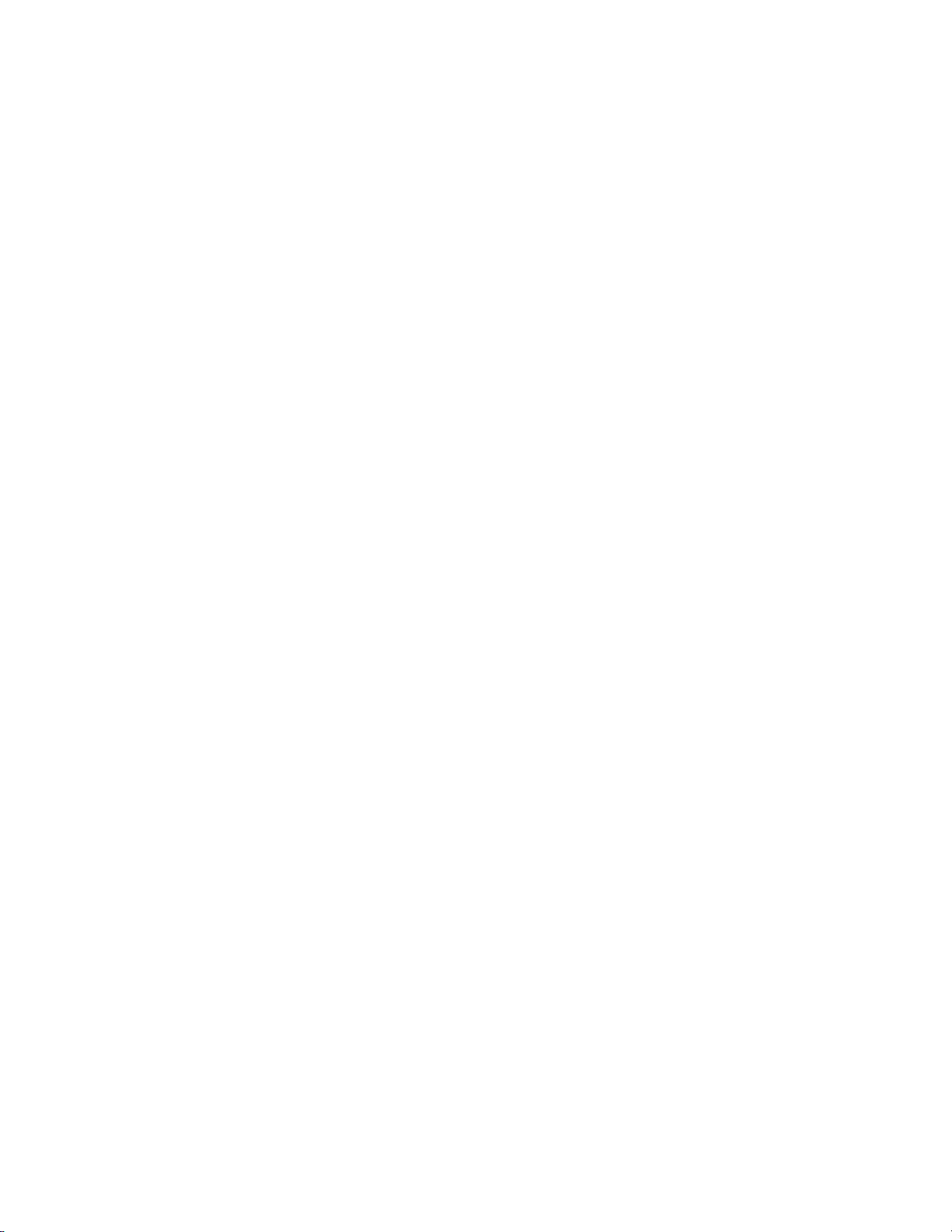
ACCESSORY TELEPHONE SYSTEM
Publication Part No. LOLL xxxxxxxxxxx
© Jaguar 2004.2
1
Page 2
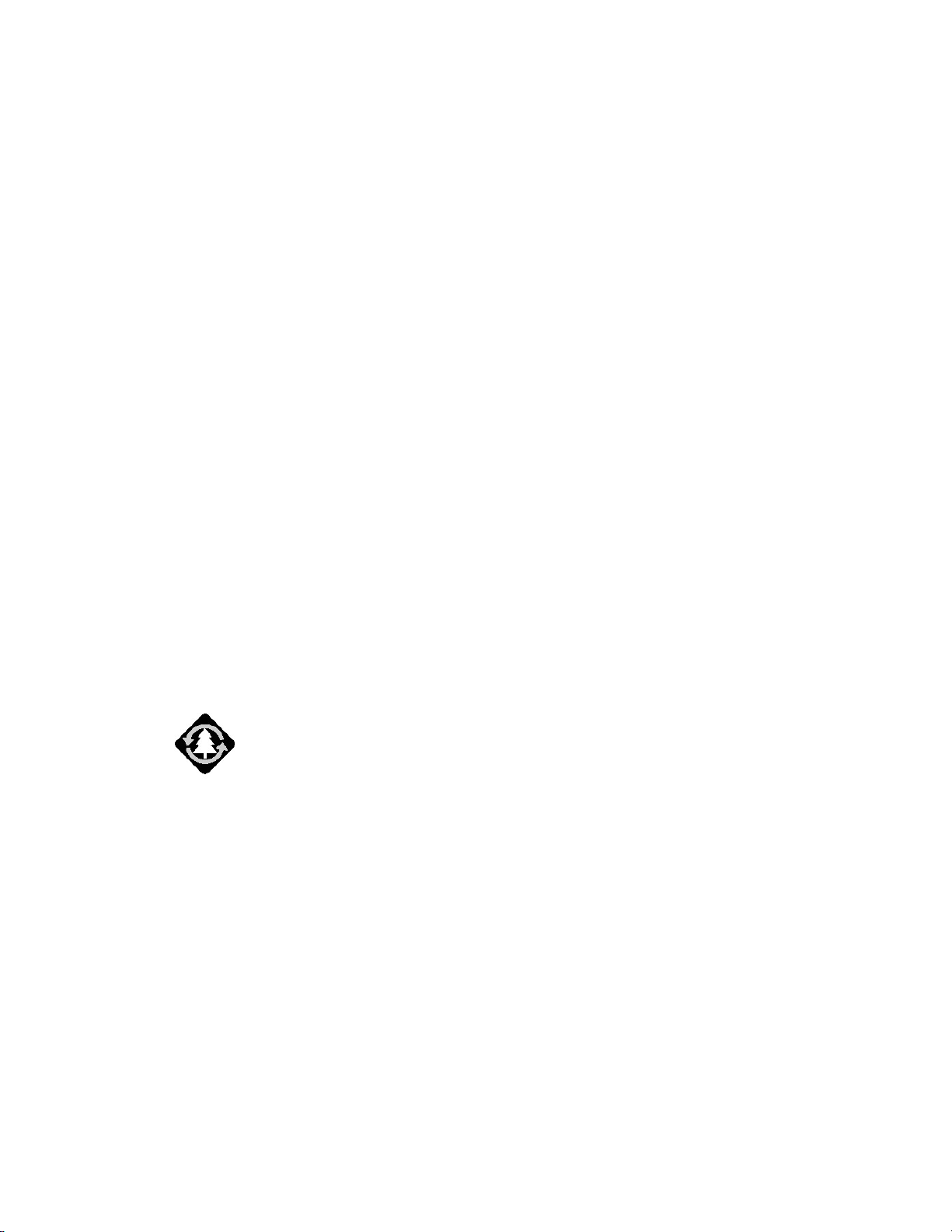
INTRODUCTION
This handbook describes the operation of the Accessory Telephone system and, together
with the other books in your literature pack, provides all the information that you need to
derive maximum pleasure from owning and driving your new vehicle.
For your convenience, this handbook is divided into secti on s, eac h de aling with a different
aspect of the systems. These are listed on the Handbook Contents page and you will find
it worthwhile to take a little time to read each one. The more you understand before you
drive, the greater the satisfaction once you are seated behind the steering wheel.
The specification of ea ch vehicle will vary according to territorial requirements and also
from model to model within the vehicle range. Some of th e information published in this
handbook, therefore, may not apply to your particul ar vehicle.
To include changes made after the handbook is printed, it is sometimes necessary to issue
one or more handbook supplements. When reading this handbook, check the literature
pack for possible supplements.
Any further updates will be posted on the Jaguar internet site and can be accessed at
www.landrover.com
An asterisk appearing within the handbook text identifies features or items of
*
equipment that are either optional, or are only fitted to some vehicles in the model
range.
Jaguar operates a policy of constant pro duct imp ro vem e nt and the r ef ore rese rv es the right
to change specifications without notice at any time. Whilst every effort is made to ensure
complete accuracy of the information in this handbook, the manufacturer or the dealer
thereof can accept no liabilities for inaccuracies or the consequences, except in respect of
personal injury caused by the negligence of the manufacturer or the dealer.
All rights reserved. No part of this publication may be reproduced, stored in a retrieval
system or transmitted, in any form, electronic, mechanical, photocopying, recording or
other means without prior written permission from the Service Division of Jaguar.
As part of Jaguar’s environm ental policy, this publicat ion is printed on paper
made from chlorine-free pulp.
in the
Owner Information
area.
2
Page 3
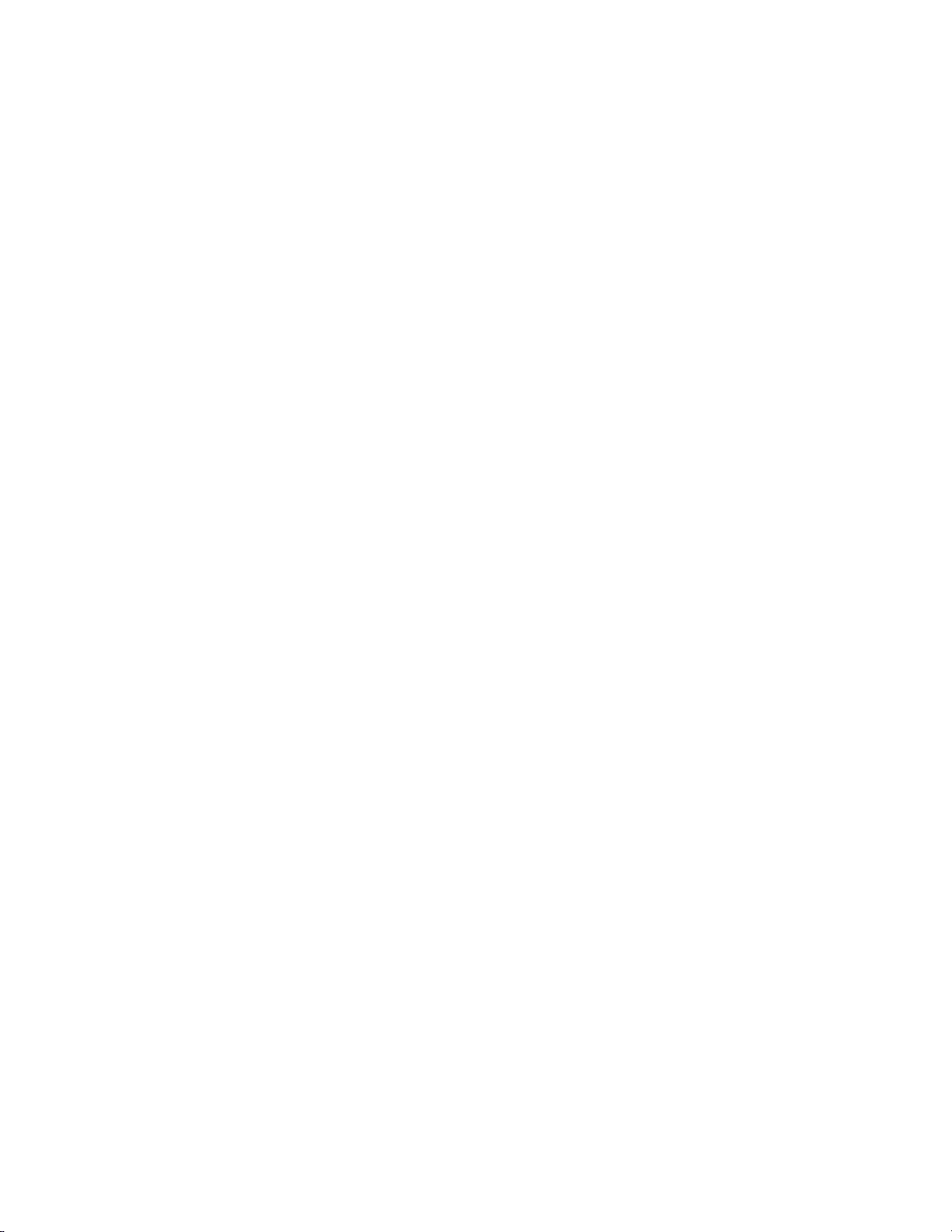
INTRODUCTION......................................................................................................................2
PHONE INTRODUCTION .......................................................................................................5
Using The Phone In The Vehicle...........................................................................................5
GSM Networks...................................................................................................................5
QUICK OVERVIEW.................................................................................................................6
Making/Answering And Ending Calls...................................................................................6
Answering and ending calls ...............................................................................................6
Making calls.......................................................................................................................6
Bluetooth................................................................................................................................6
Supported Features.............................................................................................................6
Unsupported Features.........................................................................................................6
‘Pairing’ Your Phone ......................................................................................................... 6
Bluetooth Access Code ......................................................................................................6
PHONE DOCKING CRADLE..................................................................................................7
Attaching Your Phone........................................................................................................7
Removing Your Phone............................................................... ........................................8
Attaching Your Cradle ....................................................................................................... 9
Removing Your Cradle ...................................................................................................... 9
BASIC FUNCTIONS...............................................................................................................10
Selecting Phone Mode..........................................................................................................10
Answering/Rejecting Calls...................................................................................................10
Answer incoming call....................................................................................................... 10
Reject incoming call......................................................................................................... 10
End call.............................................................................................................................10
BLUETOOTH OPERATION .................................................................................................. 11
Bluetooth Access Code ........................................................................................................11
‘Pairing’ Your Phone To The Vehicle .................................................................................11
TELEPHONE VOICE RECOGNITION ................................................................................. 12
Making Yourself Clearly Understood..................................................................................12
Defined Voice Commands ................................................................................................... 13
Telephone Commands ................... ......................... ........................ ........................ .............. 13
Telephone Sub-Commands.................................................................................................. 13
Activating The System.........................................................................................................13
Interrupting Voice Control...................................................................................................13
General Commands..............................................................................................................14
Activating the user help function..................................................................................... 14
Activating the user help function..................................................................................... 14
Starting a dialogue...................................................................... ........................ .............. 15
Saying numbers................................................................................................................15
Establishing a connection................................................................................................. 15
Dialling a phone number..................................................................................................15
Correcting inputs..............................................................................................................16
Deleting inputs .................................................................................................................16
Cancelling voice session ..................................................................................................16
Correcting/Deleting inputs............................................................................................... 16
Redialling......................................................................................................................... 16
Storing A Telephone Name/Number................................................................................ 17
Dialling a telephone number in phone directory..............................................................18
Dialling from the phone book ..........................................................................................19
Deleting/Clearing the entire phone directory...................................................................20
3
Page 4
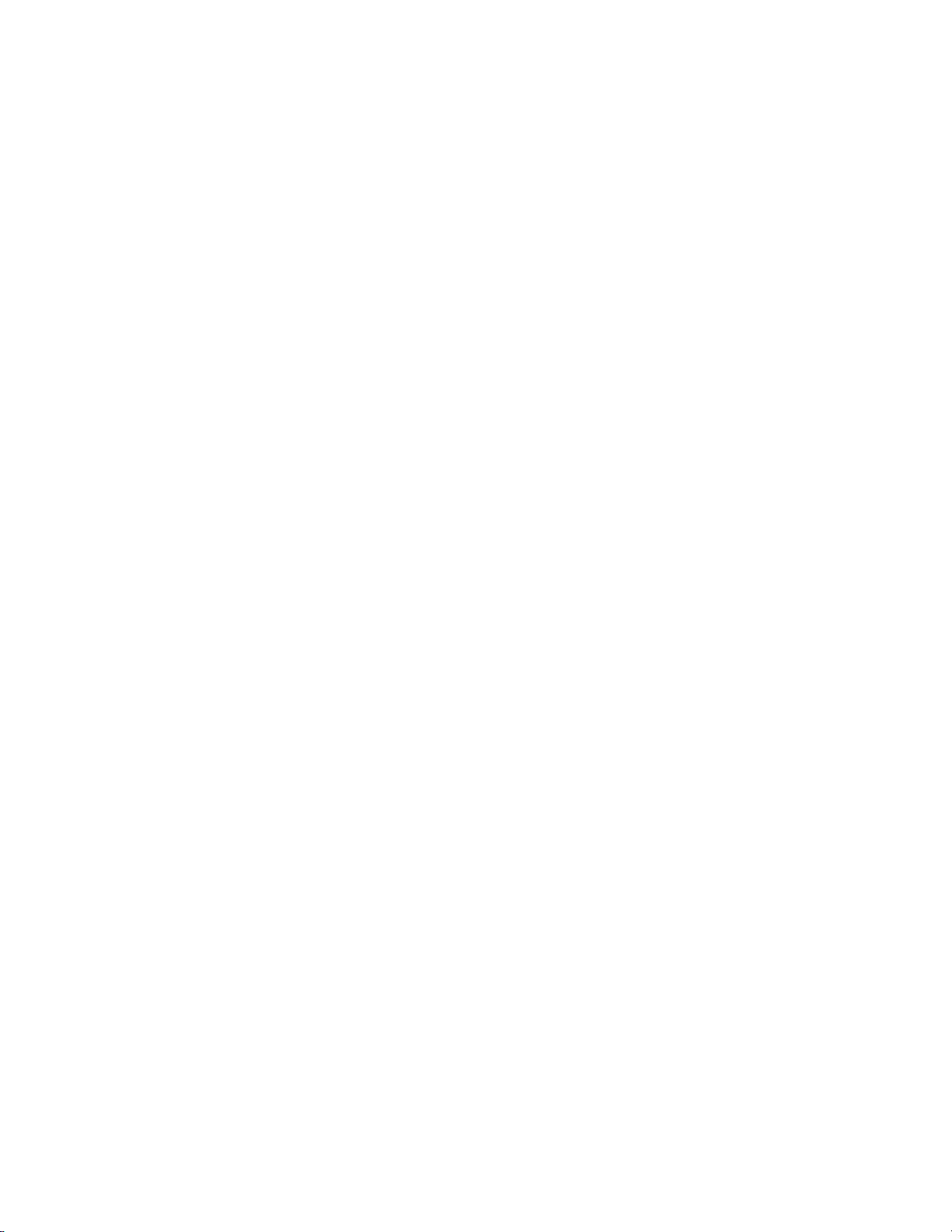
CONFORMITY ....................................................................................................................... 21
Declaration of Conformity ................................................................................................... 21
4
Page 5
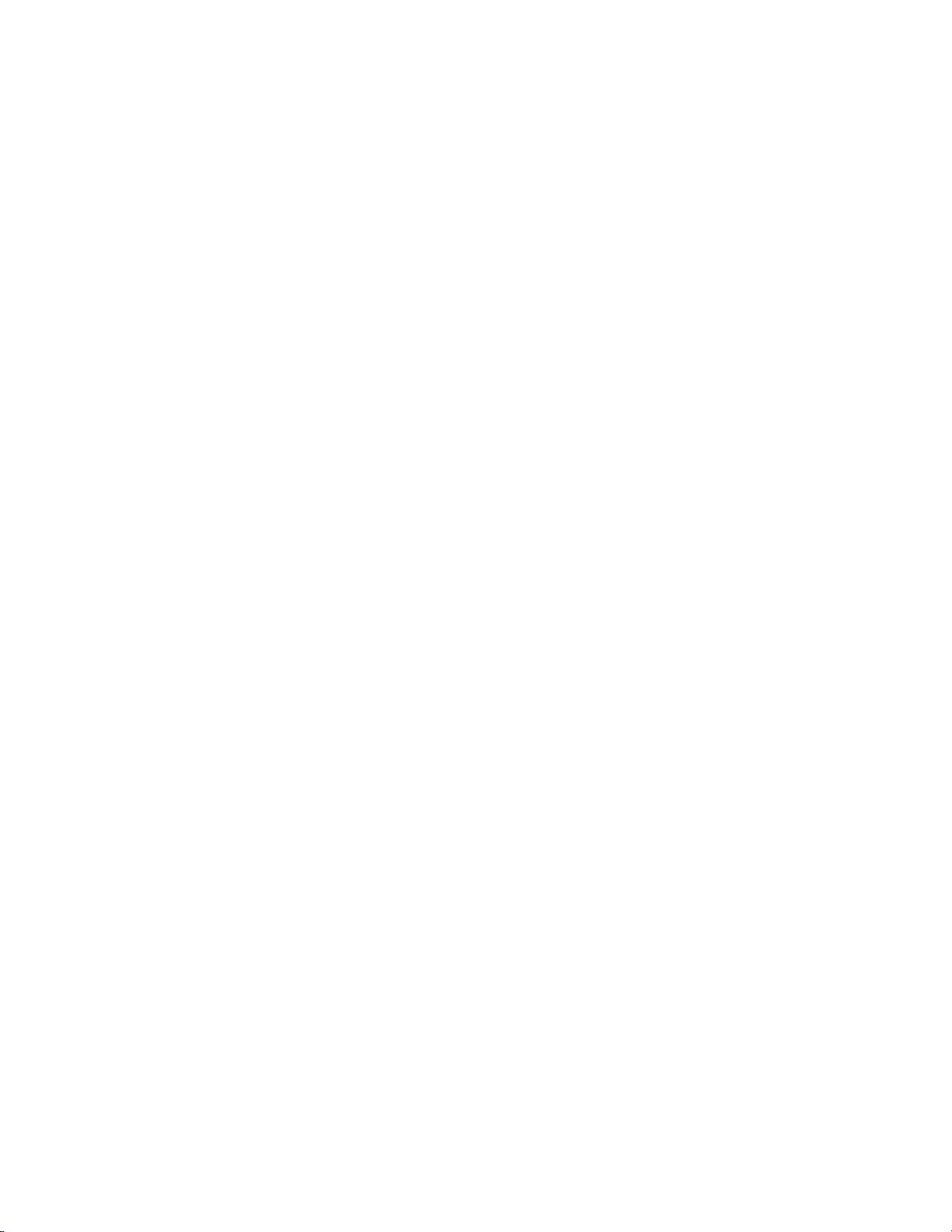
2
4 5
3
6
7 8 9
1
TV
Manual Auto
Radio TV CD AUX
Touch image for full screen
Ch 52
PHONE INTRODUCTION
Using The Phone In The Vehicle
IMPORTANT
Use of your phone handset while you are driving
is dangerous as it diverts attention from the traffic
situation. In some countries, use of a phone
handset whilst driving is p rohibited and in other
countries a hands-free unit must be used. If you
wish to use your phone handset, stop at an
appropriate place where you are not endangering
or inconveniencing other vehicles.
WARNING
Using the telephone near the car:
Do not telephone inside a garage or near an
open car bonnet. The air may con tain fuel
vapours and the telephone could produce
sparks and start a fire.
WARNING
Unusual ambient conditions:
Switch off the telephone in areas where high
explosives are being used. High frequency
remote controls could be interfered with and
cause an explosion.
Switch off your telephone in areas with a high
explosion risk. This includes filling stations,
fuel storage areas or chemical factories as
well as places where the air contains fuel
vapour, chemicals or metal dust. The
telephone might possibly produce sparks and
cause a fire or explosion.
WARNING
Medical equipment:
The functioning of cardiac pacemakers or
hearing aids may be impaired when the phone
is in use. Check with a doctor or manufacturer
whether any such devices you or your
passengers are using are sufficiently
protected against high-frequency energy.
The Accessory phone system is designed
Note:
to function with a wide variety of docked and
Bluetooth portable phones. As these phones
have a wide range of audio and echo
performance characteristics. It may take a few
seconds for the vehicle system to adapt and
deliver optimal audio performance. In some
cases, it may be necessary to reduce the invehicle volume slightly to fully optimise audio
performance and echo elimination.
GSM Networks
The GSM (Global System for Mobile
communication) standard allows you to use your
phone in many countries and has a uniform
emergency call number (112) irrespective of the
country in which you are driving.
It is possible that telephone reception may be
poor or unavailable in remote regions. This will
usually be due to the inadequate power of the
transmitter and, therefore, to incomplete
coverage. Depending on your location, you may
also be using the transmitters of a network
operator with which your service provider has an
agreement for handling your cal ls.
5
Page 6

QUICK OVERVIEW
Making/Answering And Ending Calls
The preferred method of making, answering or
ending a call, is by using the steering wheel
controls. This method is preferable, as both hands
can be kept on the steering wheel.
The following processes apply after your phone is
connected to the system.
Answering and ending calls
To answer an incoming call, press the Voice
1.
recognition button.
2. Press Voice recognition button for greater that 2
seconds to end or reject a call.
Making calls
To make a call, press the Tel ephone/Voice
1.
recognition button and follow commands.
Quick Overview
Bluetooth
Supported Features
•Make a call
•Receive a call
•Reject incoming call
•End active call
•Last number redial
Unsupported Features
•SMS (send and receive texts
•Call Stacking - e.g. SMS’s, last called number, call
waiting.
•Phone book
•Last number redial
•Hold/Unhold active call
‘Pairing’ Your Phone
If your mobile phone supports this wireless feature,
it will need to be ‘Paired’ to the vehicle. See
BLUETOOTH OPERATION for further details. The
‘Pairing’ process will also be described in your
mobile phone instructions.
Note: A maximum of 4 mobile phones can be
‘Paired’ to the vehicle.
Note: If more than one ‘Paired’ Bluetooth phone is
in range, then the system will automatically sele ct
the last phone used in Bluetooth mode. (If present).
Note: The last method of connection (Bluetooth or
cradle) to the system will take priority.
Bluetooth Access Code
The four-digit access code required for Bluetooth
‘Pairing’ operation is 0000.
1 2 3
7 8 9
0 C
6
Page 7
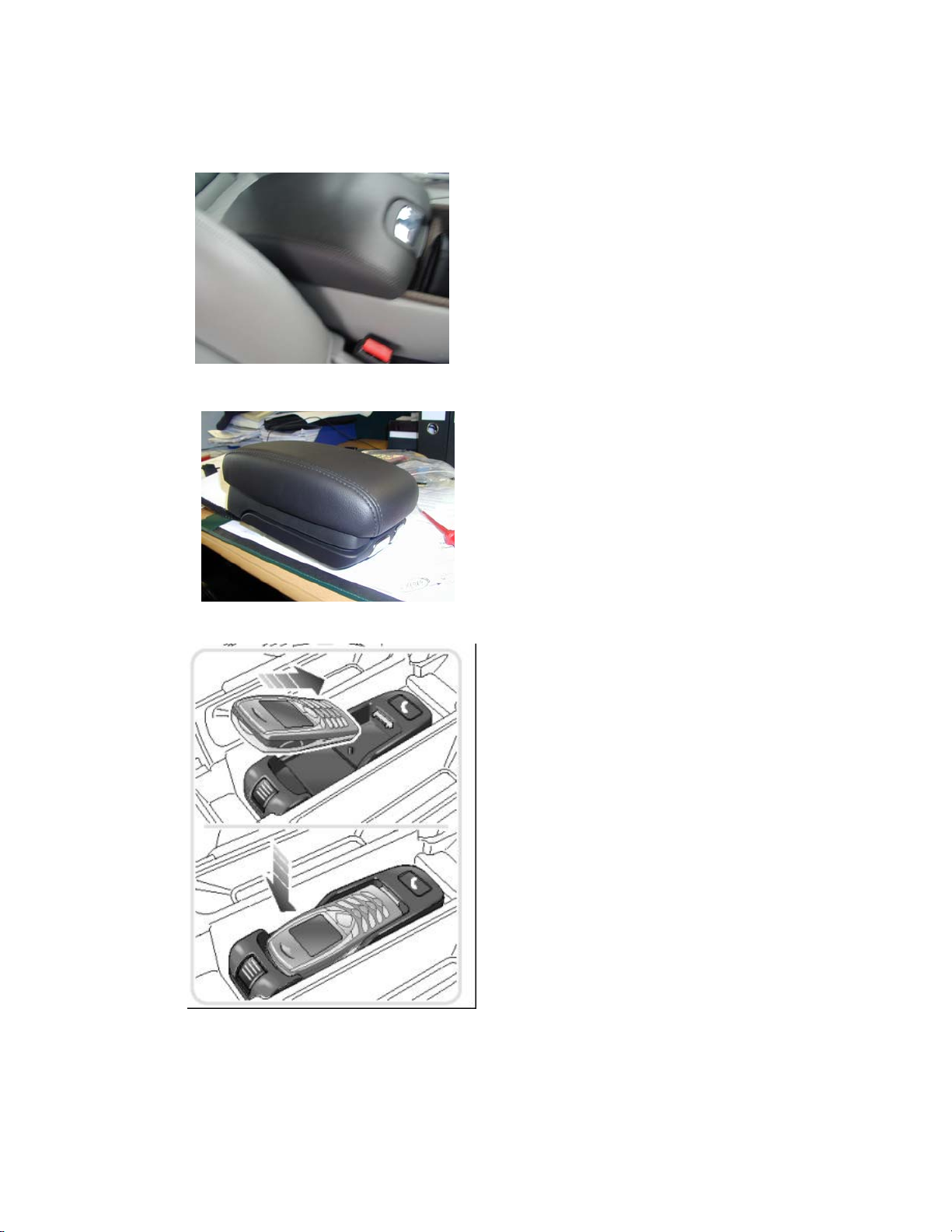
PHONE DOCKING CRADLE
Phone Docking Cradle
Attaching Your Phone
Note: Your mobile phone will be char ge d
while ‘Docked’ in the cradle. Dependent
upon phone make/model, charging can
continue for up to 10 minutes after the
ignition has been turned off.
or
1. Lift the top of the cubby box.
Insert the base of your phone into the
2.
docking cradle.
3. Push down on the upper part of your
phone, until a ‘click’ is heard from the
cradle.
7
Page 8

Removing Your Phone
1. Press down the release button at the
front of the docking cradle and lift the
upper part of your phone.
Pull your phone forwards to remove
2.
from the cradle.
3. Lower the top of the cubby box.
8
Page 9

PHONE CRADLE DOCKING
Attaching Your Cradle
1. Lift the top of the cubby box.
2. Align the connector of the base Plate
and the Cradle.
3. Push down on the cradle over the
connector, until a ‘click’ is heard from the
cradle.
Removing Your Cradle
1. Removes 2 fixings
2. Remove cover
or
1. Lift top cubby box
Press down the release button.
3.
2. Pull your Cradle upwards to remove
from the Base Plate.
3 Re-fit cover.
9
Page 10

BASIC FUNCTIONS
Selecting Phone Mode
Once your phone is docked in the cradle, you can
select the phone system to recognize the cradle by
pressing the ‘Voice recognition button’ until and
audible response is heard.
Receiving Calls
Answering/Rejecting Calls
Answer incoming call
1. When a call is received the audio will mute and
the call can be answered by pressing the
recognition
Basic Functions
Voice
button.
Reject incoming call
1. The call can be rejected, by pressing the Voice
recognition button for greater than 2 seconds.
.
4 5 6
7 8 9
0 C
End call
1. The call can be ended, by pressing the Voice
recognition button for greater than 2 seconds.
4 5 6
7 8 9
0 C
10
Page 11

BLUETOOTH OPERATION
Bluetoot h Operation
Bluetooth Access Code
The four-digit access code required for Bluetooth
‘Pairing’ operation is 0000.
‘Pairing’ Your Phone To The Vehicle
If your mobile phone sup ports this wireless feature,
it will need to be ‘Paired’ to the vehicle. The
‘Pairing’ process will also be described in your
mobile phone instructions.
With the vehicle ignition on, select the ‘Bluetooth’
1.
feature on your mobile phone.
2. Start the ‘Search’ function on your mobile phone.
This search process may vary from one
Note:
handset/manufacturer to another. (Consult your
mobile phone instructions for further details).
Note: Typically, when searching for other wireless
devices the search range is 10 metres or less.
1 2 3
3. The text ‘Ford Audio’ will appear on your mobile
phone device list. This should be selected.
Note: ‘Ford Audio’, can be personalized by the
user, (e.g. The vehicle registration number).
Your mobile phone disp lay will now prompt you
4.
for the Bluetooth access code. Press the numeric
keys 0000 on your phone.
5. When the code is accepted, the system will allow
you to use the ‘Bluetooth’ mode. The
Note: A maximum of 5 mobile phones can be
‘Paired’ to the vehicle.
If more than one ‘Paired’ Bluetooth phone is
Note:
in range, then the system will automatically sele ct
the last phone used in Bluetooth mode. (If present).
Note: The last method of connection (Bluetooth or
cradle) to the system will take priority.
11
Page 12

TELEPHONE VOICE RECOGNITION
Telephone Voice Recognition
IMPORTANT
Voice control enables you to activate important
functions of your telephone system, without the
need to operate the controls manually. This
enables you to concentrate fully on driving the
vehicle, you do not need to div ert your eyes from
the road ahead in order to check read-outs, and the
voice control system feeds back information to you.
A number of voice commands are available and,
with a little experience, you will find them easy and
convenient to use. Whenever you issue one of the
defined commands with the system active, the
voice control system converts your command into a
control signal for the telephone system. Your inputs
take the form of dialogues or commands. You are
guided through these dialogues by announcements
or questions. Please familiarise yourself with the
functions of your telephone system, before using
voice control.
WARNING
Do not use the voice control for placing
emergency calls. Your voic e an d to ne could be
affected by stressful situations as a result of
which, the process of establishing the
telephone connection could be unnecessarily
delayed
Making Yourself Clearly Understood
The voice control system include s a specia l hands free microphone mounted in the roof lining of your
vehicle, at the front. This microphone filters out
ambient noise. There are nevertheless a few points
to observe in making sure you are properly
understood:
•Speak continuously and at normal volume,
avoiding unnatural emphasis and pauses between
words.
•Do not speak while the voice control system itself
is giving an output. The voice system gives a beep
when it is waiting for a speech input.
•It is possible that noise interference from outside
the vehicle could affect commands so to avoid this
keep doors, windows and t he sunroof closed.
•If a command is not under stood or your speech
was not heard, the voice system responds with
‘Sorry’, ‘Command not recognised’ or ‘No
speech detected’. Please try again if this happens.
•Avoid causing background noise in the vehicle
while you are speaking and ask your passengers
not to talk while you are issuing voice commands.
•The hands-free microphone is positioned to pick
up the driver’s voice. Other occupants of the
vehicle could be understood with less accuracy and
are, therefore, advised to use the handset when
making a telephone call.
Note:
from your phone handset SIM card/
addressbook/phonebook.
The voice recognition directory is separate
12
Page 13

TELEPHONE VOICE RECOGNITION
Defined Voice Commands
The voice control system underst an d s predef i ne d
commands, which need to be given exactly word
for word.
You can prompt the system to speak a selection of
these commands by activati ng the system and
giving the command ‘Phone help’ or ‘Telephone
help’.
For each command below, the term
Note:
or ‘Telephone’ are equally acceptable. These
commands are as follows:
‘Phone’
Telephone Commands
•Phone dial number/Dial phone number
•Phone redial/Redial
•Phone dial name/Dial name
•Phone store name
•Phone play directory/Read phone book
•Phone delete directory/Delete phone book
•Phone delete name/Delete phone name
•Phone help
Telephone Sub-Commands
These commands are used in response to a
prompt or question within a dialogue.
•Correction
•Delete
•Cancel
•Store
•Dial
•Yes
•No
•Repeat
•Numbers 0-9
•Double
•Treble/Triple
Activating The System
To switch on voice control, press
recognition
functional steering wheel:
•Hold the key pressed in (until the acoustic signal is
heard) to activate voice control. (Your Audio will
mute at this point). A brief acoustic signal is heard
indicating that the system is now waiting for a
spoken input.
Before giving a new voice command – except
during a dialogue - always press the steering wheel
voice control key.
Interrupting Voice Control
A command can be interrupted by speaking the
word ‘Cancel’ or by pressing the steering wheel
voice control key until t he system un-mutes the
radio. It is only possible to interrupt dialogues, in
which it is possible to speak a text of your choice
e.g. name, by pressing the steering wheel key.
If you receive a telephone call while conducting a
dialogue by voice control, the telephone mode
automatically cuts in.
Voice
switch (arrowed) in the multi-
13
Page 14

TELEPHONE VOICE RECOGNITION
General Commands
Note: The voice control commands you should
give are shown inside double pointed brackets
>>...<< and the responses by the voice re cognition
system in single pointed brackets >...<.
Activating the user help function
The command
>>Phone help<<
Calls up a list of telephone commands in spoken
form.
Command not recognised
If a command is not recognised by the speech
recognition system, it responds with
>Sorry<.
Please say your command again.
Activating the user help function
You say Voice output
Phone help
(Reads out the telephone commands)
14
Page 15

TELEPHONE VOICE RECOGNITION
Starting a dialogue
Hold the voice control key in the multi -fun ctional
steering wheel pressed in until the acoustic signal
is heard. Any audio sources in the vehicle are
muted.
The commands
>>Dial telephone number<<
or
>>Phone dial number<<
Starts the dialogue for entering a telephone
number. You are guided through this process by a
predefined dialogue.
Saying numbers
The system understands single digits from zero
to nine. You use
>>Zero<<
not
>>Oh<<.
Dialling a phone number
You say Voice output
Phone dial number Phone dial number
Zero, one, six, one
Four, nine, six Four, nine, six, continue?
Zero, nine, nine, eight Zero, nine, nine, eight, continue?
Dial Dialling
Numbers such as ten, eleven, twelve etc. are not
recognised.
To speed up input it is a go od idea to group
together between three and five digits into a
continuous string. However, you can al so say each
digit individually, or all digits continuous ly.
Note: Telephone numbers of up to 20 digits are
acknowledged. If a longer number is given, the
following error message will be issued:
>Number too long<.
Establishing a connection
The command
>>Dial<<
Terminates input of the digits and a connection is
established with the telephone number displayed.
Note:
>>Plus<< followed by the country code.
Number please
Zero, one, six, one, continue?
To make a foreign phone call say
15
Page 16

TELEPHONE VOICE RECOGNITION
Correcting/Deleting & Cancelling inputs
When you are entering digits into the system, it will
repeat back the numbers given, then asks you to
continue. You may continue entering digits to
complete your number or if you have made a
mistake or if the voice control has misunderstood,
you may say:
>>Correction<
<,
>>Delete<<
or
>>Cancel<
<.
Correcting inputs
>>Correction<<
To delete the last block of digits after the comm and
>>Correction<<,
The system repeats the digits that were entered
correctly up to that point.
Correcting/Deleting inputs
You say Voice output
Phone dial number Phone dial number,
Zero, one, six, one Zero, one, six, one, continue?
Four, nine, six Four, nine, six, continue?
Correction
Four, nine, five Four, nine, five, continue?
Delete Number please
Redialling
The command
>>Phone redial<< or >>Redial<<
dials the telephone number last used.
Redialling the last number used
You say Voice output
Phone redial Phone redial,
Yes
Confirm Yes or No
Dialling
Deleting inputs
>>Delete<<
Deletes all digits entered.
It is then necessary to enter the digits again from
the very beginning
Cancelling voice session
>>Cancel<<
Terminates voice session.
Number please
Zero, one, six, one, continue?
16
Page 17

TELEPHONE VOICE RECOGNITION
Storing A Telephone Name/Number
Telephone numbers, which yo u dia l fre qu e ntly, can
be stored in the Voice Recognition phone directory
in conjunction with the contact’s name.
Storing via voice command
The command
>>Phone store name<<
Calls up the dialogue for storing a name. The
name is entered first, then the number. The
same rules for saying numbers apply as for the
Storing via voice command
You say Voice output
Phone store
name
Andrew Royd Andrew Royd
Zero, one, six,
one
Four, nine, six Four, nine, six, continue?
Zero, nine, nine,
eight
Store Number Stored
Phone store name
Name please
Storing Name
Number Please
Zero, one, six, one,
continue?
Zero, nine, nine, eight,
continue?
>>Phone dial number<<
If possible, keep names acoustically distinct
from one another, for example, “Andrew
Royd”
Royd”
recognition when you make a call.
Depending on the spoken length of the names
and numbers you have entered, it is possible
to store approximately 20 entries.
and
“David Royle”
and
“Mr Royle
command.
instead of
”. This will improve
“Mr
17
Page 18

TELEPHONE VOICE RECOGNITION
USING THE VOICE RECOGNITION PHONE
DIRECTORY
Dialling a telephone number in phone
directory
The command
>>Phone dial name<<
Activates the phone number in the director y
corresponding to the name tag.
Dialling a telephone number in phone directory
You say Voice output
Phone dial name
Andrew Royd
Yes
When prompted by the voice control system, speak
the name under which you have stored the telephone
number you want.
The voice control system will understand best
the person who made the entries.
Dial name
Name please
Andrew Royd
Confirm yes or no
Dialling
18
Page 19

TELEPHONE VOICE RECOGNITION
Dialling/Editing and Deleting from the phone
directory
The command
>>Phone play directory<< or >>Read phone
book<<
Enables you to have all entries in your voice
recognition phone directory read out in order.
Dialling from the phone book
You say Voice output
Phone play directory
You can say ‘Dial’,
‘Replay’, ‘Delete’, ‘Edit’ or
‘Cancel’ after each name.
(Reads out the entries)
Dial Phone dial name
YES Dialling
Dialling
This function enables you to dia l a tele ph o ne
number stored in the phone directory. This is useful
if you have forgotten a contact’s voice/name tag or
if the tag is not recognised.
Replaying
This function repeats the name again from the
phone directory.
Deleting
This function enables deletion of a telephone
number and name stored in the p hone directory.
You may say one of the following after each name
has been read out. Give the command
>>Dial<<, >>Replay<<, >>Delete<<, >>Edit<<,
>>Cancel<< or remain silent to advance to the
next name
Phone play directory
Confirm Yes or No
Editing
This function enables voice editing of a telephone
number of an existing nam e stored in the phone
directory.
Cancelling
Terminates the voice session.
19
Page 20

TELEPHONE VOICE RECOGNITION
Deleting/Clearing the entire phone
directory
The command
>>Phone delete directory<< or >>Clear phone
book<<
Deletes all entries in the Voice Recognition
Deleting/Clearing the entire phone directory
You say Voice output
Phone delete
directory
Yes
phone directory.
The names and telephone numbers entered in your
Voice Recognition phone directory are independent
of the telephone or SIM card memory of your
phone. In other words, it is not possible to recall or
delete the numbers stored in the telephone itself or
on the SIM card by voice input, nor is it possible to
store numbers there by voice input.
Phone delete
directory,
Confirm Yes or No
Directory deleted
20
Page 21

CONFORMITY
Conformity
Declaration of Conformity
We, the party responsible for compliance, dec lare under our sole responsibility that the Handset
Integration product RX-1C is in conformity with the provisions of the following Council Directive:
1999/5/EC. A copy of the Declaration of Conformity can be found at:
http://www.nokia.com/phones/declaration_of_conformity/
The Bluetooth word mark and logos are owned by the Bluetooth SIG, Inc. and any use of such
marks by the party responsible for compliance is under licens e. Other trademarks and trade names
are those of their respective
Changes or modifications to the device not expressly approved by the party responsible
for compliance can void the user's authority to operate the equipment.
EXPORT CONTROLS
This product contains commodities, technology or software exported from the United States in
accordance with the Export Administration regulations. Diversion contrary to U.S. or Canadian law is
prohibited.
GSM antenna
In order to comply with RF exposure requirements for mobile transmitting devices, a minimum
distance of 7.8 inches must be maintained between the external GSM antenna of the car and all
persons.
21
Page 22

22
