Page 1
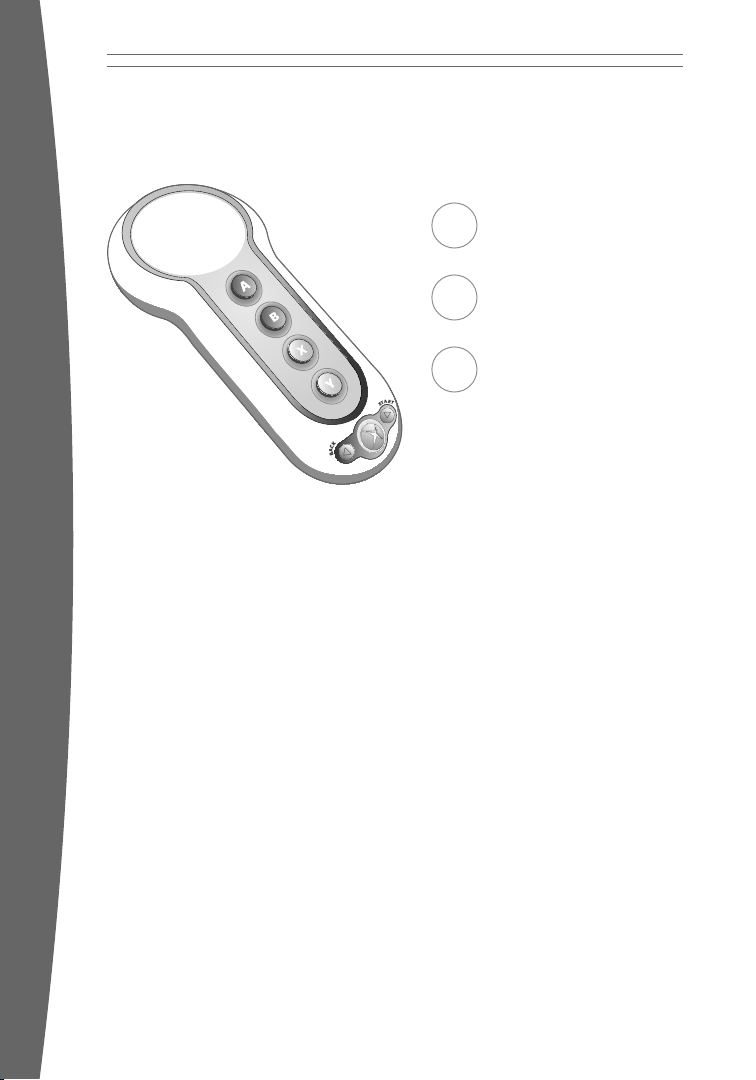
Xbox 360 Big Button Pad
1 English
8 Français
15 Español
Page 2
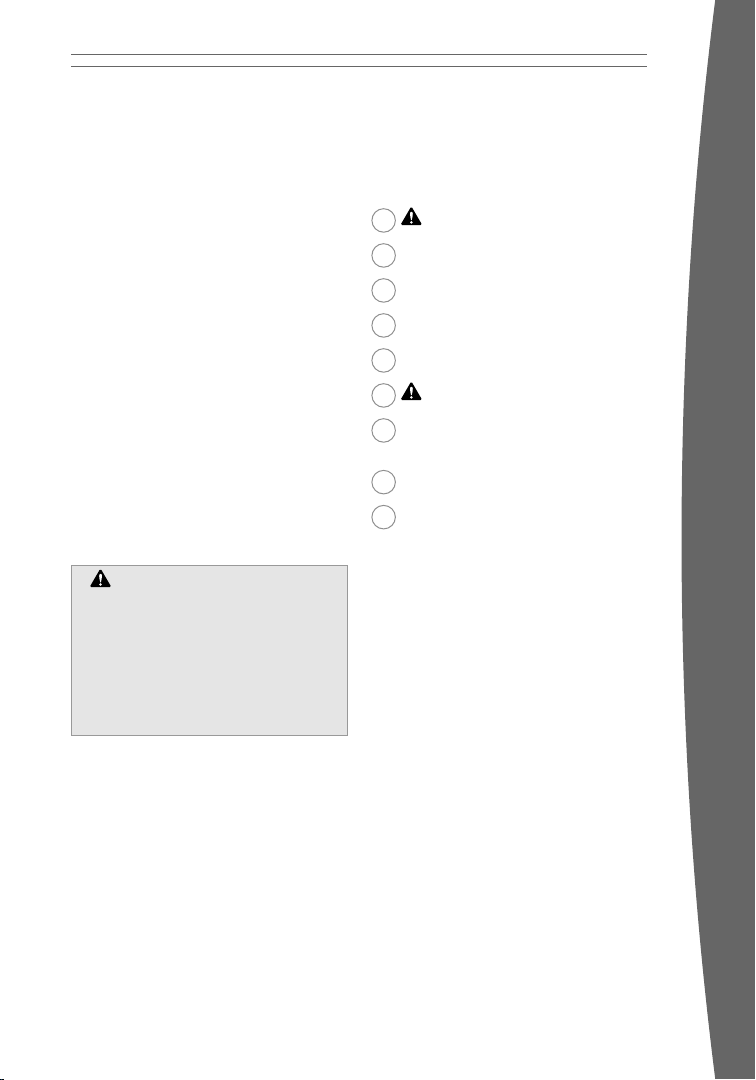
English
Thanks for choosing the Xbox 360™ Big
Button Pad. The Big Button Pad lets you
experience the joy of wireless freedom with
the simplicity of a comfortable, one-handed,
fun-to-use game controller. The Xbox 360 Big
Button Pad features:
• Comfortable, ambidextrous, one-handed
use.
• A big button for trivia and fast response
gameplay as well as a four-way directional
pad.
• The familiar A, B, X, and Y buttons and
Xbox Guide button for easy access to the
Xbox Dashboard.
• Up to four-player simultaneous gameplay
(supported on a game-by-game basis).
• A high performance, extended range
infrared receiver.
The Xbox 360 Big Button Pad is for use
exclusively with the Xbox 360 video game and
entertainment system. For information about
using the Big Button Pad with a particular
game, see your game manual.
warning
warning
Before using this product, read this
Before using this product, read this
manual and the Xbox 360 console
manual and the Xbox 360 console
manuals for important safety and health
manuals for important safety and health
information. Keep all manuals for future
information. Keep all manuals for future
reference. For replacement manuals, go
reference. For replacement manuals, go
to www.xbox.com/support or call Xbox
to www.xbox.com/support or call Xbox
Customer Support (see “If You Need
Customer Support (see “If You Need
More Help”).
More Help”).
2 Disposable Battery Safety
3 Set Up Your Big Button Pads
4 Using Your Big Button Pads
4 Cleaning Your Big Button Pads
5 Troubleshooting
5 If You Need More Help
6 Disposal of Waste Electrical and
Electronic Equipment
6 For Customers in the United States
6 For Customers in Canada
english
The limited warranty covering this product is
contained in the Xbox 360 Warranty manual
(Volume 2) and is available online at
www.xbox.com/support.
1
Page 3
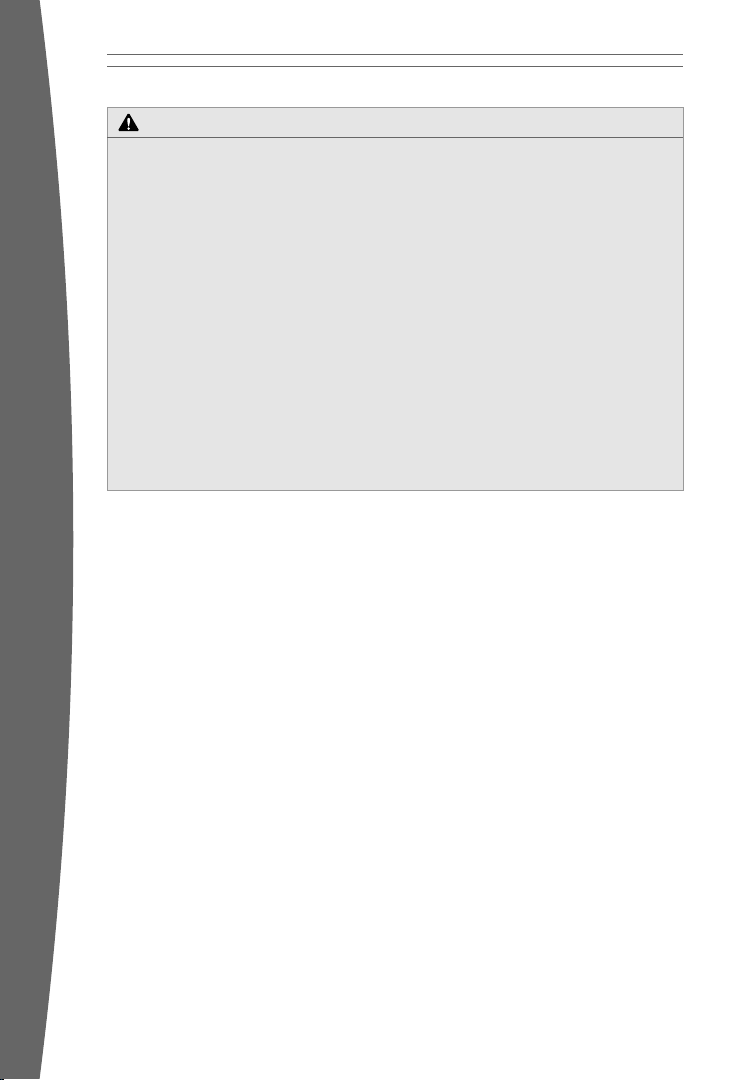
DISPOSABLE BATTERY SAFETY
Improper use of batteries may result in
batter y uid leakage, overheating, or
explosion. Risk of re if batteries are
replaced by an incorrect type. Released
batter y uid is corrosive and may be toxic. It
can cause skin and eye burns, and is harmful
if swallowed. To reduce the risk of injury:
• Keep batteries out of reach of children.
• Do not heat, open, puncture, mutilate, or
dispose of batteries in re.
• Use only alkaline batteries, type AA (LR6).
• Do not mix new and old batteries.
• Remove the batteries if they are worn
out or before storing your Big Button Pad
for an extended period of time.
• If a battery leaks, remove all batteries,
taking care to keep the leaked uid from
touching your skin or clothes. If uid
from the battery comes into contact
with skin or clothes, ush skin with
water immediately. Before inserting new
batteries, thoroughly clean the battery
compartment with a damp paper towel,
or follow the battery manufacturer’s
recommendations for cleanup.
• Dispose of batteries in accordance with
local and national disposal regulations (if
any).
• Do not short-circuit power supply
terminals on batteries.
• Do not attempt to recharge nonrechargeable batteries.
Insert batteries according to the following
instructions (see “Insert Batteries”).
Avoid dropping or throwing the Big Button
Pad. Avoid spilling uid over it. Handle with
care as it is a sensitive electronic device.
english
Arrange the infrared receiver cable so that
people and pets are not likely to trip over or
accidentally pull on it as they move around
2
or walk through the area. When the infrared
receiver is not in use, you may need to
disconnect the cable from the console to keep
it out of the reach of children and pets. Do not
allow children to play with the receiver cable
or wrap the cable around themselves.
Page 4
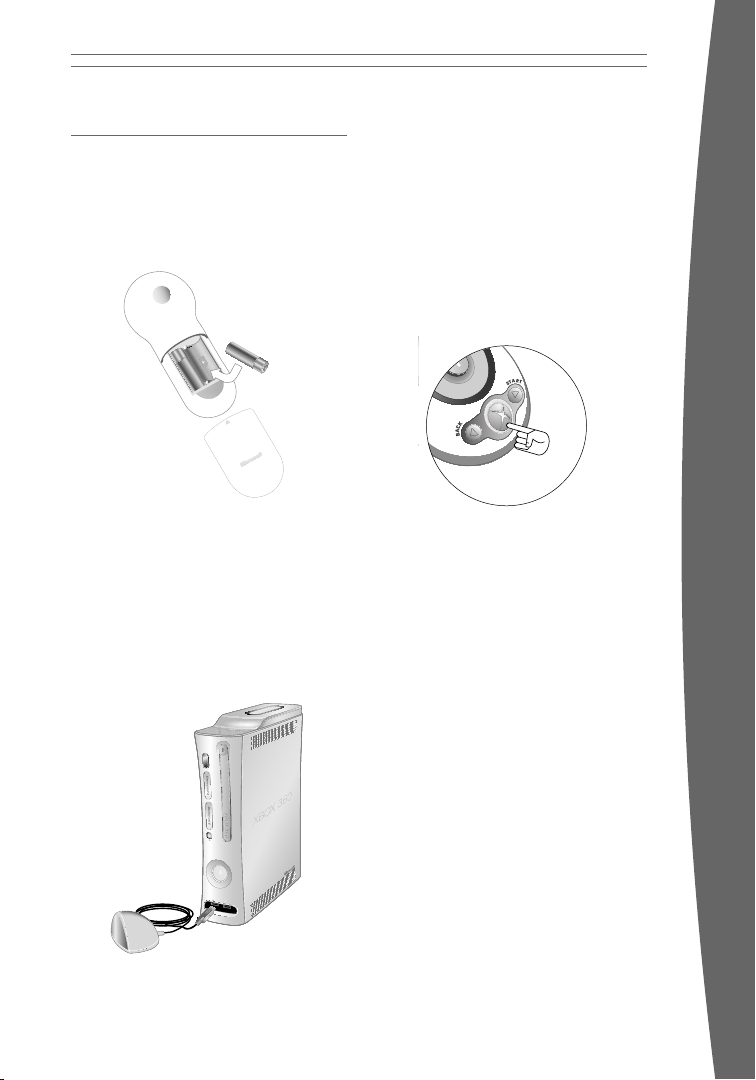
SET UP YOUR BIG BUTTON PADS
Before you can use your Xbox 360 Big Button
Pads with your Xbox 360 console, you need to:
1 Insert batteries. The Big Button Pad uses
only AA disposable, alkaline batteries.
2 Insert the infrared receiver cable into one
of the console’s controller ports.
Insert Batteries
To insert batteries into the Big Button Pad:
1 Remove the battery cover.
2 Insert two new alkaline AA (LR6) batteries
as shown on the underside of the battery
cover. For best performance, do not use
rechargeable batteries.
3 Replace the battery cover.
Connect Your Big Button Pads
infrared receiver cable into an open controller
port on your Xbox 360 console. Then position
the receiver so that all pads have a clear line
of sight to the receiver.
Tip
For best results, place the infrared receiver
above or below your TV.
To disconnect all Big Button Pads, remove the
infrared receiver cable from the console.
Turn Your Console on with a
Big Button Pad
english
To turn on your console with a Big Button
Pad, point any Big Button Pad at the infrared
receiver and press and hold the Xbox Guide
button or the Start button.
Turn Your Console off with a
Big Button Pad
To turn your console off, point any Big Button
Pad at the infrared receiver and press and
hold the Xbox Guide button for three seconds.
nOTEs
• When you turn off your console, as long
as the infrared receiver cable is still
connected, your Big Button Pads will work
the next time you turn the console on.
• Big Button Pads work within a 10-15 foot
range of the infrared receiver. Objects
blocking the clear line of sight between the
Big Button Pads and the infrared receiver
may interfere with the Big Button Pads’
normal operation.
Up to four Big Button Pads can be actively
connected to a console at one time. Plug the
3
Page 5
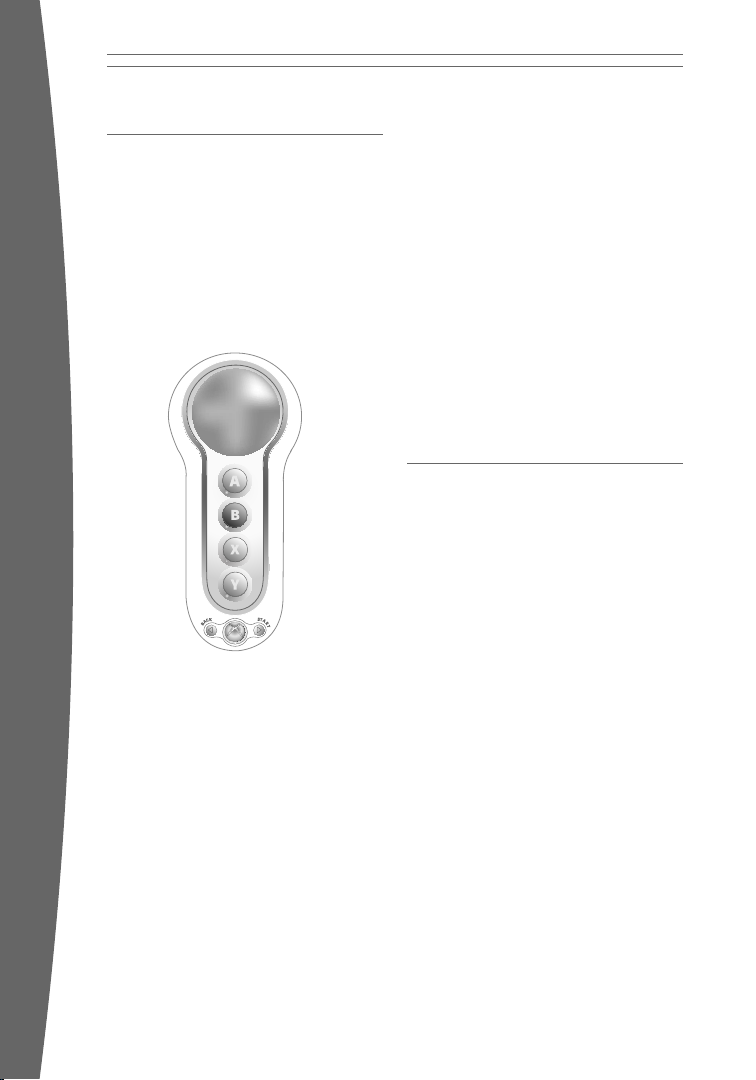
USING YOUR BIG BUTTON PADS
Each of the four Big Button Pads has a unique
color that corresponds to the same color
screen character. They are automatically
con gured in a preset sequence:
• The green pad is in the rst player position.
• The red pad is in the second player
position.
• The blue pad is in the third player position.
• The yellow pad is in the fourth player
position.
english
Big Button Pad Buttons
The big button works not only as expected—
as a button—but as a directional pad as well.
Use this button and the A, B, X, Y, Back, Xbox
Guide, and Start buttons to move around and
control the Xbox Dashboard, just as you would
with your wired or wireless controller.
Wired and Wireless Controllers
The Big Button Pad does not interfere with the
existing connections of wired or wireless Xbox
360 controllers. You may even use connected
wired or wireless controllers along with the
Big Button Pads for team gameplay.
For example, if you have a wireless controller
assigned to quadrant 1 in the Ring of Light,
both the wireless controller and the green
Big Button Pad affect the green player in the
game. Likewise, the second wired or wireless
controller corresponds to red, the third to
blue, and the fourth to yellow.
nOTE
Team gameplay is supported on a game-bygame basis.
CLEANING YOUR BIG BUTTON
PADS
Clean only with a dry or slightly damp cloth.
Using cleaning solutions or attempting to
clean connectors may damage your Big
Button Pads.
Always remove batteries before cleaning.
4
Page 6
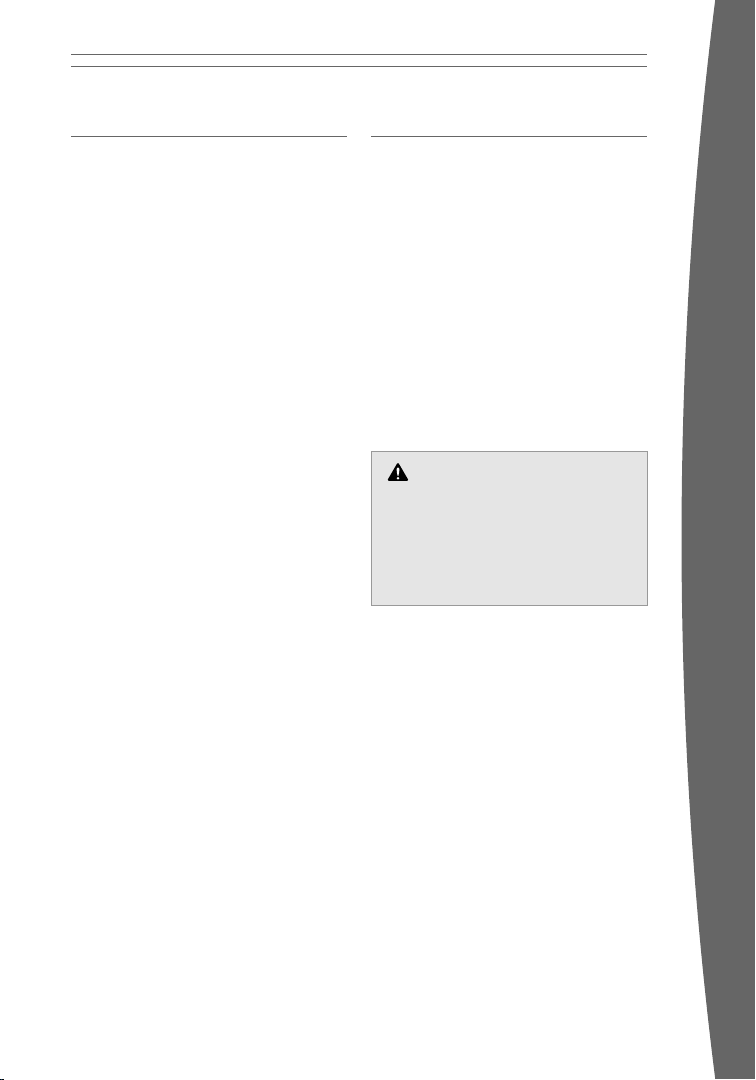
TROUBLESHOOTING
If you encounter problems, try the possible
solutions provided below.
Big Button Pad Does Not Work
Big Button Pads automatically connect and
communicate with your console when you
press a button. If the console is turned on, the
infrared receiver cable is plugged in, and you
do not get any response from the Big Button
Pad:
• Move the Big Button Pad and the infrared
receiver closer to each other, making sure
there is nothing blocking the line of sight
between the two.
• Remove and reinsert the infrared receiver
cable into the console controller port, or
try using another open controller port on
the console.
• Make sure that the Big Button Pad’s
batteries are fresh, AA alkaline batteries
and are installed correctly.
nOTE
The Big Button Pad does not support vibration.
Poor Performance with the
Xbox 360 Console
• Make sure that you have fresh batteries in
the Big Button Pad.
• Point the Big Button Pad directly at the
infrared receiver.
• Verif y that the infrared receiver is not
blocked or covered.
• Make sure that you’re using the Big Button
Pad within the 10-15 foot range of the
infrared receiver.
• Close drapes and blinds during daylight
hours to minimize stray light.
IF YOU NEED MORE HELP
Go to www.xbox.com/support or call Xbox
Customer Support:
• United States and Canada: 1-800-4MYXBOX (1-800-469-9269)
TTY users: 1-866-740-XBOX (1-866-740-
9269)
• Mexico: 001-866-745-83-12 (TTY users:
001-866-251-26-21)
• Colombia: 01-800-912-1830
• Brazil: 0800-891-9835
• Chile: 1230-020-6001
Do not take your Xbox 360 console or its
accessories to your retailer for repair or
service unless instructed to do so by an Xbox
Customer Support representative.
DO nOT aTTEmpT rEpairs
Do not attempt to take apart, service,
or modify the Xbox 360 console, power
supply, or its accessories in any way.
Doing so could present the risk of serious
injury or deat h from electric shock or re,
and it will void your warranty.
english
5
Page 7
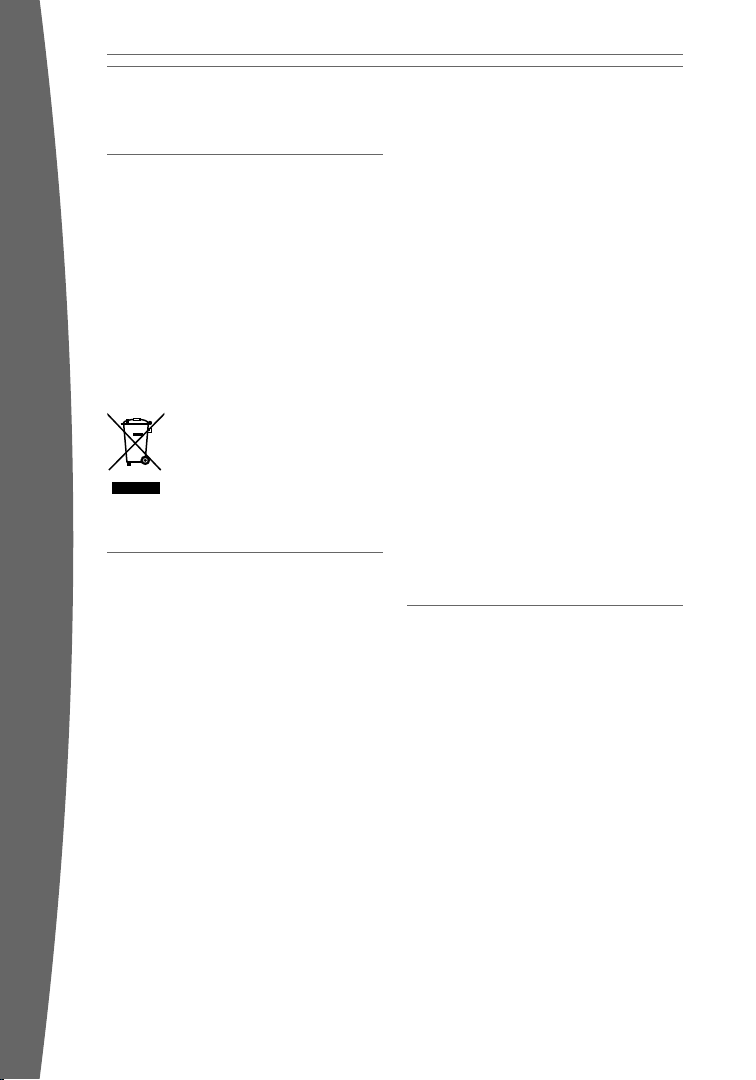
DISPOSAL OF WASTE ELECTRICAL
AND ELECTRONIC EQUIPMENT
This symbol means that the disposal of
this product may be regulated. Disposal
with household waste may therefore be
restricted. It is your responsibility to comply
with applicable recycling law or regulations
pertaining to electrical and electronic
waste. Separate collection and recycling
will help to conserve natural resources and
prevent potential negative consequences for
human health and the environment, which
inappropriate disposal could cause due to the
possible presence of hazardous substances
in electrical and electronic equipment. For
more information about where to drop off
your electrical and electronic
waste, please contact your
local city/municipality ofce,
your household waste disposal
service, or the shop where you
purchased this product.
FOR CUSTOMERS IN THE
UNITED STATES
This device complies with Part 15 of the FCC
english
Rules. Operation is subject to the following
two conditions:
1 This device may not cause harmful
interference, and
2 This device must accept any interference
received, including interference that may
cause undesired operation.
This equipment generates, uses, and can
radiate radio frequency energy and, if not
installed and used in accordance with the
instructions, may cause harmful interference
to radio communications. However, there is
no guarantee that interference will not occur
in a particular installation. If this equipment
does cause harmful interference to radio or
television reception, which can be determined
by turning the equipment off and on, the
user is encouraged to try to correct the
interference by one or more of the following
measures:
• Reorient or relocate the receiving antenna.
• Increase the separation between the
equipment and receiver.
• Connect the equipment into an outlet on
a circuit different from that to which the
receiver is connected.
• Consult the dealer or an experienced
radio/TV technician for help.
Caution: Any changes or modications made
on the system not expressly approved by the
manufacturer could void the user’s authority
to operate the equipment.
FOR CUSTOMERS IN CANADA
This Class B digital apparatus complies with
Canadian ICES-003.
Trade Name: Microsoft Corp.
Responsible Party: Microsoft Corporation
Address: One Microsoft Way
Redmond, WA 98052
U.S.A.
Telephone No.: (800) 4MY-XBOX
This equipment has been tested and found
to comply with the limits for a Class B
digital device, pursuant to Part 15 of the FCC
rules. These limits are designed to provide
reasonable protection against harmful
interference in a residential installation.
6
Page 8
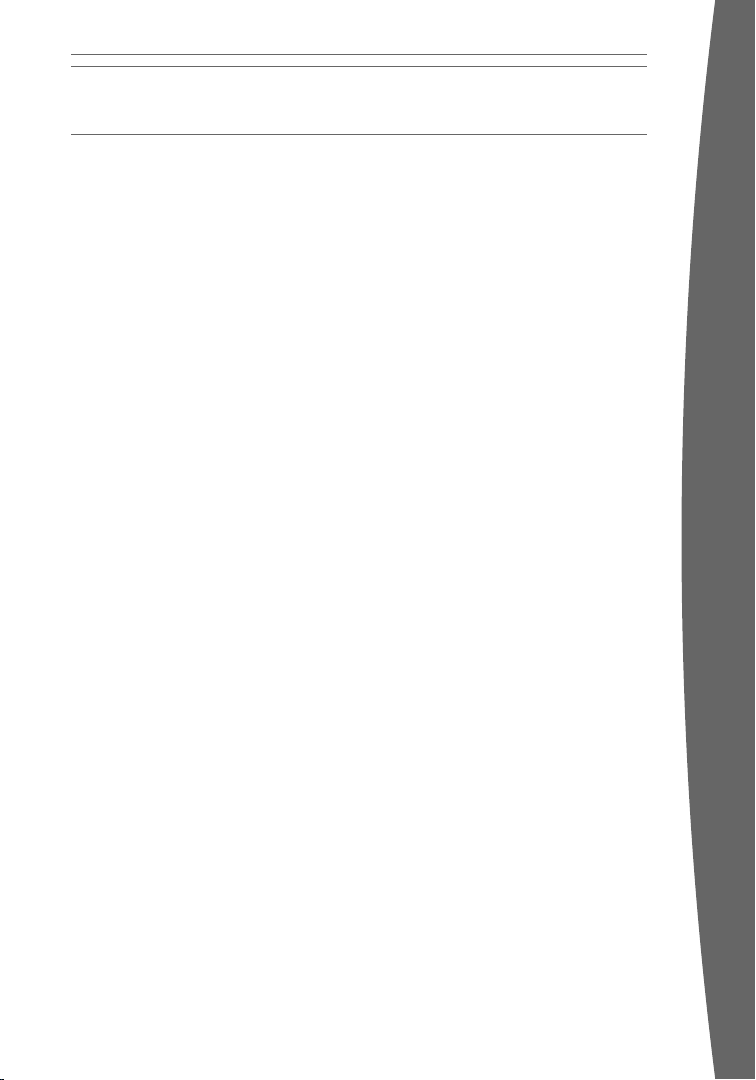
COPYRIGHT
Informat ion in this docu ment, including URL and other I nternet Web site re ferences, is su bject to change w ithout notice.
Unless o therwise noted , the example comp anies, organiza tions, products, domain names, e -mail addresse s, logos, people ,
places a nd events depicte d herein are cti tious, and no a ssociation with any real company, organization, pr oduct, domain
name, e- mail address, l ogo, person, pl ace or event is in tended or should be inferred. Com plying with all ap plicable
copyright laws is the re sponsibility of the user. Without limiting the ri ghts under copyri ght, no part of this document m ay
be reprod uced, stored in o r introduced into a retrieval system , or transmitted in any form or by any means (elect ronic,
mechanica l, photocopying , recording, or o therwise), or for any purpose, without the expr ess written per mission of
Microsof t Corporation.
Microsof t may have patents , patent applica tions, trademarks , copyrights, or other intellectua l property right s covering
subject m atter in this d ocument. Except a s expressly provide d in any written license agreeme nt from Microsof t, the
furnishi ng of this docu ment does not gi ve you any license to these patent s, trademarks, co pyrights, or oth er intellectual
propert y.
© 2007 Mi crosoft Corporat ion. All rights reserved.
Microsof t, Xbox, Xbox 360 , Xbox LIVE, the Xbox logos, and t he Xbox LIVE logo are either regis tered trademarks o r
trademarks of Microsoft C orporation in th e United States and/or other countr ies.
english
7
Page 9

Français
Merci d’avoir choisi la manette Big Button
Xbox 360™. La manette Big Button vous
permet d’apprécier les plaisirs de la liberté
sans l que peut vous apporter une simple
manette confortable et amusante que
l’on peut tenir d’une seule main. Voici les
caractéristiques de la manette Big Button
Xbox 360 :
• Confortable et ambidextre, on peut la tenir
d’une seule main.
• Elle comporte un gros bouton pour les
jeux questionnaires et pour une rapidité de
réponse au jeu accrue, ainsi qu’un bouton
multidirectionnel.
• Les touches standard A, B, X et Y ainsi que
la touche Guide Xbox simplient l’accès à
l’interface Xbox.
• Elle peut prendre en charge simultanément
jusqu’à quatre joueurs par partie (si le jeu
le permet).
• Elle est munie d’un récepteur infrarouge
haute performance à portée étendue.
La manette Big Button Xbox 360 fonctionne
exclusivement avec la console de jeu et
de loisirs Xbox 360. Pour de plus amples
français
renseignements concernant l’utilisation
de cette manette Big Button avec un jeu
particulier, consultez le guide d’utilisation
du jeu.
9 Consignes de sécurité concernant
les piles jetables
10 Installation de votre manette
Big Button
11 Utilisation de vos manettes
11 Nettoyage de vos manettes
12 Dépannage
12 Si vous avez besoin d’une aide
supplémentaire
13 Élimination des rebuts de matériel
électrique et électronique
13 Pour les clients aux États-Unis
13 Pour les clients au Canada
aVErTissEmEnT
aVErTissEmEnT
Avant d’utiliser ce produit, veuillez lire le
Avant d’utiliser ce produit, veuillez lire le
présent guide, de même que les guides
présent guide, de même que les guides
se rapportant à la console Xbox 360 pour
se rapportant à la console Xbox 360 pour
obtenir toute information relative à la
obtenir toute information relative à la
sécurité et à la santé. Conser vez tous
sécurité et à la santé. Conser vez tous
les guides pour consultation ultérieure.
les guides pour consultation ultérieure.
Pour obtenir des guides de rechange,
Pour obtenir des guides de rechange,
rendez-vous sur www.xbox.com/support
rendez-vous sur www.xbox.com/support
ou composez le numéro du Service à la
ou composez le numéro du Service à la
clientèle de Xbox (voir la section « Si vous
clientèle de Xbox (voir la section « Si vous
avez besoin d’une aide supplémentaire »).
avez besoin d’une aide supplémentaire »).
La garantie limitée protégeant ce produit se
trouve dans le Guide de garantie Xbox 360
(Volume 2) et est accessible en ligne depuis
la page www.xbox.com/support.
8
Page 10

CONSIGNES DE SÉCURITÉ CONCERNANT LES PILES JETABLES
Une utilisation inappropriée des piles risque
de provoquer une fuite de liquide, une
surchauffe ou une explosion. S’assurer que
le type de pile de rechange est adéquat
pour éviter tout risque d’incendie. Le liquide
contenu dans les piles est corrosif, voire
toxique. Il peut provoquer des brûlures aux
yeux ou à la peau et est nocif s’il est avalé.
Pour réduire le risque de blessures :
• Gardez les piles hors de la portée des
enfants.
• Ne tentez jamais de faire chauffer,
d’ouvrir, de perforer ou de mutiler les
piles ni de les jeter dans un feu.
• N’utilisez que des piles alcalines, de type
AA (LR6).
• Ne mélangez pas les nouvelles et les
anciennes piles.
• Retirez les piles si elles sont épuisées
ou si vous comptez ne pas utiliser
votre manette Big Button pendant une
longue période.
• En cas de fuite, retirez toutes les
piles immédiatement en prenant soin
d’éviter tout contact avec la peau ou les
vêtements. Si le liquide des piles entre en
contact avec la peau ou les vêtements,
rincez immédiatement la peau à grande
eau. Avant d’insérer de nouvelles piles,
nettoyez à fond le compartiment à piles
à l’aide d’une serviette de papier humide
ou suivez les recommandations du
fabricant des piles.
• Jetez les piles conformément aux normes
locales et nationales en matière de
gestion des déchets (s’il y a lieu).
• Évitez de court-circuiter les bornes
d’alimentation des piles.
• Ne tentez pas de recharger des piles
non rechargeables.
Insérez les piles en respectant les
instructions décrites aux présentes
(consultez la section « Insertion des piles »)
français
Évitez d’échapper ou de lancer la manette
Big Button. Évitez de renverser du liquide sur
la manette. Manipulez la manette avec soin
comme tout appareil électronique fragile.
Placez le câble du récepteur infrarouge de façon
à éviter que les personnes et les animaux qui se
déplacent à cet endroit trébuchent dessus ou
l’accrochent accidentellement.
Lorsque le récepteur infrarouge est inutilisé,
pensez éventuellement à débrancher le câble
de la console pour le garder hors de la portée
des enfants et des animaux. Ne laissez pas les
enfants jouer avec le câble du récepteur ou
enrouler le câble autour de leur corps.
9
Page 11

INSTALLATION DE VOTRE
MANETTE BIG BUTTON
Avant de pouvoir utiliser votre manette Big
Button Xbox 360 avec votre console Xbox 360,
vous devez procéder comme suit :
1 Insérez les piles. La manette Big Button
n’utilise que des piles alcalines jetables de
type AA.
2 Insérez le câble du récepteur infrarouge
dans l’un des ports de manette de la
console.
Insertion des piles
français
Pour insérer des piles dans la manette
Big But ton :
1 Retirez le couvercle de la batterie.
2 Insérez deux nouvelles piles alcalines AA
(LR6), tel qu’indiqué sous le couvercle de
la batterie. Pour un rendement supérieur,
n’utilisez pas de piles rechargeables.
3 Remettez en place le couvercle de la
batterie.
Connexion de vos manettes
Jusqu’à quatre manettes Big Button peuvent
être connectées à une console et actives en
même temps. Branchez le câble du récepteur
infrarouge dans l’un des ports de manette
libres de votre console Xbox 360. Placez
ensuite le récepteur de sorte que toutes
les manettes disposent d’un trajet de
visibilité directe.
cOnsEil
Pour de meilleurs résultats, placez le
récepteur infrarouge au-dessus ou en dessous
de votre téléviseur.
Pour débrancher toutes les manettes
Big Button, retirez le câble du récepteur
infrarouge de la console.
Mise sous tension de votre console à
l’aide d’une manette Big Button
Pour mettre votre console sous tension
à l’aide d’une manette Big Button, dirigez
n’importe laquelle de vos manettes Big Button
vers le récepteur infrarouge, puis appuyez
longuement sur la touche Guide Xbox ou sur
la touche Start.
Mise hors tension de votre console à
l’aide d’une manette Big Button
Pour mettre votre console hors tension à
l’aide d’une manette Big Button, dirigez
n’importe laquelle de vos manettes Big Button
10
Page 12

vers le récepteur infrarouge, puis appuyez
longuement sur la touche Guide Xbox
et maintenez-la enfoncée pendant trois
secondes.
rEmarQUEs
• Si vous mettez votre console hors
tension en laissant le câble du récepteur
infrarouge branché, votre manette Big
Button fonctionnera la prochaine fois que
vous mettrez la console sous tension.
• Les manettes Big Button fonctionnent dans
un rayon de 3 à 4,5 mètres (10 à 15 pieds)
du récepteur infrarouge. Les objets qui
bloquent le trajet de visibilité directe entre
les manettes et le récepteur infrarouge
peuvent nuire au fonctionnement normal
des manettes.
UTILISATION DE VOS MANETTES
Chacune des quatre manettes Big Button
possède une couleur unique qui correspond
au personnage de même couleur à l’écran.
Elles sont automatiquement con gurées selon
une séquence établie :
• La manette verte correspond au premier
joueur.
• La manette rouge correspond au second
joueur.
• La manette bleue correspond au troisième
joueur.
• La manette jaune correspond au quatrième
joueur.
Touches des manettes
Le gros bouton ne fait pas qu’exercer les
fonctions qui lui incombent, mais il fait aussi
fonction de bouton multidirectionnel. Utilisez
ce bouton ainsi que les touches A, B, X, Y,
Back, Guide Xbox et Start pour naviguer
et contrôler l’interface Xbox, comme vous
pourriez le faire avec votre manette câblée
ou sans l.
Manett es câblées et sans fi l
La manette Big Button ne nuit pas aux
connexions existantes des manettes câblées
ou sans l Xbox 360. Vous pouvez même
utiliser des manettes câblées ou sans l avec
vos manettes Big Button pour jouer en équipe.
Par exemple, si une manette sans l e st
affectée au quadrant 1 dans l’Anneau de
lumière, la manette sans l et la manette
Big But ton verte intégreront le joueur vert à
la partie. Ainsi, la seconde manette câblée
ou sans l correspondra au joueur rouge, l a
troisième, au joueur bleu, puis la quatrième,
au joueur jaune.
rEmarQUE
Le jeu en équipe n’est possible que sur les
jeux proposant cette fonction.
NETTOYAGE DE VOS MANETTES
Ne nettoyez la manette qu’avec un chiffon
sec ou légèrement humide. Vous risquez
d’endommager les manettes si vous utilisez
une solution nettoyante ou si vous tentez de
nettoyer les connecteurs.
Retirez toujours les piles avant le nettoyage.
français
11
Page 13

DÉPANNAGE
Si vous éprouvez des problèmes, essayez les
solutions possibles suivantes :
La manette ne fonctionne pas
Les manettes Big Button se connectent et
communiquent automatiquement avec votre
console lorsque vous appuyez sur une touche.
Si, après avoir mis sous tension la console
et branché le câble du récepteur infrarouge,
vous n’obtenez aucune réponse de la manette
Big Button :
• Rapprochez la manette du récepteur
infrarouge, tout en vous assurant qu’aucun
objet n’obstrue le trajet de visibilité entre
les deux.
• Débranchez le câble du port de manette
sur la console et réinstallez-le, ou bien
essayez un autre port de manette libre sur
la console.
• Assurez-vous que les piles de la manette
Big Button sont neuves, qu’il s’agit de piles
alcalines AA et qu’elles sont installées
correctement.
rEmarQUE
français
La manette Big Button ne tolère pas les
vibrations.
Mauvaises performances de la
console Xbox 360
• Assurez-vous que les piles de la manette
Big Button sont chargées.
• Dirigez la manette Big Button vers le
récepteur infrarouge.
• Assurez-vous que le récepteur infrarouge
et ses surfaces sont dégagés.
• Assurez-vous d’utiliser la manette Big
Button dans un rayon de 3 à 4,5 mètres (10
à 15 pieds) du récepteur infrarouge.
• Fermez les rideaux et les stores durant le
jour pour réduire la lumière parasite.
SI VOUS AVEZ BESOIN D’UNE
AIDE SUPPLÉMENTAIRE
Visitez la page www.xbox.com/support ou
appelez le Ser vice à la clientèle de Xbox :
• États-Unis et Canada : 1 800 4MY-XBOX
(1 800 469-9269)
Utilisateurs TTY : 1 866 740-XBOX
(1 866 740-9269)
• Mexique : 001-866-745-83-12
(utilisateurs TTY : 001-866-251-26-21)
• Colombie : 01-800-912-1830
• Brésil : 0800-891-9835
• Chili : 1230-020-6001
Ne conez pas votre console Xbox 360 ou
ses accessoire s à votre détaillant pour les
réparations, à moins qu’un représentant du
Service à la clientèle de Xbox ne vous y invite.
nE TEnTEz pas D’EffEcTUEr
DEs réparaTiOns
Ne tentez pas de démonter, de réparer ou
de modier la console Xbox 360, son bloc
d’alimentation ou l’un de ses accessoires
de quelque façon que ce soit. Vous
risqueriez de vous blesser gravement ou
de décéder des suites d’une décharge
électrique ou d’un incendie, et votre
garantie serait annulée.
12
Page 14

ÉLIMINATION DES REBUTS
DE MATÉRIEL ÉLECTRIQUE ET
ÉLECTRONIQUE
Ce symbole signie que l’élimination
de ce produit peut être réglementée.
Par conséquent, l’élimination avec les
déchets ménagers peut être restreinte.
Il vous incombe de respecter les lois et
règlements en vigueur en matière de
recyclage des déchets d’équipements
électriques et électroniques. La collecte
sélective et le recyclage de ces déchets
permettront de préserver les ressources
naturelles et de prévenir d’éventuelles
conséquences nocives pour la santé et
l’environnement découlant de la présence
possible de substances dangereuses dans les
équipements électriques et électroniques.
Pour de plus amples renseignements sur les
points de collecte des déchets électriques
et électroniques, veuillez
communiquer avec votre
administration locale, votre
service d’élimination des déchets
ménagers ou le magasin où vous
avez acheté ce produit.
POUR LES CLIENTS AUX
ÉTATS-UNIS
Ce dispositif e st conforme à la Partie 15
des règlements de la FCC (Commission
fédérale des communications des États-Unis).
L’utilisation de ce dispositif est autorisée
seulement aux deux conditions suivantes :
1 Il ne doit pas produire de brouillage et
2 L’utilisateur du dispositif doit être prêt à
accepter tout brouillage radioélectrique
reçu même si ce brouillage est susceptible
de compromettre le fonctionnement du
dispositif.
Cet équipement a été testé et reconnu
conforme aux limites d’un appareil numérique
de Classe B, conformément à la Partie 15
des règlements de la FCC. Ces limites ont
été dénies an d’apporter une protection
sufsante contre des interférences nuisibles
dans un environnement résidentiel. Cet
équipement génère, utilise et peut émettre
des rayonnements radioélectriques et s’il
n’est pas installé ni utilisé conformément
aux instructions, il peut provoquer des
interférences nuisibles aux communications
radio. Il n’est toutefois pas exclu que des
interférences puissent survenir dans une
installation particulière. Si cet équipement
provoque des interférences nuisibles à la
réception radio ou télévision, ce qui peut être
déterminé en allumant l’équipement puis en
l’éteignant, il est recommandé d’appliquer
une ou plusieurs des mesures correctives
suivantes :
• Réorientez l’antenne de réception.
• Éloignez l’équipement du récepteur.
• Branchez l’équipement à une prise
se trouvant sur un circuit domestique
différent de celui qu’utilise le récepteur.
• Consultez le revendeur ou un technicien
spécialiste en radio/télévision expérimenté
pour toute aide supplémentaire.
Attention : toute modication apportée
au produit n’ayant pas été expressément
approuvée par le fabricant pourrait annuler le
droit d’utiliser le matériel.
POUR LES CLIENTS AU CANADA
Cet appareil numérique de classe B est
conforme à la norme canadienne ICES-003.
français
Nom commercial : Microsoft Corp.
Partie responsable : Microsoft Corporation
Adresse : One Microsoft Way
Redmond, WA 98052
U.S.A.
Nº de téléphone : (800) 4MY-XBOX
13
Page 15

COPYRIGHT
Les infor mations contenue s dans le présen t document, y co mpris les URL et autres référence s de sites Web Internet
peuvent êt re modiées san s préavis. Sauf mention contraire, les sociétés, organisations, p roduits, noms d e domaine,
adresse s électroniques, logos, personne s, lieux et événe ments mentionnés ici à titre d’exemp le sont purement ctifs et
aucune a ssociation à tou t(e) société, or ganisation, prod uit, nom de dom aine, adresse é lectronique, logo , personne, lieu ou
événement réel n’est intentio nnelle ou volontai re. Il appartie nt à l’utilisateur de veiller au res pect de toutes le s dispositions
légales a pplicables en ma tière de copyrig ht. En vertu de s droits d’auteur, au cune partie de ce document ne p eut être
reproduite , stockée ou intro duite dans un sys tème de recherche automatique, ni transmise sous q uelque forme ou par
quelque m oyen que ce soit (électronique, mé canique, photoco pie, enregistreme nt ou autre), ou dans n’importe quel but,
sans l’autor isation écrite d e Microsoft Cor poration.
Selon le s cas, Microsof t détient des b revets (ou a dépo sé des demandes de brevets), ain si que des marqu es, des copyrig hts
ou autre s droits de propr iété intellectuelle sur les questi ons évoquées dan s ce document. S auf disposition contraire
expressém ent stipulée dan s un accord de li cence écrit conc édé par Microsof t, la communic ation de ce doc ument ne
confère a u destinataire aucun droit sur les brevets, marq ues, copyrights et autres droits de propriété int ellectuelle.
© 2007 Mi crosoft Corporat ion. Tous droits rés ervés.
Microsof t, Xbox, Xbox 360 , Xbox LIVE, et le s logos Xbox et X box LIVE sont des marques de comm erce ou des marq ues
déposées de Microsoft C orporation aux Ét ats-Unis et/ou da ns d’autres pays.
français
14
Page 16

Español
Gracias por elegir el Control de botón
grande de ™ Xbox 360. El Control de botón
grande te permite gozar de la libertad que
te proporciona un control inalámbrico con
la sencillez de uno cómodo, de uso con una
sola mano y que ofrece diversión al jugar. El
Control de botón grande Xbox 360 ofrece:
• Uso cómodo y ambidextro, con una sola
mano.
• Un botón grande para juegos de preguntas
y respuestas rápidas de juego, así como el
control direccional de cuatro posiciones.
• Los botones A, B, X, Y y el botón de guía
Xbox para un fácil acceso a la Interfaz
Xbox.
• Pueden jugar hasta cuatro personas de
manera simultánea (disponible según
el juego).
• Un receptor de infrarrojos de alcance
ampliado y alto rendimiento.
El Control de botón grande Xbox 360 es de
uso exclusivo con el sistema de videojuegos
y entretenimiento Xbox 360. Para información
acerca de cómo utilizar el Control de botón
grande para un juego determinado, consulta
el manual del juego.
aDVErTEncia
aDVErTEncia
Antes de utilizar este producto, lee este
Antes de utilizar este producto, lee este
manual y los manuales de la consola
manual y los manuales de la consola
Xbox 360 para conocer información
Xbox 360 para conocer información
importante en materia de seguridad y
importante en materia de seguridad y
de salud. Conserva todos los manuales
de salud. Conserva todos los manuales
para futuras consultas. Para obtener
para futuras consultas. Para obtener
manuales de repuesto, visita www.
manuales de repuesto, visita www.
xbox.com/support o llama al Servicio de
xbox.com/support o llama al Servicio de
soporte al cliente (consulta “Si necesitas
soporte al cliente (consulta “Si necesitas
más ayuda”).
más ayuda”).
16 Seguridad de Las Baterías
Desechables
17 Conguración de Los Controles de
Botón Grande
18 Utilizar Los Controles
18 Limpieza de Los Controles
19 Solución de Problemas
19 Si Necesitas Más Ayuda
20 Reciclaje de Equipos Eléctricos y
Electrónicos Desechados
20 Para Los Clientes de Estados Unidos
20 Para Los Clientes de Canadá
español
La garantía limitada que cubre este producto
está incluida en el Manual de garantía de
Xbox 360 (volumen 2) y está disponible en
www.xbox.com/support.
15
Page 17

SEGURIDAD DE LAS BATERÍAS DESECHABLES
El uso indebido de las baterías podría
provocar fugas de líquido, calentamiento o
explosiones. Existe el riesgo de incendio si
se sustituyen las baterías por otras de tipo
incorrecto. El líquido derramado es corrosivo
y podría ser tóxico. Puede provocar
quemaduras en la piel y en los ojos, y
resulta nocivo si se ingiere. Para reducir el
riesgo de lesiones:
• Mantén las baterías fuera del alcance de
los niños.
• No calientes, abras, perfores, deformes
ni arrojes las baterías al fuego.
• Utiliza únicamente baterías alcalinas, de
tipo AA (LR6).
• No mezcles baterías nuevas con viejas.
• Extrae las baterías si están gastadas o
antes de guardar el Control de botón
grande durante mucho tiempo.
• Si sale líquido de una batería, extráelas
todas procurando que el líquido
derramado no entre en contacto con
la piel ni con la ropa. Si el líquido de
la batería entra en contacto con la
piel o con la ropa, límpialo con agua
inmediatamente. Antes de colocar
baterías nuevas, limpia a fondo el
compartimiento para baterías con
una toallita de papel húmeda o sigue
las recomendaciones de limpieza del
fabricante de las baterías.
• Desecha las baterías de acuerdo con las
disposiciones legales y nacionales (si las
hubiere).
• No provoques un cortocircuito en las
terminales de energía con las baterías.
• No intentes recargar las baterías que no
sean recargables.
Inserta las baterías de acuerdo con las
siguientes instrucciones (ver “Insertar
baterías”).
español
Evita dejar caer o arrojar el Control de botón
grande. Evita tirar líquidos sobre el control.
Manéjalo con cuidado ya que se trata de un
equipo electrónico de alta sensibilidad.
Coloca el cable del receptor infrarrojo de
modo que las personas y mascotas no puedan
tropezarse con él o jalarlo accidentalmente
cuando se desplacen por la estancia o
16
pasen cerca. Cuando el receptor infrarrojo
no esté en uso, es posible que tengas que
desconectar el cable de la consola para
mantenerlo fuera del alcance de los niños y
mascotas. No permitas que los niños jueguen
con el cable del receptor ni que se lo enrollen
en el cuerpo.
Page 18

CONFIGURACIÓN DE LOS
CONTROLES DE BOTÓN GRANDE
Antes de poder utilizar los Controles de botón
grande Xbox 360 con tu consola Xbox 360,
necesitarás:
1 Insertar las baterías. El Control de botón
grande utiliza sólo baterías alcalinas
desechables, tamaño AA.
2 Inserta el cable del receptor infrarrojo
en uno de los puertos del control de la
consola.
Inserta las baterías
Para colocar las baterías en el Control de
botón grande:
1 Retira la tapa de las baterías.
2 Coloca dos baterías alcalinas AA (LR6)
nuevas como se indica en la parte
inferior de la tapa de las baterías. Para
un mejor desempeño, no utilices baterías
recargables.
3 Vuelve a colocar la tapa de las baterías.
Conectar los controles
Puedes tener un máximo de cuatro Controles
de botón grande conectados simultáneamente
a una consola. Conecta el cable del receptor
infrarrojo en un puerto disponible del control
de la consola Xbox 360. Luego, coloca el
receptor de modo que todos los controles
tengan una línea clara de visión hacia el
receptor.
sUgErEncia
Para mejores resultados, coloca el receptor
encima o debajo de tu televisor.
Para desconectar todos los Controles de
botón grande, retira el receptor infrarrojo de
la consola.
Enciende la consola con un Control de
botón grande
Para encender la consola con un Control de
botón grande, apunta con cualquiera de los
Controles al receptor infrarrojo y oprime y
mantén oprimido, el botón Guía Xbox.
Apagar la consola con un Control de
botón grande
Para apagar la consola, apunta con cualquiera
de los Controles de botón grande al receptor
español
17
Page 19

infrarrojo y oprime y mantén oprimido, el
botón Guía Xbox durante tres segundos.
nOTas
• Cuando apagues la consola, en tanto el
cable receptor infrarrojo sigue conectado,
los Controles de botón grande funcionarán
la próxima vez que enciendas la consola.
• Los Controles de botón grande funcionan
en un rango de 3 a 5 metros del receptor
infrarrojo. Los objetos que impidan una
línea clara de visión entre los controles y
el receptor infrarrojo podrían interferir con
la operación normal de éstos.
UTILIZAR LOS CONTROLES
Cada uno de los cuatro Controles de botón
grande tiene un color único que corresponde
al personaje en pantalla del mismo color.
Se con guran de manera automática en una
secuencia preestablecida:
• El control verde está en la posición del
primer jugador.
• El control rojo está en la posición del
segundo jugador.
• El control azul está en la posición del
español
tercer jugador.
• El control amarillo está en la posición del
cuarto jugador.
Botones del control
El botón grande no sólo funciona en la
manera que se espera, como un botón, sino
que también es un control direccional. Utiliza
este botón, así como los botones A, B, X, Y,
Atrás, Guía Xbox y Start para desplazarte
y controlar la Interfaz de Xbox, del mismo
modo que lo harías con tu control con cable o
inalámbrico.
Controles con cable e inalámbricos
El Control de botón grande no inter ere con
las conexiones existentes de los controles
con cables e inalámbricos Xbox 360. Incluso
es posible usar controles con cables e
inalámbricos que estén conectados con los
Controles de botón grande para jugar en
equipo.
Por ejemplo, si tienes un control inalámbrico
asignado al cuadrante 1 en el Anillo de Luz,
tanto el control inalámbrico como el Control
de botón grande verde afectarán al jugador
verde en el juego. Asimismo, el segundo
control con cable o inalámbrico corresponde
al rojo, el tercero al azul y el cuarto al
amarillo.
nOTa
El juego en equipos está disponible según el
juego.
LIMPIEZA DE LOS CONTROLES
Límpialo solamente con un paño seco
o ligeramente humedecido. Si utilizas
soluciones de limpieza o intentas limpiar los
conectores, es posible que causes daños a los
controles.
Siempre retira las baterías antes de limpiar.
18
Page 20

SOLUCIÓN DE PROBLEMAS
Si surgen problemas, prueba las siguientes
soluciones.
El control no funciona
Los Controles de botón grande se conectan
y comunican de manera automática con
la consola cuando se pulsa un botón. Si la
consola está encendida, el cable del receptor
infrarrojo conectado y no obtienes respuesta
alguna del Control de botón grande:
• Acerca el control y el receptor infrarrojo,
asegurándote de que no haya nada que
impida la línea entre ambos.
• Retira e inserta de nuevo el cable del
receptor infrarrojo en el puerto del control
de la consola, o bien intenta utilizar otro
puerto de control en la consola.
• Asegúrate de que las baterías del Control
de botón grande sean recientes, alcalinas
AA y que estén correctamente instaladas.
nOTa
El Control de botón grande no admite
vibraciones.
Bajo desempeño con la consola
Xbox 360
• Asegúrate de que tienes baterías recientes
en el Control de botón grande.
• Apunta el Control de botón grande
directamente al receptor infrarrojo.
• Comprueba que el sensor infrarrojo no esté
bloqueado o tapado.
• Asegúrate de estar usando el Control de
botón grande dentro del rango de 3 a 5
metros del receptor infrarrojo.
• Cierra cortinas y persianas durante las
horas de sol para reducir la pérdida de luz.
SI NECESITAS MÁS AYUDA
Visita www.xbox.com/support o llama al
número del Servicio de soporte al cliente
de Xbox 360:
• Estados Unidos y Canadá: 1-800-4MY-XBOX
(1-800-469-9269)
Usuarios TTY: 1-866-740-XBOX
(1-866-740-9269)
• México: 001-866-745-83-12
(usuarios TTY: 001-866-251-26-21)
• Colombia: 01-800-912-1830
• Brasil: 0800-891-9835
• Chile: 1230-020-6001
No lleves la consola Xbox 360 ni los
accesorios a tu distribuidor para que los
repare o les dé mantenimiento a no ser que te
lo diga un empleado del Servicio de soporte al
cliente de Xbox.
español
nO inTEnTar rEalizar
rEparaciOnEs
No intentes desmontar, reparar ni
alterar la consola Xbox 360, la fuente
de alimentación ni sus accesorios en
modo alguno. Al hacerlo existe riesgo de
lesiones graves o muerte por descarga
eléctrica o fuego; además, la garantía
quedará cancelada.
19
Page 21

RECICLAJE DE EQUIPOS
ELÉCTRICOS Y ELECTRÓNICOS
DESECHADOS
Este símbolo signica que el reciclaje de este
producto podría estar regulado. El reciclaje
con el resto de la basura doméstica podría,
pues, estar limitado. Es tu responsabilidad
cumplir con la ley de reciclaje aplicable o los
reglamentos pertenecientes a los equipos
eléctricos y electrónicos desechados. La
recolección por separado y el reciclaje
ayudarán a conservar los recursos naturales
y a evitar posibles consecuencias negativas
para la salud del hombre y el medio ambiente
que el desecho inadecuado podría causar por
la posible presencia de sustancias peligrosas
en equipos eléctricos y electrónicos. Para
obtener más información acerca de dónde
tirar los equipos eléctricos y electrónicos
PARA LOS CLIENTES DE
español
ESTADOS UNIDOS
Este dispositivo cumple las normas FCC,
parte 15. La operación está sujeta a las dos
condiciones siguientes:
1 Este dispositivo no puede provocar
2 Este dispositivo debe poder soportar
desechados, ponte en contacto
con la correspondiente ocina de
tu municipio o ciudad, el servicio
de recolección de basura, o
el establecimiento en el que
compraste este producto.
interferencias perjudiciales.
interferencias de cualquier tipo, incluidas
las que provoquen anomalías de
funcionamiento.
dispositivos digitales de Clase B conforme
a las normas FCC, parte 15. Estos límites
pretenden proporcionar una protección
razonable contra interferencias perjudiciales
en una instalación en zona residencial. Este
equipo genera, utiliza y puede irradiar energía
por radiofrecuencia. Si no se instala y utiliza
como se describe en las instrucciones, puede
provocar interferencias perjudiciales para las
comunicaciones por radio. En cualquier caso,
no se puede garantizar que no provocará
interferencias en situaciones concretas. Si el
equipo provoca interferencias perjudiciales en
la recepción de ondas de radio o televisión,
lo cual puede saberse apagando y volviendo
a encender el equipo, el usuario debería
intentar subsanar las interferencias con una o
varias de estas medidas:
• Reorientar o reubicar la antena receptora.
• Aumentar la separación entre el equipo y
el receptor.
• Conectar el equipo a una toma de un
circuito distinto al del receptor.
• Consultar al distribuidor o a un técnico de
radio y televisión.
Atención: Cualquier cambio o modicación del
sistema que no tenga la aprobación expresa
del fabricante podría invalidar el permiso que
tiene el usuario para utilizar el equipo.
PARA LOS CLIENTES DE CANADÁ
Este aparato digital de Clase B cumple con la
norma ICES-003 de Canadá.
Nombre comercial: Microsoft Corp.
Parte responsable: Microsoft Corporation
Dirección: One Microsoft Way
Redmond, WA 98052
(EE.UU.)
Número de teléfono: (800) 4MY-XBOX
Este equipo ha sido probado y se ha concluido
que cumple los límites establecidos para
20
Page 22

COPYRIGHT
La inform ación contenida en este documento , incluida la di rección URL y ot ras referencias a sitios Web, es tá sujeta a
cambios s in previo aviso. Siempre que no s e indique lo cont rario, las compa ñías, organizaci ones, productos, nombres de
dominio, direcciones de correo electrónico , logotipos, per sonas, lugares y acontecimientos citados en los ejemplos son
cticios y no se pretende hacer referencia ni debe deducir se referencia al guna a compañías , organizaciones , productos,
nombres de dominio, direc ciones de correo electrónico, log otipos, persona s, lugares o ac ontecimientos reale s. El usuario
es respo nsable de cumpli r con todas la s leyes de derech os de autor apli cables. Sin que ello limite los de rechos protegidos
por los d erechos de autor, qu eda prohibida la reproducción tot al o parcial de este documento, a sí como su alma cenamiento
o introdu cción en un siste ma de recuperació n de datos, o su transmisión en c ualquier forma y por cualquier me dio
(electróni co, mecánico, fo tocopia, grabació n, etc..), sea c ual sea el n, s in la autorizaci ón expresa por e scrito de
Microsof t Corporation.
Microsof t podría tener p atentes, aplicaci ones patentadas , marcas comerci ales, derechos d e autor o derecho s de propiedad
intelectua l sobre los temas incluidos en e ste documento. S alvo cuando se ind ique expresamente en el contrato de licencia
por escr ito de Microsof t, la posesión de este document o no implica la licencia sobre d ichas patentes, marcas comerciale s,
derechos de autor o demás tipos de propie dad intelectual.
© 2007 Mi crosoft Corporat ion. Reservado s todos los derec hos.
Microsof t, Xbox, Xbox 360 , Xbox LIVE, los l ogotipos de Xbox , Windows, Windo ws Live, Window s Vista y el ico no de
Windows Live Messenger s on marcas comerc iales de Microso ft Corporation en los Estados Unidos y/o en otros países.
español
21
Page 23

22
Page 24

23
Page 25

24
Page 26

25
