Page 1
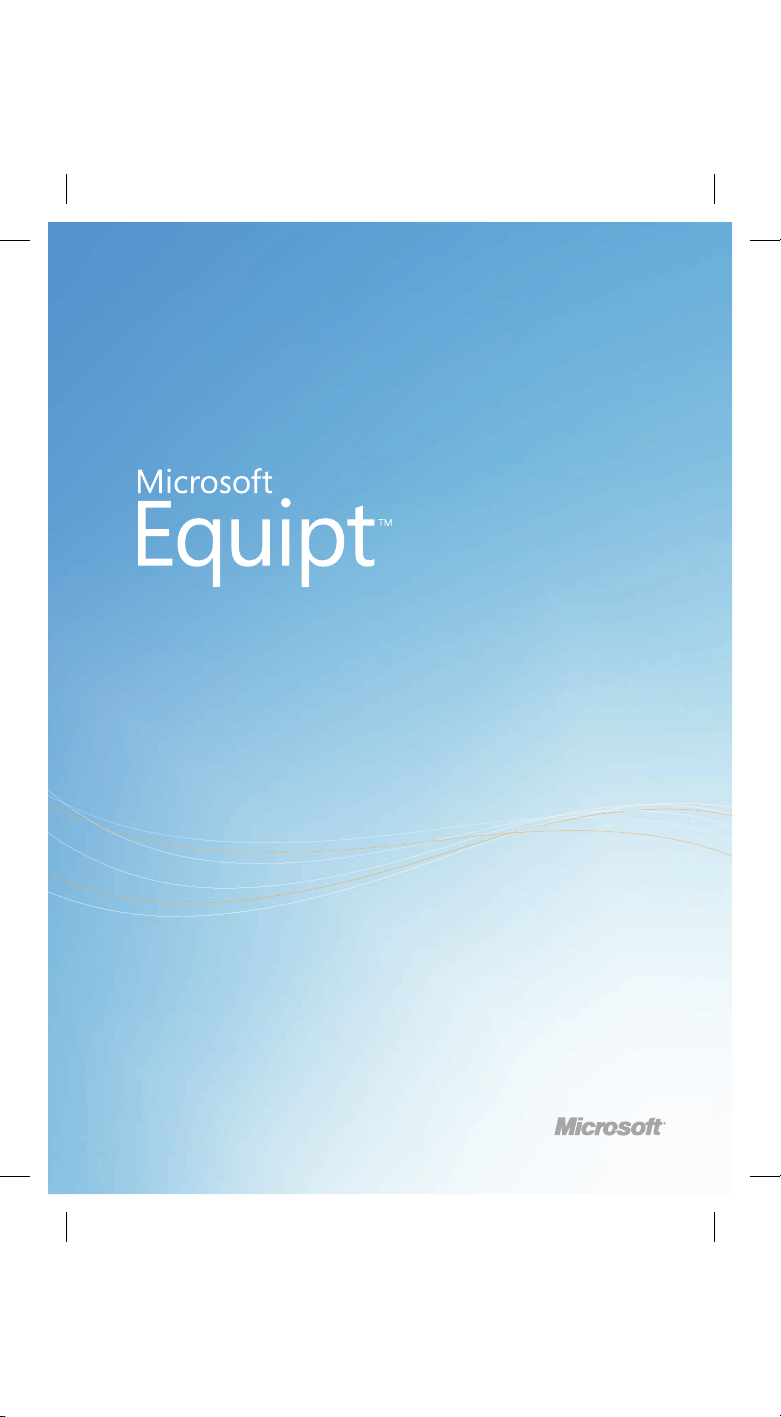
Getting Started Guide
Page 2
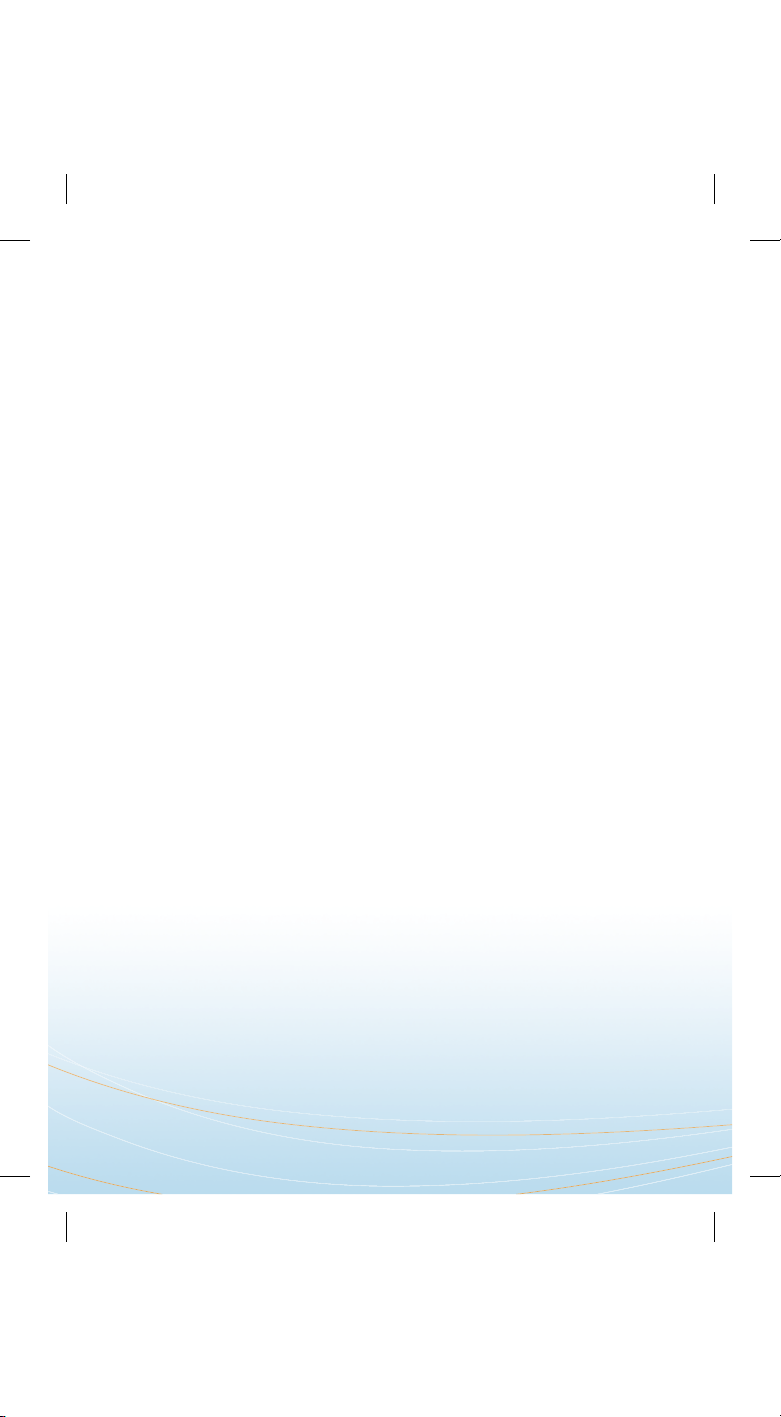
Thank you for buying
Microsoft Equipt!
As a Microsoft Equipt TM subscriber, you have the all-in-one service that helps
you be more protected, productive, and connected on up to three home PCs.
In one easy installation, you’ll get Windows Live
TM OneCare TM , Microsoft ® Offi ce
Home and Student 2007, and Windows Live tools.
OneCare provides you with advanced protection and performance tune-ups to
help keep your computers fast and healthy. Creating great-looking documents
will be easier with Microsoft Offi ce, and now you can save and share them
online in your Microsoft Offi ce Live Workspace. With Windows Live Mail,
Windows Live Messenger, and Windows Live Photo Gallery, you’ll be able to
keep in touch and share with friends and family how and when you want.
Microsoft Equipt gives you the tools you use every day and keeps your
computers performing at their peak. And because it’s a subscription service,
you’ll get the latest and greatest security protection and features, and Offi ce
Home and Student version upgrades!
Ready to get Microsoft Equipt? Just follow the
simple installation instructions in this booklet.
Page 3
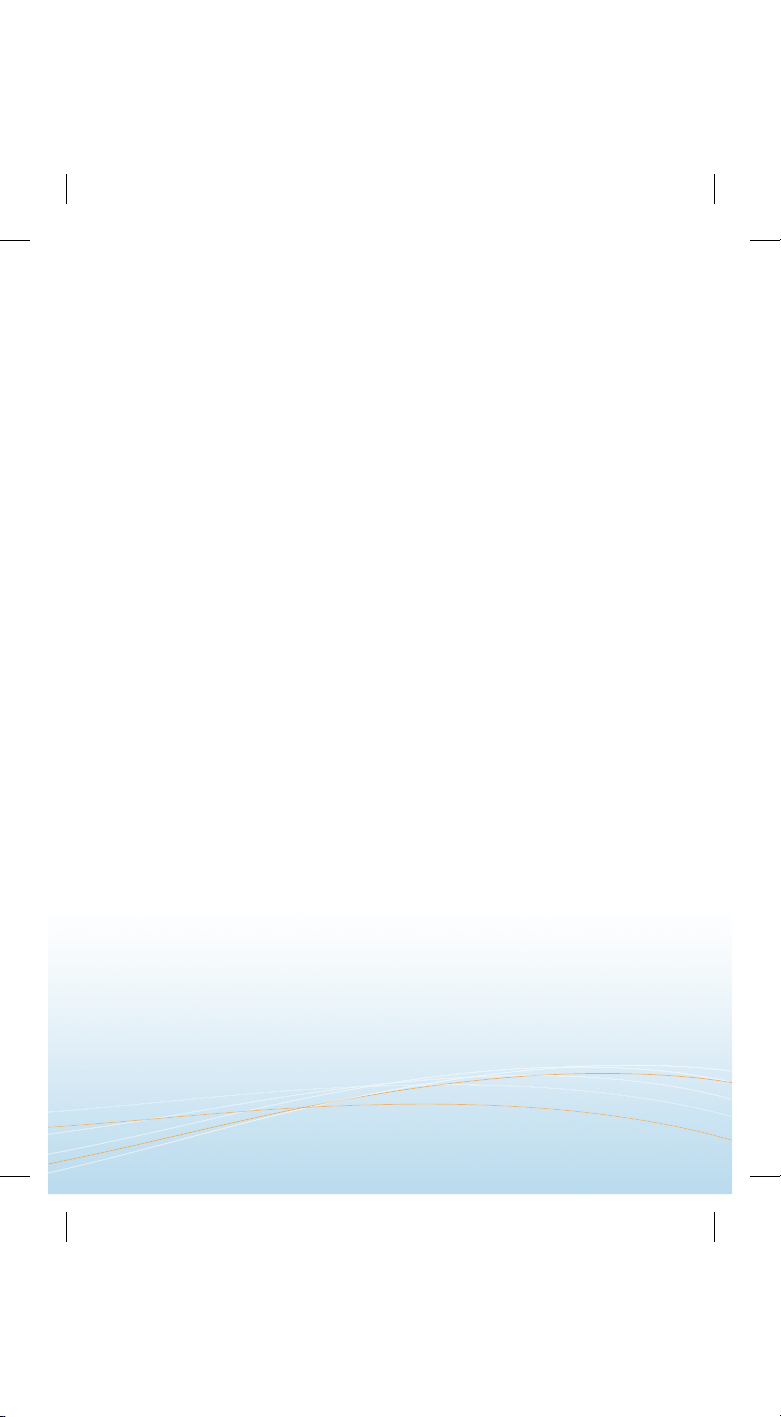
1
Microsoft Equipt subscriber benefi ts
Use Microsoft Equipt on up to three home PCs
Now your entire household can get Microsoft Equipt!
Your Microsoft Equipt subscription can be used on up to three PCs at the same
time. To install on a second or third computer, insert your Microsoft Equipt
CD into the computer’s CD/DVD drive and follow the setup and
installation instructions.
Get continuous updates
Your subscription includes updates to all Microsoft Equipt components and
features, including new features and PC protection updates for OneCare and
Offi ce Home and Student version upgrades—at no additional cost!
Help and support
Your subscription includes unlimited e-mail customer support.
For help or more information, visit microsoftequipt.com/support.
Page 4
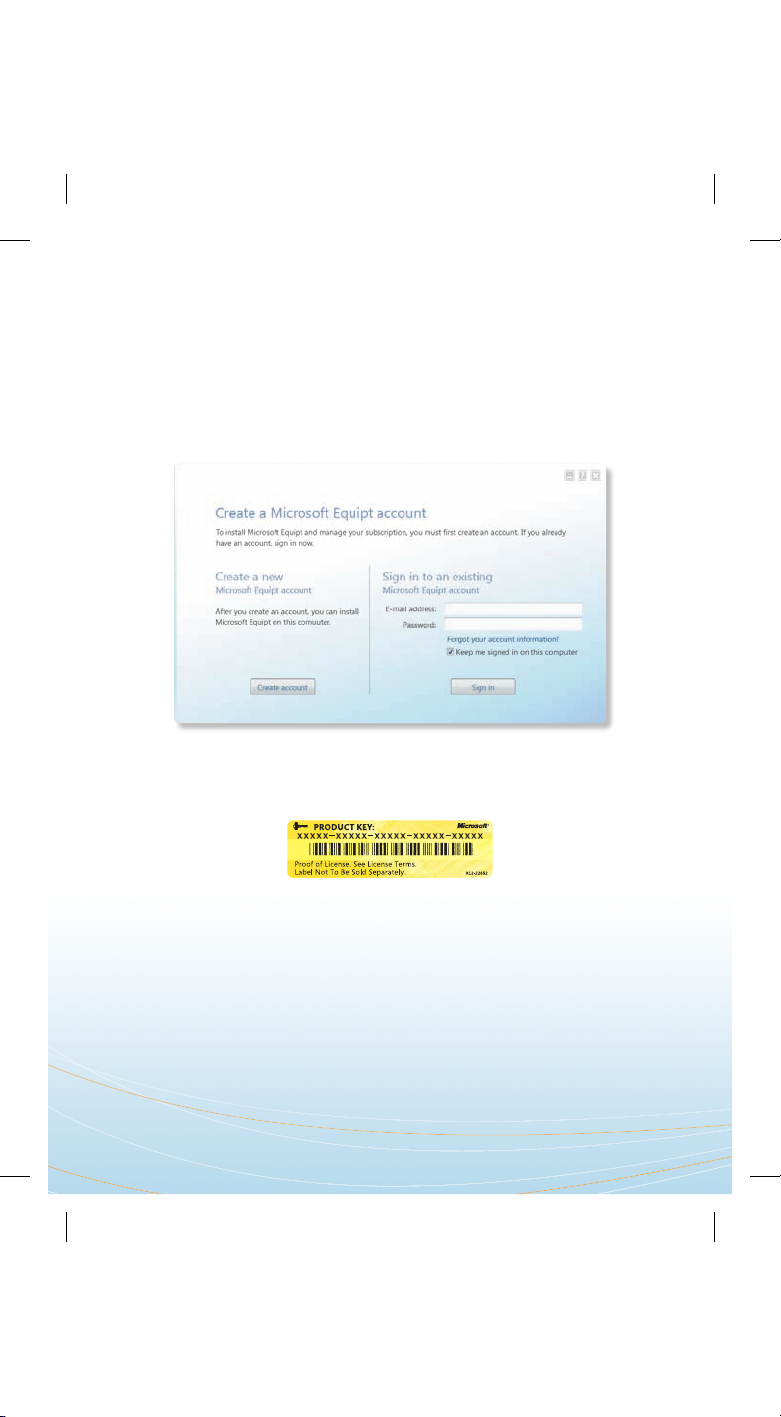
2
Get started: Install Microsoft Equipt
Step 1: Create your Microsoft Equipt account.
Insert the Microsoft Equipt CD into your computer’s CD/DVD drive. If this is the
fi rst time you are installing Microsoft Equipt on a computer, you will need to
create a Microsoft Equipt account. After setup begins, click Create account .
After you’ve accepted the Service Agreement, you must enter your product
key. You can fi nd the product key on the back of the pullout disc tray or on the
inside of the CD case.
You will then be asked to enter an e-mail address. You will use this e-mail
address to sign in to your Microsoft Equipt account.
Note: Make sure to keep your e-mail address and password in a secure place.
You will need this information to manage your subscription and use your
Microsoft Equipt subscription on other computers. This e-mail address and
password is also a Windows Live ID, which you can use to sign in to Live
services such as Windows Live Messenger and Offi ce Live Workspace.
If you already have a Windows Live ID, you can use that to create your
Microsoft Equipt account.
Page 5

3
Step 2: Install Microsoft Equipt.
After you create your account, the Microsoft Equipt installation process
starts. At the end of the installation process, you will be prompted to restart
your computer.
Congratulations!
Microsoft Equipt is ready to go!
Get started: Explore
Microsoft Equipt
After you restart your computer, the Microsoft Equipt Welcome Center
appears. Explore the Welcome Center for a quick and easy introduction to
Microsoft Equipt and to get started using the products and services that
are part of your subscription. To learn about each product, just click on the
product name.
If you want the Welcome Center to appear every time you start your
computer, check Run at Startup . Or, you can return to it at any time. To do
so, click Start , click All Programs , click Microsoft Equipt , and then click
Welcome to Microsoft Equipt .
Page 6

4
Meet Windows Live OneCare
All-in-one security and performance
“1” for OneCare
Now that you’ve installed Microsoft Equipt, let’s talk about the OneCare “ 1 ” icon.
It’s the icon in the lower right corner of your screen telling you that OneCare
is running in the background to help protect your PC and giving you a quick
status on its condition.
Green means that your PC status is Good.
No action required.
Yellow means that your PC status is Fair. No immediate
threat exists, but you should double-click the 1 icon to
fi nd out how to get back to Green.
R e d means that your PC is At Risk. Again, just double-
click the 1 icon to fi nd out what action you need to
take—and be sure to take it right away.
Page 7

5
Step 1: GET GREEN: Get familiar with the OneCare main screen.
Double-click the OneCare 1 icon in the lower right corner of your screen to
open and get acquainted with the main screen.
Clicking this button takes you to the view for your computer.
This is where to go to create your OneCare circle or to manage the
computers in your OneCare circle.
Quick Links are links to common tasks. This is where you go to change
your settings, get help, or view a monthly report.
Status information for your computer is found here. The status icon at the
top shows the overall health status for your computer.
If the Status icon is yellow or red, OneCare shows an Action to take that you
can often resolve with just one click. For computers in your OneCare circle,
you can often do this remotely.
Click Add a PC to learn how to include your family’s other computers in
your OneCare circle. Your Microsoft Equipt subscription can be used on up
to three computers in your household.
Page 8

6
Step 2: STAY GREEN: Take Action.
If a yellow or red 1 icon appears in the lower right corner of your screen,
double-click the 1 icon to open OneCare. You’ll see an Actions to Take telling
you what you need to do to restore your computer’s status to green.
Beyond this, there isn’t much more you need to do—OneCare is designed to
help keep your PC working the way you want it to.
Home network management: Your OneCare circle
Now you can manage the security and performance of all the computers in
your Microsoft Equipt subscription (up to three computers in your household)
without leaving your main computer. You can:
• Remotely view a computer’s status and fi x any issues, often with just
one click.
• Receive notifi cations about problems or vulnerabilities on your
other computers.
• Automatically back up data from all of the PCs in your OneCare circle.
• Easily share your compatible printer across the computers in your OneCare
circle. For more information about printer compatibility, please see
onecare.live.com/printers.
Page 9

7
Meet Offi ce Home and
Student 2007
Familiar programs, now even better
To open each Microsoft Offi ce program, click Start , click All Programs , click
Microsoft Offi ce , and then click the name of the program.
Word 2007 Create résumés, letters, greeting cards, fl yers, and other
documents with ease. Build documents quickly with galleries of predefi ned
formats and frequently used content.
E x c e l
® 2007 Track household budgets and investments, make to-do lists,
and create an event budget, guest list, or schedule. Present data and highlight
trends more easily with improved charts and rules-based formatting.
PowerPoint
® 2007 Create dynamic presentations, a photo montage for the
next family event, posters, and award certifi cates. Use SmartArt
TM graphics to
transform text into designer-quality visuals.
OneNote
® 2007 Organize notes for school, research, comparison shopping,
and home improvement projects—in one digital notebook. Create several
notebooks, or multiple sections within a notebook, to gather text, video, images,
Web clippings, and more.
Meet Offi ce Live Workspace
Your online extension to Microsoft Of ce
Offi ce Live Workspace enables you to save Microsoft Offi ce documents in
one place online and share them with others—and you control who can view
and edit.
From the Microsoft Equipt Welcome Center, click Offi ce Live Workspace and
then click Get started .
Note: To sign in to your Offi ce Live Workspace, you can use the same e-mail
address and password that you used to create your Microsoft Equipt account.
This e-mail and password is also a Windows Live ID.
Page 10

8
Meet Windows Live
Keep in touch how and when you want
Windows Live enhances your Windows ® experience with a set of
communication and sharing tools—some were installed on your computer and
some are accessible from the Web.
Note: To sign in to Windows Live ser vices, use the e-mail address and password
that you used to create your Microsoft Equipt account. This e-mail and
password is also a Windows Live ID. Alternatively, if you already had a Windows
Live ID before creating a Microsoft Equipt account, you can use that one.
To explore Windows Live tools that have been installed on your computer, click
Start , click All Programs , and then click Windows Live .
Windows Live Mail Access multiple e-mail accounts in one place.
Windows Live Messenger Stay in touch with text, voice, and video.
Windows Live Photo Gallery Share and organize photos and videos.
Windows Live Writer Publish photos and content to your blog.
You can also access other Windows Live tools from your Web browser or from
home.live.com.
Windows Live Hotmail
® Free Web e-mail with integrated security.
Windows Live Spaces Your own Web site to share photos and more.
Windows Live Events Plan events, send invites, and share photos.
Windows Live SkyDrive
TM Free, password-protected online fi le storage.
Windows Live Toolbar Easily access Windows Live services and start a search
from any Web page when you use Microsoft Internet Explorer
® .
And more . . .
Page 11

9
Renew your subscription
Microsoft Equipt is a subscription service. In order to continue full use of
Microsoft Equipt, including creating and editing Microsoft Offi ce documents and
receiving OneCare updates, you must renew your subscription.
You can check the status of your subscription, renew your subscription, or set up
automatic renewal at microsoftequipt.com/support.
Get help and support
Your Microsoft Equipt subscription includes unlimited e-mail customer support
for the length of your subscription.
To view help articles, see answers to frequently asked questions, and to contact
support, go to microsoftequipt.com/support.
Page 12

© 2008 Microsoft Corporation.
Microsoft, Microsoft Equipt, Excel, Hotmail, Internet Explorer, the Ofce
logo, OneCare, the OneCare logo, OneNote, PowerPoint, SkyDrive, SmartArt,
Windows, Windows Live, and the Windows Live Messenger icon are trademarks
of the Microsoft group of companies.
Part No. X14-67843-01
