Page 1
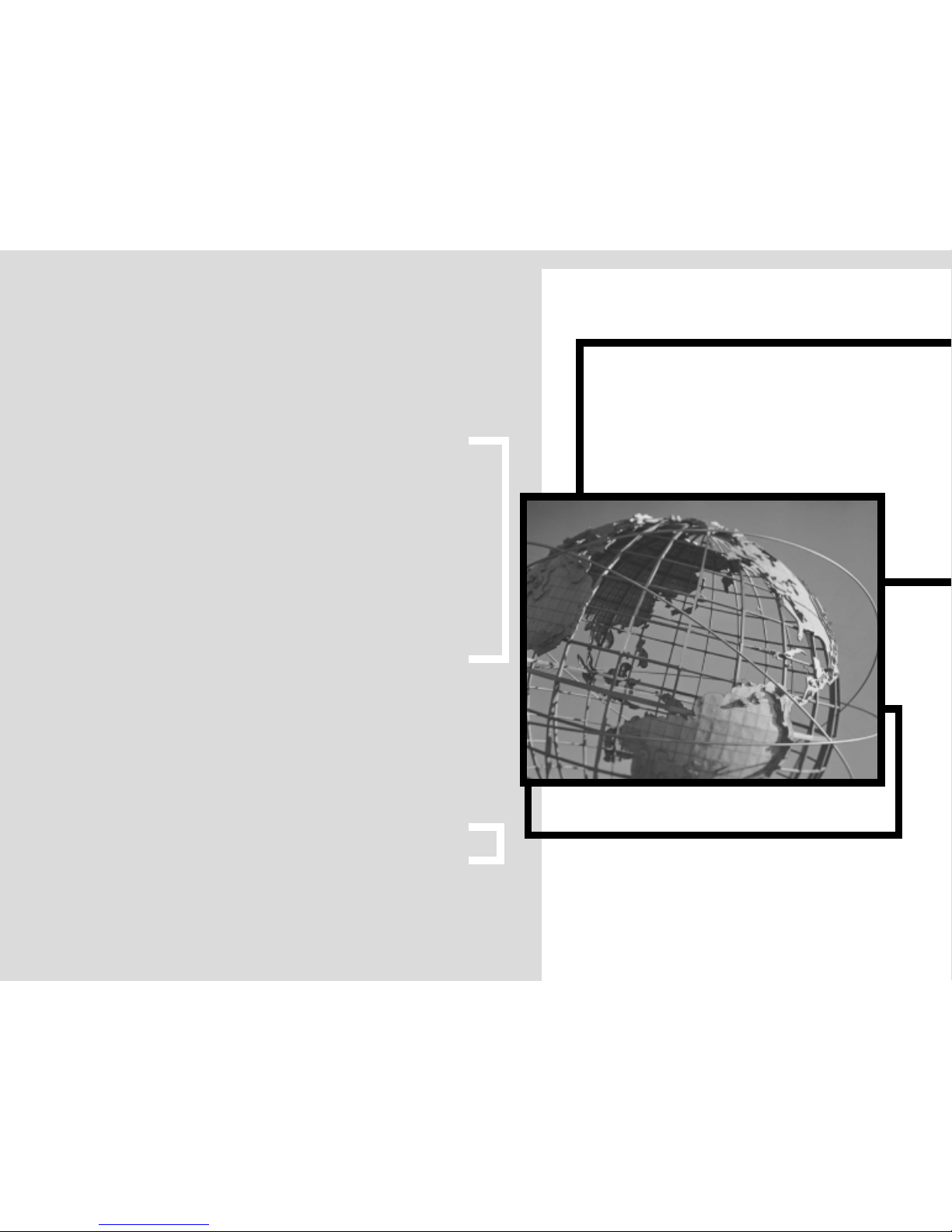
Quick Start Guide
Pocket PC
E-mail
Expansion Pack
Pocket PC
E-mail
Expansion Pack
© 2000 Microsoft Corporation. All rights reserved.
This guide is for informational purposes only. MICROSOFT MAKES NO WARRANTIES, EXPRESS OR IMPLIED,
IN THIS SUMMARY.
Companies, names, and/or data used in screens and sample output are fictitious, unless otherwise noted.
Microsoft, ActiveSync, Hotmail, MSN, and Windows are either registered trademarks or trademarks of
Microsoft Corporation in the United States and/or other countries. The names of actual companies and
products mentioned herein may be the trademarks of their respective owners.
0300 Part No. 098-88625
Page 2
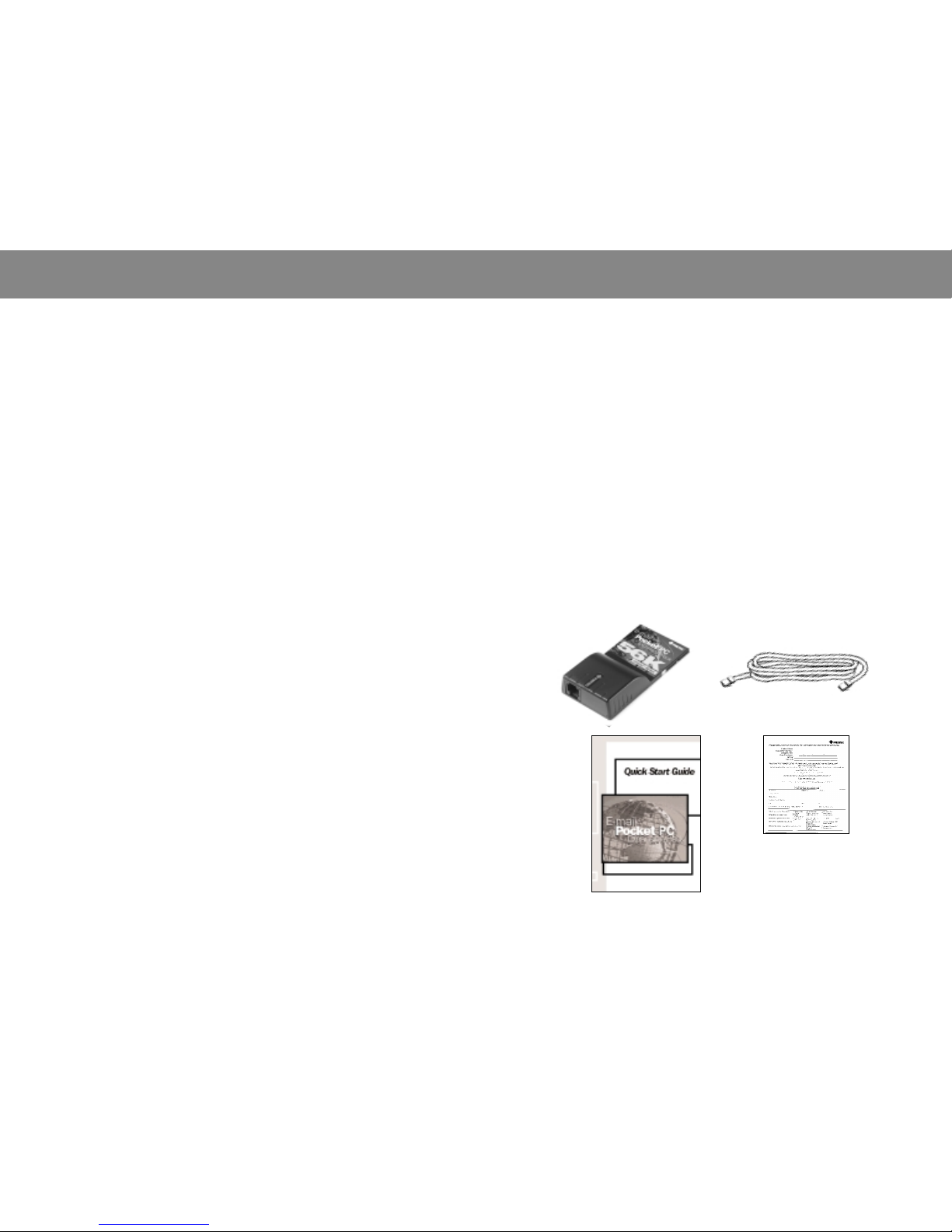
1. Pretec CompactModem
TM
2. Analog Phone Cable
3. Quick Start Guide
4. Pretec Warranty Card
1
Congratulations on purchasing the
E-mail Expansion Pack for your
Microsoft®Windows®Powered Pocket PC!
Read through this guide for setup
information and useful tips.
Before you start, check that your pack
contains the following items:
➌
➍
➊
➋
Page 3
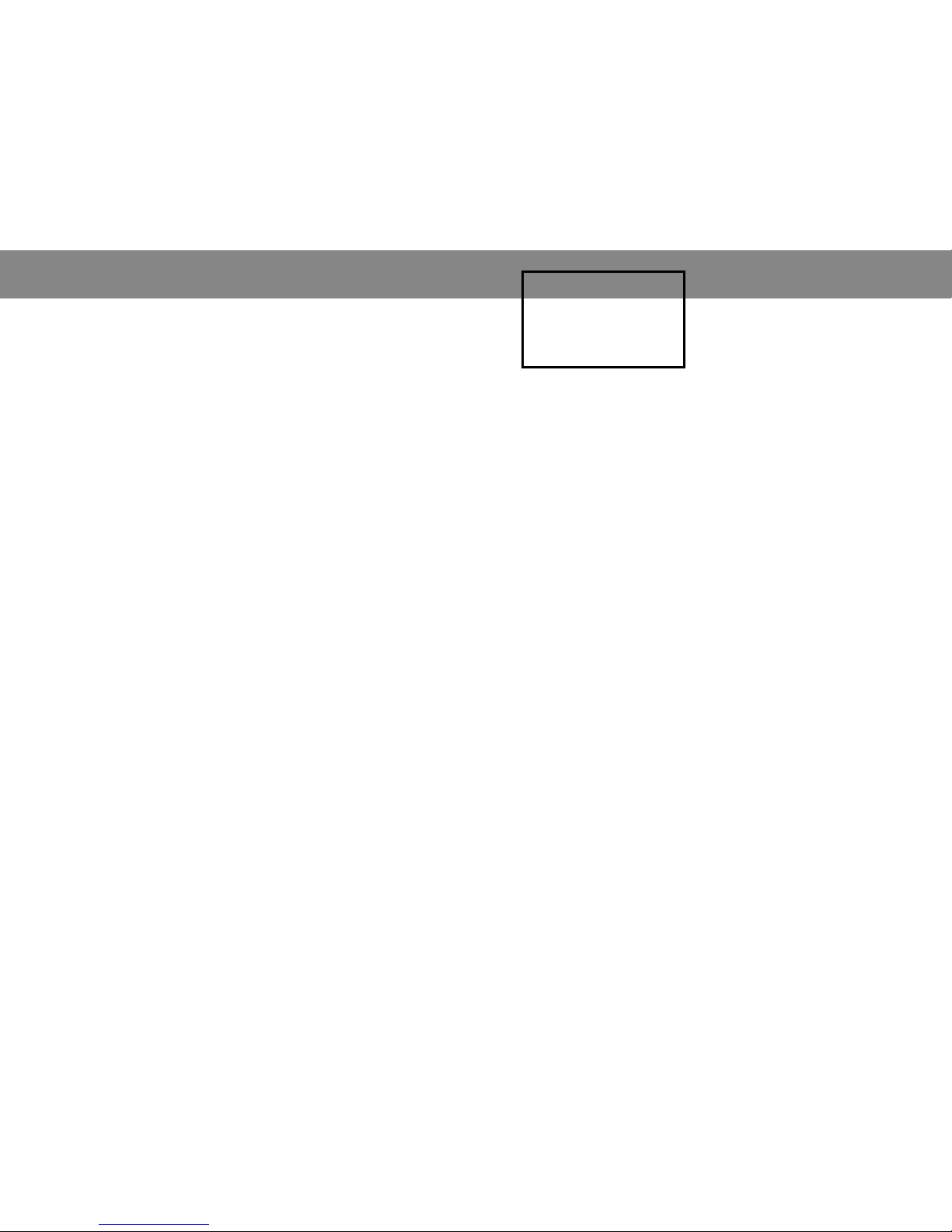
2
3
Contents
Pack Contents 1
Preliminary Setup 4
Getting Connected to an
Internet Service Provider 6
Getting Started with Microsoft
Pocket Internet Explorer 9
Getting Started
with E-mail 11
Web-based E-mail Services 14
Pocket PC Resources 15
Page 4

4
Preliminary Setup
Quick Start Checklist
To configure your device for a local Internet service provider (ISP),
you need to know the following information. You can get this information from your existing ISP or from the ISP Resources list on
pages 16 and 17 of this guide. You will need:
• Dial-in username ____________________________________
• Dial-in password _____________________________________
• E-mail log-in username _______________________________
• E-mail log-in password ________________________________
• Local access phone number ___________________________
• DNS _______________________________________________
• Alt DNS ____________________________________________
• POP3 server ________________________________________
• SMTP mail host _____________________________________
Note: If you use AOL or MSNTM, you can connect to their home pages but not to their
services or electronic mail.
Connecting the Hardware
Installing the modem in the Pocket PC is simple:
1. Firmly insert the Pretec CompactModem into the
CompactFlash slot on the top of the Pocket PC with the
50-pin connector facing the CompactFlash slot. The
modem label should be facing in the same direction as
the Pocket PC screen when inserting. Use the arrow on
the label as a guide for proper insertion. You will hear a
click when firmly connected.
2. Connect the Analog Phone Cable to the modem. The
keyed connector will not allow incorrect insertion. Insert
the other end of the Analog Phone Cable (RJ-11 cable)
into a standard telephone outlet.
For more information about the Pretec CompactModem,
visit http://www.pretec.com/.
5
➊
➋
Page 5

6
Getting Connected to an
Internet Service Provider
• On your Pocket PC, tap the Start
button and choose Settings.
• Tap the
Connections tab at the
bottom of the screen. Then tap
Modem.
Note: Many of these same steps could be followed
for connecting your Pocket PC to a corporate remote
access server (RAS). Consult with your network administrator for your specific settings.
• Tap New Connection.
7
• In the Enter a name for the connection
text box, type the name of your ISP.
(For example, AT&T WorldNet)
• From the Select a modem list, choose
PRETEC-CompactModem_3.3V_56K.
(This will appear automatically if your modem
is seated firmly in your CompactFlash slot.)
• Select the appropriate Baud rate for
your modem. Select
57600.
• Tap the
Advanced button.
• Tap the
TCP/IP settings tab at the
bottom of the screen.
• On the
TCP/IP settings screen, leave
the settings configured for their defaults
as shown in the picture at right.
Page 6

• Tap the Name Servers tab.
• Tap
Use specific server address.
• In the DNS: text box, type the DNS
numbers provided by your ISP.
(This number is specific to your ISP. Check with
your ISP for this information. Type
204.127.160.2–
if AT&T WorldNet is your ISP.)
• In the Alt DNS: text box, type the DNS
numbers provided by your ISP.
(This number is specific to your ISP. Type
204.127.129.2–if AT&T WorldNet is your ISP.)
• Keep the WINS: text box set at 0.0.0.0
• Keep the Alt WINS: text box set at 0.0.0.0
• At the top right corner of the screen,
tap the
OK button.
• Tap the
Next button.
• In the
Area code: and Phone number:
text boxes, type your local ISP access
number. Remember to check with your
local telephone company to make sure
that the number you choose is a local call.
• Tap
Next, and then Finish.
9
8
• On your Pocket PC, tap the Start
button and choose Programs.
• Tap the Connections icon and then tap
your ISP icon that you just created in the
previous section.
(For example: AT&T WorldNet)
• In the Username: text box, type your
dial-in username provided by your ISP.
(For example: 315191220@worldnet.att.net)
• In the Password: text box, type your
dial-in password provided by your ISP.
• Make sure that the
Domain: text box is
left blank and
Save password is checked.
Note: If you are dialing into a corporate network,
you may need to add information in the Domain:
textbox.
• Verify the phone number is correct and
select to dial from Home or Work. Tap the
Connect button.
(If the phone number is not correct, tap the Dialing
Properties…
button and make the necessary
changes. Then tap the
Connect button.)
Getting Started with Microsoft
Pocket Internet Explorer
Getting Connected to an Internet Service Provider (continued)
Page 7

11
• While connected to your ISP, tap Start
and select Inbox.
• Tap
Services and select New Service.
• Depending on your specific ISP settings,
choose
POP3 Mail or IMAP4 Mail from
the
Service Type drop-down box. (Leave
Service Name: set to its accompanying
default.)
• Tap the
Next button.
Note: IMAP4 Mail is typically used in a corporate
environment, while POP3 Mail is more frequently
used by ISPs.
Getting Started
with E-mail
10
• You will get a dialog box on the screen
showing the status of your connection.
Your device will beep and display a
Connected dialog box when connection
is achieved. Tap the
Hide Status button
to hide the
Connected window.
• To disconnect from your ISP at any
time, go to the
Today screen and tap the
double computer icon at the bottom of
the screen. From the dialog box that
appears, choose the
Disconnect option.
• To use Pocket Internet Explorer, tap
Start and tap Internet Explorer.
(Make sure you are connected to your ISP.)
• The Pocket Internet Explorer home page
will appear. In the box at the top of the
screen, type your desired Web site address.
(For example: http://www.msnbc.com/)
• If you do not see the address bar, tap
the
View tab and then Address Bar.
• Tap
Go on the screen to go to the site.
Note: If you are connecting to a remote access server
(RAS), you may need to configure a proxy server.
Getting Started with Pocket Internet Explorer (continued)
Page 8

12
• In the Connection: text box, select or
type the name of your ISP. In the
Server:
text box, type the name of your POP3 or
IMAP4 server.
• In the
User ID: text box, type your
e-mail log-in username provided by your ISP.
(For example, AT&T WorldNet User ID could be
joe_kelley@worldnet.att.net)
• In the Password: text box, type your
E-mail Log-in password provided by your ISP.
Note: The e-mail log-in username and password are
usually the same as your dial-in username and password. However, our AT&T example requires a different
e-mail log-in username and password than the dial-in
username and password used previously.
• Save Password should be checked.
• Tap the
Next button.
• Leave the
Domain: text box blank.
Note: If you are connecting with RAS, the domain name
is usually populated.
• In the SMTP host for sending mail:
text box, type the name of your SMTP
host provided by your ISP.
(For example: with AT&T WorldNet, SMTP host is
mailhost.worldnet.att.net)
Note: The POP3 and SMTP hosts may be the same or
different, as in the AT&T WorldNet example.
Getting Started with E-mail (continued)
13
• Type your e-mail address in the Return
address:
text box.
(For example: AT&T WorldNet, Return Address could
be joe_kelley@worldnet.att.net)
• Tap Next, and Next again.
• From the top drop-down box, select
whether you want to receive message
headers only or full messages. Check the
appropriate boxes if you want to receive
meeting requests or file attachments.
• Tap the
Finish button.
• Select
OK from the menu.
• To send and receive e-mail, on the
Inbox screen, select
Services and tap the
Connect button.
Page 9

14
Web-based E-mail
Services
Once you achieve connection to the Internet on your Pocket PC,
you can check out the sites below for free E-mail service.
Through these services, your E-mail account is available
wherever an Internet connection exists.
Excite http://www.excite.com/
Hotmail http://www.hotmail.com/
No Charge http://www.nocharge.com/
Yahoo http://www.yahoo.com/
15
Pocket PC Expansion
Pack Resources
The following information is provided to assist you in setting
up your E-mail Pocket PC Expansion Pack. We recommend
that you carefully review the following steps:
1. Review the Quick Start Guide (this booklet).
2. Visit the Pocket PC Web site at
http:/ /www.pock etpc.com/.
3.
For further information, contact a specific resource
from the list below.
Pretec
For assistance with the Pretec CompactModem and the Analog
Phone Cable, visit Pretec at http://www.pretec.com/.
Page 10

MCI WorldCom Internet DNS: 204.70.127.127
http://www.wcom.com/ Alt DNS: 204.70.127.128
POP3 server: mail.internetmci.com
SMTP mail host: mail.internetmci.com
MindSpring DNS: 207.69.188.185
http://www.mindspring.com/ Alt DNS: 207.69.188.186
POP3 server: pop.mindspring.com
SMTP mail host: mail.mindspring.com
MSN POP3 server: e-mail not suppor ted (use Hotmail®)
http://www.msn.com/ STMP mail host: e-mail not suppor ted (use Hotmail)
Note: Requires MSN/ before user name.Great for browsing the web. Email not supported for Pocket PCs at
this time, however Hotmail can be used.
Netcom DNS: 199.182.120.203
http://www.netcom.com/ Alt DNS: 199.182.120.202
POP3 server: popd.ix.Netcom.com
SMTP mail host: smtp.ix.Netcom.com
Note: Requires # or us,ppp before the logon username.
NoCharge.com DNS: not needed
http://www.nocharge.com/ Alt DNS: not needed
Note: Username: guest; Password: password; Can use Hotmail or Yahoo Mail for email.
Prodigy Internet DNS: 198.83.19.241
http://www.prodigy.com/ Alt DNS: 198.83.19.244
POP3 server: pop.prodigy.net
SMTP mail host: smtp.prodigy.net
Quik Internet DNS: 204.182.160.1
http://www.quik.com/ Alt DNS: 205.162.86.17
POP3 server: mail.quik.com
SMTP mail host: mail.quik.com
Southwestern Bell DNS: 151.164.1.8
http://www.swbell.net/ Alt DNS: 151.164.1.7
POP3 server: postoffice.swbell.net
SMTP mail host: mail.swbell.net
Sprynet DNS: 207.69.188.185
http://www.sprynet.com/ Alt DNS: 207.69.188.186
POP3 server: pop.sprynet.com
SMTP mail host: mail.sprynet.com
Sympatico-British Columbia DNS: 204.174.64.1
http://www.bc.sympatico.ca/ Alt DNS: 205.174.64.2
POP3 server: pop.bc.sympatico.ca
SMTP mail host: smtp.bc.sympatico.ca
UUNet DNS: 198.6.1.1
http://www.uu.net/ Alt DNS: 198.6.1.2
POP3 server: vpop1-alterdial.uu.net
SMTP mail host: vsmtp1-alterdial.uu.net
Note: Alternatives for POP3 and SMTP are: vpop2-alterdial.uu.net and vsmtp0-alterdial.uu.net.
Verio DNS: 129.250.35.250
http://www.verio.com/ Alt DNS: 129.250.35.251
POP3 server: pop.veriomail.com
SMTP mail host: smtp.veriomail.com
Name of ISP ISP Se
ttings for the Pocket PC
Advanced Systems Network DNS: 205.167.153.4
http://www.as.net/ Alt DNS: 205.167.153.2
POP3 server: pop3.as.net
SMTP mail host: smtp.as.net
Alternate Access DNS: Server
http://www.aa.net/ Alt DNS: Server
POP3 server: mail.aa.net
SMTP mail host: mail.aa.net
AT&T WorldNet Service DNS: 204.127.160.2
http://www.att.com/worldnet/ Alt DNS: 204.127.129.2
POP3 server: postoffice.worldnet.att.net
SMTP mail host: mailhost.worldnet.att.net
Note: Logon name and password is different from pop3 user name and password.
CompuServe DNS: 149.174.211.5
http://www.compuserve.com/ Alt DNS: 149.174.213.5
POP3 server: pop.site1.sci.com
SMTP mail host: smtp.site1.csi.com
Note: See http://www.craigtech.co.uk/hpc/cservefaq.html
Drizzle DNS: 216.162.192.2
http://www.drizzle.com/ Alt DNS: 216.162.192.3
POP3 server: pop.drizzle.com
SMTP mail host: smtp.drizzle.com
Note: Logon using <username>-ppp
EarthLink DNS: 207.217.126.81
http://www.earthlink.com/ Alt DNS: 207.217.77.82
POP3 server: mail.earthlink.net
SMTP mail host: mail.ear thlink.net
Note: Requires ELN/ before the logon user name. Also for more information go to
http://help.earthlink.net/techsupport/other/wince/menu.html
Erols Internet DNS: 205.252.116.10
http://www.erols.com/ Alt DNS: 205.252.116.19
POP3 server: pop.erols.com
SMTP mail host: smtp.erols.com
Note: Add 4-6 commas after dial string if not using K56Flex
GTE Internet DNS: 206.124.64.253
http://www.gte.net/ Alt DNS: 206.124.65.253
POP3 server: mail.gte.net
SMTP mail host: smtp.gte.net
Note: Requires GTE/ before user name.
IBM DNS: 165.87.194.244
http://www.ibm.net/ Alt DNS: 165.87.201.244
POP3 server: pop1-5.ibm.net
SMTP mail host: smtp1-2.ibm.net
Note: See http://www.cahelpdesk.advantis.com/helplib/wince.html
ISP Resources
16
17
These are just a few of the ISPs that are known to work with a Pocket PC.
The information in this report is subject to change without notice. For the most
accurate and up-to-date information on connecting to a specific ISP with a
Pocket PC, contact the ISP directly or check out http://www.pocketpc.com/.
