Micro Motion Configuration Manual: Heavy Fuel Viscosity Meters Viscomaster | Micro Motion Manuals & Guides

Configuration and Use Manual
MMI-20020969, Rev AB
Micro Motion® Heavy Fuel Viscosity Meters
™
(HFVM) Viscomaster
Configuration and Use Manual
April 2016
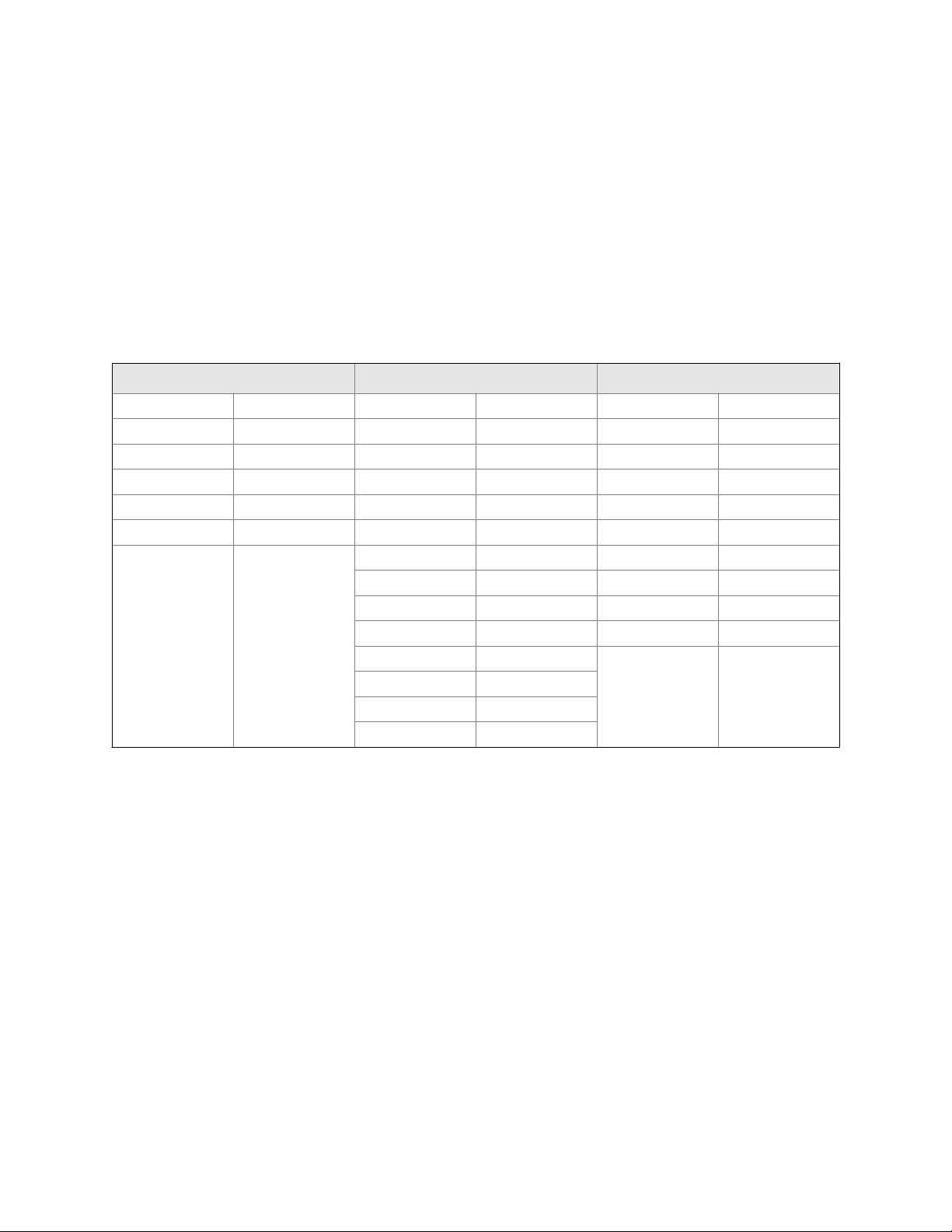
Safety messages
Safety messages are provided throughout this manual to protect personnel and equipment. Read each safety message carefully
before proceeding to the next step.
Emerson Flow customer service
Email:
• Worldwide: flow.support@emerson.com
• Asia-Pacific: APflow.support@emerson.com
Telephone:
North and South America Europe and Middle East Asia Pacific
United States 800-522-6277 U.K. 0870 240 1978 Australia 800 158 727
Canada +1 303-527-5200 The Netherlands +31 (0) 704 136 666 New Zealand 099 128 804
Mexico +41 (0) 41 7686 111 France 0800 917 901 India 800 440 1468
Argentina +54 11 4837 7000 Germany 0800 182 5347 Pakistan 888 550 2682
Brazil +55 15 3413 8000 Italy 8008 77334 China +86 21 2892 9000
Venezuela +58 26 1731 3446 Central & Eastern +41 (0) 41 7686 111 Japan +81 3 5769 6803
Russia/CIS +7 495 981 9811 South Korea +82 2 3438 4600
Egypt 0800 000 0015 Singapore +65 6 777 8211
Oman 800 70101 Thailand 001 800 441 6426
Qatar 431 0044 Malaysia 800 814 008
Kuwait 663 299 01
South Africa 800 991 390
Saudi Arabia 800 844 9564
UAE 800 0444 0684

Contents
Contents
Part I Getting Started
Chapter 1 Before you begin ............................................................................................................3
1.1 About this manual ....................................................................................................................... 3
1.2 Model codes and device types ..................................................................................................... 3
1.3 HFVM model comparison ............................................................................................................ 4
1.4 Communications tools and protocols .......................................................................................... 6
1.5 Additional documentation and resources .................................................................................... 6
Chapter 2 Quick start .....................................................................................................................9
2.1 Power up the transmitter .............................................................................................................9
2.2 Check meter status ......................................................................................................................9
2.3 Make a startup connection to the transmitter ............................................................................10
Part II Configuration and commissioning
Chapter 3 Introduction to configuration and commissioning ....................................................... 15
3.1 Default values ............................................................................................................................15
3.1.1 HFVM default values ................................................................................................... 15
3.2 Enable access to the off-line menu of the display ....................................................................... 16
3.3 Disable HART security ................................................................................................................16
3.4 Set the HART lock ...................................................................................................................... 19
3.5 Restore the factory configuration .............................................................................................. 19
Chapter 4 Configure process measurement ..................................................................................21
4.1 Verify the calibration factors ......................................................................................................21
4.1.1 Calibration factors ...................................................................................................... 22
4.2 Configure line viscosity measurement ....................................................................................... 22
4.2.1 Configure Viscosity Measurement Unit ..............................................................................22
4.2.2 Configure Viscosity Damping .......................................................................................... 24
4.3 Configure line density measurement ........................................................................................ 25
4.3.1 Configure Density Measurement Unit ................................................................................25
4.3.2 Configure Density Damping ........................................................................................... 27
4.3.3 Configure Density Cutoff ................................................................................................ 28
4.3.4 Configure two-phase flow parameters ........................................................................28
4.3.5 Configure calculated line density measurement ......................................................... 30
4.4 Configure temperature measurement .......................................................................................30
4.4.1 Configure Temperature Measurement Unit ........................................................................ 31
4.4.2 Configure Temperature Damping .....................................................................................32
4.4.3 Configure Temperature Input .......................................................................................... 32
4.5 Configure referred viscosity measurement ................................................................................ 36
4.5.1 Configure referred viscosity measurement, ASTM D341 Single-Curve method ........... 36
4.5.2 Configure referred viscosity measurement, ASTM D341 Multi-Curve method .............41
4.5.3 Configure referred viscosity measurement, Matrix Referral method ........................... 45
4.6 Set up the API referral application ..............................................................................................52
Configuration and Use Manual i
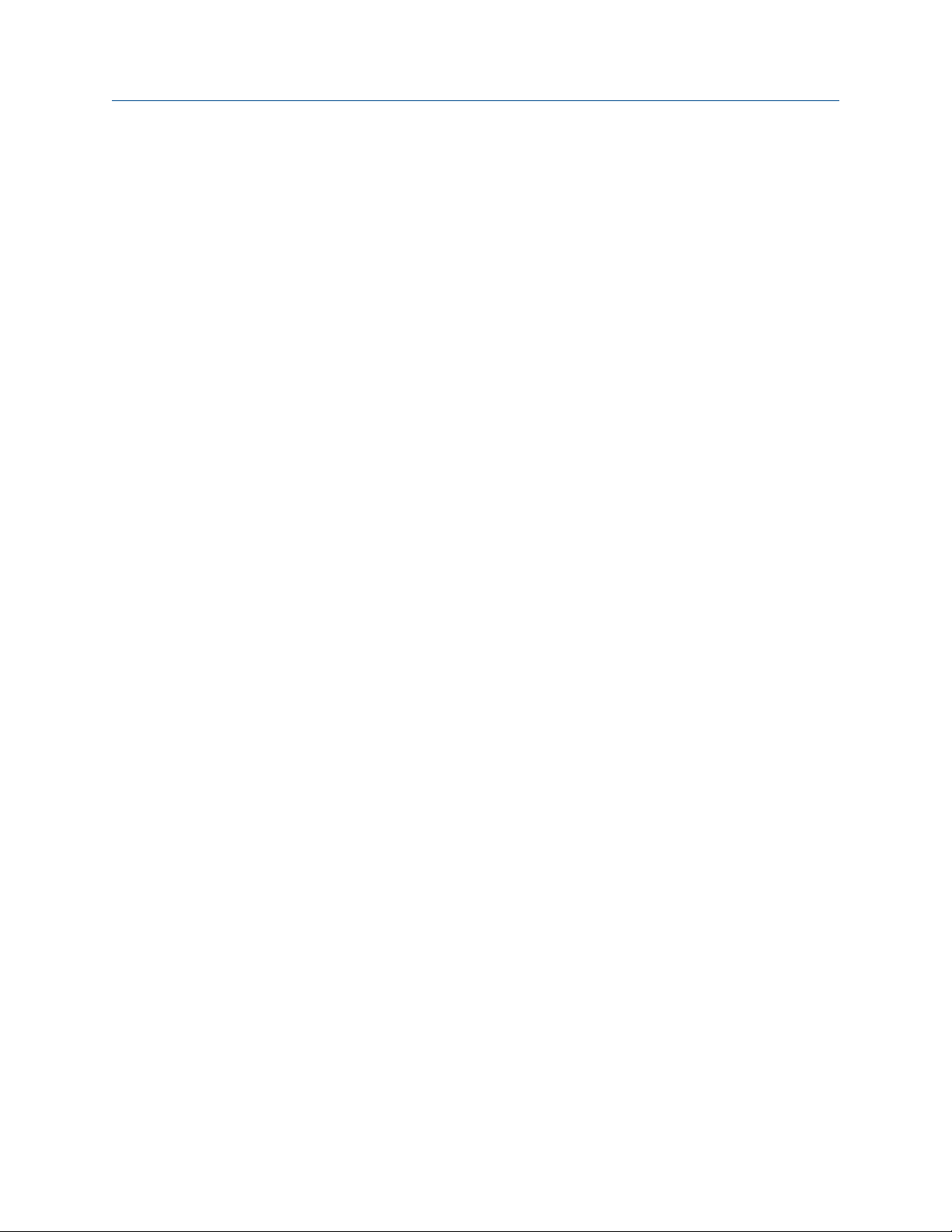
Contents
4.6.1 Set up the API referral application using ProLink III ...................................................... 53
4.6.2 Set up the API referral application using the Field Communicator ............................... 57
Chapter 5 Configure device options and preferences ....................................................................63
5.1 Configure the transmitter display .............................................................................................. 63
5.1.1 Configure the language used for the display ............................................................... 63
5.1.2 Configure the process variables and diagnostic variables shown on the display ...........64
5.1.3 Configure the number of decimal places (precision) shown on the display ..................64
5.1.4 Configure the refresh rate of data shown on the display ..............................................65
5.1.5 Enable or disable automatic scrolling through the display variables ............................ 65
5.2 Enable or disable the Acknowledge All Alerts display command ......................................................66
5.3 Configure security for the display menus .................................................................................. 67
5.4 Configure alert handling ............................................................................................................68
5.4.1 Configure Fault Timeout .................................................................................................68
5.4.2 Configure Alert Severity ................................................................................................. 69
5.5 Configure informational parameters ......................................................................................... 71
Chapter 6 Integrate the meter with the control system ................................................................73
6.1 Configure the mA output .......................................................................................................... 73
6.1.1 Configure mA Output Process Variable ............................................................................. 73
6.1.2 Configure Lower Range Value (LRV) and Upper Range Value (URV) ....................................75
6.1.3 Configure Added Damping ............................................................................................. 77
6.1.4 Configure mA Output Fault Action and mA Output Fault Level ...............................................78
6.2 Configure an enhanced event ....................................................................................................79
6.3 Configure HART/Bell 202 communications ............................................................................... 80
6.3.1 Configure basic HART parameters ...............................................................................80
6.3.2 Configure HART variables (PV, SV, TV, QV) ..................................................................81
6.3.3 Configure burst communications ............................................................................... 83
6.4 Configure Modbus communications ..........................................................................................87
6.5 Configure Digital Communications Fault Action ................................................................................. 89
6.5.1 Options for Digital Communications Fault Action .................................................................89
Chapter 7 Complete the configuration ......................................................................................... 91
7.1 Test or tune the system using sensor simulation ........................................................................91
7.2 Back up transmitter configuration ............................................................................................. 91
7.3 Enable HART security .................................................................................................................92
Part III Operations, maintenance, and troubleshooting
Chapter 8 Transmitter operation ................................................................................................. 97
8.1 Record the process variables ..................................................................................................... 97
8.2 View process variables and diagnostic variables .........................................................................97
8.2.1 View process variables using the display ..................................................................... 98
8.2.2 View process variables and other data using ProLink III ............................................... 98
8.2.3 View process variables using the Field Communicator ................................................ 99
8.3 View and acknowledge status alerts .......................................................................................... 99
8.3.1 View and acknowledge alerts using the display .......................................................... 99
8.3.2 View and acknowledge alerts using ProLink III ...........................................................101
8.3.3 View alerts using the Field Communicator ................................................................ 102
8.3.4 Alert data in transmitter memory ............................................................................. 102
Chapter 9 Measurement support ............................................................................................... 105
9.1 Perform the inline calibration check procedure ....................................................................... 105
ii Micro Motion® Heavy Fuel Viscosity Meters (HFVM) Viscomaster
™
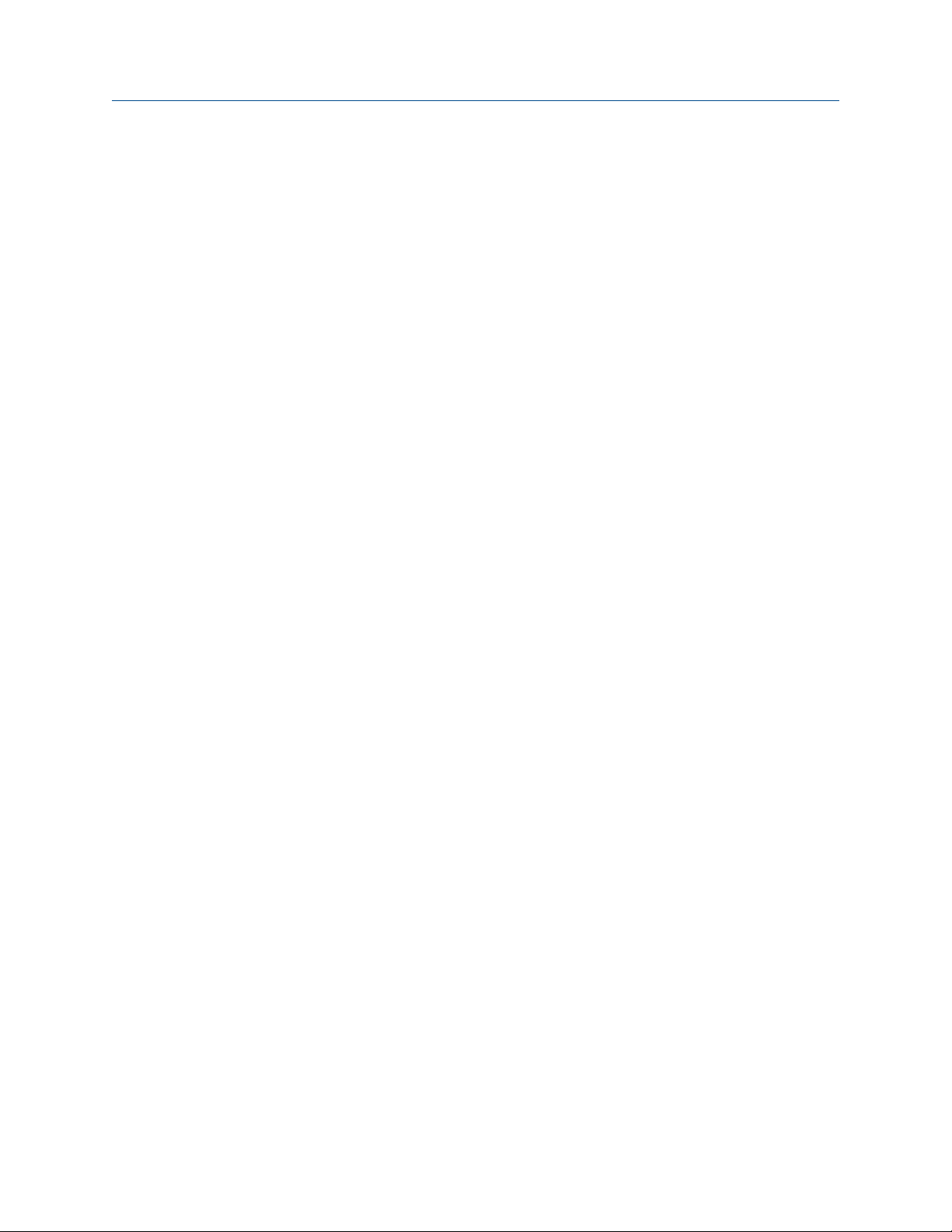
Contents
9.1.1 Perform the inline calibration check using ProLink III .................................................106
9.1.2 Perform the inline calibration check using the Field Communicator ..........................107
9.2 Perform the Known Density Verification procedure .................................................................107
9.2.1 Perform the Known Density Verification procedure using the display ....................... 108
9.2.2 Perform the Known Density Verification procedure using ProLink III ......................... 109
9.2.3 Perform the Known Density Verification procedure using the
Field Communicator ................................................................................................. 109
9.3 Adjust viscosity measurement with Viscosity Offset ....................................................................110
9.4 Adjust viscosity measurement with Viscosity Meter Factor ...........................................................111
9.4.1 Adjust viscosity measurement with Viscosity Meter Factor using the display ................. 111
9.4.2 Adjust viscosity measurement with Viscosity Meter Factor using ProLink III ................... 112
9.4.3 Adjust viscosity measurement with Viscosity Meter Factor using the
Field Communicator ................................................................................................. 113
9.4.4 Calculate and enter Viscosity Meter Factor manually ..................................................... 113
9.5 Adjust density measurement with Density Offset or Density Meter Factor ....................................... 114
9.6 Perform density offset calibration ............................................................................................116
9.6.1 Perform density offset calibration using the display .................................................. 116
9.6.2 Perform density offset calibration using ProLink III ....................................................117
9.6.3 Perform density offset calibration using the Field Communicator ............................. 118
9.7 Perform temperature calibration .............................................................................................118
9.7.1 Perform temperature calibration using the display ................................................... 118
9.7.2 Perform temperature calibration using ProLink III .................................................... 119
9.7.3 Perform temperature calibration using the Field Communicator ..............................120
9.8 Set up user-defined calculations .............................................................................................. 120
9.8.1 Equations used in user-defined calculations ..............................................................122
9.8.2 Measurement units used in user-defined calculations ............................................... 122
Chapter 10 Troubleshooting ........................................................................................................ 125
10.1 Quick guide to troubleshooting ...............................................................................................125
10.2 Check power supply wiring ......................................................................................................126
10.3 Check grounding .....................................................................................................................127
10.4 Perform loop tests ...................................................................................................................127
10.4.1 Perform loop tests using the display ......................................................................... 127
10.4.2 Perform loop tests using ProLink III ........................................................................... 128
10.4.3 Perform loop tests using the Field Communicator .................................................... 129
10.5 Status LED states ..................................................................................................................... 130
10.6 Status alerts, causes, and recommendations ........................................................................... 131
10.7 Viscosity measurement problems ........................................................................................... 135
10.8 Density measurement problems ............................................................................................. 137
10.9 Temperature measurement problems .....................................................................................138
10.10 API referral problems ...............................................................................................................139
10.11 Milliamp output problems ....................................................................................................... 139
10.12 Using sensor simulation for troubleshooting ........................................................................... 141
10.13 Trim mA outputs ..................................................................................................................... 141
10.13.1 Trim mA outputs using ProLink III ..............................................................................141
10.13.2 Trim mA outputs using the Field Communicator .......................................................142
10.14 Check HART communications ................................................................................................. 142
10.15 Check Lower Range Value and Upper Range Value ......................................................................... 144
10.16 Check mA Output Fault Action ...................................................................................................... 144
10.17 Check for radio frequency interference (RFI) ............................................................................145
10.18 Check the cutoffs .................................................................................................................... 145
10.19 Check for two-phase flow (slug flow) .......................................................................................145
Configuration and Use Manual iii

Contents
10.20 Check the drive gain ................................................................................................................ 146
10.20.1 Collect drive gain data .............................................................................................. 146
10.21 Check for internal electrical problems ..................................................................................... 147
10.22 Locate a device using the HART 7 Squawk feature ................................................................... 147
Appendices and reference
Appendix A Calibration certificate ................................................................................................ 149
A.1 Sample calibration certificate ................................................................................................. 149
Appendix B Using the transmitter display ..................................................................................... 151
B.1 Components of the transmitter interface ................................................................................ 151
B.2 Use the optical switches .......................................................................................................... 151
B.3 Access and use the display menu system .................................................................................152
B.3.1 Enter a floating-point value using the display ............................................................153
B.4 Display codes for process variables ..........................................................................................156
B.5 Codes and abbreviations used in display menus ...................................................................... 156
Appendix C Using ProLink III with the transmitter .........................................................................169
C.1 Basic information about ProLink III ...........................................................................................169
C.2 Connect with ProLink III ........................................................................................................... 170
C.2.1 Connection types supported by ProLink III ................................................................ 170
C.2.2 Connect with ProLink III over Modbus/RS-485 ...........................................................171
C.2.3 Connect with ProLink III over HART/Bell 202 ............................................................. 174
Appendix D Using the Field Communicator with the transmitter ................................................... 183
D.1 Basic information about the Field Communicator ....................................................................183
D.2 Connect with the Field Communicator .................................................................................... 184
iv Micro Motion® Heavy Fuel Viscosity Meters (HFVM) Viscomaster
™
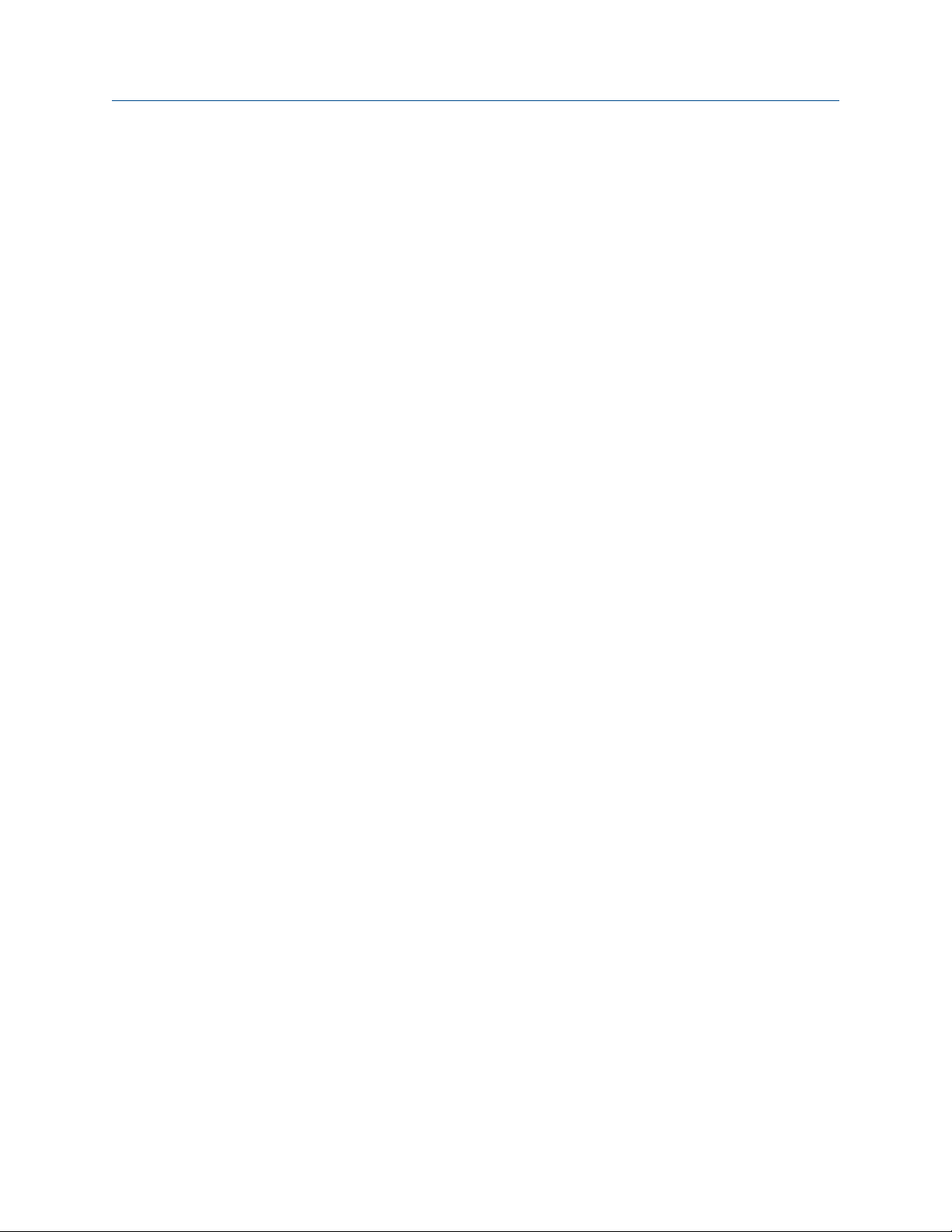
Part I
Getting Started
Chapters covered in this part:
• Before you begin
• Quick start
Getting Started
Configuration and Use Manual 1

Getting Started
2 Micro Motion® Heavy Fuel Viscosity Meters (HFVM) Viscomaster
™

1 Before you begin
Topics covered in this chapter:
• About this manual
• Model codes and device types
• HFVM model comparison
• Communications tools and protocols
• Additional documentation and resources
1.1 About this manual
This manual provides information to help you configure, commission, use, maintain, and
troubleshoot the Micro Motion Heavy Fuel Viscosity Meter (HFVM).
Before you begin
Important
This manual assumes that the following conditions apply:
• The meter has been installed correctly and completely, according to the instructions in the
installation manual.
• The installation complies with all applicable safety requirements.
• The user is trained in all government and corporate safety standards.
1.2 Model codes and device types
Your device can be identified by the model code on the device tag.
Model codes and device typesTable 1-1:
Model code Device nickname I/O
HFVM************[B|
X]****
HFVM************R****HFVM-R
(1) [B|X] represents the Calibration code.
(2) R represents the Calibration code.
HFVM-B
(1)
(2)
• Two mA outputs
• RS-485 terminals
• Two mA outputs
• RS-485 terminals
Electronics mounting
Integral
Integral
Restriction
The HFVM-B supports a complete set of application and configuration options. The HFVM-R supports
a subset of application and configuration options.
Configuration and Use Manual 3
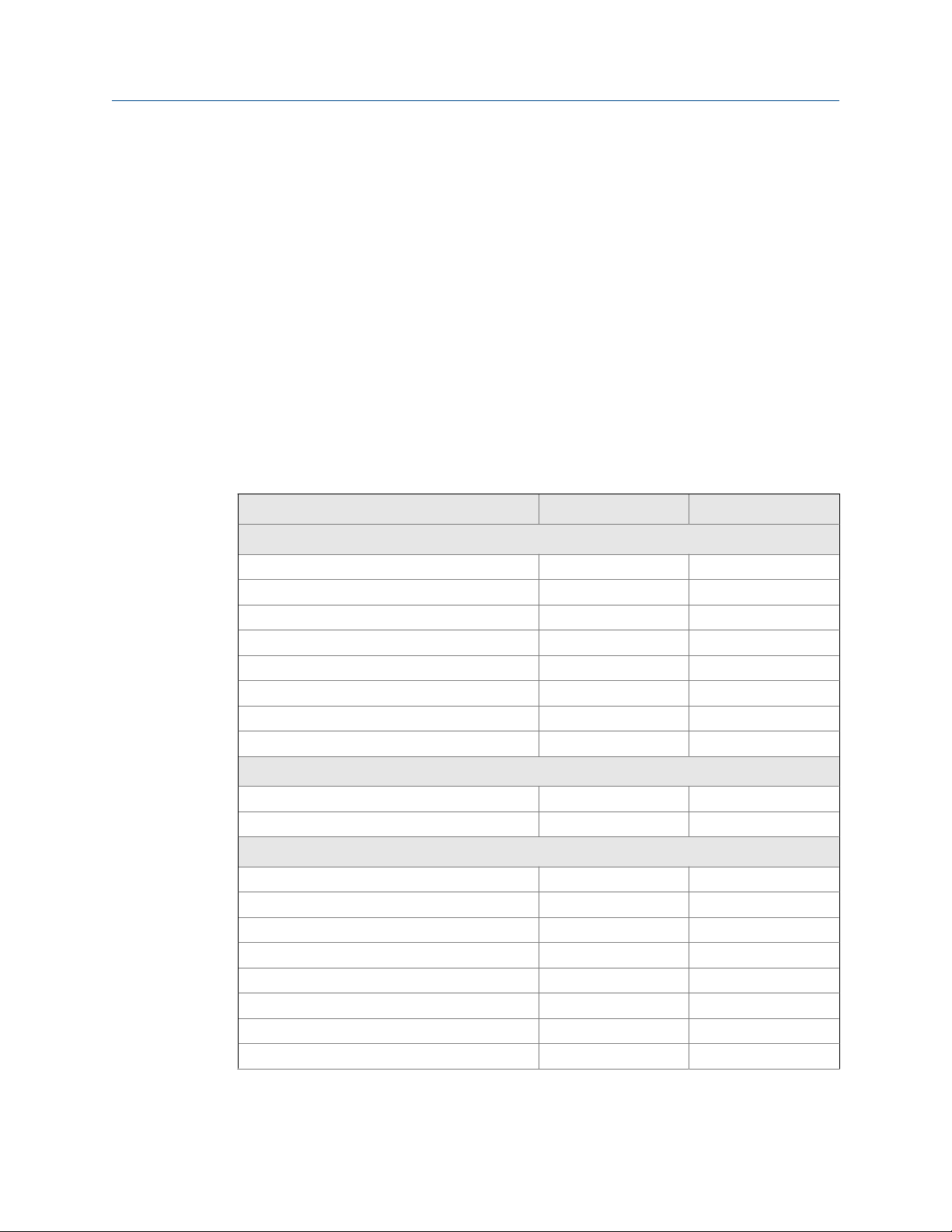
Before you begin
In this manual, the term HFVM is used to apply to both HFVM models. When there are
differences between the two models, the device nicknames are used.
Related information
HFVM model comparison
1.3 HFVM model comparison
The HFVM-B and the HFVM-R provide different measurement options and different
process variables.
Comparison of process measurement and features by HFVM model
The following table provides an overview of the similarities and differences in features.
Comparison of process measurement and features by HFVM modelTable 1-2:
Measurement type HFVM-B HFVM-R
Process measurement
Viscosity measurement Yes Yes
Density measurement Direct Derived
Density damping Yes No
Density cutoff Yes No
Two-phase flow detection Yes No
Internal (RTD) temperature Yes Yes
External or fixed temperature Yes No
Ignition quality Yes No
Measurement applications
Referred viscosity
API referral Yes No
Measurement support
Known Density Verification Yes No
Viscosity offset Yes Yes
Viscosity meter factor Yes Manual entry only
Density offset (manual) Yes Yes
Density meter factor Yes No
Density offset calibration Yes No
Temperature calibration Yes Yes
User-defined calculations Yes Yes
(2)
Yes No
(1)
4 Micro Motion® Heavy Fuel Viscosity Meters (HFVM) Viscomaster
™

Before you begin
Table 1-2:
Comparison of process measurement and features by HFVM model
(continued)
Measurement type HFVM-B HFVM-R
I/O and communications
Channel A = 4–20 mA + HART Yes Yes
Channel B = 4–20 mA Yes Yes
Channel C = Modbus/RS-485 Yes Yes
(1) Calculated from reference density and reference temperature using the API equations for crude oil.
(2) Three methods: ASTM D341 single-curve, ASTM D341 multi-curve, and matrix referral.
Comparison of process variables by HFVM model
The following table provides an overview of the similarities and differences in process
variables.
Comparison of process variables by HFVM modelTable 1-3:
Measurement type HFVM-B HFVM-R
Direct measurement
Dynamic viscosity Yes Yes
Kinematic viscosity Yes Yes
Density Yes No
Internal (RTD) temperature Yes Yes
External temperature Yes No
Derived value
Calculated Carbon Aromaticity Index (CCAI) Yes No
Calculated Ignition Index (CII) Yes No
(1)
Density
Referred viscosity (dynamic or kinematic)
(2)
Secondary referred viscosity (dynamic or kine-
(2)
matic)
No Yes
Yes No
Yes No
Referred density (API) Yes No
User-defined calculation output Yes Yes
Quality factor Yes Yes
(1) Calculated from reference density and reference temperature using the API equations for crude oil.
(2) Three methods: ASTM D341 single-curve, ASTM D341 multi-curve, and matrix referral.
Configuration and Use Manual 5

Before you begin
1.4 Communications tools and protocols
You can use several different communications tools and protocols to interface with the
device. You may use different tools in different locations or for different tasks.
Communications tools, protocols, and related informationTable 1-4:
Communications tool Supported protocols Scope In this manual For more information
Display Not applicable Basic configuration and
commissioning
ProLink III • Modbus/RS-485
• HART/Bell 202
• Service port
Field Communicator
• HART/Bell 202 Complete configuration
Complete configuration
and commissioning
and commissioning
Complete user information. See Appendix B.
Basic user information.
See Appendix C.
Basic user information.
See Appendix D.
Not applicable
User manual
• Installed with soft-
ware
• On Micro Motion
user documentation
CD
• On Micro Motion
web site
(www.micromo-
tion.com)
User manual on
Micro Motion web site
(www.micromo-
tion.com )
Tip
You may be able to use other communications tools from Emerson Process Management, such as
AMS Suite: Intelligent Device Manager, or the Smart Wireless THUM™ Adapter. Use of AMS or the
Smart Wireless THUM Adapter is not discussed in this manual. For more information on the Smart
Wireless THUM Adapter, refer to the documentation available at www.micromotion.com.
1.5 Additional documentation and resources
Micro Motion provides additional documentation to support the installation and operation
of the device.
Additional documentation and resourcesTable 1-5:
Topic Document
Device installation Micro Motion Heavy Fuel Viscosity Meters (HFVM): Installation Man-
ual
Product data sheet Micro Motion Heavy Fuel Viscosity Meters: Product Data Sheet
6 Micro Motion® Heavy Fuel Viscosity Meters (HFVM) Viscomaster
™
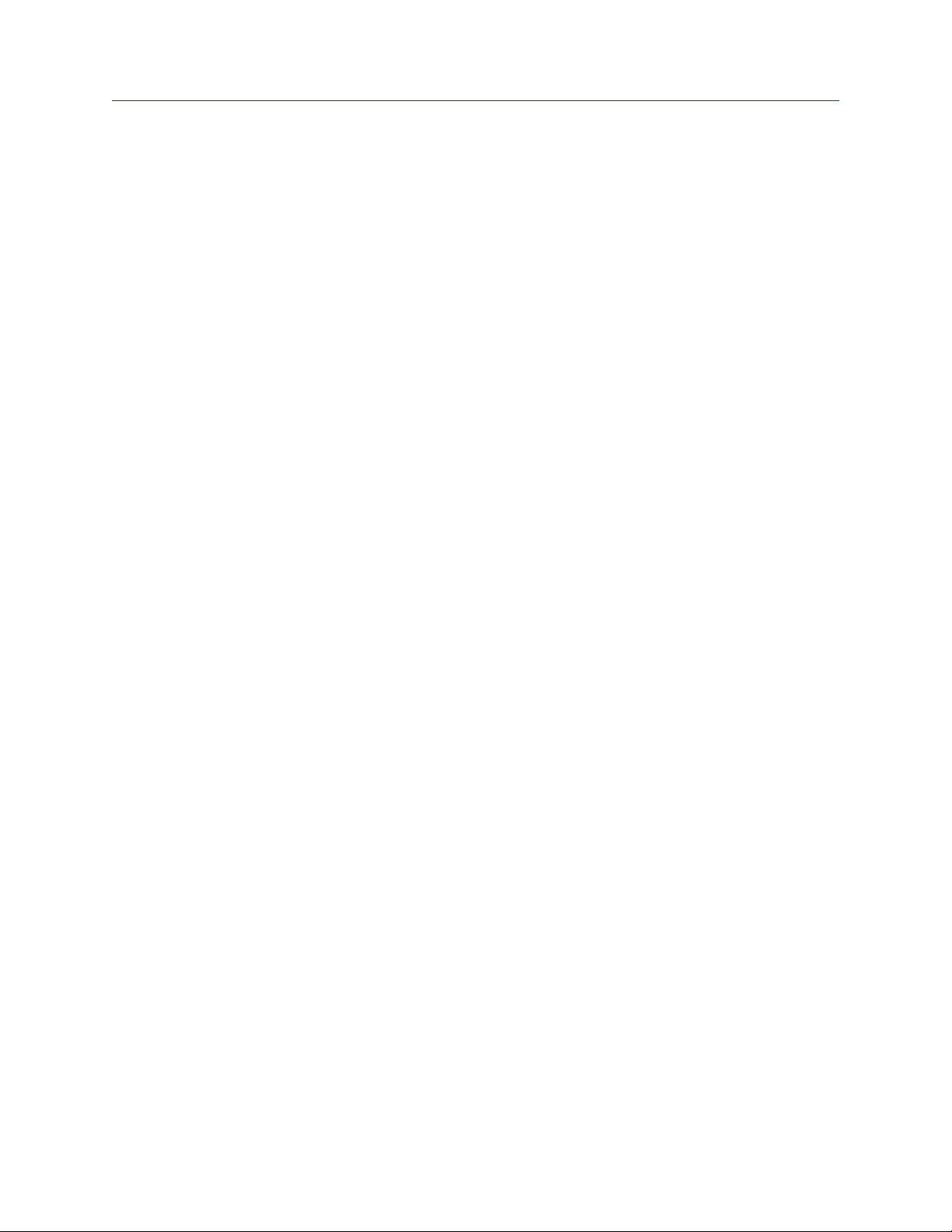
All documentation resources are available on the Micro Motion web site at
www.micromotion.com or on the Micro Motion user documentation DVD.
Before you begin
Configuration and Use Manual 7
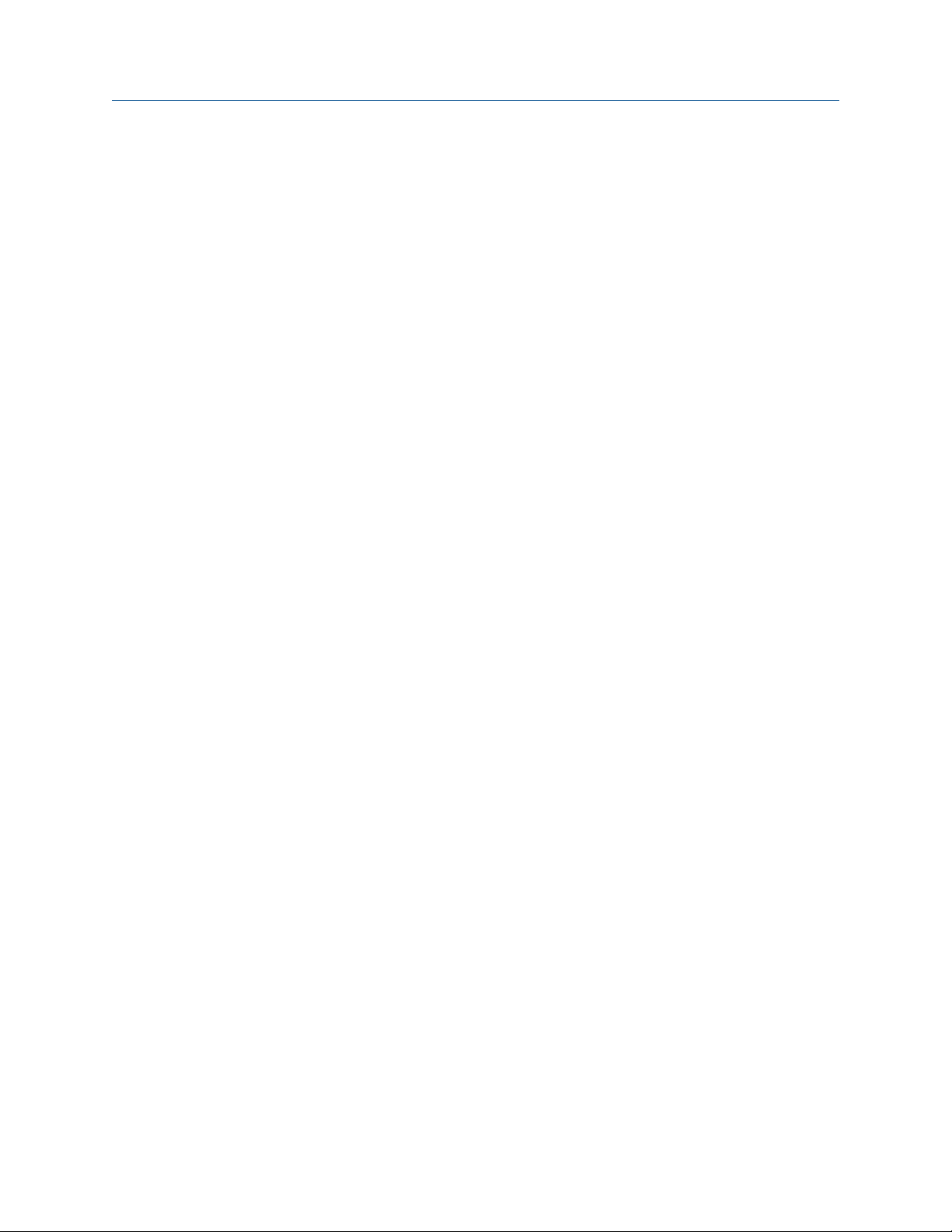
Before you begin
8 Micro Motion® Heavy Fuel Viscosity Meters (HFVM) Viscomaster
™
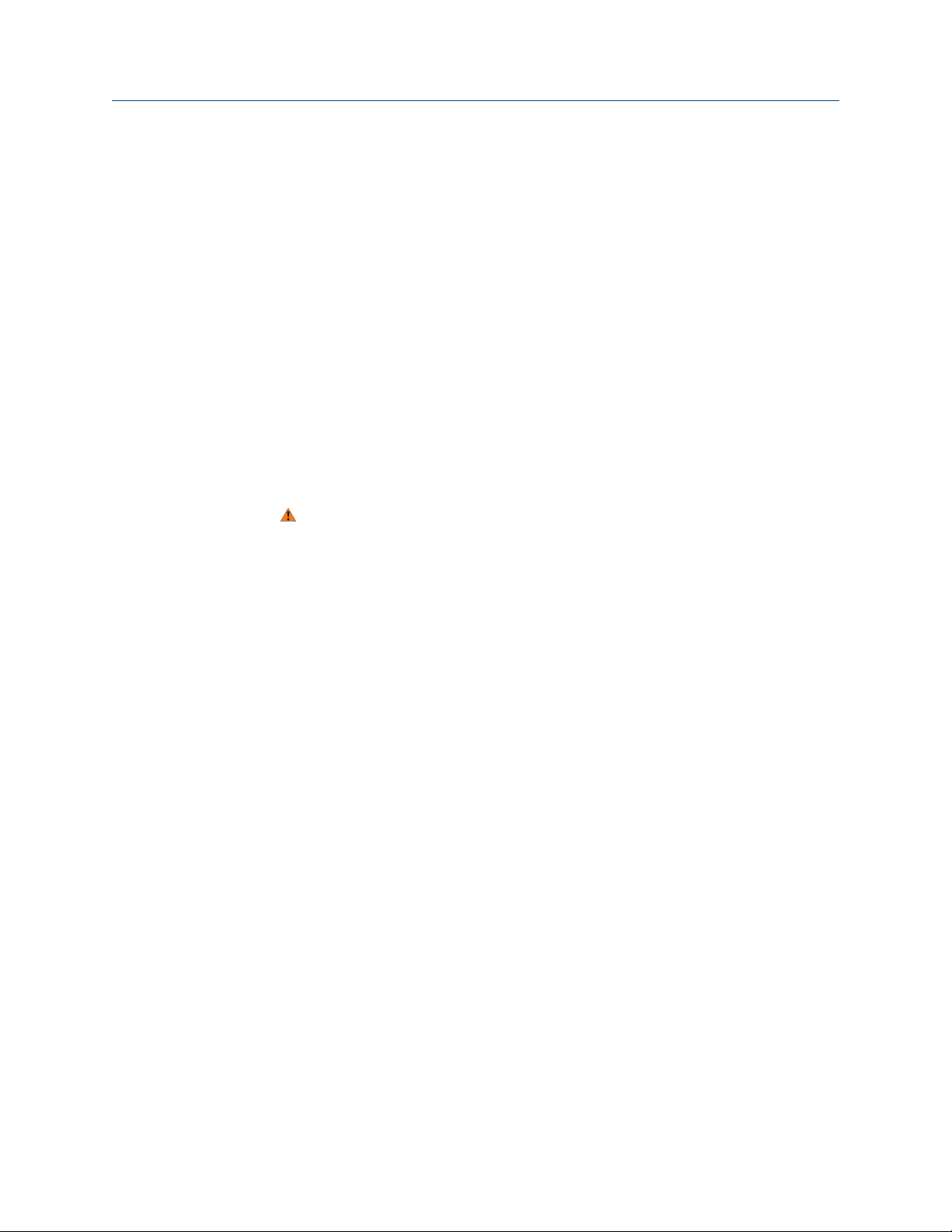
2 Quick start
Topics covered in this chapter:
• Power up the transmitter
• Check meter status
• Make a startup connection to the transmitter
2.1 Power up the transmitter
The transmitter must be powered up for all configuration and commissioning tasks, or for
process measurement.
1. Ensure that all transmitter and sensor covers and seals are closed.
WARNING!
To prevent ignition of flammable or combustible atmospheres, ensure that all covers
and seals are tightly closed. For hazardous area installations, applying power while
housing covers are removed or loose can cause an explosion.
Quick start
2. Turn on the electrical power at the power supply.
The transmitter will automatically perform diagnostic routines. During this period,
Alert 009 is active. The diagnostic routines should complete in approximately
30 seconds.
Postrequisites
Although the sensor is ready to receive process fluid shortly after power-up, the electronics
can take up to 10 minutes to reach thermal equilibrium. Therefore, if this is the initial
startup, or if power has been off long enough to allow components to reach ambient
temperature, allow the electronics to warm up for approximately 10 minutes before
relying on process measurements. During this warm-up period, you may observe minor
measurement instability or inaccuracy.
2.2 Check meter status
Check the meter for any error conditions that require user action or that affect
measurement accuracy.
1. Wait approximately 10 seconds for the power-up sequence to complete.
Immediately after power-up, the transmitter runs through diagnostic routines and
checks for error conditions. During the power-up sequence, Alert A009 is active.
This alert should clear automatically when the power-up sequence is complete.
2. Check the status LED on the transmitter.
Configuration and Use Manual 9

Quick start
Transmitter status reported by status LEDTable 2-1:
LED state Description Recommendation
Green No alerts are active. Continue with configuration or process meas-
urement.
Yellow One or more low-severity alerts are active. A low-severity alert condition does not affect
measurement accuracy or output behavior.
You can continue with configuration or process measurement. If you choose, you can identify and resolve the alert condition.
Flashing yellow Calibration in progress, or Known Density Veri-
fication in progress.
Red One or more high-severity alerts are active. A high-severity alert condition affects meas-
The measurement can fluctuate during the
calibration process or change as a result of the
calibration process. The alert will clear when
the calibration is complete. Check the calibration results before continuing.
urement accuracy and output behavior. Resolve the alert condition before continuing.
• View and acknowledge status alerts (Section 8.3)
• Status alerts, causes, and recommendations (Section 10.6)
2.3 Make a startup connection to the transmitter
For all configuration tools except the display, you must have an active connection to the
transmitter to configure the transmitter.
Identify the connection type to use, and follow the instructions for that connection type in
the appropriate appendix. Use the default communications parameters shown in the
appendix.
Communications tool Connection type to use Instructions
ProLink III Modbus/RS-485
HART/Bell 202
Field Communicator HART/Bell 202 Appendix D
Postrequisites
(Optional) Change the communications parameters to site-specific values.
Appendix C
• To change the communications parameters using ProLink III, choose Device Tools >
Configuration > Communications.
• To change the communications parameters using the Field Communicator, choose
Configure > Manual Setup > HART > Communications.
10 Micro Motion® Heavy Fuel Viscosity Meters (HFVM) Viscomaster
™

Quick start
Important
If you are changing communications parameters for the connection type that you are using, you will
lose the connection when you write the parameters to the transmitter. Reconnect using the new
parameters.
Configuration and Use Manual 11
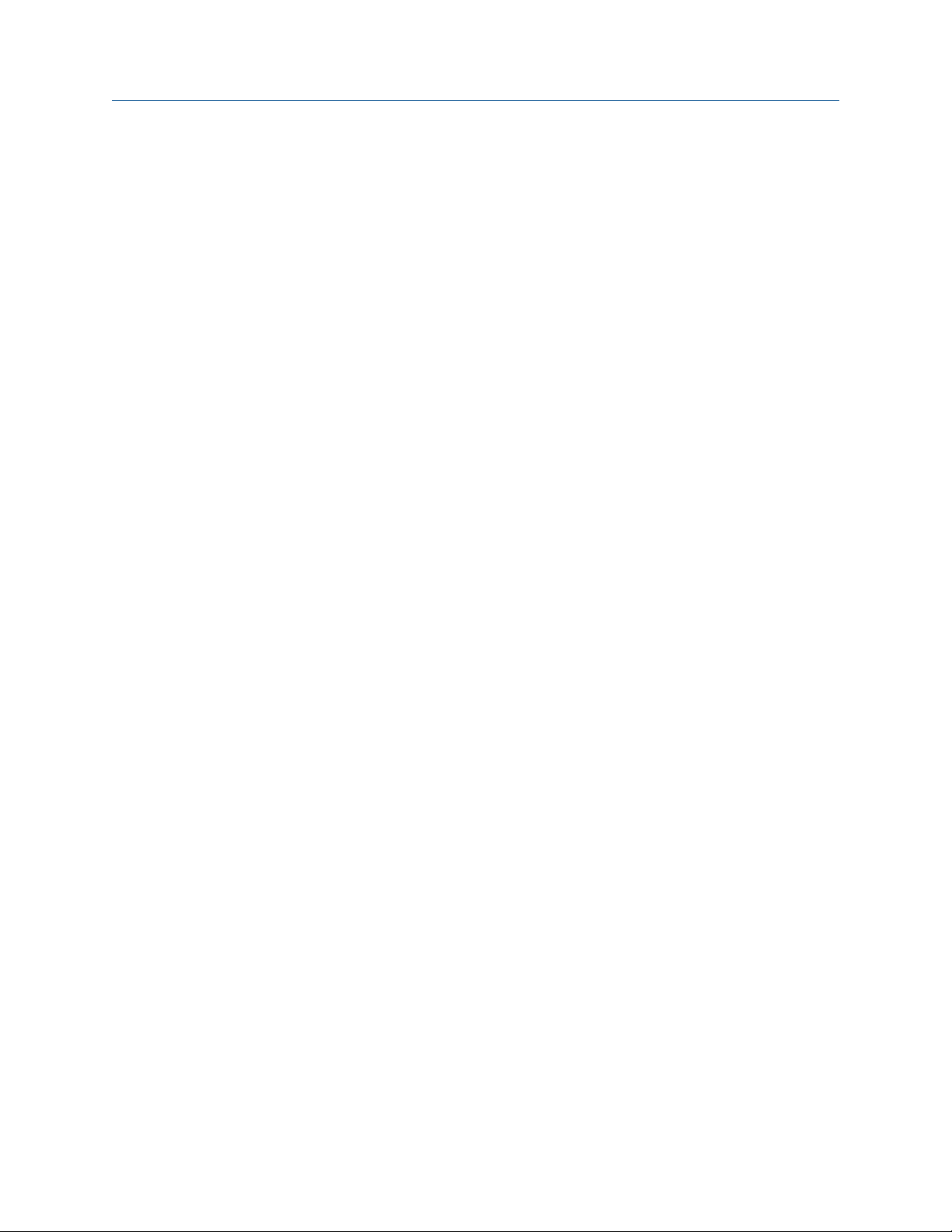
Quick start
12 Micro Motion® Heavy Fuel Viscosity Meters (HFVM) Viscomaster
™

Configuration and commissioning
Part II
Configuration and commissioning
Chapters covered in this part:
• Introduction to configuration and commissioning
• Configure process measurement
• Configure device options and preferences
• Integrate the meter with the control system
• Complete the configuration
Configuration and Use Manual 13

Configuration and commissioning
14 Micro Motion® Heavy Fuel Viscosity Meters (HFVM) Viscomaster
™

Introduction to configuration and commissioning
3 Introduction to configuration and
commissioning
Topics covered in this chapter:
• Default values
• Enable access to the off-line menu of the display
• Disable HART security
• Set the HART lock
• Restore the factory configuration
3.1 Default values
Default values for your meter are configured at the factory.
Important
Default values are based on your purchase order options. Therefore, the default values described in
the following tables may not be the factory default values configured for your system. For absolute
accuracy, refer to the configuration sheet that was shipped with your meter.
3.1.1 HFVM default values
HFVM default mA scaling values for calibration code B (and R)Table 3-1:
Variable Default 4 mA Default 20 mA
Density 0.500 g/cc 1.500 g/cc
Temperature 0.000°C
Drive gain 0.000 % 100.000 %
External temperature -50.000°C
Special equation output 0 100
Dynamic viscosity 0 cP 100 cP
Kinematic viscosity 0 cSt 100 cSt
Base viscosity 0 cP 1000 cSt
CCAI 800 1200
CII 800 1200
32.00°F
-58.00000°F
150.000°C
302.000°F
150.000°C
302.0000°F
Configuration and Use Manual 15

Introduction to configuration and commissioning
HFVM default mA scaling values for calibration code RTable 3-2:
Variable Default 4 mA Default 20 mA
Density (calculated) 0.500 g/cc 1.500 g/cc
Temperature 0.000°C
Dynamic viscosity 0 cP 100 cP
Kinematic viscosity 0 cSt 100 cSt
HFVM default variables for calibration code RTable 3-3:
Default variable mA
Primary Variable (PV), mA1 Kinematic Viscosity
Secondary Variable (SV), mA2 Sample Temperature
Tertiary Variable (TV) Quality Factor
Quaternary Variable (QV) Drive Gain
32.00°F
200.000°C
392.000°F
3.2 Enable access to the off-line menu of the display
Display Not available
ProLink III Device Tools > Configuration > Transmitter Display > Display Security
Field Communicator Configure > Manual Setup > Display > Display Menus > Offline Menu
Overview
By default, access to the off-line menu of the display is enabled. If it is disabled, you must
enable it if you want to use the display to configure the transmitter.
Restriction
You cannot use the display to enable access to the off-line menu. You must make a connection from
another tool.
3.3 Disable HART security
If you plan to use HART protocol to configure the device, HART security must be disabled.
HART security is disabled by default, so you may not need to do this.
16 Micro Motion® Heavy Fuel Viscosity Meters (HFVM) Viscomaster
™

A
Introduction to configuration and commissioning
Prerequisites
• Strap wrench
• 3 mm hex key
Procedure
1. Power down the meter.
2. Using the strap wrench, loosen the grub screws and remove the transmitter end-
cap.
Transmitter with end-cap removedFigure 3-1:
A. Transmitter end-cap
3. Using the hex key, remove the safety spacer.
Configuration and Use Manual 17

A
B
A
B
Introduction to configuration and commissioning
Transmitter with end-cap and safety spacer removedFigure 3-2:
A. Transmitter end-cap
B. Safety spacer
4. Move the HART security switch to the OFF position (up).
The HART security switch is the switch on the left.
HART security switchFigure 3-3:
A. HART security switch
B. Unused
18 Micro Motion® Heavy Fuel Viscosity Meters (HFVM) Viscomaster
™

5. Replace the safety spacer and end-cap.
6. Power up the meter.
3.4 Set the HART lock
If you plan to use a HART connection to configure the device, you can lock out all other
HART masters. If you do this, other HART masters will be able to read data from the device
but will not be able to write data to the device.
Restrictions
• This feature is available only when you are using the Field Communicator or AMS.
• This feature is available only with a HART 7 host.
Procedure
1. Choose Configure > Manual Setup > Security > Lock/Unlock Device.
2. If you are locking the meter, set Lock Option as desired.
Introduction to configuration and commissioning
Option Description
Permanent Only the current HART master can make changes to the device. The device will
remain locked until manually unlocked by a HART master. The HART master can
also change Lock Option to Temporary.
Temporary Only the current HART master can make changes to the device. The device will
remain locked until manually unlocked by a HART master, or a power-cycle or
device reset is performed. The HART master can also change Lock Option to Perma-
nent.
Lock All No HART masters are allowed to make changes to the configuration. Before
changing Lock Option to Permanent or Temporary, the device must be unlocked. Any
HART master can be used to unlock the device.
Postrequisites
To avoid future confusion or difficulties, ensure that the device is unlocked after you have
completed your tasks.
3.5 Restore the factory configuration
Display Not available
ProLink III Device Tools > Configuration Transfer > Restore Factory Configuration
Field Communicator Service Tools > Maintenance > Reset/Restore > Restore Factory Configuration
Configuration and Use Manual 19
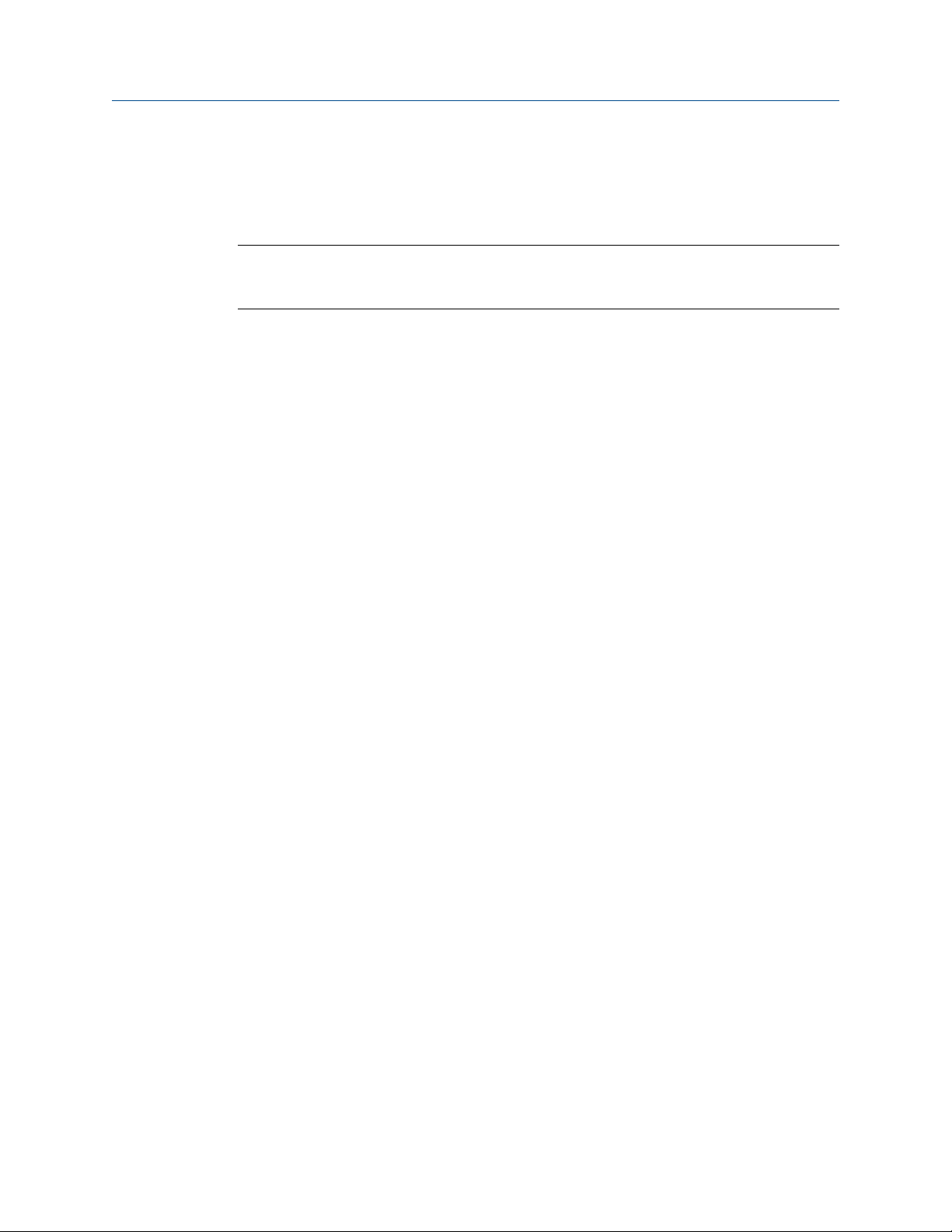
Introduction to configuration and commissioning
Overview
Restoring the factory configuration returns the transmitter to a known operational
configuration. This may be useful if you experience problems during configuration.
Tip
Restoring the factory configuration is not a common action. You may want to contact Micro Motion
to see if there is a preferred method to resolve any issues.
20 Micro Motion® Heavy Fuel Viscosity Meters (HFVM) Viscomaster
™
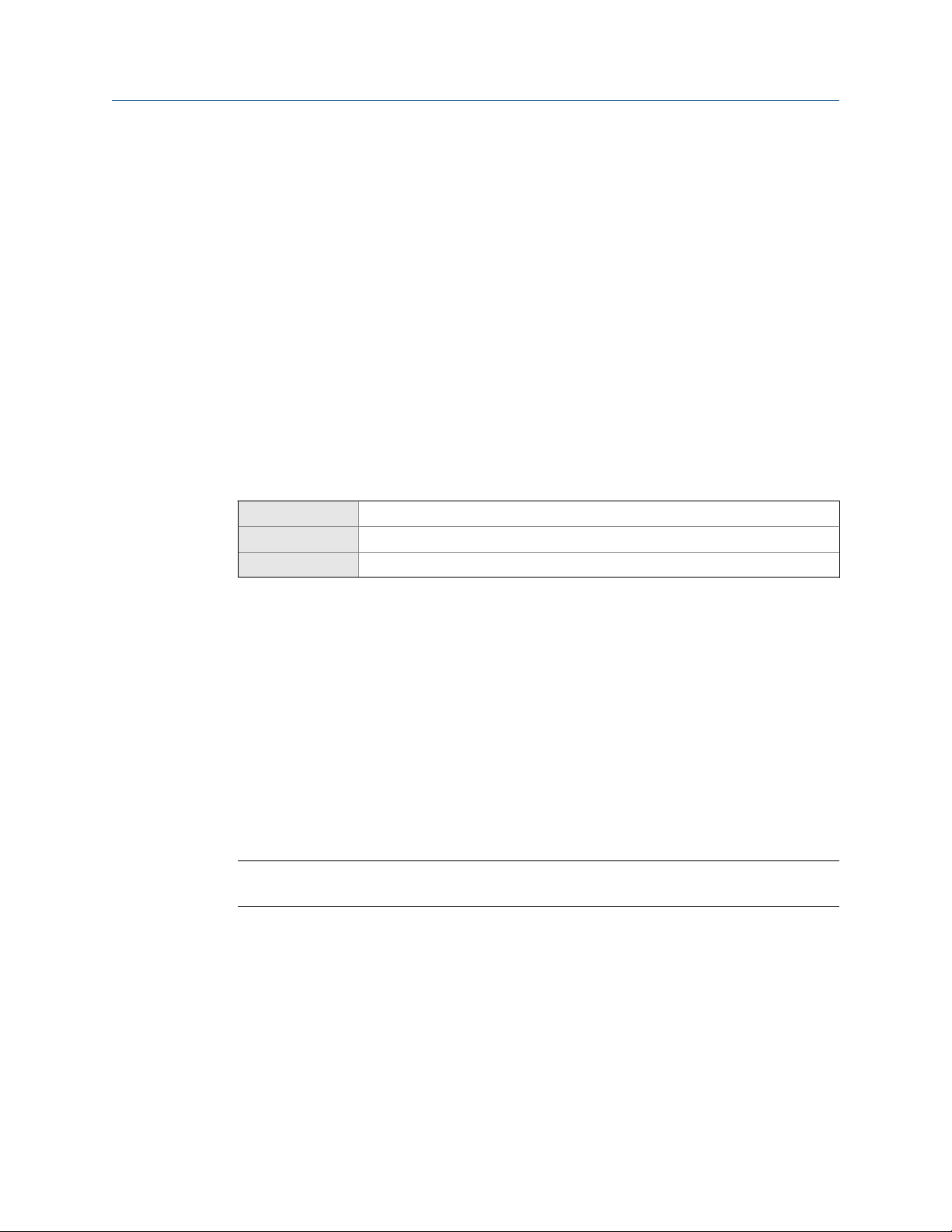
Configure process measurement
4 Configure process measurement
Topics covered in this chapter:
• Verify the calibration factors
• Configure line viscosity measurement
• Configure line density measurement
• Configure temperature measurement
• Configure referred viscosity measurement
• Set up the API referral application
4.1 Verify the calibration factors
Display Not available
ProLink III Device Tools > Calibration Data
Field Communicator Configure > Manual Setup > Calibration Factors
Overview
The calibration factors are used to adjust measurement for the unique traits of the sensor.
Your device was calibrated at the factory. However, you should verify that the calibration
factors that are configured in your device match the factory values.
Prerequisites
You will need the factory values for the calibration factors. These are provided in two
locations:
• The calibration certificate shipped with your meter
• The label inside the transmitter's end-cap
Important
If the transmitter is not the original component, do not use the values from the transmitter label.
Procedure
1. View the calibration factors that are stored in the device.
2. Compare them to the factory values.
• If the values match, no action is required.
• If the values do not match, contact Micro Motion customer service.
Configuration and Use Manual 21
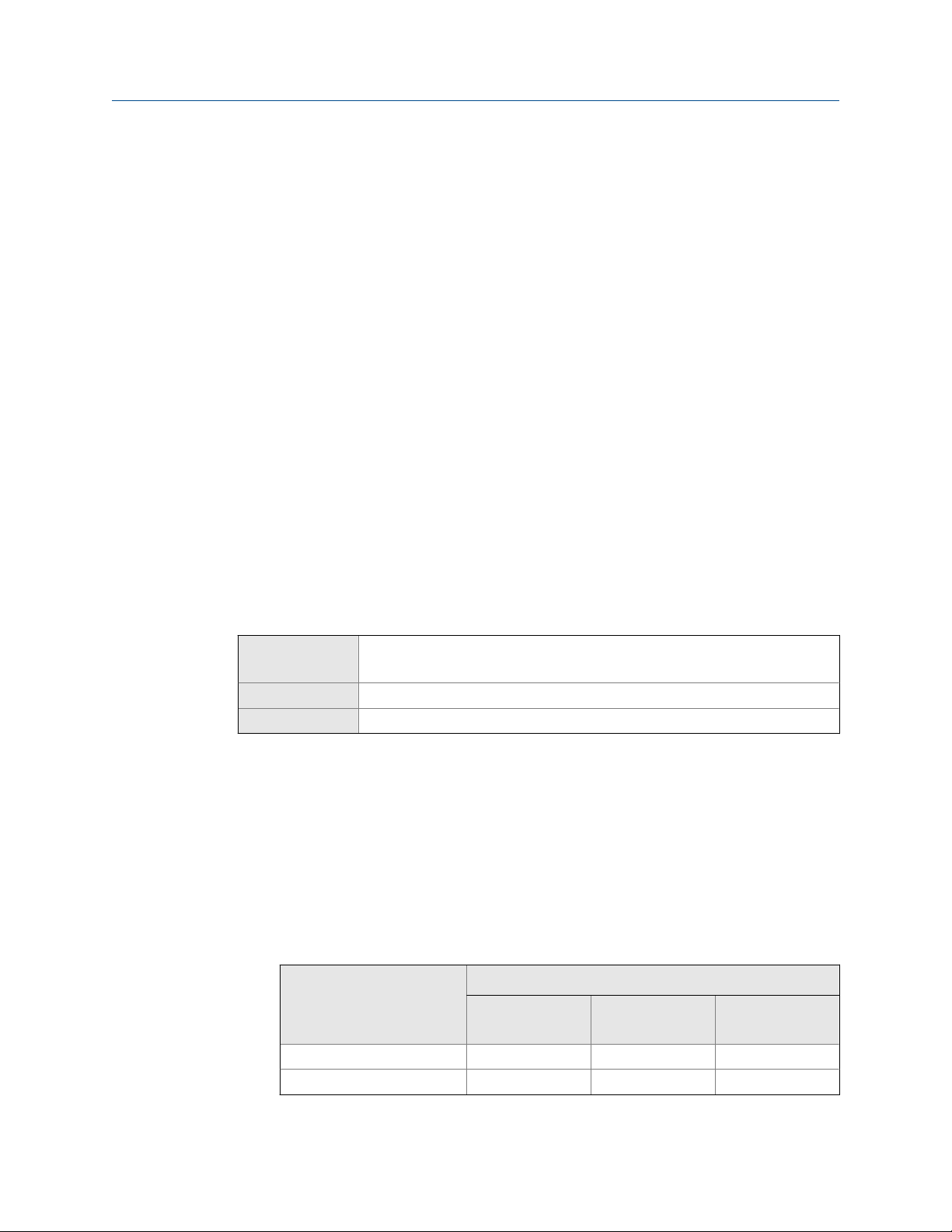
Configure process measurement
Related information
Sample calibration certificate
4.1.1 Calibration factors
The original calibration factors are obtained from factory calibration, and are unique to
each device. They are used to adjust measurements for the specific physical properties of
the device.
Related information
Sample calibration certificate
4.2 Configure line viscosity measurement
The viscosity measurement parameters control how viscosity is measured and reported.
• Configure Viscosity Measurement Unit (Section 4.2.1)
• Configure Viscosity Damping (Section 4.2.2)
4.2.1 Configure Viscosity Measurement Unit
Display OFF-LINE MAINT > OFF-LINE CONFG > UNITS > DYNV
OFF-LINE MAINT > OFF-LINE CONFG > UNITS > KINV
ProLink III Device Tools > Configuration > Process Measurement > Line Viscosity
Field Communicator Configure > Manual Setup > Measurements > Viscosity
Overview
The default measurement unit for dynamic viscosity is cP (centiPoise). The default
measurement unit for kinematic viscosity is cSt (centiStoke). You can change the
measurement unit for dynamic viscosity. You can configure a special measurement unit
for both dynamic viscosity and kinematic viscosity.
Procedure
1. Set the unit for dynamic viscosity as desired.
Option
centiPoise (default) cP cP cP
Pascal-seconds Pa·s Pa·s Pa·s
Display ProLink III
Label
Field Communicator
22 Micro Motion® Heavy Fuel Viscosity Meters (HFVM) Viscomaster
™
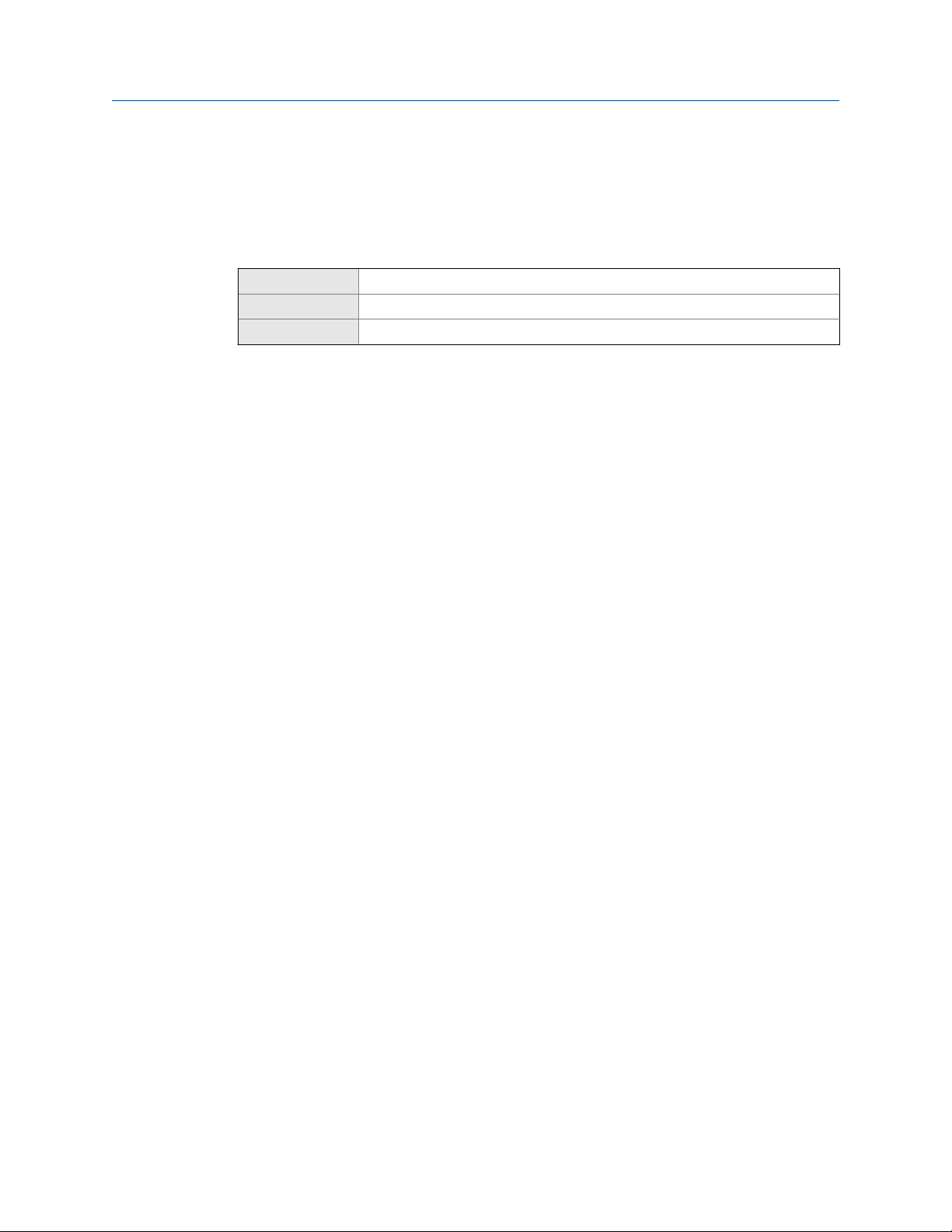
Configure process measurement
2. Verify that the unit is set correctly for kinematic viscosity.
Define a special measurement unit for dynamic viscosity or kinematic viscosity
Display Not available
ProLink III Device Tools > Configuration > Process Measurement > Line Viscosity > Special Units
Field Communicator Configure > Manual Setup > Measurements > Special Units
Overview
A special measurement unit is a user-defined unit of measure that allows you to report
process data in a unit that is not available in the transmitter. A special measurement unit is
calculated from an existing measurement unit using a conversion factor. You can define a
special measurement unit for dynamic viscosity, kinematic viscosity, or both.
Procedure
• To define a special unit for dynamic viscosity:
1. Calculate Dynamic Viscosity Special Unit Conversion Factor as follows:
a. x base units = y special units
b. Dynamic Viscosity Special Unit Conversion Factor = x ÷ y
2. Enter Dynamic Viscosity Special Unit Conversion Factor.
The original dynamic viscosity value is divided by this conversion factor.
3. Set User-Defined Label to the name you want to use for the dynamic viscosity unit.
• To define a special unit for kinematic viscosity:
1. Calculate Kinematic Viscosity Special Unit Conversion Factor as follows:
a. x base units = y special units
b. Kinematic Viscosity Special Unit Conversion Factor = x ÷ y
2. Enter Kinematic Viscosity Special Unit Conversion Factor.
The original kinematic viscosity value is divided by this conversion factor.
3. Set User-Defined Label to the name you want to use for the kinematic viscosity
unit.
The special measurement unit is stored in the transmitter. You can configure the
transmitter to use the special measurement unit at any time.
Example: Defining a special measurement unit for kinematic viscosity
You want to measure kinematic viscosity in Stokes rather than centiStokes.
1. Calculate Kinematic Viscosity Special Unit Conversion Factor: 100 ÷ 1
Configuration and Use Manual 23
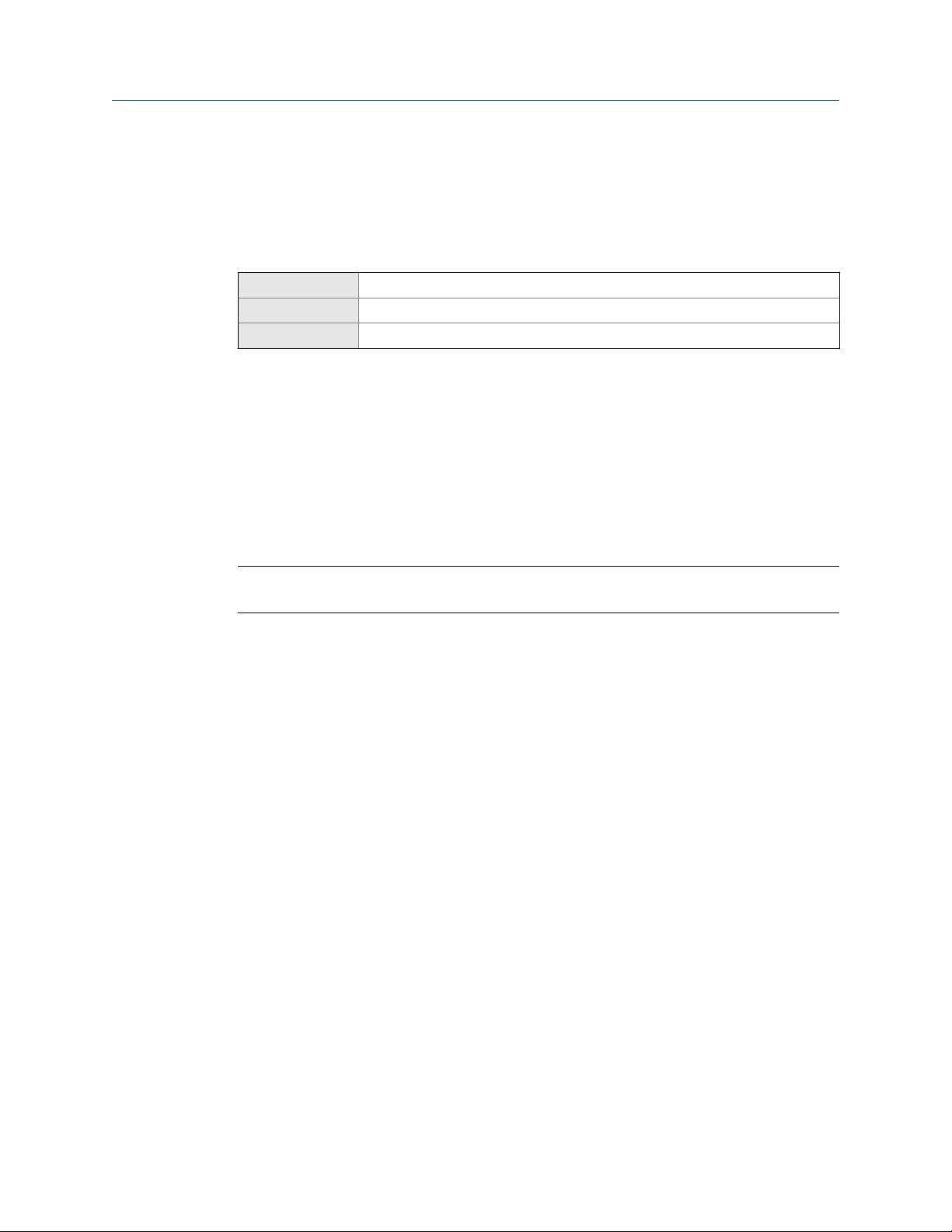
Configure process measurement
2. Set Kinematic Viscosity Special Unit Conversion Factor to 100.
3. Set User-Defined Label to Stokes.
4.2.2 Configure Viscosity Damping
Display Not available
ProLink III Device Tools > Configuration > Process Measurement > Line Viscosity > Line Viscosity Damping
Field Communicator Configure > Manual Setup > Measurements > Viscosity > Viscosity Damping
Overview
Viscosity Damping controls the amount of damping that will be applied to the line viscosity
value. It affects both dynamic viscosity and kinematic viscosity measurement.
Damping is used to smooth out small, rapid fluctuations in process measurement. Damping
Value specifies the time period (in seconds) over which the transmitter will spread changes
in the process variable. At the end of the interval, the internal value will reflect 63% of the
change in the actual measured value.
Tip
Viscosity damping affects all process variables that are calculated from line viscosity.
Procedure
Set Viscosity Damping to the value you want to use.
The default value is 0.8 seconds. The range is 0 to 60 seconds.
Interaction between Viscosity Damping and Added Damping
When the mA output is configured to report either dynamic viscosity or kinematic
viscosity, both Viscosity Damping and Added Damping are applied to the reported viscosity
value.
Viscosity Damping controls the rate of change in the value of the process variable in
transmitter memory. Added Damping controls the rate of change reported via the mA
output.
If mA Output Process Variable is set to Dynamic Viscosity or Kinematic Viscosity, and both Viscosity
Damping and Added Damping are set to non-zero values, viscosity damping is applied first,
and the added damping calculation is applied to the result of the first calculation. This
value is reported over the mA output.
Related information
Interaction between mA Output Damping and process variable damping
24 Micro Motion® Heavy Fuel Viscosity Meters (HFVM) Viscomaster
™
