MFJ MFJ-418 Manual

Pocket Morse Code Tutor
Model MFJ-418
INSTRUCTION MANUAL
CAUTION: Read All Instructions Before Operating Equipment !
MFJ ENTERPRISES, INC.
300 Industrial Park Road
Starkville, MS 39759 USA
Tel: 662-323-5869 Fax: 662-323-6551
VERSION 3C |
COPYRIGHT 2006 MFJ ENTERPRISES, INC. |

MFJ-418 Pocket Morse Code Tutor |
Instruction Manual |
|
Contents |
THE BASICS |
|
Introduction .................................................................................................. |
1 |
Battery .......................................................................................................... |
1 |
Getting Started: How to Use the Menu System........................................... |
2 |
Fast Start: Using the MFJ-418..................................................................... |
3 |
Learning Morse Code ................................................................................... |
5 |
Interface Components and Accessories ........................................................ |
6 |
THE MENUS |
|
Setup Mode................................................................................................... |
7 |
On-the-Fly Speed: ................................................................................. |
7 |
Play Format: .......................................................................................... |
7 |
Overall Speed Menu ..................................................................................... |
7 |
Farnsworth Menu.......................................................................................... |
8 |
Tone Menu.................................................................................................... |
8 |
Set Menu....................................................................................................... |
9 |
Beginner Sets......................................................................................... |
9 |
The Combine Menu:..................................................................... |
10 |
The Group Menu: ......................................................................... |
10 |
Advanced Sets ..................................................................................... |
10 |
The QSO Tone Menu: .................................................................. |
11 |
Custom Sets ......................................................................................... |
12 |
Custom Characters: ...................................................................... |
12 |
Custom Words:............................................................................. |
13 |
Interactive Menu......................................................................................... |
13 |
New Play Menu .......................................................................................... |
14 |
Repeat Play Menu....................................................................................... |
14 |
APPENDICES |
|
Factory Defaults ......................................................................................... |
15 |
Self Test...................................................................................................... |
15 |
Troubleshooting.......................................................................................... |
16 |
Technical Assistance .................................................................................. |
16 |
Morse Code Character Set .......................................................................... |
17 |
Some CW Abbreviations ............................................................................ |
18 |
© 1996-2006 MFJ Enterprises, Inc. |
i |

MFJ-418 Pocket Morse Code Tutor |
Instruction Manual |
Meaning of Q Signals ................................................................................. |
19 |
Menus System Chart................................................................................... |
20 |
Schematic.................................................................................................... |
22 |
ii |
© 1996-2006 MFJ Enterprises, Inc. |

MFJ-418 Pocket Morse Code Tutor |
Instruction Manual |
The Basics
Introduction
The MFJ-418 Pocket Morse Code Tutor is the most capable and versatile Morse code training tool on the market. This unit can be used by a beginner to learn Morse code or an experienced Ham to increase code speed. The Code Tutor contains words, names, and callsigns used in amateur radio, and a random QSO generator to simulate "on the air" contacts.
Its strong, high-quality audio makes it a valuable tool for any training environment. The MFJ-418 can provide:
•Individual or group code practice with random sending of:
Basic, advanced or custom-configured character groups, including: All characters in the FCC code tests and more Preprogrammed or custom-configured sets of words Exam-style sample amateur QSOs
•Practice or demonstrations for groups via either its built-in speaker or by feeding its audio output to a Public Address system.
Battery
The Code Tutor uses a nine-volt battery (not included). MFJ recommends the use of alkaline (or rechargeable nicad) batteries to reduce the risk of equipment damage from battery leakage. Avoid leaving battery in this unit during periods of extended storage. Battery life will vary depending on usage, so always keep spares on hand. Remove weak battery immediately! When the display flashes or fades, your battery is weak and has only enough power to run a little while. Although the Tutor will still provide code practices, you need to replace the battery as soon as possible.
To install a nine-volt battery:
1.Turn off the power to the Tutor.
2.Slide battery cover from back of the Tutor.
3.Remove old battery and insert the new battery.
4.Slide battery cover back in place, then turn the Tutor ON.
WARNING: Always make sure the power is off before removing and installing the battery.
© 1996-2006 MFJ Enterprises, Inc. |
1 |

MFJ-418 Pocket Morse Code Tutor |
Instruction Manual |
In this manual, we'll start by explaining the basics of the MFJ-418, then show how you can quickly start using it for some of its major functions. In the Fast Start section, we'll concentrate on putting the unit to work for you immediately. As you'll see, you can start using it in just a few minutes. In later sections, we'll cover all its capabilities and features in full detail.
Getting Started: How to Use the Menu System
You may set up the MFJ-418 to perform any of its many functions by making the appropriate selections from its menu system. This system consists of ten main menus, eight of which have submenus. You make your selections using the three buttons on the control panel – Next, Previous and Select. These buttons do the following:
•Next – Selects the next main menu, or the next item in a submenu.
•Previous – Selects the previous main menu, or the previous item in a submenu.
•Select – Enters a submenu to allow changing your choices within that submenu. To do this, press and release the Select button within one second (as we'll see later, this button does other things when held down longer than one second).
The menus are arranged in a "wrap-around" structure, so that pressing the Next or Previous button will bring up another menu or submenu item in a sequence. Figure 1 shows the sequence of the main menus. Notice the availability of the Combine, the Group and the QSO Tone menus depends on the selection in the Set menu; that is, if any one of these three menus are not applicable to the current active set, it is automatically skipped. When power is turned on, the menu displayed is the one that was displayed when the unit was last turned off.
To see how the menu system works, consider the following example.
EXAMPLE: If the display shows that you are in the Overall Speed menu, pressing the Next button would put you in the Farnsworth menu and pressing the Previous button would put you in the Repeat Play menu. Pressing the Select button would put you in the Overall Speed submenu. This is indicated by a blinking block at the right side of the LCD display. While this block appears, you may raise the speed by pressing the Next button or lower it by pressing the Previous button. Once you have selected the speed you desire, you may leave the submenu by pressing the Select button again.
Once you have made your choices within the unit's submenus, they will be saved in non-volatile memory for your next session.
2 |
© 1996-2006 MFJ Enterprises, Inc. |
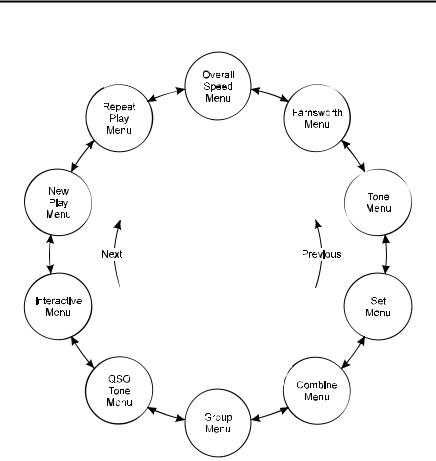
MFJ-418 Pocket Morse Code Tutor |
Instruction Manual |
Figure 1. MFJ-418 Main Menu System.
Fast Start: Using the MFJ-418
In this section, we'll show how you can quickly set up the MFJ-418 to perform each of its major functions. To start, turn on the unit using the Off/Volume control and press the Next button until you reach the first menu mentioned, then follow the instructions.
•Overall Speed Menu – Enter this submenu by pressing Select and choose your overall sending speed (using the Next and Previous buttons), then exit the submenu by pressing Select again.
•Farnsworth Menu – Farnsworth spacing means that individual characters are sent faster than the overall sending speed. For example, many 13-wpm
© 1996-2006 MFJ Enterprises, Inc. |
3 |

MFJ-418 Pocket Morse Code Tutor |
Instruction Manual |
Amateur Radio examinations consist of characters sent at 18 wpm, but spaced out to reduce the overall sending speed to 13 wpm. To choose Farnsworth spacing, press Select. The blinking block will appear. Use the Next and Previous buttons to select the Farnsworth speed you desire. Setting the Farnsworth speed the same as the overall sending speed will turn Farnsworth spacing off.
•Tone Menu – Press Select to enter this submenu and select the audio tone you desire. If you're preparing for a code examination, you should know that most exams are given using audio tones between 700 and 800 Hz, so you may want to stay within that range so it sounds familiar to you during the exam. Pressing Select again will exit the Tone menu and return you to the main menu sequence.
•Set Menu – This selects the set of characters, words or QSOs that will be randomly sent. The MFJ-418 offers a wide variety of practice sessions applicable to many different code-training techniques and to all stages of your code training. The character sets available are: nine beginner sets, eleven advanced sets, and four custom sets you may program yourself. As you step through these options, the contents of the sets are displayed on the LCD.
When you have selected the second or higher Beginner Set or Custom Character Set, the Combine menu allows you to combine previous Beginner or Custom Character sets into a single set for practice purposes.
When you have selected a character set, the Group menu lets you set the number of characters to be sent in each group.
When you have selected the QSOs set, the QSO Tone menu lets you set the audio tone for the second station of each QSO session.
For complete details of the Set menu, see page 9.
To decide which of these sets to choose, you must first decide how you are going to approach the task of gaining code proficiency. See the section titled "Learning Morse Code" on page 5 for information about different code-training techniques.
•Interactive Menu – With the Interactive function turned on, the unit will halt after sending one or more (your choice) words or code groups and wait for you to press the Next button before sending the next word(s) or group(s). If you want this feature activated, press Select to turn Interactive on, then Next or Previous to choose how many words or groups the unit should send before halting. When you have made this selection, press Select again to exit this menu.
4 |
© 1996-2006 MFJ Enterprises, Inc. |

MFJ-418 Pocket Morse Code Tutor |
Instruction Manual |
•New Play Menu – Press Select to have the unit start sending code. To pause the sending, press Select again (the word "PAUSE" will appear in the display). To stop the sending, press the Select button and hold it down for more than one second (the word "STOP" will appear in the display).
•Repeat Play Menu – If you wish to hear the previous session sent again, press Select.
Learning Morse Code
Learning Morse code is a matter of practice, practice and more practice. Whether you're just starting to learn the characters or working on high-speed "head copying," you'll succeed through regular, frequent practice. That is why the MFJ Pocket Morse Code Tutor is the ideal tool for learning the code. It provides an extremely wide variety of practice sessions, all sent in truly random fashion and with high-quality audio like that used in examination sessions.
Unlike tapes, which you quickly can memorize and thus defeat the purpose of the practice, the Pocket Code Tutor sends a new practice session every time to hone your skills. With speeds from 3 to 80 wpm and sets from a few characters to the entire character set, then words and QSOs, this unit can take you from no code skills at all up to the ranks of high-speed CW contesters.
Over the years, many different programs for building code proficiency have been developed, but the common element to all these programs is regular practice. With the MFJ-418, you may follow any training program you desire. This unit is extremely versatile and allows you to tailor its functions to provide the type of code practice you desire. It also allows you to customize your practice sessions to focus on any particular trouble spots that may arise during your training.
A traditional method of gaining code proficiency has been to learn all the characters, then slowly build speed. While this succeeds for many people, it proves frustrating for others. A common complaint is that, at about 10 wpm, students hit a "plateau," where they see no increase in their copying speed for some time. An alternative method, devised by a psychologist in the 1930's, starts students at full speed, say 15 or 20 wpm, but with only a limited set of characters at the beginning. This Koch Method, named after its inventor, showed the fastest training progress of any method ever published in the psychological journals.
The MFJ-418's Custom Character sets allow you to use the Koch Method in an easy, straightforward manner. For full details on the Koch Method, as well as
© 1996-2006 MFJ Enterprises, Inc. |
5 |
