Page 1
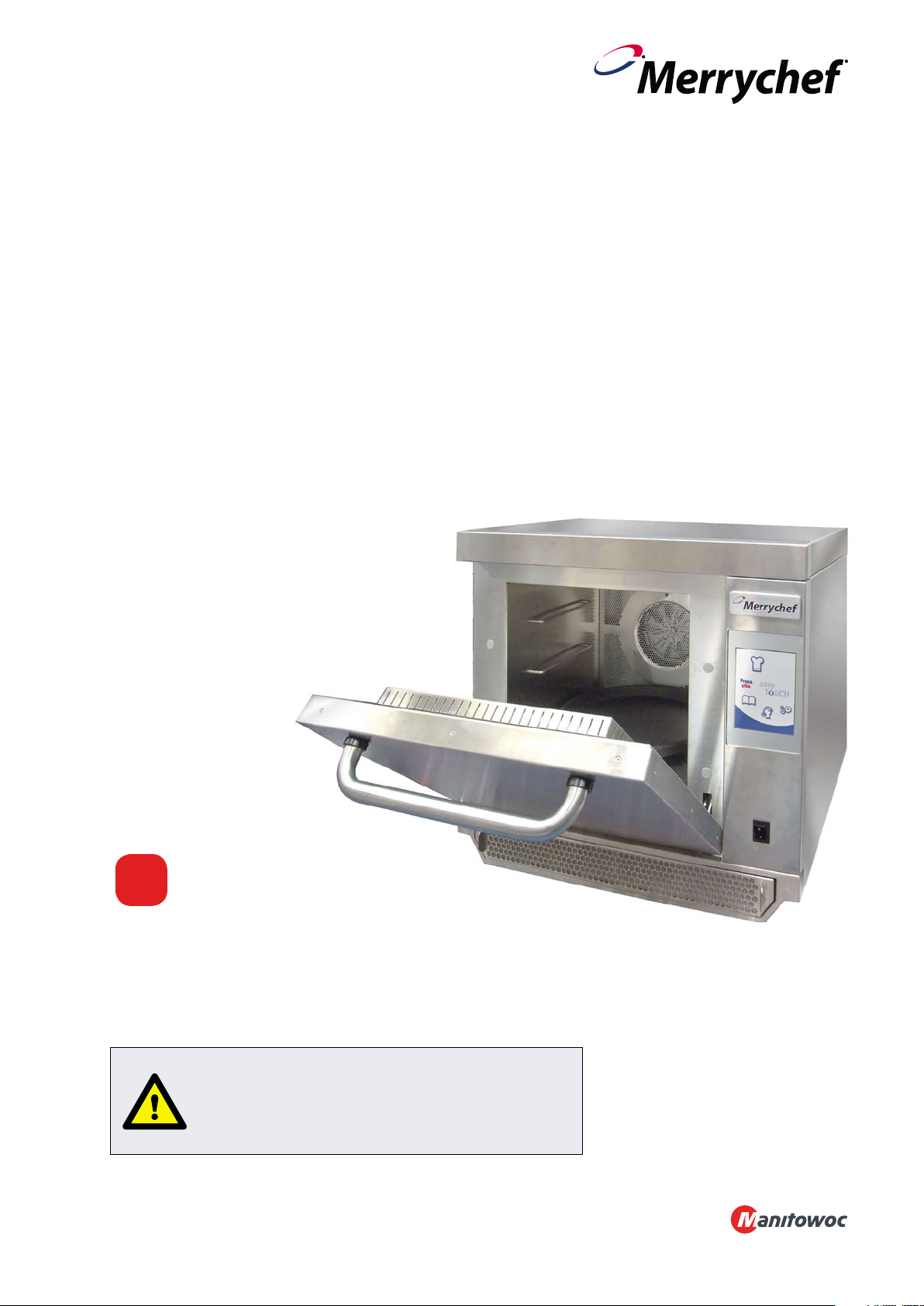
Service & Parts Manual original Instructions
Part Number 32Z3812 US
Issue 1
1
eikon
TM
eikon e3
Service & Parts Manual
CAUTION MICROWAVE EMISSIONS:
DO NOT BECOME EXPOSED TO EMISSIONS FROM THE
MICROWAVE GENERATOR OR PARTS CONDUCTING
MICROWAVE ENERGY.
Page 2
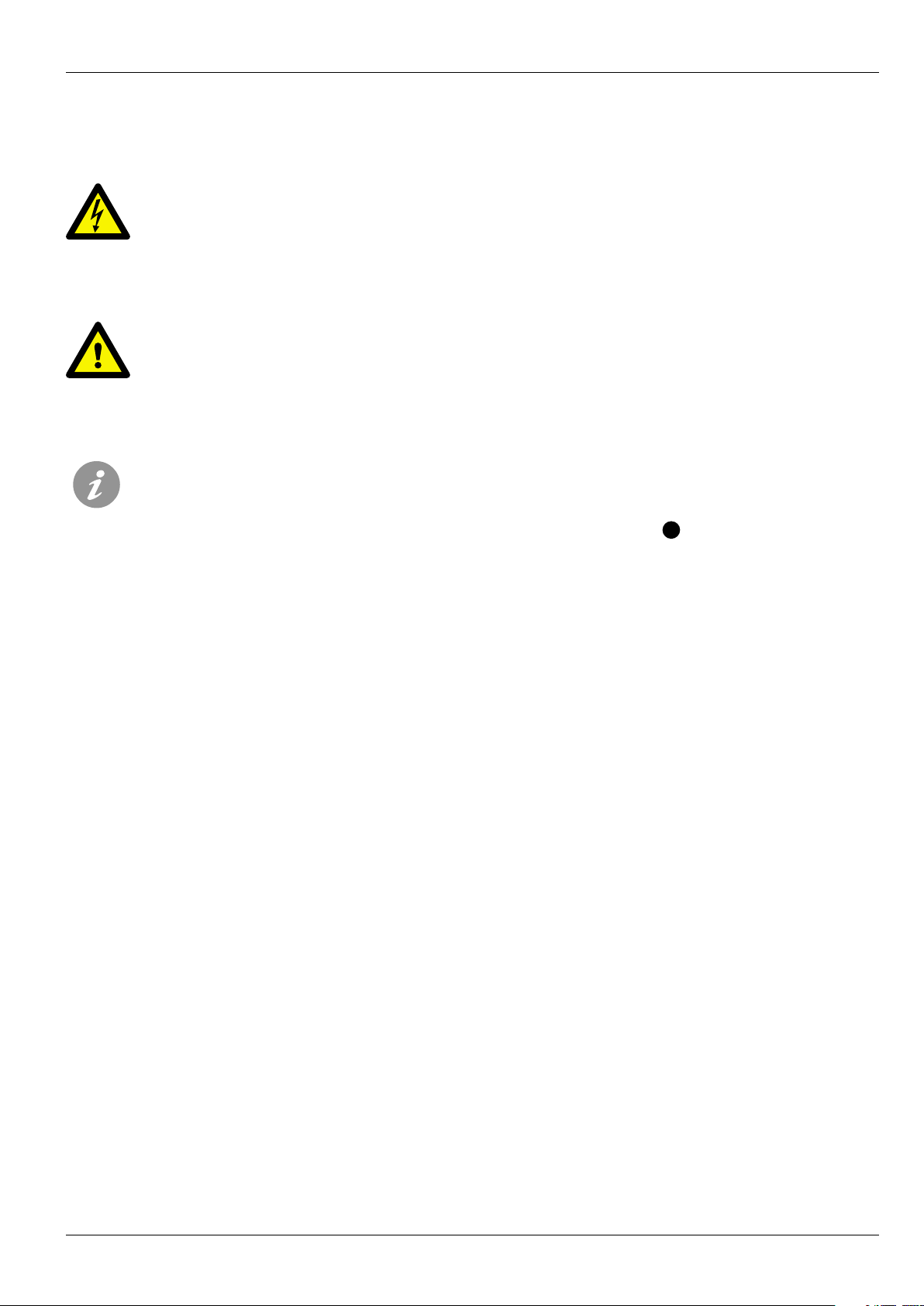
2
Service & Parts Manual original Instructions
Part Number 32Z3812 US
Issue 1
SYMBOLS
The symbols below are used, where applicable, as visual guidance throughout this manual.
DANGER
This symbol is shown if there is a high risk of severe personal physical injury. The relevant safety precautions MUST
be observed and implemented at all times.
WARNING
This symbol is shown if there is a possible risk of personal physical injury or if damage may occur to the equipment.
The relevant safety precautions MUST be observed and implemented at all times.
INFORMATION
This symbol is used to highlight useful or important information. For example: The manual consists of main sections
(tab markers on the extreme left and right of the pages), followed by the main subject heading, sub-headings and
text. Text with a reference number or letter, such as (1) refers to the same reference on the image.
1
Page 3
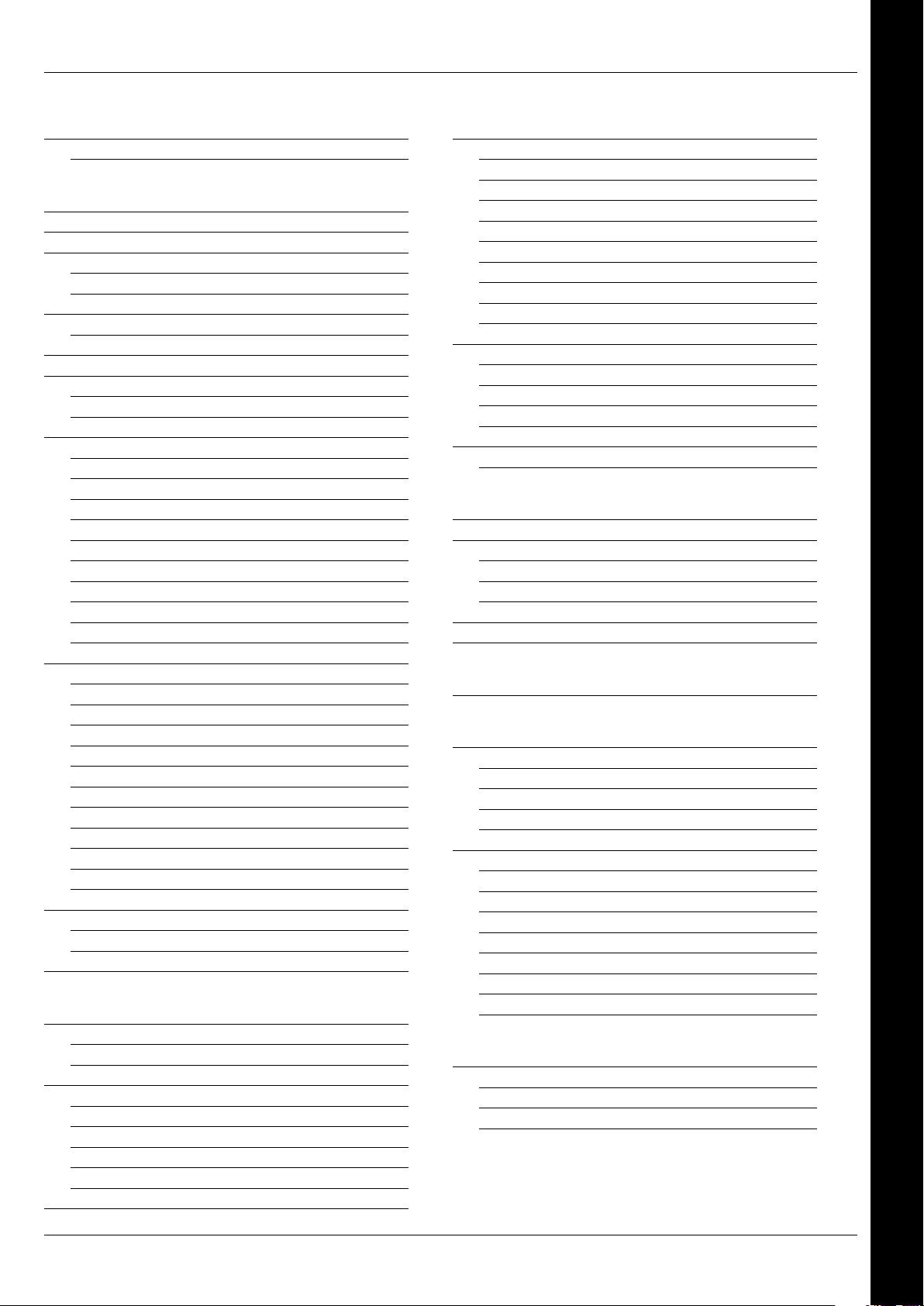
Service & Parts Manual original Instructions
Part Number 32Z3812 US
Issue 1
3
SAFETY &
REGULATIONS
PRODUCT
DETAILS
TESTING
COMPONENTS
SERVICINGSPARES &
REPLACEMENT
FAULT FINDINGELECTRICAL
CIRCUITS
COMMISSIONING
CONTENTS
SAFETY & REGULATIONS
1 SAFETY REQUIREMENTS 4
1.1 Important: 4
PRODUCT DETAILS
2 PRODUCT OVERVIEW & FUNCTIONS 5
3 MAIN FEATURES 6
4 TECHNICAL SPECIFICATIONS 7
4.1 Specications 7
4.2 Serial Number (Rating Plate): 7
5 INSTALLATION 8
5.1 OVEN LOCATION AND POSITIONING 8
6 ELECTRICAL INSTALLATION 9
7 QUICK START GUIDE: QUICK SERVICE OVEN 10
7.1 START UP 10
7.2 USING A COOKING PROGRAM 11
8 OPERATING GUIDE: FULL SERVICE OVEN 12
8.1 easyToUCH MAIN MENU & KEYBOARD SCREEN 12
8.2 DEVELOPMENT MODE: CREATING A COOK PROGRAM 13
8.3 PRESS & GO 14
8.4 USING A COOKBOOK PROGRAM 14
8.5 CHANGING THE OVEN TEMPERATURE 15
8.6 VIEWING & EDITING PROGRAMS 15
8.7 ADDING A NEW PROGRAM GROUP 16
8.8 MOVE A PROGRAM WITHIN A PROGRAM GROUP 16
8.9 ADDING A PROGRAM TO A GROUP 17
8.10 MANAGING PROGRAM GROUPS 17
9 OVEN CONTROL SETTINGS 18
9.1 Oven mode/navigation settings (A) 18
9.2 Language options (B) 18
9.3 Oven temperature settings and labels (C) 18
9.4 Recipe counters (E) 19
9.5 Date and Time settings (F) 19
9.6 Sound levels (G) 19
9.7 Oven Timer (H) 19
9.8 USB oven programs (J) 20
9.9 Restore Factory Defaults (K) 20
9.10 Temperature Band (L) 20
9.11 Change Password (M) 20
10 COOLING THE OVEN DOWN BEFORE CLEANING 21
10.1 Oven cool down 21
10.2 Preparing to clean the oven 21
11 Cold oven CLEANING INSTRUCTIONS e3 22
SERVICING
12 SERVICING THE OVEN 23
12.1 Servicing Procedure: 23
12.2 Enter Service mode: 23
13 ERRORS & DIAGNOSTICS 24
13.1 ERROR MESSAGES 24
13.2 COPYING ERROR MESSAGES: 24
13.3 ERROR LOG 24
13.4 OVEN COUNTERS 24
13.5 VISUAL VIEW 25
14 FIRMWARE UPDATES 26
TESTING COMPONENTS
15 OVEN TESTING 28
15.1 Equipment required 28
15.2 Earth/Insulation Test: 28
15.3 Screen calibration: 28
15.4 OVEN TESTS 29
15.5 Microwave Power Test 29
15.6 Microwave Leakage Test 30
15.7 Temperature Control Test 31
15.8 Soak Test 32
15.9 Recommission Test 32
16 HIGH VOLTAGE COMPONENTS 33
16.1 Power Transformer Test 33
16.2 High Voltage Rectier Test (Diode Board) 33
16.3 High Voltage Capacitor Test 34
16.4 High Voltage Magnetron Test 34
17 MAINS VOLTAGE COMPONENTS 35
17.1 Door Interlock Adjustment 35
SPARES & REPLACEMENT
18 OVEN COMPONENTS 36
19 SRB & BTS Circuit Boards 38
19.1 SRB replacement 38
19.2 BTS replacement 38
19.3 PM (Personality Module) replacement 39
20 SPARE PARTS EXPLODED VIEW 40
21 SPARE PARTS 41
FAULT FINDING
22 ERROR CODES DISPLAYED 43
ELECTRICAL CIRCUITS
23 SRB & BTS Circuit Boards 45
23.1 BTS LEDs 45
23.2 BTS Terminal Locations 45
23.3 SRB LED’s 46
23.4 SRB Terminal Locations: 47
24 CIRCUIT DIAGRAMS 48
24.1 e3 EE 48
24.2 e3 XE : e3 XX 50
24.3 POWER CONNECTIONS e3 52
24.4 CONTROL CIRCUIT e3EE, e3XE & e3XX 53
24.5 HEATER CIRCUIT e3EE 54
24.6 HEATER CIRCUIT e3XE & e3 XX 55
24.7 MICROWAVE CIRCUIT e3EE 56
24.8 MICROWAVE CIRCUIT e3XE & e3XX 57
COMMISSIONING
25 Commissioning the oven 58
25.1 Initial installation 58
25.2 After Service 58
Page 4
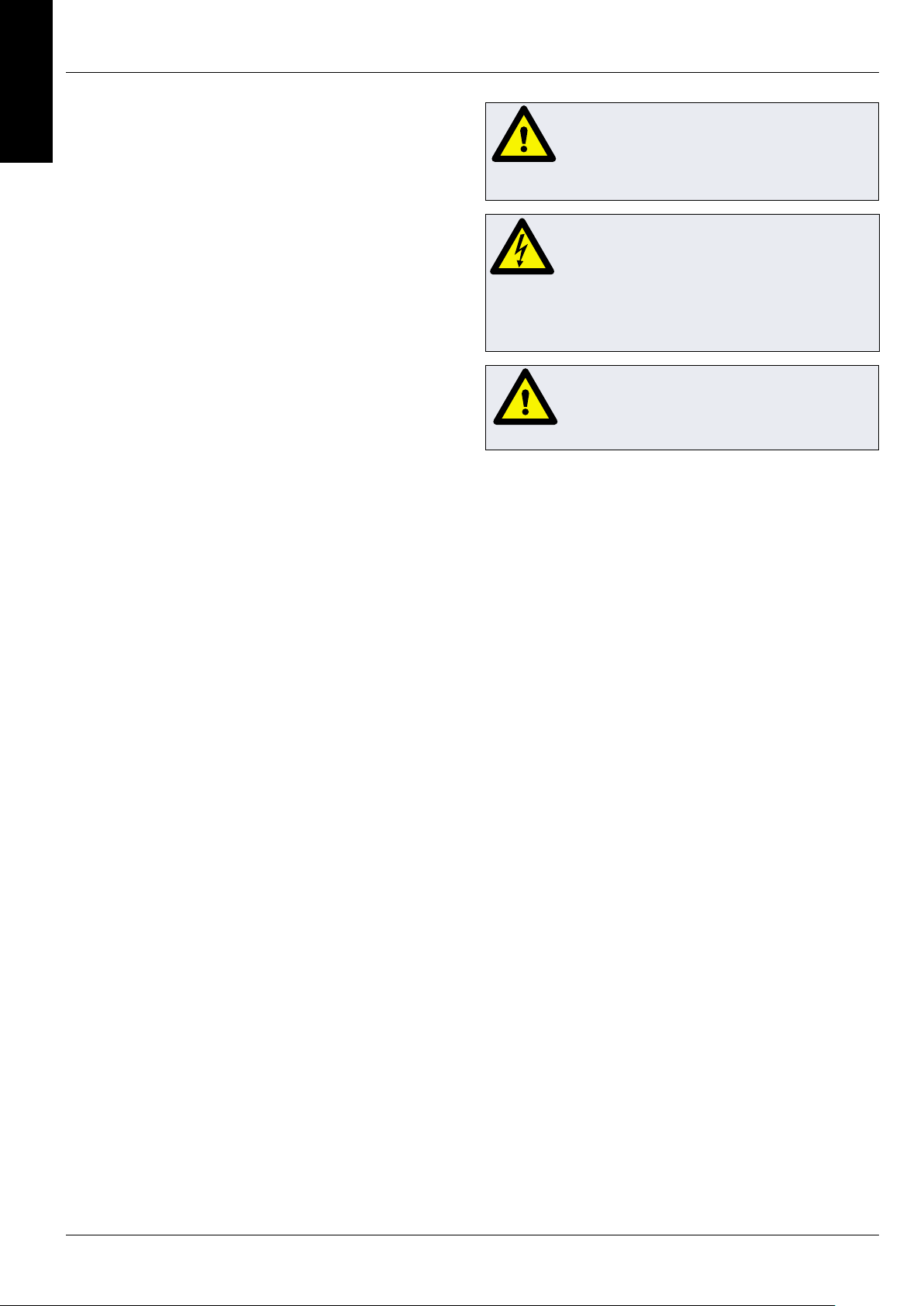
4
Service & Parts Manual original Instructions
Part Number 32Z3812 US
Issue 1
REGULATIONS
SAFETY &
SAFETY REQUIREMENTS1
Important:1.1
This manual provides technical guidance for engineers
who have successfully undertaken a recognised product
familiarisation and training course run by Merrychef to carry
out service/repair tasks to the appliance/s shown on the
front cover of this manual which must not be used for any
other make or model of appliance.
Please remember that it is wiser not to attempt a service task
if you are unsure of being able to complete it competently,
quickly, and above all safely.
To avoid injury to yourself or others and to protect the
appliance from possible damage, ensure you have read and
understand all the relevant instructions and ALWAYS follow
the Safety Codes when servicing an oven.
Before attempting to repair the oven, check the oven 1.1.1
for microwave emissions using a calibrated microwave
emission detector.
Check that the oven is not emitting microwaves, even 1.1.2
when supposedly not in operation.
Check that the oven is not operating continuously, 1.1.3
whether the display indicates cooking or not.
Never manipulate the mains power lead whilst it is live.1.1.4
Before removing the oven casing ALWAYS isolate the 1.1.5
oven from the mains electricity power supply; switch o
and disconnect the oven plug from the wall socket, turn o
isolator switch to disconnect xed wired ovens. NOTE: The
oven switch does not provide adequate protection against
electric shock as it does not isolate all of the internal wiring
from the mains.
The equipment must be locked-o to prevent the oven 1.1.6
from being inadvertently powered up.
Do not leave the oven unattended without the oven 1.1.7
panels tted and keep within sight of other personnel
when testing the oven, ensuring persons other than trained
engineers are denied access.
The minimum number of panels should be removed 1.1.8
and the HT capacitors must be discharged before working on
the oven using a suitably insulated 10 MΩ Resistor.
Temporary insulation should be used to prevent 1.1.9
accidental contact with dangerous conductors.
Do not touch any internal wiring within the Oven, 1.1.10
whether you believe it is live or not and avoid touching the
Metalwork (Casing, Panels, etc) of the Oven with your Body.
Only use electrically rated screwdrivers for adjusting 1.1.11
‘Pots’ etc., ensuring the tool touches nothing else.
Ensure the Test Equipment is set correctly before use.1.1.12
Test equipment such as meter test leads or clamps 1.1.13
must be tted and removed whilst the unit is dead, for each
and every test.
Do not undertake functional Magnetron testing with 1.1.14
the oven panels removed.
Avoid touching the Test Equipment, unless necessary 1.1.15
for the operation.
Upon completion of a service follow the steps for 1.1.16
‘Commissioning the oven’ under the Commissioning section
of this manual.
IF SMOKE IS OBSERVED:
SWITCH OFF THE OVEN DISCONNECT/ISOLATE
FROM THE ELECTRICAL SUPPLY
KEEP THE OVEN DOOR CLOSED TO STIFLE ANY
FLAMES.
DANGER:
BEFORE REMOVING THE OVEN CASING, ISOLATE
THE OVEN FROM THE MAINS ELECTRICITY
POWER SUPPLY; SWITCH OFF, DISCONNECT
OVEN PLUG FROM WALL SOCKET, TURN OFF
ISOLATOR SWITCH TO DISCONNECT FIXED
WIRED OVENS AND LOCKOFF.
WARNING:
ALWAYS DISCHARGE THE HT CAPACITORS
BEFORE WORKING ON THE OVEN USING A
SUITABLY INSULATED 10M RESISTOR.
CAUTION
WARNING TO SERVICE TECHNICIANS
PRECAUTIONS TO BE OBSERVED BEFORE AND DURING
SERVICING TO AVOID POSSIBLE EXPOSURE TO EXCESSIVE
MICROWAVE ENERGY
Do not operate or allow the oven to be operated 1.1.17
with the door open.
Make the following safety checks on all ovens to 1.1.18
be serviced before activating the magnetron or other
microwave source, and make repairs as necessary:
Interlock operation. ●
Proper door closing. ●
Seal and sealing surfaces (arcing, wear, and other ●
damage).
Damage to or loosening of hinges and latches. ●
Evidence of dropping or abuse. ●
Before turning on microwave power for any 1.1.19
service test or inspection within the microwave
generating compartments, check the magnetron,
wave guide or transmission line, and cavity for proper
alignment, integrity and connections.
Any defective or misadjusted components in the 1.1.20
interlock, monitor, door seal, and microwave generation
and transmission systems shall be repaired, replaced, or
adjusted by procedures described in this manual before
the oven is released to the owner.
A microwave leakage check to verify compliance 1.1.21
with the Federal Performance Standard for the U.S.A. or
the Canadian Regulation, HEALTH AND WELFARE, SOR/79
920 for Canada must be performed on each oven prior to
release to the owner.
Page 5
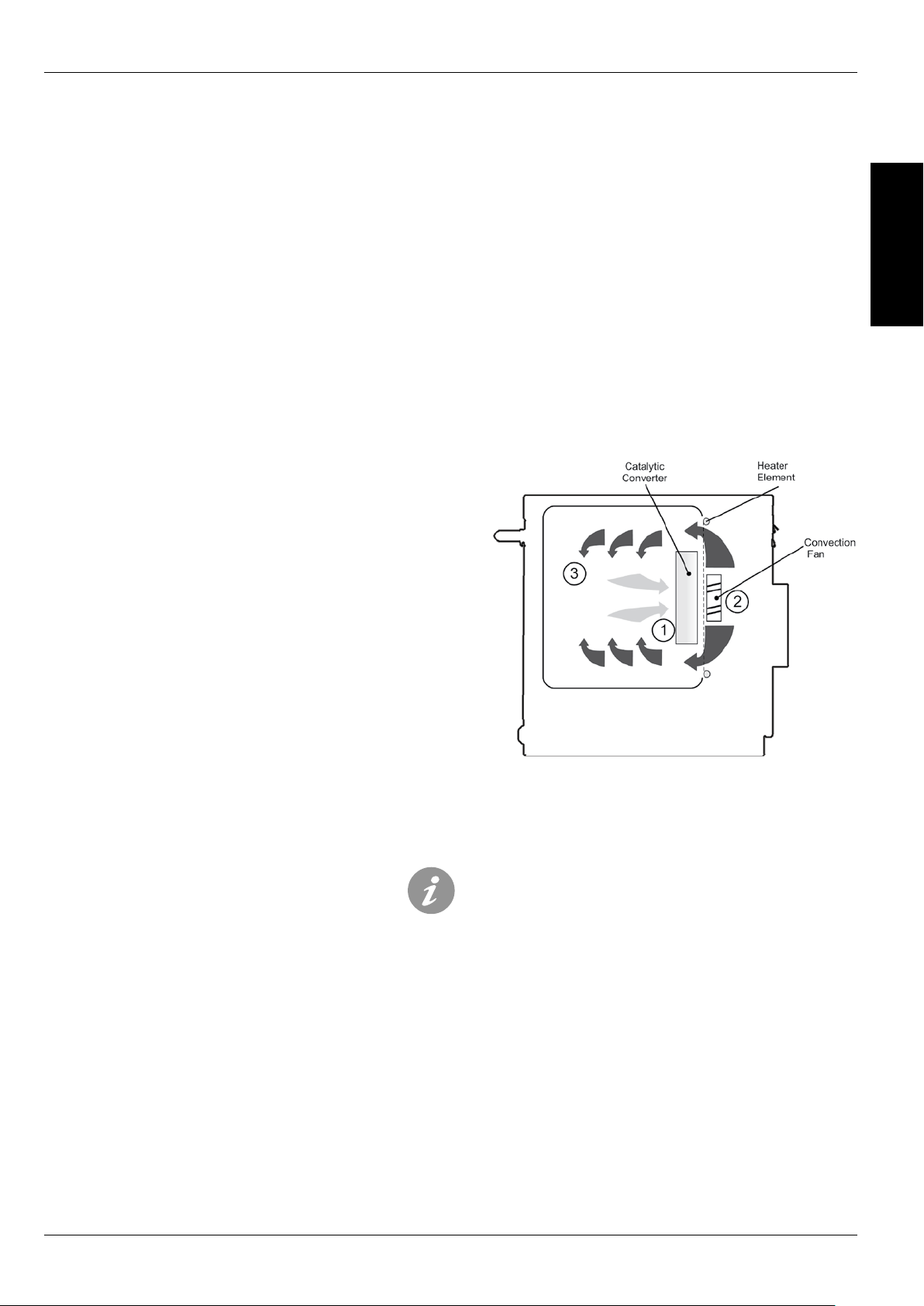
Service & Parts Manual original Instructions
Part Number 32Z3812 US
Issue 1
5
PRODUCT OVERVIEW & FUNCTIONS2
CONSTRUCTION
Stainless Steel cavity and casework.
CONTROL SYSTEM
Colour touchscreen, icon driven.
Storage for up to 1024 programs with 6 stages per
cooking program providing a user instruction for
each stage.
USB memory stick data transfer.
Support for optional remote communications
Ethernet module.
Safety system: ensures control area temperature is
within limits.
MICROWAVE POWER
Distribution system, rotating active antennae.
Microwave settings, o or 5-100% in 1% increments.
Safety system: Agency approved monitored
interlock door system, current monitoring and
overheat detection for magnetron.
PRODUCT
DETAILS
CONVECTED HEAT
Temperature settings 0°C o and from 100°C to
275°C in 1° C steps.
Distribution system, convection fan.
Safety system: oven cavity overheat detection.
Start up Sequence
With the oven switch in the OFF position and the
mains power ON, the BTS & SRB boards boot up.
When the oven switch is turned ON the splash
screen briey displays oven information and the
cabinet cooling fan is activated.
After completing a successful logic test, the safety
relay is energised and the oven preheats or displays
a preheat temperature choice. Once preheated the
oven displays the main menu if in FS mode or a
recipe selection if in QSR mode.
Shutting Down Sequence
When oven switch is turned OFF the screen displays
‘Shutting Down’ and the cooling fan operates until
the cabinet temperature has been suciently
reduced (cavity temperature of 50C).
The safety relay is de-energised and the BTS & SRB
boards remain active.
How it works:
Air in the oven cavity is cleaned by being drawn through the
catalytic convertor* (1) by the convection fan (2) and then
passes over the heater element and is circulated into the
oven cavity (3) at the set temperature.
* e3C models only.
Page 6

6
Service & Parts Manual original Instructions
Part Number 32Z3812 US
Issue 1
PRODUCT
DETAILS
MAIN FEATURES3
ON/OFF SWITCH1
ON (I) activates the oven, OFF (0) switches the
oven to standby mode. IT DOES NOT ISOLATE
INTERNAL WIRING FROM THE MAINS SUPPLY.
CONTROL PANEL
2
Touch sensitive controls (easyToUCH) for
controlling oven functions, including diagnostics
and service mode.
USB menuKey
3
A socket, located under the logo, allows a USB
menuKey to be used to update the cooking
programs and oven rmware on the pcb’s.
OVEN CAVITY
4
The oven cavity is mostly constructed from
stainless steel panels which must be kept clean
to avoid contamination of food products and
allow the oven to perform at peak eciency.
TURNTABLE
5
A torque motor drives the turntable rotating it
in opposite directions when the motor torque
reaches maximum. The tray and turntable
require cleaning as per instructions.
OVEN DOOR
6
The twin-skinned door has a thermally insulated
inner section to lower the surface temperature
and incorporates a microwave choke.
DOOR SEAL
7
Provides a tight seal around the door and
must be kept clean. The seal must be checked
regularly and replaced if worn or damaged.
AIR FILTER
8
The air intake provides cooling air for internal
components and must be cleaned daily and
must NOT be obstructed. The lter must be in
place for the oven to function.
STEAM VENT
9
Vents steam from the oven cavity.
HOT AIR FAN
10
Circulates hot air through the catalytic
convertors (where tted) and oven cavity.
RATING PLATE
11
The rating plate, located on the rear oven cover,
states the Model, Serial Number, Electrical
Ratings and Manufacturers telephone number.
MAINS ELECTRIC POWER CABLE
12
Located on the rear of the oven and must be
replaced if worn or damaged.
4
5
6
7
8
10 11
9
3
2
1
12
Page 7
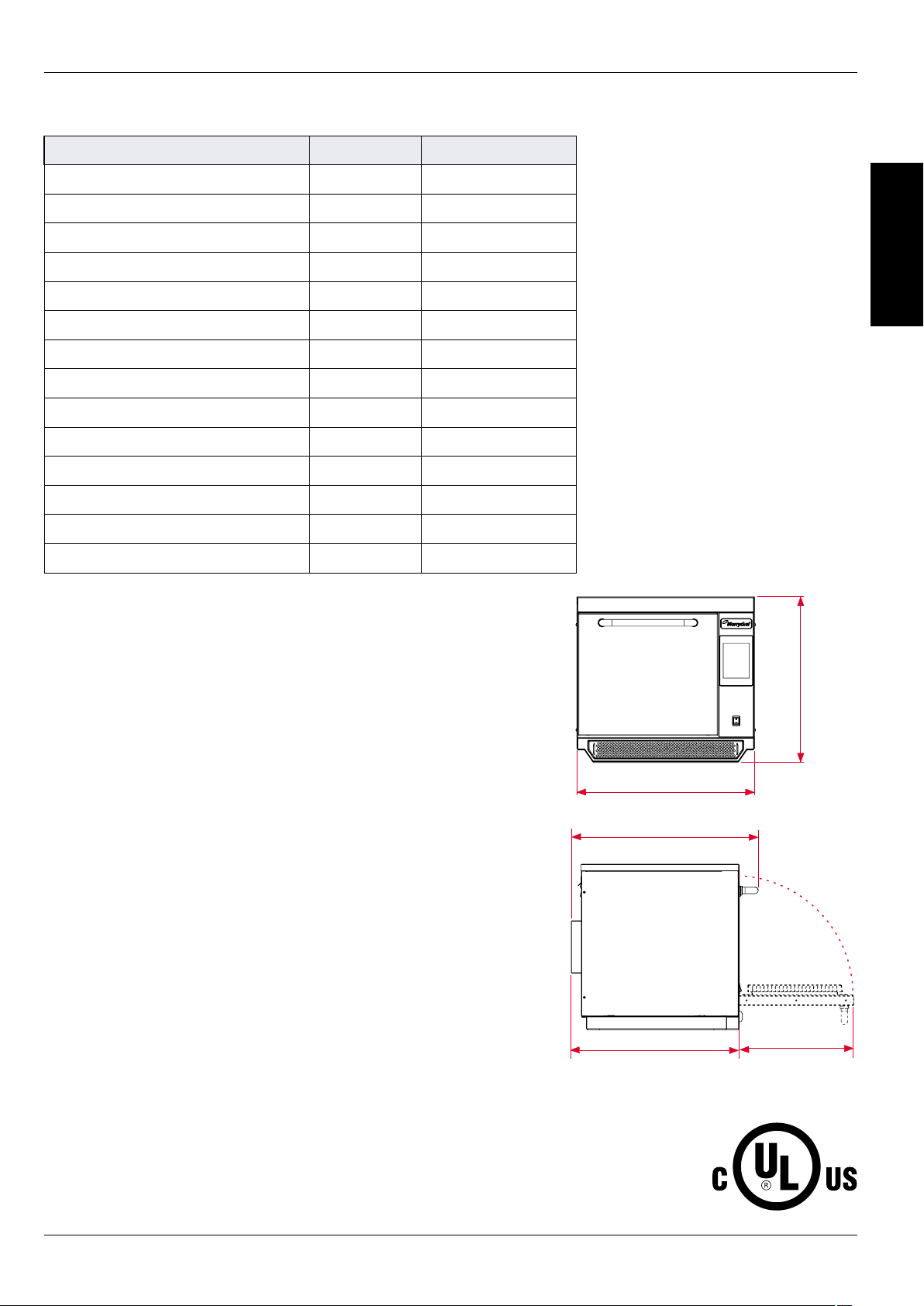
Service & Parts Manual original Instructions
Part Number 32Z3812 US
Issue 1
7
551mm
21.7in
598mm
23.5in
381mm
15.0in
558mm
22.0in
24.5in
622mm
PRODUCT
DETAILS
TECHNICAL SPECIFICATIONS4
Specications4.1
Description unit
Touch screen controls programs
Ambient operating temperature °C
External HxWxD mm
External HxWxD inches
Internal HxWxD mm
Internal HxWxD inches
Cooking chamber Ltr (cu.ins)
Power output microwave Watts
Power output convection kW
Power supply Hz
Power supply kW
Unpackaged oven weight nett Kg (lbs)
Sound pressure level dB(A)
Stacking (with kit) oven
e3
1024
<40
551x598x622
21.7x23.5x24.5
319x332x325
12.6x13.1x12.8
34.4 (2113)
700/1000
3 (3/1.5 EE)
50 & 60
3(EE) 4.3(XE) 4.7(XX)
62.5 (138)
<70
0
Serial Number (Rating Plate):4.2
Serial number: MM YY SITE SERIAL
i.e. 06 10 2070 12345 (1109207012345)
Oven manufactured in June 2010 at Sheeld (UK),
production number 12345.
Model Number: MODEL CONVECTION MICROWAVE
VOLTAGE HERTZ LEAD PLUG COMMUNICATION
VERSION CUSTOMER/ACCESSORY COUNTRY
i.e. e4C S V 08 6 D F U 1 GM US
(e4CSV086DFU1GMUS)
model e4C, 3200W, 1500W, 208V, 60Hz, 2P+GND
(30A), moulded Hubbell plug, USB, 1, General
Market, USA.
Page 8
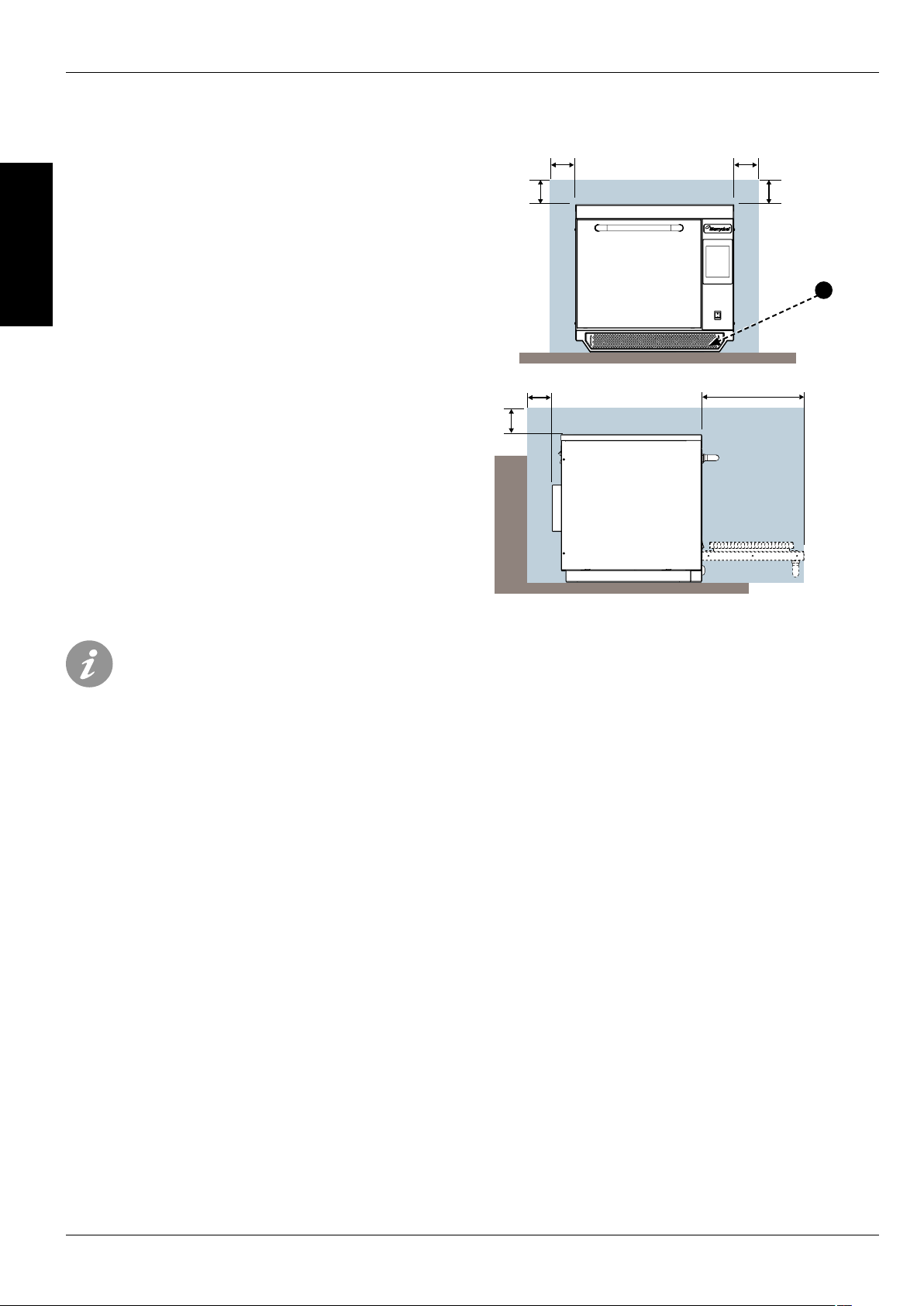
8
Service & Parts Manual original Instructions
Part Number 32Z3812 US
Issue 1
PRODUCT
DETAILS
INSTALLATION5
OVEN LOCATION AND POSITIONING5.1
Choose a site away from major heat sources.
DO NOT position so that hot air is drawn in from
fryers, grills, griddles, etc.
A heat barrier to the height of the oven must be
installed if sited next to a burner, stove or range.
Place the oven on a permanent nonslip/
nonammable at surface that is LEVEL, STABLE and
STRONG enough for the oven and contents.
Allow a minimum clearance (A) of 2 inches (50mm)
around the oven for hot air to escape.
Allow sucient clearance (B), in front of the oven for
the door to open fully.
The air intake is located at the lower front of the
oven (1) and it is important that the airow is
as cool as possible and not preheated by other
appliances such as burners, stoves, ranges, fryers,
grills and griddles as this will deteriorate the life
and performance of the oven.
Do not ax labels/stickers to oven other than those
applied or approved by the manufacturer.
A A
1
A B
The oven will not operate without the AIR
FILTER correctly tted in place.
HANDLING & STORAGE:
When moving an oven always observe and follow
National and local requirements for lifting and
moving heavy objects. Do not use the oven door
handle to lift oven.
When not in use, electrically disconnect the oven
and store safely in a dry cool place, do not stack
ovens.
Page 9
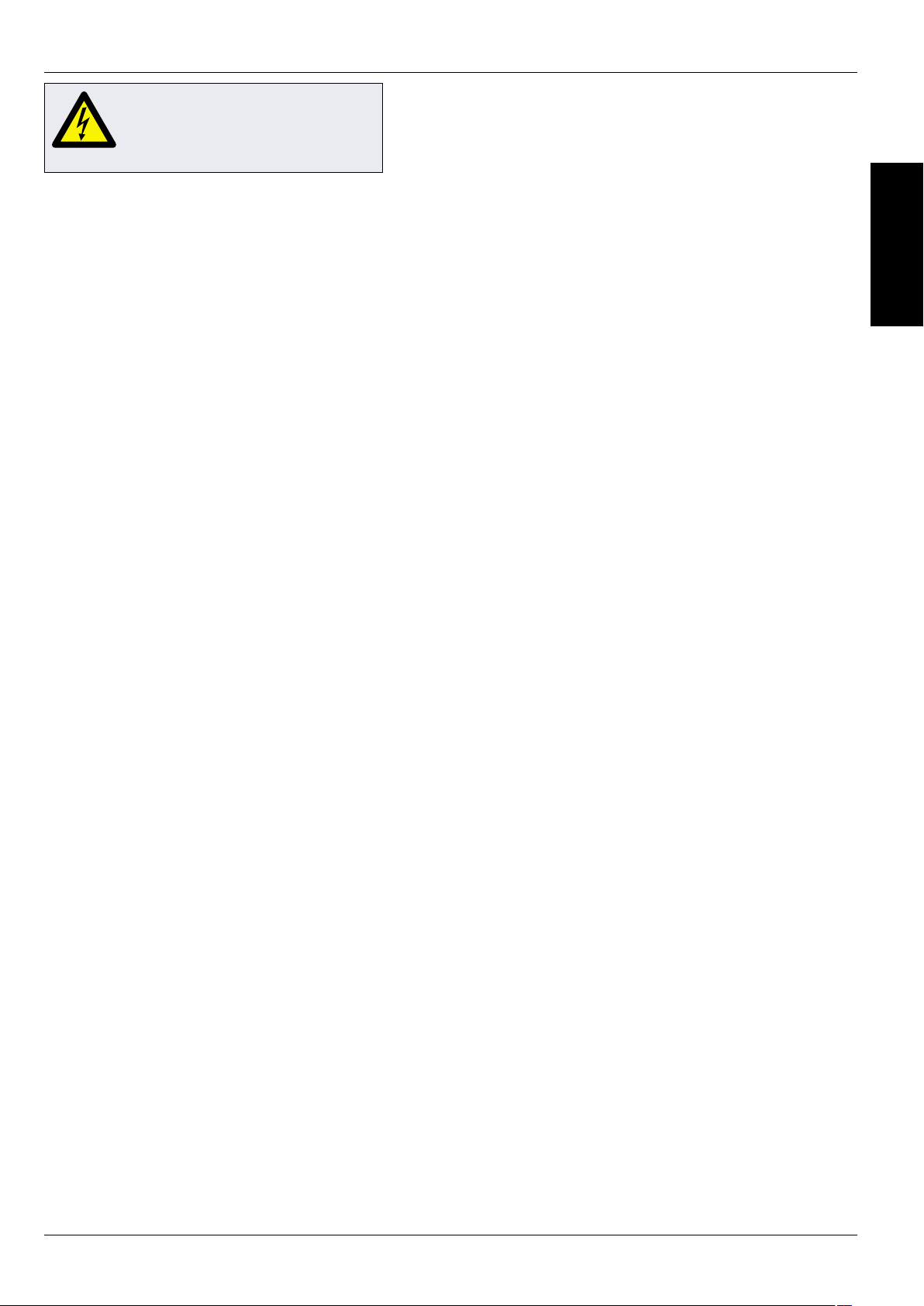
Service & Parts Manual original Instructions
Part Number 32Z3812 US
Issue 1
9
PRODUCT
DETAILS
ELECTRICAL INSTALLATION6
DANGER!
THIS APPLIANCE MUST BE EARTHED.
FAILURE TO DO SO MAY RESULT IN
ELECTRIC SHOCK AND DEATH.
For all cord connected appliances:
GROUNDING INSTRUCTIONS
This appliance must be grounded. In the event of an
electrical short circuit, grounding reduces the risk of
electric shock by providing an escape wire for the electric
current. This appliance is equipped with a cord having
a grounding wire with a grounding plug. The plug must
be plugged into an outlet that is properly installed and
grounded.
WARNING - Improper use of the grounding can result in the
risk of electric shock.
Consult a qualied electrician or Serviceman if the
grounding instructions are not completely understood
or if doubt exists as to whether the appliance is properly
grounded.
Do not use an extension cord. If the power supply cord is
too short, have a qualied electrician or serviceman install
an outlet near the appliance.
For a permanently connected appliance:
GROUNDING INSTRUCTIONS
This appliance must be connected to a grounded, metallic,
permanent wiring system, or an equipment grounding
conductor should be run with the circuit conductors and
connected to the equipment grounding terminal or lead
on the appliance.
IN CASE OF RADIO OR TELEVISION INTERFERENCE
This equipment generates and uses radio frequency
energy and if not installed and operated correctly, in
strict accordance with the manufacturer’s instructions,
may cause harmful interference to authorized radio
communication services.
This product complies with the relevant requirements
of CFR 47 Ch.1 Part 18, which are designed to provide
reasonable protection against such interference. However,
there is no guarantee that interference will not occur in
a particular installation. If this equipment does cause
interference to radio or television reception, which can be
determined by turning the equipment o and on, the user
is encouraged to try and correct the interference by one or
more of the following measures:
1) Re-orientate the receiving antenna.
2) Relocate the microwave with respect to the receiver.
3) Plug the microwave into a dierent outlet so that the
receiver and microwave are on dierent branch circuits.
If necessary the user should consult the dealer or an
experienced radio/television technician for additional
suggestions.
Note: Modications should only be carried out by the
manufacturer or authorized representative to ensure
continuing conformance.
This device complies with Part 18 of the FCC rules.
Page 10
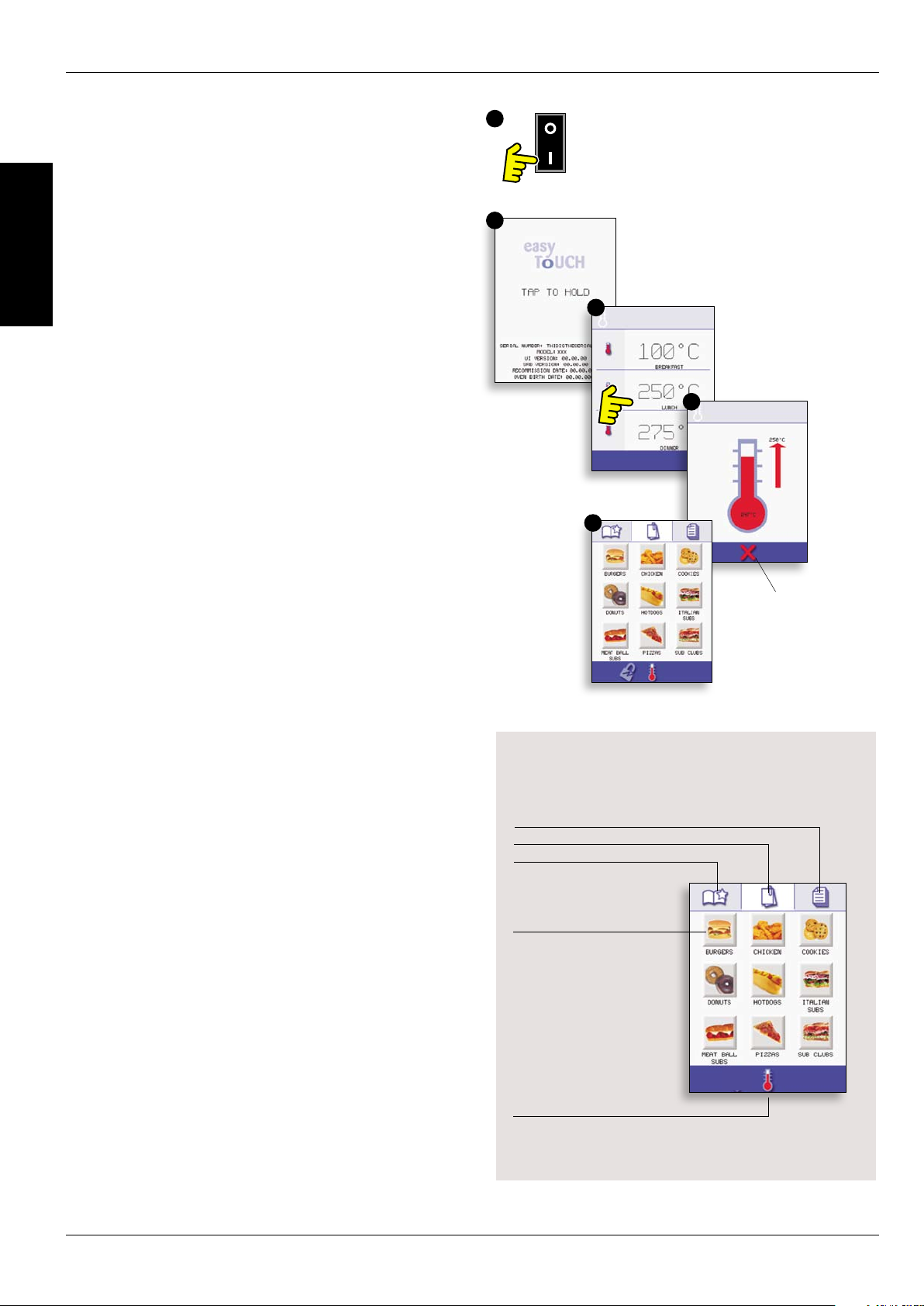
10
Service & Parts Manual original Instructions
Part Number 32Z3812 US
Issue 1
PRODUCT
DETAILS
QUICK START GUIDE: QUICK SERVICE OVEN7
The easyToUCH screen display, layout and icons
shown herein, are for guidance purposes only and are
not intended to be an exact representation of those
supplied with the oven.
START UP7.1
1. Switch the oven on;
Make all the relevant safety checks and ensure the
oven is clean and empty before pressing the oven
switch down to activate the oven.
2. The easyToUCH screen illuminates with the
display briey showing the serial number and oven
data. Lightly tap the screen once to freeze the
display, tap again to continue.
3. When the oven is setup with two or more
preheating temperatures a choice is displayed.
Scroll arrows at the bottom of the screen indicates
there are more temperature choices not shown
on screen, if necessary, use the scroll arrows, then
select the temperature required to start preheating
the oven.
4. During preheating the display shows the progress
as the oven heats up to the set temperature. (To
stop the oven heating touch the red ‘X’ symbol.)
5. The oven is ready to use when the ‘COOKBOOK’ is
displayed.
1
2
3
4
5
STOP/CANCEL
COOKBOOK DISPLAY
DISPLAYS ALL COOKING PROGRAMS (Optional)
SHOWS PROGRAM GROUPS
FAVOURITES (Optional)
PROGRAM GROUP
Each group contains a
collection of cooking
programs.
CHANGE OVEN TEMPERATURE (Optional)
Page 11
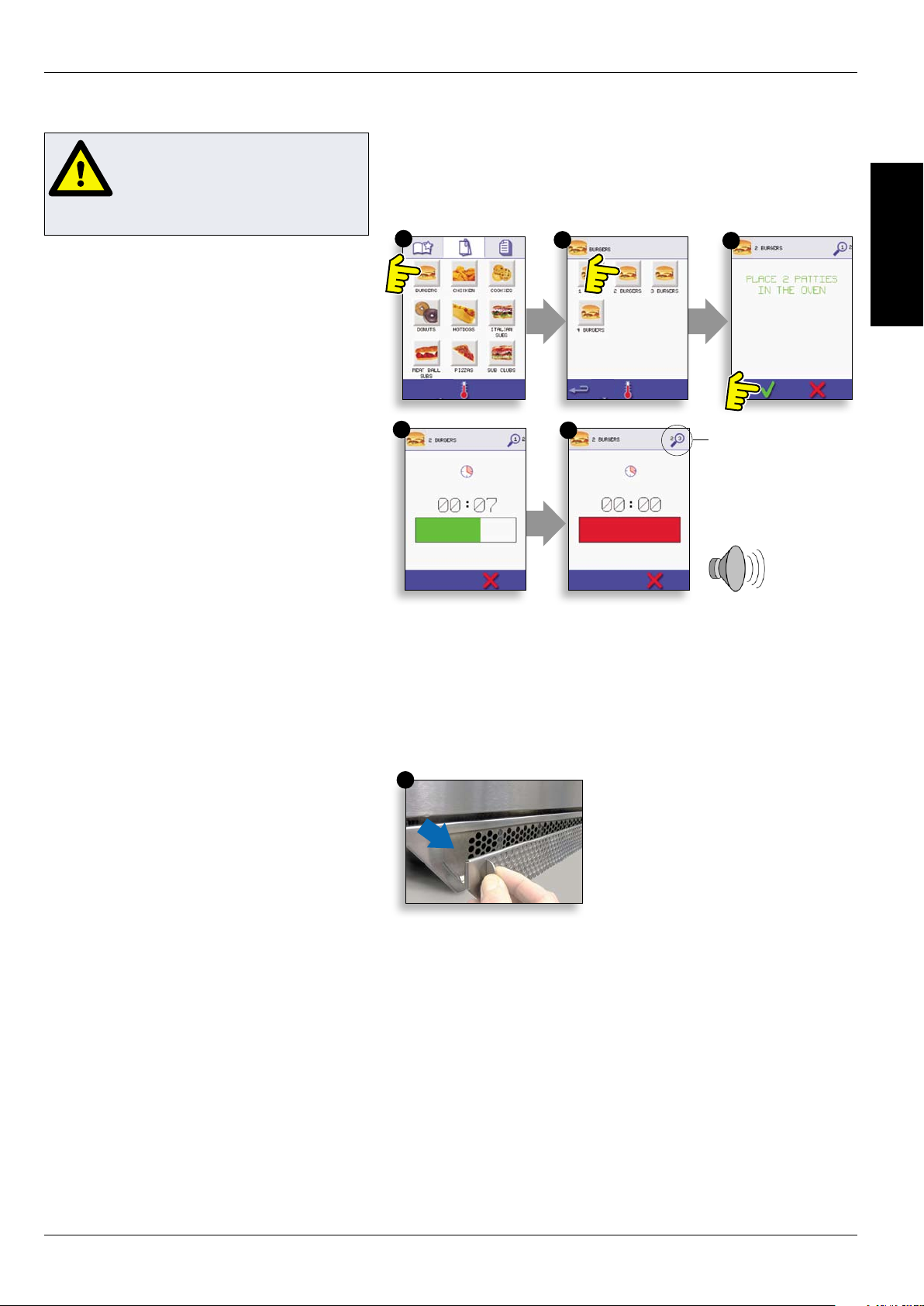
Service & Parts Manual original Instructions
Part Number 32Z3812 US
Issue 1
11
PRODUCT
DETAILS
USING A COOKING PROGRAM7.2
Taking all the necessary
precautions to ensure you do not
burn yourself, open the oven door
to place the food into the hot oven
and close the door.
1. Select a program group, for example, ‘BURGERS’
to display the individual cooking programs.
2. Select a cook program to start, for example, 2
BURGERS.
3. Follow instructions if displayed on the screen.
4. Touch the green tick to cook.
The cooking time counts down for each program
stage.
5. When the program ends a red bar is displayed
usually with an audible sound - open the door or
touch the red ‘X’ to return to the cook program.
Note; opening the oven door during cooking stops
the cooking program and displays a warning. Closing
the door allows the user to continue or cancel the
cooking program.
1
4
2
5
3
PROGRAM STAGE
AIR FILTER
IMPORTANT:
Clean the AIR FILTER (6) in the base of the oven
every day and ensure that the air lter is in place
prior to operating the oven. See ‘CLEANING &
MAINTENANCE’.
6
Page 12
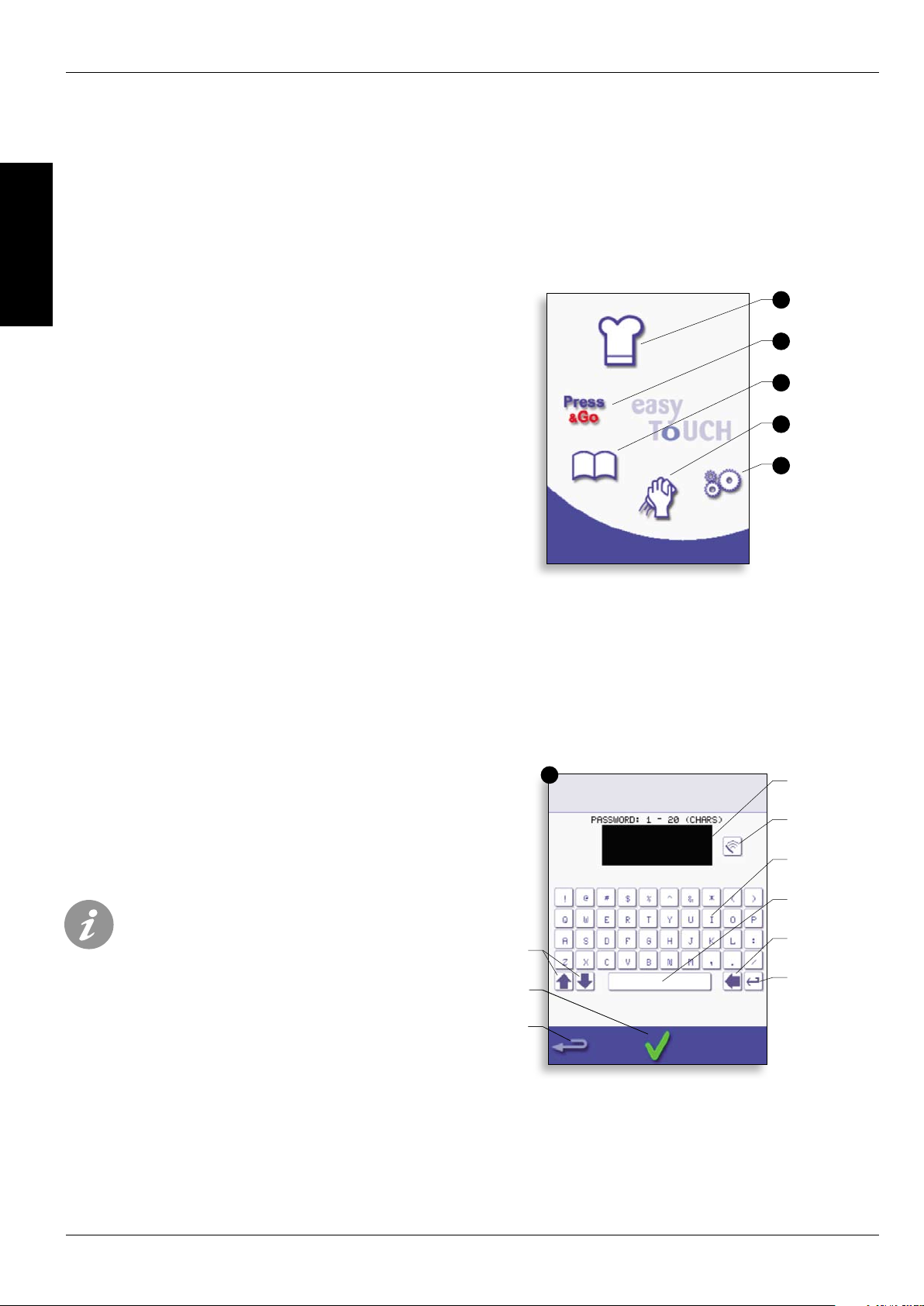
12
Service & Parts Manual original Instructions
Part Number 32Z3812 US
Issue 1
PRODUCT
DETAILS
OPERATING GUIDE: FULL SERVICE OVEN8
easyToUCH MAIN MENU & 8.1
KEYBOARD SCREEN
MAIN MENU SCREEN:
1. DEVELOPMENT MODE enables multistage
cooking programs to be developed, then stored
under a name and symbol for reuse.
2. PRESS & GO allows quick access to use the
cooking programs that are already stored.
3. COOKBOOK contains the oven’s cooking
programs. It displays Favourites, Cooking Program
Groups and a complete listing of all cooking
programs available.
4. CLEANING/TEMP CHANGE allows the oven
temperature to be changed and the oven to be
prepared for cleaning with reminders displayed to
assist during the cleaning process.
5. SETTINGS are used to control the oven settings
and functions including time and language, loading
cooking programs and for service and maintenance
purposes.
6. KEYBOARD SCREEN is used to enter an authorised
password to enter data for programs and may
restrict operator access to some functions.
DEVELOPMENT
1
MODE
2
MENU
SHORTCUT
3
COOKBOOK
4
CLEANING/
TEMP CHANGE
5
SETTINGS
For Program Names, Program Group Names
and Passwords use 1-20 characters in 2 lines
max.
For Stage instructions use 1-54 characters in
5 lines max.
KEYBOARD
SCROLL
ENTER / OK
PREVIOUS
SCREEN
6
SCREEN
CLEAR SCREEN
KEYBOARD
SPACEBAR
Backspace
RETURN
Page 13
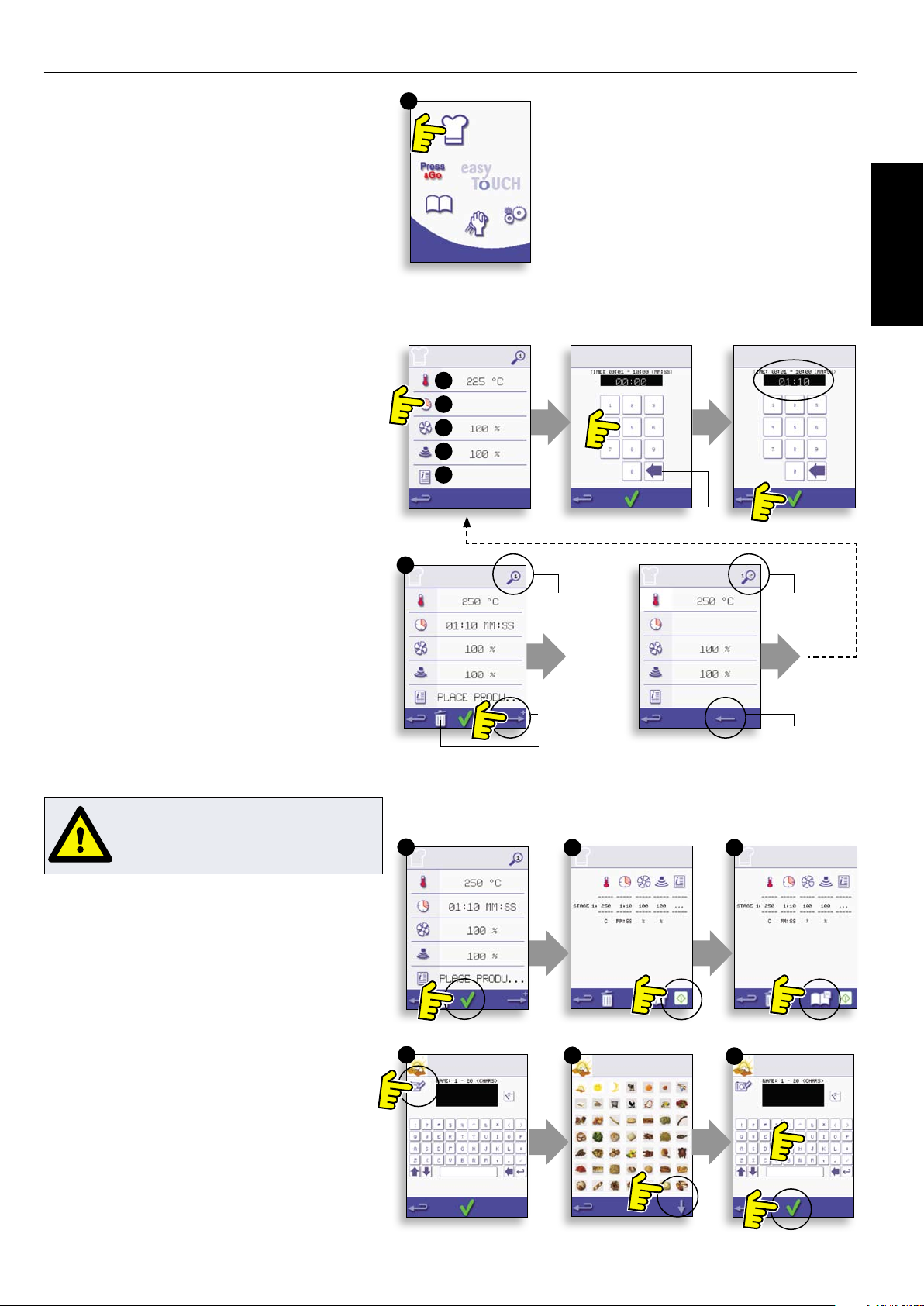
Service & Parts Manual original Instructions
Part Number 32Z3812 US
Issue 1
13
PRODUCT
DETAILS
DEVELOPMENT MODE: CREATING A 8.2
COOK PROGRAM
1. Select the ‘chef’s hat’ symbol from the main menu
to enter development mode.
Enter stage 1 of the program
2. The temperature displays the set preheated oven
temperature.
To increase or decrease the temperature required,
select the temperature symbol (2), enter the
temperature in the keypad within the limits
displayed and select OK.
3. Select and set the cooking time up to a maximum
of 10 minutes.
For example : Enter 110 (1minute and 10 seconds).
4. Select and set the Microwave Power [0, 5-100%]
5. Select and set a Fan speed (if available) within the
limits shown.
6. Select the information icon to enter an instruction
(Optional). The instruction appears in the display at
the beginning of that stage.
For example : ‘Stage 1 place product in the oven’.
1
Example below; setting the cooking time (step 3):
To Set the cooking Time
select the Time symbol.
2
3
4
5
6
Enter the cooking time
on the pad.
CLEAR
Select OK to accept the
time.
Enter stage 2 of the program (Optional).
7. Programs can have up to a maximum of 6 stages.
Repeat the steps 2-6 from stage 1 above.
Running and saving the program
1. Select OK to conrm the Program.
WARNING: ENSURE PRODUCT IS IN THE
OVEN AND ALL SAFETY PRECAUTIONS
ARE FOLLOWED BEFORE RUNNING THE
PROGRAM.
2. Run the program (optional).
If the results are not satisfactory, select the
backspace, change the cooking settings and retest.
3. Select the save Cookbook symbol to record the
program to the cookbook.
4. Select an image to represent the program.
(Use the scroll arrows for more pictures.)
5. Enter the name for the cooking program, using
a maximum of 20 characters, for example, ‘1
BURGER’, then select OK to save the program to the
Cookbook.
6. A symbol with a green tick on a book is displayed
to indicate that the program has been successfully
saved to the Cookbook.
7
STAGE 1
DISPLAYED
ADD STAGE
DELETE STAGE
1
4
2
5
STAGE 2
DISPLAYED
BACK TO STAGE 1
3
6
Page 14
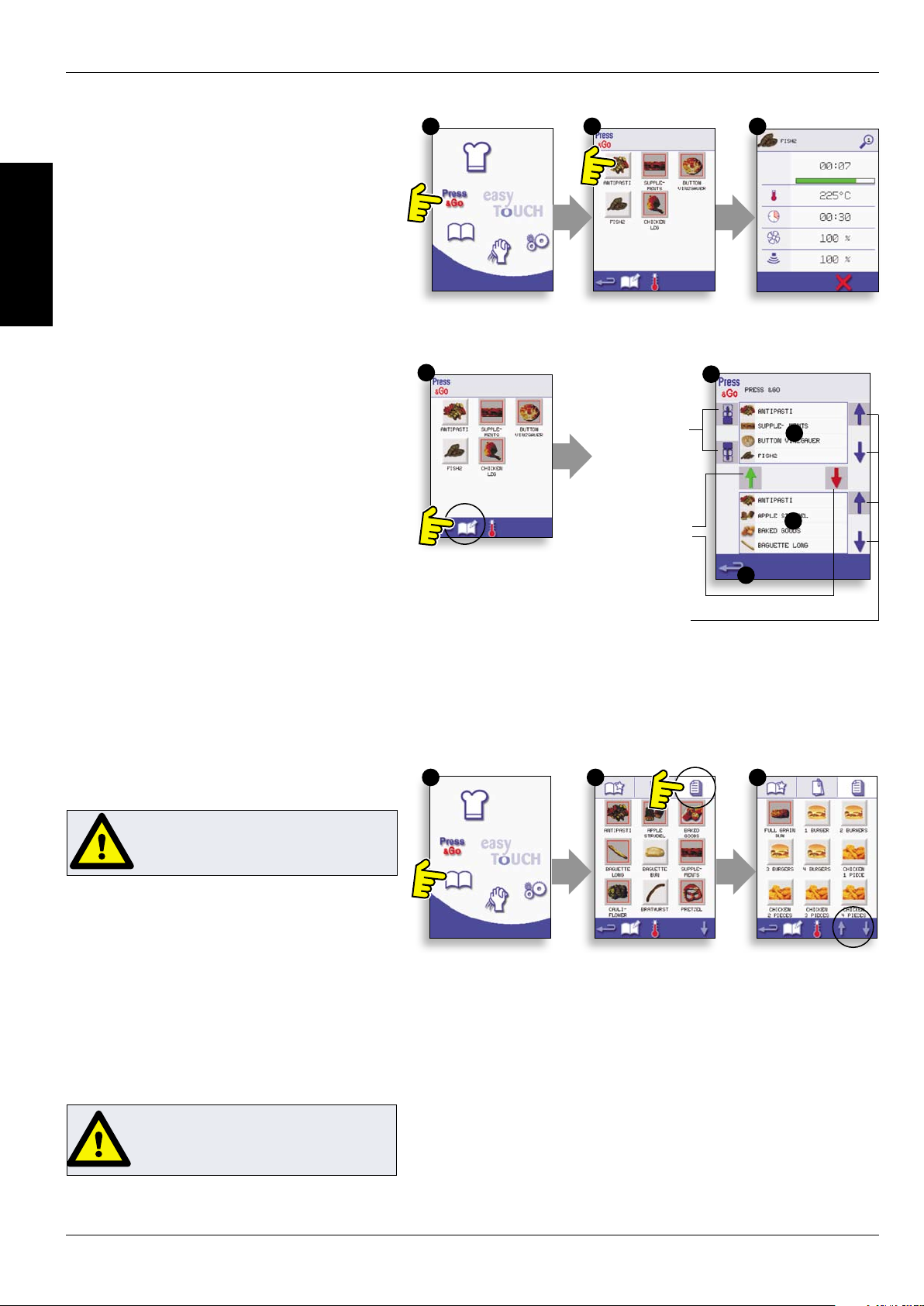
14
Service & Parts Manual original Instructions
Part Number 32Z3812 US
Issue 1
PRODUCT
DETAILS
PRESS & GO8.3
Running a cooking program from the Press &
Go menu.
1. Select ‘PRESS & GO’ from the main menu screen.
2. Select the item required to cook.
3. The display shows the temperature, cooking time,
microwave power and fan speed while the timer
counts down. The timer bar turns red to indicate the
cooking cycle has nished.
Choosing which cooking programs are shown in
the ‘PRESS & GO’ menu screen.
1. After selecting ‘PRESS & GO’ from the main menu
screen, select the EDIT symbol.
2. Two lists are displayed, the ‘PRESS & GO’ menu
items are shown in the upper list and the lower list
shows other menu items which are available. Both
lists can be scrolled up or down using the arrows on
the extreme right.
3. Select an item, then choose whether to change its
order within the menu or to remove it into the lower
list.
4. Select an item to move into the upper list, making
it available in the ‘PRESS & GO’ menu.
5. Select backspace to return to the menu screen
when nished.
1
1
2
Change the
order of a
selected item
shown in the
Press & Go
screen.
Move a
selected item
to or from the
Press & Go
screen.
Select to scroll
a list up or
down.
3
2
3
4
5
USING A COOKBOOK PROGRAM8.4
To nd the required Program in the cookbook.
WARNING: ENSURE THERE IS FOOD
PRODUCT IN THE OVEN BEFORE
STARTING A COOKING PROGRAM.
1. Select ‘COOKBOOK’ from the main menu screen.
2. Select the ALL MENUS symbol.
3. Use scroll up/down arrows to nd the program.
NOTE: if an image has a red line around it the oven
temperature is set too high or too low for that
recipe. See ‘CHANGING THE OVEN TEMPERATURE’.
Taking all the necessary precautions to ensure you
do not burn yourself, place the food product into
the hot oven cavity and close the door.
WARNING:
HOT SURFACE HAZARD
1 2 3
Page 15
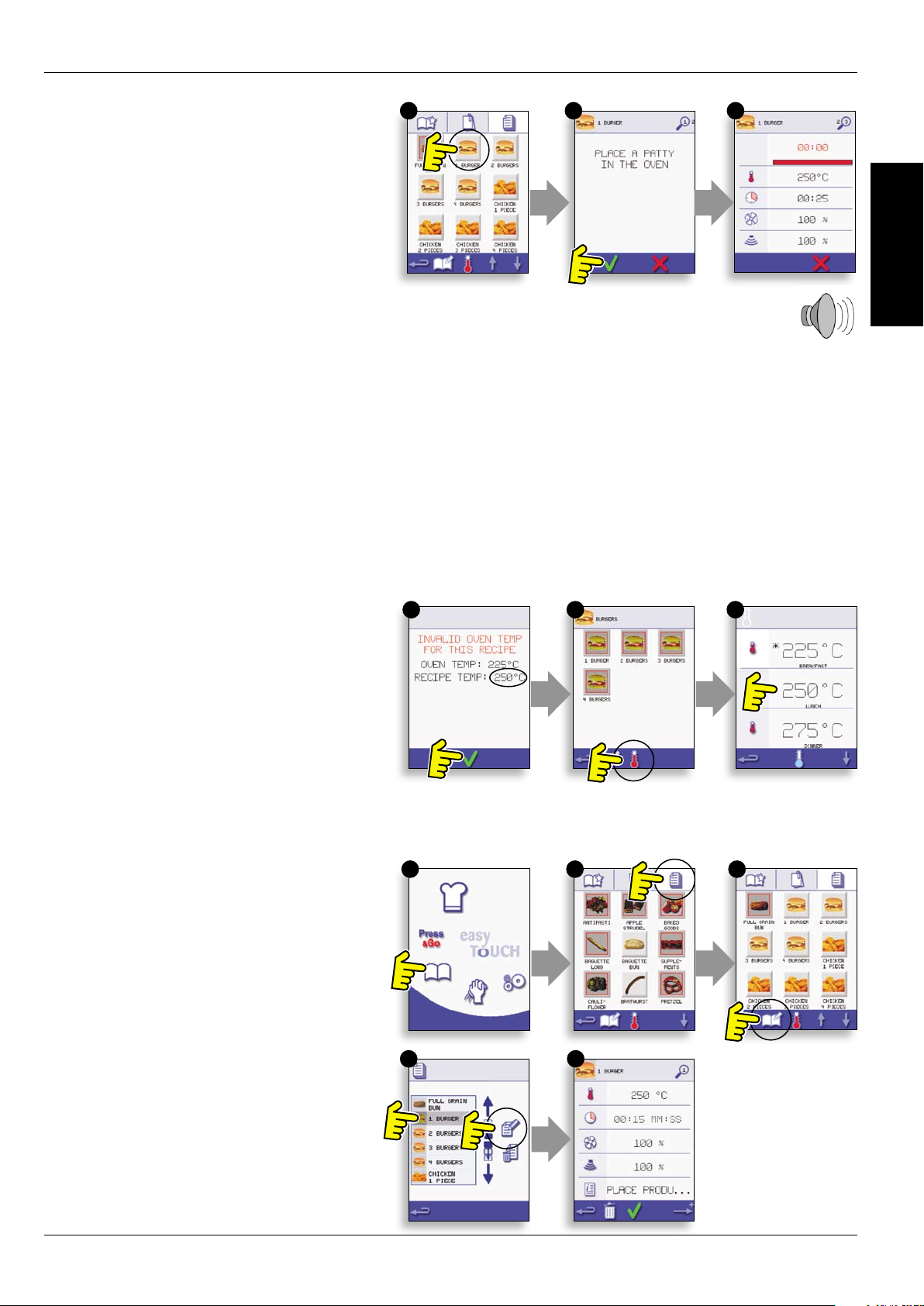
Service & Parts Manual original Instructions
Part Number 32Z3812 US
Issue 1
15
PRODUCT
DETAILS
4. Select the required cooking program to start
cooking.
For example, ‘1 BURGER’.
5. The program either starts immediately displaying
a countdown timer, or an instruction is displayed
rst; follow the stage instruction then select OK to
start cooking. If the oven door is not opened within
30 seconds a warning message appears.
6. The cooking timer counts down to zero and
makes a sound to indicate an operator action is
required at the end of a cooking stage or the end of
a cooking program.
Once the cooking program has nished, opening
the oven door to remove the food returns the
display to the ‘COOKBOOK’ screen.
Note; opening the oven door during cooking stops the
cooking program and displays a warning. Closing the
door allows the user to continue or cancel the cooking
program.
To check the oven temperature when cooking, lightly
tap the temperature displayed, the oven cavity
temperature is shown with an asterisk.
5 64
CHANGING THE OVEN 8.5
TEMPERATURE
1. Take note of the temperature required for the
recipe and select OK.
2. Select the temperature symbol.
3. An asterisk next to the number indicates the
present oven temperature, select the required oven
temperature for the recipe. Once the oven is at the
required temperature continue from selecting the
‘COOKBOOK’ in step 1.
VIEWING & EDITING PROGRAMS8.6
1. Select ‘COOKBOOK’ from the main menu screen.
2. Select the ALL MENUS symbol.
3. Select ‘EDIT COOKBOOK’.
4. Use the up/down scroll arrows on the right side of
the screen to nd the cooking program, for example
1 BURGER and select the view/edit cooking program
symbol.
5. View or adjust the program as required, see
Development mode for details.
1 2 3
1 2 3
4 5
Page 16
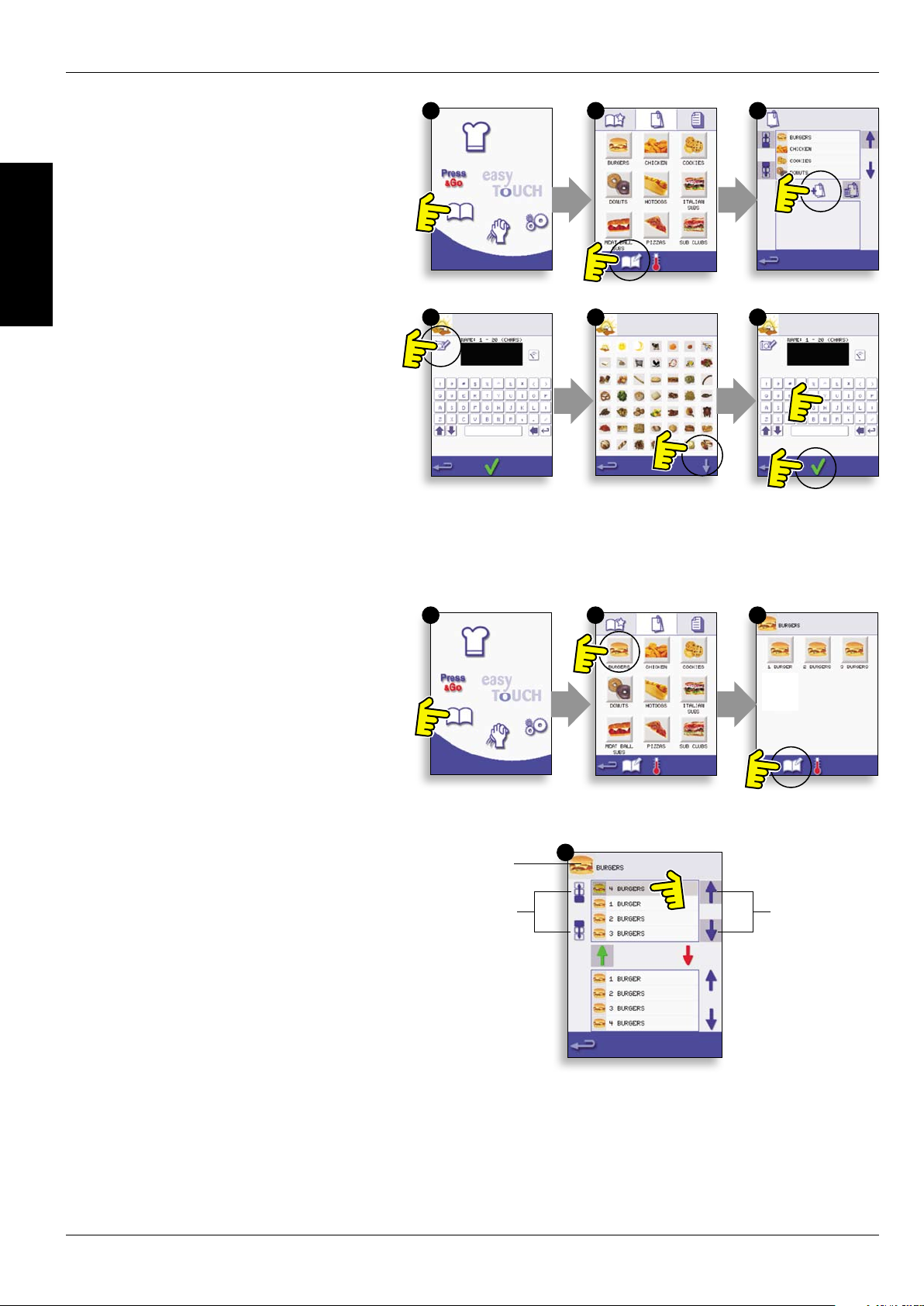
16
Service & Parts Manual original Instructions
Part Number 32Z3812 US
Issue 1
PRODUCT
DETAILS
ADDING A NEW PROGRAM GROUP8.7
To add a new Program Group.
1. Select ‘COOKBOOK’ from the main menu screen.
2. Select ‘EDIT COOKBOOK’.
3. Select the ‘ADD A NEW GROUP’ symbol.
4. Enter a name for the new Program Group (max. 20
characters).
5. Select an image to represent the Group.
(Use the scroll arrows for more pictures.)
6. Select OK to save the Program Group to the
Cookbook.
Select backspace to return to the ‘COOKBOOK’.
1
4
2
5
3
6
MOVE A PROGRAM WITHIN A 8.8
PROGRAM GROUP
Example moving the position of the ‘4 BURGERS’
cooking program within the program group called
‘BURGERS’.
1. Select ‘COOKBOOK’ from the main menu screen.
2. Select the ‘BURGERS’ program group.
3. Select ‘EDIT COOKBOOK’.
4. Use the up/down scroll arrows on the right side
of the upper part of the edit screen to view the
cooking programs in the group.
Then select the cooking program to be moved (‘4
BURGERS’) and use the up/down arrows on the
left side of the upper screen to move the selected
program within the program group.
Select backspace to return to the ‘COOKBOOK’
screen.
1 2 3
Program Group
Move the
selected
program within
the Program
Group
4
Scroll to show
programs in
the current
Program
Group
Page 17
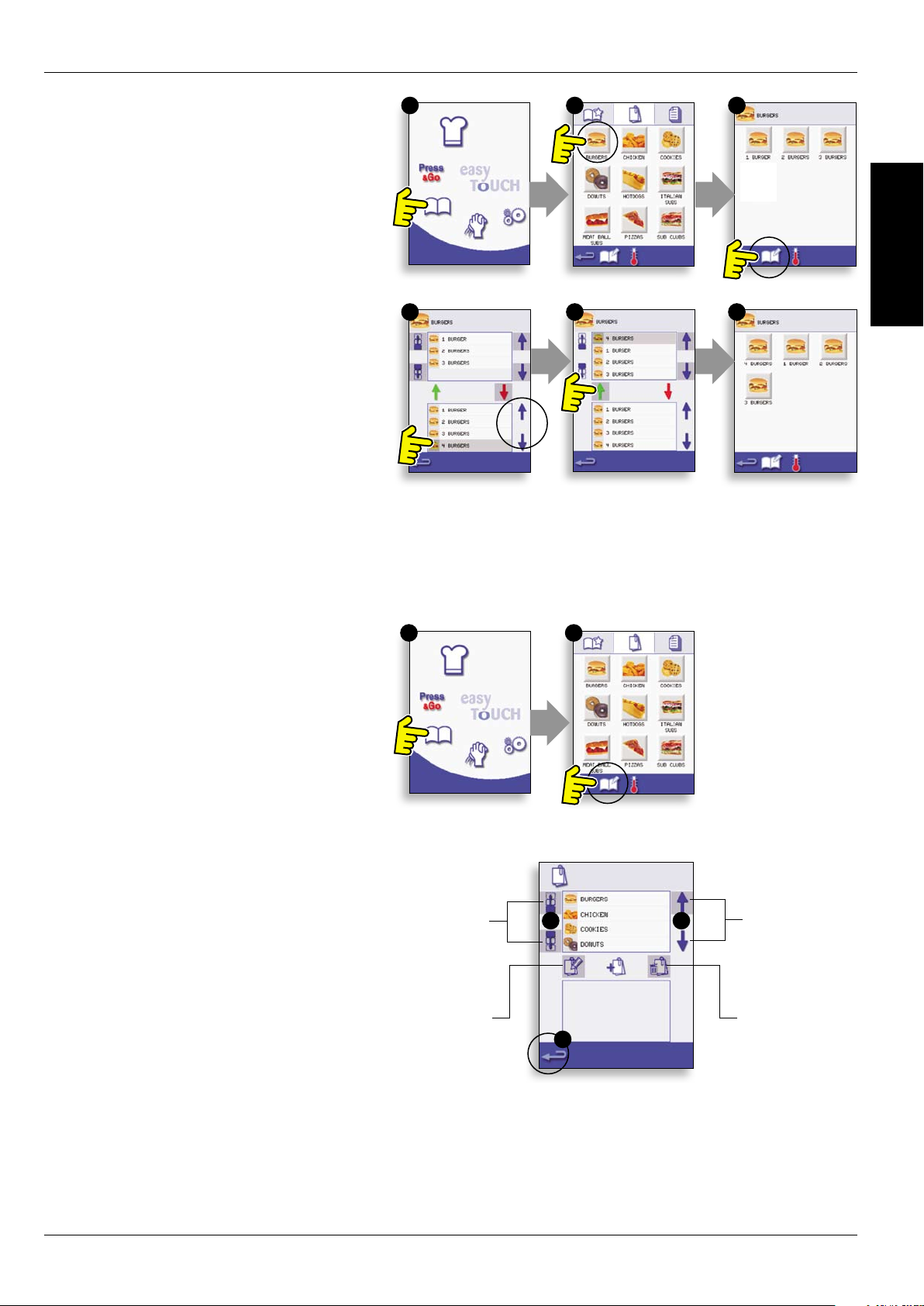
Service & Parts Manual original Instructions
Part Number 32Z3812 US
Issue 1
17
PRODUCT
DETAILS
ADDING A PROGRAM TO A GROUP8.9
To add a cooking program to an existing
PROGRAM GROUP.
Example add Program ‘4 BURGERS’ to the program
group ‘BURGERS’.
1. Select ‘COOKBOOK’ from the main menu screen.
2. Select the ‘BURGERS’ Program Group.
3. Select ‘EDIT COOKBOOK’.
4. In the lower part of the screen use the up/down
scroll arrows on the right side to nd and select the
‘4 BURGERS’ cooking program.
5. Select the green UP arrow to add the ‘4 BURGERS’
cooking program to the Program Group in the
upper part of the screen, then select backspace to
return to the cooking programs.
6. Select backspace again to return to the
‘COOKBOOK’.
1
4
2
5
3
6
MANAGING PROGRAM GROUPS8.10
To move a program position in a Program
Group
1. Select ‘COOKBOOK’ from the main menu screen.
2. Select ‘EDIT COOKBOOK’.
3. Use the scroll arrows, up and down on the right
side of the screen to locate all the Program Groups.
4. Select the Program Group to be moved and use
the up and down arrows, on the left side of the
screen to move the selected program.
5. Select backspace to go back to the ‘COOKBOOK’.
To change the Program Group name.
Select the Program Group.
Select EDIT PROGRAM GROUP.
Enter the new name and select OK.
To delete a Program Group
Select the Program Group.
Select the DELETE Program Group symbol.
Select OK to Delete the Group.
1
Move the
selected
Program
Group
Edit the
selected
Program
Group name
2
Scroll to show
34
5
Program
Groups
Delete the
selected
Program Group
Page 18
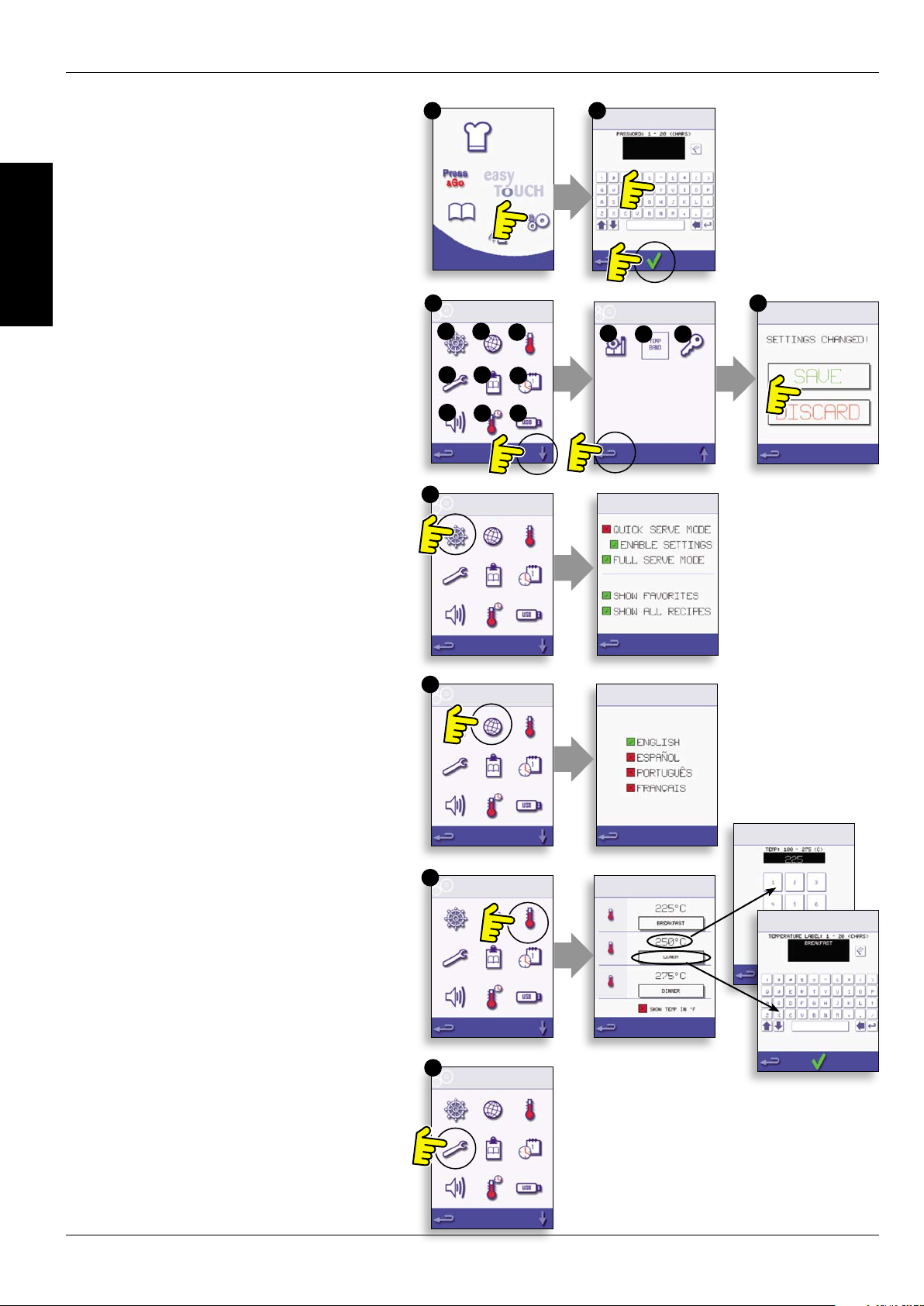
18
Service & Parts Manual original Instructions
Part Number 32Z3812 US
Issue 1
PRODUCT
DETAILS
OVEN CONTROL SETTINGS9
1. Select the ‘settings’ symbol from the main menu
screen.
2. Enter the password and select OK to display the
Settings menu (3) comprising:
A. Oven mode/navigation settings.
B. Language options.
C. Oven temperature settings and labels.
D. Service information and error logs (password
required).
E. Recipe counters.
F. Date & time settings.
G. Speaker sound levels.
H. Oven Timer (Temperature/ON/OFF).
J. USB program connection.
K. Restore settings to Factory defaults.
L. Temperature Band.
M. Change Settings/Service access passwords.
When nished with a setting, select backspace to
return to the main settings menu.
To exit the settings menu, select backspace,
a prompt will be displayed to either ‘SAVE’ or
‘DISCARD’ any changed settings (4).
1 2
3 4
A B
D
G
A
C
E
F
J
H
K
M
L
Oven mode/navigation settings (A)9.1
Select the oven mode/navigation symbol (A) 9.1.1
from the ‘Settings’ menu.
Select ‘Quick Serve Mode’ for cooking only, 9.1.2
or ‘Full Serve Mode’ for cooking & development
programs.
Select ‘Enable Settings’ to display an ‘unlock’ 9.1.3
symbol on the Quick Serve Cookbook screen to
allow access to the ‘Settings’ menu.
Language options (B)9.2
Select the globe symbol (B).9.2.1
Select the checkbox of the required language 9.2.2
from the list shown.
Oven temperature settings and 9.3
labels (C)
To change the oven preheat temperature, 9.3.1
select the temperature symbol (C) to display the
keypad, enter the required temperature and select
OK.
Note, the temperature options screen is 9.3.2
only displayed at start up when two or more
temperatures are set above minimum.
To change a temperature label, select the 9.3.3
label to display the keyboard, enter the required
label name and select OK.
B
C
D
For Service information & error logs (D) refer
to Servicing.
Page 19

Service & Parts Manual original Instructions
Part Number 32Z3812 US
Issue 1
19
PRODUCT
DETAILS
Recipe counters (E)9.4
Select the clipboard symbol to display a listing 9.4.1
of recipe counters.
If shown, use the arrows (bottom right) to scroll 9.4.2
up and down the list.
Date and Time settings (F)9.5
Select the time/date symbol to display the 9.5.1
setting options.
CHANGE THE DATE: Select ‘MONTH’, enter the 9.5.2
correct Month on the keypad and select OK.
Select ‘DAY’, enter the correct Day on the 9.5.3
keypad and select OK.
Select ‘YEAR’, enter the correct last two digits of 9.5.4
the Year on the keypad and select OK.
To display the Month rst, followed by the Day 9.5.5
and Year, select the ‘MM-DD-YY’ checkbox. Note; the
Error Logs are recorded using these settings.
CHANGE THE TIME: Select ‘HOUR’, enter the 9.5.6
correct Hour on the keypad and select OK.
Select ‘MIN’, enter the correct Minutes on the 9.5.7
keypad and select OK.
Select the ‘AM’ or ‘PM’ checkbox for a 12 Hour 9.5.8
clock or select ‘24’ for a 24 Hour clock.
Select the day name shown to cycle through to 9.5.9
display the correct weekday.
E
F
G
Sound levels (G)9.6
Select the speaker symbol to display the 9.6.1
volume levels.
Select a sound level suitable for the 9.6.2
environment from none (OFF) to the loudest (100%).
Oven Timer (H)9.7
Select the thermometer/timer symbol.9.7.1
Select the ‘Timer Enabled’ checkbox (green tick).9.7.2
Select a weekday using the up/down arrows.9.7.3
Select an empty ‘Time’ box (maximum of 5 per 9.7.4
day) or clear the box using the wipe symbol.
Enter the start time on the keypad and select 9.7.5
OK.
Select an empty ‘Temperature’ box opposite the 9.7.6
Time box displaying the time just entered, or clear the
box using the wipe symbol next to it.
Enter the cavity temperature required on the 9.7.7
keypad and select OK. Note; you can also select zero
to turn the heat o. Selecting the red circle symbol
will switch the oven OFF.
H
Page 20

20
Service & Parts Manual original Instructions
Part Number 32Z3812 US
Issue 1
PRODUCT
DETAILS
USB oven programs (J)9.8
IMPORTANT: Downloading from a USB will clear
all the existing programs.
Check that the key has the correct number/code
for the programs you want to load into the oven
memory.
Select USB from the settings screen.9.8.1
Slide the USB cover (logo on the oven front) 9.8.2
upwards to insert the USB into the slot.
When the inserted USB stick has nished 9.8.3
ashing, select the required USB symbol, for
example; RECIPES.
Select the new le using the scroll arrows if 9.8.4
required to locate the le. Note; a tinted band over a
le name indicates the le is not available to use.
Double check the le is correct before 9.8.5
selecting OK, if not, select ‘X’ and locate the correct
le.
Progress of the le update is displayed. Once 9.8.6
completed the oven restarts and commences
heating up to the PREHEAT temperature ready to
cook.
Remove the USB and keep in a safe place. 9.8.7
Reposition the USB cover.
J
K
Restore Factory Defaults (K)9.9
Select the factory symbol to replace the 9.9.1
existing oven settings with the original factory
default settings. Note; this action cannot be undone.
Select OK, or select the red cross to cancel 9.9.2
and keep the existing settings.
Temperature Band (L)9.10
Select the ‘Temp Band’ symbol at which the 9.10.1
oven controls i.e. ±10°C.
Select the required temperature band 9.10.2
checkbox, shown by a green tick. Note; although
the lowest practical Temp Band should be used, if
the set oven temperature falls by more than the
selected Temp Band, the ready to cook mode and
Temp Band are deactivated until the oven reaches
the preheat temperature.
Change Password (M)9.11
Select the key symbol to change the oven 9.11.1
passwords.
Select the oven Settings or Service symbol.9.11.2
Enter the existing password and select OK to 9.11.3
conrm.
Enter the new password, select OK.9.11.4
Conrm new password, select OK.9.11.5
L
M
Page 21

Service & Parts Manual original Instructions
Part Number 32Z3812 US
Issue 1
21
PRODUCT
DETAILS
COOLING THE OVEN DOWN BEFORE CLEANING10
Oven cool down10.1
IMPORTANT: the oven must be cooled down
before the cleaning processes are carried out.
1. In Full Serve mode, select the CLEANING symbol
from the main menu.
2. In Full or Quick Serve mode, select the blue
thermometer symbol to disable heating and start
the cooling cycle.
3. Taking all necessary precautions place a suitable
heaped container of ice, into the hot oven cavity.
Select the OK symbol to continue.
4. The cooling progress is displayed and takes
approximately 30 minutes.
5. The oven is now ready for cleaning. Select OK on
the screen after completing each stage.
1
3
2
4
Preparing to clean the oven10.2
For the oven to operate at peak eciency, the
cavity, door, air lter and grease lter must be kept
clean.
A daily cleaning routine will ensure that you comply
with the required hygiene standards and will help to
maintain and prolong the eciency of your oven.
Equipment required (not supplied):
Non-caustic proprietary branded oven cleaner,
heat proof gloves, protective rubber gloves, non–
abrasive nylon scrub pad, cleaning towel and cloths,
eye protection and dust mask (optional).
CAUTION: WEAR PROTECTIVE RUBBER GLOVES
WHEN CLEANING THE OVEN.
NEVER use sharp implements or harsh abrasives
on any part of the oven.
5
WARNING: DO NOT USE CAUSTIC
CLEANERS ON ANY PART OF THE
OVEN OR OVEN CAVITY AS IT WILL
CAUSE PERMANENT DAMAGE TO THE
CATALYTIC CONVERTORS
Page 22

22
Service & Parts Manual original Instructions
Part Number 32Z3812 US
Issue 1
Cold oven CLEANING INSTRUCTIONS e311
Complete COOL DOWN procedure and allow the oven and
accessories to cool before commencing cleaning.
PRODUCT
DETAILS
DO NOT USE TOOLS
REMOVE & CLEAN Oven Parts:
1. Remove the air lter at the base of the oven.
2. Open the oven door and lift out the turntable.
3. For ovens with a catalytic converter; open the oven door
and undo fasteners to remove the catalytic convertor when
required or at least once a month.
Wash all parts in warm soapy water. Wash o using a clean
cloth and plenty of clean, warm water.
Dry using a fresh, clean cloth.
CLEAN THE OVEN:
1. Remove any spillages with disposable paper wipes.
Use a dry clean brush to remove any food particles from
between the oven oor and the inside of the front door.
2. Wear protective rubber gloves and protective glasses,
carefully spray a non-caustic proprietary branded Oven
Cleaner onto all the internal surfaces of the oven except
the door seal (A).
DO NOT spray directly into the fan opening at the rear
inside of the oven.
3. For dicult areas, leave to soak for 10 minutes with the
oven door open.
Use a non–abrasive nylon scrub pad/sponge to clean the
cavity, roof and the inside of the door. Do not scrub the
door seal or use metallic scourers.
4. Wash o using a clean cloth and plenty of clean warm
water and dry using a fresh clean cloth or paper towel.
Replace all the cleaned oven parts.
Close the oven door and wipe the outside of the oven with
a damp cloth.
1 2 3
1
2
3
A
4
DO NOT USE THE OVEN WITHOUT A CLEAN AIR
FILTER IN PLACE
APPLY OVEN PROTECTOR:
1. Only apply to a clean oven. Spray proprietary branded
Oven Protector onto a sponge.
2. Spread Oven Protector lightly onto all internal surfaces
of the oven.
3. Spread Oven Protector lightly onto the internal surface
of the oven door avoiding the door seal.
Switch on the oven and preheat. When the oven has
reached operating temperature it will take about 30mins to
cure the Oven Protector.
Note: Oven protector turns light brown when cured.
1
2
3
Page 23

Service & Parts Manual original Instructions
Part Number 32Z3812 US
Issue 1
23
SERVICING THE OVEN12
Servicing Procedure:12.1
Disconnect/isolate the oven from the power 12.1.1
supply.
Check the oven is correctly installed as 12.1.2
described in the Installation Instructions (Product
Details section).
Visually check the cleanliness/condition of the 12.1.3
power supply/cable/gland, oven casing, cavity and
door for signs of wear, damage, distortion etc., if
required, refer to the ‘Spares & Replacement’ section.
Complete an ‘Earth/Insulation test’ (Testing 12.1.4
Components section) on the oven before switching
on.
Check the display for Error messages, if 12.1.5
an Error is shown, refer to ‘Errors & Diagnostics’
(Servicing section).
Note; If a Firmware update is required, follow 12.1.6
the instructions under ‘Firmware Updates’ (Servicing
section) before continuing with the service
procedure.
Enter Service mode:12.2
On start up, tap the top right of the main menu 1
screen to bypass oven preheat.
Enter the authorised user password, for
2
example, MANAGER and select OK to display the
Settings menu.
Select the spanner symbol.
3
Enter the service password, for example SERVICE 4
on the keyboard and select OK to display the
error log, service information and test options.
Check the Error Log for details of any logged 12.2.1
oven errors. See ‘Errors & Diagnostics’ (Servicing
section) for more details.
Check the ‘Oven Counters’ to nd the usage 12.2.2
of components and the Controls area temperature
within the cabinet. (‘Errors & Diagnostics’, Servicing
section).
Check the operational performance of the 12.2.3
main components using the Visual or Data View
(‘Errors & Diagnostics’, Servicing section).
Perform the Oven tests, (Testing Components 12.2.4
section). If required refer to the ‘Spares and
Replacement’ section for any repairs needed before
continuing with the Oven Tests.
Follow the procedures under the 12.2.5
‘Commissioning’ section before commissioning the
oven for use.
DANGER:
BEFORE REMOVING THE OVEN CASING, ISOLATE THE
OVEN FROM THE MAINS ELECTRICITY POWER SUPPLY;
SWITCH OFF, DISCONNECT OVEN PLUG FROM WALL
SOCKET, TURN OFF ISOLATOR SWITCH TO DISCONNECT
FIXED WIRED OVENS AND LOCKOFF.
WARNING:
ALLOW OVEN TO COOL AND OBSERVE AND FOLLOW ALL
SAFETY PRECAUTIONS INCLUDING THOSE DESCRIBED
UNDER THE SAFETY REGULATIONS SECTION OF THIS
MANUAL BEFORE ATTEMPTING A SERVICE OR REPAIR.
CAUTION MICROWAVE EMISSIONS:
DO NOT BECOME EXPOSED TO EMISSIONS FROM THE
MICROWAVE GENERATOR OR PARTS CONDUCTING
MICROWAVE ENERGY.
1 2 3
4
SERVICING
Page 24

24
Service & Parts Manual original Instructions
Part Number 32Z3812 US
Issue 1
SERVICING
ERRORS & DIAGNOSTICS13
ERROR MESSAGES13.1
A description of the type of error is shown. 13.1.1
Check for a number following ‘ERROR:’ (A) and
refer to the Error Codes (Fault Finding section) for
more details. The Oven Serial Number, Model, UI
(BTS) version and SRB version information is also
displayed below.
Clear the Error message by power cycling the 13.1.2
mains power supply to the oven (not the oven ON/
OFF switch).
COPYING ERROR MESSAGES:13.2
Enter oven settings menu (B) and select the 13.2.1
USB symbol.
Slide up the USB cover and insert the USB 13.2.2
memory stick.
Select Upload Files.13.2.3
Select Error Log.13.2.4
Select OK to copy the Error Log to the 13.2.5
USB memory stick. The upload progress is shown
followed by the upload status.
Select backspace 3 times to return to the 13.2.6
main menu.
Remove the USB memory stick and replace 13.2.7
the USB cover.
A
B
ERROR LOG13.3
Enter Service Mode and select ‘ERROR LOG’ 13.3.1
(C) to display a listing of oven component errors.
Error details include; component description, error
caused, Date & Time of the Error with details of
Failure and Range.
Scroll down the list (if necessary) and select 13.3.2
an error from the list to display individual records.
Select backspace to return to the list, again 13.3.3
to return to the Service menu.
OVEN COUNTERS13.4
Select ‘OVEN COUNTERS’ (D) to display the 13.4.1
oven component usage and ambient Controls
area temperature. Details include the number of
screen touches, lter cycles, door cycles, total Oven,
Magnetron and Heater element power on time
and the ambient controls area temperature in the
cabinet.
Select backspace to return to the Service 13.4.2
menu.
C
D
Page 25

Service & Parts Manual original Instructions
Part Number 32Z3812 US
Issue 1
25
SERVICING
VISUAL VIEW13.5
Select VISUAL VIEW (E) to check the main 13.5.1
oven components. Select a component symbol to
switch on (red), select again to increase the level or
turn o (green).
Remove the front air intake lter, the colour 13.5.2
should change from green to red on the display
indicating that the magnetic reed switch circuit for
the air intake lter is operating. Replace the lter
and the colour should change back to green.
Open the oven door and check the colour 13.5.3
changes from green to red on the display to check
the door microswitch/interlock circuit is operating.
Place door spacers onto the oven door (refer to Door
Interlock Adjustment (Testing Components section)
for details), close the door and check the colour on
the display. Green indicates the door adjustment is
ok, red indicates that the Door Interlock Adjustment
procedure must be completed.
With the oven door open; select the 13.5.4
turntable symbol to check it is freely rotating and
stops when deselected.
Select the cooling fan and cycle through the 13.5.5
settings to check it’s operation.
Place a microwave safe container of water 13.5.6
into the oven, close the oven door and select a
magnetron to test the current draw at maximum
output, this will time-out after 30 seconds. Using
heat proof gloves, remove the container and close
the oven door.
Select the Convection Fan and check it is 13.5.7
operating through the dierent fan speed settings
available.
Select the Heating Element, it increases to 13.5.8
maximum temperature then cycles (the Convection
Fan is on by default). Check the cavity temperature
and heater element current draw at maximum are
correct.
E
Page 26

26
Service & Parts Manual original Instructions
Part Number 32Z3812 US
Issue 1
SERVICING
FIRMWARE UPDATES14
Note: if icons are not displayed on the screen, press in
the same positions on screen as the missing icons to
select.
Tap the top right of the screen (1) or the 14.5.1
same position if it is not displayed to bypass oven
preheat.
Enter a password (i.e. “Manager”) and select 14.5.2
OK (2) or the same position if the green tick symbol
is not displayed.
Select the USB symbol (3) or the same 14.5.3
position if it is not displayed.
Select one of the USB options (4) or the same 14.5.4
position if it is not displayed: ‘Firmware’ for BTS & SRB
updates and ‘Recipe’ for Icons. Install the SRB update
rst, the BTS update second and Icons third.
Select the rmware to install and select OK 14.5.5
(5) to conrm or the same position for the OK (green
tick symbol), if it is not displayed.
The update screen displays the le version 14.5.6
and product, select OK (green tick symbol) to
conrm installation (6) or the same position if it is
not displayed.
1 2
3
4
5
6
Page 27

Service & Parts Manual original Instructions
Part Number 32Z3812 US
Issue 1
27
SERVICING
IMPORTANT:
Downloading from a USB will clear all existing
programs. Update the ‘SRB’ rst, the ‘BTS’ second
and the ‘Icons’ third (found under the USB ‘Recipe’
heading).
Switch on the oven and tap the top right of 14.5.7
the screen (1) to bypass the preheat stage.
Enter the password and select OK to display 14.5.8
the Settings menu, see (2).
Select the USB symbol (4).14.5.9
Slide the Merrychef badge (oven front top 14.5.10
right) upwards and insert the USB Memory Stick into
the slot (3).
DO NOT REMOVE USB DURING
DOWNLOAD SEQUENCE AS THIS
COULD CORRUPT THE USB DATA.
1 2
4
5
3
6
Once the USB has stopped ashing, select 14.5.11
the ‘FIRMWARE’ USB symbol (5).
The current BTS (Touch Screen) & SRB 14.5.12
(Smart Relay Board) Firmware versions are displayed
at the top left of the screen (6).
SRB FIRMWARE UPDATE
Select the ‘SRB’ le required (7).14.5.13
Check the le information is correct before 14.5.14
selecting OK (8).
Update progress is displayed (9).14.5.15
Select backspace (10) 3x to return to the 14.5.16
USB screen shown (11).
If the rmware versions are far apart an SRB 14.5.17
conict could cause an error message (12) to be
displayed.
BTS FIRMWARE UPDATE
Select the ‘BTS’ le (13) with the correct le 14.5.18
version number. Note; a tinted band over a le name
indicates the le is not valid for that oven.
Check the le information shown is correct 14.5.19
before selecting OK (14), if not, select ‘X’ and locate
the correct le.
The le update progress is displayed (15). 14.5.20
At 50% the cooling fan stops operating, after 100%
various screen displays appear as the software
reboots.
Check the screen shows the correct BTS 14.5.21
version was installed (16), if not, repeat the process
using the correct le.
Remove the USB and keep in a safe place. 14.5.22
Reposition the USB cover.
13
7
10
16
8
11 12
14 15
9
Page 28

28
Service & Parts Manual original Instructions
Part Number 32Z3812 US
Issue 1
TESTING
COMPONENTS
OVEN TESTING15
Equipment required15.1
Portable Appliance Tester (P.A.T.). ●
Digital Multi-meter (D.M.M.). ●
Megger / similar 500V d.c. resistance meter. ●
Microwave detection / leakage meter. ●
Temperature reader. ●
Continuity meter. ●
Door Spacer Kit (Part No. SA1109). ●
Microwave safe 600ml glass beaker ●
Microwave safe 2 litre container. ●
DANGER!
THIS APPLIANCE MUST BE EARTHED.
FAILURE TO DO SO MAY RESULT IN
ELECTRIC SHOCK AND DEATH.
Earth/Insulation Test:15.2
Disconnect/isolate the oven from the power 15.2.1
supply.
Connect the mains lead from the oven to a 15.2.2
P.A.T. (Portable Application Tester).
Connect the Earth from the P.A.T. to the oven 15.2.3
hinge (A).
Place the P.A.T. in an open area, such as the 15.2.4
oor, away from any persons.
Perform a Class 1 test, a PASS indicates the 15.2.5
oven Earthing circuit is functioning ok.
If a FAIL is indicated, remove the oven casing 15.2.6
and check ALL earth connections before retesting.
NEVER operate an oven that has failed this test 15.2.7
as it could be potentially dangerous.
DANGER:
BEFORE REMOVING THE OVEN CASING, ISOLATE THE
OVEN FROM THE MAINS ELECTRICITY POWER SUPPLY;
SWITCH OFF, DISCONNECT OVEN PLUG FROM WALL
SOCKET, TURN OFF ISOLATOR SWITCH TO DISCONNECT
FIXED WIRED OVENS AND LOCKOFF.
WARNING:
ALWAYS DISCHARGE THE HT CAPACITORS BEFORE
WORKING ON THE OVEN USING A SUITABLY INSULATED
10M RESISTOR.
WARNING:
ALLOW OVEN TO COOL AND OBSERVE AND FOLLOW ALL
SAFETY PRECAUTIONS INCLUDING THOSE DESCRIBED
UNDER THE SAFETY REGULATIONS SECTION OF THIS
MANUAL BEFORE ATTEMPTING A SERVICE OR REPAIR.
CAUTION MICROWAVE EMISSIONS:
DO NOT BECOME EXPOSED TO EMISSIONS FROM THE
MICROWAVE GENERATOR OR PARTS CONDUCTING
MICROWAVE ENERGY.
A
Screen calibration:15.3
Apply continuous light pressure to the top 15.3.1
right of the screen while switching the oven on.
Using a non-abrasive pointer, such as a 15.3.2
ball point pen, accurately press the center of each
crosshair displayed on the screen. Once calibrated
the screen will display the oven information.
B
Page 29

Service & Parts Manual original Instructions
Part Number 32Z3812 US
Issue 1
29
TESTING
COMPONENTS
OVEN TESTS15.4
Enter Service mode (Servicing section).15.4.1
Select the down arrow to display the 15.4.2
individual Oven tests (A) for the oven to perform.
Microwave Power Test15.5
Measuring the power output.
Note: The power output is established under IEC
705 standard method which is only workable in
Laboratory controlled conditions. Power output is also
aected by line voltage under load, so this test is an
approximation only.
Ensure the oven is cold, then enter Service 15.5.1
mode to bypass oven preheating.
Select Visual View (B) to check the oven cavity 15.5.2
temperature reading is as close to 0°C as possible.
Fill a microwave safe container (glass or plastic)
1
with one litre (1.78 pints) of tap water at about
20°C (68°F).
Measure and record the water temperature in
2
the container using a thermometer capable of
reading ±0.1 degree increments.
Place the container centrally inside the oven.
3
Select ‘Microwave Power Test’ (C) from the 4
service mode tests. (Microwave power 100% for
63 seconds, fan minimum).
When the countdown has nished, remove the
5
container from the oven, immediately stir with
a plastic implement and measure the water
temperature.
Calculate the temperature rise of the water (end
6
temperature minus the start temperature).
A
B
C
The Temperature Rise should be:
e3EE & e3XE 10°C (50°F) ±5%
e3XX 14.3°C (58°F) ±5%
If the temperature rise is outside these limits:
Check the microwave circuit and components, ●
(Testing Components section).
Page 30

30
Service & Parts Manual original Instructions
Part Number 32Z3812 US
Issue 1
TESTING
COMPONENTS
Microwave Leakage Test15.6
Note before measuring.
Make sure that the survey meter you are ●
using has been calibrated and is suitable for
measuring frequencies of 2,450 MHz.
Do not exceed meter full scale deection, ●
leakage meter should initially be set to
the highest scale, then adjusted down as
necessary to ensure that low readings are
measured on the most sensitive range.
To prevent false readings, hold the probe on ●
the grip provided and move at 2.5cm/second.
Always hold the probe at right angles to the ●
oven and point of measurement, ensuring the
probe is reading 50mm from the test area.
With any casework removed the leakage ●
should not exceed 5mW/cm².
Procedure
Add 275ml of cold water into a 600ml 15.6.1
microwave safe container.
Place the 600ml container in the centre of 15.6.2
oven and close the door.
Enter Service mode and select ‘Microwave 15.6.3
leakage test’ (A) from the oven tests.
Set the leakage meter to the appropriate 15.6.4
scale/range.
Move the survey meter probe across all 15.6.5
casework joins and vent areas including those
marked in yellow, shown opposite.
When the Magnetron circuit stops after 30 15.6.6
seconds, change the water and re-select the test to
continue.
Select the red ‘X’ on the display to stop the 15.6.7
test at any time.
Readings must be below 5mW/cm². If a level 15.6.8
greater than 5mW/cm² is observed, this should
be reported to Merrychef Service Department
immediately.
Notes should be kept of any leakage that 15.6.9
is observed in terms of the level and position on
the oven. This information should be kept with the
service documentation.
A
Page 31

Service & Parts Manual original Instructions
Part Number 32Z3812 US
Issue 1
31
TESTING
COMPONENTS
Temperature Control Test15.7
Measuring the oven cavity temperature.
(Note; re-calibrating the Thermocouple with the SRB
is normally only required when the Thermocouple has
been replaced or the oven is under or over cooking.)
Procedure:
Place the probe of a temperature reader (A) 15.7.1
onto a heat sink in the centre of the oven cavity and
close the oven door.
Select ‘Temperature Control Test’ (B) from the 15.7.2
service mode tests. The oven heats up and cycles
at the maximum set point temperature over 30
minutes.
Once the oven is up to maximum 15.7.3
temperature check for a stable temperature reading.
Select the red X to nish the test, if necessary.15.7.4
If the temperature reading is dierent to the 15.7.5
maximum set point, scroll up (C) to select TEMP.
COMP. (Temperature Compensation) (D) and enter
the password.
Enter the gure from the temperature reader 15.7.6
on the keypad (E) and select OK to calibrate the SRB
to the thermocouple.
Retest to check that the oven cavity 15.7.7
temperature reading is the same as the oven
maximum set point temperature.
If the temperature reading is unstable:
Disconnect and isolate the oven from the
1
electricity supply.
Allow the oven to cool down.
2
Remove the oven casing.3
Check the cavity temperature sensor wire and 4
connections.
If the wire and connections are ok; replace
5
the cavity temperature sensor (see Spares &
Replacement section).
Replace oven casing, switch ON and retest.
6
If the temperature is still unstable repeat steps 1 7
to 3, replace the SRB (see Spares & Replacement
section), repeat step 6. NOTE: reuse the existing
PM (Personality Module) on the new SRB (enter
Serial No. on reboot).
Repeat the Temperature Control Test 15.7.8
procedure.
A B
C
D
E
Page 32

32
Service & Parts Manual original Instructions
Part Number 32Z3812 US
Issue 1
TESTING
COMPONENTS
Soak Test15.8
Checking the oven cavity integrity.
Procedure:
Place an oven/microwave safe container with 15.8.1
approx. 2 litres of water into the oven.
Close the oven door and select ‘Soak Test’ (A) 15.8.2
from the Service mode oven tests (maximum oven
temperature, 50% microwave power, maximum fan
speed).
Run the test (30 minutes), carefully checking 15.8.3
the oven casing, joints and door seal for signs of
steam or water escaping from the oven cavity.
If necessary, rectify any leaks and repeat the 15.8.4
test.
Safely remove the container from the oven.15.8.5
A
Recommission Test15.9
The Recommission tests are performed following
the completion of a service or repair to ensure
the oven is operational before handing back to
the customer.
Some of the tests have a countdown timer where
failing to carry out a test within the time limit will
cause a test failure and the Recommission test will
have to be restarted.
Procedure:
Select ‘Recommission Test’ (A) from the 15.9.1
service mode oven tests and follow the on screen
instructions to perform the tests. Do not select the
red ‘X’unless you want to stop the test.
After a test has successfully passed, select OK 15.9.2
to continue.
When all the tests have been successfully 15.9.3
performed the display shows the Recommission test
has passed, select OK to conrm.
In the event of a Recommission test failure, 15.9.4
the detail will be recorded in the Error log. Any error
should be rectied and the Recommission test run
again.
A
Page 33

Service & Parts Manual original Instructions
Part Number 32Z3812 US
Issue 1
33
TESTING
COMPONENTS
HIGH VOLTAGE COMPONENTS16
High voltages and large currents are present at
the High Voltage Capacitor. It is very dangerous
to work near this part when the oven is on.
NEVER make any voltage measurements at the
High Voltage circuits, including the magnetron
lament.
Even when the oven is not cooking, the High
Voltage Capacitor has High Voltages present
because of the Soft Start circuit.
Power Transformer Test16.1
Disconnect and isolate the oven from the 16.1.1
electricity supply.
Allow the oven to cool down.16.1.2
Remove the oven casing.16.1.3
Ensure that the High Voltage Capacitor is 16.1.4
discharged before commencing work.
Remove all connections from the Power 16.1.5
Transformer.
Using a D.M.M., check the resistance of the 16.1.6
windings. Results should be as follows:
Mains winding between tags, approx. 1.1 Ω
1
High Voltage winding, approx. 60 Ω2
Filament winding between terminals, less than 3
1 Ω
Using a Megger, test the insulation resistance 16.1.7
between:
Primary winding and chassis, pass if reading is ●
over 10 MΩ
Filament winding and chassis, pass if reading is ●
over 10 MΩ
One end of the High Voltage winding is connected
to the chassis, so this is not tested.
DANGER:
BEFORE REMOVING THE OVEN CASING, ISOLATE THE
OVEN FROM THE MAINS ELECTRICITY POWER SUPPLY;
SWITCH OFF, DISCONNECT OVEN PLUG FROM WALL
SOCKET, TURN OFF ISOLATOR SWITCH TO DISCONNECT
FIXED WIRED OVENS AND LOCKOFF.
WARNING:
ALWAYS DISCHARGE THE HT CAPACITORS BEFORE
WORKING ON THE OVEN USING A SUITABLY INSULATED
10M RESISTOR.
WARNING:
ALLOW OVEN TO COOL AND OBSERVE AND FOLLOW ALL
SAFETY PRECAUTIONS INCLUDING THOSE DESCRIBED
UNDER THE SAFETY REGULATIONS SECTION OF THIS
MANUAL BEFORE ATTEMPTING A SERVICE OR REPAIR.
CAUTION MICROWAVE EMISSIONS:
DO NOT BECOME EXPOSED TO EMISSIONS FROM THE
MICROWAVE GENERATOR OR PARTS CONDUCTING
MICROWAVE ENERGY.
1
High Voltage Rectier Test (Diode 16.2
Board)
Disconnect and isolate the oven from the 16.2.1
electricity supply.
Allow the oven to cool down.16.2.2
Remove the oven casing.16.2.3
Ensure that the High Voltage Capacitor is 16.2.4
discharged before commencing work.
Remove all connections from the High 16.2.5
Voltage Rectier.
Using a Megger, test for continuity in both 16.2.6
directions. Results should be as follows:
Open circuit both ways - FAIL ●
Conducts one-way only - PASS ●
Short circuit both ways - FAIL ●
Conducts one way, leaks the other - FAIL ●
2
3
Page 34

34
Service & Parts Manual original Instructions
Part Number 32Z3812 US
Issue 1
TESTING
COMPONENTS
High voltages and large currents are present at
the High Voltage Capacitor. It is very dangerous
to work near this part when the oven is on.
NEVER make any voltage measurements at the
High Voltage circuits, including the magnetron
lament.
Even when the oven is not cooking, the High
Voltage Capacitor has High Voltages present
because of the Soft Start circuit.
High Voltage Capacitor Test16.3
Disconnect and isolate the oven from the 16.3.1
electricity supply.
Allow the oven to cool down.16.3.2
Remove the oven casing.16.3.3
Ensure that the High Voltage Capacitor is 16.3.4
discharged before commencing work.
Remove all connections from the High Voltage 16.3.5
Capacitor.
Using a D.M.M., check for continuity between 16.3.6
the terminals. Results should be as follows:
Between Terminals, pass if approx. 10 MΩ
1
Between Terminals and case, pass if open circuit.2
Using a Megger, test the insulation resistance 16.3.7
between the Terminals and case, pass if reading is
over 100 MΩ
1
2
High Voltage Magnetron Test16.4
Disconnect and isolate the oven from the 16.4.1
electricity supply.
Allow the oven to cool down.16.4.2
Remove the oven casing.16.4.3
Ensure that the High Voltage Capacitor is 16.4.4
discharged before commencing work.
Remove all connections from the High Voltage 16.4.5
Magnetron.
Using a Megger check for continuity. Results 16.4.6
should be as follows:
Filament terminals, pass if 1 Ω or less.
1
Between each lament terminal and the metal 2
outer case should read open.
1
2
Page 35

Service & Parts Manual original Instructions
Part Number 32Z3812 US
Issue 1
35
SW1
SW2
SW3
SW3
L1
N
SW1
SW2
L1
N
TESTING
COMPONENTS
MAINS VOLTAGE COMPONENTS17
Door Interlock Adjustment17.1
Located on the door hinges are 3 safety interlock
microswitches, to prevent microwave emissions
escaping when the oven door is opened:
The Primary (SW3) breaks the electrical supply
circuit to the transformers.
The Secondary (SW2) breaks the microwave circuit if
the primary fails.
The Monitor switch (SW1) will short out the
Microwave circuit blowing the fuse if both Primary
and Secondary interlocks fail.
IMPORTANT: in the event that the Monitor
switch causes the Microwave circuit fuse to
blow, the Secondary (SW2) and Monitor (SW1)
microswitches must be replaced due to exposure
from high short-circuit currents.
The purpose of the following adjustment procedure
is to set the interlock to switch o the Microwave
circuit when the door is opened more than 4mm
and for the Microwave circuit to operate when the
door is closed and the door seal expands.
Door Interlock Adjustment procedure:17.1.1
Disconnect and isolate the oven from the 17.1.2
electricity supply.
Allow the oven to cool down.17.1.3
Remove the oven casing.17.1.4
Ensure that the High Voltage Capacitor is 17.1.5
discharged before commencing work.
Position red 2mm spacers over the top corners
1
of the door seal and carefully close the door
ensuring the spacer is still in position.
Slacken the pivot screw.
2
Release the adjusting screws and move the 3
backplate until microswitch SW3 just activates
then secure all screws.
Open door to replace the red 2mm spacers with
4
green 4mm spacers and close the door.
Slacken the pivot screw.
5
Release the adjusting screws and move the 6
backplate until microswitch SW2 just activates
then secure all screws.
Remove the spacers, then open and close the
7
oven door 5-10 times.
IMPORTANT: CHECK THE SWITCHES OPERATE IN
THE FOLLOWING SEQUENCE AS MICROSWITCH SW3
MUST SWITCH THE LOAD CURRENT.
Closing the door:
SW1 opens rst ●
SW2 closes second ●
SW3 closes third ●
Opening the door:
SW3 opens rst ●
SW2 opens second ●
SW1 closes third ●
1
6
5
OVEN DOOR OPEN
OVEN DOOR CLOSED
SW3
SW2
3
2
SW1
Page 36

36
Service & Parts Manual original Instructions
Part Number 32Z3812 US
Issue 1
SPARES &
REPLACEMENT
OVEN COMPONENTS18
DANGER:
BEFORE REMOVING THE OVEN CASING,
ISOLATE THE OVEN FROM THE MAINS
ELECTRICITY POWER SUPPLY; SWITCH
OFF, DISCONNECT OVEN PLUG FROM
WALL SOCKET, TURN OFF ISOLATOR
SWITCH TO DISCONNECT FIXED WIRED
OVENS AND LOCKOFF.
WARNING:
ALLOW OVEN TO COOL AND
OBSERVE AND FOLLOW ALL SAFETY
PRECAUTIONS INCLUDING THOSE
DESCRIBED UNDER THE SAFETY
REGULATIONS SECTION OF THIS
MANUAL BEFORE ATTEMPTING A
SERVICE OR REPAIR.
CAUTION MICROWAVE
EMISSIONS:
DO NOT BECOME EXPOSED TO
EMISSIONS FROM THE MICROWAVE
GENERATOR OR PARTS CONDUCTING
MICROWAVE ENERGY.
4 Microswitch SW1, SW2
11 Magnetron
14 Overheat stat Magnetron
82 Transformer
81 HV capacitor
2 Fuse HT Transformer (10A)
78 Air intake lter (front)
13 Transformer (24V)
70 Hinge assembly door RH
16 SRB Smart Relay Board
64 HT Diode assembly PCB
6 Fuse (20A)
8 Fuse Control circuit (3A)
10 Filter (16A)
4
11 14 82 81 2
1378 70 16 64 10 10 6 6 8 10 10
Page 37

Service & Parts Manual original Instructions
Part Number 32Z3812 US
Issue 1
37
SPARES &
REPLACEMENT
46 Speaker unit
65 Stirrer motor assembly
15 Microswitch SW3
67 Door oven
74 Motor assembly turntable
72 Hinge assembly door LH
17 BTS Touch Screen Assy.
69 Wave guide
47 Overheat stat oven cavity
76 Cooling duct Magnetron
58 Vent steam outlet
45 Temperature sensor (Thermocouple) oven cavity
38 Heater element (connectors shown)
68 Motor assembly convection fan
5 Switch oven ON/OFF (rear connection)
21 Connector Terminal block Mains power supply
83 60Hz multi-voltage model - Voltage selection
relay. 50Hz EE model - half heat relay
12 Cooling fan
9 Capacitor (Blue) motor start
46 65 15 67
74 72
17 69 76 58 45 38 68
47
5 21 83 12 9
Page 38

38
Service & Parts Manual original Instructions
Part Number 32Z3812 US
Issue 1
SPARES &
REPLACEMENT
SRB & BTS Circuit Boards19
SRB replacement19.1
Disconnect and isolate the oven from the 19.1.1
electricity supply.
Allow the oven to cool down.19.1.2
Remove the oven casing.19.1.3
Ensure that the High Voltage Capacitor is 19.1.4
discharged before commencing work.
Taking anti-static precautions, disconnect all 19.1.5
connections on the SRB.
Remove the PM (Personality Module) from the 19.1.6
SRB and place safely aside.
Release retaining screws and remove the SRB.19.1.7
Replace SRB and secure retaining screws.19.1.8
Reconnect all connections to the SRB, for 19.1.9
details see ‘SRB Terminal Locations’ (Electrical
Circuits section).
Ensure the thermocouple negative (-)
1
connection (white) and positive (+) connection
(green) are tted the correct way round or the
oven temperature readings will be wrong.
Ret the PM removed from the old SRB to the
2
new SRB. Refer to the following PM replacement
if a new PM is tted.
21
electricity supply.
discharged before commencing work.
connections on the BTS.
the BTS and place safely aside.
the BTS assembly (4).
new BTS. Refer to the following PM replacement if a
new PM is tted.
the retaining nuts.
details see ‘BTS Terminal Locations’ (Electrical Circuits
section).
BTS replacement19.2
Disconnect and isolate the oven from the 19.2.1
Allow the oven to cool down.19.2.2
Remove the oven casing.19.2.3
Ensure that the High Voltage Capacitor is 19.2.4
Remove the top front panel.19.2.5
Taking anti-static precautions, disconnect all 19.2.6
Remove the PM (Personality Module) (3) from 19.2.7
Release the four retaining nuts and remove 19.2.8
Ret the PM removed from the old BTS to the 19.2.9
4
Replace the BTS assembly and secure with 19.2.10
Reconnect all connections to the BTS, for 19.2.11
3
Page 39

Service & Parts Manual original Instructions
Part Number 32Z3812 US
Issue 1
39
SPARES &
REPLACEMENT
PM (Personality Module) 19.3
replacement
The PM on the SRB contains the Firmware.
The PM on the BTS contains the Firmware,
Oven Serial Number, Temperature
Calibration, Cooking Programs, Application
Icons and the Recipe Images.
With a new PM tted and casing retted, 19.3.1
switch on the oven and tap the screen to hold and
check the BTS and SRB versions (1) are the latest
release, if not, execute a Firmware update using the
latest versions. For details see ‘Firmware Updates’
(Servicing section).
Tap the top right of the screen to bypass the 19.3.2
preheat stage (2).
Enter the service password and select OK to 19.3.3
display the Settings menu, see (3).
Select the USB symbol (4).19.3.4
Slide the Merrychef badge upwards and insert 19.3.5
the USB Memory Stick into the slot (5).
Once the USB has stopped ashing, select the 19.3.6
required USB recipe symbol (6).
Select the Application Icons le to download 19.3.7
(7). Note; a tinted band over a le name indicates
the le is not valid for that oven.
Check the le information shown is correct 19.3.8
before selecting OK (8), if not, select ‘X’ and locate
the correct le.
When completed, select recipes to load the 19.3.9
cooking programs (9). Once the programs are
loaded the oven restarts.
Enter the Date & Time settings (10). For 19.3.10
details see under ‘Oven Control Settings’ (Product
Information section).
Turn the oven switch OFF/ON.19.3.11
Remove the USB and keep in a safe place. 19.3.12
Reposition the USB cover.
1
2
5
8
3
6 7
9
4
10
Page 40

40
Service & Parts Manual original Instructions
Part Number 32Z3812 US
Issue 1
56
54
75
46
25
55
30
53
20/77
52
79
12
21
40
43
44
41
42
23
17/32
5
51
19
49
50
48
69
13
70
33
81
14
76
11
29
39
78
27
61
58
60
9
9
16/22/31
24
28
38
45
47
57
59
65
66
1
67
68
72
74
83
84
85
10
64
2
3
678
82
71
18
4
73
15
34
80
35
26
3663
37
SPARES &
REPLACEMENT
SPARE PARTS EXPLODED VIEW20
Page 41

Service & Parts Manual original Instructions
Part Number 32Z3812 US
Issue 1
41
SPARES &
REPLACEMENT
SPARE PARTS21
Parts list & recommended minimum stock holding & Service Kits
Exploded
BOM No.
1 105005 M3 CAGE NUT 9 EA 9 27 54
4 30Z0240 MICROSWITCH 2 EA 2 6 12 2 4
5 30Z0503 SWITCH ON/OFF ROCKER DPST 1 EA 1 3 6 1 1
6 30Z1177 20 AMP LITTLEFUSE FLM020 2 EA 2 6 12 2 4
7 30Z1178 30A FUSE HOLDER 2 EA 1 3 6 1 2
10 30Z1340 FILTER 16A SCREW MOUNT 4 EA 2 6 12 1 4
11 30Z1415 MAGNETRON 2M303H 1 EA 1 3 6 1 2
12 30Z1418 ECOFIT COOLING FAN 1 EA 1 3 6 1
14 30Z1427 MAGNETRON OVERHEAT STAT 1 EA 1 3 6 1 1
15 30Z1430 MICROSWITCH (LARGE) 1 EA 1 3 6 1 1
16 30Z5000 SMART RELAY BOARD SRB 1 EA 1 3 6 1
17 30Z5002 TOUCH SCREEN PCB 1 EA 1 3 6 1
18 31Z0115 INSULATOR PAD 2 EA 2 6 12
19 31Z0630 3-WAY TERMINAL BLOCK 2 EA 2 6 12 1
20 31Z0186 SILASTIC BLACK (DOOR SEAL) TUBE 1 3 6 1 1
21 31Z0477 4 WAY MAINS TERMINAL BLOCK 1 EA 1 3 6 1
22 31Z0599 BTS UI SRB CABLE (WHITE) 1 EA 1 3 6 1 1
23 31Z0600 USB ADAPTOR MODULE 1 EA 1 3 6 1
24 31Z1259 SHEET COVER CAP 12MM DIA 6 EA 6 18 36
25 31Z1307 ETHERNET HOLE PLUG 1 EA 1 3 6
26 31Z4037 M5 KNURLED COIN SLOT THUMB NUT 3 EA 2 6 12 1
27 31Z4041 FAN BLADE 1 EA 1 3 6
28 31Z4042 MOTOR COOLING FAN BLADE 1 EA 1 3 6
29 31Z7086 REED SWITCH RETAIN CLIP 1 EA 1 3 6 1
30 32Z1066 DOOR HANDLE 1 EA 1 3 6
31 32Z7061 PERSONALITY MODULE SRB e3 1 EA 1 3 6 1
32 32Z7064 PERSONALITY MODULE BTS e3 1 EA 1 3 6 1
33 40H0046 CAPACITOR CLIP - SINGLE 2 EA 2 6 12
34 40H0190 TEFLON SHEET 3 EA 3 9 18
35 40H0221 EC403 CAT COVER (REMOVABLE) 1 EA 1 3 6
36 40H0249 CAST TURNTABLE DISK 1 EA 1 3 6 1
37 40H0262F CAST TURNTABLE COATED 2 EA 2 6 12 1
38 DR0005 4 COIL DUAL HEAT ELEMENT 3.2kW 1 EA 1 3 6 1
39 DR0006 REED SWITCH 1 EA 1 3 6 1 1
40 DR0007 MERRYCHEF BADGE 1 EA 1 3 6
41 DR0008 MERRYCHEF BADGE SLIDER 1 EA 1 3 6
42 DR0009 MERRYCHEF BADGE GUIDE 1 EA 1 3 6
43 DR0010 MERRYCHEF BADGE SEAL 1 EA 1 3 6
44 DR0011 TOUCHSCREEN OVERLAY 1 EA 2 6 12 1
45 DR0020 CAVITY TEMP SENSOR (OVEN) 1 EA 1 3 6 1 1
46 DR0021 HARMONISED SPEAKER 1 EA 1 3 6 1
47 DR0043 OVERHEAT STAT LARGE 1 EA 1 3 6 1 1
48 DV0202
49 DV0666 STIRRER COVER - CERAMIC 1 EA 1 3 6 1 2
50 DV0692 SEAL - CERAMIC COVER 1 EA 1 3 6 1 2
51 DX0005 CONTROL BOX 1 EA 0 1 2
52 DX0018 DOOR CHOKE 1 EA 0 1 2
53 DX0019 DOOR SKIN 1 EA 0 1 2
54 DX0020 TOP PANEL 1 EA 0 1 2
Part
Number
Description
CERAMIC PLATE RETAINER 2 EA 2 6 12 2
Qty
Per
Oven
Unit
1-10
Ovens
11-50
Ovens
51-
100
Ovens
1st Aid/
To Go
Box
Service
Centre
Kit
Page 42

42
Service & Parts Manual original Instructions
Part Number 32Z3812 US
Issue 1
REPLACEMENT
SPARES &
Exploded
BOM No.
1 105005 M3 CAGE NUT 9 EA 9 27 54
55 DX0021 RHS CASEWORK 1 EA 0 1 2
56 DX0022 LHS CASEWORK 1 EA 0 1 2
57 DX0031 CAVITY SHELF RUNNER 4 EA 2 6 12
58 DX0035 STEAM PIPE 1 EA 1 3 6
59 DX0058 HOT BOX 2 MOTOR SEAL 1 EA 0 1 2 1
60 DX0059 CAVITY 2 HOT BOX SEAL 1 EA 0 1 2 1
61 DX0083 FRONT TRIM SEAL 1 EA 0 1 2
62 MC3175 OVEN TRAY 2 EA 2 6 12
63 MC3215 TRAY HANDLE 1 EA 0 1 2
64 30Z5008 DIODE PCB ASSY 1 EA 1 3 6 1 1
65 PSA288 STIRRER MOTOR ASSY (PINNED) 1 EA 1 3 6 1
66 PSA291 STIRRER ASSY (PINNED) 1 EA 1 3 6 1
67 PSX202 DOOR ASSY 1 EA 0 1 2
68 PSX209 HOT AIR MOTOR SUB-ASSY 1 EA 1 3 6 1
69 SA374 CAST WAVEGUIDE ASSY 1 EA 0 1 2
70 / 72 PSR101 EIKON DOOR HINGE KIT 1 EA 1 3 6 1
71 / 73 PSR102 EIKON M/SWITCH BRACKET KIT 1 EA 1 3 6 1
74 PSX203 TURNTABLE DRIVE ASSY 1 EA 1 3 6 1 1
75 SX305 REAR CASEWORK ASSY 1 EA 0 1 2
76 SX306 MAG EXHAUST DUCT ASSY 1 EA 0 1 2
77 SX307 DOOR SEAL ASSY 1 EA 1 3 6 1 1
78 SX309 AIR FILTER ASSY 1 EA 1 3 6 1 1
79 SX314 WAVEGUIDE AIR DUCT 1 EA 0 1 2
80 SX315 CERAMIC CAT CONVERTER 1 EA 0 1 2
Part
Number
Description
Qty
Per
Oven
Unit
1-10
Ovens
11-50
Ovens
51-
100
Ovens
1st Aid/
To Go
Box
Service
Centre
Kit
eikon e3 XX - 220Volts 60HZ - USA - Unique Parts
82 30Z1230 60HZ TRANS MULTI TAP 1 EA 1 3 6 1
81 30Z1332 1.05uF CAPACITOR 2500V 1 EA 1 3 6 1 1
84 31Z1255 CABLE GLAND BLACK PG21 1 EA 1 3 6
85 31Z1256 NUT FOR CABLE GLAND PG21 1 EA 1 3 6
DX0104 MAINS SUPPLY LEAD DH (US) 1 EA 1 3 6
2 30Z1445 10A UL Fuse 1 EA 2 6 12 2 4
3 30Z0285 Fuseholder 1 1/4in 2 EA 1 2 4 1 2
8 30Z1443 3A UL Fuse 1 EA 2 6 12 2 4
9 30Z1446 2uf UL Starter cap 2 EA 2 6 12 1 2
13 30Z1455 LV TRANSFORMER 1 EA 1 3 6 1 2
All above oven variations can be tted with or without Catalytic Converters (see Main List for part no.)
Page 43

Service & Parts Manual original Instructions
Part Number 32Z3812 US
Issue 1
43
ERROR CODES DISPLAYED22
Error
Code
E 101
E 103
E 104
Error Condition Description Trigger Possible Causes
The current
Magnetron failed
to energise
Detects a magnetron
is not working
correctly
measured by the
current sensing
transformer
was outside of
Failure of
component/s in
the microwave
circuit
tolerance.
Cooling fan failed.
Cooling fan
wired incorrectly.
Inlet air too hot.
Blocked inlet
lter.
Ambient overheat
>70°C
Detects if the controls
area is operating
above temperature
The ambient
temperature
measured on the
BTS and SRB was
>70°C
Cooling fan failed.
E103 / E106 not
Magnetron /
Cavity Overheat
Detects if the cavity
and magnetrons are
above temperature
Cavity and
magnetron
overheat
thermostats
triggering. Failed
SRB. Magnetron
failure. Wiring /
connection fault.
Blocked Inlet
lter.
Error
Level
Critical
Critical
Critical
System
Response
Display error
message until
system is
power cycled.
Display error
message
until ambient
controls area
temperature is
below 60°C
Display error
message until
service call and
the magnetron
cools down or
the cavity stat
is reset.
E 105
Supply voltage
high / low
Cavity reaches
25°C above
E 106
setpoint once
it has been
controlling at
setpoint
E 107
Communication
error
E 108 BTS PM error
Detects if the power
supply voltage is
outside specication
Detects if the cavity
temperature has risen
above limits
No communication
can be made
between the BTS and
SRB
Wrong PM found / no
PM found
The power
supply to the
oven voltage
sensor on the
SRB measures
too high / low
The setpoint of
the oven was
exceeded
Loss of
communication
between the SBR
and BTS
The BTS or SRB
either has an
incorrect PM
(Personality
Module) tted or
no PM is tted
Incorrect
mains voltage.
Poor internal /
external wiring
connections.
Faulty SRB.
Cavity re. Failed
convection fan.
No impeller or
loose impeller on
convection fan.
SRB / BTS
connection cable
unplugged or
damaged. Faulty
BTS or SRB.
The PM has been
changed and is
incorrect. The
PM has been
removed.
Critical
Critical
Critical
Critical
Display error
message until
system power
cycled.
Display error
message until
system is
power cycled.
Display error
message until
system is
power cycled.
Display error
message until
system is
power cycled.
FAULT FINDING
E 110
SRB version
conict
SRB rmware version
incompatible with
BTS version
The BTS has
found that
the rmware
running the SRB
is not supported.
Firmware update
has been carried
out to the BTS
and the SRB has
not been updated
to match.
Critical
Display error
message until
system is
power cycled.
Page 44

44
Service & Parts Manual original Instructions
Part Number 32Z3812 US
Issue 1
Error
Code
E 111
Error Condition Description Trigger Possible Causes
The
Cavity sensor
error
Cavity sensor broken
/ unplugged
The controller is
reading an open
circuit across the
thermocouple
input
thermocouple
is not
connected. The
thermocouple
is broken open
circuit. Failed SRB.
Error
Level
Critical
System
Response
Display error
message until
system is
power cycled.
N/A
Oven door open
longer than 1 min.
N/A Air Filter removed
Oven door open.
Oven inoperable.
Air lter not tted.
Oven inoperable.
Break in
switched feed
on SRB
Filter not tted.
Door left open.
Failed door
switch/s or SRB.
Faulty wiring or
connection.
Failed reed
switch/s or SRB.
Faulty wiring or
connection.
Warning
Warning
Display
warning
message until
door is closed.
Display error
message until
lter replaced.
FAULT FINDING
Page 45

Service & Parts Manual original Instructions
Part Number 32Z3812 US
Issue 1
45
SRB & BTS Circuit Boards23
BTS LEDs23.1
Run - Pulsing 1 second ash, indicating that ●
the board has booted up.
Power - Lit to show that there is a power ●
supply from the SRB.
P-Bus - Irregular ashing, indicating data ●
communication with SRB.
C-Bus - Lit to show data being loaded from the ●
PM onto the BTS.
LD5 - Lit to show. ●
LD5
1
Power, Run, P-Bus, C-Bus.2
4 5 6
BTS Terminal Locations23.2
1
X6 - Speaker3
X5 - USB socket4
X4 - Communications to SRB5
3
X11 - Screen backlight6
X13 - Touch pad7
X9 - Display Screen PCB8
2
78
ELECTRICAL
CIRCUITS
Page 46

46
Service & Parts Manual original Instructions
Part Number 32Z3812 US
Issue 1
ELECTRICAL
CIRCUITS
SRB LED’s23.3
P-Bus - Irregular ashing, indicating data ●
communication with BTS.
Run - Pulsing 1 second ash, indicating that ●
the board has booted up.
12v & 5v - Lit to show voltage outputs from ●
inboard transformer.
Relay & Triac - Lit to show that a signal has ●
been sent to energise that component.
Cooling fan.
1
Convection fan.2
Stirrers / Turntable.3
5v supply.4
12v supply.5
Heater safety.6
Heater drive.7
P-BUS: ashes when data is being sent / 8
received. RUN: 1 second ash.
Oven Door.
9
Microwave safety relay.10
Microwave drive.11
1
2
3
4
5
6
7
8
9
10
11
Page 47

Service & Parts Manual original Instructions
Part Number 32Z3812 US
Issue 1
47
ELECTRICAL
CIRCUITS
SRB Terminal Locations:23.4
X3 - Not used.1
X101 - Voltage Selection Relay coil feeds.2
X18b - Air intake Filter Reed Switch.3
X18e - Not used.4
X18d - Magnetron overheat thermostat.5
X18c - Cavity Overheat Thermostat.6
X18a - On/O Switch.7
X14 - Cavity Temperature Thermocouple.8
X5 - Fan RPM Input.9
X13 - P Bus, Ethernet Port.10
X12 - C Bus, Development PC Port.11
X11 - P/C Bus, BTS Cable.12
X1 - 24V supply from Low Voltage Transformer.13
X8 - Cooling Fan.14
X17 - Convection fan.15
X20 - Turntable motor.16
X9 - Mains Output, Magnetron stirrer motor.17
X103.1 - Mains Output to Low Voltage 18
Transformer.
X103 - Mains Input, Live & Neutral.
19
X2.1 - Mains Input, Live for Heaters.20
X2.2 - Mains Output, Live to Heaters.21
X102a - Mains Input & Monitor Door Switch.22
X102b - Mains Output, Neutral to Magnetron 23
Transformers & Monitor Door Switch.
X4a - Door Switch signal from Secondary Door
24
Switch (Live for Magnetron Transformers).
X10 - Connector Block for door switches.
25
X4b - Live for Magnetron Transformers.26
13
12
11
10
14
15
16
17
18
19
20
21
9
22
8
7
6
5
4
3
2
1
23
24
25
26
Page 48

48
Service & Parts Manual original Instructions
Part Number 32Z3812 US
Issue 1
Aux
Power
Heater Supply
M.W. Supply
Neutral In
Interblock
Switch
Connector
24VAC
Supply
On/Off
Air filter
Overheat Cavity
Cooling Fan
Heater Supply Out
MW1
Voltage selection relay MW 1
Neutral MW1
Interlock Switches
Temperature Input
P/C - Bus
C - Bus
P - Bus
RJ-45
RJ-12
RJ-11
13
24
15
17
16
14
18
19
21
20
22
23
45
25
26
10 29
44
51
52
58
59
69
70
71
72
Overheat MW1
+
-
X2.1
X2.2
X4a
1
2
X4b
X4a
X2.1
Voltage selection
Voltage-selection-Relay-driver.Sch
Relays driver
1
2
3
4
X101
1
2
3
X102bX102a
X102(N)
Common Connector block
interlock switches
1
2
3
X10
Power supply
Power-supply.Sch
1
2
X1
12V;5V;3.3V
12V 5V
Thermocoupler input
Thermocoupler-input.Sch
1
2
X14
X2.2
C/B Bus
C-P-Bus.Sch
C-Bus
C-P-Bus.Sch
P-Bus
C-P-Bus.Sch
Safety relay Supply
Safety-relay.Sch
Air filter feedback
feedback.Sch
+12V
X18e.2
X18a.2
X18b.2
X1.1
X1.2
MCU
MCU.Sch
8
4
6
X11
X12
X13
Power switch feedback
( Heater & M.W. only)
Motor feedback
feedback.Sch
1
2
3
X5
1
2
X18b
1
2
X18c
1
2
X18d
1
2
X18e
SRB Transformer
1
2
3
X18a
Convection fan powerMagnetron stirrer motor 1
Turntable
60
61
64
65
63
62
Safety Relay Heater
Safety-relay.Sch
Triac 16A output
Triac-output.Sch
Safety Relay M.W.
Safety-relay.Sch
Current Sense
Current-Sense.Sch
Hybrid Relay 1
Hybrid-Relay.Sch
Door switch
door-switch-detection.Sch
Lcs_Heater
Lcs_MW L'cs_MW
Delta
L3
L2
L1
Star
F1
7
8
9
F2
F3
4
1
5
2
6
3 15
14
13
12
11
10
21
12
6
4
3
2
1
18
19
16
17
Right Hand Side Switch assly
8
5
1
2
PRI
TR3
Heater
Microwave
Control
SW2 Secondary
For Dual phase or
3 phase Delta ovens
Wire No's 4 & 6
connect to L1/L2
Wire No 5
L2
L1
N
For single phase ovens
Wire No's 4,5 & 6
connect to L1/L2
5
5
C
NC
NO
SW1 Monitor
C
NC
NO
BTS
Coms modules
Safety Relay Aux
Safety-relay.Sch
Line voltage monitoring
Line-voltage-monitoring.Sch
L
N
1
2
X103
Triac 1A output
Triac-output.Sch
Triac 2A output
Triac-output.Sch
Triac 1A output
Triac-output.Sch
1
2
X9
L'
N
Convection Fan
0-10V-out.Sch
0...10V passiv
isolated output
1
2
3
X3
1
2
X8
1
2
X17
1
2
3
4
X20
X8.1
N
X17.1
N
X20.1
N
1
2
X103.1
L
N
ELECTRICAL
CIRCUITS
CIRCUIT DIAGRAMS24
e3 EE24.1
Page 49

Service & Parts Manual original Instructions
Part Number 32Z3812 US
Issue 1
49
A
B
C
D
87654321
Cooling Fan
Heater Supply Out
MW1
Voltage selection relay MW 1
Neutral MW1
Interlock Switches
Temperature Input
P/C - Bus
C - Bus
P - Bus
RJ-45
RJ-12
RJ-11
21
45
29
F4
46
45
44
47
48
T1
MW1
Diodboard
55
57
56
44
51
52
58
59
62
63
M
Stirrer motor
60
61
M
Turntable
+
-
29 11
Heater 1.6kW
79
80 77
77
Heater 1.6kW
79
81
80
82
Heater half power relay
Convection fan powerMagnetron stirrer motor 1
Turntable
60
61
64
65
58
59
64
65
Convection fan
blue
black
brown
blue
brown
Cooling fan
blue
black
brown
blue
brown
F4
46
45
44
51
52
47
K1
49
50
48
T1
MW1
Diodboard
55
57
56
50Hz
60Hz
82
81
81
82
230
0
0
208
240
20
22
21
12
Right Hand Side Switch assly
23
24
Left Hand Side Switch assly
25 26
On/Off
Air filter
Cavity
69 70
Cavity
71 72
MW1
+ -
SW2 Secondary
C
NC
NO
SW1 Monitor
C
NC
NO
SW3 Primaary
C
NC
NO
NC
Note
Switches Shown in
Door Closed position!
BTS
Coms modules
K3
NC
ELECTRICAL
CIRCUITS
Page 50

50
Service & Parts Manual original Instructions
Part Number 32Z3812 US
Issue 1
Heater Supply
M.W. Supply
Neutral In
Interblock
Switch
Connector
24VAC
Supply
On/Off
Air filter
Overheat Cavity
Heater Supply Out
MW1
Voltage selection relay MW 1
Neutral MW1
Interlock Switches
Temperature Input
P/C - Bus
C - Bus
P - Bus
RJ-45
RJ-12
RJ-11
13
24
18
19
21
20
22
23
45
25
26
10 29
44
51
52
69
70
71
72
Overheat MW1
+
-
Safety Relay Heater
Safety-relay.Sch
X2.1
Triac 16A output
Triac-output.Sch
X2.2
X4a
Safety Relay M.W.
Safety-relay.Sch
Current Sense
Current-Sense.Sch
Hybrid Relay 1
Hybrid-Relay.Sch
1
2
X4b
Door switch
door-switch-detection.Sch
X4a
X2.1
Voltage selection
Voltage-selection-Relay-driver.Sch
Relays driver
1
2
3
4
X101
1
2
3
X102b
X102a
X102(N)
Common Connector block
interlock switches
1
2
3
X10
Power supply
Power-supply.Sch
1
2
X1
12V;5V;3.3V
12V 5V
Thermocoupler
Thermocoupler-input.Sch
1
2
X14
N
C/B Bus
C-P-Bus.Sch
C-Bus
C-P-Bus.Sch
P-Bus
C-P-Bus.Sch
Safety relay Supply
Safety-relay.Sch
Air filter feedback
feedback.Sch
+12V
X18e.2
MCU
MCU.Sch
8
4
6
X11
X12
X13
Power switch feedback
( Heater & M.W. only)
Motor feedback
feedback.Sch
1
2
3
X5
Lcs_Heater
Lcs_MW L'cs_MW
1
2
X18b
1
2
X18c
1
2
X18d
1
2
X18e
1
2
3
X18a
Delta
L3
L2
L1
Star
F1
7
8
9
F2
F3
4
1
5
2
6
3 15
14
13
12
11
10
6
4
3
2
1
18
19
16
17
8
5
1
2
PRI
TR3
Heater
Microwave
Control
For Dual phase or
3 phase Delta ovens
Wire No's 4 & 6
connect to L1/L2
Wire No 5
L2
L1
N
For single phase ovens
Wire No's 4,5 & 6
connect to L1/L2
5
5
21
12
Right Hand Side Switch assly
SW2 Secondary
C
NC
NO
SW1 Monitor
C
NC
NO
BTS
Coms modules
Aux
Power
Cooling Fan
15
17
16
14
58
59
SRB Transformer
Convection fan powerMagnetron stirrer motor 1
Turntable
60
61
64
65
63
62
Safety Relay Aux
Safety-relay.Sch
Line voltage monitoring
Line-voltage-monitoring.Sch
L
N
1
2
X103
Triac 1A output
Triac-output.Sch
Triac 2A output
Triac-output.Sch
Triac 1A output
Triac-output.Sch
1
2
X9
L'
N
Convection Fan
0-10V-out.Sch
0...10V passiv
isolated output
1
2
3
X3
1
2
X8
1
2
X17
1
2
3
4
X20
X8.1
N
X17.1
N
X20.1
N
1
2
X103.1
L
N
ELECTRICAL
CIRCUITS
e3 XE : e3 XX24.2
Page 51

Service & Parts Manual original Instructions
Part Number 32Z3812 US
Issue 1
51
A
B
C
D
87654321
Heater Supply Out
MW1
Voltage selection relay MW 1
Neutral MW1
Interlock Switches
Temperature Input
P/C - Bus
C - Bus
P - Bus
RJ-45
RJ-12
RJ-11
21
45
29
44
51
52
62
63
M
Stirrer motor
60
61
M
Turntable
+
-
X2.2
X4b
X101
X102b
X14
X5
29 11
Heater 1.6kW
78
78 77
77
Heater 1.6kW
58
59
64
65
Convection fan
blue
black
brown
blue
brown
Cooling fan
blue
black
brown
blue
brown
F4
46
45
44
47
48
T1
MW1
Diodboard
55
57
56
F4
46
45
44
51
52
47
K1
49
50
48
T1
MW1
Diodboard
55
57
56
50Hz
60Hz
230
0
0
208
240
NC
25 26
On/Off
Air filter
Cavity
69 70
Cavity
71 72
MW1
+ -
20
22
21
12
Right Hand Side Switch assly
23
24
Left Hand Side Switch assly
SW2 Secondary
C
NC
NO
SW1 Monitor
C
NC
NO
SW3 Primary
C
NC
NO
Note
Switches Shown in
Door Closed position!
BTS
Coms modules
Cooling Fan
58
59
Convection fan powerMagnetron stirrer motor 1
Turntable
60
61
64
65
ELECTRICAL
CIRCUITS
Page 52

52
Service & Parts Manual original Instructions
Part Number 32Z3812 US
Issue 1
ELECTRICAL
CIRCUITS
POWER CONNECTIONS e324.3
Product e3EE, e3XE & e3XX
Single Phase Model
Microwave 700W e3EE & e3XE
Microwave 1000W e3XX
Convection heater 3kW/1.5kW e3EE
Convection heater 3kW e3XE & e3XX
Neutral
Live
1
2
3
4
5
6
Heater circuit
Microwave circuit
Control circuit
Heater circuit
Microwave circuit
Control circuit
Product e3XE & e3XX
Neutral
Twin Phase & Neutral Model
Microwave 700W e3XE
1
Heater circuit
Microwave 1000W e3XX
Convection heater 3kW e3XE & e3XX
2
3
Microwave circuit
Control circuit
L1 (Phase 1)
4
6
Heater circuit
Control circuit
L2 (Phase 2)
5
Microwave circuit
Page 53

Service & Parts Manual original Instructions
Part Number 32Z3812 US
Issue 1
53
ELECTRICAL
CIRCUITS
CONTROL CIRCUIT e3EE, e3XE & e3XX24.4
L1 TWIN PHASE MODEL
L SINGLE PHASE MODEL
6
Fuse 3
3 Amp
9
Filter 1
14
Safety Aux.
controlled
6062 58
Stirrer
Turn table
6163 59 65 17 19
Cooling fan
64 16
Convection fan
in
TR3
1.25A
18 69
24V
out
12V
Safety Relay supply
72 2725
CAV O/H
70 71 2826
MW O/H
12V
ON/OFF switch
Air lter Reed Cont.
15
Filter 1
3
N
Filter 1. Connector view
15
N L
3
Input detection for
14
9
control
Page 54

54
Service & Parts Manual original Instructions
Part Number 32Z3812 US
Issue 1
ELECTRICAL
CIRCUITS
HEATER CIRCUIT e3EE24.5
L
4
Fuse 1
20 Amp
7
Filter 3
10
Safety Heater Relay.
Powered by Safety Supply
relay
29 79
x2.1
x2.2
29
normally
closed
input for
Processor controlled
x14.1
x14.2
82
81
Temperature
thermocouple
Heat half Power
Relay
80
Heater Element
11
11
Filter 3
1
N
77
Filter 3. Connector view
11
N L
1
10
7
Page 55

Service & Parts Manual original Instructions
Part Number 32Z3812 US
Issue 1
55
ELECTRICAL
CIRCUITS
HEATER CIRCUIT e3XE & e3 XX24.6
L1 TWIN PHASE MODEL
L SINGLE PHASE MODEL
4
Fuse 1
20 Amp
7
Filter 3
10
Safety Heater Relay.
Powered by Safety Supply
relay
x2.1
Processor controlled
x2.2
29
29 78 78
input for
x14.1
Temperature
thermocouple
x14.2
11
Heater Element
11
Filter 3
1
N
77
Filter 3. Connector view
11
N L
1
10
7
Page 56

56
Service & Parts Manual original Instructions
Part Number 32Z3812 US
Issue 1
ELECTRICAL
CIRCUITS
MICROWAVE CIRCUIT e3EE24.7
RHS SW1
normally
closed
L
5
Fuse 2
20 Amp
8
Filter 2
12
RHS SW2
normally
open
20
2221
X.10
23
LHS SW3
normally
open
24
x4a
Door Switches shown in
door open position
Filter 2. Connector view
13
N L
2
Filter 4. Connector view
47
81 82
N L
45
12
8
48
46
Safety Relay
Microwave. Powered
by Safety Supply relay
Current Sense
Hybrid
21
x102b x102a
Heat half Power
Relay
45
13
Filter 2
Relay
82
81
x4b1
44
Fuse 4
10 Amp
46
Filter 4
48
47
To SRB E101 Sense
HV Transformer
55
57
56
Diode Board
FA F
MW
1
2
N
Filter 4
45
Page 57

Service & Parts Manual original Instructions
Part Number 32Z3812 US
Issue 1
57
ELECTRICAL
CIRCUITS
MICROWAVE CIRCUIT e3XE & e3XX24.8
L1 TWIN PHASE MODEL
L SINGLE PHASE MODEL
5
Fuse 2
20 Amp
8
Filter 2
12
RHS SW2
normally
open
20
Filter 2. Connector view
13
N L
2
Filter 4. Connector view
47
12
8
48
21
x102b x102a
222
RHS SW1
normally
closed
Safety Relay
Microwave. Powered
by Safety Supply relay
23
24
x4a
Hybrid
Relay
X.10
LHS SW3
normally
open
Door Switches shown in
door open position
Current Sense
x4b1
44
To SRB E101 Sense
45
N L
46
45
13
Filter 2
2
N
46
Filter 4
48
47
Filter 4
45
Fuse 4
10 Amp
HV Transformer
55
56
57
FA F
Diode Board
MW
1
Page 58

58
Service & Parts Manual original Instructions
Part Number 32Z3812 US
Issue 1
Commissioning the oven25
Initial installation25.1
Unpack the Oven and check for damage.1
Check Oven Accessories.2
Check location will provide adequate Ventilation.3
Locate Oven onto a strong, level, non-ammable 4
Surface.
Remove panels & check all wiring and components for
5
security.
Ret panels.
6
Position the Oven with a minimum air gap of 50mm, 7
sides & rear.
Check Electrical supply and connect.
8
Place a container of water within the oven and switch 9
it on.
Record Model version & check against serial plate.
10
Record BTS (UI) version.11
Record SRB version.12
Record Serial Number & check against serial plate.13
Enter Service Mode.14
Record Voltage & Frequency.15
Record Magnetron Current Draw.16
Check for Microwave leakage.17
Record Heater current.18
Check door opening on display.19
Check lter removal on display.20
Check fan speed.21
Turn o the oven and remove the water.22
Switch on oven and run up to temperature.23
Operate Oven, Cooking a Standard Batch.24
Supply User information & contact details to Customer.25
Instruct Users with an Overview of the equipment, 26
Operation & Safety (Hazards).
Complete Service Report.
27
After Service25.2
Complete the following checks after the Oven has been
Serviced/Repaired/Tested before connecting to the
mains electricity power supply:
All internal electrical connections are correct (see 25.2.1
wiring diagrams).
All wiring insulation is correct and is not touching 25.2.2
any sharp edges.
All grounding connections are electrically and 25.2.3
mechanically secure.
All door safety interlocks are secure and 25.2.4
mechanically sound.
The door activates all of the door interlock switches 25.2.5
and in the correct order.
The door operation is smooth, and the arms run 25.2.6
freely in the slots.
The temperature sensor is correctly connected to 25.2.7
the SRB.
The casing is securely retted with no trapped wires.25.2.8
Before nishing a service call, recheck the following
points:
Run the Recommission tests to ensure the oven is 25.2.9
functioning correctly and the touch screen is working.
Microwave emissions are below permissible limit of 25.2.10
5mW/cm².
The power output of the oven is checked in 25.2.11
accordance with the procedure.
The oven has correct 50mm (2 inches) air gap all 25.2.12
round and 50mm (2 inches) above. Air ow should not be
restricted.
Complete the Service Report.25.2.13
COMMISSIONING
Page 59

Service & Parts Manual original Instructions
Part Number 32Z3812 US
Issue 1
59
Page 60

60
Service & Parts Manual original Instructions
Part Number 32Z3812 US
Issue 1
Correct disposal of this product (Waste
Electrical & Electronic Equipment)
Applicable in the European Union
and other European countries with
separate collection systems.
This marking shown on the product
or its literature indicates that it should
not be disposed with other household
wastes at the end of its working life. To prevent
possible harm to the environment or human health
from uncontrolled waste disposal, please separate
this from other types of wastes and recycle it
responsibly to promote the sustainable reuse of
material resources.
Household users should contact either the retailer
where they purchased this product, or their local
government oce for details of where and how they
can take this item for environmentally safe recycling.
Business users should contact their supplier and
check the terms and conditions of the purchase
contract. This product should not be mixed with
other commercial wastes for disposal.
Merrychef reserves the right to change product specications without notice and
accepts no liability for any inaccuracies, errors or ommissions contained herein.
Merrychef USA
1111 North Hadley RD
Fort Wayne
IN 46804 USA
Phone: 877/404 - 6872
Fax: 800/285 - 9511
e-mail: info@merrychefusa.com
www.merrychefusa.com
