Page 1
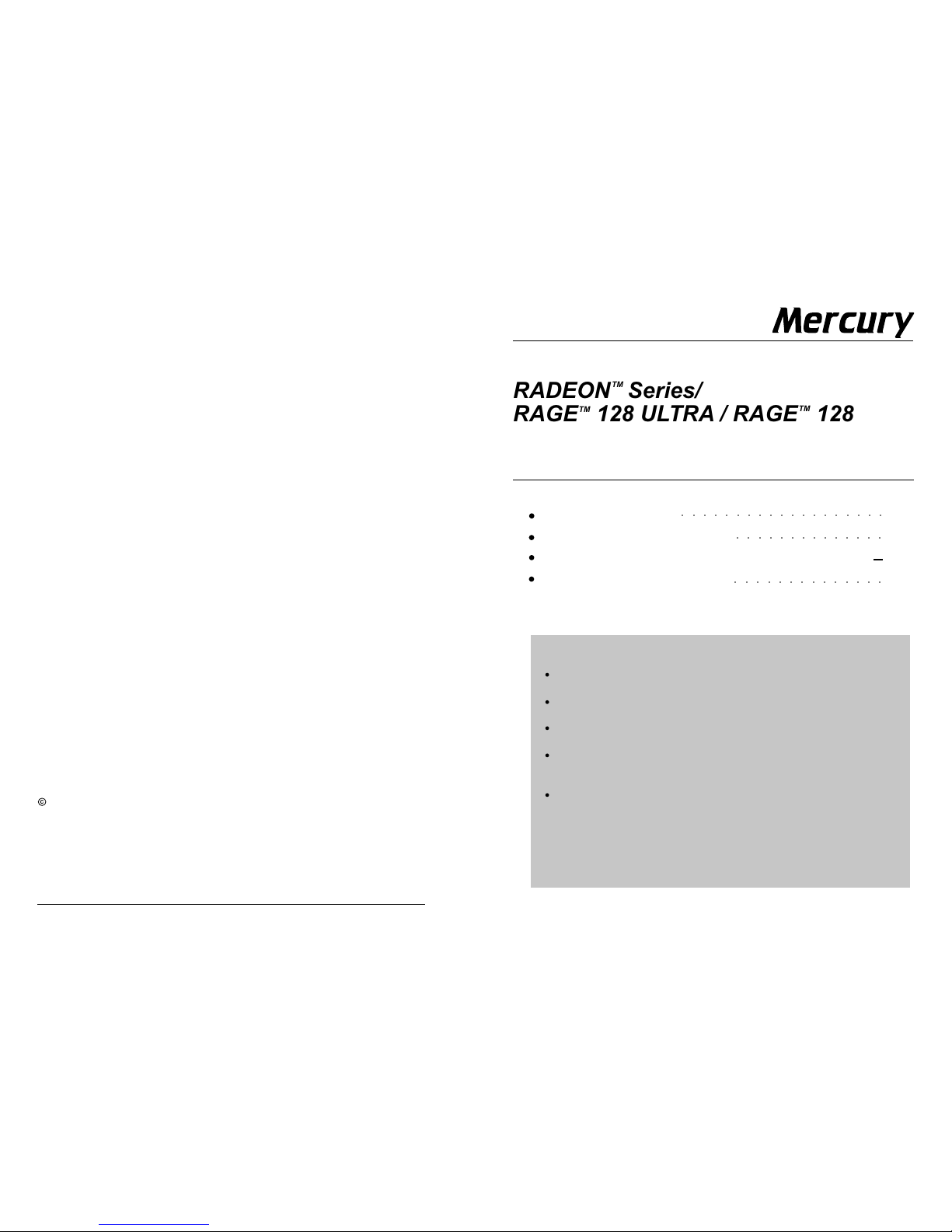
MultimediaMultimedia
P. 2
P. 2 -4
P. 5 -6
P. 7
○○○○○○○○○○○○○○○○○○○
○○○○○○○○○○○○○○
○○○○○○○○○○○○○○
C
RADEON
TM
Series/
RAGE
TM
128 ULTRA / RAGETM 128 PRO
Getting Started Guide
Getting Started
Hardware Installation
Installing AGP Card Enhanced Drivers
Troubleshooting Tips
IMPORTANT SAFETY INSTRUCTIONS
Read Instructions - All the safety and operating instructions should be
read before the product is operated.
Retain Instructions - The safety and operating instructions should be
retained for future reference.
Heed Warnings - All warnings on the product and the operating
instructions should be adhered to.
Compatibility - This option card is for use only with IBM AT or
compatible UL listed personal computers that have Installation Instructions
detailing user installation of card cage accessories.
Grounding - CAUTION: For continued protection against risk of electric
shock and fire, this accessory should be installed only in products
equipped with a three-wire grounding plug, a plug having a third
(grounding) pin. This plug will only fit into a grounding-type power outlet.
This is a safety feature. If you are unable to insert the plug into the
outlet, contact your electrician to replace the obsolete outlet. Do not
defeat the safety purpose of the grounding-type plug.
FCC Compliance Statement
This equipment has been tested and found to comply with limits for a Class B
digital device, pursuant to Part 15 of the FCC rules. These limits are designed to
provide reasonable protection against harmful interference in residential installations. This equipment generates, uses, and can radiate radio frequency energy,
and if not installed and used in accordance with the instructions, may cause
harmful interference to radio communications. However, there is no guarantee
that interference will not occur in a particular installation. If this equipment does
cause interference to radio or television equipment reception, which can be
determined by turning the equipment off and on, the user is encouraged to try to
correct the interference by one or more of the following measures:
- Reorient or relocate the receiving antenna
- Move the equipment away from the receiver
- Plug the equipment into an outlet on a circuit different from that to which the
receiver is connected
- Consult the dealer or an experienced radio/ television technician for
additional suggestions
Only equipment certified to comply with Class B should be attached to this
equipment, and must have shielded interface cables. You are cautioned that any
change or modifications to the equipment not expressly approved by the party
responsible for compliance could void your authority to operate such equipment.
This device complies with Part 15 of the FCC rule. Operation is subjected to the
following two conditions:
- This device may not cause harmful interference.
- This device must accept any interference received, including interference
that may cause undesired operation.
Disclaimer
The information in this document is subject to change without notice. The
manufacturer makes no representations or warranties with respect to the
contents hereof and specifically disclaims any implied warranties of merchantability or fitness for any particular purpose. Further, the manufacturer reserves
the right to revise this publication and to make changes from time to time in the
content hereof without obligation of the manufacturer to notify any person of
such revision or changes.
Copyright Notice
Copyright 2000-2002, Kobian Group
All rights reserved.
ATI is a registered trademark of ATI Technologies Inc. RAGE and RADEON are trademarks of ATI
Technologies Inc. Microsoft and Windows are registered trademarks of Microsoft Corporation. All other
trademarks and/or registered trademarks are properties of their respective owners.
Printed in China
http://www.kobian.com
ver 1.1
Page 2
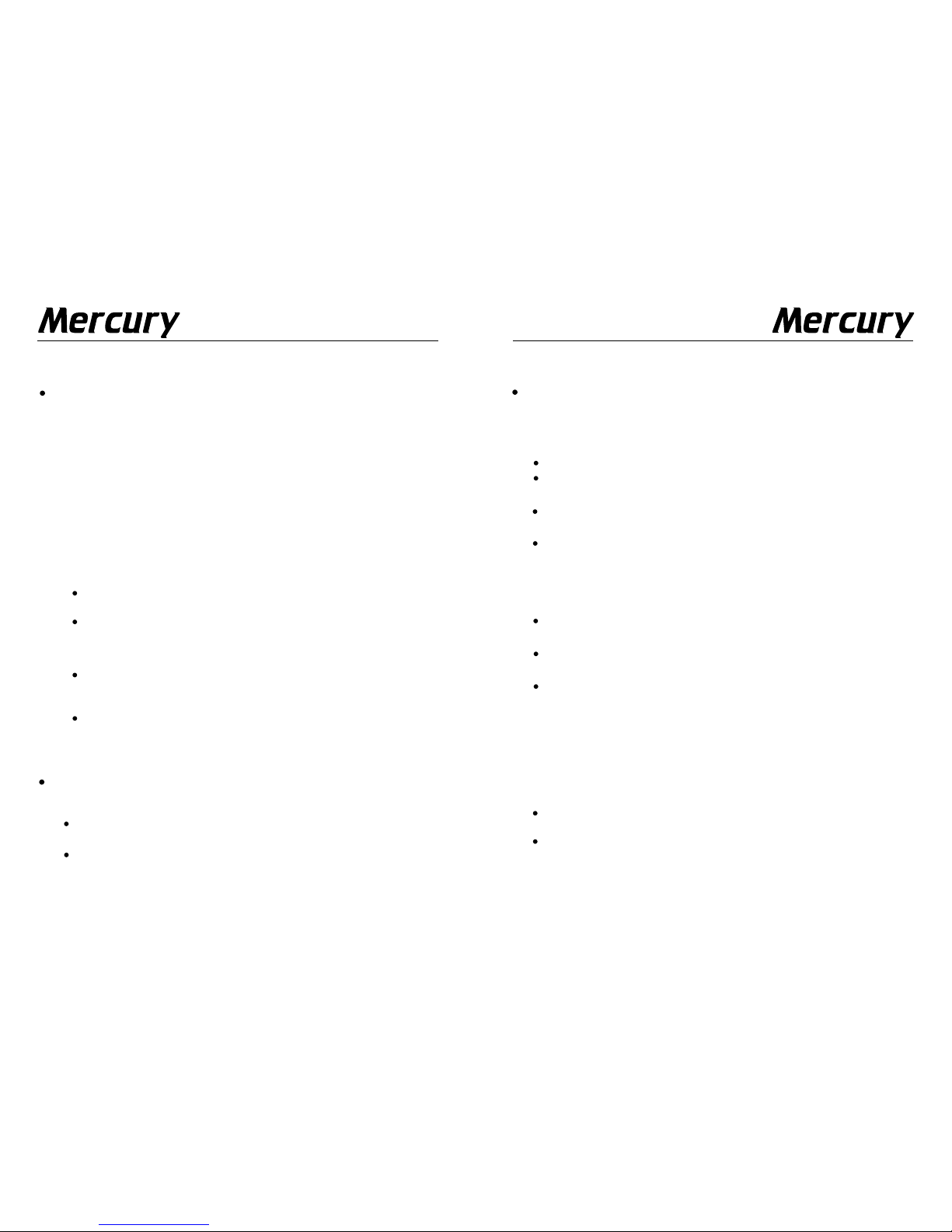
MultimediaMultimedia
Troubleshooting Tips
Check that the card is seated properly in the AGP slot.
Ensure the display cable is securely fastened to the card's
display connector.
Make sure that the monitor and computer are plugged in and
receiving power.
If necessary, disable any built-in graphics capabilities on your
motherboard. For more information, consult your computer's
manual or manufacturer.
(NOTE: Some manufacturers do not allow the built-in graphics
to be disabled or to become the secondary display.)
Make sure you selected the appropriate display device and
graphics card when you installed the display driver.
For more troubleshooting tips, right-click the ATI icon in the
taskbar and select Troubleshooting.
If you have problems during boot up, start your computer in
Safe Mode. In Windows 98 or Windows Me, press and hold
the CTRL key until the Microsoft Windows Startup Menu
appears on the screen. Then select the number for Safe
Mode, and press Enter. (You can also use F8 to bring up the
Microsoft Windows Startup Menu.) In Safe Mode, bring up the
Device Manager and check for duplicate display adapter and
monitor entries if you are only using one graphics card.
For more assistance, use the Troubleshooting Guide located
in the Windows Help or contact your computer manufacturer.
For further Technical Assistance, see your Technical Sup-
port and Warranty Service guide, contact your dealer, or visit
our website (http://www.kobian.com/).
The following troubleshooting tips may help if you experience
problems. Contact your dealer for more advanced troubleshooting
information.
2
Getting Started
Your package includes the following hardware, software, and
documentation:
1. Mercury AGP Display Card
2. Getting Started Guide
3. Set-up CD-ROM
4. S-Video Cable (TV-out version only)
If any components are missing or damaged, please contact your
dealer.
System Requirements
Computer System
Pentium, Pentium II, Pentium III, AMD-K6, Athlon, or higher
processor-based computer system with AGP interface
VGA/Super VGA monitor, supporting minimum 640x480
resolution
Operation Environments
To take advantage of this AGP card's performance, you must
use Windows95 version OSR2.1, Windows98, WindowsMe,
or later version.
Windows NT 4.0 with Service Pack 3.0 update or later. (The
Service Pack update is offered at Microsoft website.)
What's in the Package?
Preparing Your Computer
Hardware Installation
Please first configure your operating system to use a standard
VGA driver before installing the AGP VGA card.
Discharge your body's static charge by touching a grounded
surface, e.g. the metal surface of your system. Hold the
bracket of your card and do not touch any components on the
card.
7
Page 3

MultimediaMultimedia
2.
Find and select the drive in D
(If D is not your CD-ROM drive, substitute D with the correct
drive letter.)
Open ATISETUP or SETUP.
Click OK.
Click on Easy Install to begin the Installation Wizard.
Click Next.
Click Yes.
Follow the Wizard's on-screen instructions to complete the
installation.
The Express installation option is recommended.
5.
6.
7.
8.
9.
10.
11.
To install the Display Driver for Windows NT/ 2000/ XP
With Windows NT/ 2000/ XP running on your computer, you
need to install the display driver to take advantage of the higher
performance, resolutions, and special graphic features.
Insert the Mercury Set-up CD into your CD-ROM drive.
If Windows runs the CD automatically, proceed to step 6.
Click Start.
Select Run.
Click Browse.
Find and select the drive in D
(If D is not your CD-ROM drive, substitute D with the correct
drive letter.)
Open ATISETUP or SETUP.
Click OK.
Click on Easy Install to begin the Installation Wizard.
Click Next.
Click Yes.
Follow the Wizard's on-screen instructions to complete the
installation.
The Express installation option is recommended.
1.
2.
3.
4.
5.
6.
7.
8.
9.
10.
11.
R
3
To install your graphics accelerator card
Turn the computer's power off
but make sure the system is still
grounded (leave the power cord
connected). Then disconnect
the monitor signal cable.
Remove the computer cover.
Be sure to discharge your
body's static electricity by
touching the metal area of the
computer each time before
touching both the old and new
VGA cards.
1.
Remove the old card, if it exists.
3.
6
Page 4

MultimediaMultimedia
Grasp the edge or bracket of
the card, align your card with
an empty AGP expansion slot
and slide it into place.
Plug the monitor cable into
your card. Then turn on the
computer and monitor.
4.
6.
Replace the screw to fasten
the card in place, and replace
the computer cover.
5.
Installing AGP Card Enhanced Drivers
Windows "New Hardware Found"
New hardware will be detected after you restart your computer.
Windows 95/ 98/ Me may launch the "Update Device Driver
Wizard" to install the Standard VGA Driver. If it does, follow the
step-by-step instructions below to allow Windows to correctly
identify your new hardware.
Click Next.
Click Finish.
Insert your Windows CD into your CD-ROM drive.
Click OK.
Type the following:
D:\WIN95 or D:\WIN98 or D:\WINME
(If D is not your CD-ROM drive, substitute D with the correct
drive letter.)
Click OK.
Click Yes to restart your computer.
1.
2.
3.
4.
5.
6.
7.
8.
To install the Display Driver for Windows 95/ 98/ Me
With Windows 95/ 98/ Me running on your computer, you need to
install the display driver to take advantage of the higher performance, resolutions, and special graphic features.
Insert the Mercury Set-up CD into your CD-ROM drive.
If Windows runs the CD automatically, proceed to step 6.
Click Start.
Select Run.
Click Browse.
1.
2.
3.
4.
R
You are now ready to install the display driver. Proceed to install
the display driver, and follow the step-by-step instructions to
complete the installation.
R
R
4
5
