Page 1
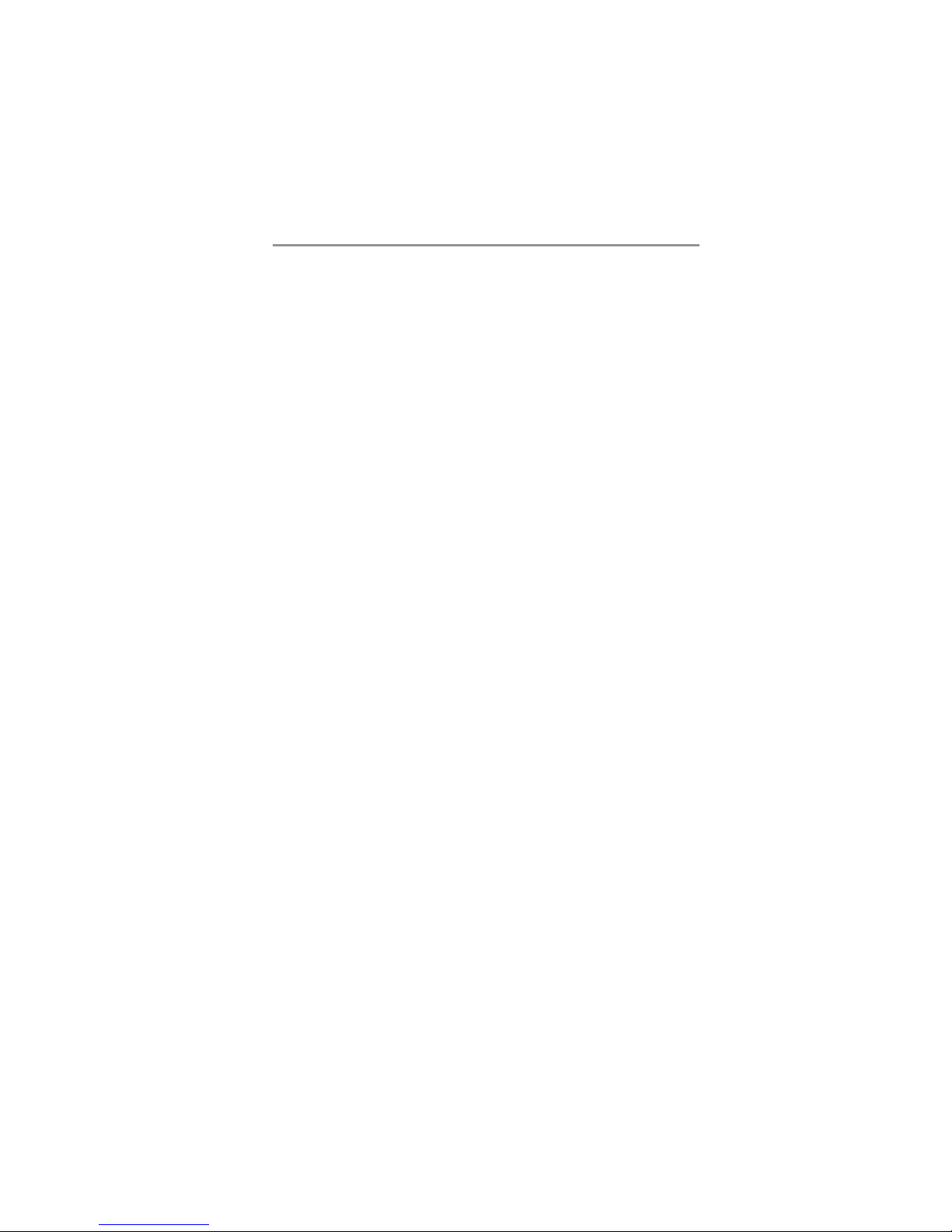
i
Motherboard User’s Guide
This publication, including photographs, illustrations and software, is under the
protection of international copyright laws, with all rights reserved. Neither this
user’s guide, nor any of the material contained herein, may be reproduced
without the express written consent of the manufacturer.
The information in this document is subject to change without notice. The
manufacturer makes no representations or warranties with respect to the
contents hereof and specifically disclaims any implied warranties of merchantability or fitness for any particular purpose. Further, the manufacturer reserves
the right to revise this publication and to make changes from time to time in the
content hereof without obligation of the manufacturer to notify any person of
such revision or changes.
Trademarks
IBM, VGA, and PS/2 are registered trademarks of International Business
Machines.
Intel, Pentium/II/III, Pentium 4, Celeron and MMX are registered trademarks of
Intel Corporation.
Microsoft, MS-DOS and Windows 98/ME/2000/XP are registered trademarks of
Microsoft Corporation.
AMI is a trademark of American Megatrends Inc.
It has been acknowledged that other brands or product names in this manual are
trademarks or the properties of their respective owners.
Static Electricity Precautions
1. Don’t take this motherboard and components out of their original staticproof package until you are ready to install them.
2. While installing, please wear a grounded wrist strap if possible. If you
don’t have a wrist strap, discharge static electricity by touching the bare
metal of the system chassis.
3. Carefully hold this motherboard by its edges. Do not touch those
components unless it is absolutely necessary. Put this motherboard on
the top of static-protection package with component side facing up
while installing.
Pre-Installation Inspection
1. Inspect this motherboard whether there are any damages to components
and connectors on the board.
2. If you suspect this motherboard has been damaged, do not connect
power to the system. Contact your motherboard vendor about those
damages.
Copyright © 2005
All Rights Reserved
PI915GVM/PI915GLM Series V1.0
March 2005
Page 2
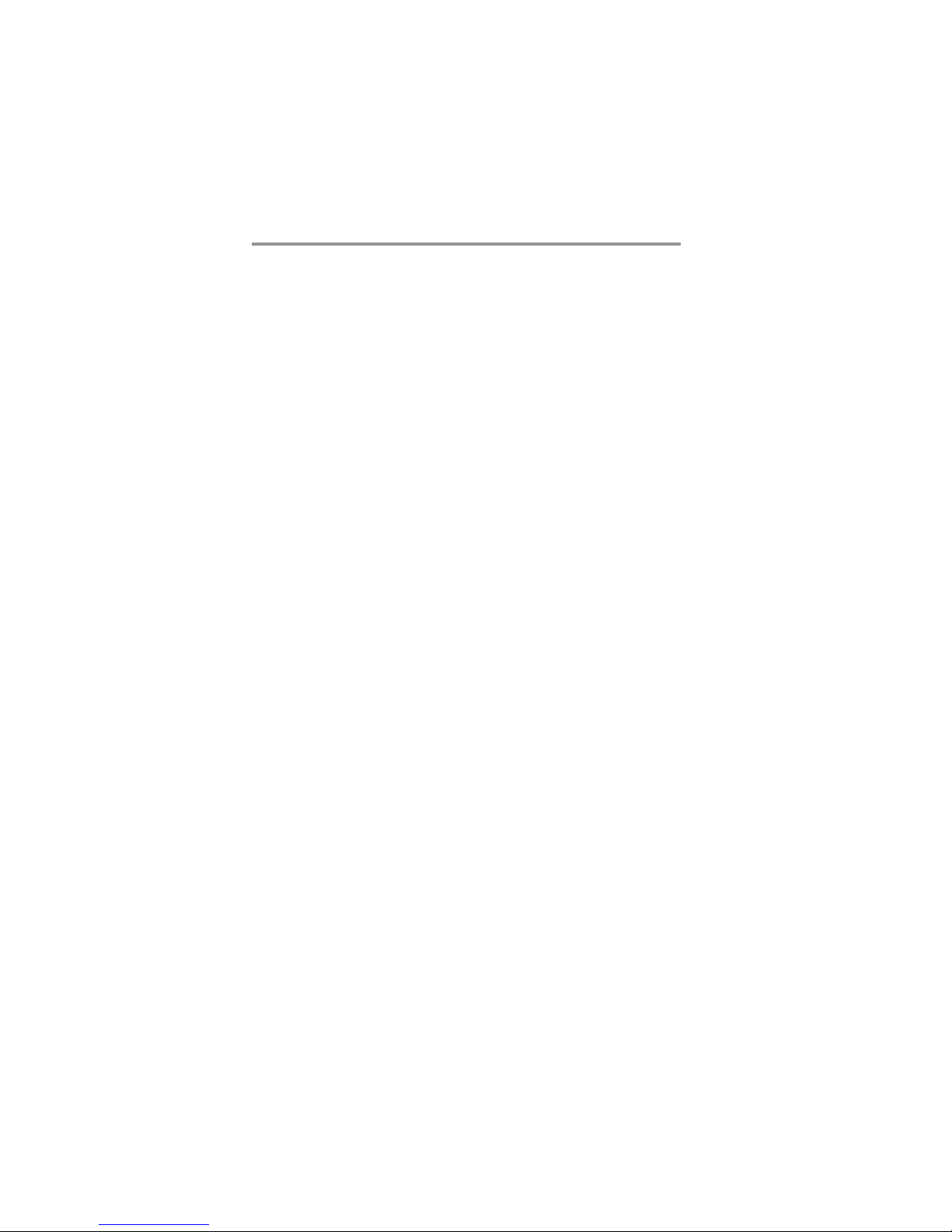
ii
Motherboard User’s Guide
Table of Content s
Trademark............................................................................................................i
Chapter 1: Introduction..................................................................................... 1
Key Features .................................................................................................................... 1
Package Contents ........................................................................................................... 5
Chapter 2: Motherboard Installation .............................................................. 6
Motherboard Components ............................................................................................ 7
I/O Ports .......................................................................................................................... 9
Installing the Processor ...............................................................................................10
Installing Memory Modules ........................................................................................ 11
Jumper Settings ............................................................................................................13
Install the Motherboard ............................................................................................... 1 4
Connecting Optional Devices ..................................................................................... 1 6
Install Other Devices ....................................................................................................18
Expansion Slots ............................................................................................................20
Dual Monitor ................................................................................................................ 2 2
Chapter 3: BIOS Setup Utility ....................................................................... 23
Introduction ..................................................................................................................23
Running the Setup Utility ...................................................…………………………...23
Standard CMOS Setup Page .......................................................................................24
Advanced Setup Page ..................................................................................................25
Features Setup Page ....................................................................................................2 6
Power Management Setup Page ................................................................................28
PCI/Plug and Play Setup Page ..................................................................................29
BIOS Security Features Setup Page ...........................................................................30
CPU PnP Setup Page ..................................................................................................31
Hardware Monitor Page ..............................................................................................32
Load Best Performance Settings .................................................................................33
Load Optimal Defaults ................................................................................................33
Save Changes and Exit ................................................................................................ 33
Discard Changes and Exit ...........................................................................................33
Chapter 4: Software & Applications ..............................................................34
Introduction ..................................................................................................................34
Installing Support Software ........................................................................................ 3 4
Bundled Software Installation ....................................................................................36
Hyper-Threading CPU .................................................................................................36
Page 3
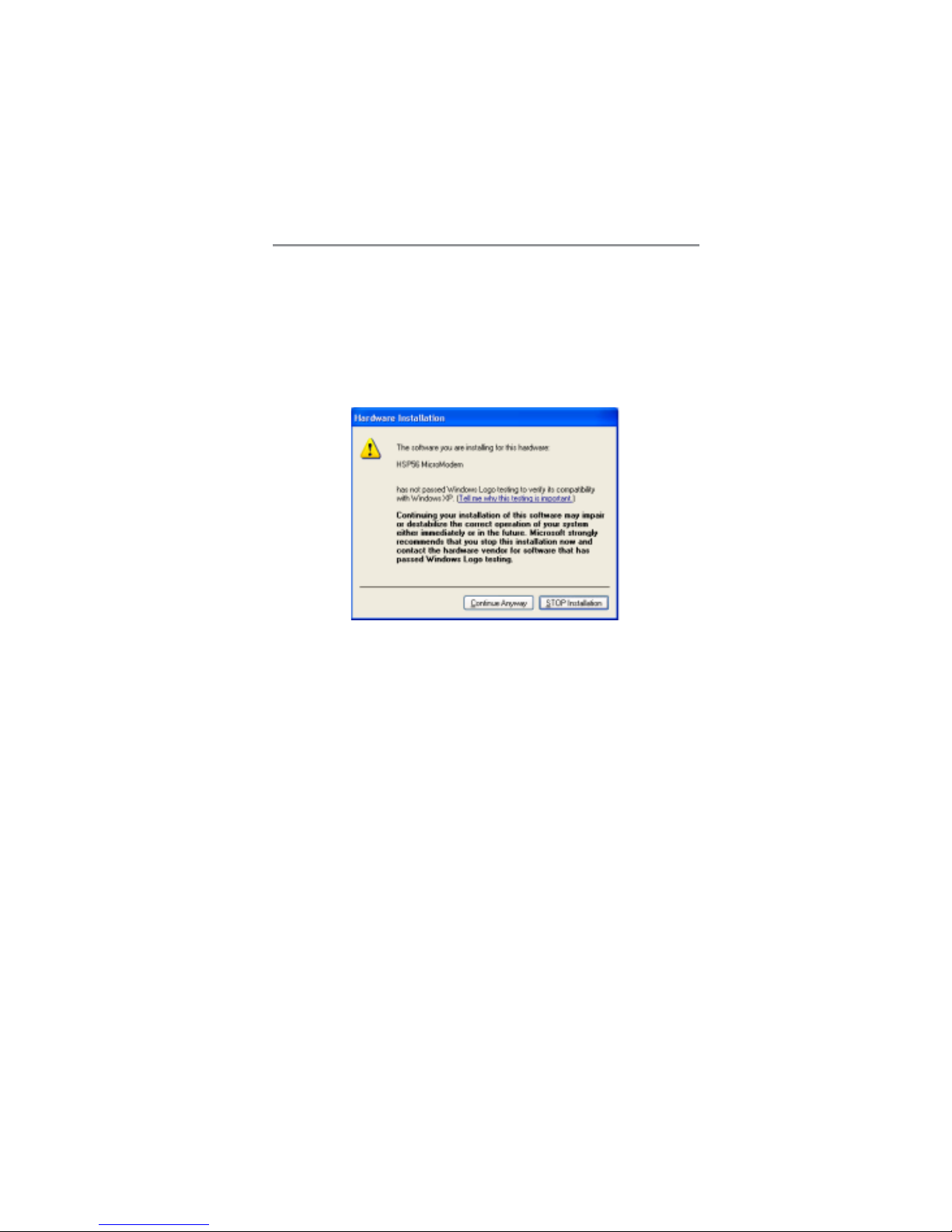
iii
Motherboard User’s Guide
Notice:
Owing to Microsoft’s certifying schedule is various to every supplier, we might
have some drivers not certified yet by Microsoft. Therefore, it might happen
under Windows XP that a dialogue box (shown as below) pop out warning you
this software has not passed Windows Logo testing to verify its compatibility
with Windows XP. Please rest assured that our RD department has already
tested and verified these drivers. Just click the “Continue Anyway” button and
go ahead the installation.
Page 4

1
Chapter 1: Introduction
Chapter 1 Introduction
This motherboard has a LGA775 socket for latest Intel Pentium 4/Celeron
processors with Hyper-Threading Technology and Front-Side Bus (FSB)
speeds up to 800 MHz. Hyper-Threading Technology, designed to take
advantage of the multitasking features in Windows XP, gives you the power to
do more things at once.
This motherboard integrates the Intel 915GV/915GL Northbridge along with
Intel I/O Controller Hub 6 (ICH6) that supports the Serial ATA interface for
high-performance and mainstream desktop PCs; the built-in USB 2.0 providing
higher bandwidth, implementing Universal Serial Bus Specification Revision
2.0 and is compliant with UHCI 1.1 and EHCI 1.0.
It supports 6-channel AC’97 Audio Codec and provides one IDE Ultra DMA
100/66 channel. It has one PCI-E Ultra slot, one PCI Express x1 and two 32-bit
PCI slots. There is a full set of I/O ports including two PS/2 ports for mouse and
keyboard, one VGA port, one serial port, one parallel port, one LAN port
(optional), six audio jacks for micropone, line-in and line-out, and four backpanel USB 2.0 ports. In addition, onboard USB headers provide extra ports by
connecting the extended USB module to the motherboard.
It is a Micro ATX motherboard and has power connectors for an ATX power
supply.
Note: 915GV chipset can only support 256-Mb, 512-Mb and 1-Gb DDR
technologies for x8 and x16 device, NOT support 128-Mb DDR
technology. That is, 256 MB Double Side Memory Module & 128 MB
Single Side Memory Module are NOT support.
Key Features
The key features of this motherboard include:
LGA775 Socket Processor Support
• Supports the latest Intel Pentium 4/Celeron Series processors with
Hyper-Threading Technology
• Supports up to 800 MHz Front-Side Bus
Note: Hyper-Threading technology enables the operating system into
thinking it’s hooked up to two processors, allowing two threads to be
run in parallel, both on separate ‘logical’ processors within the same
physical processor.
Chipset
There are Intel 915GV/915GL Northbridge and Intel I/O Controller Hub 6
(ICH6) in the chipsets in accordance with an innovative and scalable architecture
with proven reliability and performance.
Page 5
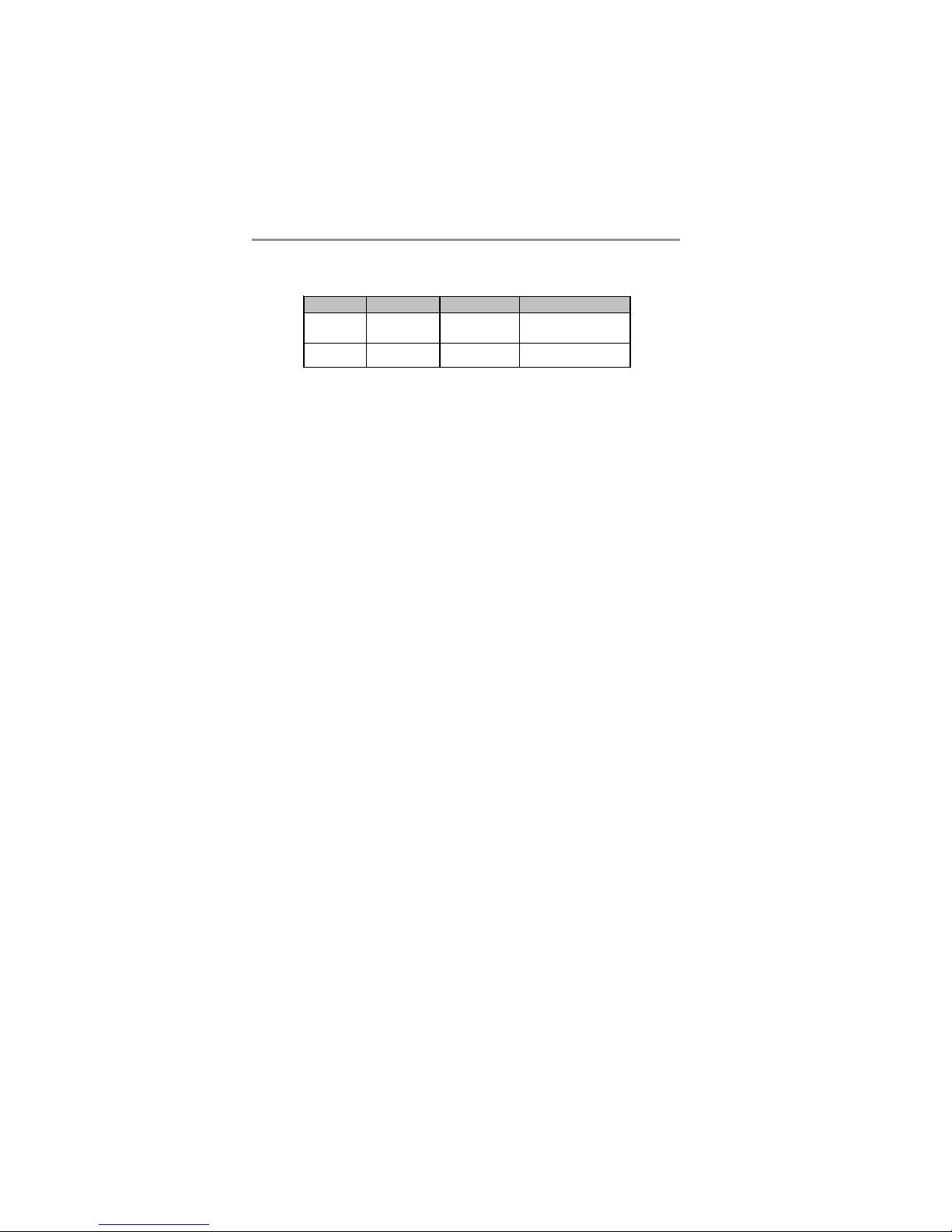
2
Motherboard User’s Guide
This series has two models: PI915GVM and PI915GLM. Here is a comparison
list between these two models:
• Processore Interface
-One Intel
Pentium 4 processor or Intel Celeron D processor
including 775-Land package
−533 MT/s (133 MHz) FSB and 800 MT/s (200 MHz) FSB
−Supports Hyper-Threading Technology (HT Technology)
−FSB Dynamic Bus Inversion (DBI)
• System Memory
−One or two 64-bit wide DDR/DDR2 SDRAM data channels
(suppports DDR400 or DDR333, 1 DIMM, 2 Channels only)
−Bandwidth up to 8.5 GB/s (DDR2 533) in dual-channel Interleaved
mode
−256-Mb, 512-Mb and 1-Gb DDR/DDR2 technologies
• Integrated Graphics Device
−Core Frequency of 333 MHz
−High-Quality 3D Setup and Render Engine
−3D Graphics Rendering Enhancements
• PCI Express: 4 PCI Express root ports and Fully PCI Express 1.0a
compliant
• PCI Bus Interface: Supports PCI Rev 2.3 Specification at 33 MHz
• Integrated Serial ATA Host Controller: Four ports and Data transfer rates
up to 1.5 Gb/s (150 MB/s)
• Integrated IDE Controller
−Independent timing of up to two drives
−Ultra ATA/100/66/33, BMIDE and PIO modes
• AC-Link for Audio and Telephony CODECs: Support for three AC’97
2.3 codecs
• USB2.0
−Includes four UHCI Host Controllers, supporting eight
external ports
−Includes one EHCI Host Controller that supports all eight
ports
• Integrated LAN Controller
−WfM 2.0 and IEEE 802.3 Compliant
−10/100 Mb/s Ethernet Support
Model Northbridge Southbridge Function
PI915
GVM
Intel 915
GV
ICH6 Supports
DDR2 533
/
DDR400
PI915GLM Intel 915GL ICH6 Supports DDR400
Page 6
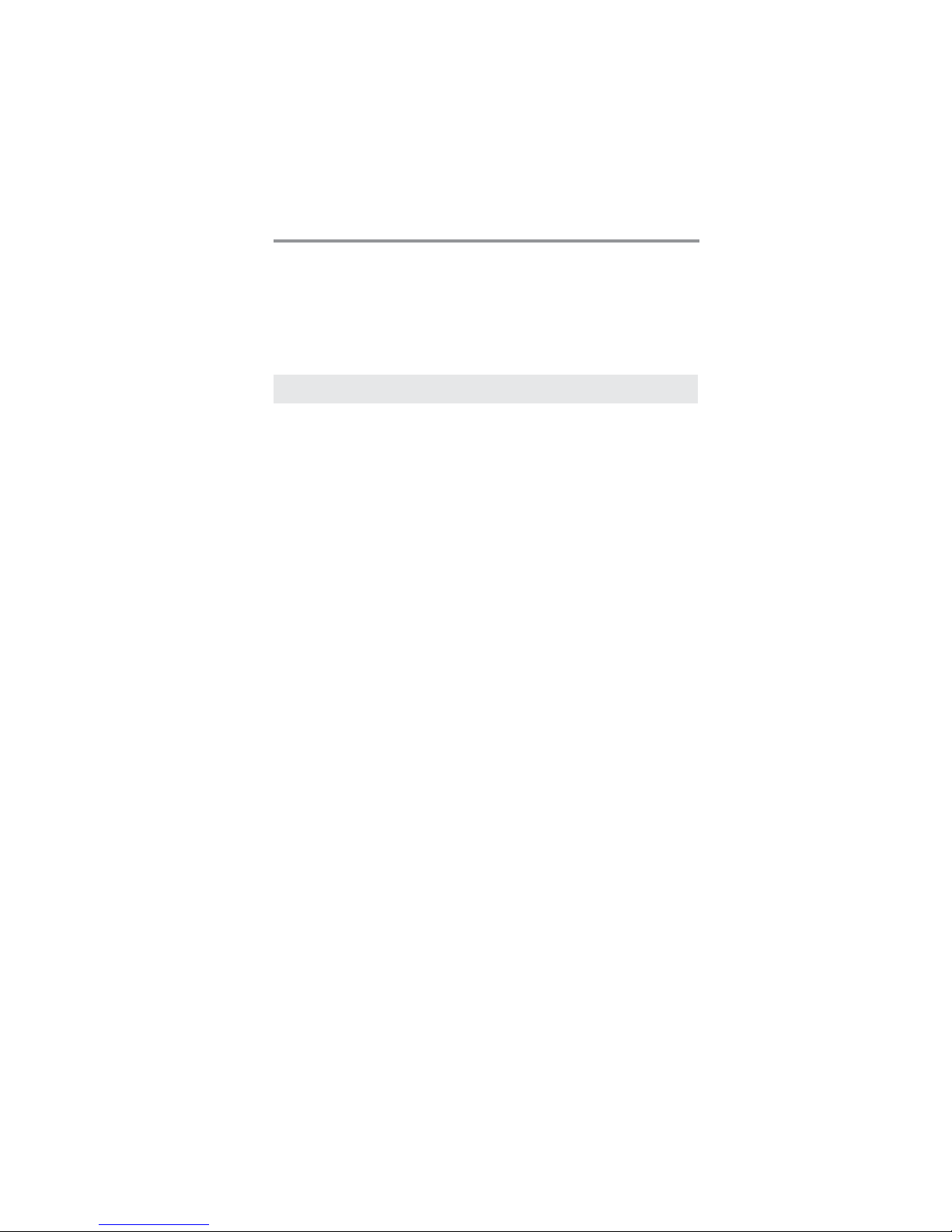
3
Chapter 1: Introduction
Memory Support
• Two 184-pin 2.5V DIMM sockets for DDR SDRAM DDR400 memory
modules, and two 240-pin 1.8V for DDR2 533/DDR400 (for NB Intel
915GV only)
• Supports DDR2 533/DDR400(for NB Intel 915GV only) or DDR400
memory bus
• Maximum installed memory is 2GB
Note: You can not use DDR2 533/400 and DDR400 simultaneously. Only use
either DDR2 533/400 or DDR400 memory modules!
Expansion Slots
• One PCI-E Ultra slot, one PCI Express x1 slot
• Two 32-bit PCI slots for PCI 2.3-compliant bus interface
• One CNR slot
Onboard IDE channels
• One IDE Channel supporting ATA-66, ATA-100
• Supports PIO (Programmable Input/Output) and DMA (Direct Memory
Access) modes
• Supports IDE Ultra DMA bus mastering with transfer rates of 100/66/
33 MB/sec
Serial AT A
• Four Serial ATA Connectors
• Transfer rate exceeding best ATA (~150 MB/s) with scalability to higher
rates
• Low pin count for both host and devices
AC’97 Audio Codec
• Compliant with AC’97 2.3 specification
• Front-Out, Surround-Out, MIC-In and LINE-In Jack Sensing
• Three analog line-level stereo inputs with 5-bit volume control:
LINE_IN, CD, AUX
• Two analog line-level mono input
• Standard 48-Pin LQFP
Onboard I/O Ports
• Two PS/2 ports for mouse and keyboard
• One serial port
• One parallel port
• One VGA port
• One LAN port (optional)
• Four back-panel USB2.0 ports
• Audio jacks for microphone, line-in and line-out
Page 7
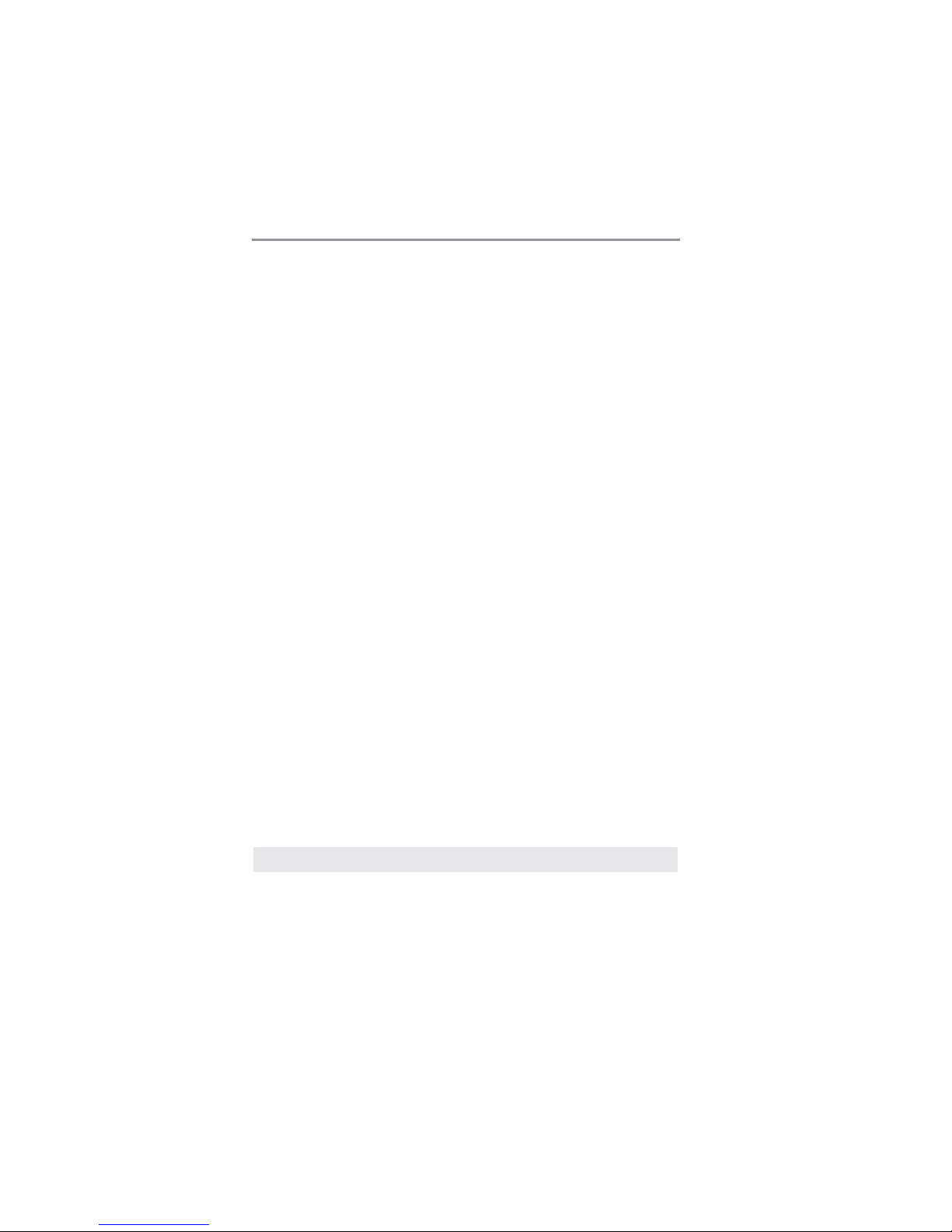
4
Motherboard User’s Guide
Fast Ethernet LAN (optional)
• Integrates Fast Ethernet MAC, physical chip, and transceiver onto a
single chip
• 10Mbps and 100Mbps operation
• Supports 10Mbps and 100Mbps N-way auto-negotiation
• Complies with PC99/PC2001 standards
• Supports ACPI power management
• Half/Full duplex capability
• Supports Full Duplex Flow Control (IEEE 802.3x)
USB 2.0
• Compliant with Universal Serial Bus Specification Revision 2.0
• Compliant with Intel’s Enhanced Host Controller Interface Specification
Revision 1.0
• Compliant with Universal Host Controller Interface Specification
Revision 1.1
• PCI multi-function device consists of two UHCI Host Controller cores
for full-/low-speed signaling and one EHCI Host Controller core for
high-speed signaling
• Root hub consists 4 downstream facing ports with integrated physical
layer transceivers shared by UHCI and EHCI Host Controller, up to
eight functional ports
• Support PCI-Bus Power Management Interface Specification release 1.1
• Legacy support for all downstream facing ports
BIOS Firmware
This motherboard uses AMI BIOS that enables users to configure many system
features including the following:
• Power management
• Wake-up alarms
• CPU parameters and memory timing
• CPU and memory timing
The firmware can also be used to set parameters for different processor clock
speeds.
Dimensions
• Micro ATX form factor of 244 x 244 mm
Note: Hardware specifications and software items are subject to change
without notification.
Page 8
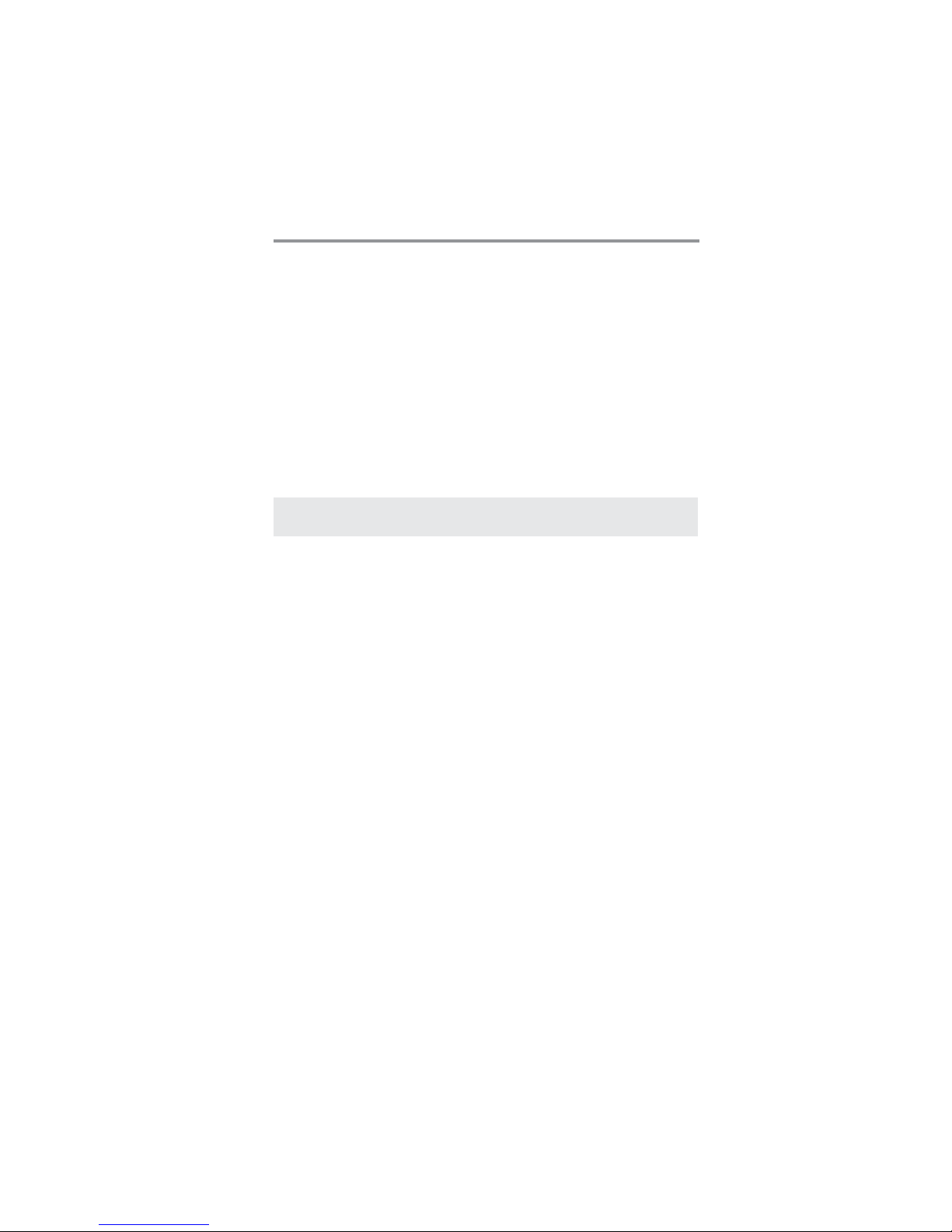
5
Chapter 1: Introduction
Package Contents
Y our motherboard package ships with the following items:
The motherboard
The User’s Guide
One diskette drive ribbon cable (optional)
One IDE drive ribbon cable
The Software support CD
Optional Accessories
Y ou can purchase the following optional accessories for this motherboard.
The Extended USB module
The CNR v.90 56K Fax/Modem card
The Serial ATA cable
The Serial ATA power cable
Note: You can purchase your own optional accessories from the third party,
but please contact your local vendor on any issues of the specification
and compatibility.
Page 9
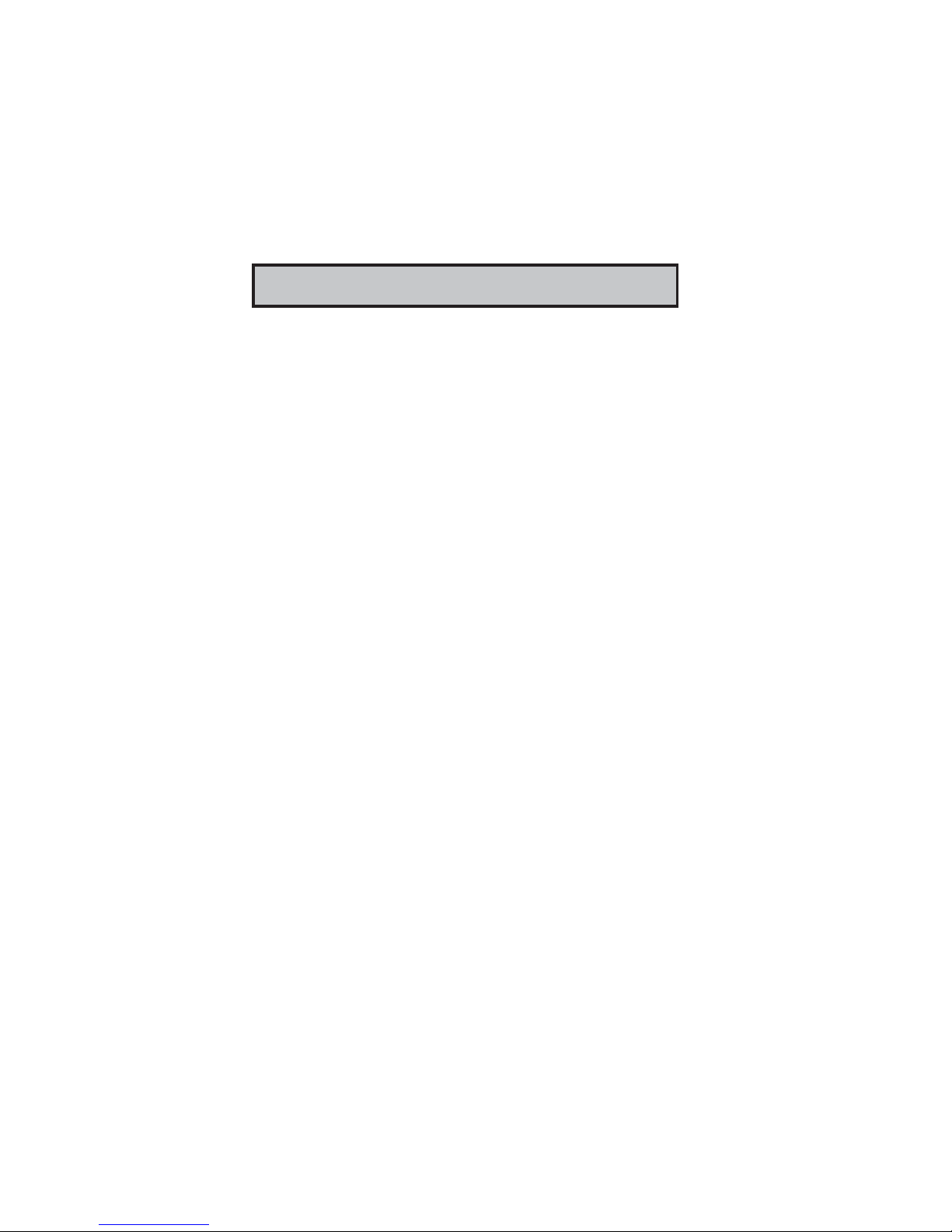
6
Motherboard User’s Guide
Chapter 2 Motherboard Installation
To install this motherboard in a system, please follow these instructions in this
chapter:
Identify the motherboard components
Install a CPU
Install one or more system memory modules
Make sure all jumpers and switches are set correctly
Install this motherboard in a system chassis (case)
Connect any extension brackets or cables to headers/connectors on the
motherboard
Install peripheral devices and make the appropriate connections to
headers/connectors on the motherboard
Note:
1 Before installing this motherboard, make sure jumper JP1 is under
Normal setting. See this chapter for information about locating JP1 and
the setting options.
2 Never connect power to the system during installation; otherwise, it
may damage the motherboard.
Page 10
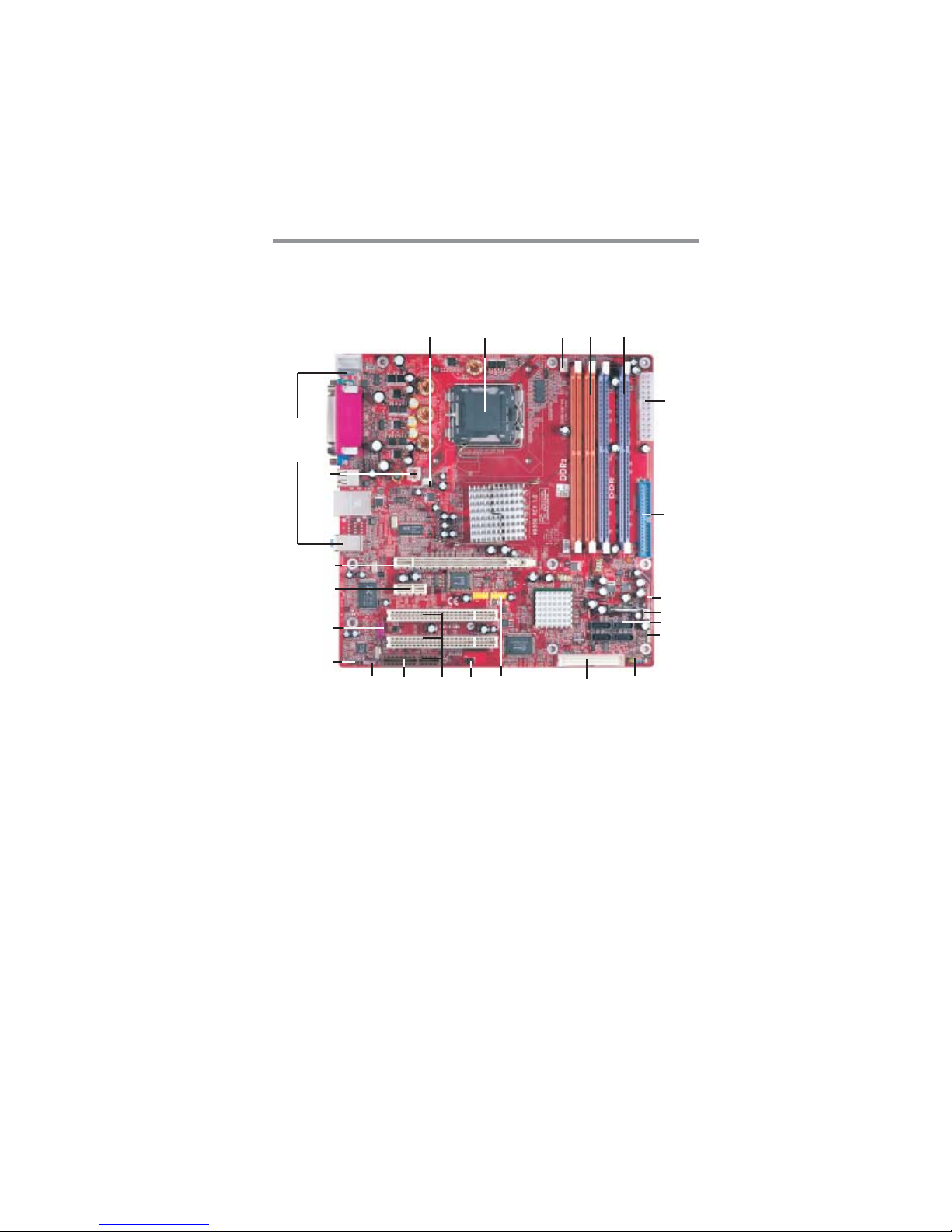
7
Chapter 2: Motherboard Installation
Motherboard Components
4
6
7
9
10
12
15
14
16
13
23
3
18
19
20
12
5
22
21
8
11
17
IO PORTS
Page 11
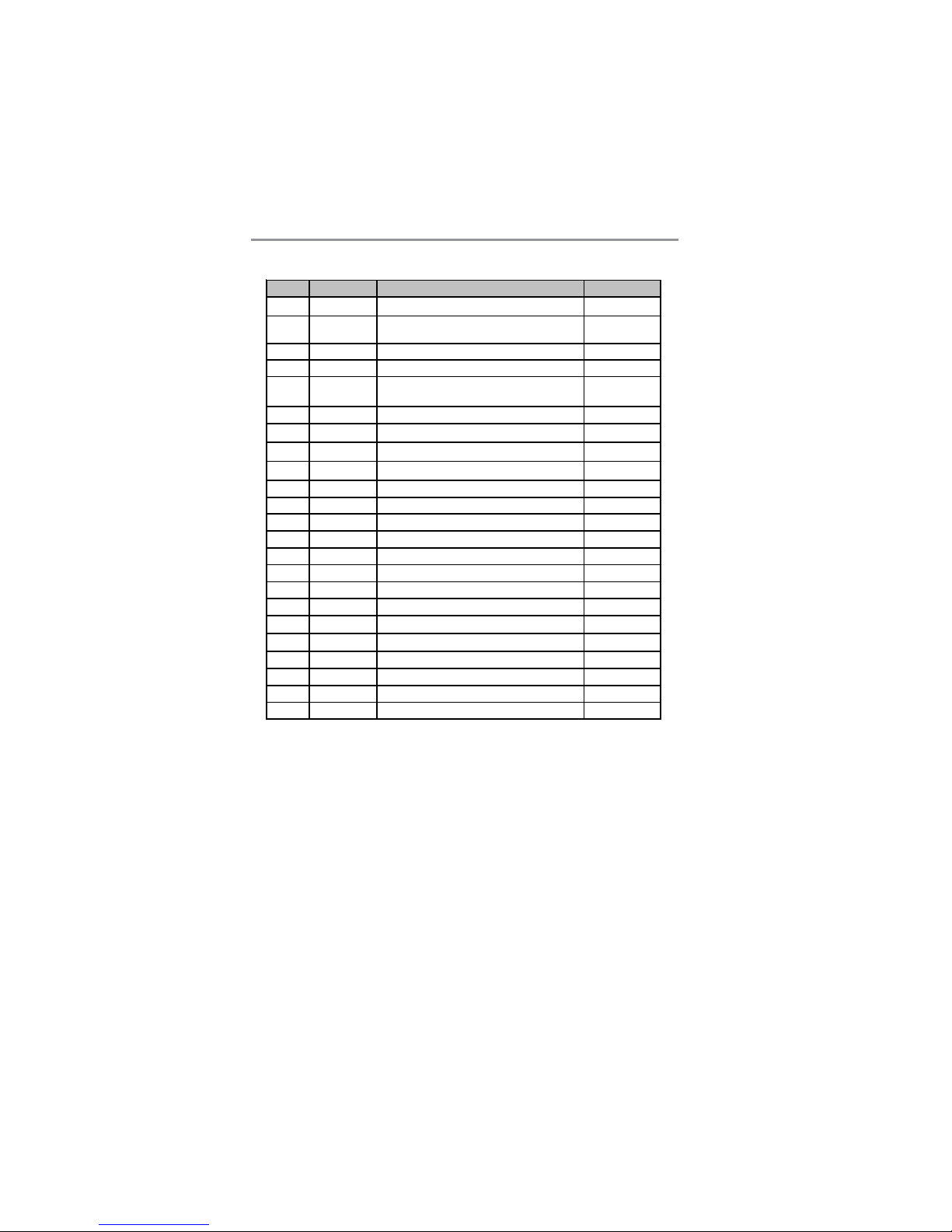
8
Motherboard User’s Guide
* Please see Page 21 for more details about PCI-E Ultra slot.
ITEM LABEL COMPONENTS COLOR
1 NB_FAN1 Northbridge cooling fan connector WHITE
2 CPU Socket LGA775 Socket for Intel Pentium 4/
Celeron CPUs
WHITE
3 CPU_FAN1 CPU Fan connector(4PIN) WHITE
4 DIMM1-2 240-pin DDR SDRAM sockets ORANGE
5 DIMM3-4 184-pin DDR SDRAM sockets (for NB
Intel 915GV only
PURPLE
6 PWR1 Standard 24-Pin ATX Power connector WHITE
7 IDE1 IDE connector BLUE
8 JP1 Clea r CMOS j umper RED
9 CHS_FAN1 System Fan connector WHITE
10 SATA1/2 Serial ATA connectors BLACK
11 SPKR1 Speaker header LIME
12 PANEL1 Front Panel Sw itch/LED header CO LOR
13 FDC1 Floppy Disk Drive connector WHITE
14 USB3/USB4 Front Panel USB header YELLOW
15 IR1 Infrared header BLACK
16 PCI 1-2 32-bit PCI slots WHITE
17 CNR1 CNR slot BROWN
18 SPDIFO1 SPDI F Out header LIGHT PURPLE
19 CD1 Analog Audio Input header BLACK
20 AUDIO2 Front Panel Audio header PURPLE
21 PCI- E2 PCI Expres s x16 slot WHITE
22 PCI- E1 PCI-E Ultra slot * WHITE
23 PWR2 Standard 4-Pin ATX Pow er connector WHITE
Page 12
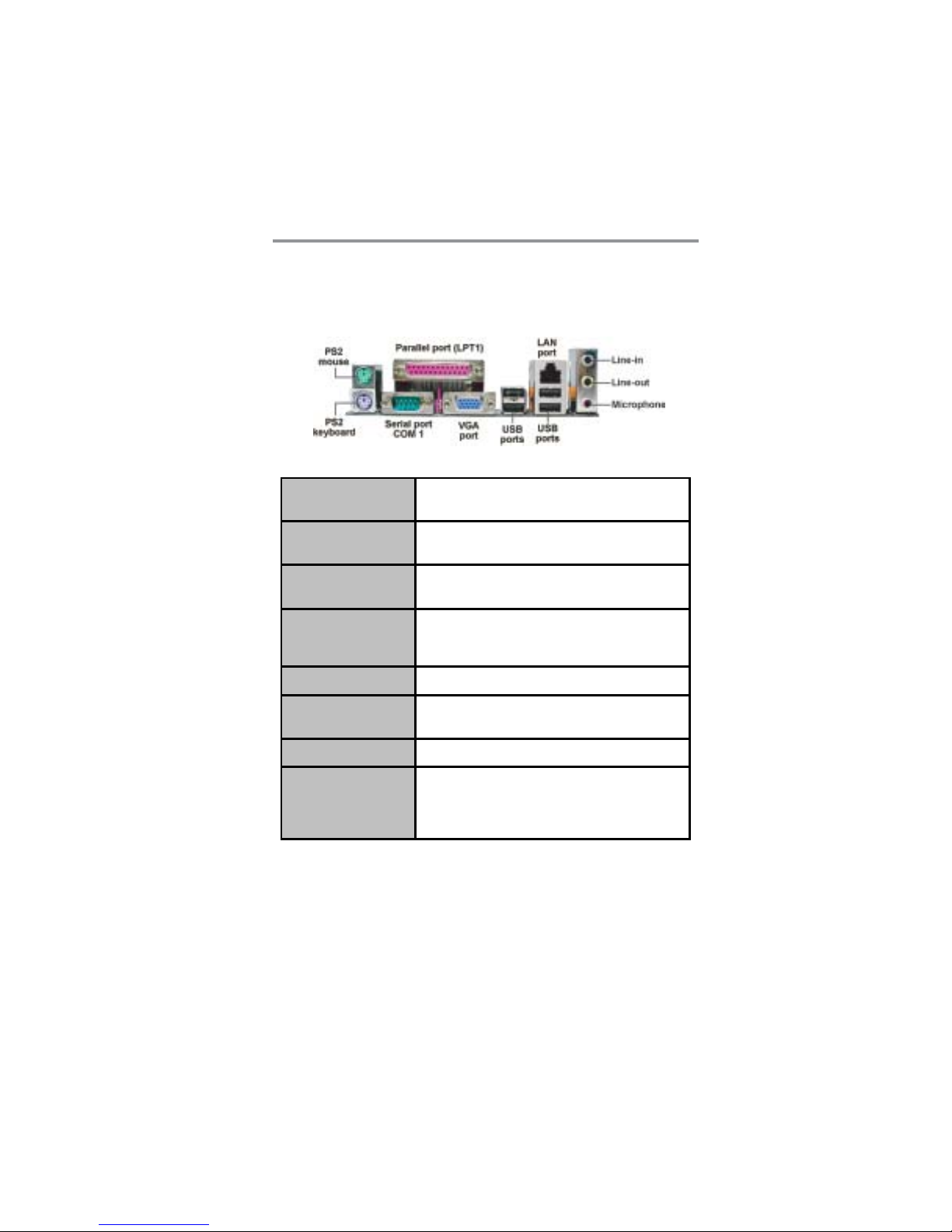
9
Chapter 2: Motherboard Installation
I/O Ports
The illustration below shows a side view of the built-in I/O ports on the
motherboard.
PS/2 Mouse
Use the upper PS/2 port to connect a PS/2 pointing
device.
PS/2 Keyboard
Use the lower P S/2 port to connect a PS/2
keyboard.
Parallel Port (LPT1)
Use the Parallel port to connect printers or other
parallel communications devices.
COM1
Use the COM port to connect serial devices such
as mice or fax/modems. COM1 is identified by the
sys tem as COM1.
VGA
Use the VGA port to connect VGA devices.
LAN Port (optional)
Connect an RJ-45 jack to the LAN port to connect
your computer to the Network.
USB Por ts
Use the USB ports to connect USB devices.
Audio Ports
Use these three audio jacks to connect audio
devices. The first jack is for stereo Line-In signal,
the second jack for stereo Line-Out signal, and the
third jack for Mi crophone.
Page 13

10
Motherboard User’s Guide
Installing the Processor
This motherboard has a LGA775 socket for the latest Intel Pentium 4/Celeron
processors. When choosing a processor, consider the performance requirements
of the system. Performance is based on the processor design, the clock speed and
system bus frequency of the processor, and the quantity of internal cache
memory and external cache memory.
CPU Installation Procedure
Follow these instructions to install the CPU:
A. Unload the cap
• Use thumb & forefinger to hold the
lifting tab of the cap.
• Lift the cap up and remove the cap
completely from the socket.
B. Open the load plate
• Use thumb & forefinger to hold the
hook of the lever, pushing down and
pulling aside unlock it.
• Lift up the lever.
• Use thumb to open the load plate.
Be careful not to touch the contacts.
LGA775 Socket
pin1
1
CPU_FAN1
Page 14

11
Chapter 2: Motherboard Installation
C. Install the CPU on the socket
• Orientate CPU package to the socket.
Make sure you match triangle marker
to pin 1 location.
D. Close the load plate
• Slightly push down the load plate onto
the tongue side, and hook the lever.
• CPU is locked completely.
E. Apply thermal grease on top of the CPU.
F. Fasten the cooling fan supporting base
onto the CPU socket on the
motherboard.
G. Make sure the CPU fan is plugged to
the CPU fan connector. Please refer to
the CPU cooling fan user’s manual for
more detail installation procedure.
Note1:To achieve better airflow rates and heat dissipation, we suggest that
you use a high quality fan with 3800 rpm at least. CPU fan and heatsink
installation procedures may vary with the type of CPU fan/heatsink
supplied. The form and size of fan/heatsink may also vary.
Note2:The fan connector supports the CPU cooling fan of 1.1A~2.2A (26.4W
max.) at +12V.
Installing Memory Modules
This motherboard accommodates four memory modules, which are two 184-pin
2.5V DIMM3-4 sockets (Dual Inline Memory Module) for unbuffered DDR400
memory modules (Double Data Rate SDRAM) and the other two 240-pin 1.8V
DIMM1-2 sockets (Dual Inline Memory Module) for unbuffered DDR2 533/
DDR400 memory modules (Double Data Rate SDRAM). DDR SDRAM is a
type of SDRAM that supports data transfers on both edges of each clock cycle
(the rising and falling edges), effectively doubling the memory chip’ s data
throughput. You must install at least one module in any of the four slots. Each
module can be installed with 256 MB to 1 GB of memory; total memory
capacity is 2 GB.
Page 15
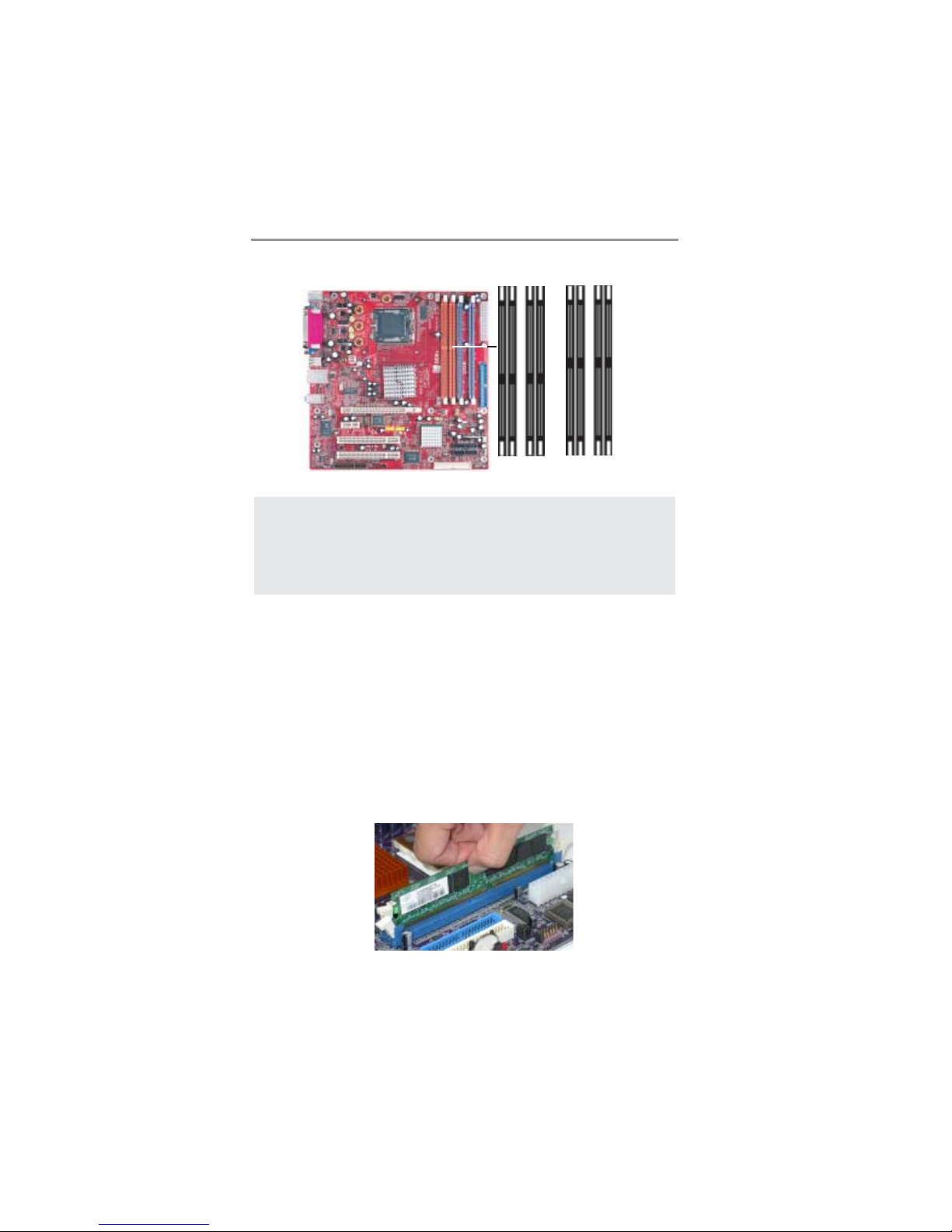
12
Motherboard User’s Guide
Note1: Please be noted you can NOT use DIMM1-2(DDR2 533/DDR400) and
DIMM3-4(DDR400) simultaneously . Only use either DDR2(533/400) or
DDR(400) memory modules!
Note2: Do not remove any memory module from its antistatic packaging until
you are ready to install it on the motherboard. Handle the modules only
by their edges. Do not touch the components or metal parts. Always
wear a grounding strap when you handle the modules.
Memory Module Installation Procedure
These modules can be installed with up to 2 GB system memory. Refer to the
following to install the memory module.
1. Push down the latches on both sides of the DIMM socket.
2. Align the memory module with the socket. There is a notch on the
DIMM socket that you can install the DIMM module in the correct
direction. Match the cutout on the DIMM module with the notch on
the DIMM socket.
3. Install the DIMM module into the socket and press it firmly down
until it is seated correctly. The socket latches are levered upwards and
latch on to the edges of the DIMM.
4. Install any remaining DIMM modules.
DIMM1--2
(DDR2)
DIMM3--4
(DDR)
Page 16

13
Chapter 2: Motherboard Installation
Jumper Settings
Connecting two pins with a jumper cap is SHORT; removing a jumper cap from
these pins, OPEN.
JP1: Clear CMOS Jumper
Use this jumper to clear the contents of the CMOS memory. You may need to
clear the CMOS memory if the settings in the Setup Utility are incorrect and
prevent your motherboard from operating. To clear the CMOS memory,
disconnect all the power cables from the motherboard and then move the jumper
cap into the CLEAR setting for a few seconds.
Note: To avoid the system unstability after clearing CMOS, we recommend
users to enter the main BIOS setting page to “Load Optimal De-faults”
and then “Save Changes and Exit”.
F unction Jumper
Normal Short P ins 1-2
Cl ear CMOS Short Pins 2-3
JP1
1
Page 17
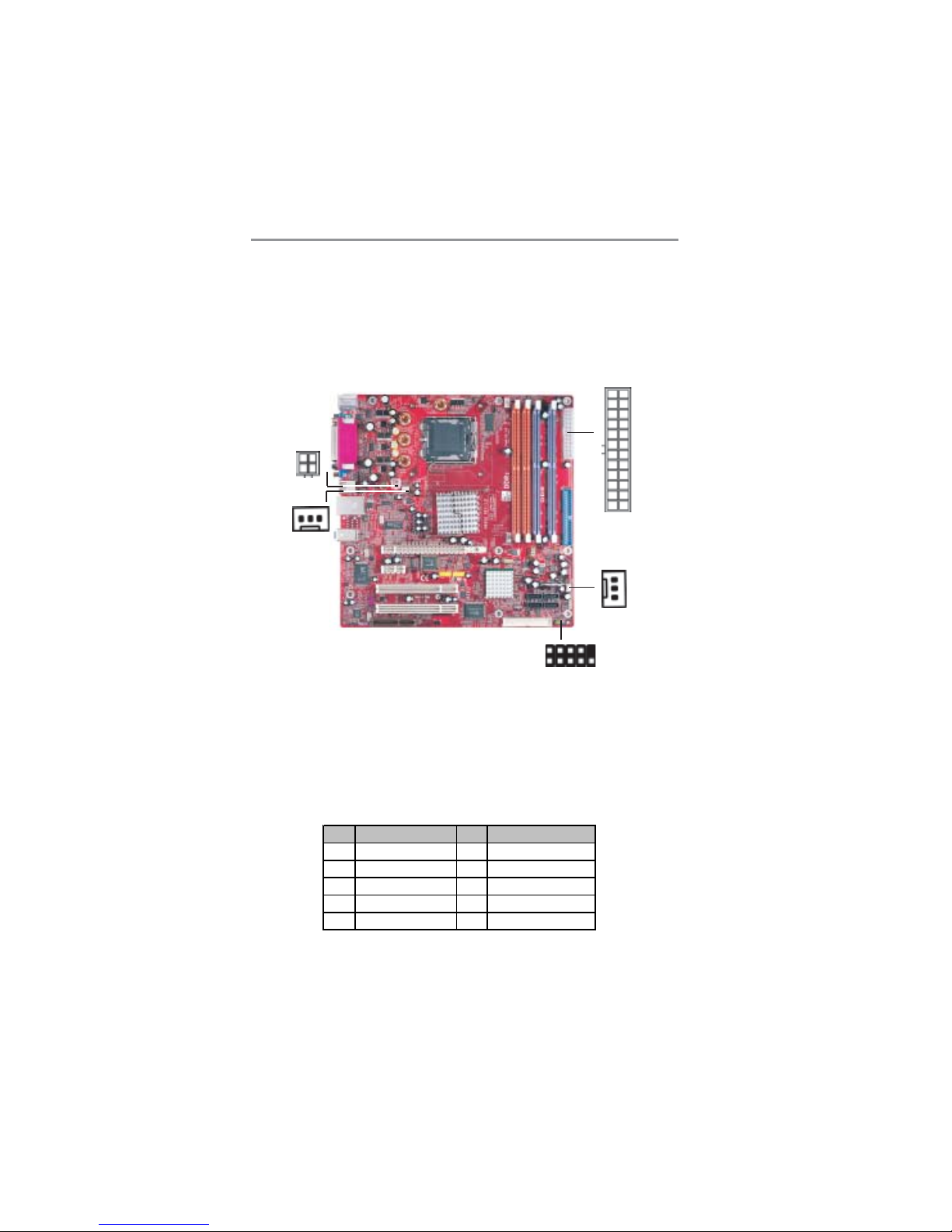
14
Motherboard User’s Guide
Connect the power connector from the power supply to the PWR1 connector on
the motherboard. The PWR2 is a +12V connector for CPU Vcore power .
If there is a cooling fan installed in the system chassis, connect the cable from the
cooling fan to the CHS_FAN1 fan power connector on the motherboard.
Connect the Northbridge cooling fan connector to NB_FAN1.
Connect the case switches and indicator LEDs to the PANEL1 header. Please
refer to the following list of the PANEL1 pin assignments.
Install the Motherboard
Install the motherboard in a system chassis (case). The board is a Micro ATX
size motherboard. You can install this motherboard in an ATX case. Make sure
your case has an I/O cover plate matching the ports on this motherboard.
Install the motherboard in a case. Follow the case manufacturer’s instructions to
use the hardware and internal mounting points on the chassis.
Pin Signal Pin Signal
1 HD_LED_P(+) 2 FP PWR/SLP(+)
3 HD_LED_N(-) 4 FP PWR/SLP(-)
5 RESET_SW_N(-) 6 POWER_SW_P(+)
7 RESET_SW_P( +) 8 POWER_SW_N(-)
9 RSVD_DNU 10 KEY
1
PWR1
CHS_FAN1
1
PANEL1
NB_FAN1
1
PWR2
Page 18

15
Chapter 2: Motherboard Installation
Connecting 20/24-pin power cable
Users please note that when installing 20pin power cable, from the aspect as the
picture shows, the latch of power cable
falls on the left side of the PWR1
connector latch.
Users please note that when installing 24pin power cable, the latches of power
cable and the PWR1 connector match
perfectly.
24-pin power cable
20-pin power cable
Note: Users please note that the 20-pin and 24-pin power cables can both be
connected to the PWR1 connector. While connceting the 20-pin power
cable, just align the 20-pin power cable with the pin 1 of the PWR1
connector. However, using 20-pin power cable may cause the system
the unbootable or unstable problem because of insufficient electricity.
The minimum recommended power is 300W for a fully-configured
system.
Page 19

16
Motherboard User’s Guide
Connecting Optional Devices
Refer to the following for information on connecting the motherboard’s optional
devices:
SPK1
AUDIO2
USB3
1
USB4
1
1
1
SPDIFO1
1
IR1
1
AUDIO2: Front Panel Audio Header
This header allows the user to install auxiliary front-oriented microphone and
line-out ports for easier access.
Pin Signal Pin Signal
1 A UD_MIC 2 A UD_GND
3 AU D_MIC_BIAS 4 AUD_VCC
5 A UD_FPOUT_R 6 A UD_RET_R
7 HP_ON 8 KEY
9 A UD_FPOUT_L 10 AUD_RET_L
USB3/USB4: Front Panel USB Header
The motherboard has USB ports installed on the rear edge I/O port array.
Additionally, some computer cases have USB ports at the front of the case. If
you have this kind of case, use auxiliary USB headers USB3/USB4 to connect
the front-mounted ports to the motherboard.
Page 20
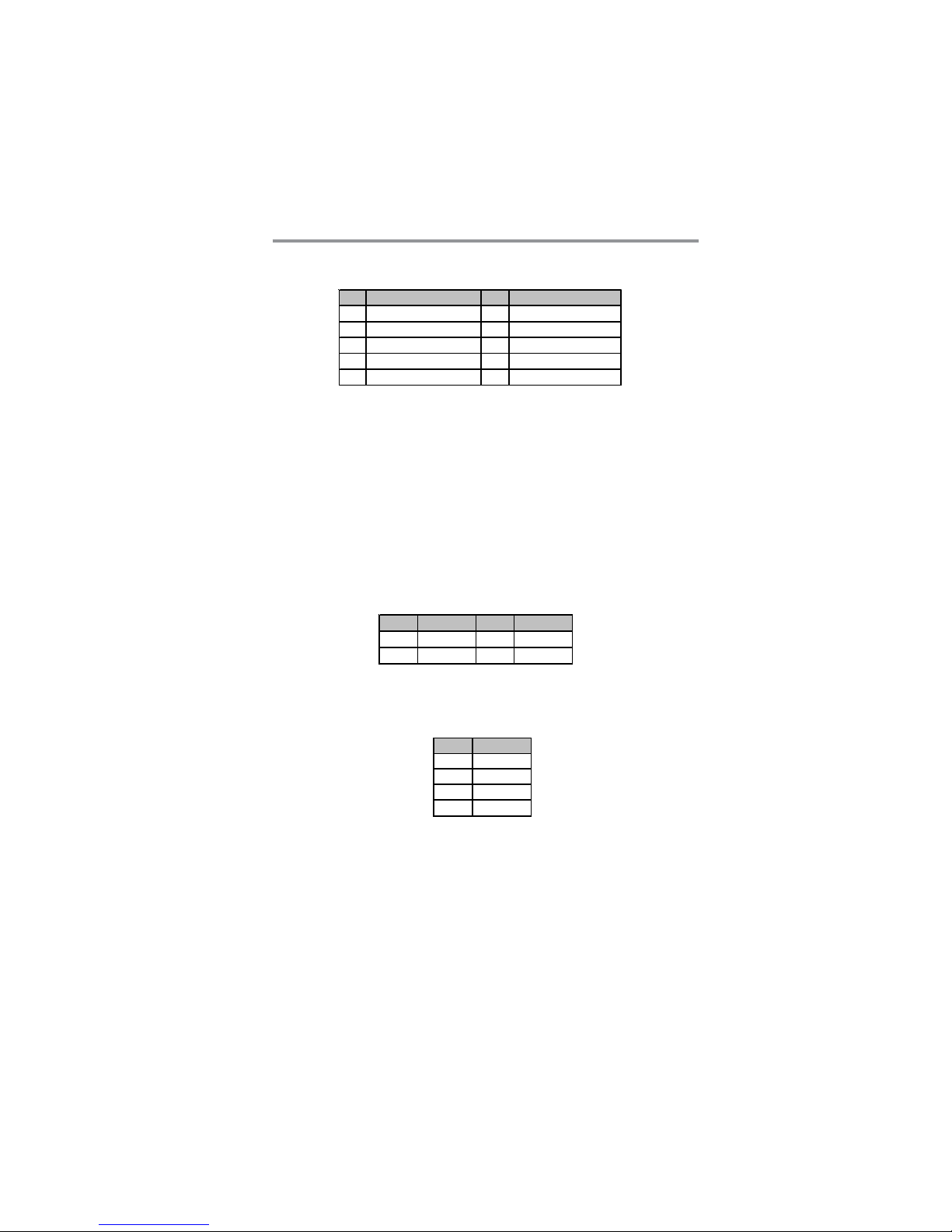
17
Chapter 2: Motherboard Installation
1 Locate the USB3/USB4 header on the motherboard.
2 Plug the bracket cable onto the USB3/USB4 header.
3 Remove a slot cover from one of the expansion slots on the system
chassis. Install an extension bracket in the opening. Secure the
extension bracket to the chassis with a screw.
SPDIFO1: SPDIF Out Header
S/PDIF (Sony/Philips Digital Interface) is a standard audio transfer file format
and allows the transfer of digital audio signals from one device to another
without having to be converted first to an analog format. V ia a specific audio
cable, you can connect the SPDIFO1 header (S/PDIF output) on the
motherboard to the S/PDIF digital input on the external speakers or AC Decode
devices.
Pin Signal Pin Signal
1 V ERG_FP_USBPWR0 2 VERG_FP_USBPWR0
3 USB_FP_P0(-) 4 USB_FP _P1(-)
5 USB_FP_P0(+) 6 USB_FP _P1(+)
7 GROUND 8 GROUND
9 KEY 10 USB_FP_OC0
Pin Signal Pin S ignal
1SPDIF2+5VA
3KEY4GND
SPK1: Speaker Header
Connect the cable from the PC speaker to the SPK1 header on the motherboard.
Pin Signal
1SPKR
2SPKR
3NC
4+5V
IR1: Infrared Header
The infrared port allows the wireless exchange of information between your
computer and similarly equipped devices such as printers, laptops, Personal
Digital Assistants (PDAs), and other computers.
Here is a list of headers USB3/USB4 pin assignments.
Page 21

18
Motherboard User’s Guide
1 Locate the infrared port-IR1 header on the motherboard.
2 If you are adding an infrared port, connect the ribbon cable from the
port to the IR1 header and then secure the port to an appropriate
place in your system chassis.
Here is a list of header IR1 pin assignments.
Pin Signal Pin Signal
1NC2KEY
3+5V4GND
5IRTX6IRRX
Install Other Devices
Install and connect any other devices in the system following the steps below.
FDC1
1
IDE1
1
SAT A1SAT A2
SAT A4
SAT A3
Floppy Disk Drive
The motherboard ships with a floppy disk drive cable that can support one or
two drives. Drives can be 3.5" or 5.25" wide, with capacities of 360K, 720K,
1.2MB, 1.44MB, or 2.88MB.
Page 22

19
Chapter 2: Motherboard Installation
Install your drives and connect power from the system power supply. Use the
cable provided to connect the drives to the floppy disk drive connector FDC1.
IDE Devices
IDE devices include hard disk drives, high-density diskette drives, and CD-ROM
or DVD-ROM drives, among others.
The motherboard ships with an IDE cable that can support one or two IDE
devices. IDE1 can support up to 2 IDE devices, data transporting in ATA-66/
100 mode.
Serial AT A Devices
The Serial ATA (Advanced Technology Attachment) is the standard interface
for the IDE hard drives, which is designed to overcome the design limitations
while enabling the storage interface to scale with the growing media rate demands
of PC platforms. It provides you a faster transfer rate of 150 MB/s. If you have
installed a Serial ATA hard drive, you can connect the Serial ATA cables to the
Serial ATA hard drive or the connecter on the motherboard.
On the motherboard, locate the Serial ATA connectors SATA1-4, which support
new Serial ATA devices for the highest data transfer rates, simpler disk drive
cabling and easier PC assembly.
It eliminates limitations of the current Parallel AT A interface, but maintains
register compatibility and software compatibility with Parallel ATA.
Analog Audio Input Header
If you have installed a CD-ROM drive or DVD-ROM drive, you can connect
the drive audio cable to the onboard sound system.
CD1
1
Page 23

20
Motherboard User’s Guide
Expansion Slots
This motherboard has one CNR, one PCI-E Ultra, one PCI-Express x1, and two
32-bit PCI slots.
When you first start up your system, the BIOS should automatically detect
your CD-ROM/DVD drive. If it doesn’t, enter the Setup Utility and configure
the CD-ROM/DVD drive that you have installed. On the motherboard, locate
the 4-pin header CD1.
Pin Signal
1CD IN L
2GND
3GND
4CD IN R
PCI1
PCI2
CNR1
PCI-E2
PCI-E1
Page 24

21
Chapter 2: Motherboard Installation
Follow the steps below to install an CNR/PCI-E Ultra/PCI Express expansion
card.
1 Locate the CNR, PCI-E Ultra and PCI Express slots on the
motherboard.
2 Remove the blanking plate of the slot from the system chassis.
3 Install the edge connector of the expansion card into the slot. Ensure
the edge connector is correctly seated in the slot.
4 Secure the metal bracket of the card to the system chassis with a
screw.
PCI-E1 (PCI-E Ultra) Slot
Y ou can install external PCI Express graphics cards in the PCI-E Ultra slot.
In order to get better performance and compatibility on our special design PCI-E
Ultra slot, we recommend you should use one of our tested PCI Express
graphics cards that please refer to the following “PCI Express Graphics Card
Support List for PCI-E Ultra Slot”.
PCI Express Graphics Card Support List for PCI-E Ultra Slot:
VENDER BUS CHIPSET MANUFACTURE
ATI Radeon X3 00S e rie s*ECS RX300SE-128TD
ATI Radeon X600Series GIGABYTE GV-RX60XT 128V
ATI Radeon X800XT MSI RX800XT-VDT256E
ATI
16x
* A TI ASIC p art number: 215RET AKA12FS
Page 25

22
Motherboard User’s Guide
PCI-E2 (PCI-Express x1) Slot
The PCI Express x1 slot is fully compliant to the PCI Express Base Specification revision 1.0a as well.
PCI1-2 Slots
You can install the 32-bit PCI interface expansion cards in the slots.
CNR Slot
Y ou can install CNR (Communications and Networking Riser) cards including
LAN, Modem and Audio functions, in this slot.
Dual Monitor
In order to enable “Dual Monitor” Function, users must have “Two Monitors”,
“Two Graphics Devices” (one is for PCI Express graphics card; the other one is
for onboard VGA) and Windows 2000 or Windows XP that supports the Dual
Monitor Function.
Note1: We recommend you should use our tested PCI Express graphics
cards, and you can visit our website for the updated PCI Express
graphics card support list : http://www.mercury-pc.com/
support.php.
Please be noted we DO NOT guarantee any PCI Express graphics
cards which are not in our support list.
Note2: To install the system with an add-on PCI Express graphics card, you
must make sure to install the driver of add-on PCI Express graphics
card before you install the onboard VGA driver. If the onboard VGA
driver has already been installed before you install the add-on PCI
Express graphics card, the system will set the onboard VGA as the
primary graphics adapter automatically. In this situation, if you want
to install the add-on PCI Express graphics card, you need to remove
the onboard VGA driver first, and then install the add-on PCI
Express graphics card and its driver.
Note3: To perform a normal installation of PCI Express graphics card, you
need to install the driver under Windows XP with the Service Pack 1
(SP1).
Page 26

23
Chapter 3: BIOS Setup Utility
Chapter 3 BIOS Setup Utility
Introduction
The BIOS Setup Utility records settings and information of your computer, such
as date and time, the type of hardware installed, and various configuration
settings. Your computer applies the information to initialize all the components
when booting up and basic functions of coordination between system components.
If the Setup Utility configuration is incorrect, it may cause the system to
malfunction. It can even stop your computer booting properly. If it happens,
you can use the clear CMOS jumper to clear the CMOS memory which has
stored the configuration information; or you can hold down the Page Up key
while rebooting your computer. Holding down the Page Up key also clears the
setup information.
Y ou can run the setup utility and manually change the configuration. You might
need to do this to configure some hardware installed in or connected to the
motherboard, such as the CPU, system memory, disk drives, etc.
Running the Setup Utility
Every time you start your computer, a message appears on the screen before the
operating system loading that prompts you to “Hit <DEL>if you want to run
SETUP”. Whenever you see this message, press the Delete key, and the Main
menu page of the Setup Utility appears on your monitor.
CMOS SETUP UTILITY – Copyright (C) 1985-2004, American Megatrends, Inc
Standards COMOS setup for changing time, date, hard disk type, etc.
V02.56 (C) 1985-2004, American Megatrends, Inc.
: Move +/-/: Value Enter: Select F1: General Help Esc: Exit
F8: Best Performance Settings F9: Optimized Settings F10: Save
Standard CMOS Setup
Advanced Setup
Features Setup
Power Management Setup
PCI / Plug and Play Setup
BIOS Security Features
CPU PnP Setup
Hardware Monitor
Load Best Performance Settings
Load Optimal Defaults
Save Changes and Exit
Discard Changes and Exit
Page 27

24
Motherboard User’s Guide
System Date & System Time
These items set up system date and time.
Primary IDE Master/Primary IDE Slave/Secondary IDE Master/Secondary
IDE Slave/Third IDE Master/Third IDE Slave
Y our computer has one IDE channel and each channel can be installed with one
or two devices (Master and Slave). In addition, this motherboard supports four
SA TA channels and each channel allows one SATA device to be installed. Use
these items to configure each device on the IDE channel.
Floppy A
These items set up size and capacity of the floppy diskette drive installed in the
system.
You can use cursor arrow keys to highlight anyone of options on the main menu
page. Press Enter to select the highlighted option. Press the Escape key to leave
the setup utility. Press +/-/ to modify the selected field’s values.
Some options on the main menu page lead to tables of items with installed values
that you can use cursor arrow keys to highlight one item, and press
++
++
+ and
--
--
- keys
to cycle through alternative values of that item. The other options on the main
menu page lead to dialog boxes requiring your answer OK or Cancel by selecting
[OK] or [Cancel].
If you have already changed the setup utility, press F10 to save those changes
and exit the utility. Press F1 to display a screen describing all key functions.
Press F9 to install the setup utility with a set of default values. Press F8 to
install the setup utility with a set of high-performance values.
Standard CMOS Setup Page
This page displays a table of items defining basic information about your
system.
CMOS SETUP UTILITY – Copyright (C) 1985-2004, American Megatrends, Inc.
Standard CMOS Setup
System Time 00:01:25
System Date Thu 05/06/2004
Primary IDE Master Not Detected
Primary IDE Slave Not Detected
Secondary IDE Master Not Detected
Secondary IDE Slave Not Detected
Third IDE Master Not Decteted
Third IDE Slave Not Detected
Floppy A 1.44 MB 3 1/2”
Help Item
User [Enter], [TAB] or [SHIFT-TAB] to
select a field.
Use [+] or [-] to configure system
time.
: Move Enter: Select +/-/: Value F10: Save Esc: Exit
F1: General Help F9: Optimized Defaults
Page 28
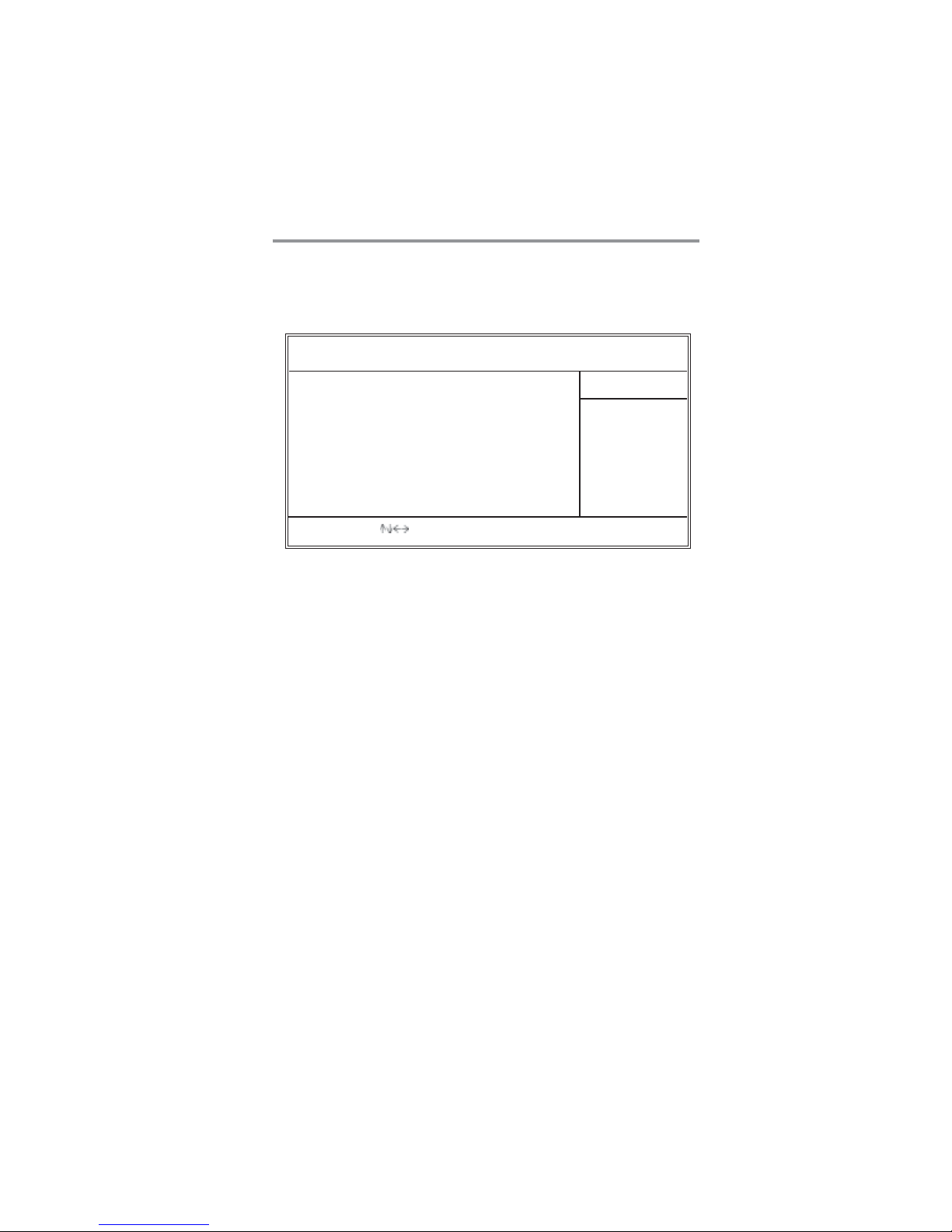
25
Chapter 3: BIOS Setup Utility
Advanced Setup Page
This page sets up more advanced information about your system. Handle this
page with caution. Any changes can affect the operation of your computer.
Quick Boot
If you enable this item, the system starts up more quickly be elimination some
of the power on test routines.
1st Boot Device/2nd Boot Device/3rd Boot Device
Use these items to determine the device order the computer uses to look for an
operating system to load at start-up time.
Try Other Boot Device
If you enable this item, the system will also search for other boot devices if it
fails to find an operating system from the first two locations.
BootUp Num-Lock
This item determines if the Num Lock key is active or inactive at system startup time.
Configure DRAM Timing by
This item allows you to enable or disable the DRAM timing defined by the
Serial Presence Detect electrical.
Hyper Threading Technology
If your P4 CPU is not HT CPU, this item will be hidden.
If your P4 CPU is HT CPU, BIOS will show this item. You can set “Disabled”
or “Enabled” to control HT CPU support in O.S. Set “Enabled” to test HT CPU
function.
CMOS SETUP UTILITY – Copyright (C) 1985-2004, American Megatrends, Inc.
Advanced Setup
Quick Boot
1st Boot Device
2nd Boot Device
3rd Boot Device
Try Other Boot Device
Bootup Num-Lock
Configure DRAM timing by SPD
Hyper Threading Technology
Max CPUID Value Limit
Execute Disable Bit
Auto Detect DIMM/PCI Clk
Spread Spectrum
Aperture Size Select
Help Item
Allows BIOS to skip certain
tests while booting. This will
decrease the time needed
to boot the system.
Enabled
HDD:SS-ST3120026AS
CD/DVD:3M-Pioneer D
1st Floppy Drive
Yes
On
Enabled
Enabled
Disabled
Disabled
Enabled
Disabled
128 MB
: Move Enter: Select +/-/: Value F10: Save Esc: Exit
F1: General Help F9: Optimized Defaults
Page 29

26
Motherboard User’s Guide
Max CPUID Value Limit
When this item is enabled, you can use Prescott CPU and LGA-775 CPU and
there will be a normal NT4.0 installation; otherwise, the automatically restarting
will occur while installing.
Execute Disable Bit
It allows the processor to classify areas in memory by where application code
can execute and where it cannot. When a malicious worm attempts to insert code
in the buffer, the processor disables code execution, preventing damage or worm
propagation. Replacing older computers with Execute Disable Bit-enabled
systems can halt worm attacks, reducing the need for virus related repairs.
Auto Detect DIMM/PCI Clk
When this item is enabled, BIOS will disable the clock signal of free DIMM/PCI
slots.
Spread Spectrum
If you enable spread spertrum, it can significantly reduce the EMI (ElectroMagnetic interface) generated by the system.
Aperture Size Select
This item defines the size of aperture if you use a graphic adapter.
Features Setup Page
This page sets up some parameters for peripheral devices connected to the
system.
CMOS SETUP UTILITY – Copyright (C) 1985-2004, American Megatrends, Inc.
Features Setup
Help Item
Allows BIOS to Enable or
Disable Floppy Controller.
OnBoard Floppy Controller Enabled
Serial Port1 Address 3F8/IRQ4
Onboard IR Port Disabled
Parallel Port Address 378
Parallel Port Mode ECP
ECP Mode DMA Channel DMA3
Parallel Port IRQ IRQ7
OnBoard PCI IDE Controller Both
ATA/IDE Configuration Enhanced
Ethernet Device Enabled
Audio Device Enabled
Modem Device Auto
Onboard USB Function Enabled
USB Function For DOS Disabled
: Move Enter: Select +/-/: Value F10: Save Esc: Exit
F1: General Help F9: Optimized Defaults
OnBoard Floppy Controller
Use this item to enable or disable the onboard floppy disk drive interface.
Page 30
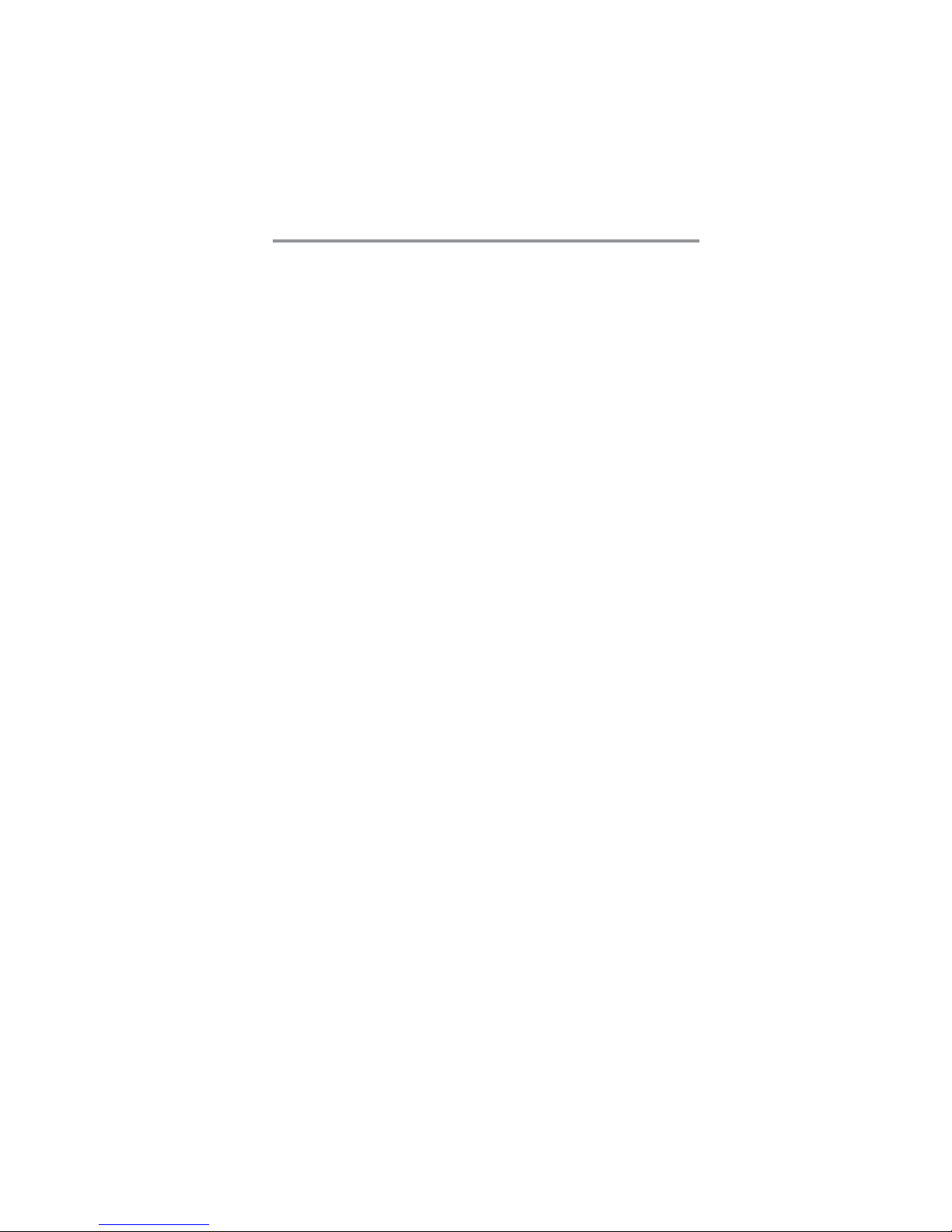
27
Chapter 3: BIOS Setup Utility
Serial Port1 Address
Use this item to enable or disable the onboard COM1 serial port, and to assign a
port address.
Onboard IR Port
Use this item to enable or disable the onboard IR port function.
Parallel Port Address
Use this item to enable or disable the onboard Parallel port, and to assign a port
address.
Parallel Port Mode (ECP)
Use this item to select the parallel port mode. You can select Normal (Standard
Parallel Port), ECP (Extended Capabilities Port), EPP (Enhanced Parallel Port),
or BPP (Bi-Directional Parallel Port).
ECP Mode DMA Channel
Use this item to assign the DMA Channel under ECP Mode function.
Parallel Port IRQ
Use this item to assign IRQ to the parallel port.
OnBoard PCI IDE Controller
Use this item to enable or disable either or both of the onboard Primary and
Secondary IDE channels.
AT A/IDE Configuration
The ATA/IDE option can be configured as either “Enhanced (default)” or
“Compatible” in the BIOS configuration. Windows* 98SE and Windows* Me
operating systems do not support Enhanced mode IDE/Serial ATA resources for
more than four devices. If the ATA/IDE option is set to Enhanced mode, the
operating installation will not be able to recognize the drive, and the installation
will fail. Before installing 98SE or Me, the ATA/IDE configuration must be
changed from Enhanced to Compatible mode.
Ethernet Device
Use this item to enable or disable the onboard Ethernet.
Audio Device
Use this item to enable or disable the onboard audio.
Modem Device
This item enables or disables the onboard Modem.
Onboard USB Function
Enable this item if you plan to use the USB ports on this motherboard.
USB Function For DOS
Enable this item if you plan to use the USB ports on this motherboard in a DOS
environment.
Page 31

28
Motherboard User’s Guide
ACPI Awar e O/S
This itme supports ACPI (Advanced Configuraion and Power Management
Interface). Use this item to enable or disable the ACPI feature.
Power Management
Use this item to enable or disable a power management scheme. If you enable
power management, you can use this item below to set the power management
operation. Both APM and ACPI are supported.
Suspend Mode
Use this item to define how your system suspends. In the default, S1(POS), the
suspend mode is equivalent to a software power down. If you select S3 (STR),
the suspend mode is a suspend to RAM, i.e., the system shuts down with the
exception of a refresh current to the system memory.
Suspend Time Out
This item sets up the timeout for Suspend mode in minutes. If the time selected
passes without any system activity, the computer will enter power-saving
Suspend mode.
LAN/Ring Power On
The system can be turned off with a software command. If you enable this item,
the system can automatically resume if there is an incoming call on the Modem/
Ring, or traffic on the network adapter. You must use an ATX power supply in
order to use this feature.
Resume on RTC Alarm
The system can be turned off with a software command. If you enable this item,
the system can automatically resume at a fixed time based on the system’s RTC
Power Management Setup Page
This page sets some parameters for system power management operation.
CMOS SETUP UTILITY – Copyright (C) 1985-2004, American Megatrends, Inc.
Power Management Setup
ACPI Aware O/S Yes
Power Management Enabled
Suspend Mode S1(POS)
Suspend Time Out Disabled
LAN/Ring Power On Disabled
Resume on RTC Alarm Disabled
Keyboard Power On Disabled
Password Press Enter
Help Item
Yes / No
ACPI support for
Operating System.
Yes: If OS supports ACPI.
No: If OS does not support
ACPI.
: Move Enter: Select +/-/: Value F10: Save Esc: Exit
F1: General Help F9: Optimized Defaults
Page 32
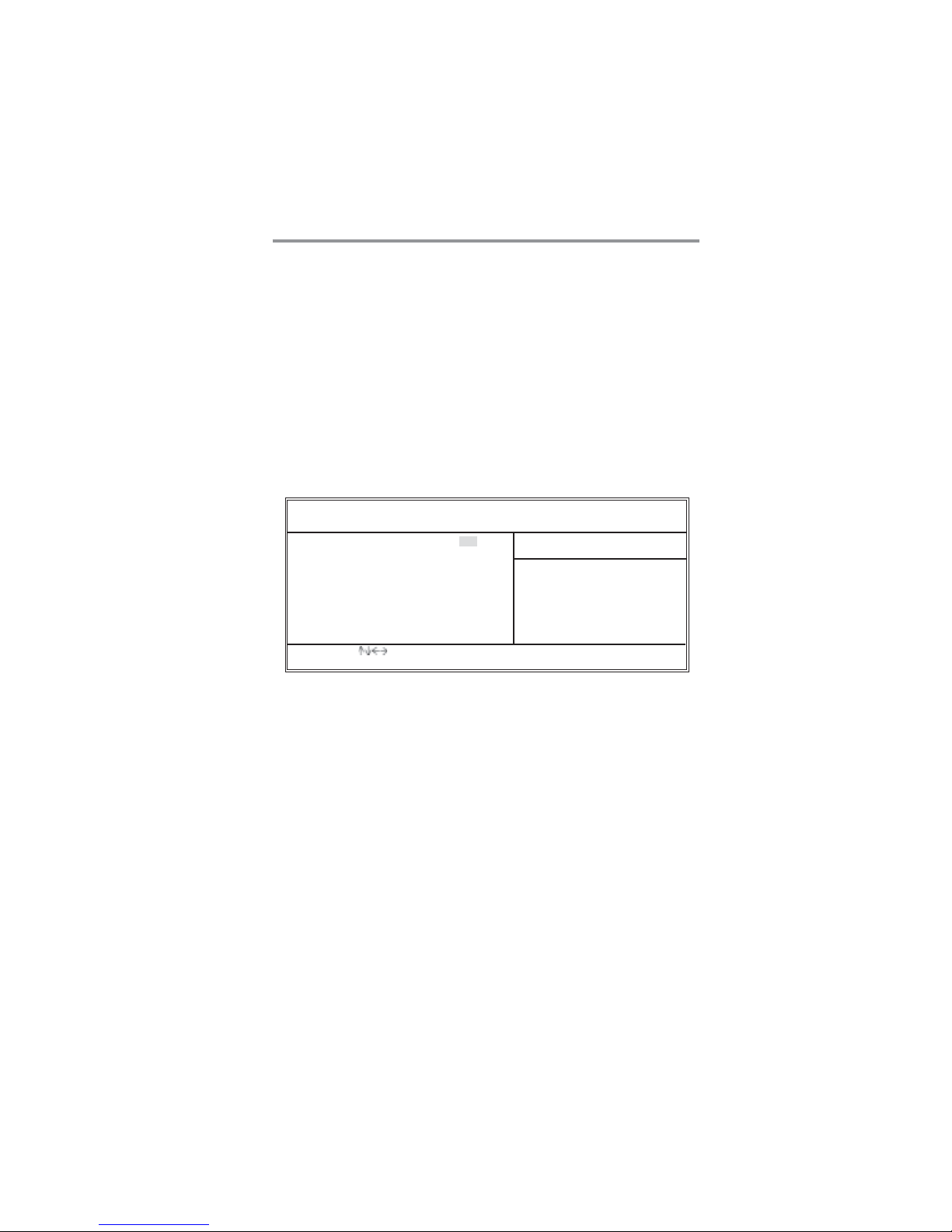
29
Chapter 3: BIOS Setup Utility
(realtime clock). Use the items below this one to set the date and time of the
wake-up alarm. You must use an ATX power supply in order to use this feature.
Keyboard Power On
If you enable this item, the system can automatically resume by pressing any
keys, power key, or typing in the password on the keyboard. You must use an
ATX power supply in order to use this feature.
Password
When Keyboard Power On is set to “Password”, this item is available and users
can enter the password.
PCI / Plug and Play Setup Page
This page sets up some parameters for devices installed on the PCI bus and
those utilizing the system plug and play capability.
Plug & Play Aware O/S
This itme select which, the BIOS or the operating system, will configure all the
devices in the system. If set NO, the BIOS configures the system; set YES, the
operating system configure Plug and Play devices.
Share Memory Size
This item lets you allocate a portion of the main memory for the onboard VGA
display application with these options of Disabled, 1 MB and 8 MB.
Primary Graphics Adapter
This itme indicates if the primary graphics adapter uses the Onboard VGA, PCIE Pro, or PCI VGA.
Dual Monitor Support
This item is a switch to turn on/off the Dual Monitor function. If it is enabled,
please connect the system to two monitors for performing the Dual Monitor
function; if disabled, this function will be turned off.
CMOS SETUP UTILITY – Copyright (C) 1985-2004, American Megatrends, Inc.
PCI / Plug and Play Setup
Help Item
Plug & Play Aware O/S Yes
Share Memory Size 8 MB
Primary Graphics Adapter PCI-E Pro
Dual Monitor Support Disabled
Allocate IRQ to PCI VGA Yes
PCI IDE BusMaster Disabled
No: lets the BIOS configure all the
devices in the system.
YES: lets the operating system
configure Plug and Play (PnP) devices not
required for boot if your system has a
Plug and Play operating system.
: Move Enter: Select +/-/: Value F10: Save Esc: Exit
F1: General Help F9: Optimized Defaults
Page 33

30
Motherboard User’s Guide
Allocate IRQ to PCI VGA
If this item is enabled, an IRQ will be assigned to the PCI VGA graphics system.
You set this value to No to free up an IRQ.
PCI IDE BusMaster
This item enables or disabled the DMA under DOS mode. We recommend you to
leave this item at the default value.
BIOS Security Features Setup Page
This page helps you install or change a password.
Supervisor Password
This item indicates whether a supervisor password has been set. If the password
has been installed, Installed displays. If not, Not Installed displays.
Change Supervisor Password
You can select this option and press <Enter> to access the sub menu. You can
use the sub menu to change the supervisor password.
Password Check
This item enables users to choose the time when the system will perform
password check.
CMOS SETUP UTILITY – Copyright (C) 1985-2004, American Megatrends, Inc.
BIOS Security Features Setup
Security Settings
Supervisor Password : Not Installed
Change Supervisor Password Press Enter
Password Check Setup
Help Item
Install or Change the
password.
: Move Enter: Select +/-/: Value F10: Save Esc: Exit
F1: General Help F9: Optimized Defaults
Page 34
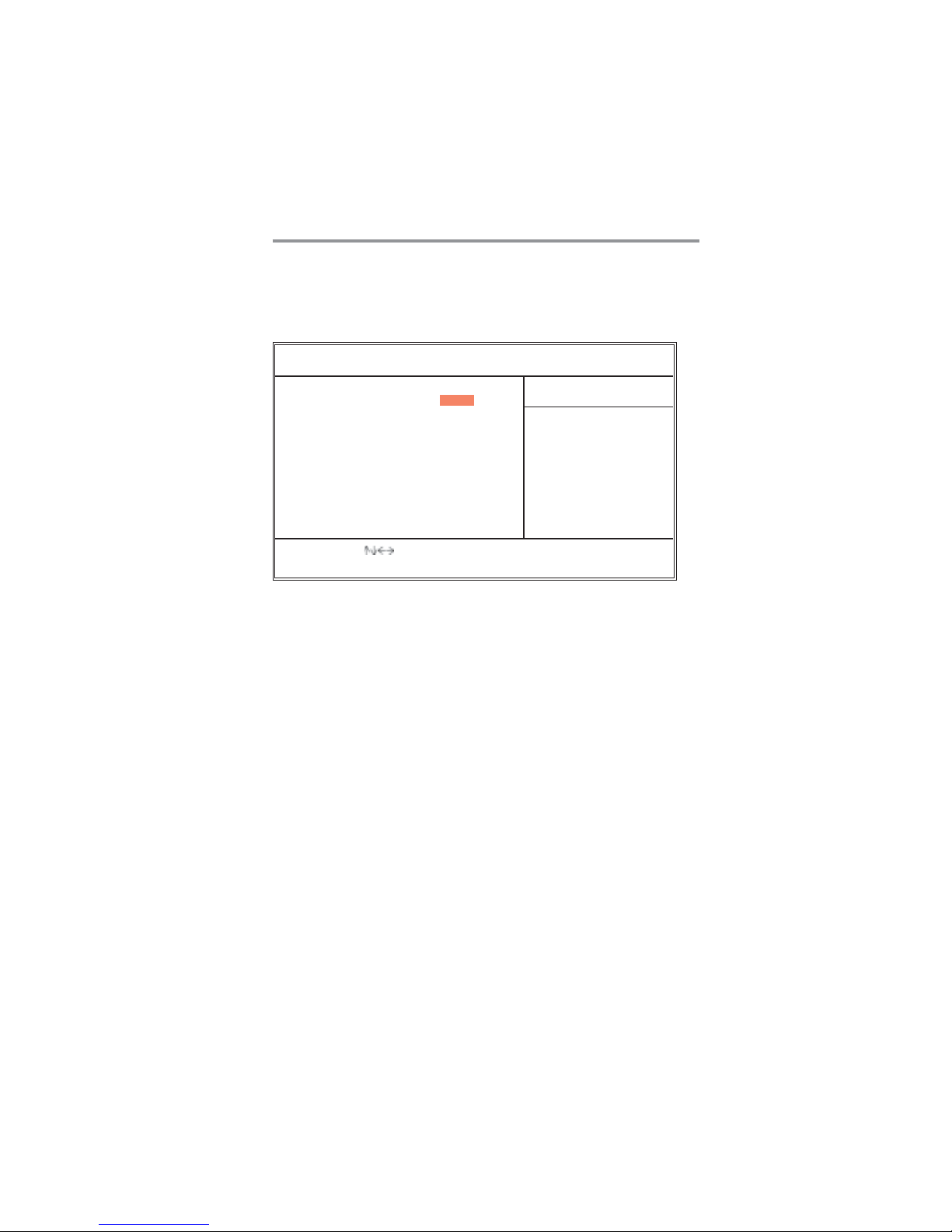
31
Chapter 3: BIOS Setup Utility
CPU PnP Setup Page
This page helps you manually configure the mainboard for the CPU. The
system will automatically detect the type of installed CPU and make the
appropriate adjustments to the items on this page.
Manufacturer
These items show the brand of the CPU installed in your system.
DRAM Frequency
This item shows the frequency of the DRAM in your system.
CPU Frequency
This item shows the frequency of the CPU installed in your system.
CPU Over-clocking Func.
This item decides the CPU over-clocking function installed in your system.
If the over-clocking fails, please turn off the system power. And then, hold
the PageUp key (similar to the Clear CMOS function) and turn on the
power, the BIOS will recover the safe default.
CPU Voltage default Value
This item identifies the CPU default voltage value. The value may change
depending on the CPU you installed on the motherboard.
CPU Vcore Voltage
This item enables users to adjust the CPU voltage.
Memory Voltage
This item determines the DDR voltage adjustment.
CMOS SETUP UTILITY – Copyright (C) 1985-2004, American Megatrends, Inc.
CPU PnP Setup
Help Item
Manufacturer: Intel
DRAM Frequency Auto
CPU Frequency 200MHz
CPU Over-clocking Func. Disabled
CPU Voltage default Value 1.3875V
CPU Vcore Voltage Auto
Memory Voltage Normal
PCI-E Voltage Normal
: Move Enter: Select +/-/: Value F10: Save Esc: Exit
F1: General Help F9: Optimized Defaults
Page 35

32
Motherboard User’s Guide
CPU/System Temperature
These items display CPU and system temperature measurement.
FANs & Voltage Measurements
These items indicate cooling fan speeds in RPM and the various system voltage
measurements.
CPU SMART FAN CONTROL
Use this item to set the CPU SMART FAN control. When the system temperature is below 45oC, the SMART FAN is running in SILENT mode, while above
45oC, the SMART FAN will be running at full speed mode.
SMART FAN Minimum Speed
This item enables users to select the minimum speed of the SMART FAN when
the system temperature is below the value set at the above item. Here users have
three modes to choose from, SILENT, LOW and MIDDLE.
PCI-E V oltage
This item determines the PCI Express voltage adjustment.
Hardware Monitor Page
This page sets up some parameters for the hardware monitoring function of this
motherboard.
CMOS SETUP UTILITY – Copyright (C) 1985-2004, American Megatrends, Inc.
Hardware Monitor Setup
-=- System Hardware Monitor-=Help Item
Vcore : 1.363 V
VIvdd : 1.677 V
VCC3V : 3.241 V
Vdimm : 1.806 V
CPU FAN Speed : 2463 RPM
NB FAN Speed : 5192 RPM
Chassis FAN Speed : 0 RPM
CPU Temperature : 47oC/116oF
System Temperature : 45oC/113oF
CPU SMART FAN CONTROL : 4 5oC/113oF
SMART FAN Minimum Speed : SILENT
: Move Enter: Select +/-/: Value F10: Save Esc: Exit
F1: General Help F9: Optimized Defaults
Page 36

33
Chapter 3: BIOS Setup Utility
Load Best Performance Settings
If you select this item and press <Enter> a dialog box appears. If you select
[OK], and then press <Enter>, the Setup Utility loads a set of best performance
default values. These default values are quite demanding and your system might
malfunction or be unstable if you are using slower memory chips or other
low-performance components.
Load Optimal Defaults
If you select this item and press <Enter> a dialog box appears. If you select
[OK], and then press <Enter>, the Setup Utility loads a set of fail-safe default
values. These default values are not very demanding and they should allow your
system to function with most kinds of hardware and memory chips.
Save Changes and Exit
Highlight this item and press <Enter> to save the changes that you have made in
the Setup Utility configuration. When the Save Changes and Exit dialog box
appears, select [OK] to save and exit, or [Cancel] to return to the main menu.
Discard Changes and Exit
Highlight this item and press <Enter> to discard any changes that you have made
in the Setup Utility and exit the Setup Utility. When the Discard Changes and
Exit dialog box appears, select [OK] to discard changes and exit, or [Cancel] to
return to the main menu.
Note: If you have made settings that you do not want to save, use the
“Discard Changes and Exit” item and select [OK] to discard any
changes you have made.
Page 37

34
Motherboard User’s Guide
Chapter 4 Software & Applications
Introduction
This chapter describes the contents of the support CD-ROM that comes with
the motherboard package.
The support CD-ROM contains all useful software, necessary drivers and
utility programs to properly run our products. More program information is
available in a README file, located in the same directory as the software.
To run the support CD, simply insert the CD into your CD-ROM drive. An
Auto Setup screen automatically pops out, and then you can go on the autoinstalling or manual installation depending on your operating system.
If your operating system is Windows 2000/XP, it will automatically install all
the drivers and utilities for your motherboard.
Note: This motherboard doesn’t support operating system Windows 98SE/ME.
Installing Support Software
1 Insert the support CD-ROM disc in the CD-ROM drive.
2 When you insert the CD-ROM disc in the system CD-ROM drive,
the CD automatically displays an Auto Setup screen.
3 The screen displays three buttons of Setup, Browse CD and Exit on
the right side, and three others Setup, Application and ReadMe at
the bottom. Please see the following illustration.
The Setup button runs the software auto-installing program as explained in next
section.
The Browse CD button is a standard Windows command that you can check the
contents of the disc with the Windows 98 file browsing interface.
Page 38

35
Chapter 4: Software & Applications
The Exit button closes the Auto Setup window. To run the program again,
reinsert the CD-ROM disc in the drive; or click the CD-ROM driver from the
Windows Explorer, and click the Setup icon.
The Application button brings up a software menu. It shows the bundled
software that this mainboard supports.
The ReadMe brings you to the Install Path where you can find out path names
of software driver.
Auto-Installing under Windows 2000/XP
If you are under Windows 2000/XP, please click the Setup button to run the
software auto-installing program while the Auto Setup screen pops out after
inserting the support CD-ROM:
1 The installation program loads and displays the following screen.
Click the Next button.
2 Select the items that you want to setup by clicking on it (the default
options are recommended). Click the Next button to proceed.
3 The support software will automatically install.
Page 39

36
Motherboard User’s Guide
Once any of the installation procedures start, software is automatically installed
in sequence. You need to follow the onscreen instructions, confirm commands
and allow the computer to restart as few times as needed to complete installing
whatever software you selected. When the process is finished, all the support
software will be installed and start working.
Bundled Software Installation
All bundled software available on the CD-ROM is for users’ convenience. You
can install bundled software as follows:
1 Click the Application button while the Auto Setup screen pops out
after inserting the support CD-ROM.
2 A software menu appears. Click the software you want to install.
3 Follow onscreen instructions to install the software program step by
step until finished.
Hyper-Threading CPU
While you are in Windows Task Manager, please push down ctrl+Alt Del keys.
A dual CPU appears in the CPU Usage History&Device Manager under WinXP.
Note: Hyper-Threading Function only works under WINXP Operating System;
therefore, disable it under other Operating System.
