Page 1
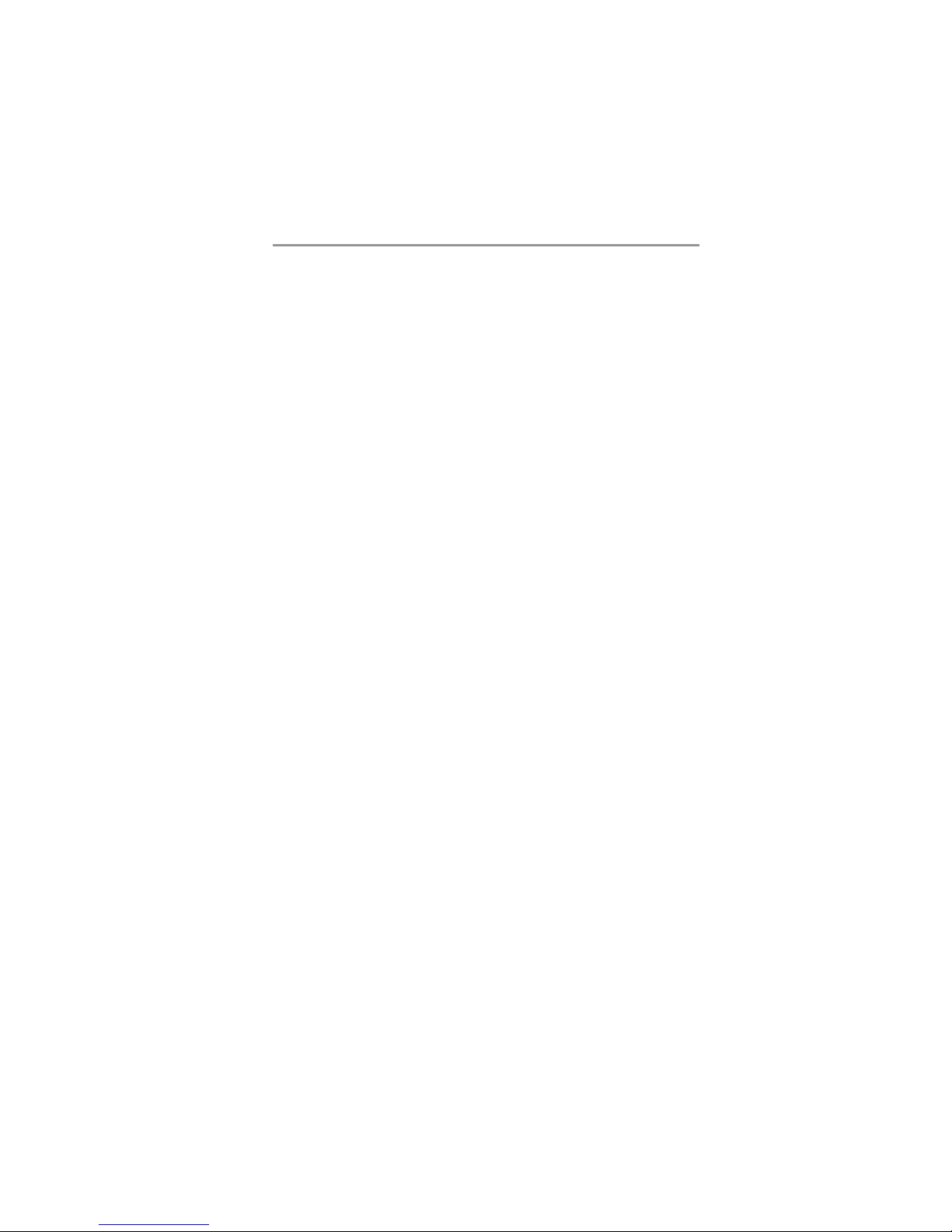
i
Motherboard User’s Guide
This publication, including photographs, illustrations and software,
is under the protection of international copyright laws, with all
rights reserved. Neither this manual, nor any of the material
contained herein, may be reproduced without the express written
consent of the manufacturer.
The information in this document is subject to change without
notice. The manufacturer makes no representations or warranties
with respect to the contents hereof and specifically disclaims any
implied warranties of merchantability or fitness for any particular
purpose. Further, the manufacturer reserves the right to revise this
publication and to make changes from time to time in the content
hereof without obligation of the manufacturer to notify any person
of such revision or changes.
Trademarks
IBM, VGA, and PS/2 are registered trademarks of International
Business Machines.
Intel, Pentium/II/III, Pentium 4, Celeron and MMX are registered
trademarks of Intel Corporation.
Microsoft, MS-DOS and Windows 98/ME/NT/2000/XP are
registered trademarks of Microsoft Corporation.
PC-cillin is a trademark of Trend Micro Inc.
AMI is a trademark of American Megatrends Inc.
It has been acknowledged that other brands or product names in
this manual are trademarks or the properties of their respective
owners.
Copyright © 2004
All Rights Reserved
PI845GVM-AGP/PI845GLM-AGP
V1.0
I845/August 2004
Page 2
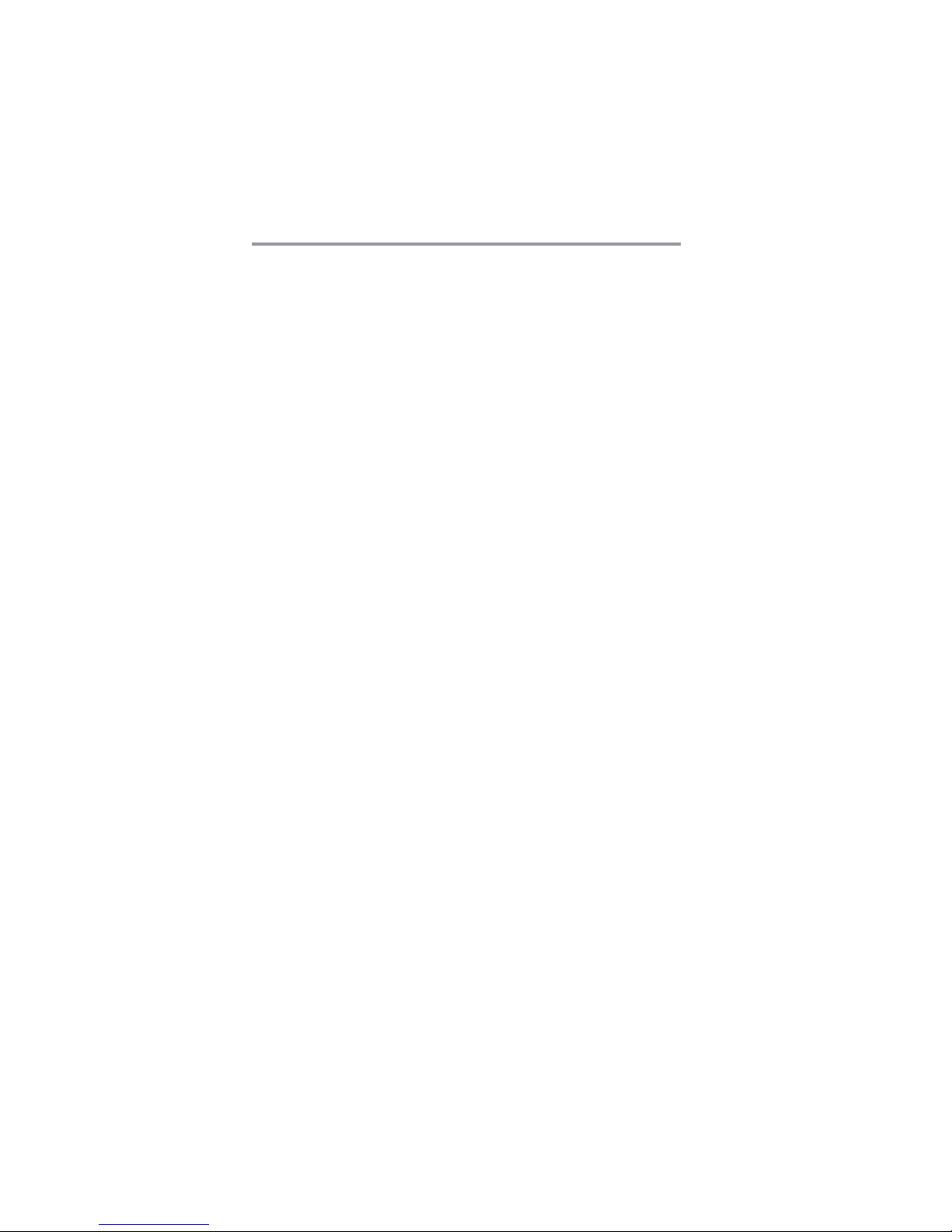
ii
Motherboard User’s Guide
Table of Contents
Trademark ...................................................................................I
Static Electricity Precautions ............................................................ III
Pre-Installation Inspection ................................................................ III
Chapter 1: Introduction............................................................ 1
Key Features ........................................................................................2
Package Contents ................................................................................5
Chapter 2: Motherboard Installation ..................................... 6
Motherboard Components ................................................................... 7
I/O Ports ...............................................................................................8
Installing the Processor ....................................................................... 9
Installing Memory Modules ...............................................................10
Jumper Settings .................................................................................. 1 2
Install the Motherboard ..................................................................... 13
Connecting Optional Devices ............................................................ 1 4
Install Other Devices..........................................................................17
Expansion Slots ..................................................................................21
VGA Card Support List for AGP Ultra Slot.............................................21
Dual Monitor ...............................................................................................23
Chapter 3: BIOS Setup Utility ............................................... 2 9
Introduction ....................................................................................... 29
Running the Setup Utility ................................................................. .2 4
Standard CMOS Setup Page .............................................................31
Advanced Setup Page ........................................................................ 32
Power Management Setup Page........................................................3 5
PCI/Plug and Play Setup Page .......................................................... 37
Load Optimal Settings ......................................................................3 8
Load Best Performance Settings ........................................................3 8
Features Setup Page ..........................................................................3 9
CPU PnP Setup Page ......................................................................... 41
Hardware Monitor Page....................................................................4 2
Change Password and Exit ................................................................ 43
Chapter 4: Software & Applications ..................................... 4 4
Introduction ....................................................................................... 44
Installing Support Software ............................................................... 4 5
Bundled Software Installation ........................................................... 47
Hyper-Threading CPU .......................................................................48
Page 3
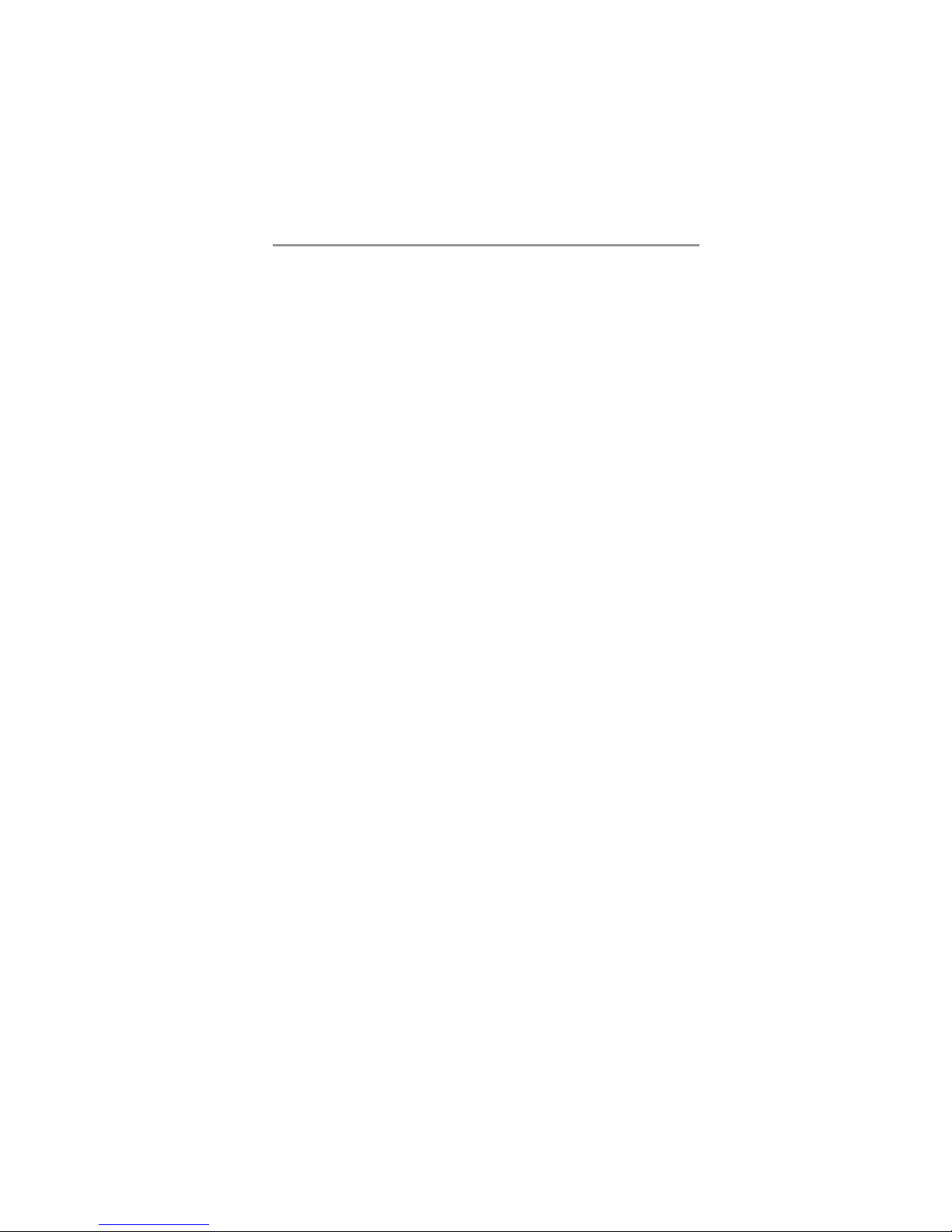
iii
Motherboard User’s Guide
Static Electricity Precautions
Static electricity could damage components on this motherboard.
T ake the following precautions while unpacking this motherboard
and installing it in a system.
1. Don’t take this motherboard and components out of their
original static-proof package until you are ready to install
them.
2. While installing, please wear a grounded wrist strap if
possible. If you don’t have a wrist strap, discharge static
electricity by touching the bare metal of the system chassis.
3. Carefully hold this motherboard by its edges. Do not touch
those components unless it is absolutely necessary. Put this
motherboard on the top of static-protection package with
component side facing up while installing.
Pre-Installation Inspection
1. Inspect this motherboard whether there are any damages to
components and connectors on the board.
2. If you suspect this motherboard has been damaged, do not
connect power to the system. Contact your motherboard
vendor about those damages.
Page 4
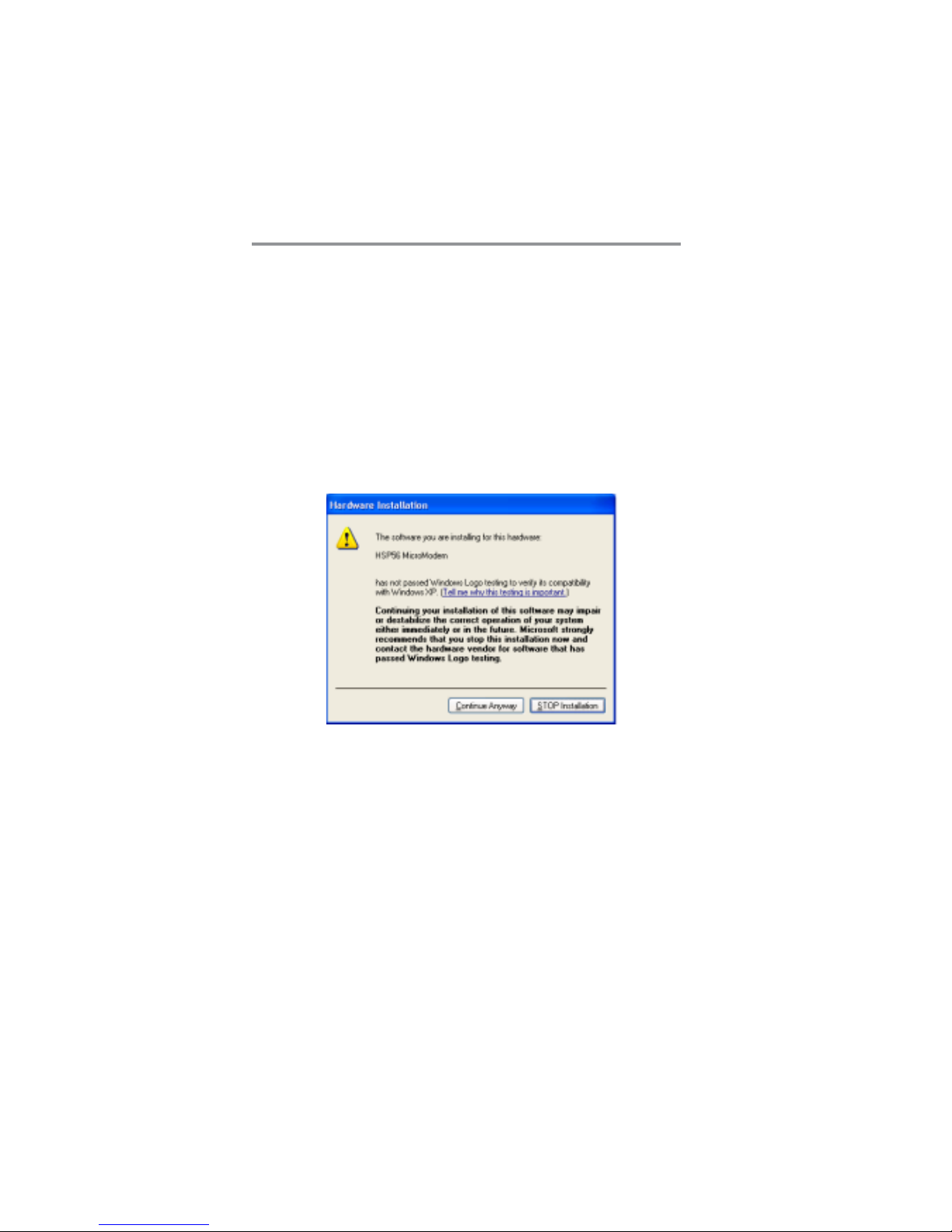
iv
Motherboard User’s Guide
Notice:
Owing to Microsoft’s certifying schedule is various to every
supplier, we might have some drivers not certified yet by
Microsoft. Therefore, it might happen under Windows XP that
a dialogue box (shown as below) pop out warning you this
software has not passed Windows Logo testing to verify its
compatibility with Windows XP. Please rest assured that our
RD department has already tested and verified these drivers.
Just click the “Continue Anyway” button and go ahead the
installation.
Page 5
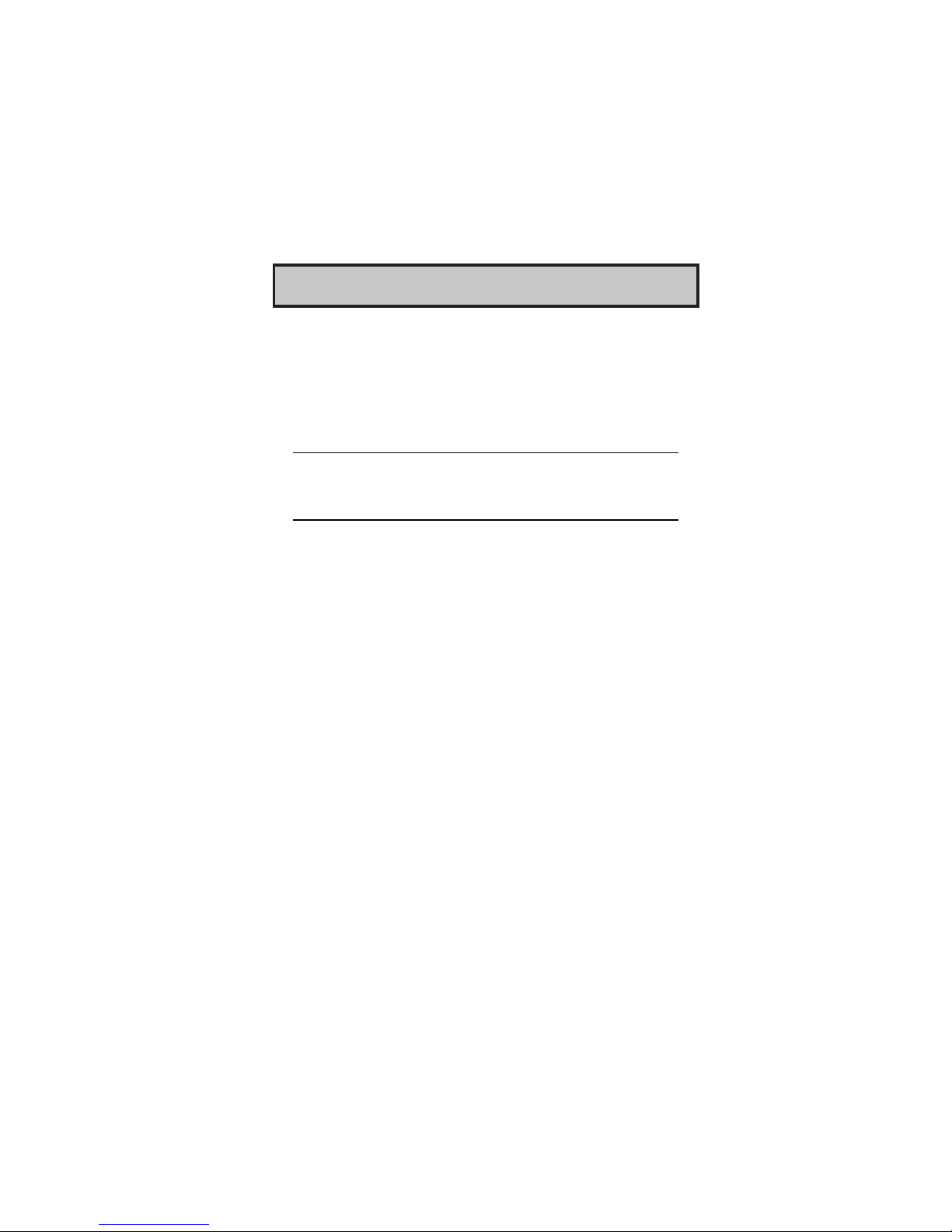
1
Chapter 1: Introduction
Chapter 1 Introduction
This motherboard has a Socket-478 supporting Intel Pentium 4/
Prescott with Hyper-Threading Technology processors with
Front-Side Bus (FSB) speeds up to 533/400 MHz. HyperThreading T echnology, designed to take advantage of the
multitasking features in Windows XP, gives you the power to do
more things at once.
Note: It supports Hyper-Threading Technology only when the
Intel 845GV is installed. Intel 845GL supports FSB 533 MHz
only by overclocking.
This motherboard has the Intel 845GL/GV chipset that contains
Intel 82845 Memory Controller Hub and Intel 82801 I/O
Controller Hub. It supports built-in USB 2.0 providing higher
bandwidth. It implements Universal Serial Bus Specification
Revision 2.0 and includes three UHCI host controllers that
support six external ports. This motherboard supports AC’ 97
audio codec and provides Ultra DMA 100/66/33/ function.
This motherboard has one CNR (Communications and
Networking Riser), three 32-bit PCI slots and one AGP Ultra
slot. There is a full set of I/O ports including two PS/2 ports for
mouse and keyboard and audio jacks for microphone, line-in and
line-out. There are one serial port, one VGA port, one parallel
port, one LAN port(optional), and six USB ports (USB2.0)–four
back-panel ports and onboard USB header USB3 providing two
extra ports by connecting the Extended USB Module to the
motherboard.
This motherboard is a Micro ATX motherboard that uses a 4layer printed circuit board and measures 244 x 220mm.
Page 6
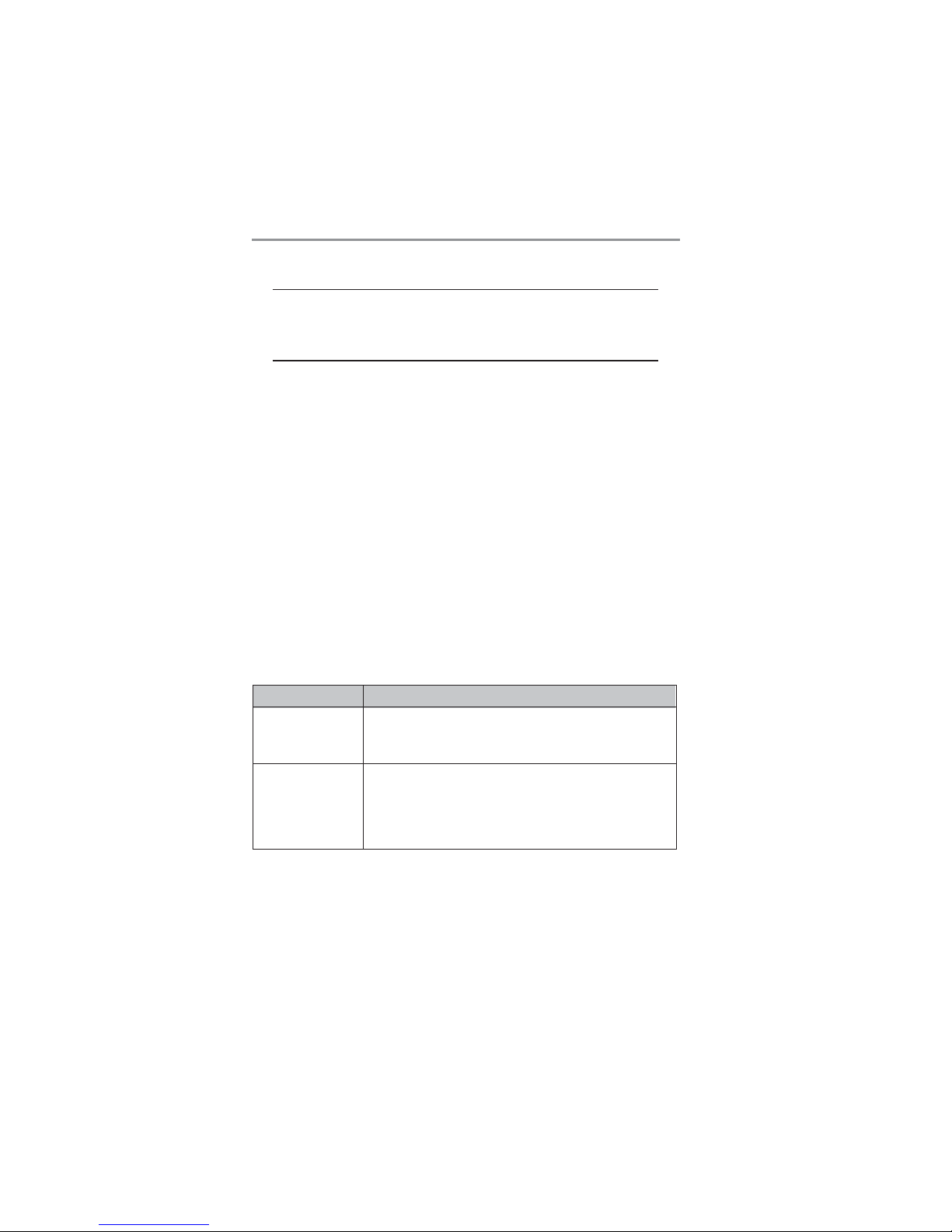
2
Motherboard User’s Guide
Note: You must initiate the HT CPU function through BIOS setup.
It is strongly recommended you refer to Page 48 for related
details.
Key Features
The key features of this motherboard include:
Socket-478 Processor
Supports Intel Pentium 4 series CPU with/without
Hyper-Threading Technology
Supports up to 533/400 MHz Front-Side Bus
Chipset
There are Intel 845GV/GL chipsets that contain Intel 82845
Memory Controller Hub and Intel 82801DB I/O Controller
Hub(ICH4) in accordance with an innovative and scalable architecture with proven reliability and performance. Here is a list of
the chipset arrangement and their respective features:
Memory Support
Two 184-pin DIMM sockets for DDR SDRAM memory
modules
Function
Support: CPU FSB: 533/400MHz
Hyper-Threading Technology
DDR333/266; USB2.0; Ultra ATA 100/66/33
Support: CPU FSB: 533*/400MHz
DDR266; USB 2.0; Ultra ATA 100/66/33
Doesn’t support:Hyper-Threading Technology
* Supports FSB 533 MHz only by over-clocking
Northbridge
845GV
845GL
Page 7
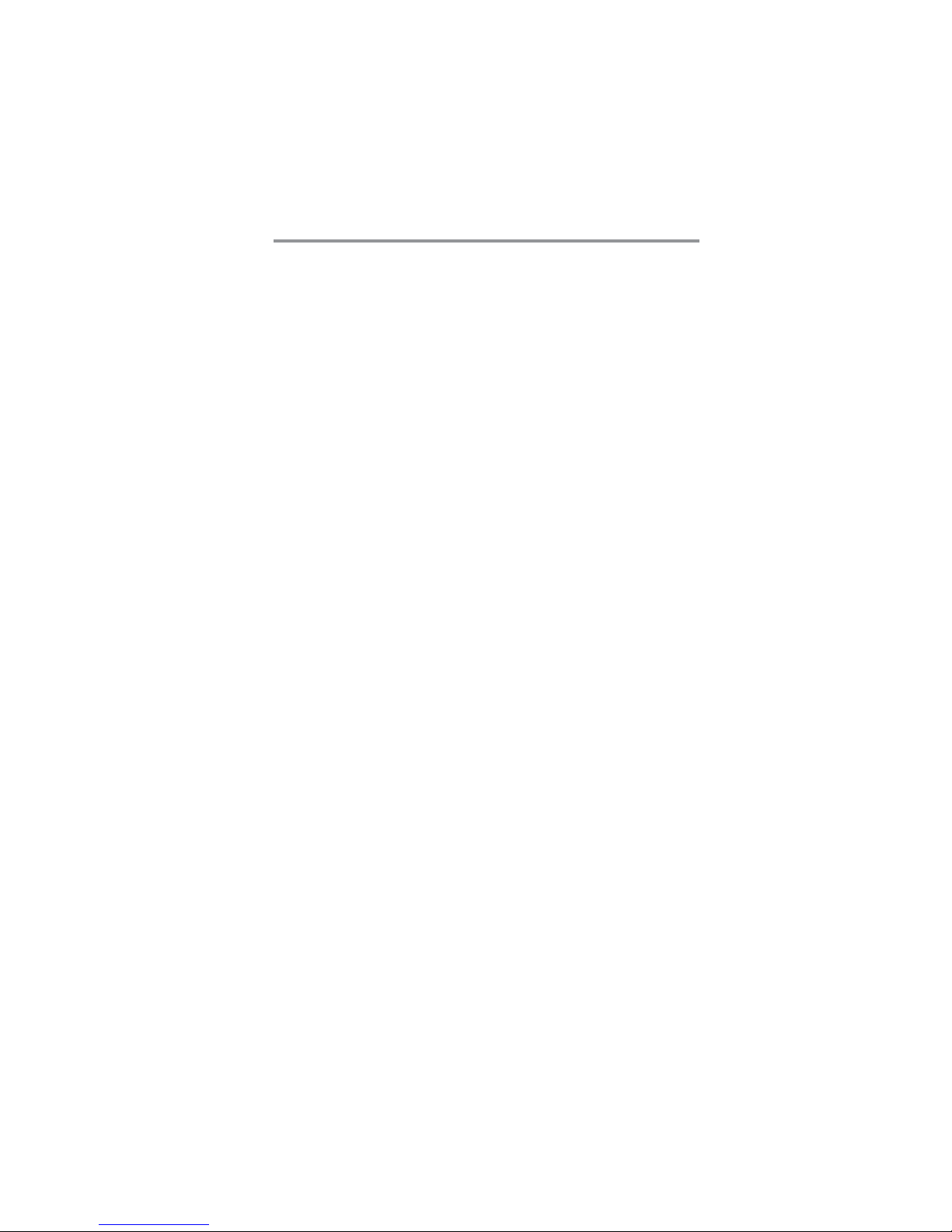
3
Chapter 1: Introduction
Support DDR up to 333MHz (845GV) or DDR266MHz
(845GL) memory bus
Maximum installed memory is 2GB
AC’97 Codec
Compliant with AC’97 2.3 specification
Full-duplex Codec with independent and variable sampling
rate
Earphone Buffer Built-In, SNR up to 90db
6Ch DAC, support 6-channel speak-out
Advanced power management support
Expansion Options
One AGP Ultra slot (refer to page 21 for more details)
Three 32-bit PCI slots
One CNR (Communications and Networking Riser) slot
Support IDE Ultra DMA bus mastering with transfer rates
of 100/66/33 MB/sec
Onboard I/O Ports
The motherboard has a full set of I/O ports and connectors:
Two PS/2 ports for mouse and keyboard
One serial port
One VGA port
One LAN port (optional)
One parallel port
Four back-panel USB 2.0 ports
Audio jacks for microphone, line-in and line-out
Fast Ethernet LAN (optional)
10 Mb/s and 100 Mb/s operation
Integrated Fast Ethernet MAC
PCI local bus single-chip Fast Ethernet controller
-Compliant to PCI Revision 2.2
-Supports ACPI, PCI power management
Compliant to PC99/PC2001 standard
Page 8
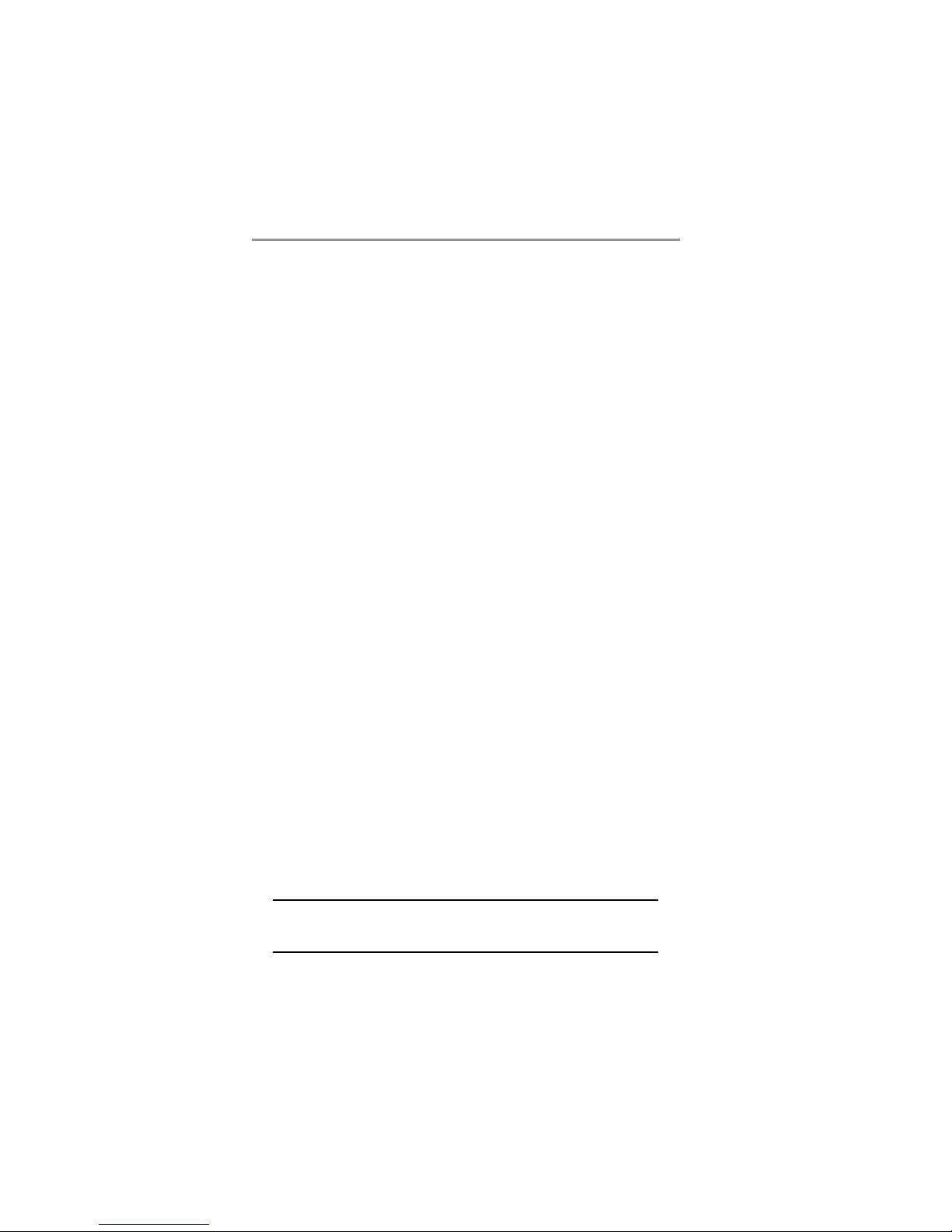
4
Motherboard User’s Guide
Supports a 32-bit general-purpose timer with the external
PCI clock as clock source, to generate timer-interrupt
Supports Full Duplex Flow Control (IEEE 802.3x)
USB 2.0
Includes three UHCI host controllers that support six
external ports
New: Includes one EHCI high-speed USB 2.0 Host Con-
troller that supports all six ports
New: Supports a USB 2.0 high-speed debug port
Supports wake-up from sleeping states S1-S5
Supports legacy keyboard/mouse software
BIOS Firmware
This motherboard uses AMI BIOS that enables users to configure
many system features including the following:
Power management
Wake-up alarms
CPU parameters and memory timing
CPU and memory timing
The firmware can also be used to set parameters for different
processor clock speeds.
Bundled Software
PC-Cillin provides automatic virus protection under
Windows 98/ME/NT/2000/XP
Adobe Acrobat Reader is the software to help users read
PDF files.
Dimensions
Micro ATX form factor of 244 x 220mm
Note: Hardware specifications and software items are subject
to change without notification.
Page 9
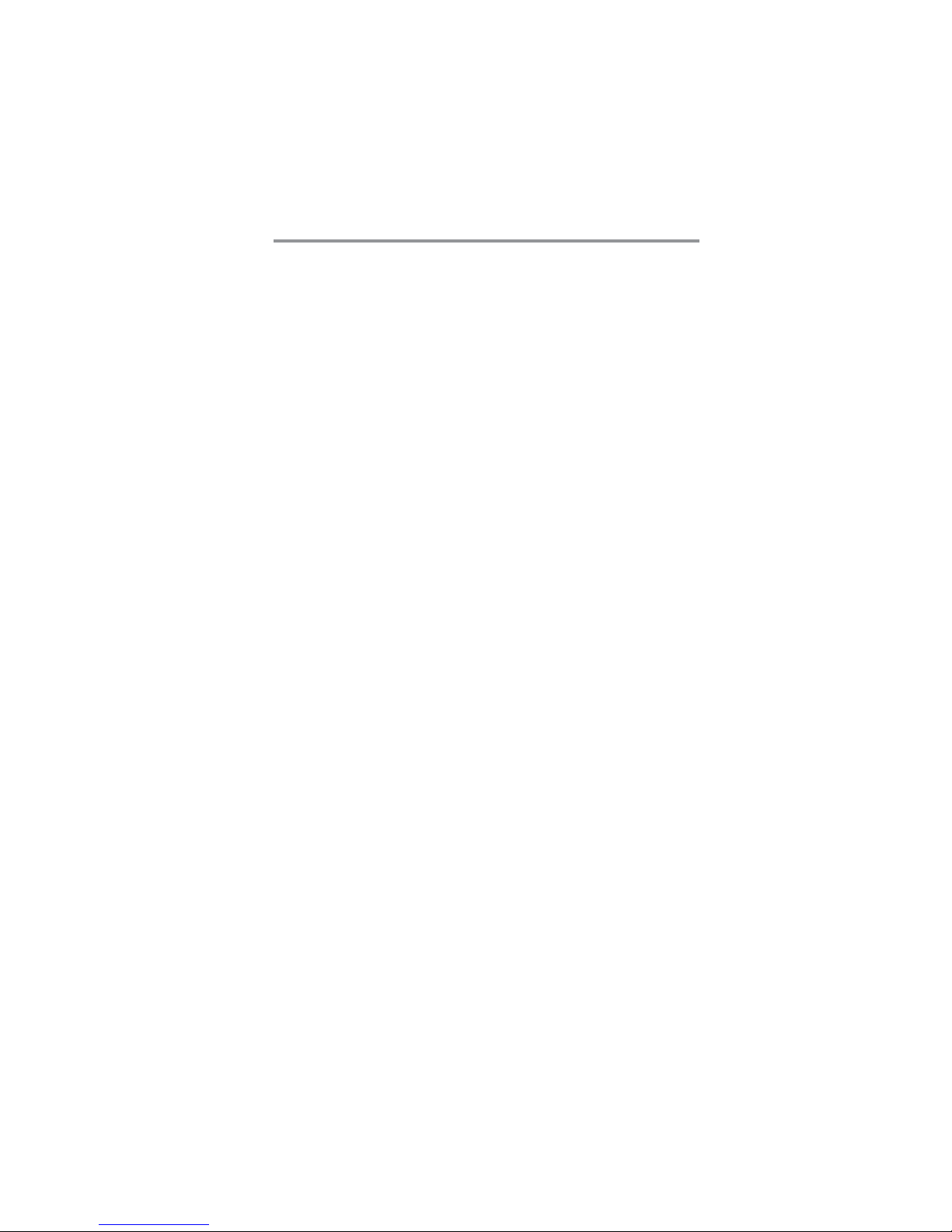
5
Chapter 1: Introduction
Package Contents
Y our motherboard package contains the following items:
The motherboard
The User’s Manual
One diskette drive ribbon cable(optional)
One IDE drive ribbon cable
Software support CD
Optional Accessories
You can purchase the following optional accessories for this
motherboard.
Extended USB module
CNR v.90 56K Fax/Modem card
Card Reader (You can buy your own Card Reader from the
third party , but please contact your local Card Reader
vendor on any issues of the specification and compatibility.)
Page 10
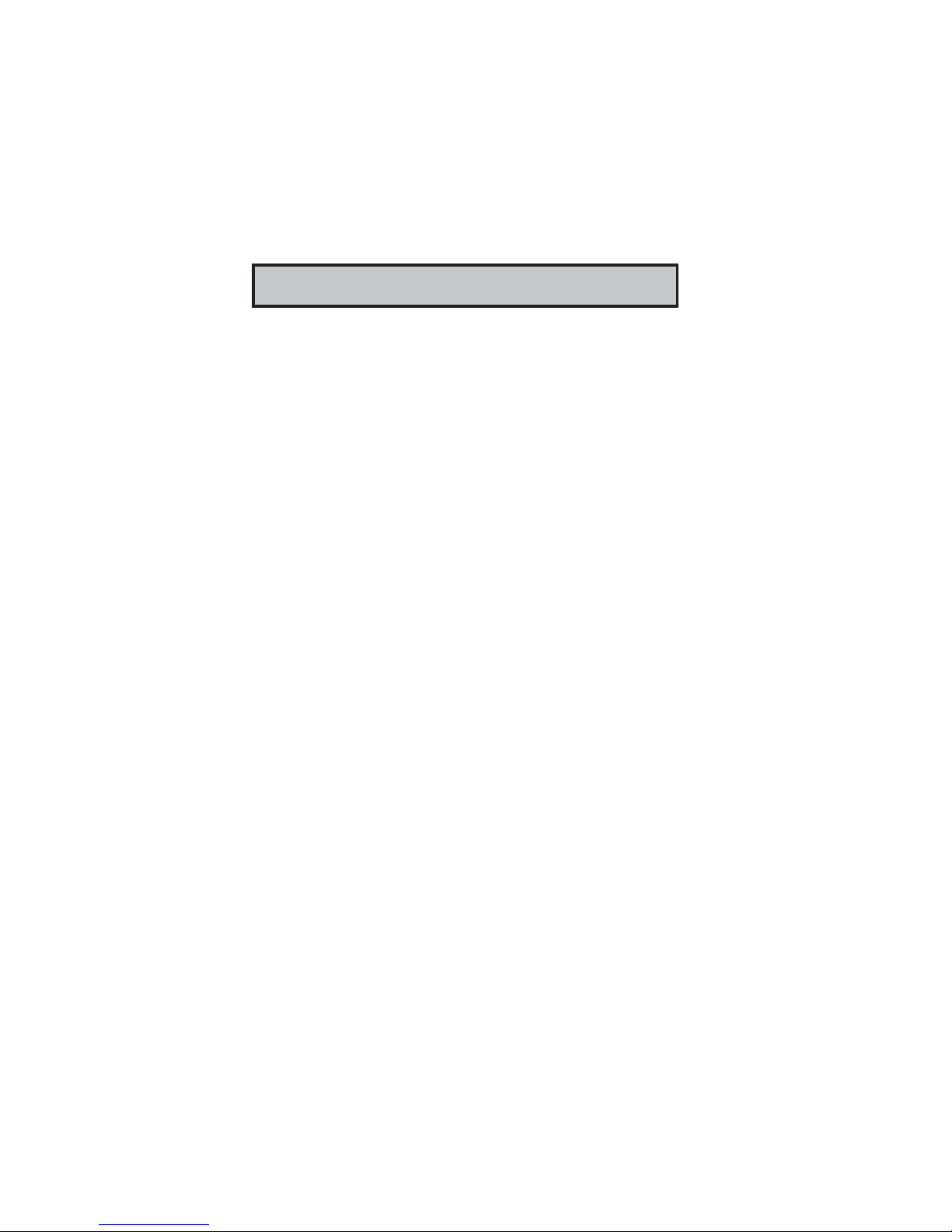
6
Motherboard User’s Guide
Chapter 2 Motherboard Installation
T o install this motherboard in a system, please follow these
instructions in this chapter:
• Identify the motherboard components
• Install a CPU
• Install one or more system memory modules
• Make sure all jumpers and switches are set correctly
• Install this motherboard in a system chassis (case)
• Connect any extension brackets or cables to headers/
connectors on the motherboard
• Install peripheral devices and make the appropriate connec-
tions to headers/connectors on the motherboard
Note:
1. Before installing this motherboard, make sure jumper JP2
is under Normal setting. See this chapter for information
about locating JP2 and the setting options.
2. Never connect power to the system during installation;
otherwise, it may damage the motherboard.
Refer to page 21 first to install the AGP graphics card
on the AGP Ultra slot.
3.
Page 11
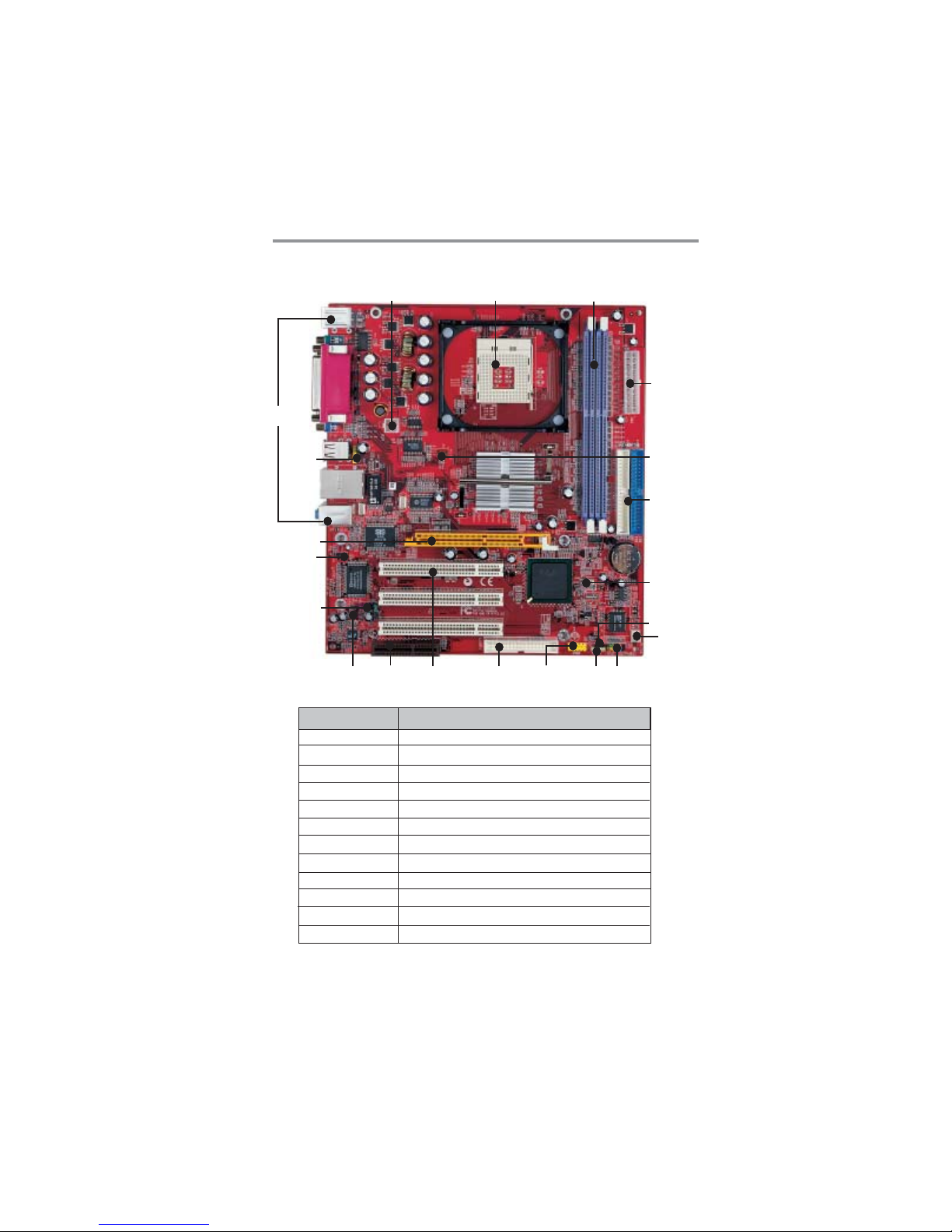
7
Chapter 2: Motherboard Installation
Motherboard Components
LABEL COMPONENTS
DDR1-2 Two 184-pin DDR SDRAM sockets
IDE1/2 Primary/Secondary IDE connectors
ATX1 Standard 4-Pin ATX Power connector
PW1 Standard 20-Pin ATX Power connector
USB3 Front Panel USB header
FLOPPY Floppy Disk Drive connector
PANEL1 Front Panel Switch/LED header
CHS FAN System Fan connector
JP2 Clear CMOS jumper
SPKR1 Speaker header
CD1 Analog Audio Input header
PLED1 Power-On indicator header
PANEL1
Socket-478
CD1
DDR1/2
SPKR1
ATX1
CHS FAN
IDE2/1
AUDIO2
AGP1
IO
PORTS
PW1
SIR1
READ1
JP2
CPU FAN
FLOPPY
PCI1-3
USB3
CN R1
PLED1
Page 12

8
Motherboard User’s Guide
I/O Ports
The illustration below shows a side view of the built-in I/O ports
on the motherboard.
(Optional)
LABEL COMPONENTS
SIR1 Infrared Port header
PCI 1-3 32-bit PCI slots
AUDIO2 Front Panel Audio header
CPUFAN CPU Fan connector
CNR1 Communications Networking Riser slot
AGP1 AGP Ultra slot *See page 21 for details
READ1
Card Reader Header
PS/2 Mouse
PS/2 Keyboard
Parallel Port (LPT1)
Serial Port COM1
VGA Port
LAN Port (optional)
USB Ports
Audio Ports
Use the upper PS/2 port to connect a PS/2
pointing device.
Use the lower PS/2 port to connect a PS/2
keyboard.
Use the Parallel port to connect printers or
other parallel communications devices.
Use the COM port to connect serial devices
such as mice or fax/modems. COM1 is
identified by the system as COM1.
Use the VGA port to connect VGA devices.
Connect an RJ-45 jack to the LAN port to
connect your computer to the Network.
Use the USB ports to connect USB devices.
Note: The lower USB port located beside the
VGA port is shared with the READ1 header.
Use the three audio ports to connect audio
devices. The first jack is for stereo Line-In
signal. The second jack is for stereo Line-Out
signal. The third jack is for Microphone.
Shared
with
READ1
Page 13
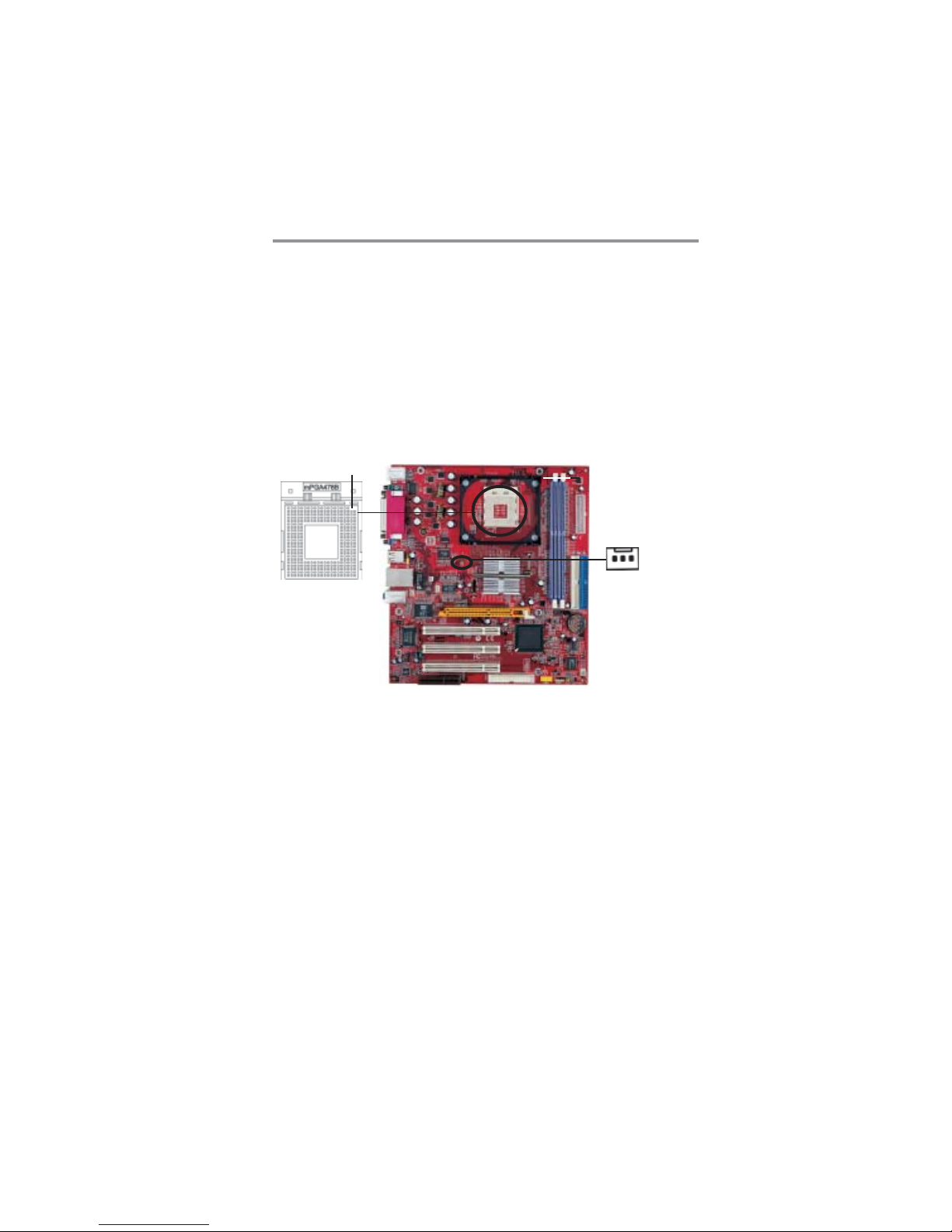
9
Chapter 2: Motherboard Installation
Installing the Processor
This motherboard has a Socket 478 processor socket. When
choosing a processor, consider the performance requirements of
the system. Performance is based on the processor design, the
clock speed and system bus frequency of the processor, and the
quantity of internal cache memory and external cache memory .
CPU Installation Procedure
Follow these instructions to install the CPU:
Socket-478
1
CPUFAN
pin1
1. Unhook the locking lever of the CPU socket. Pull
the locking lever away from the socket and raising
it to the upright position.
2. Match the pin1 corner marked as the beveled edge
on the CPU with the pin1 corner on the socket.
Insert the CPU into the socket. Do not use force.
3. Push the locking lever down and hook it under the
latch on the edge of socket.
4. Apply thermal grease to the top of the CPU.
5. Install the cooling fan/heatsink unit onto the CPU,
and secure them all onto the socket base.
6. Plug the CPU fan power cable into the CPU fan
connector (CPUFAN) on the motherboard.
Page 14
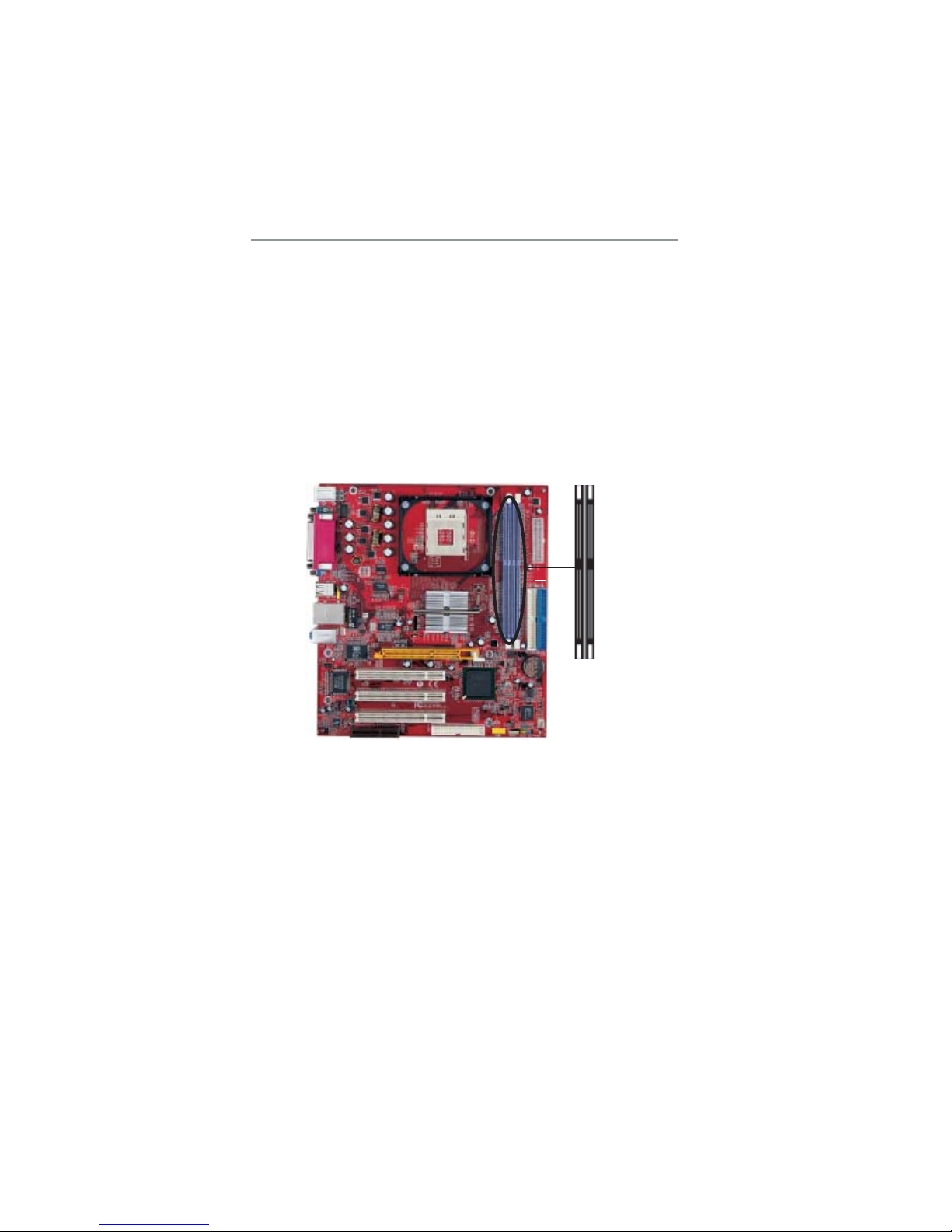
10
Motherboard User’s Guide
Installing Memor y Modules
This motherboard accommodates two 184-pin 2.5V unbuffered
Double Data Rate SDRAM (DDR SDRAM) Dual Inline
Memory Module (DIMM) sockets, and supports up to 2.0 GB
of 333(845GV)/266/200 MHz DDR SDRAM.
DDR SDRAM is a type of SDRAM that supports data transfers
on both edges of each clock cycle (the rising and falling edges),
effectively doubling the memory chip’s data throughput.
DDR1 DDR2
Page 15
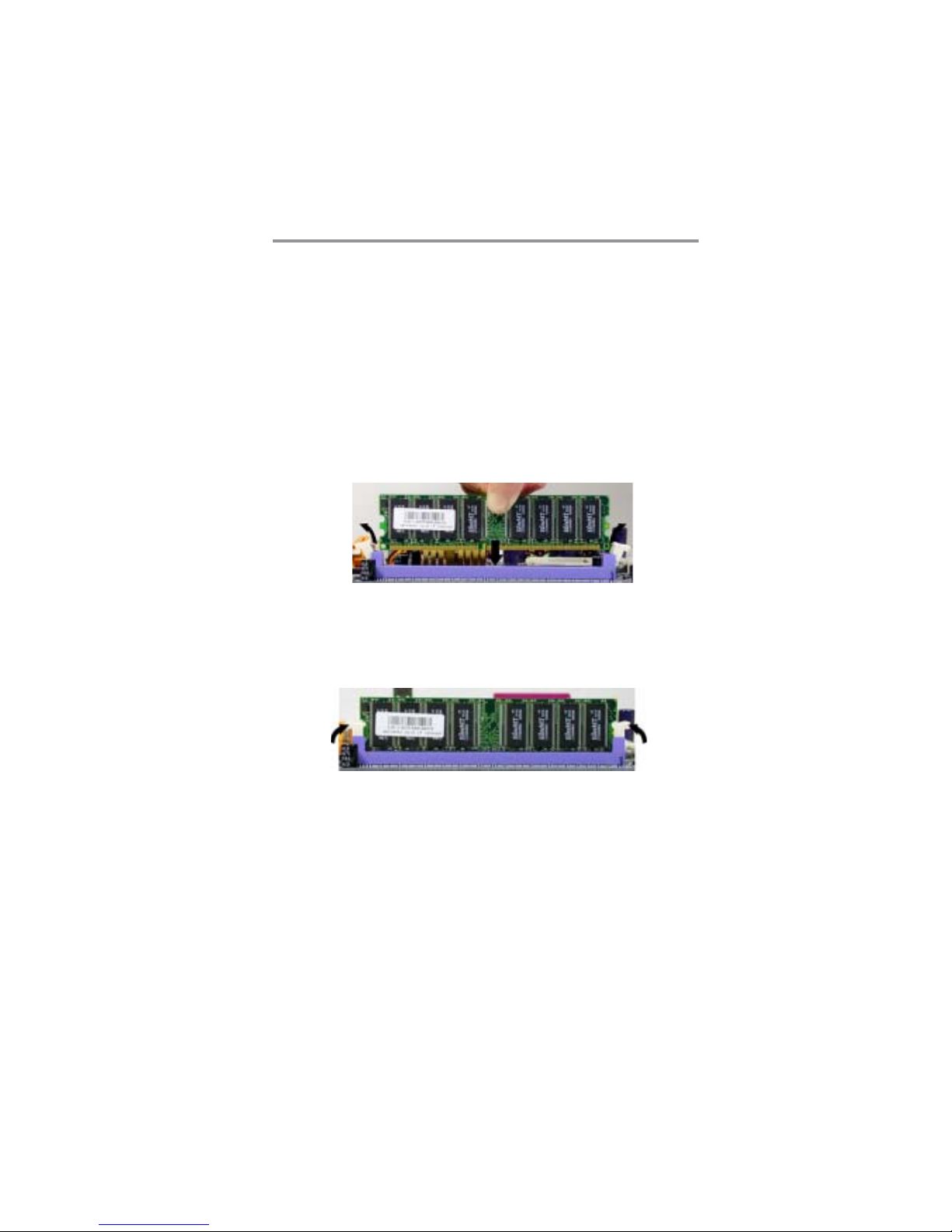
11
Chapter 2: Motherboard Installation
Memory Module Installation Procedure
These modules can be installed with up to 2 GB system memory .
Refer to the following to install the memory module.
1. Push down the latches on both sides of the DIMM
socket.
2. Align the memory module with the socket. There is a
notch on the DIMM socket that you can install the
DIMM module in the correct direction. Match the cutout
on the DIMM module with the notch on the DIMM
socket.
3. Install the DIMM module into the socket and press it
firmly down until it is seated correctly . The socket latches
are levered upwards and latch on to the edges of the
DIMM.
4. Install any remaining DIMM modules.
Page 16
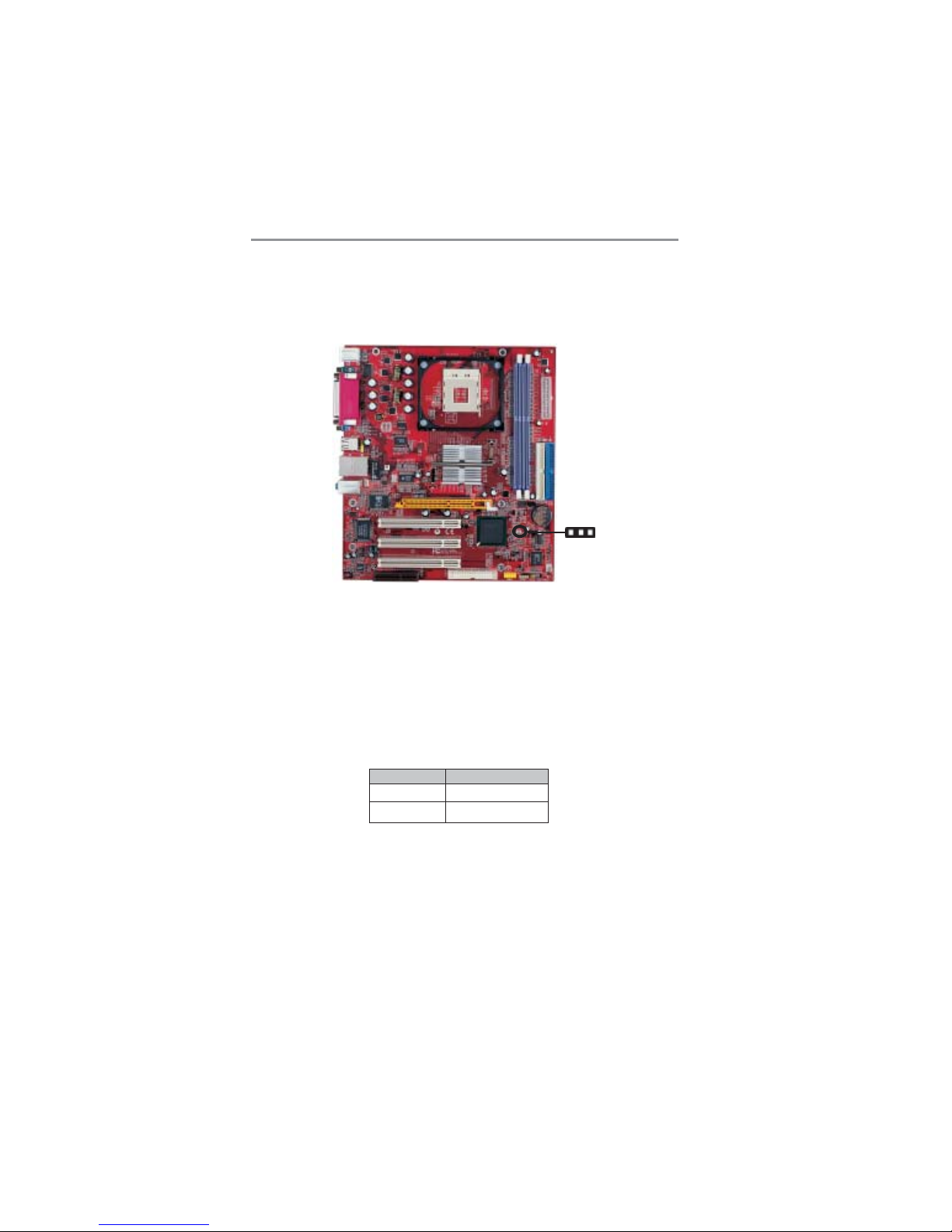
12
Motherboard User’s Guide
Jumper Settings
Connecting two pins with a jumper cap is SHORT; removing a
jumper cap from these pins, OPEN.
JP2: Clear CMOS Jumper
Use this jumper to clear the contents of the CMOS memory. You
may need to clear the CMOS memory if the settings in the Setup
Utility are incorrect and prevent your motherboard from operating.
To clear the CMOS memory, disconnect all the power cables from
the motherboard and then move the jumper cap into the CLEAR
setting for a few seconds.
Function Jumper Setting
Normal Short Pins 1-2
Clear CMOS Short Pins 2-3
JP2
1
Page 17

13
Chapter 2: Motherboard Installation
Connect the power connector from the power supply to the PW1
connector on the motherboard. The ATX1 is a +12V connector
for CPU Vcore power.
If there is a cooling fan installed in the system chassis, connect the
cable from the cooling fan to the CHS FAN fan power connector
on the motherboard.
Connect the case switches and indicator LEDs to the PANEL1
header. Please refer to the following list of the PANEL1 pin
assignments.
Install the Motherboard
Install the motherboard in a system chassis (case). The board is a
Micro-A TX size motherboard. Y ou can install this motherboard in
an ATX case. Make sure your case has an I/O cover plate
matching the ports on this motherboard.
Install the motherboard in a case. Follow the case manufacturer’s
instructions to use the hardware and internal mounting points on
the chassis.
1
PANEL1
1
ATX1
PW1
CHS FAN
Page 18

14
Motherboard User’s Guide
Connecting Optional Devices
Refer to the following for information on connecting the
motherboard’s optional devices:
SPKR1: Speaker Header
Connect the cable from the PC speaker to the SPKR1 header on
the motherboard.
Pin Signal Pin Signal
1 SPKR 2 NC
3 GND 4 +5V
Pin Signal Pin Signal
1 HD_LED_P(+) 2 FP PWR/SLP(+)
3 HD_LED_N(-) 4 FP PWR/SLP(-)
5 RESET_SW_N(-) 6 POWER_SW_P(+)
7 RESET_SW_P(+) 8 POWER_SW_N(-)
9 RSVD_DNU 10 KEY
AUDIO2
1
SPKR1
1
PLED1
1
USB3
1
SIR1
1
1
READ1
Page 19

15
Chapter 2: Motherboard Installation
USB3: Front Panel USB Header
The motherboard has USB ports installed on the rear edge I/O
port array. Additionally, some computer cases have USB ports at
the front of the case. If you have this kind of case, use auxiliary
USB header USB3 to connect the front-mounted ports to the
motherboard.
1. Locate the USB3 header on the motherboard.
2. Plug the bracket cable onto the USB3 header.
3. Remove a slot cover from one of the expansion slots on
the system chassis. Install an extension bracket in the
opening. Secure the extension bracket to the chassis with
a screw.
AUDIO2: Front Panel Audio Header
This header allows the user to install auxiliary front-oriented
microphone and line-out ports for easier access.
Pin Signal Pin Signal
1 AUD_MIC 2 AUD_GND
3 AUD_MIC_BIAS 4 AUD_VCC
5 AUD_FPOUT_R AUD_RET_R
7 HP_ON 8 KEY
9 AUD_FPOUT_L 10 AUD_RET_L
Pin Signal Pin Signal
1 VERG_FP_USBPWR0 2 VERG_FP_USBPWR0
3 USB_FP_P0(-) 4 USB_FP_P1(-)
5 USB_FP_P0(+) 6 USB_FP_P1(+)
7 GROUND 8 GROUND
9 KEY 10 USB_FP_OC0
6
Page 20

16
Motherboard User’s Guide
READ1: USB Card Reader Header (optional)
This header is for connecting internal USB card reader. You can
use a card reader to read or transfer files and digital images to
your computer.
Pin Signal Pin Signal
1 Vcc 2 USB 3 USB+ 4 GND
5 KEY
Note: The READ1 is shared with one of the USB ports of the I/O
back panel. The USB port is located beside the VGA port
connector. See “I/O Ports” for information.
Note: Please check the pin assignment of the cable and the
USB header on the motherboard. Make sure the pin assignment
will match before plugging in. Any incorrect usage may cause
unexpected damage to hte system. The vendor won’t be
responsible for any incidental or consequential damage arising
from the usage or misusage of the purchased product.
PLED1: Power-On Indicator Header
If there is another power-on indicator LED installed in the system
chassis, connect the LED to the PLED1 header.
Pin Signal
1 GROUND
2 NC
3 POWER
Page 21

17
Chapter 2: Motherboard Installation
Pin Signal Pin Signal
1 NC KEY
3 +5V 4 GND
5 IRTX 6 IRRX
2
SIR1: Infrared Header
The infrared port allows the wireless exchange of information
between your computer and similarly equipped devices such as
printers, laptops, Personal Digital Assistants (PDAs), and other
computers.
1. Locate the infrared port-SIR1 header on the
motherboard.
2. If you are adding an infrared port, connect the ribbon
cable from the port to the SIR1 header and then secure
the port to an appropriate place in your system chassis.
Install Other Devices
Install and connect any other devices in the system following the
steps below.
FLOPPY
IDE1IDE2
1
1
1
Page 22

18
Motherboard User’s Guide
Floppy Disk Drive
The motherboard ships with a floppy disk drive cable that can
support one or two drives. Drives can be 3.5" or 5.25" wide, with
capacities of 360K, 720K, 1.2MB, 1.44MB, or 2.88MB.
Install your drives and connect power from the system power
supply . Use the cable provided to connect the drives to the floppy
disk drive connector FLOPPY.
IDE Devices
IDE devices include hard disk drives, high-density diskette drives,
and CD-ROM or DVD-ROM drives, among others.
The motherboard ships with an IDE cable that can support one or
two IDE devices. If you connect two devices to a single cable,
you must configure one of the drives as Master and one of the
drives as Slave. The documentation of the IDE device will tell you
how to configure the device as a Master or Slave device. The
Master device connects to the end of the cable.
Install the device(s) and connect power from the system power
supply. Use the cable provided to connect the device(s) to the
Primary IDE channel connector IDE1 on the motherboard.
If you want to install more IDE devices, you can purchase a
second IDE cable and connect one or two devices to the Secondary IDE channel connector IDE2 on the motherboard. If you
have two devices on the cable, one must be Master and one must
be Slave.
Page 23

19
Chapter 2: Motherboard Installation
Analog Audio Input Header
If you have installed a CD-ROM drive or DVD-ROM drive, you
can connect the drive audio cable to the onboard sound system.
CD1
1
When you first start up your system, the BIOS should automatically detect your CD-ROM/DVD drive. If it doesn’t, enter the
Setup Utility and configure the CD-ROM/DVD drive that you
have installed. On the motherboard, locate the 4-pin header CD1.
Pin Signal
1 CD IN L
2 GND
3 GND
4 CD IN R
Page 24

20
Motherboard User’s Guide
Follow the steps below to install a CNR/PCI expansion card.
1. Locate the CNR or PCI slots on the motherboard.
2. Remove the slot cover for this slot from the system chassis.
3. Insert the expansion card edge connector into the slot and
press it firmly down into it so that it is fully inserted.
4. Secure the expansion card bracket to the system chassis with
a screw.
AGP Ultra Slot (AGP1)
The AGP Ultra slot is used to install AGP graphics card that
emulates the AGP function. In order to get better performance
and compatibility on our special design AGP Ultra slot, we
recommend users use one of the AGP graphics cards that have
been tested by our company. Please refer to page 21 for the
“VGA Card Support List for AGP Ultra Slot”.
Note: If the AGP card is already installed, the computer won’t
auto setup the onbaord VGA driver.
Expansion Slots
This motherboard has one AGP Ultra, one CNR and three 32-bit
PCI slots.
CNR1
PCI1
PCI2
PCI3
AGP1
Page 25

21
Chapter 2: Motherboard Installation
VGA Card Support List for AGP Ultra Slot:
Note: For the latest supported AGP graphics list, please visit our
website: Http://www.kobian.com
ATI Radeon 7000
ATI Radeon 8500
ATI Radeon 9000 PRO
ATI Radeon 9200 8X
ATI Radeon 9800 XT
RIVA TNT2
TNT2 M64
GeForce 256
GeForce 256 DDR
GeForce 2 GTS
GeForce 2 GTS DDR PRO
GeForce 2 MX
GeForce 2 MX
GeForce 2 MX
GeForce 2 Ultra DDR
GeForce 2 MX200
GeForce 2 MX400
GeForce 3 DDR
GeForce 3 Deluxe
GeForce 3 Ti500 Deluxe
GeForce 4 MX420
GeForce 4 MX440
GeForce 4 Ti4400
GeForce 4 Ti4600
GeForce 4 Ti4200
GeForce 4 MX440 8X
GeForce 4 MX4000
GeForce FX5600 8X
GeForce FX5900 ultra 8X
GeForce FX5950 ultra
Xabre 200 V1.0
Xabre 200 V1.1
Xabre 400
Xabre 400 V1.1
ECS
ATI RADEON 8500 DDR
Gigabyte GV-R9000 PRO
ECS
ELSA 980XT
WINFAST 3DS320
Win Fast S325
Creative CT6940
ASUS V6800
Gigabyte
ELSA GLADIAC
ASUS AGP-V7100
ELSA Gladiac MX
Triplex Mohock
WINFAST
Triplex-MX2200
ELSA GLADIAC 511
ELSA GLADIAC 920
ASUS V8200
ASUS V8200
WINFAST A170TH SDR
ASUS V8170DDR
ELSA 725DVI
ELSA 925V iVo
ASUS V9280TD/8X
ASUS V9180VS/8X
WinFast A180B
ELSA FX 732 256MB
MSI FX5900Ultra 256MB
ELSA FX938Ultra 256MB
ECS AG200E4-D32
ECS AG200T8-D64
ECS AG400T8-D64
ECS AG400T8-D64
VGA Chipset Manufacture
8X
8X
8X
8X
8X
8X
8X
8X
Page 26

22
Motherboard User’s Guide
It is normal to see the sign as the onboard VGA card is “Disabled”.
Therefore, users don’t have to worry about this point.
Note: To install the system with an add-on AGP card, you must make
sure to install the driver of add-on AGP card before you install the
onboard VGA driver. If the onboard VGA driver has already been
installed before you install the add-on AGP card, the system will set the
onboard VGA as the primary graphics adapter automatically. In this
situation, if you want to install the add-on AGP card, you need to remove
the onboard VGA driver first, and then install the add-on AGP card and
its driver.
Once the AGP card is completely installed under Windows 2000
or Windows XP, the sign like this “? V ideo Controller” will
pop up below the “Device Manager” as the following picture
shows.
Page 27

23
Chapter 2: Motherboard Installation
PCI Slot
You can install the 32-bit PCI interface expansion cards in the
slots.
CNR Slot
This slot is used to insert CNR (Communications and Networking
Riser) cards including LAN, Modem, and Audio functions.
Dual Monitor
In order to enable “Dual Monitor” Function, users must have
“Two Monitors”, “Two Graphics Devices” (one is for AGP
graphics card; the other one is for onboard VGA) and Windows
2000 or Windows XP that supports the Dual Monitor Function.
Users must follow the “Dual Monitor Installation” below or visit
our website at “
Http://www.kobian.com” for detailed information.
Page 28

24
Motherboard User’s Guide
Note: When you turn on the system, windows might report Found
New Hardware Wizard, “Video Controller(VGA Compatible)” or
“Video Controller”. When you see the Found New Hardware
Wizard dialogue box, DO NOT insert any disk in your CD/DVDROM before clicking on the “Next” button. The Windows Autosearch will not be finished till it can’t search the related driver.
Step 3: Install the Add-on AGP Card Driver
Install the add-on AGP card driver
Restart the computer
Dual Monitor Installation
(For Windows XP)
If the onboard VGA is first installed, and you would like to use the
add-on AGP card. Please follow the installation steps 1-6. Users
may go to step 4 directly if the add-on AGP card is installed first and
then turned on the onboard VGA devices for “secondary display”.
Step 1
: Remove the Onboard VGA Driver
Step 2:
Install the Add-on AGP Card
Shut down the system
Install the add-on AGP card in the AGP Ultra slot
Turn on the computer
Go to “Control Panel”
R
Click “Remove”
Shut down the computer
Choose “Add or Remove Programs”
Choose “Intel Extreme Graphics Driver”
Page 29

25
Chapter 2: Motherboard Installation
Step 4: Install the Onboard VGA Driver
Install the onboard VGA driver from our suppport CD
Note: If the add-on AGP VGA card driver and onboard VGA
drivers are installed, the dual-monitor display will be enabled.
As soon as it is enabled, follow the instructions to view the status
of the dual-monitor display or adjust the parameters of the two
monitors.
Step 6: Select “Display Properties”
Click “Settings”
Then the parameters of the two monitors can be
adjusted.
Step 5: Right click the desktop. Select “Properties”
See the picture below.
to utilize Dual Function. Here is the Driver Path:
CD-ROM:\VGA\Intel845g\WIN2K&XP\Graphics\Setup.exe
Restart the computer.
Page 30

26
Motherboard User’s Guide
Dual Monitor Installation
If the onboard VGA is first installed, and you would like to use the
add-on AGP card. Please follow the installation steps 1-6. Users
may go to step 4 directly if the add-on AGP card is installed first and
then turned on the onboard VGA devices for “secondary display”.
(For Windows 2000)
Install the Add-on AGP Card
Shut down the system
Install your add-on AGP card in the AGP Ultra slot
Turn on the computer
Note: Windows might report Found New Hardware Wizard
once the system is turned on. When you see the “dialogue
box” of the Found New Hardware Wizard, please click on
“Cancel” and DO NOT install the onboard VGA driver.
Remove the Onboard VGA DriverStep 3:
Go to “Control Panel”
Choose “Add or Remove Programs”
Choose “Intel Extreme Graphics Driver”
Click “Remove” and Restart the computer
Note: When you turn on the system, windows might report
Found New Hardware Wizard, “Video Controller(VGA
Compatible)” or “Video Controller”. When you see the Found
New Hardware Wizard dialogue box, DO NOT insert any disk
in your CD/DVD-ROM before clicking on the “Next” button.
The Windows Auto-search will not be finished till it can’t
search the related driver.
Step 1:
Step 2: Install the Add-on AGP Card Driver
Install the add-on AGP card driver
Restart the computer
R
Page 31

27
Chapter 2: Motherboard Installation
Step 4: Install the Onboard VGA Driver
Note: If the add-on AGP VGA card driver and onboard VGA
drivers are installed, the dual-monitor display will be enabled.
As soon as it is enabled, follow the instructions to view the
status of the dual-monitor display or adjust the parameters of
the two monitors.
Step 5: Right click the desktop. Select “Properties”
See the picture below.
Step 6: Select “Display Properties”
Click “Settings”
Then the parameters of the two monitors can be
adjusted.
CD-ROM:\VGA\Intel845g\WIN2K&XP\Graphics\Setup.exe
Restart the computer.
Install the onboard VGA driver from our support CD to
utilize Dual Monitor Function. Here is the Driver Path.
Page 32

28
Motherboard User’s Guide
MEMO
Page 33

29
Chapter 3: BIOS Setup Utility
Chapter 3 BIOS Setup Utility
Introduction
The BIOS Setup Utility records settings and information of your
computer, such as date and time, the type of hardware installed,
and various configuration settings. Your computer applies the
information to initialize all the components when booting up and
basic functions of coordination between system components.
If the Setup Utility configuration is incorrect, it may cause the
system to malfunction. It can even stop your computer booting
properly. If it happens, you can use the clear CMOS jumper to
clear the CMOS memory which has stored the configuration
information; or you can hold down the Page Up key while
rebooting your computer. Holding down the Page Up key also
clears the setup information.
You can run the setup utility and manually change the configuration. You might need to do this to configure some hardware
installed in or connected to the motherboard, such as the CPU,
system memory, disk drives, etc.
Page 34

30
Motherboard User’s Guide
Running the Setup Utility
Every time you start your computer, a message appears on the
screen before the operating system loading that prompts you to
“Hit <DEL>if you want to run SETUP”. Whenever you see
this message, press the Delete key, and the Main menu page of
the Setup Utility appears on your monitor.
You can use cursor arrow keys to highlight anyone of options on
the main menu page. Press Enter to select the highlighted option.
Press the Escape key to leave the setup utility. Press +/-/ to
modify the selected field’s values.
Some options on the main menu page lead to tables of items with
installed values that you can use cursor arrow keys to highlight
one item, and press PgUp and PgDn keys to cycle through
alternative values of that item. The other options on the main
menu page lead to dialog boxes requiring your answer Yes or No
by hitting the Y or N keys.
If you have already changed the setup utility, press F10 to save
those changes and exit the utility. Press F1 to display a screen
describing all key functions. Press F6 to install the setup utility
with a set of default values. Press F7 to install the setup utility
with a set of high-performance values.
AMIBIOS SIMPLE SETUP UTILITY –VERSION 1.21.12
(C) 2000 American Megatrends, Inc. All Rights Reserved
Standard CMOS Setup
Advanced Setup
Power Management Setup
PCI / Plug and Play Setup
Load Optimal Settings
Load Best Performance Settings
Features Setup
CPU PnP Setup
Hardware Monitor
Change Password
Exit
Standard COMOS setup for changing time, date, hard disk type, etc.
Esc:Quit :Select Item (Shift) F2: Change Color F5: Old Values
F6: Optimal Values F7: Best Performance Values F10: Save&Exit
Page 35

31
Chapter 3: BIOS Setup Utility
Standard CMOS Setup Page
This page displays a table of items defining basic information
about your system.
Date & Time
These items set up system date and time.
IDE Pri Master/Pri Slave/Sec Master/Sec Slave
Use these items to configure devices connected to the Primary
and Secondary IDE channels. To configure an IDE hard disk
drive, choose Auto. If the Auto setting fails to find a hard disk
drive, set it to User, and then fill in the hard disk characteristics
(Size, Cyls, etc.) manually . If you have a CD-ROM drive,
select the setting CDROM. If you have an ATAPI device with
removable media (e.g. a ZIP drive or an LS-120), select
Floptical.
AMIBIOS SETUP – STANDARD CMOS SETUP
(C) 2000 American Megatrends, Inc. All Rights Reserved
Date (mm/dd/yyyy) : Tue Jun 08, 2004
Time (hh/mm/ss) 12:41:42
LBA Blk PIO 32Bit
Type Size Cyln Head WPcom Sec Mode Mode Mode Mode
Pri Master : Auto
Pri Slave : Auto
Sec Master : Auto
Sec Slave : Auto
Floppy Drive A: 1.44 MB 31/2
Floppy Drive B: Not Installed
Month : Jan – Dec ESC : Exit
Day : 01 – 31 : Select Item
Year : 1980 – 2099 PU/PD/+/- : Modify
(Shift)F2 : Color
F3 : Detect All HDD
Floppy Drive A/B
These items set up size and capacity of the floppy diskette
drive(s) installed in the system.
:
On
On
On
On
Page 36

32
Motherboard User’s Guide
Advanced Setup Page
This page sets up more advanced information about your system.
Handle this page with caution. Any changes can affect the
operation of your computer.
Quick Boot
If you enable this item, the system starts up more quickly be
elimination some of the power on test routines.
1
st
Boot Device/2nd Boot Device/3rd Boot Device
Use these items to determine the device order the computer
uses to look for an operating system to load at start-up time.
Try Other Boot Device
If you enable this item, the system will also search for other
boot devices if it fails to find an operating system from the first
two locations.
AMIBIOS SETUP – ADVANCED SETUP
(C) 2000 American Megatrends, Inc. All Rights Reserved
Quick Boot Enabled
1st Boot Device IDE-0
2nd Boot Device Floppy
3rd Boot Device CD/DVD-0
Try Other Boot Devices Yes
S.M.A.R.T. for Hard Disks Disabled
Floppy Drive Swap Disabled
Floppy Drive Seek Disabled
Password Check Setup
L2 Cache Enabled
System BIOS Cacheable Enabled
SDRAM Frequency Auto
SDRAM Timing by SPD Enabled
SDRAM CAS# Latency
SDRAM RAS# Precharge
SDRAM RAS# to CAS# Delay
SDRAM Precharge Delay
Hyper Threading Function
Spread Spectrum
Auto Detect DIMM/PCI CLK
2.5 Clocks
3 Clocks
3 Clocks
7 Clocks
Disabled
Disabled
Enabled
ESC:Quit :Select Item
F1:Help PU/PD/+/-:Modify
F5:Old Values (Shift)F2:Color
F6:Load Optimal Values
F7:Load Best Performance Values
Memory Voltage Control
2.6V
Page 37

33
Chapter 3: BIOS Setup Utility
S.M.A.R.T. for Hard Disks
Enable this item if any IDE hard disks support the
S.M.A.R.T . (Self-Monitoring, Analysis and Reporting
Technology) feature.
Floppy Drive Swap
If you have two diskette drives installed and you enable this
item, drive A becomes drive B and drive B becomes drive A.
Floppy Drive Seek
If you enable this item, your system will check all floppy disk
drives at start up. Disable this item unless you are using an
old 360KB drive.
Password Check
If you have entered a password for the system, use this item
to determine, if the password is required to enter the Setup
Utility (Setup) or required both at start-up and to enter the
Setup Utility (Always).
L2 Cache
Leave these items enabled since all the processors that can
be installed on this board have internal L2 cache memory .
System BIOS Cacheable
If you enable this item, a segment of the system BIOS will
be copied to main memory for faster execution.
SDRAM Frequency
This item determines frequency of SDRAM memory.
SDRAM Timing By SPD
This item allows you to enable or disable the SDRAM timing
defined by the Serial Presence Detect electrical.
Page 38

34
Motherboard User’s Guide
SDRAM CAS # Latency
This item determins the operation of SDRAM memory CAS
(column address strobe.) It is recommended that you leave this
item at the default value. The 2T setting requires faster memory
that specifically supports this mode.
SDRAM RAS# Precharge
Select the number of CPU clocks allocated for the Row Address
Strobe (RAS#) signal to accumulate its charge before the
SDRAM is refreshed. If insufficient time is allowed, refresh may
be incomplete and data lost.
SDRAM RAS# to CAS# Delay
This field lets you insert a timing delay between the CAS and
RAS strobe signals, used when SDRAM is written to, read from,
or refreshed. Disabled gives faster performance; and Enabled
gives more stable performance.
The precharge time is the number of cycles it takes for SDRAM
to accumulate its charge before refresh.
Hyper Threading Function
If your P4 CPU is not HT CPU, this item will be hidden. If your
P4 CPU is HT CPU, BIOS will show this item. You can set
“Disabled” or “Enabled” to control HT CPU support in O.S. Set
“Enabled” to test HT CPU function.
Spread Spectrum
If you enable spread spectrum, it can significantly reduce the EMI
(Electro-Magnetic Interference) generated by the system.
Auto Detect DIMM/PCI Clock
When this item is enabled, BIOS will disable the clock signal of
free DIMM/PCI slots.
SDRAM Precharge Delay
Page 39

35
Chapter 3: BIOS Setup Utility
Power Management Setup Page
This page sets some parameters for system power management
operation.
ACPI Aware O/S
This item supports ACPI (Advanced Configuration and Power
management Interface). Use this item to enable or disable the
ACPI feature.
Power Management
Use this item to enable or disable a power management scheme.
If you enable power management, you can use the items below to
set the power management operation. Both APM and ACPI are
supported.
Suspend Time Out (Minute)
This sets the timeout for Suspend mode in minutes. If the time
selected passes without any system activity, the computer will
enter power-saving Suspend mode.
ACPI Aware O/S Yes
Power Management Enabled
Suspend Time Out(Minute) Disabled
Resume On RTC Alarm Disabled
RTC Alarm
RTC Alarm Hour
RTC Alarm Minute
RTC Alarm Second
LAN/Ring Power On Disabled
Keyboard Power On Disabled
Specific Key for PowerOn
N/A
AMIBIOS SETUP – POWER MANAGEMEMT SETUP
(C) 2000 American Megatrends, Inc. All Rights Reserved
12
30
30
ESC:Quit :Select Item
F1 :Help PU/PD/+/-:Modify
F5 :Old Values (Shift)F2:Color
F6 :Load Optimal Values
F7 :Load Best Performance Values
Memory Voltage Control
Use this item to adjust the voltage of the memory .
Date
15
Page 40

36
Motherboard User’s Guide
LAN/Ring Power On
The system can be turned off with a software command. If you
enable this item, th system can automatically resume if there is an
incoming call on the Modem/Ring, or traffic on the network
adapter. You must use an ATX power supply in order to use this
feature.
Keyboard Power On
If you enable this item, you can turn the system on and off by
pressing password on the keyboard. You must use an ATX power
supply in order to use this feature.
Specific Key for PowerOn
When the Power On function is set to Password, use this item to
set the password.
Resume On RTC Alarm / Date / Hour / Minute / Second
The system can be turned off with a software command. If you
enable this item, the system can automatically resume at a fixed
time based on the system’s RTC (realtime clock). Use the items
below this one to set the date and time of the wake-up alarm. You
must use an ATX power supply in order to use this feature.
Page 41

37
Chapter 3: BIOS Setup Utility
Primary Graphics Adapter
This item indicates that one of the following items; AGP Ultra,
OnChip VGA or PCI can be the primary graphics adapter.
OnChip VGA Mode Select
This item provides the VGA mode with four options of 1MB,
8MB, Disabled or 512KB. We recommend you leave this item at
the default value.
Allocate IRQ to PCI VGA
If this item is enabled, an IRQ will be assigned to the PCI VGA
graphics system. You set this value to No to free up an IRQ.
PCI IDE BusMaster
This item enables or disables the DMA under DOS mode. We
recommend you to leave this item at the default value.
PCI / Plug and Play Setup Page
This page sets up some parameters for devices installed on the
PCI bus and those utilizing the system plug and play capability.
Primary Graphics Adapter PCI
OnChip VGA Mode Select 1MB
Allocate IRQ to PCI VGA Yes
PCI IDE BusMaster Disabled
AMIBIOS SETUP – PCI / PLUG AND PLAY SETUP
(C) 2000 American Megatrends, Inc. All Rights Reserved
ESC:Quit :Select Item
F1:Help PU/PD/+/-:Modify
F5:Old Values (Shift)F2:Color
F6:Load Optimal Values
F7:Load Best Performance Values
Page 42

38
Motherboard User’s Guide
Load Optimal Settings
If you select this item and press Enter a dialog box appears. If
you press Y, and then Enter, the Setup Utility loads a set of failsafe default values. These default values are not very demanding
and they should allow your system to function with most kinds of
hardware and memory chips.
Note: It is highly recommended that users enter this option to
load optimal values for accessing the best performance.
Load Best Performance Settings
If you select this item and press Enter a dialog box appears. If
you press Y, and then Enter, the Setup Utility loads a set of bestperformance default values. These default values are quite
demanding and your system might not function properly if you are
using slower memory chips or other low-performance
components.
Page 43

39
Chapter 3: BIOS Setup Utility
Features Setup Page
This page sets up some parameters for peripheral devices
connected to the system.
OnBoard FDC
This item enables or disables the onboard floppy disk drive
interface.
OnBoard Serial Port A
These items enable or disable the onboard COM1 serial port, and
to assign a port address.
OnBoard IR Port
This item enables or disables the Infrared port, and assigns a port
address. If you select a specific address, the resources are
assigned to the IR port, and you can use these items below to
determine the operation of the IR port.
OnBoard Parallel Port
This item enables or disables the onboard LPT1 parallel port, and
to assign a port address. The Auto setting will detect and
available address.
AMIBIOS SETUP – FEATURES SETUP
(C) 2000 American Megatrends, Inc. All Rights Reserved
OnBoard FDC Enabled
OnBoard Serial Port A
OnBoard IR Port Disabled
OnBoard Parallel Port Auto
Parallel Port Mode ECP
Parallel Port IRQ Auto
Parallel Port DMA Auto
OnBoard IDE Both
Audio Device Auto
Modem Device Auto
Ethernet Device Enabled
OnBoard USB Function
USB Function For Dos
ThumbDrive Support for DOS
3F8/COM1
Disabled
Enabled
Disabled
N/A
EPP Version
ESC:Quit :Select Item
F1 :Help PU/PD/+/- : Modify
F5 :Old Values (Shift)F2 : Color
F6 :Load Optimal Values
F7 :Load Best Performance Values
Page 44

40
Motherboard User’s Guide
Parallel Port Mode
This item sets the parallel port mode. You can select Normal
(Standard Parallel Port), Bi-Dir(Bi-Directional), EPP (Enhanced
Parallel Port), or ECP(Extended Capabilities Port).
EPP Version
This item is for setting the EPP version. You can select version 1.7
or version 1.9.
Parallel Port IRQ
This item assigns IRQ to the parallel port.
Parallel Port DMA
This item assigns a DMA channel to the parallel port.
OnBoard IDE
This item enables or disables the onboard IDE channel.
Audio Device
This item enables or disables the AC’97 audio chip.
Modem Device
This item enables or disables the MC’97 modem chip.
Ethernet Device
This item enables or disables the Ethernet LAN.
OnBoard USB Function
Enable this item if you plan to use the USB ports on this
motherboard.
USB Function for Dos
Enable this item if you plan to use the USB ports on this
motherboard in a DOS environment.
ThumbDrive Support for DOS
Enable this item to make a small portion of memory storage
device for the USB ports.
Page 45

41
Chapter 3: BIOS Setup Utility
CPU PnP Setup Page
This page helps you manually configure the motherboard for
the CPU. The system will automatically detect the type of
installed CPU and make the appropriate adjustments to the
items on this page.
CPU Type/ Core Voltage/Ratio /Speed
These items show the type, core voltage, ratio and speed of CPU
installed in your system.
CPU Type INTEL P4
CPU Core Voltage
CPU Ratio Selection 20.0x
CPU Speed 100Mhz
AMIBIOS SETUP – CPU PnP SETUP
(C) 2000 American Megatrends, Inc. All Rights Reserved
ESC:Quit :Select Item
F1 :Help PU/PD/+/- : Modify
F5 :Old Values (Shift)F2 : Color
F6 :Load Optimal Values
F7 :Load Best Performance Values
1.536V
Page 46

42
Motherboard User’s Guide
CPU / Power/System Temperature
These items display CPU, NB and system temperature measurement.
FANs & Voltage Measurements
These items indicate cooling fan speeds in RPM and the various
system voltage measurements.
Hardware Monitor Page
This page sets up some parameters for the hardware monitoring
function of this motherboard.
AMIBIOS SETUP –HARDWARE MONITOR
(C) 2000 American Megatrends, Inc. All Rights Reserved
*** System Hardware ***
Vcore
Vcc3.3V
Vcc
+12V
SB5V
VBAT
Chassis Fan Speed
CPU Fan Speed
System Temperature
CPU Temperature
ESC:Quit :Select Item
F1:Help PU/PD/+/-:Modify
F5:Old Values (Shift)F2:Color
F6:Load Optimal Values
F7:Load Best Performance Values
1.536 V
3.232 V
5.085 V
11.437V
4.848 V
3.120 V
0 RPM
3309 RPM
35°C/95°F
43°C/109°F
Page 47

43
Chapter 3: BIOS Setup Utility
Change Password
If you highlight this item and press Enter, a dialog box appears that
you can enter a Supervisor password. You can enter no more than
six letters or numbers. Press Enter after you have typed in the
password. There will be the second dialog box asking you to
retype the password for confirmation. Press Enter after you have
retyped it correctly. Then, the password is required for the access
to the Setup Utility or for it at start-up, depending on the setting of
the Password Check item in Advanced Setup.
Exit
Highlight this item and press Enter to save the changes that you
have made in the Setup Utility configuration and exit the program.
When the
Save and Exit dialog box appears, press
Y to save and
exit, or press N to exit without saving.
Page 48

44
Motherboard User’s Guide
Chapter 4 Software & Applications
Introduction
This chapter describes the contents of the support CD-ROM that
comes with the motherboard package.
The support CD-ROM contains all useful software, necessary
drivers and utility programs to properly run our products. More
program information is available in a README file, located in the
same directory as the software.
T o run the support CD, simply insert the CD into your CD-ROM
drive. An Auto Setup screen automatically pops out, and then you
can go on the auto-installing or manual installation depending on
your operating system.
If your operating system is Windows 98/ME/2000/XP, it will
automatically install all the drivers and utilities for your
motherboard; if Windows NT or manual installation, please follow
the instructions described as the Installing under Windows NT or
Manual Installation section.
Page 49

45
Chapter 4: Software & Applications
Installing Suppor t Software
1. Insert the support CD-ROM disc in the CD-ROM drive.
2. When you insert the CD-ROM disc in the system CDROM drive, the CD automatically displays an Auto Setup
screen.
3. The screen displays three buttons of Setup, Browse CD
and Exit on the right side, and three others Setup,
Application and ReadMe at the bottom. Please see the
following illustration.
The Setup button runs the software auto-installing program as
explained in next section.
The Browse CD button is a standard Windows command that
you can check the contents of the disc with the Windows 98 file
browsing interface.
The Exit button closes the Auto Setup window. To run the
program again, reinsert the CD-ROM disc in the drive; or click
the CD-ROM driver from the Windows Explorer, and click the
Setup icon.
The Application button brings up a software menu. It shows the
bundled software that this mainboard supports.
The ReadMe brings you to the Install Path where you can find
out path names of software driver.
Page 50

46
Motherboard User’s Guide
Auto-Installing under Windows 98/ME/2000/XP
If you are under Windows 98/ME/2000/XP, please click the Setup
button to run the software auto-installing program while the Auto
Setup screen pops out after inserting the support CD-ROM:
1. The installation program loads and displays the following
screen. Click the Next button.
2. Select the items that you want to setup by clicking on it
(the default options are recommended). Click the Next
button to proceed.
3. The support software will automatically install.
Once any of the installation procedures start, software is automatically installed in sequence. You need to follow the onscreen
instructions, confirm commands and allow the computer to restart
as few times as needed to complete installing whatever software
you selected. When the process is finished, all the support software will be installed and start working.
Page 51

47
Chapter 4: Software & Applications
Installing under Windows NT or Manual Installation
If you are under Windows NT, the auto-installing program doesn’t
work out; or you have to do the manual installation, please follow
this procedure while the Auto Setup screen pops out after inserting the support CD-ROM:
1. Click the ReadMe to bring up a screen, and then click
the Install Path at the bottom of the screen.
2. Find out your mainboard model name and click on it to
obtain its correct driver directory .
3. Install each software in accordance with the
corresponding driver path.
Bundled Software Installation
All bundled software available on the CD-ROM is for users’
convenience. You can install bundled software as follows:
1. Click the Application button while the Auto Setup screen
pops out after inserting the support CD-ROM.
2. A software menu appears. Click the software you want
to install.
3. Follow onscreen instructions to install the software
program step by step until finished.
Page 52

48
Motherboard User’s Guide
Hyper-Threading CPU
You must update BIOS to initiate BIOS Hyper-Threading Function and use HT CPU function under WinXP Operating System; if
not, please disable this option.
• When BIOS detects the HT CPU, it shows the “Hyper-
Threading Function (default Disabled)” option, which you
must set Enabled if you want to test HT CPU function. If
there is no HT CPU, this option is hidden and default
Disabled.
• You must re-install WINXP to activate the HT CPU
function.
While you are in Windows Task Manager, please push down
ctrl+Alt Del keys. A dual CPU appears in the CPU Usage
History&Device Manager under WinXP.
Note: Hyper-Threading Function only works under WINXP
Operating System; therefore, disable it under other Operating
System.
