Page 1

i
Motherboard User’s Guide
This publication, including photographs, illustrations and software,
is under the protection of international copyright laws, with all
rights reserved. Neither this manual, nor any of the material
contained herein, may be reproduced without the express written
consent of the manufacturer.
The information in this document is subject to change without
notice. The manufacturer makes no representations or warranties
with respect to the contents hereof and specifically disclaims any
implied warranties of merchantability or fitness for any particular
purpose. Further, the manufacturer reserves the right to revise this
publication and to make changes from time to time in the content
hereof without obligation of the manufacturer to notify any person
of such revision or changes.
Trademarks
IBM, VGA, and PS/2 are registered trademarks of International
Business Machines.
Intel, Pentium/II/III, Pentium 4, Celeron and MMX are registered
trademarks of Intel Corporation.
Microsoft, MS-DOS and Windows 98/ME/NT/2000/XP are
registered trademarks of Microsoft Corporation.
AMI is a trademark of American Megatrends Inc.
It has been acknowledged that other brands or product names in
this manual are trademarks or the properties of their respective
owners.
Copyright © 2004
All Rights Reserved
PVM800M7 Series, V1.0
PM800/November 2004
Page 2
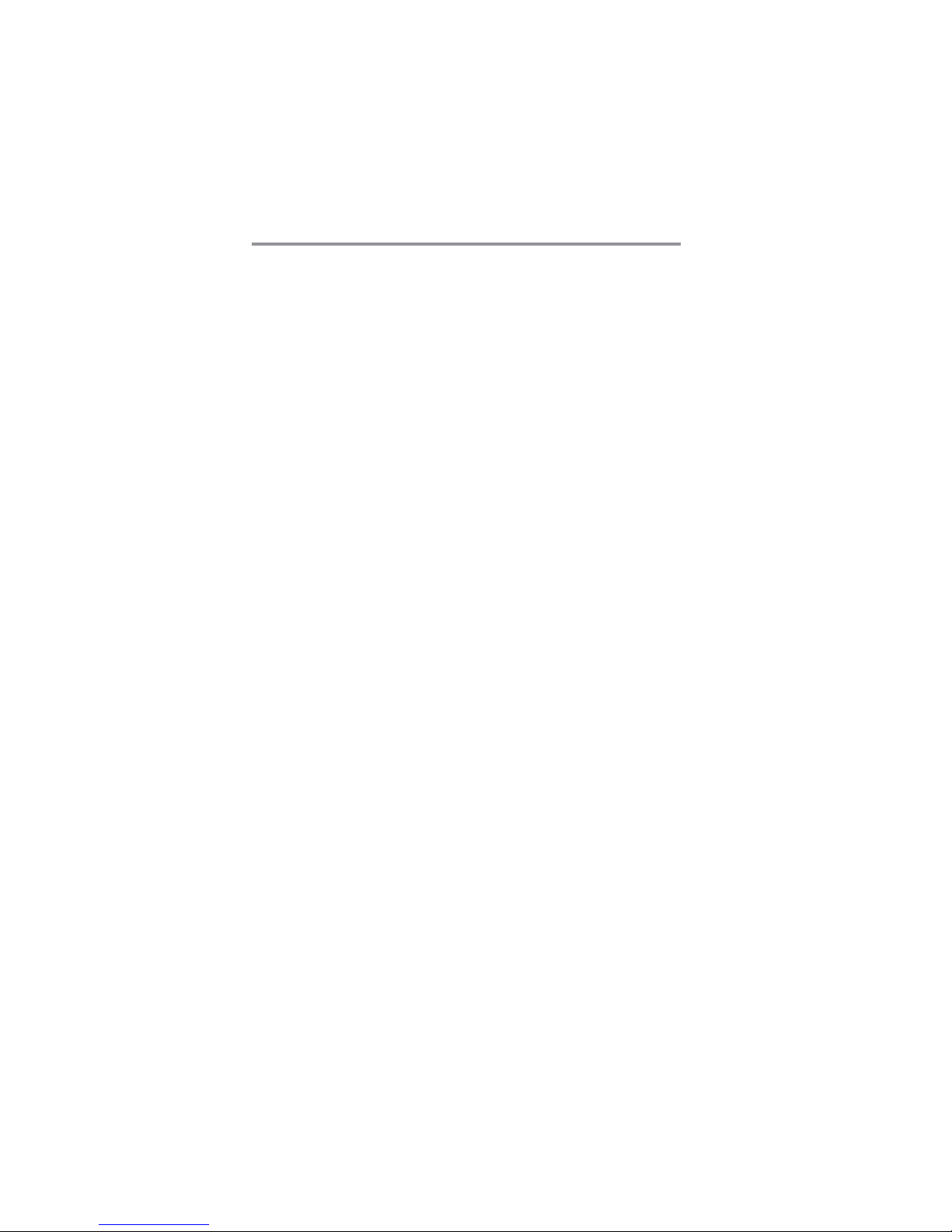
ii
Motherboard User’s Guide
Table of Contents
Trademark ................................................................................... i
Chapter 1: Introduction............................................................ 1
Key Features ........................................................................................ 2
Package Contents ................................................................................6
Chapter 2: Motherboard Installation ..................................... 7
Motherboard Components ................................................................... 8
I/O Ports .............................................................................................10
Installing the Processor ..................................................................... 11
Installing Memory Modules ...............................................................13
Jumper Settings .................................................................................. 1 5
Install the Motherboard ..................................................................... 16
Connecting Optional Devices ............................................................ 1 7
Install Other Devices..........................................................................20
Expansion Slots ..................................................................................23
Chapter 3: BIOS Setup Utility ............................................... 2 5
Introduction .......................................................................................25
Running the Setup Utility ........................... …………………………...26
Standard CMOS Setup Page ............................................................. 27
Advanced Setup Page ........................................................................ 2 8
Features Setup Page .......................................................................... 30
Power Management Setup Page........................................................ 32
PCI/Plug and Play Setup Page .......................................................... 34
BIOS Security Features Setup Page ..................................................3 5
CPU PnP Setup Page .........................................................................36
Hardware Monitor Page.................................................................... 37
Load Optimal Defaults ....................................................................... 37
Save Changes and Exit ...................................................................... 3 8
Discard Changes and Exit ................................................................. 38
Chapter 4: Software & Applications ..................................... 3 9
Introduction .......................................................................................39
Installing Support Software ............................................................... 4 0
Bundled Software Installation ........................................................... 42
Hyper-Threading CPU ....................................................................... 43
Page 3
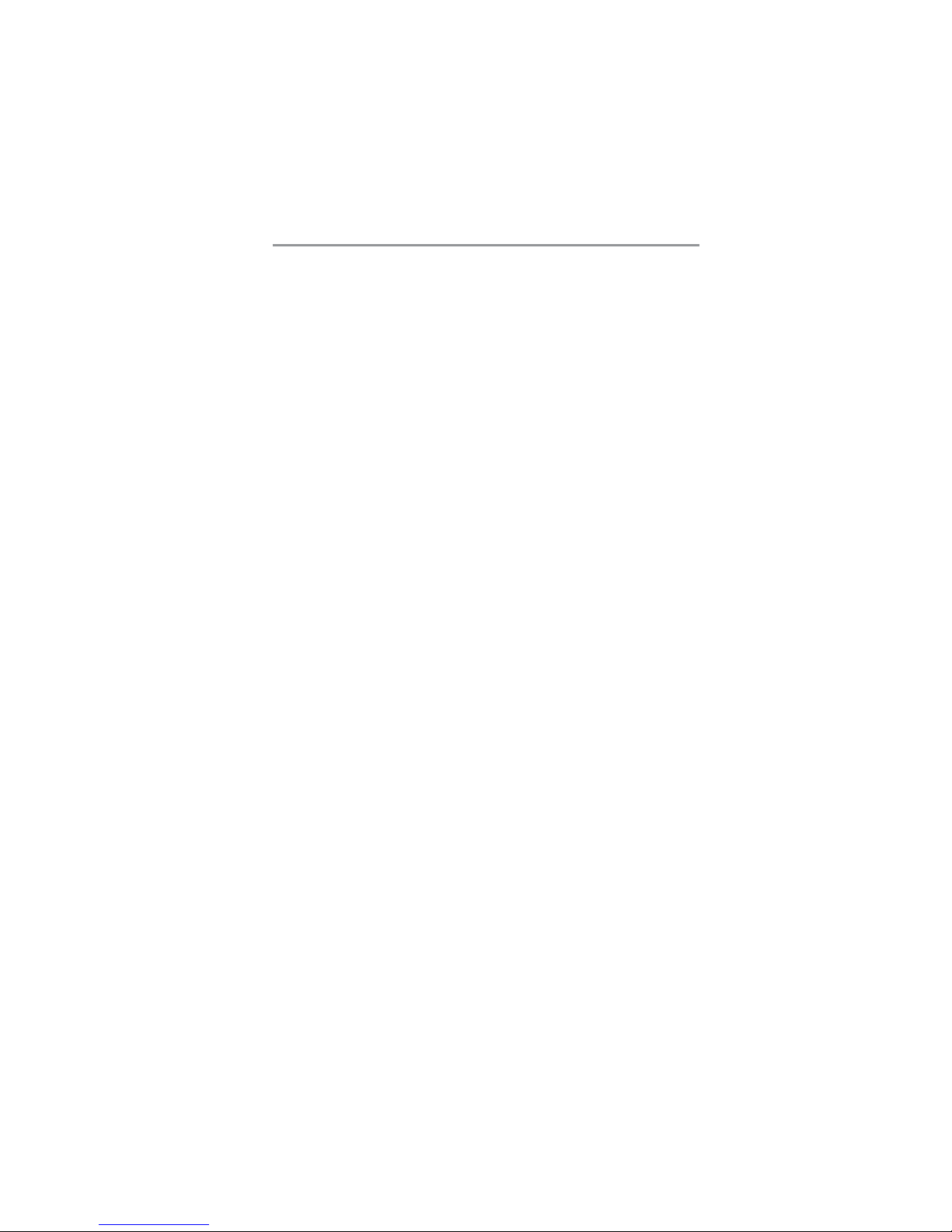
iii
Motherboard User’s Guide
Static Electricity Precautions
Static electricity could damage components on this motherboard.
T ake the following precautions while unpacking this motherboard
and installing it in a system.
1. Don’t take this mainboard and components out of their
original static-proof package until you are ready to install
them.
2. While installing, please wear a grounded wrist strap if
possible. If you don’t have a wrist strap, discharge static
electricity by touching the bare metal of the system chassis.
3. Carefully hold this motherboard by its edges. Do not touch
those components unless it is absolutely necessary. Put this
motherboard on the top of static-protection package with
component side facing up while installing.
Pre-Installation Inspection
1. Inspect this motherboard whether there are any damages to
components and connectors on the board.
2. If you suspect this mainboard has been damaged, do not
connect power to the system. Contact your motherboard
vendor about those damages.
Page 4
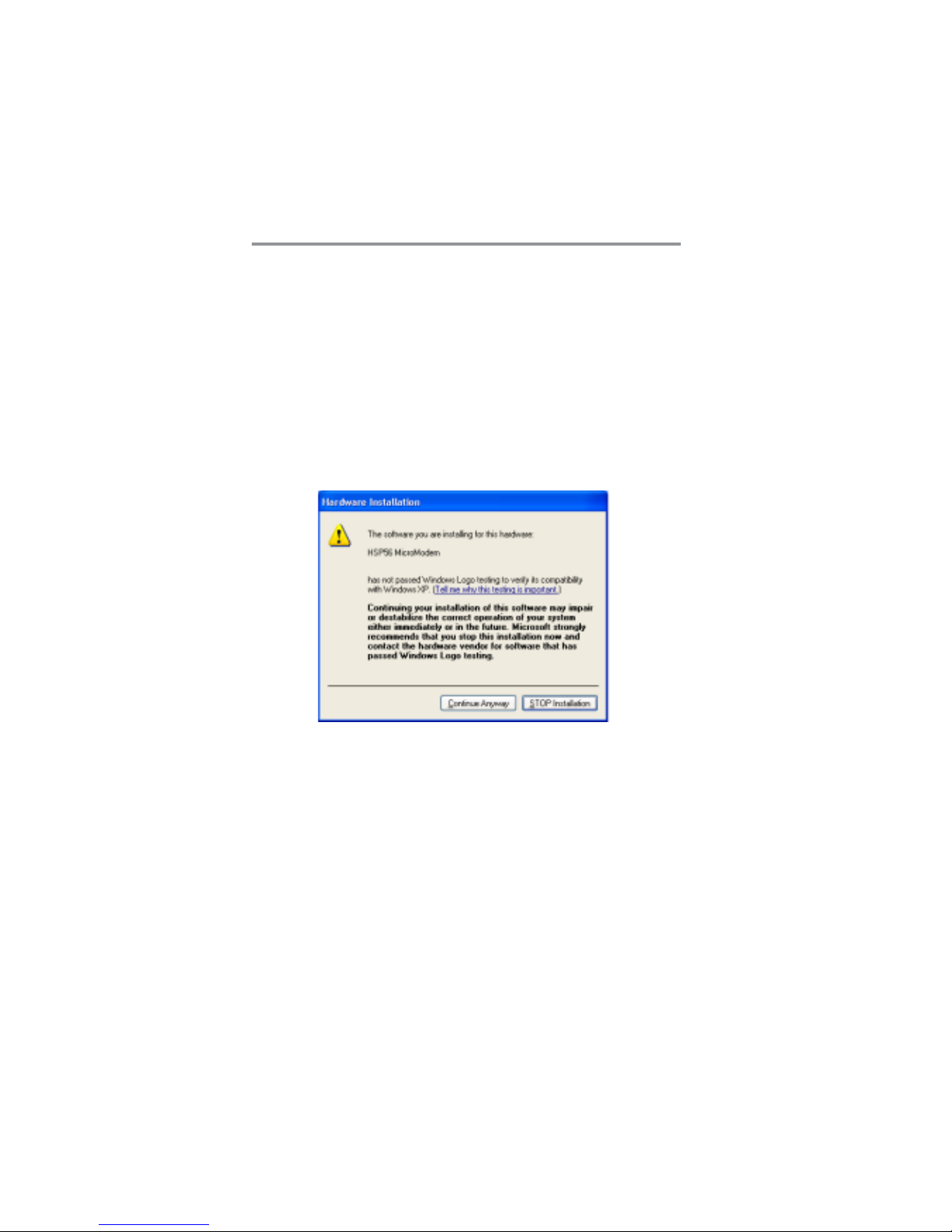
iv
Motherboard User’s Guide
Notice:
1. Owing to Microsoft’s certifying schedule is various to every
supplier, we might have some drivers not certified yet by
Microsoft. Therefore, it might happen under Windows XP that
a dialogue box (shown as below) pop out warning you this
software has not passed Windows Logo testing to verify its
compatibility with Windows XP. Please rest assured that our
RD department has already tested and verified these drivers.
Just click the “Continue Anyway” button and go ahead the
installation.
2. USB 2.0 Driver Limitations:
2-1.The USB 2.0 driver only supports Windows XP and
Windows 2000.
2-2.If you connect a USB 2.0 hub to the root hub, plugging
USB devices into this hub, the system might not success
fully execute certain USB devices’ connection because it
could not recognize these devices.
Page 5
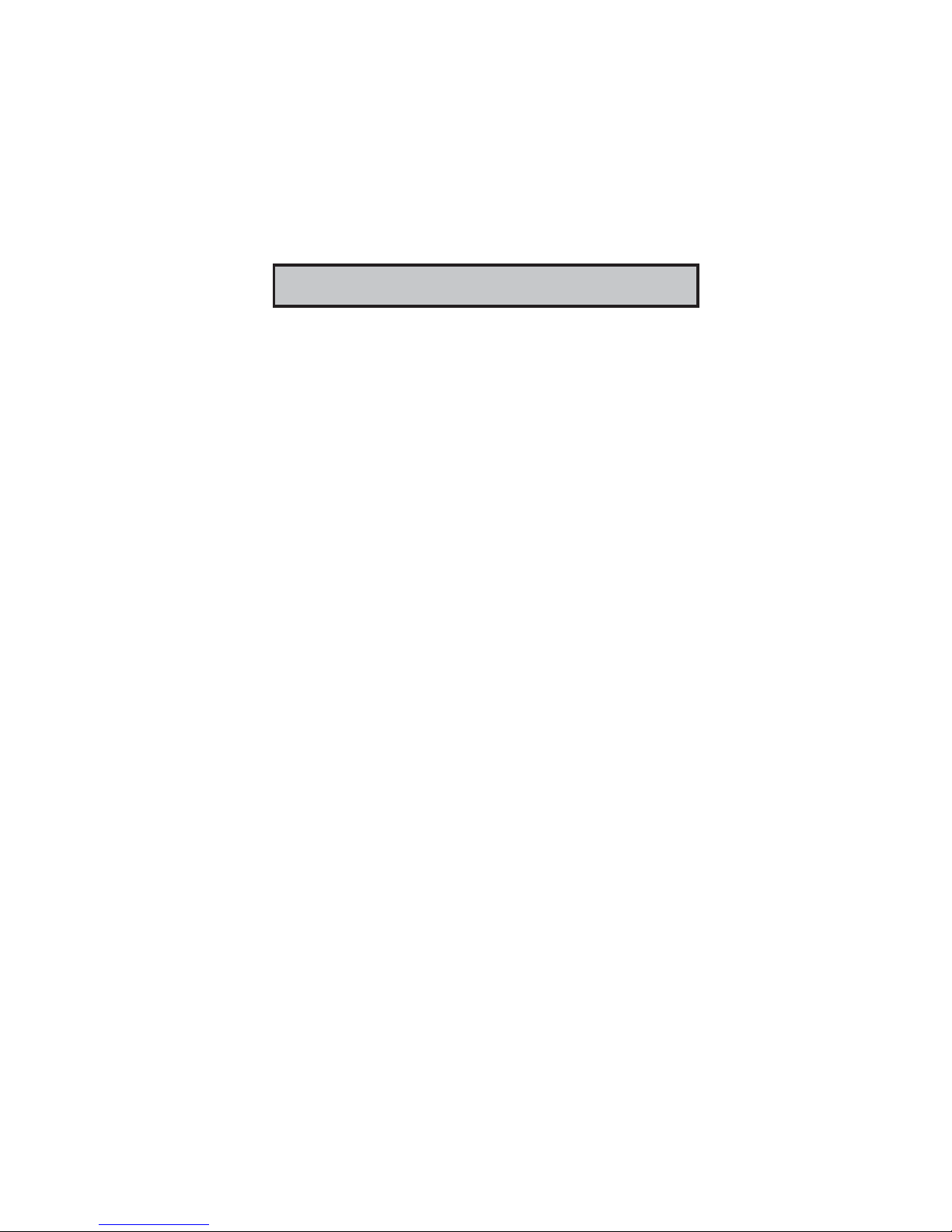
1
Chapter 1: Introduction
Chapter 1 Introduction
This motherboard has a LGA775 socket for latest Intel
Pentium 4/Celeron processors with Hyper-Threading Technology and Front-Side Bus (FSB) speeds up to 800 MHz. Hyper-
Threading T echnology, edsigned to take advantage of the
multitasking features in Windows XP, gives you the power to do
more things at once.
This motherboard integrates the VIA PM800 Northbridge along
with VT8237 Southbridge that supports the Serial ATA interface
for high-performance and mainstream desktop PCs; the built-in
USB 2.0 providing higher bandwidth, implementing Universal
Serial Bus Specification Revision 2.0 and is compliant with
UHCI 1.1 and EHCI 1.0.
It supports 6-channel AC’97 Audio Codec and provides one
IDE Ultra DMA 133/100/66 channel. It has one 8x AGP, one
CNR (Communications and Networking Riser), and three 32-bit
PCI slots. There is a full set of I/O ports including two PS/2 ports
for mouse and keyboard, one VGA port, one serial port, one
parallel port, one LAN port (optional), three audio jacks for
micropone, line-in and line-out, four back-panel USB 2.0 ports
and onboard USB headers USB2/USB3 providing four extra ports
by connecting the extended USB module to the motherboard.
It is a Micro ATX motherboard and has power connectors for an
A TX power supply.
Page 6
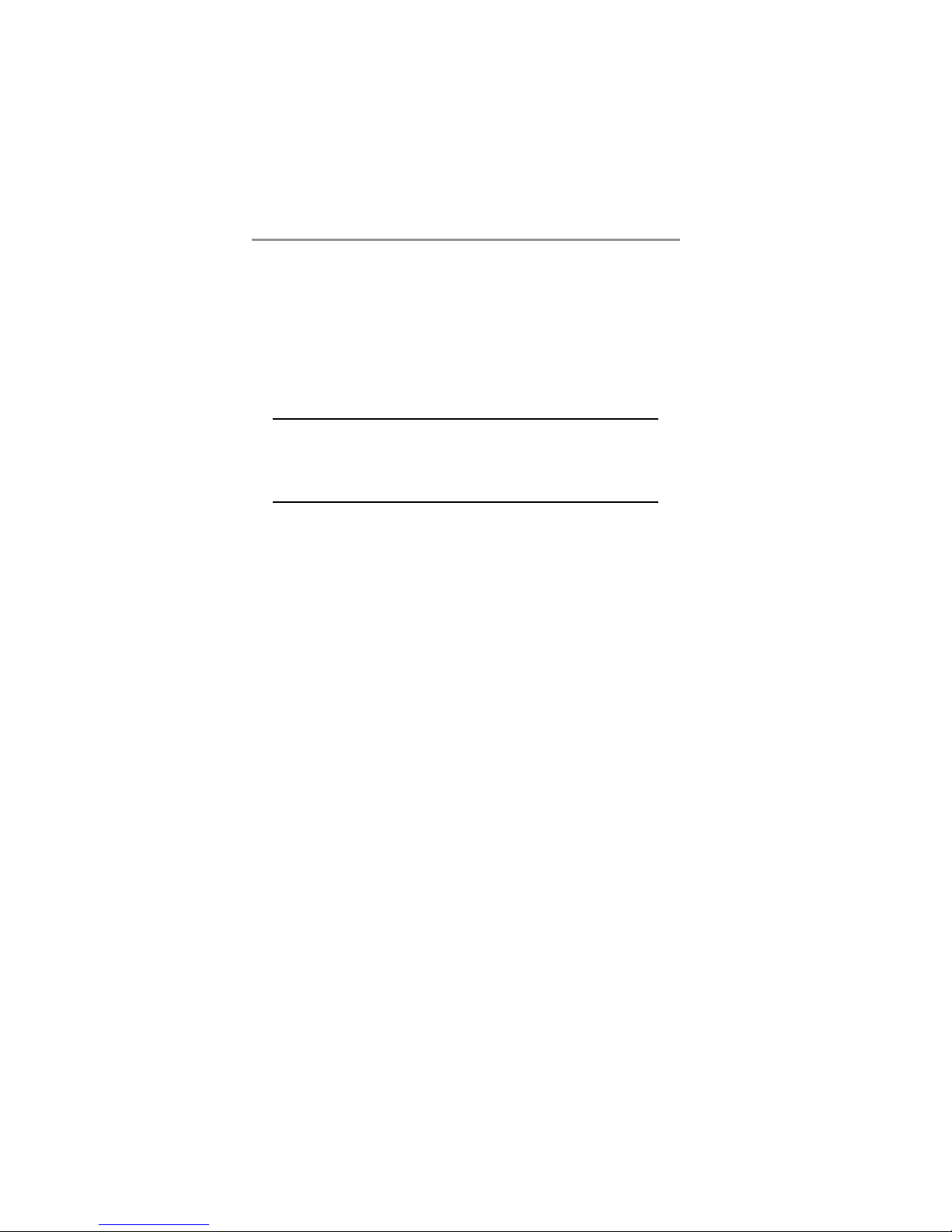
2
Motherboard User’s Guide
Key Features
The key features of this motherboard include:
LGA775 Socket Processor Support
Supports the latest Intel Pentium 4/Celeron Series
processors
Supports up to 800 MHz Front-Side Bus
Hyper-Threading technology enables the operating system
into thinking it’s hooked up to two processors, allowing two
threads to be run in parallel, both on separate ‘logical’
processors within the same physical processor.
Chipset
There are VIA PM800 Northbridge and VT8237 Southbridge
in the chipsets in accordance with an innovative and scalable
architecture with proven reliability and performance.
Defines Highly Integrated Solutions for Performance PC
Desktop Designs—High performance Northbridge with
800/533 MHz Front Side Bus for Pentium 4 plus AGP 8x
external bus.
Provide superior performance between the CPU, DRAM,
Ultra V-Link bus and AGP 8x graphics controller bus with
pipelined, burst, and concurrent operation.
Full Featured Accelerated Graphics Port (AGP) Controller
—AGP v3.0 compliant with 8x transfer mode.
Advanced High-Performance DDR SDRAM Controller —
Supports DDR400, DDR333, DDR266, and DDR200
double-data-rate synchronous DRAM.
Integrated Graphics with 2D/3D Video Acceleration.
High Bandwidth 1GB/sec 16-bit Ultra V-Link Host Control-
ler —Configurable outstanding transaction queue for Host
to Ultra V-Link Client accesses.
Advanced System Power Management Support – ACPI
1.0B and PCI Bus Power Management 1.1 compliant.
Page 7
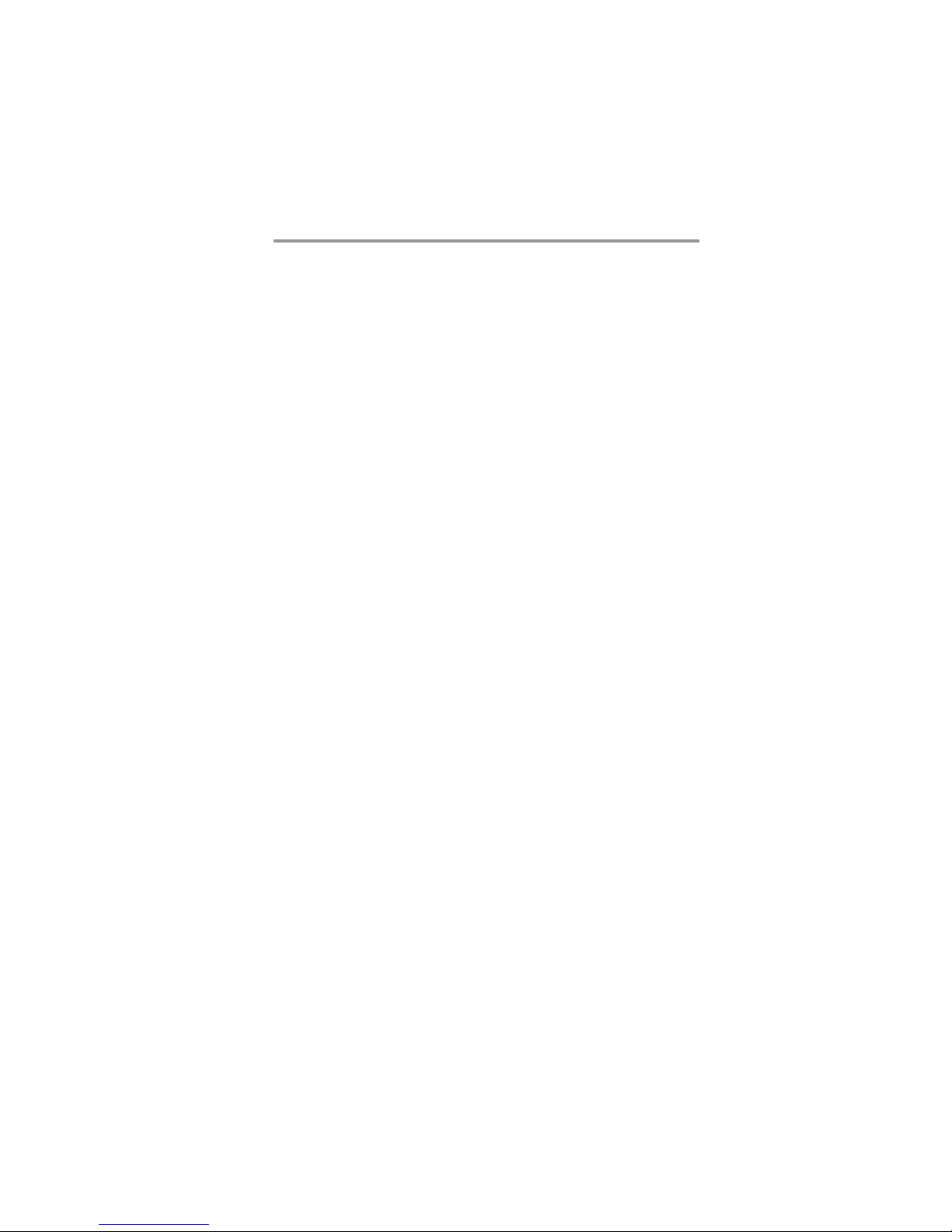
3
Chapter 1: Introduction
PCI to system memory data streaming up to 132Mbyte/sec
(data sent to north bridge via high speed Ultra V-Link
interface)
PCI-2.2 compliant, 32-bit 3.3V PCI interface with 5V
tolerant inputs
Support three PCI slots of arbitration and decoding for all
integrated functions and LPC bus.
Dual Channel Serial A TA/RAID Controller—Complies with
Serial AT A Specification Revision 1.0
Memory Support
Two 184-pin 2.5V DIMM sockets for DDR SDRAM
memory modules
Supports DDR 400/333/266/200 memory bus
Maximum installed memory is 2GB
Expansion Slots
One 8x AGP slot
Three 32-bit PCI slots for PCI 2.2-compliant bus interface
One Communications and Networking Riser (CNR) slot
Onboard IDE channels
Two IDE connectors
Supports PIO (Programmable Input/Output) and DMA
(Direct Memory Access) modes
Supports IDE Ultra DMA bus mastering with transfer rates
of 133/100/66 MB/sec
Serial A TA
Two Serial ATA Connectors
Transfer rate exceeding best ATA (~150 MB/s) with
scalability to higher rates
Low pin count for both host and devices
AC’97 Audio Codec
Compliant with AC’97 2.3 specification
Page 8
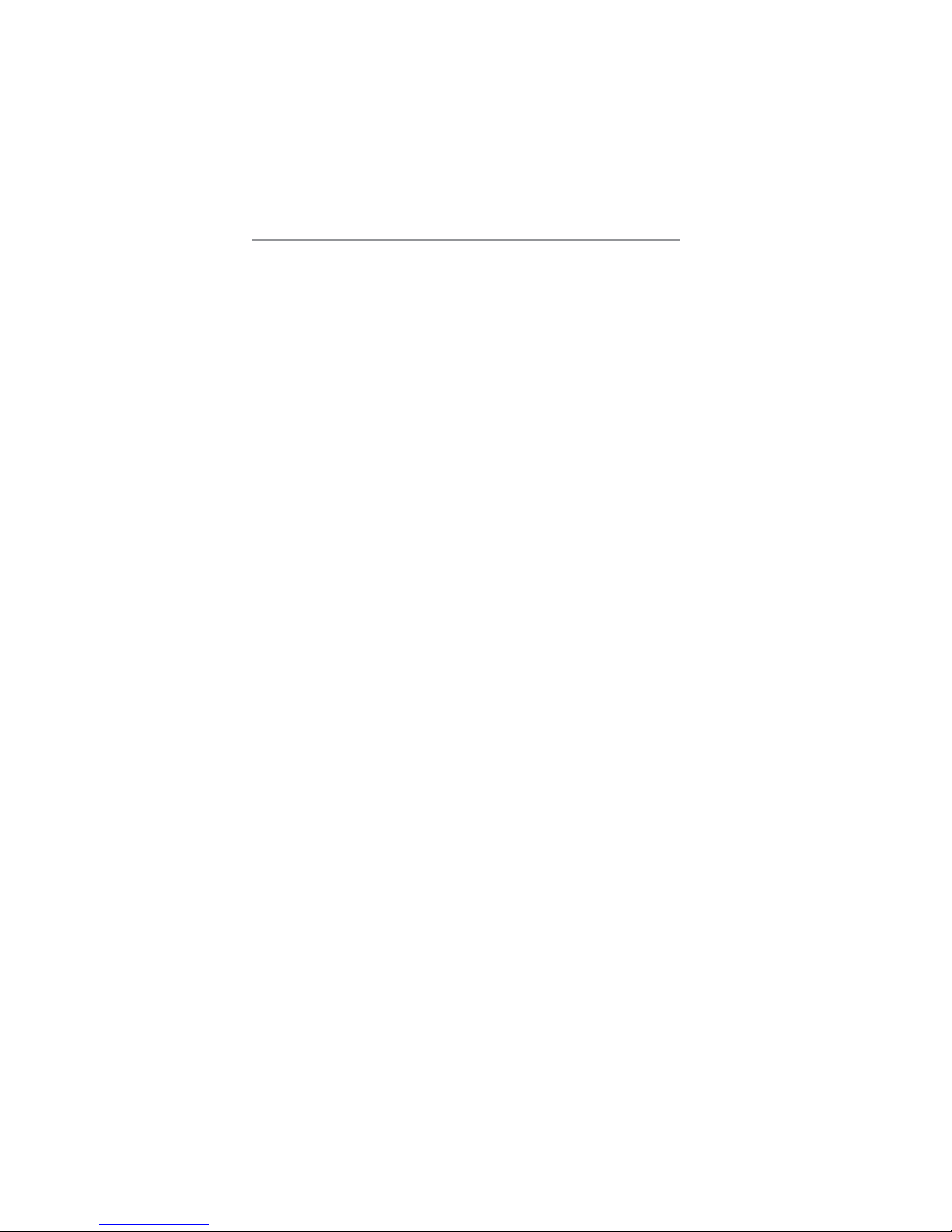
4
Motherboard User’s Guide
16-bit Stereo full-duplex CODEC with independent and
variable sampling rate
Support for 3.3v digital, 5v analog power supply and low
power consumption management
Three analog line-level stereo inputs with 5-bit volume
control: LINE_IN, CD, AUX
Front-Out, Surround-Out, MIC-In and LINE-In Jack
Sensing
T wo analog line-level mono input
Standard 48-Pin LQFP
Onboard I/O Ports
The motherboard has a full set of I/O ports and connectors:
Two PS/2 ports for mouse and keyboard
One serial port
One parallel port
One VGA port
One LAN port (optional)
Four back-panel USB2.0 ports
Audio jacks for microphone, line-in and line-out
Fast Ethernet LAN (optional)
100Base-TX/10Base-T Physical Layer Solution
Dual Speed - 100/10 Mbps
Auto-Negotiation: 10/100, Full/Half Duplex
Meet All Applicable IEEE802.3, 10Base-T and 100Base-
TX Standards
USB 2.0
Compliant with Universal Serial Bus Specification Revision
2.0
Compliant with Intel’ s Enhanced Host Controller Interface
Specification Revision 1.0
Compliant with Universal Host Controller Interface Specifi-
cation Revision 1.1
Page 9
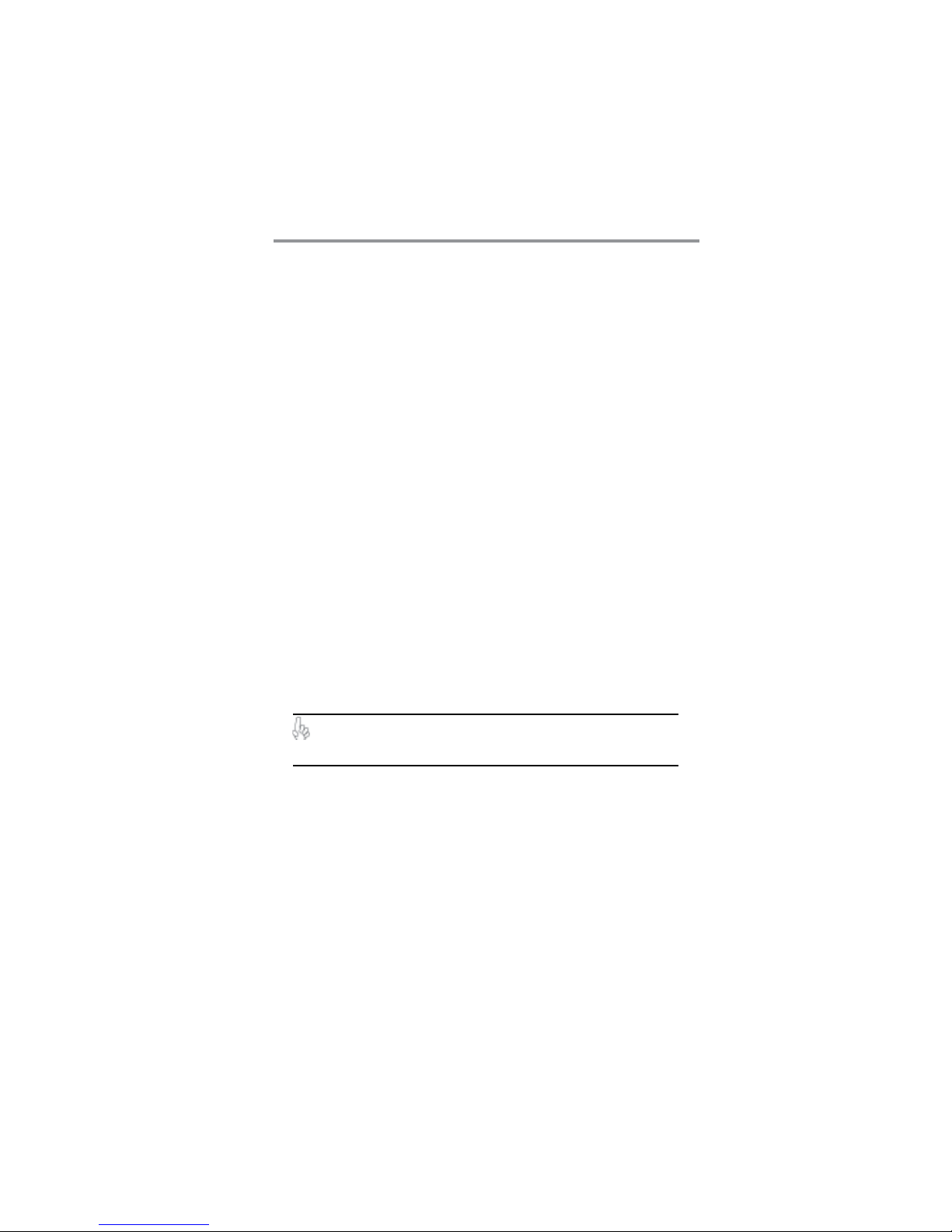
5
Chapter 1: Introduction
PCI multi-function device consists of two UHCI Host
Controller cores for full-/low-speed signaling and one
EHCI Host Controller core for high-speed signaling
Root hub consists 4 downstream facing ports with inte-
grated physical layer transceivers shared by UHCI and
EHCI Host Controller, up to eight functional ports
Support PCI-Bus Power Management Interface Specifica-
tion release 1.1
Legacy support for all downstream facing ports
BIOS Firmware
This motherboard uses AMI BIOS that enables users to configure
many system features including the following:
Power management
Wake-up alarms
CPU parameters and memory timing
CPU and memory timing
The firmware can also be used to set parameters for different
processor clock speeds.
Dimensions
Micro ATX form factor of 244 x 220 mm
Note: Hardware specifications and software items are
subject to change without notification.
Page 10
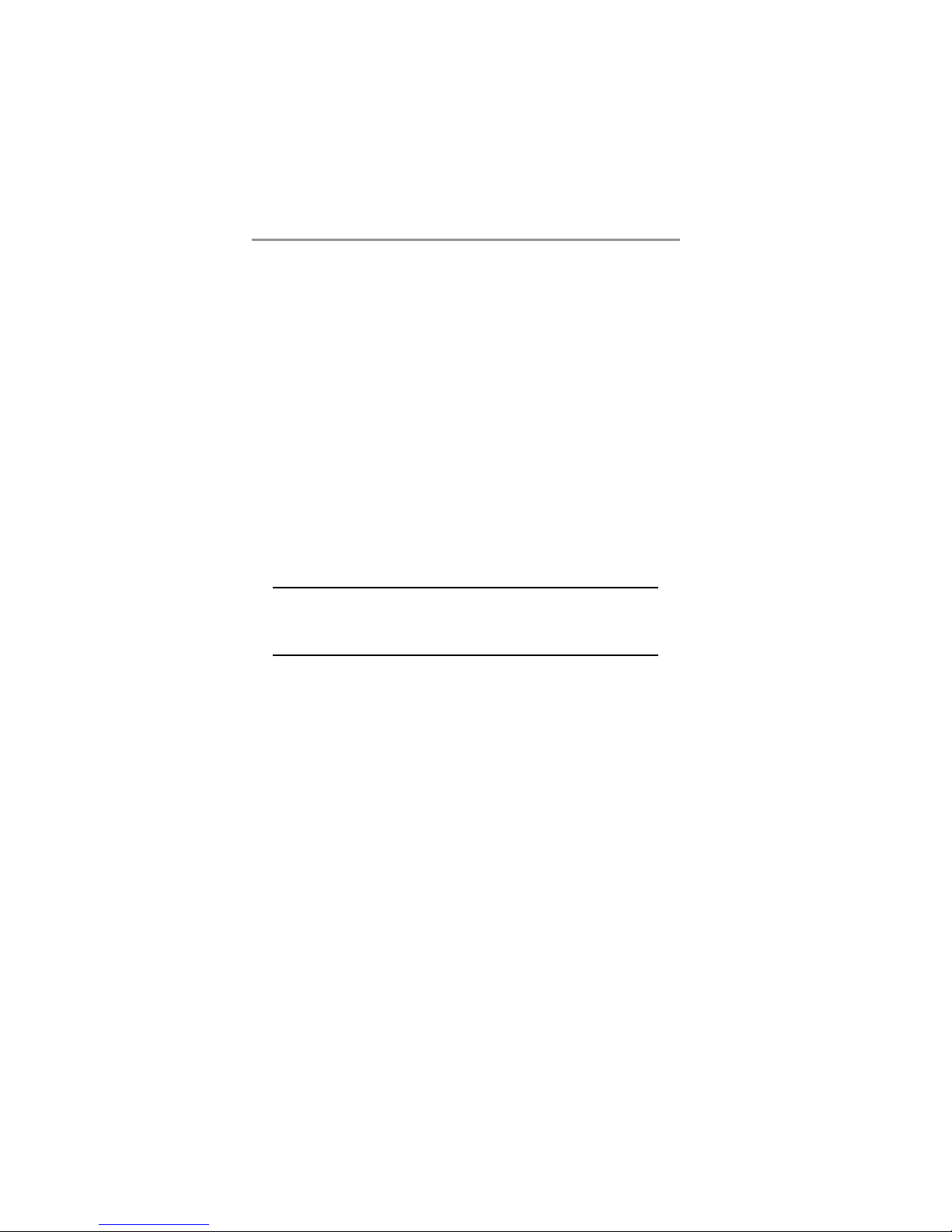
6
Motherboard User’s Guide
Package Contents
Y our motherboard package ships with the following items:
The motherboard
The User’s Guide
One diskette drive ribbon cable (optional)
One IDE drive ribbon cable
The Software support CD
Optional Accessories
You can purchase the following optional accessories for this
motherboard.
The Extended USB module
The CNR v.90 56K Fax/Modem card
The Serial ATA cable
The Serial ATA power cable
Note: You can purchase your own optional accessories from the
third party, but please contact your local vendor on any issues
of the specification and compatibility.
Page 11
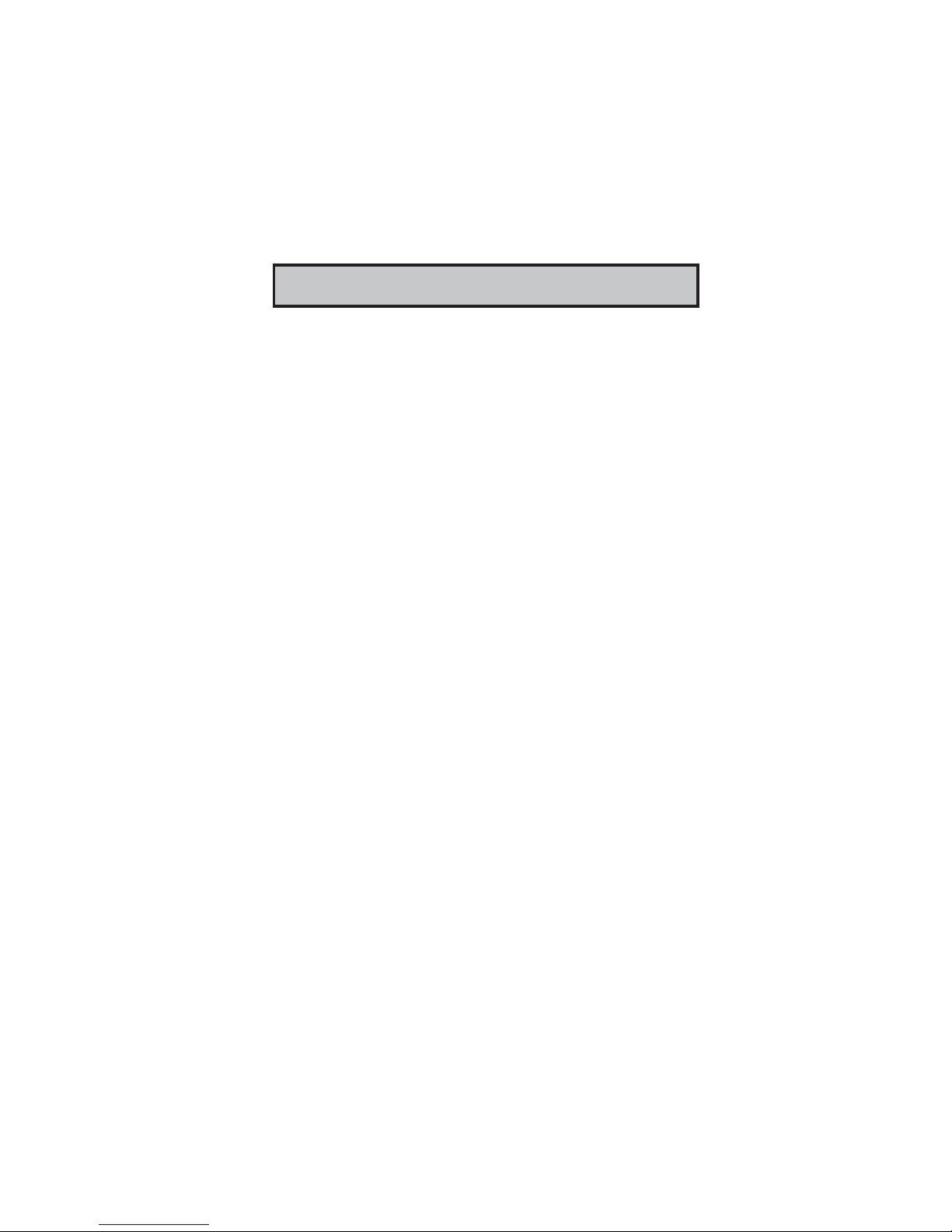
7
Chapter2: Motherboard Installation
Chapter 2 Motherboard Installation
T o install this motherboard in a system, please follow these
instructions in this chapter:
Identify the motherboard components
Install a CPU
Install one or more system memory modules
Make sure all jumpers and switches are set correctly
Install this motherboard in a system chassis (case)
Connect any extension brackets or cables to headers/
connectors on the motherboard
Install peripheral devices and make the appropriate connec-
tions to headers/connectors on the motherboard
Note:
1. Before installing this motherboard, make sure jumper JP3
is under Normal setting. See this chapter for information
about locating JP3 and the setting options.
2. Never connect power to the system during installation;
otherwise, it may damage the motherboard.
Page 12
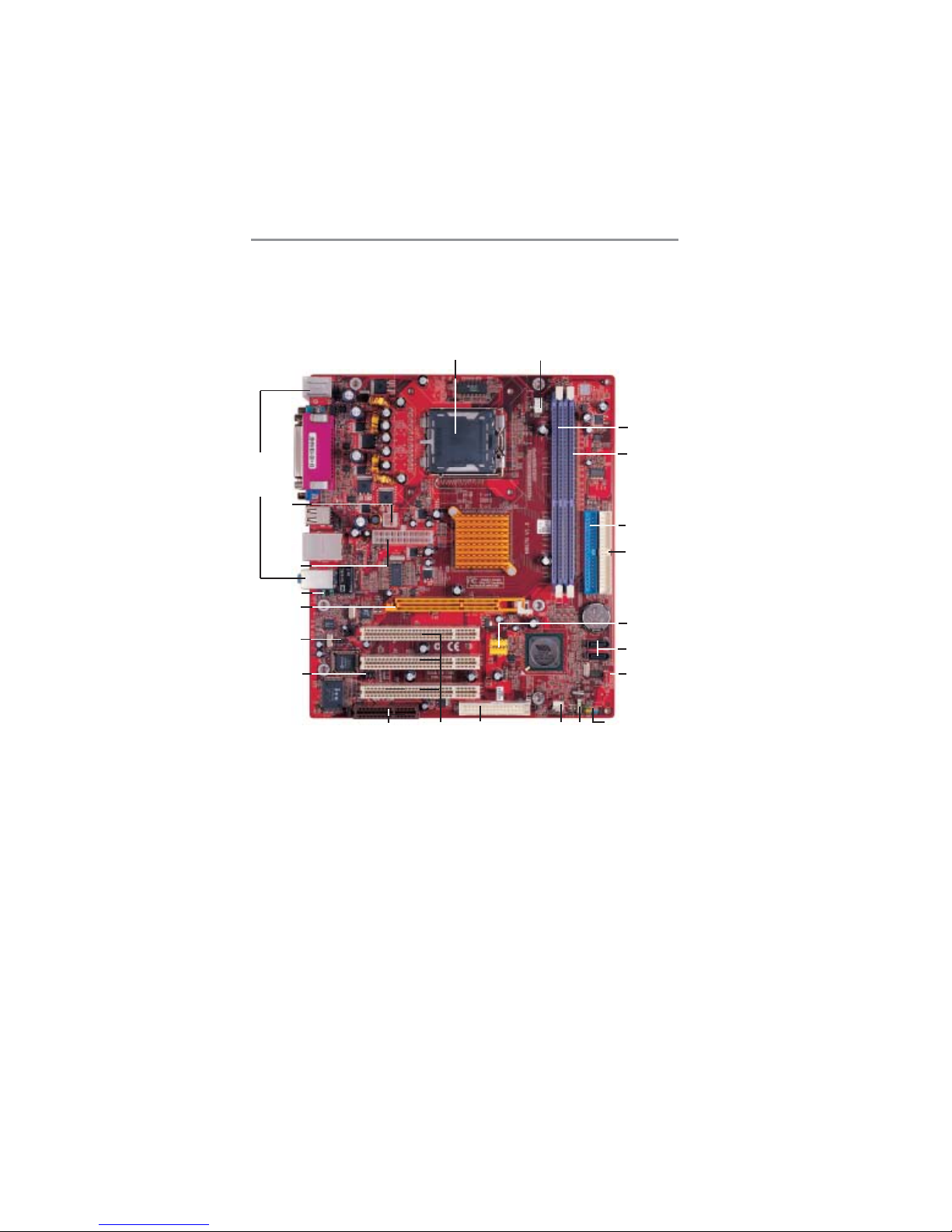
8
Motherboard User’s Guide
Motherboard Components
DDR1
SYSFAN1
SW1
USB2/3
CPU_FAN
DDR2
CNR1
ATX1
LGA775 Socket
IDE1
SATA1-2
JP3
IR1
FDD1
IDE2
PCI1-3
AGP1
AUDIO1
PJ1
IO PORTS
CD1
SPK1
Page 13
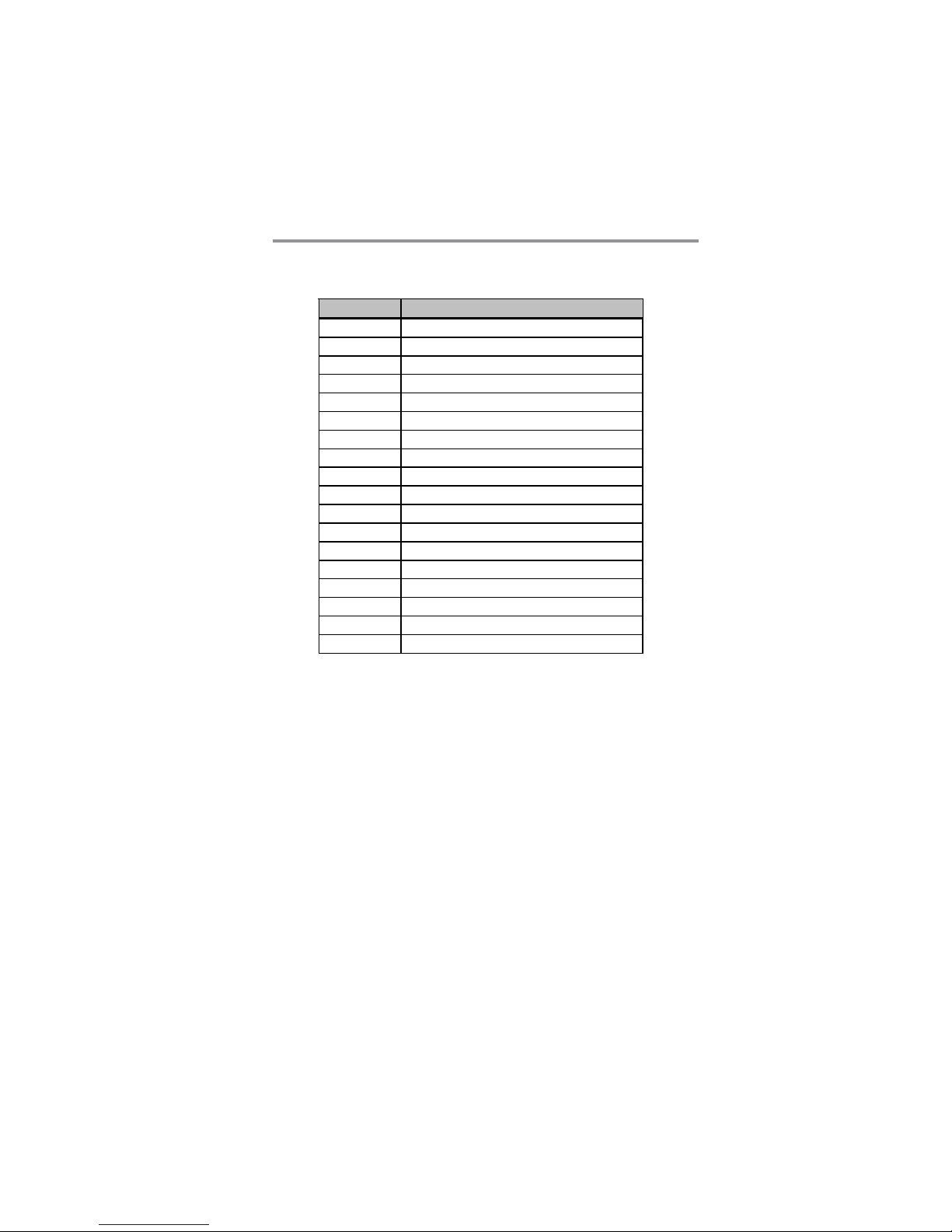
9
Chapter2: Motherboard Installation
LABEL COMPONENTS
CPU_F A N CPU F an c onnec tor
DDR1-2 Two 184- pin DDR S DRA M sockets
ATX1 Standard 20-Pin ATX Pow er connect or
PJ1 St andard 4-Pi n A TX Pow er connect o r
IDE1/ 2 IDE connec tor
SYSFAN 1 Chasis c ooli ng fan connector
SATA1-2 Serial ATA connectors
JP3 Clear CMOS jumper
SW 1 Fr ont Panel Sw itch/LED hea der
FDD1 Floppy Disk Drive c o nnec tor
IR1 Infrar ed hea der
USB2 /3 Fr ont Panel USB headers
SPK 1 Speaker header
PCI 1-3 32-bit P CI slots
CD1 Analog A udio Input header
AUDIO1 Fr ont Panel Audio header
AGP1 AGP slot
CNR CNR slot
Page 14
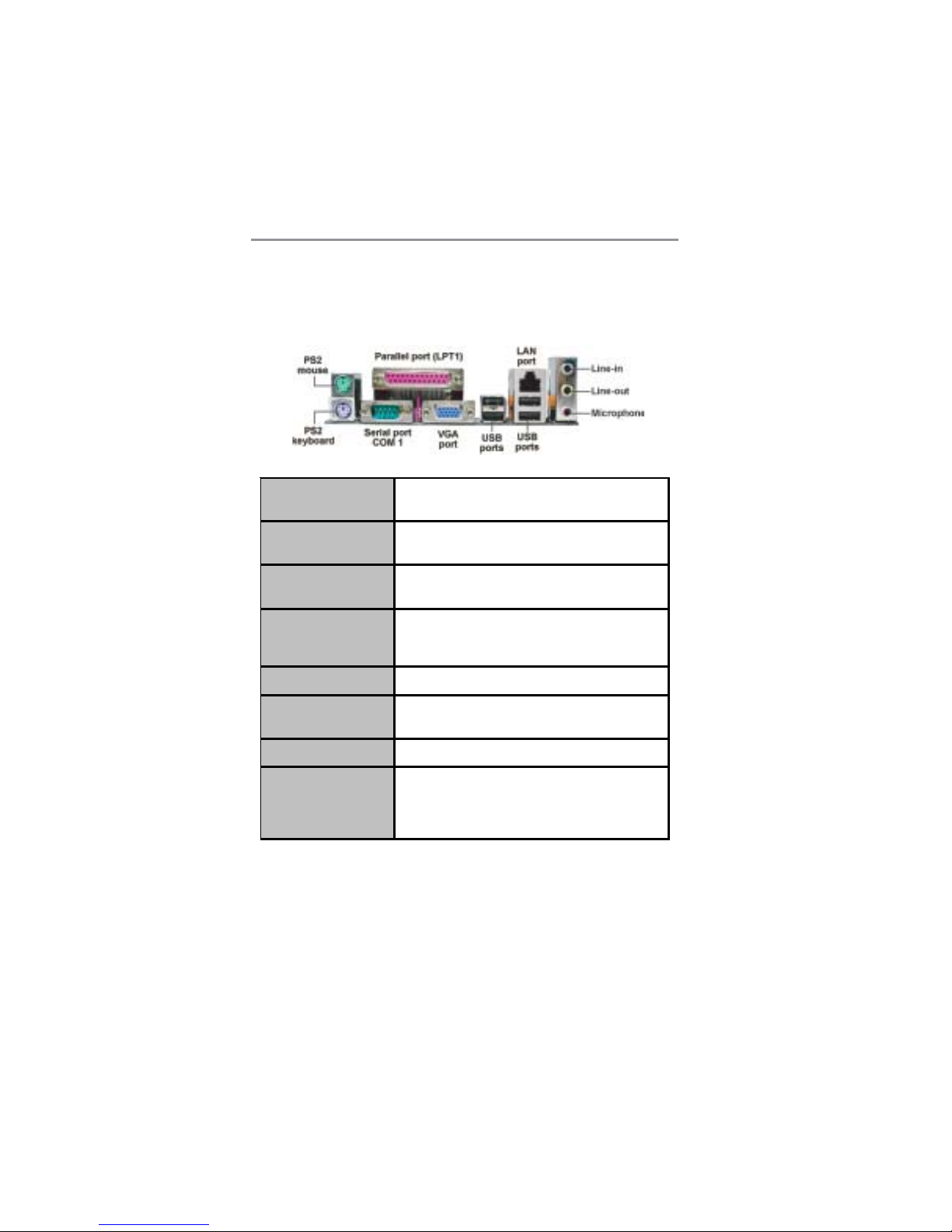
10
Motherboard User’s Guide
I/O Ports
The illustration below shows a side view of the built-in I/O ports
on the motherboard.
PS/2 Mouse
Use the upper P S/2 port to connec t a PS /2
pointing device.
PS/2 Keyboard
Use the lower PS /2 port t o c onn ect a P S /2
keyboard.
Parallel Port (LPT1)
Use t he P ar allel por t to c onne ct pri nt e r s or
othe r p ar allel communications devices .
COM1
Use the COM port to connect serial dev ic es
such as mice or fax /modems. CO M1 is
identified by the system as COM1.
VGA
Use the VGA port to connect VGA devices.
LAN Port (optional)
Connect an RJ- 45 jack to the LA N p or t to
connec t y our c omputer to the Network.
USB P o rt s
Use the USB p or ts to con nec t USB de v ic e s .
Audio Port s
Use t hes e three audio jac ks t o c onnec t
audio devic es . The first jack is for s tereo LineIn signal, the s econd jack f or s tereo Line-O ut
signal, and the third jac k for Microphone.
Page 15
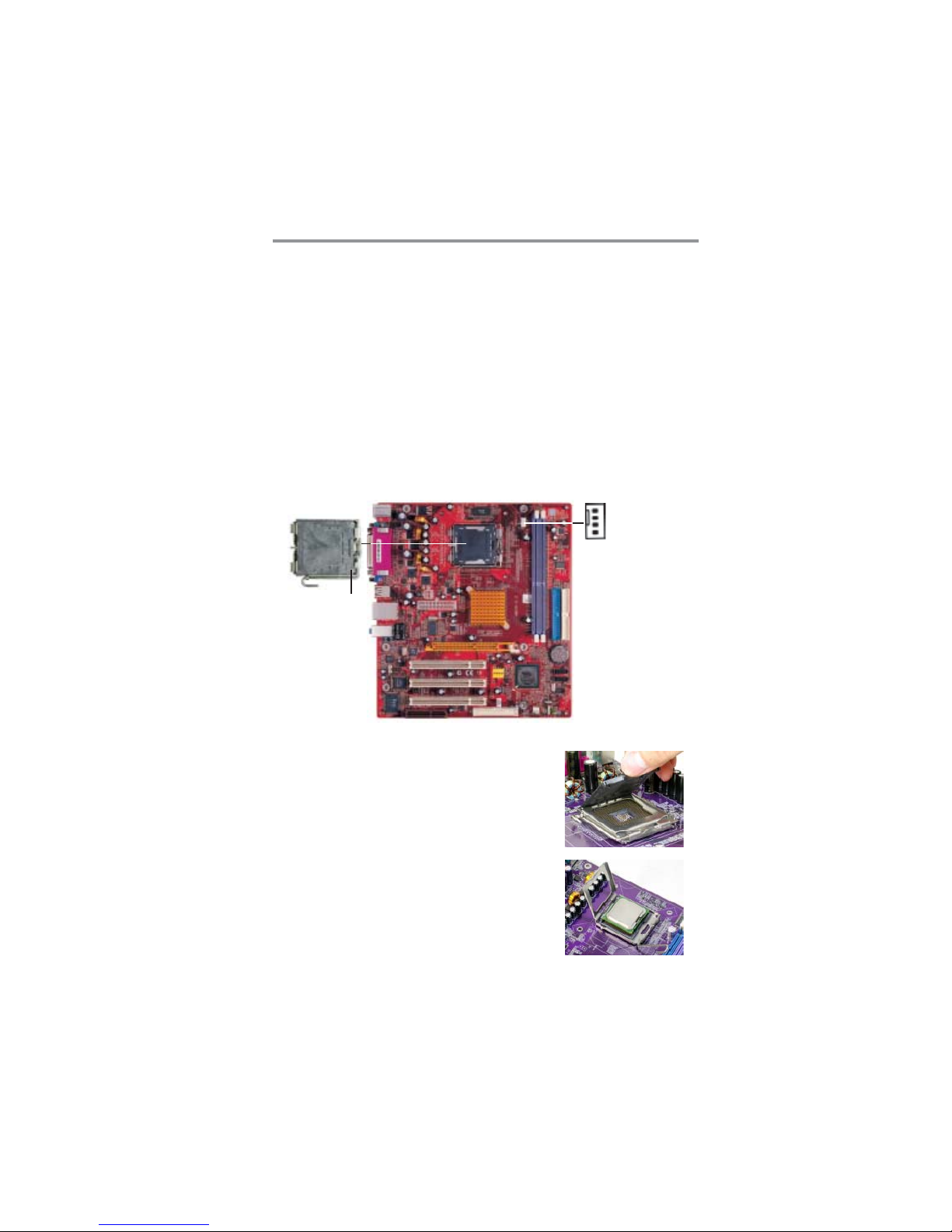
11
Chapter2: Motherboard Installation
Installing the Processor
This motherboard has a LGA775 socket for the latest Intel
Pentium 4/Celeron processors. When choosing a processor,
consider the performance requirements of the system. Performance is based on the processor design, the clock speed and
system bus frequency of the processor, and the quantity of internal
cache memory and external cache memory.
CPU Installation Procedure
Follow these instructions to install the CPU:
A. Unload the cap
• Use thumb & forefinger to hold the
lifting tab of the cap.
• Lift the cap up and remove the cap
completely from the socket.
B. Open the load plate
• Use thumb & forefinger to hold the
hook of the lever, pushing down and
pulling aside unlock it.
• Lift up the lever.
• Use thumb to open the load plate.
LGA775 Socket
pin1
1
CPU_FAN
Page 16

12
Motherboard User’s Guide
Be careful not to touch the contacts.
C. Install the CPU on the socket
• Orientate CPU package to the socket.
Make sure you match triangle marker
to pin 1 location.
D. Close the load plate
• Slightly push down the load plate onto
the tongue side, and hook the lever .
• CPU is locked completely .
E. Apply thermal grease on top of the CPU.
F. Fasten the cooling fan supporting base
onto the CPU socket on the
motherboard.
G. Make sure the CPU fan is plugged to
the CPU fan connector. Please refer to
the CPU cooling fan user’s manual for
more detail installation procedure.
Note: To achieve better airflow rates and heat dissipation, we
suggest that you use a high quality fan with 3800 rpm at least.
CPU fan and heatsink installation procedures may vary with the
type of CPU fan/heatsink supplied. The form and size of fan/
heatsink may also vary.
Page 17

13
Chapter2: Motherboard Installation
Installing Memory Modules
This motherboard accommodates two 184-pin 2.5V DIMM
sockets (Dual Inline Memory Module) for unbuffered DDR 400/
333/266/200 memory modules (Double Data Rate SDRAM) and
maximum 2.0 GB installed memory .
DDR SDRAM is a type of SDRAM that supports data transfers
on both edges of each clock cycle (the rising and falling edges),
effectively doubling the memory chip’ s data throughput. DDR
DIMMs can synchronously work with 400/333/266/200 MHz
memory and provide 3.2 GB/s, 2.7 GB/s, 2.1 GB/s and 1.6GB/s
data transfer rate.
DDR1 DDR2
Page 18

14
Motherboard User’s Guide
Memory Module Installation Procedure
These modules can be installed with up to 2 GB system memory .
Refer to the following to install the memory module.
1. Push down the latches on both sides of the DIMM
socket.
2. Align the memory module with the socket. There is a
notch on the DIMM socket that you can install the
DIMM module in the correct direction. Match the cutout
on the DIMM module with the notch on the DIMM
socket.
3. Install the DIMM module into the socket and press it
firmly down until it is seated correctly. The socket latches
are levered upwards and latch on to the edges of the
DIMM.
4. Install any remaining DIMM modules.
Page 19

15
Chapter2: Motherboard Installation
Jumper Settings
Connecting two pins with a jumper cap is SHOR T; removing a
jumper cap from these pins, OPEN.
JP3: Clear CMOS Jumper
Use this jumper to clear the contents of the CMOS memory. You
may need to clear the CMOS memory if the settings in the Setup
Utility are incorrect and prevent your motherboard from operating.
To clear the CMOS memory, disconnect all the power cables from
the motherboard and then move the jumper cap into the CLEAR
setting for a few seconds.
Function Jumper Setting
Normal Short Pins 1-2
CMOS Clear Short Pins 2-3
JP3
1
Page 20

16
Motherboard User’s Guide
Connect the power connector from the power supply to the ATX1
connector on the motherboard. The PJ1 is a +12V connector for
CPU Vcore power.
If there is a cooling fan installed in the system chassis, connect the
cable from the cooling fan to the SYSFAN1 fan power connector
on the motherboard.
Connect the case switches and indicator LEDs to the SW1
header.
Install the Motherboard
Install the motherboard in a system chassis (case). The board is a
Micro ATX size motherboard. You can install this motherboard in
an ATX case. Make sure your case has an I/O cover plate
matching the ports on this motherboard.
Install the motherboard in a case. Follow the case manufacturer’s
instructions to use the hardware and internal mounting points on
the chassis.
ATX1
PJ1
1
SYSFAN1
SW1
1
Page 21

17
Chapter2: Motherboard Installation
Please refer to the following list of the SW1 pin assignments.
Pin Signal Pin Signal
1 HD_LED_P(+) 2 FP PWR/SLP(+)
3 HD_LED_N(-) 4 FP PWR/SLP(-)
5 RESET_SW_N(-) 6 POWER_SW_P(+)
7 RESET_SW_P(+) 8 POWER_SW_N(-)
9 RSVD_DNU 10 KEY
Connecting Optional Devices
Refer to the following for information on connecting the
motherboard’s optional devices:
1
SPK1
USB2
1
USB3
1
1
IR1
AUDIO1
1
Page 22

18
Motherboard User’s Guide
AUDIO1: Front Panel Audio Header
This header allows the user to install auxiliary front-oriented
microphone and line-out ports for easier access.
USB2/USB3: Front Panel USB Header
The motherboard has USB ports installed on the rear edge I/O
port array. Additionally, some computer cases have USB ports at
the front of the case. If you have this kind of case, use auxiliary
USB headers USB2/USB3 to connect the front-mounted ports to
the motherboard.
1. Locate the USB2/USB3 header on the motherboard.
2. Plug the bracket cable onto the USB2/USB3 header.
3. Remove a slot cover from one of the expansion slots on
the system chassis. Install an extension bracket in the
opening. Secure the extension bracket to the chassis with
a screw.
Pin Signal Pin Signal
1 AUD_MIC 2 AUD_GND
3 AUD_MIC_BIAS 4 AUD_VCC
5 AUD_FPOUT_R 6 AUD_RET_R
7 HP_ON 8 KEY
9 AUD_FPOUT_L 10 AUD_RET_L
Pin Signal Pin Signal
1 VERG_FP_USBPWR0 2 VERG_FP_USBPWR0
3 USB_FP_P0(-) 4 USB_FP_P1(-)
5 USB_FP_P0(+) 6 USB_FP_P1(+)
7 GROUND 8 GROUND
9 KEY 10 USB_FP_OC0
Page 23

19
Chapter2: Motherboard Installation
SPK1: Speaker Header
Connect the cable from the PC speaker to the SPK1 header on
the motherboard.
IR1: Infrared Header
The infrared port allows the wireless exchange of information
between your computer and similarly equipped devices such as
printers, laptops, Personal Digital Assistants (PDAs), and other
computers.
1. Locate the infrared port-IR1 header on the motherboard.
2. If you are adding an infrared port, connect the ribbon
cable from the port to the IR1 header and then secure the
port to an appropriate place in your system chassis.
Pin Signal Pin Signal
1 NC 2 KEY
3 VCC5 4 GND
5 IRTX 6 IRRX
Pin Signal Pin Signal
1 Vcc5 2 NC
3 GND 4 SPKR
Page 24

20
Motherboard User’s Guide
Install Other Devices
Install and connect any other devices in the system following the
steps below.
SATA1
SATA2
IDE11IDE2
1
FDD1
1
Page 25

21
Chapter2: Motherboard Installation
Floppy Disk Drive
The motherboard ships with a floppy disk drive cable that can
support one or two drives. Drives can be 3.5" or 5.25" wide, with
capacities of 360K, 720K, 1.2MB, 1.44MB, or 2.88MB.
Install your drives and connect power from the system power
supply . Use the cable provided to connect the drives to the floppy
disk drive connector FDD1.
IDE Devices
IDE devices include hard disk drives, high-density diskette drives,
and CD-ROM or DVD-ROM drives, among others.
The motherboard ships with an IDE cable that can support one or
two IDE devices. If you connect two devices to a single cable,
you must configure one of the drives as Master and one of the
drives as Slave. The documentation of the IDE device will tell you
how to configure the device as a Master or Slave device. The
Master device connects to the end of the cable.
Install the device(s) and connect power from the system power
supply. Use the cable provided to connect the device(s) to the
Primary IDE channel connector IDE1 on the motherboard.
If you want to install more IDE devices, you can purchase a
second IDE cable and connect one or two devices to the Secondary IDE channel connector IDE2 on the motherboard. If you
have two devices on the cable, one must be Master and one must
be Slave.
Serial ATA Devices
The Serial ATA (Advanced Technology Attachment) is the
standard interface for the IDE hard drives, which is designed to
overcome the design limitations while enabling the storage interface to scale with the growing media rate demands of PC plat-
Page 26

22
Motherboard User’s Guide
forms. It provides you a faster transfer rate of 150 MB/s. If you
have installed a Serial AT A hard drive, you can connect the Serial
ATA cables to the Serial ATA hard drive or the connecter on the
motherboard.
On the motherboard, locate the Serial ATA connectors SATA1-2,
which support new Serial ATA devices for the highest data
transfer rates, simpler disk drive cabling and easier PC assembly.
It eliminates limitations of the current Parallel AT A interface, but
maintains register compatibility and software compatibility with
Parallel AT A.
Analog Audio Input Header
If you have installed a CD-ROM drive or DVD-ROM drive, you
can connect the drive audio cable to the onboard sound system.
When you first start up your system, the BIOS should automatically detect your CD-ROM/DVD drive. If it doesn’t, enter the
Setup Utility and configure the CD-ROM/DVD drive that you
have installed. On the motherboard, locate the 4-pin header CD1.
Pin Signal
1 CD IN L
2 GND
3 GND
4 CD IN R
CD1
1
Page 27

23
Chapter2: Motherboard Installation
Expansion Slots
This motherboard has one AGP, one CNR and three 32-bit PCI
slots.
AGP1
PCI1
PCI2
CNR1
PCI3
Page 28

24
Motherboard User’s Guide
Follow the steps below to install an AGP/CNR/PCI/PCI Express
expansion card.
1. Locate the AGP, CNR, PCI and PCI Express slots on the
motherboard.
2. Remove the blanking plate of the slot from the system
chassis.
3. Install the edge connector of the expansion card into the
slot. Ensure the edge connector is correctly seated in the
slot.
4. Secure the metal bracket of the card to the system
chassis with a screw.
8x/4x AGP Slot
You can install a graphics adapter that supports the 8x/4xAGP
specification and has a 8x/4x AGP edge connector in the AGP
slot.
CNR Slot
You can install the CNR (Communications and Networking Riser)
cards in this slot, including LAN, Modem, and Audio functions.
PCI Slots
You can install the 32-bit PCI interface expansion cards in the
slots.
Page 29

25
Chapter 3: BIOS Setup Utility
Chapter 3 BIOS Setup Utility
Introduction
The BIOS Setup Utility records settings and information of your
computer, such as date and time, the type of hardware installed,
and various configuration settings. Your computer applies the
information to initialize all the components when booting up and
basic functions of coordination between system components.
If the Setup Utility configuration is incorrect, it may cause the
system to malfunction. It can even stop your computer booting
properly. If it happens, you can use the clear CMOS jumper to
clear the CMOS memory which has stored the configuration
information; or you can hold down the Page Up key while
rebooting your computer. Holding down the Page Up key also
clears the setup information.
You can run the setup utility and manually change the configuration. You might need to do this to configure some hardware
installed in or connected to the motherboard, such as the CPU,
system memory, disk drives, etc.
Page 30

26
Motherboard User’s Guide
Running the Setup Utility
Every time you start your computer, a message appears on the
screen before the operating system loading that prompts you to
“Hit <DEL>if you want to run SETUP”. Whenever you see
this message, press the Delete key, and the Main menu page of
the Setup Utility appears on your monitor.
You can use cursor arrow keys to highlight anyone of options on
the main menu page. Press Enter to select the highlighted option.
Press the Escape key to leave the setup utility. Press +/-/ to
modify the selected field’s values.
Some options on the main menu page lead to tables of items with
installed values that you can use cursor arrow keys to highlight
one item, and press
++
++
+ and
--
--
- keys to cycle through alternative
values of that item. The other options on the main menu page lead
to dialog boxes requiring your answer OK or Cancel by selecting
[OK] or [Cancel].
If you have already changed the setup utility, press F10 to save
those changes and exit the utility. Press F1 to display a screen
describing all key functions. Press F9 to install the setup utility
with a set of default values.
CMOS SETUP UTILITY – Copyright (C) 1985-2004, American Megatrends, Inc
Standard CMOS Setup
Advanced Setup
Features Setup
Power Management Setup
PCI / Plug and Play Setup
BIOS Security Features
CPU PnP Setup
Hardware Monitor
Load Optimal Defaults
Save Changes and Exit
Discard Changes and Exit
Standards COMOS setup for changing time, date, hard disk type, etc.
V02.56 (C) 1985-2004, American Megatrends, Inc.
: Move Enter: Select +/-/: Value F10: Save Esc: Exit
F1: General Help F9: Optimized Defaults
Page 31

27
Chapter 3: BIOS Setup Utility
Standard CMOS Setup Page
This page displays a table of items defining basic information
about your system.
Date & Time
These items set up system date and time.
Primary IDE Master/Primary IDE Slave/Secondary IDE
Master/Secondary IDE Slave
These items configure devices connected to the Primary and
Secondary IDE channels. To configure an IDE hard disk drive,
choose Auto. If the Auto setting fails to find a hard disk drive, set
it to User, and then fill in the hard disk characteristics (Size, Cyls,
etc.) manually. If you have a CD-ROM drive, select the setting
CDROM. If you have an ATAPI device with removable media
(e.g. a ZIP drive or an LS-120), select Floptical.
Floppy A/Floppy B
These items set up size and capacity of the floppy diskette
drive(s) installed in the system.
CMOS SETUP UTILITY – Copyright (C) 1985-2004, American Megatrends, Inc.
Standard CMOS Setup
System Time 00:01:25
System Date Thu 05/06/2004
Primary IDE Master Not Detected
Primary IDE Slave Not Detected
Secondary IDE Master Not Detected
Secondary IDE Slave Not Detected
Floppy A 1.44 MB 3 1/2”
Floppy B Disabled
Help Item
User [Enter], [TAB] or
[SHIFT-TAB] to select a
field.
Use [+] or [-] to configure
system time.
: Move Enter: Select +/-/: Value F10: Save Esc: Exit
F1: General Help F9: Optimized Defaults
Page 32

28
Motherboard User’s Guide
Advanced Setup Page
This page sets up more advanced information about your system.
Handle this page with caution. Any changes can affect the
operation of your computer.
Quick Boot
If you enable this item, the system starts up more quickly be
elimination some of the power on test routines.
1st Boot Device/2nd Boot Device/3rd Boot Device
Use these items to determine the device order the computer uses
to look for an operating system to load at start-up time.
Try Other Boot Device
If you enable this item, the system will also search for other boot
devices if it fails to find an operating system from the first two
locations.
BootUp Num-Lock
This item determines if the Num Lock key is active or inactive at
system start-up time.
CMOS SETUP UTILITY – Copyright (C) 1985-2004, American Megatrends, Inc.
Advanced Setup
Help Item
Allows BIOS to skip
certain tests while
booting. This will
decrease the time
needed to boot the
system.
: Move Enter: Select +/-/: Value F10: Save Esc: Exit
F1: General Help F9: Optimized Defaults
Enabled
PM-Maxtor 6Y060P0
SS-MATSHITA CR-58
1st Floppy Drive
Yes
On
No
64MB
Auto BY SPD
Enabled
Enabled
Disabled
Normal
Disabled
Quick Boot
1st Boot Device
2nd Boot Device
3rd Boot Device
Try Other Boot Device
Bootup Num-Lock
Boot To OS/2 > 64MB
AGP Aperture Size
DRAM Timing
Hyper Threading Function
Auto Detect DIMM/PCI Clk
Spread Spectrum
DRAM Driving
Max CPUID Value Limit
Page 33

29
Chapter 3: BIOS Setup Utility
Boot To OS/2> 64MB
Enable this item if you are booting the OS/2 operating system and
you have more than 64MB of system memory installed.
AGP Aperture Size
This item defines an AGP for the graphics. Leave this item at the
default value 64MB.
DRAM Timing
This item allows you to enable or disable the DRAM timing
defined by the Serial Presence Detect electrical.
Hyper-Threading Function
If your P4 CPU is not HT CPU, this item will be hidden. If your
P4 CPU is HT CPU, BIOS will show this item. You can set
“Disabled” or “Enabled” to control HT CPU support in O.S. Set
“Enabled” to test HT CPU function.
Auto detect DIMM/PCI Clock
When this item is enabled, BIOS will disable the clock signal of
free DIMM/PCI slots.
Spread Spectrum
Use this item to set the system bus spread spectrum for the
installed processor.
DRAM Driving
The default value is “Normal”. If the system is unstable while
using some DDR SDRAMs, you may select “High” option.
Max CPUID Value Limit
When this item is enabled, you can use Prescott CPU and LGA775 CPU and there will be a normal NT4.0 installation; otherwise,
the automatic restarting will occur while installing.
Page 34

30
Motherboard User’s Guide
Features Setup Page
This page sets up some parameters for peripheral devices
connected to the system.
OnBoard Floppy Controller
Use this item to enable or disable the onboard floppy disk drive
interface.
Serial Port1 Address
Use this item to enable or disable the onboard COM1 serial port,
and to assign a port address.
Onboard IR Port
Use this item to enable or disable the onboard IR port function.
Parallel Port Address
Use this item to enable or disable the onboard Parallel port, and
to assign a port address.
Parallel Port Mode (ECP)
Use this item to select the parallel port mode. You can select
Normal (Standard Parallel Port), ECP (Extended Capabilities
CMOS SETUP UTILITY – Copyright (C) 1985-2004, American Megatrends, Inc.
Features Setup
Help Item
Allows BIOS to
Enable or Disable
Floppy Controller.
OnBoard Floppy Controller Enabled
Serial Port1 Address 3F8/IRQ4
OnBoard IR Port Disabled
Parallel Port Address 378
Parallel Port Mode ECP
ECP Mode DMA Channel DM A3
Parallel Port IRQ IRQ7
OnBoard PCI IDE Controller Both
OnBoard SATA-IDE Enhanced
Audio Device Enabled
Modem Device Auto
Ethernet Device Enabled
OnBoard USB Function Enabled
USB Function For DOS Disabled
: Move Enter: Select +/-/: Value F10: Save Esc: Exit
F1: General Help F9: Optimized Defaults
Page 35

31
Chapter 3: BIOS Setup Utility
Port), EPP (Enhanced Parallel Port) or EPP&ECP (Enhanced
Parallel Port & Extended Capabilities Port).
ECP Mode DMA Channel
Use this item to assign the DMA Channel under ECP Mode
function.
Parallel Port IRQ
Use this item to assign IRQ to the parallel port.
OnBoard PCI IDE Controller
Use this item to enable or disable either or both of the onboard
Primary and Secondary IDE channels.
OnBoard SATA-IDE
Use this item to enable or disable the onboard IDE channel.
Audio Device
Use this item to enable or disable the onboard audio.
Modem Device
This item enables or disables the MC’97 modem chip.
Ethernet Device
Use this item to enable or disable the onboard Ethernet.
Onboard USB Function
Enable this item if you plan to use the USB ports on this
motherboard.
USB Function For DOS
Enable this item if you plan to use the USB ports on this
motherboard in a DOS environment.
Page 36

32
Motherboard User’s Guide
ACPI Aware O/S
This itme supports ACPI (Advanced Configuraion and Power
Management Interface). Use this item to enable or disable the
ACPI feature.
Power Management
Use this item to enable or disable a power management scheme.
If you enable power management, you can use this item below to
set the power management operation. Both APM and ACPI are
supported.
Suspend Time Out
This item sets up the timeout for Suspend mode in minutes. If the
time selected passes without any system activity , the computer
will enter power-saving Suspend mode.
Power Management Setup Page
This page sets some parameters for system power management
operation.
CMOS SETUP UTILITY – Copyright (C) 1985-2004, American Megatrends, Inc.
Power Management Setup
ACPI Aware O/S Yes
Power Management Enabled
Suspend Time Out Disabled
Resume on RTC Alarm Disabled
LAN/Ring Power On Disabled
Keyboard Power On Disabled
Wake-Up Key Any Key
Help Item
Enable / Disable
ACPI support for
Operating System.
Enable: If OS
supports ACPI.
Disable: If OS does
not support ACPI.
: Move Enter: Select +/-/: Value F10: Save Esc: Exit
F1: General Help F9: Optimized Defaults
Page 37

33
Chapter 3: BIOS Setup Utility
Resume on RTC Alarm
The system can be turned off with a software command. If you
enable this item, the system can automatically resume at a fixed
time based on the system’s RTC (realtime clock). Use the items
below this one to set the date and time of the wake-up alarm. You
must use an ATX power supply in order to use this feature.
LAN/Ring Power On
The system can be turned off with a software command. If you
enable this item, the system can automatically resume if there is
an incoming call on the Modem/Ring, or traffic on the network
adapter. You must use an ATX power supply in order to use this
feature.
Keyboard Power On/Wake-Up Key
If you enable this item, system can automatically resume by
pressing any keys, hot or power key on the keyboard, or typing in
the password . You must use an ATX power supply in order to use
this feature.
Page 38

34
Motherboard User’s Guide
PCI / Plug and Play Setup Page
This page sets up some parameters for devices installed on the
PCI bus and those utilizing the system plug and play capability.
Primary Graphics Adapter
This item indicates if the primary graphics adapter uses the PCI or
the AGP bus. The default PCI setting still lets the onboard display
work and allows the use of a second display card installed in an
AGP slot.
Share Memory Size
This item lets you allocate a portion of the main memory for the
onbaord VGA display application with these options of 64/32/16/8
MB.
Allocate IRQ to PCI VGA
If this item is enabled, an IRQ will be assigned to the PCI VGA
graphics system. You set this value to No to free up an IRQ.
PCI IDE BusMaster
This item enables or disabled the DMA under DOS mode. We
recommend you to leave this item at the default value.
CMOS SETUP UTILITY – Copyright (C) 1985-2004, American Megatrends, Inc.
PCI / Plug and Play Setup
Help Item
Primary Graphics Adapter PCI
Share Memory Size 32MB
Allocate IRQ to PCI VGA Yes
PCI IDE BusMaster Disabled
Options
PCI
AGP
: Move Enter: Select +/-/: Value F10: Save Esc: Exit
F1: General Help F9: Optimized Defaults
Page 39

35
Chapter 3: BIOS Setup Utility
BIOS Security Features Setup Page
This page helps you install or change a password.
Supervisor Password
This item indicates whether a supervisor password has been set.
If the password has been installed, Installed displays. If not, Not
Installed displays.
Change Supervisor Password
You can select this option and press <Enter> to access the sub
menu. You can use the sub menu to change the supervisor password.
Password Check
This item enables users to choose the time when the system will
perform password check.
CMOS SETUP UTILITY – Copyright (C) 1985-2004, American Megatrends, Inc.
BIOS Security Features Setup
Security Settings
Supervisor Password : Not Installed
Change Supervisor Password Press Enter
Password Check Setup
Help Item
Install or Change
the password.
: Move Enter: Select +/-/: Value F10: Save Esc: Exit
F1: General Help F9: Optimized Defaults
Page 40

36
Motherboard User’s Guide
CPU PnP Setup Page
This page helps you manually configure the mainboard for the
CPU. The system will automatically detect the type of installed
CPU and make the appropriate adjustments to the items on this
page.
Manufacturer
This item shows the brand of the CPU installed in your system.
DRAM Frequency
This item shows the frequency of the DRAM in your system.
CPU Over-clocking Func.
This item decides the CPU over-clocking function installed in
your system. If the over-clocking fails, please turn off the
system power. And then, hold the PageUp key (similar to the
Clear CMOS function) and turn on the power, the BIOS will
recover the safe default.
CPU Frequency
This item shows the frequency of the CPU installed in your
system.
CMOS SETUP UTILITY – Copyright (C) 1985-2004, American Megatrends, Inc.
CPU PnP Setup
Help Item
Auto
CPU-100
CPU-66
CPU-33
CPU+0
Manufacturer : Intel
DRAM Frequency : Auto
CPU Over-clocking Func. : Disabled
CPU Frequency : 200MHz
: Move Enter: Select +/-/: Value F10: Save Esc: Exit
F1: General Help F9: Optimized Defaults
Page 41

37
Chapter 3: BIOS Setup Utility
Hardware Monitor Page
This page sets up some parameters for the hardware monitoring
function of this motherboard.
CPU/System Temperature
These items display CPU and system temperature measurement.
FANs & Voltage Measurements
These items indicate cooling fan speeds in RPM and the various
system voltage measurements.
Load Optimal Defaults
If you select this item and press <Enter> a dialog box appears. If
you select [OK], and then press <Enter>, the Setup Utility loads
a set of fail-safe default values. These default values are not very
demanding and they should allow your system to function with
most kinds of hardware and memory chips.
CMOS SETUP UTILITY – Copyright (C) 1985-2004, American Megatrends, Inc.
Hardware Monitor Setup
-=- System Hardware Monitor-=-
Help Item
Vcore : 1.280 V
Vdimm : 2.576 V
Vivdd : 1.520 V
Vcc5V : 4.954 V
SB3V : 3.184 V
CPU FAN Speed : 4440 RPM
SYSTEN FAN Speed : 0 RPM
CPU Temperature : 72oC/161oF
SYSTEM Temperature : 32oC/89oF
: Move Enter: Select +/-/: Value F10: Save Esc: Exit
F1: General Help F9: Optimized Defaults
Page 42

38
Motherboard User’s Guide
Save Changes and Exit
Highlight this item and press <Enter> to save the changes that you
have made in the Setup Utility configuration. When the Save
Changes and Exit dialog box appears, select [OK] to save and
exit, or [Cancel] to return to the main menu.
Discard Changes and Exit
Highlight this item and press <Enter> to discard any changes that
you have made in the Setup Utility and exit the Setup Utility .
When the Discard Changes and Exit dialog box appears, select
[OK] to discard changes and exit, or [Cancel] to return to the
main menu.
Note: If you have made settings that you do not want to save,
use the “Discard Changes and Exit” item and select [OK] to
discard any changes you have made.
Page 43

39
Chapter 4: Software & Applications
Chapter 4 Software & Applications
Introduction
This chapter describes the contents of the support CD-ROM that
comes with the motherboard package.
The support CD-ROM contains all useful software, necessary
drivers and utility programs to properly run our products. More
program information is available in a README file, located in the
same directory as the software.
T o run the support CD, simply insert the CD into your CD-ROM
drive. An Auto Setup screen automatically pops out, and then you
can go on the auto-installing or manual installation depending on
your operating system.
If your operating system is W indows 2000/XP , it will automatically
install all the drivers and utilities for your motherboard; if W indows
NT or manual installation, please follow the instructions described
as the Installing under Windows NT or Manual Installation section.
Page 44

40
Motherboard User’s Guide
Installing Support Softwar e
1 Insert the support CD-ROM disc in the CD-ROM drive.
2 When you insert the CD-ROM disc in the system CD-
ROM drive, the CD automatically displays an Auto Setup
screen.
3 The screen displays three buttons of Setup, Browse CD
and Exit on the right side, and three others Setup,
Application and ReadMe at the bottom. Please see the
following illustration.
The Setup button runs the software auto-installing program as
explained in next section.
The Browse CD button is a standard Windows command that
you can check the contents of the disc with the Windows 98 file
browsing interface.
The Exit button closes the Auto Setup window. To run the
program again, reinsert the CD-ROM disc in the drive; or click
the CD-ROM driver from the Windows Explorer, and click the
Setup icon.
The Application button brings up a software menu. It shows the
bundled software that this mainboard supports.
The ReadMe brings you to the Install Path where you can find
out path names of software driver.
Page 45

41
Chapter 4: Software & Applications
Auto-Installing under Windows 2000/XP
If you are under Windows 2000/XP, please click the Setup button
to run the software auto-installing program while the Auto Setup
screen pops out after inserting the support CD-ROM:
1 The installation program loads and displays the following
screen. Click the Next button.
2 Select the items that you want to setup by clicking on it
(the default options are recommended). Click the Next
button to proceed.
3 The support software will automatically install.
Once any of the installation procedures start, software is automatically installed in sequence. You need to follow the onscreen
instructions, confirm commands and allow the computer to restart
as few times as needed to complete installing whatever software
you selected. When the process is finished, all the support software will be installed and start working.
Page 46

42
Motherboard User’s Guide
Installing under Windows NT or Manual Installation
If you are under Windows NT, the auto-installing program doesn’t
work out; or you have to do the manual installation, please follow
this procedure while the Auto Setup screen pops out after inserting the support CD-ROM:
1 Click the ReadMe to bring up a screen, and then click
the Install Path at the bottom of the screen.
2 Find out your mainboard model name and click on it to
obtain its correct driver directory .
3 Install each software in accordance with the
corresponding driver path.
Bundled Software Installation
All bundled software available on the CD-ROM is for users’
convenience. You can install bundled software as follows:
1 Click the Application button while the Auto Setup screen
pops out after inserting the support CD-ROM.
2 A software menu appears. Click the software you want
to install.
3 Follow onscreen instructions to install the software
program step by step until finished.
Page 47

43
Chapter 4: Software & Applications
Hyper-Threading CPU
While you are in Windows Task Manager, please push down
ctrl+Alt Del keys. A dual CPU appears in the CPU Usage
History&Device Manager under WinXP.
Note: Hyper-Threading Function only works under WINXP
Operating System; therefore, disable it under other Operating
System.
