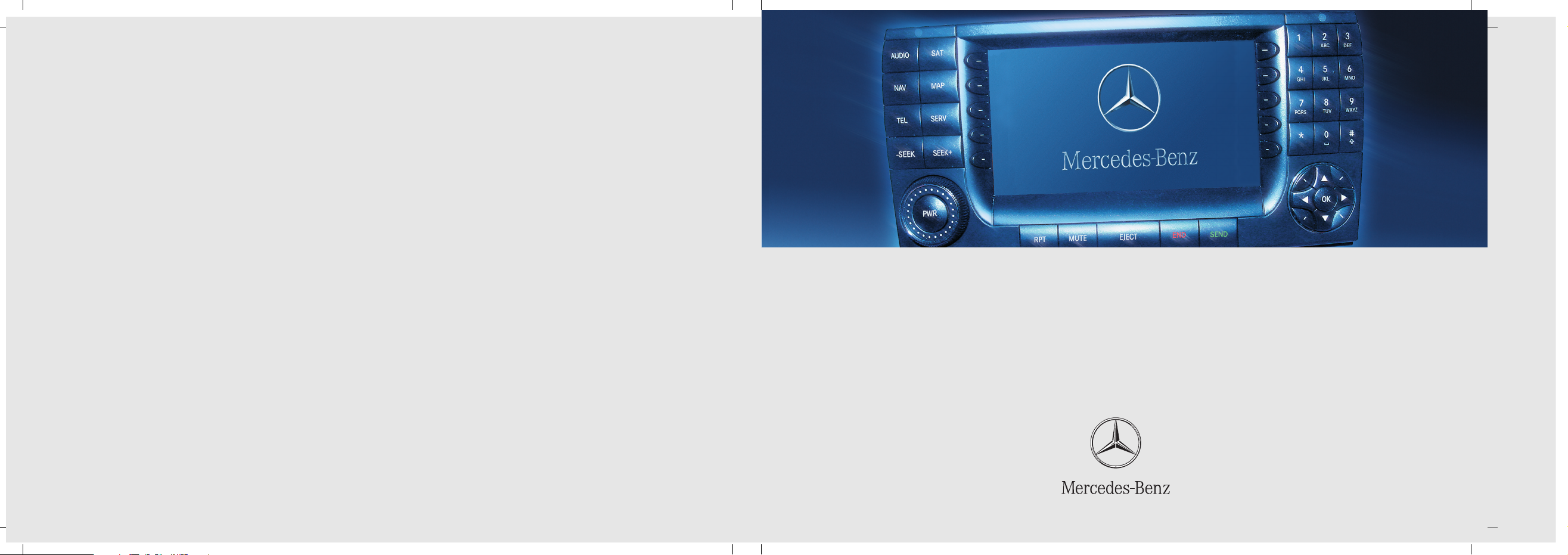
Bild in der Größe
215x70 mm einfügen
COMAND Operator’s Manual
Order-No. 6515 6714 13 Part-No. 215 584 88 83 US Edition A 2006
COMAND Operator’s Manual 215/220
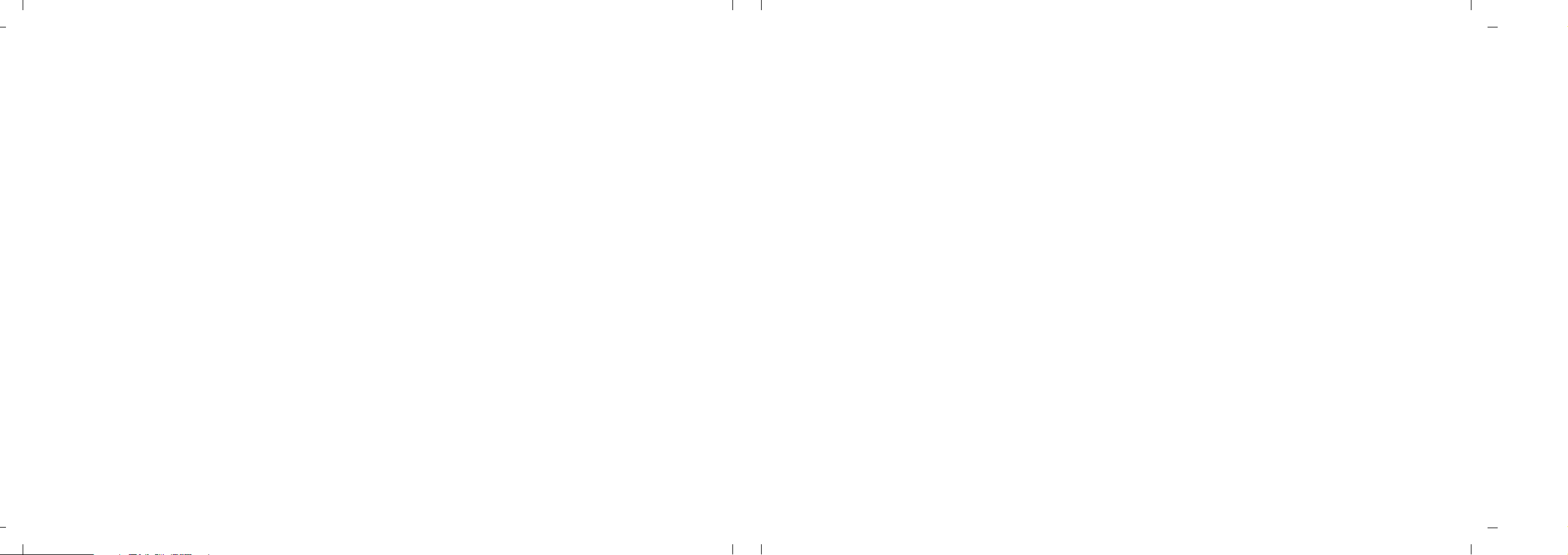
We reserve the right to modify
the technical details
of the COMAND system as given
in the data and illustrations
of this Operator’s Manual.
Press time: 12/22/2004
Reprinting, translation and copying,
even of excerpts, is not permitted
without prior authorization in writing.
Title illustration no. P00.01-2509-31
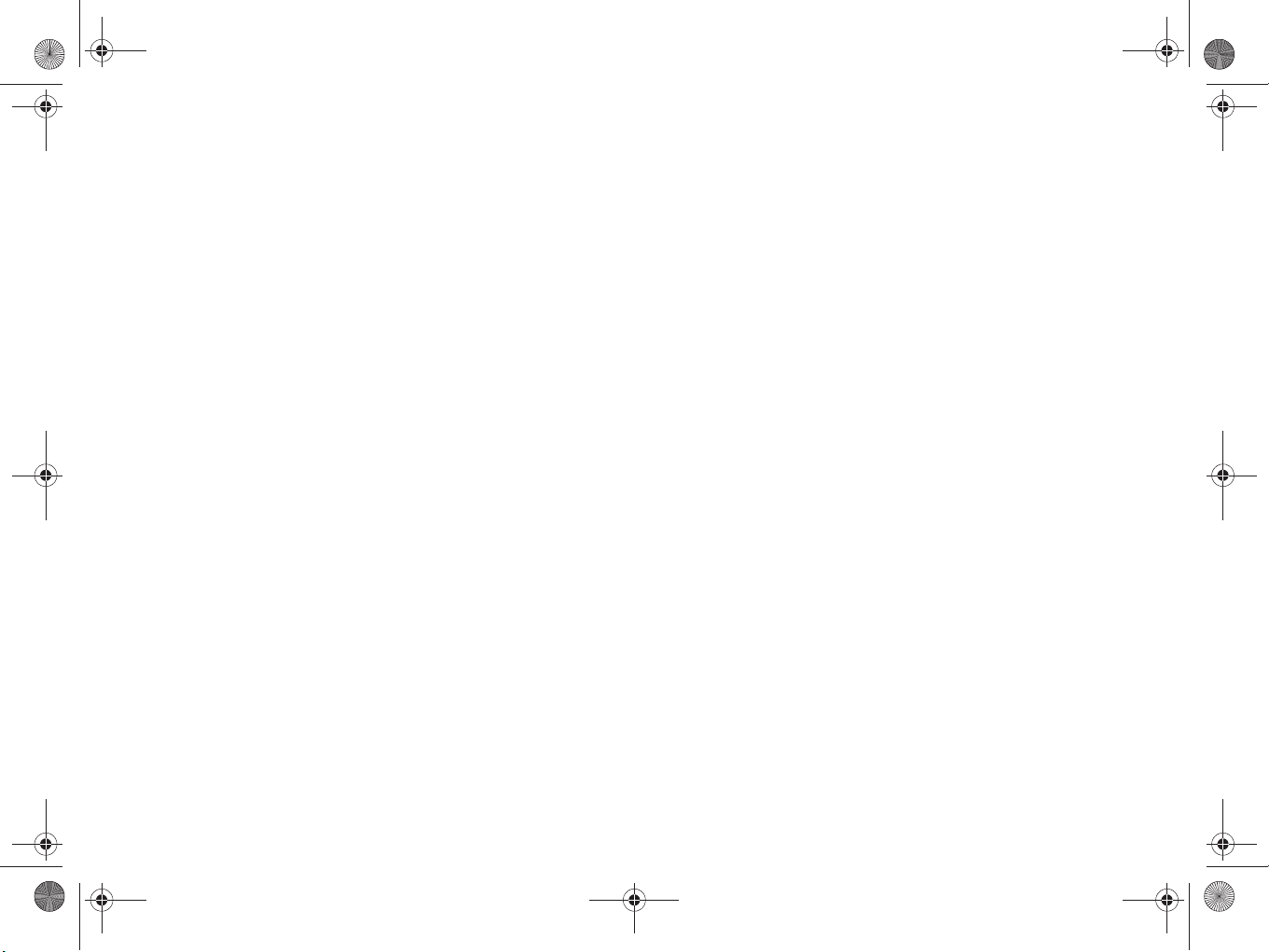
220_Innentitel_vorn_US_A_2006.fm Seite 1 Mittwoch, 22. Dezember 2004 1:32 13
Welcome to COMAND!
Please make yourself familiar with your
COMAND control unit and read the instructions in this manual before operating the
COMAND system. This will help you derive
a greater benefit from the system. Please
also follow the instructions and warnings
contained in this manual. Ignoring them
could result in damage to the vehicle or
personal injury to you or others.
The asterisk* identifies optional equipment. Depending on model, version and
configuration, your COMAND system
equipment may differ. Therefore, you may
find explanations for optional equipment
not installed in your vehicle. If you have
any questions about the operation of any
equipment, your authorized MercedesBenz Center will be glad to demonstrate
the proper procedures.
We continuously strive to improve our product and ask for your understanding that
we reserve the right to make changes in
design and equipment. Therefore, information, illustrations and descriptions in this
manual might differ from the equipment installed in your vehicle. As such, the information, illustrations and descriptions
contained in this manual may not be reasonably relied upon in making any claims
with respect to the actual performance of
the product.
These operating instructions form an integral part of the vehicle and should therefore always be kept inside the vehicle and
passed on to the new owner if the vehicle
is sold.
We extend our best wishes for many miles
of safe, pleasurable driving.
Mercedes-Benz USA, LLC
A DaimlerChrysler Company
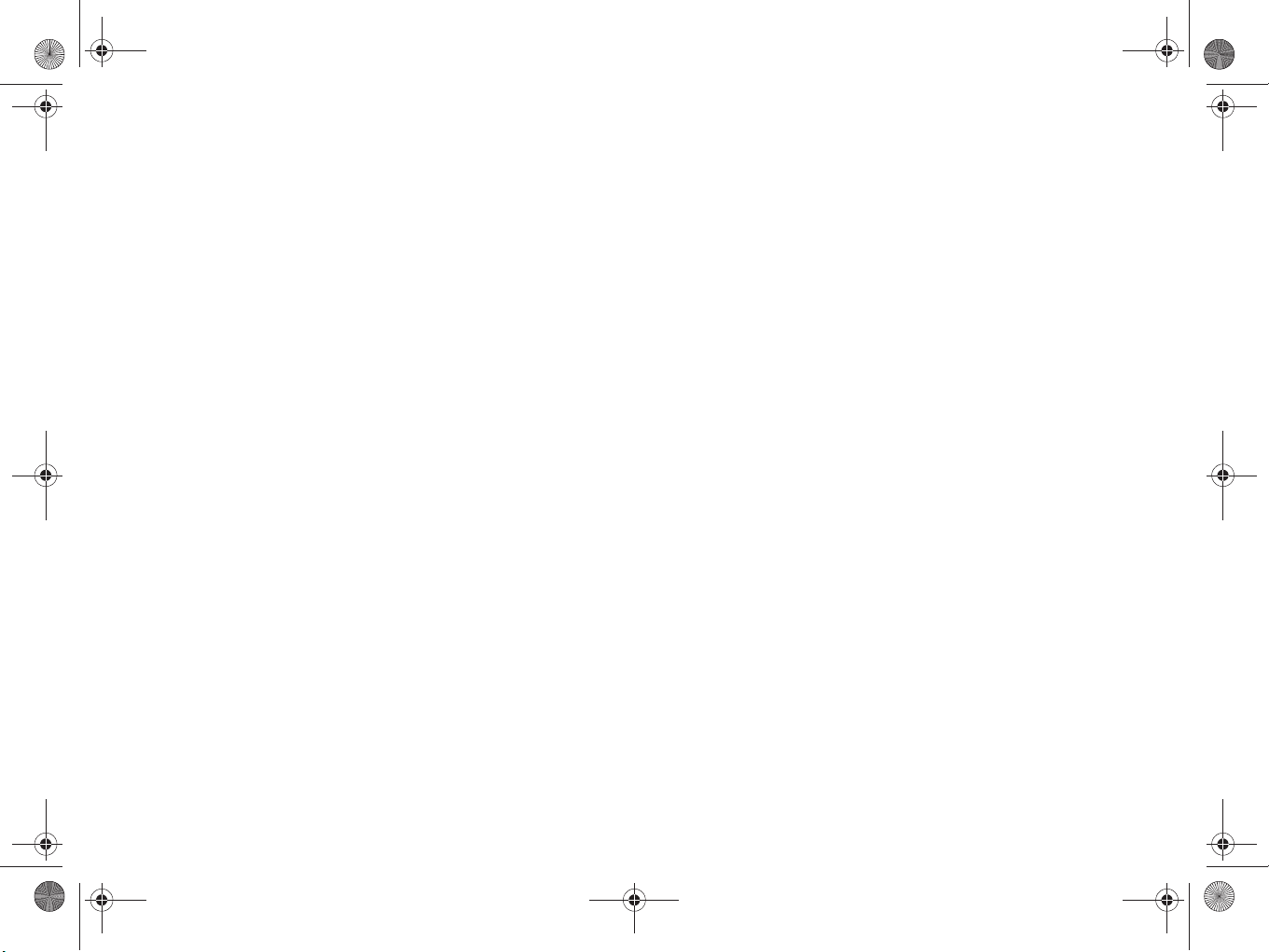
220_Innentitel_vorn_US_A_2006.fm Seite 2 Mittwoch, 22. Dezember 2004 1:32 13
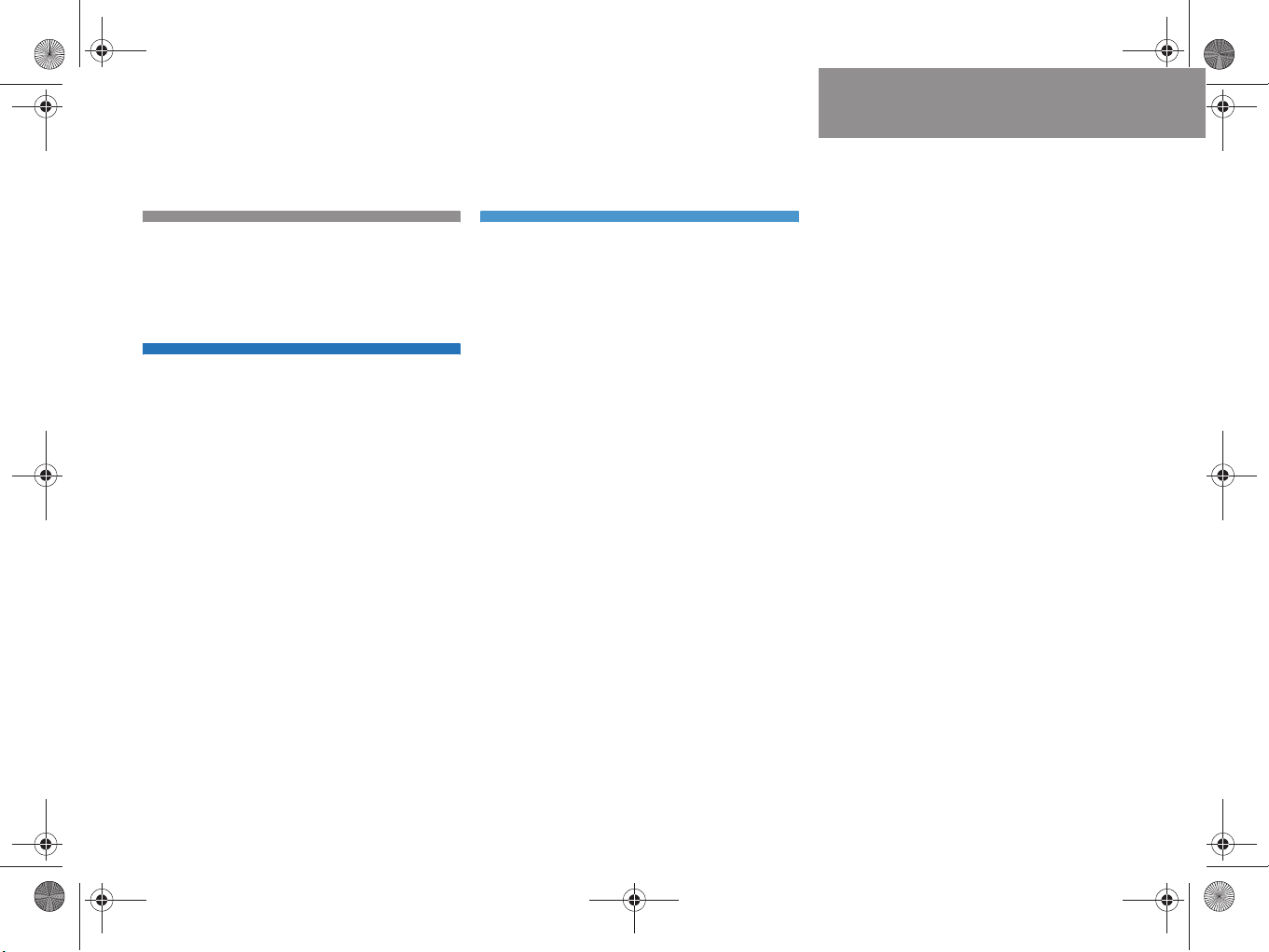
220_US_A_2006IVZ.fm Seite 3 Mittwoch, 22. Dezember 2004 1:32 13
Introduction . . . . . . . . . . . . . . . . . . . . . 7
Where to find it . . . . . . . . . . . . . . . . . . . 7
Audio . . . . . . . . . . . . . . . . . . . . . . . . . . 33
Audio menu . . . . . . . . . . . . . . . . . . . . . 34
Symbols . . . . . . . . . . . . . . . . . . . . . . . . . 8
Operating safety. . . . . . . . . . . . . . . . . . . 9
Radio operation . . . . . . . . . . . . . . . . . . 35
At a glance . . . . . . . . . . . . . . . . . . . . . 11
Radio operating elements . . . . . . . . . . 12
CD operating elements . . . . . . . . . . . . 14
Satellite radio* operating elements . . . 16
Telephone* operating elements. . . . . . 18
CD operation . . . . . . . . . . . . . . . . . . . . 44
Navigation operating elements . . . . . . 20
Service operating elements . . . . . . . . . 22
Menu system . . . . . . . . . . . . . . . . . . . . 24
Quick reference COMAND . . . . . . . . . . 27
Switching the COMAND
control unit on and off . . . . . . . . . . 27
Volume . . . . . . . . . . . . . . . . . . . . . . 27
Balance and fader. . . . . . . . . . . . . . 29
Bass and Treble . . . . . . . . . . . . . . . 30
Sound functions* . . . . . . . . . . . . . . 31
Opening the Audio menu . . . . . . . . 34
Selecting an audio source . . . . . . . 34
Muting . . . . . . . . . . . . . . . . . . . . . . 34
Switching the radio operation on . . 35
Changing the Radio band . . . . . . . . 35
Selecting a station . . . . . . . . . . . . . 37
Memory functions. . . . . . . . . . . . . . 40
General Information
on CD operation . . . . . . . . . . . . . . . 44
Tips on caring for your CDs . . . . . . 45
Switching to CD operation . . . . . . . 46
Loading CDs . . . . . . . . . . . . . . . . . . 46
Switching on. . . . . . . . . . . . . . . . . . 48
Selecting a CD (CD changer* only). 49
Track select . . . . . . . . . . . . . . . . . . 50
Fast forward/reverse . . . . . . . . . . . 52
Muting . . . . . . . . . . . . . . . . . . . . . . 53
Playback mode . . . . . . . . . . . . . . . . 53
Contents
MP3-CD operation . . . . . . . . . . . . . . . . 55
General Information . . . . . . . . . . . . 55
Tips on caring for your MP3-CDs . . 56
Switching to MP3-CD operation . . . 56
MP3-CD main menu . . . . . . . . . . . . 57
Selecting a folder . . . . . . . . . . . . . . 58
Selecting a track. . . . . . . . . . . . . . . 58
Playback mode . . . . . . . . . . . . . . . . 60
MP3 options . . . . . . . . . . . . . . . . . . 61
DVD operation . . . . . . . . . . . . . . . . . . . 63
General information
on DVD operation . . . . . . . . . . . . . . 63
DVD playback requirements . . . . . . 64
Switching to DVD operation . . . . . . 64
Loading a DVD . . . . . . . . . . . . . . . . 65
Ejecting a DVD . . . . . . . . . . . . . . . . 66
Soft key display and status bar. . . . 67
Soft key functions. . . . . . . . . . . . . . 68
DVD menu. . . . . . . . . . . . . . . . . . . . 70
Settings menu. . . . . . . . . . . . . . . . . 71
Adjusting brightness, contrast
and color. . . . . . . . . . . . . . . . . . . . . 74
Selecting a movie . . . . . . . . . . . . . . 74
Selecting a scene/chapter . . . . . . . 75
Fast forward/reverse . . . . . . . . . . . 75
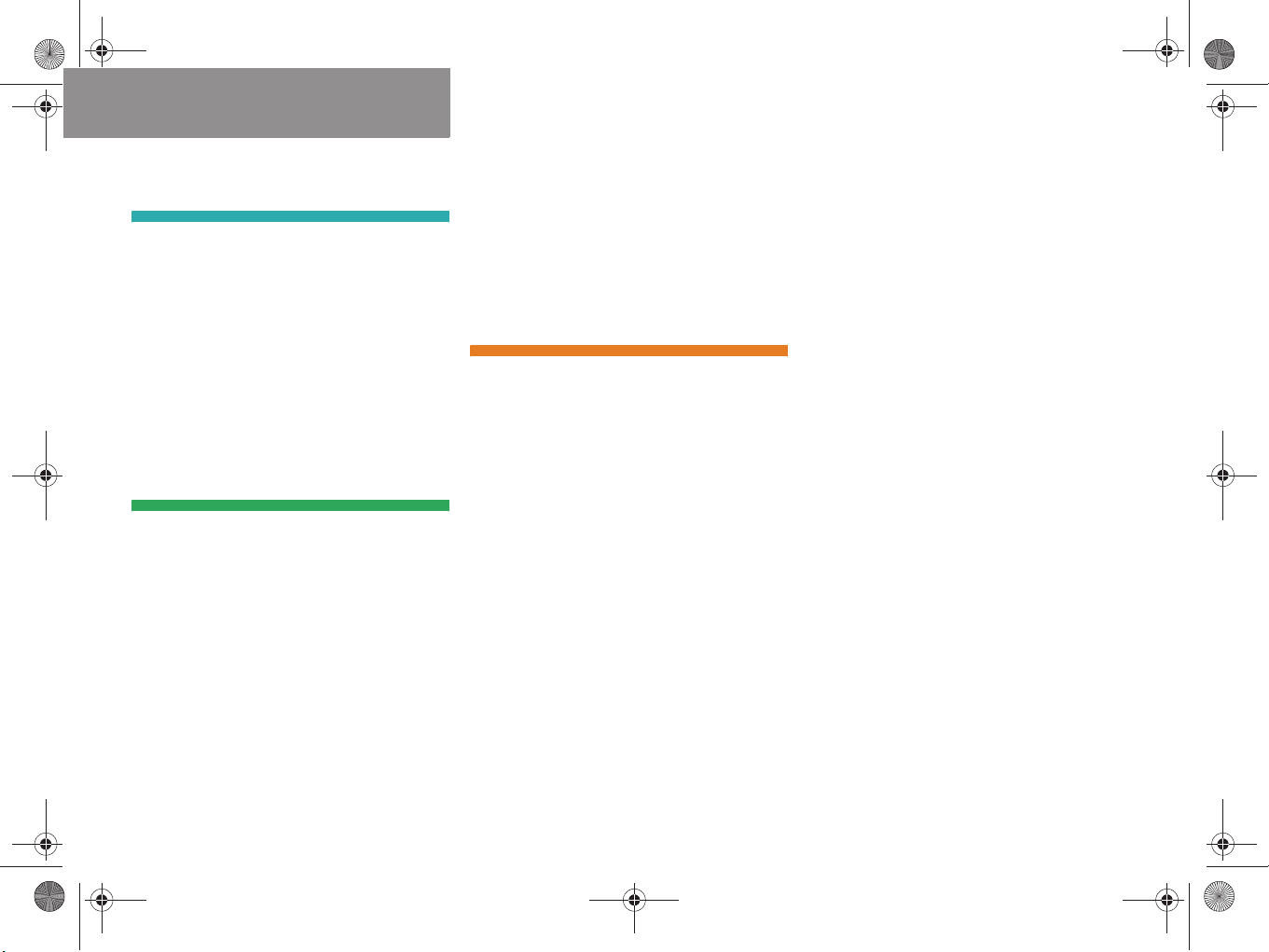
220_US_A_2006IVZ.fm Seite 4 Mittwoch, 22. Dezember 2004 1:32 13
Contents
Satellite radio* . . . . . . . . . . . . . . . . . . 77
Important notes . . . . . . . . . . . . . . . . . . 78
Subscribing to satellite radio . . . . . 79
Satellite radio operation. . . . . . . . . . . . 80
Switching on . . . . . . . . . . . . . . . . . . 80
Changing the program category . . . 81
Selecting a station . . . . . . . . . . . . . 81
Memory functions. . . . . . . . . . . . . . 83
Displaying information . . . . . . . . . . 84
Displaying service information . . . . 85
Sound settings . . . . . . . . . . . . . . . . 85
Telephone* . . . . . . . . . . . . . . . . . . . . . 87
Important notes . . . . . . . . . . . . . . . . . . 88
Telephone operation. . . . . . . . . . . . . . . 92
Switching telephone operation on . 92
Switching telephone operation off . 92
Emergency call “911” . . . . . . . . . . . 93
Entering codes . . . . . . . . . . . . . . . . 95
Switching to telephone operation . 96
Incoming call. . . . . . . . . . . . . . . . . . 97
Outgoing calls. . . . . . . . . . . . . . . . . 98
Active call . . . . . . . . . . . . . . . . . . . 102
Phone book. . . . . . . . . . . . . . . . . . 104
Saving phone numbers . . . . . . . . . 109
Navigation. . . . . . . . . . . . . . . . . . . . . 113
Important notes . . . . . . . . . . . . . . . . . 114
Navigation DVD. . . . . . . . . . . . . . . 115
Route guidance after the vehicle
has been transported . . . . . . . . . . 116
Trip interruption during
route guidance . . . . . . . . . . . . . . . 117
Navigation main menu . . . . . . . . . . . . 118
Activating the Navigation
main menu . . . . . . . . . . . . . . . . . . 118
Setting the route mode. . . . . . . . . 120
Audio settings for the navigation
announcements . . . . . . . . . . . . . . 121
Saving current position. . . . . . . . . 122
Destination input . . . . . . . . . . . . . . . . 124
Activating the Destination Entry
menu . . . . . . . . . . . . . . . . . . . . . . 124
Selecting home address . . . . . . . . 138
Route guidance. . . . . . . . . . . . . . . . . . 139
Starting route guidance . . . . . . . . 139
Route calculation . . . . . . . . . . . . . 139
Recalculating an existing route. . . 139
Voice instructions . . . . . . . . . . . . . 139
Navigation displays . . . . . . . . . . . . 140
Arriving at destination. . . . . . . . . . 142
Cancelling route guidance . . . . . . 143
During route guidance . . . . . . . . . . . . 144
Displaying the soft keys . . . . . . . . 144
Info menu . . . . . . . . . . . . . . . . . . . 144
Via function (soft key via) . . . . . . . 146
Selecting a detour. . . . . . . . . . . . . 147
Stopover function . . . . . . . . . . . . . 149
Saving the current location. . . . . . 151
Defining route guidance displays . 151
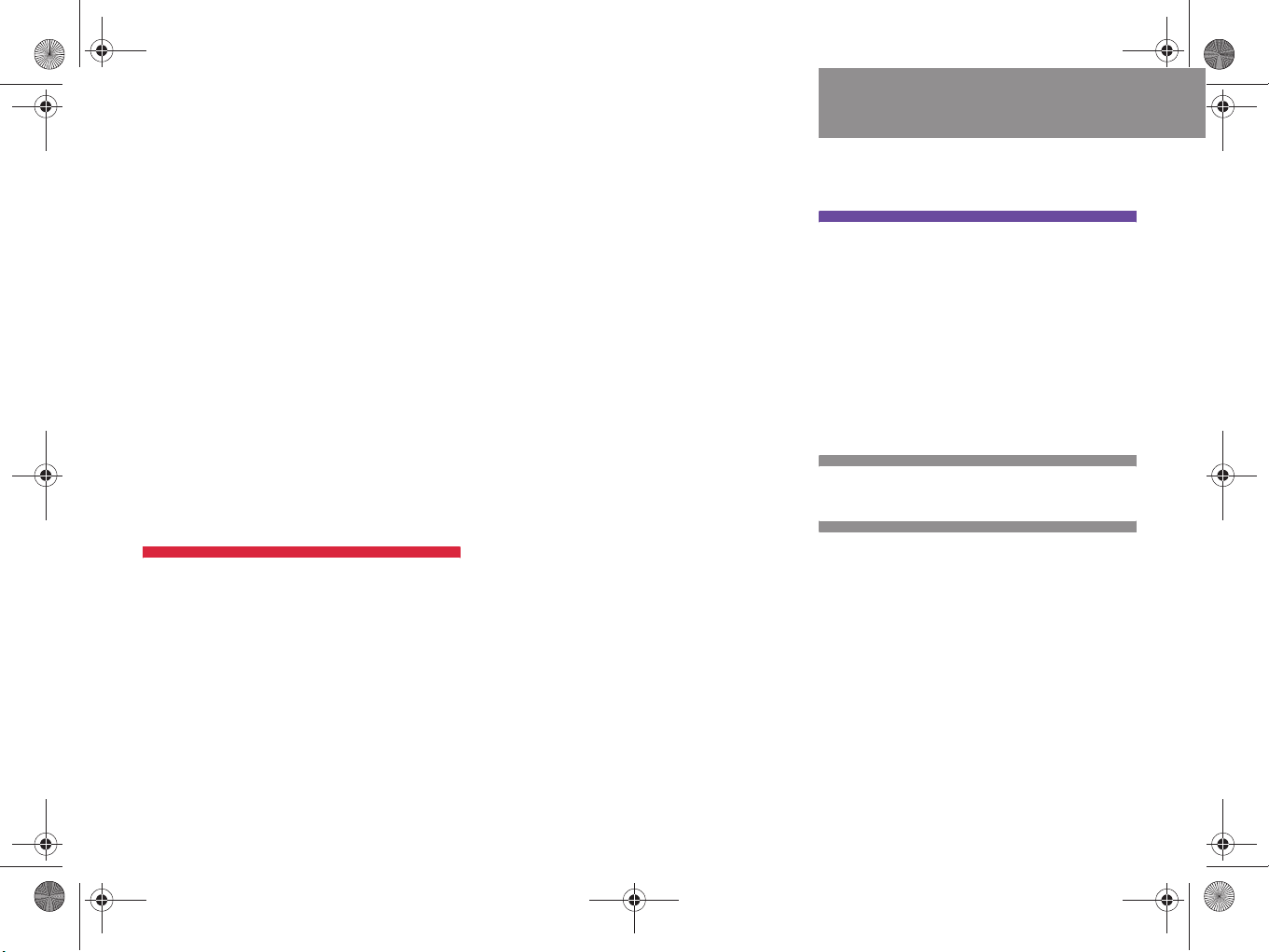
220_US_A_2006IVZ.fm Seite 5 Mittwoch, 22. Dezember 2004 1:32 13
Contents
Last destinations and destination
memory . . . . . . . . . . . . . . . . . . . . . . . 155
Last destinations memory . . . . . . 155
Destination memory . . . . . . . . . . . 156
POIs (Points of Interest). . . . . . . . . . . 160
Entering POIs . . . . . . . . . . . . . . . . 160
Selecting a POI around
your current location . . . . . . . . . . 161
Selecting a POI around
another location . . . . . . . . . . . . . 162
Selecting a POI around
a global destination . . . . . . . . . . . 163
Selecting a POI on the map . . . . . 164
Software Updates . . . . . . . . . . . . . . . 166
Service . . . . . . . . . . . . . . . . . . . . . . . 167
Service main menu. . . . . . . . . . . . . . . 168
Activating the Service main menu 168
SMS (Mail) . . . . . . . . . . . . . . . . . . . . . 169
SMS Inbox . . . . . . . . . . . . . . . . . . 169
Reading SMS message received. . 171
Saving a sender phone number . . 172
Deleting a SMS message* . . . . . . 175
Address book . . . . . . . . . . . . . . . . . . . 176
Activating the Address book
menu . . . . . . . . . . . . . . . . . . . . . . 176
Entries in the address book . . . . . 176
Selecting an entry. . . . . . . . . . . . . 177
Details on an address book entry. 178
Details on a mobile phone internal
memory entry . . . . . . . . . . . . . . . . 182
New address book entry. . . . . . . . 185
Deleting an address book entry . . 186
Using an address book entry
in other system modes . . . . . . . . . 187
Tele Aid* . . . . . . . . . . . . . . . . . . . . . . 189
General . . . . . . . . . . . . . . . . . . . . . 189
Emergency call . . . . . . . . . . . . . . . 189
Roadside Assistance. . . . . . . . . . . 190
Information call. . . . . . . . . . . . . . . 191
Remote Door Unlock and
Stolen Vehicle Recovery. . . . . . . . 192
Entering data . . . . . . . . . . . . . . . . . . . 193
Input via selection menu. . . . . . . . 193
Input via 12-button keypad. . . . . . 195
System settings . . . . . . . . . . . . . . . . 197
System settings . . . . . . . . . . . . . . . . . 198
Setting the date/time . . . . . . . . . 198
Switching verification and
notification tones on and off. . . . . 201
Making display settings . . . . . . . . 201
Voice control system* . . . . . . . . . . . . 203
Voice control system* functions . 203
Reset function . . . . . . . . . . . . . . . . . . 204
Glossary . . . . . . . . . . . . . . . . . . . . . . 205
Index . . . . . . . . . . . . . . . . . . . . . . . . . 209
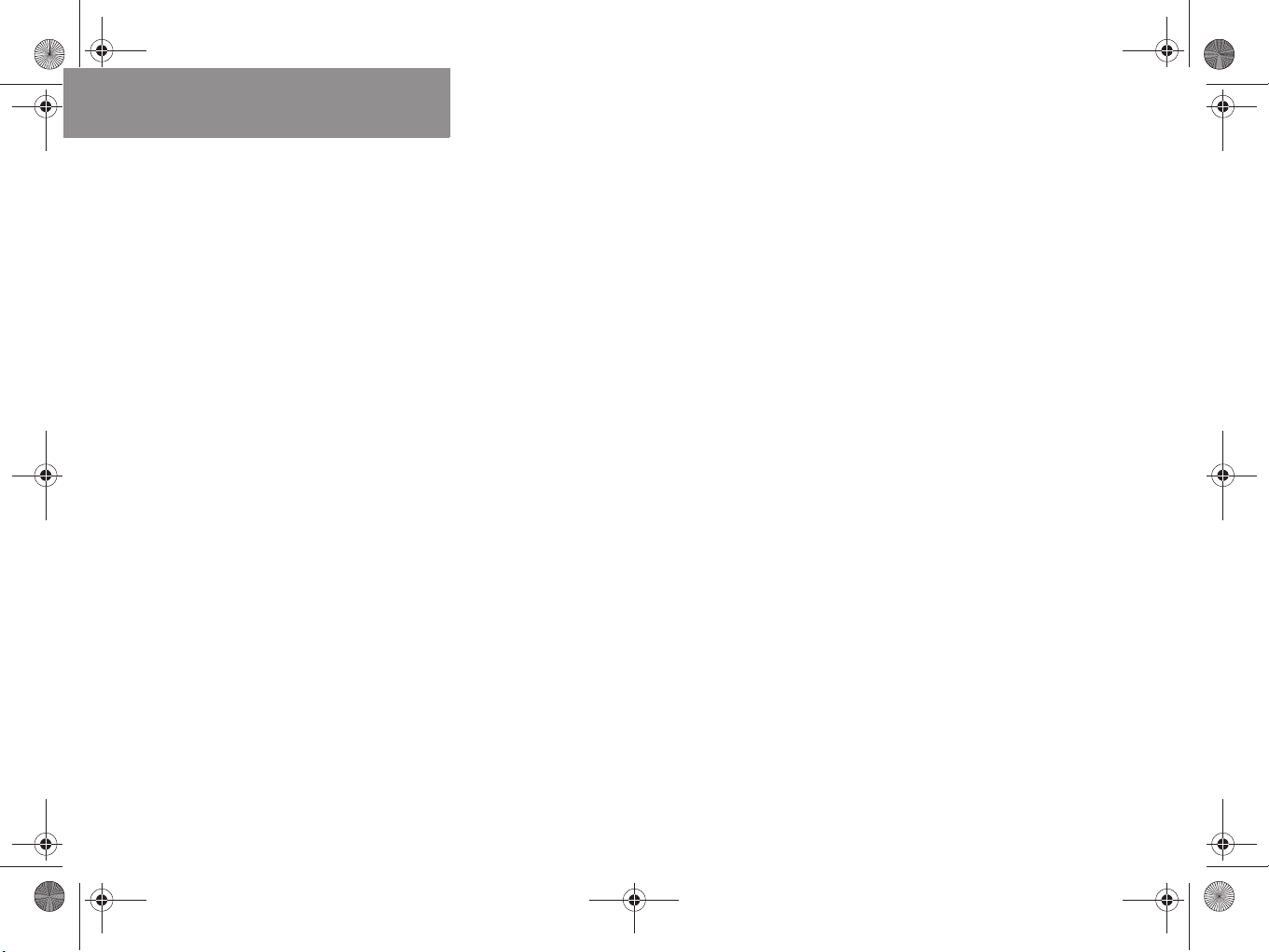
220_US_A_2006IVZ.fm Seite 6 Mittwoch, 22. Dezember 2004 1:32 13
Contents
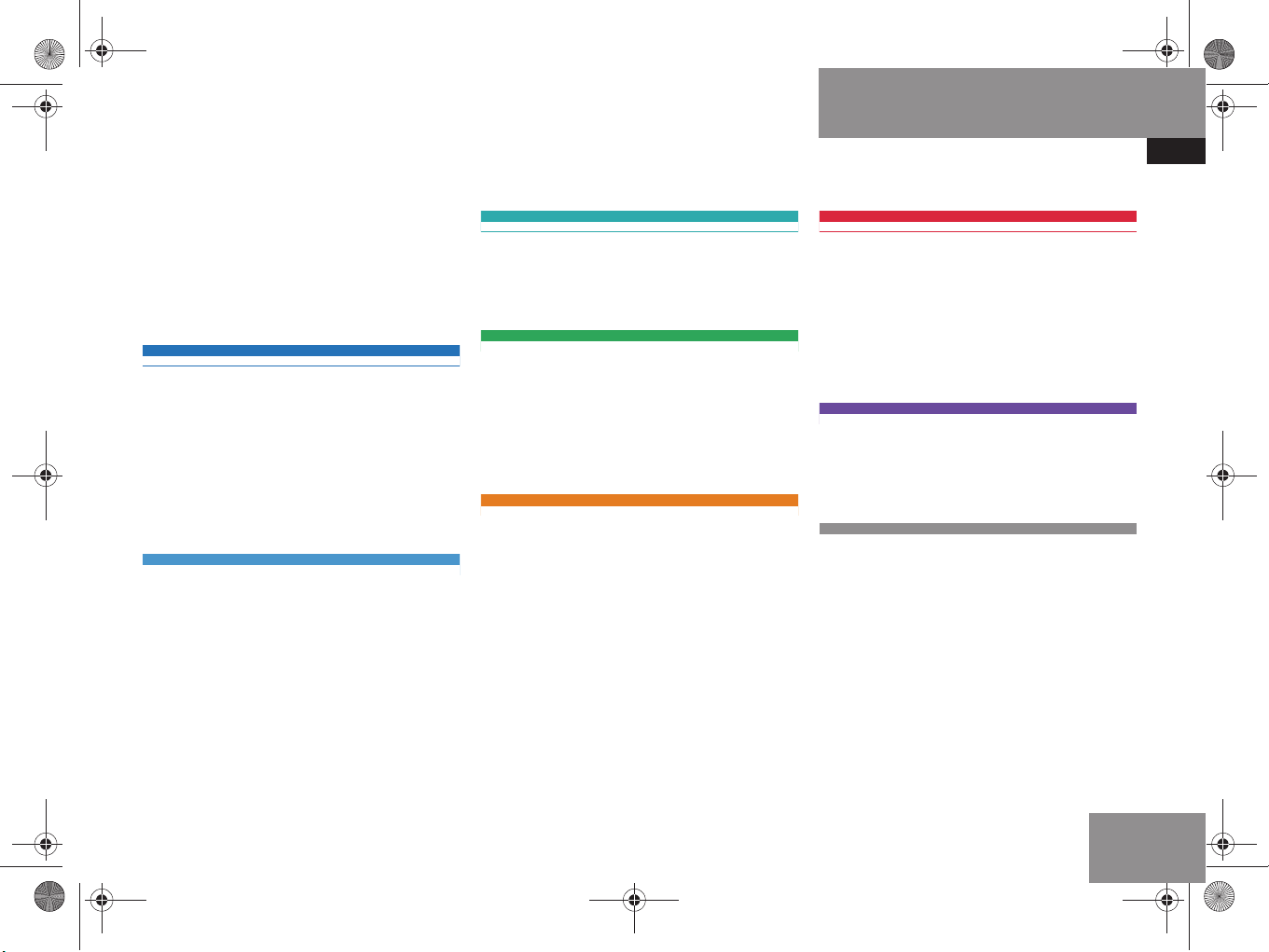
220_Einleitung_US_A_2006.fm Seite 7 Mittwoch, 22. Dezember 2004 1:31 13
Where to find it
This Operator’s Manual is designed to provide support information for you, the
COMAND operator. Each chapter has its
own guide color to provide fast access to
information.
At a glance
Here you will find an overview of
all COMAND control elements and system
components. If you are operating
COMAND for the first time or if you have
rented or borrowed the vehicle, this is the
chapter you should read first.
Audio
Here you will find all the information on
how to use the radio, CD player (CD,
MP3-CD), CD changer* and DVD drive.
Satellite radio*
This chapter provides information on how
to select a station and a program category.
Telephone*
Here you can learn in detail about the
many functions of the telephone, how to
initiate an emergency call and use the pho-
ne book.
Navigation
This chapter provides detailed information
on the following topics:
Destination input
Route guidance including detour
Last destinations and destination
memory
POIs
Introduction
Where to find it
Service
Here you will find all the information about:
SMS
Address book
Tele Aid*
System settings
This chapter provides information on how
to adjust COMAND system settings.
Directories
The glossary explains the most important
technical terms.
The table of contents and index directory
will help you quickly locate the information
you need.
7

220_Einleitung_US_A_2006.fm Seite 8 Mittwoch, 22. Dezember 2004 1:31 13
Introduction
Symbols
Symbols
You will find the following symbols in these
operating instructions:
* The asterisk identifies optional
equipment. Since not all models
have the same standard equipment, your COMAND system equipment may deviate from some
descriptions and illustrations.
Warning G
Warning notices draw your attention to ha-
zards that may endanger your health or life,
or the health or life of others.
!
Highlights hazards that may result in
damage to your COMAND.
i
Helpful hints or further information you
may find useful.
This symbol points to instructions for
you to follow.
A number of these symbols appearing
in succession indicates a multiple-step
procedure.
The continuation symbol
marks an interrupted procedure which will be continued
on the next page.
(
page 9) This symbol tells you where
to look for further information on this subject.
-> This symbol is used in the
glossary. It indicates that
the term immediately following the symbol is also explained in the glossary.
Display Messages, menu items or
soft key names appearing in
the COMAND color display
are printed in the type
shown here.
8
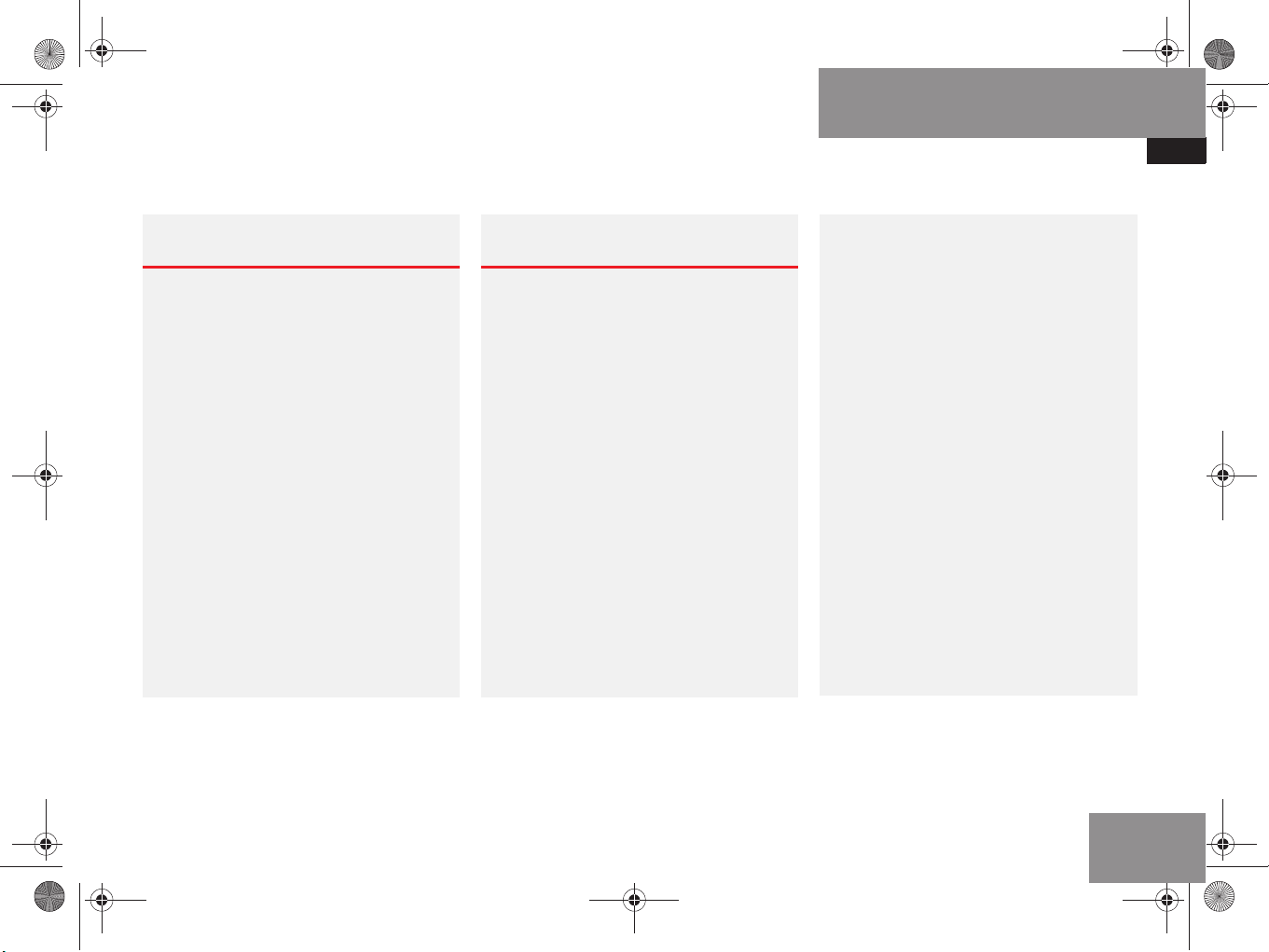
220_Einleitung_US_A_2006.fm Seite 9 Mittwoch, 22. Dezember 2004 1:31 13
Operating safety
Introduction
Operating safety
Warning G
Any alterations made to electronic components and the software can cause malfunctions.
The radio, amplifier, CD changer*, satellite
radio*, telephone*, navigation module and
voice control system* are interconnected.
When one of the components is not operational or has not been removed/replaced properly, the function of other components may
be impaired.
This condition might seriously impair the
operating safety of your vehicle.
We recommend that you have any service
work on electronic components carried out
only by qualified personnel.
Warning G
In order to avoid distraction which could
lead to an accident, the driver should enter
system settings with the vehicle at a standstill and operate the system only when road
and traffic conditions permit.
Bear in mind that at a speed of just
30 mp/h (approximately 50 km/h), your car
is covering a distance of 44 feet (approximately 14 m) every second.
COMAND supplies you with information to
help you select your route more easily and
guide you conveniently and safely to your
destination. For safety reasons, we encourage the driver to stop the vehicle in a safe
place before answering or placing a call, or
consulting the COMAND screen to read navigational maps, instructions, or downloaded information.
While the navigation system provides directional assistance, the driver must remain focused on safe driving behavior, including
attention to traffic and street signs, and
should utilize the system’s audio cues while
driving.
The navigation system does not supply any
information on stop signs, yield signs, traffic
regulations or traffic safety rules. This always remains your personal responsibility
when you drive. DVD maps do not cover all
areas nor all routes within an area.
9
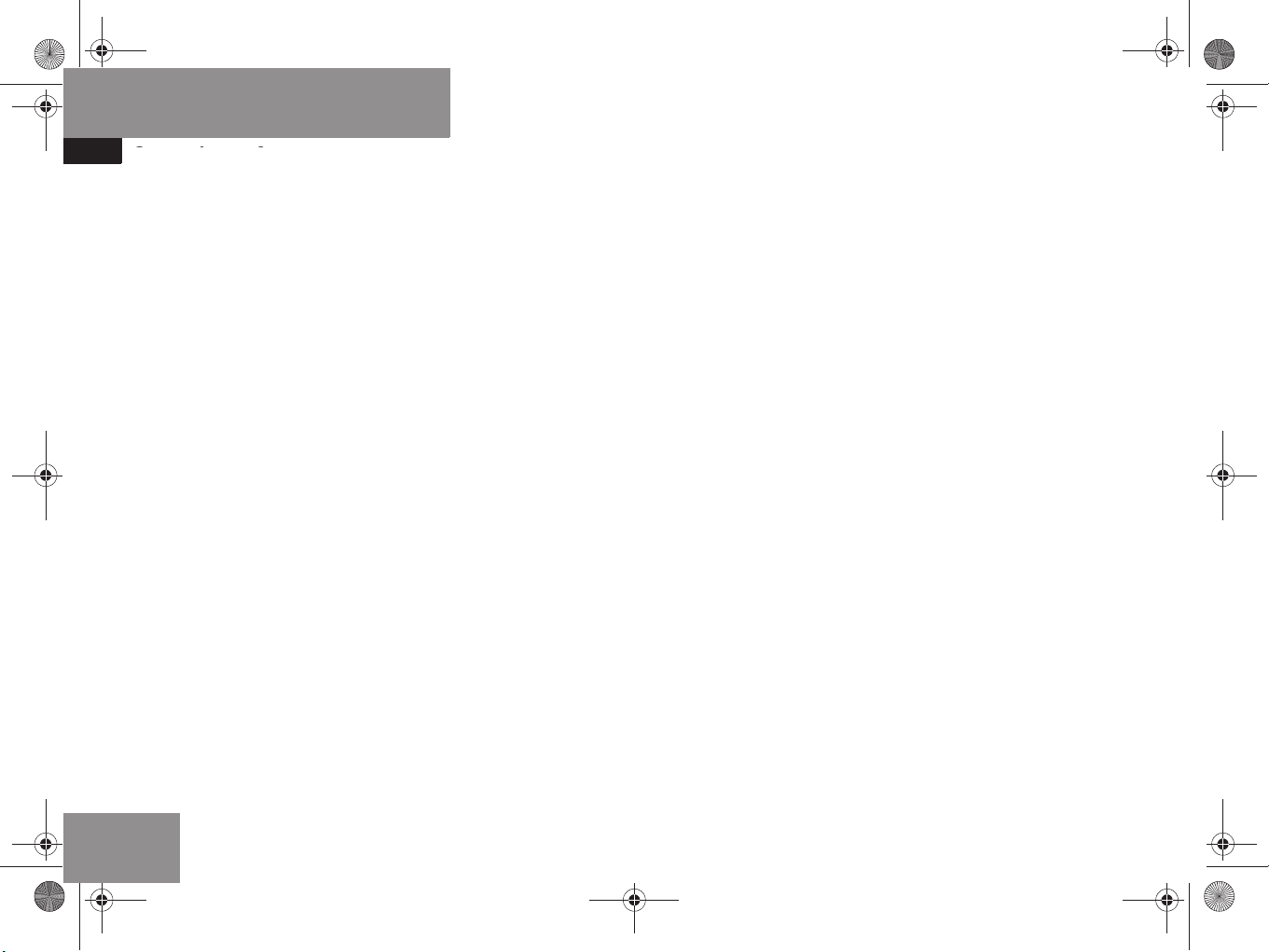
220_Einleitung_US_A_2006.fm Seite 10 Mittwoch, 22. Dezember 2004 1:31 13
Introduction
Operating safety
10
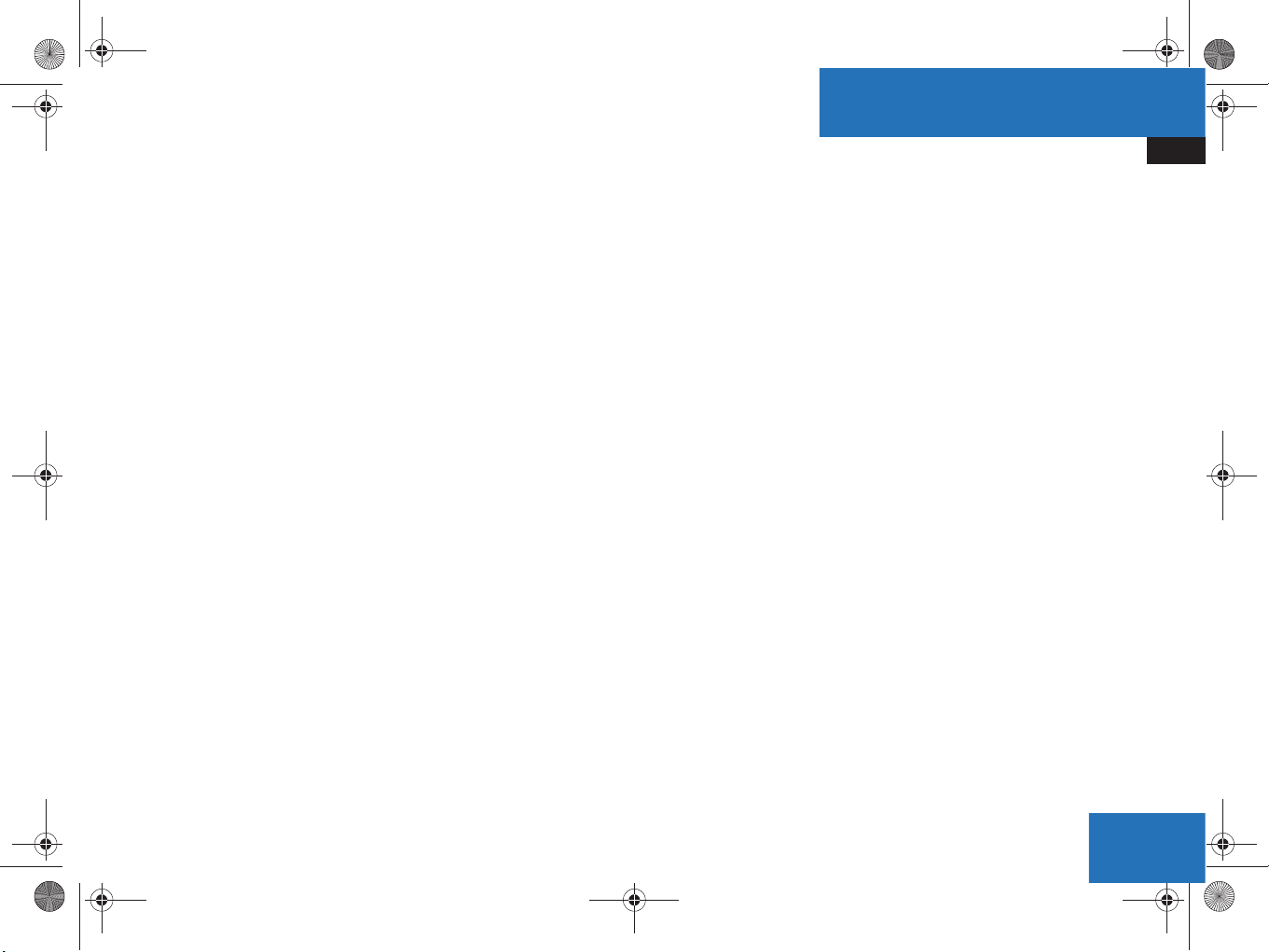
220_AeBlick_US_A_2006.fm Seite 11 Mittwoch, 22. Dezember 2004 1:22 13
At a glance
Radio operating elements
CD operating elements
Satellite radio* operating elements
Telephone* operating elements
Navigation system operating elements
Service operating elements
Menu system
Quick reference COMAND
11

220_AeBlick_US_A_2006.fm Seite 12 Mittwoch, 22. Dezember 2004 1:22 13
At a glance
Radio operating elements
Radio operating elements
12
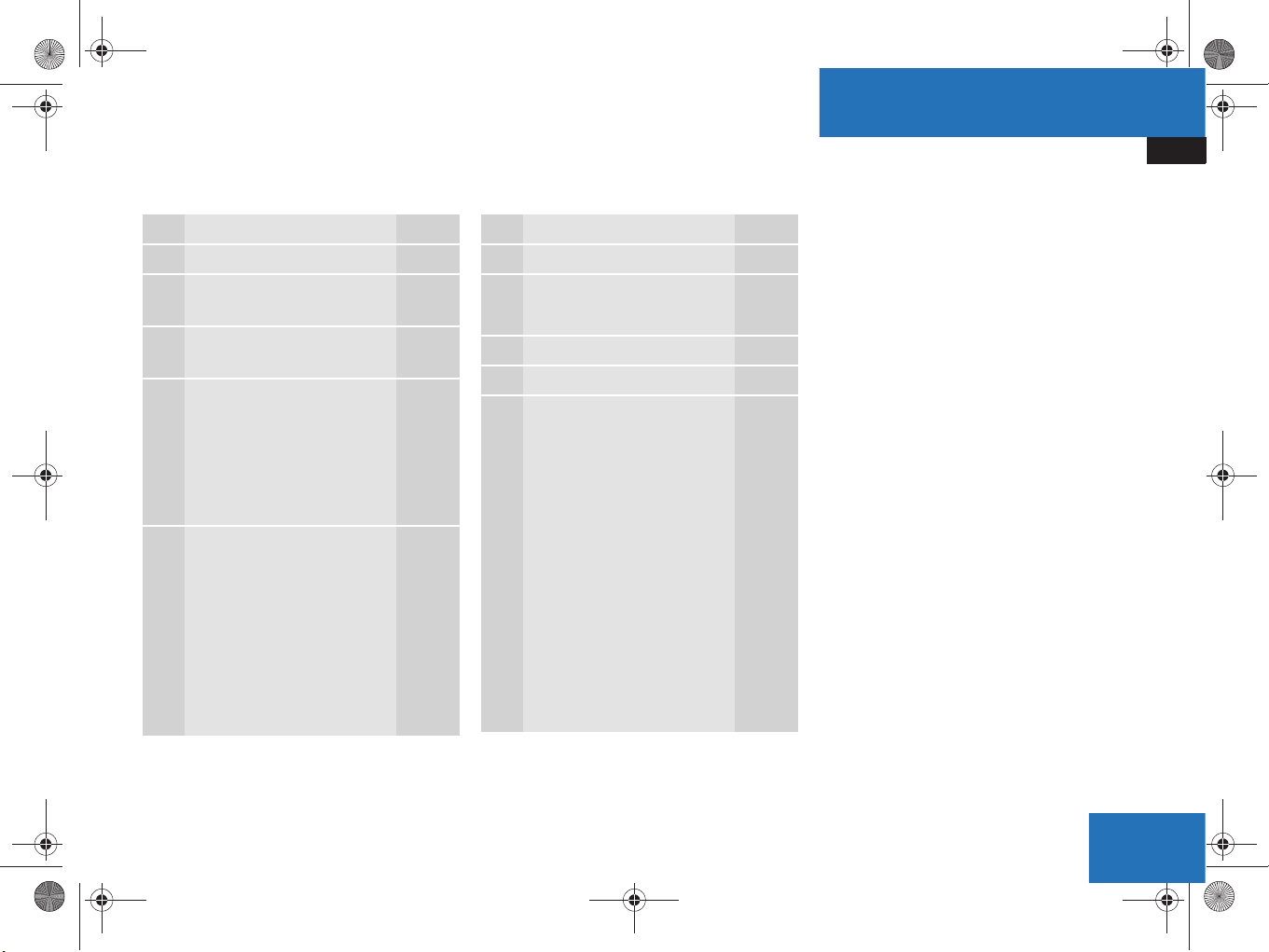
220_AeBlick_US_A_2006.fm Seite 13 Mittwoch, 22. Dezember 2004 1:22 13
At a glance
Radio operating elements
Function Page
1 Audio menu 34
2 Soft keys
(multifunction keys)
3 Color display with Radio
main menu
4 1 - 0
Station selection
Saving stations manually
Selecting a station from
the preset memory
5 H,h,g,G
Function selection
g and G
e.g.
Automatic seek tuning
H and h
e.g. Manual tuning
38
40
42
37
37
Function Page
6 E Confirm
7 J
Muting
8 Volume control 28
9 e Switching on and off 27
a,bd and D
Automatic seek tuning
Manual tuning
34
37
37
13

220_AeBlick_US_A_2006.fm Seite 14 Mittwoch, 22. Dezember 2004 1:22 13
At a glance
CD operating elements
CD operating elements
14
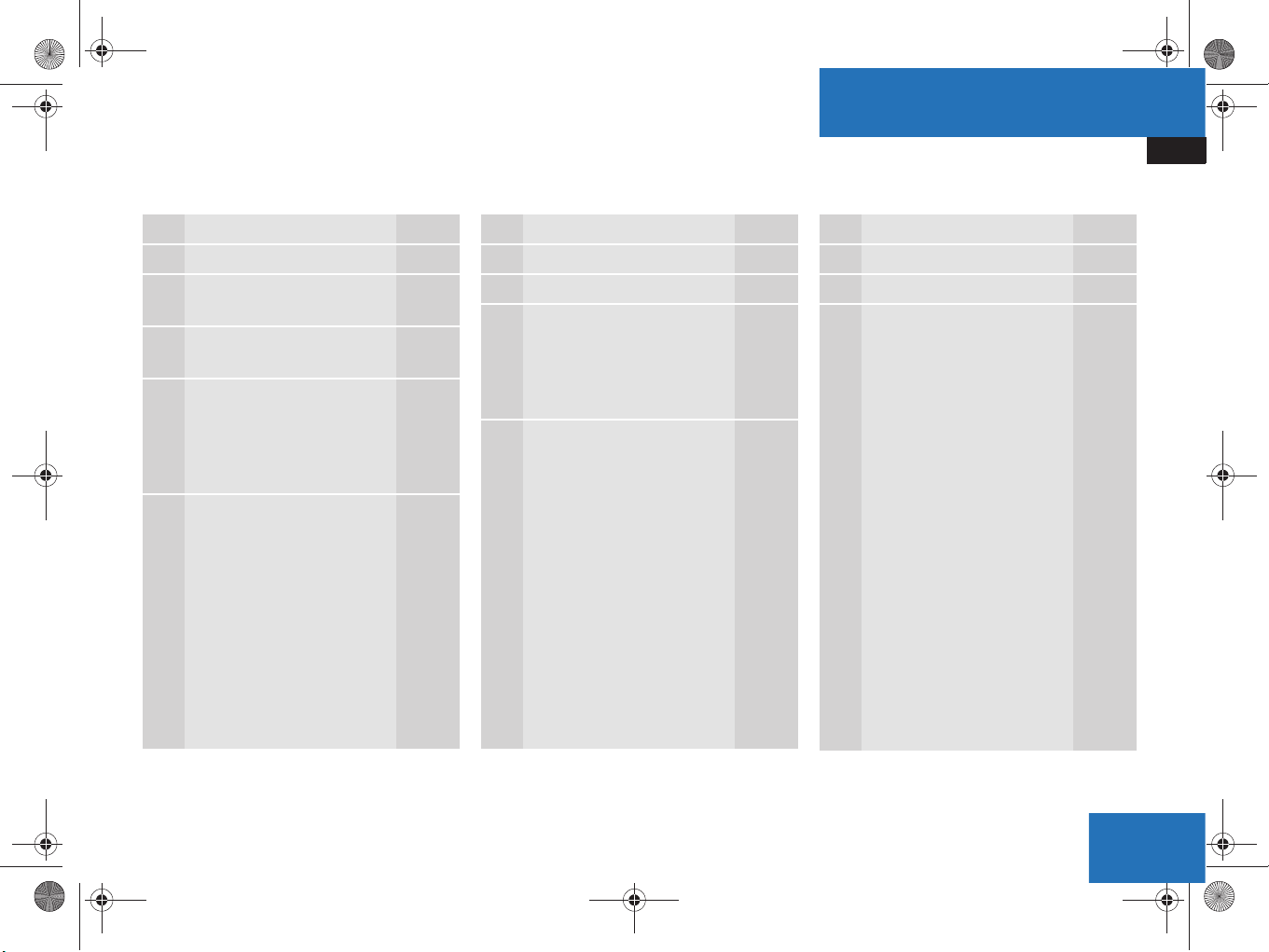
220_AeBlick_US_A_2006.fm Seite 15 Mittwoch, 22. Dezember 2004 1:22 13
At a glance
CD operating elements
Function Page
1 Audio menu 34
2 Soft keys
(multifunction keys)
3 Color screen if CD/DVD
slot is open
4 1 - 0
Selecting a CD (CD
changer* only)
Track select
5 H and h
Selecting a CD (CD
changer* only)
Selecting a folder
(MP3-CD)
g and G
Track select
Selecting a track
(MP3-CD)
47
49
51
49
58
51
58
Function Page
6 E Confirm
7 CD ejection 47
8 CD/DVD slot
i
The CD changer* is
located in the trunk.
9 J
Muting
48
53
Function Page
a Volume control 28
b e Switch on/off 27
c,dd and D
Track select
Fast forward/reverse
Selecting a track
(MP3-CD)
Skip track (MP3-CD)
50
52
58
59
15

220_AeBlick_US_A_2006.fm Seite 16 Mittwoch, 22. Dezember 2004 1:22 13
At a glance
Satellite radio* operating elements
Satellite radio* operating elements
16
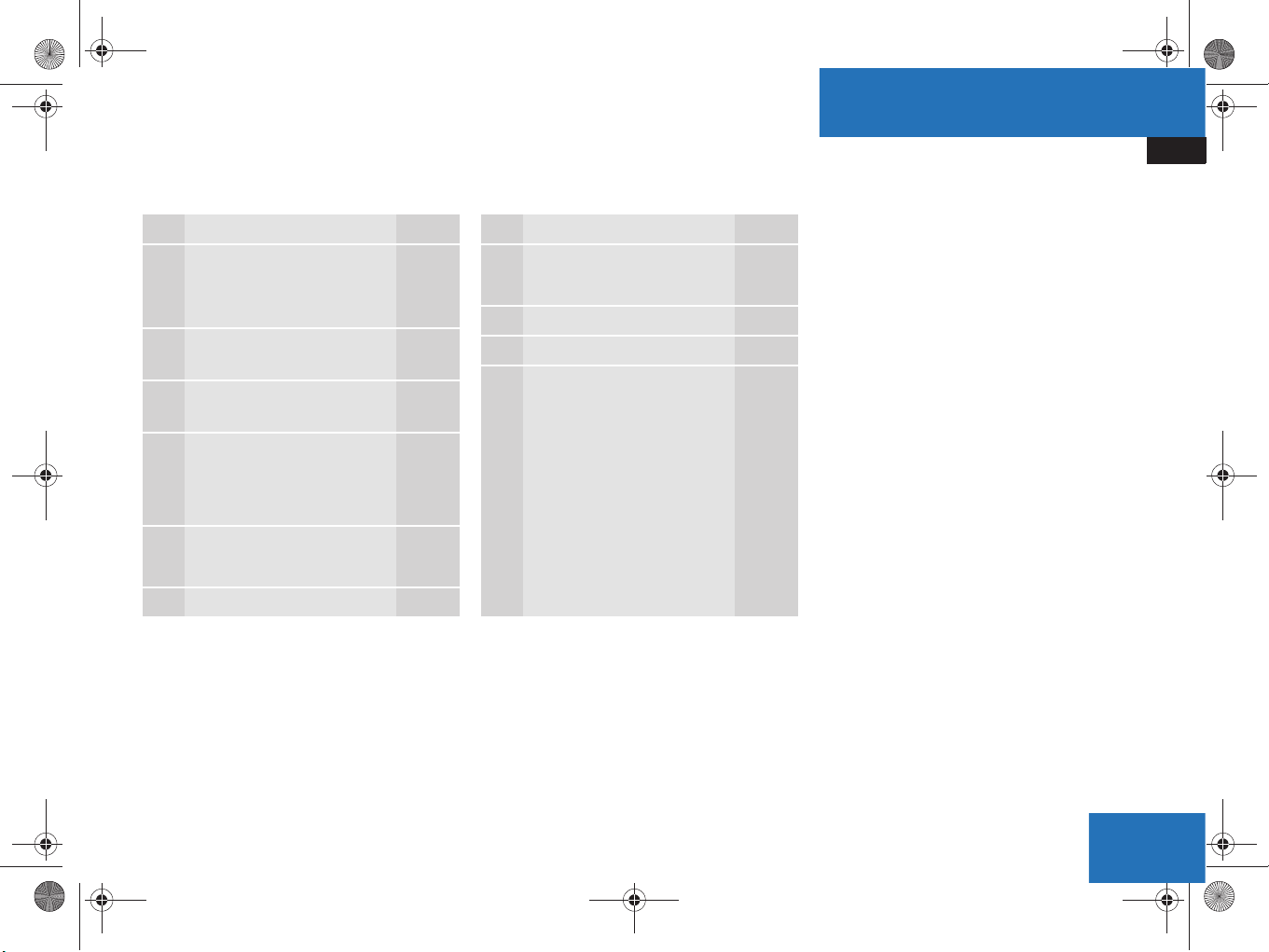
220_AeBlick_US_A_2006.fm Seite 17 Mittwoch, 22. Dezember 2004 1:22 13
At a glance
Satellite radio* operating elements
Function Page
1 Satellite radio main menu
Switching satellite radio
operation on and off
2 Soft keys
(multifunction keys)
3 Color screen with Satellite
radio main menu
4 1 - 0
Station selection
Saving stations manually
5 H,h,g,G
Function selection
6 E Confirm
80
80
82
83
Function Page
7 J
Muting
8 Volume control 28
9 e Switching on and off 27
a,bd and D
Previous or next channel
81
81
17

220_AeBlick_US_A_2006.fm Seite 18 Mittwoch, 22. Dezember 2004 1:22 13
At a glance
Telephone* operating elements
Telephone* operating elements
18
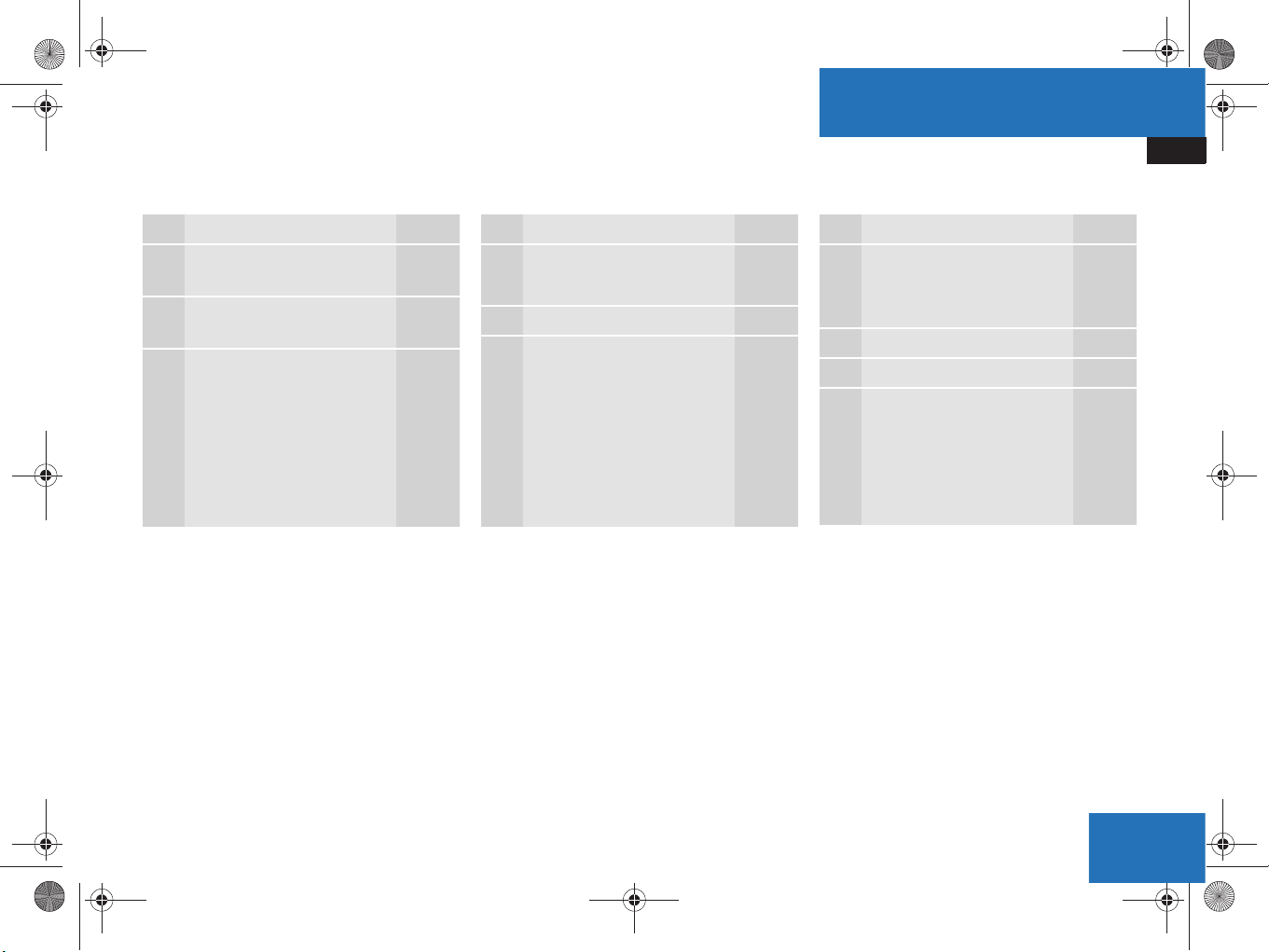
220_AeBlick_US_A_2006.fm Seite 19 Mittwoch, 22. Dezember 2004 1:22 13
At a glance
Telephone* operating elements
Function Page
1 Soft keys
(multifunction keys)
2 Color screen with
Telephone menu
3 1 - 0
Entering the unlock code
Entering a telephone
number
Speed-dialing
Quick-dialing
95
98
102
102
Function Page
4 H,h,g,G,F,f
Function selection
5 E Confirm
6 k
Accepting a call
Making a call
Redialing
97
99
99
Function Page
7 K
Muting the ringing tone or
ending a call
8 Volume control 28
9 e Switching on and off 27
a a
Telephone menu
Switching telephone
operation on and off
97,
98
96
92
19

220_AeBlick_US_A_2006.fm Seite 20 Mittwoch, 22. Dezember 2004 1:22 13
At a glance
Navigation operating elements
Navigation operating elements
20
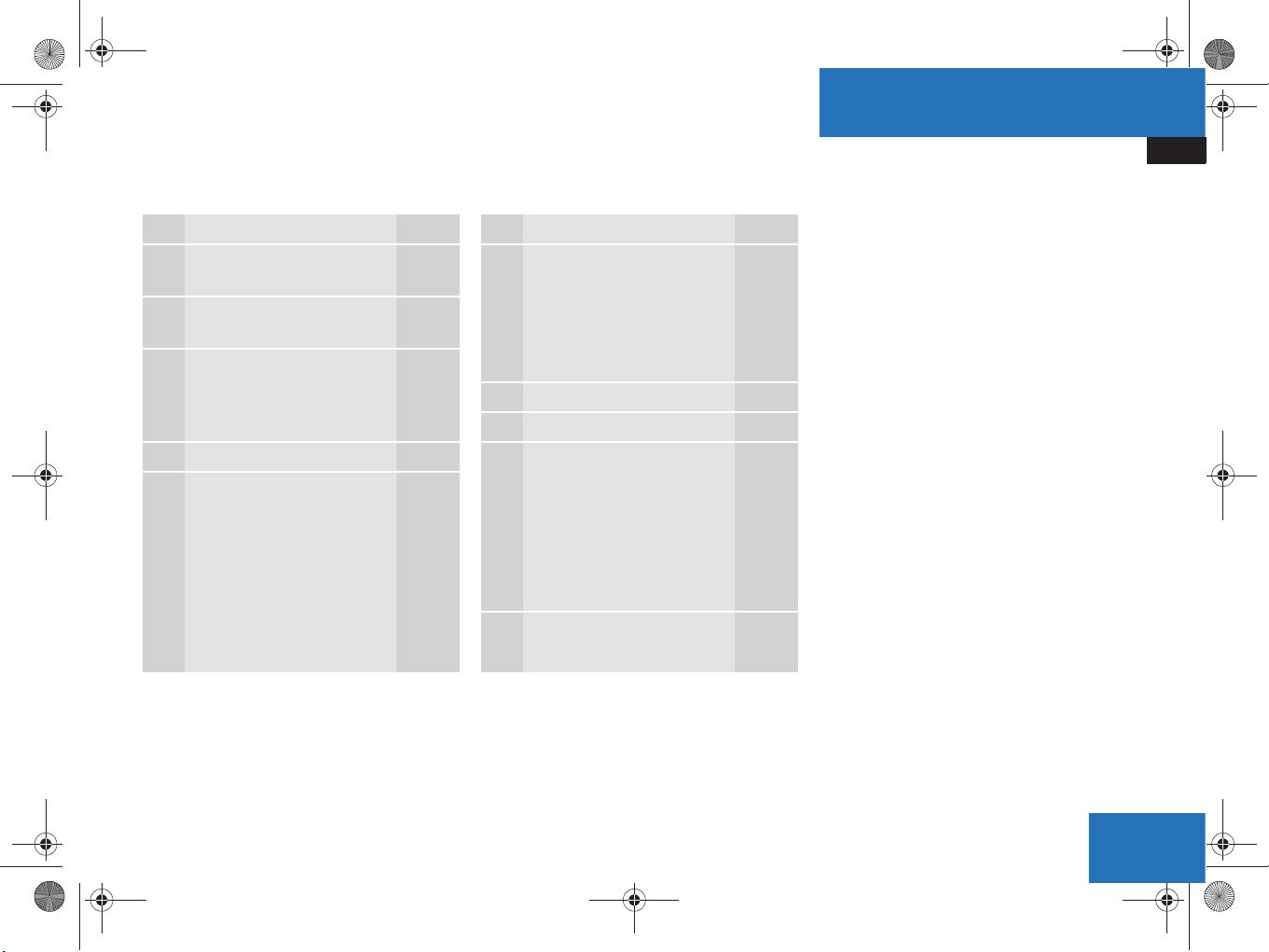
220_AeBlick_US_A_2006.fm Seite 21 Mittwoch, 22. Dezember 2004 1:22 13
At a glance
Navigation operating elements
Function Page
1 Soft keys
(multifunction keys)
2 Color screen with
Navigation main menu
3 H,h,g,G
F,f
Function selection
4 E Confirm
5 J
During a voice instruction:
Muting current voice
instruction
Switching off voice
instructions
140
140
Function Page
6 j
Repeating current voice
instruction
Switching on voice
instructions
7 Volume control 28
8 e Switching on and off 27
9 b
Navigation main menu
During route guidance:
Change over to navigation
display
Cancelling route guidance
a c
Switches to map display
139
140
118
140
143
140
21

220_AeBlick_US_A_2006.fm Seite 22 Mittwoch, 22. Dezember 2004 1:22 13
At a glance
Service operating elements
Service operating elements
22
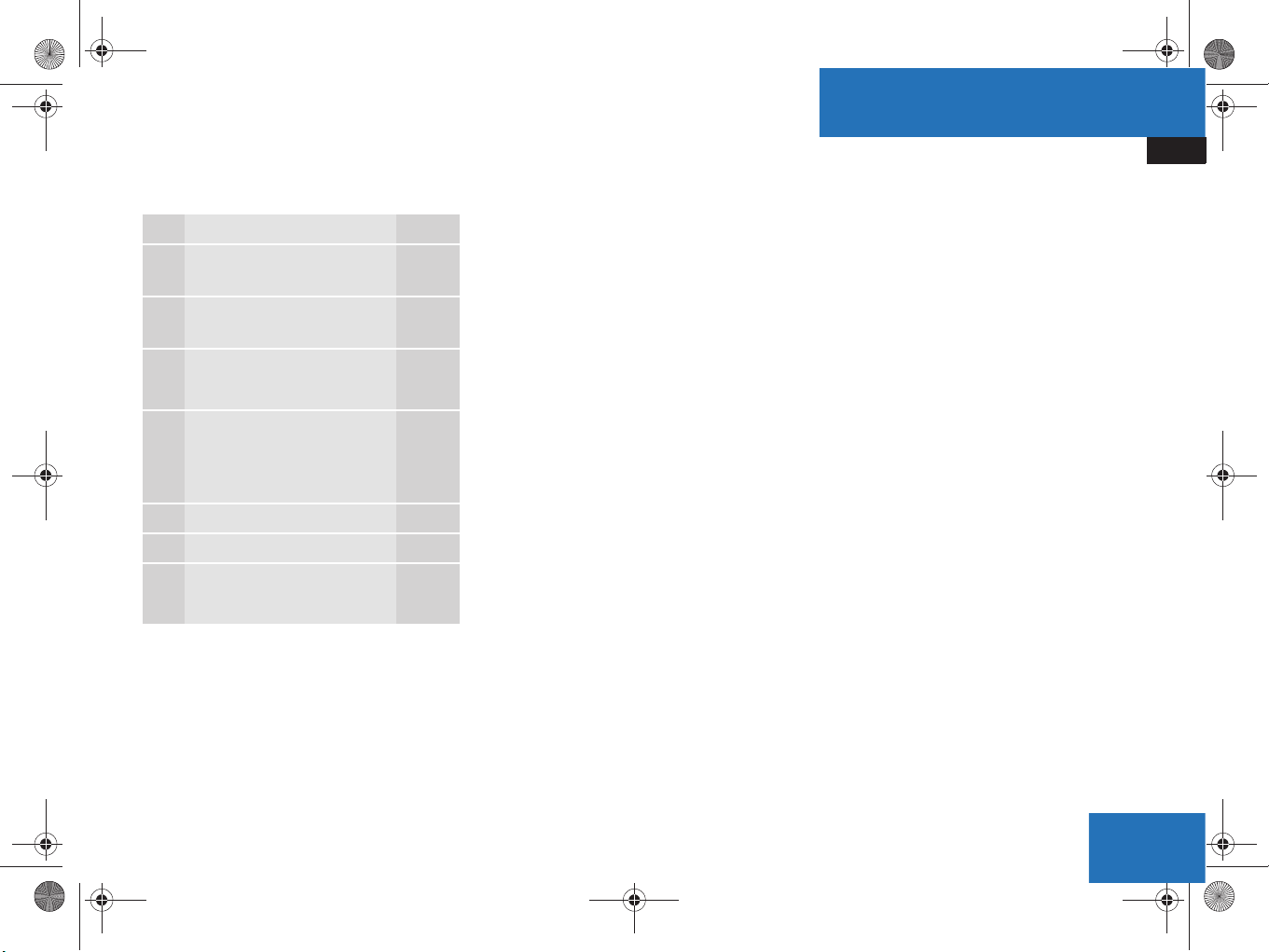
220_AeBlick_US_A_2006.fm Seite 23 Mittwoch, 22. Dezember 2004 1:22 13
Function Page
1 Soft keys
(multifunction keys)
2 Color screen with Service
main menu
3 1 - 0
Input functions
4 H,h,g,G
F,f
Function selection
5 E Confirm
6 e Switching on and off 27
7 C
Service main menu
168
At a glance
Service operating elements
23
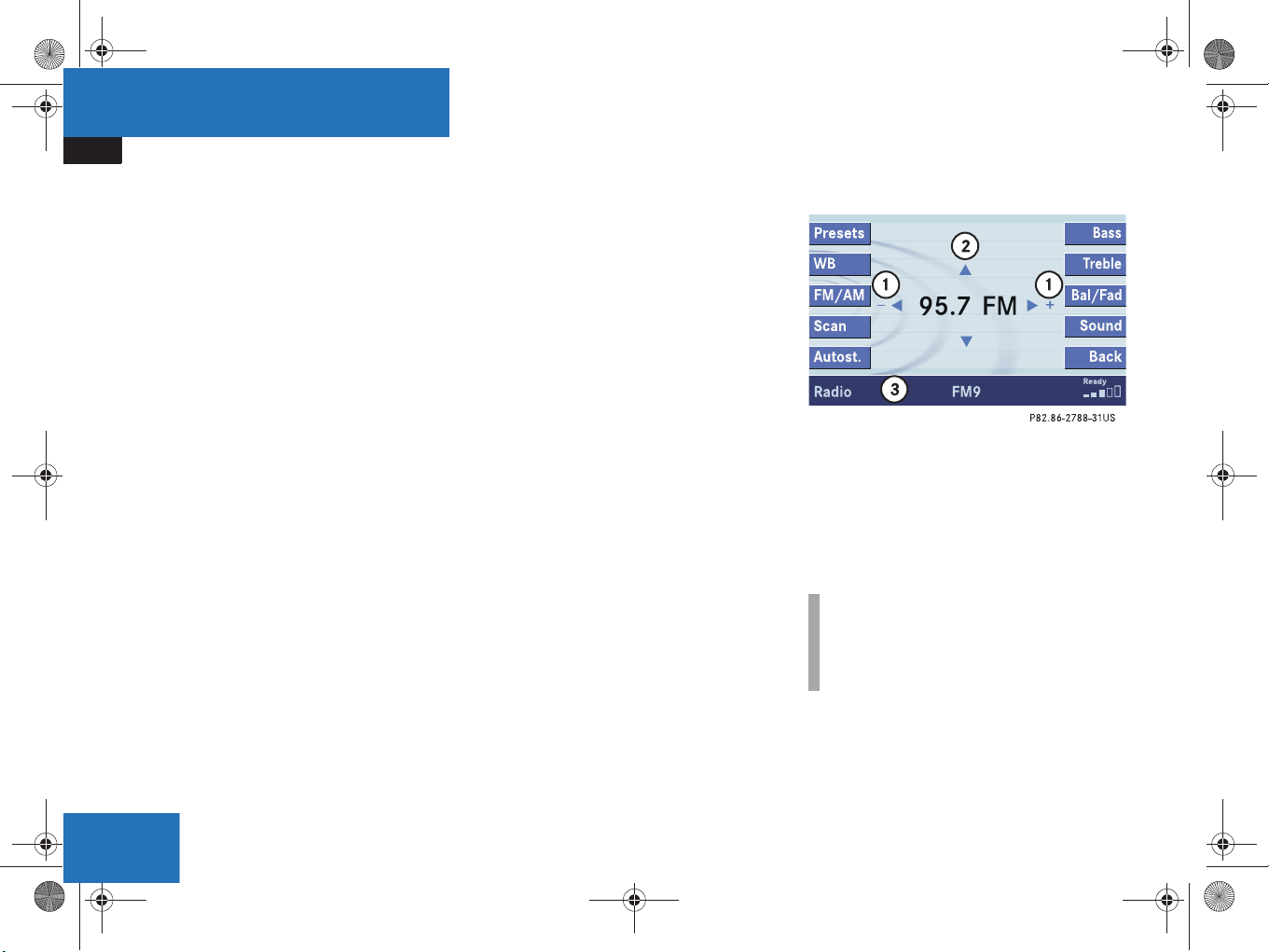
220_AeBlick_US_A_2006.fm Seite 24 Mittwoch, 22. Dezember 2004 1:22 13
At a glance
Menu system
Menu system
The menu system allows for easy
operation of COMAND.
Main menus are provided for the following
main functions:
Audio
(Radio, CD, CDC*, MP3-CD, DVD)
Satellite radio*
Telephone*
Navigation
Service
Calling up main menus
Audio (
page 34):
Press A.
Satellite radio* (
Press B.
page 80):
Telephone* (
Press a.
Navigation (
Press b.
Service (
Press C.
Menu display
A display may consist of three areas.
Example: FM menu
page 96):
page 118):
page 168):
1 Soft key sections
2 Main area
3 Status bar
The functions currently assigned to the
soft keys are displayed in the soft key
sections 1.
i
A maximum of five soft keys may be
displayed on each side of the main area
2.
24
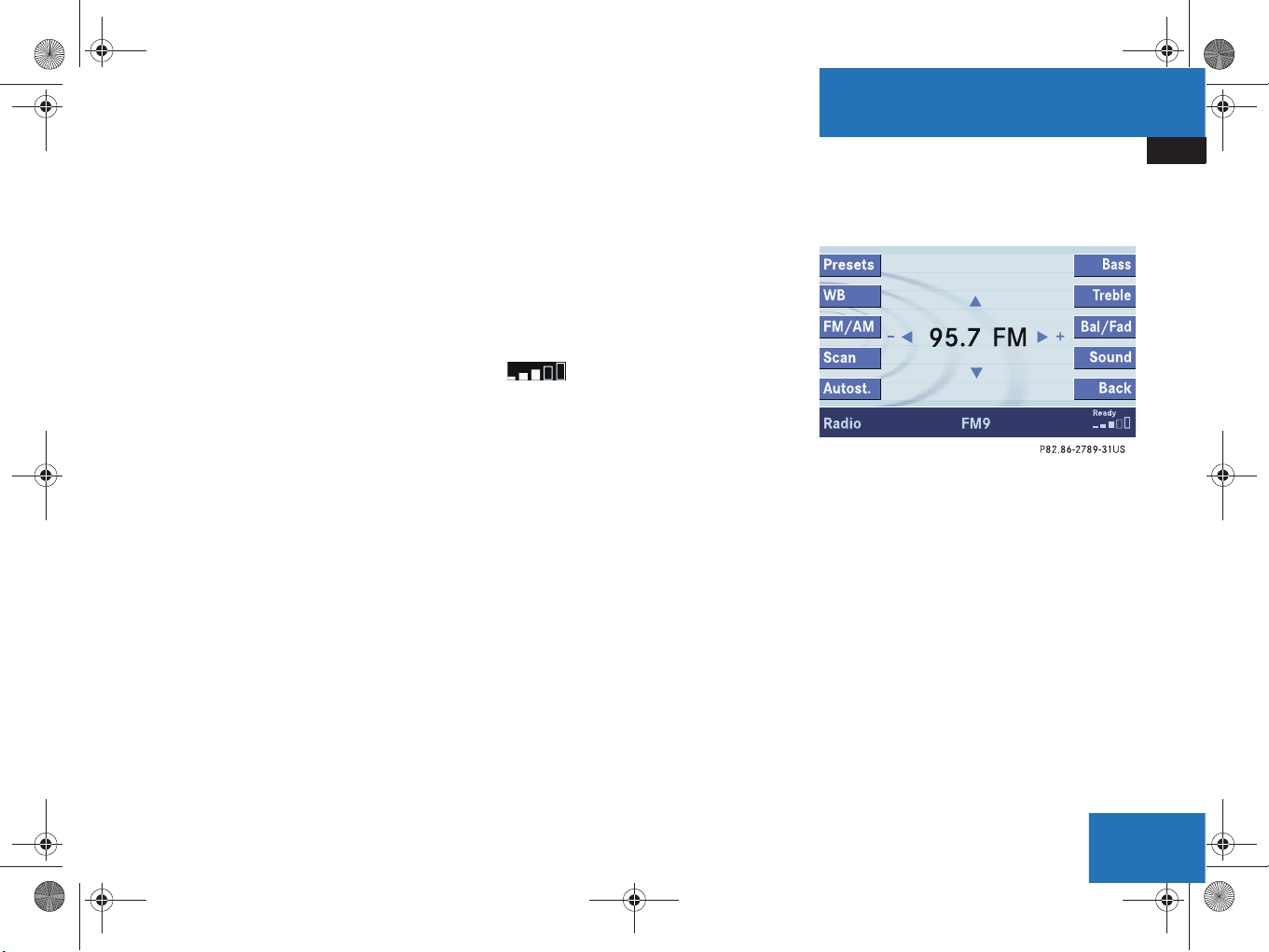
220_AeBlick_US_A_2006.fm Seite 25 Mittwoch, 22. Dezember 2004 1:22 13
At a glance
Menu system
The main area 2 shows messages and
settings.
You can change the settings by operating
the system.
The status bar 3 is divided into three
areas.
Left side:
The current operating mode is indicated. In
this example: Radio
Center:
The status of the current operating mode
or other selectable functions are indicated.
In this example:
FM = current waveband
9 = memory location of station,
e.g. “9”
Right side:
General status information is indicated
independent of the operating mode.
In this example:
Ready = Telephone* is ready for
operation
= Reception strength of the
mobile phone
Menu functions and submenus
Using the soft keys, functions can be
switched ON or OFF, or submenus can be
called up.
Example: Radio main menu:
The FM/AM soft key switches between
FM and AM band.
The Scan soft key starts/stops the
channel scan.
In some situations, soft keys may not have
any function and are not operational. A
soft key without function appears shaded
out.
25
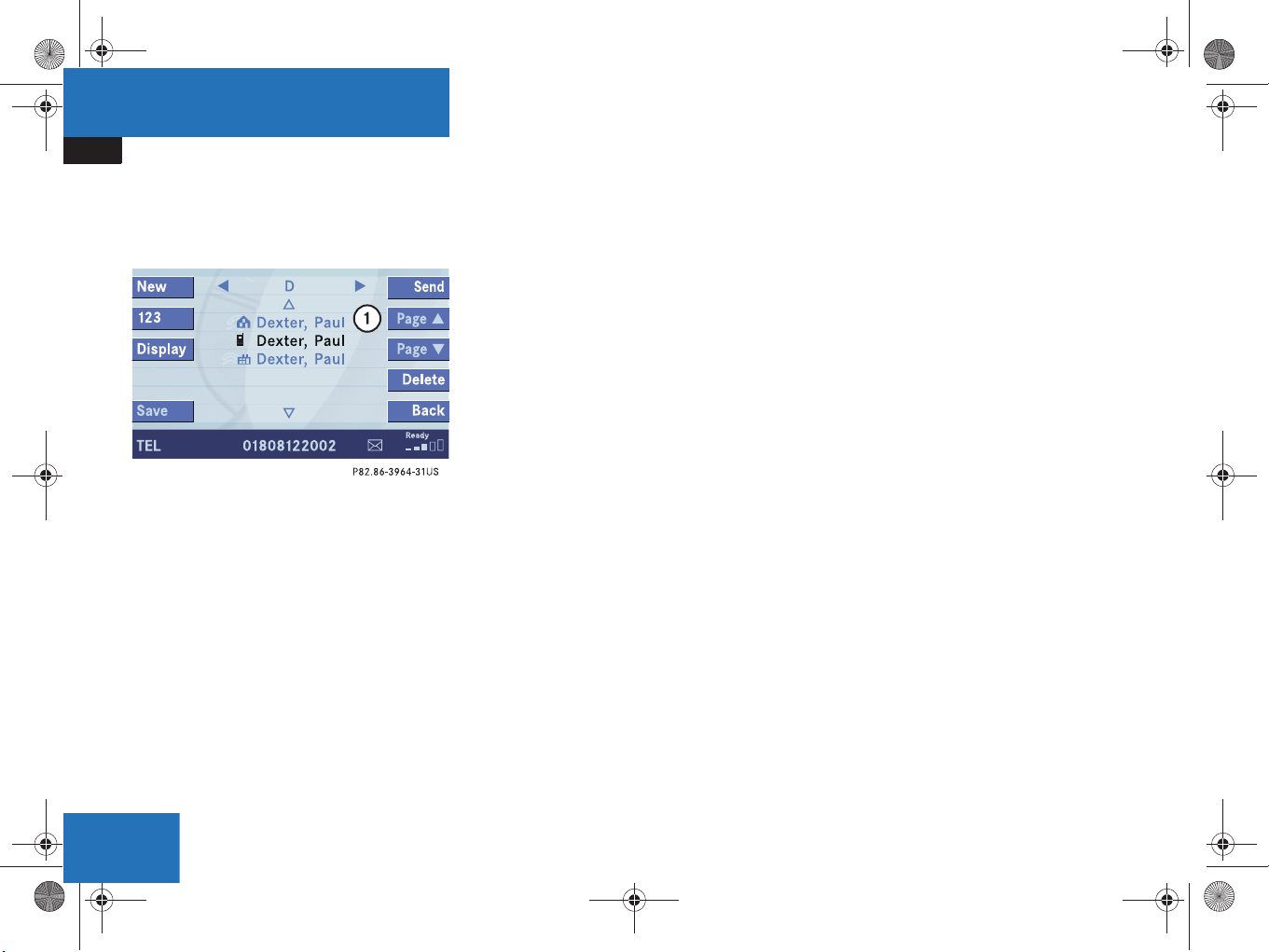
220_AeBlick_US_A_2006.fm Seite 26 Mittwoch, 22. Dezember 2004 1:22 13
At a glance
Menu system
Example Phone book:
Page v 1 soft key
Exiting from submenus
Use the Back soft key to exit a submenu.
The display switches to the next higher
menu level.
The system will save all changes you have
made. There are exceptions in which
pressing the
the settings being saved. The exceptions
are expressly described on the following
pages.
Back soft key will not result in
26
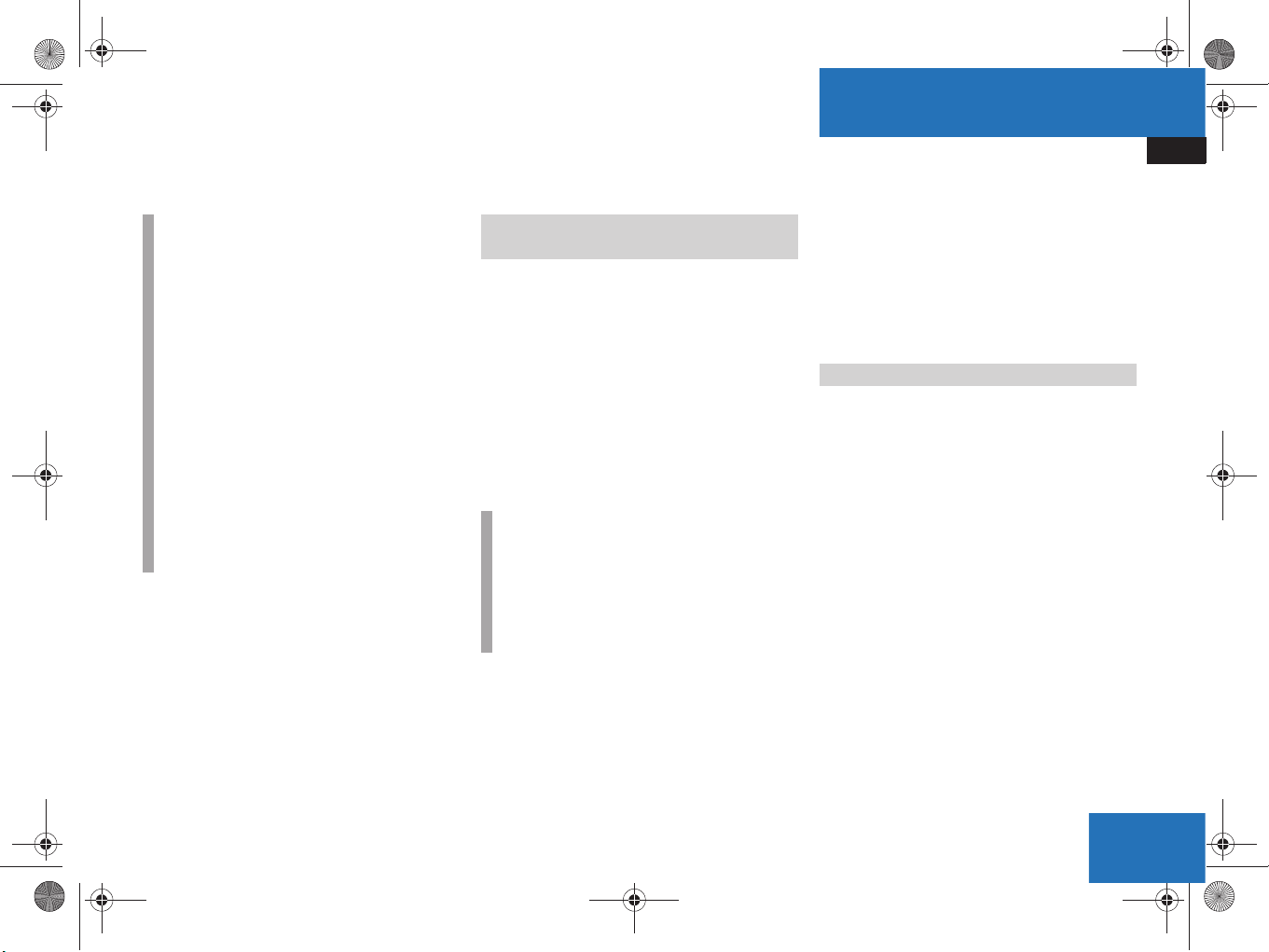
220_AeBlick_US_A_2006.fm Seite 27 Mittwoch, 22. Dezember 2004 1:22 13
Quick reference COMAND
i
You have the following options to
control the system:
at the COMAND
at the multifunction steering wheel
(refer to vehicle Operator's Manual)
using the Voice control system*
(refer to separate operating
instructions for further information)
This Operator’s Manual describes the
control at the COMAND.
Unless otherwise indicated, the
descriptions and illustrations refer to
the COMAND.
Switching the COMAND control unit
on and off
Switching on
Turn the key in the steering column
lock to position 1 or 2.
or
Press e.
In both cases, the system will activate
the operating mode which was active
when the system was switched off.
i
If the key is not in the steering lock in
position 1 or 2, the system will
automatically stop after around 30
minutes. A warning is displayed prior to
the system switching off.
At a glance
Quick reference COMAND
Switching off
Turn the key in the steering column
lock to position 0 and pull the key out.
or
Press e.
Volume
The volume is adjusted jointly for the
telephone*, the navigation system and the
Voice control system.
The volume setting applies to other
operating modes as well: Radio, CD,
CD changer*, MP3-CD and DVD.
When you adjust the volume, the system
will automatically store the setting for the
current operating mode. The volume for
the navigation announcements can only be
changed while an announcement is being
made.
27
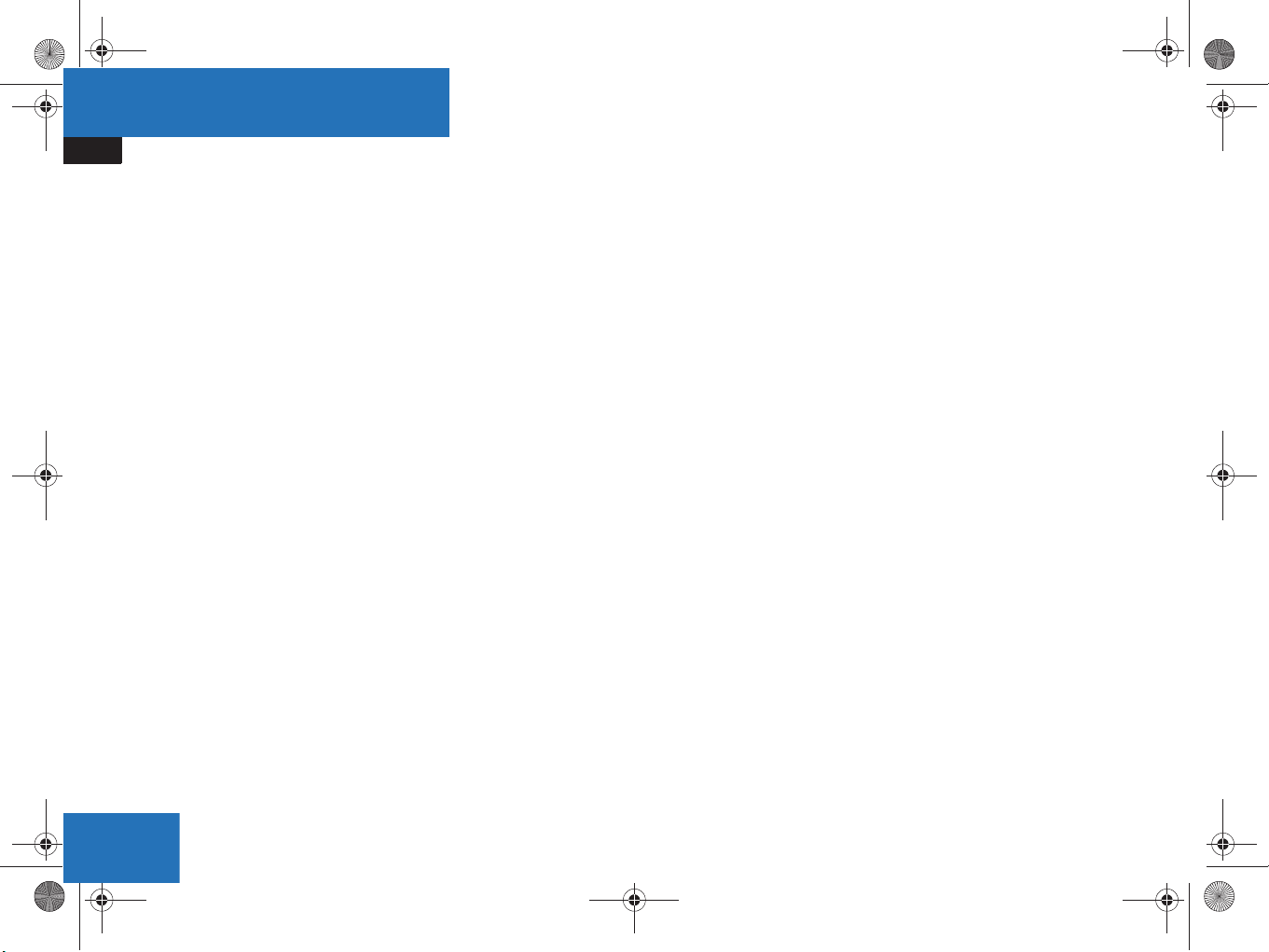
220_AeBlick_US_A_2006.fm Seite 28 Mittwoch, 22. Dezember 2004 1:22 13
At a glance
Quick reference COMAND
Adjusting the volume
At the COMAND, turn the rotary control
at the e key.
or
Press J or I on the
multifunction steering wheel.
The volume is turned up or down
depending on the direction of rotation
or the key pressed.
The system remembers the volume
setting when it is switched off.
When the system is switched on again,
the volume may be lower than at the
time when the system was switched
OFF.
This will be the case when the volume
was adjusted to a value outside a
certain range when the system was
switched off.
Automatic volume control
The automatic volume control feature
adjusts the volume depending on:
vehicle speed (only in vehicles without
sound system*)
or
ambient noise inside the vehicle (only
in vehicles without sound system*)
other parameters (e.g. windows open
or closed)
28
