Mercedes-Benz E Sedan Wagon-Command 2012 Owner's Manual
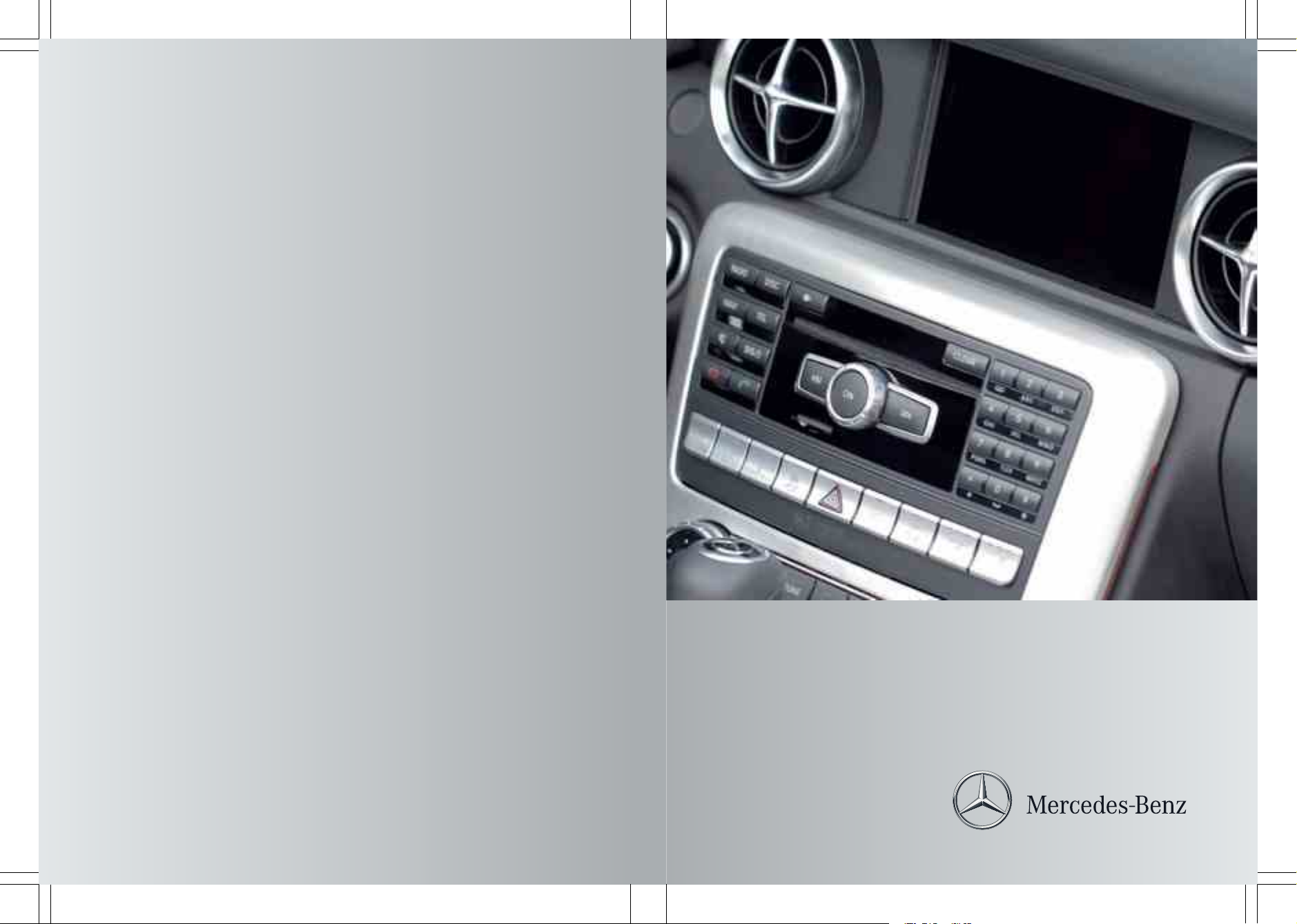
COMAND
Operating Instructions
Order no. 6515 6912 13 Part no. 204 584 61 82 Edition B 2012
É2045846182{ËÍ
2045846182
COMAND Operating Instructions
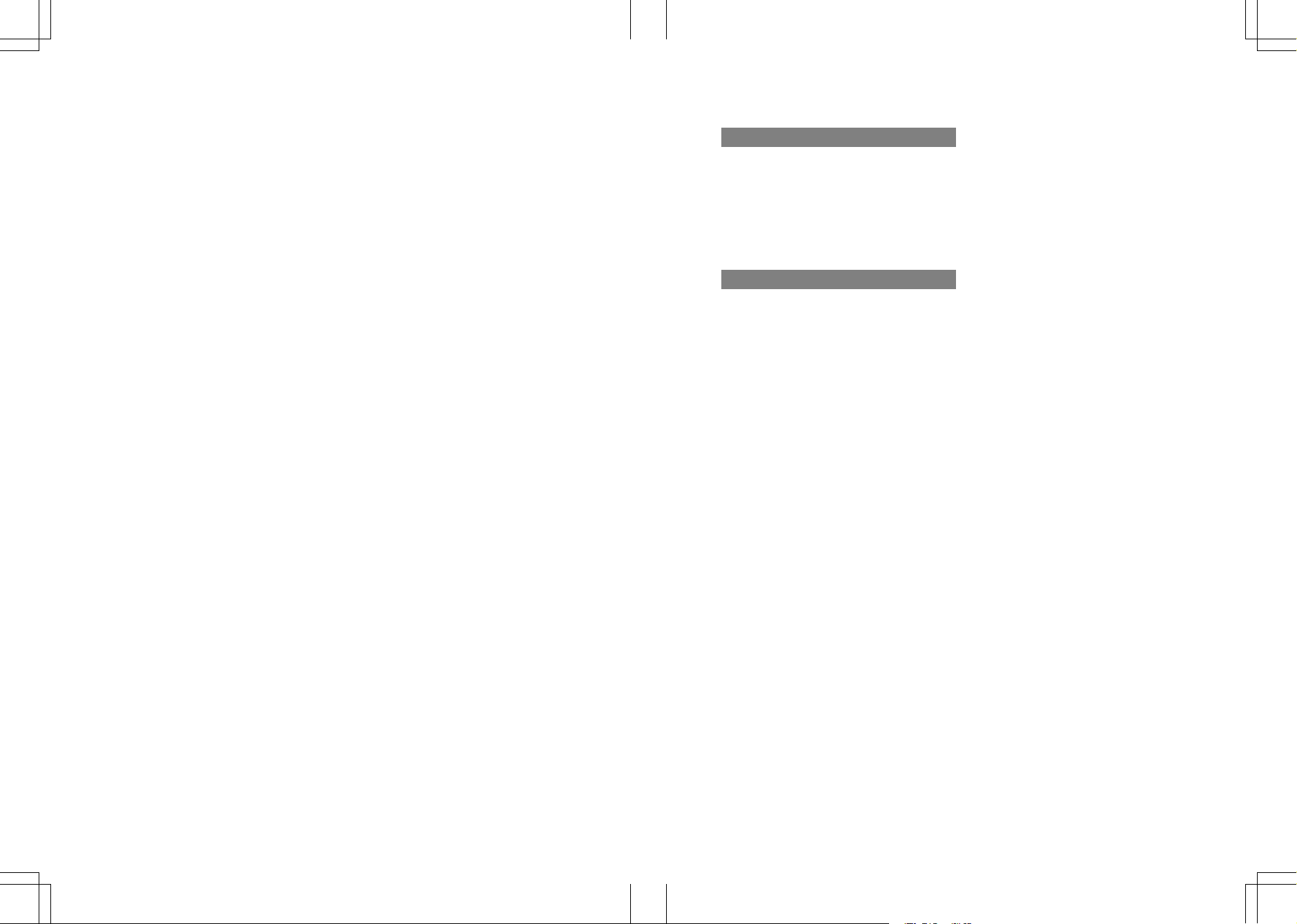
Publication details
Internet
Further information on Mercedes-Benz
vehicles and Daimler AG can be found on the
Internet at the following websites:
http://www.mercedes-benz.com
http://www.daimler.com
Editorial office
You are welcome to forward any queries or
suggestions you may have about the
Operator's Manual to the technical
documentation team at the following
address:
Daimler AG, HPC: R822, D-70546 Stuttgart,
Germany
Not to be reprinted, translated or otherwise
reproduced, in whole or in part, without
written permission from Daimler AG.
Symbols
$
Warning
%
Environmental note
!
Possible damage to the vehicle
+
Tip
X
Instruction
YY
Continuation symbol
(Y page)
Page reference
DisplayDisplay
Display in the multifunction
display/COMAND
Registered trademarks:
R
Bluetooth®is a registered trademark of
Bluetooth SIG Inc.
R
DTS is a registered trademark of DTS, Inc.
R
Dolby and MLP are registered trademarks
of Dolby Laboratories.
R
iPod®and iTunes®are registered
trademarks of Apple Inc., registered in the
U.S.A. and in other countries.
R
Logic 7®is a registered trademark of
Harman International Industries,
Incorporated.
R
Microsoft®is a registered trademark of the
Microsoft Corporation in the U.S.A. and in
other countries.
R
SIRIUS and associated brands are
registered trademarks of SIRIUS XM Radio
Inc.
R
HD Radio and associated brands are
registered trademarks of the iBiquity
Digital Corporation.
R
Windows media®is a registered trademark
of the Microsoft Corporation in the U.S.A.
and in other countries.
R
Gracenote®is a registered trademark of
Gracenote, Inc.
R
ZagatSurvey®and associated brands are
registered trademarks of Zagat.
As at 16.02.2011
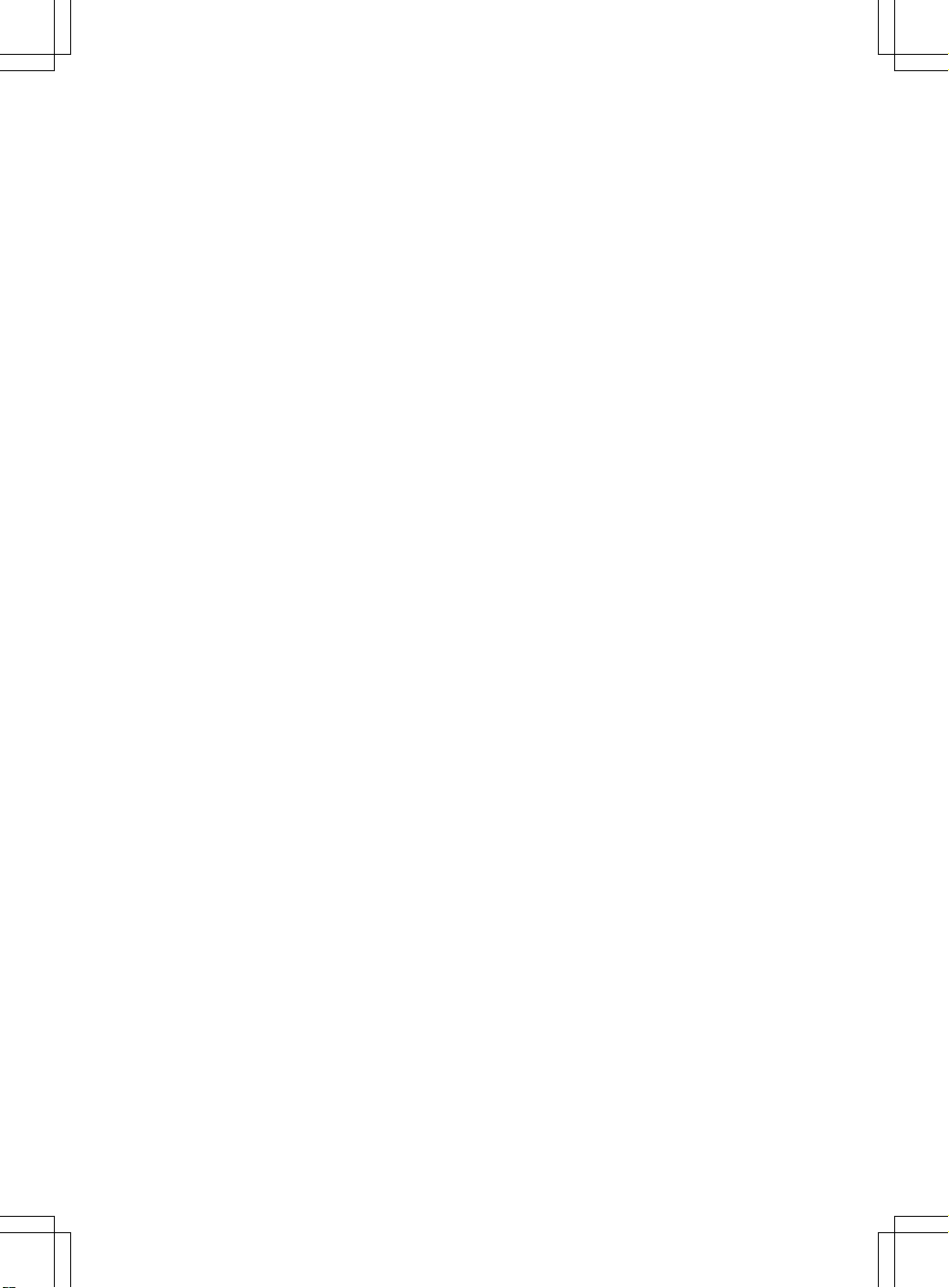
Welcome to the world of Mercedes-Benz
Before you drive off, familiarize yourself with
yourCOMAND control panel and read this
manual. This will help you to obtain the
maximum use from your COMAND control
panel and to avoid endangering yourselfand
others.
Depending on themodel and equipment level,
the functions and equipment of your
COMAND control panel maydeviate from
certain descriptions and illustrations.
Mercedes-Benz is constantly updating its
systems to the state of the art and therefore
reserves the right to introduce changes in
design, equipment and technical features at
any time.
You cannot, therefore, base any claims on the
data, illustrations or descriptions in this
manual.
Consult an authorized Mercedes-BenzCenter
if you have further questions.
This manual is an integral part of the vehicle.
You should always keep it in the vehicle and
pass it on to the new owner if you sell the
vehicle.
The technical documentation team at
Daimler AG wishes you safe and pleasant
motoring.
2045846182
É2045846182{ËÍ
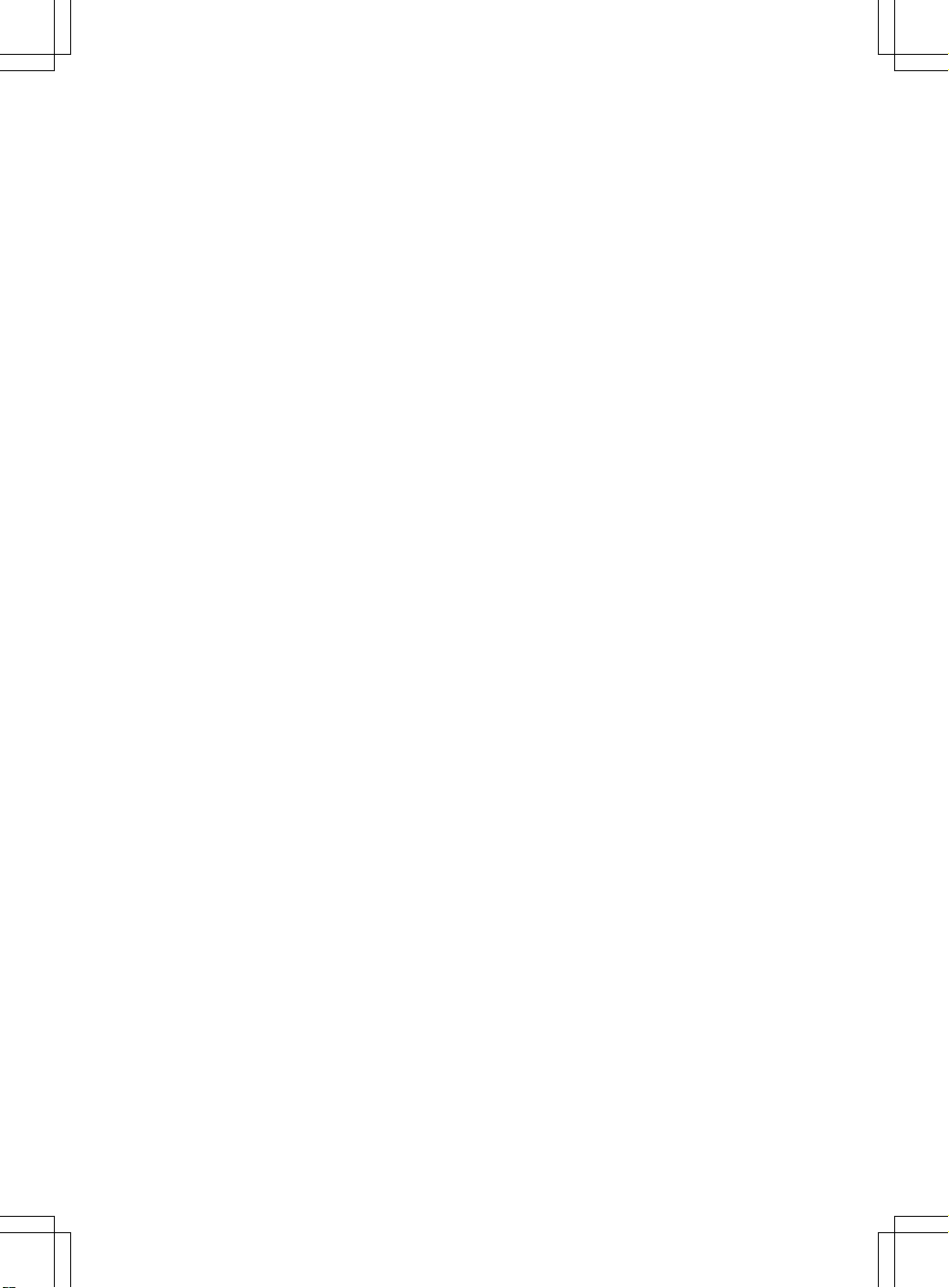
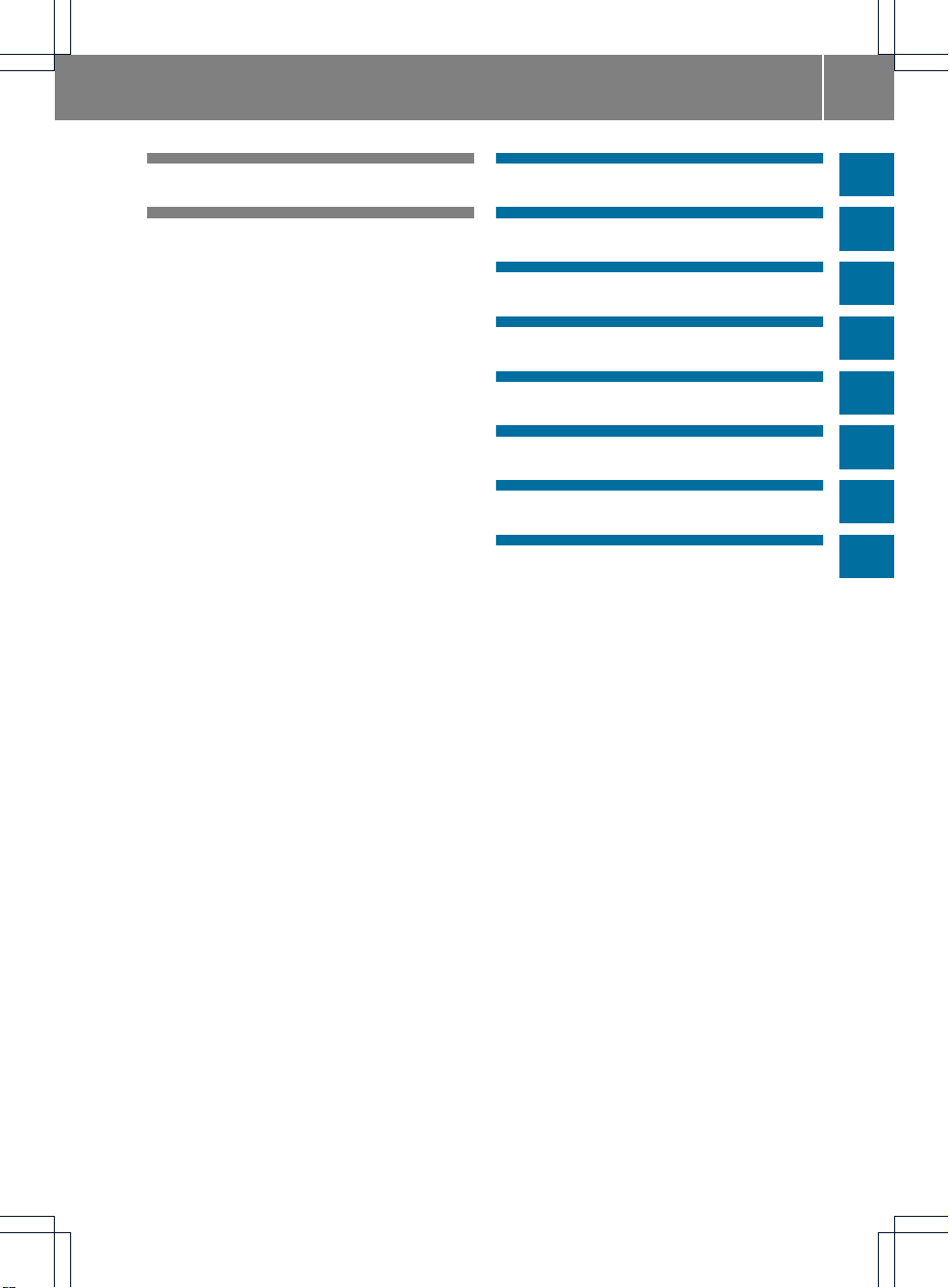
Index ....................................................... 4
Introduction ......................................... 11
At aglance ........................................... 15
System settings .................................. 39
Navigation ........................................... 49
Telephone .......................................... 113
Audio .................................................. 143
Video .................................................. 185
Weather services .............................. 195
Rear Seat Entertainment System .... 207
Contents
3
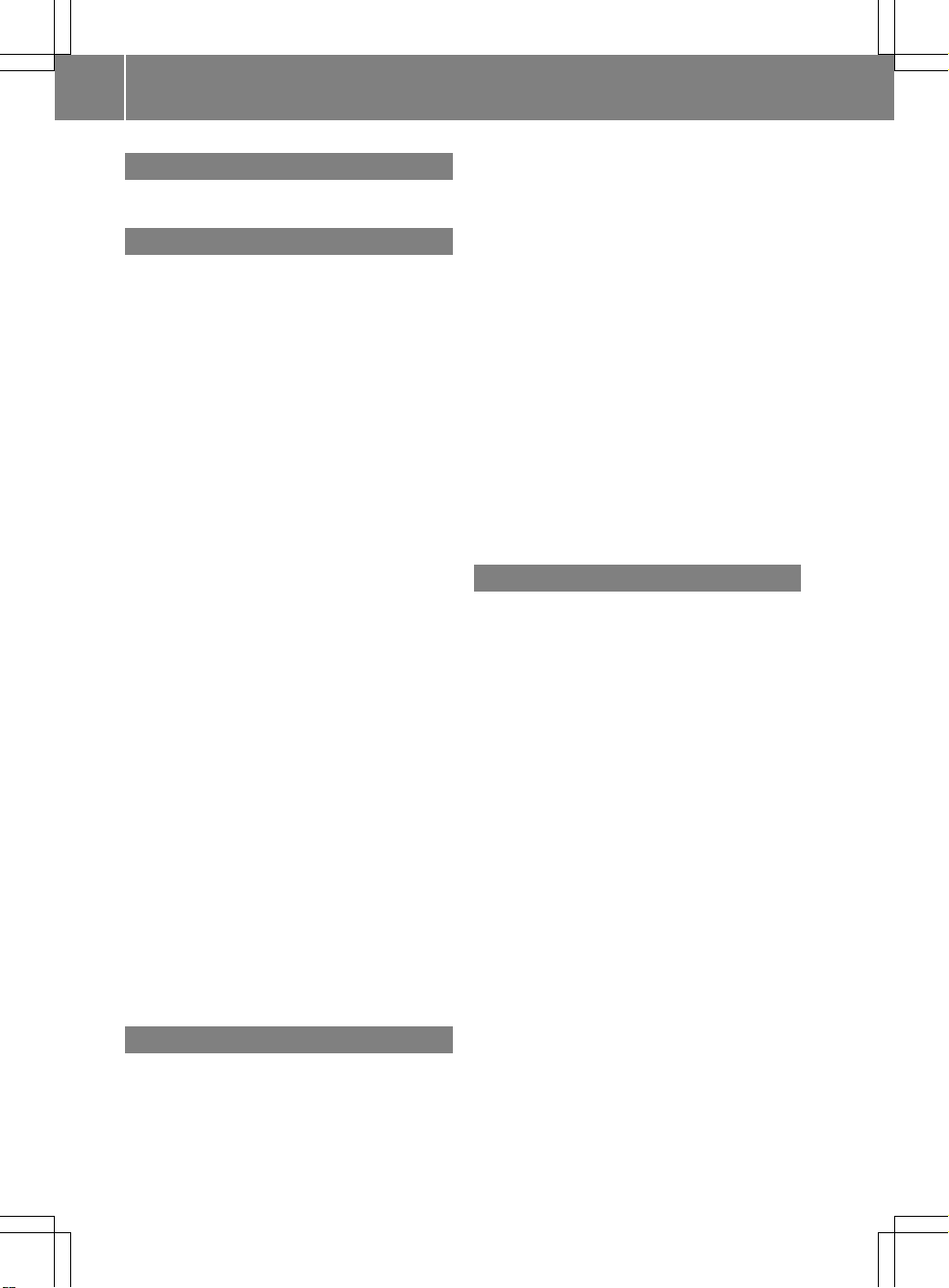
1, 2, 3 ...
911 emergency call .......................... 115
A
Active partition (USBdevices only)
Selecting ........................................ 163
Address book
Browsing........................................ 136
Calling up ....................................... 136
Changing an entry .......................... 138
Connecting acall ........................... 139
Creating an entry ........................... 137
Deleting an entry ........................... 137
Detailsabout an entry ................... 137
Importing contacts ........................ 141
Searching for an entry ................... 136
Starting route guidance ................. 139
Voice tag ....................................... 140
Address bookentry
Adopting as a home address ............ 94
Showing the details ....................... 138
Address entry (example) .................... 54
Address entry menu ............................ 54
Alternative route ................................. 82
Area
Avoiding ......................................... 105
Audio AUX jack .................................. 182
Audio CD/DVD or MP3 mode
Switching to ................................... 157
Switching to (Rear Seat
Entertainment System) .................. 217
Audio DVD
Pause function ............................... 219
Stop function ................................. 159
Audio format
Setting (audio DVD mode)............. 163
Autostore ........................................... 147
AUX jacks
CD/DVD drive ............................... 210
B
Back button ......................................... 19
Bird's-eye view .................................. 100
Bluetooth
®
Activating/deactivating ................... 45
External authorization .................... 118
General information ......................... 44
Interface ........................................ 115
Settings ........................................... 44
Telephony ...................................... 115
Bluetooth®audio basic display ........ 176
Bluetooth®audio device
Connecting .................................... 172
Reconnecting ................................. 174
Bluetooth®audio mode
Switching on .................................. 175
Bluetooth®device list ....................... 173
Bluetooth®interface
Telephony ...................................... 114
Bluetooth®interface telephony
Conditions ..................................... 115
Bluetooth®telephone list ................. 116
Buttons on the COMAND
controller ............................................. 19
C
Call
Accepting .............................. 120, 121
Connecting .................................... 121
Rejecting ............................... 120, 121
Call lists ............................................. 129
Displaying details ........................... 130
Opening and selecting an entry ..... 129
Saving an entry in the address
book .............................................. 130
Storing an entry which has not yet
beenstored................................... 130
Car pool lanes ...................................... 53
Category
Satellite radio ................................ 150
Category list(music search) ............ 166
CD
Copyprotection ............................. 165
Data medium ................................. 165
General information ....................... 165
Multisession .................................. 164
Playback options ........................... 163
Selecting amedium ....................... 159
Selecting atrack ............................ 160
4
Index
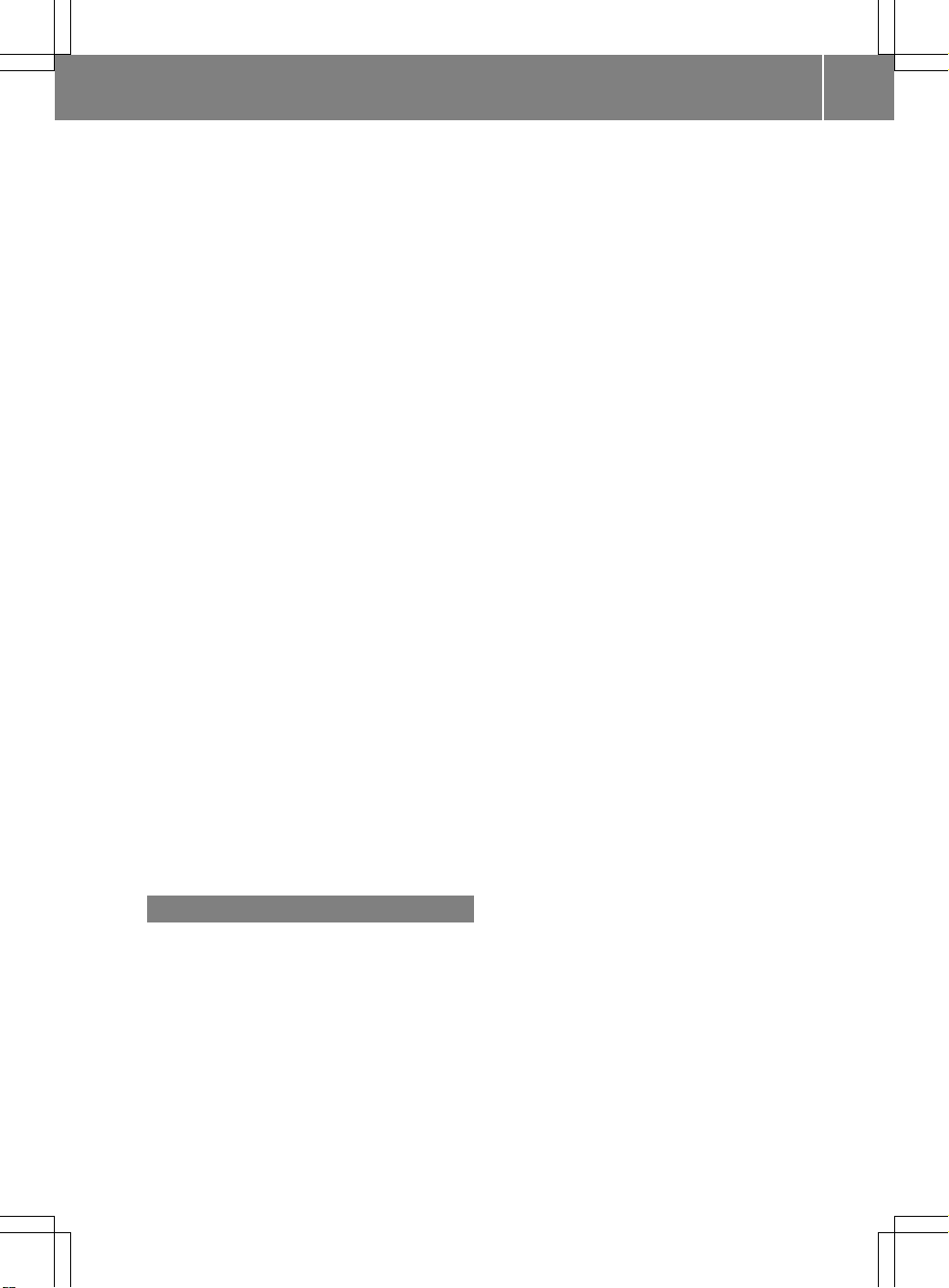
CD/DVD
Ejecting (DVD drive) .......................155
Ejecting (Rear Seat Entertainment
System) ......................................... 217
Inserting (DVD changer) ................ 154
Inserting (Rear Seat
Entertainment System) .................. 216
Changing direction
Announcement phase ...................... 78
Change of direction phase ............... 78
Preparation phase ............................ 78
Channel presets ................................ 146
Character entry ................................... 28
Characters
Entering ........................................... 31
City
Entering ........................................... 55
Clear button ......................................... 19
COMAND
Basicfunctions................................ 33
Components .................................... 16
Switching on/off .............................. 33
COMAND controller ............................. 18
COMAND control panel ....................... 17
COMAND display ................................. 20
Cleaning instructions ....................... 22
Setting ............................................. 40
Switching on/off .............................. 33
COMAND operating system ................ 16
Compass function ............................. 108
Connecting aUSB device ................. 157
Copy protection (CD/DVD) ............... 165
Crosshair position
Saving .............................................. 99
D
Data carrier
MUSIC REGISTER ........................... 168
Data medium
AudioDVD ..................................... 164
CD/DVD ........................................ 165
MP3 ............................................... 164
Date format
Setting ............................................. 41
Deleting
Call lists ......................................... 131
Destination
Adopting from the listofprevious
destinations ..................................... 96
Assigning a destination to an
address book entry .......................... 96
Destination entry ................................ 53
Address........................................... 54
Destination memory ........................ 60
Intermediate stop ............................ 62
Last destination ............................... 61
Map ................................................. 61
Point of interest ............................... 66
Using geo-coordinates ..................... 62
Destination information ..................... 83
Destination memory ........................... 94
Deleting an entry ............................. 97
My address ...................................... 94
Storing a destination ........................ 95
Destinations
Search &Send ................................. 76
Digital map
Updating ........................................ 109
Displaying the track and album ....... 162
Distance
see Navigation, route overview
DTMF tones
Sending ......................................... 124
DVD
Copyprotection ............................. 165
Data medium ................................. 165
Selecting atrack ............................ 160
DVD menu .......................................... 190
DVD playbackconditions ................. 187
DVD-Video
Picture settings .............................. 186
DVD-Video operation
Automatic picture shutoff .............. 186
Index
5
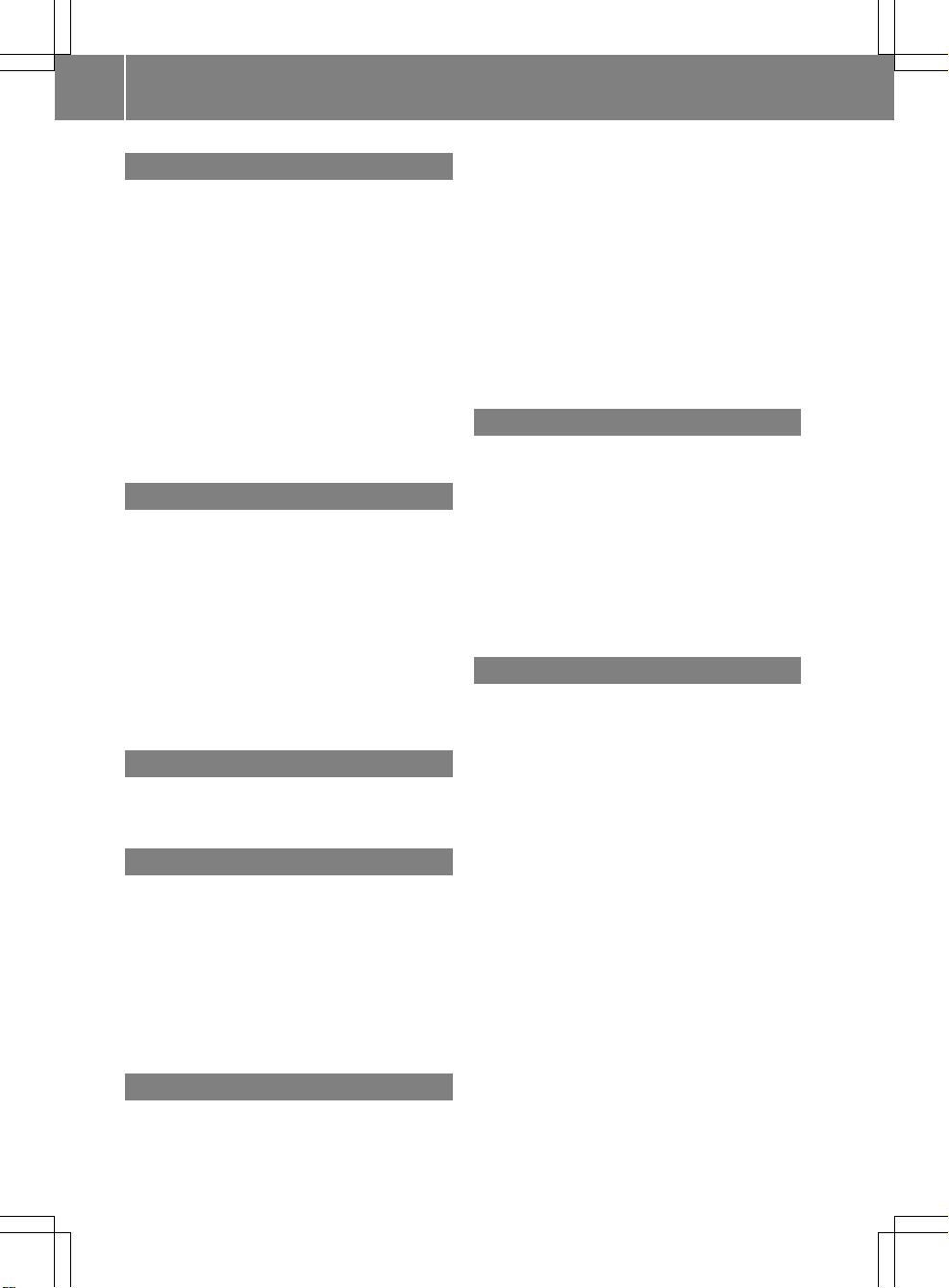
E
Entering characters
In navigation mode .......................... 28
In the address and the phone
book ................................................ 31
Using the numberpad ..................... 29
Entry
Deleting ........................................... 30
Saving .............................................. 32
Selecting ........................................ 127
Example display
Audio CD mode .............................. 158
MUSIC REGISTER ........................... 169
Example of operation .......................... 27
F
Favorites button .................................. 45
Favorites buttons ................................ 19
First listentry
Accepting ......................................... 30
Freeway information ......................... 103
Frequency input
Manual ...........................................146
Function restrictions
Telephone operation...................... 115
Video DVD mode ........................... 187
G
Google Maps®...................................... 76
Gracenote Media Database .............. 161
H
Hands-free microphone
Switching on/off ........................... 123
Harman/kardon®Logic 7
®
Surround Sound system ..................... 35
Home address ...................................... 94
Entering and saving ......................... 57
Selecting from the destination
memory ........................................... 60
I
Incident (traffic report) ....................... 88
Indicator lamp
Remote control .............................. 211
Individualization
Activating/deactivating ................... 44
Intermediate stop
Deleting ........................................... 64
Entering ........................................... 62
iPod
®
Alphabetical track selection .......... 181
Connecting to the Media
Interface ........................................ 178
Selecting a category/playlist......... 180
iTunes®............................................... 181
L
Lane recommendations ...................... 79
Explanation ...................................... 80
Presentation .................................... 80
Listas selection list
Calling up .........................................30
Load/eject button ............................. 154
Logic 7
®
see harman/kardon®Logic 7
®
Surround Sound system
M
Map
Arrival time/distance to
destination ..................................... 102
Calling up .........................................61
Citymodel ..................................... 103
Map settings .................................. 100
Moving ....................................... 61, 99
Showing geo-coordinates .............. 102
Showing road names ..................... 102
Showing the map data version ....... 108
Topographic map ........................... 103
Map information ................................ 102
Map orientation ................................. 100
Map scale
Adjusting ......................................... 98
Media Interface
Basicmenu .................................... 179
Connectionoptions....................... 178
iPod®............................................. 178
Mode ............................................. 178
Notes for the MP3 player............... 182
Selecting musicfiles ...................... 180
6
Index
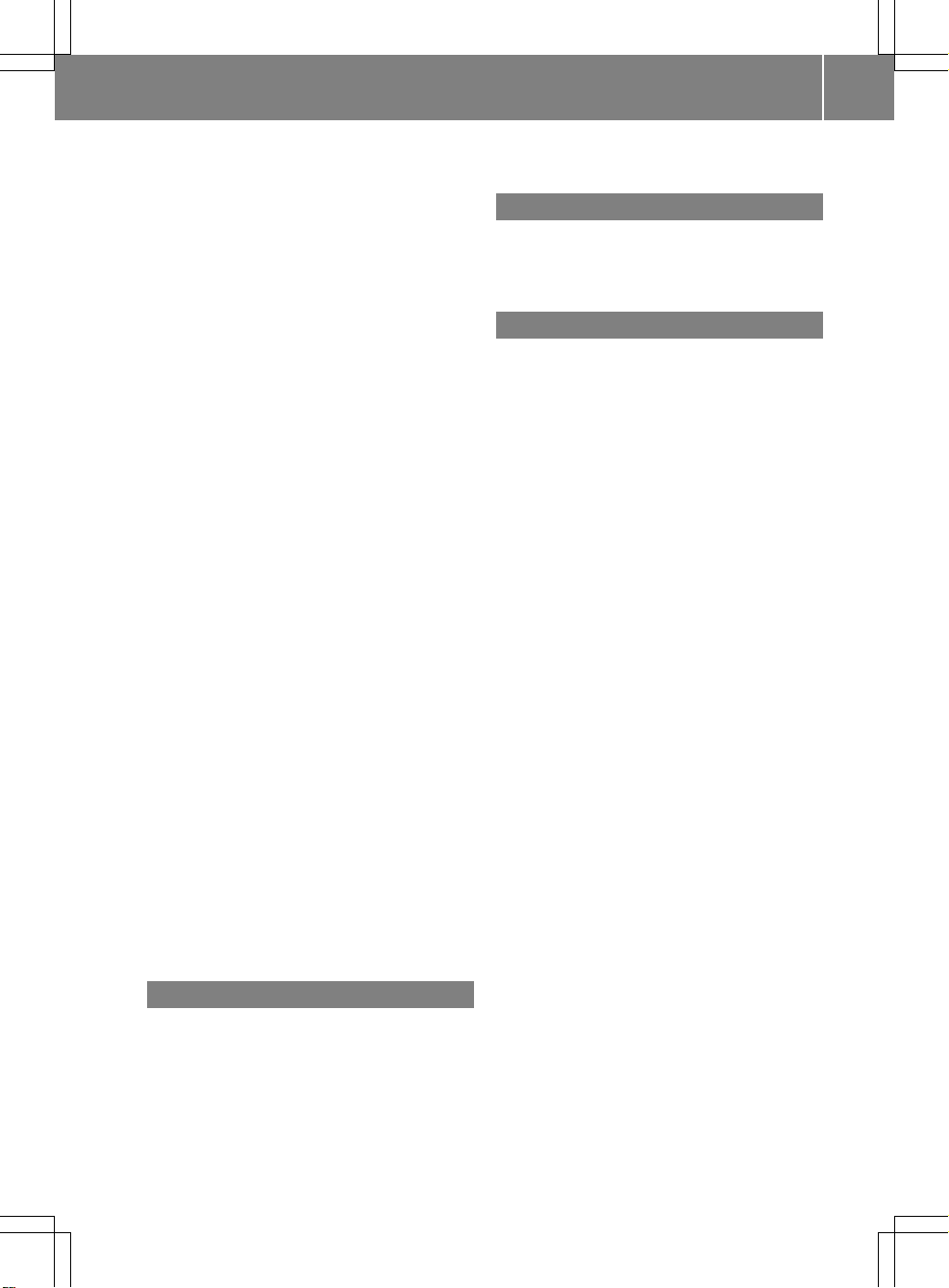
Switching to ................................... 179
USB mass storagedevice .............. 178
Media list ........................................... 159
Menu
Exiting .............................................. 36
Points of interest ............................. 66
Showing ........................................... 51
System settings ............................... 21
Menu item
Selecting .......................................... 27
Menu overview
COMAND ......................................... 21
Mobile phone
Authorizing .................................... 117
Connecting (Bluetooth®interface) .116
De-authorizing ............................... 119
External authorization .................... 118
Registering (authorizing) ................ 116
MP3
Bit/sampling rates ......................... 165
Copyright ....................................... 165
Data medium ................................. 164
File systems ................................... 164
Formats ......................................... 164
Selecting amedium ....................... 159
Multifunction display .......................... 23
Multifunction steering wheel ............. 22
Multisession CDs ............................... 164
Music files
Recording ...................................... 169
MUSIC REGISTER
Deleting allmusic files................... 170
Disk space information .................. 170
Playback options ........................... 171
Switching to ................................... 168
Music search ..................................... 165
My address
see Home address
N
Navigation (also see route
guidance)
Trafficreport .................................... 88
Navigation announcements
Switching off .............................. 33, 81
Navigation mode
Switching to ..................................... 51
North up orientation ......................... 100
O
Off-map ................................................ 87
Off-road ................................................ 87
Orientation in direction of travel ..... 100
P
Passcode
Entering ......................................... 117
Pause function ................................... 158
Personal pointofinterest
Selecting as the destination .............75
Personal points of interest
Displaying on the map ..................... 72
Managing categories ........................ 73
Saving .............................................. 74
Settings ........................................... 72
Visual information ............................ 73
Phone book
Adding a numberto an address
book entry..................................... 128
Calling up ....................................... 125
Creating anew entry ..................... 128
Deleting an entry ........................... 127
Icon overview ................................. 126
Phone bookentry
Searching ...................................... 126
Playback options ............................... 163
Point of interest
Category .......................................... 68
Defining the position for the point
of interest search .............................67
Entering ........................................... 66
Entering using the map .................... 71
ZAGAT®rating service ..................... 70
Point of interest icon
Setting ........................................... 101
Point of interest list ............................ 69
With character bar ........................... 71
Previous destinations ......................... 97
Index
7
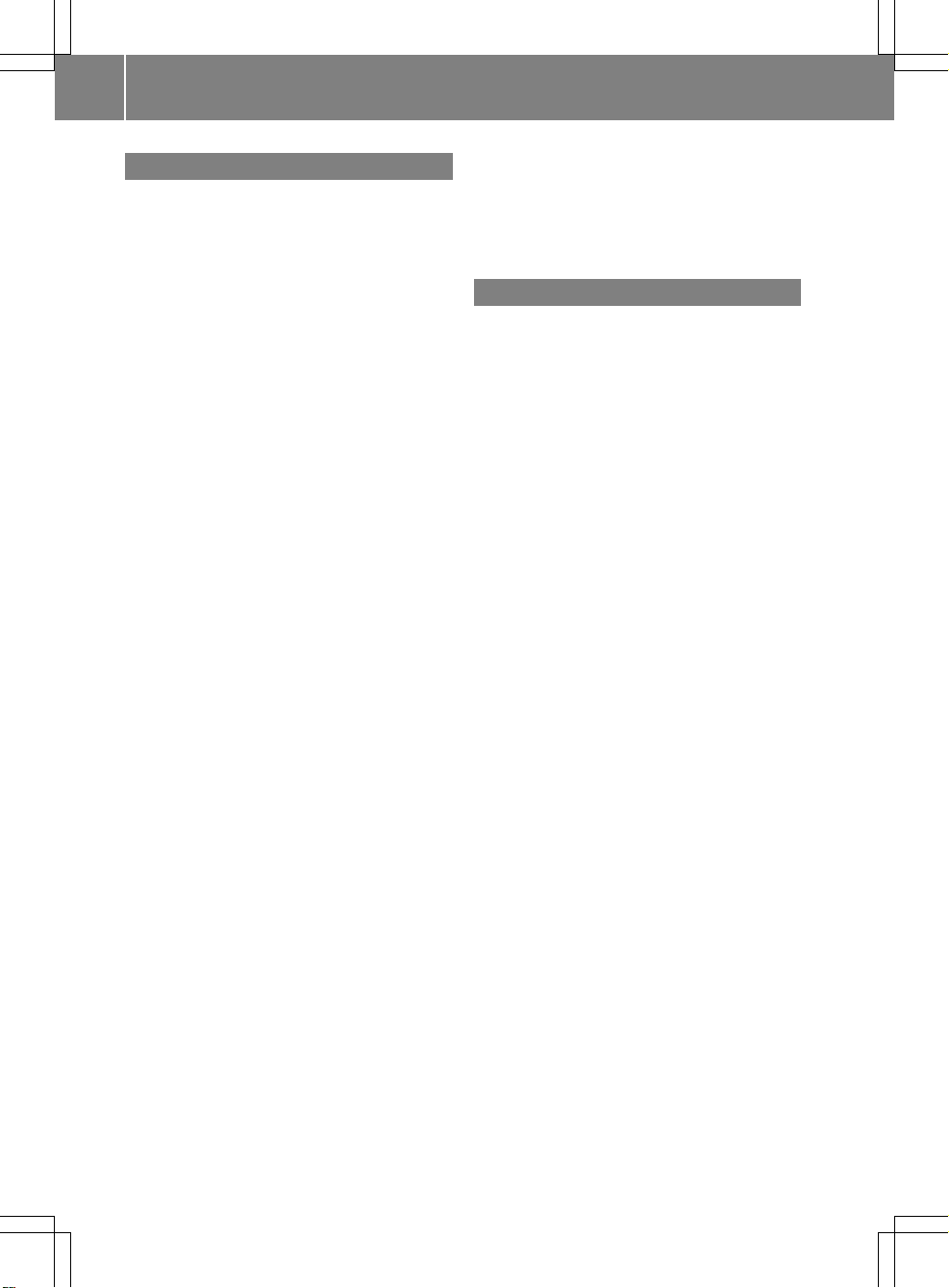
R
Radio mode
Switching to ................................... 144
Radio station
Storing ........................................... 146
Read-aloud function ............................ 93
Read-aloud speed
Setting ............................................. 42
Real-time traffic reports ..................... 88
Rear-compartment screens .............. 209
Rear Seat Entertainment System
Adjusting sound settings ............... 214
Adjusting the brightness ................ 214
Adjusting the color ........................ 214
Adjusting the contrast ................... 214
AUX mode ...................................... 228
CD/DVD audio and MP3 mode ...... 216
Changing the batteries .................. 212
Changing the picture format .......... 215
Cordlessheadphones .................... 211
Multipleusers ................................ 214
Operating with the headphones ..... 213
System settings ............................. 215
Using the mainloudspeaker .......... 213
Video DVD mode ........................... 221
Recording the route
Viewing the route on the map .......... 86
Redial ..................................................122
Remote control
Rear Seat Entertainment System ... 209
Reset .................................................... 47
Route
Calculating ....................................... 57
Estimated time of arrival .................. 83
Recording ........................................ 85
Route overview ................................ 84
Route calculation
Starting ............................................ 57
Route display ....................................... 84
Route guidance ....................................77
Canceling......................................... 81
Continuing ....................................... 81
Destination reached ......................... 81
Lane recommendations ................... 79
Off-road ........................................... 87
Trafficreports .................................. 88
Route options
Setting ............................................. 52
Route overview .................................... 84
Route type
Setting ............................................. 52
S
Safety notes
Audio CD/DVD and MP3 mode ..... 154
Using the telephone ....................... 114
Video DVD mode ........................... 186
SatRadio ............................................. 148
Displaying information ................... 153
Registering .................................... 149
Selecting acategory...................... 150
Switching to ................................... 149
Screen
Selecting for remote operation ...... 210
SD memory card
Ejecting .......................................... 157
Inserting ........................................ 157
Search&Send ...................................... 76
SIRIUS weather display
5-day forecast ................................ 197
Daily forecast .................................197
Detail information .......................... 197
Information chart ........................... 196
Selecting the area for the weather
forecast ......................................... 197
Switching on/off ........................... 196
Weather map ................................. 200
Skipping back
CD/DVD mode .............................. 161
Skipping forwards
CD/DVD mode .............................. 161
SMS
Read aloud ..................................... 133
Sound
Switching on/off .............................. 33
Soundsettings .....................................34
Speed dial list
Storing a phone book entry in the
speed dial list ................................ 131
State/province
Selecting .......................................... 54
8
Index
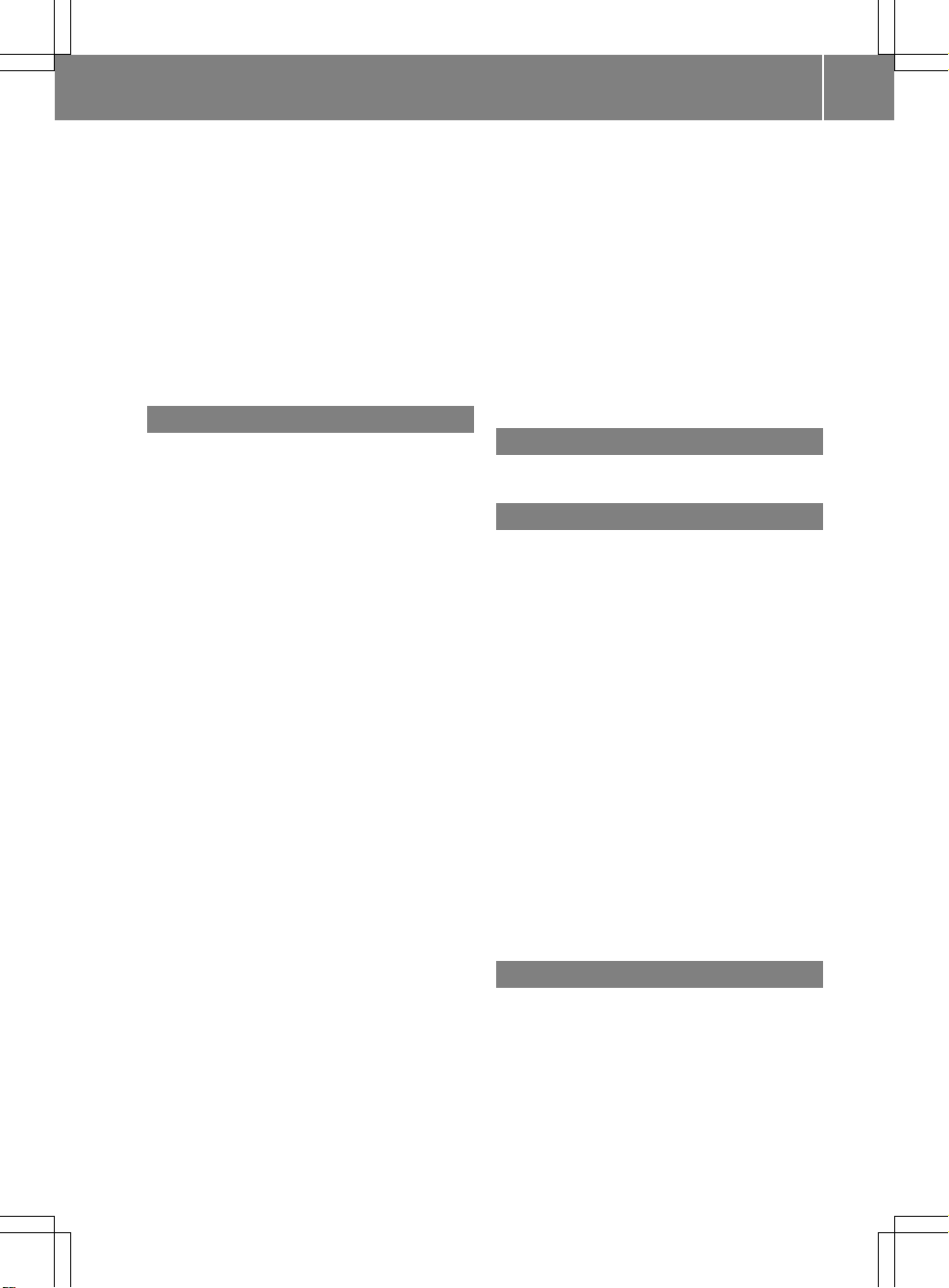
Station
Selecting ........................................146
Storing ........................................... 146
Station search ................................... 146
Storage options
Selecting .......................................... 96
Summer and standard time
Switching ......................................... 41
Surround sound ................................... 35
Systemlanguage
Setting ............................................. 45
T
Telephone
Ending an active call ...................... 123
Entering phone numbers ................ 121
Incoming call ................................. 120
Making acall ................................. 123
Making a call via speed dial........... 122
Outgoing call ................................. 121
Redialing ........................................ 122
Rejecting/accepting a waiting
call ................................................. 123
Sending DTMF tones ......................124
Single call ...................................... 122
Switching hands-free microphone
on/off ............................................ 123
Toggling ......................................... 124
Telephone basic menu
Bluetooth®interface ...................... 119
Telephone number
Entering ......................................... 121
Text messages (SMS)
Calling the sender.......................... 134
Deleting ......................................... 135
Inbox .............................................. 133
Information and requirements ....... 133
Reading .......................................... 133
Storing senderinaddress book ..... 135
Time
Setting the time ............................... 41
Time format
Setting ............................................. 41
Time zone
Setting ............................................. 41
Tone settings
Balance and fader............................ 34
Treble and bass............................... 34
Track
Selecting ........................................ 218
Track information .............................. 220
Traffic jam function .............................82
Traffic Program
Switching off .................................... 33
Traffic report read-aloud function ..... 93
Treble and bass
Adjusting ......................................... 34
U
Using the telephone .......................... 120
V
V-Cards
Receiving ....................................... 142
Video DVD
Fast forward/rewind ......................189
Operation ....................................... 186
Pause function ............................... 189
Selecting ........................................ 190
Selecting a film/title ......................189
Selecting a scene/chapter ............ 189
Showing/hiding the control menu .188
Stop function ................................. 189
Video DVD mode
Switching to ................................... 187
Voice Control System
Settings ........................................... 42
Volume
Adjusting ......................................... 33
Navigation announcements ............. 33
Phone calls...................................... 34
W
Waveband
Switching (radio)............................ 145
Waypoints
Accepting waypoints for the route ... 66
Editing .............................................. 65
Entering ........................................... 64
Index
9
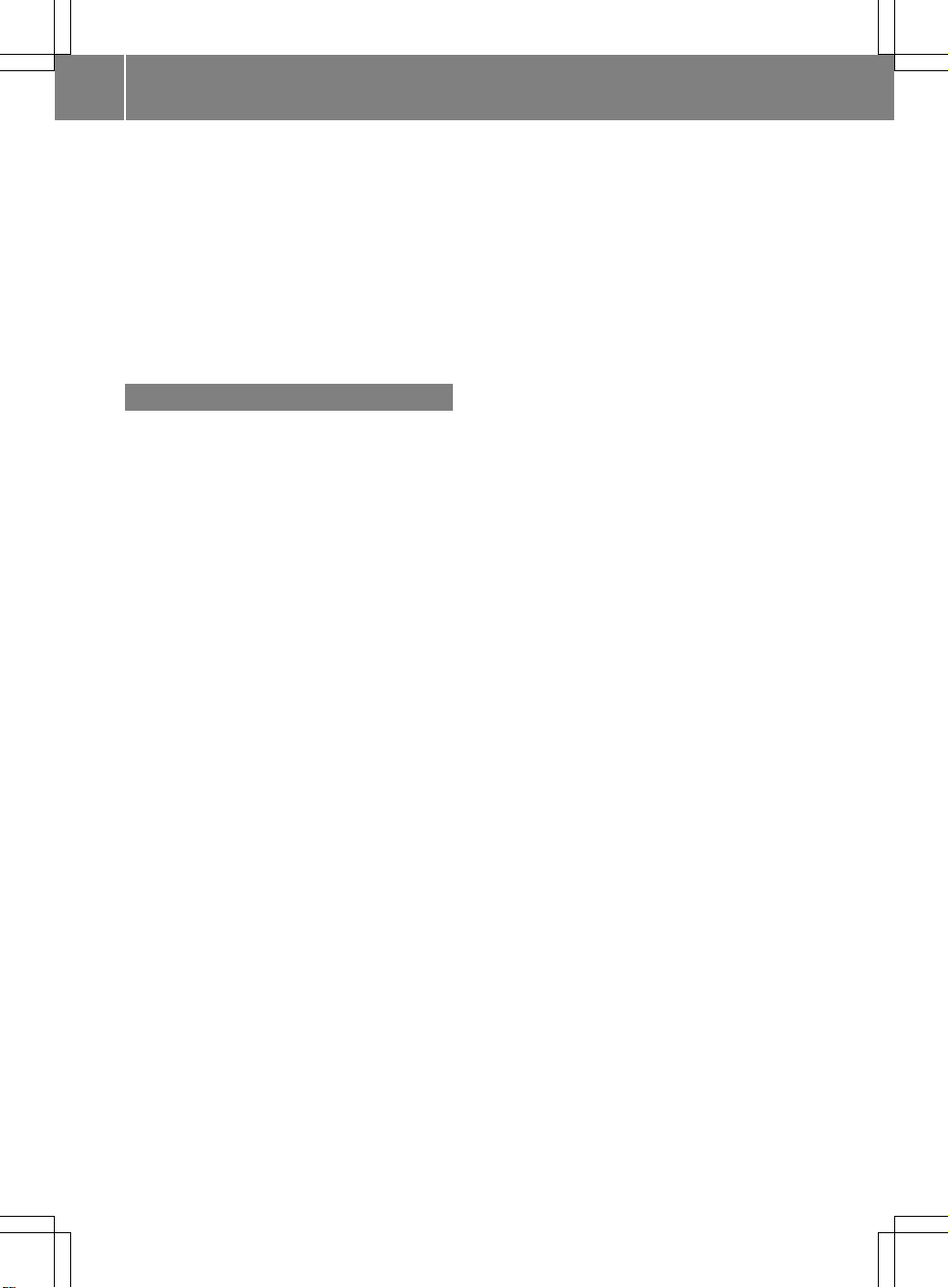
Weather map (SIRIUS)
Calling up ....................................... 200
Legend ...........................................204
Moving ........................................... 200
Showing/hiding layers ................... 201
Showing/hiding the menu ............. 200
Time stamp .................................... 205
Weather memory (SIRIUS)
Selecting an area ........................... 199
Storing an area .............................. 199
Z
ZAGAT®rating service ........................ 70
10
Index
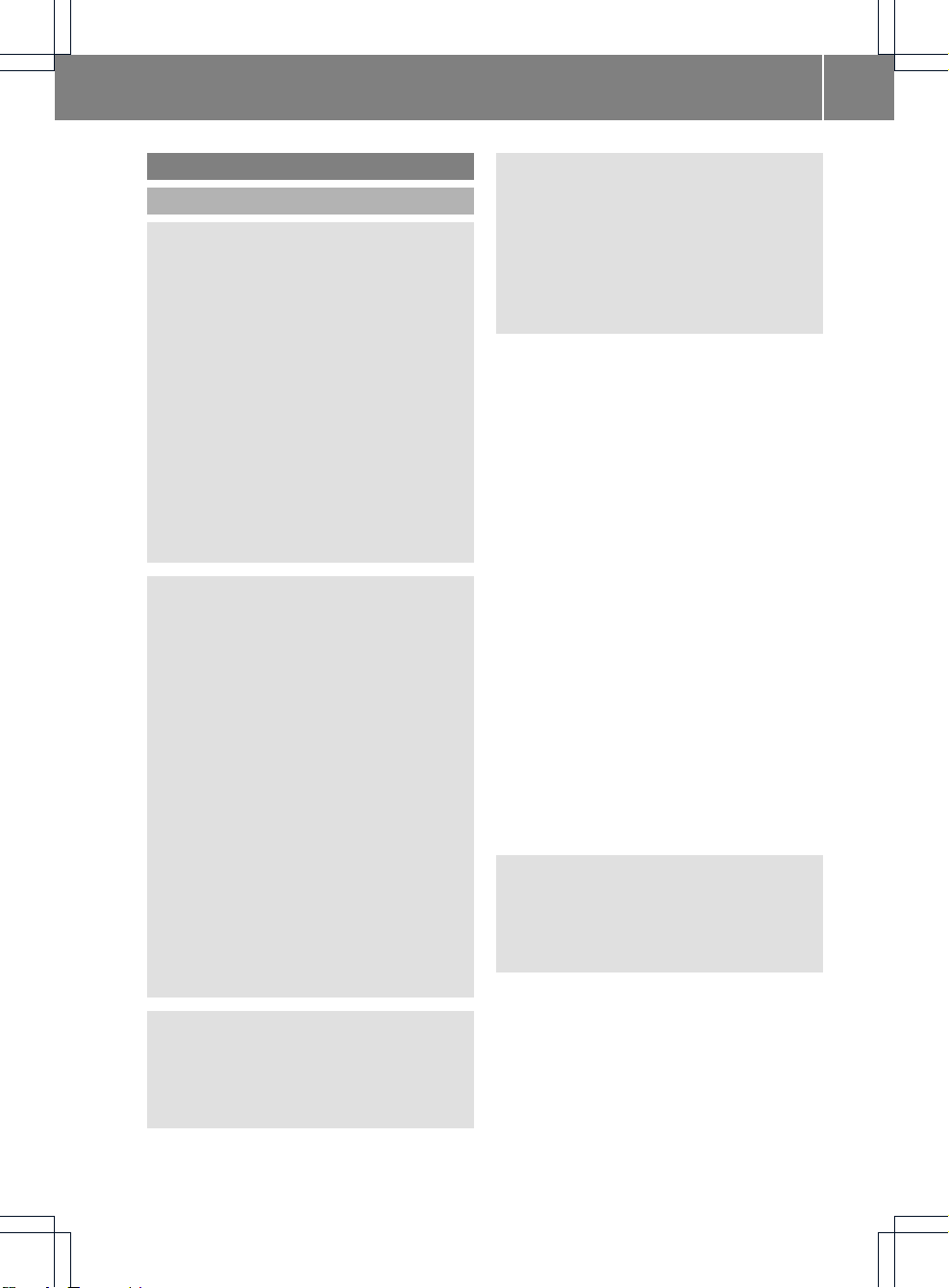
Operating safety
General notes
G
WARNING
Any alterations of electronic components or
software can cause malfunctions.
Radio, satellite radio, amplifier, DVD changer,
navigation module, telephone and Voice
Control systems are interconnected.
Therefore, if one of the components is not
operational, or has not been removed/
replaced properly, the function of other
components could be impaired.
Such conditions might seriously impair the
operating safety of your vehicle.
We recommend having any service work on
electronic components carried out by an
authorized Mercedes-Benz Center.
G
WARNING
In order to avoid distraction which could lead
to an accident, the driver should enter system
settings while the vehicle is at a standstill, and
operate the system only when permitted by
road, weather and traffic conditions.
Bear in mind that at a speed of just 30 mph
(approximately 50km/h), your car covers a
distance of 44feet (approximately 14m) every
second.
COMAND supplies you with information to
help you select your route more easily and
guide you conveniently and safely to your
destination. For safety reasons, we
encourage the driver to stop the vehicle in a
safe place before answering or placing a call,
or consulting the COMAND screen to read
navigational maps, instructions, or
downloaded information.
G
WARNING
While the navigation system provides
directional assistance, the driver must remain
focused on safe driving behavior, especially
attention to traffic and street signs, and
should utilize the system's audio cues while
driving.
The navigation system does not supply any
information on stop signs, yield signs, traffic
regulations or traffic safety rules. Their
observance always remains in the driver's
personal responsibility. DVD maps do not
cover all areas nor all routes within an area.
i
Canada only: This device complies with
RSS-210 of Industry Canada. Operation is
subject to the following two conditions:
1. This device may not cause interference,
and
2. this device must accept any interference
received, including interference that may
cause undesired operation of the device.
Any unauthorized modification to this
device could void the user's authority to
operate the equipment.
i
USA only: This device complies with Part
15 of the FCC Rules. Operation is subject
to the following two conditions:
1. This device may not cause harmful
interference, and
2. this device must accept any interference
received, including interference that may
cause undesired operation.
Any unauthorized modification to this
device could void the user's authority to
operate the equipment.
G
WARNING
Change or modification not expressly
approved by the party responsible for
compliance could void the user's authority to
operate this equipment.
!
Note: This equipment has been tested
and found to comply with the limits for a
Class Adigital device, pursuantto Part 15
of the FCC Rules. These limits are designed
to provide reasonable protection against
harmful interference when the equipment
is operated in a commercial environment.
This equipment generates, uses and can
Introduction
11
Z
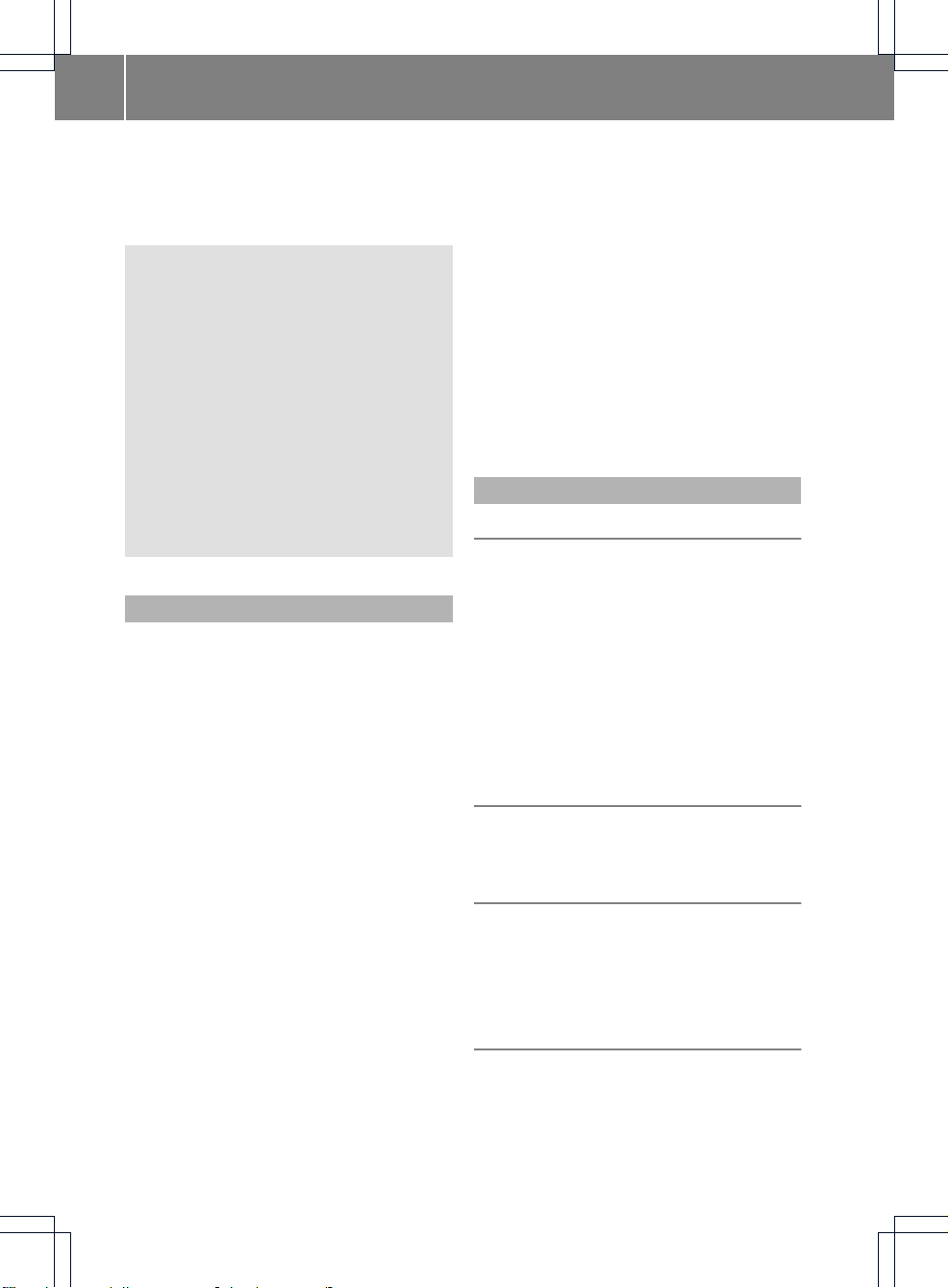
radiate radio frequency energy and, if not
installed and used in accordance with the
instruction manual, may cause harmful
interference to radio communications.
G
WARNING
This equipment complies with FCC radiation
exposure limits set forth for uncontrolled
equipment and meets the FCC radio
frequency (RF) Exposure Guidelines in
Supplement C to OET65.
This equipment has very low levels of RF
energy that is deemed to comply without
maximumpermissive exposure evaluation
(MPE). But it is desirable that it should be
installed and operated with at least 8inches
(20 cm) and more between the radiator and a
person's body (excluding extremities: hands,
wrists, feetand legs.)
Correctuse
Observe the following information when using
COMAND:
R
the safety notes in this manual
R
all road traffic regulations
i
Improper work on electronic components
or other systems (such as radio, DVD
changer) and their software may result in
malfunction or failure. Even systems that
have not been modified could be affected
because the electronic systems are
connected. Electronic malfunctions can
seriously jeopardize the operational safety
of your vehicle.
i
Roof antenna functionality (telephone,
satellite radio, GPS) can be affected by the
use of roof carrier systems.
Retrofitting metalized plastic films to the
windows can affect radio reception and
lead to poorer reception of all other
antennas (e.g. emergency call antennas)
inside the vehicle.
i
Only have repairs or changes to electronic
components carried out at a qualified
specialist workshop which has the
necessary specialist knowledge and tools
to carry out the work required. Daimler
recommends that you use an authorized
Mercedes-Benz Center for this purpose. In
particular, work relevant to safety or on
safety-related systems must be carried out
at a qualified specialist workshop.
i
Protection against theft: this device is
equipped with technical provisions to
protect it against theft. Further information
on protection against theft can be obtained
from an authorized Mercedes-Benz Center.
Information on copyright
Macrovision™
This product incorporates copyright
protection technology that is protected by
U.S. patents and other intellectual property
rights. Use of this copyright protection
technology must be authorized by Rovi
Corporation, and is intended for home and
other limited viewing uses only, unless
otherwise authorized by Rovi Corporation.
Reverse engineering or disassembly is
prohibited.
libjpeg
This software is based in part on the work of
the Independent JPEG Group.
Free Type
Portions of this software are copyright©2005
The FreeType Project http://
www.freetype.org.
All rights reserved.
NetFront™
This product contains NetFront Browser
software of ACCESSCo., Ltd. Copyright
©
1996-2010 ACCESS Co., Ltd. All rights
reserved.
12
Introduction
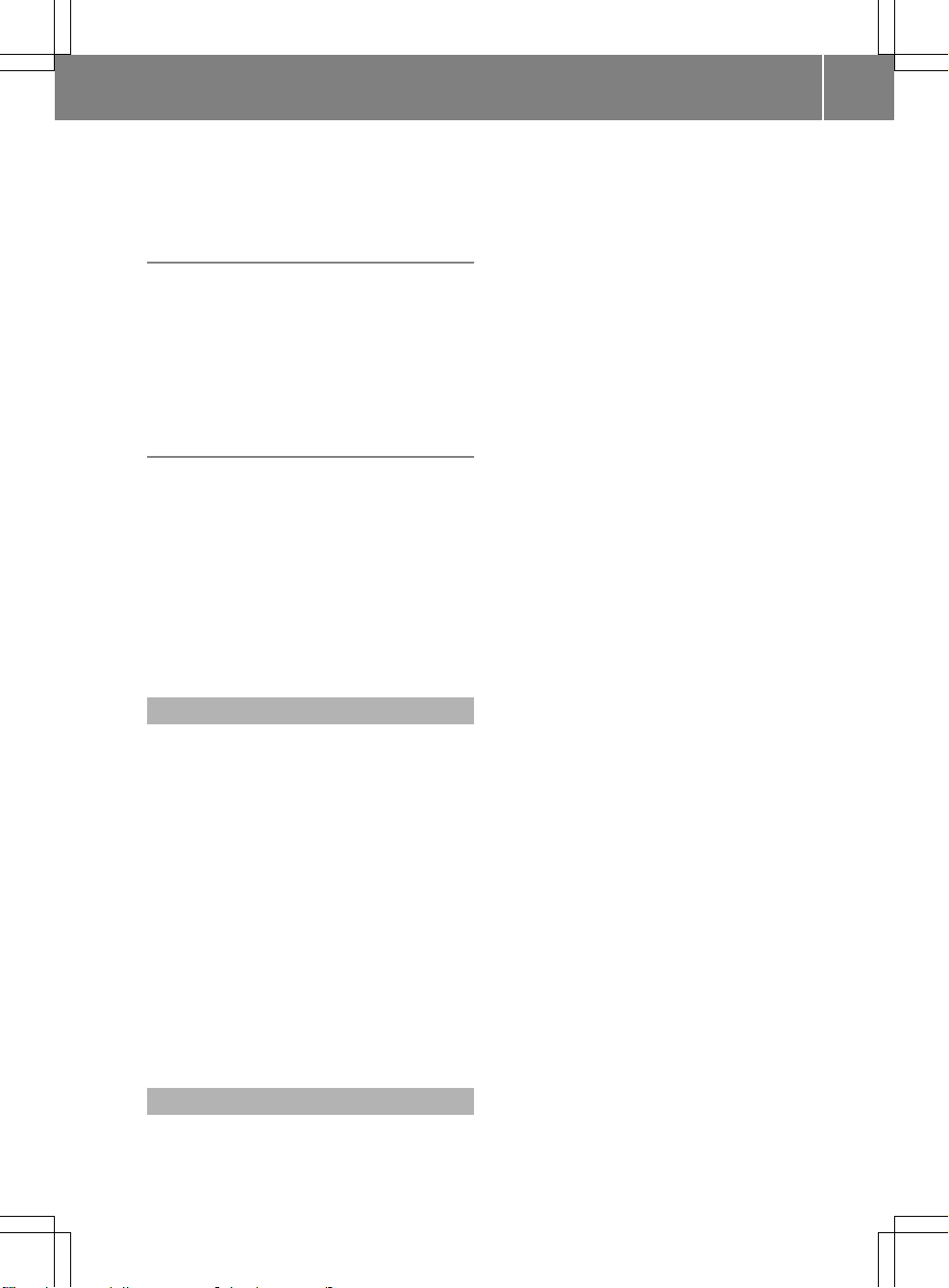
The NetFront Browser software is based in
part on the work of the Independent JPEG
Group.
Camellia
Copyright©2006, 2007 NTT (Nippon
Telegraph and Telephone Corporation).
All rights reserved.
The conditions and disclaimers in connection
with use of Camellia are available at http://
info.isl.ntt.co.jp/crypt/eng/index.html.
Flash®Lite™
This product contains Flash®Lite™
technology by Adobe Systems Incorporated.
This product contains Adobe®Flash®player
software under license from Adobe Systems
Incorporated, Copyright © 1995-2010 Adobe
Macromedia Software LLC. All rights
reserved. Adobe and Flash are registered
trademarks of Adobe Systems Incorporated
in the United States and/or other countries.
COMAND features
These Operating Instructions describe all
standard and optional equipment available
for your COMAND system at the time of
purchase. Country-specific deviations are
possible. Please note that your COMAND
system may not be equipped with all the
features described. This includes safetyrelated systems and functions. Therefore, the
equipment on your COMAND system may
differ from that in the descriptions and
illustrations. The original purchase
agreement lists all systems installed in your
vehicle. Contact an authorized MercedesBenz Center if you have any questions about
equipment or operation.
Function restrictions
For safety reasons, some COMAND functions
are restricted or unavailable while the vehicle
is in motion.You will notice this, for example,
because you will either not be able to select
certain menu items or because COMAND will
display a message to this effect.
Introduction
13
Z
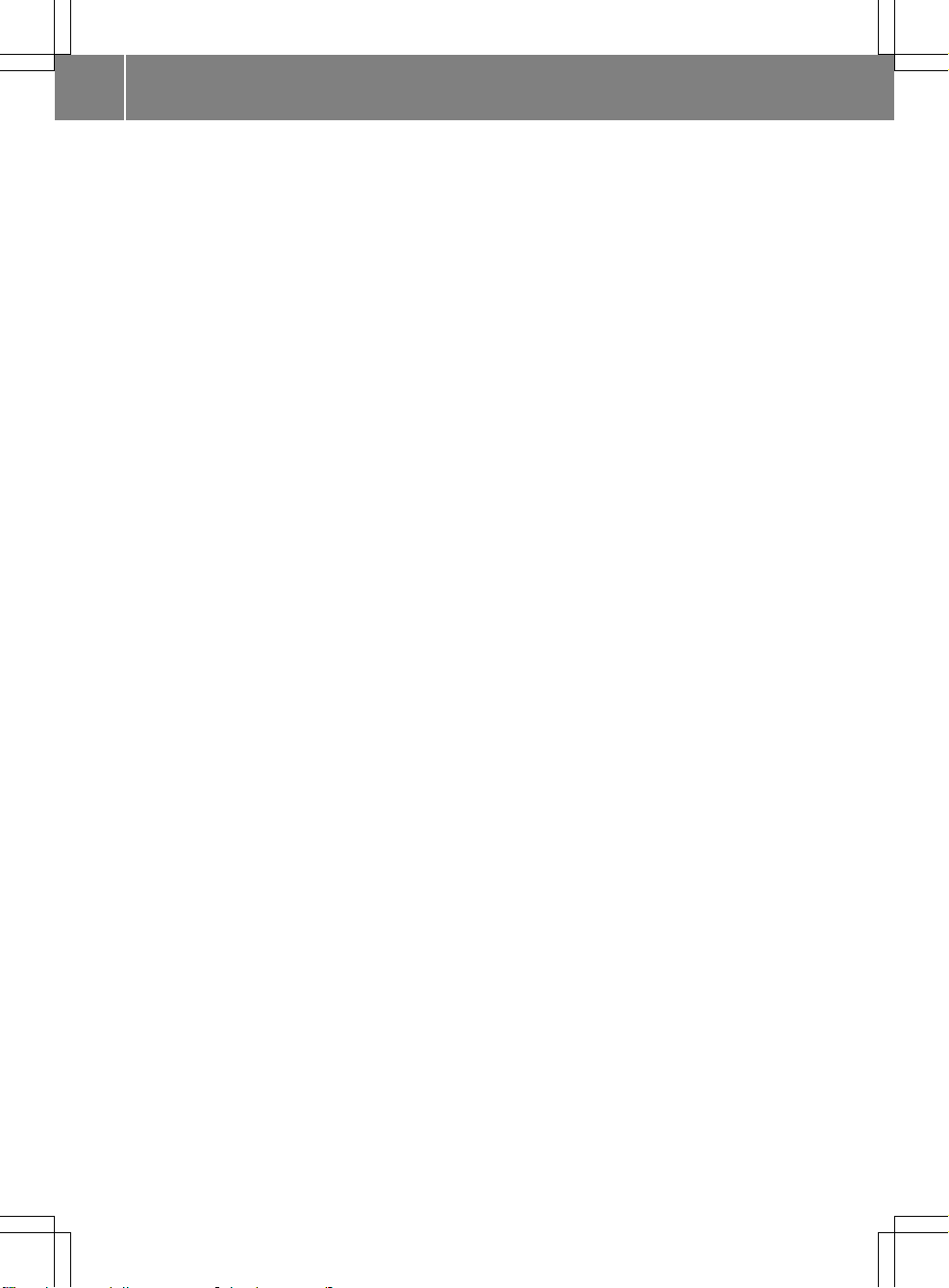
14
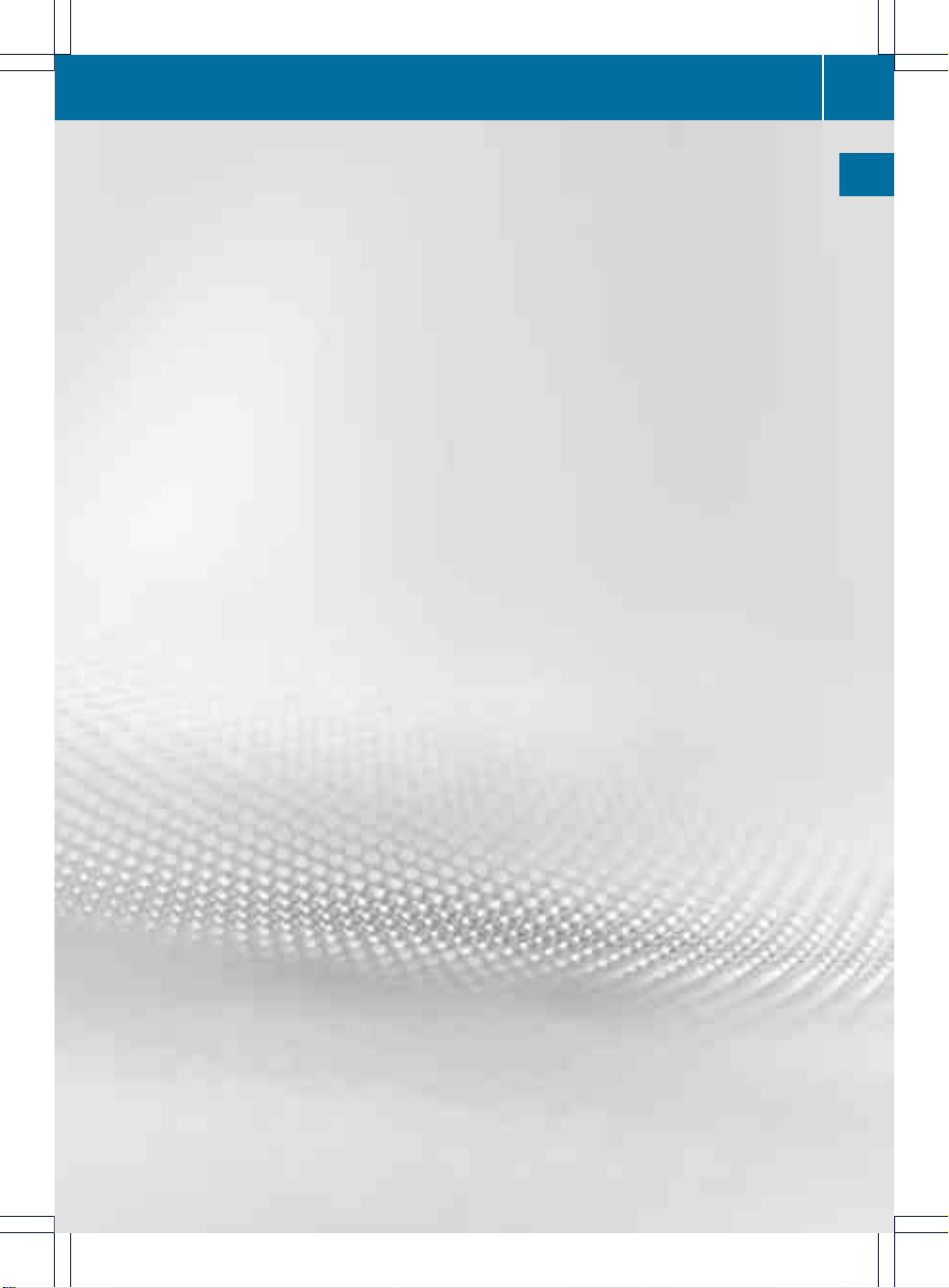
COMAND operating system ............... 16
Multifunction steering wheel ............. 22
Operating COMAND ............................ 26
Basic functions of COMAND ............... 33
Climate control status display ........... 36
Rear view camera ............................... 37
15
At a glance
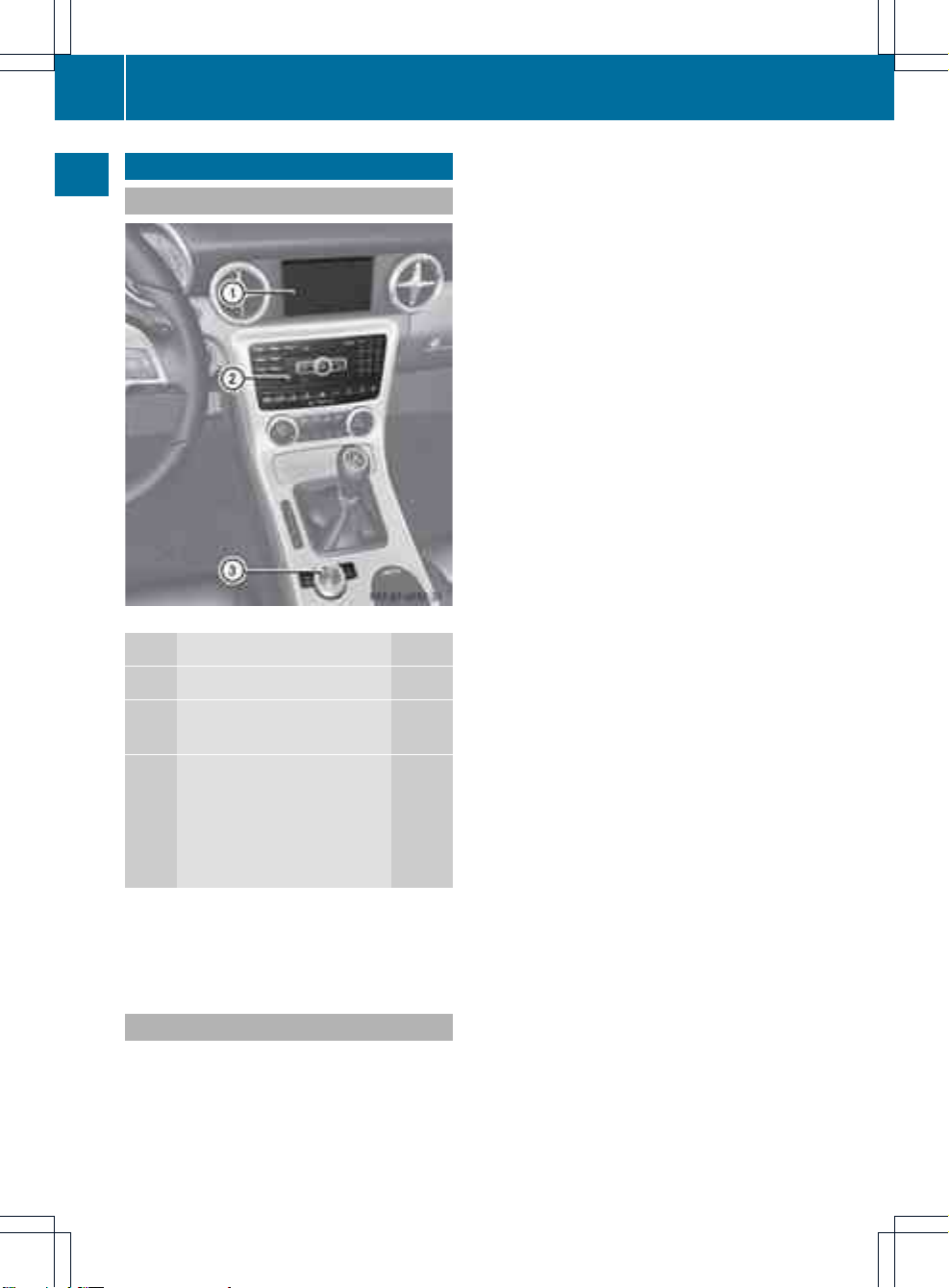
COMAND operating system
Overview
Example
Function Page
:
COMAND display 20
;
COMAND control panel
with DVD changer 17
=
COMAND controller 18
Back button (left) 19
Clear button(right) 19
Favorites button (left) 19
Favorites button (right) 19
i
Depending on the vehicle equipment, up
to two favorites buttons may be available
in the M-Class.
Components of COMAND
COMAND consists of:
R
the COMAND display
R
the COMAND control panel with DVD
changer
R
the COMAND controller
R
the back and clear buttons
R
depending on the vehicle equipment, up to
two favorites buttons (e.g. M-Class)
You can use COMAND to operate the
following main functions:
R
the navigation system
R
the audio function with radio and satellite
radio modes, disc (CD/audio DVD and MP3
mode), memory card (MP3 mode), MUSIC
REGISTER, USB storage device, Media
Interface, Bluetooth®audio and audio AUX
R
the telephone with text message function
and the address book
R
the video function with video DVD and
video AUX modes
R
the weather service SIRIUS Weather
R
the system settings
You can call up the main functions:
R
using the corresponding function buttons
R
using the main function bar in the COMAND
display (Y page 20)
i
You can transfer an audio or video source
selected in COMAND to the RearSeat
Entertainment System.
16
COMAND operating system
At a glance
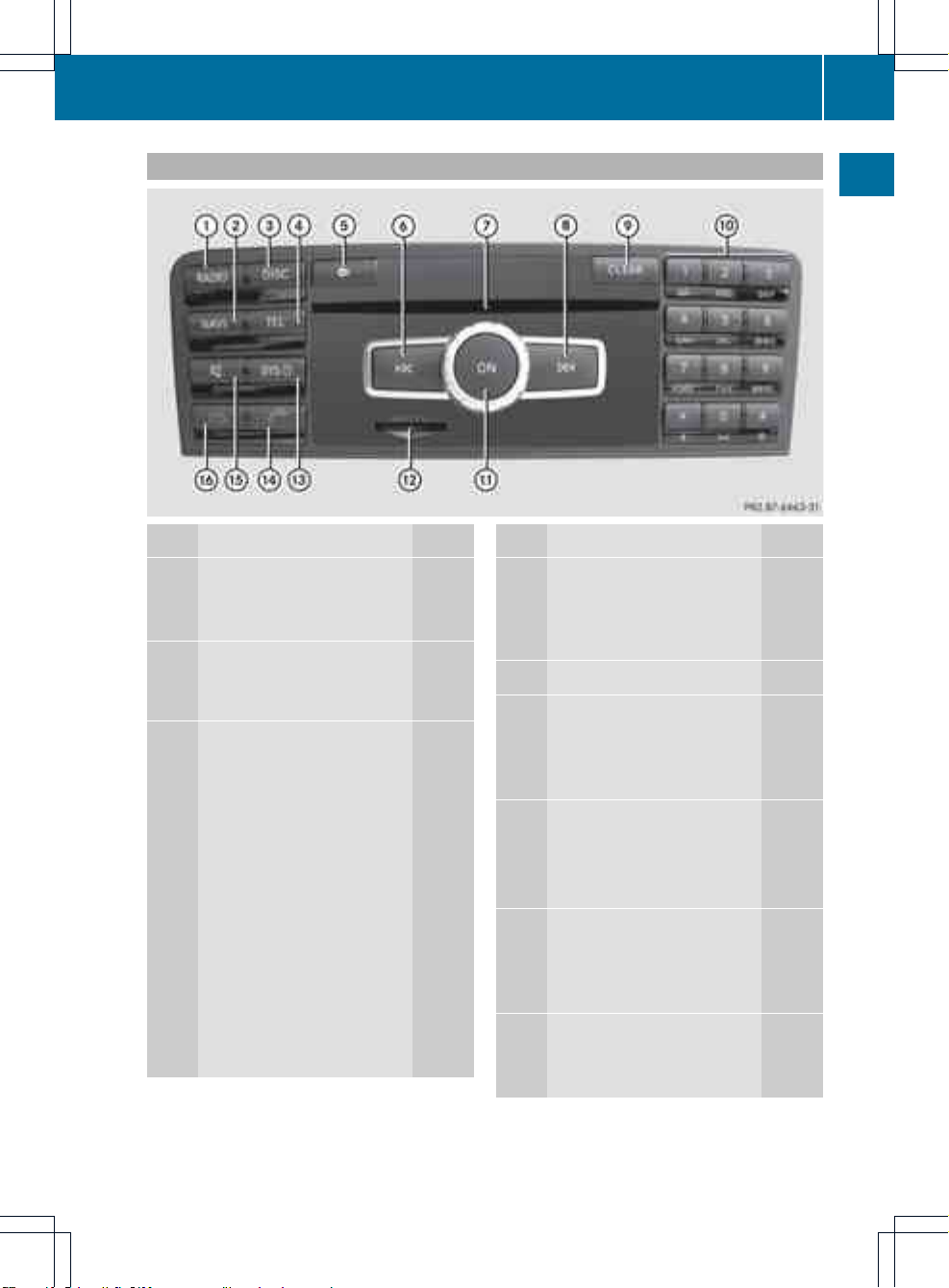
COMAND control panel
Function Page
:
Switches to radio mode 144
Switches wavebands 145
Switches to satellite radio 149
;
Switches to navigation
mode 51
Shows the menu system 51
=
Press h repeatedly
• Switches to audio CD,
audio DVDand MP3 mode
or DVD video mode 157
• Switches to memory card
mode 157
• Switches to MUSIC
REGISTER 168
• Switches to USB storage
device mode 157
• Switches to Media
Interface or audio AUX
mode 179
• Switches to Bluetooth
®
audio mode 175
Function Page
?
Calls up the telephone
basicmenu:
• Bluetooth®interface
telephony 119
A
V Load/eject button
154
B
Selects a station using the
station search function 146
Rewind 161
Selects the previous track 160
C
Disc slot
• Loads CDs/DVDs 154
• Ejects CDs/DVDs 155
• Updates the digital map 109
D
Selects a station using the
station search function 146
Fast forwards 161
Selects the next track 160
E
Clear button
• Deletes characters 30
• Deletes an entry 30
COMAND operating system
17
At a glance
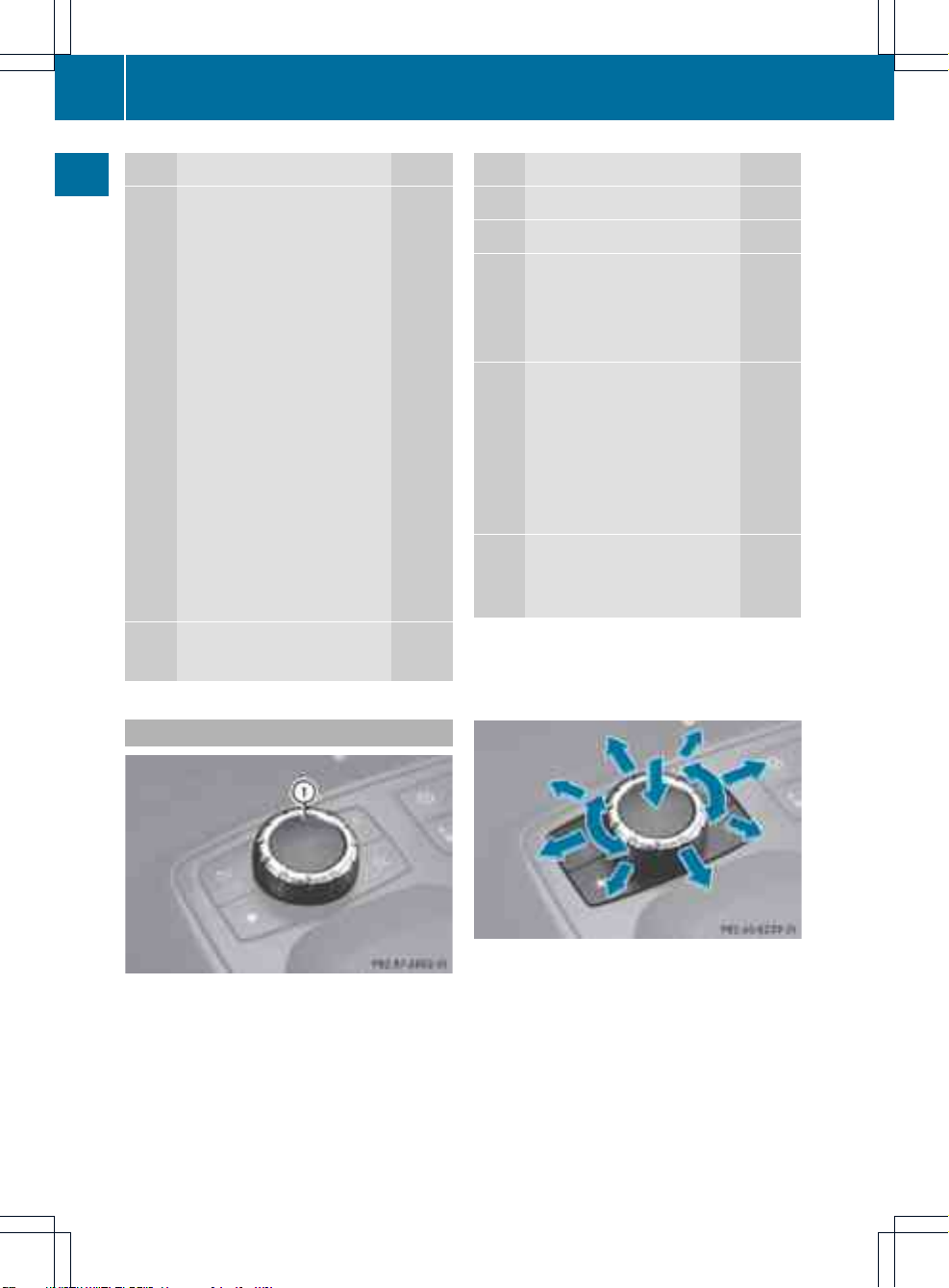
Function Page
F
Number pad
• Selects stations via the
stationpresets 146
• Stores stations manually 146
• Mobile phone
authorization 117
• Telephone number entry 121
• Sends DTMF tones 124
• Character entry 28
• Selects a location for the
weather forecast from the
memory 199
z Displays the current
track being played 162
g Selects stations by
entering the frequency
manually 146
g Selects a track
160
G
Switches COMAND on/off 33
Adjusts the volume
33
Function Page
H
SD memory card slot 157
I
Calls up the system menu 27
J
Accepts a call 121
Dials a number 121
Redials 122
Accepts a waiting call 123
K
Mute 33
Switches the hands-free
microphone on/off 123
Cancels the text message
read-aloud function 133
Switches off navigation
announcements 33
L
Rejects a call 121
Ends an active call 123
Rejects a waiting call 123
COMAND controller
Example:M-Class
:
COMAND controller
You can use the COMAND controllerto select
the menu items in the COMAND display.
You can call up menus or lists, scroll through
menus or lists and exit menus or lists.
Operating the COMAND controller (example)
The COMAND controller can be:
R
pressed briefly or pressed and held W
R
turned clockwise or counter-clockwise
cVd
R
slid left or right XVY
R
slid forwards or back ZVÆ
R
slid diagonally aVb
18
COMAND operating system
At a glance
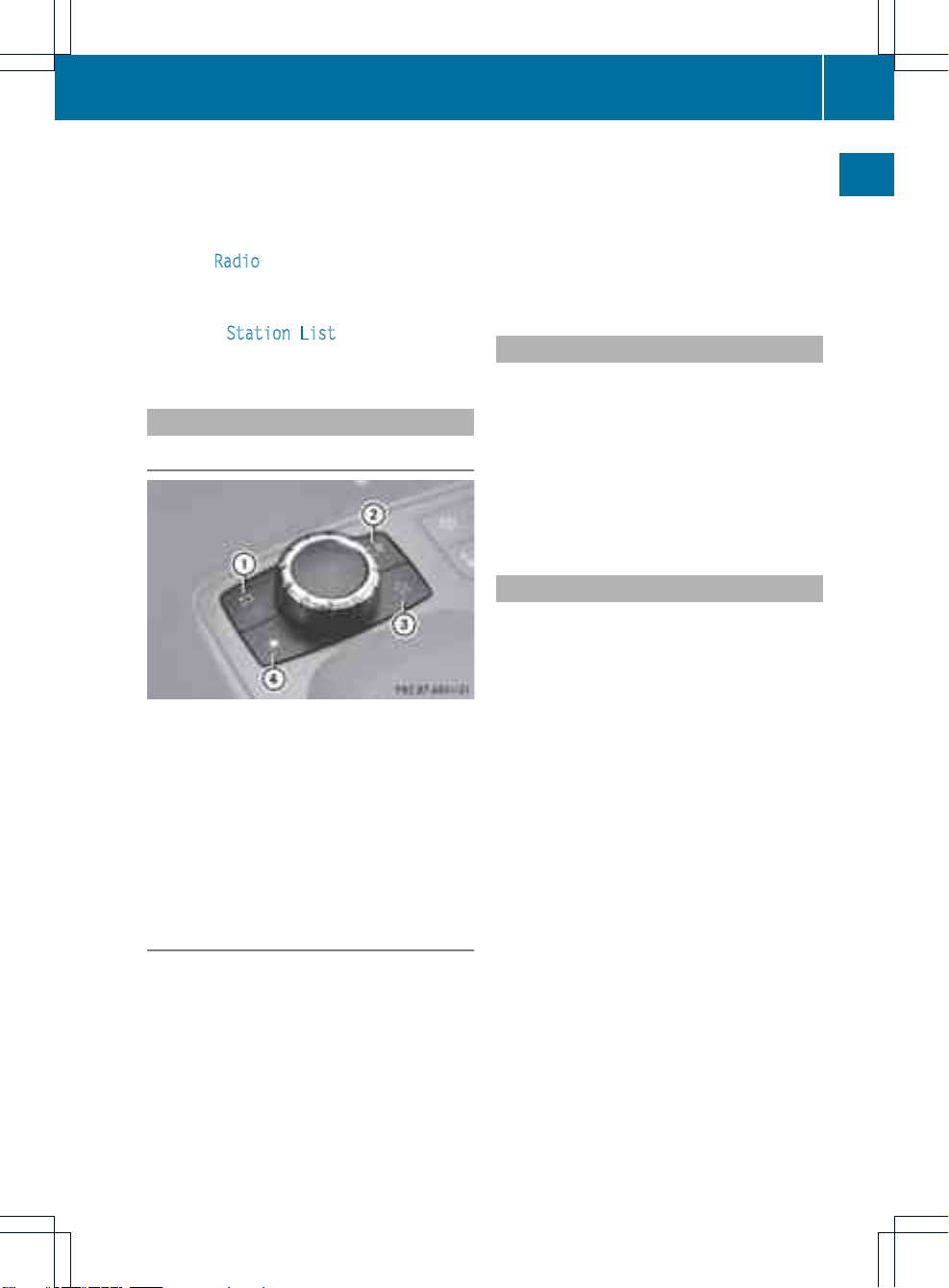
In the instructions, operating sequences are
described as follows:
X
Press the $ button.
Radio mode is activated.
X
Select Radio by sliding VÆ and turning
cVd the COMAND controller and press
W to confirm.
X
Confirm Station List by pressing W.
The station list appears.
Buttons on the COMAND controller
Overview
Example: M-Class
:
Back button
;
Clear button
=
Favorites button (if available)
?
Favorites button
i
Depending on the vehicle equipment, up
to two favorites buttons may be available
in the M-Class.
Back button
You can exit a menu or call up the basic
display of the current operating mode using
this button.
X
To exit the menu: press back button :
briefly.
COMAND changes to the next highermenu
level in the currentoperating mode.
i
You can also exit a menu by sliding XVY
or ZVÆ the COMAND controller.
X
To call up the basic display: press and
hold back button :.
COMAND changes to the basic display of
the currentoperating mode.
Clear button
You can delete individual characters or an
entire entry during character entry using this
button.
X
To delete individual characters: briefly
press clear button ;.
X
To delete an entire entry: press and hold
clear button ;.
Favorites buttons
Depending on the vehicle equipment, up to
two favorites buttons may be available in the
M-Class.
You can assign predefined functions to
favorites buttons = and ? and call them up
by pressing the button (Y page 45).
COMAND operating system
19
At a glance
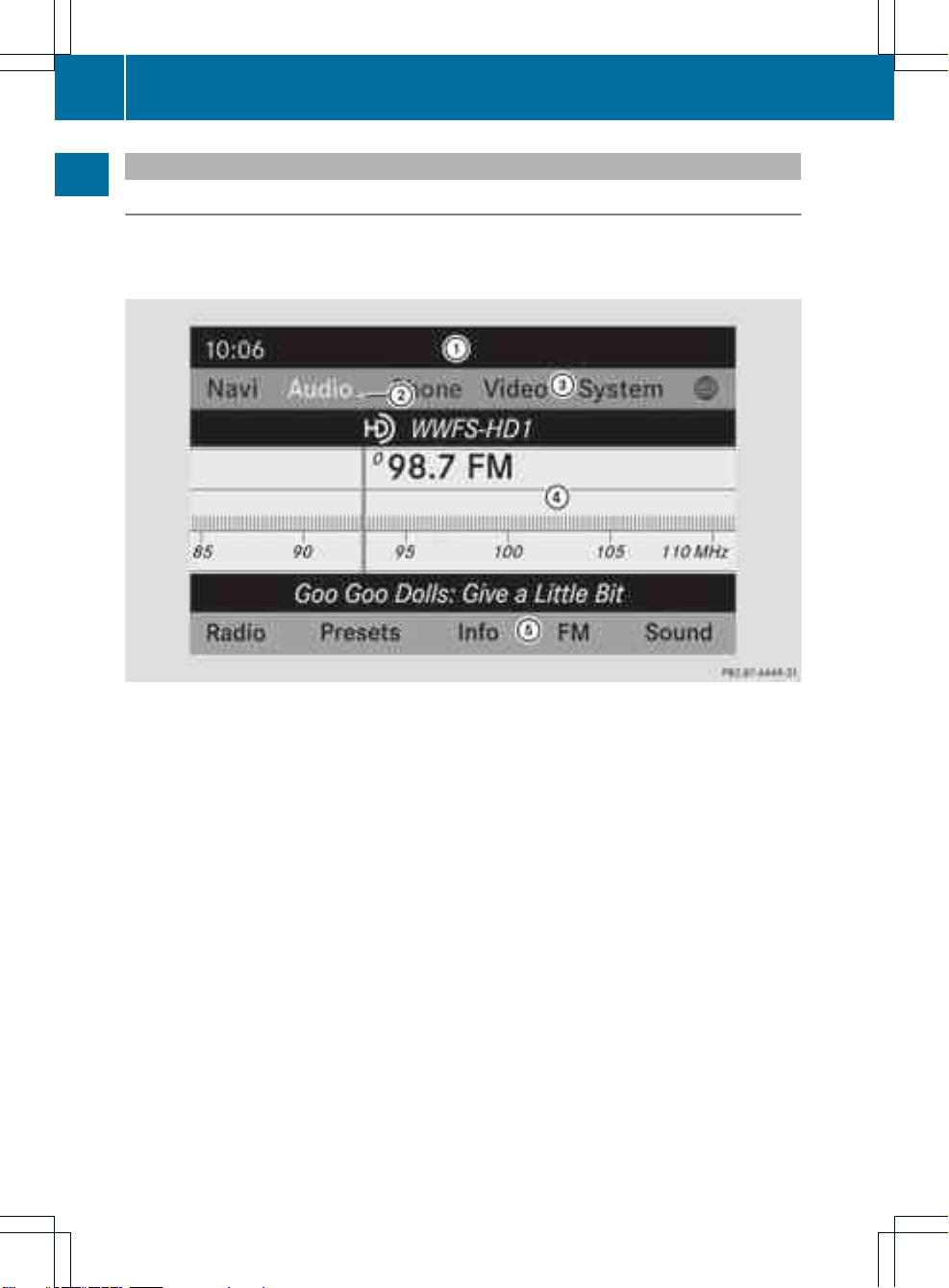
COMAND display
Display overview
The COMAND display shows the function currently selectedand its associated menus. The
COMAND display is divided into several areas.
The radio display is shown in the example.
:
Status bar
;
To call up the audio menu
=
Main functionbar
?
Display/selectionwindow
A
Radio menu bar
Status bar : shows the time and the current settings for telephone operation.
The main functions –navigation, audio, telephone and video –featureadditional menus. These
are indicated by triangle ;.The following table lists the available menu items.
Main function bar = allows you to call up the desired main function.
In the example, the audio main function is set to radio mode and display/selection
window ? is active.
Radio menu bar A allows you to operate the radio functions.
20
COMAND operating system
At a glance
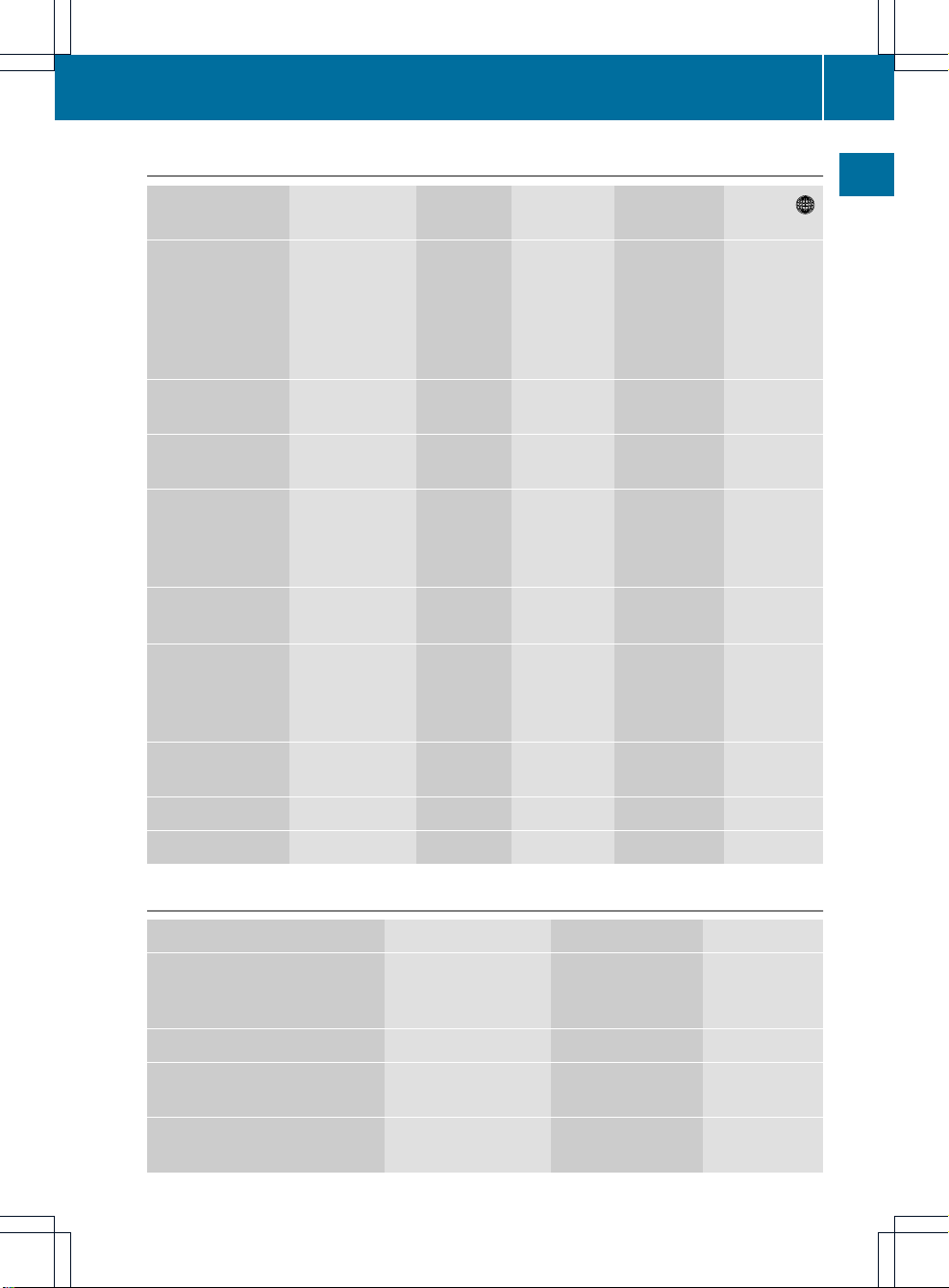
Menu overview
Navi Audio TelephoneVideo System Symbol ®
Route settings FM/AM radio
(using HD
Radio™)
Telephone Video DVD Calling up
the system
menu
Calling up
the
weather
service
SIRIUS
Weather
Map settings Satellite radio Address
book
AUX
Personal points
of interest
Disc
O Activating/
deactivating road
name
announcement
Memory card
O Audio fadeout
on/off
MUSIC
REGISTER
O Activating/
deactivating the
alternative
routes function
Bluetooth
®
audio
Avoiding an area Media
Interface
SIRIUS service Rear
Map version AUX
System menu overview
Settings Time Consumption Display off
Display settings Setting the time Calling up the fuel
consumption
display
Switching off
the display
Text reader speed Setting the format
Language Setting the time
zone
Voice-operated control
settings
COMAND operating system
21
At a glance
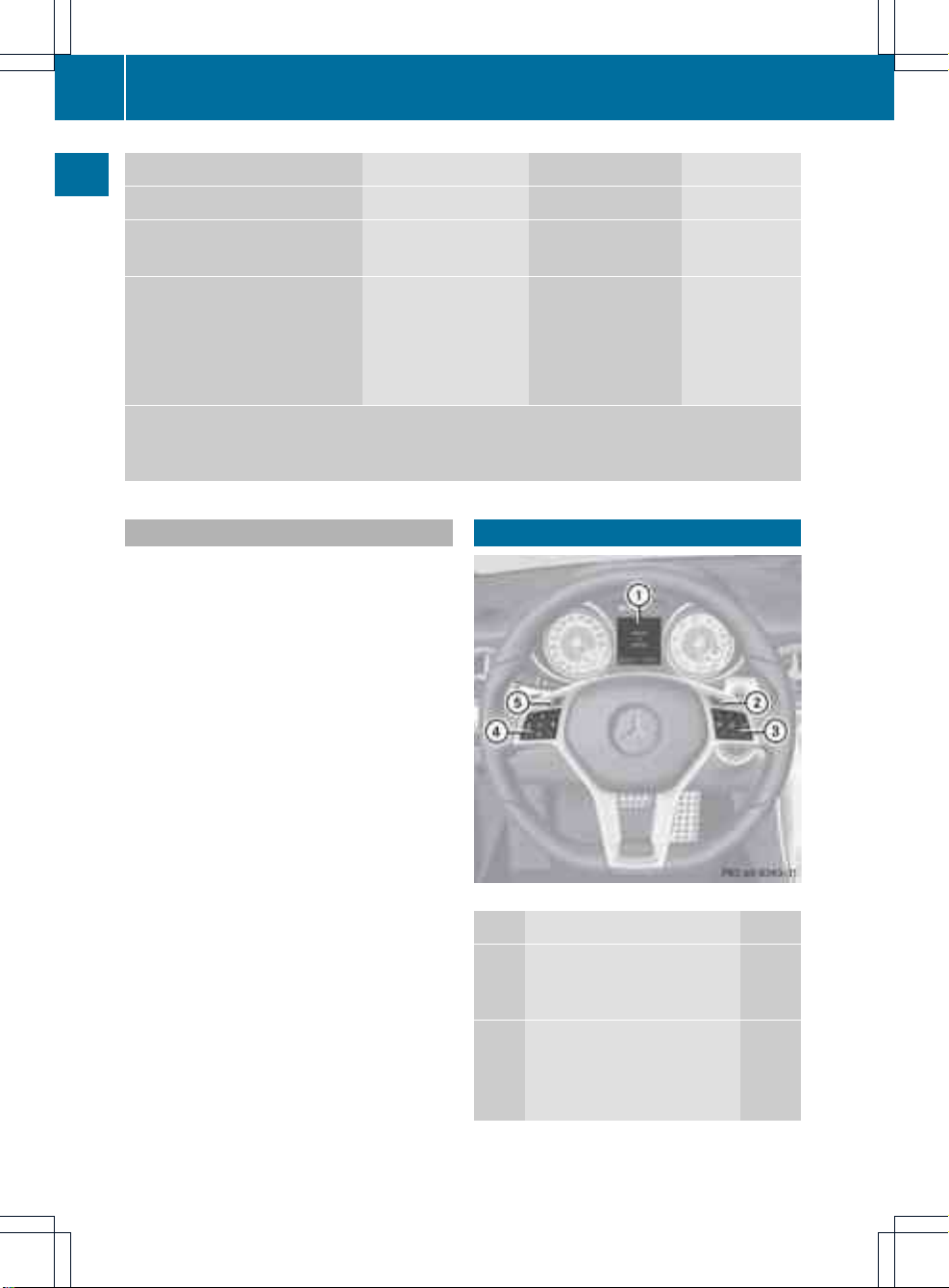
Settings Time Consumption Display off
Rear view camera
Activating/deactivating
Bluetooth
®
Resetting COMAND
i
Delete your personal data
using this function, for
example before selling your
vehicle.
If equipped with the rear view camera: if the function is activated and COMAND is
switched on, the image from the rear view camera is automatically shown in the COMAND
display when reverse gear is engaged.
Cleaning instructions
!
Do not touch the COMAND display.The
display has a very sensitive high-gloss
surface; there is a risk of scratching. If you
have to clean the screen, however, use a
mild cleaning agent and a soft, lint-free
cloth.
The display must be switched off and cooled
down before you start cleaning. Cleanthe
display screen, when necessary, with a
commercially available microfiber cloth and
cleaning agent for TFT/LCD displays. Do not
apply pressure to the display surface when
cleaning it, as this could cause irreversible
damage. Then, dry the surface with a dry
microfiber cloth.
Avoid using alcoholic thinners, gasoline or
abrasive cleaning agents. These could
damage the display surface.
Multifunction steering wheel
Example: SLK
Function Page
:
Multifunction display (see
the vehicle Operator's
Manual)
;
?
Activates voice control (see
the separate operating
instructions)
22
Multifunction steering wheel
At a glance
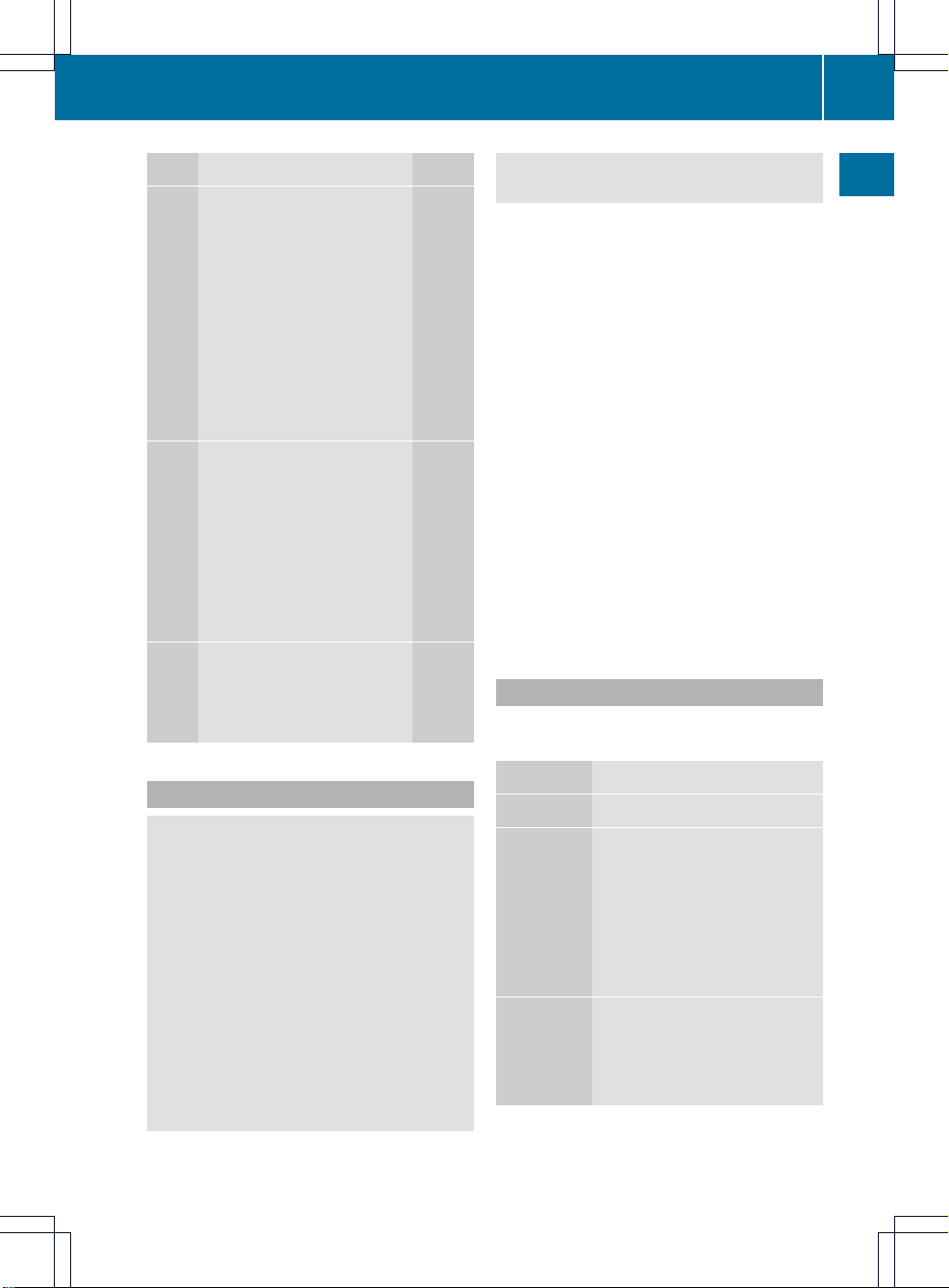
Function Page
=
~
Rejects or ends a call 120
6
Makes or accepts a call 121
Switches to the redial
memory 122
WX
Adjusts the volume 33
8
Mutes 33
?
=;
Selects a menu 122
9:
Selects a submenu or
scrolls through lists 122
a
Confirms selections and
fades out messages 122
A
%
Back or switches off voice
control (see the separate
operating instructions)
Operating the multifunction display
G
WARNING
A driver's attention to the road must always
be his/her primary focus when driving.For
your safety and the safety of others, we
recommend that you pull over to a safe
location and stop before placing or taking a
telephone call. If you choose to use the
telephone while driving, please use the handsfree device and only use the telephone when
weather, road and traffic conditions permit.
Some jurisdictions prohibit the driver from
using a mobile phone while driving a vehicle.
Bear in mind that at a speed of just 30 mph
(approximately 50 km/h), your vehicle is
covering a distance of 44 feet (approximately
14 m) every second.
X
To select amenu: press the =
or ; button.
X
To select a submenu or scroll through
the list: press the 9 or : button.
X
To select the next menu up: press the
% button.
X
To call up standard displays: repeatedly
press the % button until the total
distance recorder and the trip meter
appear in the display.
or
X
Press and hold the % button until the
total distance recorder and the trip meter
appear in the display.
X
To confirmyour selection: press the
a button.
X
To confirmthe message: press the
a or % button.
Menus and submenus
The numberofmenus depends on the vehicle
equipment.
Menu Functions and submenus
Navigation Navigation system displays
Audio Selects a station
Operates the DVD changer,
SD memory card, MUSIC
REGISTER, USB device,
Bluetooth®audio and Media
Interface
Operates video DVD
Telephone Accepts/rejects a call
Makes/ends a call
Selects a phone book entry
Redials
Multifunction steering wheel
23
At a glance
Z
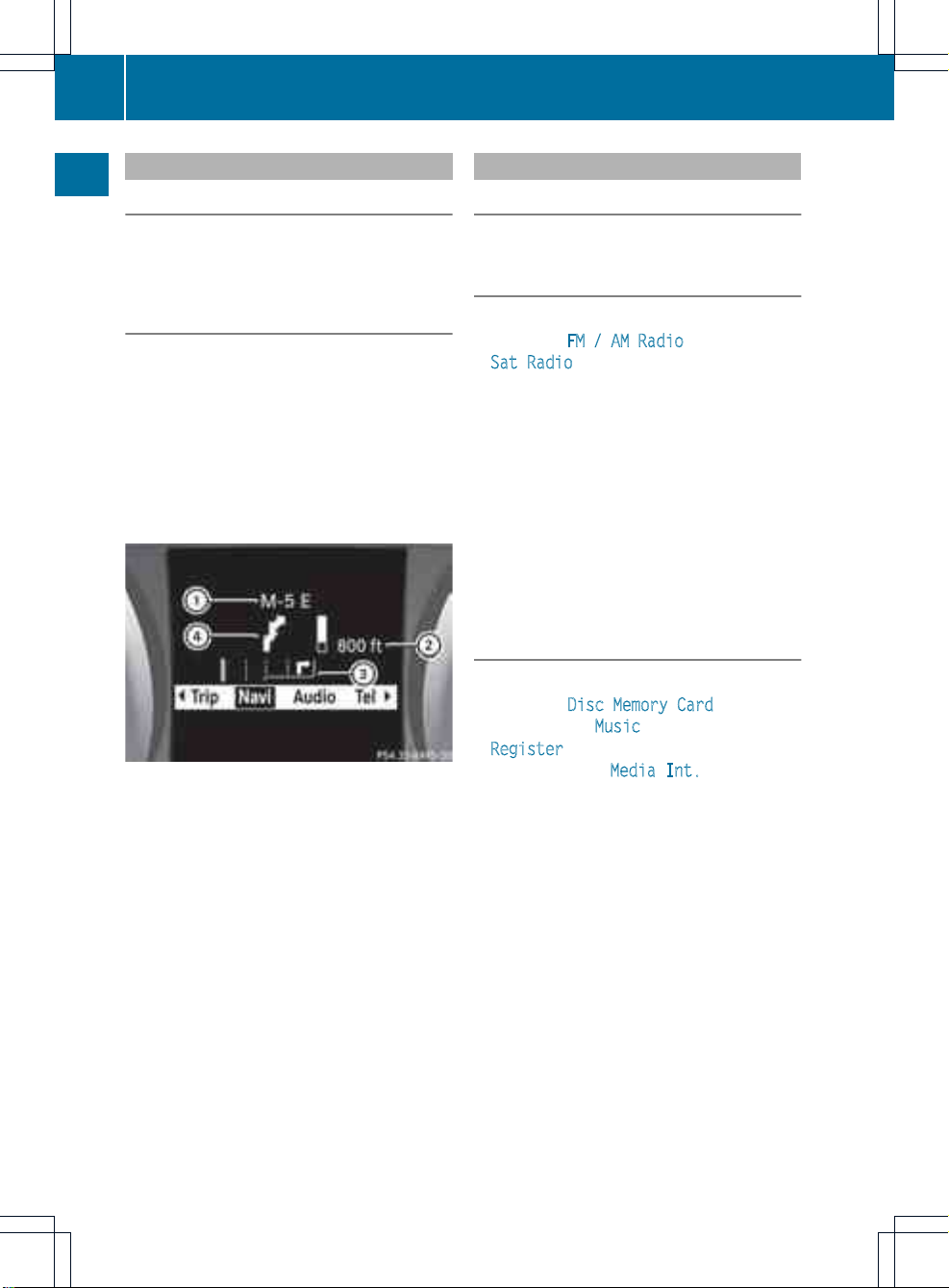
Navigation systemmenu
Route guidance inactive
The display shows the road on which the
vehicle is currently traveling, provided the
digital map contains it.
Route guidance active
The display shows:
R
the distance to the destination
R
the distance to the nextchange of direction
R
current street
R
the travel direction arrow
If a change of direction is imminent, the
display shows, for example, the following
information.
The route guidance display with the change of
direction (example)
:
Road to which the change of direction
leads
;
Distance to the change of direction and
distance graphic
=
Lane recommendation
?
Change of direction icon
On multilane roads, the system can display
lane recommendation = for the next change
of direction. During the change of direction,
additional lanes may be displayed.
Audio menu
Adjusting the volume
X
Press the W or X button.
Setting the station/channel
X
Switch on COMAND (Y page 33).
X
Switch on FM / AM Radio (Y page 144) or
Sat Radio (Y page 149).
X
In the multifunction display, select the
audio menu with the = or ; button.
X
To selectthe next/previous station/
channel from the memory: briefly press
the : or 9 button.
X
To selectthe next/previous station/
channel: press and hold the : or
9 button.
Operating the DVD changer/memory
card/USBdevice/MUSIC REGISTER/
Bluetooth®audio/Media Interface
X
Switch on COMAND (Y page 33).
X
Switch on Disc, Memory Card
(Y page 157), Music
Register(Y page 168), Bluetooth®audio
(Y page 172) or Media Int.
(Y page 179).
X
In the multifunction display, selectthe
audio menu with the = or ; button.
X
To selectthe next/previous track:
briefly press the : or 9 button.
X
To search for the next/previous track:
press and hold the : or 9 button.
i
When you play a CD/DVD with track
information, the track name and number
are showninthe multifunction display. The
track name is displayed when an MP3 CD
is being played.
24
Multifunction steering wheel
At a glance
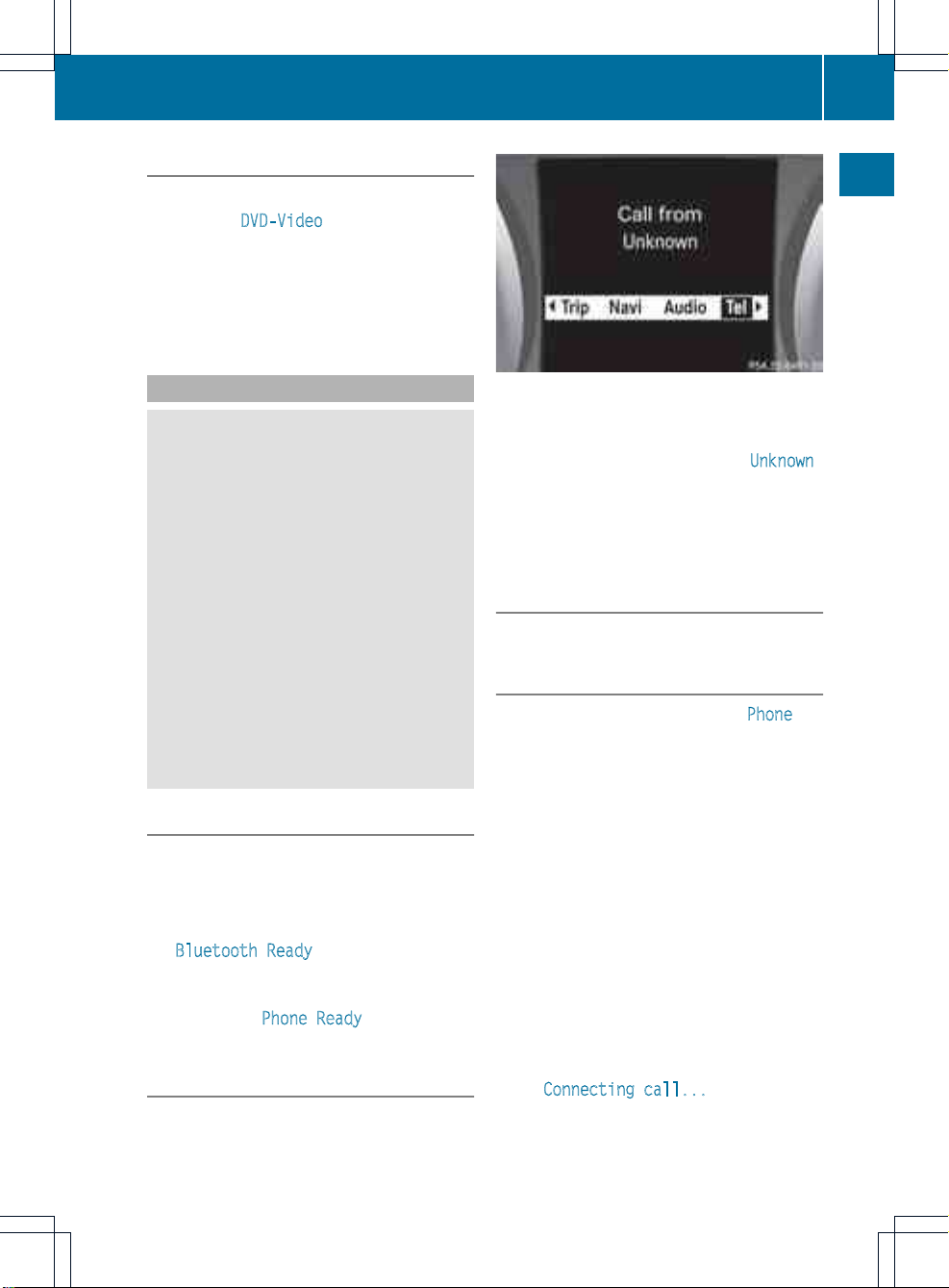
Operating video DVD
X
Switch on COMAND (Y page 33).
X
Switch on DVD-Video (Y page 187).
X
In the multifunction display, select the
audio menu with the = or ; button.
X
To select the next/previous scene:
briefly press the : or 9 button.
Telephone menu
G
WARNING
A driver's attention to the road must always
be his/her primary focus when driving. For
your safety and the safety of others, we
recommend that you pull over to a safe
location and stop before placing or taking a
telephone call. If you choose to use the mobile
phone while driving, please use the handsfree
device and only use the mobile phone when
weather, road, and traffic conditions permit.
Some jurisdictions prohibit the driver from
using a cellular mobile phone while driving a
vehicle.
Bear in mind that at a speed of just 30 mph
(approximately 50 km/h), your vehicle is
covering a distance of 44 feet (approximately
14 m) every second.
Operating the telephone
X
Switch on COMAND (Y page 33).
X
Call up the telephone basic menu
(Y page 119).
If the telephone has not yet been authorized,
the Bluetooth Ready message appears in
the multifunction display.
If the telephone is switched on and
authorized, the Phone Ready message
appears in the multifunction display.
Accepting acall
X
Press the 6 button.
Multifunctiondisplay (example)
The display shows the phone numberorthe
name and phone number (if the entry is stored
in the address book) or shows the Unknown
(phone number withheld) message.
i
You can also accept the call by voice
command using the Voice Control System
(see the separate operating instructions).
Rejecting or ending acall
X
Press the ~ button.
Calling a number from the phone book
X
Use = or ; to select the Phone
menu.
X
Press :, 9 or 9 to switch to the
phone book.
X
Press : or 9 to select the name you
want.
i
The saved names are displayed
alphabetically.
i
If you hold downthe : or 9 button
for longer than one second, rapid scroll
begins. The multifunction display goes from
the seventh entry displayed to the first
entry under the following letter. Release
the button to stop.
X
To connect acall: press 6 or 9 on the
multifunctionsteering wheel.
The Connecting call... message
appears in the multifunctiondisplay along
with the number being dialed and the
name, if it is stored in the phone book.
Multifunction steering wheel
25
At a glance
Z
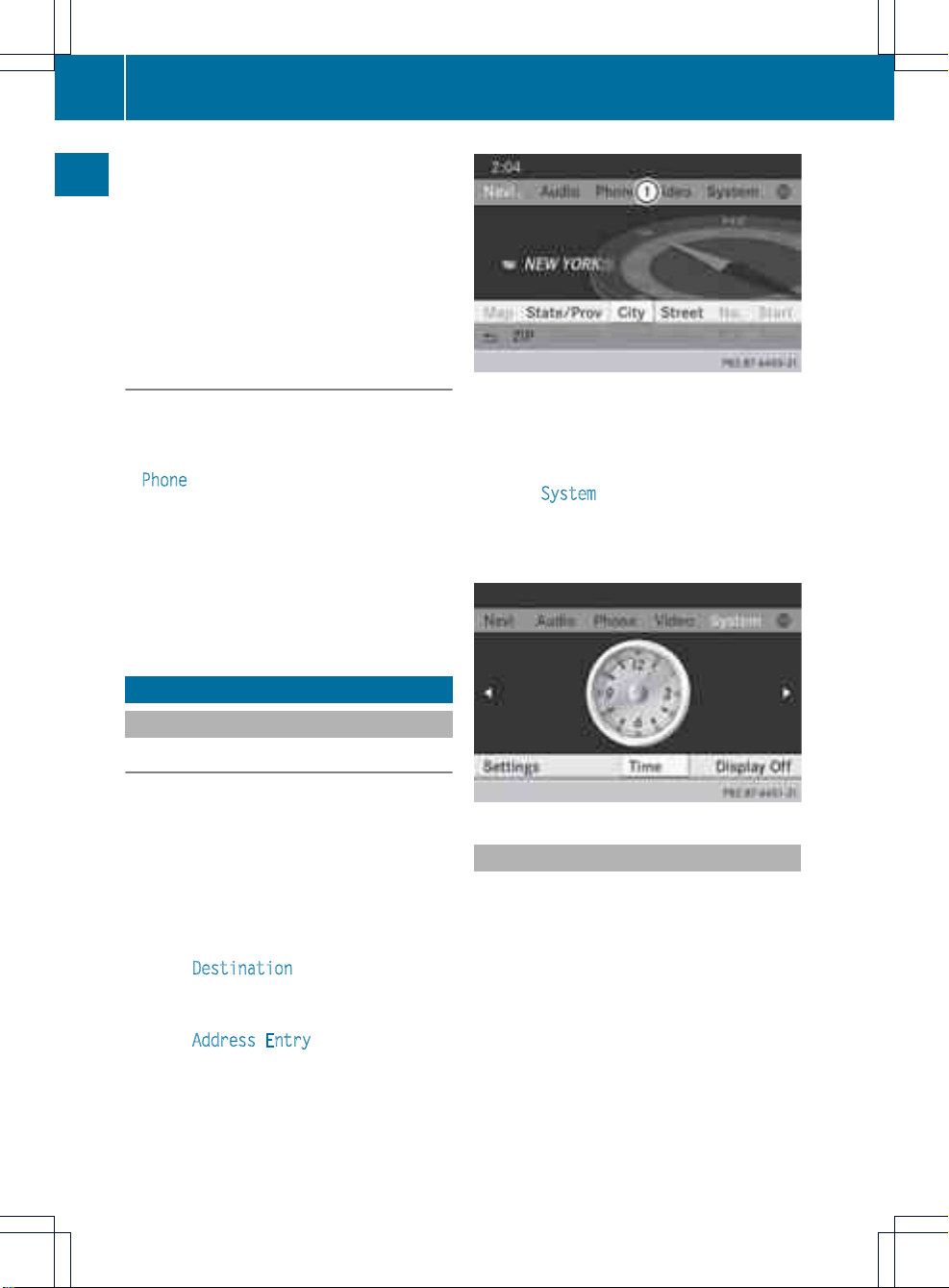
The number dialed is stored in the
corresponding call list.
i
If there are several numbers for this
name, you see a list of sub-entries.
X
Press : or 9 to select the
phone number you want.
X
Press the 6 or 9 button again to
place the call.
Redialing
COMAND saves the last phone numbers or
names dialed.
X
Press the =; buttons to select the
Phone menu.
X
Press the ; button to open the list of
dialed numbers.
X
Press the :9 buttons to select the
desired name or phone number.
X
To connectacall: press 6 or 9 on the
multifunctionsteering wheel.
Operating COMAND
Selecting amain function
Initial situation
You would like to switch from navigation
mode (address entry menu) to the system
settings, for example.
X
To switch on navigation mode: press the
Ø function button.
X
To show the menu: press W the COMAND
controller.
X
Select Destination
by sliding VÆ and
turning cVd the COMAND controller and
press W to confirm.
X
Select Address Entry and press W to
confirm.
The address entry menu appears.
Address entry menu
:
Mainfunction bar
X
Slide ZV the COMAND controller and
switch to main function bar :.
X
Select System
in the main function bar by
turning cVd the COMAND controller and
press W to confirm.
The system menu appears.
Calling up the menuofamain function
If one of the mainfunctions navigation, audio,
telephone or video is switched on,
triangle : appears next to the entry in the
main function bar. You can now select an
associated menu.
The example describes how to call up the
audio menu from audio CD mode (an audio
CD is playing).
26
Operating COMAND
At a glance
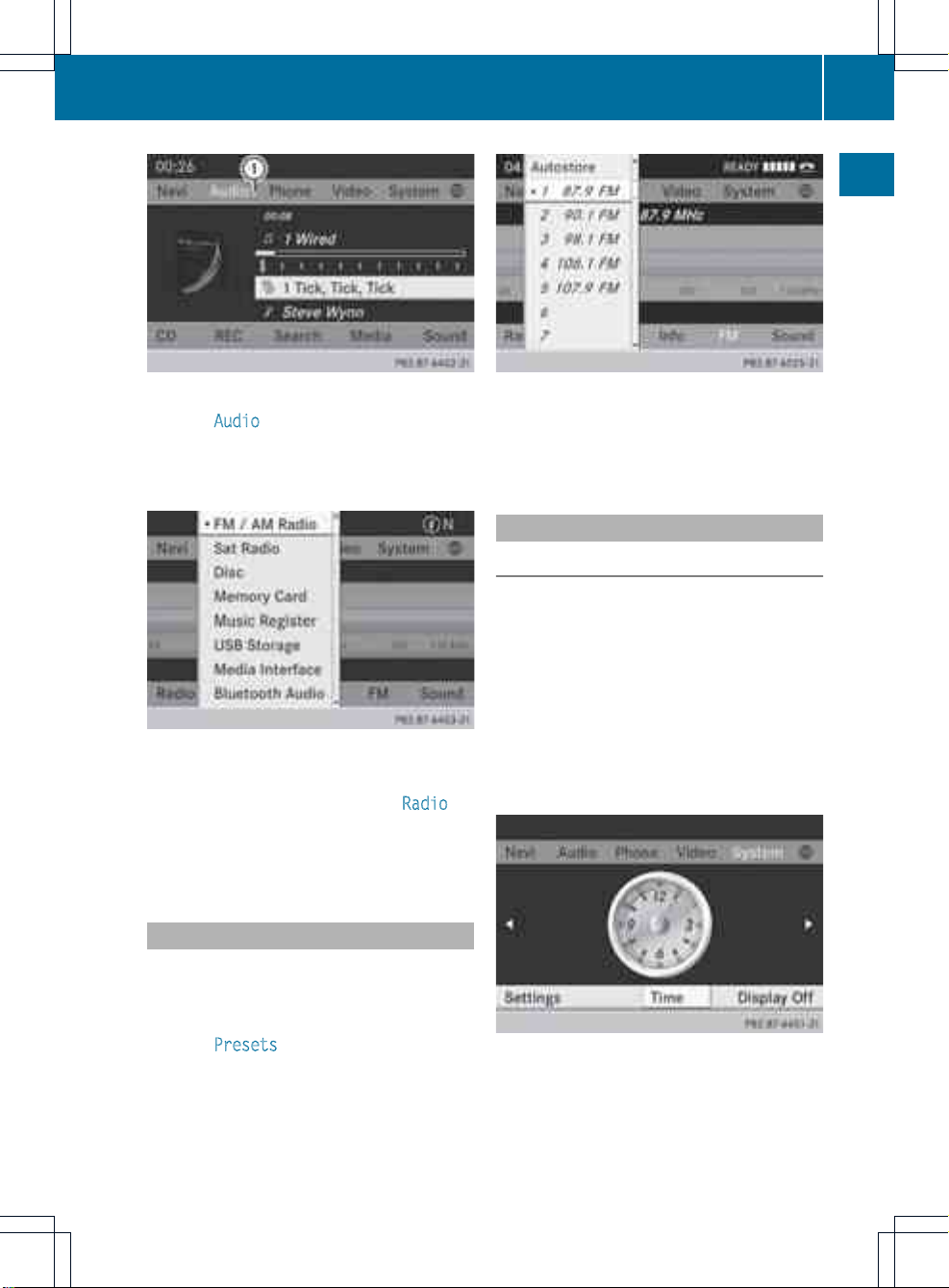
:
To call up the audio menu
X
Select Audio in the main function bar by
sliding ZV the COMAND controller and
press W to confirm.
The Audio menu appears.
Audio menu
The # dot indicates the currentaudio mode.
X
Selectanotheraudio mode, e.g. Radio, by
turning cVd the COMAND controller and
press W to confirm.
Radio mode is activated.
Selecting amenu item
The example describes how to selectastation
from the station presets in radio mode.
X
Press the $ function button.
X
Select Presets by sliding VÆ and turning
cVd the COMAND controller and press
W to confirm.
The station preset memory appears.
X
Select the station by turning cVd the
COMAND controller and press W to
confirm.
The station is set.
Example of operation
Initial situation
You would like to switch from the system
function to radio mode and set a station, for
example.
The operating example describes how to:
R
call up the current audio function
R
switch on radio mode
R
set a station
X
To call up the system menu: press the
W button.
System menu
Operating COMAND
27
At a glance
Z
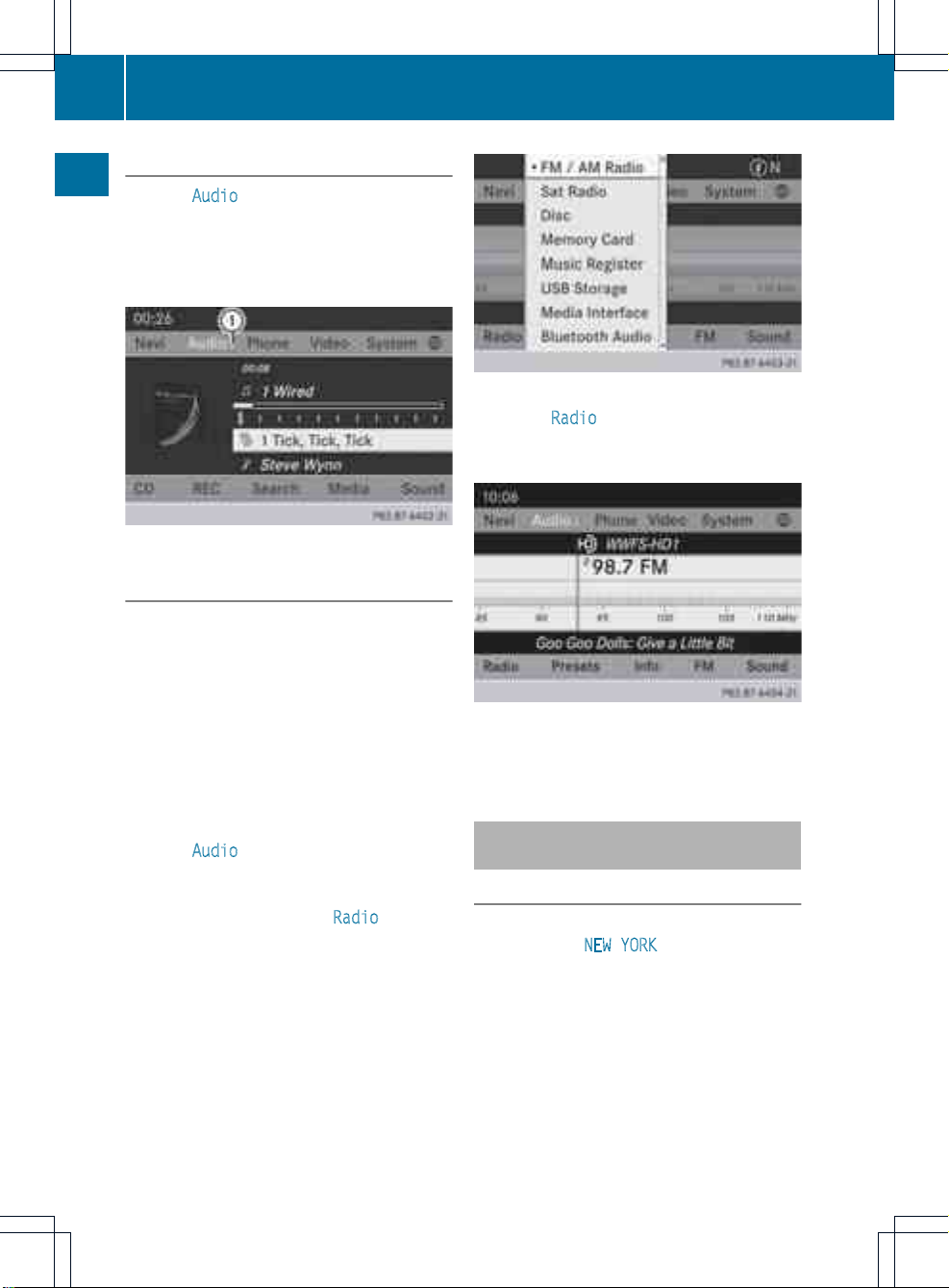
Calling up the current audio function
X
Select Audio in the main function bar by
sliding ZV and turning cVd the COMAND
controller and press W to confirm.
The basic display of the currentaudio
function, e.g. audio CD mode, appears.
:
To call up the audio menu
Switching to radio mode
Option 1
X
Press the $ function button.
The radio display appears.
i
Repeatedly pressing this function button
switches between the FM, AM and WB
wavebands in that order and then calls up
SatRadio mode. Pressing the buttonagain
takes you back to FM radio mode.
Option 2
X
Select Audio again by sliding ZV the
COMAND controller and press W to
confirm.
The Audio menu appears. Radio is
highlighted.
X
Press W the COMAND controller and
confirm Radio.
The radio basic display appears with the
waveband last selected.
X
To set a station: turn cVd or slide XVY
the COMAND controller while the display/
selection window is active.
Entering characters in navigation
mode (entering acity)
General information
Character entry is explained in the following
sections using NEW YORK as an example for
entering a city.
If you want to use the address entry menu
(Y page 54) to enter a city, a street or a
house number, for example, COMAND
provides either a list with a character bar
(option1) or a selection list (option 2).
You can enter the characters using either the
character bar or the number keypad. In the
28
Operating COMAND
At a glance
