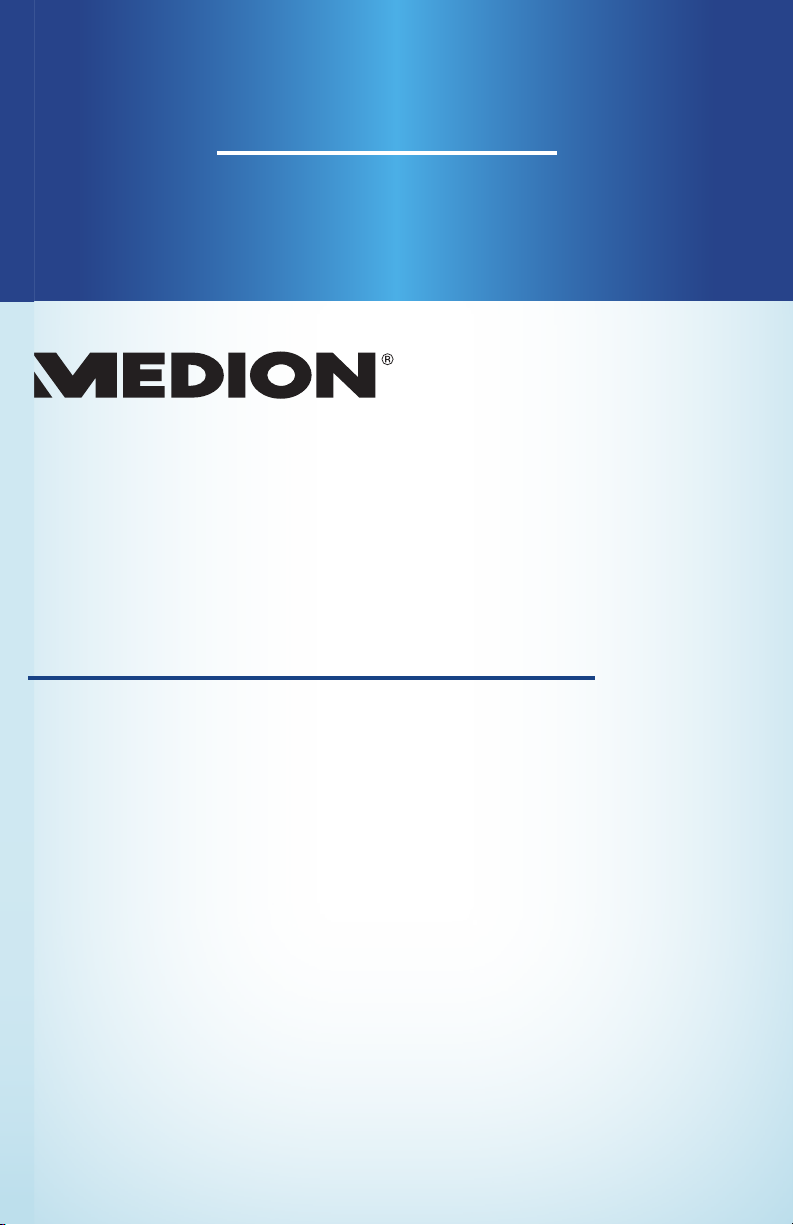
User Manual
Manual
del usuario
ILLUMINATED GAMING
MOUSE & XL MOUSEPAD
P81038
MOUSE ILUMINADO PARA GAMING
Y ALFOMBRILLA XL P81083
English ...... 07
Español ..... 19
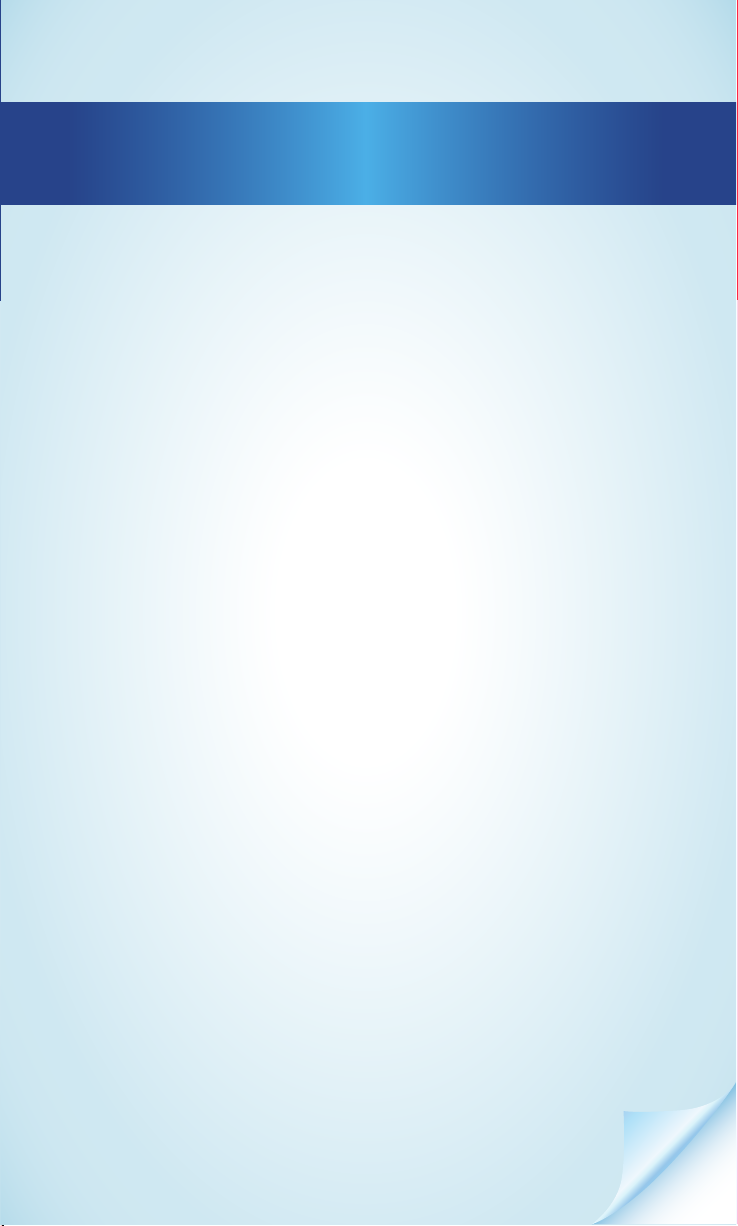
Contents
Overview ................................................................4
Device parts ............................................................6
General information ...............................................7
Reading and storing the user manual .................. 7
Proper use ................................................................... 7
Explanation of symbols ............................................ 7
Safety ......................................................................8
General safety instructions ......................................8
Scope of delivery .................................................. 10
Gaming Mouse ...................................................... 10
Getting started ..................................................... 10
DPI settings ............................................................... 10
System requirements .............................................. 11
Mouse configuration ................................................ 11
BASIC SETUP ...............................................................12
MACRO .........................................................................13
ADVANCE .....................................................................13
LED SETUP ...................................................................14
Gaming XL Mousepad .......................................... 14
Getting started ..................................................... 14
Lighting settings .................................................. 15
Troubleshooting ................................................... 15
Cleaning ................................................................ 15
Storage ................................................................. 16
Technical data....................................................... 16
FCC statement ....................................................... 17
Disposal ................................................................. 18
Disposing of the packaging ................................... 18
Disposing of the product ........................................ 18
Service information ............................................. 18
Legal Notice .......................................................... 19
Dok./Rev.-Nr. 85032 ML ALDI USA Cover MSN 5006 5995 final
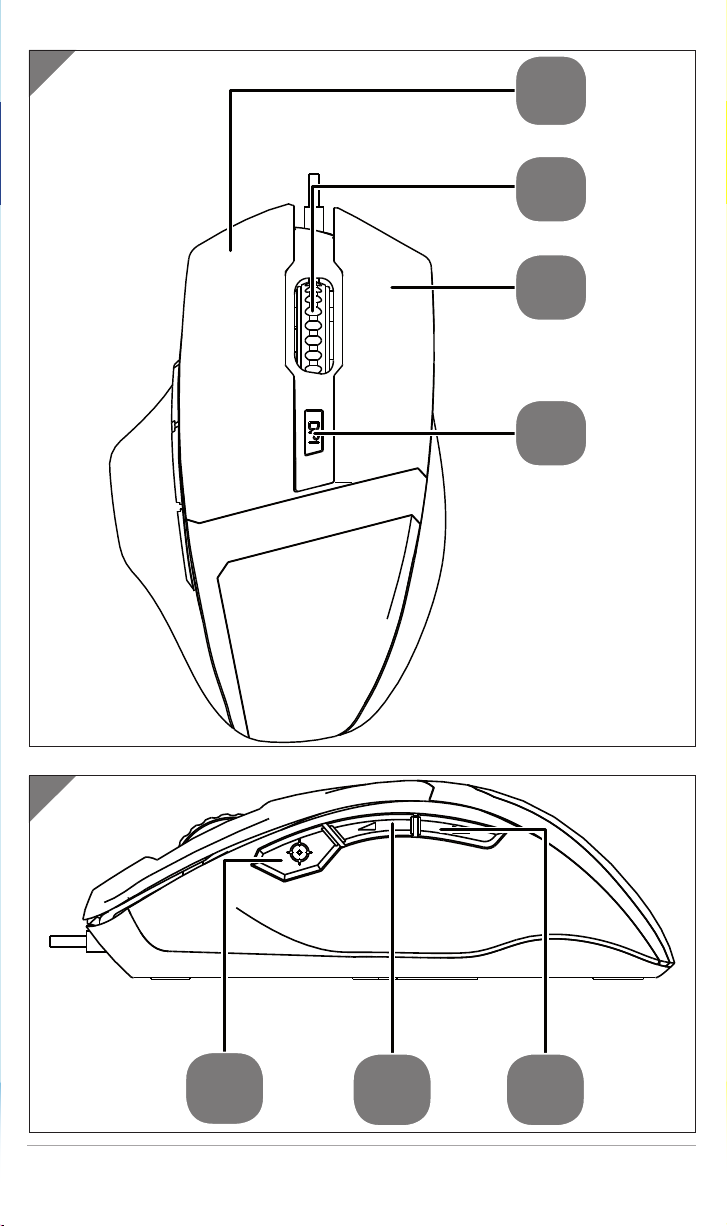
A
1
2
3
4
B
5
6 7
5
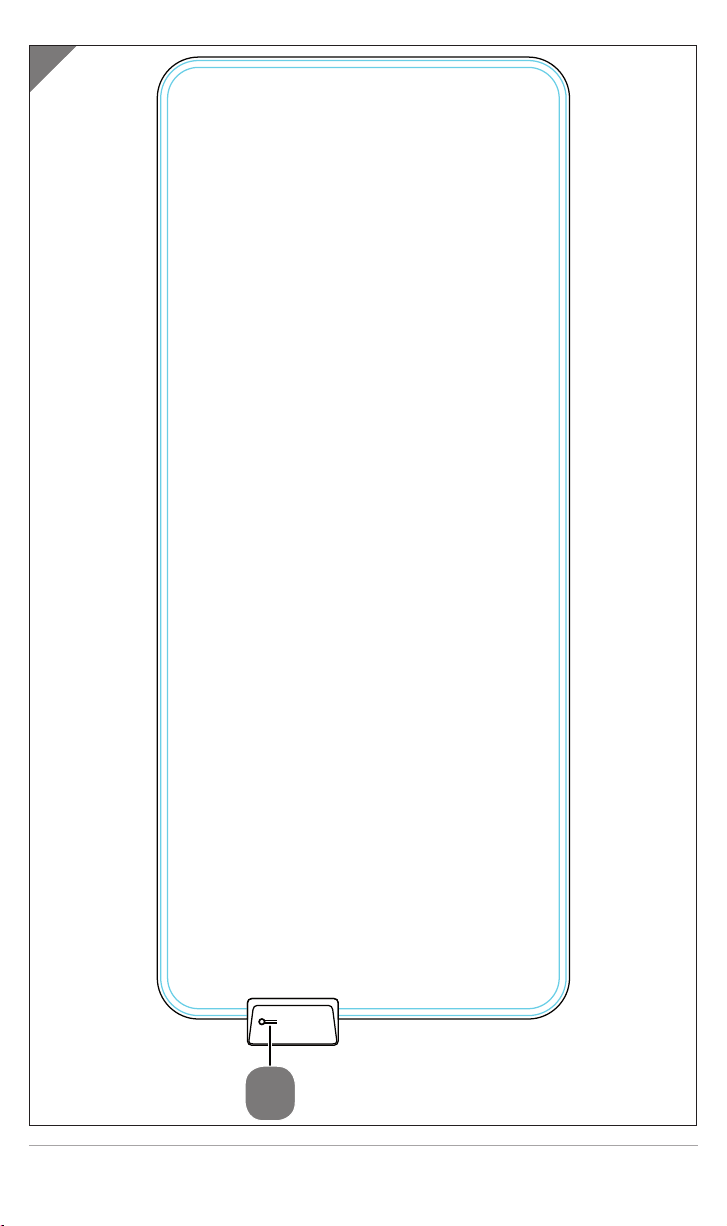
C
8
4
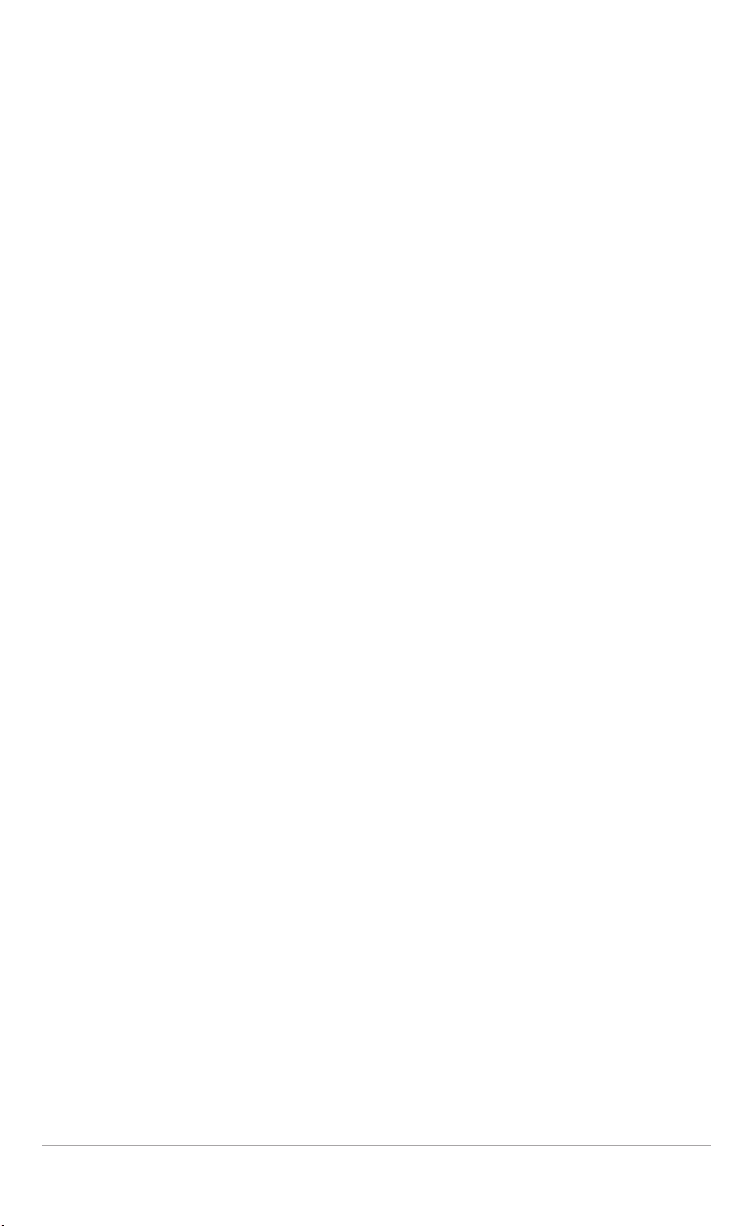
5
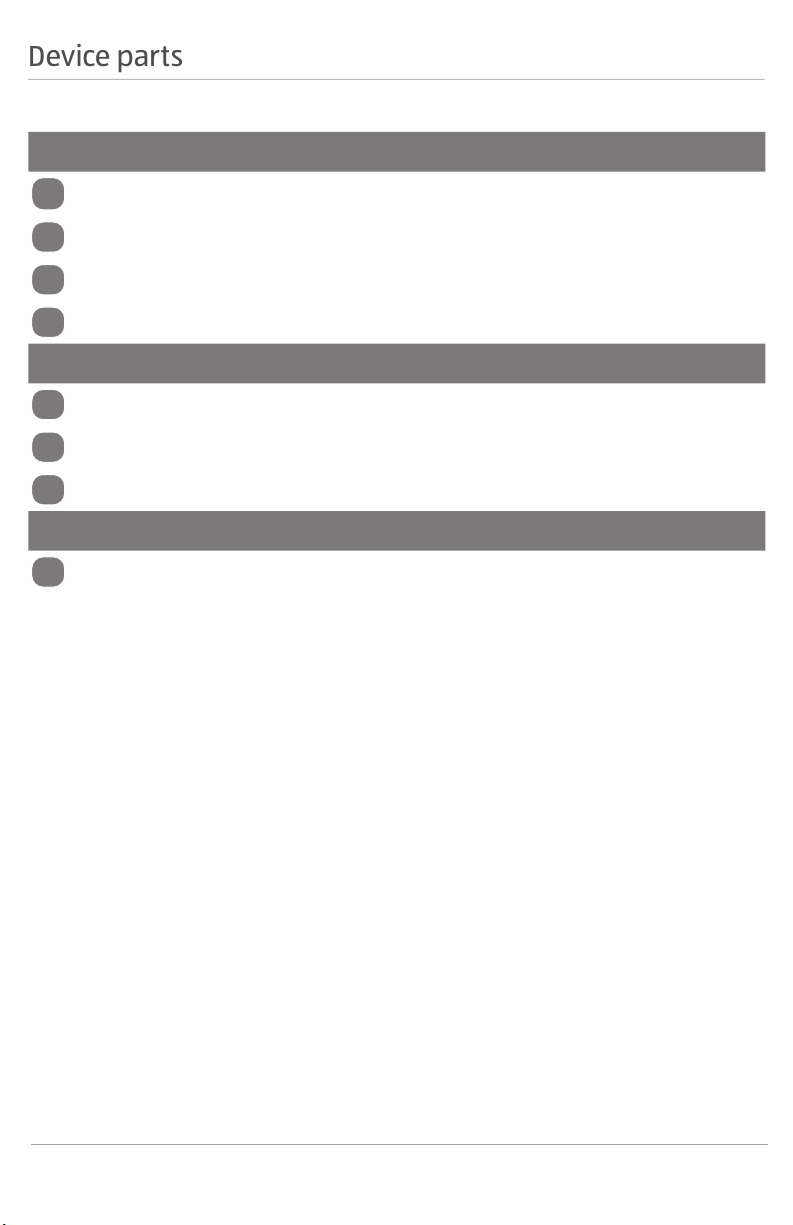
Device parts
Device parts
Mouse (top)
1
Left mouse button
2
Mouse wheel/middle mouse button
3
Right mouse button
4
DPI selection button
Mouse (left side)
5
Fire button
6
Forward button
7
Back button
XL Mousepad
8
Function button
6
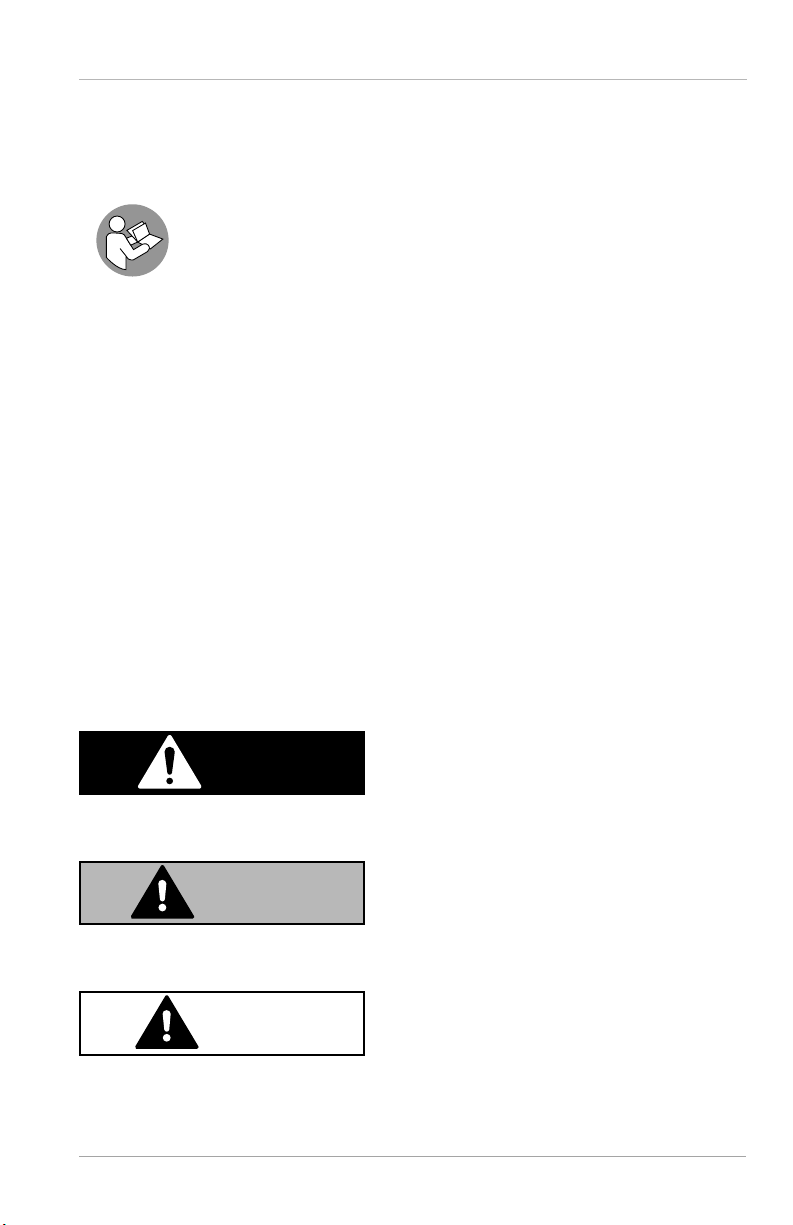
G
eneral information
General information
Reading and storing the user manual
This user manual accompanies this Illuminated Gaming Mouse and Pad Set
(hereafter referred to as the “product”), and contains important
information on setup and handling.
Before using the product, read the user manual carefully, especially the
safety instructions. Failure to do so may result in personal injury or damage
to the product.
Store the user manual for further use. Make sure to include this user manual when
passing the product on to third parties.
Proper use
The product is exclusively designed as an input device for a computer. It is only intended
for private use and not for commercial purposes. The product is not a toy.
Only use the product as described in this user manual. Any other use is considered
improper and may result in damage to property or persons.
The manufacturer or vendor cannot be held liable for damages or injury incurred
through improper or incorrect use.
Explanation of symbols
If a block of text is marked with one of the warning symbols listed below, the hazard
described in that text must be avoided to prevent the potential consequences from
occurring.
DANGER!
This symbol indicates a hazard with a high level of risk which, if not avoided, will result in
death or serious injury.
WARNING!
This symbol indicates a hazard with a medium level of risk which, if not avoided, could
result in death or serious injury.
CAUTION!
This signal word indicates a hazard with a low level of risk that, if not avoided, could
result in minor or moderate injury.
7

Safet
y
NOTICE!
This symbol warns of possible damage to property.
This symbol gives you useful additional information on assembly or
operation.
The Federal Communications Commission (FCC) requires all commercial
electronic devices to comply with this norm (see section ‘Declaration of
conformity’).
Safety
IMPORTANT SAFEGUARDS
READ AND FOLLOW ALL INSTRUCTIONS
General safety instructions
WARNING!
Risk of injury!
Improper handling of the product may increase the risk of
injury.
− This product may be used by children ages eight and
over as well as persons with impaired physical, sensory
or mental capacities, or those lacking experience and
knowledge if they are supervised or have been instructed
on how to safely use the product and understand the risks
associated with operating it,. Children may not play with
the product. Cleaning and user maintenance may not be
performed by unsupervised children.
− Keep the product away from children. Small parts included.
They may cause suffocation if swallowed or inhaled.
8
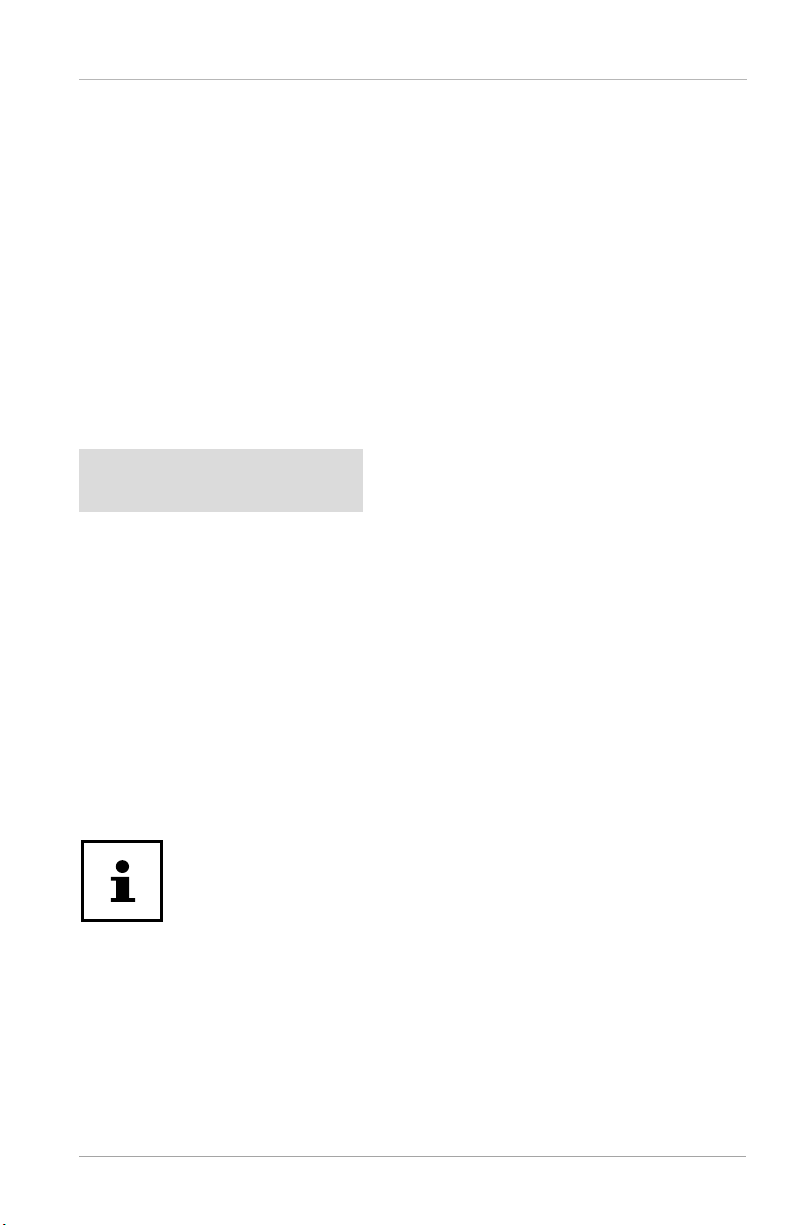
S
afet
y
− To avoid injury to the eyes, do not look directly into the LED
light source of the optical sensor. Do not look at the LED
light source using optical instruments.
− Turn the product off when on board an aircraft, in a
hospital, in an operating theater or in the vicinity of
electronic medical equipment. The RF signals may interfere
with the functionality of sensitive devices.
− Keep the product at least 8 inches (20cm) away from
pacemakers, as the RF signals could interfere with their
functionality.
− Do not use the product near fl ammable gases or in a
potentially explosive area (e.g., a paint shop).
NOTICE!
Risk of damage!
Improper handling of the product can damage it.
− Stop using the product if its plastic parts exhibit cracks or
breaks or become deformed.
− Always place the product on a solid and level surface. It can
be damaged if dropped.
− Keep the product away from open fi re and hot surfaces.
− Never submerge the product in water or other liquids.
− Do not open the housing; instead, have a qualifi ed
professional perform repairs.
Users are not entitled to compensation for lost data
or for subsequent damages due to data loss.
This product was designed to be operated on a PC.
− Please observe the safety instructions of the computer that
the keyboard is connected to.
SAVE THESE INSTRUCTIONS
Keep the user manual for future reference.
9
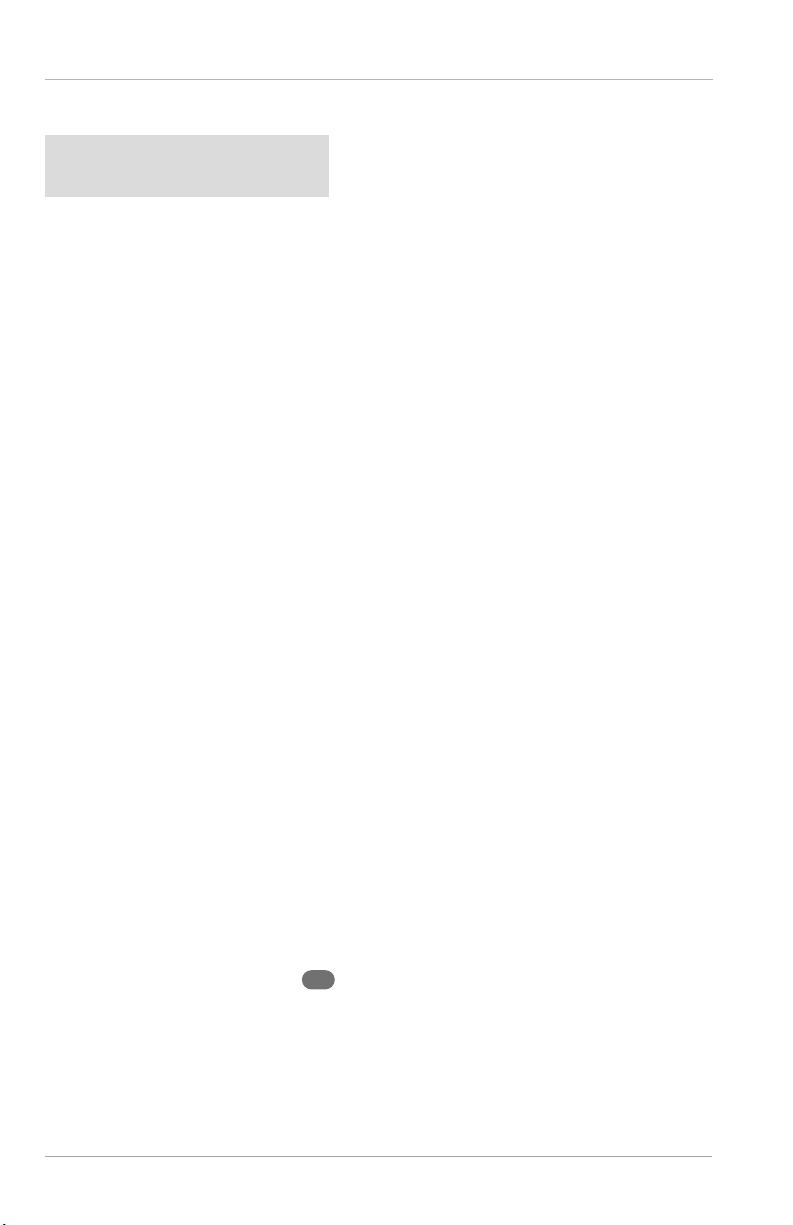
Scope of deliver
y
Scope of delivery
NOTICE!
Risk of damage!
Please be cautious when opening the packaging with a
sharp knife or other pointed object because you could easily
damage the product.
− So be careful.
1. Remove the product from the packaging.
2. Check to make sure that all parts are included:
• Gaming Mouse
• Gaming XL Mousepad
• USB Cable for XL Mousepad
• User Manual & Warranty Card
3. Check whether the product or individual parts are damaged. If this is the case,
do not use the product. To contact the manufacturer, use the service telephone
number or email address shown on the warranty card.
Gaming Mouse
Getting started
− Switch on the computer and all peripheral devices (monitor, printer, etc.) and wait
until the operating system has fully started up.
− Connect the mouse to an available USB port on your computer.
− The mouse driver is automatically installed.
The standard windows driver only supports the basic functions of the mouse. For
the extended functions you have to download the mouse software described on
page 11.
DPI settings
− Press the DPI selector button 4 to change the DPI resolution.
Each time that you press the DPI selector, the value will change. The following values are
set at the factory: 1200, 1600, 2400, and 3200.
You can adjust the order of the values using the supplied software.
Four values can be preset.
10
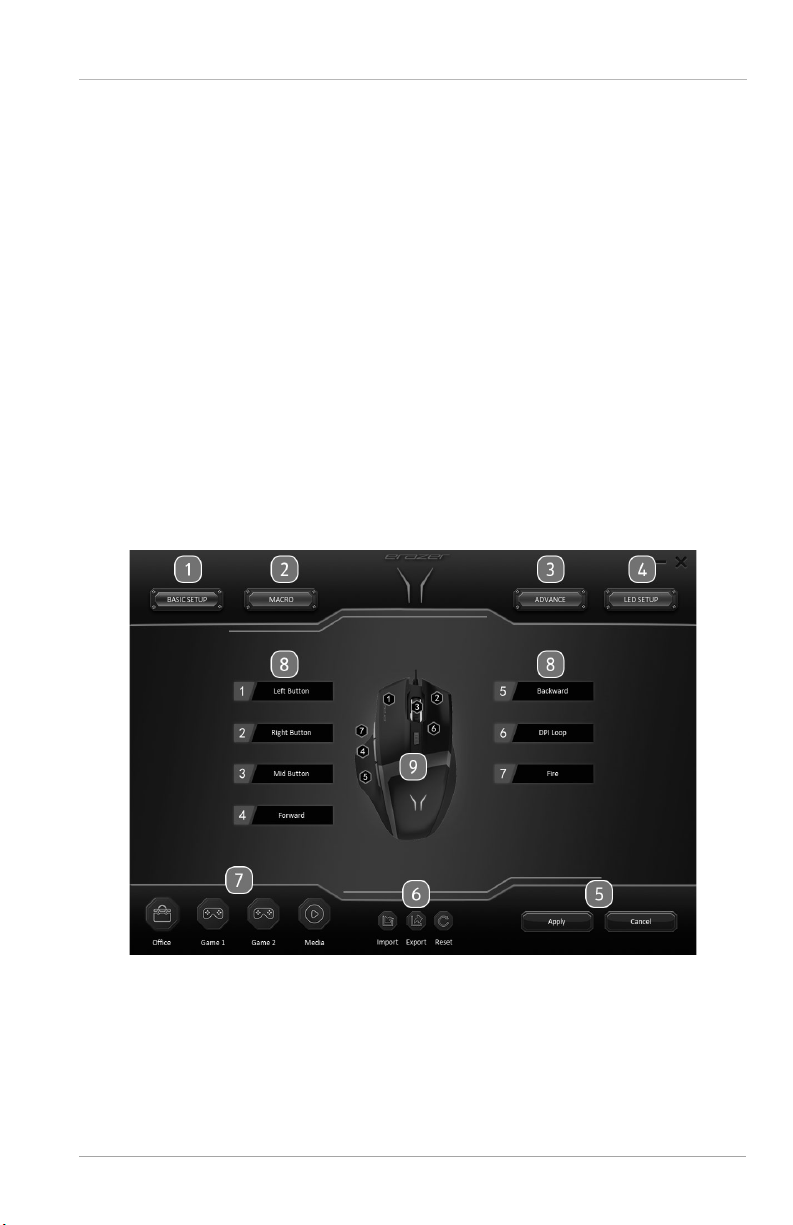
Getting starte
d
Software
Download the mouse software here:
http://cdn.medion.com/downloads/software/illuminated_mouse_MD85032.exe
To confi gure the mouse you need to download the mouse software. Use the menus to
defi ne the button functions, change the mouse control settings, or to program macros.
− Connect the mouse to your PC or laptop, and wait until the drivers are installed.
− Install the supplied software.
− Start the confi guration program.
System requirements
• Operating system: Latest version of Windows®
• 1 x USB port
Mouse confi guration
User Interface
1 BASIC SETUP: Basic settings
2 MACRO: Creating and managing macros
3 ADVANCE: Advanced settings
4 LED SETUP: Color settings for the LEDs
5 Apply: Confi rm the entry and close the window
Cancel: Cancel the entry
11

Getting starte
d
6 Import: Import the saved confi guration settings
Export: Save the created confi guration settings
Reset: Reset the settings
7 Offi ce: Predefi ned mouse setting for controlling productivity programs
Game 1 / Game 2: Predefi ned mouse setting for controlling games
Media: Predefi ned mouse setting for controlling multimedia programs
8 List of buttons: Settings for button assignment
9 Mouse overview with all buttons
BASIC SETUP
In the BASIC SETUP menu, you can defi ne the assignments for the individual mouse
buttons and adapt them to your needs.
− Use the menus 1–7 in the middle of the screen to select an assignment for the
respective mouse button.
The mouse confi gurations are already preset at the factory, and you can call them up
using the Offi ce, Game 1, Game 2 and Media buttons.
12
