Page 1
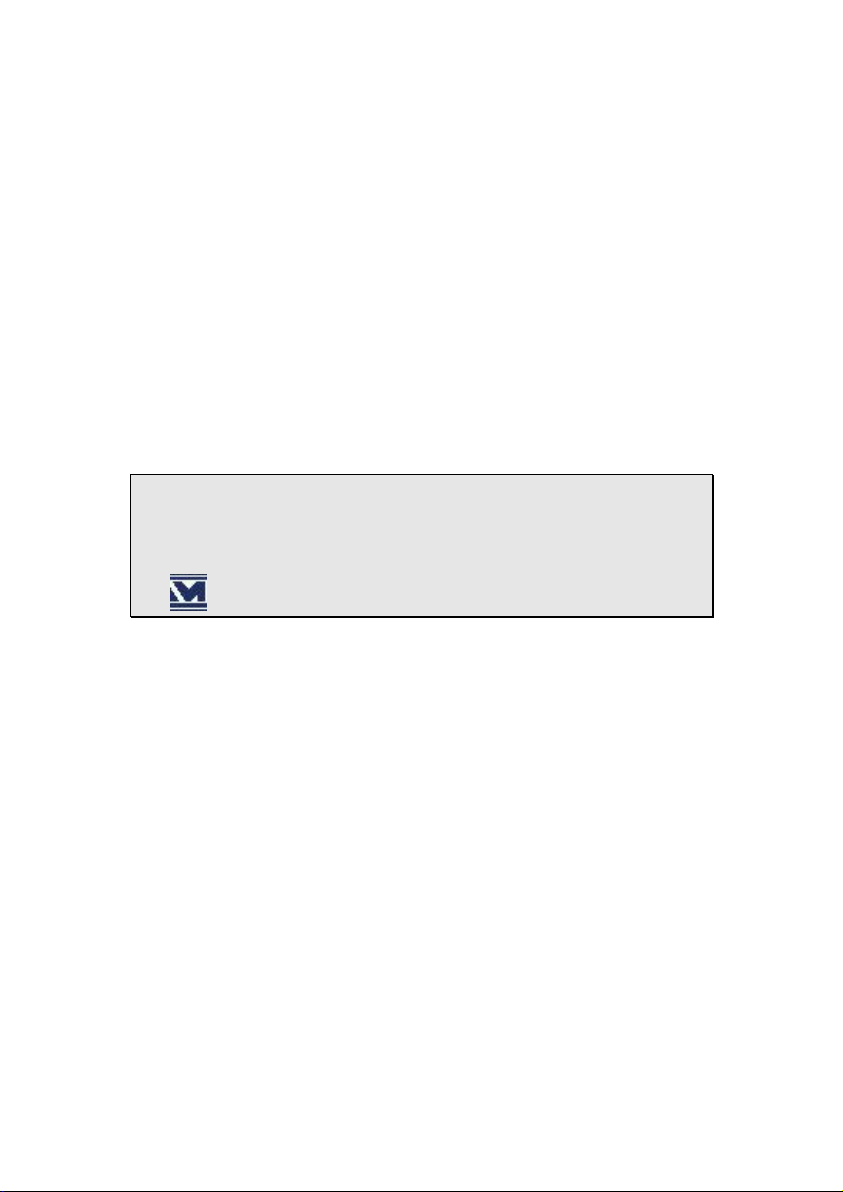
NOTES ON THIS MANUAL
Keep these instructions with your computer at all times. The
proper set up, use and care can help extend the life of your computer. In the event that you transfer ownership of this computer,
please provide these instructions to the new owner.
This manual is divided into sections to help you find the information you require. Along with the Table of Contents, an Index
has been provided to help you locate information.
In addition, many application programs include extensive help
functions. As a general rule, you can access help functions by
pressing F1 on the keyboard. These help functions are available to
you when you use the Microsoft Windows
the various application programs.
We strongly recommend that you read the Online Manual for your
Notebook, which can be found in the Start Menu.
 Important: Additional information about your
notebook can be found in the online help in the
Start Menu of your notebook. Click on:
Information about your notebook
This interactive manual is designed to provide additional information about your Notebook as well as useful links accessible via the
World Wide Web.
xp
Windows
invites you to a tour (notes on the task bar) to familiarize yourself with the operating system. We listed further useful
sources of information starting on page 55.
®
operating system or
Page 2
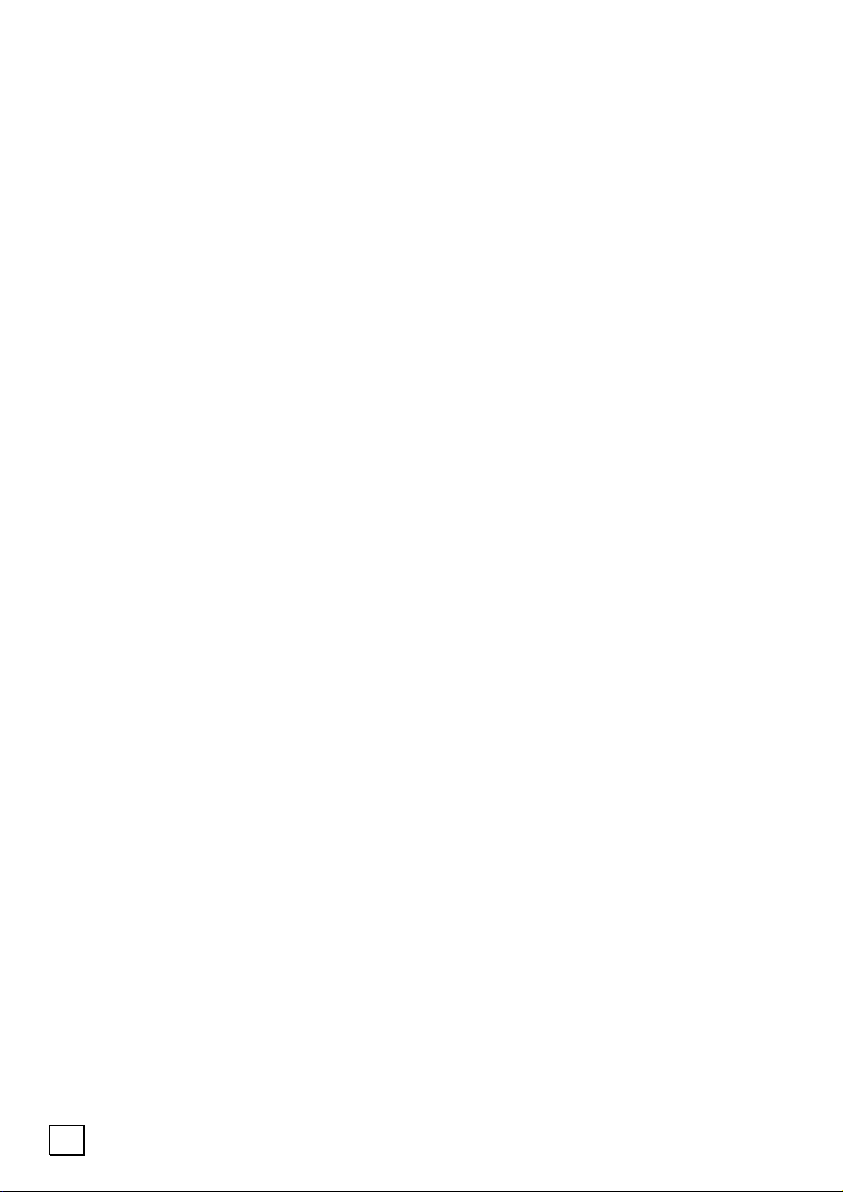
AUDIENCE
These instructions are intended for both the novice and advanced
user. Regardless of the possible professional utilization, this Notebook is designed for day-to-day household use. The functions and
applications for use with this Notebook have been designed with
the entire family in mind.
DOCUMENT YOUR NOTEBOOK
It is important to document the details of your Notebook purchase
in the event you need warranty service. The serial number can be
found on the back of the Notebook:
Serial Number ......................................
Date of Purchase ......................................
Place of Purchase ......................................
QUALITY
We have selected the components in this computer for their high
level of functionality, ease of use, safety and reliability.
Through balanced hardware and software design we are able to
provide you with an innovative personal computer useful for applications relating to both work and leisure.
We are pleased to welcome you as our newest customer.
Copyright© 2005 Medion®. All rights reserved. Microsoft®, MS-DOS®, and Windows are registered trademarks of Microsoft Corporation in the U.S. and other countries. Pentium
tered trademark of Intel Corporation. The names of actual companies and products mentioned
herein may be the trademarks of their respective owners.
This product incorporates copyright protection technology that is protected by method claims
of certain U.S. patents and other intellectual property rights owned by Macrovision Corporation
and other rights owners. Use of this copyright protection technology must be authorised by
Macrovision Corporation, and is intended for home and other limited viewing uses only unless
otherwise authorized by Macrovision Corporation. Reverse engineering or disassembly is prohibited.
Information in this document is subject to change without notice.
®
is a regis-
ii
Page 3
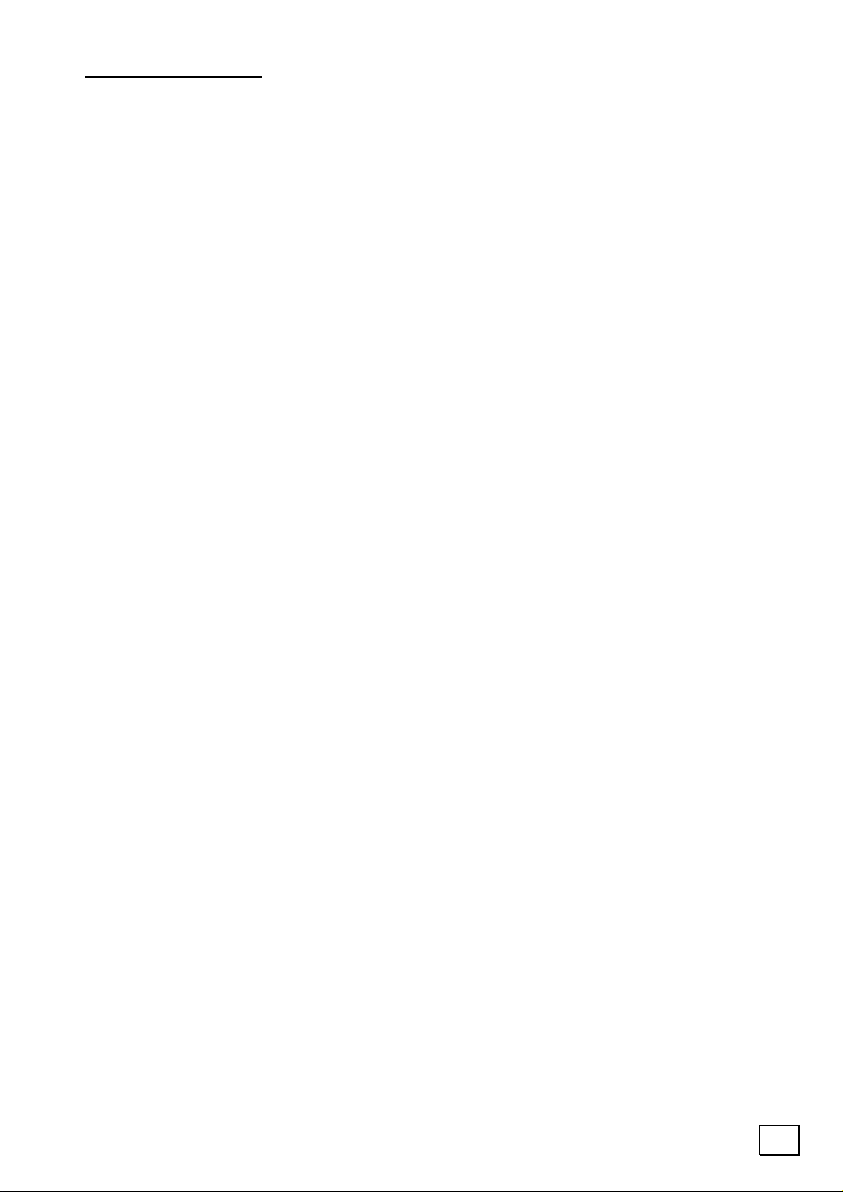
Table of Contents:
SAFETY AND MAINTENANCE.............................................. 1
Safety Instructions ......................................................... 3
Data Security.............................................................. 4
Set-Up Location .......................................................... 5
Ambient Temperature .................................................. 5
Power Adapter ............................................................ 6
Power supply .......................................................... 6
Cabling .................................................................. 6
Modem ...................................................................... 7
Information about the regualtory compliance of
wireless LAN ............................................................... 7
Touch Pad .................................................................. 7
Battery Operation........................................................ 8
VIEWS & HANDLING.......................................................... 9
Views ......................................................................... 11
Included with Your Notebook....................................... 11
Open Notebook ......................................................... 12
Front View................................................................ 13
Left Side .................................................................. 13
Right Side ................................................................ 13
Rear Side ................................................................. 14
Device Indicators....................................................... 14
Getting Started ............................................................ 16
Short description of the Windows
®
Desktop ............... 19
Working in Comfort.................................................... 21
MAIN COMPONENTS ........................................................ 23
Power Supply............................................................... 25
On/Off Button ........................................................... 25
Power Adapter .......................................................... 26
Battery Operation...................................................... 27
Inserting the Battery.............................................. 27
Removing the battery............................................. 27
Charging the Battery.............................................. 28
Discharging the battery .......................................... 28
Battery Power ....................................................... 29
Power Management ................................................... 30
Standby Mode....................................................... 30
Suspend (hibernate) Mode ...................................... 30
iii
Page 4
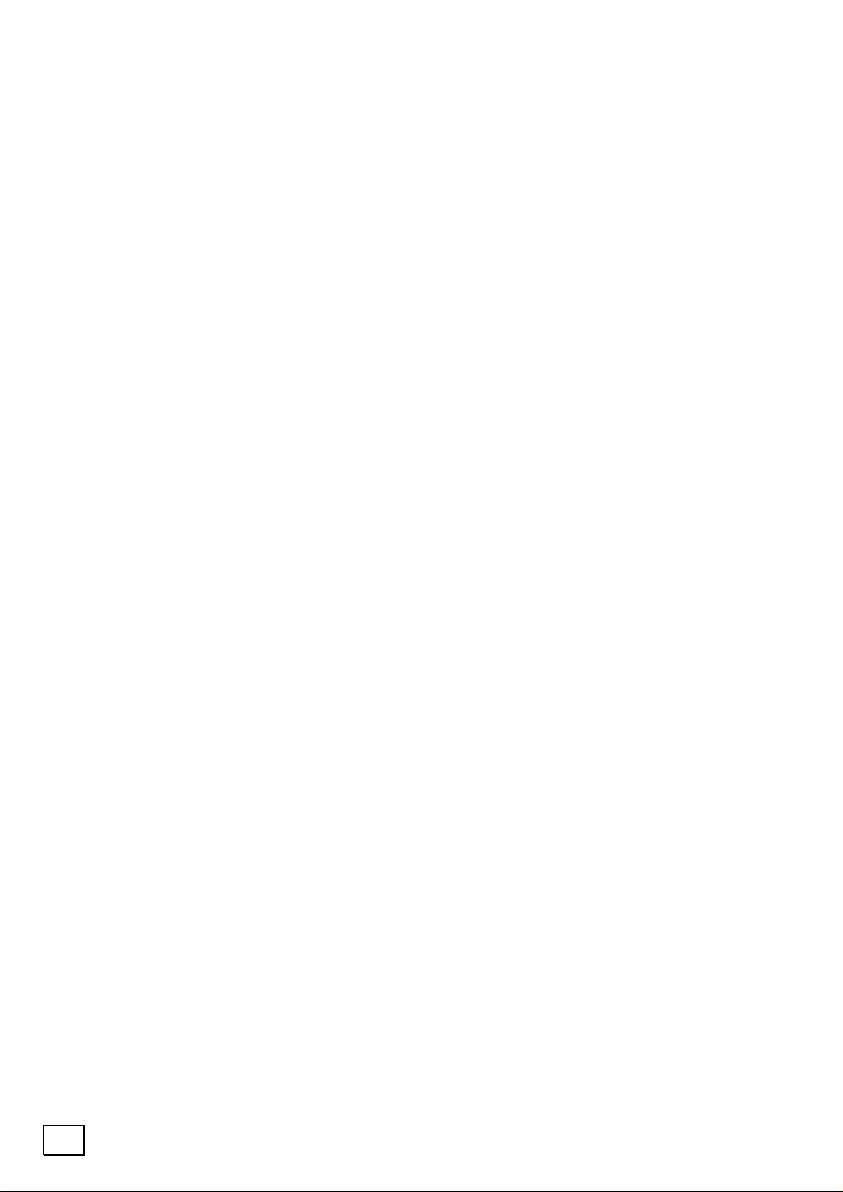
Display ....................................................................... 31
Opening and Closing the Display.................................. 31
Screen Resolution...................................................... 32
Connecting an External Monitor ................................... 33
Connecting a TV ........................................................ 35
Data Entry .................................................................. 36
The Keyboard ........................................................... 36
Notebook-Specific Key Combinations........................ 36
Touch Pad ................................................................ 37
The Hard drive............................................................. 38
Important Directories................................................. 39
The Optical Drive.......................................................... 40
Loading a Disc .......................................................... 40
Playing Back and Retrieving Data from Discs ............. 41
Emergency Ejection of a Blocked Disc....................... 42
Regional Playback Information for DVD......................... 43
Subjects Concerning the CD/DVD-Rewriter.................... 44
Recordable/Rewriteable Discs.................................. 44
The Sound Card ........................................................... 45
External Audio Ports .................................................. 45
Modem ....................................................................... 47
What is a Modem? ..................................................... 47
Modem Port .............................................................. 48
The Network................................................................ 49
What is a network?.................................................... 49
Fast Ethernet-Network ........................................... 49
Troubleshooting within the Network ............................. 50
Wireless LAN......................................................... 51
The PC Card Slot .......................................................... 52
Installing a PC Card ............................................... 52
Removing a PC Card .............................................. 52
Universal Serial Bus (USB) Port ...................................... 53
IEEE 1394 (FireWire
®
) .................................................. 54
Application Options for IEEE1394................................. 54
Technical Specifications.............................................. 54
Software ..................................................................... 55
Getting to Know Windows XP ...................................... 55
Windows
Windows
Microsoft
®
XP Manual ............................................. 55
®
XP Help and Support ............................... 55
®
Interactive Training ................................ 56
iv
Page 5
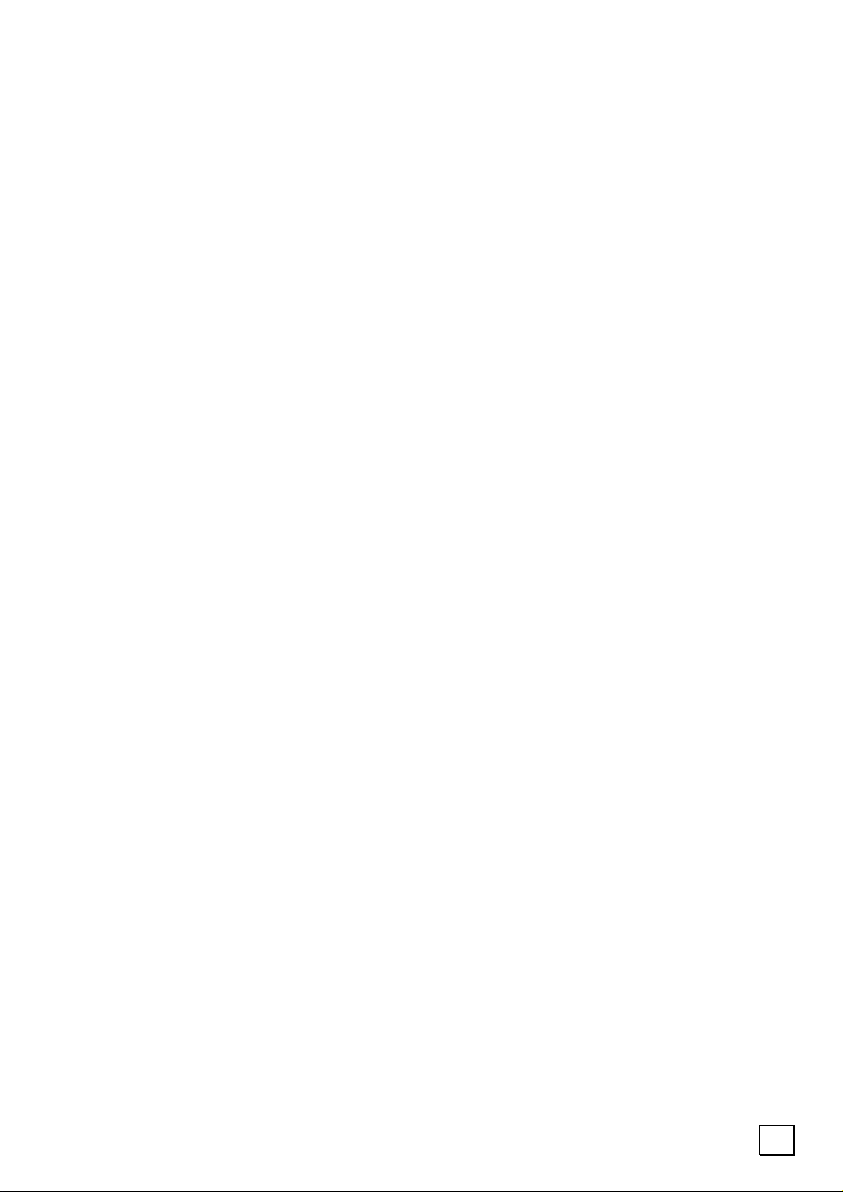
Installation of Software .............................................. 57
Software Deinstallation........................................... 59
Windows Activation................................................ 59
The BIOS Set-up-Program .......................................... 60
Running the BIOS Set-up........................................ 60
Navigating the BIOS Utility ..................................... 60
FIRST AID ....................................................................... 61
FAQ – Frequently Asked Questions.................................. 63
Data and System Security ............................................. 65
Data Security............................................................ 65
Maintenance Programs ............................................... 65
Password Reset Disk .............................................. 65
®
Windows
Update...................................................... 66
Windows Update Information for Data Security .......... 67
System Recovery ......................................................... 68
Correction ................................................................ 68
System Restore powered by Symantec ......................... 69
Limits of the Recovery............................................ 70
Performing the Restore........................................... 70
Troubleshooting ........................................................... 71
Localize the Cause..................................................... 71
Check Cables and Connections ................................ 71
The Power On Self Test (POST)................................ 71
Errors And Possible Causes ..................................... 72
Additional Support..................................................... 73
Driver Support .......................................................... 73
Maintenance ................................................................ 74
Care of the TFT Display .............................................. 74
Transporting the Notebook.......................................... 75
Recycling and Disposal ............................................... 76
Batteries and Proper Treatment................................... 77
Securing your Notebook ............................................. 78
Setting a User Password ......................................... 78
Using a safety lock................................................. 78
Upgrades and Repairs ................................................ 79
Notes for Service Engineers .................................... 79
v
Page 6
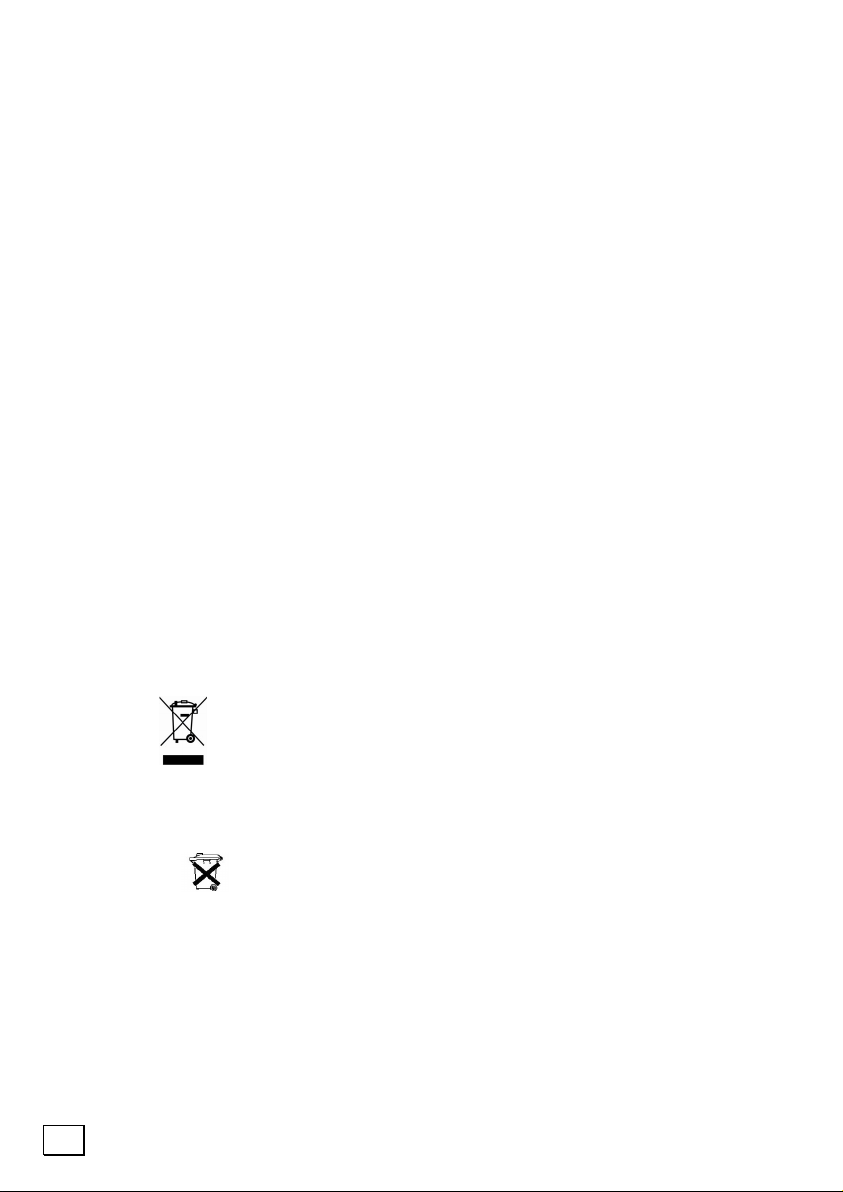
APPENDIX ....................................................................... 81
Standards ................................................................... 83
Electromagnetic Compatibility ..................................... 83
ISO 13406-2 Class II ................................................. 83
FCC Compliance Statement......................................... 85
Warranty .................................................................... 86
Liability limitations................................................. 87
Copying this manual .............................................. 87
Index ......................................................................... 89
Device
At the end of its life, the appliance must not be disposed of in
household rubbish. Enquire about the options for environmentallyfriendly disposal
Batteries
Do not dispose of used batteries in the household rubbish! They
must be deposited at a collection point for used batteries.
vi
Page 7
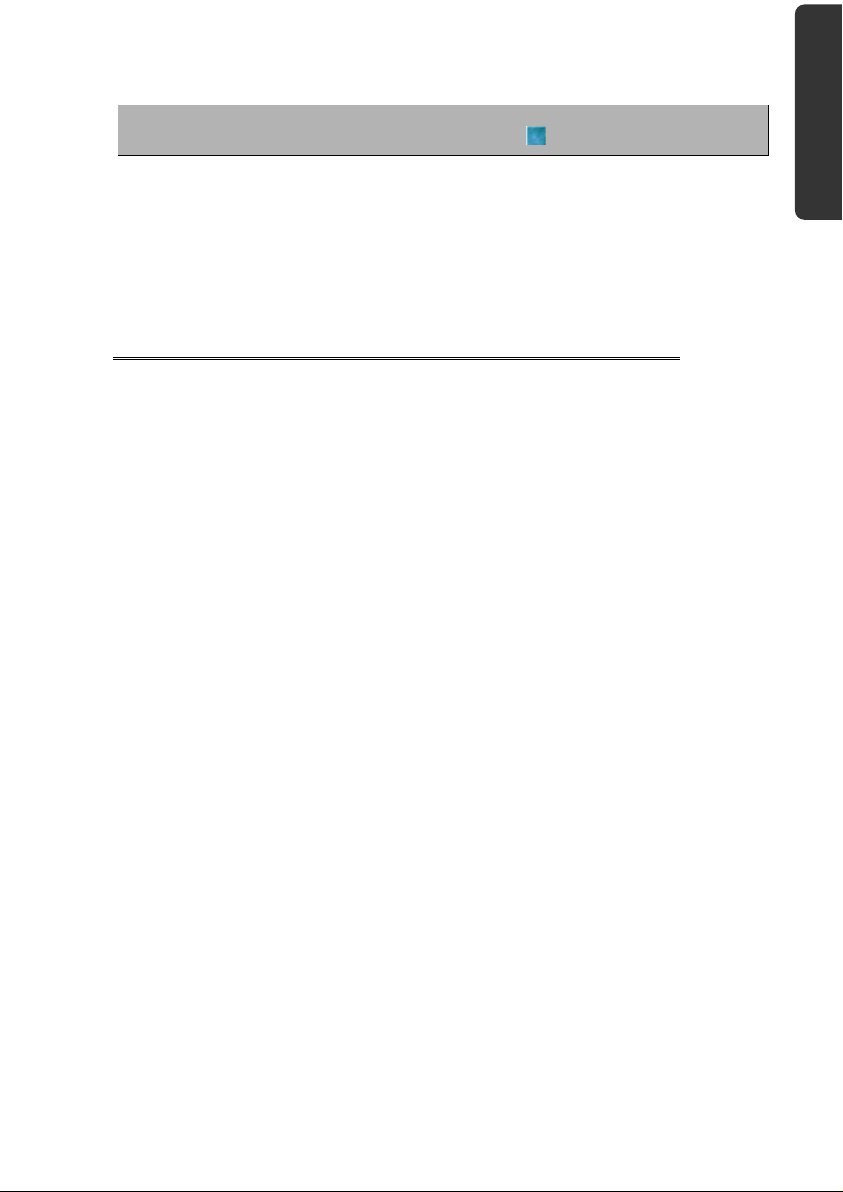
CChhaapptteerr 11
Safety Usage Components Help Appendix
Safety and Maintenance
Subject Page
Data Security....................................................4
Set-up Location.................................................5
Ambient Temperature ......................................5
Power Adapter ..................................................6
Modem ............................................................7
Wireless LAN ....................................................7
Touch Pad ........................................................7
Battery Operation..............................................8
Page 8
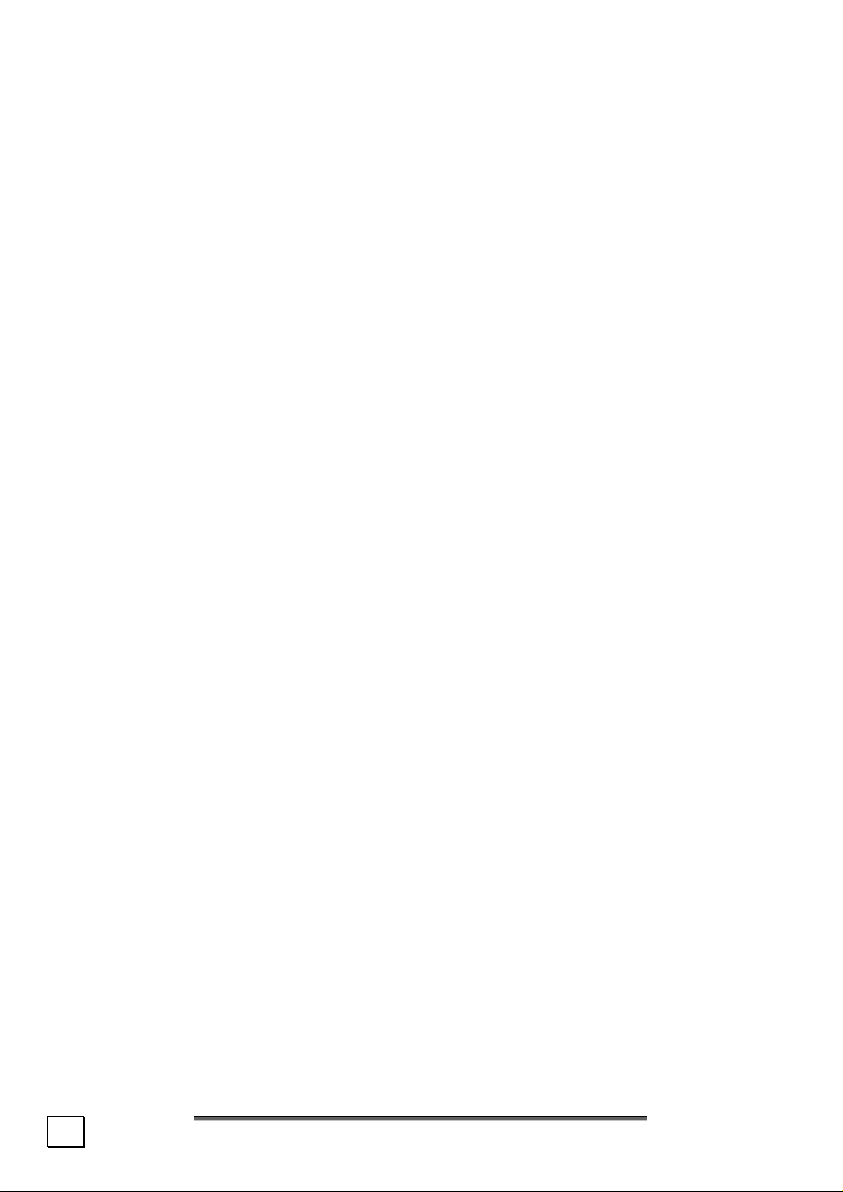
2
S
AAFFEETTYY AANNDD
S
M
AAIINNTTEENNAANNCCE
M
E
Page 9
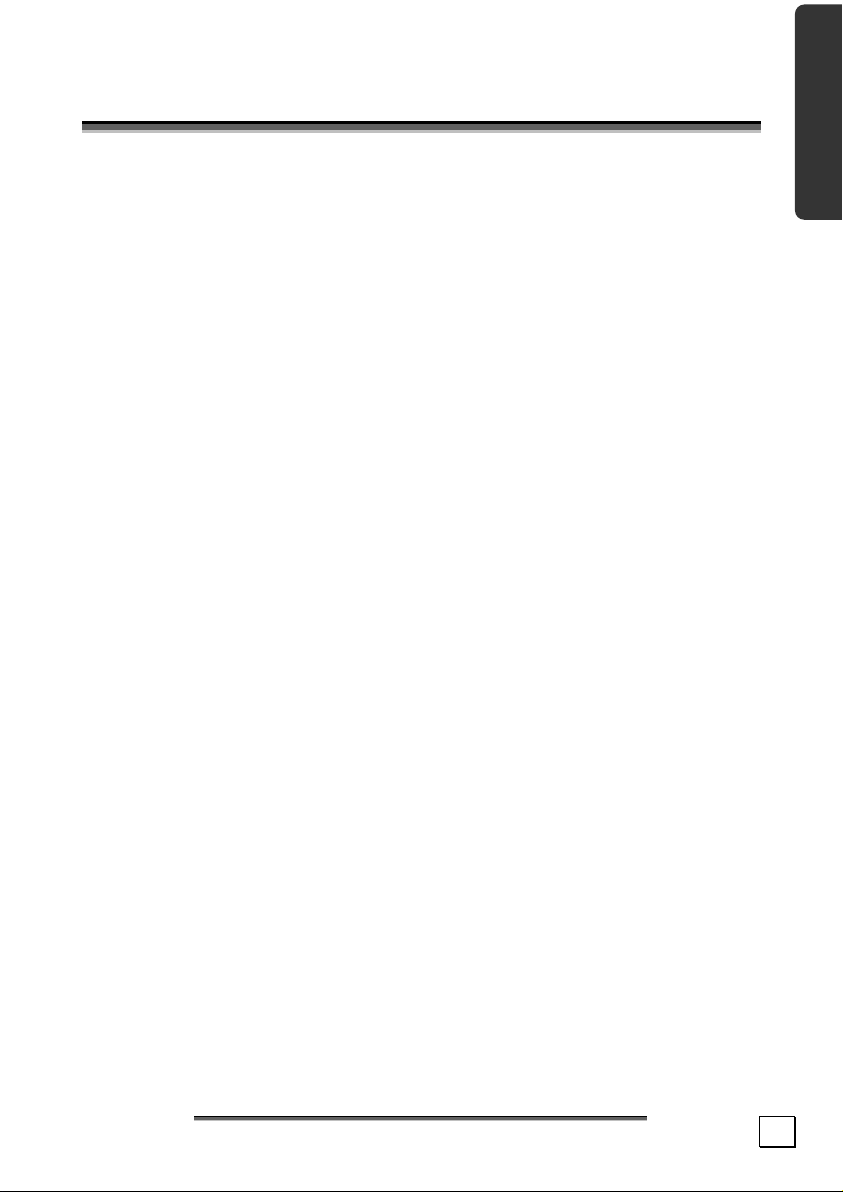
S
AAFFEETTYY
S
Please follow the instructions in this section for the safe operation
of your notebook:
Do not allow small children to play unattended with electrical
**
equipment. Children are incapable of judging potential risks
properly.
Do not open the case of the notebook, the battery or the
**
power adaptor. When the case is open there is a danger of
severe electric shock.
CD-ROM-/CDRW-/DVD-drives are Laser Class 1 devices.
**
These lasers must remain in their sealed casing. DO NOT
remove the drive covers, as exposure to the lasers may be
harmful.
Do not insert objects through the slots and openings of the
**
notebook. This may lead to electric shock, electrical shortcircuit or fire that will damage your notebook.
Slots and openings in the notebook serve to ventilate it. Do
**
not cover up these openings, because the notebook could
overheat otherwise.
The notebook is not intended to be operated in a heavy in-
**
dustry company. Operation under
conditions can result in damage to your notebook.
Do not operate the notebook during a thunderstorm, in
**
order to avoid damage through lightning strike.
Do not cover the slots and openings of the notebook. Never
**
place objects on top of the notebook that would exert any
pressure on the display. There is a danger that even slight
pressure may break the TFT display.
I
NNSSTTRRUUCCTTIIOONNS
I
S
extreme environmental
Safety Handling Components Help Appendix
S
S
AAFFEETTYY
I
NNSSTTRRUUCCTTIIOONNS
I
S
3
Page 10
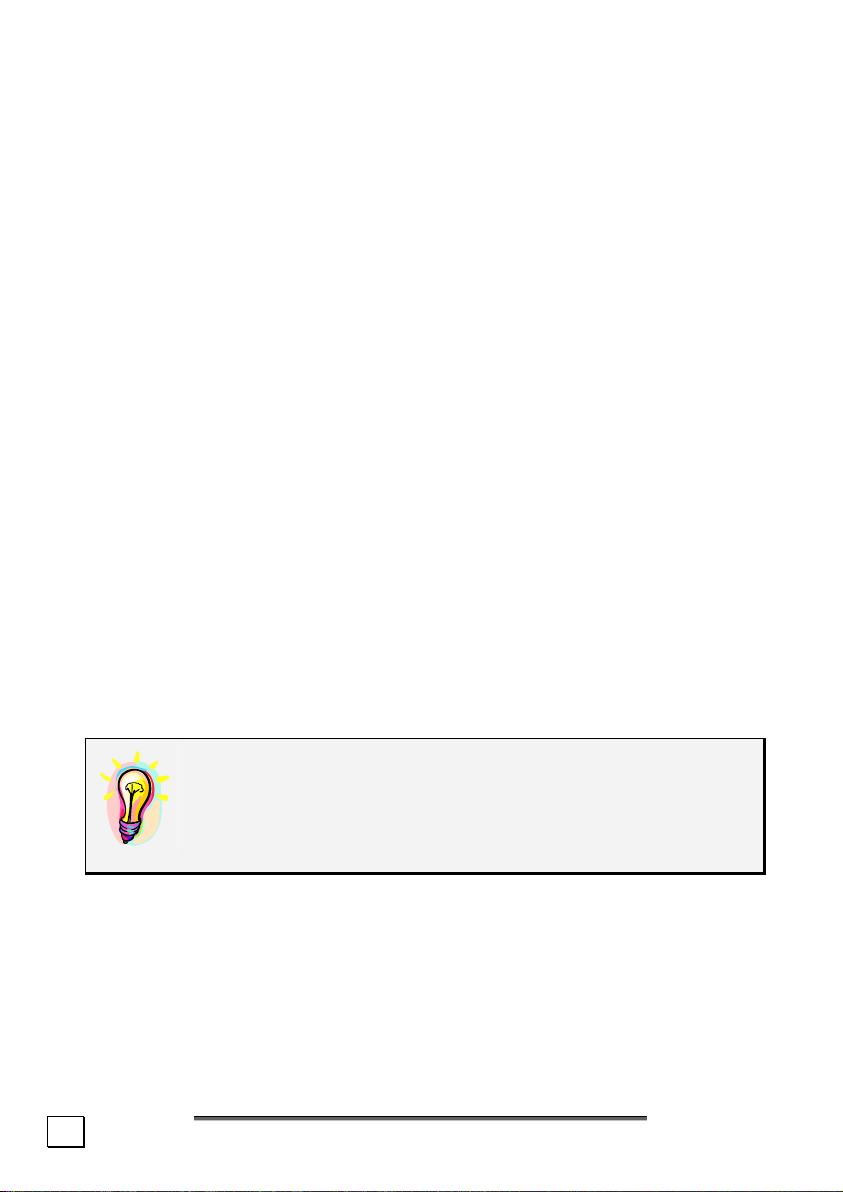
There is a risk of injury if the TFT display breaks. Use pro-
**
tective gloves to pack up the broken pieces and contact customer service to arrange for proper disposal. It is important
to thoroughly wash your hands after handling a broken TFT
display. There is a chance that chemicals may have been released.
To avoid damage to the TFT Display, never open it a full
**
120º. Do not forcibly open it.
In order to avoid damage to the display, do not touch it with
**
your fingers or sharp objects.
Never lift the notebook by the TFT Display; doing so could
**
break the hinges.
Switch off your PC immediately or do not switch it on at all
and contact customer service …
• … if the power cord or the connectors attached to it are
burnt or damaged. Replace the defective power cord with an
original power cord. Under no circumstances may a defective
power cord be repaired
• ... if the housing of the PC is damaged or fluids have
leaked into it.
Have the PC checked by customer service first, because the PC
may not be safely operated otherwise and there may be a lifethreatening risk of electrocution
.
!
DATA SECURITY
Every time you update your data make back-up copies
on an external storage medium. The supplier does not
assume liability for data loss or damage to data storage units, and no claims can be accepted for damages
resulting from the loss of data or consequential losses.
4
S
AAFFEETTYY AANNDD
S
M
AAIINNTTEENNAANNCCE
M
E
Page 11
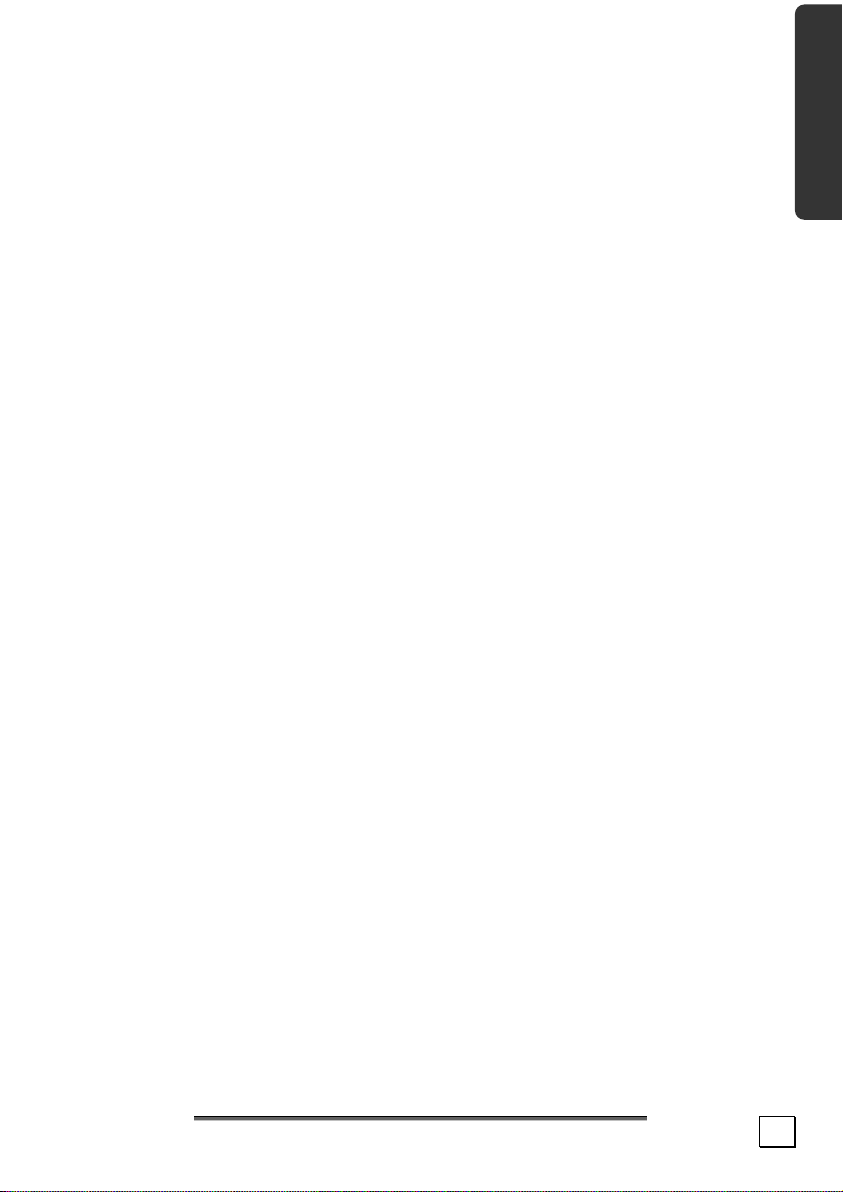
SET-UP LOCATION
• Keep your notebook and all connected peripherals away from
moisture, dust, heat and direct sunlight. Failure to do so
can lead to Notebook malfunction or damage.
• It is highly recommended you do not use the notebook outdoors.
• Operate the notebook and all peripherals on a stable, balanced and vibration-free surface.
• Do not leave the base of your notebook on your lap or any
part of your body for a long period of time. The notebook can
become very warm while it is turned on or charging and can
cause discomfort or injury from heat exposure.
AMBIENT TEMPERATURE
• The notebook is most reliably operated at an ambient tempera-
ture between +41° and +104° F and at a relative humidity
between 20% and 70% (without condensation).
• When powered off, the notebook can be stored at tempera-
tures between 32° and 140° F.
Safety Handling Components Help Appendix
S
S
AAFFEETTYY
I
NNSSTTRRUUCCTTIIOONNS
I
S
5
Page 12
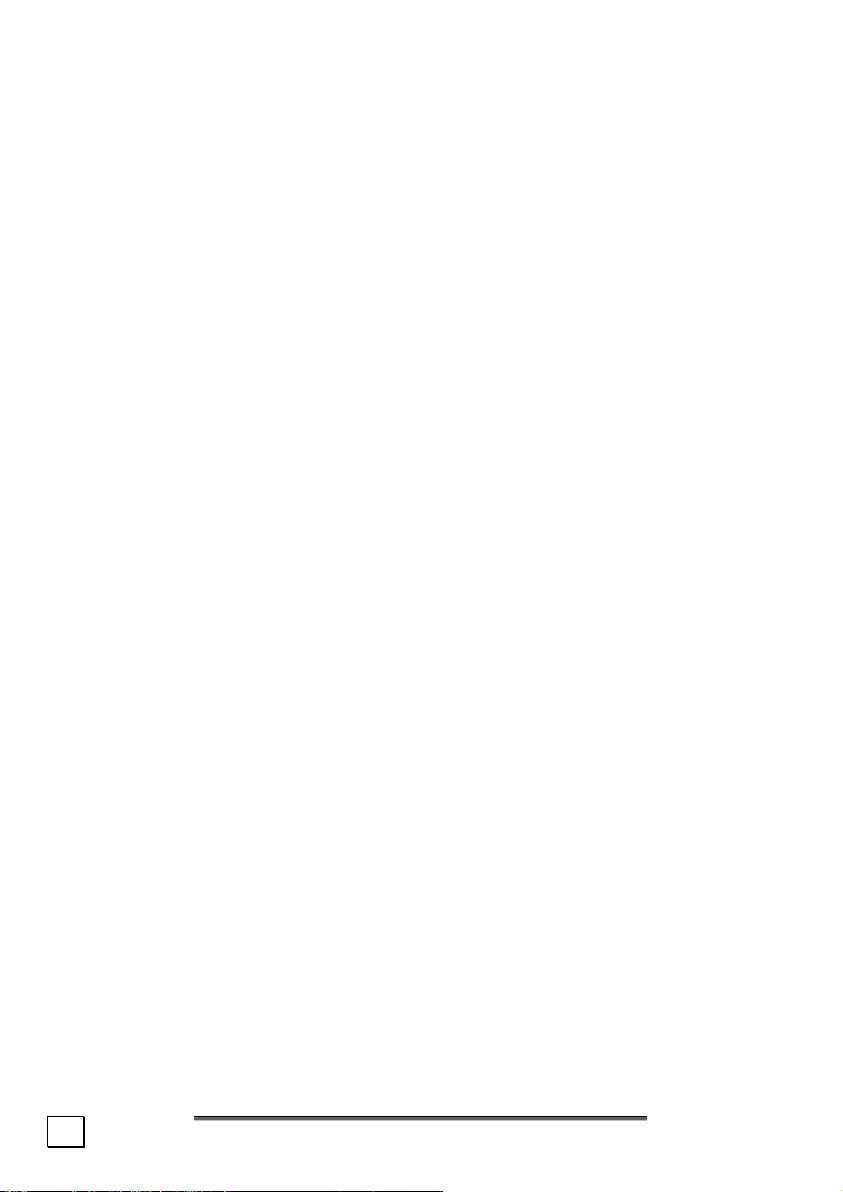
POWER ADAPTER
Pay attention to the following information, in order to connect
your notebook correctly:
POWER SUPPLY
Do not open the power adapter housing. When the housing is
**
open there is a danger of severe electric shock. It contains
no user-serviceable parts.
The electric outlet must be in the vicinity of the notebook and
**
within reach of the power adapter cables.
To disconnect your notebook from the power source, or set
**
the notebook to battery operation, remove the power cord
from the notebook’s power socket.
Only use the notebook with a power adaptor operating at
**
AC 115V~/60 Hz. In European countries use the notebook
at AC 220-240V~/50 Hz.
For details on power consumption, please refer to the rating
plate on the rear of your notebook. If you are unsure of the
type of power supply available at the point of use, ask your
local power company.
Use only the supplied power cord and power adapter.
**
If using an extension cord, make certain that it meets your
**
local safety requirements. If in doubt, consult an electrician.
To provide additional protection against electric shock, power
**
surges, lightning strikes, or other electrical damage to your
notebook, we recommend the use of a surge protector.
Firstly remove the plug, and then the connector of the
**
notebook, from the power source, if you want to detach
the network adapter from the mains power supply. A reverse
sequence could damage the network adapter or the notebook.
Always hold the connector firmly when removing it. Never
pull on the power cord.
CABLING
Arrange cables so no one can walk on or trip over them.
**
Do not place objects on any of the cables.
**
6
S
AAFFEETTYY AANNDD
S
M
AAIINNTTEENNAANNCCE
M
E
Page 13
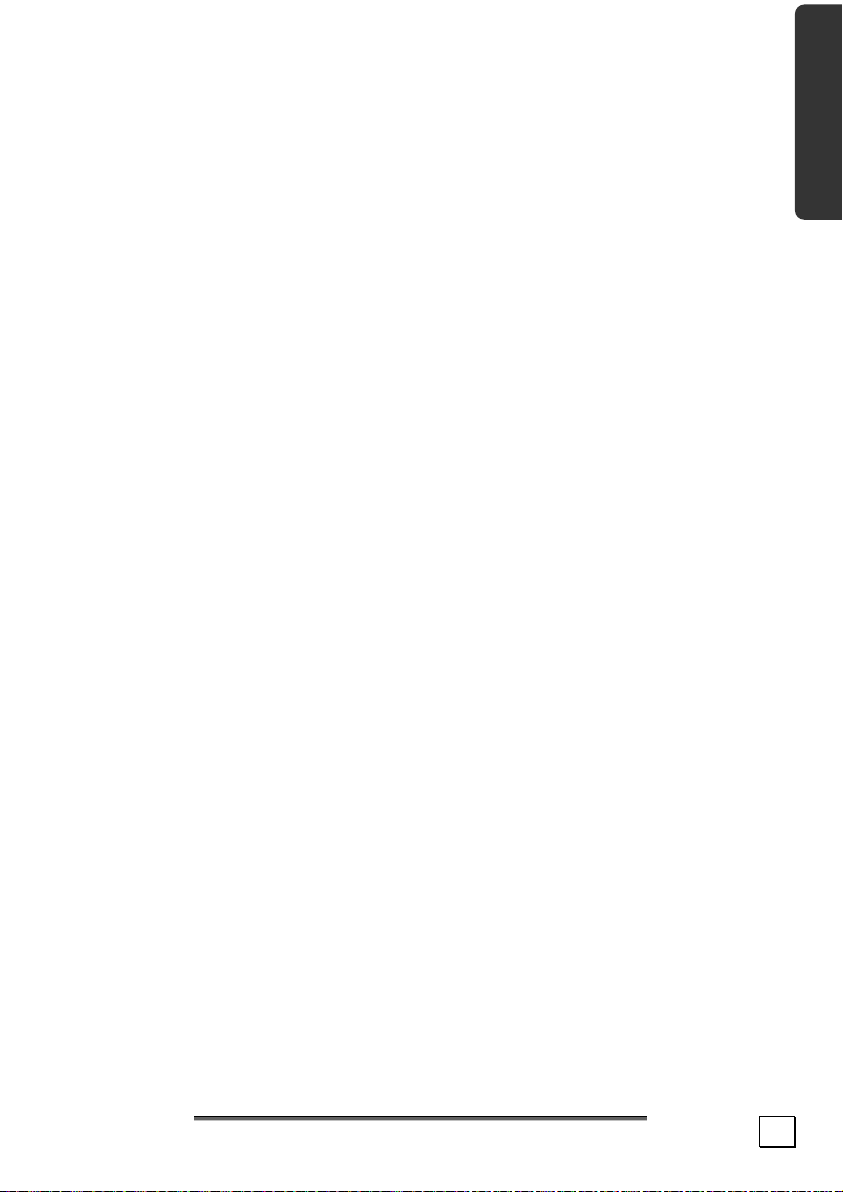
MODEM
If your system has a modem, please make sure you connect
**
it to an analogue telephone line only. Connecting to a digital
PBX, a digital line designed for broadband services or ISDN, a
shared service line or a payphone will damage the modem or
the devices to which it is connected.
This notebook, if equipped with a modem, has been tested according and complies with the European regulatory guidelines for
radio equipment and telecommunication installations (R&TTE
1999/5/EG).
The modem meets the requirements of TBR21 (01/1998) and
EG201120/V1.1.1/01/98 regarding connection with an analog
telephone network.
INFORMATION ABOUT THE REGUALTORY
COMPLIANCE OF WIRELESS
The following low power radio equipment, which has separately
been tested and approved according R&TTE guideline
(1999/5/EC), is bundled with this PC:
-Wireless Lan
These radio devices are marked individually with the CE mark.
LAN
Safety Handling Components Help Appendix
TOUCH PAD
Light pressure with the tip of your finger is all that is required to
operate the touch pad. Because the touch pad is electrostatic sensitive, objects cannot be used in place of your fingers. Using a pen
or other object can damage the touch pad or cause the notebook
to malfunction.
S
S
AAFFEETTYY
I
NNSSTTRRUUCCTTIIOONNS
I
S
7
Page 14
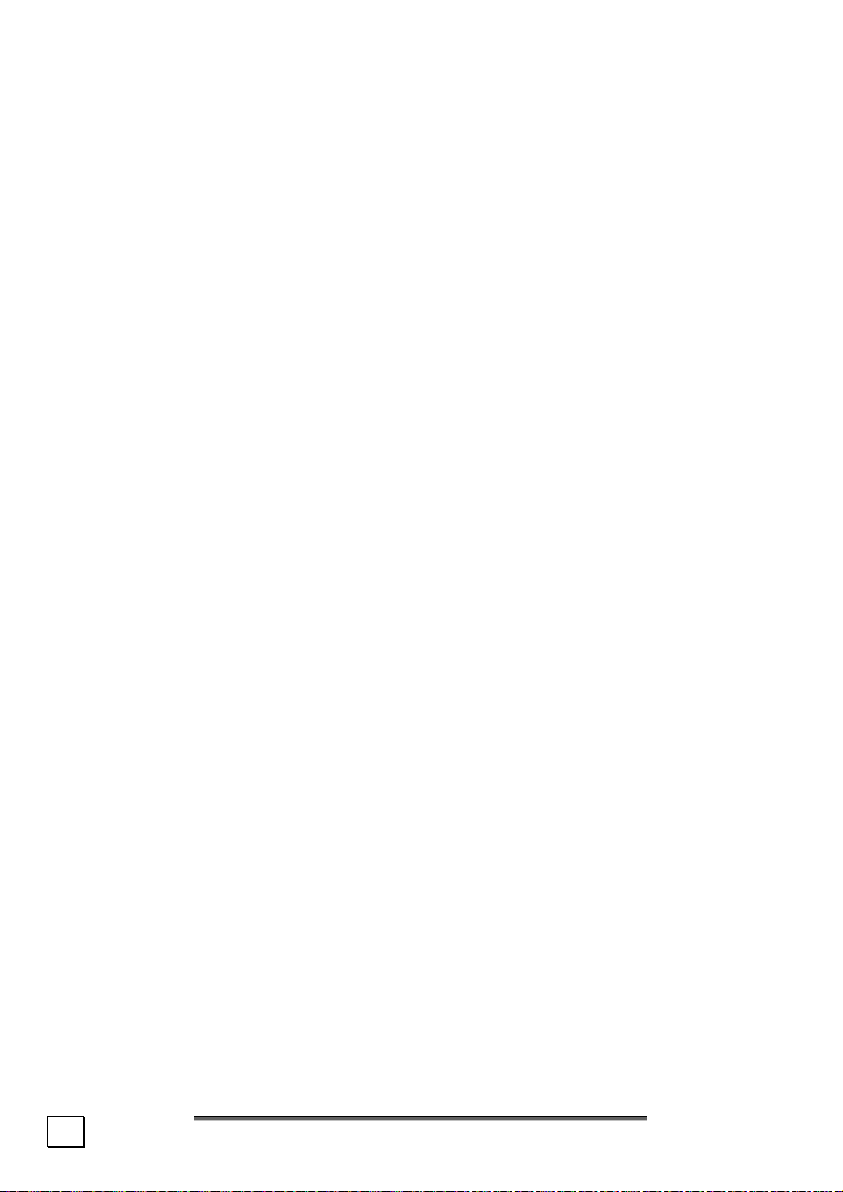
BATTERY OPERATION
To extend the life and power of your battery and guarantee secure operation, the instructions below should be followed:
Never expose the battery to direct sunlight or heat for long
**
periods.
Do not dispose of the battery by fire.
**
Disregarding these instructions will lead to damage and under
**
some circumstances may even cause the battery to explode.
Do not open the battery housing; it contains no user-
**
serviceable parts.
Keep the battery away from electrically conductive materials,
**
chemical substances and cleaning agents.
Only use the originally supplied power adapter to charge the
**
battery.
Ensure (through the display or the signalling sound of the
**
notebook) that the battery is completely discharged before
recharging it.
Replace the battery only with the same type or an equivalent
**
type recommended by the manufacturer.
Charge the battery only until the battery charging light goes
**
out. Also, refer to the instructions under “Charging the
Battery” on page 28 for instructions on checking the battery
level.
Only change the battery when the unit is switched off.
**
Batteries are classified as special waste and should al-
**
ways be disposed of properly. Contact Customer Service for
more details.
8
S
AAFFEETTYY AANNDD
S
M
AAIINNTTEENNAANNCCE
M
E
Page 15
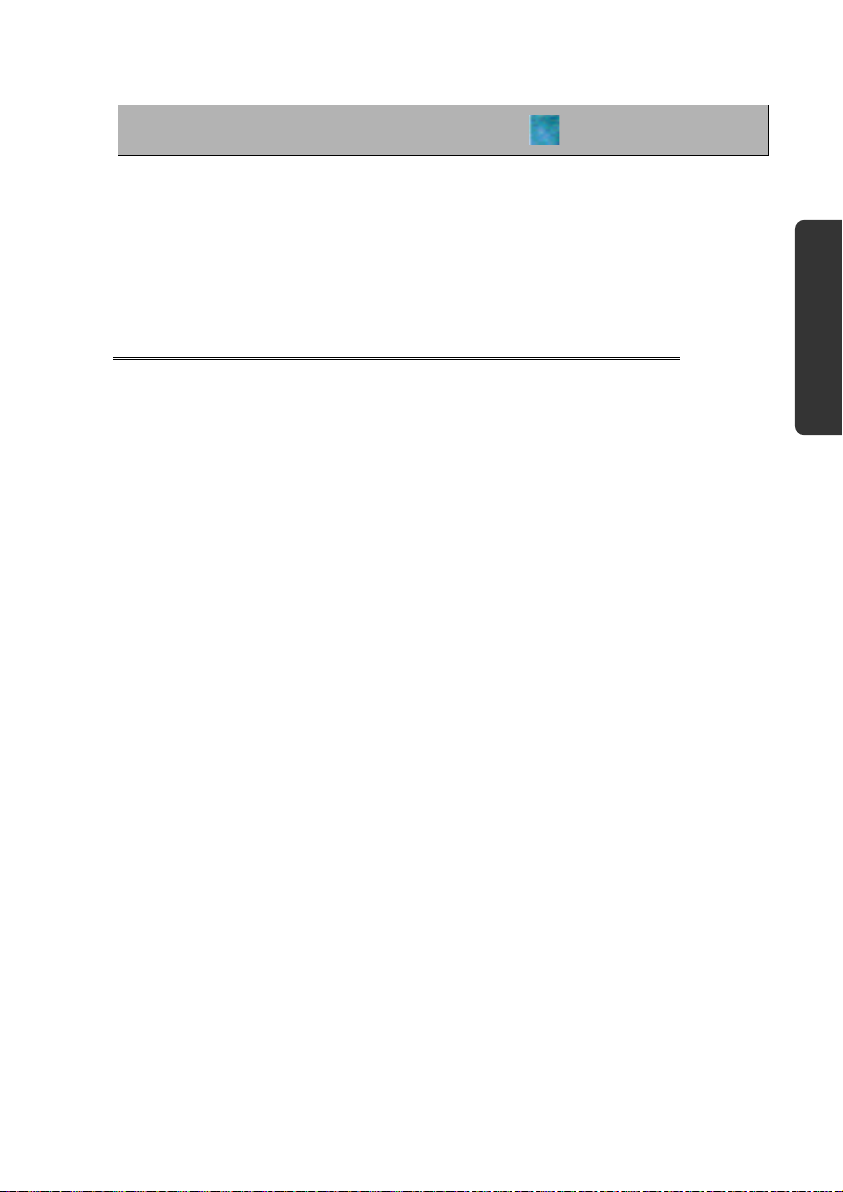
CChhaapptteerr 22
Safety Handling Components Help Appendix
Views & Handling
Subject Page
Included with your notebook ........................... 11
Open notebook ...............................................12
Front view ...................................................... 13
Left Side ........................................................ 13
Right Side ...................................................... 13
Rear Side ...................................................... 14
Power and Status Indicators .............................14
Getting started................................................16
Working in comfort .......................................... 21
Page 16
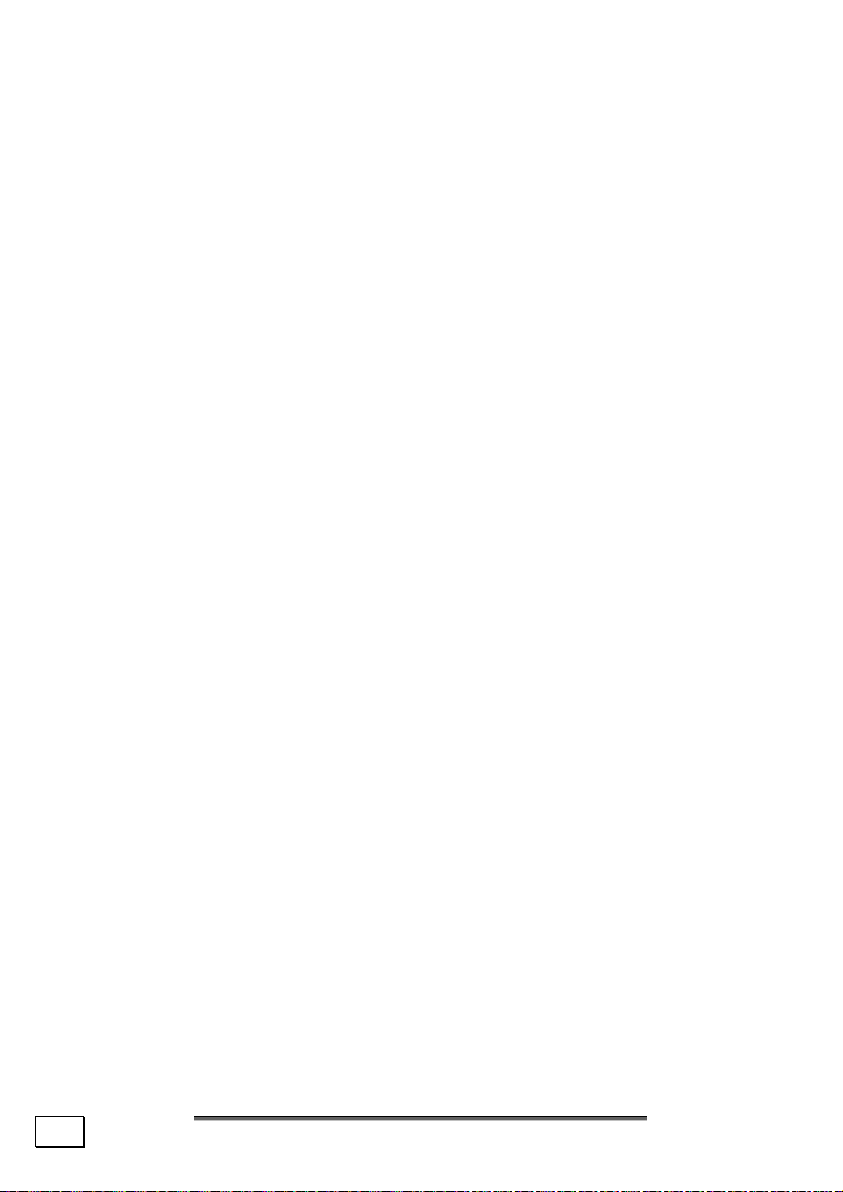
10
V
IIEEWWSS
V
&
H
&
H
AANNDDLLIINNG
G
Page 17

V
V
S
IIEEWWS
INCLUDED WITH YOUR NOTEBOOK
Please check that the contents are complete and notify us within
14 days of purchase if any of the following components are missing:
Notebook
Battery
Power adapter with connection cable
(Model: FSP065-AAC)
Modem cable
Application-/Support-Disc
Microsoft Windows® XP Recovery Disc + manual
User manual
Warranty card
Safety Handling Components Help Appendix
V
V
IIEEWWS
S
11
Page 18
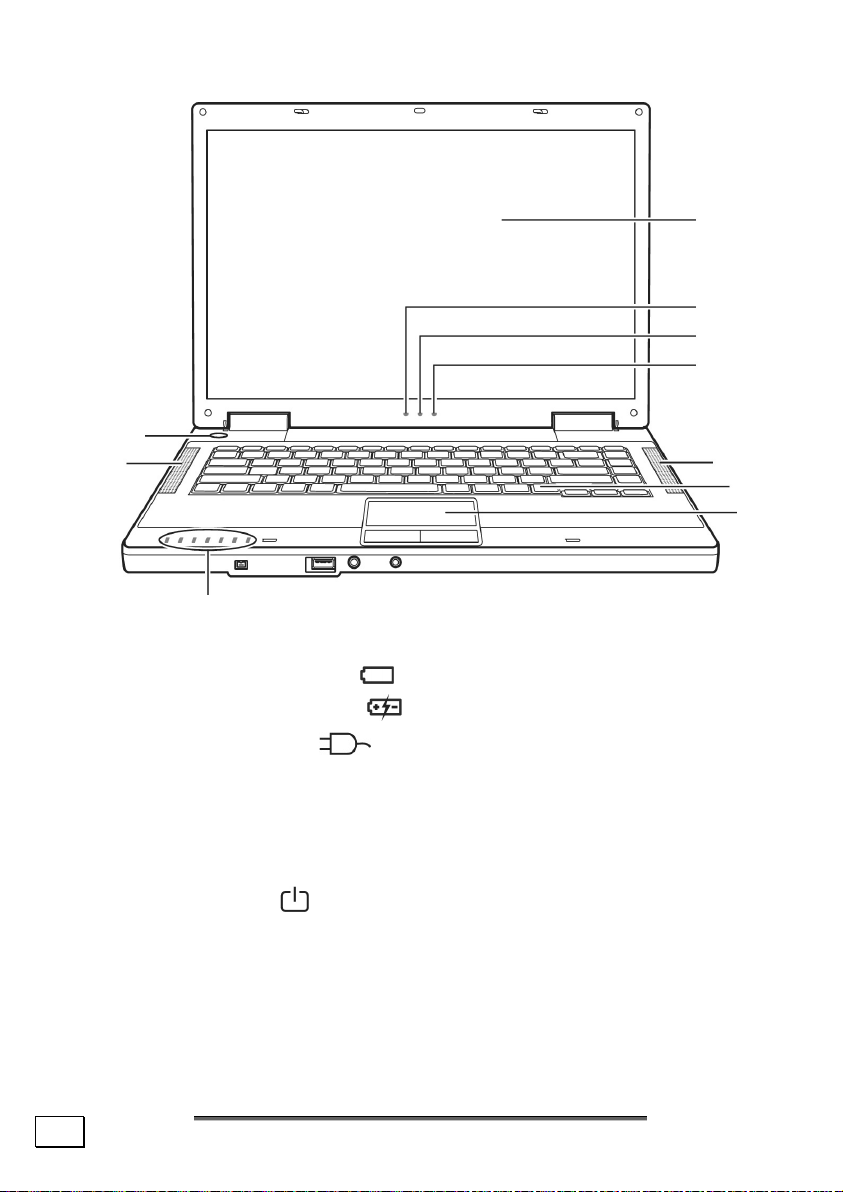
OPEN NOTEBOOK
9
5
1
2
3
4
5
6
7
8
1 - TFT display ....................................................... (Ö p. 31)
2 - Battery power indicator ................................. (Ö p. 14)
3 - Battery charge indicator
4 - AC power indicator
............................... (Ö p. 14)
................................... (Ö p. 14)
5 - Stereo speaker set
6 - Keyboard .......................................................... (Ö p. 36)
7 - Touch pad ........................................................ (Ö p. 37)
8 - Device indicators ............................................... (Ö p. 14)
9 - Power ON/OFF
12
............................................. (Ö p. 25)
V
IIEEWWSS
V
&
H
&
H
AANNDDLLIINNG
G
Page 19
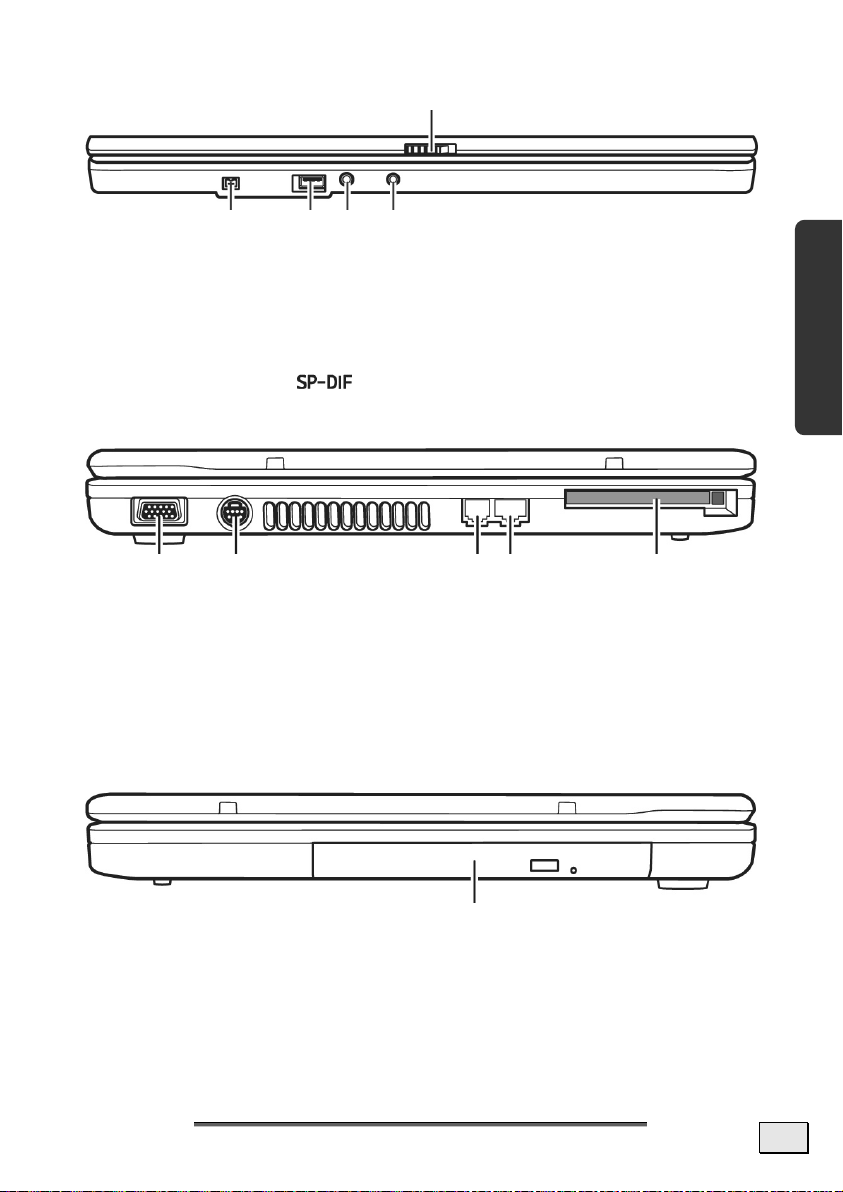
FRONT VIEW
10 - Display catch .....................................................(Ö p. 31)
11 - IEEE 1394 (FireWire
12 - USB 2.0 port .................................................... (Ö p. 53)
13 - Microphone in ................................................... (Ö p. 45)
14 - Digital audio out
11 12 13 14
®
) ....................................... (Ö p. 54)
........................................(Ö p. 45)
10
LEFT SIDE
15 16 17 19 18
15 - External monitor (VGA) ....................................... (Ö p. 33)
16 - Video out s-video ............................................... (Ö p. 35)
17 - Modem port (RJ-11) ........................................... (Ö p. 48)
18 - LAN port (RJ-45) ............................................... (Ö p. 49)
19 - PC card slot PCMCIA, type II ................................(Ö p. 52)
Safety Handling Components Help Appendix
RIGHT SIDE
IIEEWWS
20
S
20 - Optical Drive ..................................................... (Ö p. 40)
V
V
13
Page 20
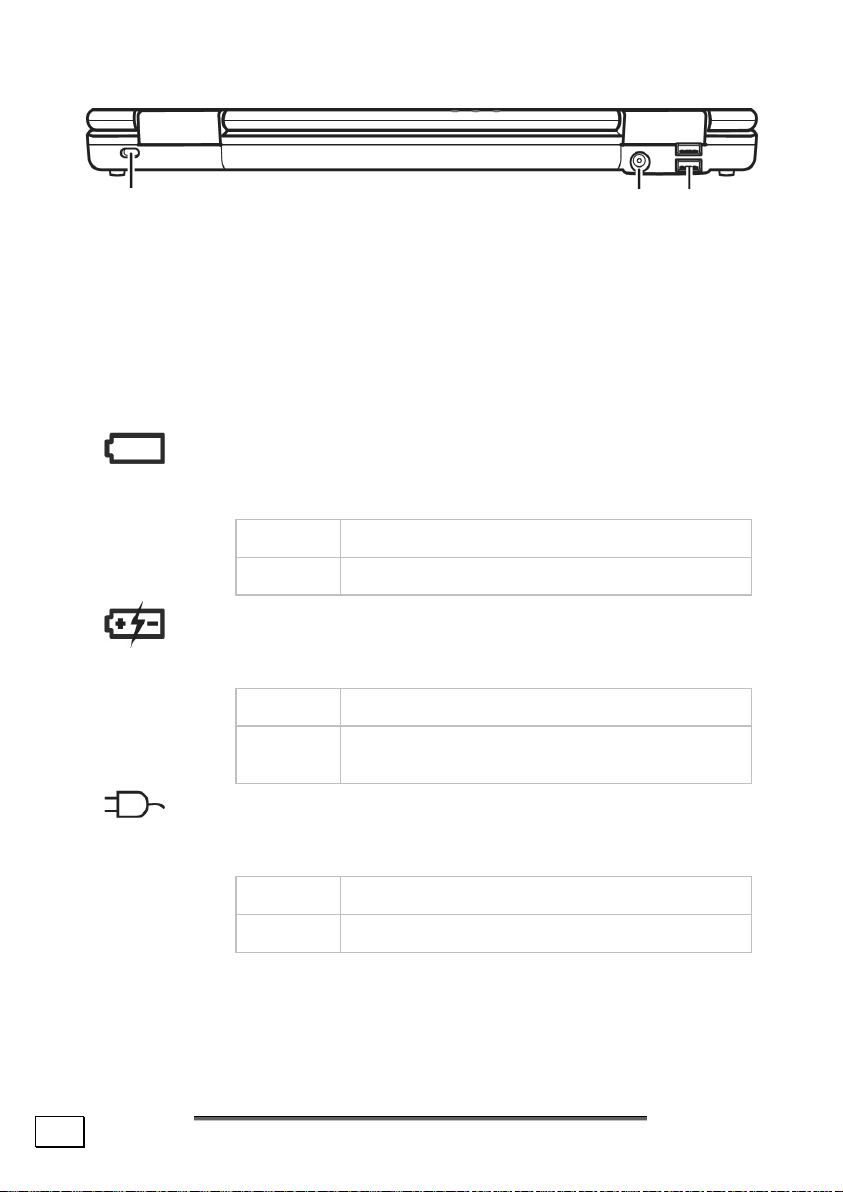
REAR SIDE
21
21 - Kensington lock ................................................. (Ö p. 78)
22 - Power socket ..................................................... (Ö p. 25)
12 - USB 2.0 port ..................................................... (Ö p. 53)
22
12
DEVICE INDICATORS
LED's indicate the power and operating system states of the
Notebook. The meaning of each LED is:
BATTERY POWER INDICATOR
Below you will see the different meanings of the LED
in various situation:
On The notebook is in full operation.
Blinking The notebook is in stand-by mode.
BATTERY CHARGE INDICATOR
Below you will see the different meanings of the LED
in various situation:
Orange The battery is being charged.
Green The battery is fully charged and connected
to AC power.
14
AC POWER INDICATOR
Below you will see the different meanings of the LED
in various situation:
On The notebook is turned on.
Blinking The notebook is in stand-by mode.
V
IIEEWWSS
V
&
H
&
H
AANNDDLLIINNG
G
Page 21
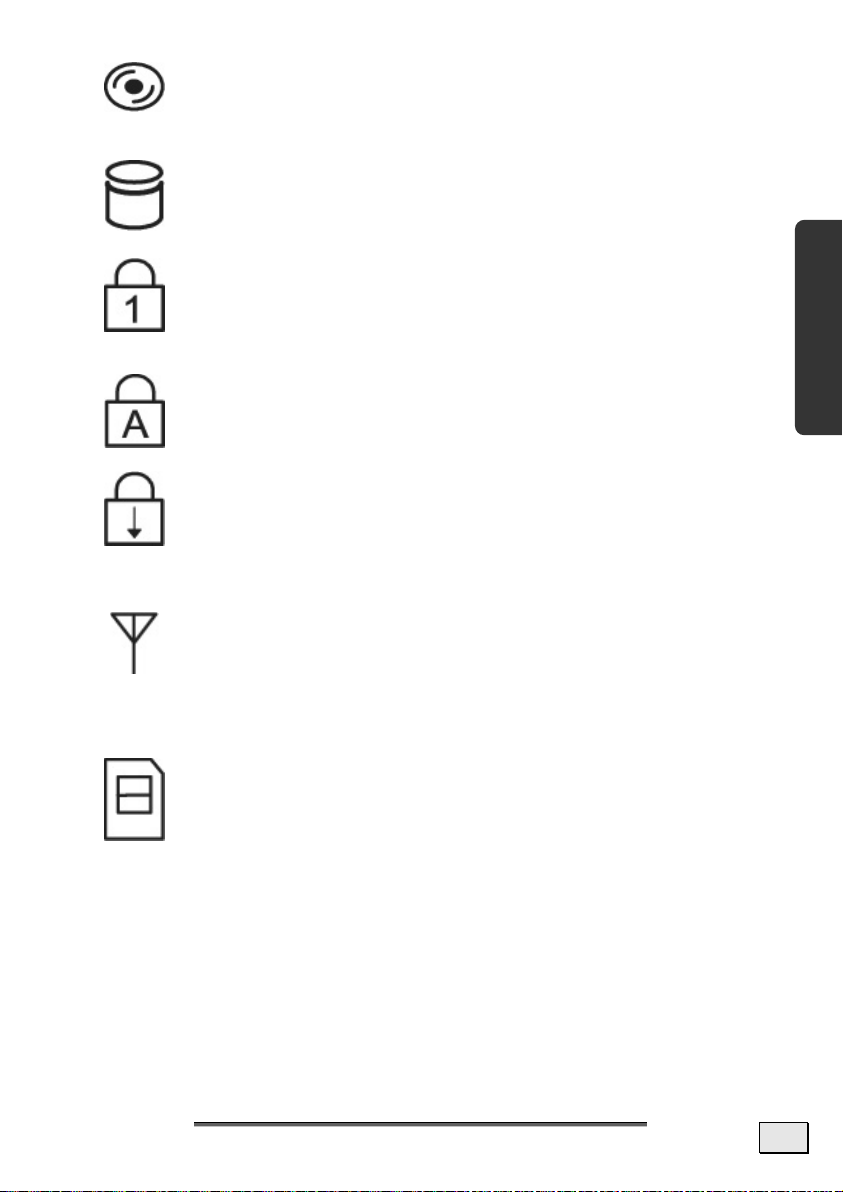
ACCESS LED OPTICAL DRIVE
This LED lights or is blinking when the notebook is
accessing the optical drive.
Safety Handling Components Help Appendix
ACCESS LED
This LED lights when the notebook is accessing the
hard disk.
NUM LOCK
This LED lights when NUM-Lock has been activated.
It sets the keyboard so that numbers are assigned to
certain characters, simplifying numerical data input.
CAPITAL LOCK
This LED lights when CAPS-Lock has been activated.
This sets the keyboard to capital letters.
SCROLL LOCK
This LED indicates that the Scroll Lock key on the
keyboard is activated. The Scroll Lock key has different functions depending on the software you are using.
WIRELESS LAN
Display for wireless data exchange. If the display
lights
steadily the wireless LAN function is enabled (optional feature).
ACCESS LED CARD READER
Feature not available.
V
V
IIEEWWS
S
15
Page 22
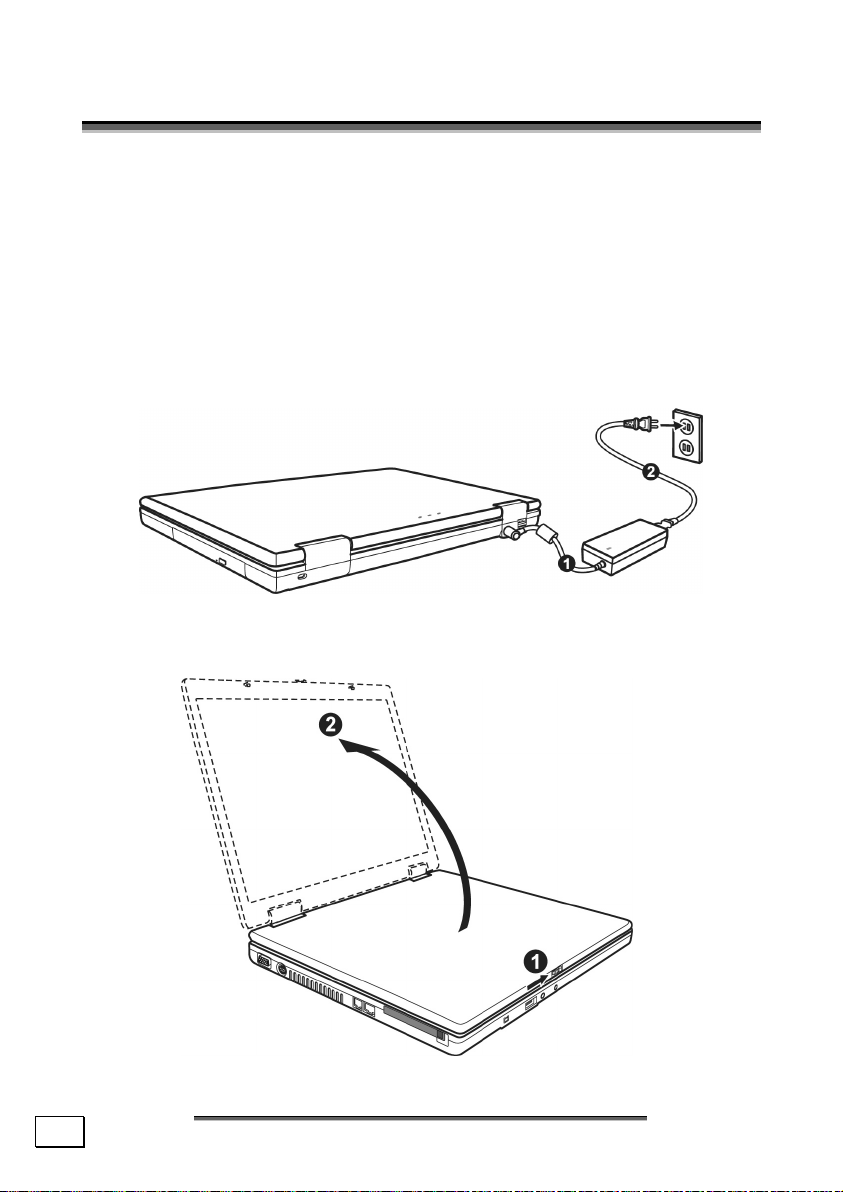
G
EETTTTIINNGG
G
Before you get started using your notebook, first take a few moments to read the important section on Safety.
This notebook comes with software fully pre-installed. You do
not have to install any of the CDs supplied.
S
TTAARRTTEEDD
S
Step 1
• Insert the battery before bringing the notebook into op-
eration by sliding the battery pack into the compartment.
• Connect the power adapter.
• Open the display by pushing the lock (10) to the right
with your thumb and then opening the display to the required position with your thumb and index fingers.
16
V
&
IIEEWWSS
V
H
&
H
AANNDDLLIINNG
G
Page 23
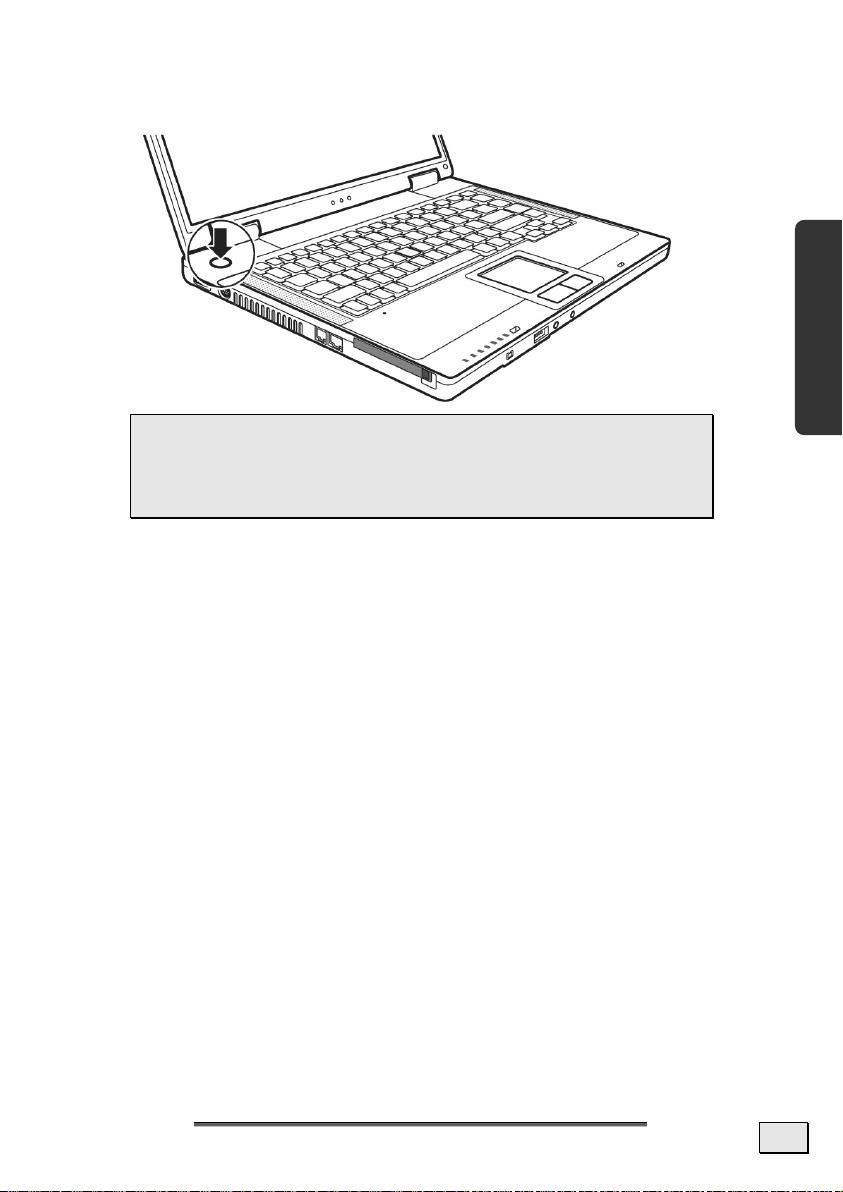
• Switch the notebook on by operating the On/Off Switch
The notebook starts and now goes through a number
(9).
of phases.
 Note: Make sure there is no bootable CD (e.g., the
Recovery CD) in the CD-ROM drive. Such disks will
prevent the operating system from loading off the
hard drive.
The operating system is loaded from the hard disk. During the
initial set-up, the loading process takes slightly longer than normal
to register the operating system and the individual components
completely. Your operating system is finished loading when a welcome screen is shown on your display.
Safety Handling Components Help Appendix
G
EETTTTIINNGG
G
S
TTAARRTTEED
S
D
17
Page 24
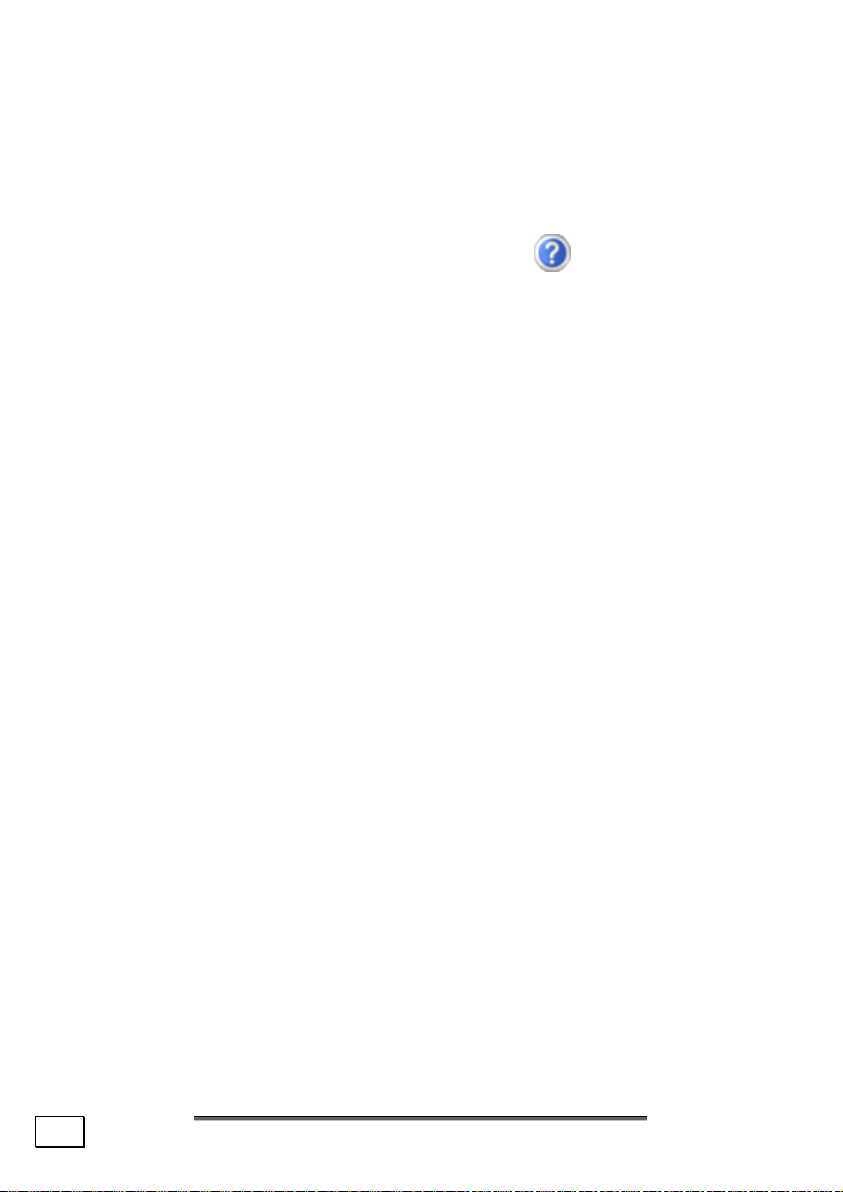
Step 2
Follow the instructions on the screen. Dialogue boxes will explain
any steps that need to be taken.
The greeting procedure will guide you through a series of dialogue
boxes. The information in each dialogue box will explain the steps
that need to be taken.
Should you have any questions just click on
.
License Agreement
The greeting procedure also displays the license agreement.
Please read this carefully.
It contains important legal information on the use of your software. In order to see the full text, use the mouse and the scroll
bar on the right side of the screen to move downwards until
you have reached the end of the document. You accept the
agreement by clicking on the “I accept the agreement” option field. Only by doing so will you be entitled to use the product under lawful terms and conditions and be entitled to open
the sealed Windows
®
manual.
Step 3
After the login procedure the Windows® desktop appears on your
screen.
You will find a brief overview on the following pages.
®
After the login procedure the Windows
screen. This can be adjusted so that the screen of your computer
looks different.
However, basic operation is guaranteed.
desktop appears on your
18
V
IIEEWWSS
V
&
H
&
H
AANNDDLLIINNG
G
Page 25
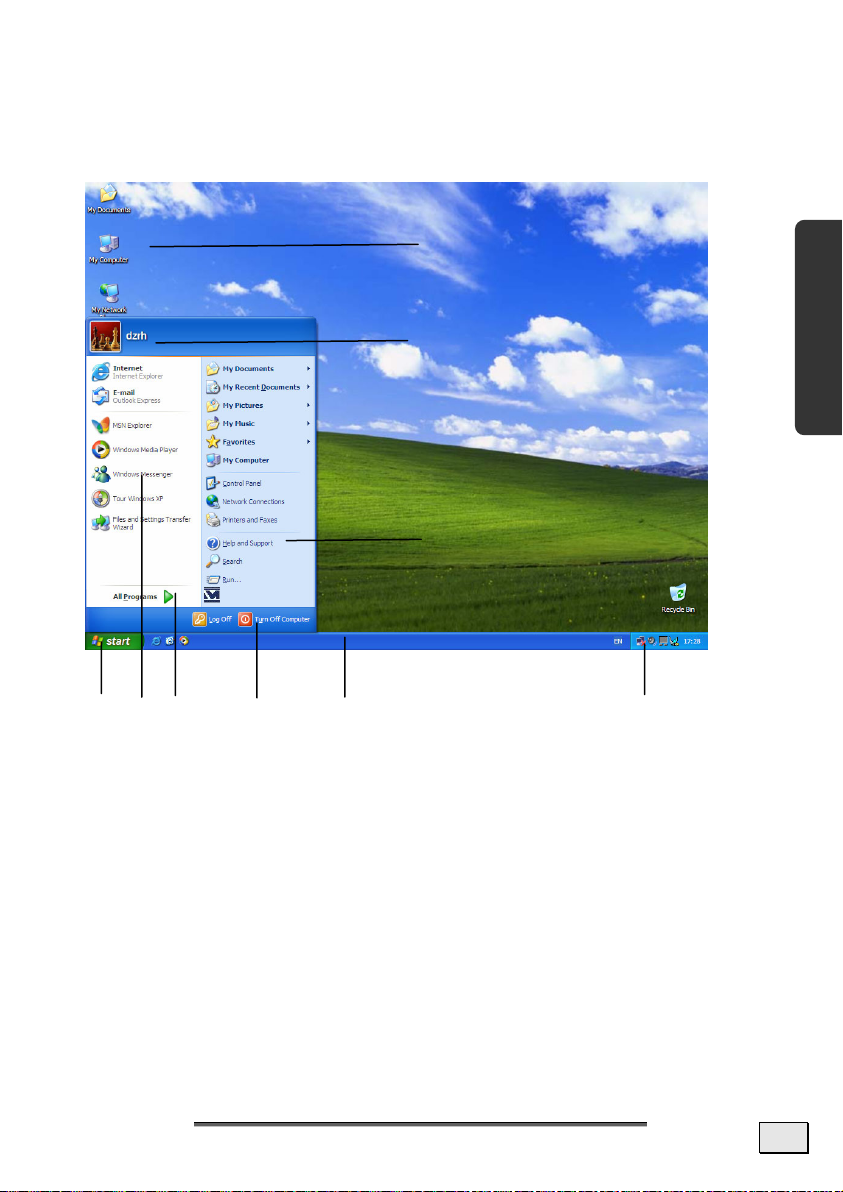
u
SHORT DESCRIPTION OF THE WINDOWS® DESKTOP
After the login procedure the Windows® XP desktop appears on
your screen. (Your desktop might not look exactly like the one
shown here.)
t
v
Information about your PC
Safety Handling Components Help Appendix
n o p q r s
1. Start Button
Clicking the Start button brings up a menu where you can access help, software programs, files, and settings. For more information, click Windows
2. Program Bar
The most commonly used software programs are listed here.
®
XP Tour on the Start menu.
G
EETTTTIINNGG
G
S
TTAARRTTEED
S
D
19
Page 26
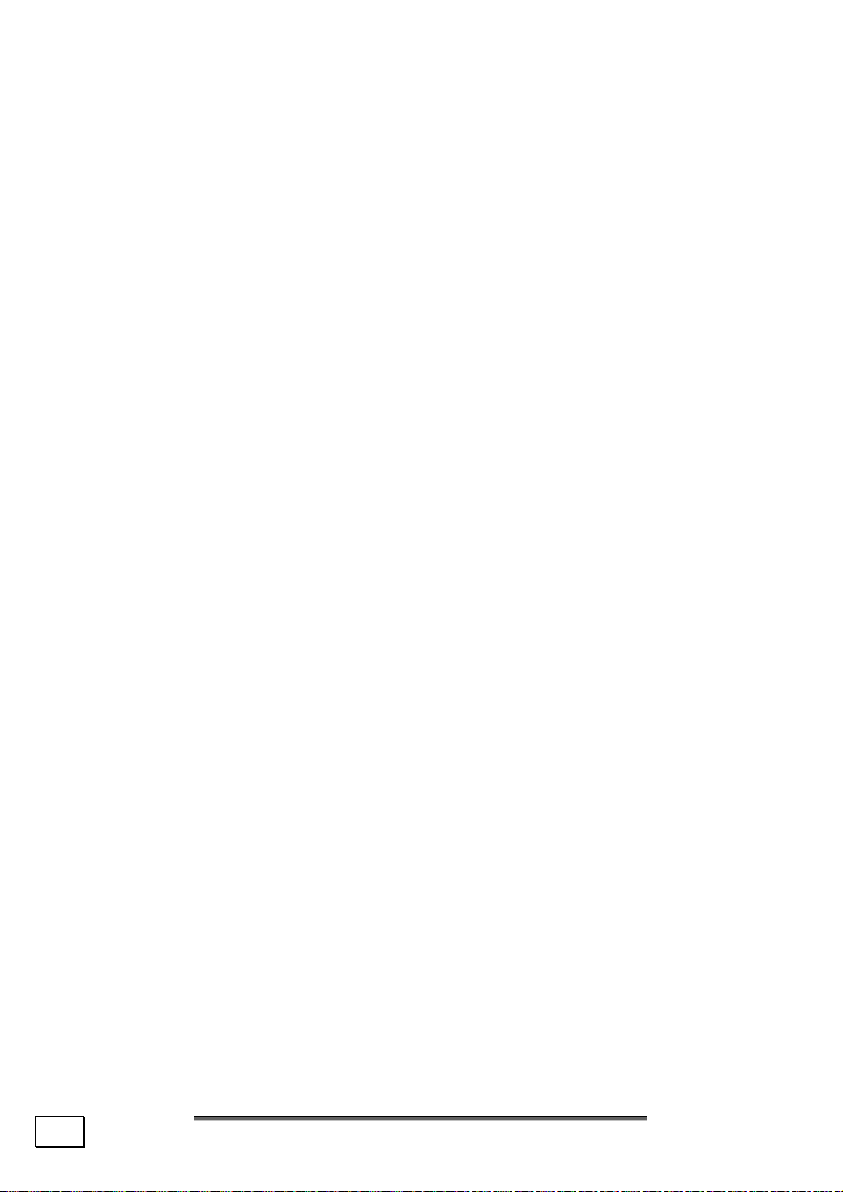
3. All Programs
All of the software programs installed on your notebook are
ordinarily listed here. Click All Programs to reveal an extensive menu.
4. Turn Off Computer
®
Click this button to shut down Windows
XP and the notebook.
5. Task Bar
Here you receive information and status reports about Win-
®
dows
XP and which programs are running.
6. Desktop Icons
Desktop icons link to their respective programs. To start a
program, double-click its desktop icon.
7. Logged in User
This tells you which user is logged in to your notebook.
8. Control Panel
You can use the icons in Control Panel to change the appearance and functionality of Windows
options for configuring your notebook.
9. Windows
Here you can find information on using your notebook, networking, backup, and many other tasks.
20
®
XP Help
V
IIEEWWSS
V
&
&
H
AANNDDLLIINNG
H
®
XP. These icons represent
G
Page 27
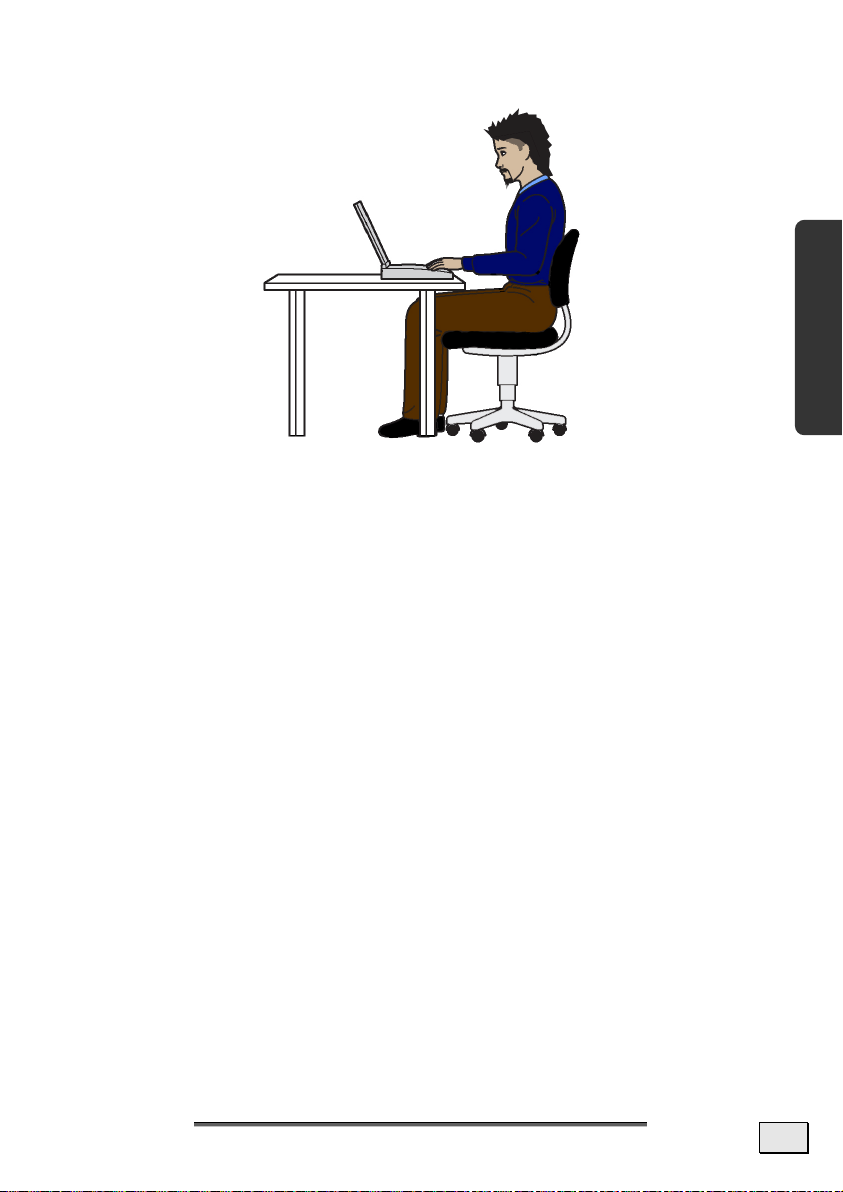
WORKING IN COMFORT
Sitting in one position for long periods can be uncomfortable. To
minimize the potential for physical discomfort or injury, it’s important that you maintain proper posture.
• Back – While sitting at your work surface, make sure your
back is supported by the chair’s backrest in erect position
or angled slightly backwards.
• Arms – Your arms should be relaxed and loose, elbows
close to your sides, with forearms and hands
approximately parallel to the floor.
• Wrists – Your wrists should be as straight as possible
while using the keyboard, mouse or trackball. They should
not be bent sideways, or more than 10 degrees up or
down.
• Legs – Your thighs should be horizontal or angled slightly
downward. Your lower legs should be near a right angle to
your thighs. Your feet should rest flat on the floor. If
necessary, use a footrest, but double check that you have
your seat height adjusted correctly before getting a
footrest.
• Head – Your head should be upright or tilted slightly
forward. Avoid working with your head or trunk twisted.
• Overall – Change your position frequently and take
regular breaks to avoid fatigue.
Safety Handling Components Help Appendix
G
EETTTTIINNGG
G
S
TTAARRTTEED
S
D
21
Page 28
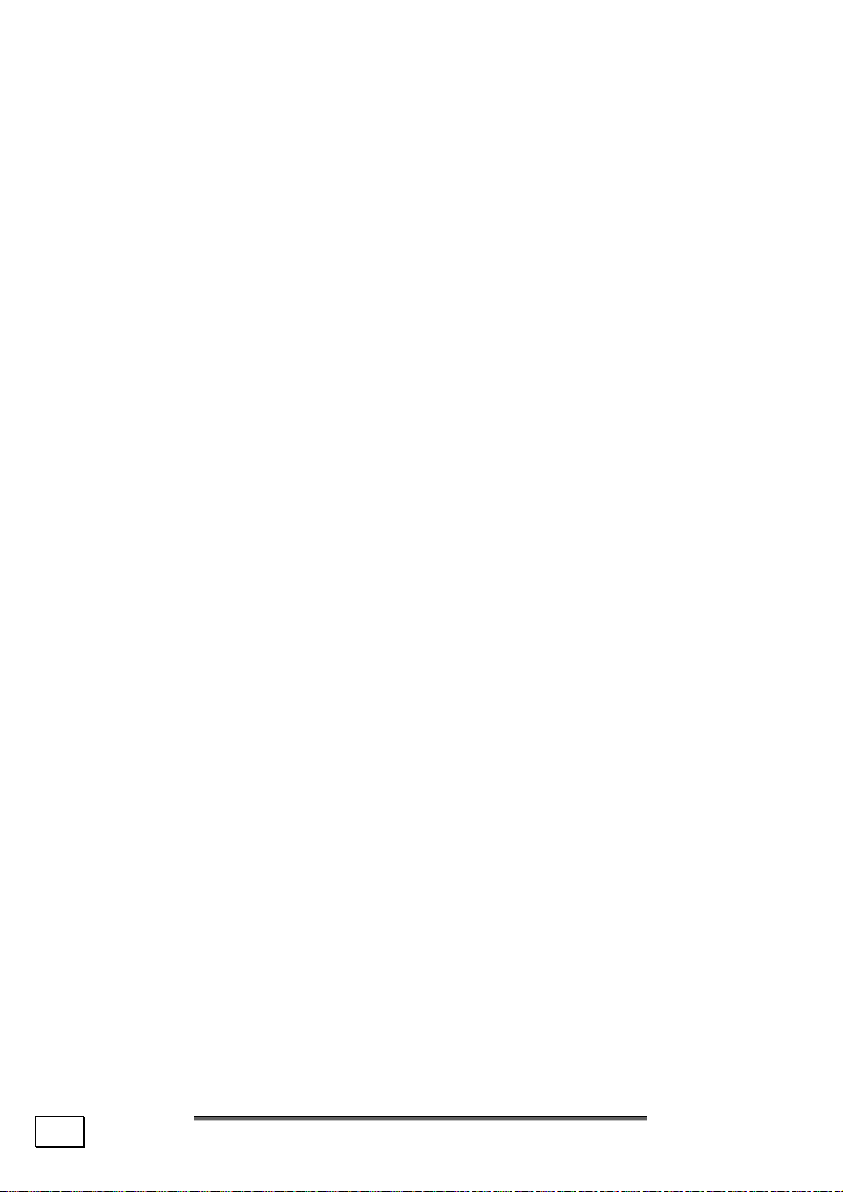
22
V
IIEEWWSS
V
&
H
&
H
AANNDDLLIINNG
G
Page 29
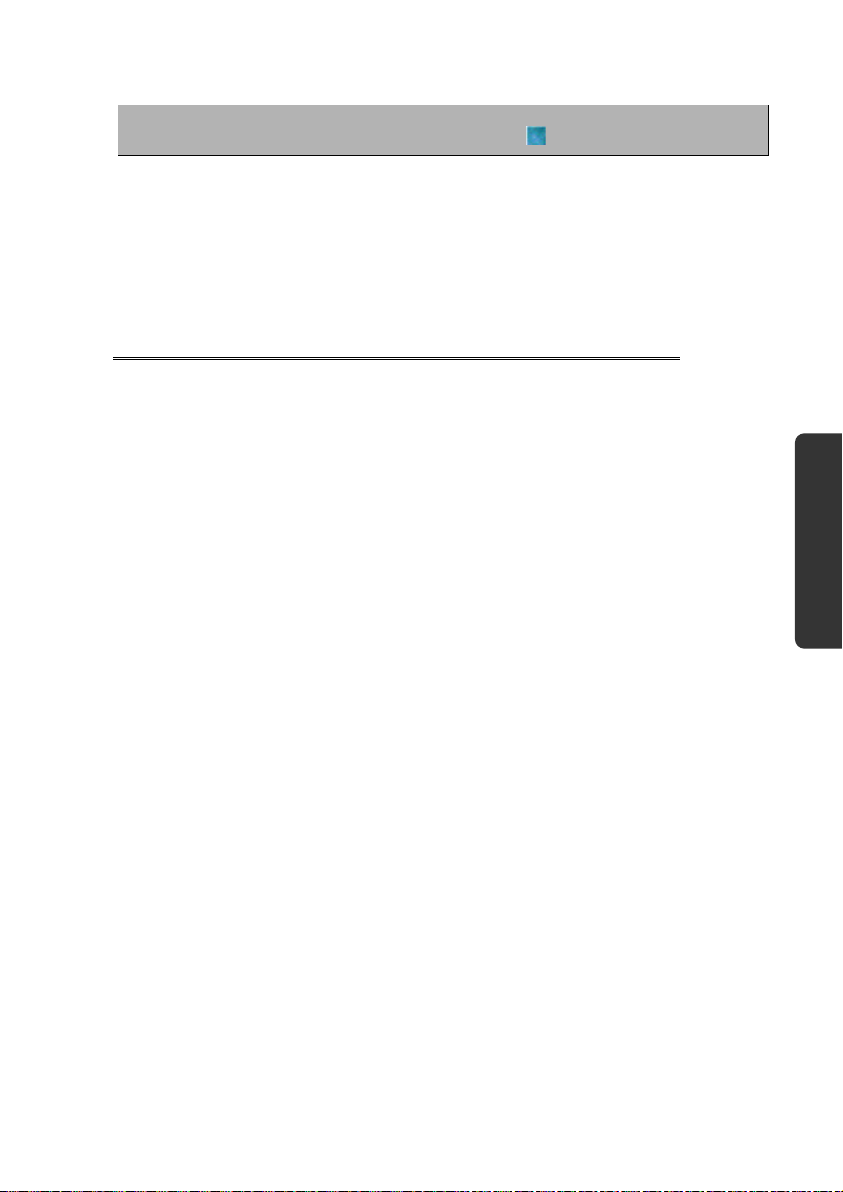
CChhaapptteerr 33
Safety Handling Components Help Appendix
Main Components
Subject Page
Power Supply ................................................. 25
Display .........................................................31
Data entry ..................................................... 36
Hard Drive .....................................................38
Optical Drive................................................... 40
Subjects Concerning the CD/DVD-Rewriter ........ 44
Sound Card .................................................... 45
Modem ..........................................................47
Network......................................................... 49
PC Card Slot ................................................... 52
Universal Serial Bus (USB) Port ......................... 53
IEEE 1394 (FireWire) ....................................... 54
Software ........................................................ 55
Page 30
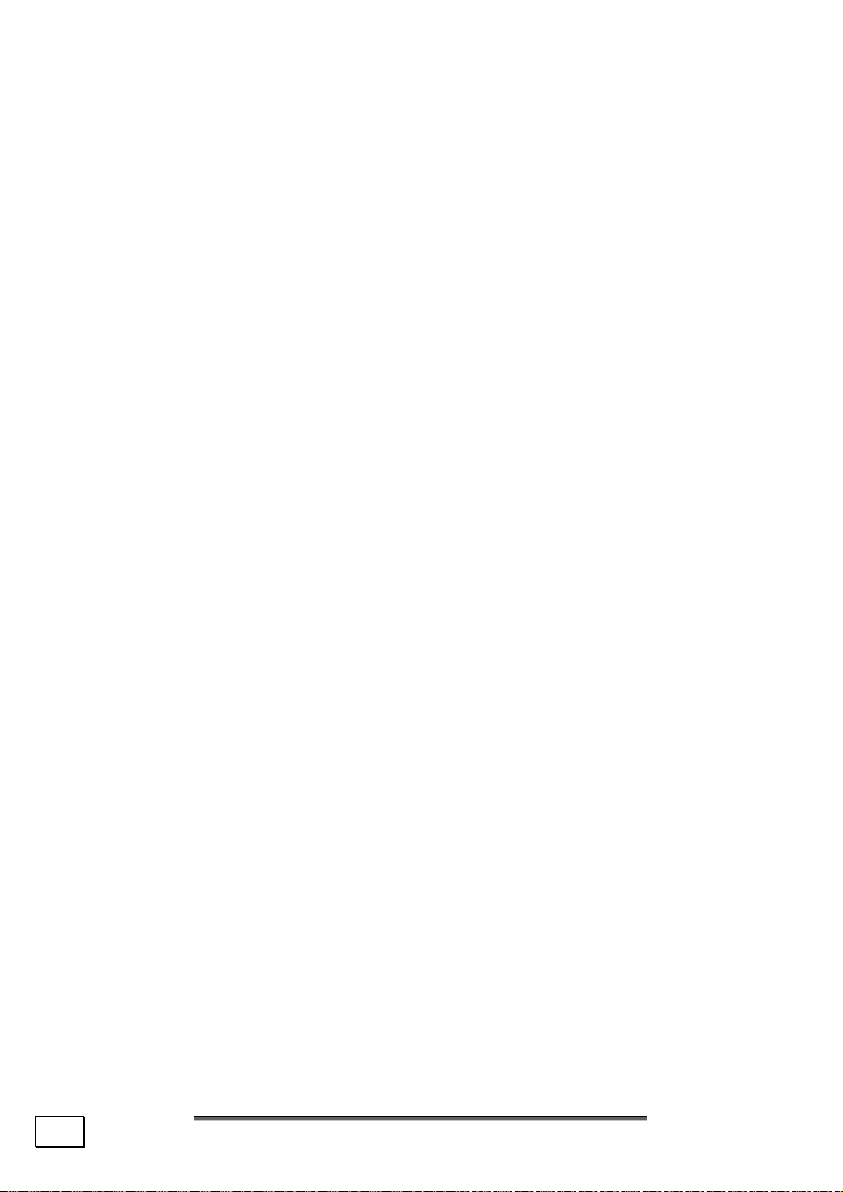
24
M
M
AAIINN
C
OOMMPPOONNEENNTTS
C
S
Page 31

P
OOWWEERR
P
S
S
UUPPPPLLY
Y
ON/OFF BUTTON
Power on or off your notebook by pressing the on/off button (9)
briefly.
The operational indicator
status of the notebook. The notebook will always be switched off,
if the main switch is pressed for more than 4 seconds.
will inform you about the operational
Safety Handling Components Help Appendix
 WARNING! Do not switch off your notebook while
the hard disk or the optical drive is running and the
corresponding media activity LEDs are lit. Otherwise
data may be lost. To protect the hard disk you should
always wait for 20 seconds after powering down the
notebook before powering it up again.
P
P
OOWWEERR
S
S
UUPPPPLLY
Y
25
Page 32

POWER ADAPTER
Your notebook is supplied with a universal AC power adapter,
which automatically adjusts to the available power source. The
following levels are supported: AC 100-240V~/ 50-60 Hz.
Please follow the power supply safety instructions found on
page 6.
The power adapter is connected via a power cord to an AC outlet.
The DC power lead from the power adapter is connected to the
rear side of the notebook (22).
The adapter provides the notebook with power and also charges
the battery. The power supply indicators of the notebook
provide details on the operating state. The battery is also being
charged when you are working on your notebook with the power
adapter. The power adapter is still live if the notebook is not connected with it. You should therefore unplug the power adapter
from the outlet if it is not connected to the notebook.
26
 WARNING! Use only the power adapter and power
cord supplied with your notebook.
M
M
AAIINN
C
C
OOMMPPOONNEENNTTS
S
Page 33

BATTERY OPERATION
Batteries store electrical energy in their cells and then feed it to
the notebook when needed.
In order to extend the life and power of your battery, and to guarantee reliable operation, it is essential that the safety instructions
on page 8 are followed.
INSERTING THE BATTERY
Slide the battery into the battery compartment.
REMOVING THE BATTERY
To remove the battery pack, follow these steps:
1. Make sure that the computer is not turned on or connected to
AC power.
2. Place the computer upside down.
3. Slide the battery security lock outward to the unlock (
sition (
4. Slide the battery release lever outward to the unlock (
sition (
the battery pack off the computer (
).
n
), and, while holding it in the unlock position, remove
o
).
p
) po-
) po-
Safety Handling Components Help Appendix
P
OOWWEERR
P
S
S
UUPPPPLLY
Y
27
Page 34

 WARNING! Do not remove the battery while the
notebook is running on battery power. You increase
the possibility of losing data.
 WARNING! Pay attention that the contacts to the
battery and the notebook are not dirty or damaged
when storing the battery and using the notebook. This
could lead to malfunctions.
CHARGING THE BATTERY
The battery is charged via the power adapter. If the power
adapter is connected, it charges the battery automatically,
whether the notebook is turned on or not. When the notebook is
switched off, full charging takes a few hours. If the notebook is
switched on, the charging process takes a significantly longer
time.
You will find the meaning of the battery LED
 NOTE: The charging process will be interrupted if
on page 14.
the temperature or the voltage of the battery is too
high.
 NOTE: Please charge and discharge the new battery
completely two to three times in succession, so that it
will reach its complete efficiency!
DISCHARGING THE BATTERY
Operate the notebook by means of the battery until it switches off
independently because of the low battery charge.
Do not switch the notebook off, even if a warning appears on the
display. Deactivate all energy options in the system control,
above all alarms and power functions. Think about saving your
open files in good time, to avoid a possible loss of date.
28
M
M
AAIINN
C
C
OOMMPPOONNEENNTTS
S
Page 35

BATTERY POWER
The battery life will vary according to how the power saving functions are set, the way you work, the size of the main memory and
the display type.
When working in Windows an audible warning alert will sound as
soon as the battery level drops below a set minimum value. When
this happens, the processing power is reduced in order to save
power.
 NOTE: Battery warning signals and "Low-Battery"
mode will be heard immediately when the power pack
is first connected.
CHECKING THE BATTERY LEVEL
In order to check the current level of the battery, move the cursor
over the power symbol in the taskbar.
The symbol of a battery is displayed during battery operation:
You will receive additional information about settings if you double
click on this symbol.
Safety Handling Components Help Appendix
 NOTE: If you ignore the warning signal when the bat-
tery level is low, your notebook goes into suspend
mode.
 WARNING! If the battery is empty, your data will not
be retained for long in Standby/Save-to-RAM mode.
 WARNING! Never remove the battery while the
notebook is switched on or if the notebook has not yet
gone into suspend mode, as this may lead to loss of
data.
P
P
OOWWEERR
S
S
UUPPPPLLY
Y
29
Page 36

POWER MANAGEMENT
Your notebook offers automatic and modifiable power saving functions that you can use to maximize battery life and reduce overall
operating costs. The power saving modes are known as standby
mode and suspend (hibernate) mode.
STANDBY MODE
When in standby mode, the contents of the RAM of your notebook
are preserved while practically all other components of your notebook are shut down, reducing your power consumption to a minimum. By pressing any key on the keypad, you can bring your
notebook back to the fully operational state. You will restart at
precisely the line in which you were working prior to the interruption. The computer takes less time to go into and come out of
standby mode, but uses more power than suspend (hibernate)
mode.
SUSPEND (HIBERNATE) MODE
The hibernate mode is an alternative to a complete shutdown of
the notebook. In this mode all data from RAM (system and
graphic data) are copied to the hard disk as a file. As soon as the
data has been safely saved, the notebook powers down. When the
notebook is switched on again, this file is written back to RAM by
the BIOS. In a few moments the notebook is in the exact state as
when it was last used. If while working on a document the notebook is closed (assuming the correct ACPI setting), the notebook
saves the data in RAM for you automatically. You will restart at
precisely the line in which you were working prior to the interruption. The computer uses no power while it is in suspend (hibernate) mode, but it takes a little longer for the computer to go into
and come out of hibernation compared to standby.
30
M
M
AAIINN
C
C
OOMMPPOONNEENNTTS
S
Page 37

D
IISSPPLLAAY
D
Unlike a normal monitor, the TFT display does not produce either
radiation or flicker.
Y
OPENING AND CLOSING THE DISPLAY
Display catches (10) keep the display closed when the notebook
is not in use.
Safety Handling Components Help Appendix
To open, use your thumbs to push the bar to the right (n) then
lift (o) the display with your thumbs and index finger and position
it as desired.
WARNING! The display should not be
opened fully to 120°. Do not try to forcibly open it.
The opening and closing of the display can be assigned various
functions via the Power management feature.
D
D
IISSPPLLAAY
Y
31
Page 38

SCREEN RESOLUTION
The integral screen has a native resolution of 1280 x 800 pixels.
If you change to a presentation with different characteristics in
the Windows ‘Display Characteristics’ Help Program, the display will not appear on the whole area of the screen, among other
effects.
Using a higher resolution can lead to distortion of the display, especially with text. Using a lower resolution may cause the display
to use only a portion of the screen area.
You will adjust the presentation to the mode supported with the
Windows ‘Display Characteristics’ Help Program.
32
M
M
AAIINN
C
C
OOMMPPOONNEENNTTS
S
Page 39

CONNECTING AN EXTERNAL MONITOR
The notebook has a VGA port (15) for connecting an external
monitor.
1. Shut down your notebook.
2. Connect the video signal cable of the external monitor to
the VGA port of the notebook
3. Connect the external monitor to the electrical socket and
power it up.
4. Start your notebook.
(15).
Safety Handling Components Help Appendix
There are two options for setting up an external monitor:
1. Clone your Desktop
Press <Fn> + <F5> to activate the external monitor.
The notebook display will be switched off. Adjust the display settings following the external monitor specification.
Press <Fn> + <F5> once more and both displays are
switched on.
Press <Fn> + <F5> again to deactivate the external
monitor. The notebook display will be switched on.
D
D
IISSPPLLAAY
Y
33
Page 40

2. Extend your Desktop
This option does not support the key combination <Fn>
+ <F5>.
Right click anywhere on your desktop and select “Properties” to start the "Display Properties" program.
• Select the "Settings" tab and left click on the second
display n.
• Check the option “extend my Windows desktop
onto this monitor” o and press “ok”.
• To deactivate the extension uncheck the option “ex-
tend my Windows desktop onto this monitor”.
n
You can change the resolution and colour depth for either display
in this screen. However, you may have to decrease the depth of
colour if you increase the resolution since the video memory has a
limited capacity.
34
M
M
AAIINN
C
C
OOMMPPOONNEENNTTS
S
o
Page 41

CONNECTING A TV
The Notebook has a port (16) for connecting a TV. To connect
and configure the Notebook for a TV:
1. Shut down your notebook.
2. Connect the signal cable of the TV to the TV out port (16)
of the Notebook.
3. First turn on your TV and then turn on your notebook.
Switch on your notebook and boot it properly.
Safety Handling Components Help Appendix
 If the option Extend Windows Desktop to this
Monitor in the program Display Properties is acti-
vated, then it must be deactivated first in order to
change the display to the TV set.
D
D
IISSPPLLAAY
Y
35
Page 42

D
D
AATTAA
E
E
Y
NNTTRRY
THE KEYBOARD
By dual assignment of certain keys you have the same range of
functions available to you as with a normal Windows keyboard.
Some functions are input using the Fn key, which is normal on
notebook computers.
NOTEBOOK-SPECIFIC KEY COMBINATIONS
Switches the wireless LAN on and off.
NOTES:
• This function works only if an optional Mini PCI wire-
less LAN card is installed.
• The FAA (Federal Aviation Agency) has deemed it un-
safe to operate wireless devices in aircraft as this may
interfere with flight safety. Remember to turn off wireless LAN when using your computer in the airplane.
36
Decreases the volume.
Increases the volume.
Toggles the display screen between internal monitor,
external monitor and simultaneous display.
Reduces screen brightness.
M
C
AAIINN
M
OOMMPPOONNEENNTTS
C
S
Page 43

Enhances screen brightness.
Switches the loudspeakers on / off.
Switches the backlight off to save power. Pressing any
key switches the backlight on again.
Power saving functions. This key combination is set to
power down by default. To adjust this key to your own
needs go to display properties in power saving.
TOUCH PAD
The touchpad (7) is positioned in front of the keyboard.
The pointer follows the direction which is specified by moving your
finger or thumb over the touch pad.
Do not use a ball-point pen or other object on the touch pad, as
this could damage or cause a malfunction of your touch pad. Below the touch pad are the left and right mouse buttons which can
be used as on a normal mouse.
You can also perform a direct click or double click using the touch
pad by tapping the surface briefly once or twice.
In the Windows Control Panel you will find a number of useful
settings that will make using the touch pad easier.
Safety Handling Components Help Appendix
D
D
AATTAA
E
NNTTRRY
E
Y
37
Page 44

T
T
The hard drive is the main storage medium combining large storage capacity and rapid data access.
The Windows operating system cannot use the full capacity of the
hard drive, which means that there will be a difference between
the capacity that the BIOS displays and what the operating system displays.
The hard drive contains the operating system of the computer,
other application programs and backup files. These programs and
files are pre-installed on your notebook, so you may note that
some of the space on your hard drive is already taken.
Whenever the computer is accessing the hard disk, the corresponding LED
If you are looking for a file on the hard drive and you know the
name, go to Search on the Start menu to find the file. Following is
some general information on where you might find some common
files.
Usually your hard drive is divided into several partitions, as shown
below. The partitions of your hard drive may vary from what is
shown here.
H
HHEE
AARRDD DDRRIIVVE
H
(Ö p. 15) illuminates.
 Never switch off the computer while the busy indicator
is lit since this may result in loss of data.
Local Disk C: Windows XP
BOOT D: Drivers for internal PC components
Recover E: Restore software
E
Software programs
Your documents
Installation files for software that came with
your PC
38
M
C
AAIINN
M
OOMMPPOONNEENNTTS
C
S
Page 45

IMPORTANT DIRECTORIES
The most important directories preinstalled on your notebook are
shown below. These directories may vary from what is shown
here.
 WARNING! Do not delete or modify these directories
or their contents since data could be lost or the functionality of the system could be at risk.
 Also pay attention to this: You will no longer be
able to carry out the recreation of the supply status by
means of the Support Disk (Ö p. 69), if you have con-
verted the Recovery Partition into a NTFS file system.
C:\ This is the main hard disk drive partition for your notebook.
It is where your program files, settings, and documents are
stored, as well as files necessary for running Windows XP.
C:\Program Files Includes files belonging to software pro-
grams.
C:\Windows The main directory for Windows XP.
C:\Documents and Settings Includes the settings and docu-
ments for all users.
Safety Handling Components Help Appendix
D:\ Includes files for restoring hardware components and soft-
ware programs.
D:\Driver Drivers for internal notebook components.
D:\Tools Includes installation files for software that came with
your notebook.
E:\ Includes files for restoring the entire notebook to working
order.
E:\Recover Includes the files needed to perform a system re-
store.
T
HHEE
T
H
AARRDD DDRRIIVVE
H
E
39
Page 46

T
T
HHEE
O
PPTTIICCAALL
O
D
D
E
RRIIVVE
LOADING A DISC
 Note: Do not place protective foils or other stickers
on your CD’s. To avoid damage to your drive, do
not use deformed of damaged CD’s. Attention: Do
not use scratched or dirty disks, discs with pieces
broken off or disks of poor quality. Because of the
high speeds in the drive the disks might break and
damage your data as well as your drive. Examine
the disks before you enter them. If damage or dirt
is visible, you should not use them. Damage caused
by faulty media is excluded from warranty and their
repair must be charged.
1. Press the eject button at the optical drive to open the tray.
2. Carefully pull out the disk tray completely.
3. Place the disc on the tray so that it lays flat with the label facing upward.
4. Check that the disk can turn freely and then close the disk
tray back again into the optical drive carefully until it locks.
40
M
M
AAIINN
C
C
OOMMPPOONNEENNTTS
S
Page 47

The ‘F’ drive letter will have been allocated to your optical drive in
the delivery status. You will have easy access to your files on your
disks with Windows Explorer (workstation). Start Explorer through
the Start Menu or by pressing the Windows Button á and the ‘E’
Button at the same time
The pre-installed media reproduction will be used automatically
during access to DVD videos (or audio and video files on normal
data CDs).
5. Press the eject button if you want to remove a disk.
 WARNING! While the notebook is accessing the opti-
cal drive the media activity indicator is lit. Do not try
to remove the CD from the drive while this LED is lit.
PLAYING BACK AND RETRIEVING DATA FROM DISCS
Your notebook is able to playback and to retrieve Audio CDs, DVD
Movies and Data discs.
After loading the disc your operating system will open a selection
window with different options for playback. Normally the following
programs are provided:
®
• Windows
• Power DVD
• Power Cinema
If your operating system doesn’t open the selection window you
still have the possibility of the access via the explorer or “My
Computer”.
Media Player
Safety Handling Components Help Appendix
T
O
HHEE
T
O
PPTTIICCAALL
E
D
RRIIVVE
D
41
Page 48

EMERGENCY EJECTION OF A BLOCKED DISC
If the tray fails to open automatically, then the tray can be
opened manually provided there is an opening for emergency
ejection.
Restart your notebook and if the tray is still locked proceed as
follows:
1. Shut down Windows and switch off your notebook.
2. Insert a long thin object (like a straightened paper clip) into
the emergency ejection opening until you feel resistance.
3. Press lightly and the tray will open.
4. Remove the disc and restart the notebook.
42
M
M
AAIINN
C
C
OOMMPPOONNEENNTTS
S
Page 49

REGIONAL PLAYBACK INFORMATION FOR DVD
The playback of DVD movies includes the decoding of MPEG2 videos, digital AC3 audio data and the deciphering of CSS protected
contents.
CSS (sometimes called copy guard) is the name of a data protection program incorporated by the movie industry as an action
against illegal copies.
Among the numerous regulations for CSS licensees the most important ones are the country specific playback restrictions.
In order to facilitate the geographically restricted release of movies, DVD titles are released for certain regions.
Copyright laws require the restriction of each DVD movie to a certain region (usually the region, in which it is sold).
DVD movie versions can be published in several regions but the
CSS regulations require that each CSS decipherable system may
only be used in one region.
 The decoding software included with your PC may be
changed for regional DVD decoding up to five times,
after which the drive will only play DVD movies for the
region setting last entered. Changing the region code
after that will require factory resetting which is not
covered by warranty. If resetting is desired, shipping
and resetting costs will be billed to the user.
Safety Handling Components Help Appendix
T
O
HHEE
T
O
PPTTIICCAALL
E
D
RRIIVVE
D
43
Page 50

SUBJECTS CONCERNING THE CD/DVD-REWRITER
This Section only relates to devices that have been supplied with
a CD-RW, a combination drive or a DVD-RW drive.
First of all, you receive information on the so-called blank discs.
These media, requiring a CD rewriter (burner) to produce CDs are
called CD recordable (CD-R) or CD rewritable (CD-RW).
RECORDABLE/REWRITEABLE DISCS
Normal Discs are pressed from a digital, glass master and then
sealed. In the case of blank disc, the information is burnt onto the
disc with the laser of the Rewriter. Therefore these discs are more
sensitive than normal CDs.
Please avoid the following when using recordable/rewriteable discs
- especially blanks - that have never before been used:
- radiation by direct sunlight (UVA/UVB)
- scratches and damage to the disk surface
- extreme temperatures
44
M
M
AAIINN
C
C
OOMMPPOONNEENNTTS
S
Page 51

T
T
Your notebook has an integrated stereo sound card (on-board)
with 16-bit and 3D spatial sound effects (3D). The sound card is
compatible with the industry standard Sound Blaster and Micro-
soft Sound System Version 2.0. This guarantees optimal support for all popular programs and games.
If you wish to alter the base volume, click on the loudspeaker
symbol in the task bar. A double click opens the sound mixer.
By means of the key combinations
sibility to regulate the volume.
By using the keys
S
HHEE
OOUUNNDD
S
you decrease it.
C
C
AARRDD
(Ö p. 36) you still have the pos-
you increase the volume and by using
EXTERNAL AUDIO PORTS
Your notebook has a loudspeaker, so you can always playback
sounds without additional equipment. The use of the external
connections gives you a good opportunity to connect your notebook to external devices.
Safety Handling Components Help Appendix
Microphone in
(13)
Digital audio out
(14)
For recording via an external microphone.
For sound reproduction via external stereo equip-
ment such as loudspeakers (active) or headphones.
The notebook automatically recognizes if an analog
(3.5mm stereo plug) or a digital (optical) link has been
created. The internal loudspeakers are switched off when
this port is used.
T
S
HHEE
T
S
OOUUNNDD
D
C
AARRD
C
45
Page 52

By using the external connections you have the possibility to connect
your notebook with external appliances.
If the external audio links have a dual function, then your notebook is equipped with a surround sound system. The bundled
software allows you to make the necessary settings:
1. Click the following symbol in the taskbar:
The help program for the audio configuration is now invoked. A
large number of settings can be carried out with this.
It is also used to set the loudspeaker configuration you are going
to use for the surround sound.
Click the “Audio I/O” tab to set the system for your needs.
Four configurations modes are available to you:
- headphones
- 2-channel mode for stereo loudspeaker output
46
M
M
AAIINN
C
C
OOMMPPOONNEENNTTS
S
Page 53

M
M
This chapter is intended for systems equipped with a modem or
ISDN jack.
M
OODDEEM
WHAT IS A MODEM?
The built-in modem is able to receive data according to the ITU
standard for V.90 transmissions with up 56 Kbit/s.
Since the power output of modems is restricted due to the regulations of some telecommunication providers, the possible maximum download speed can be restricted. The actual speed may be
dependent on the online conditions and other factors.
Data sent from the user to the server are transmitted with 31.2
Kbit/s. Prerequisite for this high speed reception is an analogue
telephone line compatible with the V.90 standard and a corresponding compatible Internet provider or company-owned host
computer.
The modem is fitted with an RJ-11 interface, into which a standard telephone lead can be plugged. If your modem is a combo
card please make sure that it is used only with the appropriate
port.
 WARNING! Use only with an analogue telephone
line. The modem cannot withstand the voltage levels
of digital telephone systems such PBX or lines such as
ISDN or Broadband services. (see safety instructions
on page 7).
Safety Handling Components Help Appendix
M
M
OODDEEM
M
47
Page 54

MODEM PORT
Insert one end of the RJ11-connection (telephone plug connector)
into the modem/network interface (18) and the other into an
analogue telephone socket that is easily accessible.
48
 NOTE: Do not place the notebook in Suspend (or
Sleep) mode if you are connected to your Internet
provider, since this will cause the modem connection
to be lost.
M
M
AAIINN
C
C
OOMMPPOONNEENNTTS
S
Page 55

T
T
HHEE
N
EETTWWOORRK
N
K
WHAT IS A NETWORK?
A network means connecting your notebook to one or several other
computers. Users can transfer data between computers and share
resources such as printers, modems and hard disk drives.
Here are some practical examples:
• You can exchange E-mail and manage appointments in an
office.
• Users can share a printer in a network and save their data on a
central server.
• Users can share one modem among computers for Internet access.
• Two or more computers can be connected to play network games
or share data.
FAST ETHERNET-NETWORK
If your notebook has a Fast Ethernet connection, you can use this to
connect to a network.
The following explanation refers to notebooks with a network connector.
Safety Handling Components Help Appendix
Connect one end to the RJ45 connection (Western plug) at the network interface of your notebook (18) and the other to another PC or
a hub/switch.
The Windows XP Help and Support Centre offer extensive information
about networking your PC. You can access this information by clicking
on Start, then Help.
T
T
HHEE
N
N
EETTWWOORRK
K
49
Page 56

TROUBLESHOOTING WITHIN THE NETWORK
Why does an error message appear when I click on the
network environment?
The computer name must be unique on the network and may not be the same as the task group.
It appears that the network boards are unable to communicate. What might be the problem?
Maybe one of the used network boards works with a
different speed (e. g. 10 instead 100 Mbit) and
your network computer is unable to recognize this.
If necessary, set the network driver to the compatible speed.
If two PCs should be linked you require a cross-
link cable, otherwise use a patch cable.
In addition, check the protocols and the configu-
ration.
The data transmission is incorrect or very slow. What
might be the problem?
Maybe you have the wrong cable (UTP / CAT3 or
lower) or the problem is the proximity of a power
cord or another source of interference.
For further hints on troubleshooting search for “network errors” in
Windows Help and Support.
50
M
M
AAIINN
C
C
OOMMPPOONNEENNTTS
S
Page 57

WIRELESS LAN
Wireless LAN is an optional feature. This function allows you to
create a wireless network link with an access point or directly with
another wireless-enabled PC.
To turn on the WLAN function press the Fn+F1 hot key. The
WLAN indicator (
) glows to indicate that the computer is ready
for WLAN connection.
To turn off the WLAN function press the Fn+F1 hot key. The
WLAN indicator (
 ATTENTION: Make sure the Wireless LAN option is
) will be off.
switched OFF in any environment where it might interfere with critical and sensitive devices, e.g., on
aircraft, in hospitals and other medical centres, etc.
CONDITIONS
An access point is a wireless transmitter that communicates with your
notebook and controls access to the network connection (e.g., a home
network or a broadband connection such as DSL). Wireless access
points are often found in offices, airports, universities or Internet cafés. They offer access to networks or to the Internet. Access au-
thorizations are normally needed. A fee may be required to use a
public access point. To set up a wireless network to share Internet
access, files, and printers at home, you will need an access point, a
router, and a broadband (DSL or cable) modem. Some access points
can also serve as a router and/or a broadband modem. Check with
your retailer or Internet Service Provider to find the best solution for
your needs. A link to another computer with wireless LAN functionality
can also be created without an access point. This will allow you to
share files, but you will need an access point and a router to share an
Internet connection. The wireless network link works according to
standard IEEE 802.11g which is also compatible with the IEEE
802.11b standard. The standard 802.11a is not supported. If encrypted transmission us used, this must operate according to the
same principle on all devices. Encryption is a method of protecting
the network from unauthorized access. The transmission speed (max.
54 Mbps) can vary according to the distance and loading of the
partner. The transmission speed (max. 54 Mbps) can vary according
to distance and other factors. If i.e. the other devices support the
802.11b standard the transmission speed can be max. 11 Mbps.
Safety Handling Components Help Appendix
T
T
HHEE
N
N
EETTWWOORRK
K
51
Page 58

T
T
HHEE
C
PPC
C
C
AARRDD
S
S
LLOOTT
INSTALLING A PC CARD
Follow the PC card installation instructions that are given for use
under Windows
 Remove the dummy card from the PCMCIA Slot be-
fore installation. Replace the card to protect contacts
against dirt if the slot is not used.
Once you have started Windows®, slip the card carefully into the
slot provided.
When the card is fully inserted two audible signals will be heard,
provided it has been correctly recognized and successfully configured.
If only one signal is heard, this signifies a problem with the card
recognition. In this case, follow the instructions that accompany
your new PC card.
®
and have the necessary driver software ready.
Eject Button
REMOVING A PC CARD
To remove your PC card:
1. Press the eject button next to the slot.
 Attention! The Eject Button should be pressed in
during transportation, because the danger will arise
that the button will break off otherwise.
52
M
M
AAIINN
C
C
OOMMPPOONNEENNTTS
S
Page 59

U
NNIIVVEERRSSAALL
U
USB ports provide an easy way to connect many peripheral devices to your PC (12). You can use any USB device with any USB
port. Your notebook will have 3 USB 2.0 connection sockets
(USB 1.1 compatible).
Some USB devices require that you reinstall software drivers
when you connect the device to a different USB port than the one
originally used. This can be avoided by always using the device
with the same USB port.
Devices connected directly to the USB bus should not draw more
than 500 mA. Should the devices need more power than this, it
will be necessary to provide a powered hub. The data transfer
speed is 1.5 Mbit or 12 Mbit, depending on the device connected
S
EERRIIAALL
S
B
B
UUSS
((UUSSBB)
)
P
P
T
OORRT
.
Safety Handling Components Help Appendix
U
NNIIVVEERRSSAALL
U
S
S
EERRIIAALL
B
UUSS
B
((UUSSBB)
T
)
P
OORRT
P
53
Page 60

®
E
IIEEEEE
The IEEE 1394 port (11) (also known as iLink® or FireWire®) provides an easy and high-performance way of connecting highspeed storage, imaging, and many new types of audio/video devices easily.
1133994
4
F
((F
E
IIRRE
W
W
E
IIRRE
®
))
APPLICATION OPTIONS FOR IEEE1394
• Connection of digital devices of the entertainment industry,
such as set-top speakers, digital video and camcorder,
‘Digital Versatile Disk’ (DVD), television etc.
• Multimedia applications and video processing.
• Input and output devices such as printers, scanners, etc.
TECHNICAL SPECIFICATIONS
• Depending on the application, the maximum data transfer
is about 100, 200 or 400 Mbit/s, corresponding to a data
throughput of up to 50 MB per second.
• The device can be plugged in or unplugged during operation (hot plugging).
• The standardised cord (‘Shielded Twisted Pair’ -STP) includes 6 strands. Two lines are live (8V up to 40V, 1.5 A
max.) and can be used as an external power supply. The
four signal lines transfer data or control information. Some
devices do not require a power supply via the cord so that
four pole plugs are used.
54
M
M
AAIINN
C
OOMMPPOONNEENNTTS
C
S
Page 61

S
OOFFTTWWAARRE
S
There are many kinds of help and information for using your PC.
This section tells you where to get help with the Microsoft
®
dows
book.
XP operating system, software programs, and your note-
E
®
Win-
GETTING TO KNOW WINDOWS XP
Windows XP offers different options to understand its operation.
We will mention only a few of those options here:
WINDOWS
This printed manual provides general information about the operating system. We recommend that all beginning users or users of
previous versions of Windows
found with the CDs in the accessory box that came with your
notebook.
WINDOWS
An answer to almost every question can be found in this program.
This help function fully covers the Windows operating system.
It is helpful for both beginners and professionals. You can print or
bookmark the information,
which is categorized into topics. You start like this:
5. Click on
®
XP MANUAL
®
read this information. It can be
®
XP HELP AND SUPPORT
Safety Handling Components Help Appendix
6. Now select
S
OOFFTTWWAARRE
S
E
55
Page 62

MICROSOFT
®
INTERACTIVE TRAINING
To obtain an overview over the functions and the operations of
Windows
XP
we recommend the program „WindowsXP Step by
Step Interactive“.
The objective of the program is to ease both the initial contact
with and the transition to Windows
XP
for beginners and experienced users.
The program is categorized into many small topics, so that the
user can gain access to the information according to his requirements. Multimedia effects including video clips and speech output
convey the contents of the various topics clearly and efficiently.
Interactive tasks allow you to apply the conveyed topics in a
simulation environment of the program to facilitate a successful
learning experience.
Windows XP Step by Step Interactive covers …
• operating Windows XP
• new functions in Windows XP
• the process of log-on log-off and user administration for cre-
ating a security structure
• configuration of the Internet access
• operating the email program
• ... and much more!
Use this program to better understand your PC and to operate it
optimally. It also is an additional source of information for recognizing and eradicating potential problems. You start the program
like this:
56
1. Click on
2. Select now .
3. You will find the program in „Accessories“, „Microsoft
Interaktives Training“.
M
M
AAIINN
C
C
OOMMPPOONNEENNTTS
S
Page 63

INSTALLATION OF SOFTWARE
Note: If your operating system is configured that the
installation procedure accepts only signed drivers
(default) and software this information screen will
appear:
Although the software lacks the digital signature it
may work properly. Click on “Tell me why this testing
is important” to get detailed information.
Safety Handling Components Help Appendix
Confirm by clicking on “Continue Anyway”.
The software included in delivery is already pre-installed in the
factory.
It happens that during installation procedure important files can be changed or even cancelled. To
avoid eventual problems in using older files after
installation, make sure to safeguard your hard
disk.
S
OOFFTTWWAARRE
S
E
57
Page 64

Please follow the instruction of the software vendor. We will describe a typical installation. Once you insert a CD, the installation
menu is started automatically.
Run the Program Compatibility Assistant under Programs,
Accessories, if you are not sure about the compatibility of the
Program to be installed.
Note: If the automatic start does not work, it is likely that the socalled Autorun function has been deactivated. Read the respective chapter in Windows Help on how to activate this function.
An example for the manual installation without the autorun function:
1. Click on and select the item
.
2. Now enter the letter of the CD-ROM drive followed by a co-
lon and the program name setup:
3. Click on “OK“.
4. Follow the instruction given by the program.
58
M
M
AAIINN
C
C
OOMMPPOONNEENNTTS
S
Page 65

SOFTWARE DEINSTALLATION
In order to remove installed software from your PC, follow the
next steps:
1. Click on
Safety Handling Components Help Appendix
2. Click on
3. Then select the following program:
Select the respective program, start the deinstallation and follow
the instructions on the screen.
If the system becomes unstable due to a certain software or
driver, you are able to recover the stability of the system with
various methods (see starting on page 68). Then you do not need
to uninstall the driver.
WINDOWS ACTIVATION
Microsoft is committed to the protection of intellectual property
rights and the reduction of software piracy. Therefore Windows XP
contains software-based product activation technology. Your copy
of Windows XP has already been activated for your PC.
Product activation is needed if some components of your PC have
been replaced or you use a non-authorized BIOS. If necessary
you can activate Windows XP as often as requested.
You will probably need to activate Windows XP by telephone even
if Internet Activation is available. This is due to the pre-activated
SLP version which runs with a special Product-ID. However, activation needs your unique Product ID which can be found on the
Certificate of Authenticity sticker on your PC housing. When
you call, please inform your agent that you are running an OEM(SLP) version of the software.
S
OOFFTTWWAARRE
S
E
59
Page 66

THE BIOS SET-UP-PROGRAM
In BIOS setup (Basic Configuration) there are a number of configurable parameter settings available for your notebook. For example, you can change the operating mode of the interfaces, security
features or power management.
 WARNING! The notebook is factory pre-set to guar-
antee optimum operation. Only modify the parameters if necessary and if you are familiar with the configuration options.
RUNNING THE BIOS SET-UP
You can only run the BIOS configuration program at system startup. If the notebook has already started, power it down and then
up again. Press the F2 function key in order to start the BIOSSET-UP.
NAVIGATING THE BIOS UTILITY
The Menu of the BIOS Program contains several Main Points. Each
Menu Point will trigger a function or call up its own screen page
with new setting options. Select the required option in the Start
Page with the Arrow Keys. A Menu Point will stand out automatically if you move to it. Select the required Menu Point with the
Enter key. Help in English will be available to you with the F1 key.
You will also be able to select individual fields on screen pages
with option fields with the help of the Arrow keys. You will see one
or more values next to each field. The first (or only) value will be
emphasized if you move across a field. An emphasized field can
be changed by pressing +/- or F5/F6. Some fields will require a
value to be entered instead of a selection from predetermined
values. Other fields are prescribed automatically by the system
and cannot be changed. Press the ESC key to return to the previous level.
60
 Note: If you are unsure if your parameter settings are
correct, you should load the "Set-up-Defaults".
M
M
AAIINN
C
C
OOMMPPOONNEENNTTS
S
Page 67

CChhaapptteerr 55
Safety Handling Components Help Appendix
First Aid
Subject Page
FAQ............................................................... 63
Data and System Security ................................ 65
System Recovery ............................................68
Troubleshooting .............................................. 71
Maintenance ................................................... 74
Page 68

62
F
D
A
IIRRSSTT
F
IID
A
Page 69

Q
FFAAQ
–
F
RREEQQUUEENNTTLLYY
–
F
When do I have to activate Windows?
Your software has been preactivated in the factory.
An activation will only be required, if ...
... several components are replaced by others.
... your installed a new motherboard.
... a different BIOS version has been installed.
... you install the software to another computer.
What is the Windows activation?
Your operating instructions include a chapter about
this subject.
A
SSKKEEDD
A
Q
UUEESSTTIIOONNSS
Q
Safety Handling Components Help Appendix
How do I perform a data backup?
Use the program Backup for this.
It is important that you follow the operating instructions of these programs.
Make a backup and another backup of selected data
to an external medium (CD-R, CD-RW, DVD-R, DVDRW, SD card, etc.), to familiarize yourself with the
technique.
A backup is unsuitable if you are not able to recover
the data, the medium (floppy disk, CD-R, etc.) is
defective or no longer available.
Q
FFAAQ
–
F
RREEQQUUEENNTTLLYY
–
F
A
A
SSKKEEDD
Q
UUEESSTTIIOONNS
Q
S
63
Page 70

Do I still have to install the enclosed CDs/DVDs?
No. Basically all programs are already preinstalled.
The disks are only intended as backup copies.
When is the recovery of the factory setting recommended?
This method should be chosen as the last resort.
Read chapter “System recovery” on page 68 concerning the possible alternatives.
Why is the boot partition missing when booting from
the support/ application CD?
The first partition is formatted with the file system
NTFS. Compared to FAT32 this file system offers
more security and a more efficient access. However,
NTFS partitions can only be read from operating systems supporting this. This is not the case in the
aforementioned CD.
64
F
D
A
IIRRSSTT
F
IID
A
Page 71

D
AATTAA AANNDD
D
The programs described below are part of your Windows operating system. You will find additional information on these programs
in the Windows Help file.
S
YYSSTTEEMM
S
S
EECCUURRIITTY
S
Y
DATA SECURITY
Back up data regularly on external media such as a CD-R or CDRW. Windows offers both a Backup program and a Files and
Settings Transfer Wizard.
Both programs are found in Accessories/System Tools within
the Start menu. You should make a backup disk with all your
passwords and the operating system’s original configuration.
MAINTENANCE PROGRAMS
You can avoid some hardware and software errors with disk maintenance programs such as Disk Defragmenter and Disk
Cleanup. The program System Information can also be helpful
since it gives you detailed information about your system configuration. You will find these programs in Accessories/System
Tools.
PASSWORD RESET DISK
To protect individual user accounts from complications resulting
from lost passwords, users should create a password reset disk
and keep it in a safe place. If the user should forget his/her password, the password can be reset with the password reset disk so
that the user has access again to his/her local user account.
Windows Help describes how to create a password reset disk.
Safety Handling Components Help Appendix
D
AATTAA AANNDD
D
S
YYSSTTEEMM
S
S
S
EECCUURRIITTY
Y
65
Page 72

WINDOWS
®
UPDATE
Windows Update is the online updating of Windows. Use Win-
dows Update to download elements such as security updates, important updates, the newest help files, drivers and Internet products from the Internet.
The website is regularly augmented by new content, so that you
can download the newest updates and error corrections at any
time, to protect the notebook and guarantee its functioning.
Windows Update will search through the notebook and provide a
list of individual updates specially for the configuration of your
notebook.
Each update that Microsoft regards as important for the operation
of the operating system, programs or hardware components will
be classified as an “important update” and automatically selected
for installation for you.
Important updates will be provided to remove known problems
and to protect the notebook against known security risks.
Carry out four simple steps, to download the updates needed and
to keep your computer on the current status of technology:
1. Open Windows Update in the Help and Support Center.
66
2. Click on Search for update.
3. Click on Add to select the desired update and to add
it to the updates to be installed, while you are
searching through the available updates in each
category. You can also read a complete description
of each individual element by clicking on the Read
further Link.
4. Click on Check and install updates, when you
have selected all the desired updates, and then click
on Install now.
F
D
A
IIRRSSTT
F
IID
A
Page 73

WINDOWS UPDATE INFORMATION FOR DATA SECURITY
Windows Update needs certain information about the respective
notebook, so that a suitable list with updates can be provided for
you. This information will include the following:
• Version number of the operating system
• Version number of Internet Explorer
• Version numbers of additional software programs
• Plug & Play identification key of the hardware devices
Windows Update will stand up for the protection of your private
data and will not record your name, address, email address or
other forms of personal data. The information collected will only be
used during the time that you are visiting the website. It will also
not be stored.
Safety Handling Components Help Appendix
D
AATTAA AANNDD
D
S
YYSSTTEEMM
S
S
S
EECCUURRIITTY
Y
67
Page 74

S
YYSSTTEEMM
S
Windowsxp provides a useful function enabling the storage of the
so-called Recovery points.
The system remembers the current configuration as a snapshot
and returns to this, if necessary. The advantage is that an unsuccessful installation can be cancelled.
Recovery points are created automatically by the system, but
they can also be set manually.
You can determine and configure yourself the maximum memory
taken up by this. You find this program in the program file under
accessories, system programs.
We recommend setting a recovery point before installing a new
software or driver. If the system does not run stable any longer
this enables you usually to return to a workable configuration
without deleting newly created documents. In the next paragraph
read your options for a repair of an incorrect installation.
R
EECCOOVVEERRY
R
Y
CORRECTION
Windowsxp includes various functions ensuring that the PC as well
as the installed applications and devices work correctly.
These functions assist you in solving the problems which might
occur by adding, deleting or replacing files required for the functionality of the operating system, the applications and devices.
The recovery function or functions you use depend on the type of
occurring problem or error. For detailed information refer to the
Windows help.
68
F
D
A
IIRRSSTT
F
IID
A
Page 75

Enter the search word “Overview over the repair” in order to
evaluate which of the following functions is the safest way to
correct your problem:
• Backup
• Recreation of device drivers
• Deactivation of the device
• System recreation
• Last configuration known to function
• Protected Mode and system recreation
• Recreation console
• Windows installation disk
SYSTEM RESTORE POWERED BY SYMANTEC
Safety Handling Components Help Appendix
If your system is not functioning properly and Windows XP System Restore did not solve the problem, then you should use the
Application Support Disc to restore your system. This recovery
mode provides several options.
S
S
YYSSTTEEMM
R
EECCOOVVEERRY
R
Y
69
Page 76

LIMITS OF THE RECOVERY
• Changes made to the original configuration (RAS, Desktop or
Internet settings) and installed Software will be ignored by
this Recovery and will not be reloaded.
• Driver Updates or hardware installed by you will be ignored by
this Recovery.
• Beware!
backup all required data on drive D. (You must
All data on drive C will be erased. If necessary,
pay attention
to the information of pages 4 and 65).
This recovery will reset your system to its condition at delivery.
Printer installations or other additional software must be reinstalled.
PERFORMING THE RESTORE
1. First, please read the entire Restore section of the Windows
Help file.
2. Insert the Support-CD and reboot the notebook.
3. Select the option „Boot from CD-ROM “.
4. Read the Licensing Conditions and then press the Escape
key.
5. Agree to the Licensing Conditions with Yes and follow the instructions on the screen.
6. Select one of the options given to start system recreation.
The notebook will restart after each option selected.
70
F
IIRRSSTT
F
D
A
IID
A
Page 77

T
RROOUUBBLLEESSHHOOOOTTIINNGG
T
LOCALIZE THE CAUSE
Errors can have simple causes, but sometimes they are caused by
faulty equipment. We would like to give you some tips to help
solve common problems. Should these instructions not lead to
success, please feel free to contact us.
CHECK CABLES AND CONNECTIONS
Visibly check all cables and connections. Should all lights be off,
check whether all equipment is supplied with power.
¾ In battery mode, connect the notebook to the power adapter
and ensure that the battery is charged up.
¾ If you are operating the notebook with the power adapter,
check the electrical socket, power cord and all switches in the
circuit of the electrical socket.
¾ Switch off the notebook and check all cable connections.
Check the connections to peripherals. Do not exchange cables, even though they may look similar. The polarity in the
cables may be different. When it is confirmed that the notebook has power and all connections are correct, turn the notebook on again.
Safety Handling Components Help Appendix
THE POWER ON SELF TEST (POST)
The Power On Self Test (POST) is executed during each boot
process to test the memory, motherboard, display, keyboard and
other components. If the notebook does not pass the POST but
beeps several times, or if the screen remains blank, call your
notebook support technician.
T
RROOUUBBLLEESSHHOOOOTTIINNG
T
G
71
Page 78

ERRORS AND POSSIBLE CAUSES
The screen is black:
• Make sure that the notebook is not swapping data and the
Fn+F12 key combination has not been operated.
The notebook switches itself off during operation.
• The accumulator could be empty. Connect the notebook by
means of the network adapter and charge the accumulator.
The notebook cannot be switched on.
• Operate the notebook by means of the accumulator and check
whether it is correctly inserted and charged.
Incorrect time and date display.
• Double click the time display in the task bar and set the cor-
rect values afterwards.
No data can be read from the optical drive.
• Check whether the disk is correctly inserted.
• Is the drive displayed in Explorer? If yes, test another disk.
The mouse or the touchpad is not functioning.
• Check the cable connection.
The Fn+F2 key combination does not react.
• The second monitor is not activated under Display Charac-
teristics. Select it by removing the tick from Add this monitor to Windows Desktop under Settings.
The WLAN connection is not functioning.
• You must press the relevant key combination Fn+F1
vate the WLAN connection, and the relevant indicator will light
up.
to acti-
72
F
D
A
IIRRSSTT
F
IID
A
Page 79

ADDITIONAL SUPPORT
If the suggestions in the above section have not solved your problem, please contact customer care and we will attempt to help you
solve the problem. Before you call, however, please have the following information available:
- How is your computer configured?
- What additional peripherals do you use?
- What messages, if any, appear on your screen?
- What software were you using when the error occurred?
- What steps have you already undertaken to solve the prob-
lem?
- Have you upgraded or removed drivers or hardware?
- Can you manually repeat the problem?
- If you have been given a customer number previously, please
have this available.
DRIVER SUPPORT
This notebook has been extensively tested in our laboratories with
a large number of compatible devices. It fulfils all required standards and complies with the standard “Designed for Windows”,
which certifies utmost compatibility. However, the software drivers for individual components are updated from time to time. This
is a regular process provided by the manufacturer to mend possible compatibility problems that may occur with components (e.g.,
programs or hardware) that were not tested at the time of your
notebook’s manufacture.
Safety Handling Components Help Appendix
T
RROOUUBBLLEESSHHOOOOTTIINNG
T
G
73
Page 80

M
AAIINNTTEENNAANNCCEE
M
 Warning! There are no user-serviceable or user-
cleanable parts inside the notebook housing. Never
open the notebook housing.
Following these measures can extend the lifetime of your notebook:
Before cleaning, always remove the power adapter plug and
**
all connecting cables.
Only use a damp, lint-free cloth to clean the notebook.
**
Do not use any solvents, corrosive or gaseous cleaning
**
agents .
Do not use CD-ROM cleaning disks or similar products that
**
clean the lens of the laser to clean your optical drive.
Dust or grease on the touchpad will impair its sensitivity. Re-
**
move dust or grease on the surface of the Touchpad with a
strip of sticky tape.
CARE OF THE TFT DISPLAY
Always close the notebook when not in use. Avoid touching or
**
scratching the surface of the screen as it is easily damaged.
Make sure that no water drops are allowed to remain on the
**
screen. Water can cause permanent discoloration.
Clean the screen with a dry, soft, lint-free cloth.
**
Do not expose the screen to bright sunlight or ultraviolet ra-
**
diation.
The notebook and its packaging are recyclable.
**
74
F
IIRRSSTT
F
D
A
IID
A
Page 81

TRANSPORTING THE NOTEBOOK
Please use the following guidelines when transporting the notebook:
Switch off the notebook. This will prevent damage to the hard
**
disk. When the notebook is turned off, the hard disk heads
are moved into a safe area.
Wait until the PC has reached ambient (room) temperature be-
**
fore connecting it to the power supply. Drastic variations in
temperature and humidity can create condensation within the
PC and may cause it to short-circuit.
Close the notebook and ensure that the cover locks shut.
**
Always use the notebook carrying case. This helps to protect
**
the notebook from dirt, moisture, jolts and scratches.
Should you need to ship your notebook, always use the origi-
**
nal packaging and make certain the shipper knows the contents contain fragile electronic equipment.
Fully charge your battery and any spare batteries immediately
**
before a long journey.
Enquire about the electricity and communication provision at
**
the location before a journey.
Acquire the necessary adapter for electricity or communica-
**
tion (modem, LAN, etc.), if necessary, before starting your
journey.
Safety Handling Components Help Appendix
Put the battery into the packaging separately when despatch-
**
ing the notebook.
It is recommended to send the notebook and all magnetic
**
storage media (floppy disks, external drives) through the xray device (the device into which you put your bags), when
you are passing through the baggage check at airports.
Avoid the magnetic detector (the construction, through
which you walk) or the magnetic rod (the manual device of
the security personnel), because they could destroy your
data, among other consequences.
M
AAIINNTTEENNAANNCCE
M
E
75
Page 82

RECYCLING AND DISPOSAL
This notebook and its packaging was produced mostly from materials which can be disposed of in an environmentally friendly manner and be professionally recycled.
After its use the computer will be taken back and recycled or use
will be made of its useful material, if it is returned in a condition
corresponding to its intended use.
Parts not usable will be properly disposed of.
 ATTENTION! There is a lithium battery on the
motherboard. No type of battery belongs in the
household waste. All are taken back free of charge by
the manufacturer, dealer or their representatives for a
proper method of utilisation or disposal.
Should you have any questions concerning the disposal please
contact your dealer or our service.
76
F
D
A
IIRRSSTT
F
IID
A
Page 83

BATTERIES AND PROPER TREATMENT
Batteries may contain combustible materials. By misuse, this may
cause battery leakage, heat, explosion or ignition, bringing
about injury or damage to the device. Please observe strictly the
following matters:
 Attention: There is a lithium battery on the mother-
board. Lithium batteries are hazardous waste and need to
be disposed of properly. If necessary, we will take back your
used CMOS lithium battery.
• KEEP CHILDREN AWAY from batteries.
If by any chance, the batteries are swallowed, consult a doctor
immediately.
• DO NOT CHARGE batteries (except rechargeable batteries).
• DO NOT FORCIBLY DISCHARGE batteries.
• DO NOT SHORT-CIRCUIT batteries.
• DO NOT HEAT or DISPOSE OFF IN FIRE.
• DO NOT DISASSEMBLE or DEFORM batteries.
Your hands and fingers may be injured, or the liquid of the battery may
get into your eyes or adhere to your skin. If this happens, rinse with a
large quantity of water immediately and consult a doctor.
• DO NOT expose batteries to strong impact by dropping or throwing
the batteries.
• DO NOT reverse the positive (+) and negative (-) terminals to
avoid short-circuit.
• Do NOT MIX used and new or different types of batteries together.
Your equipment may not operate properly.
In addition, the battery exhausted first may be excessively drained
(over-discharged).
• REMOVE PROMPTLY the used batteries from the device.
• REPLACE ALL BATTERIES with new batteries of the same type at
the same time.
• INSULATE THE TERMINAL parts with tape or the like at the
storage or disposal of the batteries.
• DO NOT throw rundown batteries in the domestic refuses! Re-
spect the environment and throw them in the specific containers
for separate collection. If necessary, turn to your reseller or to
our service assistance. Thank you!
Safety Handling Components Help Appendix
M
AAIINNTTEENNAANNCCE
M
E
77
Page 84

SECURING YOUR NOTEBOOK
SETTING A USER PASSWORD
You can prevent unauthorized access to your notebook by setting
a User Password. When starting the notebook the password will
be requested. The User Password is set in the BIOS.
 Attention: Keep your password in safety place. If
you forget your password you do not have the possibility to cancel it. In this case please call your
service centre.
To protect your data from unauthorized access, you can also use
the security option of Windows
tem Security“
(Ö p. 65).
xp
. See also chapter „Data and Sys-
USING A SAFETY LOCK
You can prevent theft by using a so called Kensington-lock,
which can be bought at your local retailer.
The cable wraps around an object and the „T“ shaped end inserts
into the Kensington lock port and a key or combination dial is
used to secure the lock in place. Please keep your key at a safety
place.
78
F
D
A
IIRRSSTT
F
IID
A
Page 85

UPGRADES AND REPAIRS
• Only a qualified Service Engineer should perform upgrades and
repairs to your notebook.
• If you do not have the necessary qualifications, go to an ap-
propriate Service Engineer. Please contact the Service Cen-
tre if you are experiencing technical problems with your notebook.
• Please contact our authorized Service Partners exclusively in
the case of a necessary repair.
NOTES FOR SERVICE ENGINEERS
• Before opening the housing, disconnect the notebook from all
power sources and remove any connecting cables. If the
has not been disconnected from the power outlet before be-
book
ing opened, there is a danger of severe electric shock. There is
also a risk of damage to the components.
• Internal components of the
trostatic discharge (ESD). Perform system upgrades and
changes in an ESD-protected work area. If no such work area
is available, wear an antistatic wrist strap or touch a highly
conductive metal object. Your service center can repair damage
sustained by inappropriate handling for a fee.
• Use only original spare parts.
notebook may be damaged by elec-
note-
Safety Handling Components Help Appendix
CAUTION:
pressure, high temperatures or fire. Keep away from children!
Danger of explosion if replaced incorrectly. Only replace with a
compatible type (CR2032) as recommended by the manufacturer.
Lithium-Batteries are hazardous waste and need to be disposed
of properly. If necessary, we will take back your used CMOS lithium battery.
The CMOS lithium batteries cannot tolerate intense
M
AAIINNTTEENNAANNCCE
M
E
79
Page 86

Notes on Laser Radiation :
Laser devices of Laser Class 1 to Laser Class 3b may be used in
the
notebook. Where the notebook housing remains closed, the
device meets the requirements of Laser Class 1. By opening the
notebook housing you will gain access to laser devices of up to
Laser Class 3b.
• The CD-ROM/CD-RW/DVD/DVD-RW drive contains no user-
serviceable parts. Only the manufacturer should perform repairs to the CD-ROM/CD-RW/DVD/DVD-RW drives.
When removing and/or opening laser devices, the following guidelines
must be observed:
• DO NOT look into the laser beam, even while wearing optical
protection.
• DO NOT allow yourself to be exposed to the laser beam. Avoid
exposure of the eyes or skin to direct or stray
radiation.
80
F
D
A
IIRRSSTT
F
IID
A
Page 87

CChhaapptteerr 66
Safety Handling Components Help Appendix
Appendix
Subject Page
Standards ......................................................83
Warranty........................................................ 86
Index ............................................................89
Page 88

82
A
A
PPPPEENNDDIIX
X
Page 89

S
TTAANNDDAARRDDS
S
S
ELECTROMAGNETIC COMPATIBILITY
• When connecting additional components, please observe the
Guidelines on Electromagnetic Compatibility (EMC).
Please note that only shielded cables shorter than
3 meters (9.84 ft) should be used for the LPT, COM, USB, IEEE
1394, audio, video and network interfaces with this notebook.
• Keep the notebook at least one meter (approximately three
feet) away from high frequency and magnetic interference
sources (e.g., televisions, loudspeaker cabinets, mobile telephones, etc.) in order to avoid malfunctions and/or loss of
data.
ISO 13406-2 CLASS II
Active matrix LCDs (TFT) with a resolution of 1024 x 768 pixel (XGA),
which are in turn composed of three sub-pixels each (red, green,
blue), contain about 2.4 million addressable transistors. Because of
this very high number of transistors and their extremely complex
production process occasionally defective or incorrectly addressed
pixels or sub-pixels may occur.
There have been several attempts in the past to define the acceptable number of defective pixels. But this can be difficult and varies
widely between different manufacturers.
We, therefore, adhere to the clear and strict requirements of ISO
13406-2, class II, for the warranty handling of all TFT display prod-
ucts. These requirements are summarized below.
Within ISO-standard 13406-2 the general requirements regarding
pixel defects are defined. Pixel defects are classified into three failure
types and four failure classes. Each individual pixel is made up of
three sub-pixels in the primary colours (red, green, blue).
Safety Handling Components Help Appendix
S
TTAANNDDAARRDDS
S
S
83
Page 90

Pixelstructure
Rows
Blue
Green
Red
Types of Pixel Failures:
Type 1: A constantly lit pixel (a bright, white spot), even though it is
not addressed
A white pixel is caused when all three sub-pixel are lit.
Type 2: A pixel that does not light up (dark, black spot), although it is
addressed
Type 3: Abnormal or defective red, green or blue sub-pixels.
(E.g. constantly lit with half the brightness, one colour is not
shining, blinking or flickering, but not belonging to Type 1 or
2 Pixel Failures)
In addition: A cluster of type 3 (= 2 or more defective sub-pixels in an
array of 5 x 5 pixel). A cluster is an array of 5 x 5 pixel (15 x
5 sub-pixel).
ISO 13406-2, Class II
Resolution Type 1 Type 2 Type 3 Cluster
Type 1,
Type 2
1024 x 768 2 2 4 0 2
1280 x 854 3 3 6 0 3
1280 x 1024 3 3 7 0 3
1400 x 1050 3 3 8 0 3
Cluster
Type 3
Example:
A 17” - SXGA-display consists of 1280 horizontal and 1024 vertical picture dots (pixel), which amounts to a total of 1,31 million pixels. Based
on one million pixels this translates into a factor of about 1.31.
Class II type failure consequently allows for three defects each of type 1
and type 2 and 7 defects of type 3 and 3 cluster of type 3.
These cases are normally not covered by warranty.
If the number of failures exceeds the figures of any category mentioned
above then this may be covered by the warranty.
84
A
PPPPEENNDDIIX
A
X
Page 91

FCC COMPLIANCE STATEMENT
This equipment has been tested and found to comply with the
limits for a Class B digital device, pursuant to Part 15 of FCC
Rules. These limits are designed to provide reasonable protection
against harmful interference in a residential installation. This
equipment generates, uses, and can radiate radio frequency energy and, if not installed and used in accordance with the instructions, may cause harmful interference to radio communications.
However, there is no guarantee that interference will not occur in
a particular installation. If this equipment does cause harmful interference to radio or television reception, which can be determined by turning the equipment off and on, the user is encouraged to try to correct the interference by one or more of the following measures:
• Reorient or relocate the receiving antenna.
• Increase the separation between the equipment and re-
ceiver.
• Connect the equipment into an outlet on a circuit different
from that to which the receiver is connected.
• Consult the dealer or an experienced technician for help.
Changes or modifications not expressly approved by the party
responsible for compliance could void the user’s authority to operate the equipment. Shielded interface cables, if any, must be used
in order to comply with the emission limits.
Safety Handling Components Help Appendix
S
TTAANNDDAARRDDS
S
S
85
Page 92

W
AARRRRAANNTTY
W
The receipt serves as proof of first purchase and should be kept in
a safe place. Your legal rights are not limited
ditions. It is required should you need to make use of the guarantee.
We guarantee that this equipment is in perfect working order.
Upon production of the receipt, the remaining period of guarantee
shall pass on from the original parts to the respective replacement
parts. If you hand in this equipment to make use of the guarantee, you must remove all programs, data and removable storage
media. Products which are sent without accessories will be replaced without accessories. The warranty obligation does not apply in the case of the problem being caused by an accident, a catastrophe, vandalism, misuse, incorrect use, ignoring the safety
and maintenance regulations, changes by software, viruses or
another piece of equipment or accessories or by other modifications not approved by ourselves. This limited guarantee declaration replaces all other guarantees of express or implied nature.
This includes the guarantee of saleability or the suitability for a
certain purpose but is not limited to this. In some countries the
exclusion of implied guarantees is not permissible upon principle.
In this case the validity of all express and implied guarantees is
limited to the guarantee period. Once this period has expired, all
guarantees become invalid. In some countries limiting the period
of validity for implied guarantees is not permitted, so that the
above limitation does not come into force. If you have any questions with regard to these guarantee conditions, please contact us.
Y
by these warranty con-
86
A
A
PPPPEENNDDIIX
X
Page 93

LIABILITY LIMITATIONS
The contents of this manual are subject to unannounced changes
caused by technical progress. Manufacturer and sales shall not be
responsible for any damages which have been caused as a result
of omissions or errors in the information provided in this manual.
Under no circumstances shall we be liable for any of the following:
1. Claims made against you by third parties based on loss or damage.
2. Loss or damage to your blanks, recordings or data.
3. Economic follow-on damage (including lost profit or savings) or associated damage even in the case that we have been informed of the possibilities of this type of damage.
In some countries the exclusion or limitation of accompanying or followon damage is not legally accepted so that the above limitations do not
come into force.
COPYING THIS MANUAL
This document contains legally protected information. All rights
reserved. Copying in mechanical, electronic and any other form
without the written approval of the manufacturer is prohibited.
Safety Handling Components Help Appendix
W
AARRRRAANNTTY
W
Y
87
Page 94

88
A
A
PPPPEENNDDIIX
X
Page 95

I
I
A
All programs........................20
Ambient Temperature ............ 5
Audience...............................ii
Audio Out...................... 13, 45
Autorun ..............................58
B
Batteries and Proper Treatment
Battery operation
Battery Operation............. 8, 27
Battery Power ......................29
BIOS Setup-Program ............60
BIOS Utility
X
NNDDEEX
......................................77
Battery Power...................29
Checking the Battery Level .29
Charging ..........................28
Discharging the Battery......28
Removing.........................27
Navigating........................60
Running ...........................60
PC Card ........................... 52
Sound card ...................... 45
TV .................................. 35
USB ................................ 53
Control panel....................... 20
Copyright
Correction........................... 68
D
Data and System Security ..... 65
Data Entry .......................... 36
Data Security .................. 4, 65
Directories .......................... 39
Disc-Drive........................... 40
Discharging the battery......... 28
Discs
Loading ........................... 40
Removing Blocked Discs..... 42
Display............................... 31
Opening and Closing the
Display catch....................... 13
Driver Support..................... 73
Drivers ............................... 39
DVD-Drive .......................... 40
©
............................ ii
Display......................... 31
Safety Handling Components Help Appendix
C
Cabling ................................ 6
Care of Displays ...................74
CD/DVD-Rewriter .................44
CD-blanks ...........................44
CD-ROM..............................40
Charging the Battery.............28
Checking the Battery Level ....29
Clone Desktop .....................33
Connectors
External Monitor................33
IEEE 1394 ........................54
Modem ............................47
I
NNDDEEX
I
E
Electromagnetic Compatibility 83
EMC ................................... 83
Emergency Ejection of a Blocked
Disc ................................ 42
Extend Desktop ................... 34
External monitor .................. 13
External Monitor .................. 33
Clone Desktop .................. 33
Extend Desktop ................ 34
Externe Audioverbindungen ... 45
X
89
Page 96

F
K
Factory Settings
Recovery..........................69
FAQ....................................63
Fast Ethernet-Network ..........49
FCC Compliance Statement....85
Files
Finding ............................38
Finding Files ........................38
Fn ......................................36
Frequently Asked Questions ...63
G
Getting Started ....................16
H
Hard drive...........................38
Hard Drive
Partitions .........................38
help ...................................55
I
Kensington lock ................... 14
Kensington-lock................... 78
Keyboard............................ 36
L
LAN port (RJ-45................... 13
Laser radiation .................... 80
License agreement ............... 18
M
M icrophone In .................... 45
Main components................. 23
Main Operation .................... 26
Maintenance........................ 74
Care of the TFT Display...... 74
Transporting the Notebook . 75
Maintenance Programs.......... 65
Microphone In ..................... 13
Modem ............................... 47
Modem Port ........................ 48
Modem port (RJ-11) ............. 13
Mouse ................................ 37
Icons ..................................20
IEEE 1394 ...........................13
Indicators
AC power .........................14
Access .............................15
Access optical drive ...........15
Battery charge ..................14
Battery power...................14
Capital Lock......................15
Num Lock.........................15
Scroll Lock .......................15
Wireless LAN ....................15
Information about the regualtory
compliance of wireless Lan... 7
Installing a PC Card ..............52
Introduction ......................... 3
ISO 13406-2 Class II ............83
90
A
PPPPEENNDDIIX
A
N
Network ............................. 49
Fast Ethernet-Network....... 49
Troubleshooting................ 50
What is a Network? ........... 49
Wireless LAN .................... 51
O
On/Off Button...................... 25
Optical Drive ....................... 13
X
Page 97

P
S
Partitions ............................38
Password Reset Disk .............65
PC Card
Installing..........................52
Removing.........................52
PC Card Slot ........................52
Performing the Restore .........70
POST ..................................71
Power
Turning off your computer ..20
Power Management ..............30
Power On Self Test ...............71
Power supply ........................ 6
Power Supply.......................25
Battery Operation..............27
Main Operation .................26
Standby Mode...................30
Suspend Mode ..................30
Program bar ........................19
Programs
Location...........................39
Q
Quality..................................ii
R
Recover ..............................39
Recovery.............................68
Factory Settings ................69
Recycling and Disposal ..........76
Reinigungsmittel ..................74
Removing a PC Card .............52
Removing the Battery ...........27
Repairs ...............................79
Restoring
Limits ..............................70
Running the Bios Setup .........60
Safety and maintenance..........1
Safety Instructions.................3
Ambient Temperature..........5
Battery Operation ...............8
Cabling..............................6
Data Security ..................... 4
Modem.............................. 7
Power supply......................6
Set-Up location................... 5
Touch Pad.......................... 7
Upgrades and Repairs........ 79
Screen Resolution ................ 32
Search ............................... 38
Securing your Notebook........ 78
Serial Number ....................... ii
Service Engineers ................79
Setting a User Password ....... 78
Set-Up Location ..................... 5
Software............................. 55
Deinstallation ................... 59
Installation ...................... 57
Windows Activation ........... 59
Sound card .........................45
External audio ports .......... 45
Standards ........................... 83
Electromagnetic
Compatibility................. 83
FCC Compliance Statement 85
Standby Mode ..................... 30
Start button ........................ 19
Support .............................. 73
Surround sound system ........ 46
Suspend to Disk................... 30
System Recovery
Correction........................ 68
T
Table of Contents.................. vi
Task bar ............................. 20
Touch Pad....................... 7, 37
Trademarks........................... ii
Transport............................ 75
Safety Handling Components Help Appendix
I
NNDDEEX
I
X
91
Page 98

Troubleshooting ...................71
Errors and Possible Causes .72
Turn off computer ................20
U
Universal Serial Bus..............53
Upgrades and Repairs ...........79
USB port .............................13
Using a Safety Lock ..............78
Microphone In .................. 13
Modem port (RJ-11) .......... 13
Monitor (external)............. 13
Optical drive..................... 13
PC card slot PCMCIA.......... 13
Power ON/OFF button ........ 12
Stereo speaker set ............ 12
TFT Display ...................... 12
USB port.......................... 13
Video out s-video.............. 13
V
Video out s-video .................13
Views
AC power indicator ............12
Audio Out.........................13
Battery charge indicator .....12
Battery power indicator ......12
Device indicator ................14
Device indicators...............12
Display catch ....................13
IEEE 1394 ........................13
Kensington lock.................14
LAN port (RJ-45) ...............13
Left side...........................13
W
Warranty ............................ 86
Windows XP
Control Panel.................... 20
help ................................ 55
Help................................ 20
Help and Support.............. 55
Interactive Training........... 56
Manual ............................ 55
Windows
Windows
®
Desktop ............... 19
®
Update ................ 66
Wireless LAN ....................... 51
Working in Comfort .............. 21
92
A
A
PPPPEENNDDIIX
X
