Page 1
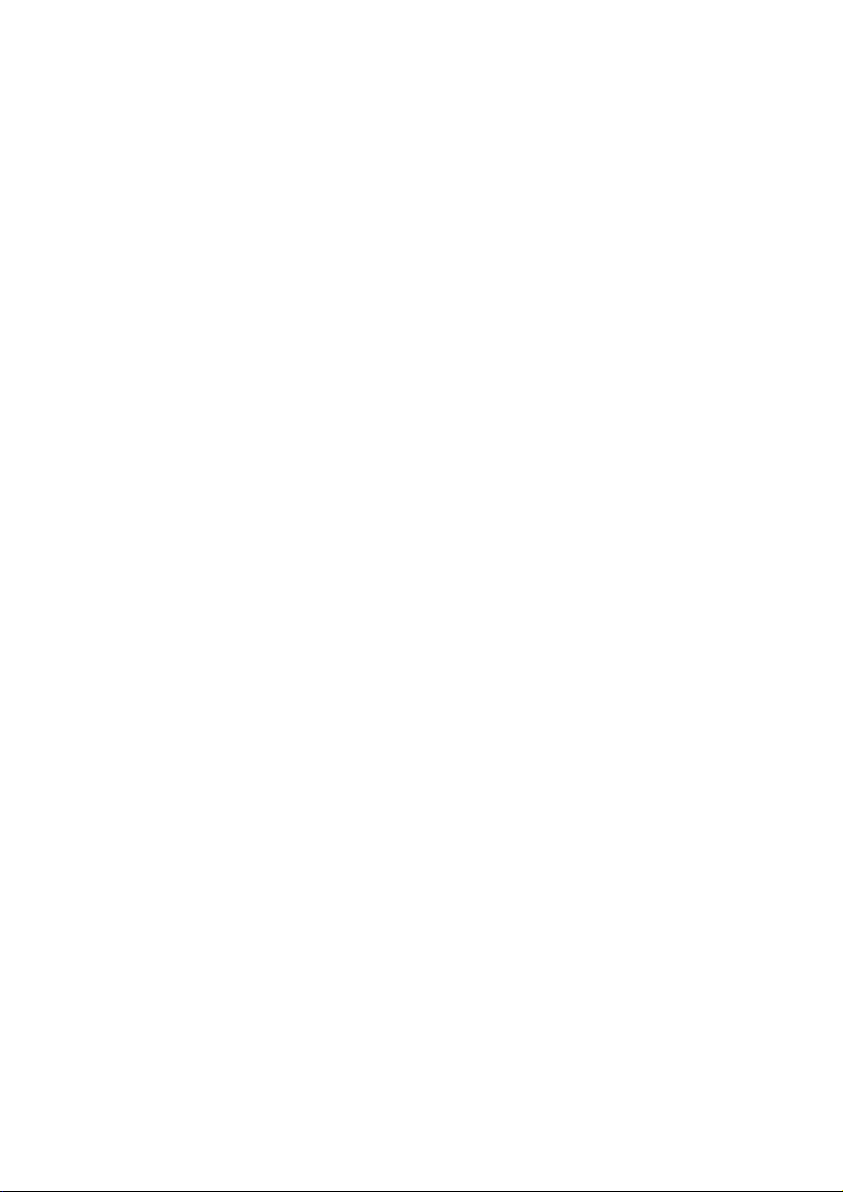
Notes on This Manual
Keep these instructions with your computer at all times. The
proper set up, use and care can help extend the life of your computer. In the event that you transfer ownership of this computer,
please provide these instructions to the new owner.
This manual is divided into sections to help you find the information you require. Along with the Table of Contents, an Index
has been provided to help you locate information.
In addition, many application programs include extensive help
functions. As a general rule, you can access help functions by
pressing F1 on the keyboard. These help functions are available to
you when you use the Microsoft Windows
the various application programs.
This interactive manual is designed to provide additional information about your Notebook as well as useful links accessible via the
World Wide Web.
Windows Vista offers you an additional aid to learning about the
operating system and your PC in the Welcome Center.
We listed further useful sources of information starting on page 59.
®
operating system or
Audience
These instructions are intended for both the novice and advanced
user. Regardless of the possible professional utilization, this notebook is designed for day-to-day household use. The functions
and applications for use with this notebook have been designed
with the entire family in mind.
Page 2
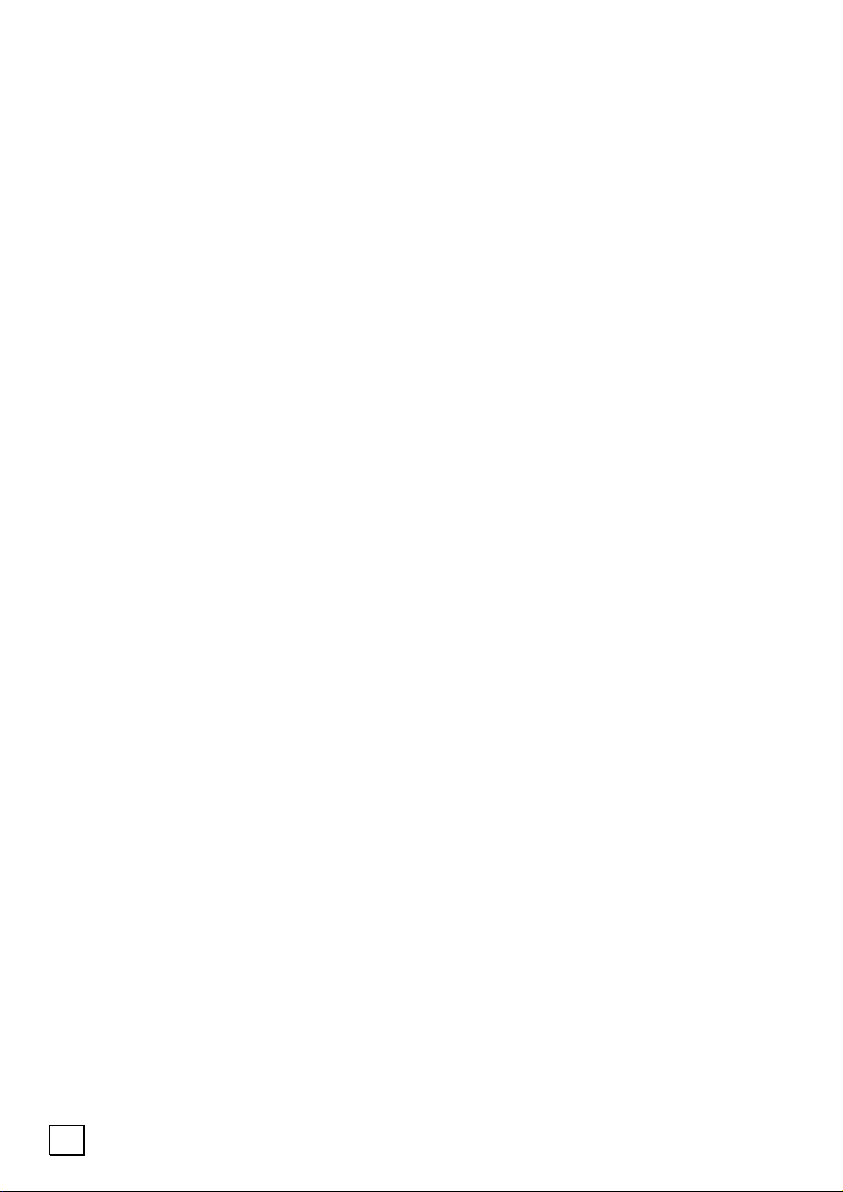
Document Your Notebook
It is important to document the details of your notebook purchase
in the event you need warranty service. The serial number can be
found on the bottom of the notebook:
Serial Number ......................................
Date of Purchase ......................................
Place of Purchase ......................................
Quality
We have selected the components in this computer for their high
level of functionality, ease of use, safety and reliability.
Through balanced hardware and software design we are able to
provide you with an innovative personal computer useful for applications relating to both work and leisure.
We are pleased to welcome you as our newest customer. Thank
you for choosing our company.
Service
We are pleased to provide individualized customer service
throughout the life of your notebook. Please feel free to contact a
customer service representative with any questions relating to
this notebook.
Copyright
All rights reserved. Microsoft
of Microsoft Corporation in the U.S. and other countries.
Pentium
The names of actual companies and products mentioned herein may be the trade-
marks of their respective owners.
Information in this document is subject to change without notice.
ii
©
2007 Medion®.
®
is a registered trademark of Intel Corporation.
®
, MS-DOS®, and Windows are registered trademarks
Page 3
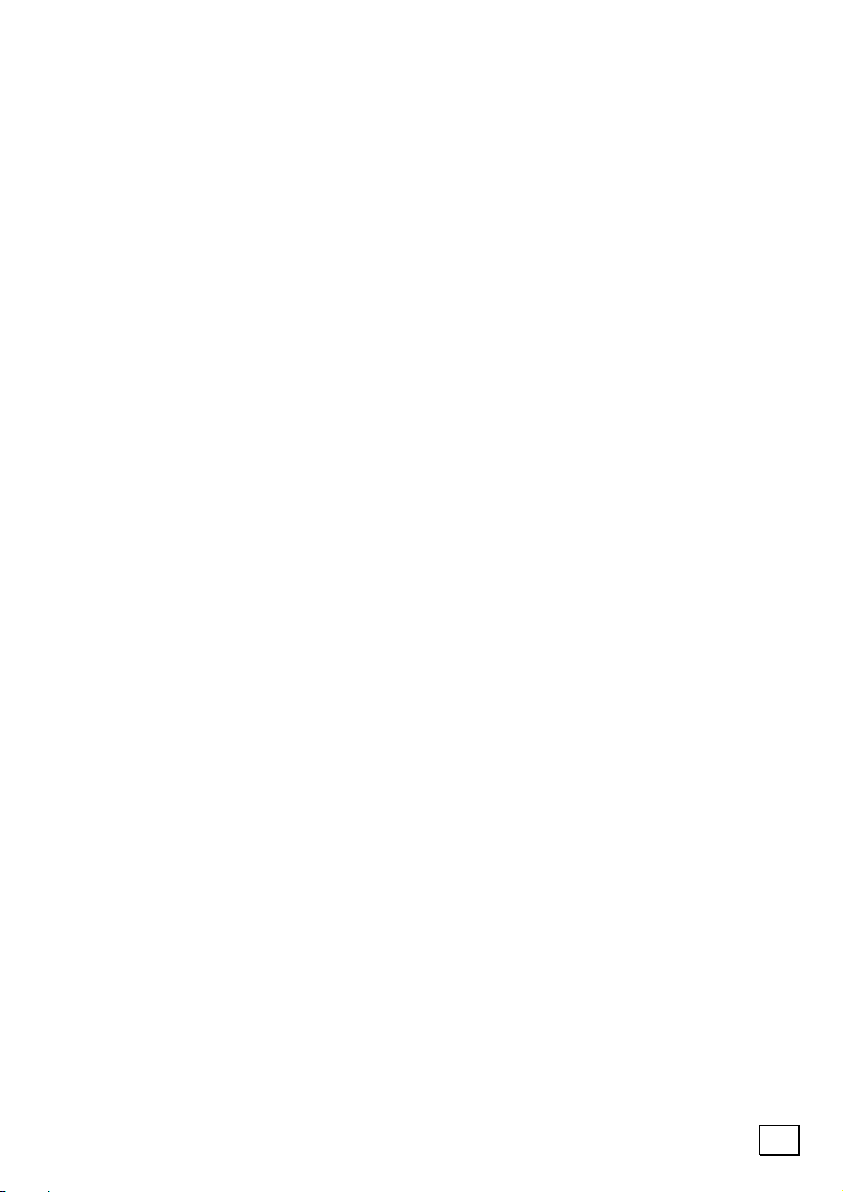
Table of Contents
Safety and Maintenance .............................................. 1
Safety Instructions ................................................... 3
Data Security........................................................ 4
Set-Up Location .................................................... 4
Ambient Temperature ............................................ 5
Working in Comfort................................................ 6
Connecting ........................................................... 7
Power Supply.................................................... 7
Cabling ............................................................ 8
Information about the regulatory compliance
according to R&TTE................................................ 9
Modem ................................................................ 9
Touch Pad ............................................................ 9
Battery Operation................................................ 10
Views & first setup .................................................... 11
Included with Your Notebook ................................... 13
Views of the Notebook ............................................ 14
Open Notebook ................................................... 14
Front View.......................................................... 15
Left Side ............................................................ 15
Right Side .......................................................... 15
Rear Side ........................................................... 16
Device Indicators................................................. 17
Getting Started ...................................................... 18
How to start: ...................................................... 18
Step 1............................................................ 18
Step 2............................................................ 20
Step 3............................................................ 20
Short description of the Windows® Desktop ......... 21
Main Components...................................................... 23
Power Supply......................................................... 25
On/Off button ..................................................... 25
Power Adapter .................................................... 26
Battery Operation................................................ 27
Inserting the Battery........................................ 28
Removing the battery....................................... 28
Charging the Battery........................................ 29
Discharging the battery .................................... 29
Battery Performance ........................................ 30
iii
Page 4
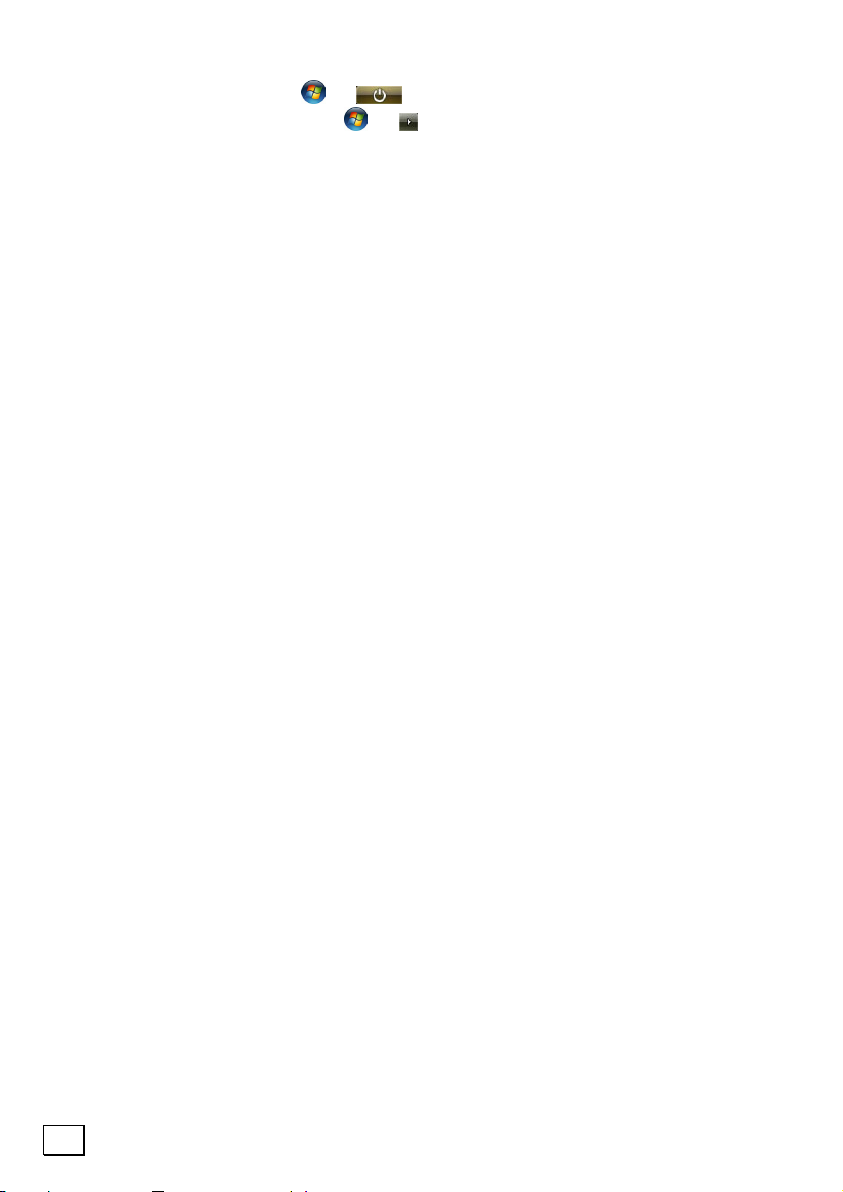
Power Management ............................................. 31
Sleep Mode ( Ö ).................................... 31
Hibernate Mode ( Ö ) ................................. 31
Display ................................................................. 32
Opening and Closing the Display............................ 32
Screen Resolution................................................ 33
Connecting an External Monitor ............................. 34
Duplicating the Desktop.................................... 34
Extending the Desktop ..................................... 35
Connecting a TV .................................................. 36
Data Entry ............................................................ 37
The Keyboard ..................................................... 37
Notebook-specific key combinations ................... 37
The Touchpad ..................................................... 38
The Hard drive....................................................... 39
Important Directories........................................... 40
The Optical Drive.................................................... 41
Loading a Disc .................................................... 41
Emergency Ejection of a blocked Disc ................. 43
Playing Back and Retrieving Data from Discs ........... 43
Regional Playback Information for DVD................... 44
Subjects Concerning the CD/DVD-Rewriter.............. 45
Recordable/Rewriteable Discs............................ 45
The Sound Card ..................................................... 46
External Audio Ports ............................................ 47
Modem ................................................................. 49
Modem port........................................................ 50
The Network.......................................................... 51
What is a network?.............................................. 51
Ethernet-Network ............................................ 51
Wireless LAN................................................... 52
Bluetooth .............................................................. 54
Activating Bluetooth............................................. 55
Deactivating Bluetooth ......................................... 55
The Express Connection .......................................... 56
Installing Express Card......................................... 56
Removing Express Card........................................ 56
Universal Serial Bus (USB) Port ................................ 57
Securing the Notebook............................................ 58
Startup Password ................................................ 58
Using a safety lock .............................................. 58
iv
Page 5
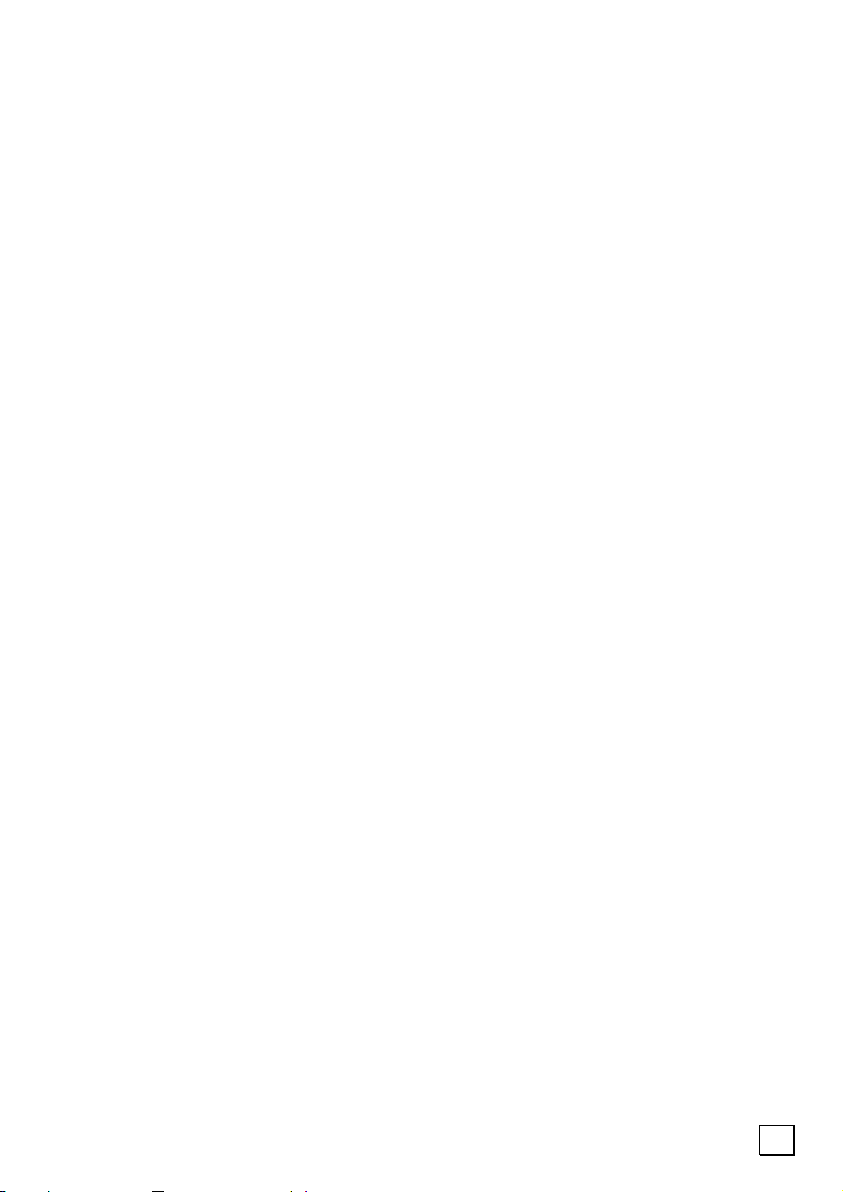
Software ............................................................... 59
Getting to Know Windows Vista ............................. 59
Windows Vista - Quickstartguide........................ 59
Windows Vista - Help and Support ..................... 59
Windows Vista – Welcome Center ...................... 60
Windows Vista – User Account Control................ 61
Installation of Software ........................................ 62
Software Uninstallation..................................... 63
Windows Activation.............................................. 64
Product activation on your PC............................ 64
The BIOS Set-up-Program .................................... 65
Running the BIOS Set-up.................................. 65
First Aid .................................................................... 67
FAQ – Frequently Asked Questions............................ 69
Data and System Security ....................................... 71
Data Security...................................................... 71
Maintenance Programs ......................................... 71
Password Reset Disk ............................................ 71
Windows® Update................................................ 72
Windows Update Information for Data Security .... 73
System Recovery ................................................... 74
Correction .......................................................... 74
System Restore powered by Symantec ................... 75
Limits of the Recovery...................................... 75
Performing the Restore..................................... 75
Troubleshooting ..................................................... 76
Localize the Cause............................................... 76
Check Cables and Connections .......................... 76
Errors And Possible Causes ............................... 77
Additional Support............................................... 78
Driver Support .................................................... 78
Maintenance .......................................................... 79
Care of the TFT Display ........................................ 79
Transporting the Notebook.................................... 80
Recycling and Disposal ......................................... 81
Batteries and Proper Treatment ......................... 81
Upgrades and Repairs .......................................... 83
Notes for Service Engineers .............................. 83
v
Page 6
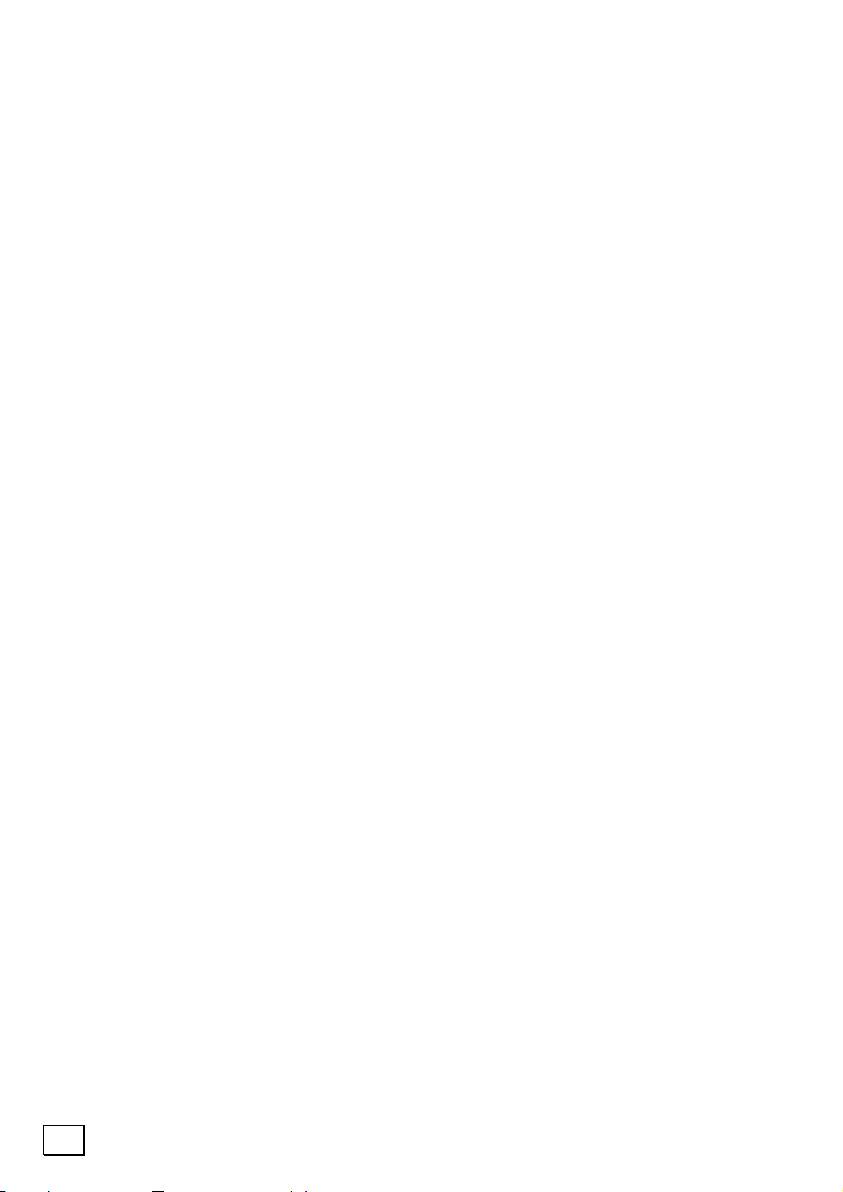
Appendix ................................................................... 85
Standards ............................................................. 87
Electromagnetic Compatibility ............................... 87
ISO 13406-2 Class II ........................................... 87
FCC Compliance Statement................................... 90
Warranty .............................................................. 91
Liability limitations............................................... 92
Copying this manual ............................................ 92
Index ................................................................... 93
vi
Page 7
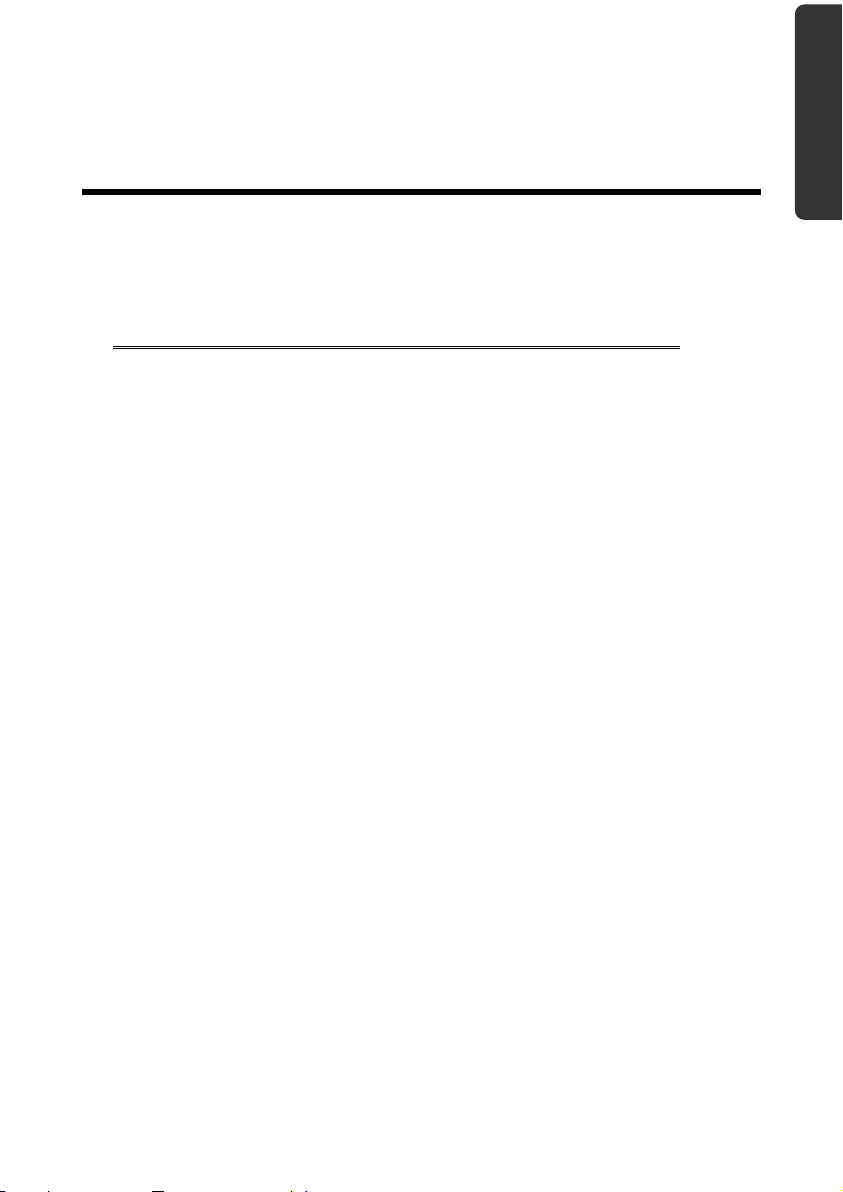
Safety Handling Components Aid Appendix
Chapter 1
Safety and Maintenance
Subject Page
Data Security.............................................. 4
Set-up Location........................................... 4
Environmental Conditions ............................. 5
Connecting ................................................. 6
Information about the regulatory compliance
according to R&TTE...................................... 9
Modem ...................................................... 9
Touchpad .................................................. 9
Battery Operation ....................................... 10
Page 8
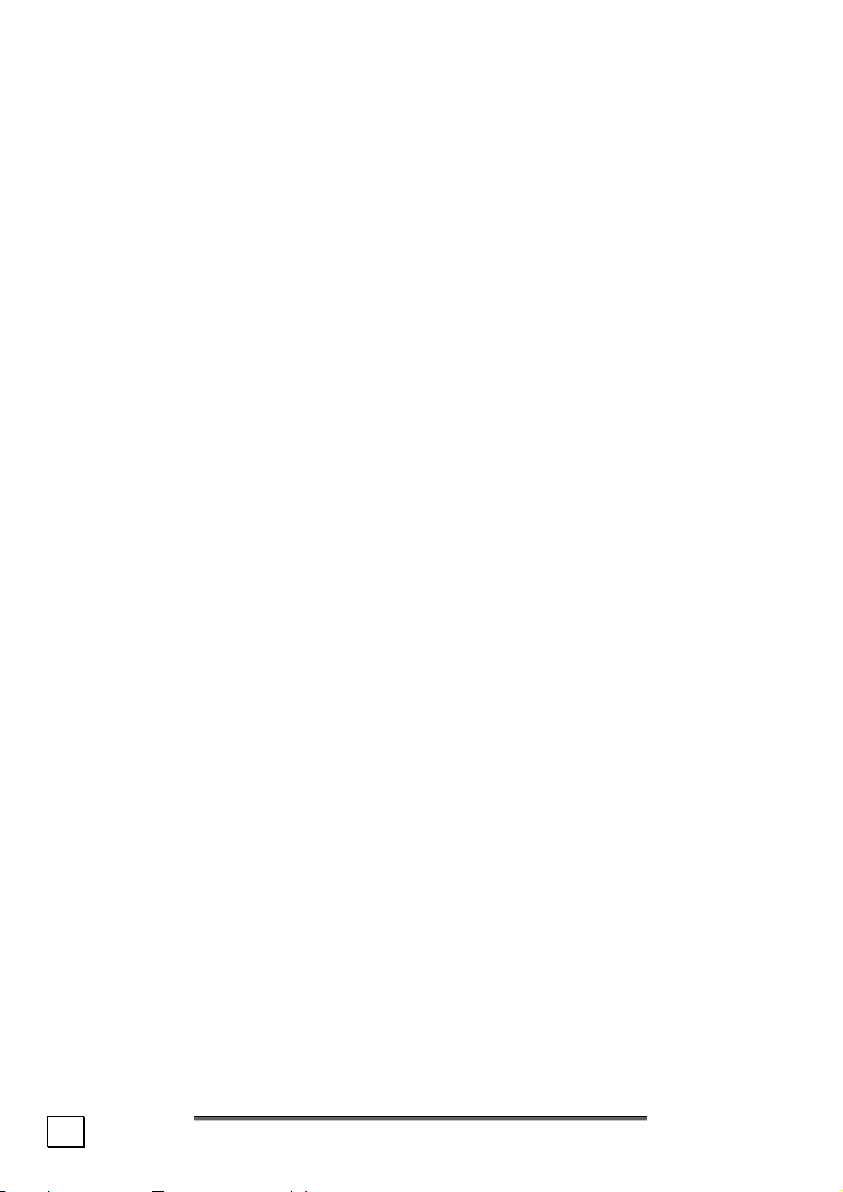
2
Safety and Maintenance
Page 9
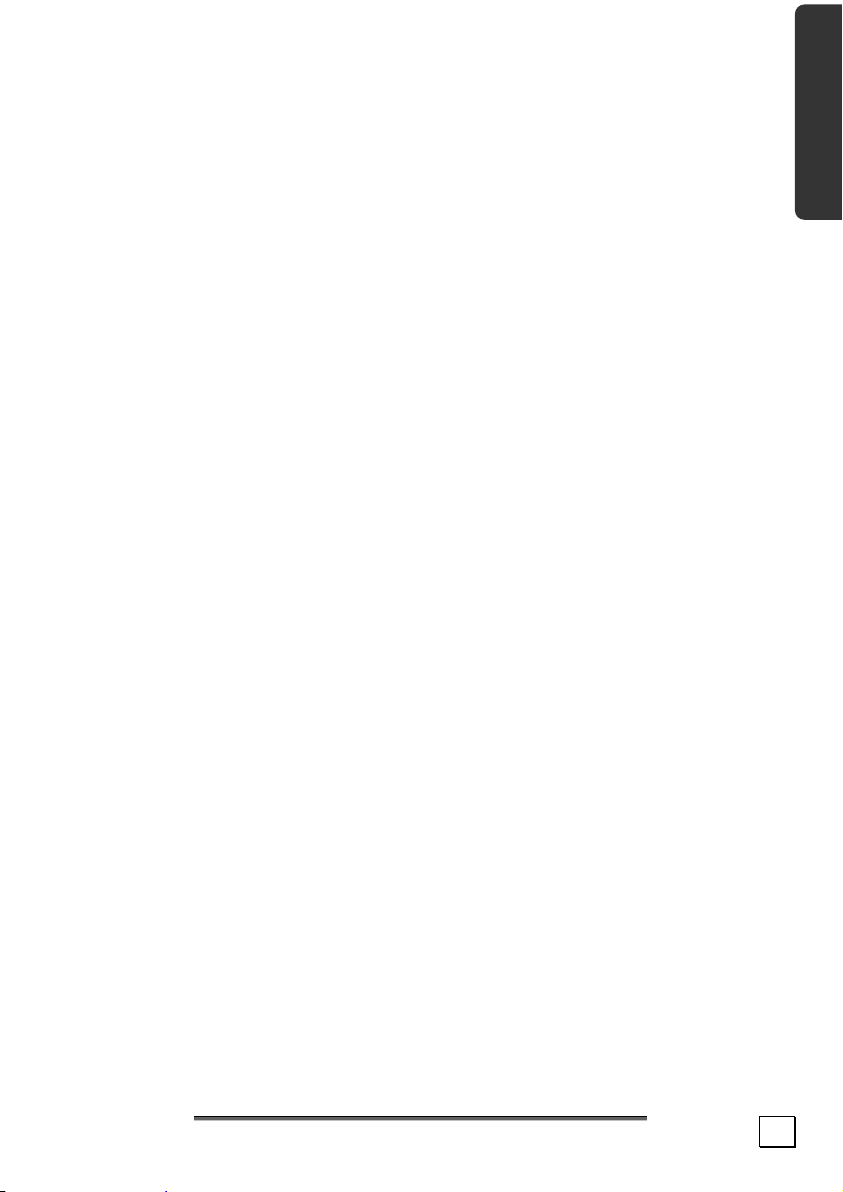
Safety Instructions
Please follow the instructions in this section for the safe operation
of your notebook:
• Do not allow small children to play unattended with electri-
cal equipment. Children are incapable of judging potential
risks properly.
• Keep the packing materials, such as foil away from chil-
dren. The danger of suffocation could arise in the case of
misuse.
• Do not open the case of the notebook, the battery or the
power adaptor. When the case is open there is a danger of
severe electric shock.
• CD-ROM-/CDRW-/DVD-drives are Laser Class 1 devices.
These lasers must remain in their sealed casing. DO NOT
remove the drive covers, as exposure to the lasers may be
harmful.
• Do not insert objects through the slots and openings of the
notebook. This may lead to electric shock, electrical shortcircuit or fire that will damage your notebook.
• Slots and openings in the notebook serve to ventilate it. Do
not cover up these openings, because the notebook could
overheat otherwise.
• The notebook is not intended to be operated in a heavy
industry company. Operation under extreme environ-
mental conditions can result in damage to your notebook.
• Do not operate the notebook during a thunderstorm, in
order to avoid damage through lightning strike.
• Do not cover the slots and openings of the notebook.
Never place objects on top of the notebook that would exert
any pressure on the display. There is a danger that even
slight pressure may break the TFT display.
Safety Handling Components Aid Appendix
Safety Instructions
3
Page 10
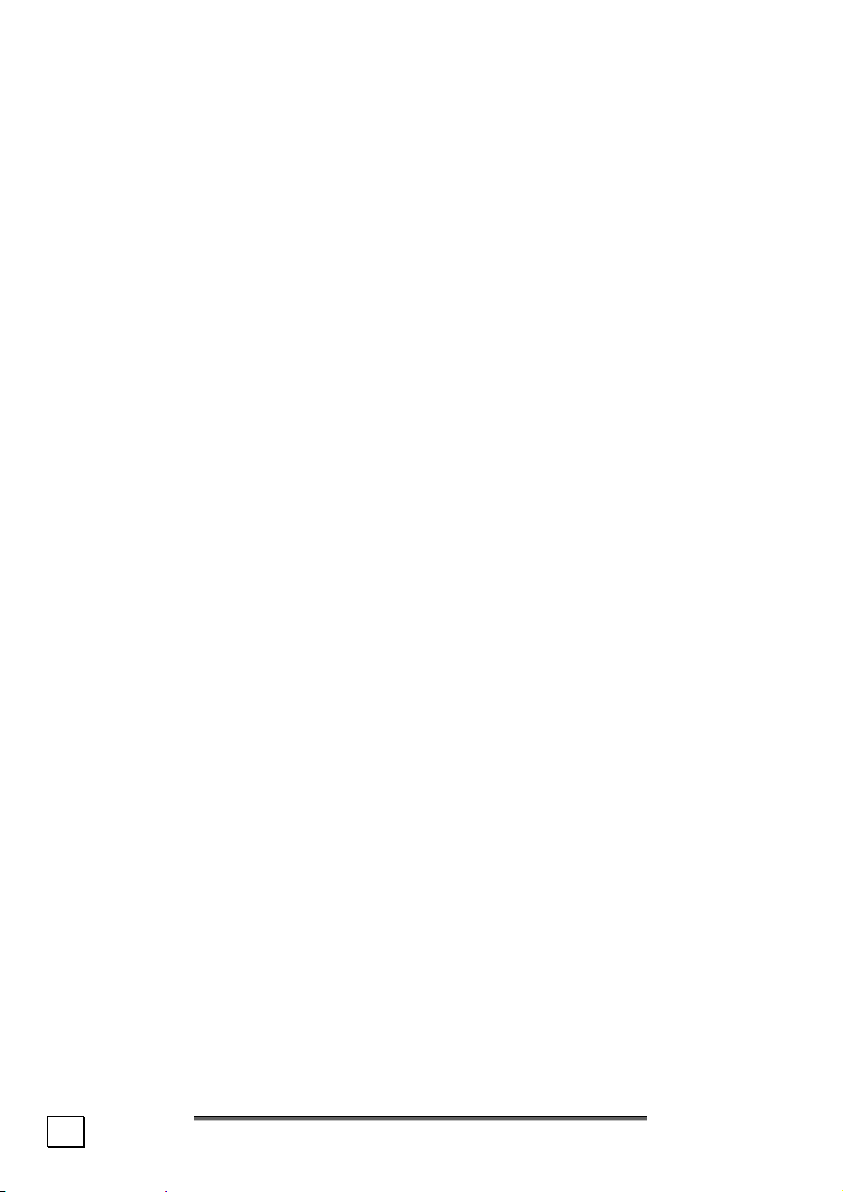
• There is a risk of injury if the TFT display breaks. Use protective gloves to pack up the broken pieces and contact
customer service to arrange for proper disposal. It is important to thoroughly wash your hands after handling a broken
TFT display. There is a chance that chemicals may have
been released.
• Do not forcibly open it.
• In order to avoid damage to the display, do not touch it
with your fingers or sharp objects.
• Never lift the notebook by the TFT Display; doing so could
break the hinges.
Switch off your PC immediately or do not switch it on at all
and contact customer service …
• … if the power cord or the connectors attached to it are
burnt or damaged. Replace the defective power cord with an
original power cord. Under no circumstances may a defective power cord be repaired.
• ... if the housing of the PC is damaged or fluids have
leaked into it. Have the PC checked by customer service
first, because the PC may not be safely operated otherwise
and there may be a life-threatening risk of electrocution!
Data Security
• Every time you update your data make back-up copies on
an external storage medium. The supplier does not assume
liability for data loss or damage to data storage units, and
no claims can be accepted for damages resulting from the
loss of data or consequential losses.
Set-Up Location
• Keep your notebook and all connected peripherals away
from moisture, dust, heat and direct sunlight. Failure to
do so can lead to notebook malfunction or damage.
• It is highly recommended you do not use the notebook
outdoors.
• Operate the notebook and all peripherals on a stable, balanced and vibration-free surface.
4
Safety and Maintenance
Page 11
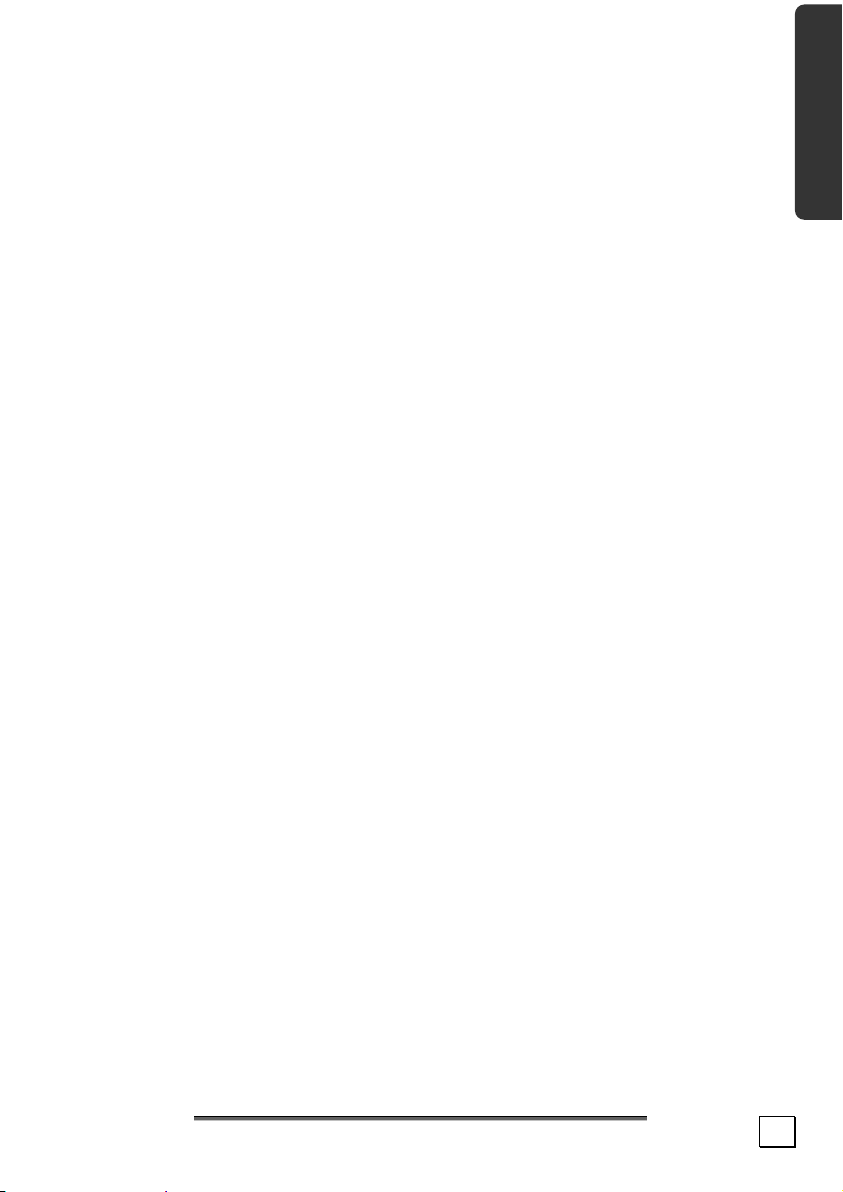
• Do not leave the base of your notebook on your lap or any
part of your body for a long period of time. The notebook
can become very warm while it is turned on or charging and
can cause discomfort or injury from heat exposure.
• In the first hours of operation, new devices may emit a typi-
cal, unavoidable but completely harmless smell, which will
decline increasingly in the course of time. We recommend
you to ventilate the room regularly, in order to counteract
the formation of the smell. During the development of this
product, we have made sure that the applicable limits are
clearly fallen below.
Ambient Temperature
• The notebook is most reliably operated at an ambient tem-
perature between +41° and +104° F and at a relative humidity between 20% and 80% (without condensation).
• When powered off, the notebook can be stored at tempera-
tures between 32° and 140° F.
• Unplug the cable during thunderstorms and make espe-
cially sure to remove the antenna cables, if present. We
recommend the use of a surge protector for additional
safety, in order to protect your notebook from being damaged by power peaks or lightning strikes through the
power network.
• Wait until the notebook has reached ambient (room) tem-
perature before turning it on or connecting it to the power
adapter. Drastic variations in temperature and humidity can
create condensation within the PC and may cause it to
short-circuit.
• For transporting the notebook keep the original packing.
Safety Handling Components Aid Appendix
Safety Instructions
5
Page 12
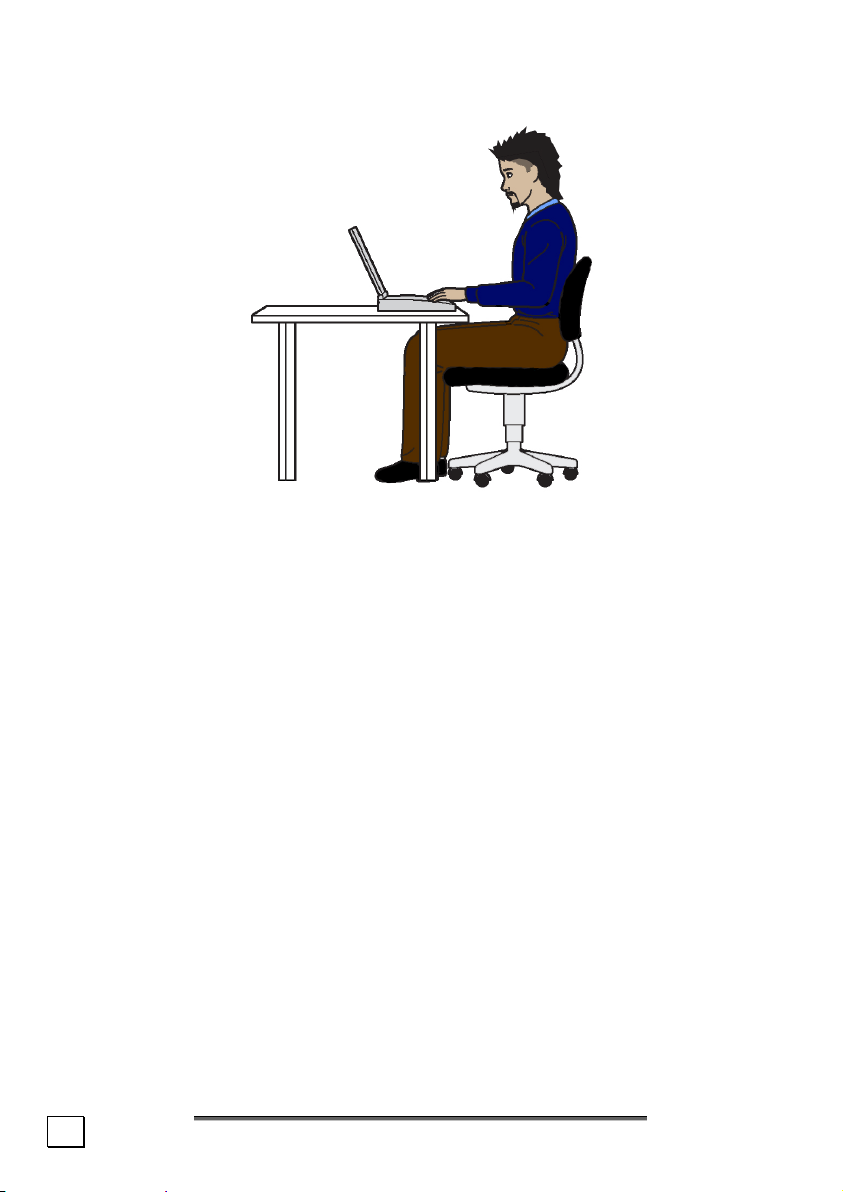
Working in Comfort
Sitting in one position for long periods can be uncomfortable. To
minimize the potential for physical discomfort or injury, it’s important that you maintain proper posture.
• Back – While sitting at your work surface, make sure your
back is supported by the chair’s backrest in erect position or
angled slightly backwards.
• Arms – Your arms should be relaxed and loose, elbows
close to your sides, with forearms and hands approximately
parallel to the floor.
• Wrists – Your wrists should be as straight as possible while
using the keyboard, mouse or trackball. They should not be
bent sideways, or more than 10 degrees up or down.
• Legs – Your thighs should be horizontal or angled slightly
downward. Your lower legs should be near a right angle to
your thighs. Your feet should rest flat on the floor. If necessary, use a footrest, but double check that you have your
seat height adjusted correctly before getting a footrest.
• Head – Your head should be upright or tilted slightly for-
ward. Avoid working with your head or trunk twisted.
• Overall – Change your position frequently and take regular
breaks to avoid fatigue.
6
Safety and Maintenance
Page 13
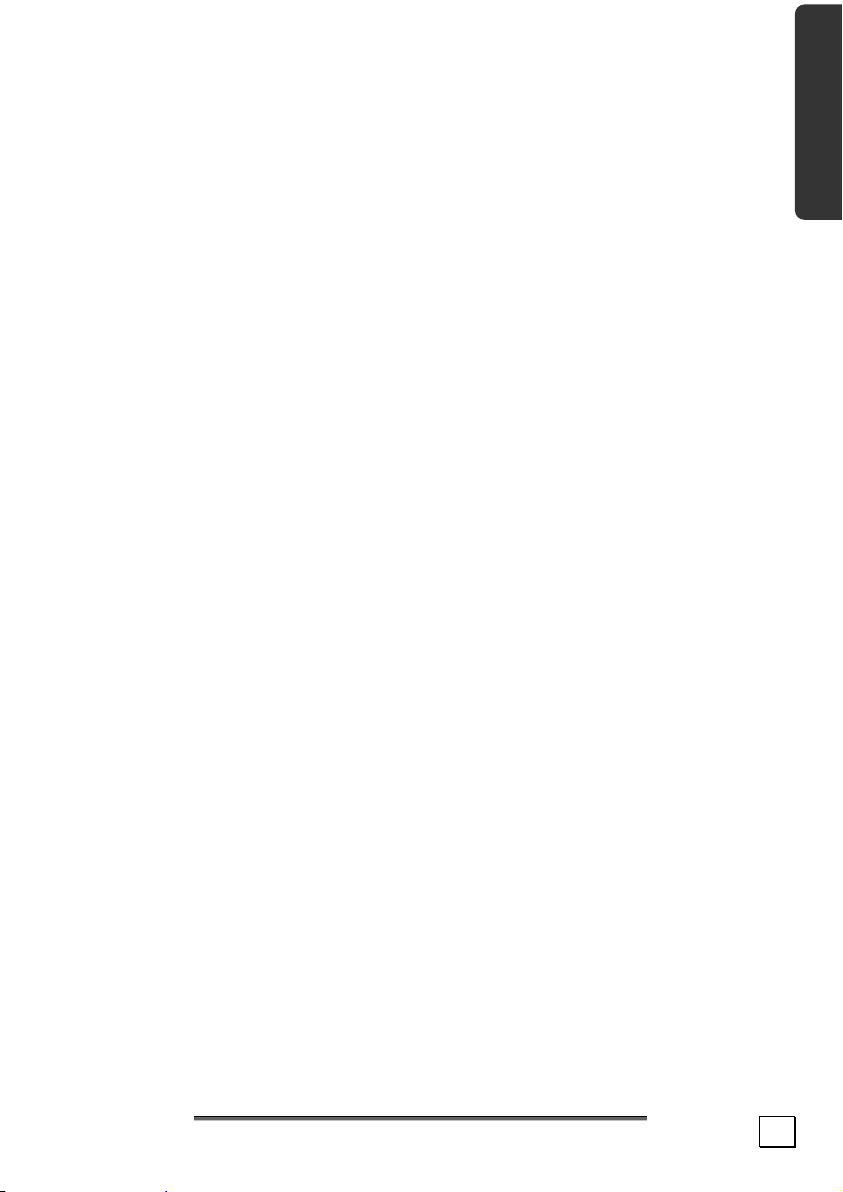
Connecting
Pay attention to the following information, in order to connect
your notebook correctly:
Power Supply
• Do not open the power adapter housing. When the housing
is open there is a danger of severe electric shock. It con-
tains no user-serviceable parts.
• The electric outlet must be in the vicinity of the notebook
and within reach of the power adapter cables.
• To disconnect your notebook from the power source, or set
the notebook to battery operation, remove the power cord
from the notebook’s power socket.
• Only use the notebook with a power adaptor operating at
AC 100-240V~, 50/60 Hz. For details on power consumption, please refer to the rating plate on the rear of your
notebook. If you are unsure of the type of power supply
available at the point of use, ask your local power company.
• Use only the supplied power cord and power adapter.
• If using an extension cord, make certain that it meets your
local safety requirements. If in doubt, consult an electrician.
• To provide additional protection against electric shock,
power surges, lightning strikes, or other electrical damage
to your notebook, we recommend the use of a surge pro-
tector.
• Firstly remove the plug, and then the connector of the
notebook, from the power source, if you want to detach
the network adapter from the mains power supply. A reverse sequence could damage the network adapter or the
notebook. Always hold the connector firmly when removing
it. Never pull on the power cord.
Safety Handling Components Aid Appendix
Safety Instructions
7
Page 14
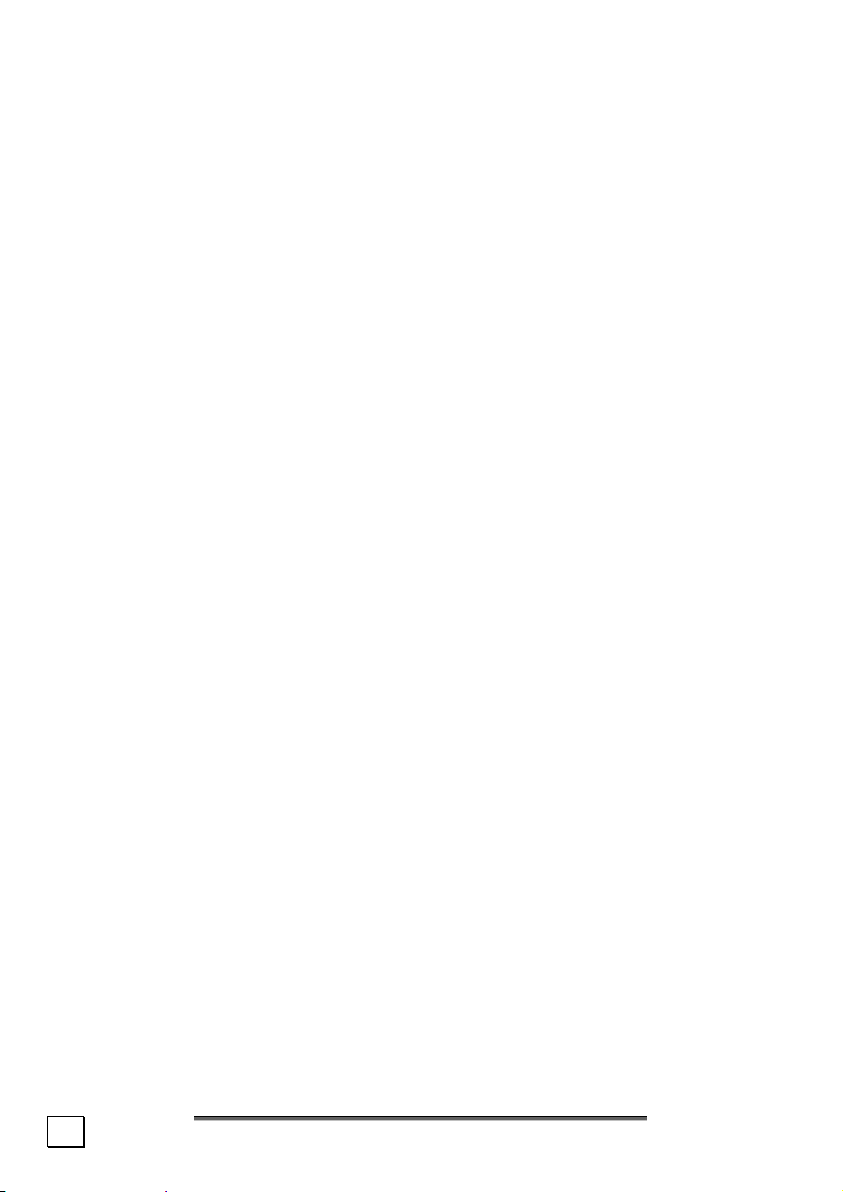
Cabling
• Arrange cables so no one can walk on or trip over them.
• Do not place objects on any of the cables.
• To avoid damage to your PC, connect your peripherals (e.g.,
keyboard, mouse and monitor) whilst your notebook is powered off. Some devices can be connected whilst your notebook is in use. These devices usually have a USB or IEEE
1394 connector. Please follow the appropriate instruc-
tions for each device.
• Keep the notebook at least one meter (approximately three
feet) away from high frequency and magnetic interfer-
ence sources (e.g., televisions, loudspeaker cabinets, mobile telephones, etc.) in order to avoid malfunctions and/or
loss of data.
• Please note that only shielded cables shorter than
3 metres (9.84 ft) should be used for the LPT, COM, USB,
IEEE 1394, audio, video and network interfaces with this
notebook. Please use only doubly screened cables in the
case of printer cables.
• Do not replace the cables supplied. Only use the cable sup-
plied with the notebook, since that cable will have been
tested extensively in our laboratory.
• Also only use the connection cables supplied with the de-
vices to connect your peripherals.
• Make sure that all connecting cables are connected with the
respective peripheral devices, in order to avoid perturbing
radiation. Remove any cables not needed.
• The connection of devices is limited to equipment that com-
plies with EN60950 “Safety of information technology
equipment” or EN60065 “Audio, video and similar electronic
apparatus. Safety requirements”.
8
Safety and Maintenance
Page 15
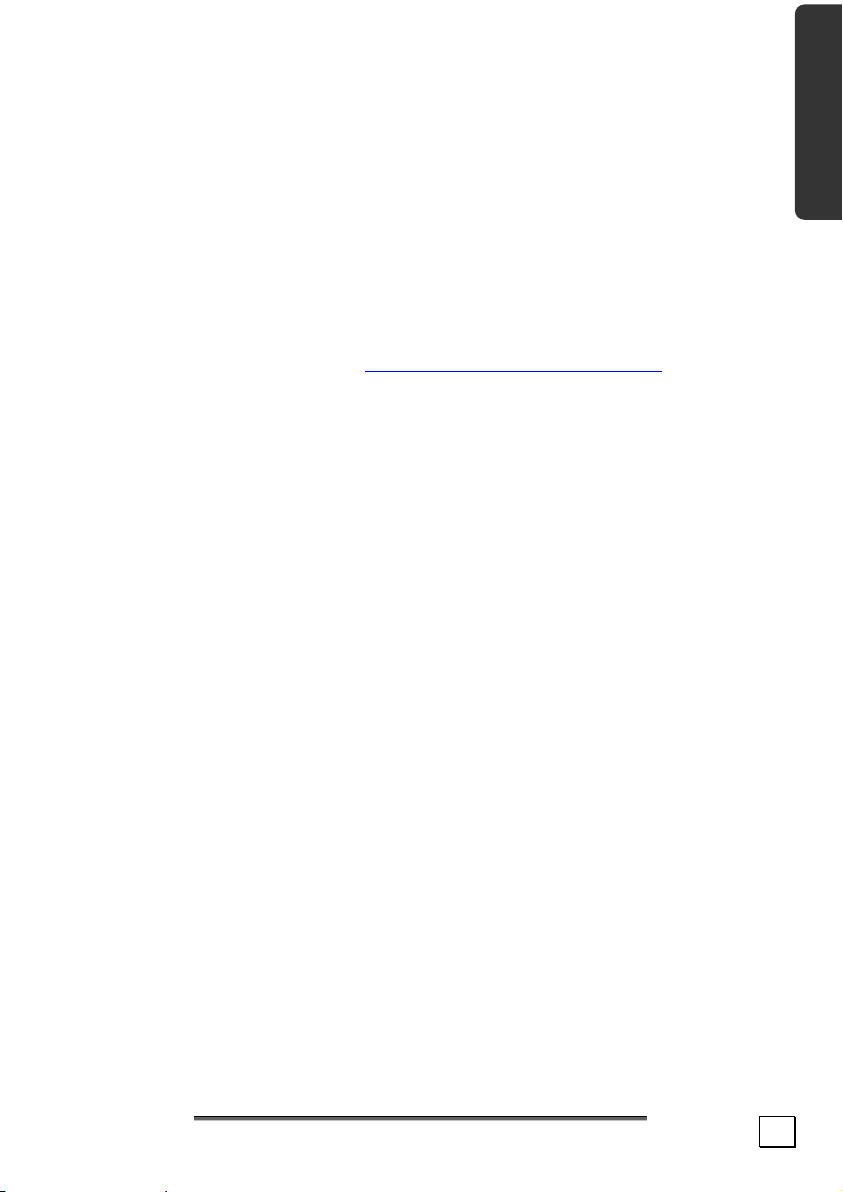
Information about the regulatory compliance according to R&TTE
The following remote equipment has been supplied with this notebook:
• Wireless LAN
• Bluetooth (external USB Bluetooth dongle)
The company declares herewith that these devices are in agreement with the fundamental requirements and the other relevant
terms of the 1999/5/EG Guideline. Complete declarations of conformity are available under www.medion.com/conformity
The modem meets the requirements of TBR21 (01/1998) and
EG201120/V1.1.1/01/98 regarding connection with an analogue
telephone network.
.
Modem
• If your system has a modem, please make sure you connect
it to an analogue telephone line only. Connecting to a digital PBX, a digital line designed for broadband services or
ISDN, a shared service line or a payphone will damage the
modem or the devices to which it is connected.
Touch Pad
Safety Handling Components Aid Appendix
• Light pressure with the tip of your finger is all that is re-
quired to operate the touch pad. Because the touch pad is
electrostatic sensitive, objects cannot be used in place of
your fingers. Using a pen or other object can damage the
touch pad or cause the notebook to malfunction.
Safety Instructions
9
Page 16
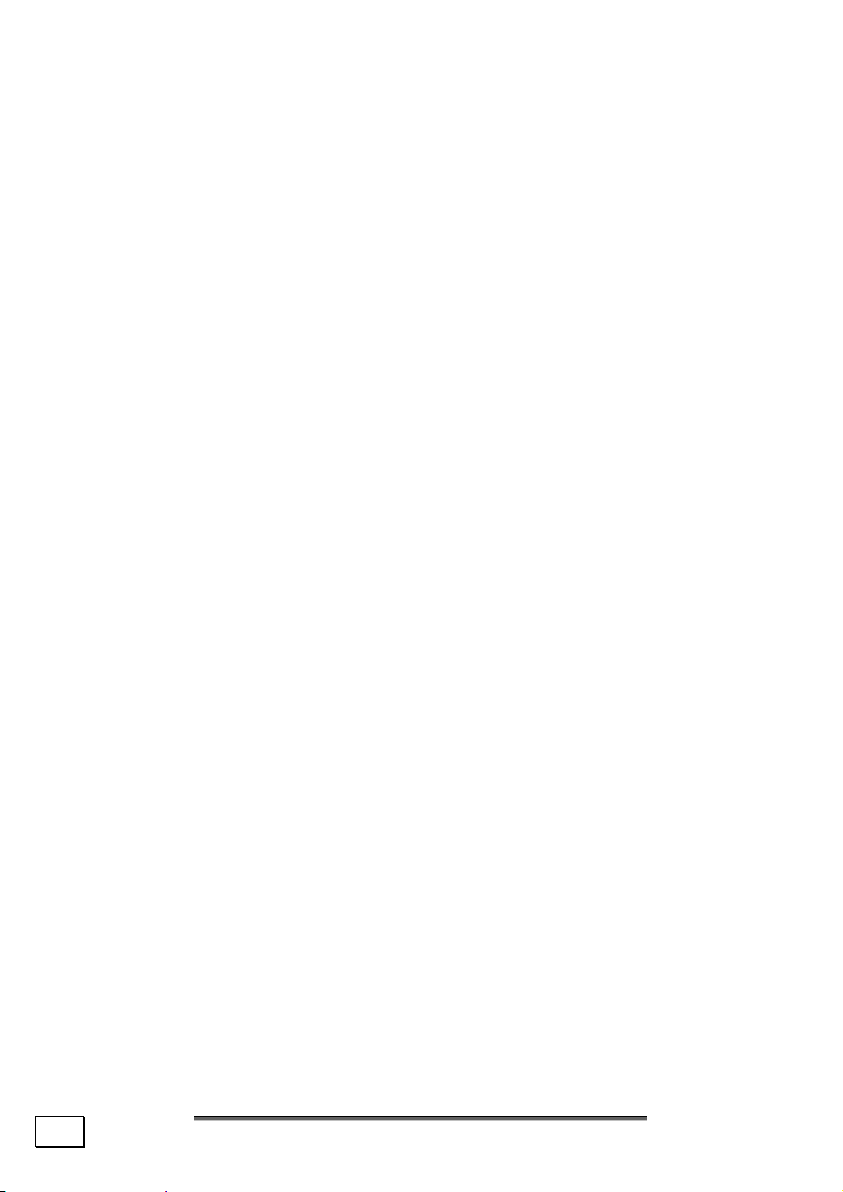
Battery Operation
To extend the life and power of your battery and guarantee secure operation, the instructions below should be followed:
• Never expose the battery to direct sunlight or heat for
long periods.
• Do not dispose of the battery by fire.
• Disregarding these instructions will lead to damage and un-
der some circumstances may even cause the battery to explode.
• Do not open the battery housing; it contains no user-
serviceable parts.
• Keep the battery away from electrically conductive materi-
als, chemical substances and cleaning agents.
• Only use the originally supplied power adapter to charge
the battery.
• Ensure (through the display or the signalling sound of the
notebook) that the battery is completely discharged before recharging it.
• Replace the battery only with the same type or an equiva-
lent type recommended by the manufacturer.
• Charge the battery only until the battery charging light goes
out. Also, refer to the instructions under “Charging the
Battery” on page 29 for instructions on checking the battery level.
• Only change the battery when the unit is switched off.
• Batteries are classified as special waste and should al-
ways be disposed of properly. Contact Customer Service for
more details.
10
Safety and Maintenance
Page 17
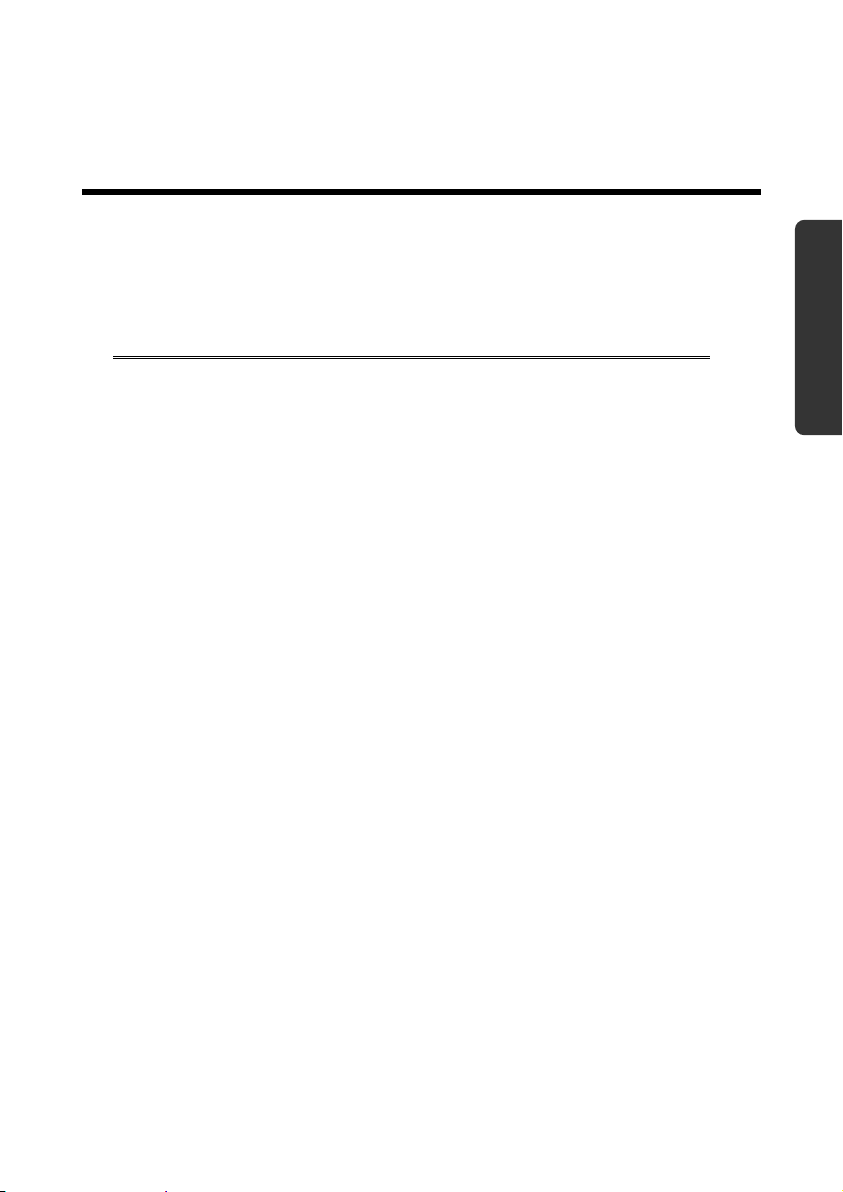
Safety Handling Components Aid Appendix
Chapter 2
Views & first setup
Subject Page
Included with Your Notebook............................. 13
Open Notebook ............................................... 14
Front View...................................................... 15
Left Side ........................................................ 15
Right Side ...................................................... 15
Rear Side ....................................................... 16
Device Indicators ............................................ 17
Getting started ............................................... 18
Page 18
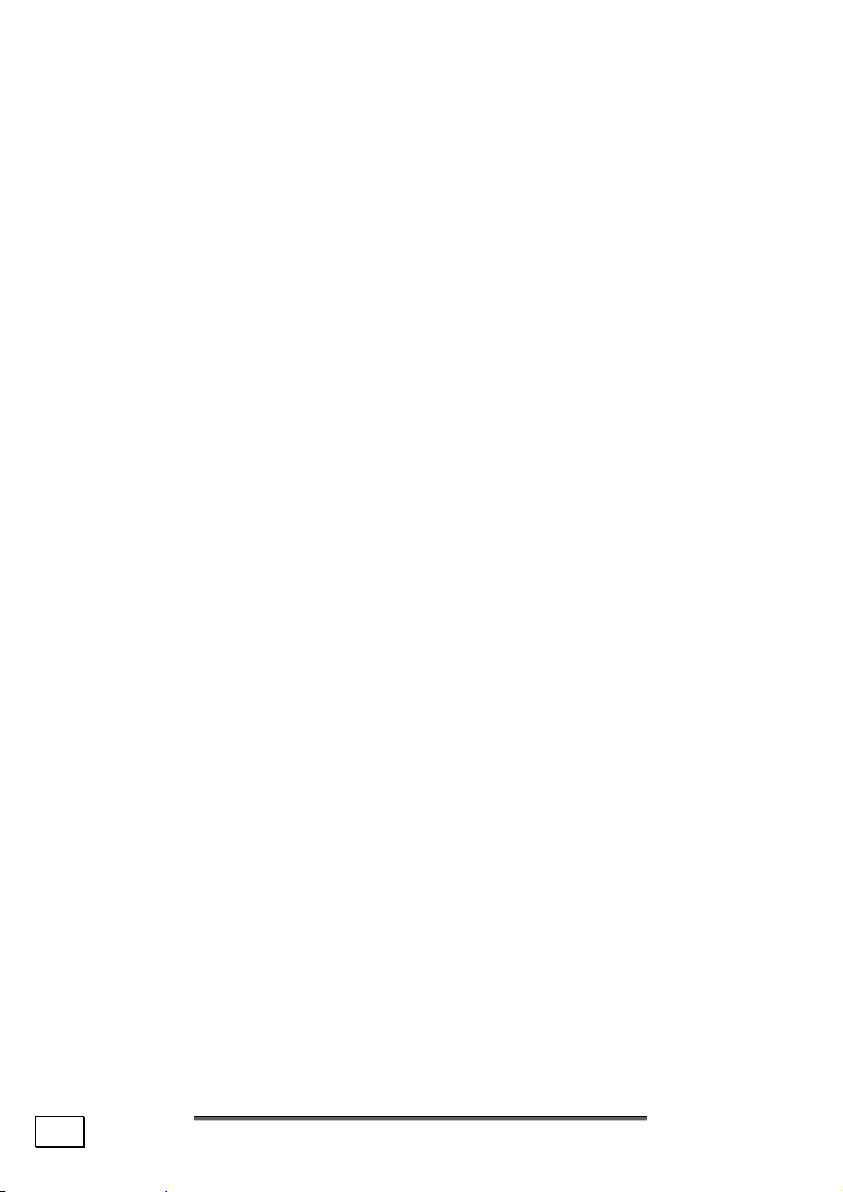
12
Views & first setup
Page 19
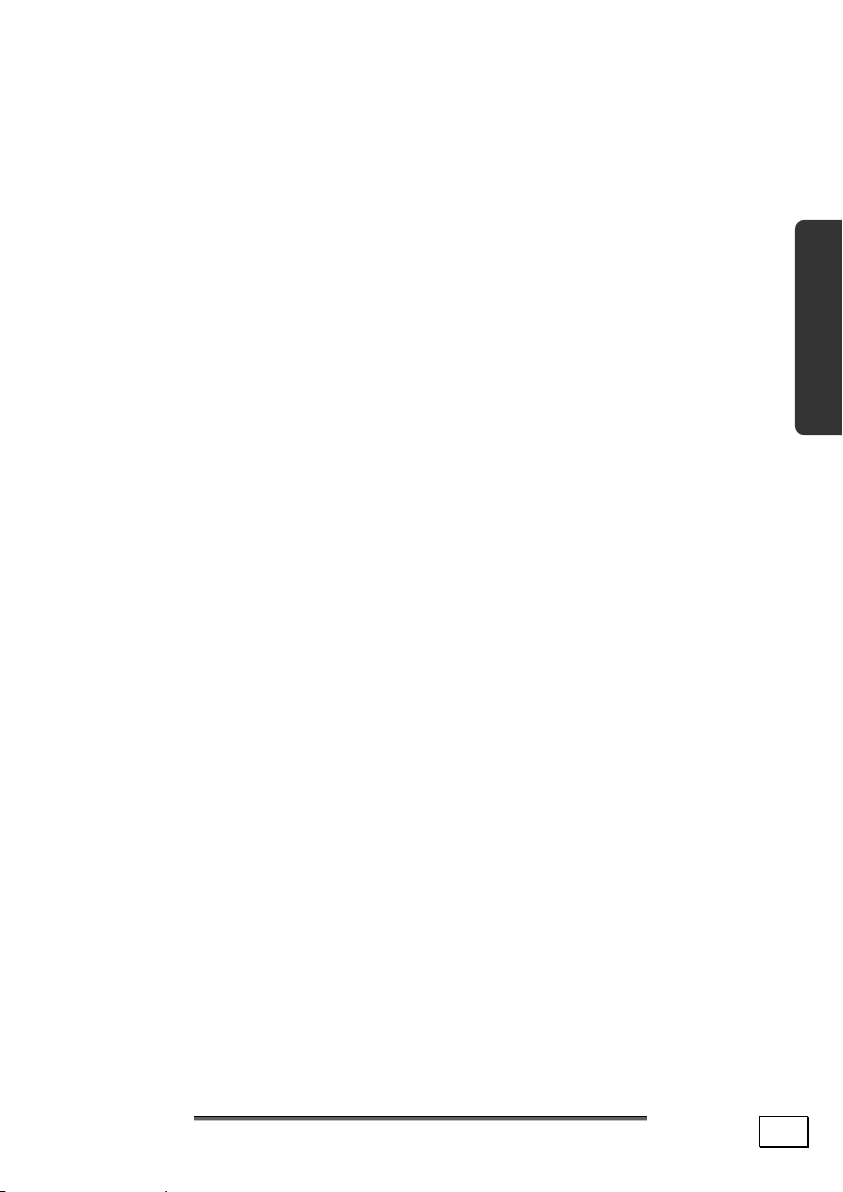
Included with Your Notebook
Please check that the contents are complete and notify us within
14 days of purchase if any of the following components are
missing:
• Notebook
• Battery
• Power Pack with Connection (FSP065-AAC)
• Support CD
• OEM Version of Operating System
• Documentation
Safety Handling Components Aid Appendix
Included with Your Notebook
13
Page 20

Views of the Notebook
Open Notebook
8
1
2
3
7
6
5
4
1 - Power Saving Quick Button
2 - Power ON/OFF .......................................... (Ö p. 25)
3 - Stereo speaker
4 - Device indicators ..................................... (Ö p. 17)
5 - Touchpad ................................................. (Ö p. 37)
6 - Microphone ............................................... (Ö p. 46)
7 - Keyboard ................................................ (Ö p. 37)
8 - TFT display ............................................... (Ö p. 32)
14
Views & first setup
3
Page 21

10 11 13 14 15 16
Front View
9 - Display catch ........................................... (Ö p. 32)
9
12
10 - Microphone connector ................................ (Ö p. 46)
11 - Audio In connector ..................................... (Ö p. 47)
12 - Audio Out / S/PDIF connector ..................... (Ö p. 47)
Left Side
13 - External monitor port VGA ........................ (Ö p. 34)
14 - Modem port (RJ-11) ................................... (Ö p. 49)
15 - LAN port (RJ-45) ........................................ (Ö p. 49)
16 - Express port ............................................. (Ö p. 56)
Safety Handling Components Aid Appendix
Right Side
17
18
17 - Optical Drive ........................................... (Ö p. 41)
18 - USB Port .................................................. (Ö p. 57)
Views of the Notebook
15
Page 22
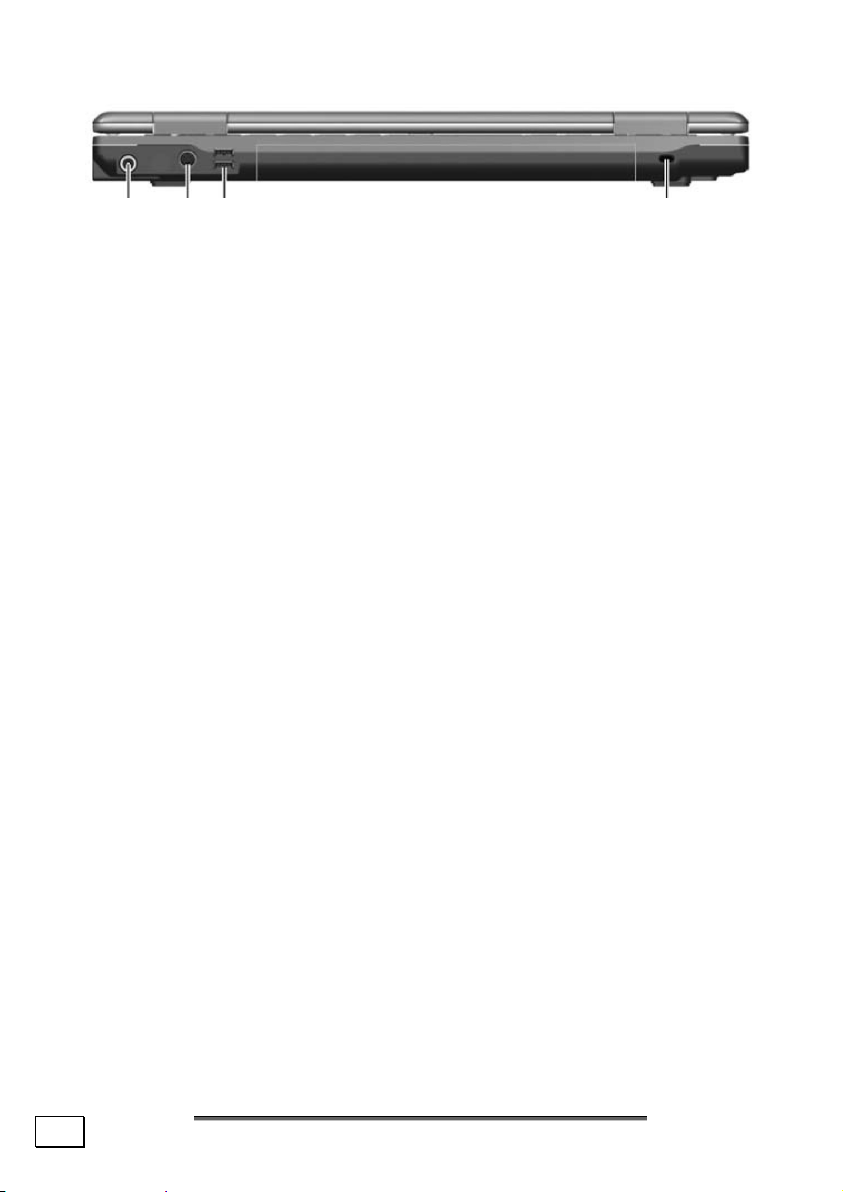
21
Rear Side
19 20 18
19 - Power socket ............................................ (Ö p. 26)
20 - TV out port (S-video) ................................. (Ö p. 36)
18 - USB Port .................................................. (Ö p. 57)
®
21 - Kensington
lock........................................ (Ö p. 58)
16
Views & first setup
Page 23
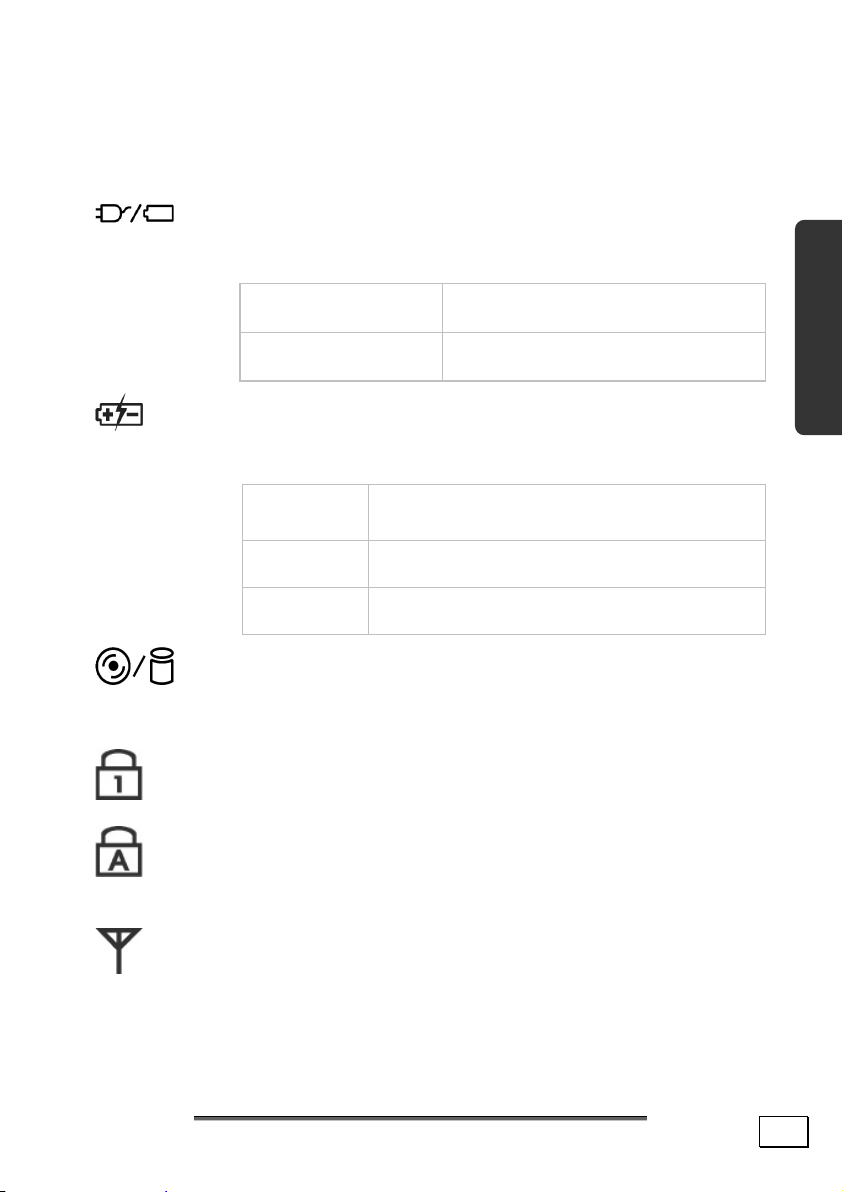
Device Indicators
LED's indicate the power and operating system states of the notebook. The meaning of each LED is:
Operating indicator
It is explained in the following how this LED behaves in
different situations:
On System is in full operation.
Blinking System is in Standby mode.
Battery indicator
It is explained in the following how this LED behaves in
different situations:
On Battery pack is being recharged:
Off Battery pack is not under recharge.
Blinking Battery power is low.
Access indicator
This LED lights or flashes when the Notebook is
accessing the hard disk or the optical drive.
fast-charge or pre-charge.
Safety Handling Components Aid Appendix
Num Lock
This LED lights when NUM-Lock has been activated.
Capital Lock
This LED lights when CAPS-Lock has been activated.
This sets the keyboard to capital letters.
Wireless LAN indicator
This LED would be lit when the wireless LAN function is
activated.
Views of the Notebook
17
Page 24
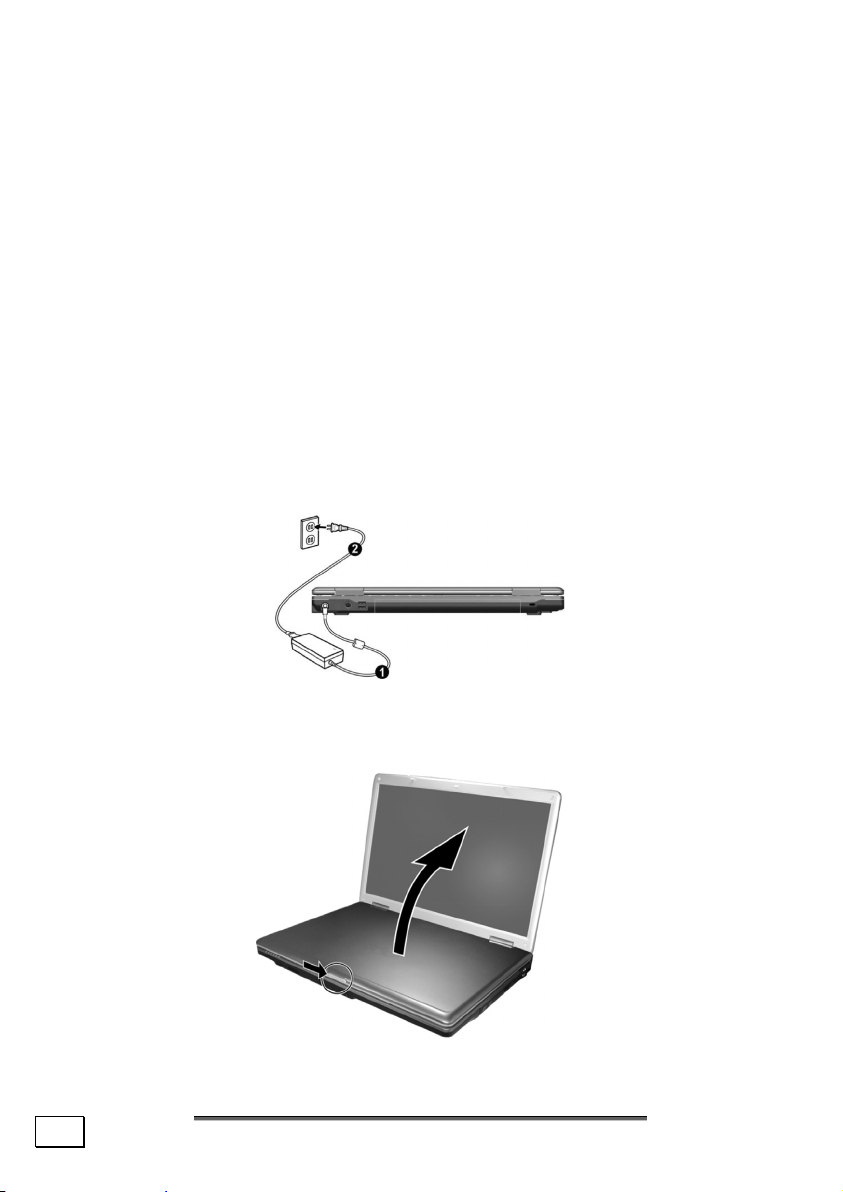
Getting Started
Before you get started using your notebook, first take a few moments to read the important section on Safety.
This notebook comes with software fully pre-installed. You do
not have to install any of the CDs supplied.
How to start:
Step 1
• Before starting the notebook please insert the battery. Lock
the battery under all circumstances, in order to avoid it falling out unintentionally.
• Connect the supplied power adapter to the notebook at the
notebook power socket (21). Connect the power adapter via
a power cable to a free AC power outlet.
18
• Open the display by pushing the latch-trip (9) to the right
with your thumb and then open the display up to the required position with your thumbs and forefingers.
Views & first setup
Page 25
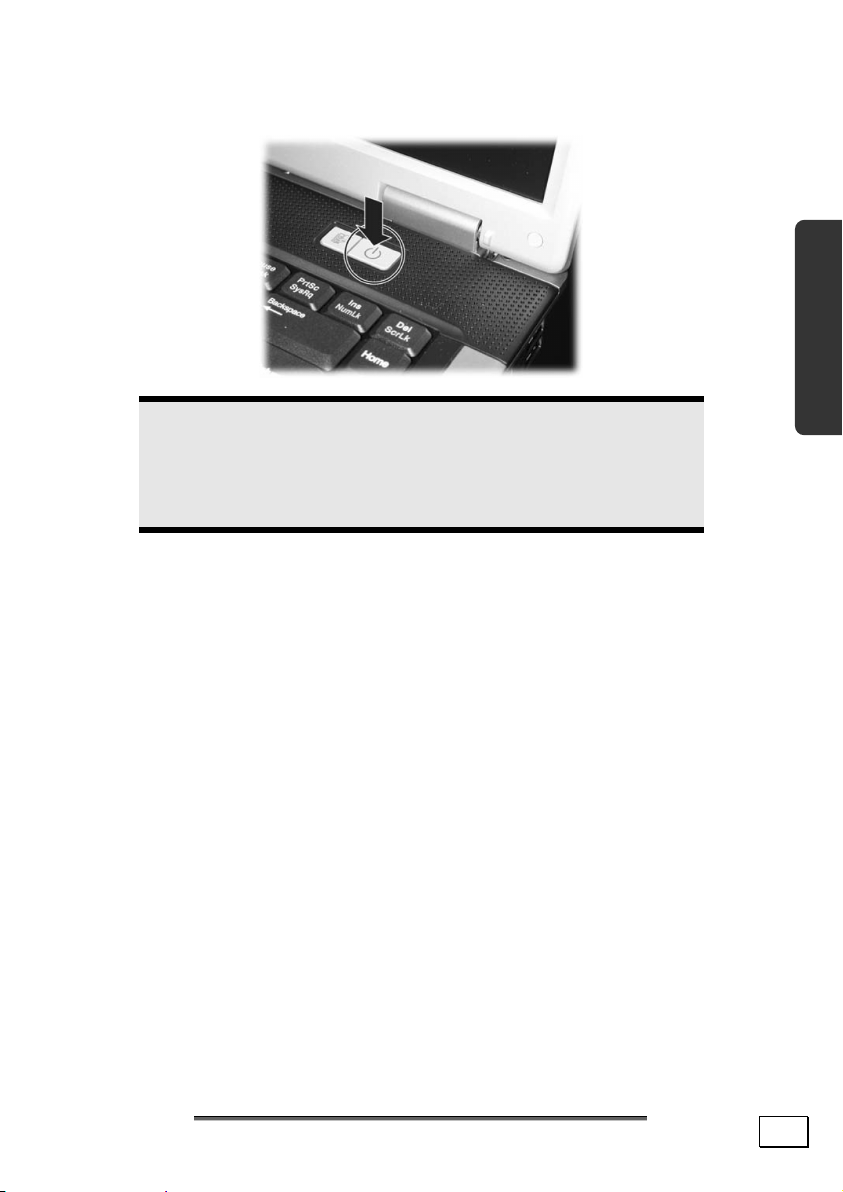
• Switch the notebook on by operating the On/Off switch (2).
The notebook will start and then run through various
phases.
Note
Make sure there is no bootable CD (e.g., the Recovery
CD) in the CD-ROM drive. Such disks will prevent the
operating system from loading off the hard drive.
The operating system is loaded from the hard disk. During the
initial set-up, the loading process takes slightly longer than normal to register the operating system and the individual components completely. Your operating system is finished loading when
a welcome screen is shown on your display.
Safety Handling Components Aid Appendix
Getting Started
19
Page 26
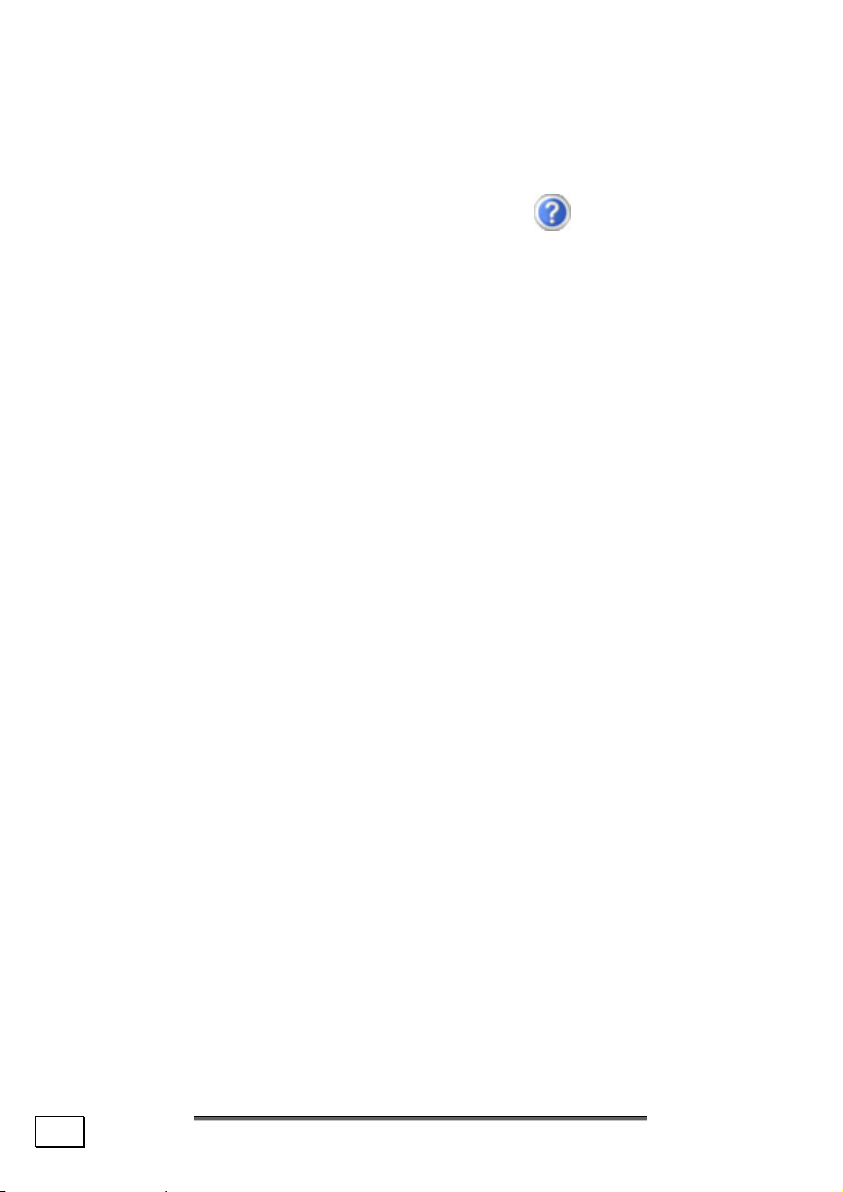
Step 2
The greeting procedure will guide you through a series of dialogue
boxes. The information in each dialogue box will explain the steps
that need to be taken.
Should you have any questions just click on
• License Agreement
The greeting procedure also displays the license agreement.
Please read this carefully. It contains important legal information on the use of your software. In order to see the full
text, use the mouse and the scroll bar on the right side of
the screen to move downwards until you have reached the
end of the document. You accept the agreement by clicking
on the “I accept the agreement” option field. Only by doing so will you be entitled to use the product under lawful
terms and conditions.
.
Step 3
After the login procedure the Windows® desktop appears on your
screen.
You will find a brief overview on the following pages.
®
After the login procedure the Windows
screen. This can be adjusted so that the screen of your computer
looks different.
However, basic operation is guaranteed.
desktop appears on your
20
Views & first setup
Page 27
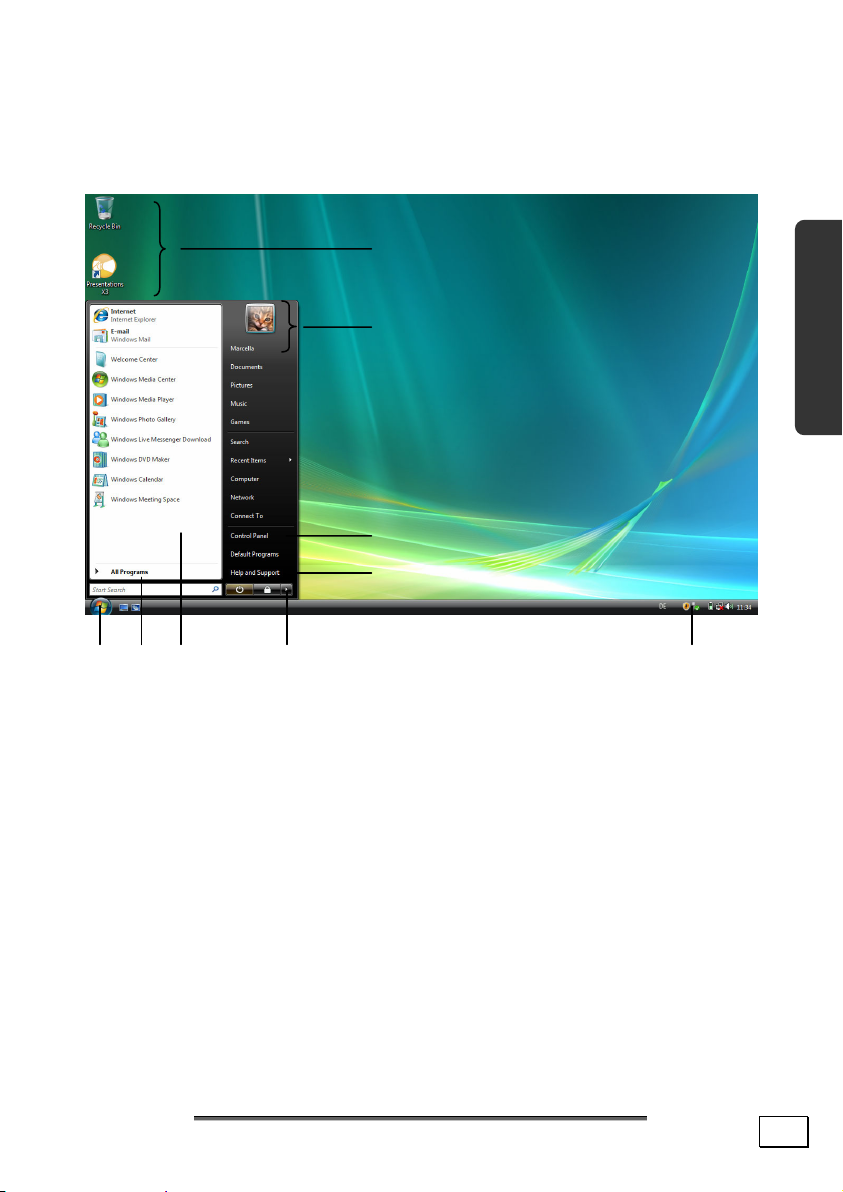
Short description of the Windows® Desktop
After the login procedure the Windows® Vista desktop appears on
your screen. (Your desktop might not look exactly like the one
shown here.)
s
t
u
v
n o p q r
1. Start Button
Clicking the Start button brings up a menu where you can access
help, software programs, files, and settings.
2. All Programs
All of the software programs installed on your notebook are ordinarily listed here. Click All Programs to reveal an extensive
menu.
3. Program Bar
The most commonly used software programs are listed here.
Safety Handling Components Aid Appendix
Getting Started
21
Page 28
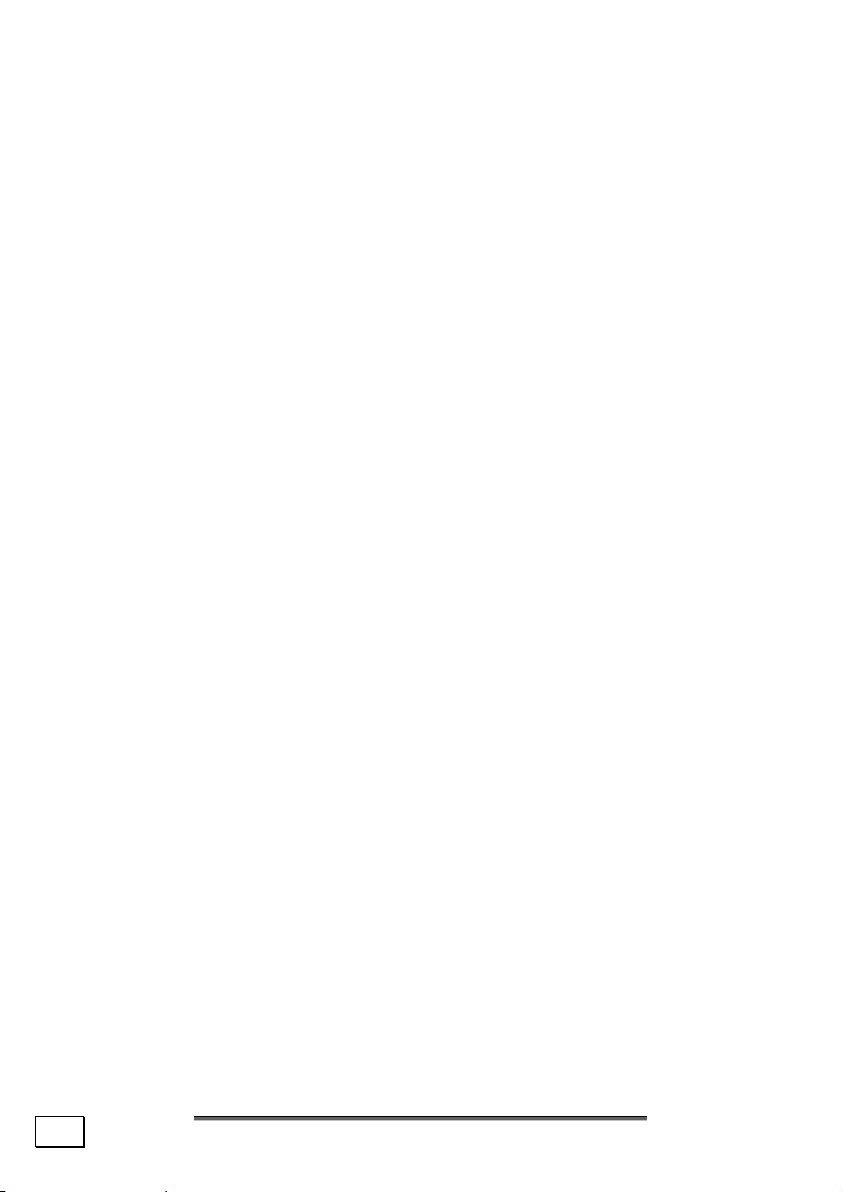
4. Turn Off Computer
Click on this interface with the left mouse button and select the
Shut Down option, in order to switch the Notebook off.
5. Task Bar
Here you receive information and status reports about Windows
®
Vista and which programs are running.
6. Desktop Icons
Desktop icons link to their respective programs. To start a program, double-click its desktop icon.
7. Logged in User
This tells you which user is logged in to your notebook.
8. Control Panel
You can use the icons in Control Panel to change the appearance
and functionality of Windows
®
Vista. These icons represent op-
tions for configuring your notebook.
®
9. Windows
Vista Help
Here you can find information on using your notebook, networking, backup, and many other tasks.
22
Views & first setup
Page 29
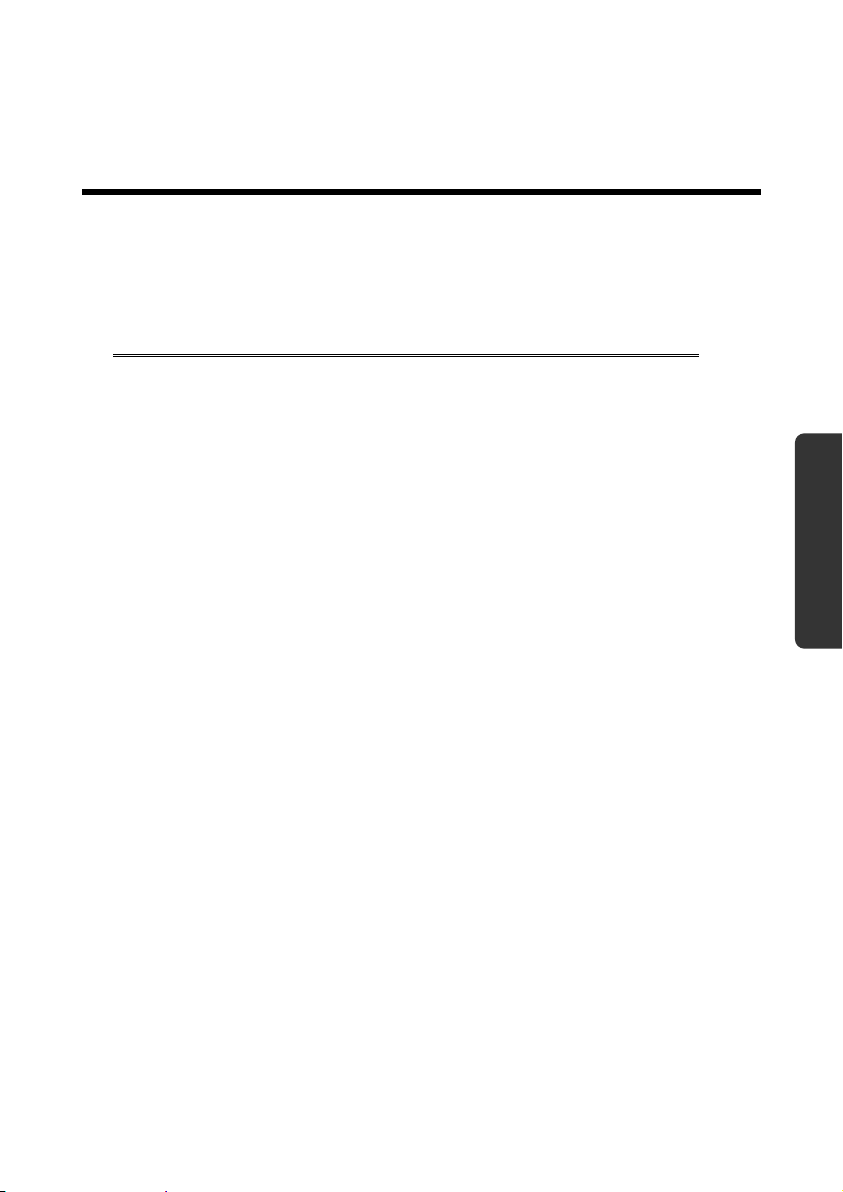
Safety Handling Components Aid Appendix
Chapter 3
Main Components
Subject Page
Power Supply .............................................. 26
Display ......................................................32
Data Entry .................................................. 36
The Hard Drive ........................................... 39
The Optical Drive ........................................ 41
The Sound Card .........................................44
Modem ..................................................... 49
The Network .............................................. 51
Bluetooth .................................................... 54
The Express Connection ................................56
The Universal Serial Bus (USB) Port .............. 57
Securing the Notebook .................................58
Software ................................................... 59
Page 30
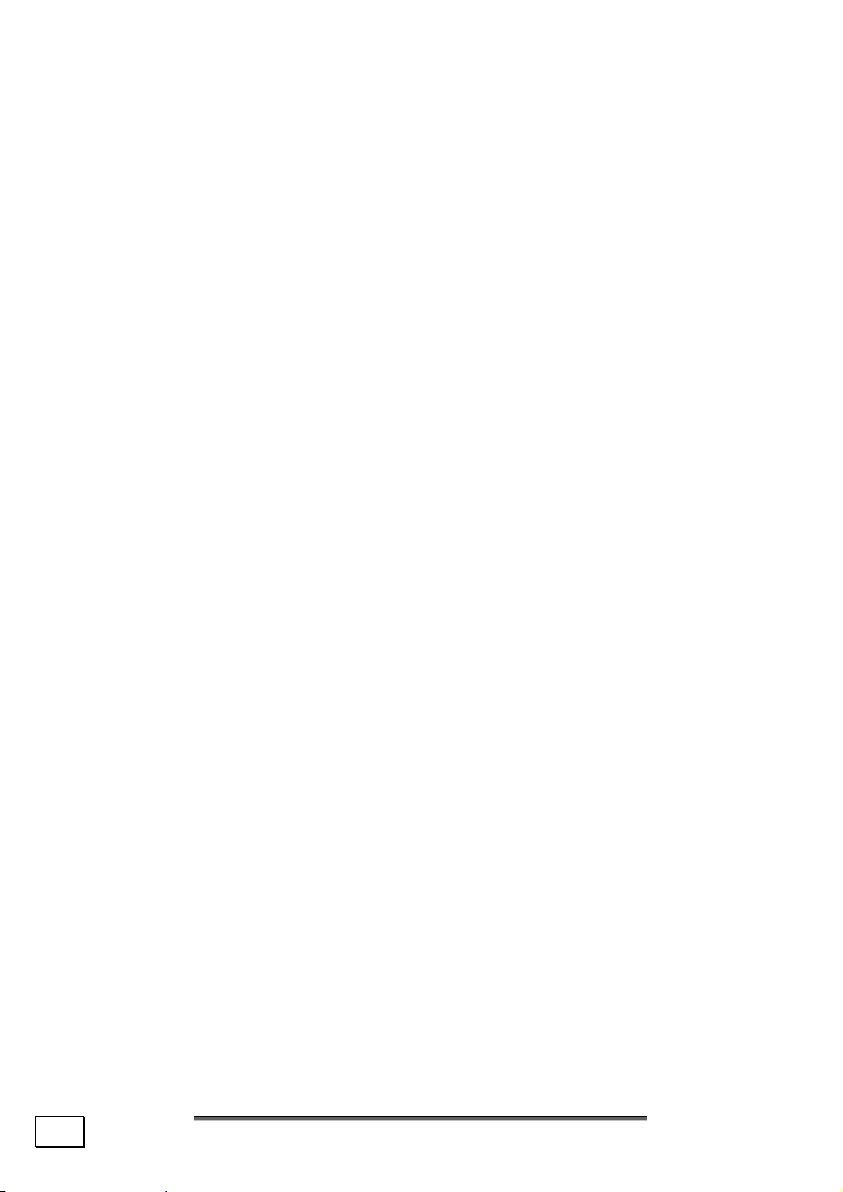
24
Main Components
Page 31

Power Supply
On/Off button
The On/Off button (2) is used to power up/down the notebook.
The notebook will always be switched off, if the main switch is
pressed for more than 4 seconds.
Warning!
Do not switch off your notebook while the hard disk
or the optical drive is running and the corresponding
media activity LEDs are lit. Otherwise data may be
lost. To protect the hard disk you should always wait
for 20 seconds after powering down the notebook before powering it up again.
Safety Handling Components Aid Appendix
Power Supply
25
Page 32

Power Adapter
Your notebook is supplied with a universal AC power adapter,
which automatically adjusts to the available power source. The
following levels are supported: AC 100-240V~/ 50-60 Hz.
Please follow the power supply safety instructions found on
page 7.
The power adapter is connected via a power cord to an AC outlet.
The DC power lead from the power adapter is connected to the
rear side of the notebook (21).
The power adapter supplies the notebook with electricity and also
charges the battery. The battery is also being charged when you
are working on your notebook with the power adapter. The power
adapter is still live if the notebook is not connected with it. You
should therefore unplug the power adapter from the outlet if it is
not connected to the notebook.
Warning!
Use only the power adapter and power cord supplied
with your notebook.
26
Main Components
Page 33

Battery Operation
Note
Please charge and discharge the new battery completely two to three times in succession, so that it will
achieve its full performance!
Batteries store electrical energy in their cells and then deliver it
when needed.
The useful life and performance of your battery depend on careful
handling.
The battery should be completely discharged before a charging
process and completely charged again, in order to optimize its
useful life and its performance.
You must also pay attention to the Safety Notes from page 8.
Safety Handling Components Aid Appendix
Power Supply
27
Page 34

Inserting the Battery
Insert the battery pack. Lock the battery under all circumstances,
in order to avoid it falling out unintentionally.
Removing the battery
Open the lock first, in order to remove the battery pack. Then
push the battery ejection button and remove the battery from the
battery compartment at the same time.
28
Warning!
Do not remove the battery while the notebook is running on battery power. You increase the possibility of
losing data.
Warning!
Pay attention that the contacts to the battery and the
notebook are not dirty or damaged when storing the
battery and using the notebook. This could lead to
malfunctions.
Main Components
Page 35

Charging the Battery
The battery is charged via the power adapter. If the power
adapter is connected, it charges the battery automatically,
whether the notebook is turned on or not. When the notebook is
switched off, full charging takes a few hours. If the notebook is
switched on, the charging process takes a significantly longer
time.
The charging process is regulated by special battery management,
through which an increased charging period arises when the device is switched on, so that the complete performance of the
notebook is available, even when the battery is being charged.
Note
The charging process will be interrupted if the temperature or the voltage of the battery is too high.
Discharging the battery
Operate the notebook by means of the battery until it switches off
independently because of the low battery charge.
Safety Handling Components Aid Appendix
Note
Think about saving your open files in good time, to
avoid a possible loss of data.
Power Supply
29
Page 36

Battery Performance
The particular operating duration will vary according to the setting
of the energy saving functions. You can adjust these to your requirements under Energy Options in System Control. Apart
from this, your notebook will require a higher power demand
when carrying out certain tasks, such as playing back a DVD.
Checking the Battery Level
In order to check the current level of the battery, move the cursor
over the power symbol in the taskbar.
The symbol of a battery is displayed during battery operation.
You will receive additional information about settings if you double
click on this symbol.
30
Note
If you ignore the warning signal when the battery level
is low, your notebook goes into suspend mode.
Warning!
Never remove the battery while the notebook is
switched on or if the notebook has not yet gone into
suspend mode, as this may lead to loss of data.
Main Components
Page 37

Power Management
Your notebook offers automatic and modifiable power saving functions that you can use to maximize battery life and reduce overall
operating costs. The power saving modes are known as sleep
mode and hibernate mode.
Sleep Mode ( Ö )
When in sleep mode, the contents of the RAM of your notebook
are preserved while practically all other components of your notebook are shut down, reducing your power consumption to a minimum. By pressing any key on the keypad, you can bring your
notebook back to the fully operational state. You will restart at
precisely the line in which you were working prior to the interruption. The computer takes less time to go into and come out of
sleep mode, but uses more power than hibernate mode.
Hibernate Mode ( Ö )
The hibernate mode is an alternative to a complete shutdown of
the notebook. In this mode all data from RAM (system and
graphic data) are copied to the hard disk as a file. As soon as the
data has been safely saved, the notebook powers down. When the
notebook is switched on again, this file is written back to RAM by
the BIOS. In a few moments the notebook is in the exact state as
when it was last used. If while working on a document the notebook is closed (assuming the correct ACPI setting), the notebook
saves the data in RAM for you automatically. You will restart at
precisely the line in which you were working prior to the interruption. The computer uses no power while it is in hibernate mode,
but it takes a little longer for the computer to go into and come
out of hibernation compared to sleep.
Safety Handling Components Aid Appendix
Power Supply
31
Page 38

Display
Unlike a normal monitor, the TFT display does not produce either
radiation or flicker.
Opening and Closing the Display
The display catches (9) keep the display closed when the Notebook is not in use.
1. To open, use your thumbs to press the bar to the right, then
lift the display with your thumbs and index finger and position it as desired.
Warning!
Do not try to forcibly open the display.
The opening and closing of the display can be assigned various
functions via the Power management feature.
32
Main Components
Page 39

Screen Resolution
The integral screen has a native resolution of 1280 x 800 pixels.
If you change to a presentation with different characteristics in
the Windows “Personalization” Help Program, the display will
not appear on the whole area of the screen, among other effects.
Using a higher resolution can lead to distortion of the display, especially with text. Using a lower resolution may cause the display
to use only a portion of the screen area.
You will adjust the presentation to the mode supported with the
Windows “Personalization” Help Program.
Safety Handling Components Aid Appendix
Display
33
Page 40

Connecting an External Monitor
The notebook has a VGA port (13) for connecting an external
monitor.
1. Shut down your notebook.
2. Connect the video signal cable of the external monitor to the
VGA port (13) of the notebook.
3. Connect the external monitor to the electrical socket, power
it up and start your notebook.
4. Start your notebook.
The external screen will be determined after the operating system
has been loaded. The following Window will appear and various
possible presentations will be offered to you:
Duplicating the Desktop
This mode duplicates the display of the Notebook on the external
monitor.
You will switch between the following combinations with the help
of the Fn + F5 key combination:
• Only Notebook (1 x Fn + F5)
• Only external monitor (2 x Fn + F5)
• Notebook + external monitor (3 x Fn + F5)
34
Main Components
Page 41

Note
The external monitor should support the same screen
resolution as your notebook (1280x800), because it
is possible to carry out the Cloning Mode otherwise.
You will have to adjust the resolution of the notebook
to the external monitor under Display Settings, in
order to be able to carry out the Fn + F5 command, if
your external device does not support the respective
resolution.
Extending the Desktop
An empty Desktop will be displayed on the second [external]
monitor in this mode. Windows from the first screen cane shifted
to the second one and vice versa.
This option does not support the key combination Fn + F5.
The screen resolution and the colour quality of the individual dis-
play devices can be set under “Control Panel Ö Personalize Ö
Display Settings”.
Safety Handling Components Aid Appendix
Display
35
Page 42

Connecting a TV
The Notebook has a port (20) for connecting a TV. To connect
and configure the Notebook for a TV:
This option does not support the key combination <Fn> + <F5>.
1. Shut down your notebook.
2. Connect the signal cable of the TV to the TV out port (20) of
the Notebook.
3. First turn on your TV, then turn on your notebook.
4. Switch on your notebook and boot it properly.
Note
If the option Extend the desktop onto this monitor
in the program Personalization Ö Display Proper-
ties is activated, then it must be deactivated first in
order to change the display to the TV set.
36
Main Components
Page 43

Data Entry
The Keyboard
By dual assignment of certain keys you have the same range of
functions available to you as with a normal Windows keyboard.
Some functions are input using the Fn key, which is normal on
notebook computers.
Notebook-specific key combinations
Combination Description
Wireless LAN Switch (Optional)
Press this key combination (Fn+F1) to power on
and power off the Wireless LAN module.
Volume Decreasing
Press this key combination (Fn+F3) to decrease
volume.
Volume Increasing
Press this key combination (Fn+F4) to increase
volume.
Display Switch
Press this key combination (Fn+F5) to switch
between LCD only, CRT only, and LCD/CRT simultaneously.
Brightness Decreasing
Press this key combination (Fn+F6) to decrease
brightness of LCD display.
Brightness Increasing
Press this key combination (Fn+F7) to increase
brightness of LCD display.
Mute Switch
Press this key combination (Fn+F10) to switch off
and to switch on the sound.
Safety Handling Components Aid Appendix
Data Entry
37
Page 44

Backlight Switch
Switches the backlight off to save power. Pressing any key switches the backlight on again.
Standby Switch
Power saving functions. This key combination is
set to Hibernate by default. To adjust this key
to your own needs go to Personalization Ö
Screensaver in Power Options.
The Touchpad
The mouse pointer (cursor) follows the direction pre-determined
on the touchpad by the movement of your finger in the normal
mode.
Warning!
Do not use a ball-point pen or other object on the
touch pad, as this could damage or cause a malfunction of your touch pad.
Below the touch pad are the left and right mouse buttons which
can be used as on a normal mouse.
You can also perform a direct click or double click using the touch
pad by tapping the surface briefly once or twice.
In the Windows Control Panel you will find a number of useful
settings that will make using the touch pad easier.
38
Main Components
Page 45

The Hard drive
The hard drive is the main storage medium combining large storage capacity and rapid data access. You have acquired an OEM
version of the Microsoft Windows
support all the performance features of the notebook completely,
with your notebook. We have already configured the hard drive
of your notebook so that you will usually be able to work with it
optimally, without having to install any software yourself. The
Windows
®
operating system cannot use the full capacity of the
hard drive, which means that there will be a difference between
the capacity that the BIOS displays and what the operating system displays. The hard drive contains the operating system of the
computer, other application programs and backup files. These
programs and files are pre-installed on your notebook, so you
may note that some of the space on your hard drive is already
taken. Whenever the computer is accessing the hard disk, the
corresponding LED illuminates (see page 17.)
Warning!
®
operation system, which will
Safety Handling Components Aid Appendix
Never switch off the computer while the busy indicator
is lit since this may result in loss of data.
If you are looking for a file on the hard drive and you know the
name, go to Search on the Start menu to find the file. Following is
some general information on where you might find some common
files.
Usually your hard drive is divided into several partitions, as shown
below. The partitions of your hard drive may vary from what is
shown here.
BOOT C: Windows
Software programs
Your documents
RECOVER D: Drivers for internal PC components
Installation files for software that came
with your PC
Restore software
The Hard drive
39
Page 46

Important Directories
The most important directories preinstalled on your notebook are
shown below.
Warning!
Do not delete or modify these directories or their contents since data could be lost or the functionality of the
system could be at risk.
Also pay attention to this:
You will no longer be able to carry out the recreation of
the supply status by means of the Support, if you have
converted the Recovery Partition into a NTFS file system.
C:\ This is the main hard disk drive partition for your notebook.
It is where your program files, settings, and documents are
stored, as well as files necessary for running Windows.
C:\ Program Files
Includes files belonging to software programs.
C:\Windows
The main directory for Windows.
C:\ Documents and Settings
Includes the settings and documents for all users.
D:\ Driver
Drivers for internal notebook components.
D:\Tools
Includes installation files for software that came with your
notebook.
D:\Recover
Includes the files needed to perform a system restore.
40
Main Components
Page 47

The Optical Drive
Loading a Disc
Unlike optical drives of desktop PCs optical drives of notebooks
retain disks with the help of a locking mechanism.
When inserting the disk you should take care to push the disk
right onto the locking mechanism so that it can lock in
position.
Note
Do not place protective foils or other stickers on your
CD’s. To avoid damage to your drive, do not use deformed of damaged CD’s.
Warning!
Do not use scratched or dirty disks, discs with pieces
broken off or disks of poor quality. Because of the high
speeds in the drive the disks might break and damage
your data as well as your drive. Examine the disks before you enter them. If damage or dirt is visible, you
should not use them. Damage caused by faulty media
is excluded from warranty and their repair must be
charged.
Safety Handling Components Aid Appendix
Warning!
The CD can be damaged when the drive drawer is
pushed in, if it has not been positioned on the support
correctly.
The Optical Drive
41
Page 48

1. Press the eject button at the optical drive to open the tray.
2. Pull the tray out completely with care.
3. Remove the disk from its case, without touching the unprinted side if possible.
4. Place the disc on the tray so that it lays flat with the label
facing upward and gently push the tray in to close it. The
disk will now lie flat on the tray and will engage onto the
disk holder audibly.
5. Test that the disk is able to turn freely and then push the
tray back into the optical drive carefully.
The ‘E’ drive letter will have been allocated to your optical drive in
the delivery status. You will have easy access to your files on your
disks with Windows Explorer (Computer). Start the Computer
Help Program by means of the Desktop link or by pressing the
Windows key á and the ‘E’ key at the same time. Open Windows
Explorer by means of Start Ö All Programs Ö Accessories.
The pre-installed media reproduction will be used automatically
during access to DVD videos (or audio and video files on normal
data CDs).
6. Press the ejection button on the optical drive, if you want to
remove a disk.
42
Warning!
While the notebook is accessing the optical drive the
media activity indicator is lit. Do not try to remove the
CD from the drive while this LED is lit.
Main Components
Page 49

Emergency Ejection of a blocked Disc
If the tray fails to open automatically, then the tray can be
opened manually provided there is an opening for emergency
ejection.
1. Shut down Windows and switch off your notebook.
2. Insert a long thin object (like a straightened paper clip) into
the emergency ejection opening until you feel resistance.
3. Press lightly and the tray will open.
4. Remove the disc and restart the notebook.
Safety Handling Components Aid Appendix
Playing Back and Retrieving Data from
Discs
Your notebook is able to playback and to retrieve Audio CDs, DVD
Movies and Data discs.
After loading the disc your operating system will open a selection
window with different options for playback. Normally there are
various programs at your disposal.
If your operating system doesn’t open the selection window you
still have the possibility of the access via the “Explorer” or
“Computer”.
The Optical Drive
43
Page 50

Regional Playback Information for DVD
The playback of DVD movies includes the decoding of MPEG2 videos, digital AC3 audio data and the deciphering of CSS protected
contents.
CSS (sometimes called copy guard) is the name of a data protection program incorporated by the movie industry as an action
against illegal copies.
Among the numerous regulations for CSS licensees the most important ones are the country specific playback restrictions.
In order to facilitate the geographically restricted release of movies, DVD titles are released for certain regions. Copyright laws
require the restriction of each DVD movie to a certain region
(usually the region, in which it is sold).
DVD movie versions can be published in several regions but the
CSS regulations require that each CSS decipherable system may
only be used in one region.
Note
The decoding software included with your PC may be
changed for regional DVD decoding up to five times,
after which the drive will only play DVD movies for the
region setting last entered. Changing the region code
after that will require factory resetting which is not
covered by warranty. If resetting is desired, shipping
and resetting costs will be billed to the user.
44
Main Components
Page 51

Subjects Concerning the CD/DVDRewriter
This Section only relates to devices that have been supplied with
a CD-RW, a combination drive or a DVD-RW drive.
First of all, you receive information on the so-called blank discs.
Recordable/Rewriteable Discs
Normal Discs are pressed from a digital, glass master and then
sealed. In the case of blank disc, the information is burnt onto the
disc with the laser of the Rewriter. Therefore these discs are more
sensitive than normal CDs.
Please avoid the following when using recordable/rewriteable
discs - especially blanks - that have never before been used:
• radiation by direct sunlight (UVA/UVB)
• scratches and damage to the disk surface
• extreme temperatures
Safety Handling Components Aid Appendix
The Optical Drive
45
Page 52

The Sound Card
Your notebook has an integrated stereo sound card (on-board)
with 16-bit and 3D spatial sound effects (3D). The sound card is
compatible with the industry standard Sound Blaster and Microsoft Sound System Version 2.0. This guarantees optimal support
for all popular programs and games. If you wish to alter the base
volume, click on the loudspeaker symbol in the task bar.
Click on Mixer, in order to open the volume mixer.
By using the volume control you still have the possibility to regulate the volume.
46
Main Components
Page 53

External Audio Ports
Your notebook has a loudspeaker, so you can always playback
sounds without additional equipment. The connection of a Hi-Fi
system increases the sound quality significantly. The use of the
external connections gives you a good opportunity to connect
your notebook to external devices.
Caution!
The use of earphones with a high volume can lead to
lasting damage to your hearing. Set the volume to the
lowest level before reproducing any sound. Start the
sound reproduction and increase the volume to the
level that is comfortable for you.
It can cause damage to the hearing ability
of the listener if a device is operated
through earphones with an increased volume for a long period.
Safety Handling Components Aid Appendix
The Sound Card
47
Page 54

• Microphone In
(10)
For recording via an external microphone.
For sound reproduction via an external surround system for external
center / subwoofer.
• Audio Out /
Headphones
(11)
For reception through an external
source of sound.
For sound reproduction with a surround system for speakers back.
• Digital
Audio Out
(S/P-DIF optical)
(12)
For sound reproduction via external
stereo equipment such as loudspeakers (active) or headphones.
For sound reproduction with an external surround decoder via an opti-
cal cable (available separately at a
specialist shop).
By using the external connections you have the possibility to connect your notebook with a 5.1 surround system.
The bundled software allows you to make the necessary settings:
1. Click the following symbol in the taskbar:
The help program for the audio configuration is now invoked. A
large number of settings can be carried out with this.
It is also used to set the loudspeaker configuration you are going
to use for the surround sound.
Click on ‘Audio-I/O’, in order to set the system according to your
requirements.
Four configurations modes are available to you:
• headphones
• 2CH* speakers for stereo loudspeaker output
• 4CH speakers for 4 loudspeaker output
• 6CH speakers for 5.1.-loudspeaker output
Your notebook is factory set to 2-channel mode.
*
48
Main Components
Page 55

Modem
The built-in modem is able to receive data according to the ITU
standard for V.90 transmissions with up 56 Kbit/s. Since the
power output of modems is restricted due to the regulations of
some telecommunication providers, the possible maximum
download speed can be restricted. The actual speed may be dependent on the online conditions and other factors.
Data sent from the user to the server are transmitted with 31.2
Kbit/s. Prerequisite for this high speed reception is an analogue
telephone line compatible with the V.90 standard and a corresponding compatible Internet provider or company-owned host
computer.
The modem is fitted with an RJ-11 interface, into which a standard telephone lead can be plugged.
Warning!
Use only with an analogue telephone line. The modem
cannot withstand the voltage levels of digital telephone
systems such PBX or lines such as ISDN or Broadband
services (see safety instructions on page 9).
Safety Handling Components Aid Appendix
Modem
49
Page 56

Modem port
1. Insert one end of the RJ11-connection (telephone plug connector) into the modem/network interface (14) and the
other into an analogue telephone socket that is easily accessible.
Note
Do not place the notebook in Hibernate (or Sleep)
mode if you are connected to your Internet provider,
since this will cause the modem connection to be lost.
50
Main Components
Page 57

The Network
What is a network?
A network means connecting your notebook to one or several
other computers. Users can transfer data between computers and
share resources such as printers, modems and hard disk drives.
Here are some practical examples:
• You can exchange E-mail and manage appointments in an
office.
• Users can share a printer in a network and save their data
on a central server.
• Users can share one modem among computers for Internet
access.
• Two or more computers can be connected to play network
games or share data.
Ethernet-Network
Your PC has a Ethernet Network connection. You can use this to
connect to a network.
1. Connect one end to the RJ45 connection (Western plug) at
the network interface of your notebook (15) and the other
to another PC or a hub/switch.
Safety Handling Components Aid Appendix
The Windows Help and Support Centre offer extensive information
about networking your PC. You can access this information by
clicking on Start, then Help and Support.
The Network
51
Page 58

Wireless LAN
Wireless LAN is an optional feature. This function allows you to
create a wireless network link with an access point or directly with
another wireless-enabled PC. Please read the necessary prerequisites before activating this feature.
1. Using the key combination Fn+F1 you can enable or disable
the wireless LAN function. The corresponding LED will light.
You will then have the possibility of creating a network connection, if the following requirements have been fulfilled, after the
wireless LAN function has been activated.
Warning!
Make sure the Wireless LAN option is switched OFF in
any environment where it might interfere with critical
and sensitive devices, e.g., on aircraft, in hospitals and
other medical centres, etc.
Conditions
An access point is a wireless transmitter that communicates with
your notebook and controls access to the network connection
(e.g., a home network or a broadband connection such as DSL).
Wireless access points are often found in offices, airports, universities or Internet cafés. They offer access to networks or to the
Internet. Access authorizations are normally needed. A fee may
be required to use a public access point.
To set up a wireless network to share Internet access, files, and
printers at home, you will need an access point, a router, and a
broadband (DSL or cable) modem. Some access points can also
serve as a router and/or a broadband modem. Check with your
retailer or Internet Service Provider to find the best solution for
your needs.
A link to another computer with wireless LAN functionality can
also be created without an access point. This will allow you to
share files, but you will need an access point and a router to
share an Internet connection.
52
Main Components
Page 59

The wireless network link works according to standard IEEE
802.11g which is also compatible with the IEEE 802.11b standard. The standard 802.11a is supported.
If encrypted transmission is used, this must operate according to
the same principle on all devices. Encryption is a method of
protecting the network from unauthorized access.
The transmission speed (max. 54 Mbp/s) can vary according to
the distance and loading of the partner.
Troubleshooting within the Network
Why does an error message appear when I click on the
network environment?
The computer name must be unique on the network and may not be the same as the task group.
It appears that the network boards are unable to communicate. What might be the problem?
Maybe one of the used network boards works with a
different speed (e. g. 10 instead 100 Mbit) and
your network computer is unable to recognize this.
If necessary, set the network driver to the compatible speed.
If two PCs should be linked you require a cross-
link cable, otherwise use a patch cable.
In addition, check the protocols and the configu-
ration.
The data transmission is incorrect or very slow. What
might be the problem?
Maybe you have the wrong cable (UTP / CAT3 or
lower) or the problem is the proximity of a power
cord or another source of interference.
Safety Handling Components Aid Appendix
The Network
53
Page 60

Bluetooth
Bluetooth wireless technology is designed to replace cables between devices, such as printers, keyboards, and mice.
Bluetooth wireless technology operates over a short distance.
Bluetooth devices use radio transmission, which enables computers, mobile phones, printers, keyboards, mice, and other devices to communicate with each other without cables.
There are several uses for Bluetooth wireless technology, including, but not limited to:
• Creating a wireless connection to the Internet with a mobile
phone or a modem server.
• Transferring files between computers or between a com-
puter and another device.
• Printing to a Bluetooth wireless printer.
• Using a Bluetooth wireless keyboard and mouse.
• Joining a personal area network (PAN).
• Synchronizing a personal digital assistant (PDA) to a com-
puter or another device using Bluetooth wireless technology.
The data transfer speed for Bluetooth wireless technology can be
up to 700 kilobits (Kbps) per second. The data transfer speed can
vary depending on the device or environmental factors. A Bluetooth device can transmit through walls, pockets, and briefcases.
Since Bluetooth is using the same frequency range as WLAN, simultaneous use might cause interference.
If this should happen you can disable one service temporary.
54
Main Components
Page 61

Activating Bluetooth
1. If the notebook has not been started yet, then please start it
now and wait until the operating system finishes booting.
2. Insert the adapter into an available USB connector of your
computer. The LED of the adapter will flash and the Blue-
tooth icon
Tip
Always use the same USB connector, because otherwise a re-installation will be required.
3. Your Bluetooth adapter is now operational.
Warning!
Make sure the Bluetooth option is switched OFF in any
environment where it might interfere with critical and
sensitive devices, e.g., on aircraft, in hospitals and
other medical centres, etc.
in the taskbar will display in white.
Deactivating Bluetooth
Safety Handling Components Aid Appendix
1. Right-click on the Bluetooth icon in the taskbar.
2. A dialog window will appear, which allows you to deactivate
the function.
3. The LED of the USB adapter will be switched off and the
Bluetooth icon
Tip
Remove the USB adapter when transporting the notebook to avoid damaging the notebook or the adapter.
in the taskbar will turn red.
Bluetooth
55
Page 62

The Express Connection
Your notebook supports the Express standard.
Installing Express Card
Note
Please always read the instructions that come with
your Express card before installation.
Removing Express Card
Please take note of the following before removing the Express
card:
• Terminate the program which you used with the card.
• Left-click on the icon Safely Remove Hardware
taskbar, select the card and click on Stop.
In order to remove the card, first push it into the contact to
unlock it. Pull the card from the bay and store it securely.
56
Main Components
in the
Page 63

Universal Serial Bus (USB) Port
The Universal Serial Bus (USB 1.1 and USB 2.0) (18) is a standard for the connection of input devices, scanners and additional
peripherals. These devices can be connected at the USB port by
means of a single cable.
Your notebook has 4 USB 2.0 connection sockets (USB 1.1compatible).
Devices connected directly to the USB bus should not draw more
than 500 mA. Should the devices need more power than this, it
will be necessary to provide a powered hub.
The data transfer speed is 1.5 Mbit/s or 12 Mbit/s, depending on
the device connected. USB 2.0 can achieve up to 480 Mbit/s.
Safety Handling Components Aid Appendix
Note
Some USB devices require that you reinstall software
drivers when you connect the device to a different USB
port than the one originally used. This can be avoided
by always using the device with the same USB port.
Universal Serial Bus (USB) Port
57
Page 64

Securing the Notebook
Startup Password
You can protect your notebook against unauthorized use with a
switching on password. Then, an invitation to enter the password
will appear on the screen when the notebook is switched on.
The password will be set up in BIOS.
Warning!
Keep your password in a safe place. You will not have
any possibility of deleting your password if you forget
it. Contact your Customer Service in that case.
You can also use the security options of Windows Vista, in order to
protect your data against unauthorized access. You will find further information in the chapter “Fehler! Verweisquelle konnte
nicht gefunden werden.” starting on page 71.
Using a safety lock
You can prevent theft by using a so called Kensington lock,
which can be bought at your local retailer.
The cable wraps around an object and the „T“ shaped end inserts
into the Kensington lock port and a key or combination dial is
used to secure the lock in place. Please keep your key at a safety
place.
58
Main Components
Page 65

Software
There are many kinds of help and information for using your PC.
This section tells you where to get help with the Microsoft
®
dows
book.
Vista operating system, software programs, and your note-
Getting to Know Windows Vista
Windows Vista offers different options to understand its operation.
We will mention only a few of those options here:
Windows Vista - Quickstartguide
This Handbook will give you a brief overview of the operation of
your operating system.
The following themes are dealt with in it:
• Initial steps
• The Welcome Center
• Innovations
• Help displays
We recommend this reading matter to beginners and those
switching from other versions of Windows.
®
Win-
Safety Handling Components Aid Appendix
Windows Vista - Help and Support
An answer to almost every question can be found in this program.
This help function fully covers the Windows operating system.
It is helpful for both beginners and professionals. You can print or
bookmark the information, which is categorized into topics. You
start like this:
1. Click on Start
2. Now select Help and Support
Software
59
Page 66

Windows Vista – Welcome Center
You will see the Welcome Center at the first display of the Windows Vista Desktop. This contains useful links that will make it
easier for you to start using Windows.
It is the aim of this feature to enable both beginners and experienced users to make additional setting for the optimal use of Windows Vista after first bringing the Notebook into operation.
The Welcome Center has been subdivided into many small groups
of subjects, so that the user will have the possibility of adjusting
the content optimally to his or her knowledge. There are some of
the links in the following:
• View computer details
(Find information about you computer, the type of your graphics card and the Windows Vista version here)
• Transfer files and settings
(Transfer data and settings of your old PC with this)
• Add new users
(Administrate and open user accounts for each user of the
Notebook with this)
60
Main Components
Page 67

• Windows Anytime Upgrade (WAU)
(Carry out upgrades to higher versions of Windows Vista, in
order to be able to use the expanded digital features,
through this)
• Connect to the Internet
(Configure your internet access with this)
• What’s new in Windows Vista
(Learn how Windows Vista is different in comparison to older
versions)
• The use of the email program
• …and much more!
Use the Welcome Center to understand your Notebook better and
in order to be able to use it optimally. It will also serve you as an
additional source of information for recognizing and removing potential problems.
You will call up the Welcome Center as follows, if you closed it
after the start:
Safety Handling Components Aid Appendix
1. Click on Start
2. Select Welcome Center
in the Program List.
Windows Vista – User Account Control
The User account control contributes to the prevention of unauthorized changes to the Notebook.
A window with the message “If you started this action, con-
tinue.” will appear as soon as you carry out an unauthorized
change.
• Click on Continue, in order to continue the procedure.
• Click on Cancel, in order to end the procedure.
Software
61
Page 68

Installation of Software
Note
If your operating system is configured that the installation procedure accepts only signed drivers (default)
and software an information screen will appear”.
The software included in delivery is already pre-installed in the
factory.
It happens that during installation procedure important files can be changed or even cancelled. To
avoid eventual problems in using older files after
installation, make sure to safeguard your hard
disk.
Please follow the instruction of the software vendor. We will describe a typical installation. Once you insert a CD, the installation
menu is started automatically.
Note
If the automatic start does not work, it is likely that
the so-called Autorun function has been deactivated.
Read the respective chapter in Windows Help on how
to activate this function.
An example for the manual installation without the autorun function:
1. Click on Start
2. Click on All Programs.
3. Open the Accessories
4. Select the item
5. Now enter the letter of the CD-ROM drive followed by a colon and the program name setup:
62
program point.
Run.
Main Components
Page 69

6. Click on “OK”.
7. Follow the instruction given by the program.
Software Uninstallation
In order to remove installed software from your PC, follow the
next steps:
Safety Handling Components Aid Appendix
2. Click on Start
3. Click on
4. Then select the Programs
5. Select the respective program, start the de-installation and
follow the instructions on the screen.
Control Panel.
.
option.
Software
63
Page 70

Windows Activation
Microsoft is committed to the protection of intellectual property
rights and the reduction of software piracy. Therefore Windows
Vista contains software-based product activation technology. Your
copy of Windows Vista has already been activated for your PC.
Product activation is needed if some components of your PC have
been replaced or you use a non-authorized BIOS. If necessary
you can activate Windows Vista as often as requested.
You will probably need to activate Windows Vista by telephone
even if Internet Activation is available. This is due to the preactivated SLP version which runs with a special Product-ID. However, activation needs your unique Product ID which can be found
on the Certificate of Authenticity sticker on your PC housing.
When you call, please inform your agent that you are running an
OEM-(SLP) version of the software.
Product activation on your PC
In few cases it may still be required to activate Windows Vista. If
activation via the internet is acknowledged with an error message you should perform the following steps.
1. Please select the telephone activation and click until the
related screen appears.
2. Now click on Change Product Key. A new window appears.
Enter the product key. This is located on the Certificated of
Authenticity (COA), on the computer’s casing.
3. Acknowledge your entry and follow the instructions on the
screen. Notify your Microsoft consultant, if necessary, that
you have an OEM license.
64
Main Components
Page 71

The BIOS Set-up-Program
In BIOS setup (Basic Configuration) there are a number of configurable parameter settings available for your notebook. For example, you can change the operating mode of the interfaces, security
features or power management.
Warning!
The notebook is factory pre-set to guarantee optimum
operation. Only modify the parameters if necessary
and if you are familiar with the configuration options.
Running the BIOS Set-up
You can only run the BIOS configuration program at system startup. If the notebook has already started, power it down and then
up again. Press the F2 function key in order to start the BIOSSET-UP.
Safety Handling Components Aid Appendix
Software
65
Page 72

66
Main Components
Page 73

Safety Handling Components Aid Appendix
Chapter 4
First Aid
Subject Page
FAQ........................................................... 69
Data and System Security ............................ 71
System Recovery ........................................ 74
Troubleshooting .......................................... 76
Maintenance ............................................... 79
Page 74

68
First Aid
Page 75

FAQ – Frequently Asked Questions
Do I still have to install the enclosed CDs/DVDs?
No. Basically all programs are already preinstalled.
The disks are only intended as backup copies.
What is the Windows activation?
Your operating instructions include a chapter about
this subject.
When do I have to activate Windows?
Your software has been preactivated in the factory.
An activation will only be required, if ...
... several components are replaced by others.
... your installed a new motherboard.
... a different BIOS version has been installed.
... you install the software to another computer.
Safety Handling Components Aid Appendix
How do I perform a data backup?
Make a backup and a retrospective backup of selected data on external media (CD-R), in order to
become familiar with the technology.
A backup is unusable if you are not in a position to
recreate the data, the medium (CD-R) is defective or
is no longer available.
When is the recovery of the factory setting recommended?
This method should be chosen as the last resort.
Read chapter “System recovery” concerning the
possible alternatives.
FAQ – Frequently Asked Questions
69
Page 76

Why is the boot partition missing when booting from
the support/ application CD?
The first partition is formatted with the file system
NTFS. Compared to FAT32 this file system offers
more security and a more efficient access. However,
NTFS partitions can only be read from operating systems supporting this. This is not the case in the
aforementioned CD.
70
First Aid
Page 77

Data and System Security
The programs described below are part of your Windows operating system. You will find additional information on these programs
in the Windows Help file.
Data Security
Back up data regularly on external media such as a CD-R or CDRW. Windows offers Backup Status and Configuration.
This program is found in Accessories Ö System Tools within the
Start menu. You should make a backup disk with all your passwords and the operating system’s original configuration.
Maintenance Programs
You can avoid some hardware and software errors with disk maintenance programs such as Disk Defragmenter and Disk
Cleanup. The program System Information can also be helpful
since it gives you detailed information about your system configuration. You will find these programs in Accessories Ö System
Tools.
Safety Handling Components Aid Appendix
Password Reset Disk
To protect individual user accounts from complications resulting
from lost passwords, users should create a password reset disk
and keep it in a safe place. If the user should forget his/her password, the password can be reset with the password reset disk so
that the user has access again to his/her local user account.
Windows Help describes how to create a password reset disk.
Data and System Security
71
Page 78

Windows® Update
Windows Update is the online updating of Windows. Use Win-
dows Update to download elements such as security updates, important updates, the newest help files, drivers and Internet products from the Internet.
The website is regularly augmented by new content, so that you
can download the newest updates and error corrections at any
time, to protect the notebook and guarantee its functioning.
Windows Update will search through the notebook and provide a
list of individual updates specially for the configuration of your
notebook.
Each update that Microsoft regards as important for the operation
of the operating system, programs or hardware components will
be classified as an “important update” and automatically selected
for installation for you.
Important updates will be provided to remove known problems
and to protect the notebook against known security risks.
Carry out four simple steps, to download the updates needed and
to keep your computer on the current status of technology:
72
1. Click on Start
2. Click on All Programs.
3. Open Windows Update
4. Click on Check for update.
5. Click on Add to select the desired update and to add it to
the updates to be installed, while you are searching through
the available updates in each category. You can also read a
complete description of each individual element by clicking
on the Read further Link.
6. Click on Check and install updates, when you have selected all the desired updates, and then click on Install
now.
.
.
First Aid
Page 79

Windows Update Information for Data Security
Windows Update needs certain information about the respective
notebook, so that a suitable list with updates can be provided for
you. This information will include the following:
• Version number of the operating system
• Version number of Internet Explorer
• Version numbers of additional software programs
• Plug & Play identification key of the hardware devices
Windows Update will stand up for the protection of your private
data and will not record your name, address, email address or
other forms of personal data. The information collected will only
be used during the time that you are visiting the website. It will
also not be stored.
Safety Handling Components Aid Appendix
Data and System Security
73
Page 80

System Recovery
Windows Vista provides a useful function (System Restore) enabling the storage of the so-called Recovery points.
The system remembers the current configuration as a snapshot
and returns to this, if necessary. The advantage is that an unsuccessful installation can be cancelled.
Recovery points are created automatically by the system, but
they can also be set manually.
You can determine and configure yourself the maximum memory
taken up by this. You find this program in the program file under
Accessories Ö System Tools.
We recommend setting a recovery point before installing a new
software or driver. If the system does not run stable any longer
this enables you usually to return to a workable configuration
without deleting newly created documents. In the next paragraph
read your options for a repair of an incorrect installation.
Correction
Windows Vista includes various functions ensuring that the PC as
well as the installed applications and devices work correctly.
These functions assist you in solving the problems which might
occur by adding, deleting or replacing files required for the functionality of the operating system, the applications and devices.
The recovery function or functions you use depend on the type of
occurring problem or error. For detailed information refer to the
Windows help.
74
First Aid
Page 81

System Restore powered by Symantec
If your system is not functioning properly and Windows Vista System Restore did not solve the problem, then you should use the
Application Support Disc to restore your system.
Limits of the Recovery
• Changes made to the original configuration (RAS, Desktop
or Internet settings) and installed Software will be ignored
by this Recovery and will not be reloaded.
• Driver Updates or hardware installed by you will be ignored
by this Recovery.
Warning!
Safety Handling Components Aid Appendix
All data on drive C will be erased. If necessary, backup
all required data on drive D. (You must pay attention
to the information of pages 4 and 71).
This recovery will reset your system to its condition at delivery.
Printer installations or other additional software must be reinstalled.
Performing the Restore
1. First, please read the entire System Restore section of the
Windows Help file.
2. Insert the Support-Disc and reboot the notebook.
3. Select the option „Boot from CD-ROM “.
4. Follow the instructions on the screen.
The Notebook will restart and will return to the state at delivery.
System Recovery
75
Page 82

Troubleshooting
Localize the Cause
Errors can have simple causes, but sometimes they are caused by
faulty equipment. We would like to give you some tips to help
solve common problems. Should these instructions not lead to
success, please feel free to contact us.
Check Cables and Connections
Visibly check all cables and connections. Should all lights be off,
check whether all equipment is supplied with power.
• In battery mode, connect the notebook to the power adapter
and ensure that the battery is charged up.
• If you are operating the notebook with the power adapter,
check the electrical socket, power cord and all switches in
the circuit of the electrical socket.
• Switch off the notebook and check all cable connections.
Check the connections to peripherals. Do not exchange cables, even though they may look similar. The polarity in the
cables may be different. When it is confirmed that the notebook has power and all connections are correct, turn the
notebook on again.
76
First Aid
Page 83

Errors And Possible Causes
The display is blank:
• Confirm that the system is not in stand-by mode. Press any
key on the keyboard to test this.
The notebook switches off during operation.
• The rechargeable battery could be empty. Connect the note-
book by means of the mains adapter and charge the rechargeable battery.
The notebook cannot be switched on.
• Operate the notebook by means of the rechargeable battery
and check that it has been correctly inserted and charged.
Wrong Date and Time:
• Double-click the clock on the taskbar and correct the date
and time.
No data can be accessed from the optical Drive.
• Check whether the CD is inserted correctly.
• Is the CD-ROM displayed in Windows Explorer? If so, test
another CD.
The WLAN connection does not function.
• Click the corresponding icon in the Task Strip and select the
option in the Menu that appears, in order to activate the
WLAN connection.
Safety Handling Components Aid Appendix
Troubleshooting
77
Page 84

Additional Support
If the suggestions in the above section have not solved your problem, please contact customer care and we will attempt to help you
solve the problem. Before you call, however, please have the following information available:
• How is your computer configured?
• What additional peripherals do you use?
• What messages, if any, appear on your screen?
• What software were you using when the error occurred?
• What steps have you already undertaken to solve the prob-
lem?
• Have you upgraded or removed drivers or hardware?
• Can you manually repeat the problem?
• If you have been given a customer number previously,
please have this available.
Driver Support
This notebook has been extensively tested in our laboratories with
a large number of compatible devices. It fulfils all required standards and complies with the standard “Designed for Windows”,
which certifies utmost compatibility. However, the software drivers for individual components are updated from time to time. This
is a regular process provided by the manufacturer to mend possible compatibility problems that may occur with components (e.g.,
programs or hardware) that were not tested at the time of your
notebook’s manufacture.
78
First Aid
Page 85

Maintenance
Warning!
There are no user-serviceable or user-cleanable parts
inside the notebook housing. Never open the notebook
housing.
Following these measures can extend the lifetime of your notebook:
• Before cleaning, always remove the power adapter plug and
all connecting cables.
• Only use a damp, lint-free cloth to clean the notebook.
• Do not use any solvents, corrosive or gaseous cleaning
agents.
• Do not use CD-ROM cleaning disks or similar products that
clean the lens of the laser to clean your optical drive.
• Dust or grease on the touchpad will impair its sensitivity.
Remove dust or grease on the surface of the Touchpad with
a strip of sticky tape.
Safety Handling Components Aid Appendix
Care of the TFT Display
• Always close the Notebook when not in use. Avoid touching
or scratching the surface of the screen as it is easily damaged.
• Make sure that no water drops are allowed to remain on the
screen. Water can cause permanent discoloration.
• Clean the screen with a dry, soft, lint-free cloth.
• Do not expose the screen to bright sunlight or ultraviolet
radiation.
Maintenance
79
Page 86

Transporting the Notebook
Please use the following guidelines when transporting the notebook:
• Switch off the notebook. This will prevent damage to the
hard disk. When the notebook is turned off, the hard disk
heads are moved into a safe area.
• Wait until the PC has reached ambient (room) temperature
before connecting it to the power supply. Drastic variations
in temperature and humidity can create condensation within
the PC and may cause it to short-circuit.
• Close the Notebook and ensure that the cover locks shut.
• Always use the notebook carrying case. This helps to pro-
tect the notebook from dirt, moisture, jolts and scratches.
• Should you need to ship your notebook, always use the
original packaging and make certain the shipper knows the
contents contain fragile electronic equipment.
• Fully charge your battery and any spare batteries immedi-
ately before a long journey.
• Inquire about the electricity and communication provision at
the location before a journey.
• Acquire the necessary adapter for electricity or communica-
tion (modem, LAN, etc.), if necessary, before starting your
journey.
• Put the battery into the packaging separately when des-
patching the notebook.
• It is recommended to send the notebook and all magnetic
storage media (floppy disks, external drives) through the xray device (the device into which you put your bags), when
you are passing through the baggage check at airports.
Avoid the magnetic detector (the construction, through
which you walk) or the magnetic rod (the manual device of
the security personnel), because they could destroy your
data, among other consequences.
80
First Aid
Page 87

Recycling and Disposal
Device
At the end of its life, the appliance must not be disposed of in
household rubbish. Enquire about the options for environmentallyfriendly disposal
Safety Handling Components Aid Appendix
Batteries
Do not dispose of used batteries in the household rubbish! They
must be deposited at a collection point for used batteries.
Packaging
To avoid damage during transport, the PC is stored in a packag-
ing. Packaging is produced mostly from materials which can be
disposed of in an environmentally friendly manner and be professionally recycled.
Should you have any questions concerning the disposal please
contact your dealer or our service.
Batteries and Proper Treatment
Batteries may contain combustible materials. By misuse, this may
cause battery leakage, heat, explosion or ignition, bringing
about injury or damage to the device. Please observe strictly the
following matters:
Warning!
There is a lithium battery on the motherboard. Lithium
batteries are hazardous waste and need to be disposed of properly. If necessary, we will take back your
used CMOS lithium battery.
• KEEP CHILDREN AWAY from batteries. If by any chance,
the batteries are swallowed, consult a doctor immediately.
• DO NOT CHARGE batteries (except rechargeable batteries).
Maintenance
81
Page 88

• DO NOT FORCIBLY DISCHARGE batteries.
• DO NOT SHORT-CIRCUIT batteries.
• DO NOT HEAT or DISPOSE OFF IN FIRE.
• DO NOT DISASSEMBLE or DEFORM batteries. Your hands
and fingers may be injured, or the liquid of the battery may
get into your eyes or adhere to your skin. If this happens,
rinse with a large quantity of water immediately and consult
a doctor.
• DO NOT expose batteries to strong impact by dropping or
throwing the batteries.
• DO NOT reverse the positive (+) and negative (-) termi-
nals to avoid short-circuit.
• Do NOT MIX used and new or different types of batteries
together.
Your equipment may not operate properly. In addition, the
battery exhausted first may be excessively drained (overdischarged).
• REMOVE PROMPTLY the used batteries from the device.
• REPLACE ALL BATTERIES with new batteries of the same
type at the same time.
• INSULATE THE TERMINAL parts with tape or the like at
the storage or disposal of the batteries.
• DO NOT throw rundown batteries in the domestic refuses!
Respect the environment and throw them in the specific
containers for separate collection. If necessary, turn to your
reseller or to our service assistance. Thank you!
82
First Aid
Page 89

Upgrades and Repairs
• Only a qualified Service Engineer should perform upgrades
and repairs to your notebook.
• If you do not have the necessary qualifications, go to an ap-
propriate Service Engineer. Please contact the Service
Centre if you are experiencing technical problems with your
notebook.
• Please contact our authorized Service Partners exclusively
in the case of a necessary repair.
Notes for Service Engineers
• Before opening the housing, disconnect the notebook from
all power sources and remove any connecting cables. If the
notebook has not been disconnected from the power outlet
before being opened, there is a danger of severe electric
shock. There is also a risk of damage to the components.
• Internal components of the notebook may be damaged by
electrostatic discharge (ESD). Perform system upgrades and
changes in an ESD-protected work area. If no such work
area is available, wear an antistatic wrist strap or touch a
highly conductive metal object. Your service center can repair damage sustained by inappropriate handling for a fee.
• Use only original spare parts.
Safety Handling Components Aid Appendix
Notes on Laser Radiation:
• Laser devices of Laser Class 1 to Laser Class 3b may be
used in the notebook. Where the notebook housing remains
closed, the device meets the requirements of Laser Class
1. By opening the notebook housing you will gain access to
laser devices of up to Laser Class 3b.
• The CD-ROM/CD-RW/DVD/DVD-RW drive contains no user-
serviceable parts. Only the manufacturer should perform
repairs to the CD-ROM/CD-RW/DVD/DVD-RW drives.
Maintenance
83
Page 90

When removing and/or opening laser devices, the following guidelines must be observed:
• DO NOT look into the laser beam, even while wearing opti-
cal protection.
• DO NOT allow yourself to be exposed to the laser beam.
Avoid exposure of the eyes or skin to direct or stray radiation.
84
First Aid
Page 91

Safety Handling Components Aid Appendix
Chapter 5
Appendix
Subject Page
Standards .................................................. 87
Warranty.................................................... 91
Index......................................................... 93
Page 92

86
Appendix
Page 93

Standards
Electromagnetic Compatibility
• When connecting additional components, please observe the
Guidelines on Electromagnetic Compatibility (EMC).
Please note that only shielded cables shorter than
3 meters (9.84 ft) should be used for the LPT, COM, USB,
IEEE 1394, audio, video and network interfaces with this
notebook.
• Keep the notebook at least one meter (approximately three
feet) away from high frequency and magnetic interfer-
ence sources (e.g., televisions, loudspeaker cabinets, mobile telephones, etc.) in order to avoid malfunctions and/or
loss of data.
ISO 13406-2 Class II
Active matrix LCDs (TFT) with a resolution of 1280 x 800 pixel
(WXGA), which are in turn composed of three sub-pixels each
(red, green, blue), contain about 3.1 million addressable transistors. Because of this very high number of transistors and their
extremely complex production process occasionally defective or
incorrectly addressed pixels or sub-pixels may occur.
There have been several attempts in the past to define the acceptable number of defective pixels. But this can be difficult and
varies widely between different manufacturers.
We, therefore, adhere to the clear and strict requirements of ISO
13406-2, class II, for the warranty handling of all TFT display
products. These requirements are summarized below.
Within ISO-standard 13406-2 the general requirements regarding
pixel defects are defined. Pixel defects are classified into three
failure types and four failure classes. Each individual pixel is made
up of three sub-pixels in the primary colours (red, green, blue).
Safety Handling Components Aid Appendix
Standards
87
Page 94

Pixelstructure
Rows
Blue
Green
Red
Types of Pixel Failures:
• Type 1:
A constantly lit pixel (a bright, white spot), even though it is
not addressed
A white pixel is caused when all three sub-pixel are lit.
• Type 2:
A pixel that does not light up (dark, black spot), although it
is addressed
• Type 3:
Abnormal or defective red, green or blue sub-pixels.
(E.g. constantly lit with half the brightness, one colour is not
shining, blinking or flickering, but not belonging to Type 1 or
2 Pixel Failures)
In addition: A cluster of type 3 (= 2 or more defective sub-pixels
in an array of 5 x 5 pixel). A cluster is an array of 5 x 5 pixel (15
x 5 sub-pixel).
ISO 13406-2, Class II
Resolution Type 1 Type 2 Type 3 Cluster
Type 1,
Type 2
1024 x 768 2 2 4 0 2
1280 x 854 3 3 6 0 3
1280 x 1024 3 3 7 0 3
1400 x 1050 3 3 8 0 3
88
Appendix
Cluster
Type 3
Page 95

Example:
A 17” - SXGA-display consists of 1280 horizontal and 1024 vertical picture dots (pixel), which amounts to a total of 1,31 million
pixels. Based on one million pixels this translates into a factor of
about 1.31. Class II type failure consequently allows for three
defects each of type 1 and type 2 and 7 defects of type 3 and 3
cluster of type 3.
These cases are normally not covered by warranty. If the number
of failures exceeds the figures of any category mentioned above
then this may be covered by the warranty.
Safety Handling Components Aid Appendix
Standards
89
Page 96

FCC Compliance Statement
This equipment has been tested and found to comply with the
limits for a Class B digital device, pursuant to Part 15 of FCC
Rules. These limits are designed to provide reasonable protection
against harmful interference in a residential installation. This
equipment generates, uses, and can radiate radio frequency energy and, if not installed and used in accordance with the instructions, may cause harmful interference to radio communications.
However, there is no guarantee that interference will not occur in
a particular installation. If this equipment does cause harmful interference to radio or television reception, which can be determined by turning the equipment off and on, the user is encouraged to try to correct the interference by one or more of the following measures:
• Reorient or relocate the receiving antenna.
• Increase the separation between the equipment and re-
ceiver.
• Connect the equipment into an outlet on a circuit different
from that to which the receiver is connected.
• Consult the dealer or an experienced technician for help.
Changes or modifications not expressly approved by the party
responsible for compliance could void the user’s authority to operate the equipment. Shielded interface cables, if any, must be used
in order to comply with the emission limits.
90
Appendix
Page 97

Warranty
The receipt serves as proof of first purchase and should be kept in
a safe place. Your legal rights are not limited by these warranty
conditions. It is required should you need to make use of the
guarantee.
We guarantee that this equipment is in perfect working order.
Upon production of the receipt, the remaining period of guarantee
shall pass on from the original parts to the respective replacement
parts. If you hand in this equipment to make use of the guarantee, you must remove all programs, data and removable storage
media. Products which are sent without accessories will be replaced without accessories. The warranty obligation does not apply in the case of the problem being caused by an accident, a catastrophe, vandalism, misuse, incorrect use, ignoring the safety
and maintenance regulations, changes by software, viruses or
another piece of equipment or accessories or by other modifications not approved by ourselves. This limited guarantee declaration replaces all other guarantees of express or implied nature.
This includes the guarantee of saleability or the suitability for a
certain purpose but is not limited to this. In some countries the
exclusion of implied guarantees is not permissible upon principle.
In this case the validity of all express and implied guarantees is
limited to the guarantee period. Once this period has expired, all
guarantees become invalid. In some countries limiting the period
of validity for implied guarantees is not permitted, so that the
above limitation does not come into force. If you have any questions with regard to these guarantee conditions, please contact
us.
Safety Handling Components Aid Appendix
Warranty
91
Page 98

Liability limitations
The contents of this manual are subject to unannounced changes
caused by technical progress. Manufacturer and sales shall not be
responsible for any damages which have been caused as a result
of omissions or errors in the information provided in this manual.
Under no circumstances shall we be liable for any of the following:
1. Claims made against you by third parties based on loss or
damage.
2. Loss or damage to your blanks, recordings or data.
3. Economic follow-on damage (including lost profit or savings)
or associated damage even in the case that we have been
informed of the possibilities of this type of damage.
In some countries the exclusion or limitation of accompanying or
follow-on damage is not legally accepted so that the above limitations do not come into force.
Copying this manual
This document contains legally protected information. All rights
reserved. Copying in mechanical, electronic and any other form
without the written approval of the manufacturer is prohibited.
92
Appendix
Page 99

Index
A
All programs........................21
Ambient Temperature ............ 5
Appendix.............................85
Audience............................... i
Autorun ..............................62
B
Batteries and Proper
Treatment ........................81
Battery operation .................27
Checking the Battery Level .30
Inserting ..........................28
Removing.........................28
Battery Performance ..........30
Charging ..........................29
Discharging the Battery......29
Battery Performance .............30
BIOS Setup-Program ............65
BIOS Utility
Running ...........................65
Bluetooth ............................54
C
Cabling ................................ 8
Care of Displays ...................79
CD/DVD-Rewriter .................45
CD-blanks ...........................45
CD-ROM..............................41
Charging the Battery.............29
Checking the Battery Level ....30
Connectors
External monitor ...............34
Modem ............................49
TV...................................36
USB ................................57
Control panel .......................22
Copyright
Correction ...........................74
©
............................ii
Safety Handling Components Aid Appendix
D
Data and system security...... 71
Data security................... 4, 71
Directories .......................... 40
Disc-Drive........................... 41
Discharging the battery......... 29
Display
Opening and closing .......... 32
Screen resolution.............. 33
Driver Support..................... 78
DVD-Drive .......................... 41
E
Electromagnetic Compatibility 87
EMC ................................... 87
Emergency Ejection of a
blocked Disc..................... 43
Extended desktop ................ 35
External monitor .................. 34
F
FAQ ................................... 69
Fast Ethernet-Network.......... 51
FCC Compliance Statement ... 90
Finding files ........................ 39
First Aid.............................. 67
Frequently asked questions ... 69
G
Getting started .................... 18
Switching on the notebook . 19
H
Hard drive .......................... 39
Partitions ......................... 39
Help................................... 59
I
Icons ................................. 22
Indicators
Access............................. 17
Index
93
Page 100

Battery ............................17
Capital Lock......................17
Num Lock.........................17
Operating.........................17
Wireless LAN ....................17
ISO 13406-2 Class II ............87
K
Kensington-lock ...................58
Keyboard ............................37
L
Laser radiation.....................83
License agreement ...............20
M
Main components
Hard drive........................39
Modem ............................49
Network...........................51
Optical drive .....................41
PCI Express connection ......56
Software ..........................59
Sound card.......................46
Universal Serial Bus (USB)..57
Main operation.....................26
Maintenance ........................79
Care of the TFT Display ......79
Transporting the notebook..80
Maintenance programs ..........71
Modem ...............................49
Connecting .......................50
Multifunction touchpad ..........38
N
Network
Fast Ethernet-Network .......51
Troubleshooting ................53
What is a network?............51
Wireless LAN ....................52
O
On/Off button ......................25
P
Partitions ............................39
Password reset disk.............. 71
Performing the Restore ......... 75
Port
Microphone in..............14, 15
Modem............................ 15
PCI Express ..................... 15
Power socket.................... 16
TV out(S-video) ................ 16
USB ...........................15, 16
Power
Turning off your computer.. 22
Power management.............. 31
Power supply......................... 7
Battery operation.............. 27
Main operation ................. 26
On/Off button................... 25
Hibernate Mode ................ 31
Sleep Mode ...................... 31
Program bar........................ 21
Q
Quality ................................. ii
R
Recycling and Disposal.......... 81
Repairs............................... 83
Restoring
Limits.............................. 75
Running the Bios Setup......... 65
S
Safety instructions .................3
Data security......................4
Upgrades and repairs ........ 83
Ambient Temperature..........5
Battery Operation .............10
Cabling..............................8
Modem.............................. 9
Power supply......................7
Set-Up location................... 4
Touch Pad.......................... 9
Screen resolution ................. 33
Search ............................... 39
Securing the Notebook.......... 58
Startup Password.............. 58
Serial number........................ ii
94
Appendix
