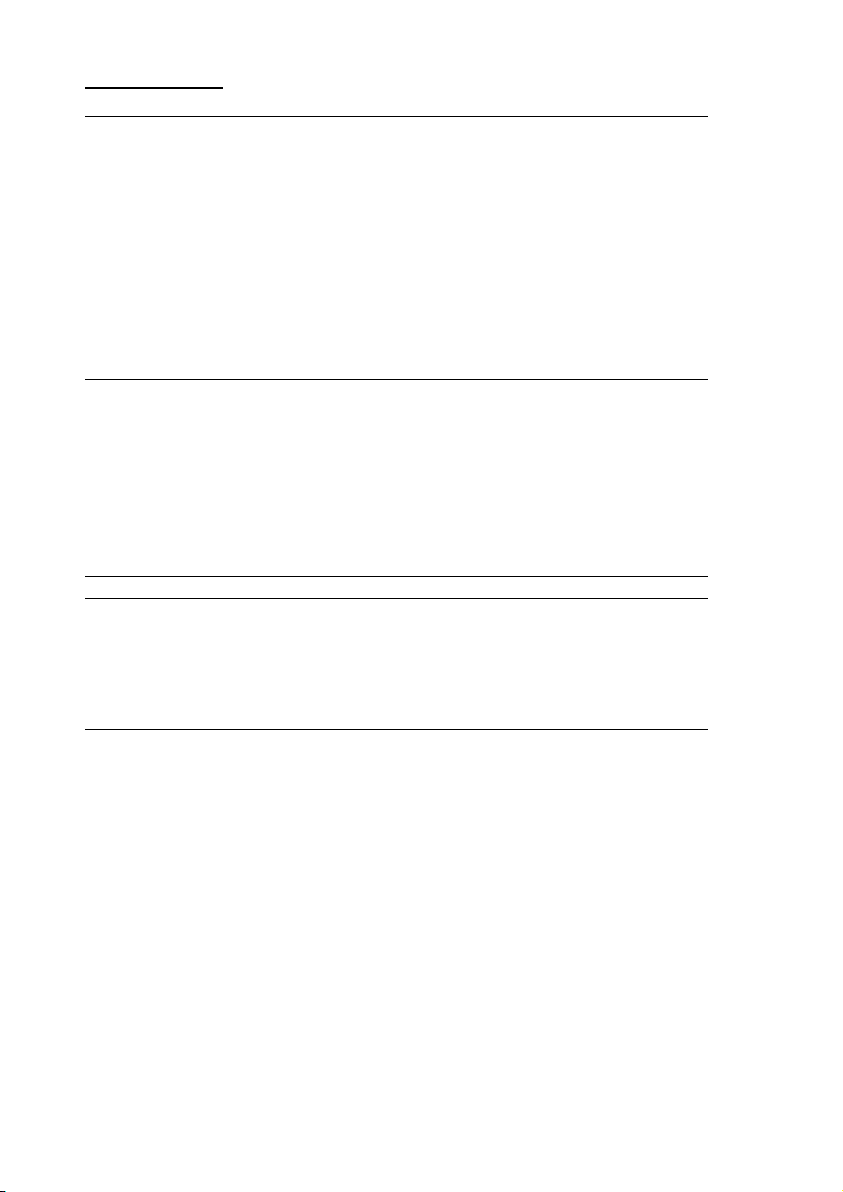
Contents:
SAFETY AND SERVICE............................................................. 1
Safety notes ....................................................................... 1
Operating safety ............................................................... 1
Point of use ...................................................................... 2
Environment condidtions.................................................. 2
Electro-magnetic compatibility.......................................... 2
Connecting....................................................................... 3
Power supply ................................................................. 3
Repairs ............................................................................ 4
Cleaning............................................................................. 4
Data security ...................................................................... 4
Recycling and disposal.......................................................... 4
INTRODUCTION ..................................................................... 5
Notes on these instructions ................................................... 5
Our target group ............................................................... 5
Quality ............................................................................ 5
Service ............................................................................ 5
What can be reproduced or copied? ........................................ 5
Box includes ....................................................................... 6
System requirements ........................................................... 6
Technical Data..................................................................... 6
VIEWS .................................................................................. 7
SETUP .................................................................................. 8
1. Installation of software ..................................................... 8
2. Unlock the scanner........................................................... 9
Locking the scanner........................................................... 9
3. Connecting to the power supply ........................................10
4. Connecting to the PC .......................................................11
OPERATION ..........................................................................12
Scanning ...........................................................................12
Preview scanning .............................................................13
Scanning the template ......................................................13
Scanner button controls.......................................................14
For more help ....................................................................15
The User interface of ScanWizard ..........................................16
Scanning positive and negative films .....................................17
Mounting a 35mm slide or film negative .............................. 18
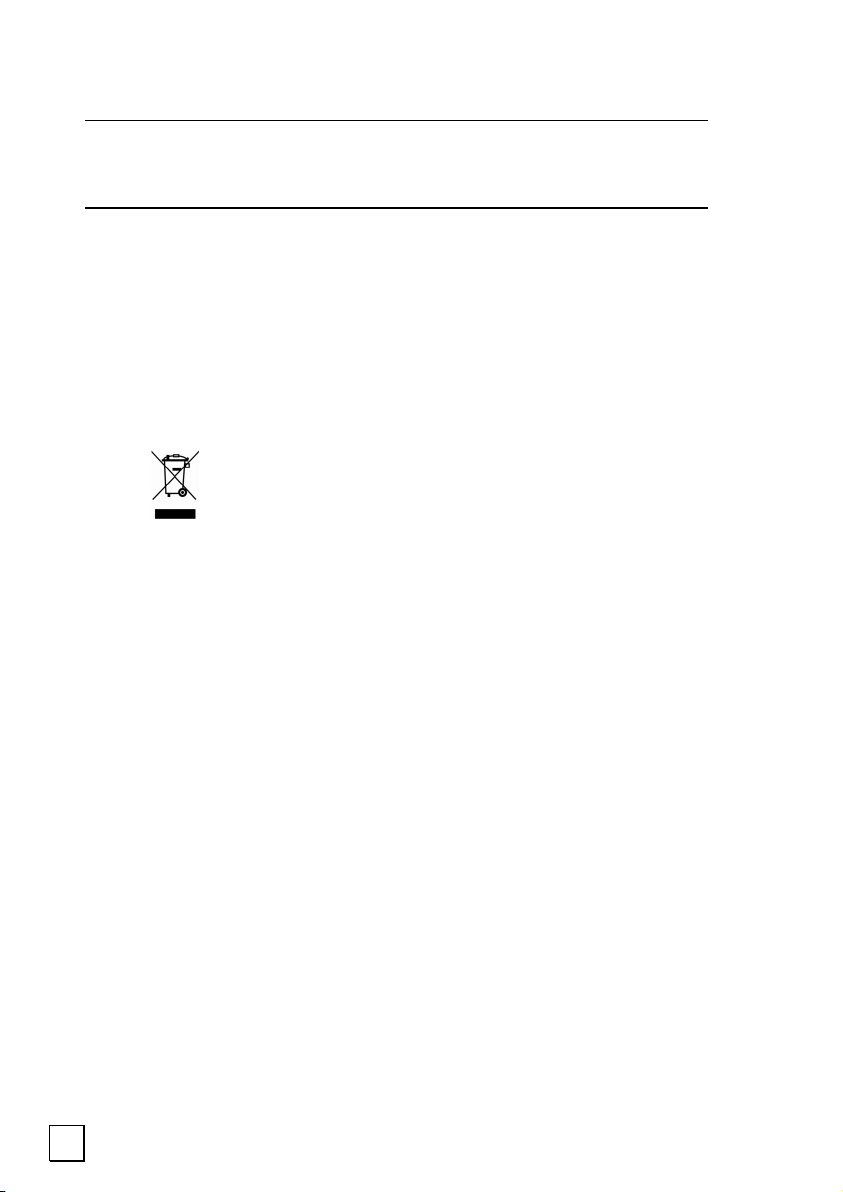
Getting the best results .......................................................20
Optical Character Recognition (OCR) Software ........................21
TECHNICAL QUESTIONS AND ANSWERS ...................................22
Which resolution for which purpose?...................................... 22
Memory requirement for different resolutions .......................22
What does the following mean?.............................................22
SERVICE ..............................................................................23
First aid for malfunctions .....................................................23
Troubleshooting ...............................................................23
Basic instructions...........................................................23
Check connections and cables..........................................23
Errors and possible causes.................................................24
Technical support................................................................25
Do you need additional help? .............................................25
Guarantee .........................................................................26
Liability limitations ...........................................................26
Copying this manual .........................................................26
Device
At the end of its life, the appliance must not be disposed of in household
rubbish. Enquire about the options for environmentally-friendly disposal.
Copyright © 2006
All rights reserved.
This manual is protected by Copyright.
Trademarks:
MS-DOS
Pentium
Other trademarks are the property of their respective owners.
Medion
not limited to, the implied warranties of merchantability and fitness for a particular purpose.
Medion
damages in connection with the furnishing, performance, or use of this material.
Medion
is not furnished by Medion
This document contains proprietary information that is protected by copyright. All rights are
reserved. No part of this document may be photocopied, reproduced, or translated to another
language without the prior written consent of Medion
®
and Windows® are registered trademarks of Microsoft®.
®
is a registered trademark of Intel®.
®
makes no warranty of any kind with regard to this material, including, but
®
shall not be liable for errors contained herein or for incidental or consequential
®
assumes no responsibility for the use or reliability of its software on equipment that
®
.
®
.
The information in this document is subject to change without notice.
ii
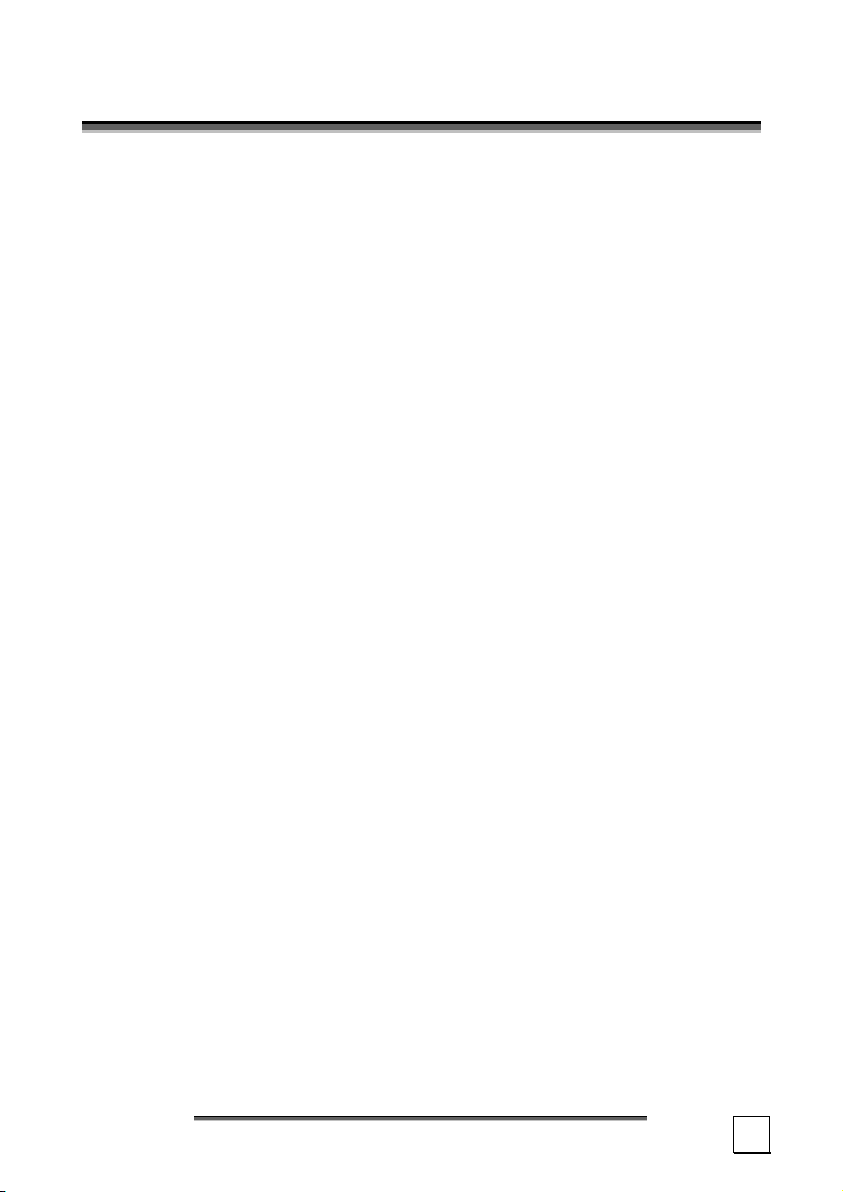
S
AAFFEETTYY AANNDD SSEERRVVIICCEE
S
SAFETY NOTES
Please read through this section carefully. Following all the instructions will guarantee reliable operation and years of enjoyment from your new flat bed scanner.
Always keep these instructions near your flat bed scanner for easy
reference.
Keep these instructions and packaging safe. Use the original
packaging in the event that you need to ship or transport your flat
bed scanner.
OPERATING SAFETY
• Never open the housing of the flat bed scanner! This could
lead to an electrical short-circuit, damage to your flat bed scanner or fire.
• Slots and openings in the flat bed scanner serve for ventilation
and prevent overheating. Do not cover these openings.
• Never insert any objects through the slits and openings into the
inside of the flat bed scanner. Doing so could lead to an electrical short circuit or damage to your flat bed scanner.
• Do not allow children to play unattended with any elec-
trical appliances. Children may not always correctly recognize
possible safety hazards.
• Keep the packing materials, such as foil away from children.
The danger of suffocation could arise in the case of misuse.
• This flat bed scanner is intended for personal use only. It is not
intended for commercial use in a heavy industrial environment.
• In the first hours of operation, new devices may emit a typical,
unavoidable but completely harmless smell, which will decline
increasingly in the course of time.
We recommend you to ventilate the room regularly, in order to
counteract the formation of the smell. During the development
of this product, we have made sure that the applicable limits
are clearly fallen below.
S
AAFFEETTYY AANNDD SSEERRVVIICCE
S
E
1
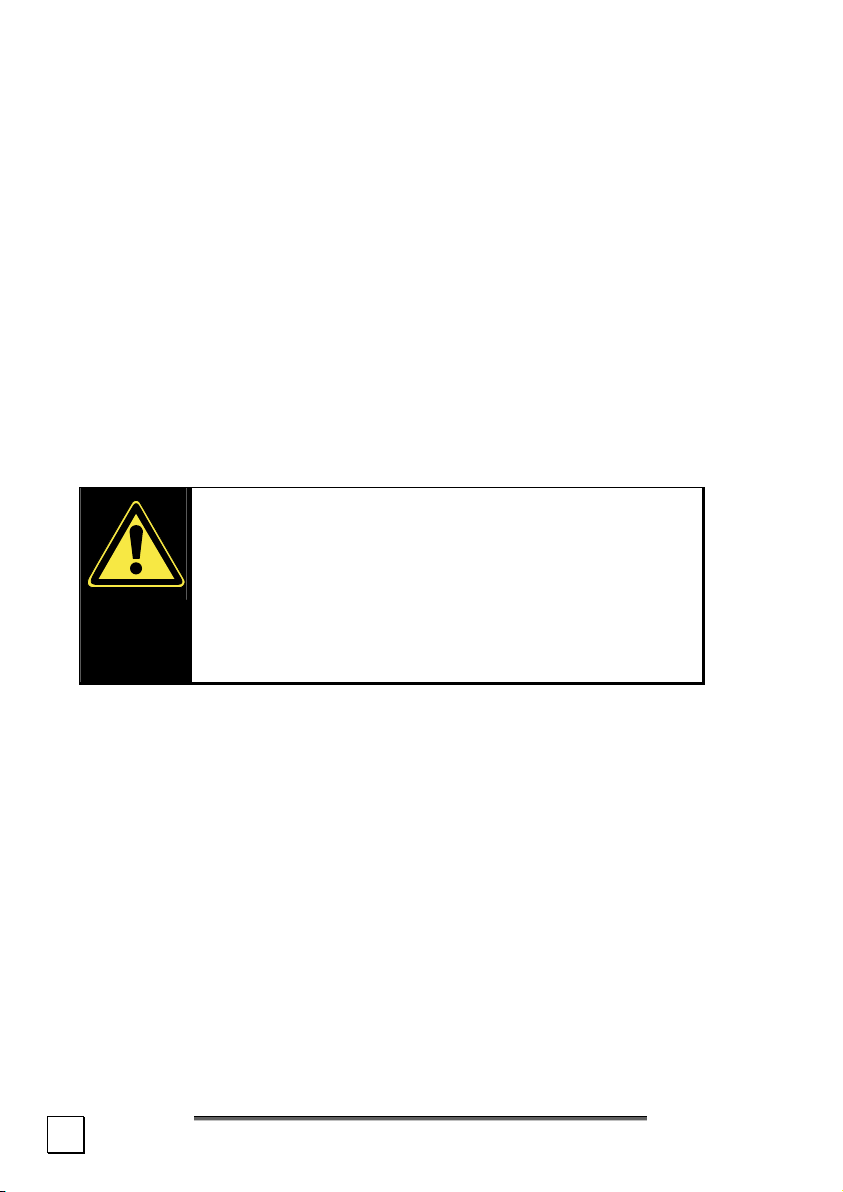
POINT OF USE
• Keep your flat bed scanner and all connected equipment away
from moisture, dust, heat and direct sunlight
in order to avoid malfunctions.
• Set up and operate all components on a stable, level
and vibration-free surface to prevent damage to the flat bed
scanner.
• Only use in a suitable ambient temperature:
ENVIRONMENT CONDIDTIONS
The flat bed scanner can be operated at an ambient temperature
of 10° C/40° F to 40° C/104° F and a relative humidity of
35% to 80% (not condensing).
When switched off the flat bed scanner can be stored at temperature from -10° C/14 °F to 60° C/140°F at a relative humidity of
20 % to 80 % (not condensing).
After transporting your flat bed scanner wait
until it has reached the ambient temperature
before putting it into operation. In the event
of major variations in the temperature or hu-
midity. Condensation can form on the inside of
the flat bed scanner which can cause an electri-
cal short-circuit.
ELECTRO-MAGNETIC COMPATIBILITY
• When connecting the flat bed scanner observe the
guidelines for electro-magnetic compatibility (EMC).
• Please use only the AC adapter supplied.
• Maintain a distance of at least 3 feet from sources of high
frequency and magnetic interference (television sets, loudspeakers, mobile telephones, etc.), in order to avoid malfunctions and data loss.
2
S
AAFFEETTYY AANNDD SSEERRVVIICCE
S
E
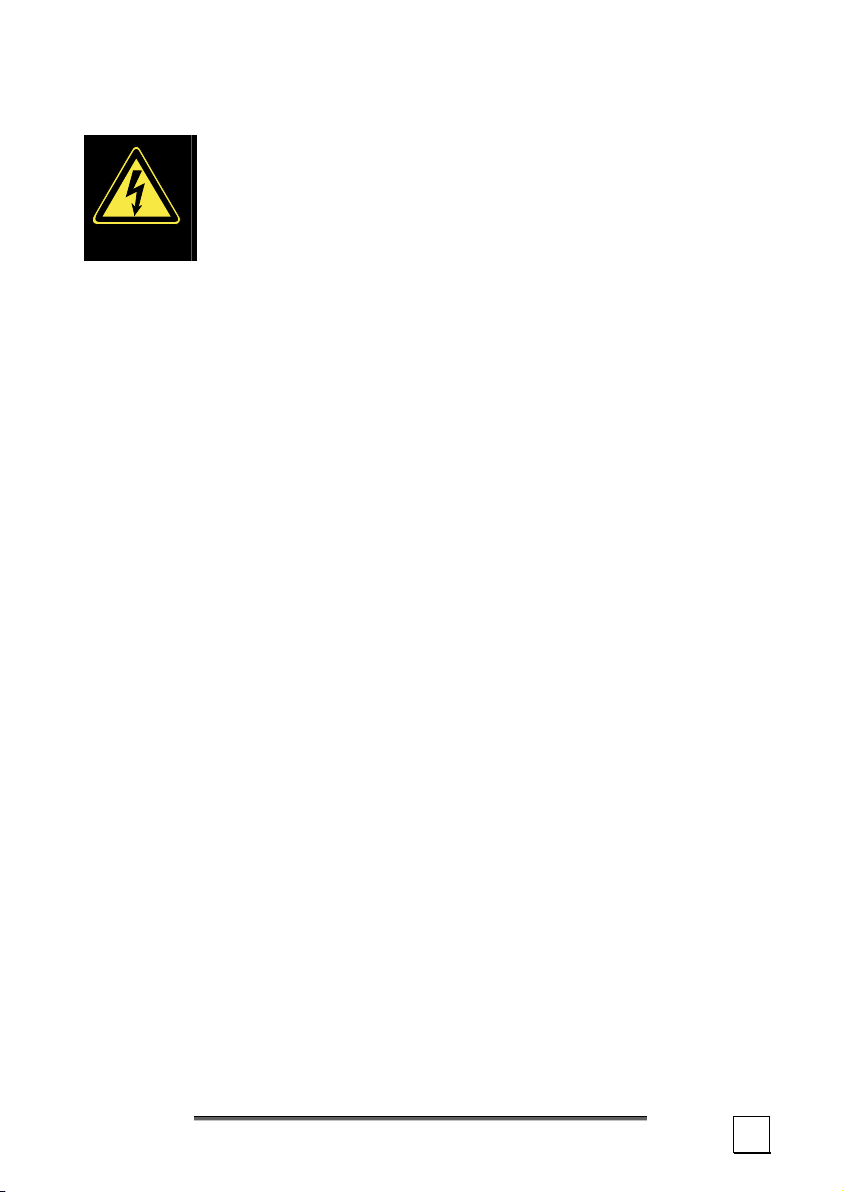
CONNECTING
POWER SUPPLY
• Do not open the power adapter housing. When the
housing is open there is a danger of severe electric shock. It contains no user-serviceable parts.
• The power socket must be in the vicinity of the scanner and
within reach of the power adapter cables. DO NOT stretch the
power cables tightly to reach a power socket.
• To disconnect your scanner from the power source remove the
power cord from the power socket.
• To avoid power consumption when the device is switched off
either pull out the power plug when the device is not used or
connect the device to a master-/slave power bar.
• Only use the power adaptor provided with this flat bed scanner
(HDAD15W101-124) operating at AC 200-240V~/50 Hz.
• If using an extension cord, make certain that it meets your lo-
cal safety requirements. If in doubt, consult a qualified electrician.
• To provide additional protection against electric shock, power
surges, lightning strikes, or other electrical damage to your scanner, we recommend the use of a surge protector.
Observe the following instructions to connect your flat bed scanner properly:
• Route the cable so that no one can step on it or stumble over it.
• To avoid damage to the cable do not place any objects or
furniture on the cable.
• Please unlock the scanner before use. When you intend
to transport the scanner lock it again (see page 9).
S
AAFFEETTYY AANNDD SSEERRVVIICCE
S
E
3
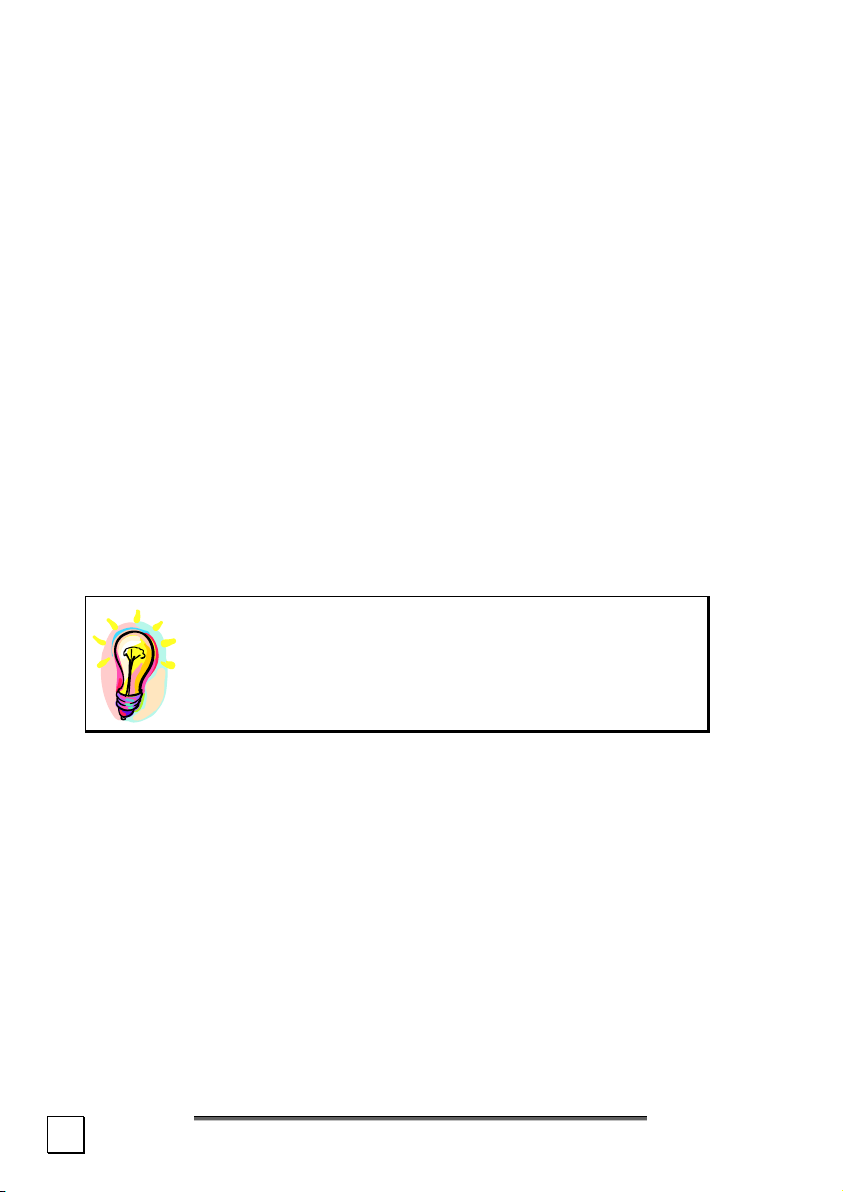
REPAIRS
Please contact our service centre if you have any problems with
your flat bed scanner. ALWAYS have repairs completed only by
our authorised service centre.
Contact your local service centre when...
• Liquid has got into the flat bed scanner
• The flat bed scanner does not operate properly
• The scanner is dropped or the housing is damaged.
CLEANING
• Ensure that the scanner, particularly the glass plate,
is not dirty.
• Clean the flat bed scanner with a moist cloth.
• Do not use any type of solvents, caustic or gaseous
cleaning agents.
• Use glass cleaner to clean the scanner glass plate.
DATA SECURITY
Every time you update your computer’s data
make back-up copies on an external storage medium, i.e. CDR disc. We cannot assume a liability
for data loss or associated subsequent damage.
RECYCLING AND DISPOSAL
This scanner and its packaging was produced mostly from materials which can be disposed of in an environmentally friendly manner and be professionally recycled.
After its use this device will be taken back and recycled or use will
be made of its useful material, if it is returned in a condition corresponding to its intended use.
Parts not usable will be properly disposed of.
Should you have any questions concerning the disposal please
contact your dealer or our service.
4
S
AAFFEETTYY AANNDD SSEERRVVIICCE
S
E
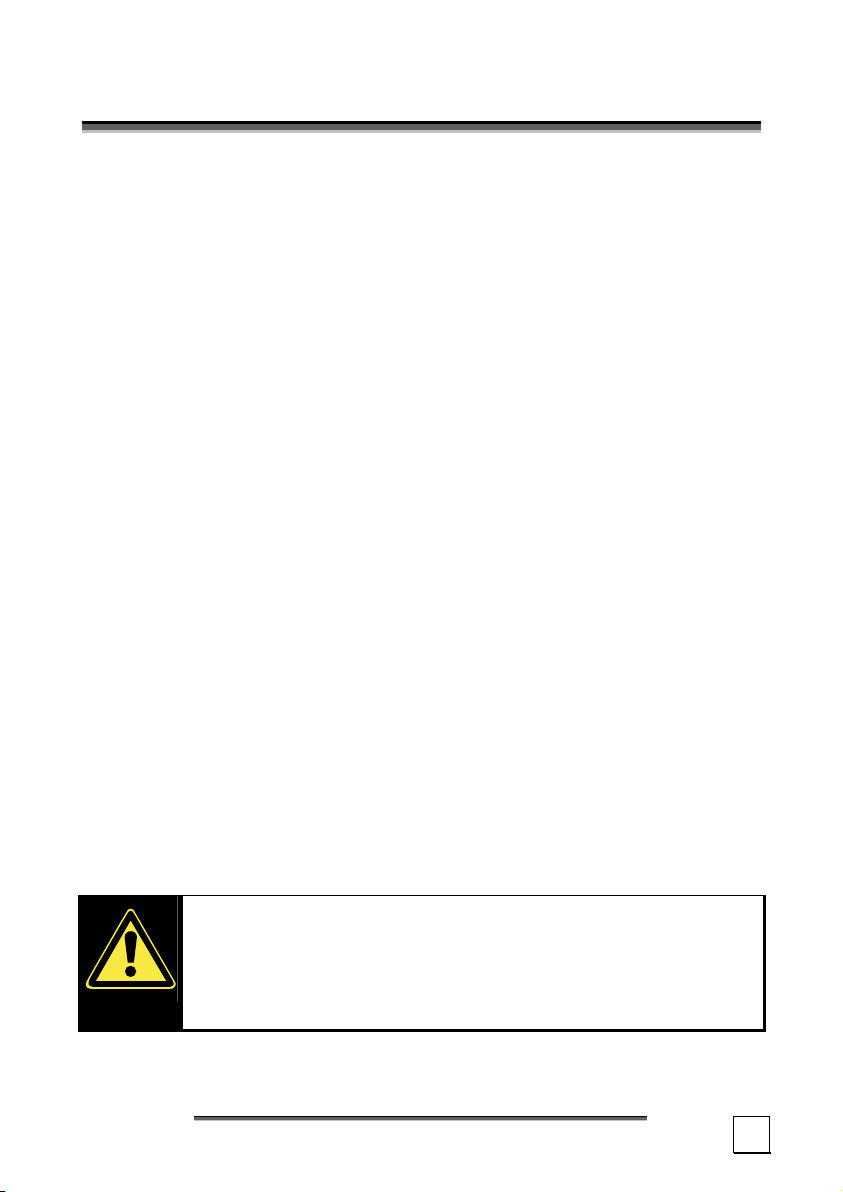
I
NNTTRROODDUUCCTTIIOONN
I
NOTES ON THESE INSTRUCTIONS
We have arranged these instructions so that you can quickly find
the subject related information in the table of contents. The purpose of these instructions is to help you operate your scanner
safely, quickly and easily.
OUR TARGET GROUP
Thank your for purchasing this flat bed scanner. We thank you for
your confidence in our products and are pleased to welcome you
as a new customer. These instructions are intended for novice
users as well as advanced users. Regardless of possible professional functions, this flat bed scanner is intended for domestic
home use only.
QUALITY
We focused on great features, ease of use, safety and reliability in
manufacturing this flat bed scanner. The balanced hardware and
software design offers you an advanced flat bed scanner design
which will provide you a great deal of functionality for business or
entertainment purposes.
SERVICE
Service and support is available any time you use your flat bed
scanner. Contact us, we will be glad to help you. This manual contains a separate chapter on the subject of service beginning on
page 23.
WHAT CAN BE REPRODUCED OR COPIED?
Unless you own the copyright or have the permission of
the owner of the copyright unauthorised reproduction
(e.g. of bank notes) can violate domestic or international law and be subject to severe penalties. In questions of doubt please consult a lawyer.
I
NNTTRROODDUUCCTTIIOON
I
N
5
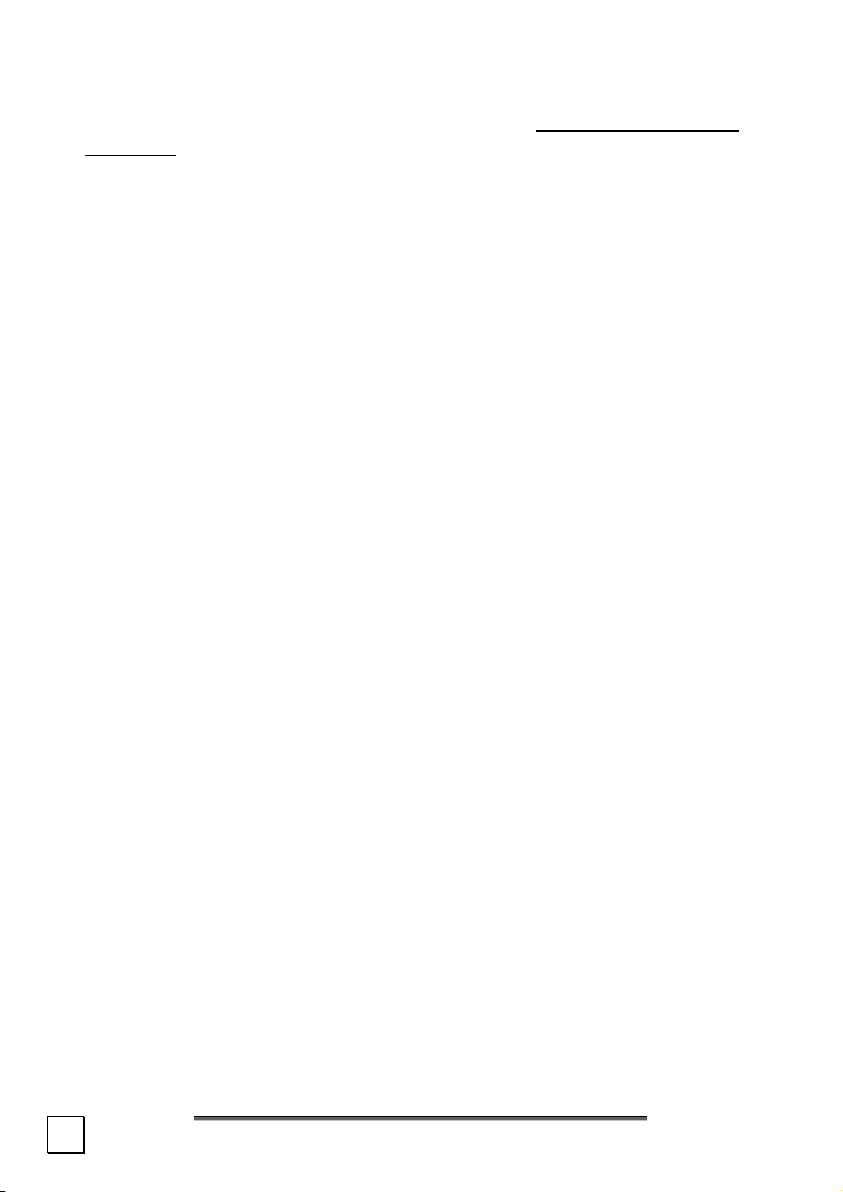
BOX INCLUDES
Please check the contents of the box. Notify us within 14 days of
purchase if your flat bed scanner is not complete. Your flat bed
scanner includes:
• USB flat bed scanner unit
• Transparency Adapter
• USB cable
• AC Adapter (HDAD15W101-124)
• Installation and application software
• This user manual with integrated guarantee document
SYSTEM REQUIREMENTS
• Computer PC/AT compatible computer
• Processor type Pentium III class 500 MHz or higher
• Operating system Windows
• Memory 64 MB, recommended: 128 MB or more
• Hard disc capacity min. 800 MB free storage capacity
• Installation CD-ROM drive
• Connections USB interface
®
ME/2000/XP
TECHNICAL DATA
• Type of scanner: USB flat bed scanner
• Scanning method: Single Pass
• Scanning modes: Colour: 48 Bit (internal)
Gray scale: 12 Bit (internal)
Text/line: 1 bit (internal)
• Document size: Format: A4/Letter (216 x 297 mm)
Film strips: 35 mm miniature
Slide frame: 50 x 50 x 2,6 mm w/o glazing
• Resolution: 4800 x 9600 dpi
• Interface: USB 2.0 Hi-Speed
• Dimensions:
• Weight: 2.1 Kg
• Operating environment: Temperatures: 10° C – 40° C
6
approx. 457 mm (l) x 248 mm (w) x 39,5 mm (h)
50°F to 104°F
Humidity (relative): 35 % – 80 %
I
NNTTRROODDUUCCTTIIOON
I
N
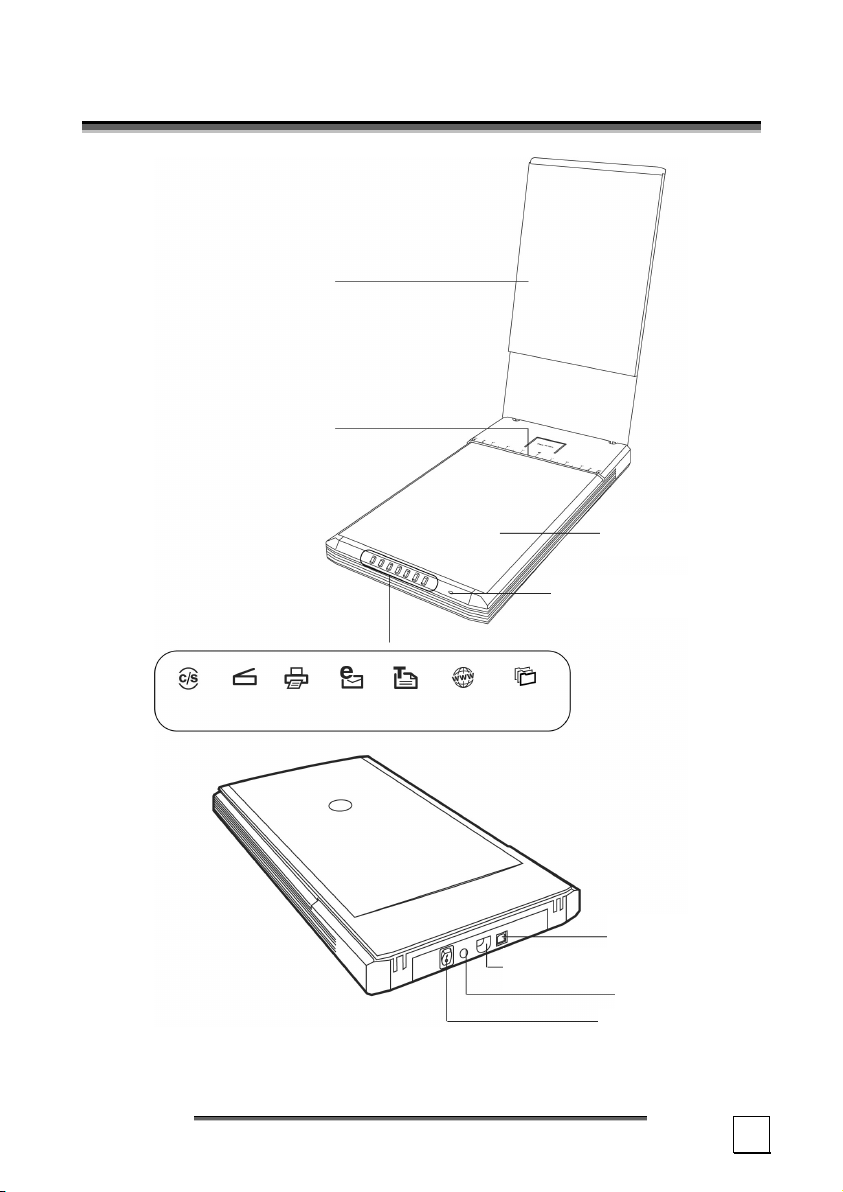
R
V
V
S
IIEEWWS
Scanner cover
Horizontal (upper) lineal
Scanner surface
Power supply indicator
Cancel/
Setup
Scan Copy E-Mail OC
Scan-
to-
Web
Custom
USB connection
Additional 9-pin connection
Mains connection
On-/Off button
V
S
IIEEWWS
V
7
