Page 1

Contents
Introduction................................................................................................................................................................................................. 4
Overview.......................................................................................................................................................................................................4
LCD-TV .....................................................................................................................................................................................................4
Front....................................................................................................................................................................................................4
Operating controls on the side..................................................................................................................................................5
Rear......................................................................................................................................................................................................5
Remote control .....................................................................................................................................................................................6
General Information..................................................................................................................................................................................7
Purpose of use....................................................................................................................................................................................... 7
HD ready............................................................................................................................................................................................7
Included in the box..............................................................................................................................................................................7
Safety instruction.......................................................................................................................................................................................8
Safety........................................................................................................................................................................................................8
Point of use.............................................................................................................................................................................................8
Repair .......................................................................................................................................................................................................9
Intended Environment.......................................................................................................................................................................9
Power Supply.........................................................................................................................................................................................9
Standards/electro-magnetic compatibility.............................................................................................................................. 10
Batteries and Proper Treatment................................................................................................................................................... 10
Setting Up.................................................................................................................................................................................................. 11
Unpacking............................................................................................................................................................................................ 11
Putting the batteries into the remote control................................................................................................................... 11
Connecting an antenna .................................................................................................................................................................. 11
Connecting the power supply...................................................................................................................................................... 11
Basic Functions ........................................................................................................................................................................................ 12
Turning the LCD TV on and off ..................................................................................................................................................... 12
After switching on for the first time............................................................................................................................................ 12
Automatic channel seeking........................................................................................................................................................... 12
Channel Search.................................................................................................................................................................................. 12
Sound Settings................................................................................................................................................................................... 13
Setting the Picture ............................................................................................................................................................................ 13
Zoom mode ( key)............................................................................................................................................................... 13
Zoom in PC mode.............................................................................................................................................................................. 13
Other picture settings...................................................................................................................................................................... 13
Displaying information.................................................................................................................................................................... 14
Select external device...................................................................................................................................................................... 14
Video text................................................................................................................................................................................................... 15
To operate video text....................................................................................................................................................................... 15
Select video text pages ................................................................................................................................................................... 15
Number keys ................................................................................................................................................................................. 15
Channel selection keys.............................................................................................................................................................. 15
Colour buttons ............................................................................................................................................................................. 15
Subpages .............................................................................................................................................................................. 15
Helpline No. UK/ North Ireland 0870 727 0370 Rep. Ireland 1-800-992 508
Web Support www.medion.co.uk
Model Number: 30324
Page 2
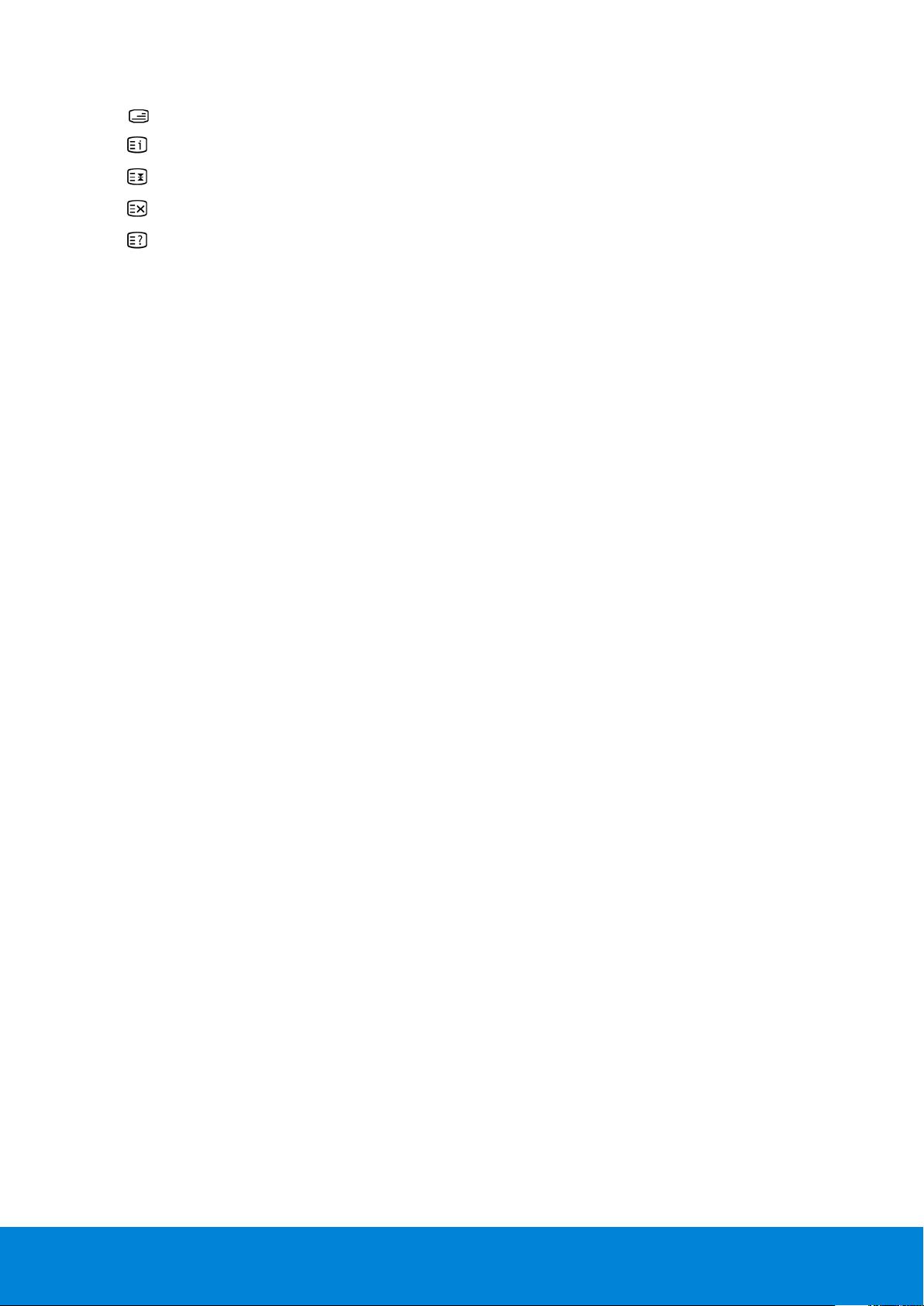
Useful features for video text........................................................................................................................................................ 16
Combination of video text and TV picture................................................................................................................ 16
INDEX ..................................................................................................................................................................................... 16
STOP ....................................................................................................................................................................................... 16
Suppress TT Search............................................................................................................................................................. 16
Displaying hidden text...................................................................................................................................................... 16
The OSD menu......................................................................................................................................................................................... 17
Navigating within the Menu.......................................................................................................................................................... 17
Menu PICTURE.................................................................................................................................................................................... 18
Menu SOUND...................................................................................................................................................................................... 19
Submenu EQUALIZER................................................................................................................................................................. 20
Submenu HEADPHONE............................................................................................................................................................. 20
Menu FUNCTION ............................................................................................................................................................................... 21
Menu INSTALL .................................................................................................................................................................................... 22
Save video recorder manually ...................................................................................................................................................... 23
PROGRAM TABLE............................................................................................................................................................................... 24
Menu SOURCE .................................................................................................................................................................................... 25
Menu in PC mode.................................................................................................................................................................................... 26
Menu PC POSITION........................................................................................................................................................................... 26
Connections and examples of connections................................................................................................................................... 27
Headphones........................................................................................................................................................................................ 28
DVD player........................................................................................................................................................................................... 28
Video recorder.................................................................................................................................................................................... 29
DVD recorder ...................................................................................................................................................................................... 29
Receiver (SAT, DVB-T, decoder, etc.)........................................................................................................................................... 30
DVD or video recorder and Sat-receiver.................................................................................................................................... 31
Camcorder........................................................................................................................................................................................... 31
Device with HDMI or DVI output.................................................................................................................................................. 32
External device with HDMI output ........................................................................................................................................ 32
External device with DVI output............................................................................................................................................. 32
PC............................................................................................................................................................................................................ 32
The universal remote control.............................................................................................................................................................. 33
Scope of application......................................................................................................................................................................... 33
Programming device codes........................................................................................................................................................... 33
General information ................................................................................................................................................................... 33
Enter the device code according to the code list............................................................................................................. 33
Manual code search.......................................................................................................................................................................... 33
Automatic search .............................................................................................................................................................................. 34
1 second or 3 second intervals................................................................................................................................................ 34
Code searching by brand name................................................................................................................................................... 34
Code identification ........................................................................................................................................................................... 35
Normal operation.............................................................................................................................................................................. 35
Operating individual devices................................................................................................................................................... 35
“All off” function ................................................................................................................................................................................ 35
GUIDE - EPG – Electronic Programme Guide ........................................................................................................................... 35
Helpline No. UK/ North Ireland 0870 727 0370 Rep. Ireland 1-800-992 508
Web Support www.medion.co.uk
Model Number: 30324
2
Page 3

Troubleshooting...................................................................................................................................................................................... 36
Do you require additional Support? ........................................................................................................................................... 37
Maintenance............................................................................................................................................................................................. 37
Specifications ........................................................................................................................................................................................... 37
Recycling.................................................................................................................................................................................................... 38
Packaging....................................................................................................................................................................................... 38
Device.............................................................................................................................................................................................. 38
Batteries.......................................................................................................................................................................................... 38
Pixel errors with LCD TVs...................................................................................................................................................................... 39
Wall Mounting.......................................................................................................................................................................................... 40
Accessories.......................................................................................................................................................................................... 40
Safety instructions for wall mounting........................................................................................................................................ 40
Mounting the hanging elements and the device .................................................................................................................. 40
Remove base....................................................................................................................................................................................... 41
Fixing the steel rails to the wall .................................................................................................................................................... 41
Code list for universal remote control ............................................................................................................................................. 42
TV............................................................................................................................................................................................................ 42
VCR ......................................................................................................................................................................................................... 46
Cable...................................................................................................................................................................................................... 48
SAT ......................................................................................................................................................................................................... 48
Laser Disc ............................................................................................................................................................................................. 51
DVD........................................................................................................................................................................................................ 51
CD ........................................................................................................................................................................................................... 53
Audio Amplifiers/Tuners/Receivers............................................................................................................................................. 54
Audio Tape Players ........................................................................................................................................................................... 54
MINI Systems....................................................................................................................................................................................... 55
Miscellaneous..................................................................................................................................................................................... 55
DVB-T Terrestial Digital Television (DTV Freeview iDTV etc.) ............................................................................................. 55
DVD Recorders (DVD-R DVD-RW etc.) ........................................................................................................................................ 55
HDD Digital Video Recorders (Hard Disk Drive DVR PVR etc.)............................................................................................ 56
Home Cinema Systems DVD & AUDIO....................................................................................................................................... 56
TV/VCR Combos................................................................................................................................................................................. 57
TV/DVD Combos................................................................................................................................................................................ 57
DVD/VCR Combos............................................................................................................................................................................. 57
Auxiliary Set-Top Boxes................................................................................................................................................................... 58
Web & Computer TV................................................................................................................................................................... 58
Media Receivers ........................................................................................................................................................................... 58
Scart Switch Boxes ...................................................................................................................................................................... 58
Digital Set Top Boxes.................................................................................................................................................................. 58
Miscellaneous Set Top Boxes................................................................................................................................................... 58
ADSL (BROADBAND) DTV Receivers...................................................................................................................................... 58
Home Automation............................................................................................................................................................................ 58
Helpline No. UK/ North Ireland 0870 727 0370 Rep. Ireland 1-800-992 508
Web Support www.medion.co.uk
Model Number: 30324
3
Page 4
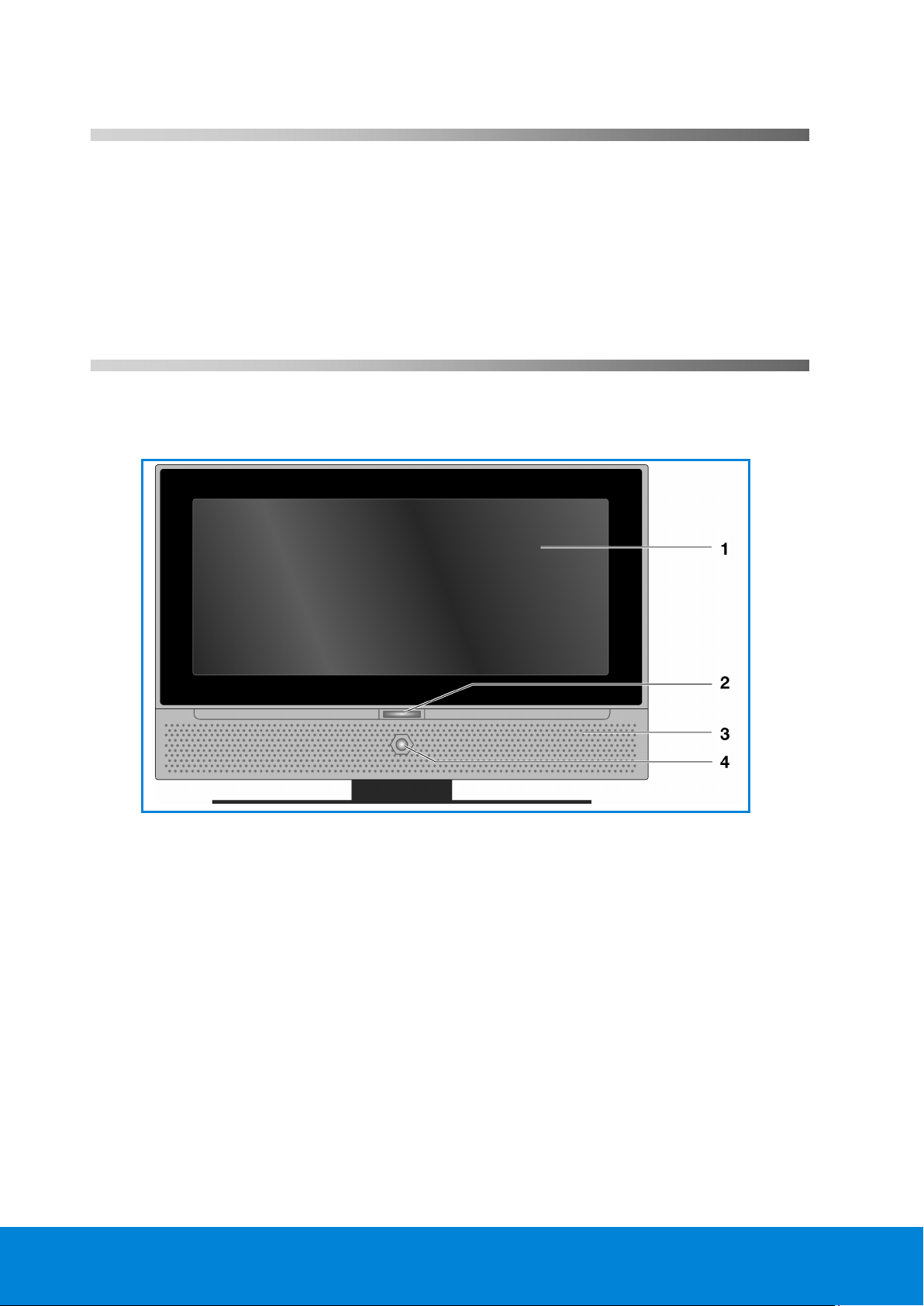
Introduction
Congratulations on choosing to buy a Tevion® product. By doing so you now have the assurance and peace of
mind that comes with purchasing a product made by one of Europe’s leading manufacturers.
All products brought to you by Tevion® are manufactured to the highest standards of performance and safety,
and, as part of our philosophy of customer service and satisfaction, are backed by our comprehensive 3 Year
Warranty.
Please fill in and return the Warranty Card to the address provided.
We hope you will enjoy using your purchase for many years to come.
Overview
1
2
LCD-TV
Front
1. TFT screen
2. On/off light: the blue light will come on when the device is in stand-by mode. It will go off if the device is
switched on.
3. Loudspeakers
4. Infra-red sensor: receiving area for infra-red signals from the remote control.
Helpline No. UK/ North Ireland 0870 727 0370 Rep. Ireland 1-800-992 508
Web Support www.medion.co.uk
Model Number: 30324
4
Page 5

Operating controls on the side
1. STANDBY: to switch the LCD-TV off temporarily.
2. TV/AV: to select the input signal: TV (antennea, EXT–1, EXT–2,
EXT–1 S, BAV, S-Video, HDMI 1, HDMI 2, YPbPr, PC.
3.
MENU
adjustments to your equipment.
4.
+ P/CH –
: with this key you can display the screen menu to make
: you can switch TV channel using these keys.
5.
Rear
: you can regulate the volume of your equipment with
these keys.
1. Headphone connection: to connect headphones with a 3.5 mm TRS stereo connector.
2. VIDEO-input (yellow) and AUDIO-inputs (red/white): to connect a device using an RCA cable.
3. S-VHS input: to connect a device using an S-VHS cable.
4.
VGA-INPUT
5.
PC AUDIO IN
6.
TUNER
7.
Y - PB - PR - L - R
8. SCART 1: 1st SCART connecting
9. SCART 2: 2nd SCART connection
10. SRV: only for servicing purposes. Do not try to connect a cable to this.
11. Power in: to connect the supplied power cable.
12. On/off switch: to put the device into stand-by mode and switch it off again.
13.
HDMI 1
14.
HDMI 2
Helpline No. UK/ North Ireland 0870 727 0370 Rep. Ireland 1-800-992 508
Web Support www.medion.co.uk
Model Number: 30324
: to connect a PC.
: audio in for 3.5 mm TRS stereo connector, e.g. for PCs.
: to connect the aerial.
: Component inputs to connect devices with Component output.
input: to connect a device with an HDMI output.
input: to connect a device with an HDMI output.
5
Page 6
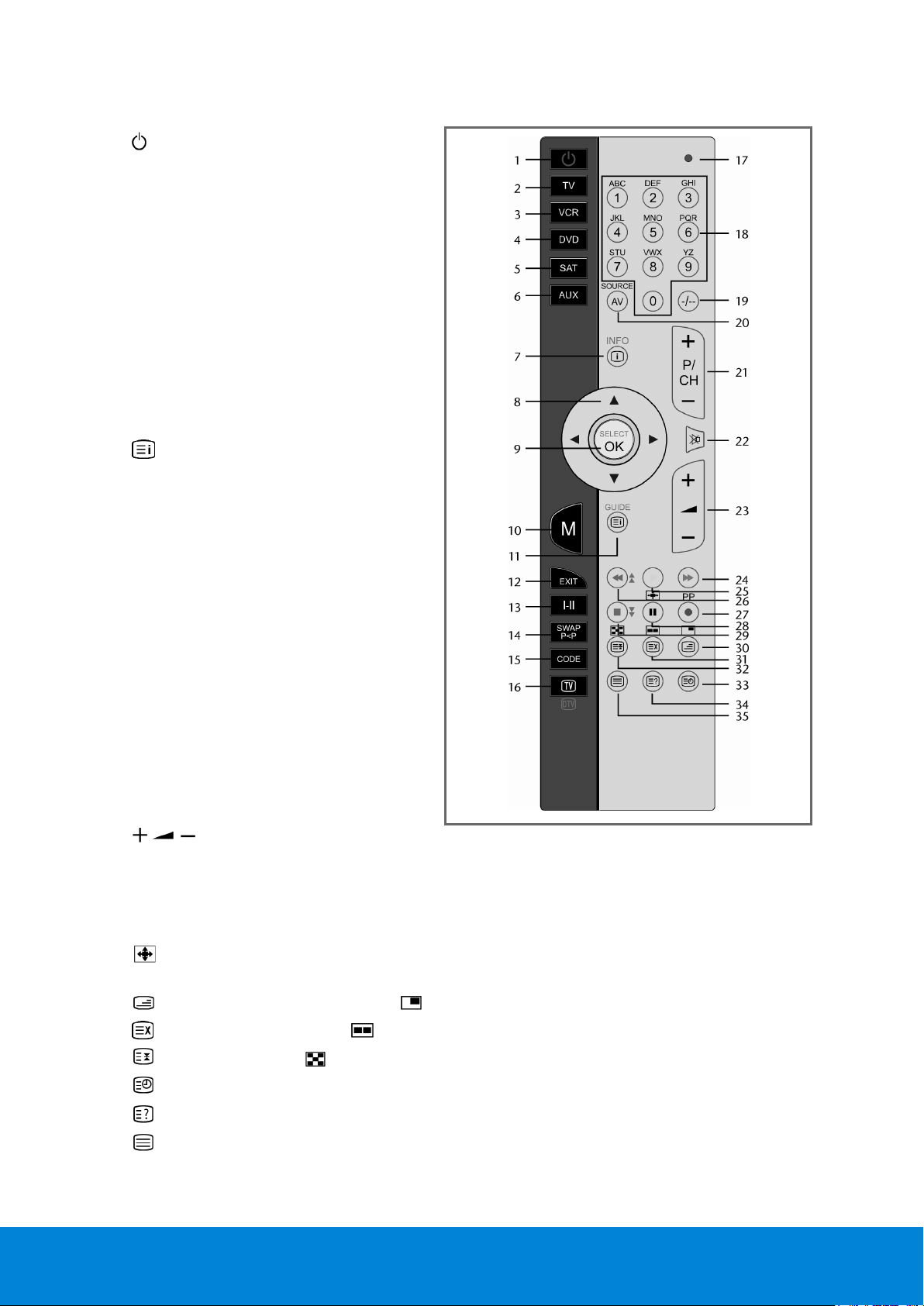
Remote control
1. STANDBY: to switch the LCD-TV off
temporarily.
2. Source key for external device:
3. Source key for external device:
4. Source key for external device:
5. Source key for external device:
6. Source key for external device:
7.
INFO
: to display information, such as current
channel number and picture format
8. Direction keys
9.
SELECT:
freeze television picture; OK. in
certain menus to confirm selection
10.
M
: open menu.
11.
GUIDE
: call up EPG
: video text: call up index page
12.
EXIT
: close menu.
13.
I-II
: select sound mode
14.
P<P SWAP
15.
CODE
16.
TV/DTV
: set previous TV channel
: Enter code for other device types
: select TV or DTV operation
17. Light to confirm key has been pressed
18. Digit keys in the TV mode: channel selection; in
video text mode: page selection
19.
-/--
: enter a number with two digits
20.
AV/SOURCE
: select input signal from
connected devices
21. Channel selection keys
P/CH + / –
Select the following (+) or the previous (-)
channel in TV mode.
Select the following (+) or the previous (-)
channel in video text mode.
22. Switch volume off
TV
VCR
DVD
SAT
AUX
.
23. : to increase (+) or decrease (-) volume.
24. Blue key opens INSTALLATION menu; DVD/VCR mode: next track / chapter / forward
25. Yellow key opens FUNCTIONS menu; DVD/VCR mode: play
26. Red key opens SOUND menu; DVD/VCR mode: previous track / chapter / rewind
27.
PP
: select PICTURE mode ; DVD/VCR mode: record
28. : select picture format; DVD/VCR mode: pause
29. Green key opens PICTURE menu; DVD/VCR mode: stop
: video text: Mix (transparent picture); : no function
30.
31.
: video text: hidden searching; : no function
32. : video text: stop page; : no function
33.
: Display time/Video text open sub-page
34. : video text: hidden text/switching from TV mode to PC mode
35.
Helpline No. UK/ North Ireland 0870 727 0370 Rep. Ireland 1-800-992 508
Web Support www.medion.co.uk
: Switch video text on and off
Model Number: 30324
6
Page 7

General Information
Read these instructions carefully under all circumstance and follow all the instructions listed. You
will guarantee the reliable operation and a long life expectancy of your LCD TV in this way.
Always keep these instructions at hand, close to your LCD TV. In the event that you transfer
ownership of this LCD TV, please provide these instructions to the new owner.
3
Purpose of use
• This device serves to receive and transmit television channels. The different connection possibilities
(receiver, DVD player, DVD recorder and VCR, etc.) will enable an additional expansion of the sources of
reception and transmission (Receiver, DVD-Player, DVD-Recorder, Video Recorder etc.).
• This device is only suitable for using in dry, internal rooms.
• This device is not suitable as a data screen for office use.
• This device is intended for personal use only. It not intended for commercial use in a heavy industry
environment. Use under extreme environmental conditions can result in damage to your device.
HD ready
Your LCD-TV is equipped with the 'HD ready' feature. This means that it can transmit high resolution television
programmes (HDTV) in principle.
It is the prerequisite that an HDTV signal is sent to the LCD TV by an external set-top box (HD-STB).
Included in the box
Check that nothing is missing from the packaging and inform us of any missing parts within 14 days after
purchase. The delivery of the LCD-TV you have purchased includes:
1. LCD-TV
2. Connection cable
3. Remote control incl. 2 batteries type R03 (AAA) 1,5V
4. Set for wall mounting (see Wall mounting).
5. Documentation
Helpline No. UK/ North Ireland 0870 727 0370 Rep. Ireland 1-800-992 508
Web Support www.medion.co.uk
Model Number: 30324
7
Page 8

Safety instruction
Safety
• Do not allow children to play unattended on electrical equipment. Children may not always correctly
recognize danger.
• Keep the packing materials, such as foil away from children. The danger of suffocation could arise in the
case of misuse.
• Never open the housing of the TFT display (electric shock, short-circuit and the danger of fire)!
• Do not insert any objects through the slots and openings into the inside of the TFT (electrical shock,
short-circuit and the danger of fire)!
• The remote control has a class 1m infrared diode. Do not examine the LED with optical instruments!
• Slots and openings in the TFT display are for ventilation purpose. Do not cover these openings, as
otherwise this may lead to overheating (overheating, danger of fire)!
• Never exert pressure on the display. This could damage the display.
• An injury hazard exists when the display breaks. Wear protective gloves to pack the broken parts and
send them into your service center for proper disposal. Then wash your hands with soap, because it is
possible for chemicals to escape.
• Do not touch the display with your fingers or with sharp objects to avoid damage.
• Please proceed as outlined in the service center section:
– if the AC cable overheats or is damaged
– if liquid has gotten into the display
– if the device does not work properly
– if the device is dropped or the housing damaged
4
Point of use
• In the first hours of operation, new devices may emit a typical, unavoidable but completely harmless
smell, which will decline increasingly in the course of time.
• We recommend you to ventilate the room regularly, in order to counteract the formation of the smell.
During the development of this product, we have made sure that the applicable limits are clearly fallen
below.
• Keep your LCD TV and all units connected to it away from moisture and avoid dust, heat and direct
sunlight. Failure to observe these instructions can lead to malfunctions or damage to the LCD TV.
• Do not operate your device in the open air, because external influences, such as rain, snow, etc. could
damage the device.
• Do not subject the device to drops or splashes of water and do not place any vessels filled with water,
such as vases, on the device. Water penetrating the device can impair its electrical safety.
• Do not place any open sources of fire (candles or similar objects) on the device.
• Pay attention to sufficiently large clearances in the wall cupboard. Maintain a minimum clearance of 10
cm around the device for sufficient ventilation.
• Place and operate all units on a stable, level and vibration-free surface in order to avoid the LCD TV from
falling.
• Avoid dazzle, reflections, extreme light/dark contrast in order to save your eyes and ensure a pleasant,
ergonometric work station.
• The optimum viewing distance is 5 times the screen diagonal.
Helpline No. UK/ North Ireland 0870 727 0370 Rep. Ireland 1-800-992 508
Web Support www.medion.co.uk
Model Number: 30324
8
Page 9
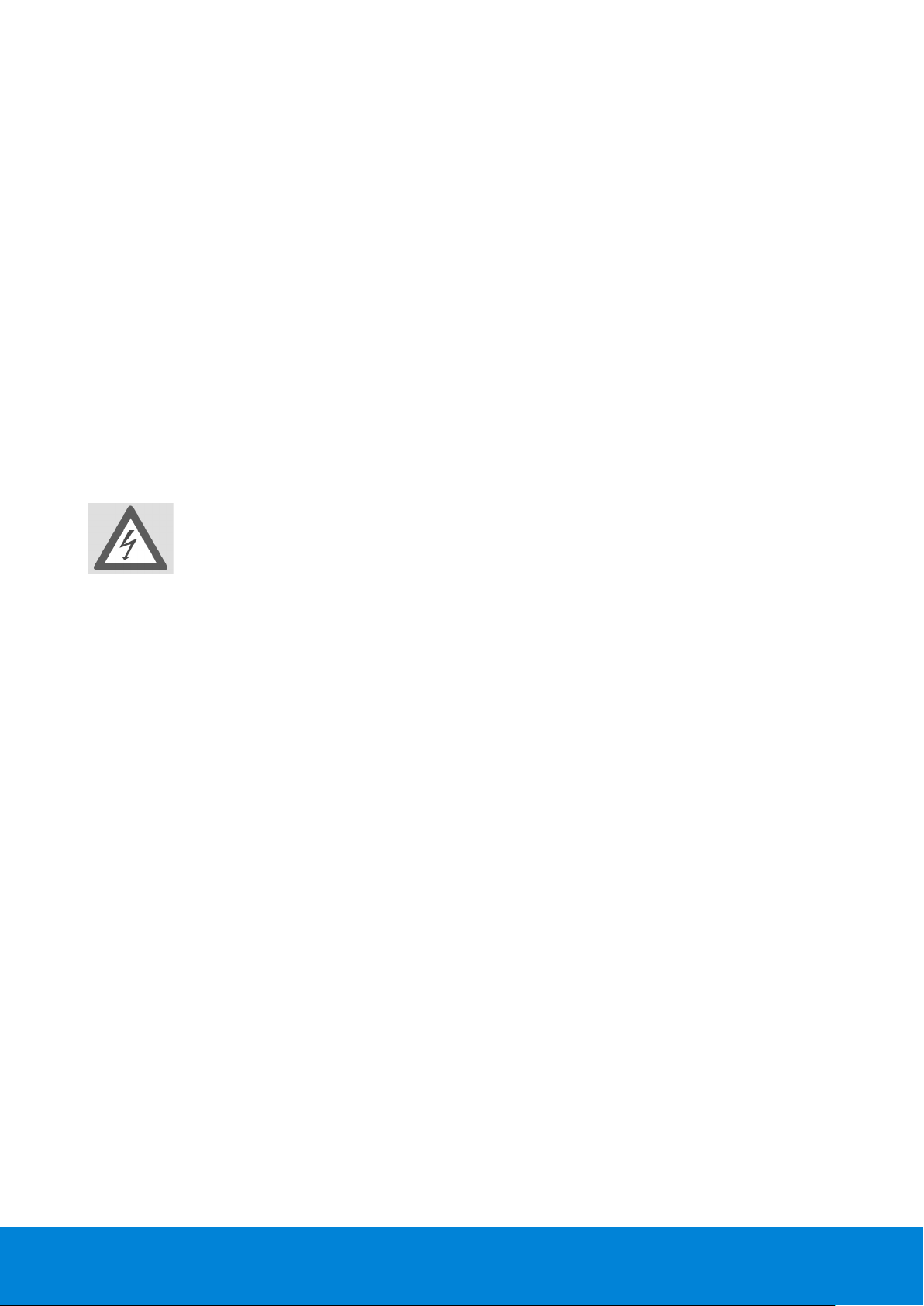
Repair
• Leave all repairs of your LCD TV to authorized and qualified personnel only.
• Should a repair be necessary, please contact one of our authorized service center.
Intended Environment
• The device can be operated at an ambient temperature of between 5° C to 35° C and at a relative
humidity between 20% and 85% (without condensation).
• When switched off, the monitor can be stored most reliably between -20° C - +60° C).
• Provide an interval of at least one meter from high-frequency and magnetic sources of interference
(television sets, loudspeakers, mobile telephones, etc.) in order to avoid malfunctions and data loss.
• After transporting your LCD TV please wait until it has assumed the ambient temperature before
connecting and switching it on.
• Large variations in temperature and humidity can cause condensation to occur inside the LCD-TV, which
may cause an electrical short circuit.
• Disconnect the power plug from the power socket and the aerial from the aerial connection during
storms or if the device is not being used for a long time.
Power Supply
Please pay attention: Pats of the device are still live, even if the mains switch is switched off. Pull
the mains plug out of the socket, to interrupt the power supply to your LCD TV or to release the
device from voltage completely.
• Operate your TFT display mains (power supply) only on grounded sockets with 230 V ~ 50 Hz. If you have
doubts about the power supply in the location where the LCD-TV is installed, consult your energy
supplier.
• For additional safety we recommend use of an excessive voltage protection device to protect your LCD
TV from damage resulting from voltage surges or lightning.
• To interrupt the display from mains (power supply) disconnect the plug from the socket.
• The power socket must be in the vicinity of your LCD TV and within reach of the power cables.
• If you use an extension cable, please ensure that it complies with the VDE requirements. If necessary
consult your electrical equipment supplier.
• You should lay the TFT Display cables in a manner that no one can trip or step on it.
• To avoid damage of cable do not place any objects or furniture on the cable.
Helpline No. UK/ North Ireland 0870 727 0370 Rep. Ireland 1-800-992 508
Web Support www.medion.co.uk
Model Number: 30324
9
Page 10

Standards/electro-magnetic compatibility
Your display fulfils the requirements for electro-magnetic compatibility and electrical safety specified in the
following standards:
Standards/electro-magnetic compatibility
EN 55013 Limit values and measuring methods for radio interference by radios and television
receivers and accessories
EN 55020 Electromagnetic immunity of broadcast receivers and associated equipment
EN 60065 Audio, video and similar electronic apparatus—Safety requirements
EN 61000-3-2 Electromagnetic compatibility (EMC)—Part 3-2:Limits—Limits for harmonic current
emissions (equipment input current up to and including
16 A per phase)
EN 61000-3-3 Electromagnetic compatibility (EMC)—Part 3-3:Limits—Limitation of voltage changes,
voltage fluctuations and flicker in public low-voltage supply systems, for equipment
with rated current <= 16 A per phase and not subject to conditional connection
Batteries and Proper Treatment
Batteries may contain combustible materials. By misuse, this may cause battery leakage, heat, explosion or
ignition, bringing about injury or damage to the device.
Please observe strictly the following matters:
• Keep children away from batteries. If by any chance, the batteries are swallowed, consult a doctor
immediately.
• Do not charge batteries (except rechargeable batteries).
• Do not forcibly discharge batteries.
• Do not short-circuit batteries.
• Do not heat or dispose off in fire. .
• Do not disassemble or deform batteries. Your hands and fingers may be injured, or the liquid of the
battery may get into your eyes or adhere to your skin. If this happens, rinse with a large quantity of water
immediately and consult a doctor.
• Do not expose batteries to strong impact by dropping or throwing the batteries.
• Do not reverse the positive (+) and negative (-) terminals to avoid short-circuit.
• Do not mix used and new or different types of batteries together.
• Remove promptly the used batteries from the device.
• Remove the batteries from your device if it is not to be used for a longer period.
• Clean the battery and device contacts, if necessary, before inserting batteries.
• Replace all batteries with new batteries of the same type at the same time.
Helpline No. UK/ North Ireland 0870 727 0370 Rep. Ireland 1-800-992 508
Web Support www.medion.co.uk
Model Number: 30324
10
Page 11

Setting Up
NOTE:
Read the Safety Information Chapter under all circumstances before bringing the device into
operation.
Unpacking
1. Have someone help you when unpacking the equipment.
2. Do not carry the equipment alone, otherwise it could fall or cause personal injury.
3. Open the box very carefully to prevent the equipment from being damaged. Damage can occur if a knife
with a long blade is used to open the box.
4. There are various small parts in the packaging (batteries, screws, etc.). Keep these out of the reach of
children. There is a risk of swallowing the parts.
5. Please keep the packaging material well and use it exclusively to transport the television.
Putting the batteries into the remote control
1. Remove the small cover on the battery compartment on the back of the
remote control.
2. Install two AAA size, type R03 batteries according to the correct polarity
(marked in the battery compartment).
3. Close the battery compartment.
5
ATTENTION!
Remove the batteries from the remote, if the device will not be used for a longer period. The
remote could be damaged by leaking batteries.
Connecting an antenna
Connect the aerial connection and the LCD-TV by means of a double screened
aerial cable (not supplied) when connecting the device to the room aerial or
cable system.
Connecting the power supply
Insert the plug on the supplied power cable into the connecting bush (220-240 V ~ 50 Hz) on the device and
insert the other end into an easily accessible 230 V ~ 50 Hz power socket.
Helpline No. UK/ North Ireland 0870 727 0370 Rep. Ireland 1-800-992 508
Web Support www.medion.co.uk
Model Number: 30324
11
Page 12

Basic Functions
Turning the LCD TV on and off
1. Press the on/off switch on the back of the device. The stand-by mode will be activated and a blue light
on the front will come on.
2. You can switch on the device by pressing a
selection key on the remote control or on the device itself. The light on the front will go out.
3. You can put the device back into stand-by mode with the stand-by key on the remote control or with the
stand-by key on the right side of the device.
4. Press the on/off switch on the back of the device again to switch the device off completely.
After switching on for the first time
When you switch your LCD-TV on for the first time, the Auto
Programm menu will appear in English.
• If you wish to change the pre-set country setting, set the
required country with the
country setting has an effect on the sequence in which
channels are stored.
• Then select if necessary the Language message with the
directional key
with the
• If you wish to change the pre-set for the video text
language, use the directional key to select the
message TXT Language (Language for teletext) and use the
required language region Westen, Ost (East), Turk/Gre (Turkish/Greek), Kyrillisch or
Arabisch.
• Then confirm the message "CHECK ANTENNA CABLE" by pressing the
• You can cancel this process by pressing the blue key.
and choose the required language
directional keys.
directional key. The
digit key
on the remote control or a
directional keys to select the
OK
key or pressing the red key.
P/CH
channel
6
Automatic channel seeking
Automatic channel seeking will now commence. This takes a
few minutes.
You can cancel this process with the
The channels are stored in a country-specific sequence in the
channel locations. It is possible to store a maximum of 100
channels.
After automatic storage of channels is complete, the program table will be displayed. If this table is not
modified further, it will close after a few minutes. The channel on channel location 1 will appear.
blue key
.
Channel Search
• You can select a channel by pressing the
selecting the channel directly using a digit key.
• For a number with two digits first press the -/-- key.
• You can select the most recent displayed channel with the
P/CH
key (on the device or on the remote control) or by
P<P/SWAP
key.
Helpline No. UK/ North Ireland 0870 727 0370 Rep. Ireland 1-800-992 508
Web Support www.medion.co.uk
Model Number: 30324
12
Page 13
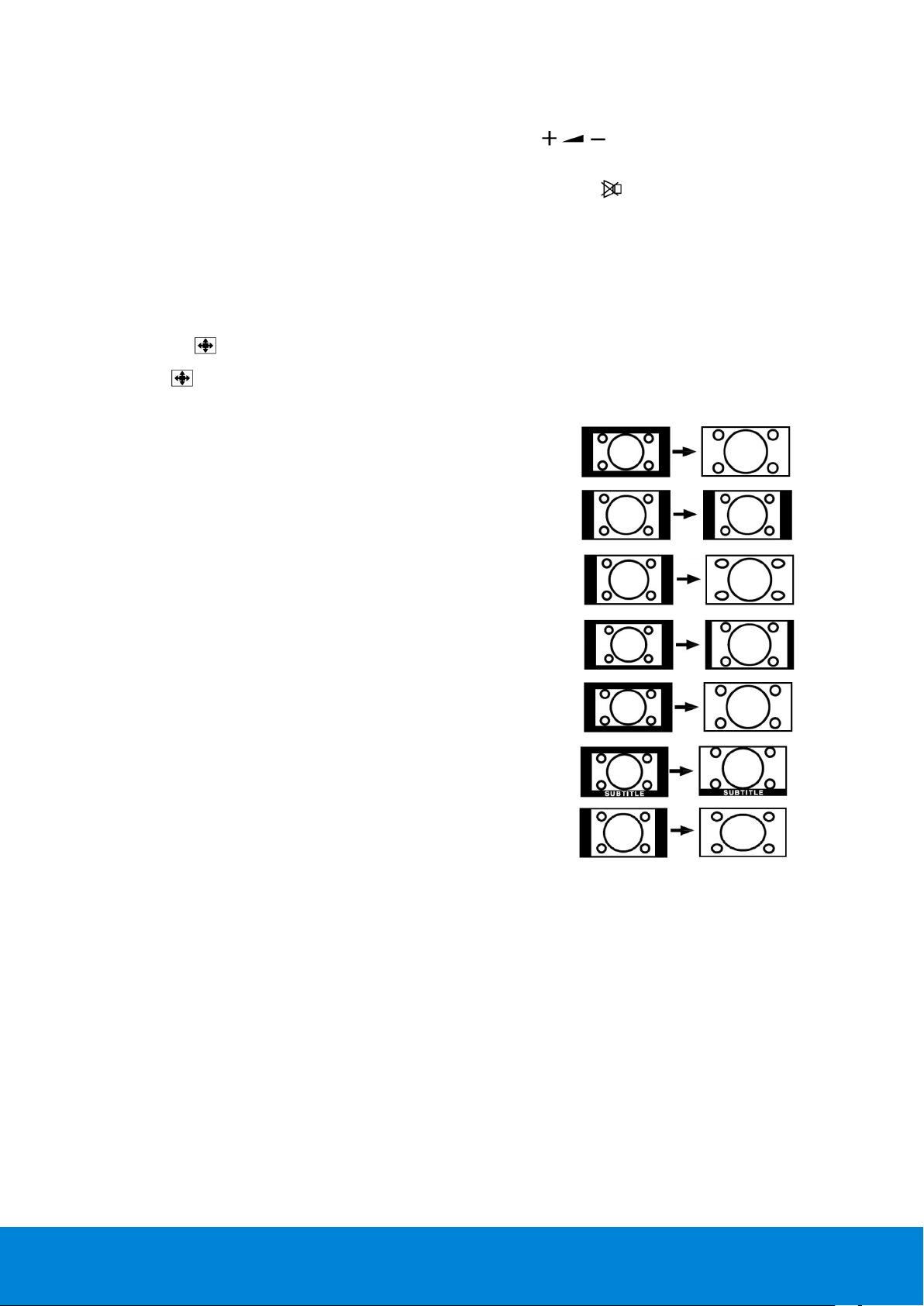
Sound Settings
• You can increase or decrease the volume with the volume keys on the remote control or on
the device.
• You can switch off the sound completely and switch it on again with the
• You can choose between mono- and stereo reproduction, Dual I and Dual II, with the
I-II
key. Dual I and Dual II can only be reproduced if the current broadcast supports the DUAL
mode (e.g. with bilingual broadcasts).
key (Switch sound off).
Setting the Picture
Zoom mode ( key)
Press on the key to switch between the following picture formats.
• Auto: the transmitted format is automatically set to the input signal.
• 16:9: a picture in 16:9 format will be expanded to full screen
size.
• 4:3: for undistorted display of the picture in 4:3 format.
• Panoramic: the picture is stretched on the left and right sides
to fill up the screen. In this case the upper and/or lower edges
are somewhat cut off.
• 14:9 Zoom: a picture in 14:9 format ("Letterbox") will be
expanded to the upper and lower edges of the screen.
• Cinema: a picture in 16:9 format will be expanded to full screen
size.
• Subtitle: As with the "Cinema" setting. The picture is only
shifted up, so that any subtitles or running text become visible.
• Zoom: the picture is automatically expanded to full picture
width.
Zoom in PC mode
• You can make use of the 4:3 and 16:9 formats in PC mode.
Other picture settings
• You can pause and again release the picture with the
PP
• You can select the picture mode with the
Dynamic.
("Personal Preferences") key: Natural, Cinema,
OK/SELECT
key.
Helpline No. UK/ North Ireland 0870 727 0370 Rep. Ireland 1-800-992 508
Web Support www.medion.co.uk
Model Number: 30324
13
Page 14

Displaying information
• Press on the
– Channel location and channel name;
– Volume setting (Mono of Stereo);
– Picture setting.
• You will receive the same information when you switch over to another channel.
INFO
key to display the following current settings:
• You can display the time in TV mode by pressing the
key (Time/Sub-page videotext).
Select external device
• You can select the IN connections on the connected devices with the
Note that the source (the connected device) will only be recognised if this source is highlighted in the
SOURCE menu when switching through with the
•
P–
: TV function (aerial signal)
•
EXT - 1
EXT - 2
•
• EXT-2 S: device with S-Video output on SCART 2 connection
BAV
•
S-VIDEO
•
HDMI-1
•
HDMI-2
•
YPbPr
•
PC
•
: device on SCART 1 input
: device on SCART 2-input
: device on yellow/white/red RCA inputs
: device on S-Video connection
: HDMI input 1
: HDMI input 2
: device on Component video and audio inputs
: device on PC input
AV/ SOURCE
AV/ SOURCE
key.
key.
Helpline No. UK/ North Ireland 0870 727 0370 Rep. Ireland 1-800-992 508
Web Support www.medion.co.uk
Model Number: 30324
14
Page 15
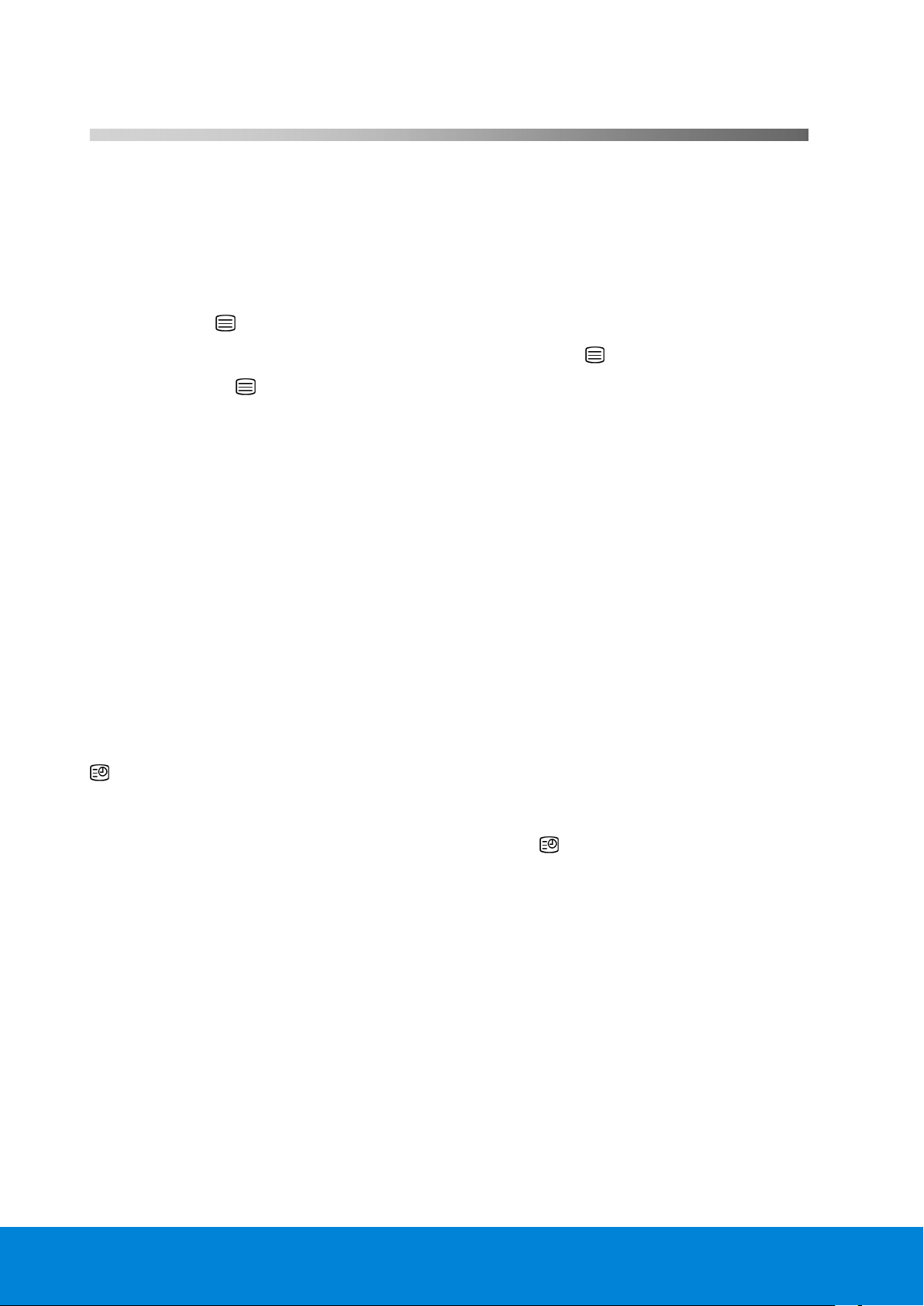
Video text
Your LCD-TV supports 1000 pages of Teletext. This means that the device does not need to search following
input of one of these 1000 pages, but will immediately display the page in question.
Video text is a free service that is broadcast by the majority of television stations and offers current information
in relation to news, the weather, television programs, share prices, subtitles and other subjects. Your LCD TV
offers many useful functions for operating Video text and multi-page text, storing sub-pages or fast navigation.
7
To operate video text
1. Select a TV station on which video text is being transmitted.
2. Press on the
3. The TV picture will be displayed on the left after you have pressed the
4. By pressing the
Press the TV key to return to TV mode.
key to display the basic/index page of the video text.
key again.
key again, you will switch over again to TV mode.
Select video text pages
Number keys
• Enter the video text page required directly as three-digit number with the number keys.
• The page number selected will be displayed in the upper left corner of the screen. The video text counter
will search un-til the page number selected has been found.
Channel selection keys
• You can scroll forwards and backwards through the video text pages with the channel selection keys.
Colour buttons
• If text is displayed in colour at the bottom of the screen, you can select the associated content
immediately by pressing the associated
RED, GREEN, YELLOW
or
BLUE
keys.
Subpages
Some video text pages contain sub-pages. For example, 1/3 will be displayed at the lower edge of the screen.
The sub-pages will be faded in successively at intervals of approx. 30 seconds.
You will also be able to call up the sub-pages yourself by pressing the
which you will be able to enter the number of a sub-page (e.g. 0002), will appear. You can scroll through the
sub-pages with the directional keys
.
button. A four-digit entry field, into
Helpline No. UK/ North Ireland 0870 727 0370 Rep. Ireland 1-800-992 508
Web Support www.medion.co.uk
Model Number: 30324
15
Page 16

Useful features for video text
Combination of video text and TV picture
• Press the key to display Teletext transparently (the TV picture is visible in the background).
INDEX
• Press this button to select the index page that displays the list of Teletext contents.
STOP
The video text page that you have selected may contain more information than will fit on the screen. In this
case the information will be sub-divided across several sub-pages. The sub-pages will be scrolled through with
regular pauses in between.
• Press the
in the top left corner of the screen and the automatic switching over of pages will be interrupted.
• Press the
Suppress TT Search
STOP
STOP
key to prevent pages from changing automatically. The STOP symbol will be displayed
key again to resume automatic changing of pages.
If you press the key in video text mode, the video text display will move to the background. With this you
can bridge waiting times until the required page displays.
• Select the required page number in the video text mode.
• Press on the
the top left corner with the required page number or the
• The page number will be displayed as soon as the required page is found.
• Press the
key to switch to TV mode while waiting for the video text page. A field will appear in
symbol while searching continues.
key again to display the required page.
Displaying hidden text
• You can display hidden information, such as solutions to riddles, puzzles or quizzes, by pressing the
key once.
• If you press the
key again, the answers will be hidden again.
Helpline No. UK/ North Ireland 0870 727 0370 Rep. Ireland 1-800-992 508
Web Support www.medion.co.uk
Model Number: 30324
16
Page 17

The OSD menu
You can set certain parameters on the LCD-TV using the OSD menu (On Screen Display).
8
Navigating within the Menu
1. Press the M button to activate the OSD.
2. Select the options from the main menu with the directional keys
3. Select the options from a menu with the directional keys
4. Go back to the main menu with the directional key
5. Open a sub-menu with directional key
6. Go back to the menu above with the menu key
7. Set the required value or enter another selection with directional keys
Close the menu with the menu key
NB: the menu will close automatically after approx. 15, 30 or 60 seconds if no key is pressed (setting in menu
FEATURE).
ATTENTION:
The menus described here may vary from the menus on your screen because of possible technical
modifications.
M
and confirm the selection at the same time.
(not available in every menu).
M
.
.
.
.
.
Helpline No. UK/ North Ireland 0870 727 0370 Rep. Ireland 1-800-992 508
Web Support www.medion.co.uk
Model Number: 30324
17
Page 18

Menu PICTURE
Menu point Settings
Mode
Contrast
Brightness
Sharpness
Colour
Colour Temp
Noise
Reduction
Film Mode
3 D Comb
Select image mode: Natural, Cinema, Dynamic. This function corresponds to
the operation of the PP key.
Reduce or increase the contrast (0-63).
Reduce or increase the brightness (0-63).
Reduce or increase the sharpness (0-15).
Reduce or increase the saturation (0-63).
Select hue: Normal, Warm, Cold.
You can reduce noise in the image with this function and improve the image quality
if the signal is weak. Select from Off, Low, Medium or High.
Films are recorded with a different number of images per second than are TV
images. Select On when you watch a film to see the image quality of scenes with
rapid movement better.
The 3D comb filter is used to improve colour transitions and the colour quality of
images. Select On or Off.
Zoom
Reset
Store
Helpline No. UK/ North Ireland 0870 727 0370 Rep. Ireland 1-800-992 508
Web Support www.medion.co.uk
Model Number: 30324
Here you can select the image settings, as with the WIDE key.
Reset all image settings to the factory settings with or OK.
Store the settings here with or OK.
18
Page 19

Menu SOUND
Menu point Settings
Volume
Equalizer
Balance
Headphone
Sound Mode
AVL
Effect
Dynamic Bass
Basic setting of the volume when switching on (range 0-63). Select a limited basic
volume.
Open EQUALIZER sub-menu: See following section
Balance between left and right loudspeaker (range -31 - 31).
Opens HEADPHONE sub-menu: See next section but one.
Sound mode: Choose between Stereo and Mono. If the current broadcast supports
the DUAL mode (e.g. with bilingual broadcasts) then you can also choose here
between Dual I and Dual II (original language and synchronisation). This
function corresponds to the operation of the I-II key.
The AVL (Automatic Volume Limiting) function aligns the various volumes of the
various transmissions with each other. Off: Original volumes; On: Equal volume
Switch sound effect on or off.
If the current Sound Mode is set to Mono, the sound will be perceived as with stereo
reproduction if the sound effect is switched on.
If the current Sound Mode is set to Stereo, the sound will have greater depth.
Set the bass sounds to Low, High or Off. The High setting is not recommended at
high volume.
Store
Helpline No. UK/ North Ireland 0870 727 0370 Rep. Ireland 1-800-992 508
Web Support www.medion.co.uk
Model Number: 30324
Store the settings here with or OK.
19
Page 20

Submenu EQUALIZER
Menu point Settings
Sound Mode
User
Make your choice from various Equalizer pre-sets. With the Pop, Rock, Jazz and
Classic settings the sound settings are optimised for the type of music in question;
Normal is the normal setting.
You can define your own setting with the User setting: Choose a frequency band with
Choose a value with .
Submenu HEADPHONE
Menu point Settings
Volume
Sound Mode
Balance
Helpline No. UK/ North Ireland 0870 727 0370 Rep. Ireland 1-800-992 508
Web Support www.medion.co.uk
Model Number: 30324
Set the volume of the headphones (range 0-63). (You can only set the volume of the
main speakers with the
WARNING!
In the first instance set the volume to a value at the lowest end of the scale
before you put on the headphones. Then select a comfortable volume.
Excessive volume can damage your hearing.
Choose between Stereo and Mono for the headphones. If the current broadcast
supports the DUAL mode (e.g. with bilingual broadcasts) then you can also choose here
between Dual I and Dual II (original language and synchronisation).
Balance between left and right loudspeaker for the headphones.
loudspeaker keys.)
20
Page 21

Menu FUNCTION
Menu point Settings
Sleep Timer
Child Lock
Language
Ext-2 Out
PC Audio In
Blue
Background
Menu
Background
Select the time after which the device is automatically turned off. You can set the time
in steps of 10 minutes (maximum 2 hours) with the directional keys
for the Sleep Timer will start to run as soon as you have set the switch off time.
Select Off to switch off this function.
If you put the setting to On , then the keys on the device will be blocked (with the
exception of the on/off switch)
Choose the language for the OSD menu. This will change immediately.
This sets which signal will be put out as the output signal via the SCART-2 connection.
Choose between TV, EXT-1, BAV, YPbPr Audio, PC and Audio. - If HDMI is
selected as the input source, the HDMI Audio option is also available.
This sets which signal will be input via the PC-AUDIO input. Choose between TV,
EXT-1, EXT-2, BAV, YPbPr Audio and PC Audio.
If the LCD-TV does not receive any signal, a blue background will appear instead of
"snow" or a black image.
Here you can make the menu background more or less transparent by means of the
directional key
.
. The time
Menu Timeout
Teletext
Language
Standard
Format
Helpline No. UK/ North Ireland 0870 727 0370 Rep. Ireland 1-800-992 508
Web Support www.medion.co.uk
Model Number: 30324
Here you can set the time after which the OSD menu will automatically close: 15, 30 or
60 seconds.
The pre-set is West. If you are in a different language region, you can change the
language setting: East, Turk/Gre, Cyrillic or Arabic.
Set the standard zoom here to Panomara, 16:9, 4:3 or 14:9-Zoom.
21
Page 22

Menu INSTALL
Under normal circumstances, the automatic channel seek function looks for the available channels and these
are automatically stored on the channel locations in the order they are found. You can reorder the channel
locations in the channel table (see menu "PROGRAM TABLE").
The INSTALL menu moreover puts you into a position to search for individual channels manually and to store
them as well as to adjust the picture to the optimum setting.
Menu point Settings
Program Table
Program
Band
Channel
Colour System
Open the channel table (see following section) with.
This displays the number of the channel location of the current channel. You can
select another channel location with the directional keys
(0 to 99).
Store the new channel location with the OK key or by selecting the Store option and
pressing on
Remember that the current channel will be saved onto the selected channel location.
The channel will be stored under the channel number (e.g. "C-25") and not under the
channel name.
It is advisable to reserve channel location 0 if you want to connect a video recorder.
The television frequency band is sub-divided into channel types C (Normal channel)
and S (Special channel). This displays the channel type of the currently set channel.
This displays the channel number of the currently set channel. You can select another
channel with
Here you select a country-specific TV colour standard: Auto (the correct colour
system is set automatically), PAL (for PAL 50 MHz), SECAM,
PAL 60. If the video standard (see following option) is set to "I", then SECAM is not
available.
If an external source is selected (EXT - 1, etc.), NTSC 3.58 and
NTSC 4.43 (usual colour format in North America) are also available.
Choosing an incorrect colour system will result in an incorrect picture.
or with the digit keys
. The Stored... message will then be displayed.
.
Sound System
Helpline No. UK/ North Ireland 0870 727 0370 Rep. Ireland 1-800-992 508
Web Support www.medion.co.uk
Model Number: 30324
Here you select a country specific TV system (video standard): BG (West Europe), I
(Great Britain), L, L' (France) or DK (countries in Eastern Europe).
Choosing an incorrect video standard can also result in an incorrect picture.
22
Page 23

Fine Tune
Search
Store
Here you can adjust the picture of the currently selected channel with.
Here you can search channels manually.
Start a search up or down with the directional keys
interrupted with every programme that is found. The MHz value will be displayed.
You can assign a location to the channel under the Program menu option.
Remember that when you save a different channel that location will be written over.
You can adjust the channel further using the Fine Tune menu option (see
previous section).
Store the channel by pressing the OK key or by selecting the Store option and
pressing on
Saving selected channel (see Program and Search options).
. The Stored... message will then be displayed.
. The search will be
Save video recorder manually
The manual search function can, for example, be used to set a video recorder on the LCD-TV.
Once the LCD-TV and the video recorder are connected via the aerial, you should tune your video recorder to
the test signal.
• Perform the manual search action on the LCD-TV.
• Once the test signal has been found, store the test signal under channel location 0 (no TV channel is
stored on this channel location).
Helpline No. UK/ North Ireland 0870 727 0370 Rep. Ireland 1-800-992 508
Web Support www.medion.co.uk
Model Number: 30324
23
Page 24

PROGRAM TABLE
The channel table displays the currently stored channels. The channels are displayed under their channel
names, insofar as the TV channel supports this function. The channel number S- or C- if the name cannot be
displayed. Here "S" stands for special channel and "C" for normal channel ("Channel").
The channel memory can store 100 channels. Activate the cursor in the table with the directional key
can open another column by going to the right column with the directional key
and pressing again.
. You
Menu point Settings
Name
Delete
Insert
APS
Now you can change the channel name.
Highlight the required channel name and press the red key. You can now change the
first letter. Select a symbol with the directional keys
displayed in the following sequence: A B C [t/m] Z a b c [t/m] z ( ) * + , . /
[space] - _ 0 1 2 [t/m] 9 .
Use the directional key
key again to store the name.
Select the channel you wish to remove from the list and then press the yellow key.
Press the yellow key again to confirm. The channels underneath will shift up one
place in the table.
With this you can shift a channel to another location.
Select the required channel and press the green key. Move the channel to the
required location with
move as well.
You can search for channels automatically with APS.
Press the blue key. A text will appear: "WARNING! All Prestored Programs
will be deleted" . Select another country if necessary with the directional keys
The country setting has an effect on the sequence in which channels are
stored.
Press the blue key if you want to cancel the function. Press the red key or OK to start
searching. The channel table will be displayed after the search is finished.
. – The symbols are
to go to the next letter, and so on. At the end press the red
and press the green key again. The other channels will
Helpline No. UK/ North Ireland 0870 727 0370 Rep. Ireland 1-800-992 508
Web Support www.medion.co.uk
Model Number: 30324
24
Page 25

Menu SOURCE
You can select another input source in this menu. You can also highlight a source so that you can select this
directly with the AV key.
Menu point Settings
TV
EXT-1
EXT-2
EXT-2 S
BAV
S-VIDEO
HDMI 1
HDMI 2
YPbPr
PC
Depending on the selected external source, the INSTALL menu is unavailable or available but with fewer
options.
• Select the required source with
• You can switch over to this source by pressing on the directional
• You can highlight a source by pressing
If the menu is closed, you can immediately select all sources that are highlighted in the menu with the
AV key.
Aerial use (TV channel)
Left SCART connection (analogue)
Right SCART connection (analogue)
Right SCART connection with transmission of S-Video picture signals (analogue)
Video-Audio input - yellow/red/white (analogue)
S-Video input (analogue)
Right HDMI input (digital)
Left HDMI input (digital)
Component inputs (digital)
PC input (digital)
.
.
OK
.
Helpline No. UK/ North Ireland 0870 727 0370 Rep. Ireland 1-800-992 508
Web Support www.medion.co.uk
Model Number: 30324
25
Page 26

Menu in PC mode
The OSD menu has the following option in PC mode:
Menu PC POSITION
Menu point Settings
Autoposition
If the picture has shifted, you can select the Autoposition option and press
OK to move it back to the middle of the screen. This function has to be
performed with a full picture, otherwise the settings will not match.
9
H Position
V Position
Phase
Dot Clock
Here you can change the horizontal position of the picture with the use of .
Here you can change the vertical position of the picture with the use of .
If the PC picture does not display clearly, you can align the picture signal here
with the pixels on the LCD-TV with the use of
sharper and more even.
Pixel frequency. This setting synchronises the signal display with the pixel
frequency of the screen. This corrects errors that can appear as vertical stripes
with pixel intensive reproductions (such as tables or texts with small fonts).
Adjust the pixel frequency with
.
. This makes the picture
Helpline No. UK/ North Ireland 0870 727 0370 Rep. Ireland 1-800-992 508
Web Support www.medion.co.uk
Model Number: 30324
26
Page 27

Connections and examples of connections
The connections are on the rear of the
device.
Connection Name of
source
S-VIDEO
BAV
Examples of connections
S-VHS input (S-VIDEO) to connect a device to an S-VIDEO output
(e.g. camcorder). You will need an S-Video cable for this
connection.
VIDEO input (yellow) to connect devices such as camcorders, DVD
players, decoders (e.g. satellite receivers), etc.
AUDIO inputs L-R (red/white): Connect the left and right audio
channels of the source here, if you want to reproduce the sound
through the LCD-TV (e.g. camcorder).
You will need RCA cables for these connections.
10
HDMI 2
HDMI 1
PC
P-
(Channel
Connect headphones or earphones here with a 3.5 mm TRS stereo
connector to be able to hear the sound from your device via this
connection. The main loudspeaker will remain switched on.
Digital connection: to connect an apparatus with an HDMI output.
For this you need an HDMI cable.
Same as HDMI 2.
VGA connection. Connect your PC or notebook here. For this you
need a VGA cable.
Audio input for 3.5 mm TRS stereo connector, e.g. for PCs.
You can select an input source in the FEATURE menu for PC-
AUDIO IN.
TV function
Now connect the aerial cable.
number)
Using this appliance at full volume for extended
periods of time may cause damage to the hearing
capacity of the listener.
Helpline No. UK/ North Ireland 0870 727 0370 Rep. Ireland 1-800-992 508
Web Support www.medion.co.uk
Model Number: 30324
27
Page 28

YPbPr
EXT-1
EXT-2
EXT-2 S
Y - PB - PR and AUDIO L - R (left - right): Component inputs to
connect devices to Component output, such as camcorders, DVD
players, decoders (e.g. satellite receivers), etc. You will need a
green/blue/red Component cable for this connection for the video
link, as well as a red/white RCA cable for the audio link.
SCART input to connect devices such as video recorders, DVD
players, games consoles, decoders (e.g. satellite receivers), etc.
You will need a SCART cable for this connection.
Same as EXT-1.
You can select an output source in the FEATURE menu for EXT-2.
This SCART connection can also transmit better S-Video image
signals (for devices with an S-Video output, e.g. camcorders). The
S-Video picture signal is not, however, supported by all external
devices.
This connection is only intended for servicing purposes.
Do not try to connect a device to this.
Now connect the supplied mains cable.
Headphones
Connect the headphones to the headphone connection. The main loudspeakers will remain on when the
headphones are connected. Regulate the volume level of the headphones by means of the volume keys and the
Switch Off Sound key. You can adjust the volume of the headphones in the SOUND menu, HEADPHONE submenu, see Submenu HEADPHONE .
DVD player
Connect a DVD player with a SCART cable to the SCART-1 or SCART-2 connections.
You can also use red-white (for sound reproduction) and yellow (for picture transmission) RCA cables.
You can also use a S-VHS cable as an alternative to the yellow RCA cable.
If the DVD player has YUV outputs (Y Pb Pr), it is advisable to connect these using a Component cable
(green/blue/red RCA) to the Y-Pb-Pr and L-R Component inputs on the LCD-TV.
Helpline No. UK/ North Ireland 0870 727 0370 Rep. Ireland 1-800-992 508
Web Support www.medion.co.uk
Model Number: 30324
28
Page 29

Video recorder
Connect an aerial cable to the aerial socket of the LCD TV and the aerial output of the video recorder, if you
want to connect a video recorder to the LCD TV. Connect another aerial cable to the aerial input of the video
recorder and the aerial socket on the wall.
In addition you can connect an LCD-TV and a video recorder with each other using a SCART cable.
If you want to transmit stereo sound you will need a SCART
connection.
DVD recorder
You can connect a DVD recorder to one of the two SCART connections on the LCD-TV using a SCART cable.
In addition connect the aerial cable in the manner described in the "Video Recorder" section (see
above.)
Helpline No. UK/ North Ireland 0870 727 0370 Rep. Ireland 1-800-992 508
Web Support www.medion.co.uk
Model Number: 30324
29
Page 30

Receiver (SAT, DVB-T, decoder, etc.)
Connect a device that is intended to be used as a receiver for the LCD TV (e. g. SAT receiver, DVB-T receiver,
decoder, set-top box) or a DVD recorder to the SCART socket, with a SCART cable.
Apart from with SCART cables you can also connect the device with RCA cables:
• Connect (red-white) audio RCA cables to the audio inputs on the LCD-TV and the audio outputs on the
external device.
• Connect a (yellow) video RCA cable to the video input on the LCD-TV and the audio output on the
external device.
• Apart from using a video RCA cable you can also connect an S-Video video cable to the S-Video input on
the LCD-TV and the S-Video output on the external device.
Helpline No. UK/ North Ireland 0870 727 0370 Rep. Ireland 1-800-992 508
Web Support www.medion.co.uk
Model Number: 30324
30
Page 31

DVD or video recorder and Sat-receiver
If you want to connect a DVD or video recorder and a satellite receiver at the same time, you can use the
following connection
method:
Camcorder
• You can reproduce the sound and pictures of a camcorder on your LCD-TV by connecting the camcorder
to the AUDIO-IN connections and the VIDEO-IN connection on the LCD-TV.
• Apart from using a (yellow) video RCA cable you can also connect an S-Video video cable to the S-Video
input on the LCD-TV and the S-Video output on the camcorder.
Helpline No. UK/ North Ireland 0870 727 0370 Rep. Ireland 1-800-992 508
Web Support www.medion.co.uk
Model Number: 30324
31
Page 32

Device with HDMI or DVI output
HDMI ("High Definition Multimedia Interface") is the only interface in the entertainment electronics sector with
which one can transmit audio and video data digitally at the same time. HDMI can process all picture and sound
systems known at this time, including HDTV (High Definition Television), so that it can reproduce a resolution of
1080 i without loss of quality.
Many devices from the entertainment electronics sector, such as DVD players, are equipped these days with
HDMI or DVI outputs.
External device with HDMI output
1. Connect an HDMI cable (not supplied) to one of the two HDMI inputs on the LCD-TV and the HDMI
output on the external device.
2. Once you have connected the HDMI device, then switch on the LCD-TV.
3. Then switch on the external HDMI reproduction device.
External device with DVI output
If the external device has a DVI output, you can also connect it to the HDMI input (HDMI is backwards
compatible with DVI - "Digital Visual Interface"). For this you need an HDMI-to-DVI adapter. Given that no sound
can be transmitted via the DVI output, you also need to connect an audio cable with a TRS stereo connector to
PC AUDIO IN and activate the PC Audio option in the FEATURE menu under PC Audio In.
PC
The LCD-TV can be connected as a screen or additional monitor to your PC or notebook. The image on your PC
or notebook will then be displayed on the LCD-TV.
Connect the LCD-TV as follows:
1. Switch off both devices.
2. Connect a VGA cable (screen cable; not supplied) to the VGA input on the LCD-TV and to the output for
the video card on the PC or the notebook.
3. Tighten the screws on the screen cable with your fingers so that the plug makes a good connection.
4. If you also want sound, connect an audio cable to the PC-AUDIO-IN input.
5. Switching the LCD-TV on first.
6. Only then switch on the PC or notebook.
7. Press the
LCD-TV. You can return to TV mode with the TV key.
If you use the LCD-TV as a second screen with your PC, then it may sometimes be necessary to adjust the screen
settings in the operating system. You will find further information about matters you need to pay attention to
when using more than one screen in the user manual for your PC or notebook.
key on the remote control in order to switch to PC mode. The PC image will appear on the
Helpline No. UK/ North Ireland 0870 727 0370 Rep. Ireland 1-800-992 508
Web Support www.medion.co.uk
Model Number: 30324
32
Page 33

The universal remote control
11
Scope of application
This universal remote control can operate the following types of devices:
• TV Television
• DVD DVD player MD 81777
• SAT, AUX Other devices (e. e. analogue satellite receivers, other DVD players, loudspeakers, tuners,
etc.). The label indicates the device type to be programmed. It is used to provide an easier
overview
Programming device codes
General information
For every device that you would like to operate using the universal remote control, you must program a fourdigit device code to a source key (TV, SAT, AUX). You can assign any key to any device (”flex mode”) with the
exception of the TV button, which can only be assigned one television.
Video recorder: Perform the code search when a video is in the machine.
Enter the device code according to the code list
The codes of the corresponding devices can be found in the Code List at the end of these operating
instructions. Proceed as follows:
1. Switch the relevant device on manually.
2. Keep the CODE key pressed for approx. 3 seconds until the red LED remains solid.
3. Briefly press the required souce key(TV, SAT, AUX).
4. Enter the four-digit code from the Code Table.
The key lighting will extinguish briefly each time the key is pressed.
If the entered code was valid, the light of the source key will extinguish after the last digit has been entered. If
an invalid code was entered, the red LED flashes for three seconds before extinguishing.
If the device does not respond as expected, repeat the programming, or try a different manufacturers code.
Select the code to which most of the remote control commands react correctly.
If this is also unsuccessful, the try one of the search methods described in the following sections.
Manual code search
Carry out a manual search as follows:
1. Switch the relevant device on manually.
2. Keep the
3. Briefly press the required source key (
4. Keep pressing the (up to 350 times)
switches off, changes channels, or responds accordingly.
5. The code search begins at the currently stored number.
6. Briefly press
Due to the considerable quantity of different code numbers, up to 350 different codes are pre-programmed per
device type. In individual cases it may be possible that only the most common main functions are available. The
process described here may not work for some special models.
CODE
key pressed for approx. 3 seconds until the red LED remains solid.
OK
to save the code.
TV, SAT, AUX
STANDBY
).
or
P/CH +–
until the device that is to be controlled
Helpline No. UK/ North Ireland 0870 727 0370 Rep. Ireland 1-800-992 508
Web Support www.medion.co.uk
Model Number: 30324
33
Page 34

Automatic search
If your device does not respond to the remote control, even though you have tried all of the codes listed for
your device type and the relevant brand, then try using the automatic search. This will enable you to find codes
for brands that were not listed in the device Code List.
1. Switch the relevant device on manually.
2. Keep the
3. Briefly press the required source key (
4. Point the remote control at the device and briefly press the button
5. If the device has no program function, press
6. The remote control starts the code search after 6 seconds and transmits all codes consecutively at 1second intervals. The source key will light up for each transmission.
7. As soon as the device responds to the remote control, press
time, you can return to the code to which the device responded step by step by pressing
To cancel the search, press
1 second or 3 second intervals
If you want the remote control to transmit a new code every 3 seconds instead of every second, proceed as
follows:
Within 6 seconds of pressing the
P/CH -
time, but the procedure will also take longer.
key again. The remote control will now only transmit a new code every 3 seconds. This gives you more
CODE
key pressed for approx. 3 seconds until the red LED remains solid.
EXIT
P/CH +
TV, SAT, AUX
P/CH +
.
(or STANDBY) key as described in Point 4 press the
).
P/CH +
or STANDBY instead.
OK
. – If you did not press OK at the right
once.
P/CH -
P/CH +
key.
or
Code searching by brand name
This function gives you the option of searching by brand name (see code list). This is done as follows:
1. Switch the relevant device on manually.
2. Keep the
key briefly flashes and then remains on.
3. Briefly press the required source key (
4. Enter the one-digit code according to the following table:
Key 1 = Medion, Tchibo
Key 2 = Philips, Radiola, Philco, Erres, Pye
Taste 3 = Sony, Akai, Panasonic, JVC, Sharp, Toshiba, Daewo
Key 4 = Thomson, Brandt, Fergusson
Key 5 = Saba, Nordmende, Telefunken
Key 6 = Grundig, Blaupunkt
Key 0 = all brands.
5. Continue pressing the
the automatic code search will start.
6. Save the code by pressing
If all the codes have been searched, the source key will flash for approx. 3 seconds.
CODE
key pressed down for approx. 3 seconds until the background lighting of the source
P/CH +
OK
TV, SAT, AUX
key, until the device responds accordingly. Proceed quickly; otherwise
.
).
Helpline No. UK/ North Ireland 0870 727 0370 Rep. Ireland 1-800-992 508
Web Support www.medion.co.uk
Model Number: 30324
34
Page 35

Code identification
Code identification gives you the opportunity to determine codes that have already been entered and stored in
the remote control. Proceed as follows:
Switch the relevant device on manually.
1. Keep the
2. Briefly press the required source key (
3. Briefly press the
4. To find the first number, press the number keys from 0 to 9. If the source key extinguishes briefly, then it
is the first stored number.
5. To determine the second number, press the number keys again from 0 to 9. Repeat the procedure for the
third number.
6. The source key will extinguish as soon as the button for the third number has been pressed.
Code identification has now been completed.
CODE
key pressed for approx. 3 seconds until the red LED remains solid.
CODE
TV, SAT, AUX
button. The source key will briefly extinguish after the key has been pressed.
).
Normal operation
Operating individual devices
After you have finished programming your remote control for your audio/video devices, the remote control will
work in the common main functions just like the original remote control of the respective device.
Point your remote control at the desired device and press the relevant source key. The key will light up briefly
but will not remain lit.
Activate the functions by pressing the corresponding function key of your universal remote control. The source
key will light up briefly each time the key is pressed.
Please note:
- In certain circumstances, not every function of your original remote control may be directly available on the
universal remote control.
- Especially for newer devices, it might be possible that the functions are stored to different keys than expected
or may not even be available at all.
“All off” function
You can switch off all pre-programmed devices at the same time. This is done as follows:
1. Briefly press the STANDBY key. The selected device switches off and the relevant source key will light up.
2. Immediately press the (STANDBY) key again and keep it pressed for 3 seconds. Now all pre-programmed
devices will be switched off consecutively. This takes about 3 seconds.
If a default device was switched off, it can be switched on via the “All off” function.
GUIDE - EPG – Electronic Programme Guide
The
Guide
been used:
• For DVD codes the button opens the title menu.
• For SAT- or VCR codes you can use the button for programming, if your device has an EPG function.
(EPG - "Electronic Programme Guide") key has various functions depending on which code has
Helpline No. UK/ North Ireland 0870 727 0370 Rep. Ireland 1-800-992 508
Web Support www.medion.co.uk
Model Number: 30324
35
Page 36

Troubleshooting
Many times, problems have simple causes. We would like to give you some tips to solve some common
problems. Should these tips not help, please call us!
There is no picture or sound.
• Check whether the mains cable has been connected to the socket and the mains adapter correctly.
• Check whether the signal reception has been set to TV.
• Check whether the mains switch of the device on the rear of the device has been switched on.
There is no picture. There is no picture from AV.
• Make sure the Contrast/Brightness is properly adjusted.
• Make sure all external devices are connected properly.
• Check whether the correct AV setting has been selected.
• If you want to select an input source with AV you need to highlight this in the SOURCE menu.
There is no sound.
• Make sure the volume is not set to minimum.
• Make sure the sound is not set to mute.
There is no picture or sound, just noise.
• The reception may be weak. Make sure the aerial is not disconnected.
The picture is not clear.
• The reception may be weak.
• Make sure the aerial is not disconnected.
The picture is too bright or too dark.
• Check the contrast and brightness settings.
The remote control does not work.
• Check whether the batteries in the remote are operational and have been inserted correctly.
• Make sure the remote sensor window is not under strong lighting.
• Switch the device off and on again with the mains switch at the rear.
The picture is not sharp.
• The reception may be weak.
• Make sure the aerial is not disconnected.
• Check the sharpness and noise suppression settings in the PICTURE menu.
A double or triple image will be displayed.
• Check if the aerial is correctly oriented.
• The signal may be reflected off hills or buildings.
The picture is spotted.
• There may be interference from automobiles, trains, high voltage lines, neon light, etc.
• There may be interference between the antenna cable and power cable. Try moving them further apart.
There are stripes on the screen or colors fade.
• Is the unit receiving interference from other devices?
• Transmission antennas of radio broadcasting station and transmission antennas of amateur radio and
cellular phones may also cause interference.
• Place the unit as far apart as possible from device that may cause possible interference.
The operating buttons on the device do not function.
• The child-lock may have been activated.
12
Helpline No. UK/ North Ireland 0870 727 0370 Rep. Ireland 1-800-992 508
Web Support www.medion.co.uk
Model Number: 30324
36
Page 37

Do you require additional Support?
If the suggestions in the above section have not solved your problem, please contact the hotline. We will try
and help you over the telephone. However, before you contact your Service Center, please keep the following
information available:
• What external devices have been connected?
• What messages appear on your display?
• During which operating step has the problem arisen?
• When a PC has been connected to the device:
– What is the system configuration?
– Which software were you using when the problem arose?
• What steps have you already undertaken to solve the problem?
• If you have already been given a customer number, please keep this available.
Maintenance
The lifespan of the LCD-TV can be extended by the following means:
7. Before cleaning, always remove the power adapter plug and all connecting cables.
8. Do not use any solvents, corrosive or gaseous cleaning agents.
9. Clean the display with a soft, lint-free cloth.
10. Ensure that no water droplets remain on the screen. Water can cause permanent discoloration.
11. Do not expose the screen to bright sunlight.
12. Please keep the packaging material well and use it exclusively to transport the device.
ATTENTION!
There are no user-serviceable or user-cleanable parts inside the device.
Specifications
Input voltage: 230 V ~ 50 Hz
Visible display size: 40 inch (102 cm) TFT; 16:9-display
Power consumption: 240 W
Power consumption
standby: < 1 W
TV system: PAL, SECAM, B/G, D/K, I, L/L'
Channels: VHF (Band I/III)
FM (BAND U)
HYPERBAND
KABEL-TV (S1-S20)/(S21-S41)
Audio: Stereo
Channel positions: 100
Antenna interface: 75 Ohm
Dimensions (W x H x D,
incl. stand): 1012 x 709 x 280 mm
Weight (incl. stand): approx. 23 kg
13
14
Helpline No. UK/ North Ireland 0870 727 0370 Rep. Ireland 1-800-992 508
Web Support www.medion.co.uk
Model Number: 30324
37
Page 38

Recycling
Packaging
Your device is packaged to protect it against damage during transportation. The packaging is
manufactured from materials that can be sent to a specialist recycling facility and disposed of in an
environmentally-friendly way.
Device
At the end of its life, the appliance must not be disposed of in household rubbish. Enquire about the
options for environmentally-friendly disposal.
Batteries
Do not dispose of used batteries in the household rubbish! They must be deposited at a collection point
for used batteries.
15
Helpline No. UK/ North Ireland 0870 727 0370 Rep. Ireland 1-800-992 508
Web Support www.medion.co.uk
Model Number: 30324
38
Page 39

Pixel errors with LCD TVs
Individual pixels or groups of them can fail in rare cases, in spite of the most up-to-date manufacture, because
of the highly complex technology.
Active matrix LCDs (TFT) with a resolution of 1366 x 768 pixel,(WXGA) which are in turn composed of three subpixels each (red, green, blue), contain about 3 million addressable transistors. Because of this very high number
of transistors and their extremely complex production process occasionally defective or incorrectly addressed
pixels or sub-pixels may occur.
Description Accepted Number
Bright sub-pixels
1 sub-pixel Max. 2
16
Two lying next to each other
(horizontally/vertically)
Distance Minimum distance between light and dark sub-
pixels
Dark sub-pixels
Distance Minium distance between light and dark sub-pixels Min. 5 mm
Total number of bright and dark sub-pixels
The Table describes the maximum number of pixel faults that are permitted to arise on the screen, without
involving a guaran-tee case. Under certain circumstances, a guarantee case will be present if the number of
faults given above is exceeded in one category.
Copyright © 2007
All rights reserved.
This manual is protected by copyright. All rights reserved. Copying mechanically, electronically and any other way is prohibited unless
written permission from the manufacturer is obtained.
The company MEDION® owns the copyright.
Subject to technical and optical changes as well as printing errors.
Individual Max. 7
Two lying next to each other Max. 2
0
Min. 5 mm
Max. 7
Helpline No. UK/ North Ireland 0870 727 0370 Rep. Ireland 1-800-992 508
Web Support www.medion.co.uk
Model Number: 30324
39
Page 40

Wall Mounting
You can mount the LCD-TV onto a wall.
Accessories
The following accessories are supplied with the LCD-TV:
2 steel rails, 4 screws, 4 plastic hanging elements, 1 drill template,
1 illustrated mounting manual (applies to several types of device).
You will also need 8 raw plugs and screws for fixing to the wall (available in trade shops).
Safety instructions for wall mounting
Be certain to adhere to the following safety instructions when mounting the unit on the wall:
• The LCD-TV must only be mounted onto straight perpendicular walls.
• Check before mounting if the load-bearing capacity of the wall equals at least three times the weight of
the device (16 kg). Ask a qualified fitter for advice if in doubt.
• Switch the LCD-TV off before starting with mounting. The mains cable and aerial cable must be
unplugged.
• At least two persons are required to carry out mounting.
• You will require an electric drill and a cross-head screwdriver to carry out the mounting.
ATTENTION!
Make sure that the raw plugs and screws that you select are suitable for your wall.
17
Mounting the hanging elements and the device
1. Push the supplied M4 x 10 screws through the plastic hanging elements. The
side with the smallest diameter on the plastic hanging elements is to be found
on the outside.
2. Tighten the screws with the plastic hanging
elements in the correct screw holes on the rear
of the device.
Helpline No. UK/ North Ireland 0870 727 0370 Rep. Ireland 1-800-992 508
Web Support www.medion.co.uk
Model Number: 30324
40
Page 41

Remove base
The base of the device is fixed to the rear with six
screws.
1. Undo the six screws with a cross-head
screwdriver.
2. Lift up the device, away from the base.
Fixing the steel rails to the wall
1. Select a location on the wall where there is sufficient distance between the LCD-TV and other objects
(see section Point of use).
Bear in mind that the hanging elements on the rear of the device will fit into the narrow ends of the
hanging openings in the steel rails.
2. Mark the eight drill holes in the wall with the supplied drill template.
3. Drill the eight holes for the raw plugs in the wall.
4. Insert the raw plugs.
ATTENTION!
The raw plugs must fit tightly! Do not hang the device on the wall if the raw plugs are not
tightly fixed.
5. Attach the two steel rails each with four screws. The narrow sides of the hanging openings must face
downwards.
6. Now you can hang the LCD-TV on the steel rails.
Helpline No. UK/ North Ireland 0870 727 0370 Rep. Ireland 1-800-992 508
Web Support www.medion.co.uk
Model Number: 30324
41
Page 42

Code list for universal remote
control
TV
ACME 0009
ADA 0026
ADC 0002 0007
ADMIRAL 0019 0108 0002 0001 0047 0000
ADYSON 0003
AGAZI 0002
AGB 0123
AIKO 0003 0009 0004
AIWA 0184 0248 0291
AKAI 0011 0086 0009 0068 0004 0006 0008
AKIBA 0011
AKURA 0169 0074 0002 0009 0011 0071
ALBA 0028 0027 0009 0011 0003 0068 0083
ALBIRAL 0037
ALKOS 0164
ALLORGAN 0157 0026
ALLSTAR 0051
AMPLIVISION 0003
AMSTRAD 0011 0009 0068 0074 0002 0108 0071 0069
ANAM 0009 0065 0109
ANGLO 0009
ANITECH 0009 0002 0043 0109
ANSONIC 0009 0014
ARC EN CIEL 0126 0045 0139
ARCAM 0003
ARISTONA 0169 0051
ARTHUR MARTIN 0158
ASA 0017 0110 0016 0018 0000 0021
ASBERG 0051 0043
ASTRA 0009
ASUKA 0011 0002 0003
ATLANTIC 0169 0003 0051 0157
ATORI 0009
AUDIOSONIC 0009 0003 0169 0011 0051 0139 0157
AUDIOTON 0003
AUSIND 0043
AUTOVOX 0003 0002 0101 0157 0000 0125 0043
BAIRD 0111 0139 0245
BANG & OLUFSON 0199 0000
BARCO 0112
BASIC LINE 0009 0011 0051 0245
BASTIDE 0003
BAUR 0169 0118 0076 0141 0132
BEKO 0042 0083 0034 1064 0007
BEON 0169 0051
BEST 0113
BESTAR 0051 0245
BINATONE 0003
BLACK DIAMOND 0171
BLACK PANTHER LINE 0245
BLACK STAR 0129
BLAUPUNKT 0117 0202 0135 0008 0022 0100
BLUE SKY 0011
0051 0061 0088 0169 0200 0133 0141
0069
0169 0047 0245 0248 0162 0062
0030 0123 0013
0090 1062
BLUE STAR 0120
BONDSTEC 0129
BOOTS 0003
BPL 0120
BRANDT 0127 0045 0022 0036 0126 0139 0046
BRION VEGA 0051 0169 0000
BRITANNIA 0003
BROKSONIC 0920
BRUNS0000 0007
BSR 0131 0026
BTC 0011
BUSH 0028 0027 0032 0009 0011 0019 0205
CAPSONIC 0002
CARREFOUR 0027
CASCADE 0009
CATHAY 0051 0169
CENTRUM 0168 0205
CENTURION 0051 0169
CENTURY 0000
CGE 0129 0047 0131 0043
CIMLINE 0009 0028
CITY 0009
CLARIVOX 0169 0037
CLATRONIC 0009 0011 0051 0002 0083 0003 0129
COMBITECH 0248
CONCORDE 0009
CONDOR 0198 0051 0083 0003 0245
CONTEC 0003 0009 0027 0030 0029
CONTINENTAL EDISON 0022 0111 0036 0045 0126 0139
COSMEL 0009
CROSLEY 0129 0131 0000 0043
CROWN 0009 0169 0083 0047 0051 0245 0121
CS ELECTRONICS 0011 0129 0003
CTC 0129
CTC CLATRONIC 0014
CYBERCOM 0177 0038 0171 0002 0009 0206 0205
CYBERMAXX 0177 0038 0171 0002 0009 0206 0200
CYBERTRON 0011
CYTRON 0177 0038 0171 0002 0009 0206 0200
DAEWOO 0094 0009 0191 0003 0051 0115 0245
DAINICHI 0011
0039 0051 0068 0169 0107 0115 0131
0139 0167 0245 0248 0024 0132 0120
0062
0030 0043
0046
0043
0207 0208 0210 0169 0042 0044 0127
0047 0061 0063 0067 0068 0103 0107
0115 0154 0168 0185 0228 0209 0343
0924 0933 0248 0291
0205 0207 0208 0210 0211 0169 0015
0042 0044 0047 0048 0049 0061 0063
0067 0068 0087 0103 0107 0115 0127
0154 0155 0168 0170 0185 0228 0229
0209 0218 1005 0894 0343 0924 0933
0248 0291
0205 0207 0208 0210 0211 0169 0015
0042 0044 0047 0048 0049 0061 0063
0067 0068 0087 0103 0107 0115 0127
0154 0155 0168 0170 0185 0228 0229
0209 0218 1005 0894 0343 0924 0933
0248 0291
18
Helpline No. UK/ North Ireland 0870 727 0370 Rep. Ireland 1-800-992 508
Web Support www.medion.co.uk
Model Number: 30324
Page 43

DANSAI 0002 0169 0051
DANTAX 0171 0161 0169 0088 0034 0113
DATSURA 0121
DAYTON 0009
DAYTRON 0245
DE GRAAF 0019 0006 0033
DECCA 0003 0169 0004 0051 0123 0030
DELL 0025
DESMET 0051 0169
DIGITOR 0227 0228
DISNEY 0148
DIXI 0009 0169 0051
DTS 0009
DUAL 0177 0038 0171 0002 0009 0206 0207
DUAL-TEC 0009 0131 0003
DUMONT 0003 0014 0017 0018 0000
DURABRAND 0228 1006 1007 1008 1009 0933 1085
DUX 0169
DYNATRON 0051 0169
ELBE 0108 0157 0037
ELCIT 0000
ELECTRO TECH 0009
ELEKTA 0120
ELIN 0051 0003 0169 0016 0018
ELITE 0011 0051
ELMAN 0014 0131
ELTA 0009
EMERSON 0141 0127 0000
ERRES 0169 0051
ESC 0245
ETRON 0009
EURO-FEEL 0002
EUROLINE 0149 0169 0088
EUROMANN 0002 0051 0003
EUROPHON 0003 0014 0051 0131 0123
EXPERT 0157
FENNER 0009 0115
FERGUSON 0127 0166 0035 0169 0036 0050 0052
FIDELITY 0003 0019 0068 0074 0096
FINLANDIA 0019 0006 0110 0128
FINLUX 0061 0087 0063 0003 0004 0016 0167
FIRSTLINE 0003 0129 0009 0051 0062 0026
FISHER 0006 0003 0018 0083 0131 0000 0027
FLINT 0051 0113
FORMENTI 0001 0169 0003 0131 0133 0000 0043
FORTRESS 0001 0000
FRONTECH 0019 0002 0009 0068 0118 0129 0120
FUJITSU 0116 0004 0157
FUNAI 0002 0026
GALAXY 0047 0083
GBC 0009 0027 0131
GEC 0169 0003 0004 0041 0051 0141 0123
GELOSO 0019 0009 0131
GENERAL TECHNIC 0009 0248
GENEXXA 0011 0051 0021
0208 0169 0042 0044 0127 0047 0061
0063 0067 0068 0003 0103 0107 0115
0126 0131 0139 0154 0160 0168 0210
0228 0343 0924 0933 0248 0291 0125
0089
1086 1087 1088
0111 0163 0037
0110 0131 0157 0169 0051 0017 0018
0014 0000 0123 0043
0029 0040
0125
0021
0132
GOLDSTAR 0084 0129 0003 0009 0019 0051 0131
GOODMANS 0009 0111 0002 0004 0027 0169 0028
GORENJE 0083
GPM 0011
GRAETZ 0141 0142 0021
GRANADA 0127 0019 0003 0006 0169 0027 0031
GRANDIN 0009 0169 0011 0245 0120
GRUNDIG 0117 0091 0114 0101 0135 0008 0017
H & B 0343 0228
HAAZ 0228
HALIFAX 0002 0003
HAMPTON 0003
HANSEATIC 0009 0003 0027 0169 0051 0083 0118
HANTAREX 0009 0123
HARWOOD 0171
HCM 0002 0003 0009 0074 0120
HIFIVOX 0139
HINARI 0171 0009 0011 0027 0051 0006 0169
HISAWA 0011 0113 0120
HISENSE 0156
HITACHI 0027 0019 0085 0134 0153 0213 0140
HORNYPHON 0051
HOSHAI 0011
HUANYU 0003 0115
HYGASHI 0003
HYPER 0003 0009 0129 0131
HYPSON 0002 0003 0051 0169 0120
HYUNDAI 1010
ICE 0009 0002 0003 0011 0051 0068
IMPERIAL 0047 0051 0083 0129 0131 0021 0043
INDESIT 0024 0101
INDIANA 0051 0169
INGELEN 0021
INGERSOL 0009
INNO HIT 0009 0011 0003 0004 0051 0169 0245
INNOVATION 0171 0111 0002 0009 0169 0061 0067
INTERBUY 0009 0129 0109
INTERFUNK 0051 0129 0169 0139 0141 0000 0021
INTERTRONIC 0894
INTERVISION 0002 0003 0014 0109
IRRADIO 0009 0011 0051 0169 0068
ISUKAI 0011
ITC 0003 0131
ITS 0011 0051 0068 0120
ITT 0061 0009 0143 0031 0133 0141 0021
ITT/NOKIA 0133 0142 0021
ITV 0169 0171 0009 0088 0245
JEC 0164
JVC 0051 0053 0027 0068
KAISUI 0009 0011 0003 0120
KAMOSONIC 0003
KAMP 0003
KAPSCH 0157 0021
KARCHER 0169 0003 0009 0016 0037
0169 0171 0261 0012 0093
0051 0068 0115 0127 0171 0245 0283
0093
0051 0054 0004 0064 0133 0138 0128
0040 0043 0123
0136 0043
0131 0141 0007 0026
0248 0043 0137
0144 0003 0118 0004 0016 0023 0041
0045 0047 0131 0133 0138 0139 0141
1013 0021 0046 0033 0123 0142
0093 0123
0068 0103 0107 0115 0154 0168 0177
0248 0291
0142 0132
Helpline No. UK/ North Ireland 0870 727 0370 Rep. Ireland 1-800-992 508
Web Support www.medion.co.uk
Model Number: 30324
43
Page 44

KENDO 0019 0014 0028 0108 0245
KENNEDY 0131 0157
KINGSLEY 0003
KNEISSEL 0174
KOLSTER 0051
KONKA 0047 0068 0229 0011
KORPEL 0051 0169
KORTING 0000
KOYODA 0009
KTV 0003
KURO 0121
KYOTO 0037
LENCO 0009 0245
LENOIR 0003 0009
LESA 0129
LEYCO 0169 0002 0004 0051 0026
LG 0084 0119 0129 0149 0019 0003 0051
LIESENK 0169
LIFE 0002 0009 0061 0067 0068 0103 0107
LIFETEC 0177 0038 0171 0002 0009 0206 0205
LOEWE 0097 0098 0051 0169 0000
LOGIK 0030
LUMA 0019 0169 0141 0157
LUMATRON 0002 0171 0019 0088 0051 0074 0169
LUX MAY 0051
LUXOR 0141 0019 0047 0003 0077 0138 0093
M+P 0133
MAGNADYNE 0014 0129 0131 0169 0000 0123
MAGNAFON 0003 0014 0043 0123
MAGNUM 0002 0111 0009 0169 0171 0061 0067
MANDOR 0002
MANESTH 0002 0169 0003 0028 0051
MARANTZ 0051 0169
MARELLI 0000
MARK 0051 0169
MATSUI 0173 0099 0091 0027 0180 0028 0147
MATSUSHITA 0065
MCMICHAEL 0041
MEDIATOR 0051 0169
MEDION 0177 0038 0171 0002 0009 0206 1015
MELECTRONIC 0009 0016 0169 0018 0003 0036 0051
MEMOREX 0009 0920
MEMPHIS 0004 0009
METZ 0201 0135 0151 0152 0000 0075
MICROMAXX 0177 0038 0171 0002 0009 0206 0200
0088 0131 0169 0171 0009 0261 0093
0111 0115 0154 0168 0169 0171 0177
0205 0291
0207 0208 0210 0211 0169 0015 0042
0044 0047 0048 0049 0061 0063 0067
0068 0087 0103 0107 0115 0127 0154
0155 0168 0170 0185 0228 0229 0209
0218 1005 0894 0343 0924 0933 0248
0291
0107 0141 0157 0245
0132
0068 0103 0107 0115 0154 0168 0177
0200 0291
0003 0004 0009 0019 0051 0068 0101
0164 0169 0248 0113 0123 0013 0062
0026 0030
0200 0205 0207 0208 0210 0211 0169
0015 0042 0044 0047 0048 0049 0061
0063 0067 0068 0087 0103 0107 0115
0127 0148 0154 0155 0168 0170 0185
0228 0229 0209 0218 1005 0894 0343
0924 0933 0248 0291 1014
0068 0110 0115 0139 0021 0109
0205 0207 0208 0210 0211 0169 0015
0042 0044 0047 0048 0049 0061 0063
0067 0068 0087 0103 0107 0115 0127
0154 0155 0168 0170 0185 0228 0229
0209 0218 1005 0894 0343 0924 0933
0248 0291
MICROSTAR 0177 0038 0171 0002 0009 0206 0200
MINERVA 0017 0101 0135
MINOKA 0051
MITSUBISHI 0000 0027 0030 0051 0054 0057 0060
MIVAR 0055 0083 0003 0093 0123 0043
MOTION 0043
MT LOGIC 0090 1062
MTC 0132
MULTI SYSTEM 0169
MULTITECH 0003 0009 0014 0019 0169 0027 0045 0129 0131 0043
MURPHY 0003 0133 0018
NAD 0141
NAIKO 0099
NAONIS 0019 0108
NATIONAL 0064 0101
NEC 0185 0027 0056
NECKERMANN 0003 0169 0008 0019 0022 0051 0083 0118 0132 0000
NEI 0051 0068 0169 0113
NESCO 0129
NEW WORLD 0011
NEWTECH 0009 0051
NICAMAGIC 0003
NIKKAI 0002 0003 0164 0004 0011 0051 0169
NOBLIKO 0003 0014 0043
NOGAMATIC 0139
NOKIA 0061 0143 0063 0141 0077 0133 0031 0021 0132 0142
NORDMENDE 0111 0127 0036 0045 0051 0126 0139 0046 0000 0021
NORDVISION 0169
OCEANIC 0141 1011 0142 0021 1089
OKANO 0083
ONCEAS 0003
ONWA 0069
ORBIT 0051
ORION 0099 0147 0159 0009 0212 0028 0051 0154 0169 0171
ORMOND 0205
OSAKI 0011 0002 0003 0004 0074
OSO 0011
OSUME 0004 0029
OTTO VERSAND 0003 0169 0008 0001 0027 0051 0076 0111 0118
PACKARD BELL 0204 0203
PAEL 0003
PALLADIUM 0003 0083 0012
PANAMA 0002 0003 0009
PANASONIC 0065 0067 0064 0197 0072 0186 0101 0141 0021 0151
PATHE CINEMA 0003 0083 0131 0037
PATHE MARCONI 0022 0045 0126 0139 0037 0046
PAUSA 0009
PERDIO 0004
PHILCO 0047 0129 0131 0000 0043
PHILHARMONIC 0003
PHILIPS 0200 0088 0217 0202 0020 0169 0003 0041 0181 0339
PHOCUS 0042 0095 1064
PHOENIX 0051 0169 0000
PHONOLA 0051 0169 0000
0205 0207 0208 0210 0211 0169 0015
0042 0044 0047 0048 0049 0061 0063
0067 0068 0087 0103 0107 0115 0127
0154 0155 0168 0170 0185 0228 0229
0209 0218 1005 0894 0343 0924 0933
0248 0291
0098 0101 0135 0205
0024
0920 0248 0283 0123 0142 0030 0013 0062 0075 0026
0131 0139 0141 0120 0121 0132
0142 0124 0152
0051 0083 0111 0115 0131 0141 0154 0000 0043 0089
Helpline No. UK/ North Ireland 0870 727 0370 Rep. Ireland 1-800-992 508
Web Support www.medion.co.uk
Model Number: 30324
44
Page 45

PIONEER 0010 0145 0036 0051 0139 0169 0021
PLANTRON 0002 0051
POPPY 0009
PORTLAND 0245
PRANDONI-PRINCE 0019 0141 0123
PRECISION 0003
PRIMA 0009 0021
PRINZ 0047
PRO2 0177 0038 0171 0002 0009 0206 0200 0205 0207 0208
PROFEX 0009 0141 0043
PROFILO 0171
PROFI-TRONIC 0051
PROLINE 0004 0051 0062
PROSONIC 0161 0169 0003 0015 0042 0088 0107 0200 0068 0245
PROTECH 0002 0003 0009 0169 0014 0051 0129 0131 0132 0113
PROVISION 0169 0171
PYE 0169 0051 0068
PYMI 0009
QUASAR 0129
QUELLE 0169 0205 0002 0003 0016 0022 0051 0129 0131 0135
QUESTA 0027
RADIOLA 0051 0169
RADIOMARELLI 0129 0000 0123
RADIONETTE 0016 0018
RADIOTONE 0051 0007
RANK 0017 0027
RBM 0017
RCA 0031
REDIFFUSION 0141
REVOX 0051 0169
REX 0019 0002 0108 0157 0021
RFT 0000 0007
R-LINE 0051 0169
ROADSTAR 0002 0009 0011 0245
ROBOTRON 0000
RTF 0000
SABA 0127 0111 0126 0036 0045 0139 0141 0245 0142 0046
SACCS 0037
SAISHO 0028 0002 0003 0009 0248 0030 0123 0013
SALORA 0019 0031 0047 0061 0107 0108 0118 0131 0138 0141
SAMBERS 0014 0169 0043 0123
SAMSUNG 0090 0104 0009 0051 0172 0083 0002 0160 0003 0004
SANDRA 0003 0009
SANSUI 0051 0920
SANYO 0004 0006 0031 0003 0027 0016 0018 0083 0127 0160
SAVILLE 0248
SBR 0041 0169
SCHAUB LORENZ 0141 0021 0142
SCHNEIDER 0177 0003 0169 0011 0051 0068 0131 0139 0160 0245
SCHWAIGER 1024
SEG 0171 0002 0205 0003 0169 0009 0014 0027 0088 0129
SEI-SINUDYNE 0014 0013 0021 0026 0075 0123 0000
SELECO 0019 0027 0131 0108 0157 0021
SENCORA 0009
SENTRA 0164
SHARP 0001 0059 0005 0027 0187 0188 0029
SHORAI 0026
0210 0211 0169 0015 0042 0044 0047 0048 0049 0061
0063 0067 0068 0087 0103 0107 0115 0127 0154 0155
0168 0170 0185 0228 0229 0209 0218 1005 0894 0343
0924 0933 0248 0291
0141 0017 0018 0026 0030
0000 0123 0021
0093 0121 0128 0132 0021
0312 0030 0105 0093
0131 0029 0030 0040 0043
0264 0071 0125
0131 0043
SIAREM 0014 0131 0000 0123
SICATEL 0037
SIEMENS 0008 0022 0200 0135 0029
SIERRA 0051
SIESTA 0160
SILVER 0027
SINGER 0014 0131 0129 0228 0000
SINUDYNE 0014 0131 0169 0028 0000 0075 0013 0026
SKANTIC 0138 0021
SKYMASTER 0016
SKYWORTH 0228
SOLAVOX 0092 0021
SONITRON 0006 0031
SONOKO 0009 0002 0169 0003 0051 0245
SONOLOR 0006 0021
SONTEC 0051 0169 0160
SONY 0165 0130 0183 0106 0076 0027 0127 0009 0004 0182
SOUND & VISION 0011 0014
SOUNDWAVE 0051 0169
STANDARD 0003 0009 0011 0051 0245
STARLIGHT 0169
STENWAY 0120
STERN 0019 0157 0021
SUNKAI 0009 0026 0062
SUNWOOD 0009 0051
SUPERLA 0003
SUPERTECH 0118
SUPRA 0009
SUSUMU 0011
SUTRON 0009
SYDNEY 0003
SYSLINE 0169
TANDBERG 0157 0026
TANDY 0001 0003 0004 0011 0133 0021
TASHIKO 0003 0019 0027 0041 0056 0128
TATUNG 0051 0003 0004 0169 0123
TCM 0177 0038 0171 0002 0009 0206 1015 1017 1119 0205
TEC 0003 0009 0129 0131 0133
TECHNICS 0065
TECHNISAT 0154
TELEAVIA 0022 0036 0045 0111 0126 0139
TELEFUNKEN 0166 0111 0127 0190 0022 0035 0163 0101 0102 0036
TELETECH 0169 0009 0088 0129 0113
TELETON 0003 0157 0118 0132
TENSAI 0011 0168 0018 0051 0026
TESMET 0051
TEVION 0177 0038 0171 0002 0009 0206 1015 0200 0205 0207
TEXET 0003
THOMSON 0166 0127 0111 0003 0022 0036 0045 0176 0101 0102
THORN 0004 0018 0169 0035 0054 0111 0127 0141 0164 0037
TOKAI 0004 0051
TOKYO 0003
TOMASHI 0120
TOSHIBA 0117 0164 0189 0027 0146 0017 0920 0082
TOWADA 0131 0021
TRIUMPH 0013 0123 0082
UHER 0051 0157 0021 0043
0029 0030
0207 0208 0210 0169 0042 0044 0047 0061 0063 0067
0068 0103 0107 0115 0127 0154 0168 0185 0211 0228
0209 1005 0343 0924 0933 0248 0291
0050 0051 0052 0078 0108 0126 0139 0079
0208 0210 0211 0169 0015 0042 0044 0047 0048 0049
0061 0063 0067 0068 0087 0103 0107 0115 0127 0154
0155 0168 0170 0185 0228 0229 0209 0214 0218 1005
1016 0894 0343 0924 0933 0248 0291 1064
0050 0051 0052 0126 0139 0163 0185 0245 0046
Helpline No. UK/ North Ireland 0870 727 0370 Rep. Ireland 1-800-992 508
Web Support www.medion.co.uk
Model Number: 30324
45
Page 46

ULTRAVOX 0003 0014 0129 0131 0133 0000
UNITED 0088 0169
UNITED QUICK STAR 0245
UNIVERSUM 0102 0002 0016 0018 0051 0061 0169 0083 0110 0122
UNIVOX 0037
VESTEL 0019 0051 0169 0171 0083 0092 0103 0107 0118 0129
VEXA 0169 0009
VICTOR 0027 0051 0065
VIDEO SYSTEM 0051
VIDEOLOGIQUE 0011 0003
VIDEON 0248
VIDEOSAT 0129
VISIOLA 0003
VISION 0051
VISOREX 0096
VISTAR 0133
VORTEC 0051 0169
VOXSON 0019 0051 0108 0021 0043 0000
WALTHAM 0003 0133 0138 0037
WATSON 0051 0169
WATT RADIO 0003 0014 0131 0037
WEGA 0000 0027
WELTBLICK 0051 0169
WESTON 0131
WHARFEDALE 0099
WHITE WESTINGHOUSE 0169 0003 0014 0043
YAKUMO 1012
YOKO 0009 0011 0051 0169 0002 0003
YORX 0011
ZANUSSI 0019 0157 0108
0129 0131 0143
0131 0138 0168 0195 0205 0021 1014
VCR
AIWA 0230 0233 0256 0293 0231 0248 0291
AKAI 0300 0329 0307 0237 0236 0238 0239 0293
AKIBA 0275
AKURA 0275 0244 0293
ALBA 0275 0233 0250 0245 0248 0246 0247
ALLORGAN 0311
AMBASSADOR 0250
AMSTRAD 0253 0231 0254
ANITECH 0275
APEX 0949
ASA 0257 0256
ASUKA 0275 0257 0231 0256
BAIRD 0259 0231 0258 0245 0237 0293
BASIC LINE 0275 0233 0250 0245
BAUR 0263 0257
BESTAR 0250 0245
BLACK PANTHER LINE 0245
BLAUPUNKT 0263 0257 0262 0260 0309 0325 0271
BONDSTEC 0250
BRANDT 0303 0305
BROKSONIC 0277 0967
BUSH 0275 0233 0245 0248 0246 0247 0288
CATRON 0250
CGE 0231 0293
CIMLINE 0275 0233
CINEVISION 0256
CLATRONIC 0250
COMBITECH 0248
CONDOR 0250 0245
CROWN 0275 0250 0245
CYBERCOM 0233 0311 0262 0269 0319 0256 0248 0291 0338 0905
CYBERMAXX 0233 0311 0262 0269 0319 0256 0248 0291 0338 0905
CYTRON 0233 0311 0262 0269 0319 0256 0248 0291 0338 0905
DAEWOO 0274 0250 0265 0319 0245 0971
DANSAI 0275
DANTAX 0233
DAYTRON 0245
DE GRAAF 0266 0257
DECCA 0257 0231 0293
DUAL 0233 0256 0257 0311 0262 0319 0293 0248 0291
DUMONT 0266 0257 0231 0258
ELTA 0275
EMERSON 0231 0256 0301 0339
ESC 0245
ETZUKO 0275
FERGUSON 0294 0259 0271 0278 0293 0281 0305
FIDELITY 0311 0231
FINLANDIA 0266 0257 0258
FINLUX 0266 0298 0257 0231 0258 0293 0237
FIRSTLINE 0266 0275 0233 0265 0298 0256
FISHER 0258 0279
FLINT 0233
FORMENTI-PHEONIX 0257
FRONTECH 0250
FUJITSU 0231
FUNAI 0231 0339
GALAXY 0231
GBC 0275 0250
GEC 0257
GELOSO 0275
GENERAL 0250
GENERAL TECHNIC 0262 0233 0311 0248
GOLDHAND 0275
GOLDSTAR 0231 0256
GOODMANS 0275 0250 0259 0256 0231 0245 0283 0282
GO-VIDEO 0338 0367 0971
GRAETZ 0258 0293
GRANADA 0257 0266 0240 0258 0271
GRANDIN 0275 0250 0256 0231 0245
GRUNDIG 0273 0270 0263 0235 0243 0257 0260 0272 0275 0286
HAAZ 0233
HANSEATIC 0257 0256
HCM 0275 0288
HINARI 0275 0233 0248 0288 0301
HISAWA 0233
HITACHI 0266 0257 0268 0231 0293 0387
HYPSON 0233 0275
IMPEGO 0250
IMPERIAL 0231
INNO HIT 0250 0257 0275 0245
INNOVATION 0233 0311 0262 0248 0291
INTERBUY 0256
INTERFUNK 0257 0258
INTERVISION 0231
IRRADIO 0275 0256
ITT 0237 0293 0258 0292
ITV 0256 0245
JVC 0294 0295 0293 0400
KAISUI 0275
KARCHER 0257
KENDO 0233 0250 0265 0300 0245 0236 0237
0906
0906
0906
0338 0905 0906
0287 0290 0315 0271 0288
Helpline No. UK/ North Ireland 0870 727 0370 Rep. Ireland 1-800-992 508
Web Support www.medion.co.uk
Model Number: 30324
46
Page 47

KENWOOD 0293
KORPEL 0275
LENCO 0245
LEYCO 0275
LG 0231 0256 0261 0907
LIFE 0291 0256
LIFETEC 0233 0311 0262 0269 0319 0256 0248 0291 0338 0905
LOEWE 0267 0325 0262 0257 0256 0271
LOGIK 0275
LUMATRON 0274 0245
LUXOR 0298 0258 0237 0281
MAGNASONIC 0258
MAGNAVOX 0914 0285
MAGNUM 0291
MANESTH 0275 0265
MARANTZ 0257 0271 0281 0299
MATSUI 0233 0256 0248 0301
MEDIATOR 0257
MEDION 0233 0311 0262 0269 0319 0256 0248 0291 0338 0905
MELECTRONIC 0231
MEMOREX 0240 0256 0231 0258 0279
MEMPHIS 0275
METZ 0262 0263 0267 0273 0325 0271
MICROMAXX 0233 0311 0262 0269 0319 0256 0248 0291 0338 0905
MICROSTAR 0233 0311 0262 0269 0319 0256 0248 0291 0338 0905
MIGROS 0231
MINERVA 0263 0271
MITSUBISHI 0298 0257 0289 0294 0231
MULTITECH 0275 0250 0257 0231
MURPHY 0231
NATIONAL 0262 0260
NEC 0294 0293 0299
NECKERMANN 0257 0293 0301
NEI 0257
NESCO 0275
NIKKAI 0250 0302
NOKIA 0240 0300 0307 0258 0237 0292 0293
NORDMENDE 0294 0293 0303 0305
OCEANIC 0240 0231 0293
OKANO 0233 0300
ORION 0234 0233 0304 0248 0283 0301 0246
ORSON 0231
OSAKI 0275 0231 0256
OTTO VERSAND 0257
PALLADIUM 0275 0300 0256 0271 0293
PANASONIC 0262 0267 0260 0314 0321 0325 0970
PATHE CINEMA 0301
PATHE MARCONI 0293
PENTAX 0266
PERDIO 0231
PHILCO 0299
PHILIPS 0235 0257 0290 0315 0327 0286 0285 0242 0271 0293
PHONOLA 0257
PIONEER 0294 0257 1084
POLAROID 0949
PORTLAND 0250 0245
PRINZ 0231
PRO2 0233 0311 0262 0269 0319 0256 0248 0291 0338
PROFEX 0275
PROLINE 0231 0288
0906
0906
0906
0906
0969
0905 0906
PROSONIC 0233 0245
PYE 0257
QUARTZ 0258
QUELLE 0257 0263 0258 0231 0271 0301
RADIOLA 0257
REX 0293
RFT 0250 0257
ROADSTAR 0275 0256 0245
SABA 0324 0245 0281 0293 0303 0305
SAISHO 0275 0233 0248 0301
SALORA 0298 0258 0237 0292
SAMSUNG 0311 0312 0338 0963
SAMURAI 0250
SANSUI 0294 0244 0293 0920
SANYO 0284 0258 0279
SAVILLE 0248
SBR 0257
SCHAUB LORENZ 0258 0237 0231 0293
SCHNEIDER 0275 0233 0265 0250 0257 0256 0231 0264 0245
SEG 0275
SEI-SINUDYNE 0257
SELECO 0293
SENTRA 0250
SENTRON 0275
SHARP 0240 0241 0328 0281
SHINTOM 0275 0258
SHIVAKI 0256
SIEMENS 0263 0256 0258 0271
SILVA 0256
SINUDYNE 0257
SOLAVOX 0250
SONOKO 0245
SONOLOR 0240
SONTEC 0256
SONY 0232 0308 0309 0310 0313 0249 0251 0255 0402
STANDARD 0245
STRONG 0244
SUNKAI 0233
SUNSTAR 0231
SUNTRONIC 0231
SUNWOOD 0275
SYLVANIA 0339 0231
TAISHO 0233
TANDBERG 0263
TASHIKO 0240 0231
TATUNG 0257 0231 0293
TCM 0233 0256 0311 0262 0269 0319 0375 0248 0291 0338
TEC 0250
TECHNICS 0262 0260
TELEAVIA 0293
TELEFUNKEN 0306 0294 0324 0295 0323 0280 0293 0303 0305
TENOSAL 0275
TENSAI 0275 0231 0256
TEVION 0233 0311 0262 0269 0319 0256 0248 0291 0338 0905
THOMSON 0294 0324 0295 0323 0326 0245 0242 0293 0305
THORN 0258 0293 0301
TIVO 0242
TOKAI 0275 0256
TONSAI 0275
TOSHIBA 0320 0257 0265 0298 0319 0362 0293
TOWADA 0275
TOWIKA 0275
TRIUMPH 0301
0905 0906
0906
Helpline No. UK/ North Ireland 0870 727 0370 Rep. Ireland 1-800-992 508
Web Support www.medion.co.uk
Model Number: 30324
47
Page 48

TVA 0250
UHER 0256
UNITED QUICK STAR 0245
UNIVERSUM 0290 0235 0263 0257 0315 0256 0231 0237 0239 0253
VICTOR 0294 0295
VIDEON 0233 0262 0311 0248
WELTBLICK 0256
YAMISHI 0275
YOKAN 0275
YOKO 0275 0250 0256
ZENITH 0256
0271
Cable
AUSTAR 0494
BMB 0636
BT 0554
CABLE AND WIRELESS 0606
CABLECRYPT 0474
CABLETIME 0448 0449 0450
CANAL PLUS 0474
CLYDE CABLEVISION 0452
COMCRYPT 0474
CRYPTOVISION 0458
EURODEC 0603
FILMNET 0474
FILMNET CABLECRYPT 0474
FILMNET COMCRYPT 0474
FOXTEL 0602
GEC 0452
GI 0494 0554
IMPULSE 0554
JERROLD 0554 0494
KABELVISION 0554
LYONNAISE 1183
MARMITEK 0636
MELITA 0554
MNET 0602 0474
MOTOROLA 0494
MOVIE TIME 0551
MULTICHOICE 0474 0602
NOOS 1143 1158 1175 1183
NTL 0606
NUMERICABLE 0603
OPTUS 0494
PACE 0606
PHILIPS 0487
PIONEER 0518 0521
PVP 0554
SAMSUNG 1148
SCIENTIFIC ATLANTA 0524 0525
STS 0551
TELE+1 0474
TELEPIU 0474
TELEWEST 0606 0554
UNITED 0554
UPC 1143 1175 1184
VISIOSAT 0487
SAT
AKAI 0552
ALBA 0508 0562 0405 0407
ALDES 0408 0409
ALLSAT 0462 0410 0552
ALLSONIC 0408 0428
AMPERE 0422
AMSTRAD 0584 0555 0541 0415 0416 0417 0419
ANKARO 0408 0428 0424
ANTTRON 0405 0407
APOLLO 0405
ARCON 0415 0422 1155 1144 1153 0424 0463
ARMSTRONG 0419
ASAT 0552
AST 0435
ASTON 0594 0406
ASTRA 0429 0419 0431 0432 0502
ASTRO 0428 0439 0569 0407 0409
AUDIOTON 0462 0407
AURORA 0602
AUSTAR 0602 0643 0642
AXIS 0428 0415 0432 0456
BARCOM 0424
BEST 0428 0424
BLAUPUNKT 0439
BOCA 0419 0502
BRAIN WAVE 0444 1131
BRANDT 0565 0566 0567 0574
BSKYB 0584 0555
BT SATELLITE 0574
BUSH 0508 0562 0410
CANAL SATELLITE 0569 0599
CANAL+ 0569 0599
CHAPARRAL 0507
CHESS 0547 0586
CITYCOM 0508 0640 0459
CLATRONIC 0444
CLEMENS KAMPHUS 0491
CNT 0409
COLUMBUS 0477
COMAG 0471
COMMLINK 0408
COMTECH 0456
CONDOR 0428 0640
CONNEXIONS 0438 0454
CONRAD 0640 1156
CONTEC 0456 0459
COSAT 0462
CROWN 0419
CYBERCOM 0412 0413 0423 0428 0442 0493 0504 0511 0514 0546
CYBERMAXX 0412 0413 0423 0428 0442 0466 0478 0484 0493 0504
CYTRON 0412 0413 0423 0428 0442 0466 0478 0484 0493 0504
DAERYUNG 0438
DANSAT 0410
D-BOX 0564 0604
DECCA 0460
DEW 0456
DIAMOND 0461
DIGIALITY 0640
DISKXPRESS 0424 0454
DITRISTRAD 0462
DMT 0412
DNT 0438 0552
DONG WOO 0501
DRAKE 0557 0463
0566 0583 0586 0587 0618 0619
0511 0514 0535 0546 0566 0583 0586 0587 0618 0619
0644 0650 0652 0653 1130 1138 1137
0511 0514 0535 0546 0566 0583 0586 0587 0618 0619
0644 0650 0652 0653 1130 1138 1137
Helpline No. UK/ North Ireland 0870 727 0370 Rep. Ireland 1-800-992 508
Web Support www.medion.co.uk
Model Number: 30324
48
Page 49

DREAMBOX 0658
DStv 0602
DUAL 0412 0413 0423 0428 0493 0504 0511 0566 0583 0586
ECHOSTAR 0640 0581 0586 0425 0481 0578 0579 0580 0657 0659
EINHELL 0408 0417 0405 0419
ELEKTA 0409
ELTA 0428 0462 0405 0552
EMANON 0405
EMME ESSE 0428 0508 0491
EMTECH 1162
EP SAT 0508 0491
E-TEK 1140
EUROPHON 0640
EUROSAT 0419
EUROSKY 0428 0640 1156 0419
EUROSPACE 0468
EUROSTAR 0438 0419
EVA 0588 0589
EXATOR 0405 0407
FERGUSON 0508 0472 0603 0410 0473
FIDELITY 0415 0417
FINLANDIA 0508
FINLUX 0508 0429 0608 0475 0480 0487
FINNSAT 0603 0456
FORCE 0577 0553 0535
FORTEC STAR 0470
FOXTEL 0602 0643 0584
FRACARRO 0562
FRANCE SATELLITE/TV 0477
FREECOM 0405 0489
FTE 0422 0496
FUBA 0548 0439 0428 0438 0405 0424 0431 0477 0480 0552
FUNTACH 0587
GALAXIS 0428 0408 0462 0478 0484 0535 0582 0583 0602 0619
GALAXY 0424
GLOBECAST 1141
GLOBO 1156
GMI 0419
GOLDSTAR 0489
GOODING 0483
GOODMANS 0508
GRANADA 0429
GROTHUSEN 0405 0489
GRUNDIG 0439 0436 0483 0495 0508 0544 0469 0602 0584 0407
HANDAN 0547 1167
HANSEATIC 0504
HANTOR 0444 0405 0501
HANURI 0409
HELIOCOM 0422
HIRSCHMANN 0439 0522 0547 0548 1156 1165 1174 0487 0488 0491
HISAWA 0444
HITACHI 0508 0537
HOUSTON 0462
HUMAX 0485 0517 0582
HUTH 0408 0411 0444 0462 0419 0491
HYUNDAI 0486
IMPERIAL 0562
INNOVATION 0428 0493 0504 0511 0583 0586 0587 0618
INTERTRONIC 0419
INTERVISION 0462
IRDETO 0602
0587 0618 0514
0464 0465 0467
0432 0456
0550
0558
ITT/NOKIA 0429 0508 0548 0454 0487 0537
JOHANSSON 0444
JSR 0462
JVC 0483
KATHREIN 0549 0617 0631 0607 0635 0439 0459 0496 0498 0499
KOSMOS 0489 0491 0496
KR 0407
KREISELMEYER 0439
KYOSTAR 0405
LASAT 0428 0565 0566 0567 1156 1157 0409 0500 0501 0502
LENCO 0405 0489 0503
LENG 0444
LENNOX 0462
LENSON 0479
LG 0489
LIFE 0583
LIFESAT 0412 0413 0423 0428 0442 0493 0504 0511 0514 0546
LIFETEC 0412 0413 0423 0428 0442 0466 0478 0484 0493 0504
LION 0468
LORENTZEN 1156
LORRAINE 0489
LUPUS 0428
LUXOR 0417 0429 0548 0537
MACAB 0603
MANHATTAN 0462 0508 0557 0633 0421 0409
MARANTZ 0552
MARMITEK 0641
MARMITEK OCTOPUS 0655
MASCOM 0409
MASPRO 0483 0508 0507 0558
MATSUI 0483 0574
MB 0504
MBOX 0442
MEDIABOX 0569
MEDIAMARKT 0419
MEDIASAT 0569 0432
MEDION 0412 0413 0423 0428 0442 0466 0478 0484 0493 0504
MEGA 0552
METRONIC 0408 0575 0612 0613 0614 0615 0632 0409 0424 0405
METZ 0439
MICRO TECHNOLOGY 0468
MICROMAXX 0412 0413 0423 0428 0442 0466 0478 0484 0493 0504
MICROSTAR 0412 0413 0423 0428 0442 0466 0478 0484 0493 0504
MINERVA 0483 0439
MITSUBISHI 0508 0439 0574
MITSUMI 0502
MORETV 0644 0423 1130 1181
MORGAN SYDNEY 0611
MORGANS 0611 0419 0502 0552
MULTICHOICE 0602
MULTISTAR 0496 0501
MULTITEC 0586 0587
MURATTO 0437 0489
NAVEX 0444
NEC 0509 0510
NEUHAUS 0462 0479 0432
NEXTWAVE 0414 0585
0507 0552
0566 0583 0586 0587 0618 0619
0511 0514 0535 0546 0566 0583 0586 0587 0618 0619
0644 0650 0652 0653 1130 1138 1137
0511 0514 0535 0546 0566 0583 0586 0587 0618 0619
0644 0650 0652 0653 1130 1139 1138 1137 1181
0407
0511 0514 0535 0546 0566 0583 0586 0587 0618 0619
0644 0650 0652 0653 1130 1139 1138 1137
0511 0514 0535 0546 0566 0583 0586 0587 0618 0619
0644 0650 0652 0653 1130 1138 1137
Helpline No. UK/ North Ireland 0870 727 0370 Rep. Ireland 1-800-992 508
Web Support www.medion.co.uk
Model Number: 30324
49
Page 50

NIKKO 0419
NOKIA 0530 0564 0425 0429 0508 0548 0563 0531 0454 0487
NOMEX 0622
NORDMENDE 0549 0472 0508 0603 0405 0409
NOVIS 0444
OAK 0424
OCEANIC 0461 0468
OCTAGON 0405 0407 0456
OKANO 0419 0491 0496
OPTEX 0462 0459 0656
OPTUS 0602
ORBIT 0435
ORBITECH 0405
ORIGO 0468
OSAT 0407
OTTO VERSAND 0439
PACE 0584 0555 0439 0559 0527 0508 0410 0617
PACIFIC 0461
PALCOM 0479 0431 0477
PALLADIUM 0483 0419
PALTEC 0431
PANASONIC 0584 0508 0542
PANDA 0508 0410
PANSAT 0490
PANTECH 0591
PBI 1138
PHILIPS 0552 0436 0483 0493 0495 0508 0543 0434 0569 0574
PHOENIX 0456
PHONOTREND 0408 0462 0491 0652
PINNACLE 0654
PIONEER 0569
POLSAT 0603
POLYTRON 0459
PREDKI 0444
PREMIER 0569
PREMIERE 0564 0462 0569 0542 0442 0604
PREMIUM X 1134
PRIESNER 0445 0419
PRO2 0412 0413 0423 0428 0442 0466 0478 0484 0493 0504
PROFI 0503
PROMAX 0508
PROSAT 0408 0562
PROTEK 0461
PROVISION 0409
QUADRAL 0408 0428
QUELLE 0439 0417
QUIERO 0603
RADIOLA 0552
RADIX 0630 0438 0632
RAINBOW 0407
REDIFFUSION 0510
REDPOINT 0432
REDSTAR 0428
RFT 0408 0552
RUEFACH 0503
SAB 1137 1144 1145 1146 1147
SABA 0472 0508 0543 0556 0562 0565 0571 0572 0573 0574
SABRE 0508
SAGEM 0570 0604 0599 0603 0648
SAKURA 0456
SALORA 0429 0527 0509 0520
SAMSUNG 0426 0405
0605 0618 0455 0561 0550 0456 0515
0511 0514 0535 0546 0566 0583 0586 0587 0618 0619
0644 0650 0652 0653 1130 1138 1137
0575 0409 0468
SAT 0415 0435 0437
SATCOM 0640 0504 0523
SATEC 0508
SATPARTNER 0444 0405 0407 0409 0489 0491
SCHNEIDER 0428 0455 0511 0583 0586 0587 0618
SCHWAIGER 0411 0412 0413 0427 0430 0433 0440 0504 0508 0516
SEEMANN 0438 0419 0432
SEG 0428 0444 0504 0541 0631 0634 0405
SELECO 0462
SIEMENS 0439 1157
SILVA 0489
SKARDIN 0432 0586 0546 1160
SKY 0584 1151
SKY DIGITAL 0584 0555
SKY+ 0555
SKYMASTER 0408 0504 0506 0546 0547 0586 0587 0588 0589 0590
SKYMAX 0552
SKYPEX 1156
SKYVISION 0462
SM ELECTRONIC 0408 0412 0504 0506 0546 0547 0586 0587 0588 0589
SONY 0584 0569 0418 0446
SR 0472 0419 0502
STAR TRAK 0405
STARLAND 0586
STARRING 0444
STRONG 0562 0428 0602 0545 0454 0489 0405 0407
SUMIDA 0419
SUNSTAR 0527 0419 0502
TANDBERG 0603
TANDY 0407
TANTEC 0508 0479 0477
TATUNG 0460
TCM 0412 0413 0423 0428 0442 0493 0504 0511 0514 0546
TECHNIHALL 0416
TECHNISAT 0438 0479 0569 0623 0528 0529
TECHNOMATE 0441 1142
TECO 0419 0502
TELASAT 0640
TELEFUNKEN 0560 0508 0565 0566 0567 0574 0405
TELEKA 0438 0640 0407 0419
TELEMASTER 0409
TELEMAX 0500
TELESAT 0504
TELESTAR 0479 0569
TELEVES 0508 0610 0611
TELEWIRE 0462
TEVION 0412 0413 0423 0428 0442 0466 0478 0484 0493 0504
THOMSON 0472 0601 0570 0574 0492 0508 0560 0568 0569 0603
THORENS 0461
THORN 0508 0410 0473
TIOKO 0459
TONBURY 0445 1159
TONNA 0508 0462
TOPFIELD 0497 0505 0506
TPS 0570
TPS PLATINUM 1178
TRIAD 0435 0437 0533 0489
TRIASAT 0480
0566 0573 0575 0576 0577 0582 0514 0583 0585 0587
0598 0616 0630 0631 0633 0635 1132 1133 1147 1152
1173 0459 0498
0591 0592 0621 1140 1138 1159 1161 1160 1162 1167
0591 0621 1140 1138 0592 1159 1161 1160 1162 1167
0566 0583 0586 0587 0618 0619
0511 0514 0535 0546 0566 0583 0586 0587 0618 0619
0644 0650 0652 0653 1130 1140 1138 1137
0427 1156
Helpline No. UK/ North Ireland 0870 727 0370 Rep. Ireland 1-800-992 508
Web Support www.medion.co.uk
Model Number: 30324
50
Page 51

TRIAX 0439 0479 0565 0609 0619
TWINNER 0610 0611
UNIDEN 0534
UNISAT 0419 0456
UNITOR 0444 0424
UNIVERSUM 0439 0483 1156 0475 0487
VARIOSTAT 0439
VECTOR 0468
VENTANA 0552
VIA DIGITAL 0568
VIA SAT 0568
VISIOSAT 0594 0444 0462 0586 0593 0595 0596 0597
VIVANCO 0536 0624
VORTEC 0405
V-TECH 0437 0435 0515 0537
WEVASAT 0508
WEWA 0508
WINERSAT 0444
WISI 0435 0437 0438 0439 0508 0533 0538 0539 0540 0597
WITTENBERG 0415
WOORISAT 0409
WYSI 1156
ZEHNDER 0428 0437 0635 0541 0631 0632 0409 0424 0496 0498
ZODIAC 0407
0625 0626 0627 0628 0629
Laser Disc
DENON 0252 0318
GRUNDIG 0318
MITSUBISHI 0318
NAD 0318
PIONEER 0318
TELEFUNKEN 0318
THORN 0322
DVD
ACCOUSTIC SOLUTIONS 0383 0350
AEG 0894 0333
AFREEY 0386
AIRIS 0357
AIWA 0383 0377
AKAI 0369 0333 0382 0350 0894
AKASHI 0346
ALBA 0384 0350 0381 0357 0370 0351
ALL-TEL 0333
AMES 0383
AMSTRAD 0350
AMW 1053 1054
ANABA 0961
ANSONIC 0356
APEX 0921 0384 0357 0911 0390 0913 1083 0949
ARENA 0923
ASPIRE 0952
A-TREND 0347
AUDIOSONIC 0382 1062
AUDIOVOX 0942
AXION 0942
B & K 0978
BAIER 0349
BAZE 0357
BEKO 1064
BLACK DIAMOND 0350
BLAUPUNKT 0384
BLUE NOVA INTERNATIONAL 1051
BLUE SKY 0373 0357 0350
BOMAN 0894 0351
BRANDT 0373 0360 0362
BROKSONIC 0920 0967
BUSH 0384 0382 0350 0381 0356
CAMBRIDGE 0376
CELESTIAL 0357
CENTREX 0357
CENTRIOS 0932 0951 0954 0955
CENTRON 0932
CENTRUM 0346 0926 0928 0350 0927
CINETEC 0350
CINEVISION 0375
CLASSIC 0383
CLATRONIC 0357 0894
CMI 0923
COBY 0332 0916 0946 0947 0357 1051 0948
CONTEL 0894
CRITERION 0344
CROWN 0373 0382
C-TECH 0341
CURTIS 0950 0948
CYBERCOM 0356 0930 0932 0330 0335 0339 0340 0341 0342 0345
CYBERHOME 0347 0912 0985 1075
CYBERLINK 1101
CYBERMAXX 0356 0930 0373 0932 0330 0335 0339 0340 0341 0342
CYTRON 0356 0930 0373 0932 0330 0335 0339 0340 0341 0342
DAEWOO 0353 0354 0965 0355 0347 0380 0925 0971
DANSAI 0351
DAYTRON 0925
DCE 0356
DENON 0364 0389
DENVER 0381 1051 0894
DENZEL 0392
DESAY 0958
DIAMOND 0373 0341
DIGIFRAME 0930
DIGIHOME 0350
DIGITOR 0382
DIGITREX 0357
DIGITRON 0386
DIGIX 0962
DIK 0356
DISNEY 0339 0902
DiViDo 0380
DIVX 0375 0932
DK DIGITAL 0356
DMTECH 0351 0333
DRAGON SYSTEMS 0356
DUAL 0350 0356 0984 0383 0956 0373 0330 0335 0337 0340
DURABRAND 0333 0375 0356 0933 1085 1086 1087 1088
DVD 1024 0929
ELTA 0365 0382 0894 0333
ELTAX 1051
EMERSON 0380 1057 0339 0375
0352 0358 0371 0923 0375 0343 0924 0933 0338 0334
0344 0664 0372 0373
0345 0352 0358 0371 0895 0896 0897 0898 0899 0900
0901 0902 0903 0904 0923 0893 0959 1069 1070 1071
1067 1066 1068 1117 1118 0905 0343 0924 0933 0375
0906 0338 0372 0334 0344 0664 0894
0345 0352 0358 0371 0380 0895 0896 0897 0898 0899
0900 0901 0902 0903 0904 0923 0893 0959 1069 1070
1071 1067 1066 1068 1117 1118 0905 0343 0924 0933
0375 0906 0338 0372 0334 0344 0664 0894
0392 0341 0342 0345 0352 0358 0371 0923 0351 0333
0343 0338 0372 0334 0344 0664 0375 0924 0933
Helpline No. UK/ North Ireland 0870 727 0370 Rep. Ireland 1-800-992 508
Web Support www.medion.co.uk
Model Number: 30324
51
Page 52

ENCORE 0386
ENZER 0392
ESA 0956
EUROLINE 0894
FARENHEIT 0960
FERGUSON 0373
FINLUX 0375 0357 0351
FINTEC 0350
FIRSTLINE 0373
FISHER 0378
FUNAI 0339
GE 0384
GOLDEN SPHERE 0341
GOLDSTAR 0375 0907 0972
GOODMANS 0373 0382 0350 0333 0351
GO-VIDEO 0383 1059 1061 0338 0367 0971 0351
GPX 0910
GRADIENTE 0373
GRAETZ 0392
GRAN PRIX 0356
GRANDIN 0357
GRUNDIG 0385 0370 0380 0373 0378 0376 0350 0333
H & B 0350 0343
HAAZ 0341 0342
HANSEATIC 0375 0351 0333
HARMON/KARDON 0395
HCM 0894
HE 0383
HITACHI 0367 0368 0392 0387 0350
HITEKER 0357
HOHER 0356
HOME ELECTRONICS 0383
HOMITA 0934 0935 0936 0937 0938
HOYO 0392
HYUNDAI 0351
ILO 0959
INITIAL 0384
INTEGRA 0374
INTERTRONIC 0893 0933 0894
JATON 0392
JBL 0395
JDB 0383
JVC 0361 1058 0362 0400 0964 0662 1072
JWIN 1076 1083
KARCHER 0351
KAWASHI 0333
KENDO 0356 0923 0350
KENNEX 0350
KENWOOD 0393 0364
KISS 0392
KLH 0384
KONKA 0908 0909
KOSS 0358 0373
LASONIC 0341
LAWSON 0341 0380
LECSON 0376
LENCO 0373 0350 0356
LENOXX 0931 0346 0382
LG 0375 0907 0972
LIFE 0372 0373 1117 1118
LIFETEC 0356 0930 0373 0932 0330 0335 0339 0340 0341 0342
LIMIT 0341
0345 0352 0358 0371 0895 0896 0897 0898 0899 0900
0901 0902 0903 0904 0923 0893 0959 1069 1070 1071
1067 1066 1068 1117 1118 0905 0343 0924 0933 0375
0906 0338 0372 0334 0344 0664 0894
LINN 0336
LITEON 0982 1056 1059 0959
LODOS 0350
LOEWE 0370 0375
LOGIX 0351 0380
LUMATRON 0332 0342 1051 0350 0383 0380
LUXMAN 0367
LUXOR 0350 0383
MAGNAVOX 0362 0379 0979 0980 0981 0370 0350 0914
MANHATTAN 0350 0380
MARANTZ 0370 0379 0981 0375 0362
MARK 0350
MASTEC 0335
MATSUI 0373 0357 0350
MAXDORF 0894
MAXIM 0331 0350
MBO 0396 0383 0382
MEDION 0356 0930 0373 0932 0330 0335 0339 0340 0341 0342
MEMOREX 0356 0339 0920
MERIDIAN 0362
METZ 0368 0350 0922
MICROMAXX 0356 0893 0930 0373 0932 0330 0335 0339 0340 0341
MICROMEGA 0370
MICROSOFT 0399
MICROSTAR 0356 0930 0373 0932 0330 0335 0339 0340 0341 0342
MINATO 0349
MINERVA 0380
MINTEK 0384
MIRROR 0349
MITSUBISHI 0350 0366
MONYKA 0392
MT LOGIC 1062
MUSTEK 0383
MxONDA 0373
MYSTRAL 0356
NAD 0375 0394
NAKAMICHI 0398
NEC 0375
NEOTEK 0386
NEUFUNK 0392
NEVIR 0356
NEXXTECH 0932 0954 0955 0956
NORCENT 0332 0982 0944 0945 0948
NORDMENDE 0356
NORIKO 0349
OCEANIC 1089
OKANO 0349 0362
OMNI 0382
ONIX 0346
ONKYO 0374 0975
OPTIMUS 0368 0922
ORION 0920 0335
ORITRON 0373
PACIFIC 0356 0350 0333
PACKARD BELL 0939 0940 1101 1052
PALSONIC 0357
0345 0352 0358 0371 0351 0895 0896 0897 0898 0899
0900 0901 0902 0903 0904 0923 0893 0959 1069 1070
1071 1067 1066 1068 1115 1116 1117 1118 0905 0343
0924 0933 0375 0906 0338 0372 0334 0344 0664 0894
0342 0345 0352 0358 0371 0895 0896 0897 0898 0899
0900 0901 0902 0903 0904 0923 0959 1069 1070 1071
1067 1066 1068 1117 1118 0905 0343 0924 0933 0375
0906 0338 0372 0334 0344 0664 0894
0345 0352 0358 0371 0895 0896 0897 0898 0899 0900
0901 0902 0903 0904 0923 0893 0959 1069 1070 1071
1067 1066 1068 1117 1118 0905 0343 0924 0933 0375
0906 0338 0372 0334 0344 0664 0894
Helpline No. UK/ North Ireland 0870 727 0370 Rep. Ireland 1-800-992 508
Web Support www.medion.co.uk
Model Number: 30324
52
Page 53

PANASONIC 0401 0364 0403 0970 0974
PANDA 0351
PHILIPS 0370 0379 0979 0980 0981 0362 1080 0969 0339
PHOCUS 1063 1064
PHONOTREND 0916
PIONEER 0368 0977 0922 0968 0976 1084
POLAROID 0957 0949
PORTLAND 0382
PRINZ 0356
PRISM 0335
PRO2 0356 0930 0373 0932 0330 0335 0339 0340 0341 0342
PROCASTER 0905
PROLINE 0373 0357 0333 0376 0397
PROSCAN 0399
PROSON 0350
PROSONIC 0332 0341 0349
PROVISION 0381 1051
RADIONETTE 0375
RAITE 0392
RCA 0399 0384
REDSTAR 0894
RELISYS 0923 0895
REOC 0341
REX 0346
ROADSTAR 0350 0383 0382
RONIN 0397
ROTEL 0361
ROWA 0384 0922
RTL 0923
SABA 0373 0915 0360
SAIVOD 0356
SALORA 0375
SAMPO 0341 0386 0923 0895 1051
SAMSUNG 0367 1050 0338 0963 0919
SANSUI 0341 0920
SANYO 0350 0333 1060 0378
SCAN 0380
SCHAUB LORENZ 0894
SCHNEIDER 0350 0352 0356 0373 0351 0894 0333 0380
SCHWAIGER 0349
SCIENTIFIC LABS 0341
SCOTT 0373 0357
SEG 0350 0341 0392
SHARP 0371 0394 1055 0350
SHERWOOD 0391
SHINCO 0384
SHINSONIC 0384
SILVA 0894
SILVA SCHNEIDER 0356
SINGER 0341 0382
SKYMASTER 0382 0383
SM ELECTRONIC 0382 0383 0341
SMART 0350 0380
SONY 0363 0987 0988 0989 0402 0986
SOUNDMASTER 0341
SOUNDMAX 0341
SOUNDSTORM 0330
SOUNDWAVE 0351
STANDARD 0373
STRONG 0350
SUNGALE 0953
SUPERVISION 0382 0383
0345 0352 0358 0371 0895 0896 0897 0898 0899 0900
0901 0902 0903 0904 0923 0893 0959 1069 1070 1071
1067 1066 1068 0905 0343 0924 0933 0375 0906 0338
0372 0334 0344 0664 0894
SVA 0349
SYLVANIA 0339
SYNN 0341
TANDBERG 0350
TANGENT 1051
TARGA 0375
TCM 0356 0930 0373 0932 0330 335 0339 0340 0333 0341
TEAC 0368 0333 0341 0384 0375
TECHNICS 0364 0399
TECHNIKA 0356
TECHWOOD 0394 0350 0370
TECO 0923 0895
TEDELEX 0382
TELEDEVICE 1051
TELEFUNKEN 0894 0333
TELETECH 0350
TENSAI 0373 0382
TERAPIN 0943
TEVION 0356 0930 0373 0932 0330 0335 0337 0339 0340 0341
THETA DIGITAL 0368
THOMSON 0360 0359 0399
TINY 1051
TOKAI 0894 0392
TOKIWA 0380
TOSHIBA 0973 1110 1120 0362 0983 0920 1111
TRANS-CONTINENTS 0356 1051
TRANSONIC 0357
TREDEX 0941
TRUTECH 1075
UMAX 0382
UNITED 0333 0348 0357 0894
UNIVERSUM 0350 0375 0333
VENTURER 0333
VESTEL 0350
VIETA 0380
VOXSON 0383 0356 0382
WALKVISION 0384
WELKIN 0356
WESTAR 0350
WHARFEDALE 0376 0349 0341 0386
WILSON 0356
X-BOX 0399
XENIUS 0373 0358
XLOGIC 0341
XMS 0894
YAKUMO 0357 1083 0905
YAMAHA 0364 0388 0979 0980 0370
YAMAKAWA 0397 0392 0382
YUKAI 0383
ZENITH 0375 0907
0342 0345 0352 0358 0371 0923 1119 0343 0924 0933
0338 0372 0334 0344 0664
0342 0345 0352 0358 0371 0891 0892 0895 0896 0897
0898 0899 0900 0901 0902 0903 0904 0923 0966 0893
0959 1065 1068 1069 1070 1071 1067 1066 1117 1118
0890 0905 0343 0924 0933 0375 0906 0338 0917 0918
0372 0334 0344 0664 0894 1064
CD
ADCOM 0848
AIWA 0849 0850 0851 0751
AKAI 0853 0854 0855
ALBA 0856
ARCAM 0732
BESTAR 0859
BSR 0860
Helpline No. UK/ North Ireland 0870 727 0370 Rep. Ireland 1-800-992 508
Web Support www.medion.co.uk
Model Number: 30324
53
Page 54

BUSH 0661
CARRERA 0663
CLASSIC 0807
CONDOR 0860
CYBERCOM 0843 0664 0668 0674 0675 0694 0730 0742 0743 0744
CYBERMAXX 0843 0664 0668 0674 0675 0694 0730 0742 0743 0744
CYTRON 0843 0664 0668 0674 0675 0694 0730 0742 0743 0744
DENON 0665 0666
DUAL 0843 0848 0664 0668 0675 0694 0730 0742 0743 0744
ELTA 0667 0668 0693 0694 0745
EMERSON 0848 0859
FISHER 0669
GENEXXA 0859 0671 0672 0673 0675 0676 0677
GOLDSTAR 0663
GOODMANS 0678 0679
GRUNDIG 0680 0697 0698 0732
HARMON/KARDON 0683
HITACHI 0848 0685 0686
INNOVATION 0730 0742 0743 0744 0745 0746 0747
JVC 0662 0687
KENWOOD 0669 0688 0689 0690 0762
LIFETEC 0843 0664 0668 0674 0675 0694 0730 0742 0743 0744
LG 0663
LINN 0732
LUXMAN 0691
MAGNUM 0730 0742 0743 0744 0745 0746 0747
MARANTZ 0695 0732
MATSUI 0696 0732
MEDION 0843 0664 0668 0674 0675 0694 0730 0742 0743 0744
MEMOREX 0848 0859 0677
MERIDIAN 0732
MICROMAXX 0843 0664 0668 0674 0675 0694 0730 0742 0743 0744
MICROMEGA 0732
MICROSTAR 0843 0664 0668 0674 0675 0694 0730 0742 0743 0744
MISSION 0732
NAD 0671 0733 0735 0736 0737 0800
NAIM 0732
NAKAMICHI 0699 0700
NUVO 0866
ONKYO 0840 0701 0702 0703 0785 0792
PANASONIC 0661 0705
PHILIPS 0847 0706 0732
PHILIPS CD-V 0840
PIONEER 0673 0677 0753
PRO2 0843 0664 0668 0674 0675 0694 0730 0742 0743 0744
PROTON 0732
QUAD 0732
REALISTIC 0848 0859 0675
ROADSTAR 0706 0708
ROTEL 0732
SABA 0848
SAE 0732
SAMSUNG 0768
SANSUI 0847 0709 0710 0711 0732
SCHNEIDER 0860 0732
SCOTT 0859
SHARP 0672 0712 0713 0714
SHERWOOD 0782
0745 0746 0747 0801 0802 0803 0807 0809 0818 0819
0745 0746 0747 0801 0802 0803 0807 0809 0818 0819
0745 0746 0747 0801 0802 0803 0807 0809 0818 0819
0745 0746 0747 0798 0801 0802 0803
0745 0746 0747 0801 0802 0803 0807 0809 0818 0819
0745 0746 0747 0801 0802 0803 0807 0809 0818 0819
0745 0746 0747 0801 0802 0803 0807 0809 0818 0819
0745 0746 0747 0801 0802 0803 0807 0809 0818 0819
0745 0746 0747 0801 0802 0803 0807 0809 0818 0819
SINGER 0803
SKYMASTER 0778
SONY 0671 0716 0717 0718 0741 0748 0749 0750
TANDBERG 0732
TCM 0843 0664 0668 0674 0675 0694 0730 0742 0743 0744
TEAC 0795
TECHNICS 0705 0721 0763 0787
TELEFUNKEN 0848
TEVION 0843 0664 0668 0674 0675 0694 0730 0742 0743 0744
THEORIE & ANWENDING 0804
THOMSON 0842 0848
TOSHIBA 0722 0723
UNIVERSUM 0732
VECTOR RESEARCH 0663
VICTOR 0687
WELLTECH 0675 0694 0744
YAMAHA 0712 0720 0725 0771
YORX 0708
0745 0746 0747 0801 0802 0803 0807 0809 0823 0824
0825
0745 0746 0747 0801 0802 0803 0807 0809 0813 0814
0816 0818 0819 0821 0822
Audio Amplifiers/Tuners/Receivers
CENTRUM 0692
CRITERION 0775
CYBERCOM 0841 0775 0776
CYBERMAXX 0841 0775 0776
CYTRON 0841 0775 0776
DENON 0779 0781
DUAL 0841 0775 0797
ELTA 0667 0668
GRUNDIG 0697 0698 0727
HARMON/KARDON 0682
KENWOOD 0761
LIFETEC 0841 0775 0776
LINN 0857
MARANTZ 0727
MEDION 0841 0775 0776
MICROMAXX 0841 0775 0776
MICROSTAR 0841 0775 0776
NAD 0735 0736 0737 0738 0799 0800
NUVO 0862 0863 0864 0865
ONKYO 0785 0792 0793
PHILIPS 0846 0727
PRO2 0841 0775 0776
SANSUI 0727
SCHNEIDER 0791
SHERWOOD 0782
SONY 0739 0740 0755 0757 0758 0759 0760
TCM 0841 0775 0776 0806
TEAC 0794 0796
TECHNICS 0764 0777 0788
TEVION 0775 0776 0815 0817 0841
THEORIE & ANWENDING 0805
THOMSON 0842 0766
XANTECH 0867
YAMAHA 0724 0752 0770 0771 0772
Audio Tape Players
AIWA 0790
DENON 0780
GRUNDIG 0729 0698
HARMON KARDON 0681
Helpline No. UK/ North Ireland 0870 727 0370 Rep. Ireland 1-800-992 508
Web Support www.medion.co.uk
Model Number: 30324
54
Page 55

KENWOOD 0761
MAGNAVOX 0729
MARANTZ 0729
NAD 0799
ONKYO 0784
PHILIPS 0729
SANSUI 0729
SHERWOOD 0783
SONY 0754 0755 0756
TEAC 0794
TECHNICS 0764 0777 0786
THOMSON 0842
YAMAHA 0724 0772
MINI Systems
AIWA 0773 0774
CYBERCOM 0852 0858 0704 0745 0808 0810 0820 0819
CYBERMAXX 0852 0858 0704 0745 0808 0810 0811 0812 0820 0819
CYTRON 0852 0858 0704 0745 0808 0810 0811 0812 0820 0819
DUAL 0852 0858 0704 0745 0797 0820 0819
ELTA 0693 0745
GRUNDIG 0707
INTERTRONIC 0811
LIFETEC 0852 0858 0704 0745 0808 0810 0811 0812 0820 0819
MEDION 0852 0858 0704 0745 0808 0810 0811 0812 0820 0819
MICROMAXX 0852 0858 0704 0745 0808 0810 0811 0812 0820 0819
MICROSTAR 0852 0858 0704 0745 0808 0810 0811 0812 0820 0819
PIONEER 0753
PRO2 0852 0858 0704 0745 0808 0810 0811 0812 0820 0819
SAMSUNG 0768
SHARP 0789
SONY 0741
TCM 0852 0858 0704 0745 0808 0810 0820 0819 0694 0823
TEVION 0852 0858 0704 0745 0808 0810 0811 0812 0820 0819
WELLTECH 0852 0810 0820 0819
0824 0825
0821 0822
Miscellaneous
APPLE iPOD 0885
AUDIO COMBI 0844
CAR RADIO 0861
CDR 0847 0675
DBS 0845
iPOD 0884
SWITCH BOX 0684
VIDEO CD 0840
DVB-T Terrestial Digital Television
(DTV Freeview iDTV etc.)
ALBA 0451 0646
BUSH 0451 0032
CANAL + 1177
CYBERMAXX 0645 0650
CYTRON 0645 0650
DIGENIUS 0645
DIGIFUSION 0647
DIGIO2 1150
DMT 0412
DURABRAND 0526
ECHOSTAR 0657
FREEBOX 1182
FREEVIEW 0447 0451 0453 0457 0482 0512 0513 0519 0526 0532
GERICOM 0443
GOODMANS 0451 0526
GOODWAY 1163 1164
GRUNDIG 0512 1172
HAUPPAUGE 0482
HITACHI 0526
HUMAX 0651
JVC 0526
LABGEAR 0513
LIDCOM 0451
LIFETEC 0645 0650
MARMITEK OCTOPUS 0655
MATSUI 0649 0526 0451
MEDION 0645 0650
MICO 1135
MICROMAXX 0645 0650
MICROSTAR 0645 0650
NOKIA 0519 0531
NOOS 1183
OGGLE 1136
ON-DIGITAL 0527 0531 0620
OPTEX 0656
PACE 0453 0527
PACIFIC 0526
PANASONIC 0072 0403
PHILIPS 0600
PIONEER 0457 0620
PREMIERE 0600 0519
PRO2 0645 0650
REBOX 0476
SAGEM 0648 1143
SCHWAIGER 0630
SHARP 0059
SKARDIN 0656
SKYMASTER 0656 1165
SM ELECTRONIC 0412 0656 1165 1163 1164
SONY 0447
TCM 1017 1119
TEVION 0645 0650
THOMSON 0427 0532
TOP-UP TV 0527 0531 0657
YUNG FU 1166
0600 0646 0647 0648 0649 0651
DVD Recorders (DVD-R DVD-RW etc.)
APEX 0911
ARENA 0923
ASPIRE 0952
BLUE NOVA INTERNATIONAL 1051
CENTRIOS 0951
CMI 0923
COBY 1051
CYBERCOM 0923
CYBERHOME 0912
CYBERMAXX 0895 0905 0906 0923 0959 1071 1117
CYTRON 0895 0905 0906 0923 0959 1071 1117
DENVER 1051
DUAL 0923
ELTAX 1051
EMERSON 1057
GO-VIDEO 0383 1059 1061
HITACHI 0387
ILO 0959
Helpline No. UK/ North Ireland 0870 727 0370 Rep. Ireland 1-800-992 508
Web Support www.medion.co.uk
Model Number: 30324
55
Page 56

JVC 1058 1072
KENDO 0923
LG 0907
LIFE 1117
LIFETEC 0895 0905 0906 0923 0959 1071 1117
LITEON 1056 1059 0959
LUMATRON 1051
MAGNAVOX 0979 0980
MEDION 0895 0905 0906 0923 0959 1071 1117
MICROMAXX 0895 0905 0906 0923 0959 1071 1117
MICROSTAR 0895 0905 0906 0923 0959 1071 1117
MUSTEK 0383
PACKARD BELL 0940 1052
PANASONIC 0403
PHILIPS 0979 0980 1080
PHOCUS 1063
PIONEER 0977 1084
PRO2 0895 0905 0906 0923 0959 1071
PROVISION 1051
RTL 0923
SAMPO 1051
SAMSUNG 1050
SANYO 1060
SHARP 1055
SONY 0987 0988 0989
TANGENT 1051
TCM 0923
TELEDEVICE 1051
TEVION 0890 0891 0895 0905 0906 0923 0959 1065 1071 1117
THOMSON 0360 0359
TINY 1051
TOSHIBA 0973 0983 0362 1111
TRANS-CONTINENTS 1051
YAKUMO 0905
YAMAHA 0979 0980
ZENITH 0907
HDD Digital Video Recorders (Hard
Disk Drive DVR PVR etc.)
AMSTRAD 0555
ARCON 1144
BSKYB 0555
CANAL SATELLITE 0599
CANAL+ 0599
CONRAD 1156
CYBERCOM 0412 0423 0514
CYBERMAXX 0905 0412 0423 0514 0644 0653 1130 0959 1071 1117
CYTRON 0905 0412 0423 0514 0644 0653 1130 0959 1071 1117
DIGIFUSION 0647
DMT 0412
DREAMBOX 0658
DUAL 0412 0423 0514
ECHOSTAR 0659
EUROSKY 1156
FORCE 0553
FORTEC STAR 0470
FREEBOX 1182
GLOBO 1156
HIRSCHMANN 1156
HUMAX 0651
HYUNDAI 0486
ILO 0959
JVC 1072
LASAT 1156 1157
LIFE 1117
LIFESAT 0412 0423 0514
LIFETEC 0905 0412 0423 0514 0644 0653 1130 0959 1071 1117
LITEON 0959
LORENTZEN 1156
MARMITEK OCTOPUS 0655
MEDION 0905 0412 0423 0514 0644 0653 1130 0959 1071 1139
MICROMAXX 0905 0412 0423 0514 0644 0653 1130 0959 1071 1139
MICROSTAR 0905 0412 0423 0514 0644 0653 1130 0959 1071 1117
MORETV 0644 1130 1181
PACE 0555 0453
PACKARD BELL 1052
PANASONIC 0403
PHILIPS 0242
PHOCUS 1063
PINNACLE 0654
PIONEER 0977
PRO2 0905 0412 0423 0514 0644 0653 1130 0959 1071
PROCASTER 0905
SAGEM 0599 1143 1158
SCHWAIGER 0412 0514 1132 1152
SIEMENS 1157
SKARDIN 1160
SKY 1151
SKY DIGITAL 0555
SKY+ 0555
SKYMASTER 0506 1165 1159 1160
SKYPEX 1156
SM ELECTRONIC 0412 0506 1165 1159 1160
SONY 0987 0988 0989
TCM 0412 0423 0514
TEVION 0890 0905 0412 0423 0514 0644 0653 1130 0959 1065
THOMSON 0532 0242 0326 1156
TIVO 0242
TONBURY 1159
TOPFIELD 0506
TOSHIBA 0983 1111
UNIVERSUM 1156
WYSI 1156
YAKUMO 0905
1115 1181 1117
1117
1071 1117
Home Cinema Systems DVD &
AUDIO
(Home Cinema Systems operate with either a single
DVD code or some require both [DVD & AUDIO]
codes)
AIWA 0377
AMW 1054
CENTRUM 0927
COBY 0948
CRITERION [0344 & 0775]
CURTIS 0948
CYBERCOM 0334 0372
CYBERMAXX 0334 0372 1069 1066 1118
CYTRON 0334 0372 1069 1066 1118
DUAL 0334 0372
DURABRAND 0375
[0344 & 0775]
[0344 & 0775]
[0344 & 0775]
[0344 & 0775]
Helpline No. UK/ North Ireland 0870 727 0370 Rep. Ireland 1-800-992 508
Web Support www.medion.co.uk
Model Number: 30324
56
Page 57

FISHER 0378
JVC 0662 0964
KOSS 0373
LENOXX 0931
LG 0972
LIFE 1118
LIFETEC 0334 0372 1069 1066 1118
MEDION 0334 0372 1069 1066 1118
MICROMAXX 0334 0372 1069 1066 1118
MICROSTAR 0334 0372 1069 1066 1118
NORCENT 0948
ONKYO 0975
PANASONIC 0974
PIONEER 0968 0976
PRO2 0334 0372 1069 1066
SAMSUNG 0919
SONY 0986
TCM0334 [0344 & 0775]
TEVION 0334 0372 0892 0917 0918 1069 1066 1118
[0344 & 0775]
[0344 & 0775]
[0344 & 0775]
[0344 & 0775]
[0344 & 0775]
[0344 & 0775]
TV/VCR Combos
AIWA 0248 0291
ALBA 0245 0248
BAIRD 0245
BASIC LINE 0245
BESTAR 0245
BLACK PANTHER LINE 0245
BUSH 0245 0248
COMBITECH 0248
CONDOR 0245
CROWN 0245
CYBERCOM 0248 0291
CYBERMAXX 0248 0291
CYTRON 0248 0291
DAEWOO 0245
DAYTRON 0245
DUAL 0248 0291
ESC 0245
GENERAL TECHNIC 0248
GOLDSTAR 0261
GOODMANS 0245 0283
GRANDIN 0245
HINARI 0248
INNO HIT 0245
INNOVATION 0248 0291
ITV 0245
KENDO 0245
LENCO 0245
LG 0261
LIFE 0291
LIFETEC 0248 0291
LUMATRON 0245
MAGNUM 0291
MATSUI 0248
MEDION 0248 0291
MICROMAXX 0248 0291
MICROSTAR 0248 0291
ORION 0248 0283
PORTLAND 0245
PRO2 0248 0291
PROSONIC 0245
ROADSTAR 0245
SABA 0245
SAISHO 0248
SAMSUNG 0312
SAVILLE 0248
SCHNEIDER 0245 0264
SONOKO 0245
STANDARD 0245
TCM 0248 0291
TEVION 0248 0291
THOMSON 0245
UNITED QUICK STAR 0245
VIDEON 0248
TV/DVD Combos
(TV/DVD Combos operate with either a single DVD
code or some require both [DVD & TV] codes)
AUDIOSONIC [1062 & 0090]
BEKO 1064
BROKSONIC 0920
CYBERCOM [0343 & 0228] [0924 & 0210] [0933 & 0228]
CYBERMAXX 0894
CYTRON 0894
DUAL [0343 & 0228] [0924 & 0210] [0933 & 0228]
DURABRAND [0933 & 0228] [1085 & 1006] [1085 & 1007]
H & B [0343 & 0228]
INTERTRONIC 0894
LIFETEC 0894
MEDION 0894
MEMOREX 0920
MICROMAXX 0894
MICROSTAR 0894
MT LOGIC [1062 & 0090]
OCEANIC [1089 & 1011]
ORION 0920
PHILIPS [0339 & 0181]
PHOCUS 1064
PRO2 0894
SANSUI 0920
TCM 1119
TEVION 0894 1064
TOSHIBA 0920
[0343 & 0228] [0924 & 0210] [0933 & 0228]
[0343 & 0228] [0924 & 0210] [0933 & 0228]
[1086 & 1008] [1087 & 1008] [1088 & 1009]
[0343 & 0228] [0924 & 0210] [0933 & 0228]
[0343 & 0228] [0924 & 0210] [0933 & 0228]
[0343 & 0228] [0924 & 0210] [0933 & 0228]
[0343 & 0228] [0924 & 0210] [0933 & 0228]
[0343 & 0228] [0924 & 0210] [0933 & 0228]
[0343 & 0228] [0924 & 0210] [0933 & 0228]
[0343 & 0228] [0924 & 0210] [0933 & 0228]
DVD/VCR Combos
(DVD/VCR Combos operate with either a single
DVD code or some require both [DVD & VCR]
codes)
APEX 0949
BROKSONIC 0920 0967
CINEVISION [0375 & 0256]
CYBERCOM 0338
CYBERMAXX 0338 0896 0906
[0375 & 0256]
[0375 & 0256]
Helpline No. UK/ North Ireland 0870 727 0370 Rep. Ireland 1-800-992 508
Web Support www.medion.co.uk
Model Number: 30324
57
Page 58

CYTRON 0338 0896 0906
DAEWOO 0971
DUAL 0338
EMERSON [0339 & 0231] [0375 & 0256]
FUNAI [0339 & 0231]
GO-VIDEO 0338 0367 0971
GOLDSTAR [0375 & 0256]
HITACHI [0387 & 0231]
JVC 0400
LG 0907
LIFETEC 0338 0896 0906
MAGNAVOX [0914 & 0285]
MEDION 0338 0896 0906
MICROMAXX 0338 0896 0906
MICROSTAR 0338 0896 0906
PANASONIC 0970
PHILIPS [0969 & 0285]
PIONEER 1084
POLAROID 0949
PRO2 0338 0896 0906
SAMSUNG 0338 0963
SANSUI 0920
SANYO [0378 & 0258]
SONY 0402
SSYLVANIA [0339 & 0231]
TCM 0338
TEVION 0338 0896 0906
TOSHIBA 0362
ZENITH [0375 & 0256]
[0375 & 0256]
[0375 & 0256]
[0375 & 0256]
[0375 & 0256]
[0375 & 0256]
[0375 & 0256]
[0375 & 0256]
[0375 & 0256]
[0375 & 0256]
[0375 & 0256]
TEVION 0650 0645 0423
YUNG FU 1166
Miscellaneous Set Top Boxes
PARDY LIGHT BOX 1171
ADSL (BROADBAND) DTV Receivers
ALICE TV 1158
FRANCE TELECOM 1158
FREEBOX TV 1176 1182
MALIGNE TV 1158 1180
NEUF TELECOM 1179
NEUF TV 1179
NOOS 1143 1158 1175 1183
NUMERICABLE 1183
ORANGE 1183 1158 1180
SAGEM 1158 1177
SAMSUNG 1149
THOMSON 1175 1180
TPS ADSL 1158 1179 1180
UPC 1143 1175
VERSATEL 1149
Home Automation
X10 0998
Auxiliary Set-Top Boxes
Web & Computer TV
BUSH 0039
CYBERLINK 1101
GERICOM 0443
HAUPPAUGE 0482
PACKARD BELL 1101
PANASONIC 0542
PREMIERE 0542
THOMSON 0603
Media Receivers
SONY NETWORK MEDIA RECEIVER 0446
Scart Switch Boxes
COUNTRYMAN 1168
FUNK 1170
MARMITEK 0641
SKARDIN 1169
VIVANCO 0684
Digital Set Top Boxes
ECHOSTAR 0657
Helpline No. UK/ North Ireland 0870 727 0370 Rep. Ireland 1-800-992 508
Web Support www.medion.co.uk
Model Number: 30324
58
