MEDION MD 30036, MD 30045 User Manual
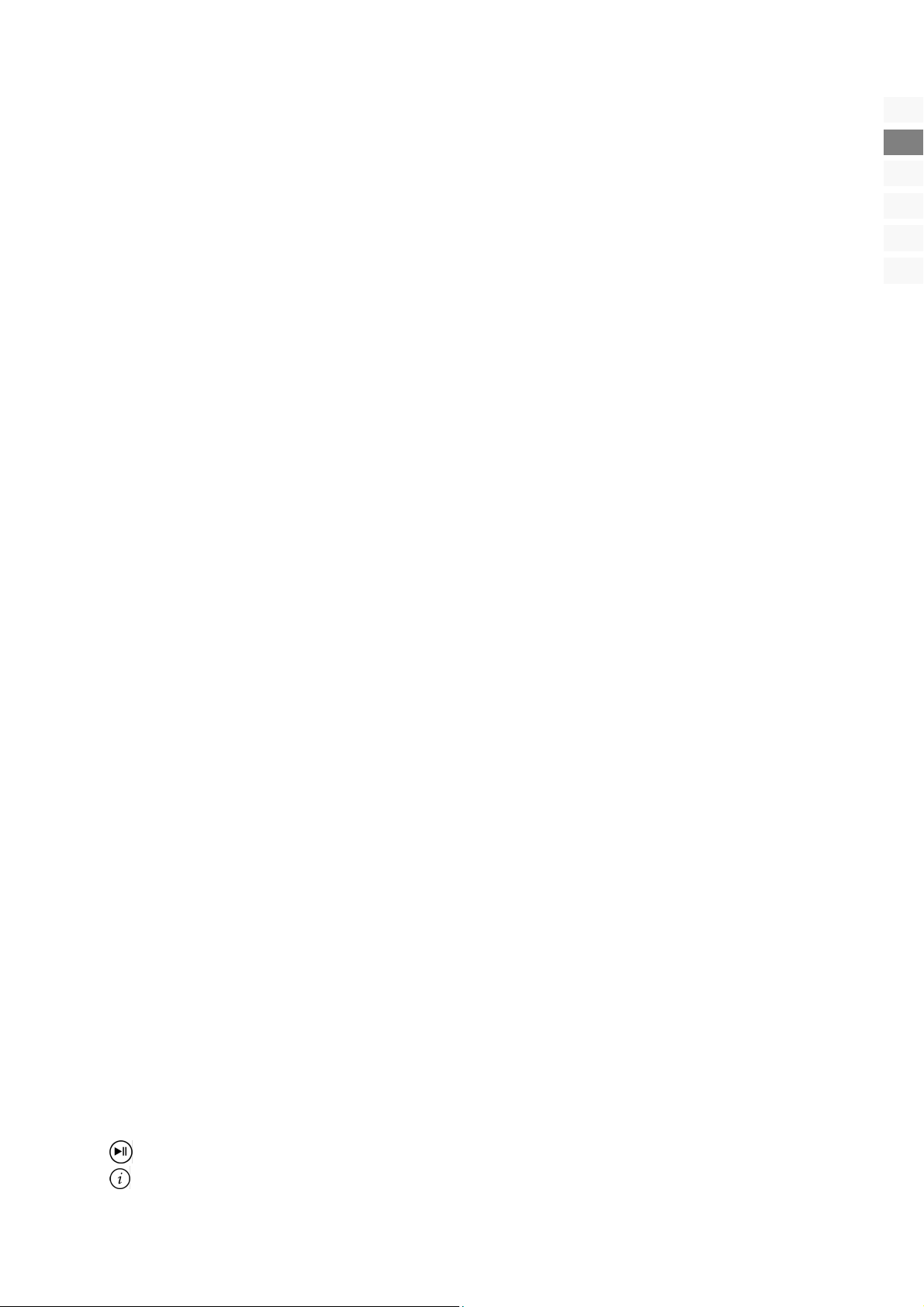
Contents
Notes on this manual..................................................................................................................................... 3
Purpose of use ...............................................................................................................................................3
Included in the box ......................................................................................................................................................... 3
Safety instruction ..........................................................................................................................................4
Operating Safety ............................................................................................................................................................. 4
Point of use ..................................................................................................................................................................... 4
Repair.............................................................................................................................................................................. 4
Intended Environment..................................................................................................................................................... 5
Power Supply.................................................................................................................................................................. 5
FCC Compliance Statement ....................................................................................................................................... 5
Batteries and Proper Treatment.................................................................................................................................. 6
Get to know the device ..................................................................................................................................7
Control elements 26“, 32“, 37“....................................................................................................................................... 7
Control elements 40“...................................................................................................................................................... 7
Connections.................................................................................................................................................................... 8
Examples of connections ...............................................................................................................................9
Video recorder................................................................................................................................................................. 9
DVD Player ...................................................................................................................................................................... 9
Receiver (SAT, DVB-T, decoder, etc.), DVD recorder....................................................................................................... 10
Computer / devices with a digital output (e.g. HDMI) ................................................................................................... 10
Remote Control ...........................................................................................................................................11
Setting Up ...................................................................................................................................................12
Unpacking..................................................................................................................................................................... 12
Installing the batteries ................................................................................................................................................... 12
Connecting an antenna................................................................................................................................................. 12
Connecting the power supply....................................................................................................................................... 12
Basic functions ............................................................................................................................................13
Turning the LCD TV on and off...................................................................................................................................... 13
Navigating within the Menu.......................................................................................................................................... 13
Language setting........................................................................................................................................................... 13
Automatic channel search (RF IN aerial connection) ...................................................................................................... 14
Channel selection.......................................................................................................................................................... 14
Sound settings .............................................................................................................................................................. 14
Volume .................................................................................................................................................................... 14
Mute........................................................................................................................................................................ 14
Sound output .......................................................................................................................................................... 14
Sound pre-setting .................................................................................................................................................... 14
Setting the picture......................................................................................................................................................... 15
Picture format .......................................................................................................................................................... 15
Picture setting.......................................................................................................................................................... 15
Displaying information.................................................................................................................................................. 15
Selecting the signal source ............................................................................................................................................ 15
Teletext .......................................................................................................................................................16
To operate Teletext........................................................................................................................................................ 16
Select Teletext pages ..................................................................................................................................................... 16
Number keys [20] .................................................................................................................................................... 16
PGUP / PGDW buttons [12]...................................................................................................................................... 16
SUBPAGE [12] .......................................................................................................................................................... 16
Colour buttons [13] / Fastext ................................................................................................................................... 16
Useful features for Teletext ............................................................................................................................................ 16
INDEX [12]............................................................................................................................................................... 16
SIZE [12] .................................................................................................................................................................. 16
REVEAL [12] ............................................................................................................................................................. 16
CANCEL [12] / Concealed search ............................................................................................................................. 17
HOLD [16]......................................................................................................................................................... 17
Teletext-television picture mix [17]..................................................................................................................... 17
DE
EN
NO
FI
DK
SE
Contents
1
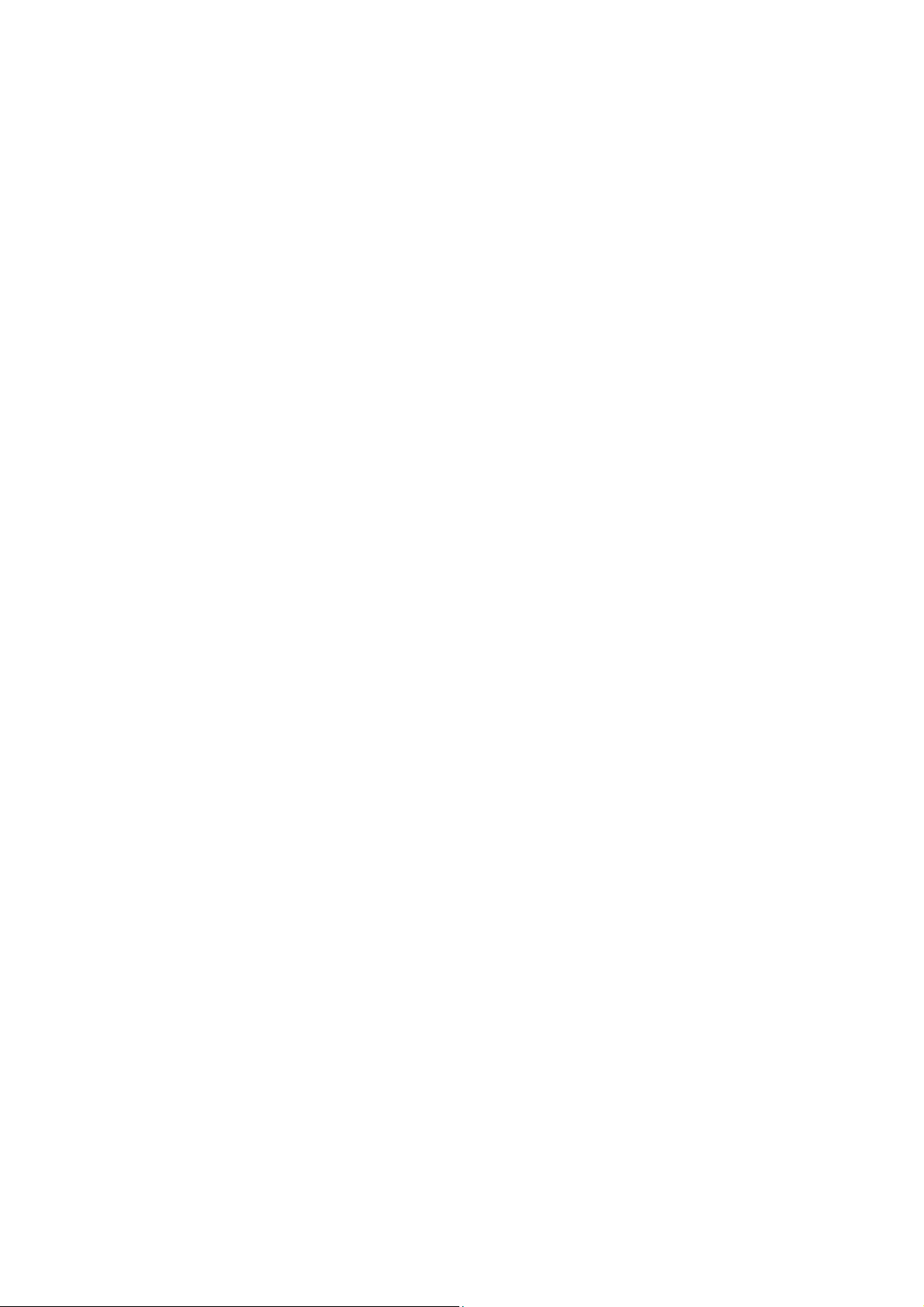
The OSD menu .............................................................................................................................................18
Menu PICTURE .............................................................................................................................................................. 18
Menu SOUND ............................................................................................................................................................... 18
Menu ADVANCE............................................................................................................................................................ 19
Menu SYSTEM ............................................................................................................................................................... 19
Menu TV-CHANNEL....................................................................................................................................................... 20
Video recorder manual storage ................................................................................................................................ 20
The OSD in the PC mode ..............................................................................................................................21
Menu PC ....................................................................................................................................................................... 21
Menu SOUND ............................................................................................................................................................... 21
Menu GEOMETRY.......................................................................................................................................................... 21
Menu SYSTEM ............................................................................................................................................................... 22
Troubleshooting..........................................................................................................................................23
Do you require additional Support? .............................................................................................................................. 24
Maintenance................................................................................................................................................24
Recycling .....................................................................................................................................................24
Specifications ..............................................................................................................................................25
Pixel errors with LCD TVs.............................................................................................................................26
Copying this manual....................................................................................................................................26
2
English
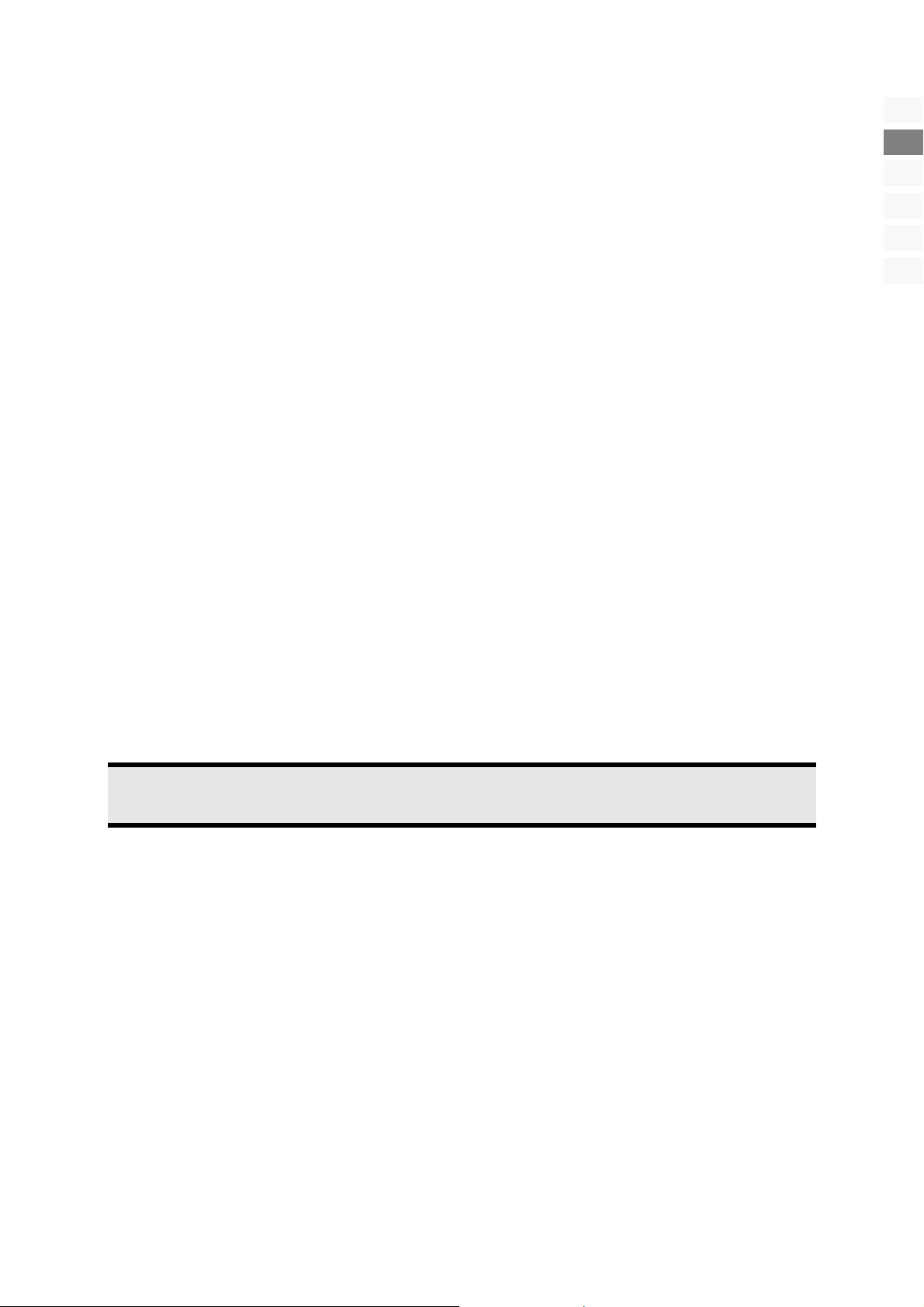
Notes on this manual
Read these instructions carefully under all circumstance and follow all the instructions listed. You will guarantee the reliable
operation and a long life expectancy of your LCD TV in this way. Always keep these instructions at hand, close to your LCD TV.
In the event that you transfer ownership of this LCD TV, please provide these instructions to the new owner.
HD ready
• Your LCD-TV is equipped with the ‘HD ready’ feature. This means that it can transmit high resolution television pro-
grammes (HDTV) in principle.
It is the prerequisite that an HDTV signal is sent to the LCD TV by an external set-top box (HD-STB).
Service
Contact us (cf. the service address on the back of these Instructions for Use) if problems with your LCD TV arise. Furthermore,
you will find useful information regarding troubleshooting on page 23 of this manual.
Purpose of use
• This device serves to receive and transmit television channels. The different connection possibilities (receiver, DVD
player, DVD recorder and VCR, etc.) will enable an additional expansion of the sources of reception and transmission
(Receiver, DVD-Player, DVD-Recorder, Videorecorder etc.).
• This device is only suitable for using in dry, internal rooms.
• This device is not suitable as a data monitor for office workstations.
• This device is intended for personal use only. It not intended for commercial use in a heavy industry environment. Use
under extreme environmental conditions can result in damage to your device.
DE
EN
NO
FI
DK
SE
Included in the box
• LCD Television
• Connection cable
• Remote control incl. 2 batteries type R03 (AAA) 1,5V
• Documentation
Note!
Use only the supplied power cord.
Notes on this manual
3

Safety instruction
Operating Safety
• Do not allow children to play unattended on electrical equipment. Children may not always correctly recognize dan-
ger.
• Keep the packing materials, such as foil away from children. The danger of suffocation could arise in the case of misuse.
• Never open the housing of the TFT display (electric shock, short-circuit and the danger of fire)!
• Do not insert any objects through the slots and openings into the inside of the TFT (electrical shock, short-circuit and
the danger of fire)!
• Slots and openings in the TFT display are for ventilation purpose. Do not cover these openings, as otherwise this may
lead to overheating (overheating, danger of fire)!
• Never exert pressure on the display. This could damage the display.
• An injury hazard exists when the display breaks. Wear protective gloves to pack the broken parts and send them into
your service center for proper disposal. Then wash your hands with soap, because it is possible for chemicals to escape.
• Do not touch the display with your fingers or with sharp objects to avoid damage.
Please proceed as outlined in the service center section:
• if the AC cable overheats or is damaged
• if liquid has gotten into the display
• if the device does not work properly
• if the device is dropped or the housing damaged
Point of use
• In the first hours of operation, new devices may emit a typical, unavoidable but completely harmless smell, which will
decline increasingly in the course of time.
We recommend you to ventilate the room regularly, in order to counteract the formation of the smell. During the development of this product, we have made sure that the applicable limits are clearly fallen below.
• Keep your LCD TV and all units connected to it away from moisture and avoid dust, heat and direct sunlight. Failure to
observe these instructions can lead to malfunctions or damage to the LCD TV.
• Do not operate your device in the open air, because external influences, such as rain, snow, etc. could damage the
device.
• Do not subject the device to drops or splashes of water and do not place any vessels filled with water, such as vases, on
the device. Water penetrating the device can impair its electrical safety.
• Do not place any open sources of fire (candles or similar objects) on the device.
• Pay attention to sufficiently large clearances in the wall cupboard. Maintain a minimum clearance of 10 cm around the
device for sufficient ventilation.
• Place and operate all units on a stable, level and vibration-free surface in order to avoid the LCD TV from falling.
• Avoid dazzle, reflections, extreme light/dark contrast in order to save your eyes and ensure a pleasant, ergonometric
work station.
• The optimum viewing distance is appox. 3-5 times the screen diagonal.
Repair
• Leave all repairs of your LCD TV to authorized and qualified personnel only.
• Should a repair be necessary, please contact one of our authorized service center only.
4
English
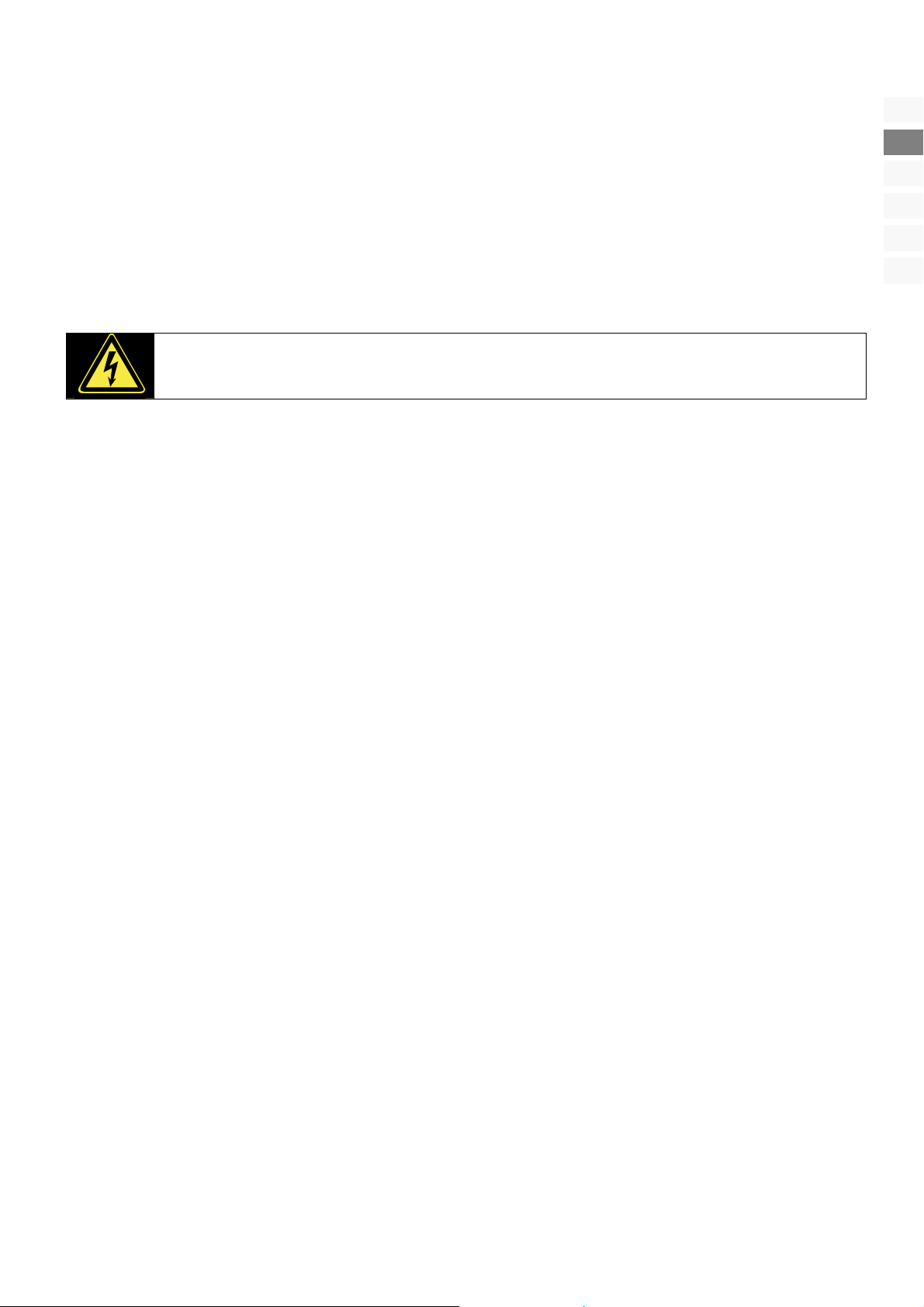
Intended Environment
• The device can be operated at an ambient temperature of between +41°F and +95°F (5° C to 35° C).
• Provide an interval of at least one meter from high-frequency and magnetic sources of interference (television sets,
loudspeakers, mobile telephones, etc.) in order to avoid malfunctions and data loss.
• After transporting your LCD TV please wait until it has assumed the ambient temperature before connecting and switch-
ing it on. Extremely high variations in the temperature or humidity may result in condensation forming on the inside of
the LCD TV which could cause an electrical short-circuit.
• Pull the plug out of the socket and the aerial cable from the aerial socket during a thunderstorm or if the television
will not be used for a longer period.
Power Supply
Please pay attention: Pats of the device are still live, even if the mains switch is switched off. Pull the
mains plug out of the socket, to interrupt the power supply to your LCD TV or to release the device from
voltage completely.
• Operate your TFT display mains (power supply) only on grounded sockets with 230 V ~ 50 Hz.
• For additional safety we recommend use of an excessive voltage protection device to protect your LCD TV from damage
resulting from voltage surges or lightning.
• To interrupt the display from mains (power supply) disconnect the plug from the socket.
• The power socket must be in the vicinity of your LCD TV and within reach of the power cables.
• You should lay the TFT Display cables in a manner that no one can trip or step on it.
• To avoid damage of cable do not place any objects or furniture on the cable.
DE
EN
NO
FI
DK
SE
FCC Compliance Statement
This equipment has been tested and found to comply with the limits for a Class B digital device, pursuant to Part 15 of FCC
Rules. These limits are designed to provide reasonable protection against harmful interference in a residential installation. This
equipment generates, uses, and can radiate radio frequency energy and, if not installed and used in accordance with the instructions, may cause harmful interference to radio communications. However, there is no guarantee that interference will not
occur in a particular installation. If this equipment does cause harmful interference to radio or television reception, which can
be determined by turning the equipment off and on, the user is encouraged to try to correct the interference by one or more of
the following measures:
• Reorient or relocate the receiving antenna.
• Increase the separation between the equipment and receiver.
• Connect the equipment into an outlet on a circuit different from that to which the receiver is connected.
• Consult the dealer or an experienced technician for help.
Changes or modifications not expressly approved by the party responsible for compliance could void the user’s authority to
operate the equipment. Shielded interface cables, if any, must be used in order to comply with the emission limits.
Safety instruction
5
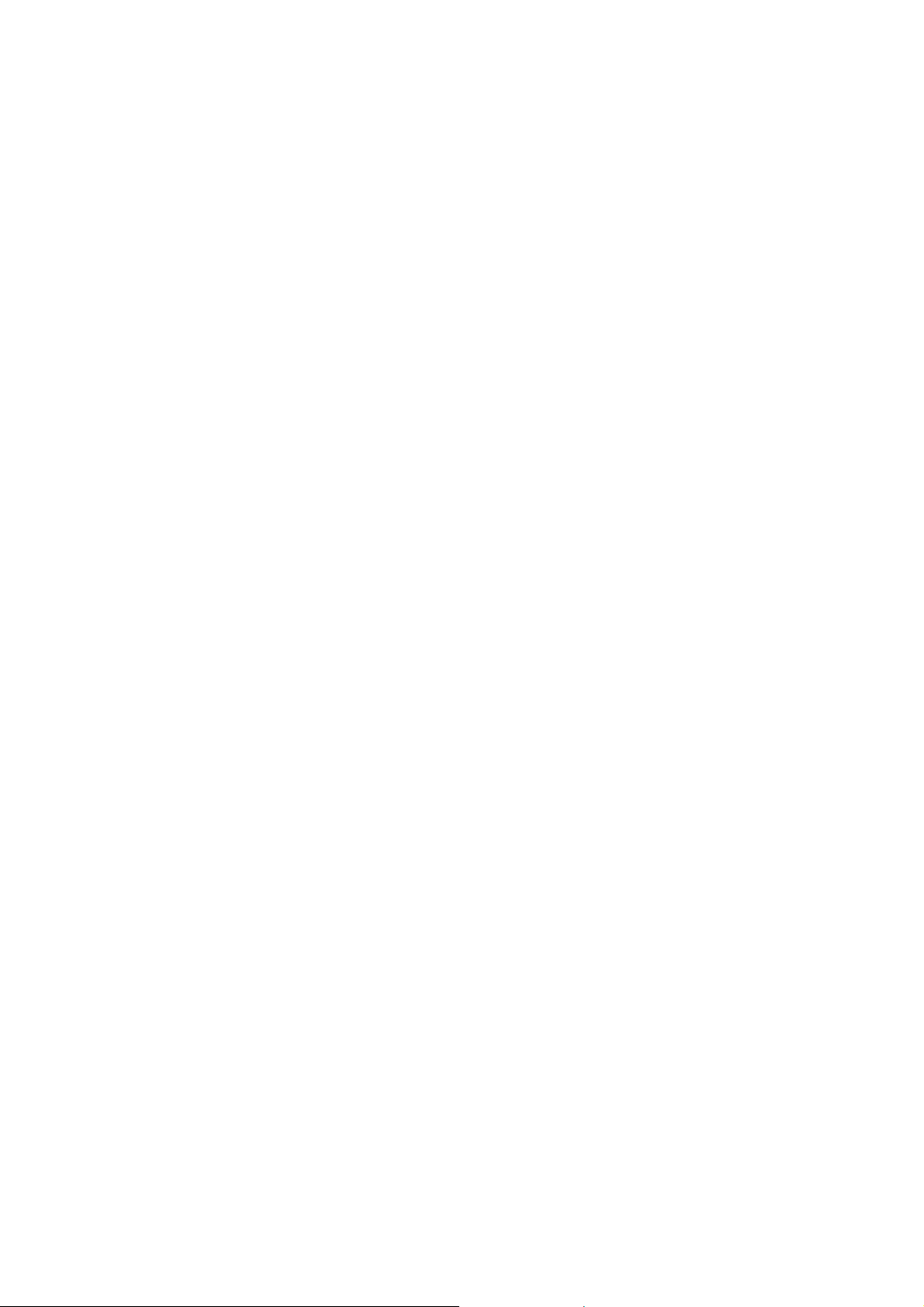
Batteries and Proper Treatment
Batteries may contain combustible materials. By misuse, this may cause battery leakage, heat, explosion or ignition, bringing about injury or damage to the device. Please observe strictly the following matters:
• Keep children away from batteries. If by any chance, the batteries are swallowed, consult a doctor immediately.
• Do not charge batteries (except rechargeable batteries).
• Do not forcibly discharge batteries.
• Do not short-circuit batteries.
• Do not heat or dispose off in fire. .
• Do not disassemble or deform batteries. Your hands and fingers may be injured, or the liquid of the battery may get into
your eyes or adhere to your skin. If this happens, rinse with a large quantity of water immediately and consult a doctor.
• Do not expose batteries to strong impact by dropping or throwing the batteries.
• Do not reverse the positive (+) and negative (-) terminals to avoid short-circuit.
• Do not mix used and new or different types of batteries together.
• Remove promptly the used batteries from the device.
• Remove the batteries from your device if it is not to be used for a longer period.
• Clean the battery and device contacts, if necessary, before inserting batteries.
• Replace all batteries with new batteries of the same type at the same time.
6
English
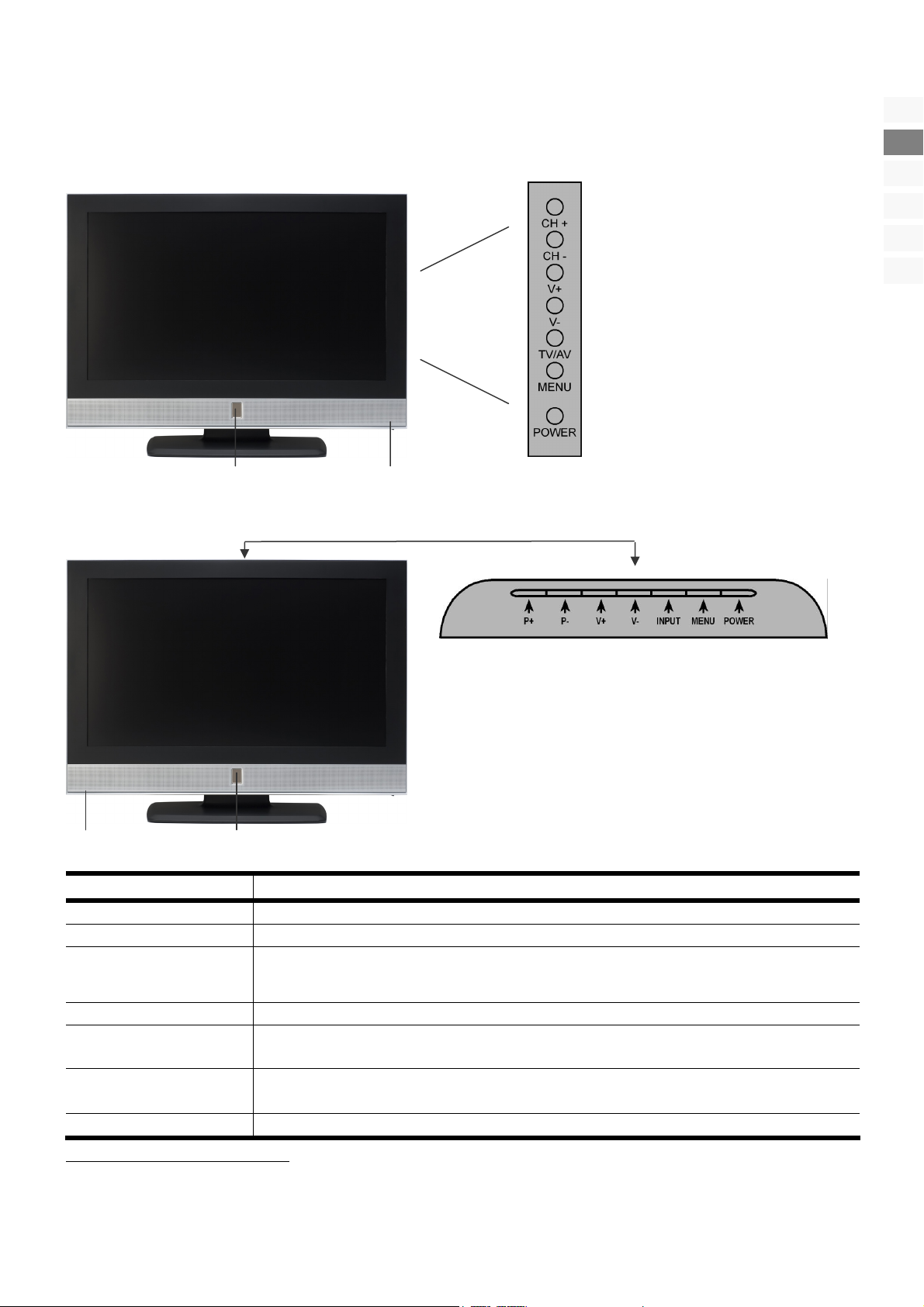
Get to know the device
Control elements 26“, 32“, 37“
Operation indicator
Control elements 40“
Master switch
DE
EN
NO
FI
DK
SE
Control Function
CH +/CH - / P+/P-
V +/V -
TV/AV / INPUT
MENU
POWER (STANDBY) Put the device into operation while switched off;
Operation indicator
Main switch Switch the device off completely by means of this button.
1
The Screen Menu is the On Screen Display (abbreviated: OSD).
Operation indicator Master switch
Change the channel by means of these buttons.
Press to turn up or turn down the volume.
Call up the list of the sources available with this button. You will change between the PC,
HDMI, TV, SCART1, SCART2, YPBPR1 and YPBPR2 reception sources with the CH +/CH - /
P+/P- buttons.
Call up the OSD
While switched on: switch to the Standby Mode.
Shines red, if the device is in the Standby Mode.
Shines green, if the device is switched on.
1
menu with this button, in order to make changes on your device.
Get to know the device
7
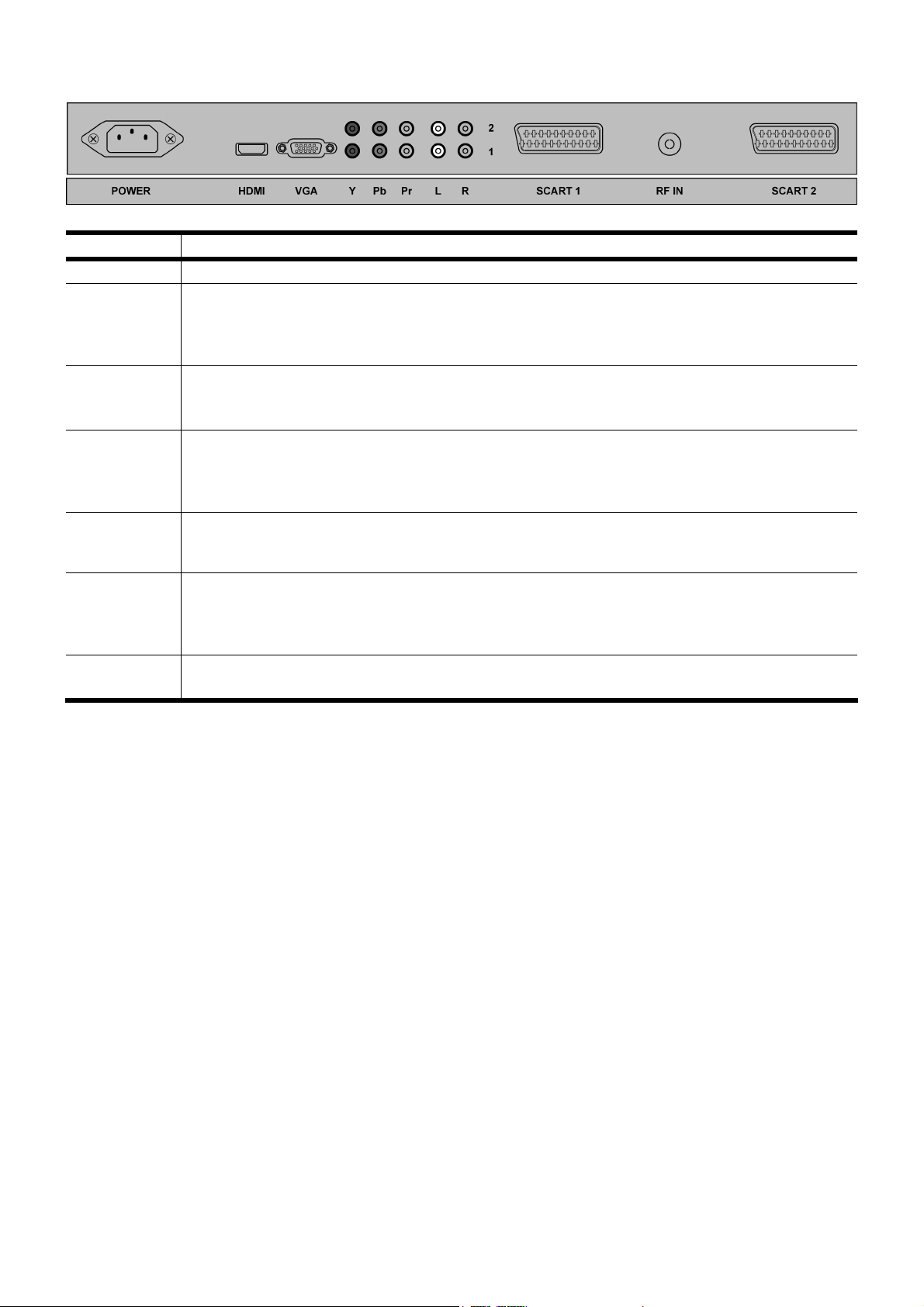
Connections
Connection Possible connections
POWER
HDMI
VGA
Y/PB/PR
L / R
SCART
RF IN
Connect the mains connection cable supplied with the device here.
HDMI input
HDMI input for the connection of devices with an HDMI output, e. g. DVD player, SAT or DVB-T receiver,
computer, etc.
You will need an HDMI cable (not in the scope of the delivery) for this connection.
VGA input
VGA input for the connection of devices with a VGA output, e. g. computer, etc.
You will need a SCART cable (not in the scope of the delivery) for this connection.
Y/Pb/Pr component input
Component input for the connection of devices with a component output, e. g. DVD player, SAT or DVBT receiver, video camera, computer, etc.
You will need a component cable (not in the scope of the delivery) for this connection.
Audio input
Connect the left and the right audio channel of the source (e.g. camcorder), the sound of which you want
to transmit through the LCD TV, here.
SCART connection
SCART input for the connection of devices with a SCART input, e. g. DVD player, video recorder, SAT or
DVB-T receiver, games consoles, etc.
You will need a SCART cable (not in the scope of the delivery) for this connection.
Aerial connection
Connect the aerial cable (not in the scope of the delivery) here.
8
English
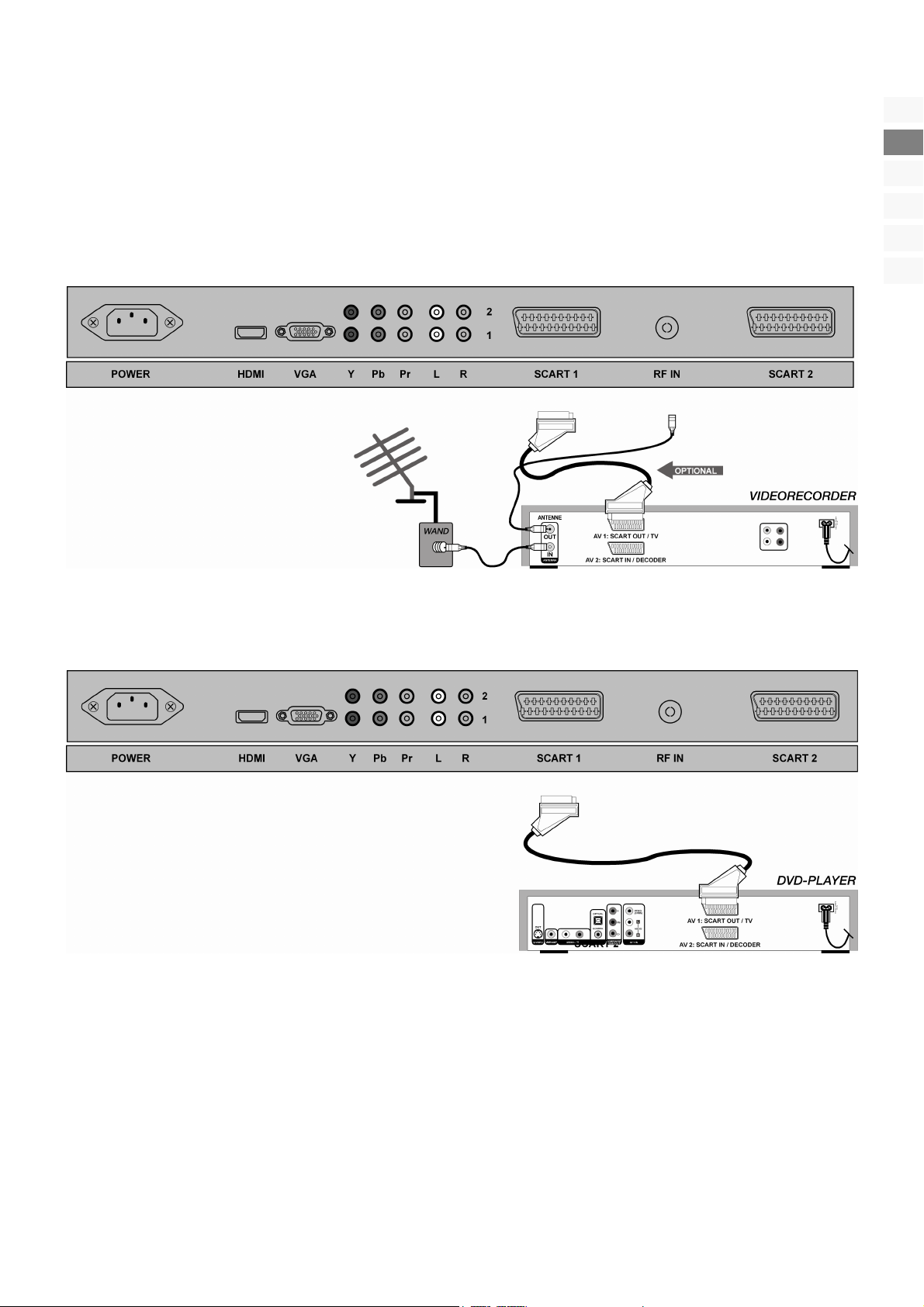
Examples of connections
Video recorder
Connect an aerial cable to the aerial socket of the LCD TV and the aerial output of the video recorder, if you want to connect a
video recorder to the LCD TV. Connect another aerial cable to the aerial input of the video recorder and the aerial socket on the
wall.
Alternatively, you can connect the LCD-TV and the video recorder with a SCART cable. This is advisable for a high picture and
sound quality.
DE
EN
NO
FI
DK
SE
DVD Player
Connect a DVD player with a SCART cable.
Examples of connections
9
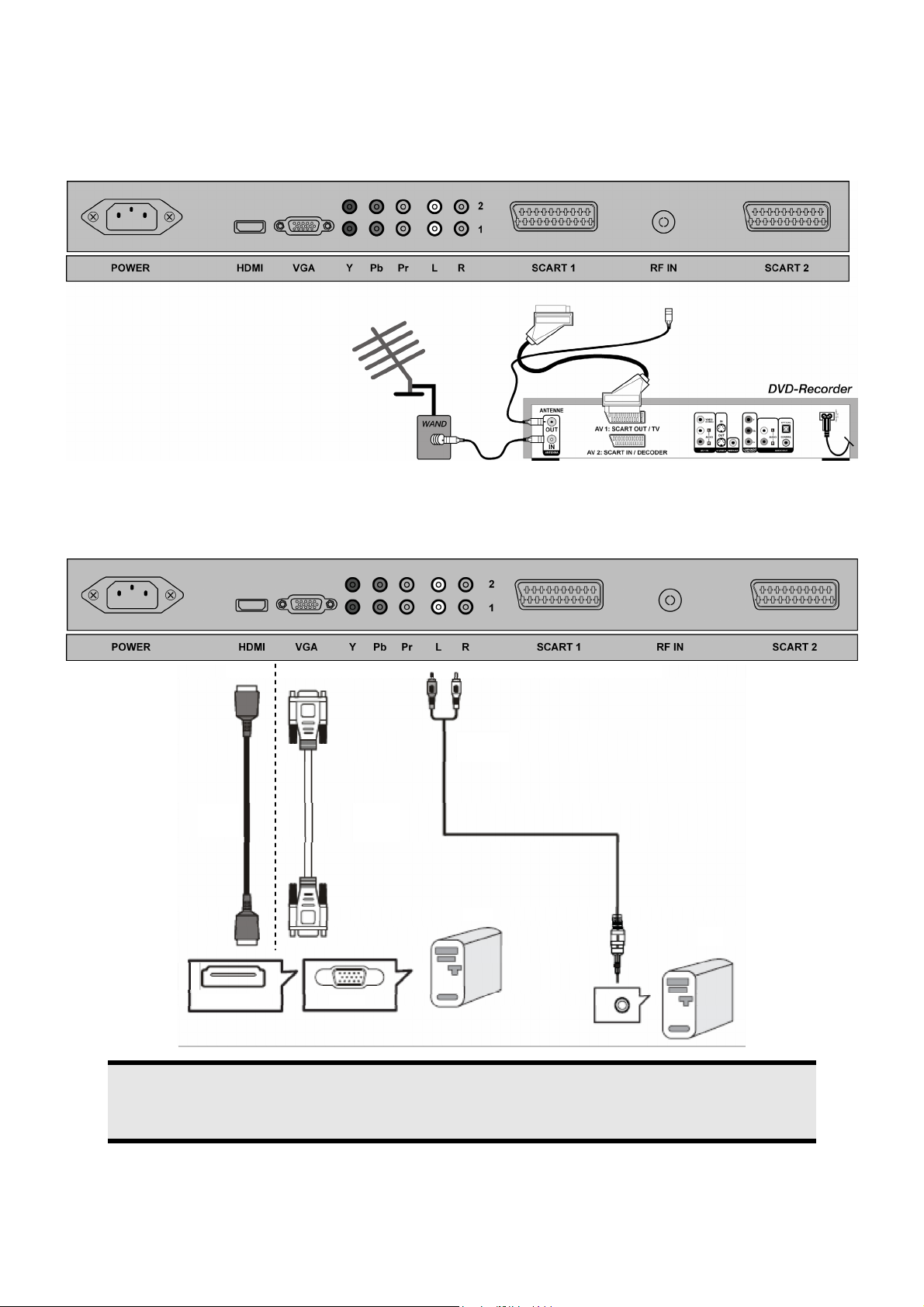
Receiver (SAT, DVB-T, decoder, etc.), DVD recorder
Connect a device that is intended to be used as a receiver for the LCD TV (e. g. SAT receiver, DVB-T receiver, decoder, set-top
box) or a DVD recorder to the SCART socket, with a SCART cable.
Apart from this, connect the aerial cable as described in the ‘Video recorder’ section (see above).
Computer / devices with a digital output (e.g. HDMI)
Connect a computer with a VGA cable. If your computer has a SCART, COMPONENT or HDMI output, you will be able to
transmit the computer display by means of one of these connections.
Note
Audio 2
PC
PC
VGA HDMI
10
Only choose one possibility, in order to avoid problems with the signal allocation, even if your computer offers
several connection possibilities.
English
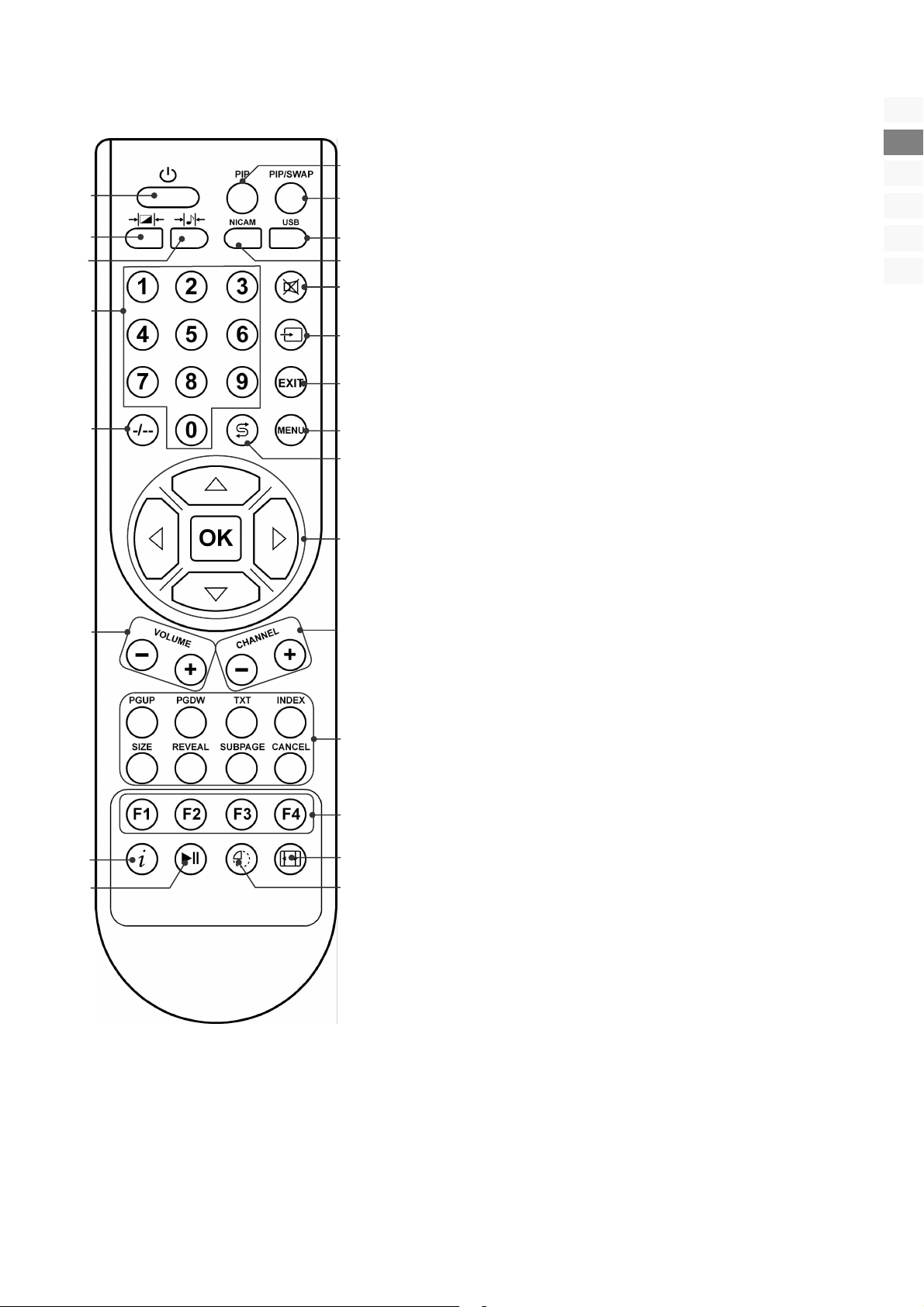
Remote Control
23.
22.
21.
20.
19.
18.
17.
16.
1.
2.
3.
4.
5.
6.
7.
8.
9.
10.
11.
12.
13.
14.
15.
1. no function
2. no function
3. no function
4. Mono / Stereo / Dual sound
5. Mute
6. Input selection
Call up the list of the sources available with this button. You will
shift between the PC, HDMI, TV, SCART1, SCART2, YPBPR1 and
YPBPR2 sources of reception with the directional keys.
7. Exit menu
8. Call up the Menu; back to the previous Menu
9. Previous channel
Switch back to the channel displayed previously.
10. directional keys for navigation within the Menus
OK - You will have to confirm your selection with this button in
some Menus.
11. CHANNEL + / -
You will select the next (+) or the previous (-) channel in the Television Mode.
You will select the next (+) or the previous (-) page in the Videotext
Mode.
12. Teletext buttons:
PGUP = Teletext previous page
PGDW = Teletext next page
TXT = Switch video text on/ off
INDEX = index page
SIZE = Enlarge video text
REVEAL = Show concealed text
SUBPAGE = sub-page
CANCEL = Fade video text out
13. Teletext: Coloured buttons for navigation within video text
14. Select picture format: AUTO, 16:9, ZOOM1, ZOOM2, 4:3,
PANORAMA
15. SLEEP function: time setting for switching the device off automati-
cally
16. Teletext: hold teletext page
17. INFO:
In the television mode: For displaying information, such as the current channel number and picture format.
In the teletext mode: For activating the teletext-television picture
mix.
18. VOLUME + / -
For increasing (+) or decreasing (-) the volume.
19. Select double-digit channels
20. Number keys
Television mode: channel selection;
Teletext mode: Entry of the three-digit numbers, with which the
page is selected.
21. Select audio mode: FILM, MUSIC, USER, STANDARD
22. Select picture mode: FILM, VIVID, USER, STANDARD
23. STANDBY button button, for switching the LCD TV on/off.
DE
EN
NO
FI
DK
SE
Remote Control
11
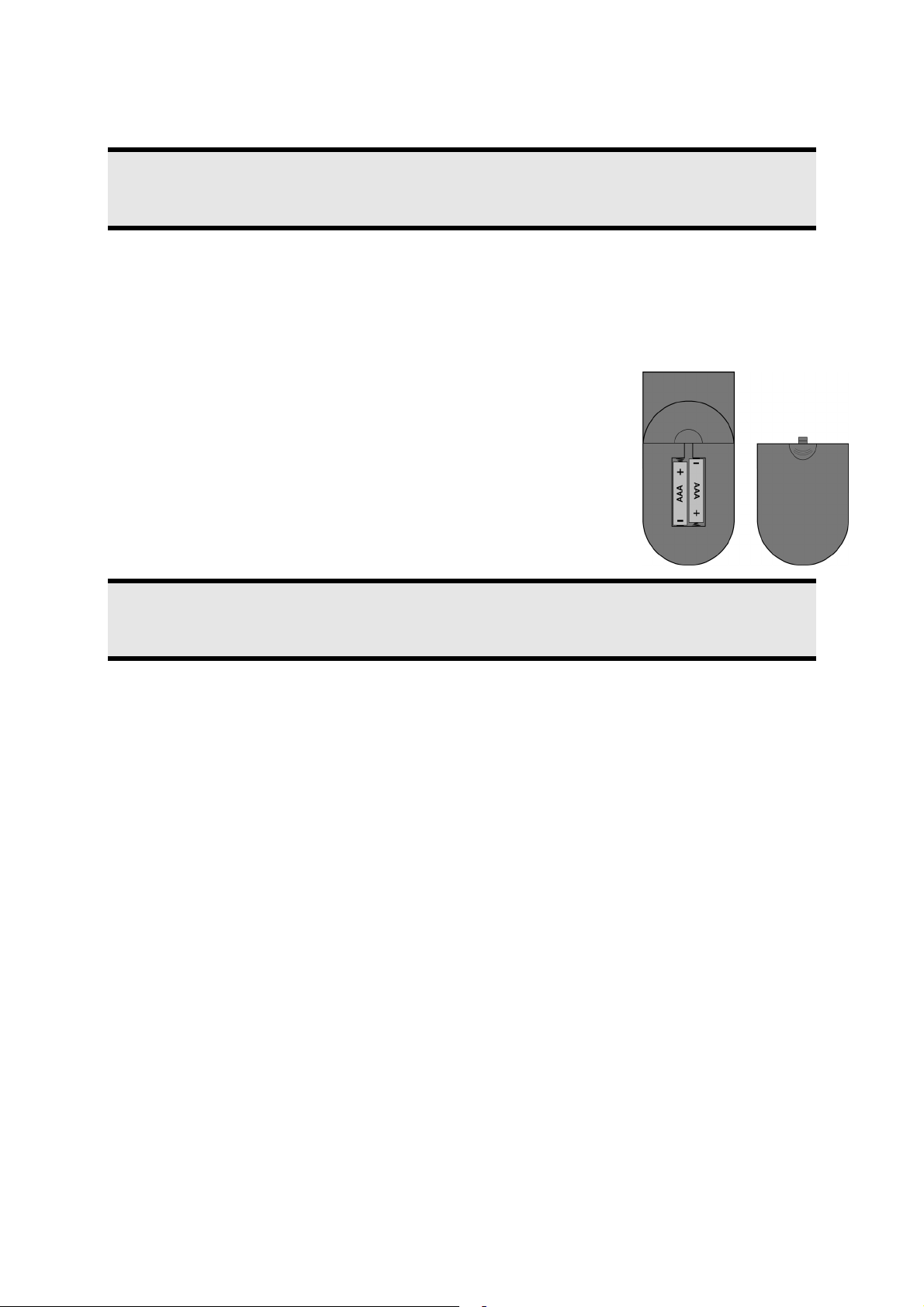
Setting Up
Note
Read the Safety Information Chapter from Page 1 ff under all circumstances before bringing the device into
operation.
Unpacking
• Please keep the packaging material well and use it exclusively to transport the television.
Installing the batteries
1. Open the battery compartment of the remote.
2. Install two AAA size, type R03 batteries according to the correct polarity (marked in
the battery compartment).
3. Close the battery compartment.
Attention!
Remove the batteries from the remote, if the device will not be used for a longer period. The remote could be
damaged by leaking batteries.
Connecting an antenna
• Connect the aerial socket and the television device to the RF IN connection with a doubly screened aerial cable (not in
the scope of the delivery) for the connection to the external aerial or the cable plant.
Connecting the power supply
1. Plug the power supply cable into the power supply socket of the device.
2. Connect the mains connection cable supplied with the device to a well accessible 230 V ~ 50 Hz mains socket.
12
English
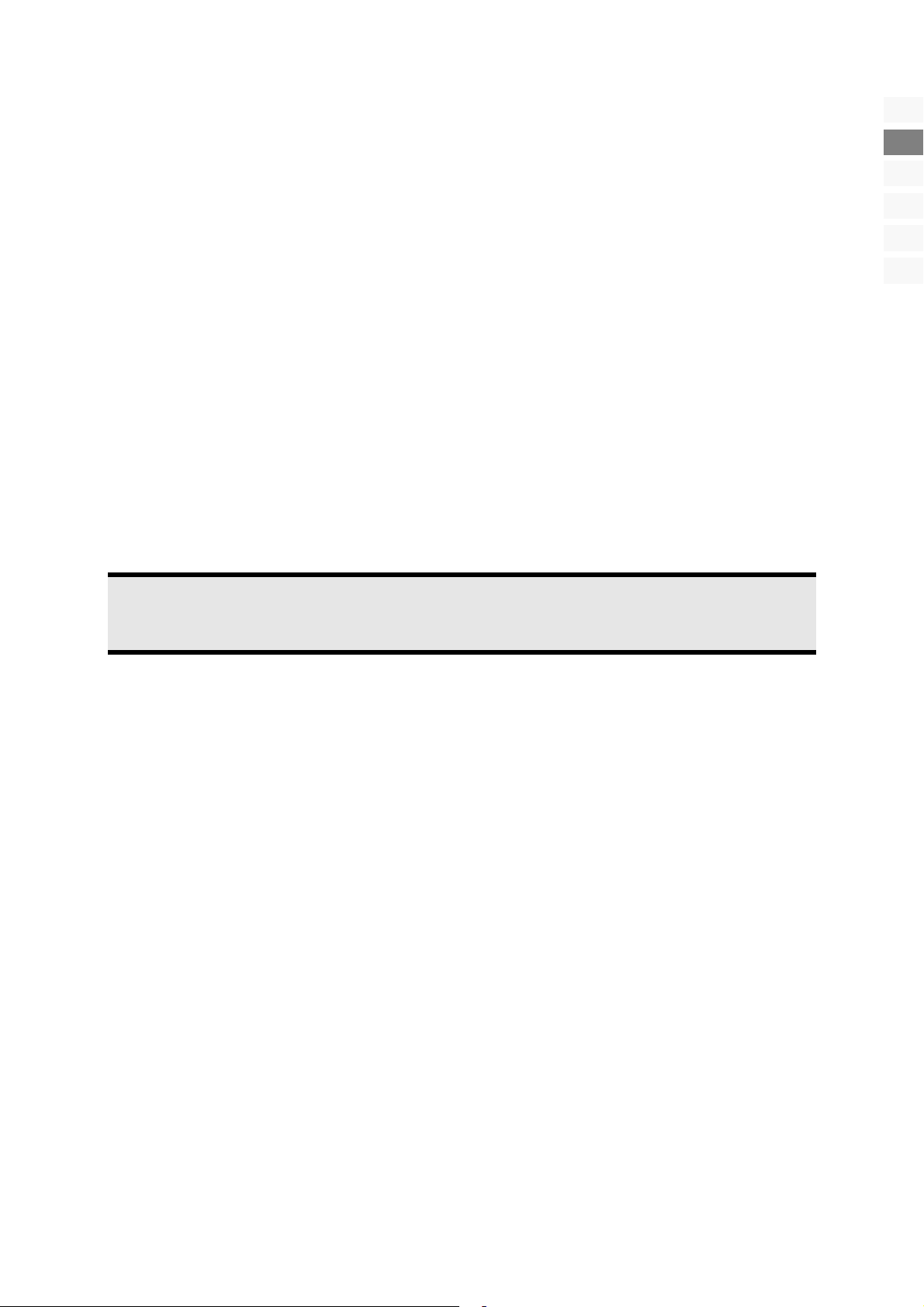
Basic functions
Turning the LCD TV on and off
1. Put the main switch on the lower section of the television in the ‘I’ (ON) setting. The device will go into Standby Mode
and the display on the front will shine red.
2. Press either the STANDBY button on the device or on the remote to switch the device on.
3. You will switch the device back to the Standby Mode with the STANDBY button.
4. Put the main switch on the lower section of the television in the ‘0’ (OFF) setting, in order to switch the device off completely.
Navigating within the Menu
1. Press the MENU button [8], in order to activate the OSD.
2. Select the options from the Main Menu with the / directional buttons.
3. Confirm the option selected from the Main Menu and open the sub-menu with the / directional buttons.
4. Select the options from the sub-menu with the / directional buttons.
5. Confirm the option selected from the sub-menu in which you want to make changes or settings with the / direc-
tional buttons.
6. Set the required vale or make a different selection with the / directional buttons.
7. You will return to the superordinate Menu with the MENU button [8].
8. You will close the Menu and confirm the selection at the same time with the EXIT button [7].
DE
EN
NO
FI
DK
SE
Note
The Menu will close automatically if you do not press a button for longer than 15 seconds when operating the
OSD. However, you can vary the length of the display. Read the ‘Menu SYSTEM Menu’ on Page 19 for this.
Language setting
The OSD of your LCD TV is set to English in the delivery status. Set the OSD to the language that you require as follows:
1. Press the MENU button [8] on the remote control.
2. Select the SYSTEM Menu point (4th Menu point in the Main Menu strip on the left of the picture [MAIN MENU] with
the directional button.
3. Confirm with the directional button. The SPLEEP TIMER entry will be emphasized.
4. Select the OSD LANGUAGE Menu point with the directional button. The OSD Menu will be faded out and the OSD
LANGUAGE ENGLISH strip will appear on the screen.
5. Select the language that you require with the directional buttons.
6. Confirm your selection with the OK button. The OSD will appear.
7. Press the button EXIT [7], to exit the OSD menu.
Basic functions
13
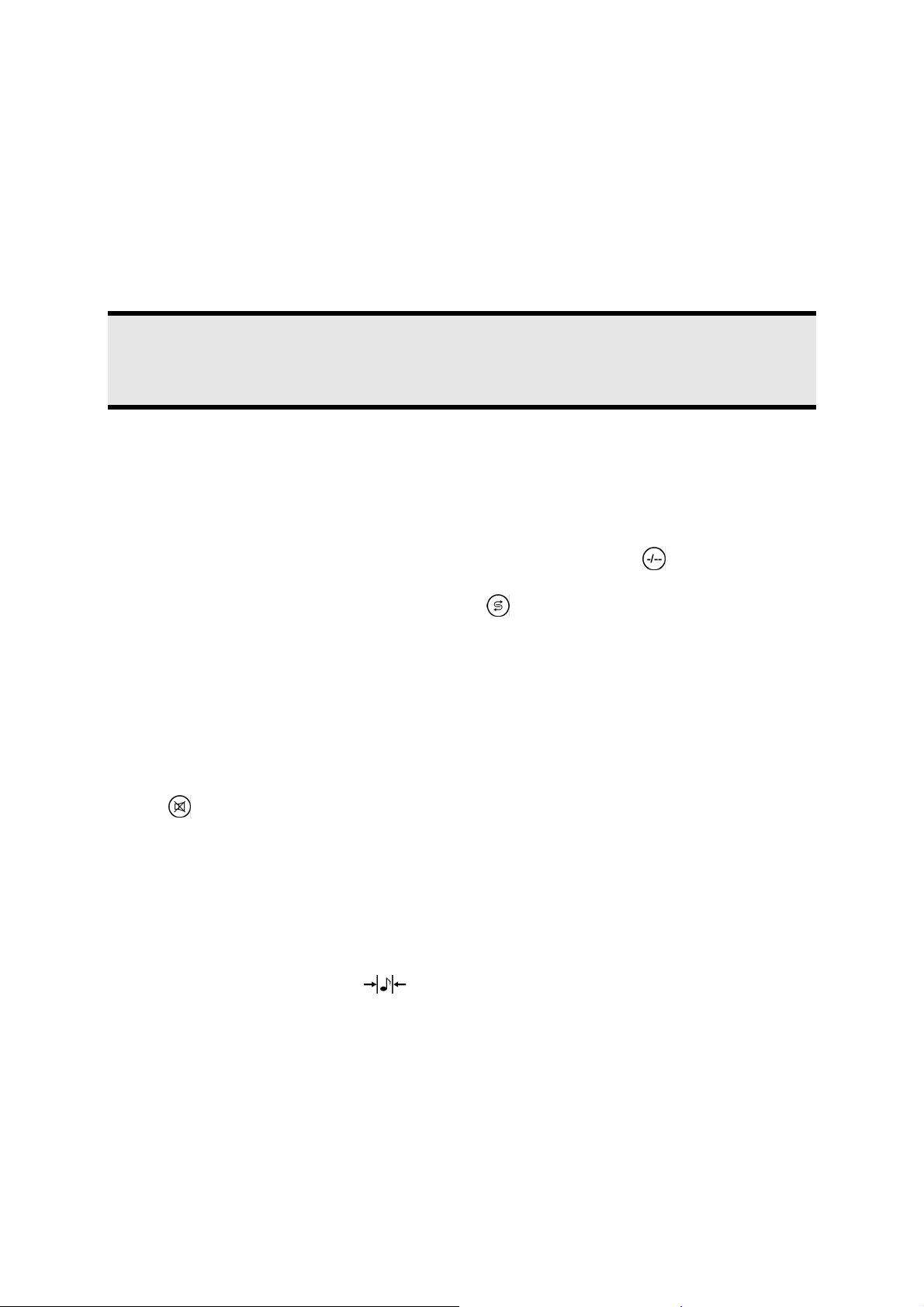
Automatic channel search (RF IN aerial connection)
1. Press the MENU button [8] on the remote control].
2. Select the TV-CHANNEL Menu point (5th Menu point in the Main Menu strip on the left of the picture [MAIN MENU]
with the directional button.
3. Confirm with the directional button. The COLOR SYSTEM entry will be emphasized.
4. Select the APS Menu point with the directional button.
5. Press the directional button, in order to start the automatic channel search. A bar showing the course of the search
will appear on the screen. Wait for the search to finish. It will take several minutes. Press the EXIT button to interrupt
the process.
6. The channels will be deposited in channel positions in a country-specific sequence. 100 channels can be stored.
Note
You will be able to change the sequence of the channel positions according to your requirements. Read how you
can sort the channels under the PROGRAM Ö INSERT Menu point in the in the ‘TV-CHANNEL Menu’ section
from Page 20.
The channel search will be made by means of the respectively connected device, in the case of devices connected through
SCART or Component. Use the Instructions for Use of the signal source connected (e. g. DVB-T receiver or SAT receiver) as an
aid.
Channel selection
• Press either one of the CH+ / CH- buttons on the device or one of the CHANNEL buttons [11] on the remote, or select
the channel directly by means of a number key, in order to select a channel. Press the
number.
[19] button for a two-digit
• You will select the channel broadcast most recently with the
button [9].
Sound settings
Volume
• You will increase or reduce the volume with the VOLUME buttons [18] on the remote or V+/V- on the device.
Mute
• Press the button [5] to switch the sound off or on again completely. The MUTE message will appear on the screen.
Sound output
• You will choose between MONO and STEREO output with the NICAM button [4]; DUAL A and DUAL B. DUAL A and
DUAL B will only be able to appear if the current broadcast supports the DUAL Mode (e. g. in the case of dual-language
broadcasts).
Sound pre-setting
• You will select the sound mode with the [21] button: STANDARD, MOVIE, MUSIC, USER.
14
English
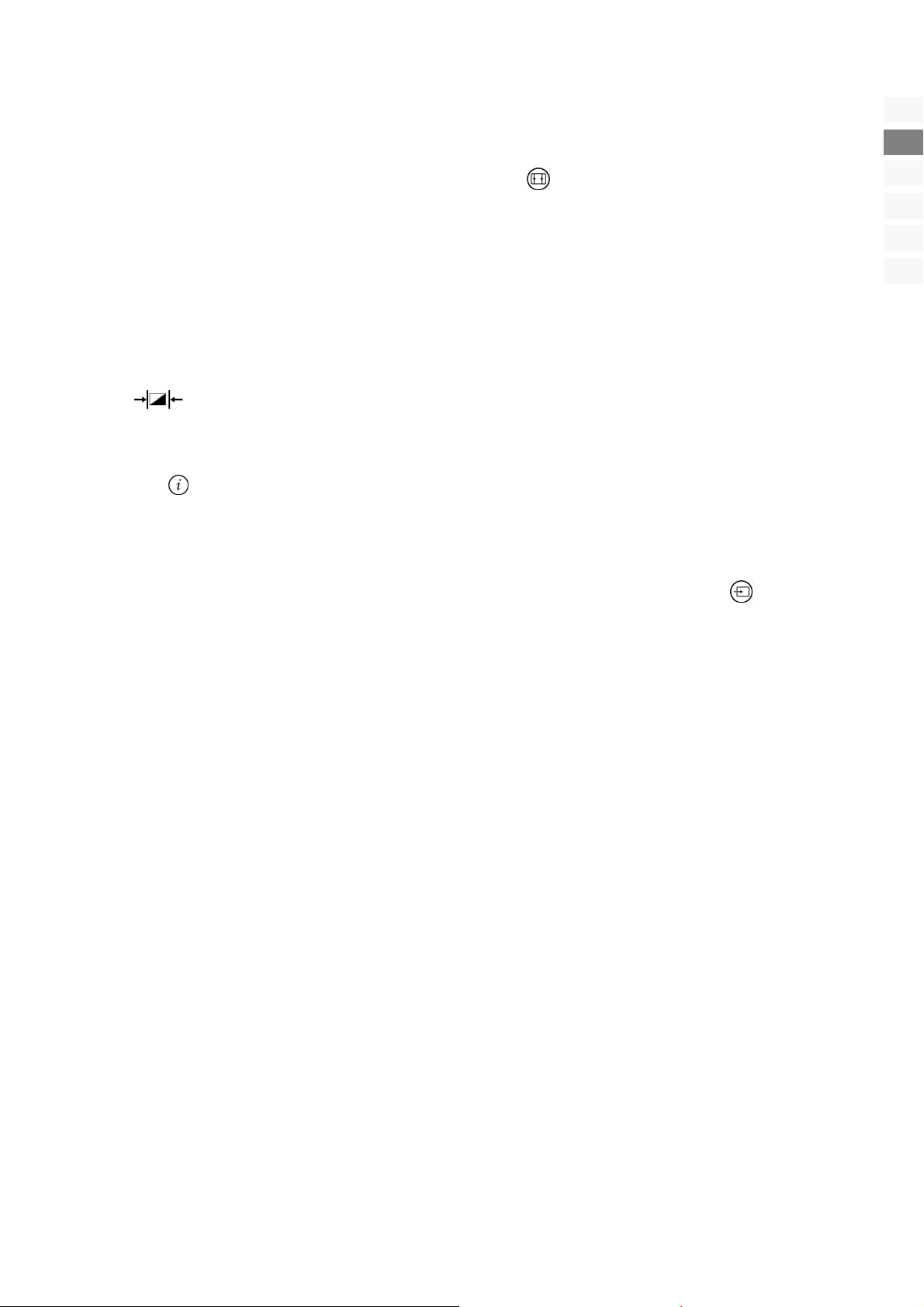
Setting the picture
Picture format
You will be able to switch between the following picture formats with the Picture Format button [14]:
• AUTO: The format transmitted will be set to the input signal automatically or the full picture will be presented.
• 16:9: The picture will be presented in the 16:9 format.
• ZOOM1/ZOOM2: Enlarged presentation.
• 4:3: The picture will be presented in the 4:3 format.
• PANORAMA: The 4:3 picture will be stretched at its left and right edges, in order to fill the screen; the upper and lower
edges will be rather reduced at the same time.
Picture setting
• You will choose between the STANDARD, MOVIE, VIVID and USER and Picture Modes with
the
button [22].
Displaying information
• Press the [17] button, in order to have the channel position and the sound mode displayed.
• You will receive the same information if you switch to a different channel.
DE
EN
NO
FI
DK
SE
Selecting the signal source
• You will call up the list of the available sources with the TV/AV / INPUT button on the device or the button [6] on
the remote. The following sources of a signal will be available to you:
• PC: Device at the VGA socket
• HDMI: Device at the HDMI socket
• TV: TV or aerial operation
• SCART1: Device at the SCART connection 1
• SCART2: Device at the SCART connection 2
• YPBPR1: Device at the Component connection 1
• YPBPR2: Device at the Component connection 2
• You will switch between the sources of reception with the CH +/CH - buttons on the device or the / directional
buttons on the remote.
Basic functions
15
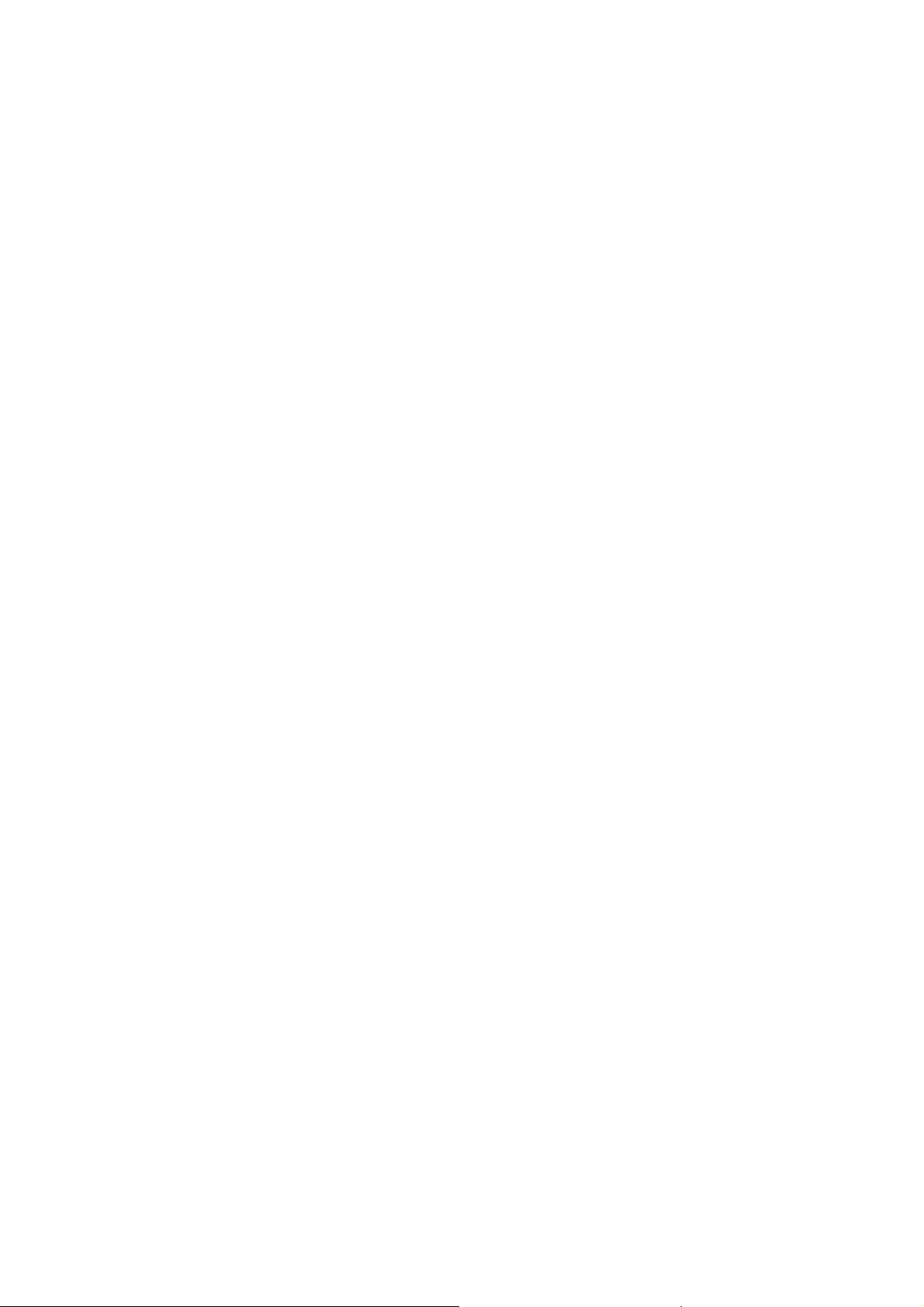
Teletext
Teletext is a free service that is broadcast by the majority of television stations and offers current information in relation to
news, the weather, television programs, share prices, subtitles and other subjects. Your LCD TV offers many useful functions for
operating Teletext and multi-page text, storing sub-pages or fast navigation.
To operate Teletext
1. Select a TV station on which Teletext is being transmitted.
2. Press the TXT [12] once to appear the Teletext screen.
3. The device will be switched back to the TV Mode by pressing the TXT button [12] again.
Select Teletext pages
Number keys [20]
• Enter the video text page required directly as three-digit number with the number keys.
• The page number selected will be displayed in the upper left corner of the screen. The video text counter will search un-
til the page number selected has been found.
PGUP / PGDW buttons [12]
• Switch backwards and forwards through the video text pages with PGUP and PGDW [12].
SUBPAGE [12]
• Some video text pages contain sub-pages. For example, 1/3 will be displayed at the lower edge of the screen. The sub-
pages will be faded in successively at intervals of approx. 30 seconds.
You will also be able to call up the sub-pages yourself by pressing the SUBPAGE button. A four-digit entry field, into
which you will be able to enter the number of a sub-page (e.g. 0002), will appear.
Colour buttons [13] / Fastext
• You will be able to select the content directly, by pressing the corresponding RED, GREEN, YELLOW and BLUE colour
buttons, if coloured text entries have been inserted at the lower edge of the picture.
Useful features for Teletext
INDEX [12]
• Press this button to select the index page that displays the list of Teletext contents.
SIZE [12]
Select double height text.
• Press the SIZE button to enlarge the top half of the page.
• Press the SIZE button again to enlarge the bottom half of the page.
• Press the SIZE button once more to return to the normal display.
REVEAL [12]
• Press the REVEAL button once to display concealed information, such as solutions of riddles, puzzles, or a quiz.
• Press the REVEAL button again to conceal the revealed answers.
16
English
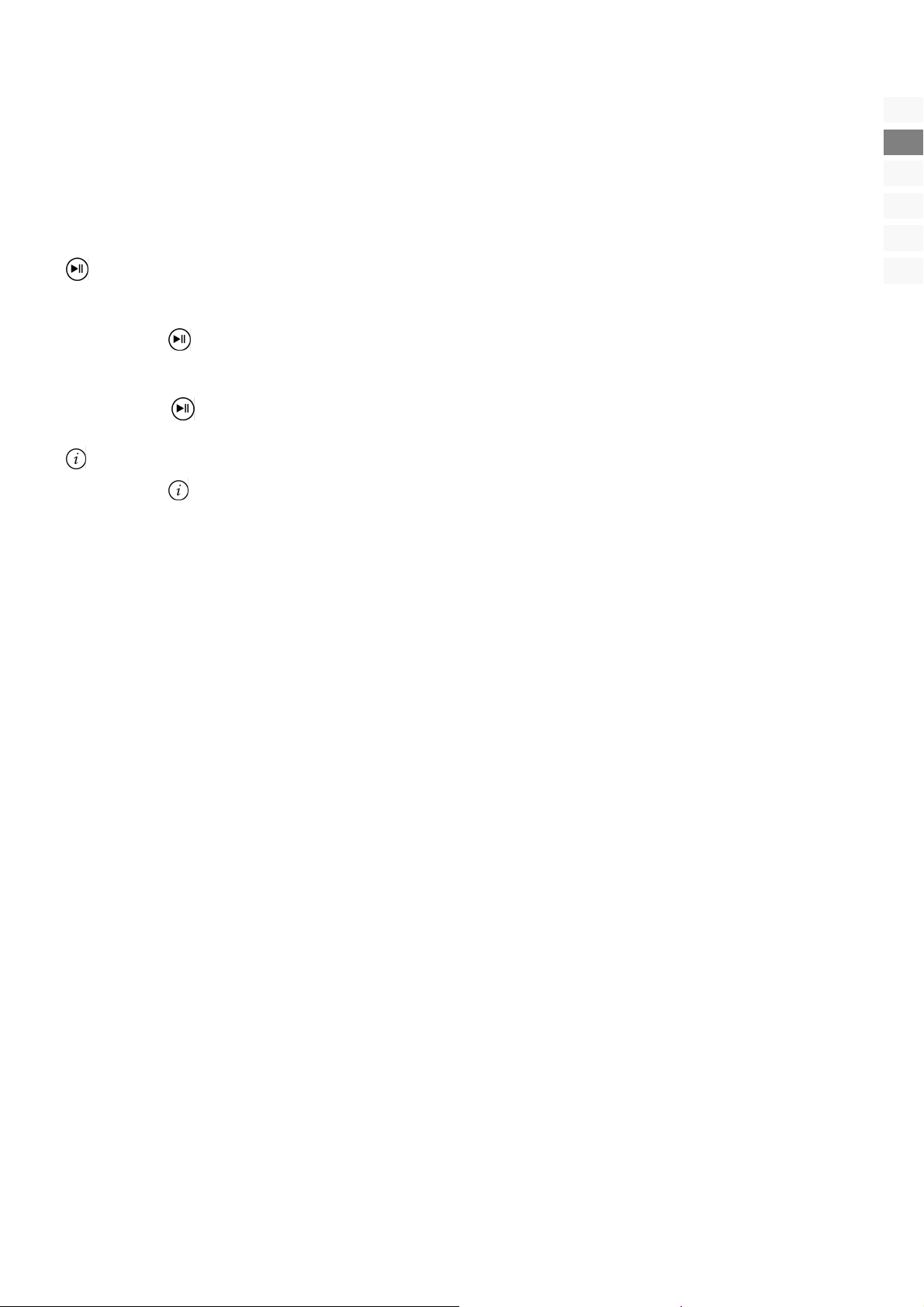
CANCEL [12] / Concealed search
In the Teletext mode, pressing the CANCEL button, will switch the screen to the TV mode while waiting for the next text page.
• Select required page number in Teletext mode.
• Press the CANCEL button to switch to TV mode while waiting for the text page. A field with the page number searched
for and hyphens that will rotate as long as the search lasts will appear in the left upper corner.
• The page number will replace the hyphens as soon as the page required has been found.
• Press the CANCEL button again to display the required page.
HOLD [16]
The video text page that you have selected will possibly contain more information than will fit on the screen. The information
will be divided between several sub-pages in this case. The sub-pages will succeed each other at regular intervals.
• Press the button [16], in order to prevent the page changing automatically. A field with the page number searched
for, which will be against a yellow background, will be shown in the left upper corner, as long as the search lasts.
• The page number will appear against a black background as soon as the page required has been found.
• Press the
button [16] again, to permit the automatic page change again.
Teletext-television picture mix [17]
• Press the [17] button, to represent the teletext transparently (the television picture will appear in the background).
DE
EN
NO
FI
DK
SE
Teletext
17
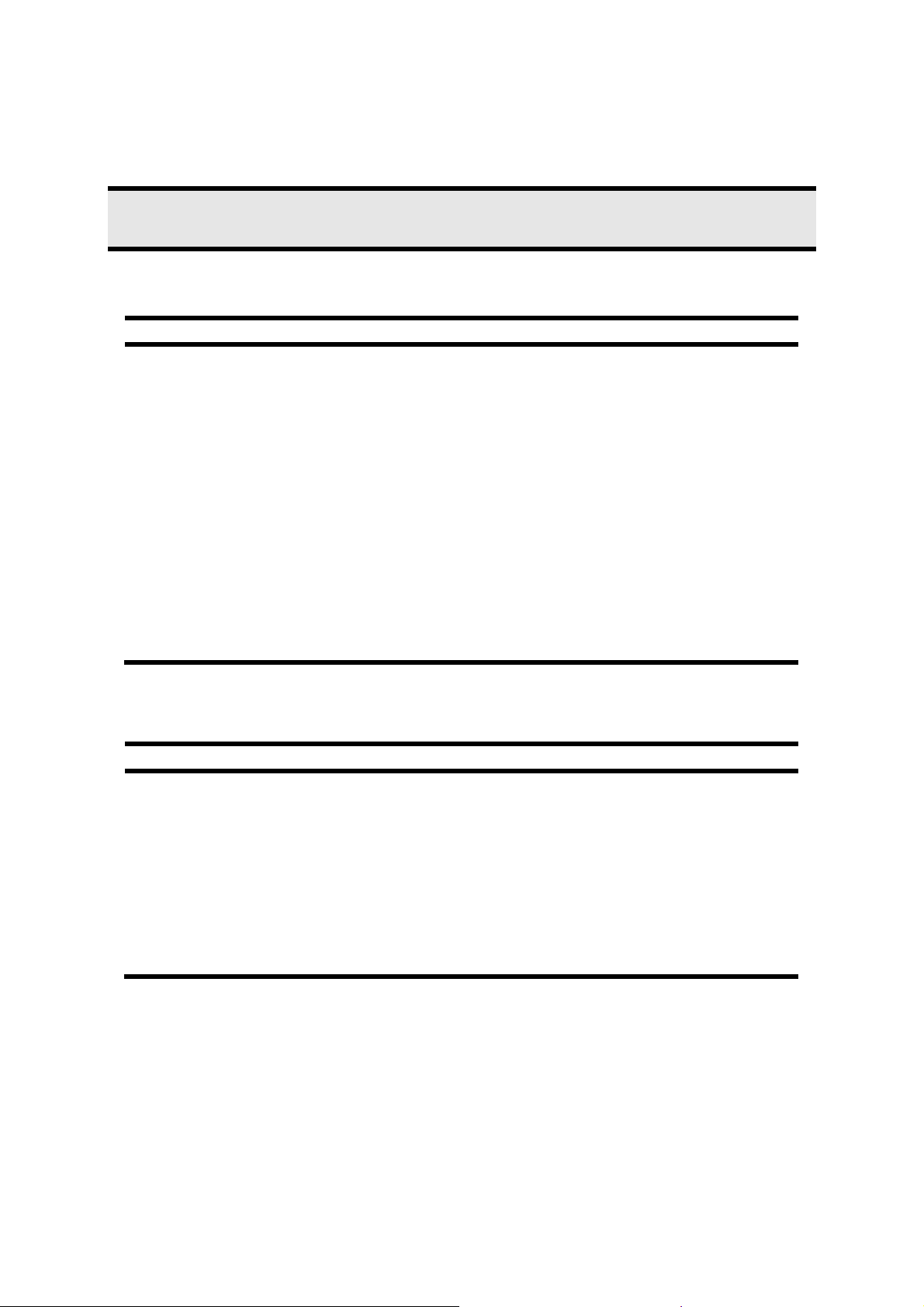
The OSD menu
The OSD in the LCD TV Mode will be described in the following. Other options, which you can look up from Page 21, will be
available to you in the PC Mode.
Note
The Menus described here can deviate from those on your screen because of possible technical changes.
Menu PICTURE
Menu point Setting
CONTRAST
BRIGHTNESS
HUE
SATURATION
SHARPNESS
COLOR
SCALE
Reduce or increase the contrast (0 – 100).
Reduce or increase the brightness (0 – 100).
Reduce or increase the colour intensity (0 – 100). (only in the case of NTSC)
Reduce or increase the saturation (0 – 100).
Reduce or increase the sharpness (0 – 100).
NORMAL: Normal colouring.
WARM: Increases the proportion of warm colours.
COOL: Increases the proportion of cold colours.
AUTO: The format transmitted will be set to the input signal automatically or a full
picture will be presented.
16:9: The picture will be presented in the 16:9 format.
ZOOM1/ZOOM2: Enlarged presentation.
4:3: The picture will be presented in the 4:3 format.
PANORAMA: The 4:3 picture will be stretched at the left and right edges, in order to
fill the screen; the upper and/or the lower edge will be rather cut off at the same time.
Menu SOUND
Menu point Setting
BASS
TREBLE
BALANCE
MTS
SOUND MODE
EQUALIZER
Setting the bass tones (0 – 100).
Setting the high tones (0 – 100).
Setting the balance between the left and the right loudspeakers (0 – 100).
Switching between Mono / Stereo
USER: the Tone Mode set by the user in the ‘EQUALIZER’ Menu.
STANDARD: Standard setting.
MOVIE: Increases the film sound.
MUSIC: The optimized setting for music.
You will select a frequency band (120 Hz, 500 Hz, 1K5 Hz, 5K Hz, 10K Hz) with /.
You will set the value of the frequency band selected with /.
18
English
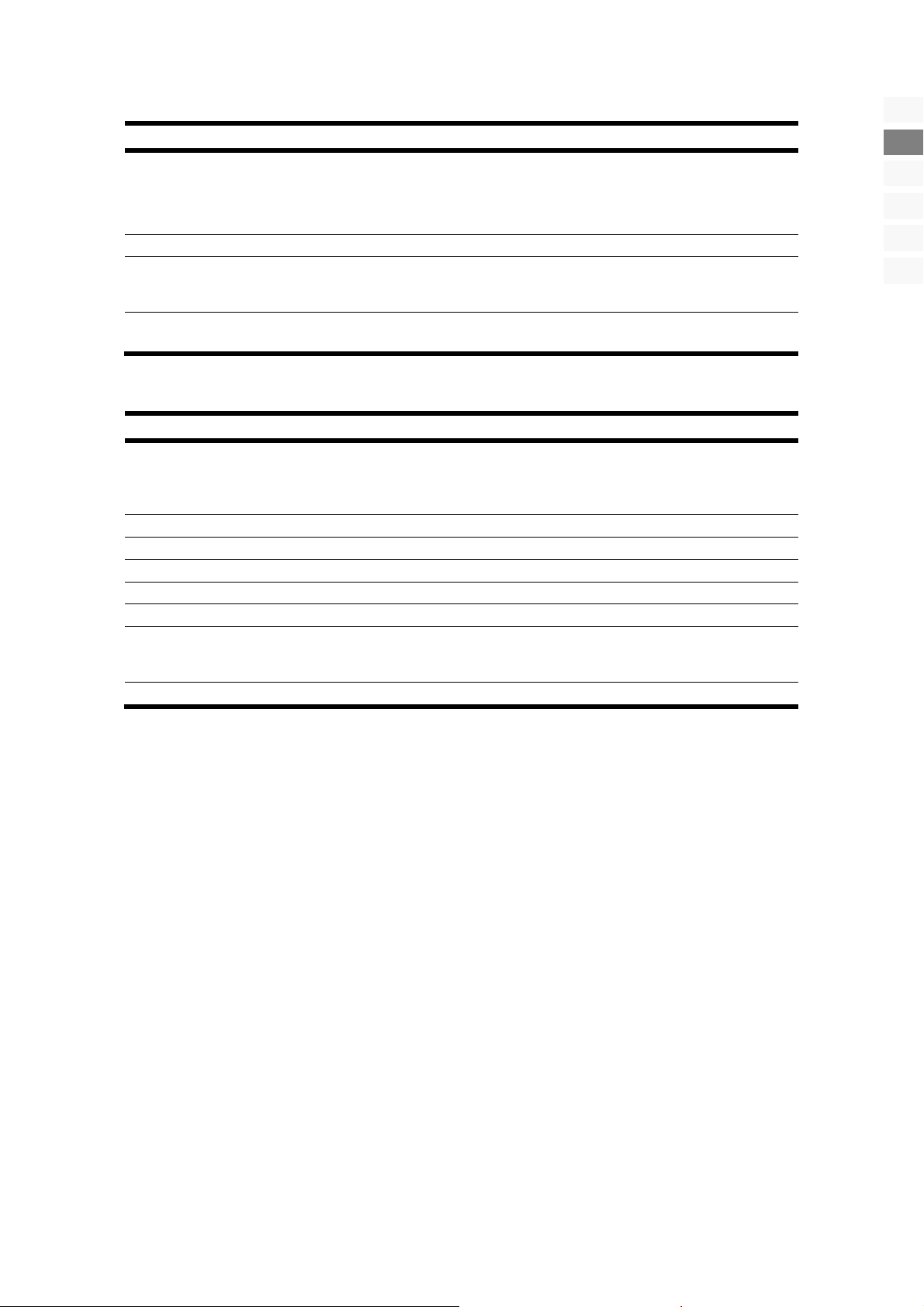
Menu ADVANCE
Menu point Setting
3D NR
TXT LANGUAGE
AUTO FORMAT
SCART2 OUT
CHILD LOCK
BLUE SCREEN
Menu SYSTEM
Menu point Setting
SLEEP TIMER
OSD LANGUAGE
OSD H - POSITION
OSD V - POSITION
OSD DURATION
INFO
RESET
BACKLIGHT
Switch the noise suppression on/off.
The presetting is WEST. You will be able to change the language setting to EAST,
RUSSIAN, ARABIC or FARSI if you live in a language area with a different alphabet.
Format switching by means of SCART
Set the output signal of SCART2
Activate the relevant child protection by means of a password. The standard password is OOOO. Use the 9538 master password, if you have changed the password
and mislaid it.
A blue screen will be displayed, if no signal is received in the case of a channel, if this
option is set to ON.
Select a period of time, after which the device will switch off independently. You
will be able to set the time in 15-minute steps (maximum 1 hour) with the directional buttons. The sleep timer period will begin immediately after the setting
with.
Select the language of the OSD Menu. It will change immediately.
Set the horizontal position of the OSD.
Set the vertical position of the OSD.
Set when the OSD should be faded out if the device is not being used.
Displays the firmware version of the OSD.
You will reset the factory setting by means of this Menu point. All settings made
manually will be deleted. The values will now be in the status at delivery. The
list of channels will be retained.
Set the background lighting here.
DE
EN
NO
FI
DK
SE
The OSD menu
19
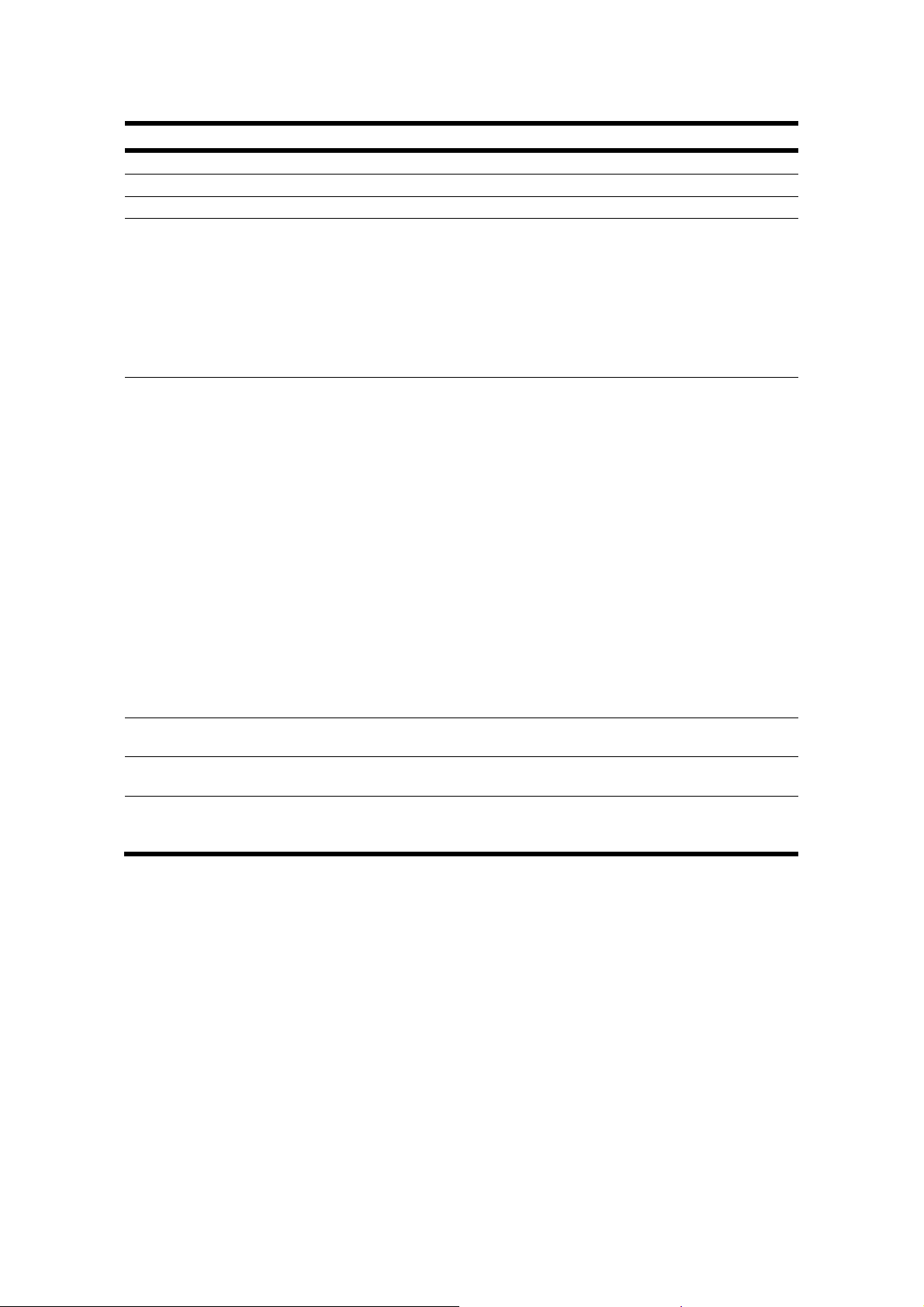
Menu TV-CHANNEL
Menu point Setting
COLOR SYSTEM
SOUND SYSTEM
APS
MANUEL
PROGRAM
FINE TUNING
AFT
PROGRAM AREA
Auto, PAL, NTSC, SECAM, PAL M, PAL N, NTSC 4.42
Auto, B/G, I, D/K, L, LL, M
Automatic channel search
You will be able to carry out a manual channel search here.
You will be able to make a further fine tuning in the FINE TUNING Menu point (see
below).
You will see the channels currently stored in the channel table.
Changing the channel name:
Deleting a channel:
Entering a channel:
You will be able to shift a channel to a different position here.
You will be able to make a fine adjustment to the channel currently selected with
here.
Automatic fine tuning. The automatic fine tuning will start, in the case of a deterioration of the signal, if this option is switched on.
Setting the reception area according to the sound norm during the automatic channel search. Select between OTHER (all sound norms with the exception of L/L’),
BOTH (all sound norms inc. L/L’), FRANCE (only the L/L’ sound norm).
1. Select the channel position under the CHANNEL point.
2. Go to the SEARCH option and start a search of the frequency band downwards or upwards with the directional buttons. The search will stop and
the STORE option will be marked each time that a channel is found.
3. Store the channel with OK. .
1. Go to the channel position required and press the red NAME colour button.
Now, you will be able to change the initial letters: select a symbol with the
directional buttons. The symbols will appear in the sequence of: A B C
[to] Z 0 1 2 [to] 9 ( ) * + , . / [BLANK] –. You will be able to enter up to a maximum of 5 symbols.
2. Go to the next letter and so on with the directional button.
3. Press the OK colour button again at the end, in order to store the name.
1. Select the channel that you want to delete from the list and press the green
DELETE colour button. The following channels will move up the table.
1. Select the channel and press the yellow INSERT colour button.
2. Shift the channel to the required position with and press the red OK colour button. The other channels will be shifted with it accordingly.
Video recorder manual storage
For example, you can use the manual search to set a video recorder to the LCD TV.
Set your video recorder to the test signal after the LCD TV and the video recorder have been connected to each other by means
of the aerial (compare Page 8).
• Carry out the manual search with the LCD TV.
• Store the test signal on channel position 0 (this channel position will not be occupied by a television channel), when the
signal has been found.
20
English
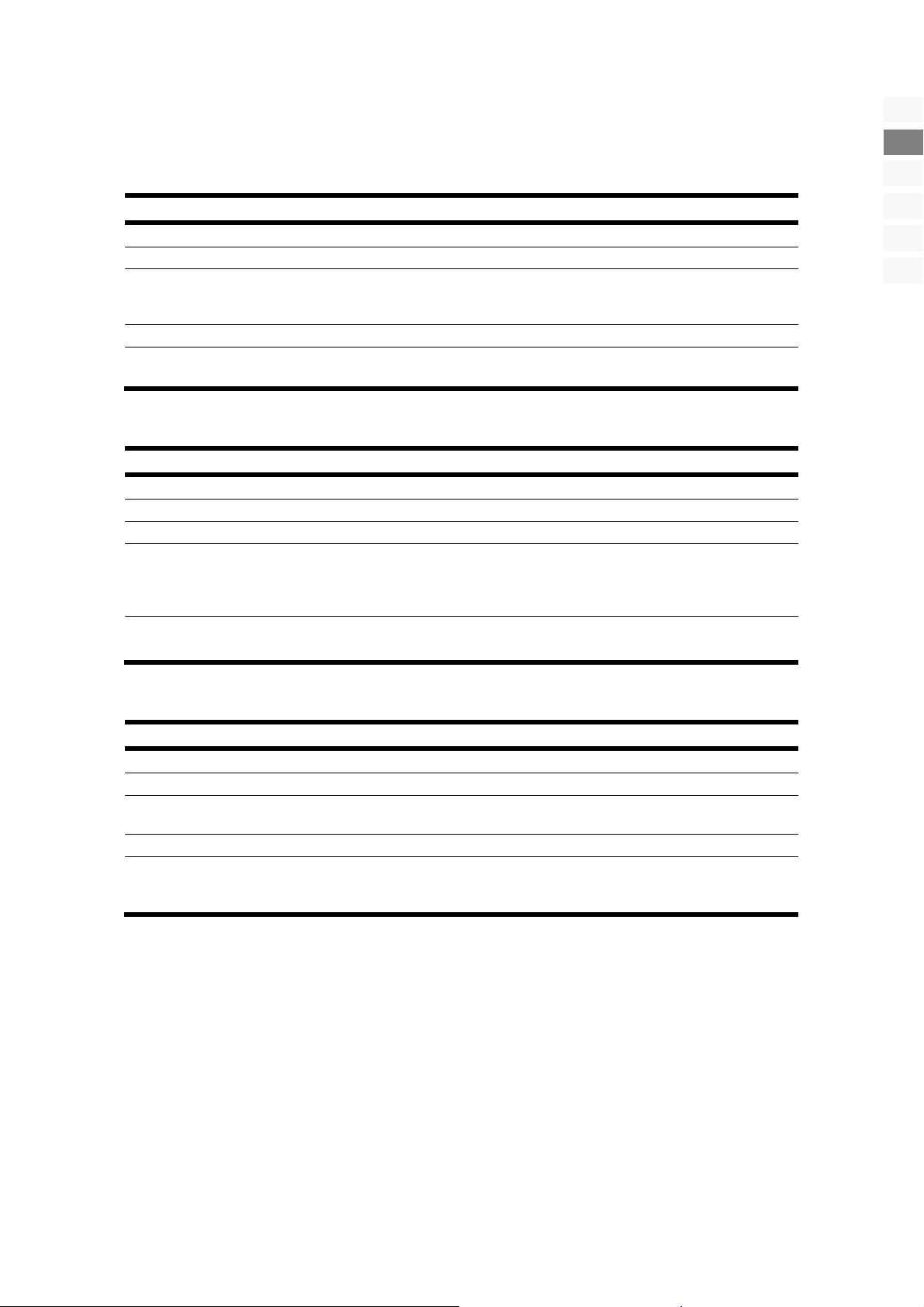
The OSD in the PC mode
Menu PC
Menu point Setting
CONTRAST
BRIGHTNESS
HUE
SCALE
AUTO
Menu SOUND
Menu point Setting
BASS
TREBLE
BALANCE
SOUND MODE
EQUILIZER
Increase or reduce the contrast (0 – 100).
Increase or reduce the brightness (0 – 100).
Set the COLOR TEMP. to NORMAL, COOL, WARM or MANUAL PROGRAM. You
will be able to set the values for R (rot), G (grün) and B (blau) yourself if
COLOR TEMP.has been set to MANUELL.
Choose between the two Normal and Centre picture formats.
Carry out the automatic control through this. The optimum values for the H. position,
V. position, phase and cycle of the TFT screen will be set here automatically.
Setting of the bass tones (0 – 100).
Setting of the high tones (0 – 100).
Setting of the balance between the left and the right loudspeakers (0 – 100).
USER: The Tone Mode set in the ‘Equalizer’ Menu by the user.
STANDARD: Standard setting.
MOVIE: Increases the film sound.
MUSIC: The setting optimized for music.
You will set a frequency band (120 Hz, 500 Hz, 1K5 Hz, 5K Hz, 10K Hz) with /.
You will set the value in the frequency band selected with /.
DE
EN
NO
FI
DK
SE
Menu GEOMETRY
Menu point Setting
H - POSITION
V - POSITION
CLOCK
PHASE
CHILD LOCK
Set the horizontal picture of the LCD display.
Set the vertical picture of the LCD display.
Set the cycle of the TFT screen. The higher the value, the broader the display will
appear. The lower the value, the more the display will be compressed.
Set the phase, in order to optimize the display of your TFT screen.
Activate the relevant child protection by means of a password. The standard password is OOOO. Use the 9538 master password, if you have changed the password
and mislaid it.
The OSD in the PC mode
21
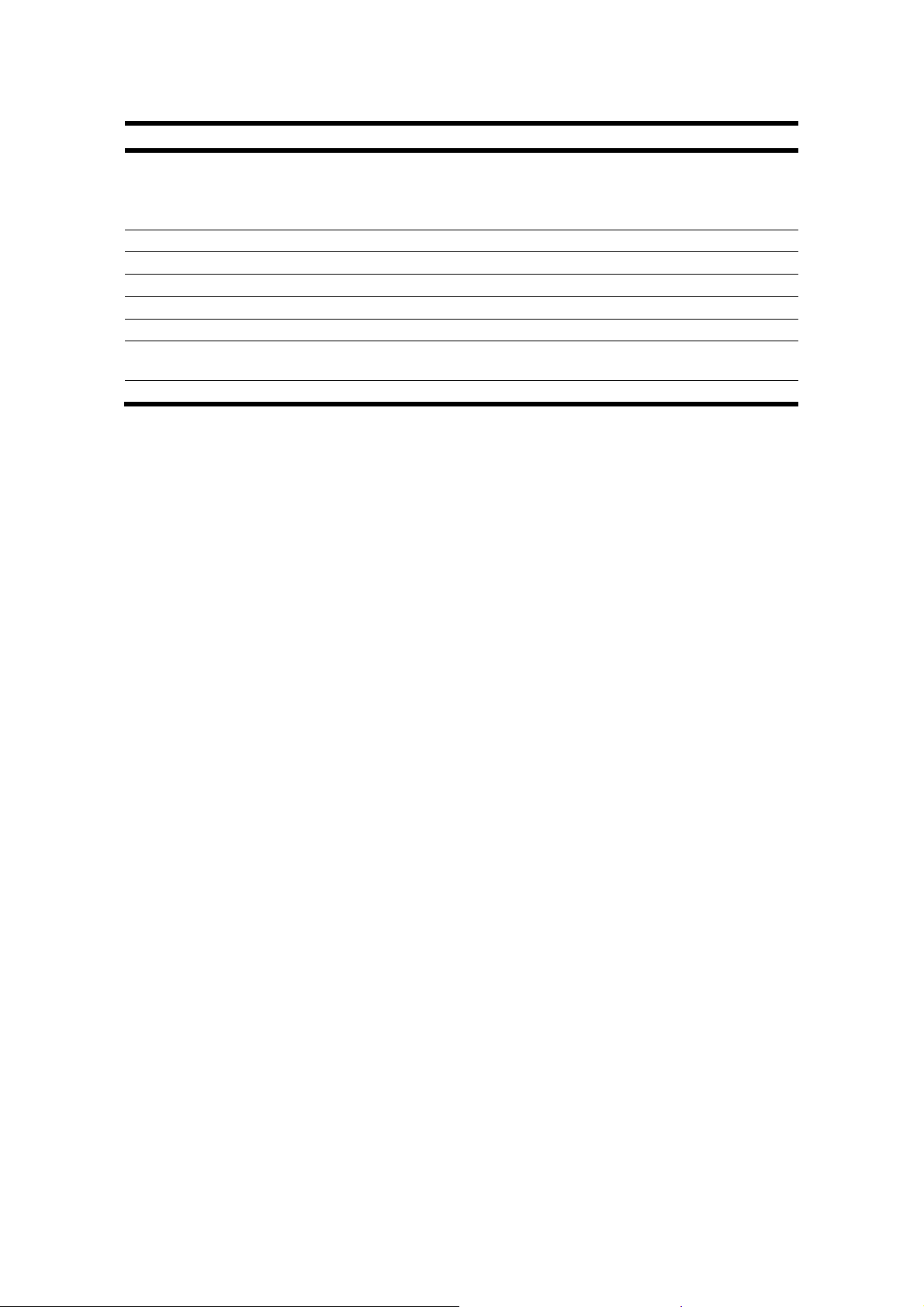
Menu SYSTEM
Menu point Setting
SLEEP TIMER
OSD LANGUAGE
OSD H - POSITION
OSD V - POSITION
OSD DURATION
INFO
RESET
BACKLIGHT
Select a period of time, after which the device will switch off independently. You
will be able to set the time in 15-minute steps (maximum 1 hour) with the directional buttons.
The sleep timer period will begin immediately after the setting with.
Select the language of the OSD Menu. It will change immediately.
Set the horizontal position of the OSD.
Set the vertical position of the OSD.
Set when the OSD should be faded out if the device is not being used.
Displays the firmware version of the OSD.
You will reset the factory setting by means of this Menu point. All settings made
manually will be deleted. The values will now be in the status at delivery.
Set the background lighting here.
22
English
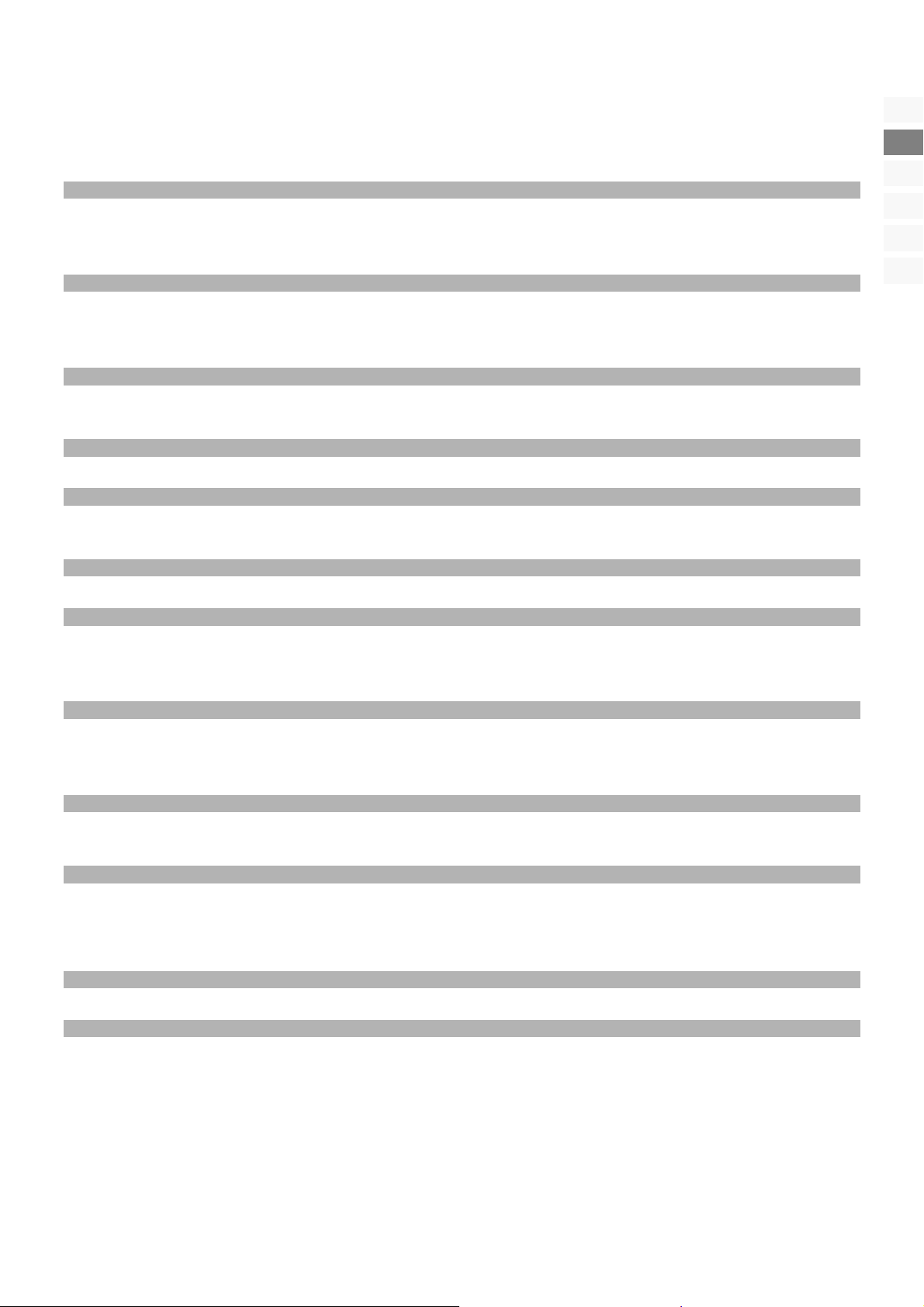
Troubleshooting
Many times, problems have simple causes. We would like to give you some tips to solve some common problems. Should
these tips not help, please call us!
There is no picture or sound.
• Check whether the mains cable has been connected to the socket and the mains adapter correctly.
• Check whether the signal reception has been set to TV.
• Check whether the mains switch of the device on the upper side of the device has been switched on.
There is no picture. There is no picture from AV.
• Make sure the Contrast/Brightness is properly adjusted.
• Make sure all external devices are connected properly.
• Check whether the correct AV setting has been selected.
There is no sound.
• Make sure the volume is not set to minimum.
• Make sure the sound is not set to mute.
There is no picture or sound, just noise.
• The reception may be weak. Make sure the aerial is not disconnected.
The picture is not clear.
• The reception may be weak.
• Make sure the aerial is not disconnected.
DE
EN
NO
FI
DK
SE
The picture is too bright or too dark.
• Check the settings of CONTRAST / BRIGHTNESS / BACKLIGHT in the PICTURE Menu.
The remote control does not work.
• Check whether the batteries in the remote are operational and have been inserted correctly.
• Make sure the remote sensor window is not under strong lighting.
• Switch the device off and on again with the mains switch.
The picture is not sharp.
• The reception may be weak.
• Make sure the aerial is not disconnected.
• Check the settings of the picture sharpness in the PICTURE Menu.
The picture is spotted.
• There may be interference from automobiles, trains, high voltage lines, neon light, etc.
• There may be interference between the antenna cable and power cable. Try moving them further apart.
There are stripes on the screen or colors fade.
• Is the unit receiving interference from other devices?
Transmission antennas of radio broadcasting station and transmission antennas of amateur radio and cellular phones
may also cause interference.
• Place the unit as far apart as possible from device that may cause possible interference.
The operating buttons on the device do not function.
• The child-lock may have been activated.
You have forgotten the password
• Enter the 9538 master password.
Troubleshooting
23
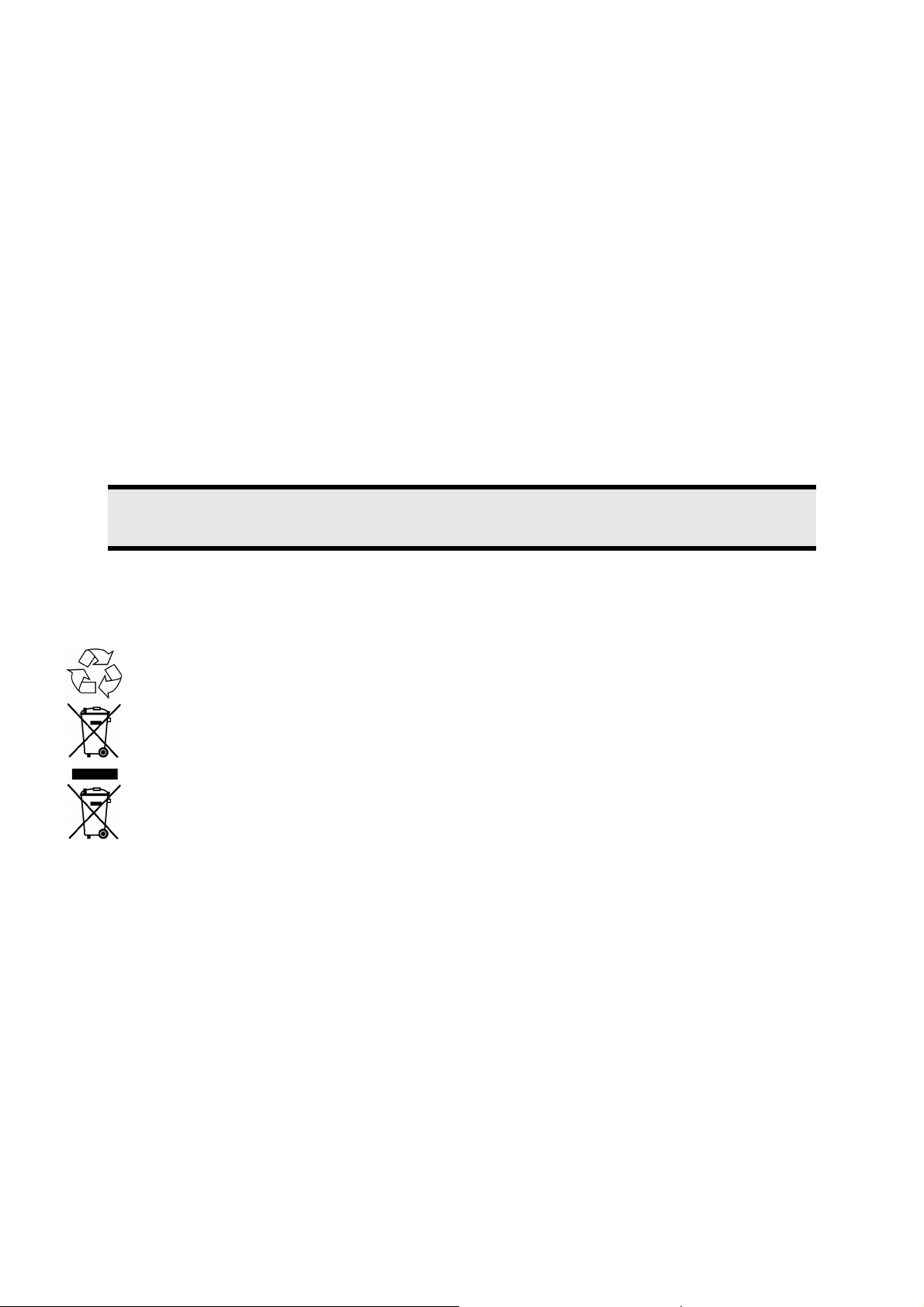
Do you require additional Support?
If the suggestions in the above section have not solved your problem, please contact the hotline. We will try and help you over
the telephone. However, before you contact your Service Center, please keep the following information available:
• If you have already been given a customer number, please keep this available.
• What external devices have been connected?
• What messages appear on your display?
• During which operating step has the problem arisen?
• What steps have you already undertaken to solve the problem?
Maintenance
• Before cleaning, always remove the power adapter plug and all connecting cables.
• Do not use any solvents, corrosive or gaseous cleaning agents.
• Clean the display with a soft, lint-free cloth.
• Ensure that no water droplets remain on the screen. Water can cause permanent discoloration.
• Do not expose the screen to bright sunlight.
• Please keep the packaging material well and use it exclusively to transport the device.
Attention!
There are no user-serviceable or user-cleanable parts inside the device.
Recycling
Packaging
Your device is packaged to protect it against damage during transportation. The packaging is manufactured from
materials that can be sent to a specialist recycling facility and disposed of in an environmentally-friendly way.
Device
At the end of its life, the appliance must not be disposed of in household rubbish. Enquire about the options for
environmentally-friendly disposal.
Batteries
Do not dispose of used batteries in the household rubbish! They must be deposited at a collection point for used
batteries.
24
English
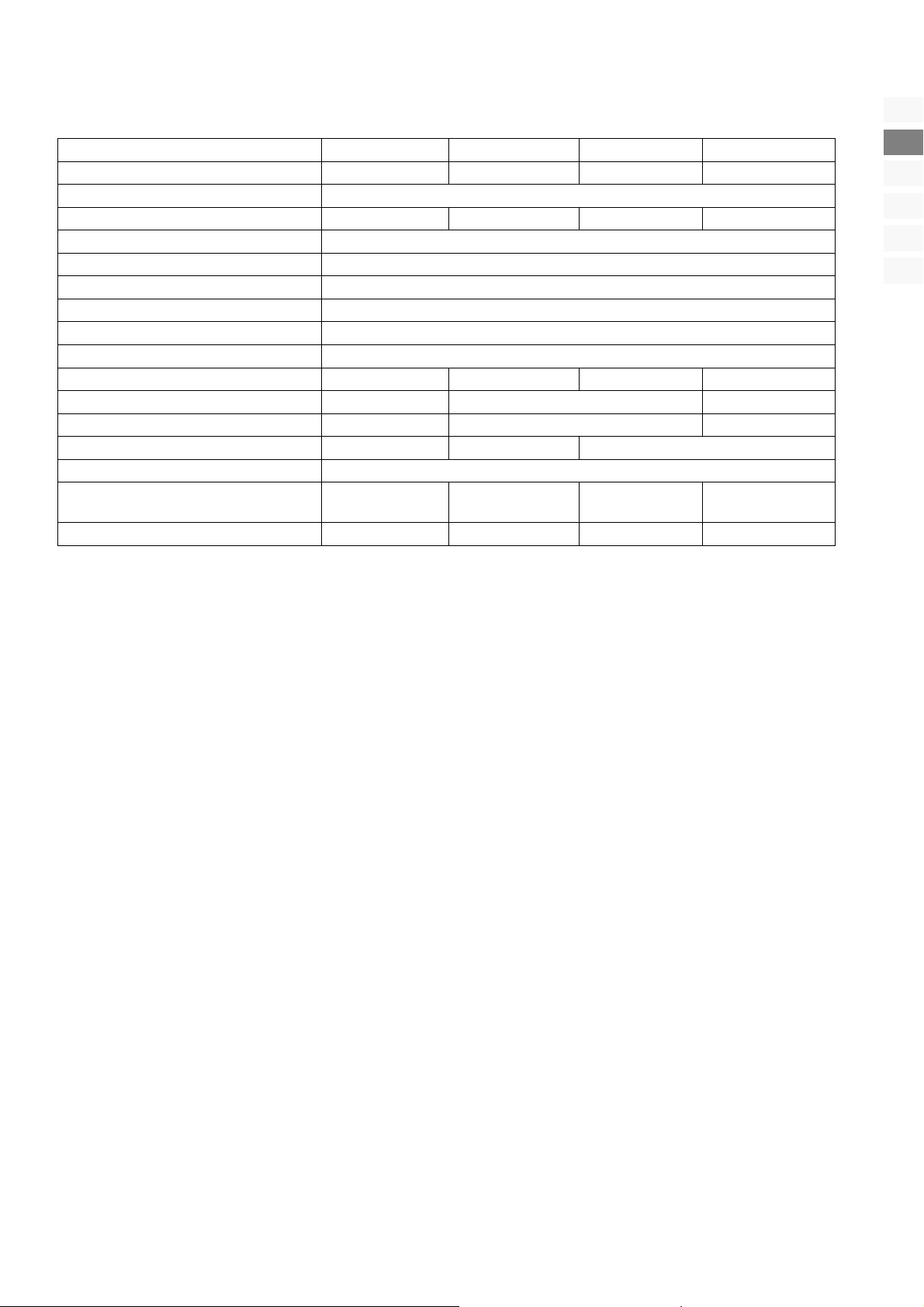
Specifications
MD 30036 MD 30048 MD 30045 MD 30058
Visible display size
Input voltage
Power consumption
Power consumption standby
TV system
Audio
Channel positions
Antenna interface
Connections
Reaction time
Viewing angle h/v
Contrast
Brightness
Physical resolution
Dimensions (W x H x D) (incl.
stand)
Weight (incl. stand)
Subject to change without notice!
26“ (66 cm) 32“ (81 cm) 37“ (94 cm) 40“ (102 cm)
AC 230V~ 50Hz
< 200 W
approx. 3 W
PAL, SECAM, B/G, D/K, I, L/L’
Multi-Stereo / Nicam
100
75 Ohm
1 x RF, 1 x D-SUB (VGA), 1 x HDMI, 2 x SCART, 2 x YPbPr
8 ms 6,5 ms 8 ms 8 ms
170°/170° (typ.) 176°/176° (typ.) 178°/178° (typ)
800:1 (typ.) 1000:1 (typ.) 1200:1 (zyp
500 cd/m² 400 cd/m² 500 cd/m²
1366 x 768
680 x 530 x 245 810 x 620 x 245 945 x 710 x 310 1015 x 735 x 310
approx. 10.5 Kg approx. 15 Kg approx. 23 Kg approx. 24.5 Kg
DE
EN
NO
FI
DK
SE
Specifications
25
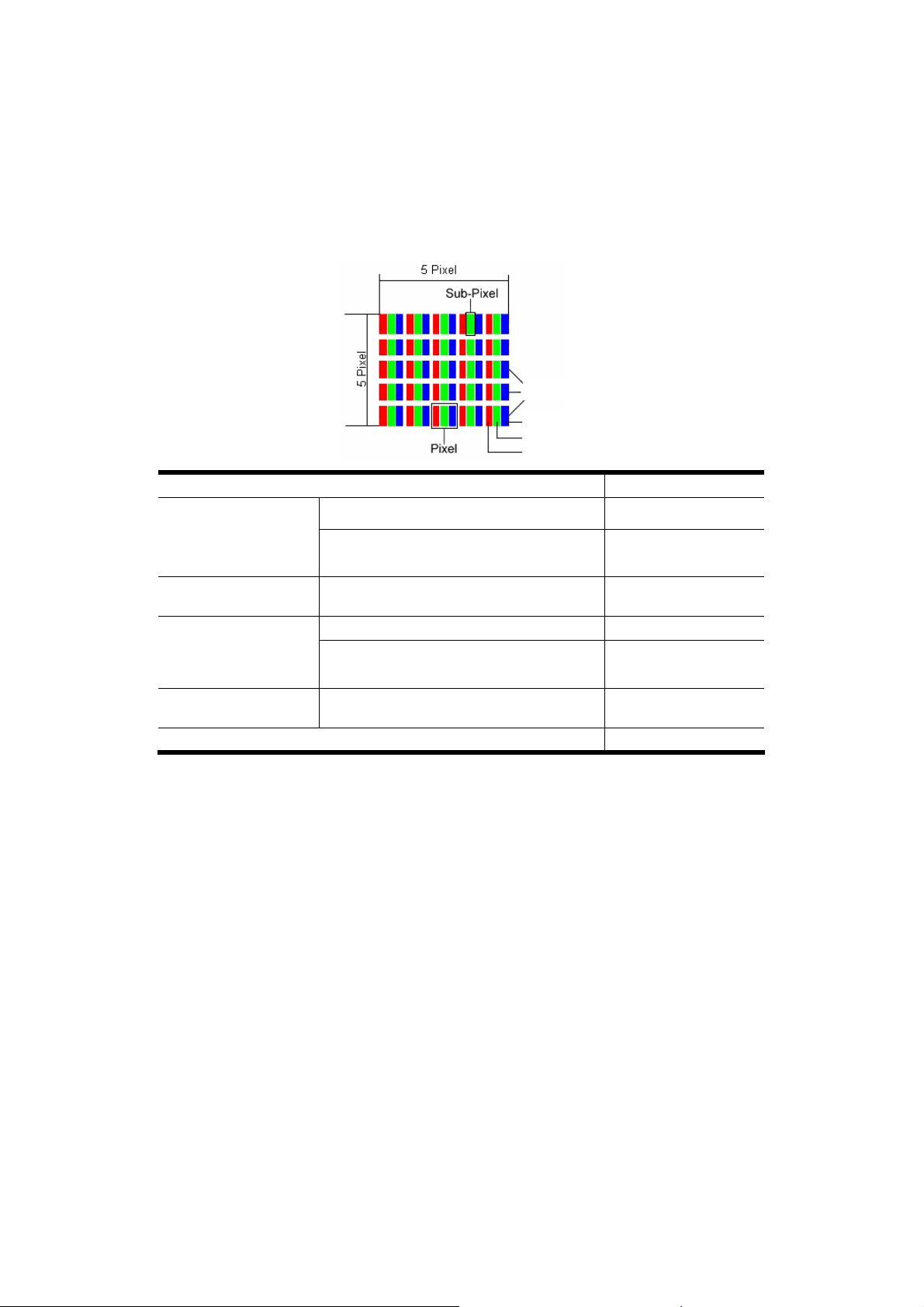
Pixel errors with LCD TVs
Individual pixels or groups of them can fail in rare cases, in spite of the most up-to-date manufacture, because of the highly
complex technology.
Active matrix LCDs (TFT) with a resolution of 1366 x 768 pixel,(WXGA) which are in turn composed of three sub-pixels each
(red, green, blue), contain about 3.1 million addressable transistors. Because of this very high number of transistors and their
extremely complex production process occasionally defective or incorrectly addressed pixels or sub-pixels may occur.
Description Acceptable Number
1 Sub-pixel Max. 1
Bright Sub Pixel
Distance
Dark Sub Pixel
Two lying next to each other
(horizontally/vertically)
Minimum distance between light and dark
sub-pixels
Individual Max. 3
Two lying next to each other Max. 1
Rows
Blue
Green
Red
0
Min. 10 mm
Distance
Total number of bright and dark sub pixel
The Table describes the maximum number of pixel faults that are permitted to arise on the screen, without involving a guarantee case. Under certain circumstances, a guarantee case will be present if the number of faults given above is exceeded in one
category.
Minimum distance between light and dark
sub-pixels
Min. 10 mm
Max. 5
Copying this manual
This document contains legally protected information. All rights reserved. Copying in mechanical, electronic and any other
form without the written approval of the manufacturer is prohibited.
Copyright © 2007
All rights reserved.
This manual is protected by copyright. All rights reserved. Copying mechanically, electronically and any other way is prohibited unless written
permission from the manufacturer is obtained.
The company MEDION® owns the copyright.
Subject to technical and optical changes as well as printing errors.
26
English
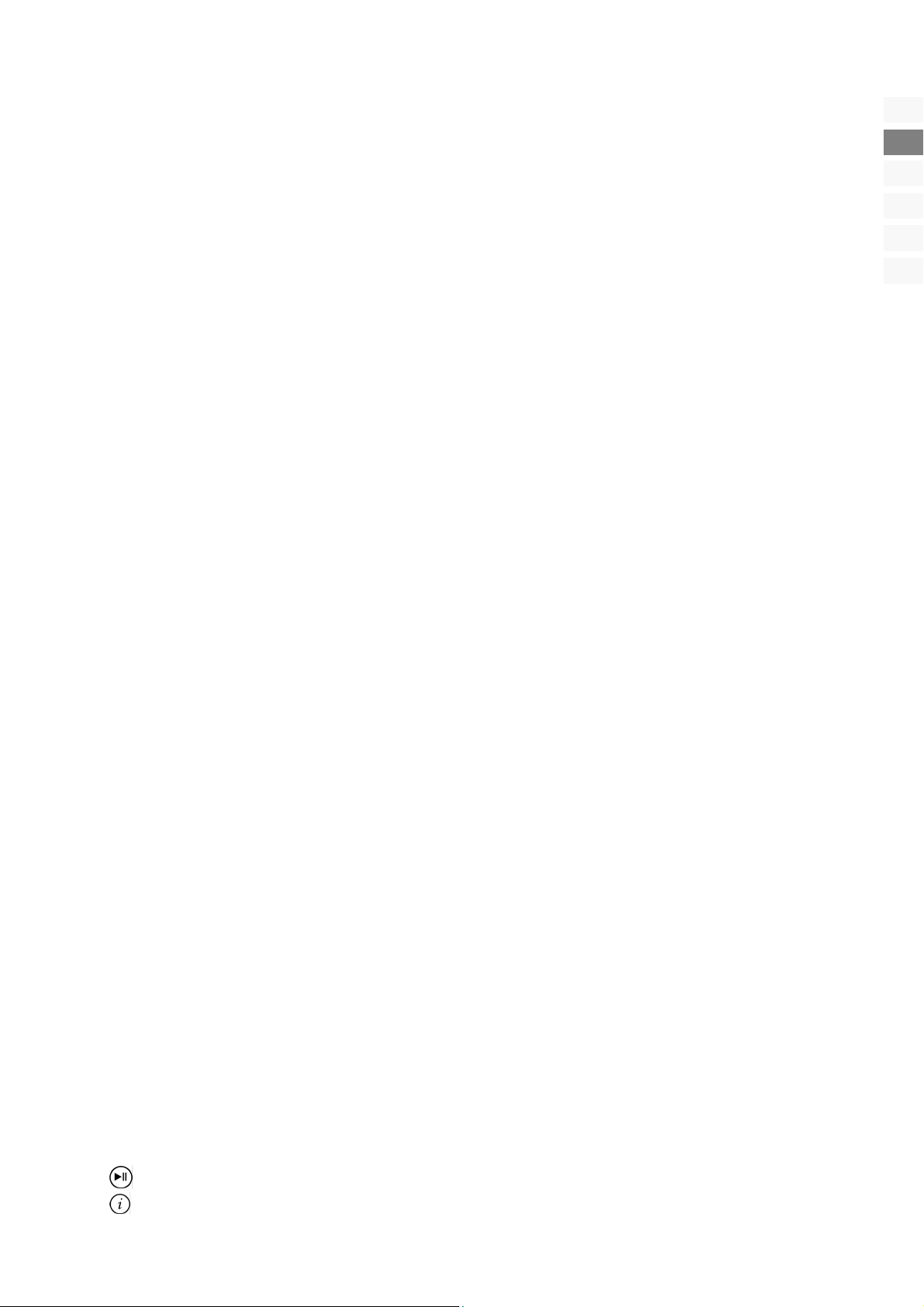
Inhalt
Hinweise zu dieser Anleitung ........................................................................................................................3
HD ready......................................................................................................................................................................... 3
Service............................................................................................................................................................................. 3
Bestimmungsgemäßer Gebrauch ..................................................................................................................3
Lieferumfang.................................................................................................................................................3
Sicherheitshinweise.......................................................................................................................................4
Betriebssicherheit ............................................................................................................................................................ 4
Aufstellungsort................................................................................................................................................................ 4
Reparatur ........................................................................................................................................................................ 4
Vorgesehene Umgebung................................................................................................................................................. 5
Stromversorgung ............................................................................................................................................................ 5
Umgang mit Batterien ..................................................................................................................................................... 5
Das Gerät kennen lernen ...............................................................................................................................6
Bedienelemente 26“, 32“, 37“ ........................................................................................................................................ 6
Bedienelemente 40“........................................................................................................................................................ 6
Anschlüsse ...................................................................................................................................................................... 7
Anschlussbeispiele.........................................................................................................................................8
Videorecorder.................................................................................................................................................................. 8
DVD-Player...................................................................................................................................................................... 8
Receiver (SAT, DVB-T, Decoder etc.), DVD-Recorder ........................................................................................................ 9
Computer / Geräte mit digitalem Ausgang (z.B. HDMI)................................................................................................... 9
Die Fernbedienung......................................................................................................................................10
Erste Inbetriebnahme..................................................................................................................................11
Auspacken..................................................................................................................................................................... 11
Batterien in die Fernbedienung einlegen ....................................................................................................................... 11
Antenne anschließen..................................................................................................................................................... 11
Stromversorgung anschließen....................................................................................................................................... 11
Grundfunktionen ........................................................................................................................................12
LCD-TV ein- und ausschalten......................................................................................................................................... 12
Im Menü navigieren ...................................................................................................................................................... 12
Spracheinstellung.......................................................................................................................................................... 12
Automatische Programmsuche (Antennenanschluss RF IN) ........................................................................................... 13
Programmauswahl ........................................................................................................................................................ 13
Toneinstellungen .......................................................................................................................................................... 13
Lautstärke ................................................................................................................................................................ 13
Stummschaltung ..................................................................................................................................................... 13
Tonausgabe............................................................................................................................................................. 13
Tonvoreinstellung.................................................................................................................................................... 13
Bildeinstellungen........................................................................................................................................................... 14
Bildformat................................................................................................................................................................ 14
Bildvoreinstellung.................................................................................................................................................... 14
Infos anzeigen lassen..................................................................................................................................................... 14
Signalquelle wählen...................................................................................................................................................... 14
Teletext .......................................................................................................................................................15
Die Bedienung des Teletexts.......................................................................................................................................... 15
Teletext-Seiten auswählen............................................................................................................................................. 15
Zifferntasten [20] ..................................................................................................................................................... 15
PGUP / PGDW Tasten [12]........................................................................................................................................ 15
SUBPAGE [12] .......................................................................................................................................................... 15
Farbtasten [13] / Fastext........................................................................................................................................... 15
Nützliche Teletext Eigenschaften ................................................................................................................................... 15
INDEX [12]............................................................................................................................................................... 15
SIZE [12] .................................................................................................................................................................. 15
REVEAL [12] ............................................................................................................................................................. 15
CANCEL [12] / Verdecktes Suchen............................................................................................................................ 16
HOLD [16]......................................................................................................................................................... 16
Mix Teletext-Fernsehbild [17] ............................................................................................................................. 16
EN
DE
NO
FI
DK
SE
Inhalt
1
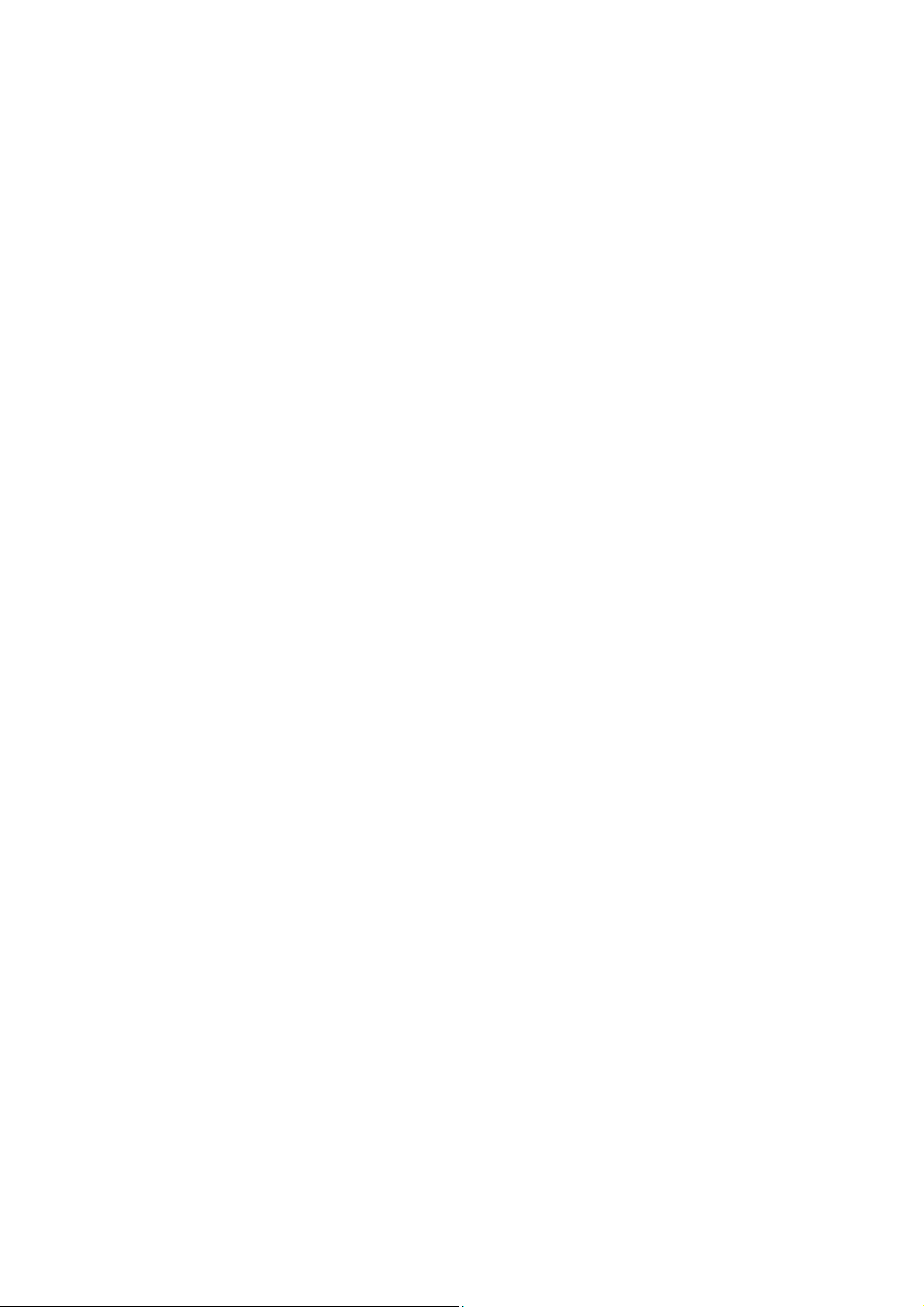
Das OSD-Menü .............................................................................................................................................17
Menü BILD .................................................................................................................................................................... 17
Menü TON .................................................................................................................................................................... 17
Menü ERWEITERT .......................................................................................................................................................... 18
Menü SYSTEM ............................................................................................................................................................... 18
Menü TV-KANAL............................................................................................................................................................ 19
Videorecorder manuell speichern............................................................................................................................. 19
Das OSD im PC-Modus..................................................................................................................................20
Menü PC ....................................................................................................................................................................... 20
Menü TON .................................................................................................................................................................... 20
Menü GEOMETRIE......................................................................................................................................................... 20
Menü SYSTEM ............................................................................................................................................................... 21
Problembehebung ......................................................................................................................................22
Benötigen Sie weitere Unterstützung?........................................................................................................................... 23
Reinigung....................................................................................................................................................23
Entsorgung..................................................................................................................................................23
Technische Daten ........................................................................................................................................24
Pixelfehler bei LCDs (TFT-Displays) .............................................................................................................25
Vervielfältigung dieser Bedienungsanleitung.............................................................................................25
2
Deutsch
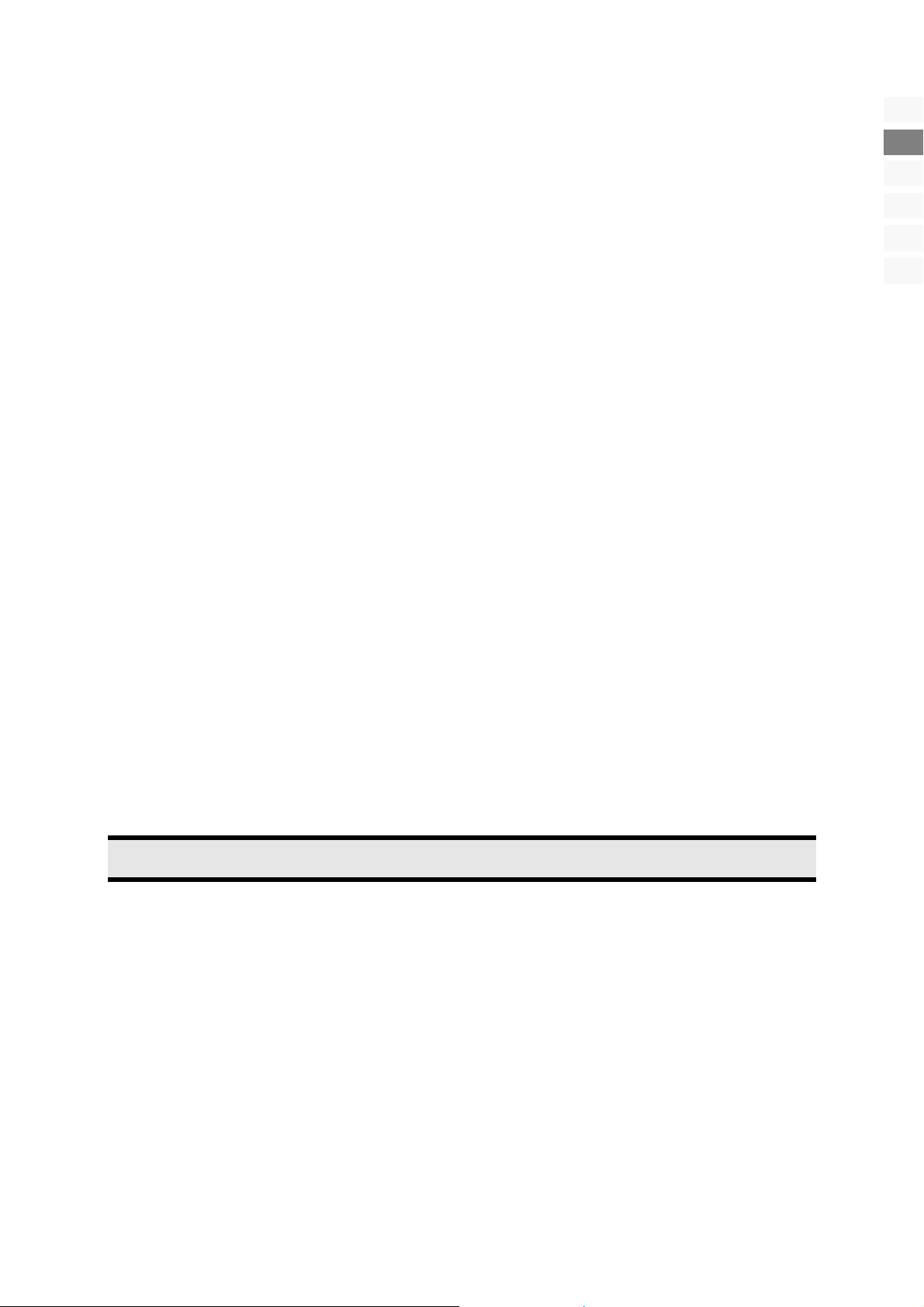
Hinweise zu dieser Anleitung
Lesen Sie unbedingt diese Anleitung aufmerksam durch und befolgen Sie alle aufgeführten Hinweise. So gewährleisten Sie
einen zuverlässigen Betrieb und eine lange Lebenserwartung Ihres LCD-TVs. Halten Sie diese Anleitung stets griffbereit in der
Nähe Ihres LCD-TVs. Bewahren Sie die Bedienungsanleitung gut auf, um sie bei einer Veräußerung des LCD-TVs dem neuen
Besitzer weiter geben zu können.
HD ready
• Ihr LCD-TV ist mit dem Merkmal “HD ready” ausgestattet. Das bedeutet, dass es grundsätzlich hochauflösende Fern-
sehprogramme (HDTV) wiedergeben kann.
Voraussetzung ist, dass ein HDTV-Signal von einer externen Set-Top-Box (HD-STB) in das LCD-TV gegeben wird.
Service
Falls Probleme mit Ihrem LCD-TV auftreten, nehmen Sie Kontakt mit uns auf (vgl. die Service-Adresse auf der Rückseite dieser
Bedienungsanleitung). Darüber hinaus finden Sie in dieser Bedienungsanleitung ein Kapitel zur Problembehebung (Seite 20).
Bestimmungsgemäßer Gebrauch
• Dieses Gerät dient zum Empfang und zur Wiedergabe von Fernsehprogrammen. Die unterschiedlichen Anschlussmög-
lichkeiten ermöglichen eine zusätzliche Erweiterung der Empfangs- und Wiedergabequellen (Receiver, DVD-Player,
DVD-Recorder, Videorecorder etc.).
• Dieses Gerät ist nur für den Gebrauch in trockenen Innenräumen geeignet.
• Dieses Gerät ist nicht als Datenmonitor für Büroarbeitsplätze geeignet.
• Dieses Gerät ist für den Privatgebrauch gedacht und nicht für den Betrieb in einem Unternehmen der Schwerindustrie
vorgesehen. Die Nutzung unter extremen Umgebungsbedingungen kann die Beschädigung Ihres Gerätes zur Folge haben.
EN
DE
NO
FI
DK
SE
Lieferumfang
• LCD-TV
• Netzanschlusskabel
• Fernbedienung inkl. 2 Batterien Typ R03 (AAA) 1,5V
• Garantiekarte
• Bedienungsanleitung
Hinweis!
Verwenden Sie ausschließlich das mitgelieferte Netzanschlusskabel.
Hinweise zu dieser Anleitung
3
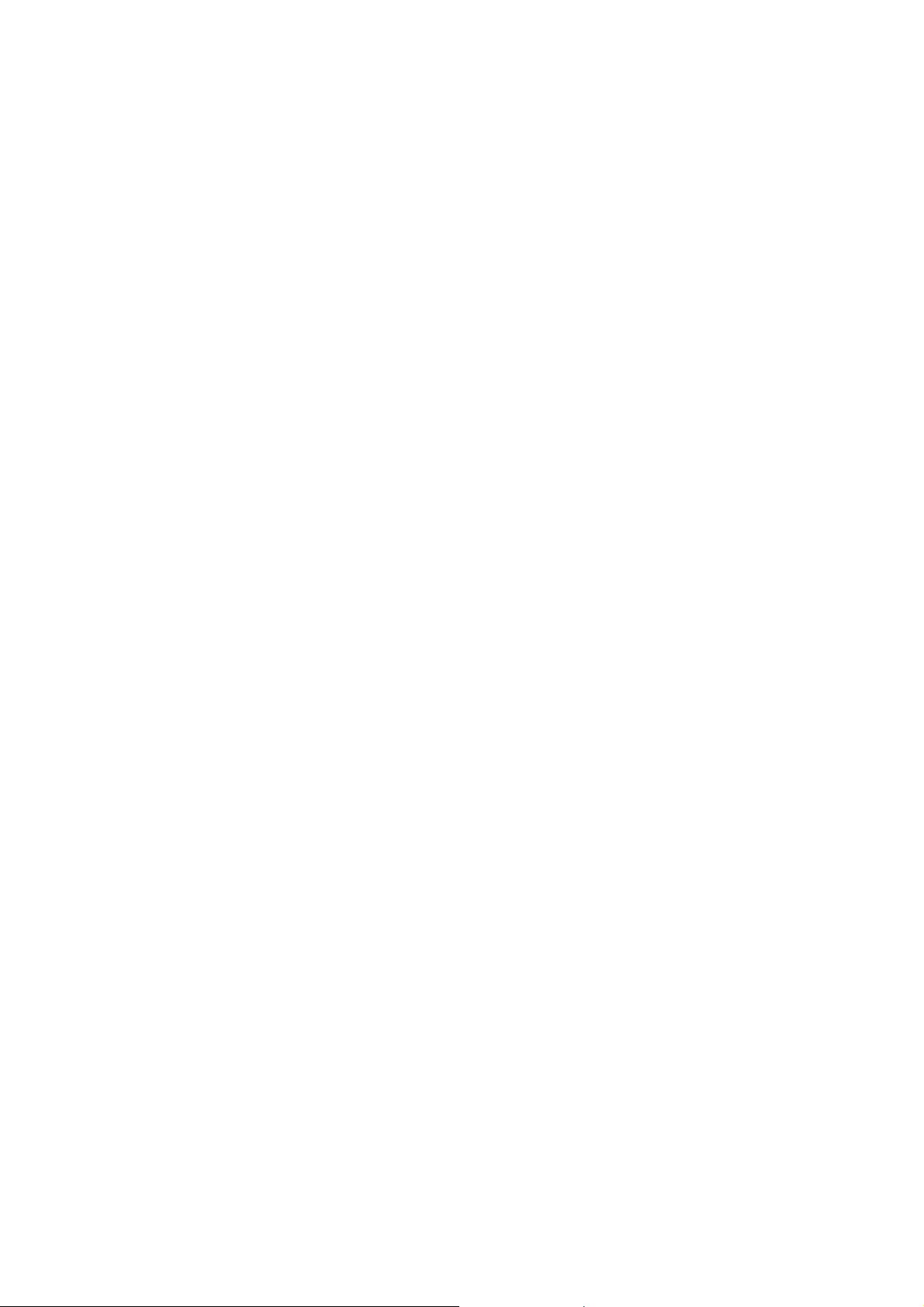
Sicherheitshinweise
Betriebssicherheit
• Lassen Sie Kinder nicht unbeaufsichtigt an elektrischen Geräten spielen. Kinder können mögliche Gefahren nicht immer
richtig erkennen.
• Halten Sie das Verpackungsmaterial, wie z.B. Folien von Kindern fern. Bei Missbrauch könnte Erstickungsgefahr beste-
hen.
• Öffnen Sie niemals das Gehäuse des LCD-TVs (elektrischer Schlag, Kurzschluss und Brandgefahr)!
• Führen Sie keine Gegenstände durch die Schlitze und Öffnungen ins Innere des LCD-TVs (elektrischer Schlag, Kurz-
schluss und Brandgefahr)!
• Schlitze und Öffnungen des LCD-TVs dienen der Belüftung. Decken Sie diese Öffnungen nicht ab (Überhitzung, Brand-
gefahr)!
• Üben Sie keinen Druck auf das Display aus. Es besteht die Gefahr, dass der Bildschirm beschädigt wird.
• Achtung! Bei gebrochenem Display besteht Verletzungsgefahr. Packen Sie mit Schutzhandschuhen die geborstenen Tei-
le ein und senden Sie diese zur fachgerechten Entsorgung an Ihr Service Center. Waschen Sie anschließend Ihre Hände
mit Seife, da nicht auszuschließen ist, dass Chemikalien austreten können.
• Berühren Sie nicht das Display mit den Fingern oder mit kantigen Gegenständen, um Beschädigungen zu vermeiden.
Wenden Sie sich an das Service Center, wenn:
• das Netzkabel angeschmort oder beschädigt ist
• Flüssigkeit in das Gerät eingedrungen ist
• das Gerät nicht ordnungsgemäß funktioniert
• das Gerät gestürzt, oder das Gehäuse beschädigt ist
Aufstellungsort
• Neue Geräte können in den ersten Betriebsstunden einen typischen, unvermeidlichen aber völlig ungefährlichen Geruch
abgeben, der im Laufe der Zeit immer mehr abnimmt.
Um der Geruchsbildung entgegenzuwirken, empfehlen wir Ihnen, den Raum regelmäßig zu lüften. Wir haben bei der
Entwicklung dieses Produktes Sorge dafür getragen, dass geltende Grenzwerte deutlich unterschritten werden.
• Halten Sie Ihren LCD-TV und alle angeschlossenen Geräte von Feuchtigkeit fern und vermeiden Sie Staub, Hitze und di-
rekte Sonneneinstrahlung. Das Nichtbeachten dieser Hinweise kann zu Störungen oder zur Beschädigung des LCD-TVs
führen.
• Betreiben Sie Ihr Gerät nicht im Freien, da äußere Einflüsse, wie Regen, Schnee etc. das Gerät beschädigen könnten.
• Setzen Sie das Gerät nicht Tropf- oder Spritzwasser aus und stellen Sie keine mit Flüssigkeit gefüllten Gefäße – wie z. B.
Vasen – auf das Gerät. Eindringende Flüssigkeit kann die elektrische Sicherheit beeinträchtigen.
• Stellen Sie keine offenen Brandquellen (Kerzen oder ähnliches) auf das Gerät.
• Achten Sie auf genügend große Abstände in der Schrankwand. Halten Sie einen Mindestabstand von 10 cm rund um
das Gerät zur ausreichenden Belüftung ein. Die Belüftung darf nicht durch Bedecken der Lüftungsöffnungen mit Gegenständen wie Zeitschriften, Tischdecken, Vorhängen usw. behindert werden.
• Stellen und betreiben Sie alle Komponenten auf einer stabilen, ebenen und vibrationsfreien Unterlage, um Stürze des
LCD-TVs zu vermeiden.
• Vermeiden Sie Blendwirkungen, Spiegelungen und zu starke Hell-Dunkel-Kontraste, um Ihre Augen nicht unnötigen Be-
lastungen auszusetzen.
• Der optimale Betrachtungsabstand beträgt ca. 3-5 Mal die Bildschirmdiagonale.
Reparatur
• Überlassen Sie die Reparatur Ihres LCD-TVs ausschließlich qualifiziertem Fachpersonal.
• Im Falle einer notwendigen Reparatur wenden Sie sich bitte ausschließlich an unser autorisiertes Service Center.
4
Deutsch
