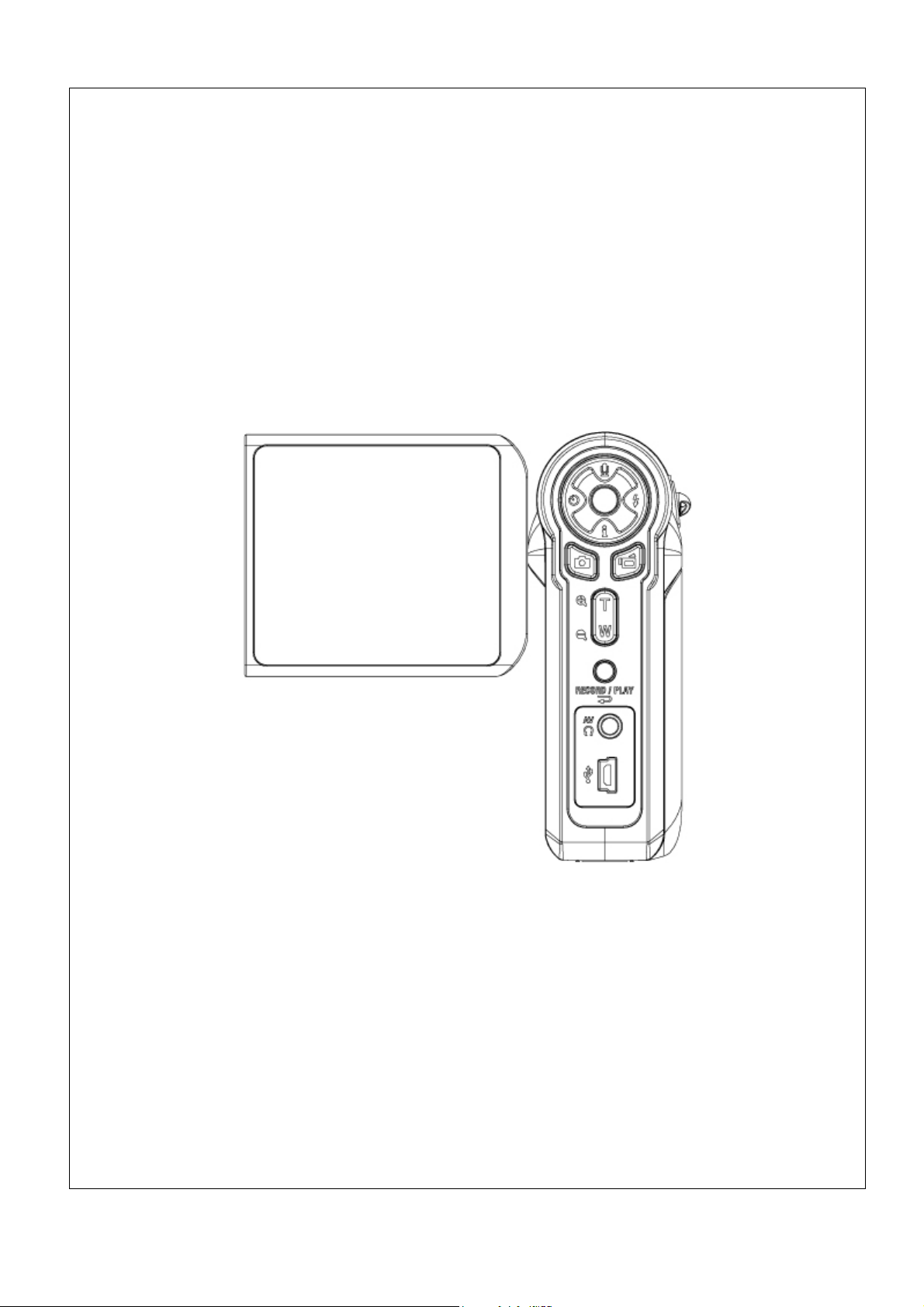
Digital Video Camera
User Manual
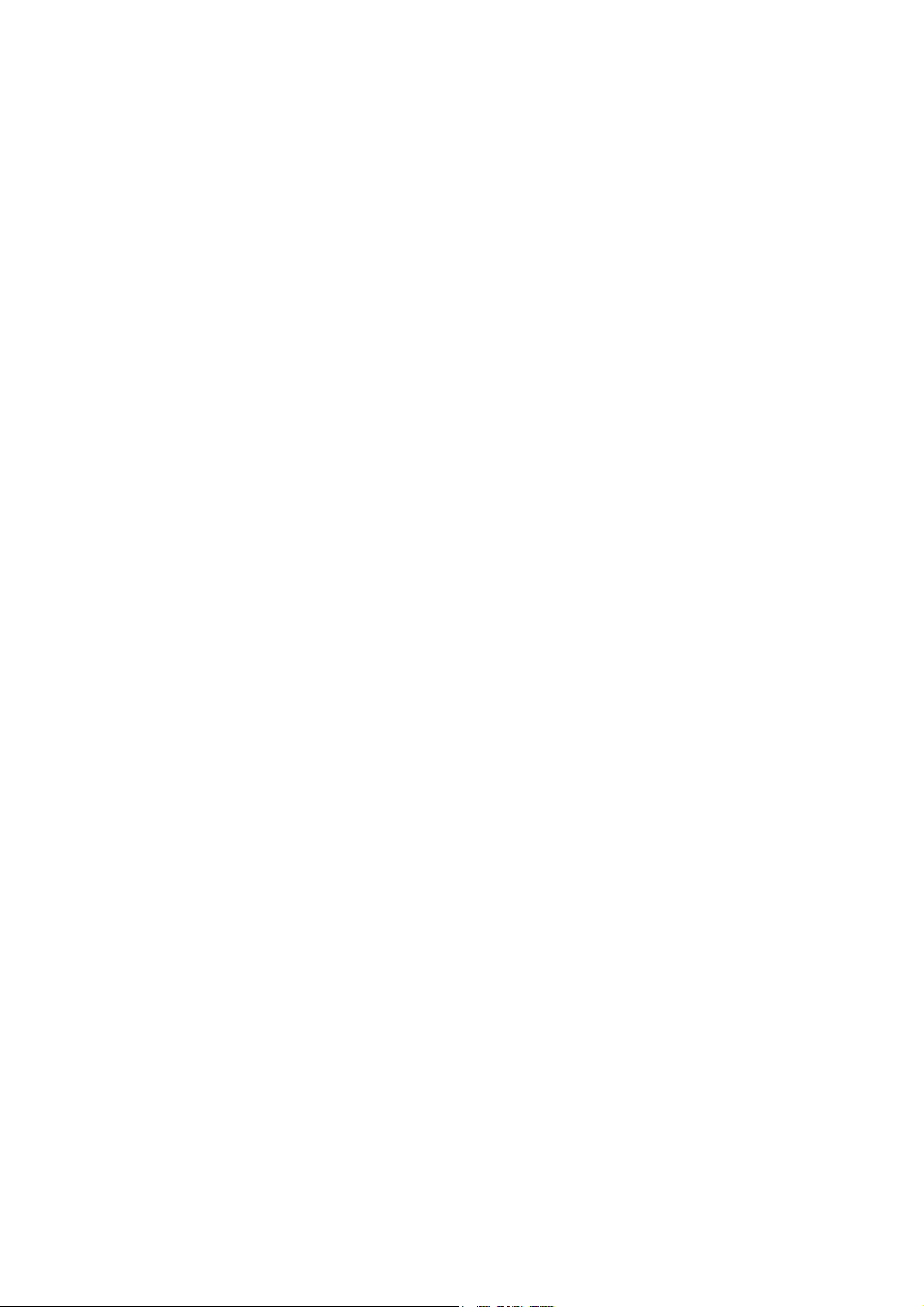
Content
Section 1 Getting to Know Your Camera............................ 2
Section 2 Getting Up and Running..................................... 5
Section 3 Record Mode ...................................................... 7
Section 4 Playback Mode................................................. 33
Section 5 Listening to MP3 Music .................................... 46
Section 6 Viewing MPEG4 Movie on PC ............................ 48
Section 7 Viewing Pictures and Movies on a TV............... 49
Section 8 Video File Converter ........................................ 50
Section 9 Burning the Recorded Clip into DVD................. 54
Section 10 Transferring Data to a Computer..................... 57
Section 11 Specifications and System Requirements ........ 64
1
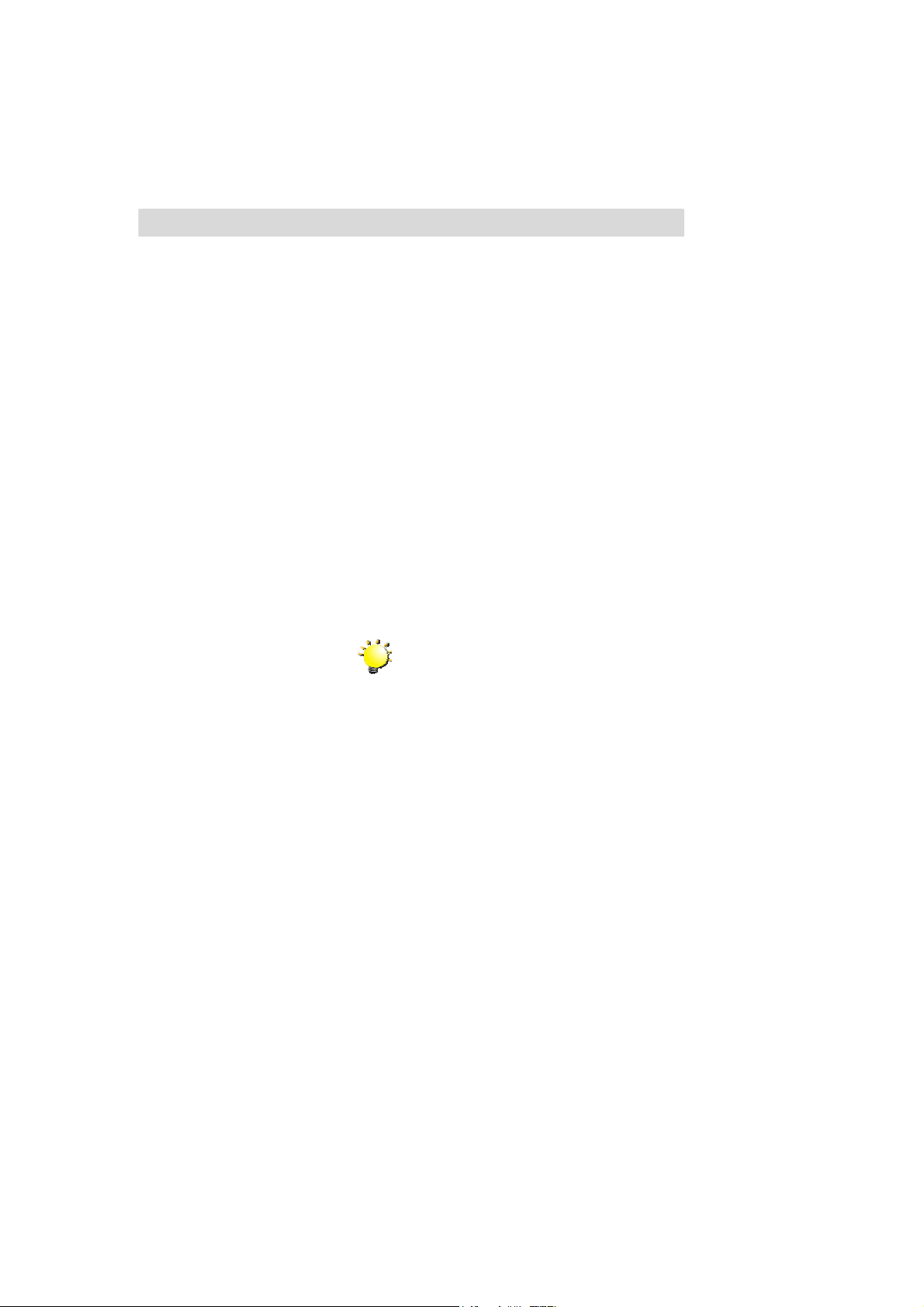
Section 1
Getting to Know Your Camera
Overview
The camera with 3.2 Mega Pixel sensor can take DVD-Quality MPEG-4 movies. By way of
using MPEG-4 technology, more videos can be taken within certain amount of memory. High
quality images with up to 10 mega-pixels can also be delivered smoothly. With a color LCD
monitor, users can compose images and examine them easily.
Exposure and color balance can either be adjusted automatically or allowed to be changed
manually. An 8x digital zoom increases user control over the movies and pictures you take.
The camera is also ideally suited for using as a PC camera hooked up to your home computer
via high speed USB 2.0 port
Biuld-in 32 MB memory allows you to take pictures and movies without memory card. The
memory card slot allows users to increase the storage capacity up to 2GB.
Note
Partial memory of the built-in 32MB memory is used
for Firmware code
Standard Accessories
Unpack the package and make sure all standard accessories listed are included:
z Camera
z USB Cable
z TV Cable
z Two AA (Alkaline) Batteries
z Quick Guide
z CD-ROM ( Driver, Ulead Software and User Manual)
z Earphone (Optional)
z Remote Control (Optional)
z Strap
z Pouch
2
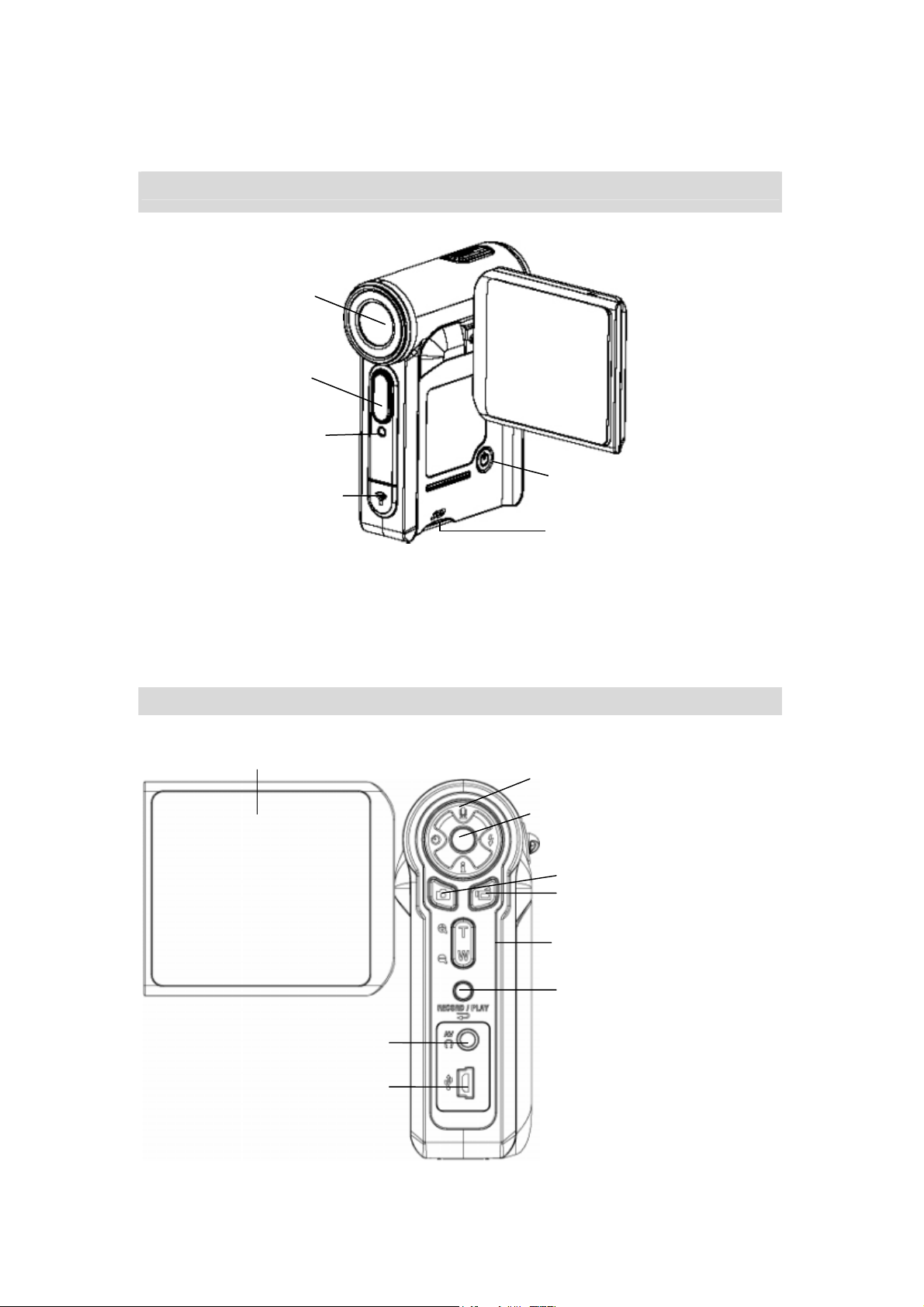
Front View
Self-Timer LED
Lens
Flash
IR Receiver
KeyPad illustration
LCD Panel
Power Button
SD card slot
Direction Buttons
Enter Button
Picture Shutter Button
Movie Shutter Button
-
-
Tele-Wide Button
RECORD/PLAY Button
TV Out Port
Mini USB 2.0 port
3
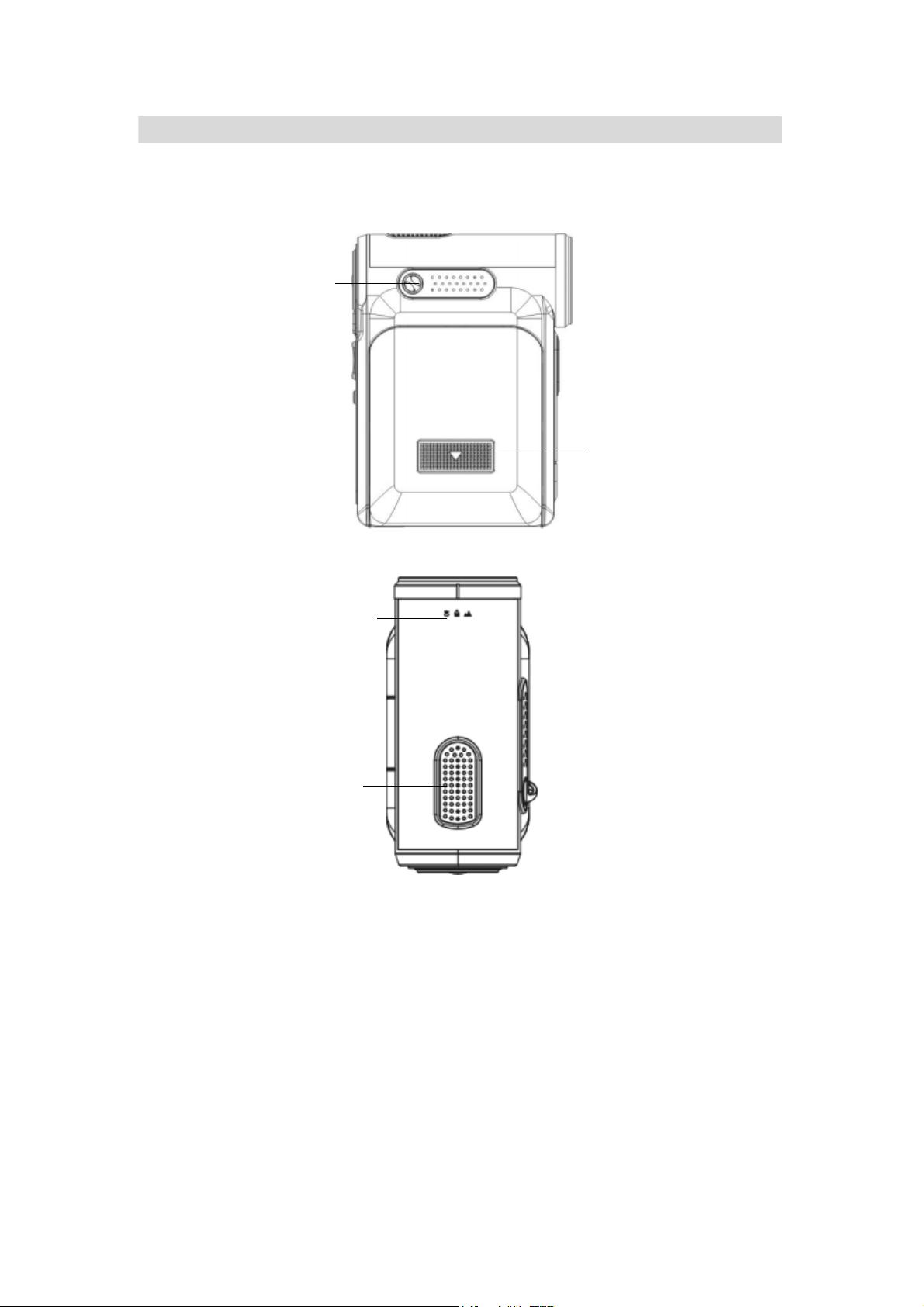
Side View
Speaker
Battery Cover
Macro Switch
Microphone
4
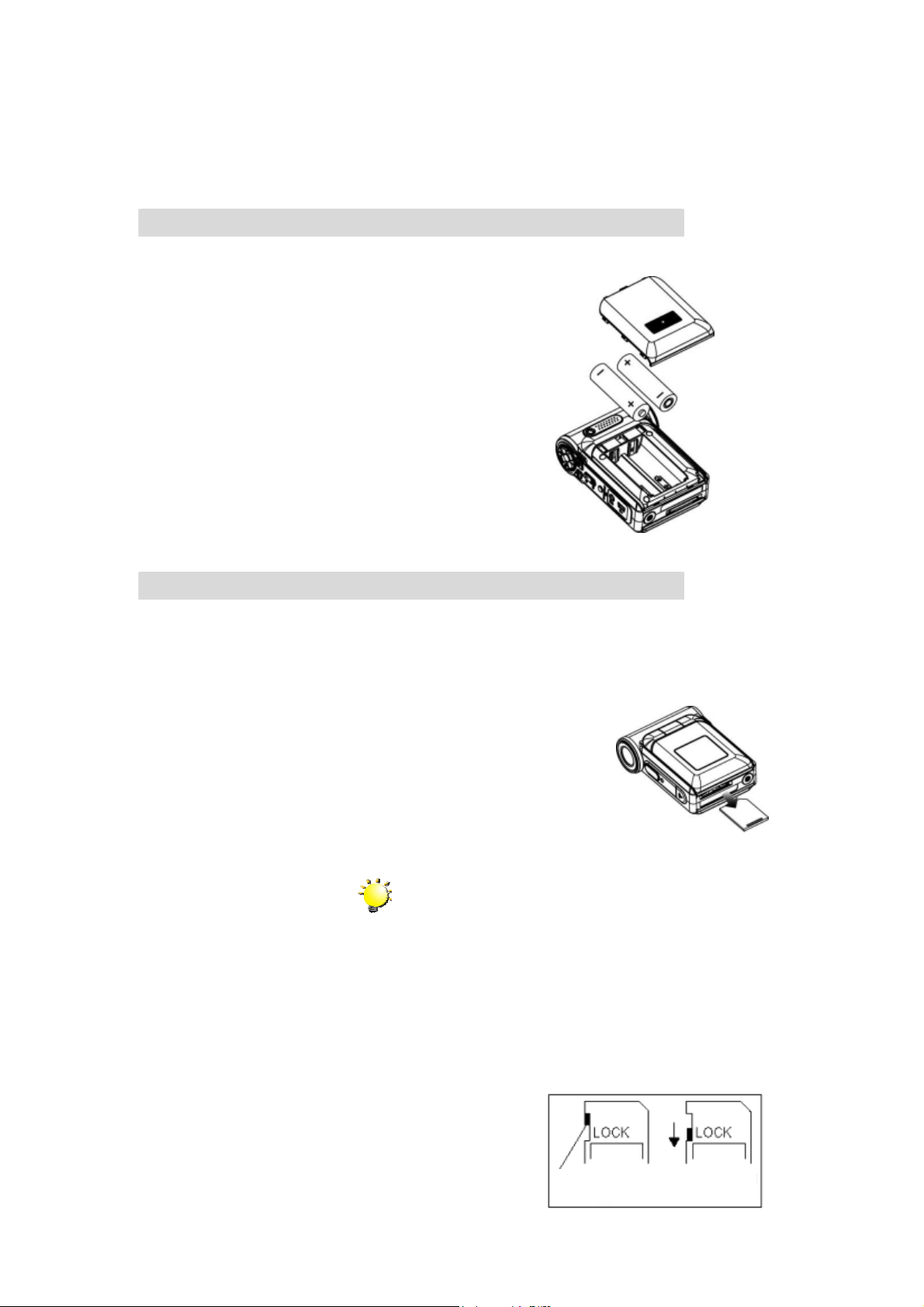
Section 2
Getting Up and Running
Loading the Battery
Before using the camera, user must load two AA
(Alkaline) batteries.
1. Follow the arrow direction and slide to eject the
battery cover.
2. Insert the batteries according to the correct
polarity marks ( + or -)
3. Close the battery cover firmly.
Inserting and Removing an SD Card(Optional)
The camera comes with internal memory which allows you to store pictures, movies, recorded
voice and music. You can expand the memory capacity by using an optional SD or MMC
memory card up to 2GB. To insert a memory card, refer to the figure as below:
1. Insert the memory card into the right position.
2. To remove an installed SD card, press the card inwards to
release it.
3. When the card pops out, gently remove it from its slot.
Note
When a memory card is fitted, movies and pictures are
saved on card rather than on the built-in memory.
Protecting Data on an SD Card
SD card is read-only by locking the SD card. No pictures, movies and voice can be recorded
when the SD card is locked. Make sure the lock is on writeable position before recording any
media.
Write-Protected
Writeable position
Writeable position
5
Write-Protected
Position
Position
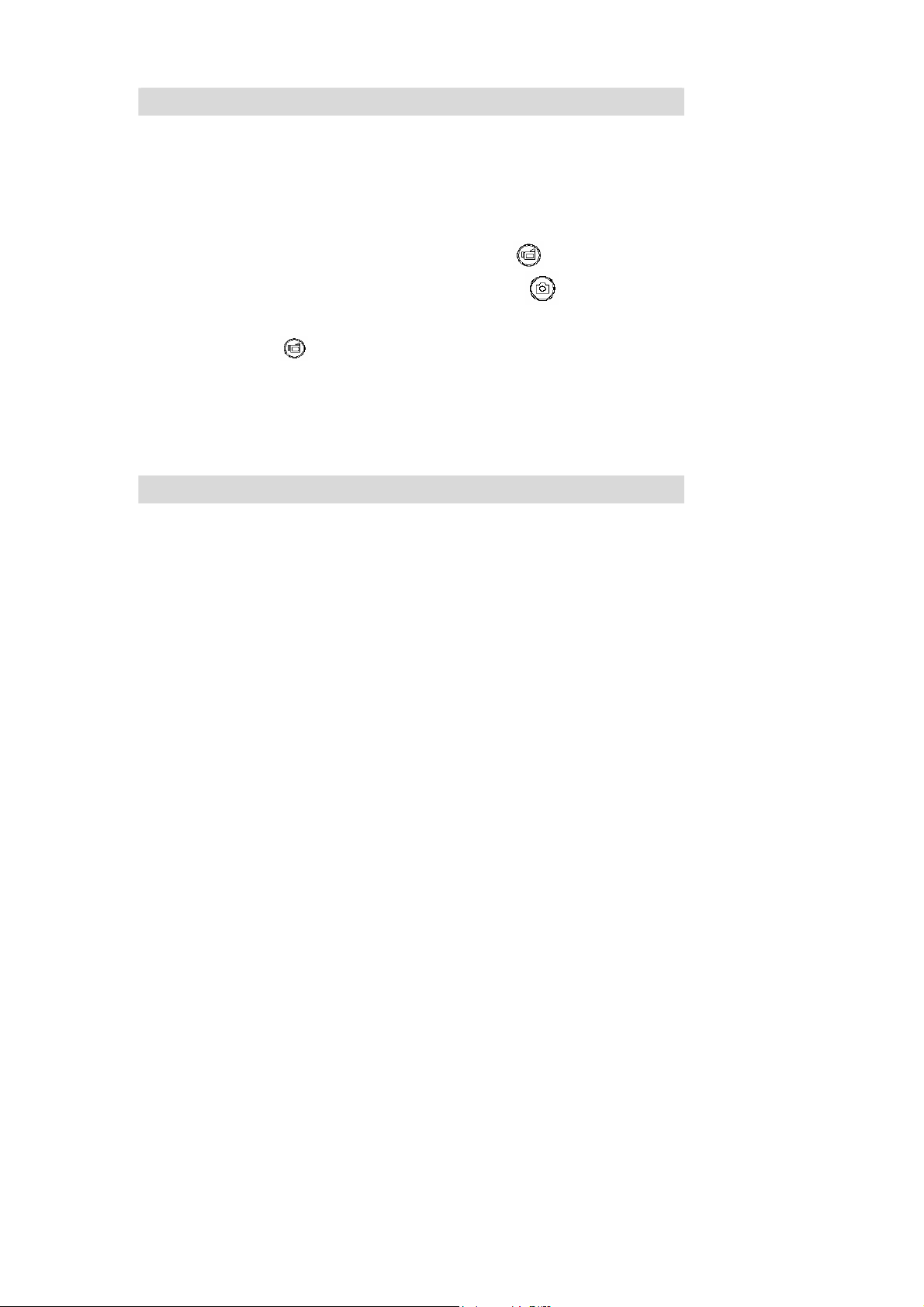
Turning the Camera On and Getting Started
To turn on the camera:
(1) Flip out the LCD panel; the camera will turn on automatically.
(2) Or press Power Button for one second to turn on it.
Ö To take a movie, press the Movie Shutter Button (
Ö To take a picture, press the Picture Shutter Button (
Ö To record the voice, press the Upper Button of Direction Buttons and press the Movie
Shutter Button (
Ö To view stored movies, pictures or listen to stored MP3 and voice recordings, press the
RECORD/PLAY Button once to switch to Playback Mode. Press a second time to return
to Record Mode.
) to start voice recording.
).
).
Turning the Camera Off
To turn off the Camera, you can either press the Power Button for one second, or you can
place the LCD panel back to its original position.
6
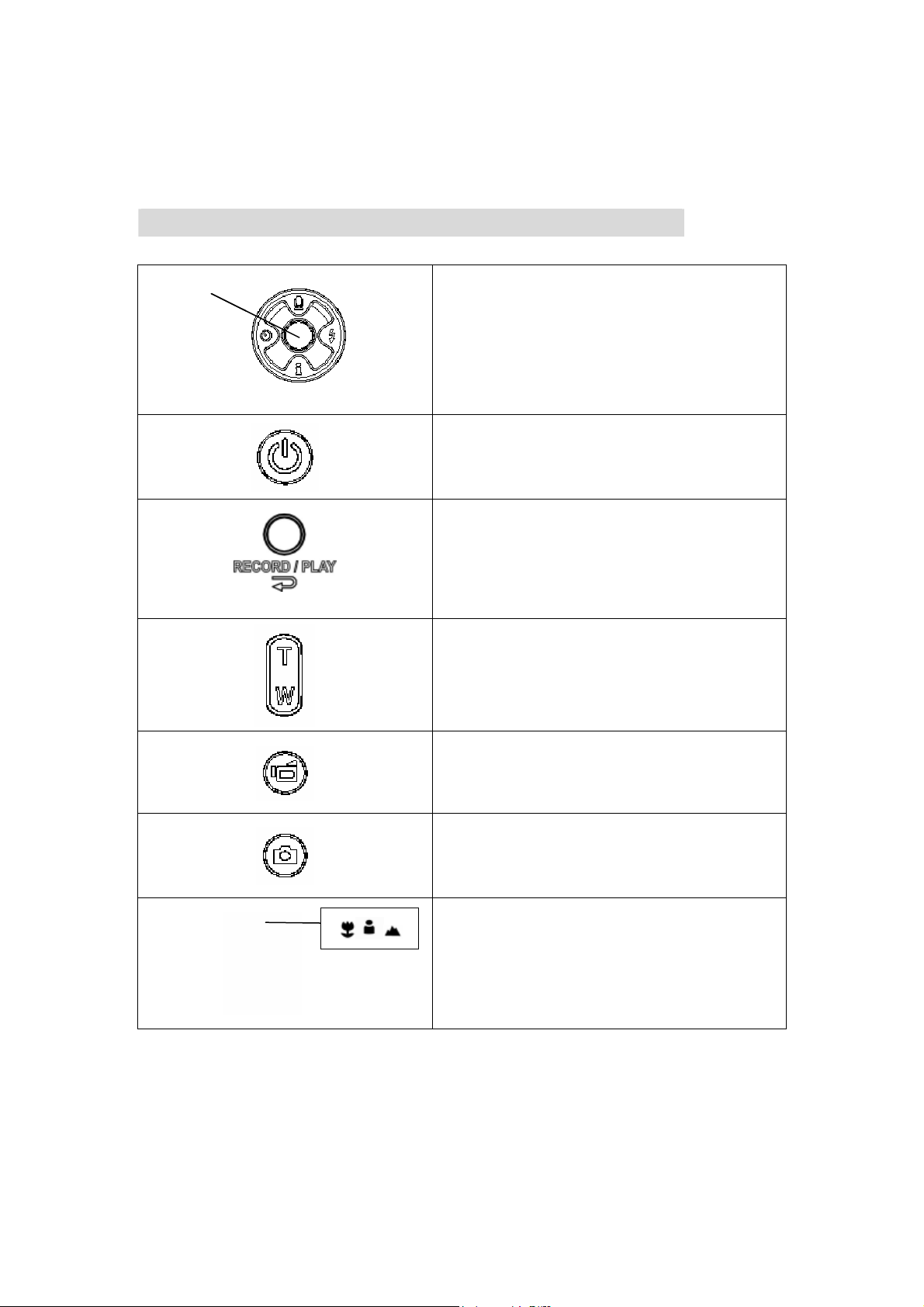
Button Function
Up Button
Up Button
Enter Button
Enter Button
Left Button
Left Button
Down Button
Down Button
Right Button
Right Button
Section 3
Record Mode
Right Button : Flash AUTO/OFF
Left Button :Self-Timer ON/OFF
Up Button : Voice Recording Mode
Down Button: LCD Information ON/OFF
Enter Button : Menu ON
Power Button: Press down for one second to turn
on or turn off the camera.
RECORD/PLAY Button functions:
1. Switch between Record /Playback Mode.
2. Return to the previous page.
Tele-Wide Button: Digital Zoom in and out.
Movie Shutter Button:
1. Start to take movie, or record voice.
2. To stop recording, press it again.
Picture Shutter Button: Start to take picture
Macro switch: Switch between Macro Mode,
Portrait Mode, and Normal Mode.
7
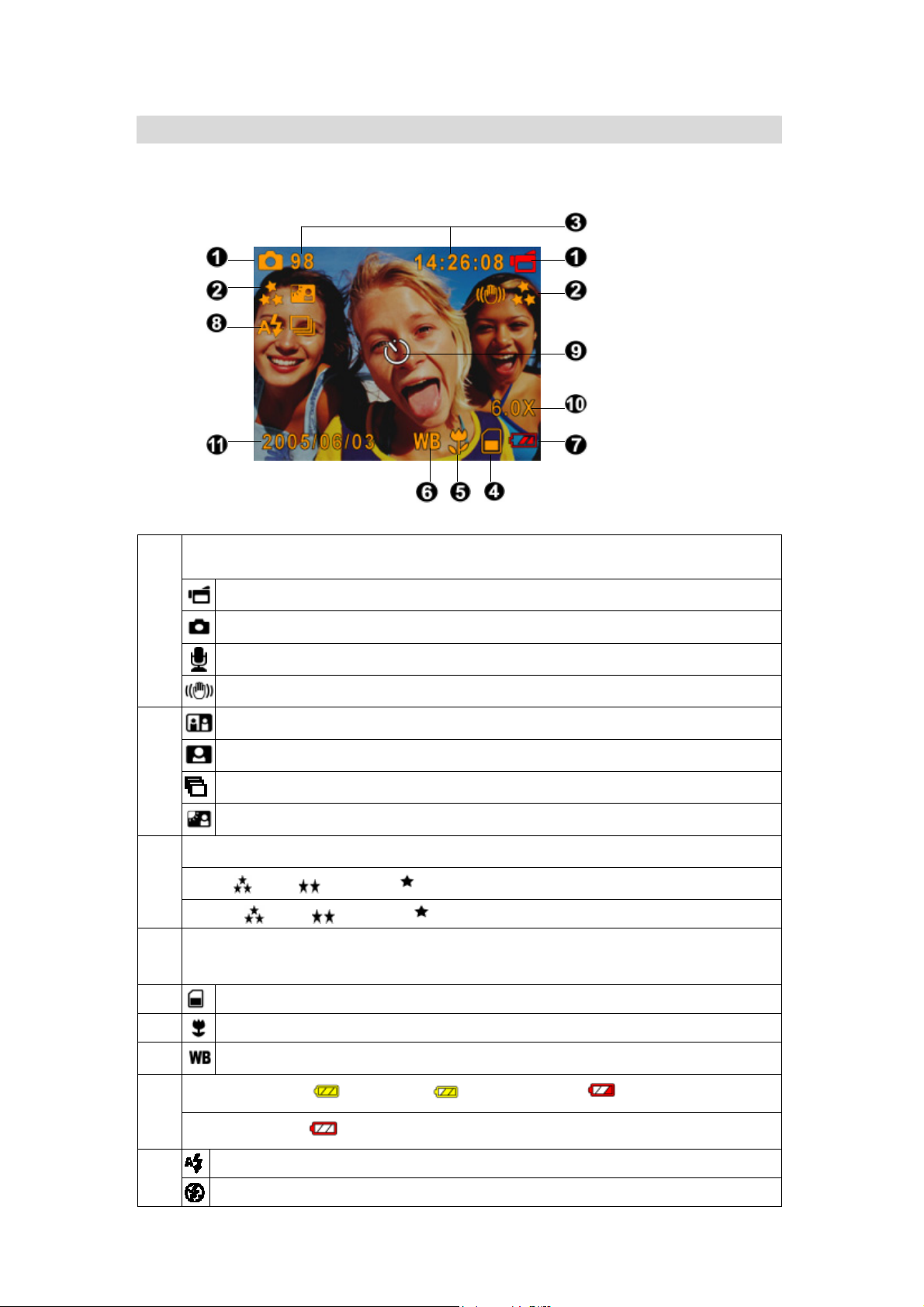
LCD Monitor Information
The indicator shows below may display on LCD when movies and pictures are recorded:
Record Mode
(1)
Movie Record Mode
Picture Record Mode
Voice Record Mode
Motion Stabilization
Two in One Mode
Photo Frame
Multi-Snap Mode
(2) Resolution
(3)
(4)
(5)
(6)
(7)
(8)
Backlight Mode
Movie :
Picture:
Number of images or recording time of movie that can still be taken at current
resolution.
Battery indicator:
High / Standard/ Low
High / Standard/ Low
SD card inserted
Macro Position Focusing
White Balance
full power / medium power / low power /
power empty
Auto Flash
Flash Off
8
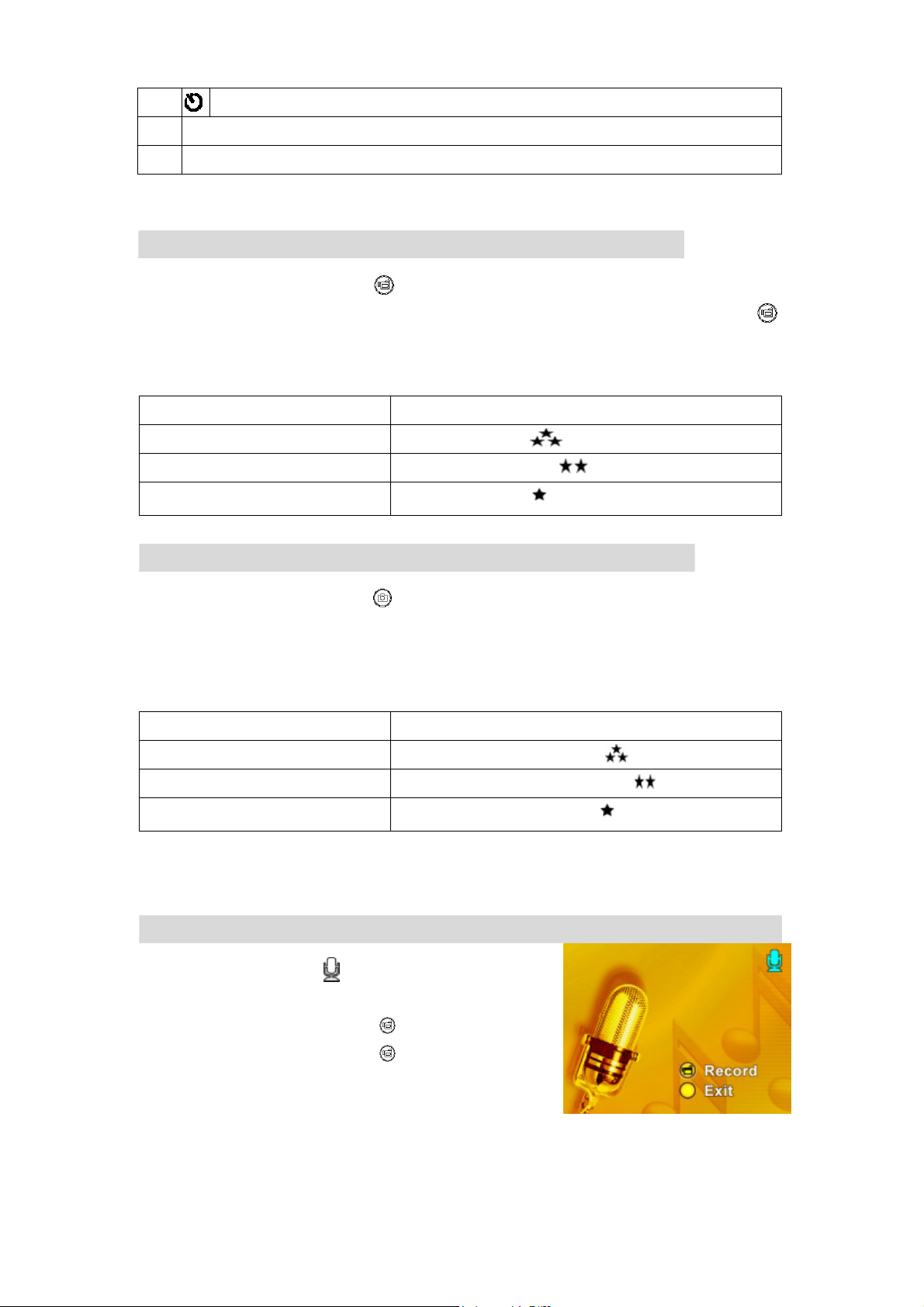
(9)
(10)
(11)
Self-timer enabled
8X digital zoom
Date/Time : YYYY/MM/DD HH: MM
MPEG4 Movie Recording
Press the Movie Shutter button ( ) to start recording. When a movie is recording, a time
indicator will display on LCD monitor. To stop recording, press Movie Shutter Button (
again. Press RECORD/PLAY Button to view the recorded movie.
Three resolution settings are available:
Resolution Quality
640*480(1.8Mbps) / 30 fps
640*480(1 Mbps) / 30 fps
320*240 (500 Kbps) / 30 fps
High Quality
Standard Quality
Low Quality
Picture Recording
Press the Picture Shutter Button ( ) to take a picture.
Press RECORD/PLAY Button to view the picture.
Three resolution settings are available:
Resolution Image Quality
3720*2790 (10M pixel)
2048*1536 (3M pixel)
High Quality
Standard Quality
)
1024*768 (800K pixel)
Low Quality
Voice Recording
1. Press Upper Button ( ) of direction Buttons to switch
to Voice Record Mode.
2. Press Movie Shutter Button (
3. Press Movie Shutter Button (
4. Press RECORD/PLAY Button to view the recorded
voice.
) to record voice.
) again to stop.
9
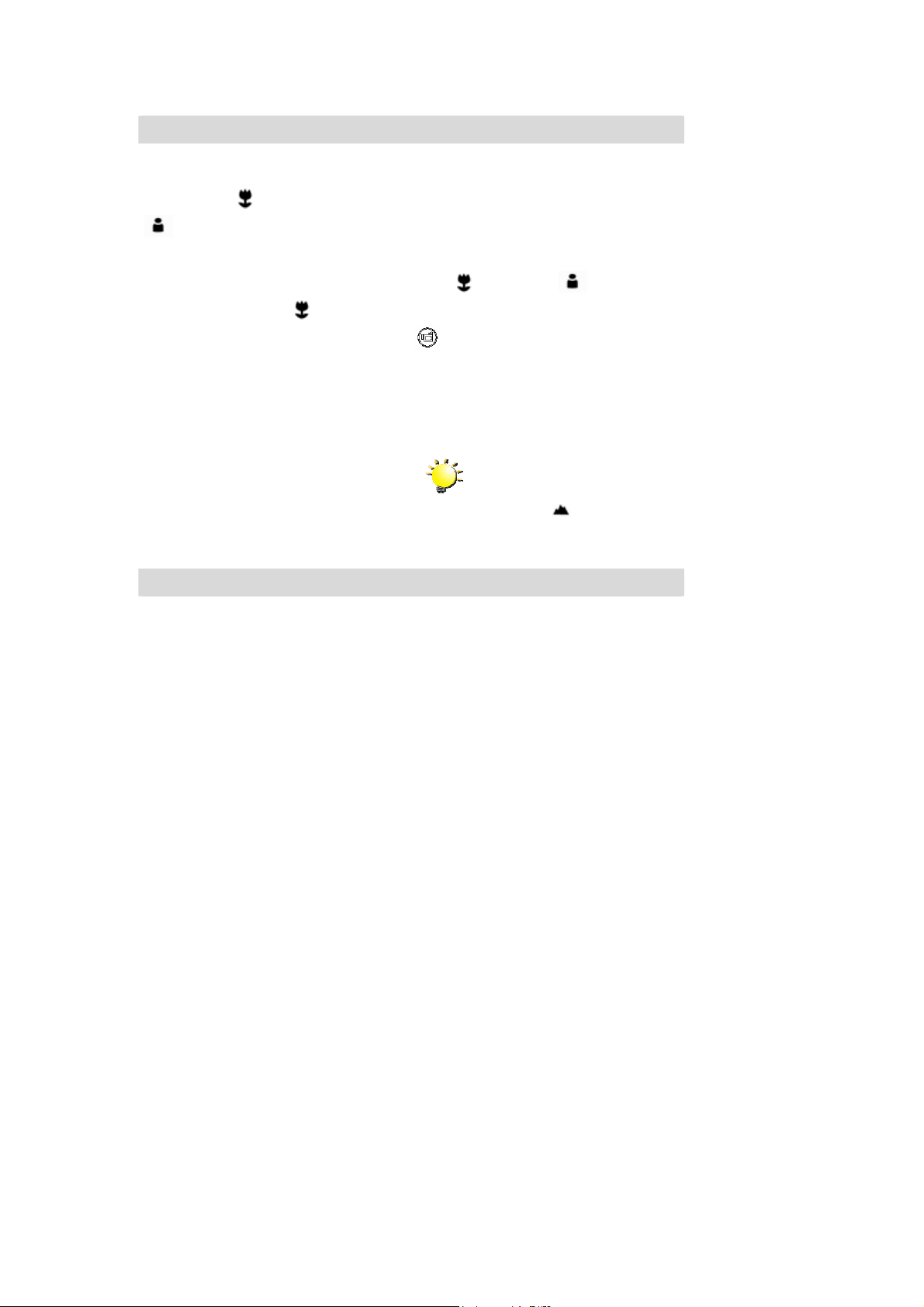
Taking Close up Pictures
The camera has two close-up picture modes to allow you to take pictures at close range. The
Macro Mode (
(
) should be used for object located from 60 cm to 100 cm.
To take close-up pictures:
1. Rotate the lens ring to switch to Macro (
the macro icon (
2. Press the Picture Shutter Button (
) should be used for object located at about 20 cm, while the Portrait Mode
) or Portrait ( ) positions. In Macro Mode,
) will appear on the LCD monitor.
) to take the picture.
Note
Remember to turn the macro switch back to
Normal (
close-up pictures.
) when you are not taking
Using Digital Zoom
The digital zoom magnifies images, when recording movies or taking pictures.
1. To zoom in/out, press the Tele/Wide Button.
2. The digital zoom can be set from 1x to 8x and the magnification ratio is shown on the
LCD monitor.
10
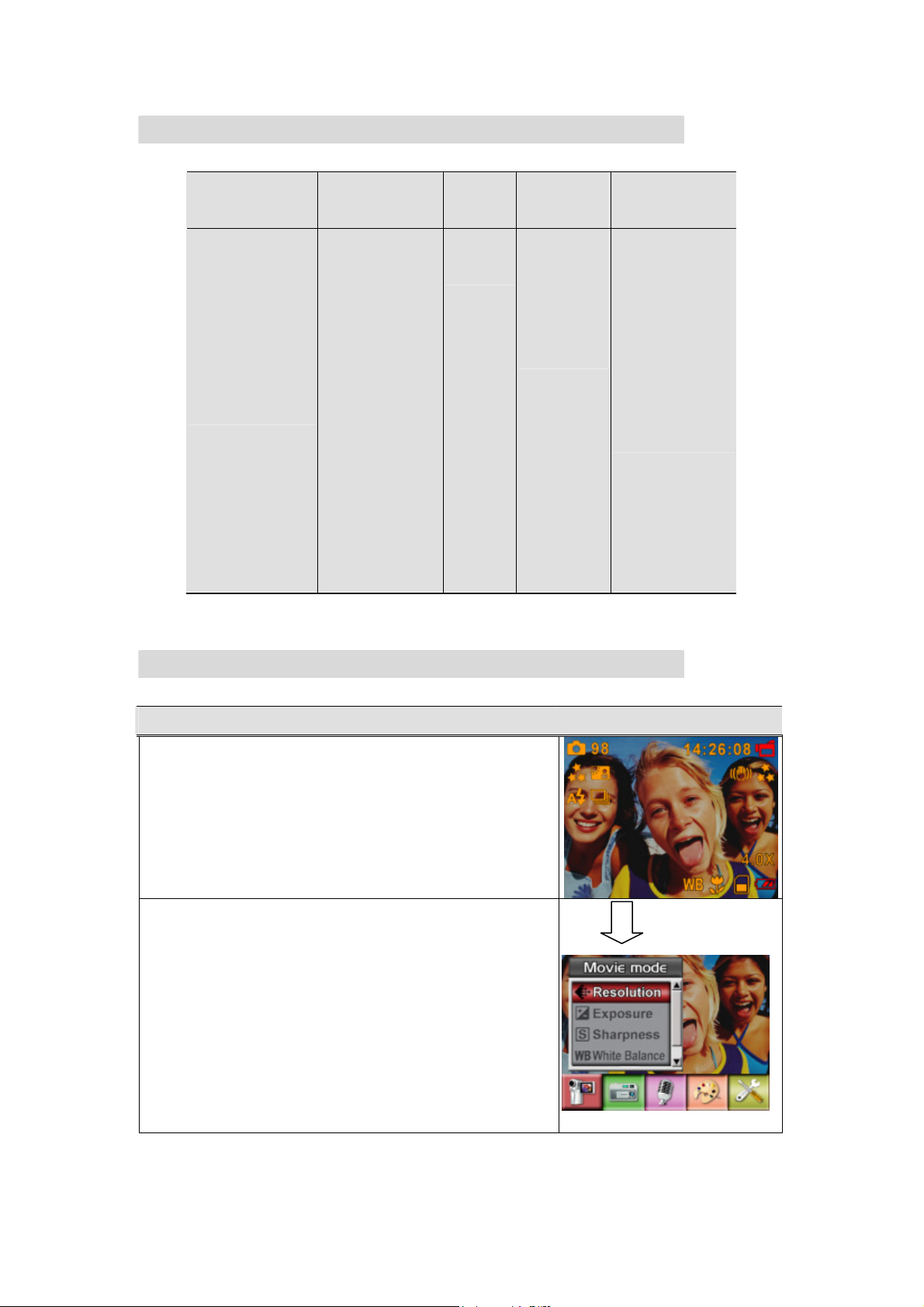
Options for Record Mode
Movie Mode Picture Mode Voice Pen Effect Set
z Resolution
z Exposure
z Sharpness
z White Balance
z Stabilization
z Exit
z Resolution
z Exposure
z Two in One
z Photo Frame
z Flash
z Self-timer
z Sharpness
z White Balance
z Multi-snap
z Backlight
z Date printing
z Exit
Operations for Record Mode
z Enter
z Exit
z Normal
z B/W
z Classic
z Negative
z Exit
z Sound
z Start-up Screen
z Time Setting
z Format Memory
z TV System
z Language
z Default Setting
z Exit
Operation Screen
1. Press the Enter Button when in Movie/Picture Record
Mode.
2. Use the Right/Left Buttons to move between main
menu options, which are Movie Mode, Camera
Mode, Voice Mode, Effect, and Set. Submenu will
pop out while move to each main option.
3. Press Enter Button to validate sub option you select.
4. Select Exit option to exit submenu.
Enter Button
11
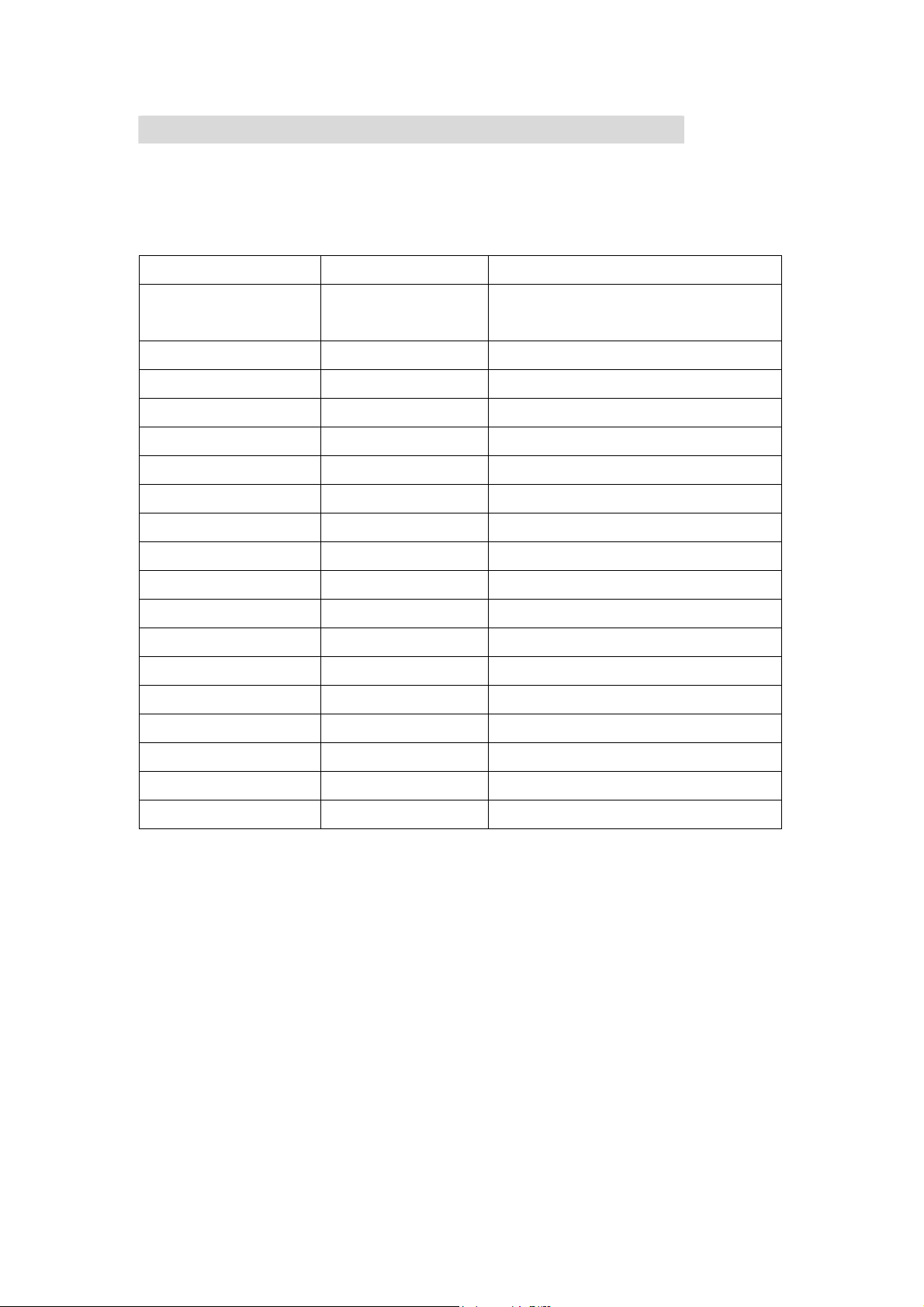
Default Setting and Validation
The following table indicates the camera’s default setting as well as its validation.
1. Always: The setting always keeps valid.
2. One Time: The setting is only valid either once or till camera power off.
Resolution
Exposure
Sharpness
White Balance
Motion Stabilization
Two in One
Photo Frame
Flash
Self-Timer
Multi-Snap
Backlight Mode
Date Printing
Effect
Sound
Validation Default Factory Setting
Always High for Movie
Standard for Picture
One Time 0EV
One Time Level 5
One Time Auto
Always Off
One Time Off
One Time Off
Always Off
One Time Off
One Time Off
One Time Off
Always Off
One Time Normal
Always On
Format Card
TV System
Language
Volume
One Time Off
Always Depends on shipping area
Always Depends on shipping area
Always Level 6
12
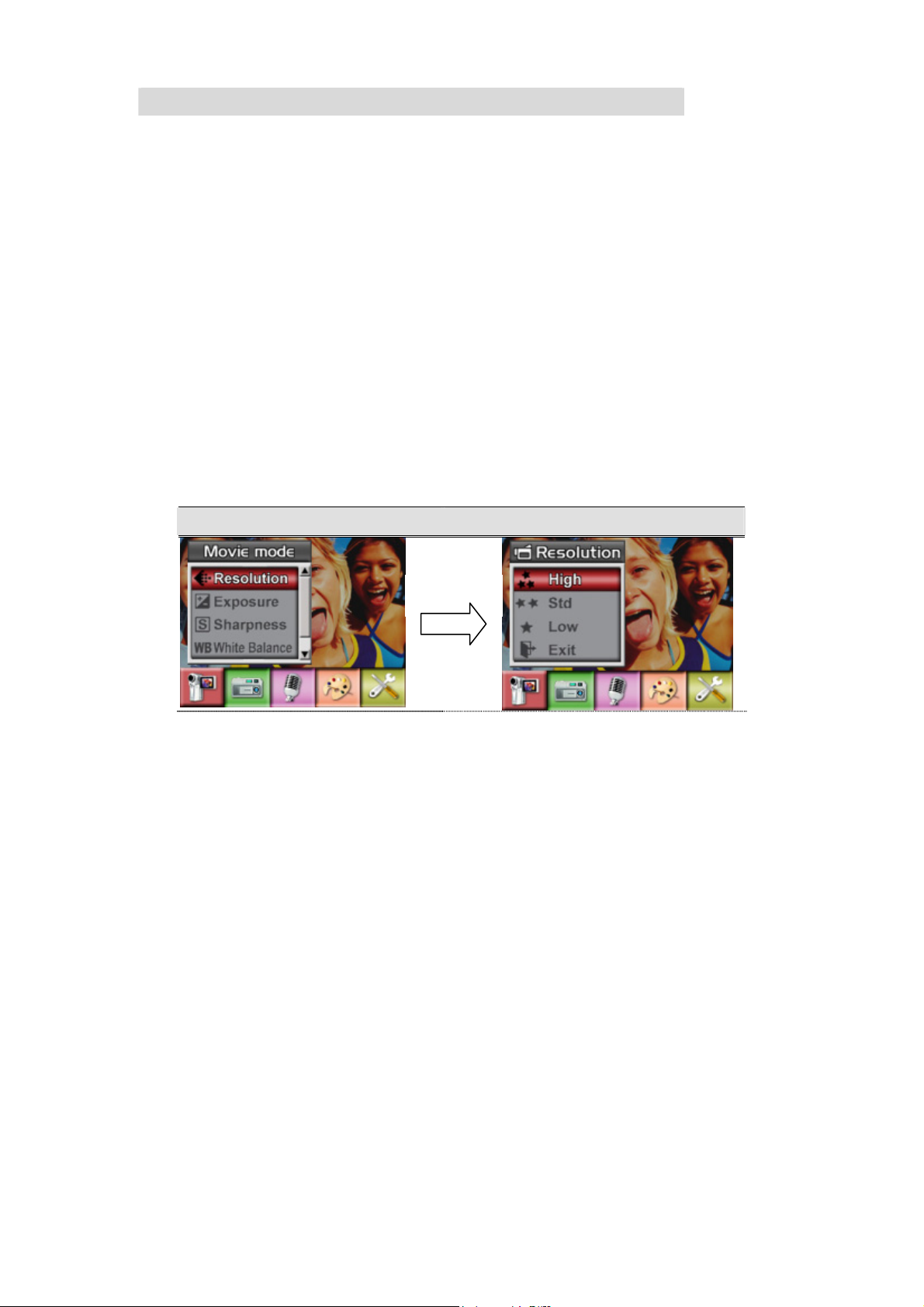
Movie Mode submenu Setting
Record main menu includes camera setting and other advanced setting. You can use
Right/Left Buttons to move between options and press Enter Button to validate the setting.
Movie Resolution
To change Movie Resolution:
1. In Movie/Picture Record Mode, press Enter Button to switch to record menu screen.
2. Use Right/Left Buttons to select Movie Mode. Submenu of Camera Mode will pop out on the
screen.
3. Use Up/Down Buttons to select Resolution then press Enter Buttons to switch to Resolution
submenu.
4. Use Up/Down Buttons to move between three settings.
5. Press Enter Button to validate the setting and exit.
Display Screen Video Resolution Option
Enter Button
13
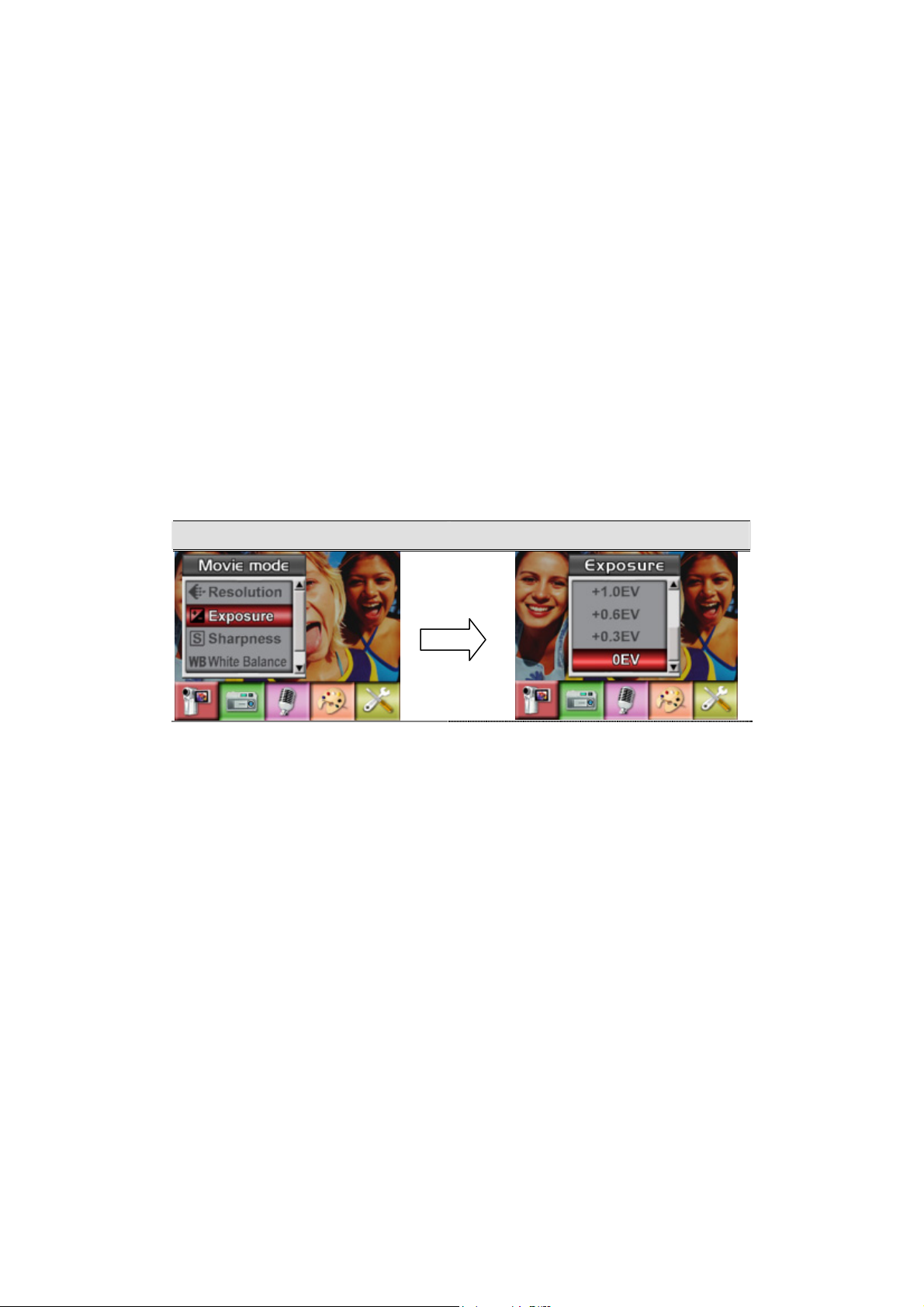
Exposure
The camera adjusts image exposure automatically. In certain circumstances you may wish to
adjust the exposure compensation setting.
To change Exposure setting:
1. In Movie/Picture Record Mode, press Enter Button to switch to record menu screen.
2. Use Right/Left Buttons to select Movie Mode. Submenu of Camera Mode will pop out on
the screen.
3. Use Up/Down Buttons to move to Exposure Option. Press the Enter Button and then
Exposure Submenu will pop out on the screen.
4. Use Up/Down Buttons to choose preferred EV value. The change can be previewed
immediately.
5. Press Enter Button to validate the setting and exit.
Display Screen Exposure Option
Enter Button
14
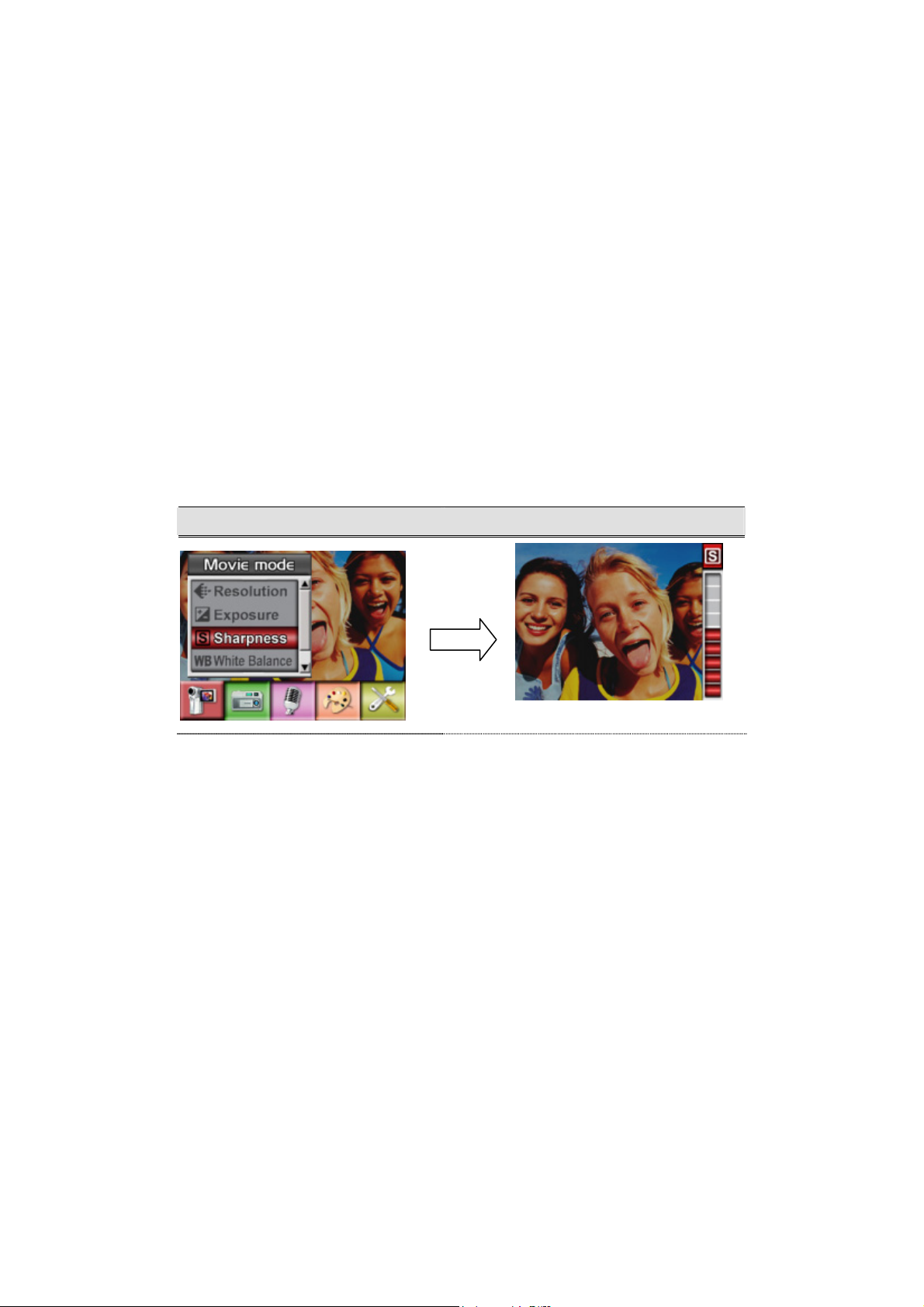
Sharpness
You can soften and sharpen images to achieve different effects.
To change Sharpness setting:
1. In Movie/Picture Record Mode, press Enter Button to switch record menu screen.
2. Use Right/Left Buttons to select Movie Mode. Submenu of Camera Mode will pop out on
the screen.
3. Use Up/Down Buttons to select Sharpness then press Enter Buttons to switch to
Sharpness submenu.
4. Use Up/Down Buttons to move between nine levels. The change can be previewed
immediately.
5. Press Enter Button to validate the setting and exit.
Display Screen Change Sharpness Setting
Enter Button
15
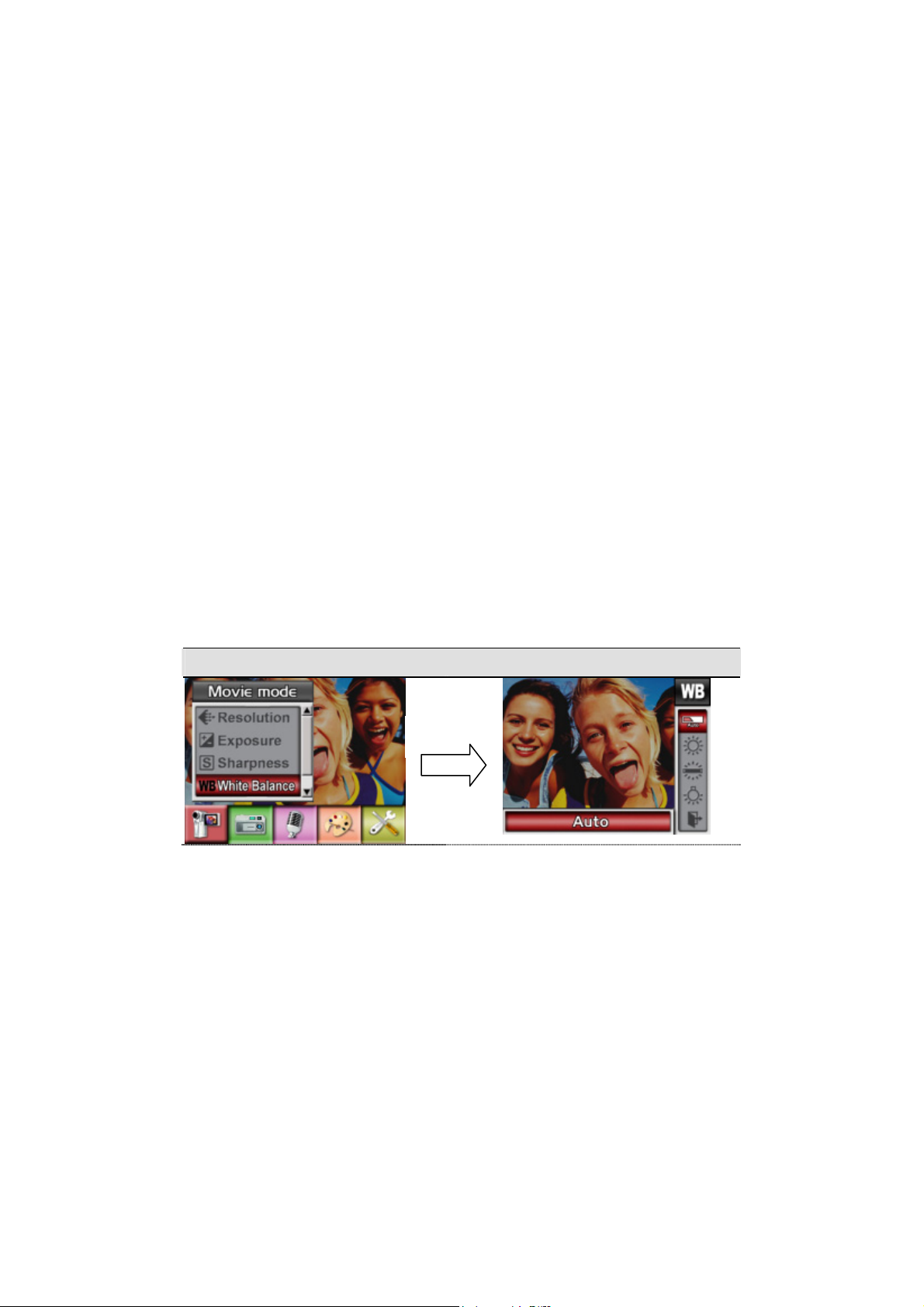
White Balance
The camera adjusts the color balance of images automatically. Three manual white balance
settings are available:
1. Auto (Default): The camera automatically adjusts white balance.
2. Daylight: Under outdoors
3. Fluorescent: Under fluorescent light condition.
4. Tungsten: Under tungsten light condition.
To change White Balance Setting:
1. In Movie/Picture Record Mode, press Enter Button to switch to record menu screen.
2. Use Right/Left Buttons to select Movie Mode. Submenu of Camera Mode will pop out on
the screen.
3. Use Up/Down Buttons to select White Balance, then press Enter Buttons to switch to White
Balance submenu.
4. Use Up/Down Buttons to move between four settings. The change can be previewed
immediately.
5. Press Enter Button to validate the setting and exit.
Display Screen W/B Option
Enter Button
16
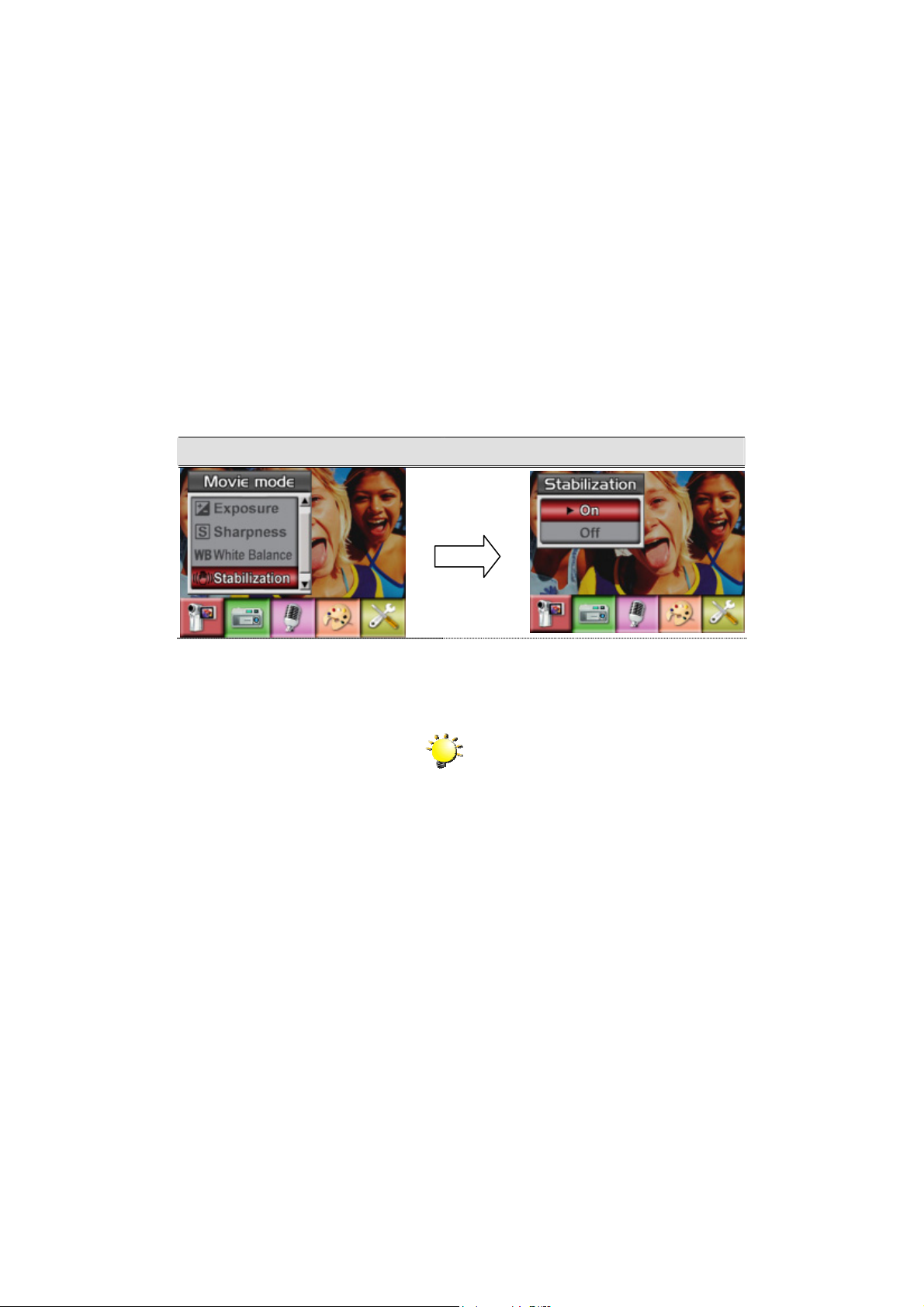
Motion Stabilization
To enable Motion Stabilization:
1. In Movie/Picture Record Mode, press Enter Button to switch to record menu screen.
2. Use Right/Left Buttons to select Movie Mode. Submenu of Camera Mode will pop out on
the screen.
3. Use Up/Down Buttons to select Motion Stabilization then press Enter Buttons to switch to
Motion Stabilization submenu.
4. Use Up/Down Buttons to choose ON or OFF.
5. Press Enter Button to validate the setting and exit.
Motion Stabiization Motion Stabilization Option
Enter Button
Note
1. The captured screen will be smaller when
motion stabilization is enabled.
2. Digital Zoom is disabled when motion
stabilization is activated.
17
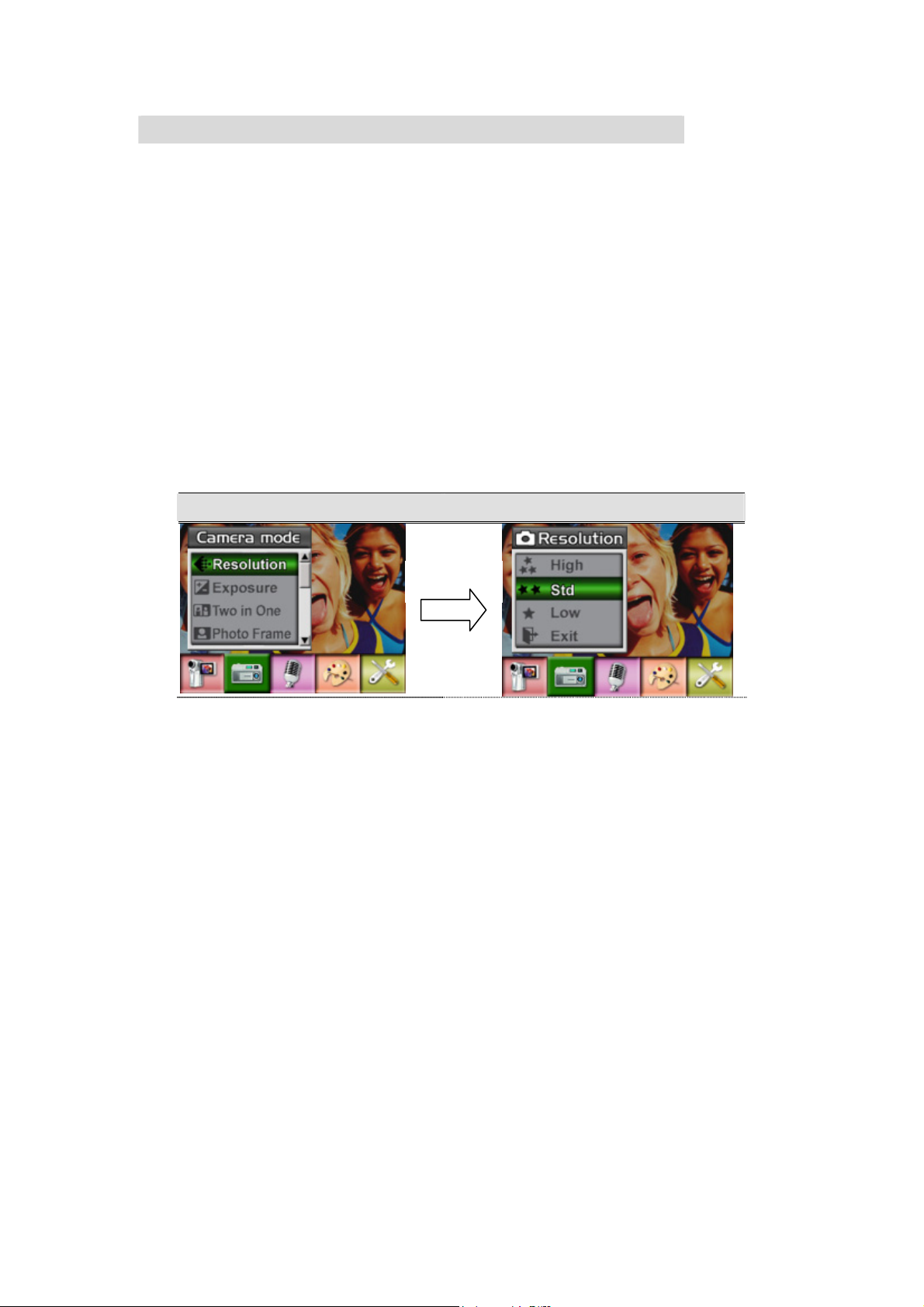
Camera Mode Setting
Picture Resolution
To change Picture Resolution:
1. In Movie/Picture Record Mode, press Enter Button to switch to record menu screen.
2. Use Right/Left Buttons to select Camera Mode. Submenu of Camera Mode will pop out on
the screen.
3. Use Up/Down Buttons to select Resolution then press Enter Buttons to switch to
Resolution submenu.
4. Use Up/Down Buttons to move between three settings.
5. Press Enter Button to validate the setting and exit.
Display Screen Video Resolution Option
Enter Button
18

Exposure
The camera adjusts image exposure automatically. In certain circumstances you may wish to
adjust the exposure compensation setting.
To change Exposure setting:
1. In Movie/Picture Record Mode, press Enter Button to switch to record menu screen.
Submenu of Picture Mode will pop out on the screen.
2. Use Right/Left Buttons to select Camera Mode. Submenu of Camera Mode will pop out on
the screen
3. Use Up/Down Buttons to move to Exposure Option. Press the Enter Button and then
Exposure Submenu will pop out on the screen.
4. Use Up/Down Buttons to choose preferred EV value. The change can be previewed
immediately.
5. Press Enter Button to validate the setting and exit.
Display Screen Exposure Option
Enter Button
19
