Medion N193, E4430, E4435 User Manual
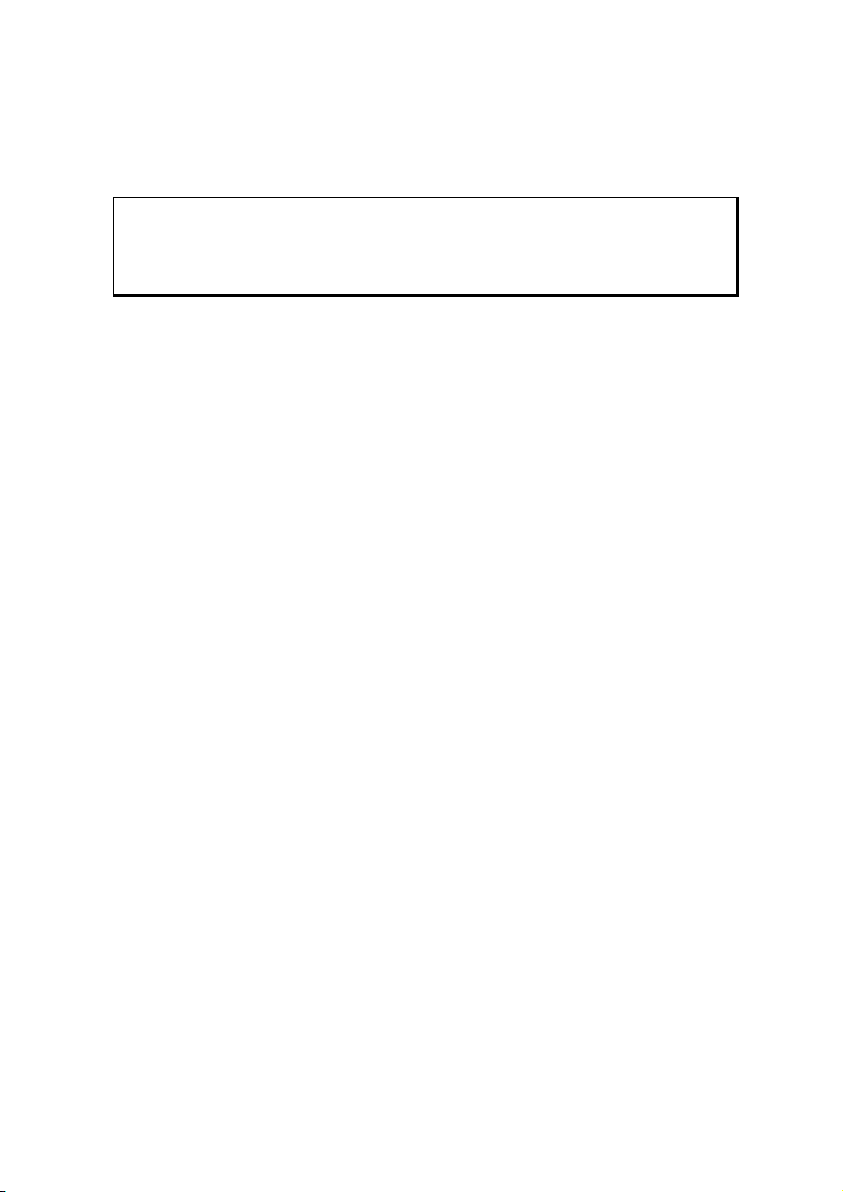
Notes on these Operating Instructions
We have structured these Operating Instructions for the installation so that you will be
able to look up the necessary subject-related information by means of the Contents List at
any time.
Note
You will find comprehensive Operating Instructions for navigation on
relevant CD/DVD and at the online help of the device.
Read the section "Frequently Asked Questions" to obtain answers to questions that are
often addressed to our customer service.
Document Your Navigation Unit
It is important to document the details of your Navigation Unit purchase in the event you
need warranty service. The serial number can be found on the back of the device:
Serial Number ....................................................................................
Password ....................................................................................
Information note ....................................................................................
SuperPIN ....................................................................................
UUID ....................................................................................
Date of Purchase ....................................................................................
Place of Purchase ....................................................................................
Take the serial number from the type plate on the back or the underside of your device.
Also transfer the number into your guarantee documents, if necessary.
You will enter the password and the information note by means of the Security Function.
You will receive the SuperPIN and the UUID after the activation of the Security Function.
See Page 20.
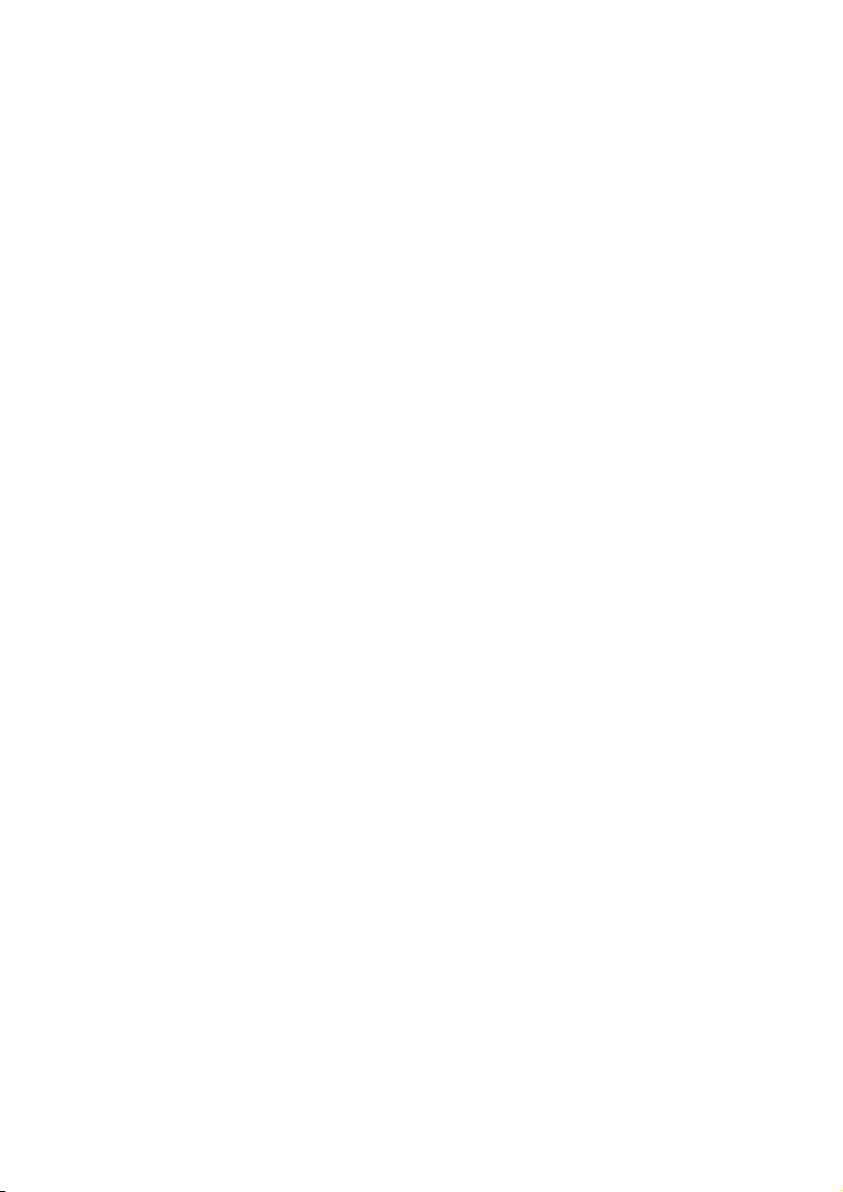
Quality
In selecting the components we have aimed for a high level of functionality, simple handling, safety and reliability. A well-balanced hardware and software design allows us to
offer you a technologically advanced navigation system that will give great satisfaction in
both work and leisure use.
Service
Our individual customer care is there to support you when you have questions or problems. Please get in touch – we look forward to helping you. This manual contains a special
section on Customer Service starting on page 59.
Copyright © 2008, version 22/04/08. All rights reserved. Microsoft®, MS-DOS®, and Windows are
registered trademarks of Microsoft Corporation in the U.S. and other countries. Pentium
tered trademark of Intel Corporation. The names of actual companies and products mentioned herein
may be the trademarks of their respective owners. Information in this document is subject to change
without notice.
®
is a regis-
-ii-
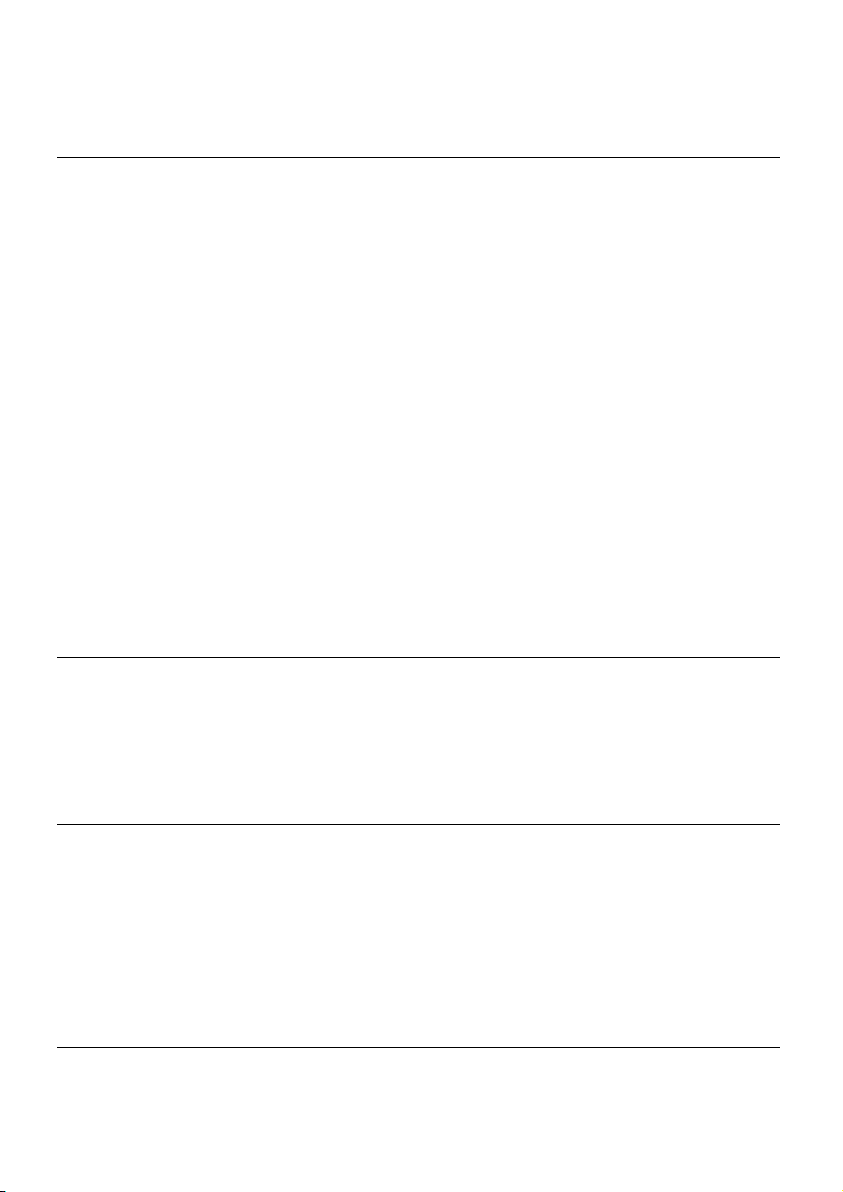
Contents
Safety and Maintenance ..................................................................................1
Safety Instructions ......................................................................................................... 1
Data Security................................................................................................................. 1
Operating Environment................................................................................................. 2
Repair............................................................................................................................ 2
Ambient Temperature ................................................................................................... 2
Electromagnetic Compatibility ...................................................................................... 3
Connection ................................................................................................................... 4
Power Supply through Car Adapter ........................................................................... 4
Power Supply through AC adapter (optional) ............................................................ 4
Cabling .........................................................................................................................4
Information about the Regulatory Compliance according to R&TTE .............................. 5
Battery Operation.......................................................................................................... 5
Maintenance ................................................................................................................. 5
Care of the Display ........................................................................................................ 6
Recycling and Disposal.................................................................................................. 6
Transport ...................................................................................................................... 7
Supplied Items .............................................................................................................. 8
Views ...............................................................................................................9
Front Components ........................................................................................................ 9
Back Components ....................................................................................................... 10
Bottom Components................................................................................................... 10
Top Components ........................................................................................................ 11
Left Components......................................................................................................... 11
Initial Set-up..................................................................................................12
I. Charging the Battery ................................................................................................ 12
II. Power Supply .......................................................................................................... 13
Car Adapter.............................................................................................................. 13
Alternative possibility of charging the battery........................................................... 13
AC Adapter (optional) .............................................................................................. 14
III. Switching on the Device ......................................................................................... 15
IV. Installing the Navigation Software.......................................................................... 17
General Operating Instructions .....................................................................18
Switching On/Off the Device....................................................................................... 18
- iii -
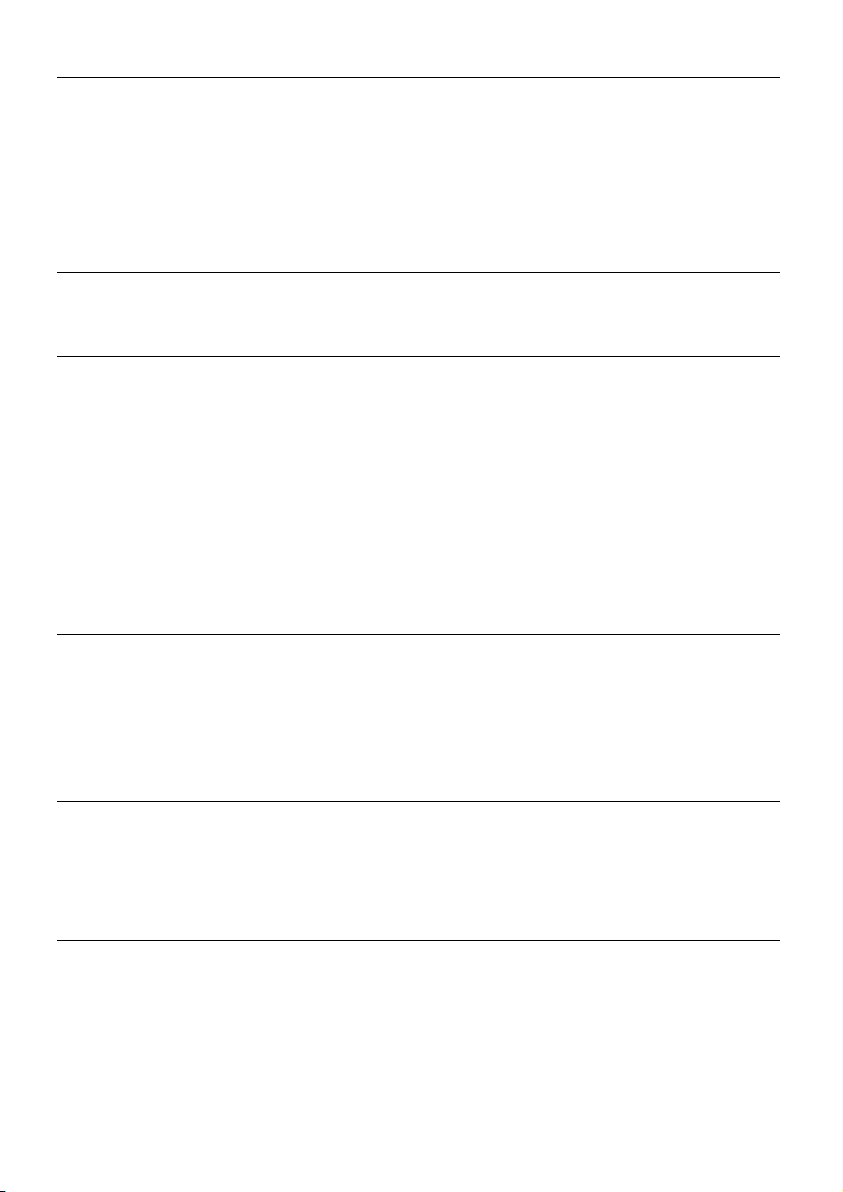
Security .........................................................................................................20
Storing the password and the information note .......................................................... 20
Making settings........................................................................................................... 21
SuperPIN and UUID ..................................................................................................... 22
Saves changes in the security function ........................................................................ 22
Making subsequent settings........................................................................................ 23
Password interrogation ............................................................................................... 24
Resetting the Navigation System ...................................................................25
Reset ...........................................................................................................................25
Switching the Device off Completely / Hard Reset ....................................................... 25
Navigation .....................................................................................................26
Safety Instructions for Navigation ................................................................................ 26
General Instructions................................................................................................. 26
Notes for Use in a Vehicle ......................................................................................... 27
Additional Notes for Use on a Bicycle or a Motorcycle .............................................. 27
I. Mounting the Car Holder ......................................................................................... 28
II. Attaching the Navigation System ............................................................................. 29
III. Connecting the Car Adapter ................................................................................... 30
IV. Starting the Navigation Software ............................................................................ 31
Warning function for traffic monitoring points ............................................................ 32
Handsfree Facility by means of Bluetooth (optional)........................................35
Starting the Bluetooth Application............................................................................... 35
Main Screen Overview ............................................................................................. 36
Pairing the Navigation Device and the Mobile Phone ............................................... 37
Accepting incoming calls ......................................................................................... 38
Making Calls ............................................................................................................ 38
MP3 Player (optional) ...................................................................................39
Main Screen Overview................................................................................................. 39
Select a Title and Move it into the List of Favourites.................................................. 41
List of Favourites ...................................................................................................... 42
List of the established bookmarks ................................................................................ 42
Picture Viewer (optional)..............................................................................43
Operating the Picture Viewer....................................................................................... 43
Main Screen ................................................................................................................ 43
Full Image View........................................................................................................ 44
-iv-
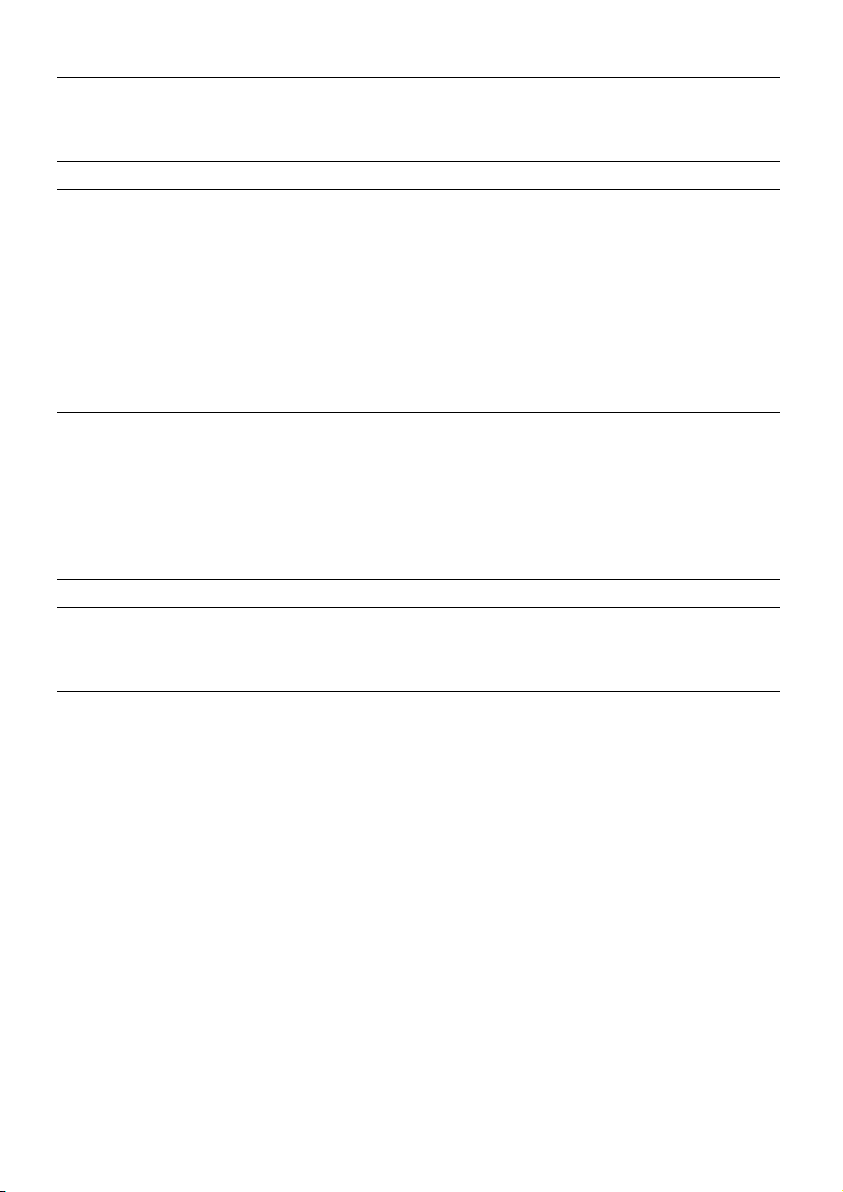
Video Player (optional) .................................................................................46
Main Screen Overview................................................................................................. 46
Selecting and playing video ..................................................................................... 46
Travelguide (optional) ..................................................................................48
AlarmClock (Wake up function) (optional)...................................................49
Overview of the Main Screen....................................................................................... 49
Description of the Interfaces........................................................................................ 50
Setting the System Time........................................................................................... 51
Selecting an Alarm Signal......................................................................................... 51
Setting the Volume .................................................................................................. 52
Snooze Function ...................................................................................................... 53
Ending the AlarmClock Application.......................................................................... 53
Contact Viewer (optional).............................................................................54
Create the contacts database....................................................................................... 54
Operating the Contact Viewers.................................................................................... 55
Contacts list view ........................................................................................................ 55
Visiting card view ........................................................................................................ 56
Selection of addresses and phone numbers................................................................. 57
FAQ ................................................................................................................58
Customer Service ...........................................................................................59
Faults and Possible Causes .......................................................................................... 59
Additional Support...................................................................................................... 59
Appendix .......................................................................................................60
Special CleanUp Function............................................................................................ 60
Synchronisation with the PC........................................................................................ 63
I. Installing Microsoft® ActiveSync
®
............................................................................ 63
II. Connecting with the PC ....................................................................................... 64
Alternative possibility of charging the battery........................................................... 64
III. Working with Microsoft® ActiveSync
®
.................................................................... 64
GPS (Global Positioning System) ................................................................................. 65
External GPS antenna............................................................................................... 65
TMC (Traffic Message Channel)................................................................................... 66
Connecting the TMC Diplole Aerial .......................................................................... 67
Working with Memory Cards....................................................................................... 68
Inserting Memory Cards........................................................................................... 68
Removing Memory Cards......................................................................................... 68
Accessing Memory Cards ......................................................................................... 68
-v-
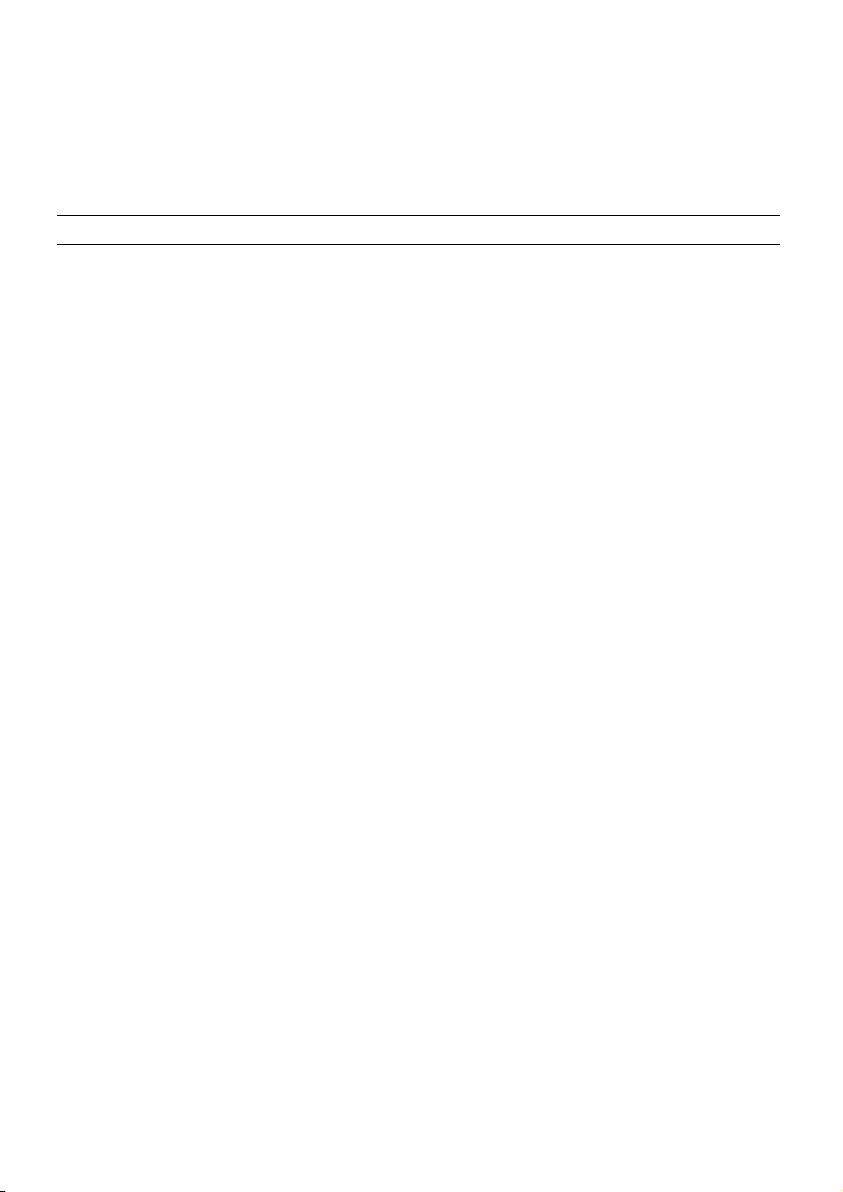
Data Exchange via Card Reader ................................................................................ 69
Additional Card Material.............................................................................................. 69
Transfer of card material to a memory card .............................................................. 69
Alternative Installation of the Navigation Software from a Memory Card.................. 70
Transferring Installation Files and Map Material to the Internal Memory .................. 70
Specifications ................................................................................................71
Index .............................................................................................................72
-vi-
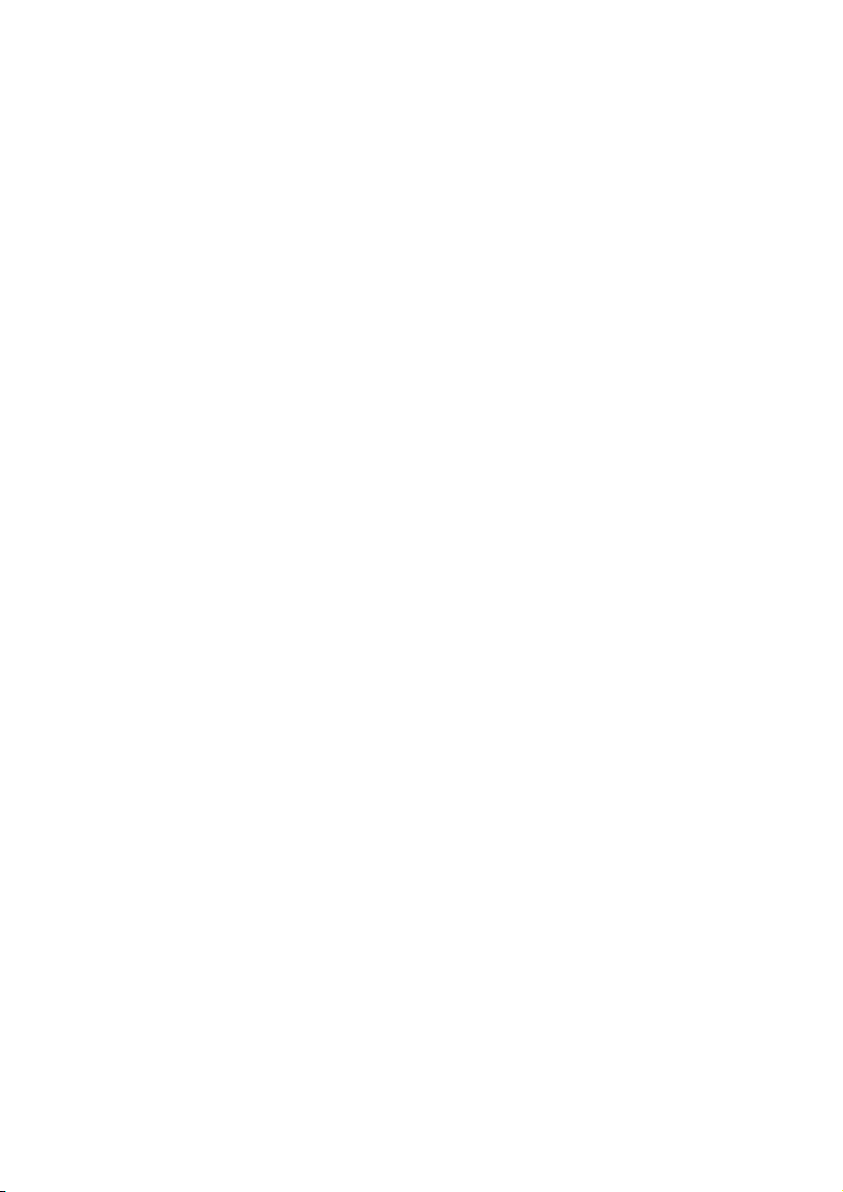
Safety and Maintenance
Safety Instructions
Please read this section carefully and follow all the instructions given. This will help ensure
reliable operation and extend the service life for your appliance.
Keep the packaging and the user instructions for future reference or inquiries at a later
date. If you pass the article on to another person, you must pass on these instructions.
• Never allow children to play with electrical equipment unsupervised.
• Keep the packing materials, such as foil away from children as there is a danger of
suffocation.
• Never open up the housing of the appliance or the power adapter. These contain
no user-serviceable parts. If the housing is opened there is a danger of electric
shock.
• Do not place any objects on the appliance and do not exert any pressure on the
display. Otherwise there is a danger that the screen will break.
• To avoid damage, do not touch the screen with sharp objects. Use only the stylus
provided, a finger or another blunt implement.
• There is a risk of injury if the display breaks. If this should occur, use protective
gloves to pack the broken parts and contact customer support to arrange for disposal. Then wash your hands with soap, since there is a possibility that chemicals
may have escaped.
Remove the power adapter from the outlet, switch the appliance off immediately, or do
not switch it on, and contact Customer Service...
• if the housing of the appliance or the power pack becomes damaged or fluids leak
into it. Components must be checked by Customer Service in order to avoid damage!
Data Security
• Every time you update your data make backup copies on an external storage me-
dium. The supplier does not assume liability for data loss or damage to data storage units, and no claims can be accepted for damages resulting from the loss of
data or for consequential damages.
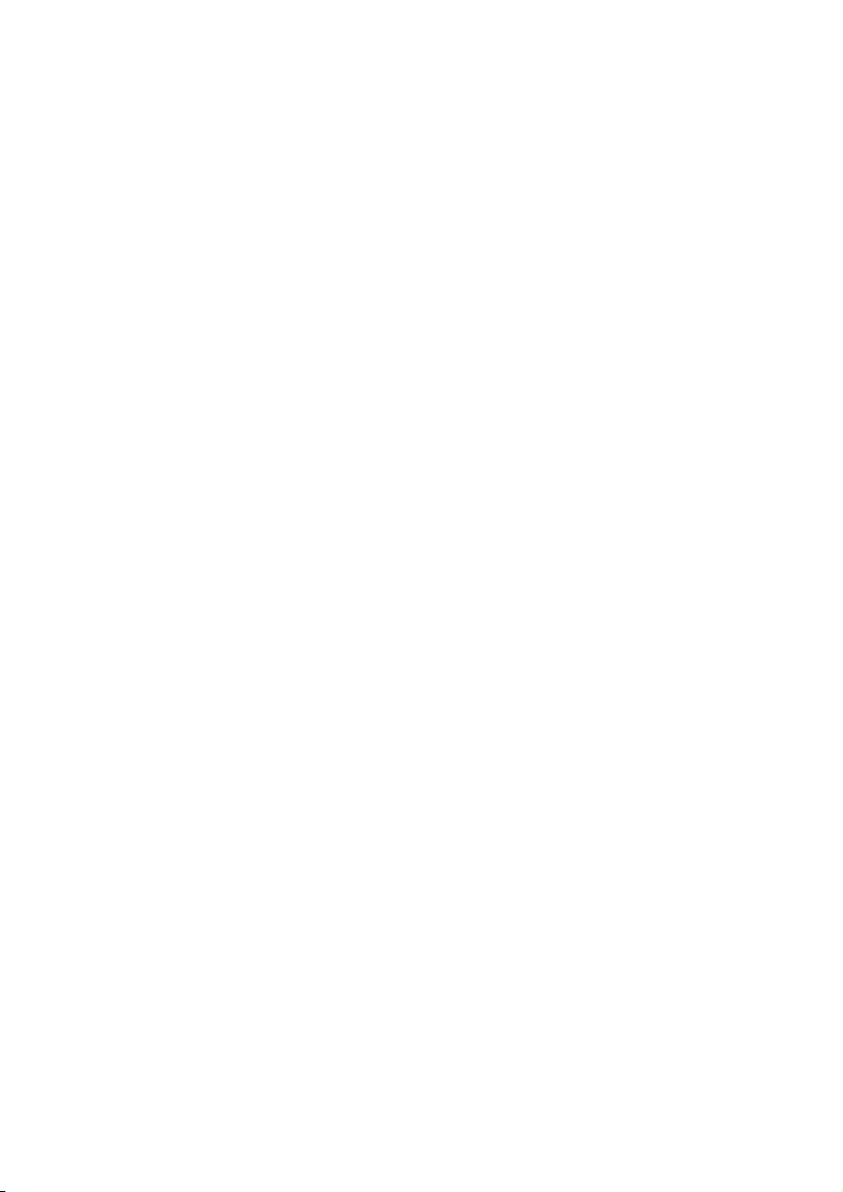
Operating Environment
Failure to follow these instructions may lead to damage to your appliance. The guarantee
will be excluded in such cases.
• Keep your navigation System and all connected devices away from moisture and
avoid dust, heat and direct sunlight, especially in the car.
• Make sure you protect your appliance from getting wet, e.g. from rain and hail, at
all times. Please pay attention that moisture can even build up in a protective
pouch because of condensation.
• Avoid heavy vibrations and shaking, such as can arise, for example, in the case of
transverse field intrusions.
• Install the device as vertically as possible to prevent the device from releasing itself
from its holder.
Repair
• Please contact our Service Center if you encounter technical problems with your
appliance.
• In the event repair becomes necessary, please use only our authorized Service
Partners. You will find the address on the back of your guarantee card.
Ambient Temperature
• The appliance is most reliably operated at an ambient temperature of between
41°F and 104°F (5°C and 40°C) and at a relative humidity of between 10% and
90% (non-condensing).
• In the powered down state the appliance can be stored at between
32°F and 140°F (0°C and 60°C).
• Store the appliance in a safe location to avoid high temperatures (e.g. when park-
ing or from direct sunlight).
-2-
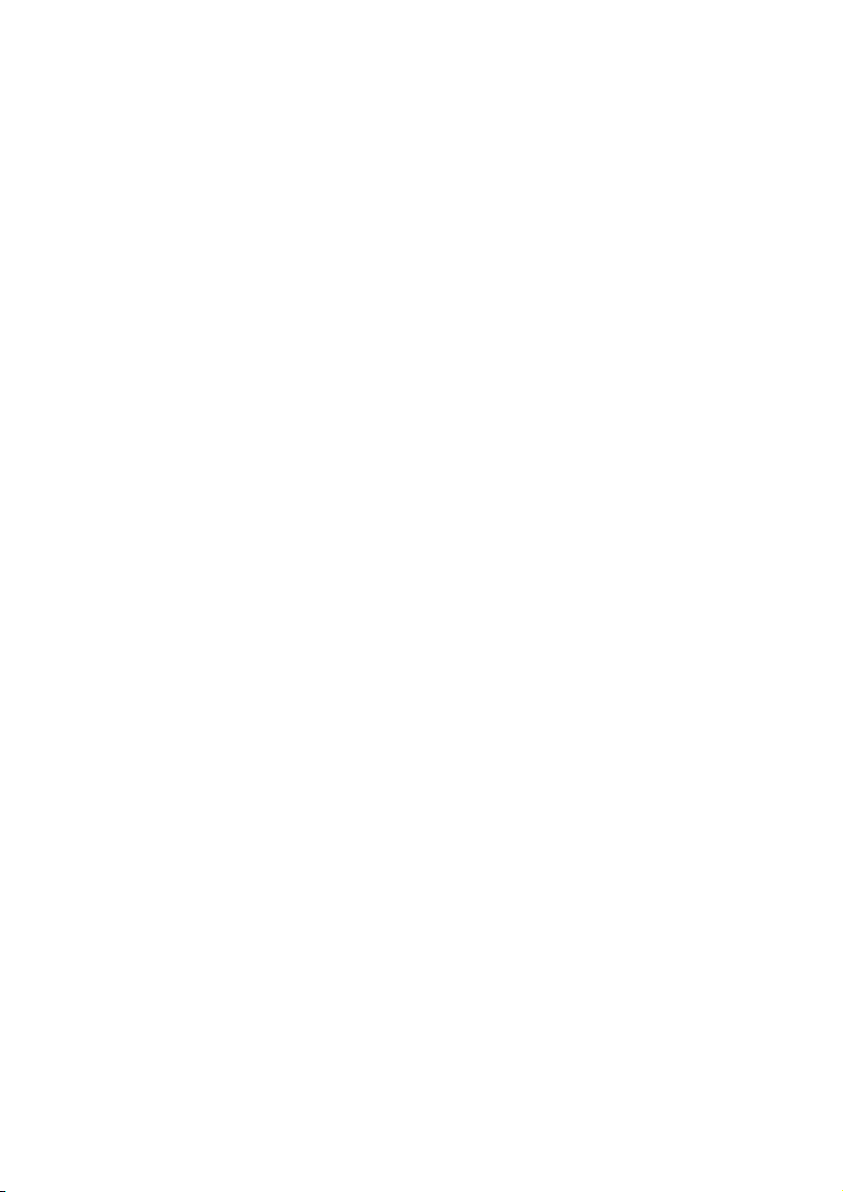
Electromagnetic Compatibility
• When connecting additional or other components the “Electromagnetic Com-
patibility Directive” (EMC) must be adhered to. Please also note that only screened
cable (maximum 10ft) should be used with this appliance.
• For optimal performance, maintain a distance of at least 10 ft. from sources of
high-frequency and magnetic interference (televisions, loudspeaker systems, mobile telephones etc. This will help avoid malfunctions and loss of data.
• Electronic devices emit electromagnetic waves during operation.
These emissions are harmless, but can interfere with other devices operated in
close proximity.
While our devices are tested and optimized for electromagnetic compliance in our
laboratories, interference during operation may still occur in the device itself and
with other devices in its proximity.
Should such interference occur, try to eliminate it by adjusting the positions of
and the distances between the devices.
Before driving a car, please ensure that the electronic systems of the car are working properly.
-3-
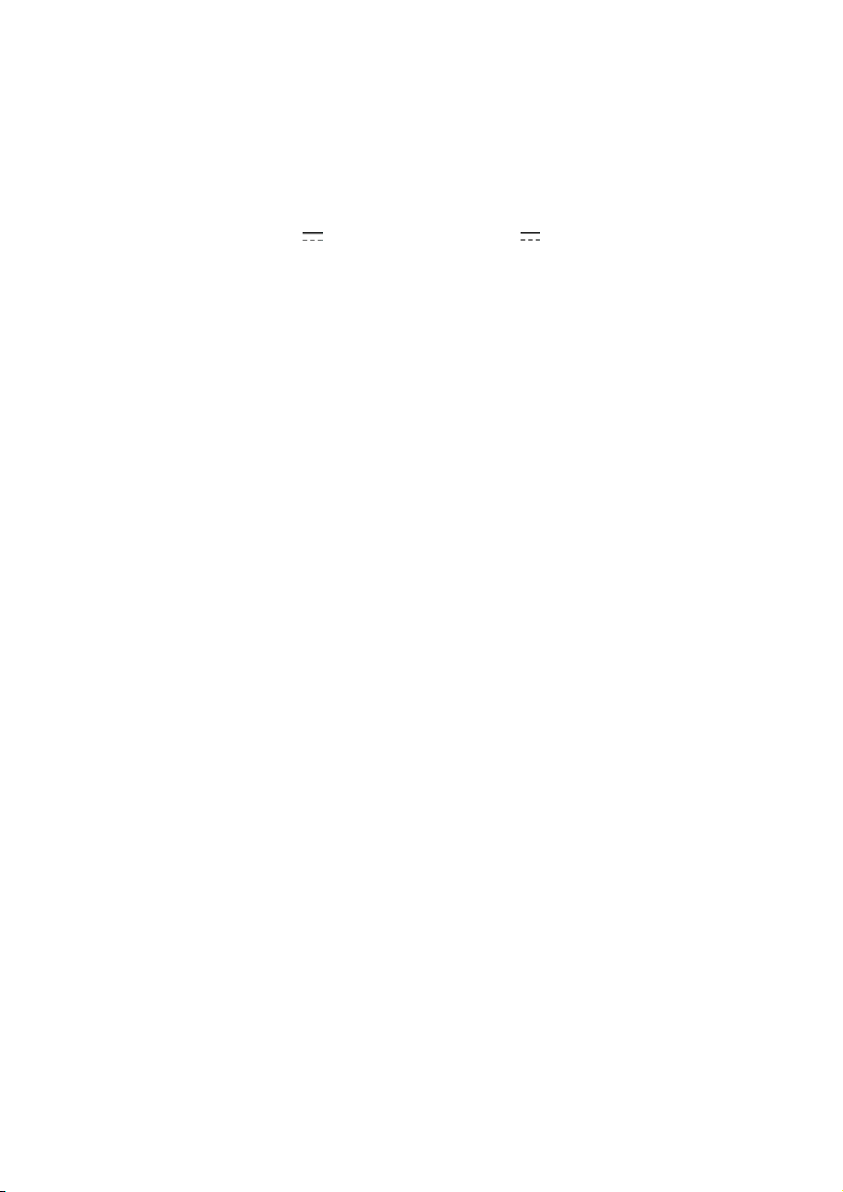
Connection
When connecting your appliance be sure to correctly observe the following instructions:
Power Supply through Car Adapter
• The car adapter should only be connected to the lighter socket of a car
(car battery = DC 12V
about the power source in your car, contact your car manufacturer.
Power Supply through AC adapter (optional)
• The outlet must be in the vicinity of the appliance and must be easily
accessible.
• To disconnect your appliance from the power source, remove the mains adapter
from the power socket.
• Only use the mains adapter on sockets at AC 100–240 V~ AC, 50/60 Hz. If you are
unsure about the power supply to the place of use, ask the relevant energy supplier.
• Use only the power adapter provided with your appliance.
• Do not cover the power supply unit, in order to avoid damage through unaccept-
able warming.
• Stop using the power supply unit if the housing or the feed line to the device is
damaged. Replace it with a power supply unit of the same type.
• For additional safety, we recommend the use of a surge protector in order to pro-
tect your appliance from damage from spikes or lighting strikes on the power
network.
, truck battery = DC 24V !). If you are in any doubt
Cabling
• Arrange cables so that no-one can tread on them or trip over them.
• Do not place any items on the cable.
-4-
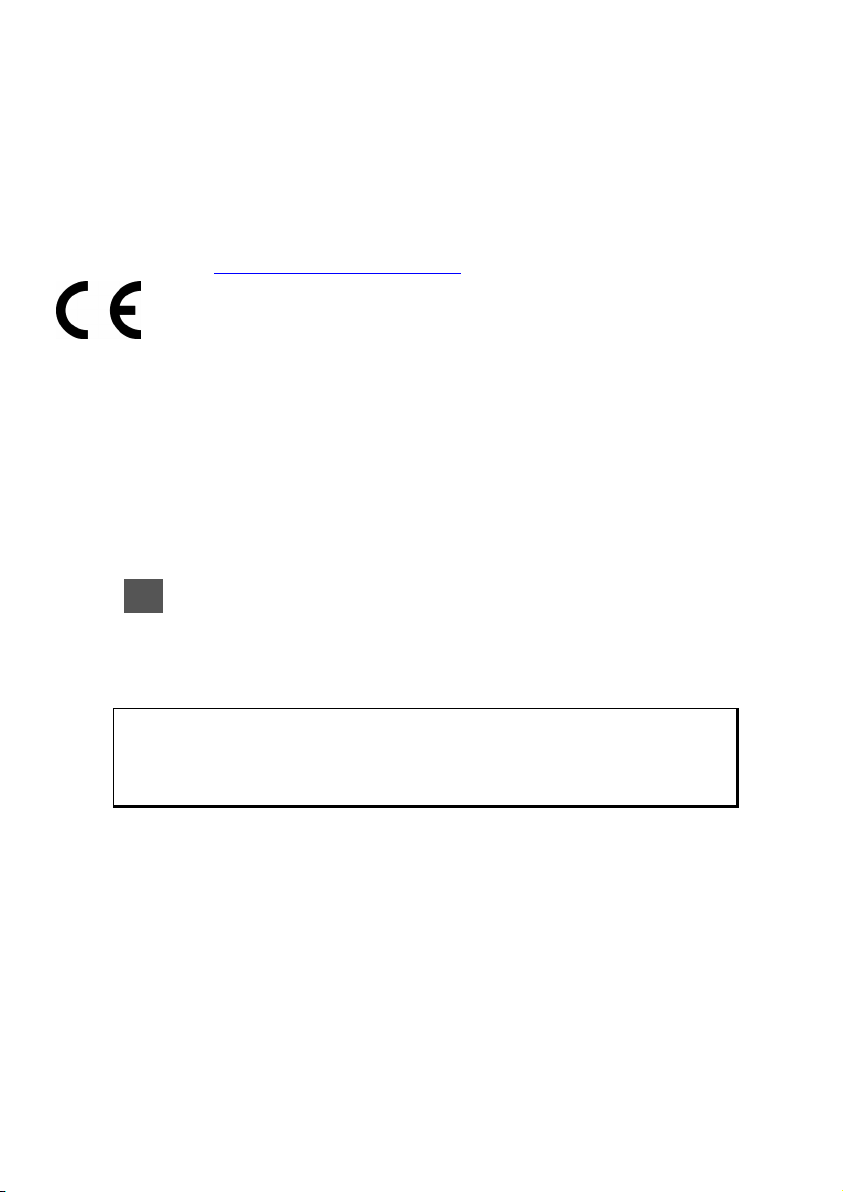
Information about the Regulatory Compliance according
to R&TTE
The following radio equipment has been supplied with this device (optional):
• Bluetooth
The company declares that this device is in compliance with the essential requirements
and other relevant provisions of Directive 1999/5/EC. Complete declarations of conformity
are available under www.medion.com/conformity
.
Battery Operation
Your appliance is operated with a removable battery. In order to prolong the life and efficiency of your battery and to ensure safe operation, follow the instructions below:
• Batteries cannot withstand heat. Avoid overheating of the appliance and the inte-
grated battery. Failure to comply with this instruction may lead to damage to and
even explosion of the battery.
• Use only the original power pack to charge the battery or the car adapter from the
optional navigation kit.
•
The batteries are special category waste. When disposing of the appliance en-
sure that this is done correctly. Contact Customer Service for more details.
Maintenance
Attention!
There are no user-serviceable or cleanable parts inside the housing of the
appliance.
You can prolong the life of the appliance by taking the following simple steps:
• Always remove the power plug and all connecting cables before cleaning.
• Clean the appliance only with a damp, lint-free cloth.
• Do not use solvents, caustic or gaseous cleaners.
• The device and its packaging are recyclable.
-5-
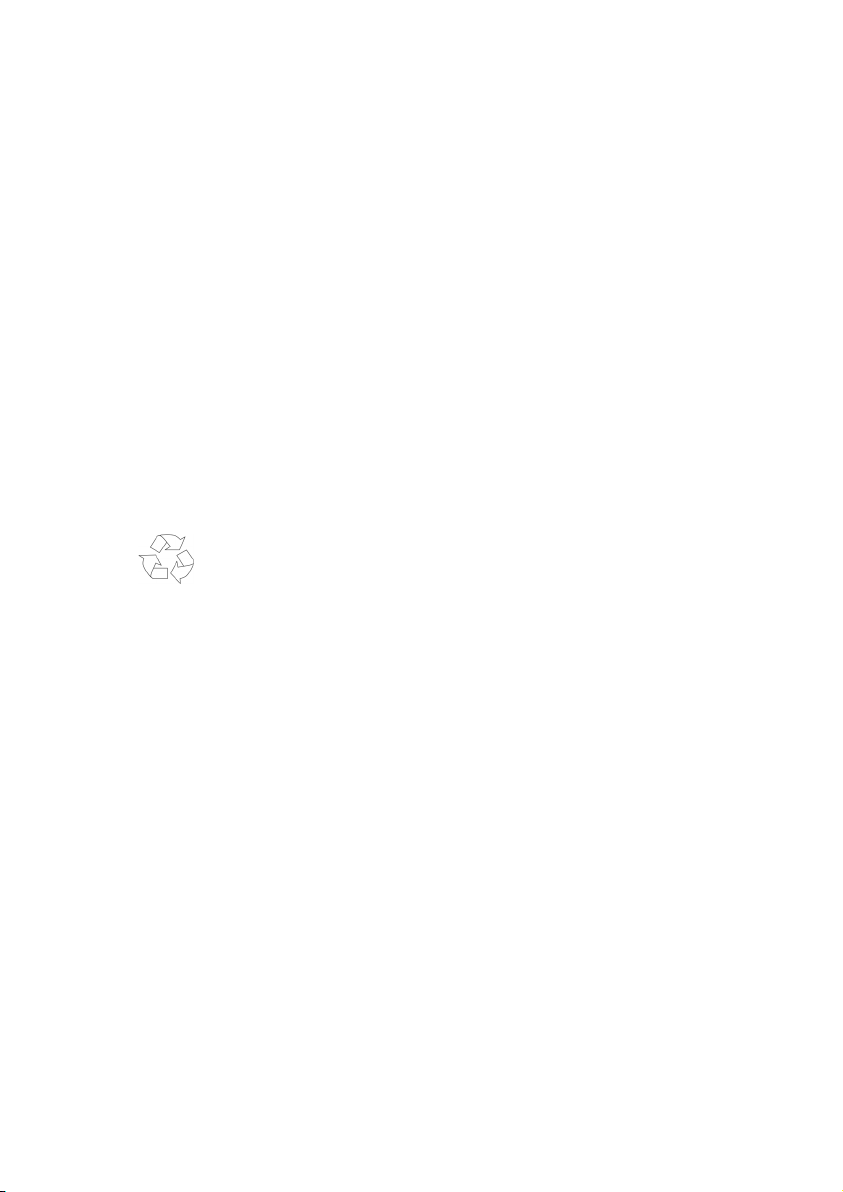
Care of the Display
• Avoid scratching the display surface as this is easily damaged. It is strongly rec-
ommended to use a display protection mylar to avoid scratches. Please ask your
nearest dealer for this accessory.
The foil on the display at delivery is purely for protection during transportation!
• Ensure that no traces of water remain on the screen. Water can cause irreversible
discoloration.
• Use only a soft, lint-free cloth to clean the screen.
• Do not expose the screen to either strong sunlight or ultraviolet radiation.
Recycling and Disposal
Device
At the end of its life, the appliance must not be disposed of in household rubbish. Enquire
about the options for environmentally-friendly disposal with your local waste disposal
company.
Packaging
To avoid damage during transport, the PC is stored in a packaging. Packaging is produced
mostly from materials which can be disposed of in an environmentally friendly manner
and be professionally recycled.
-6-
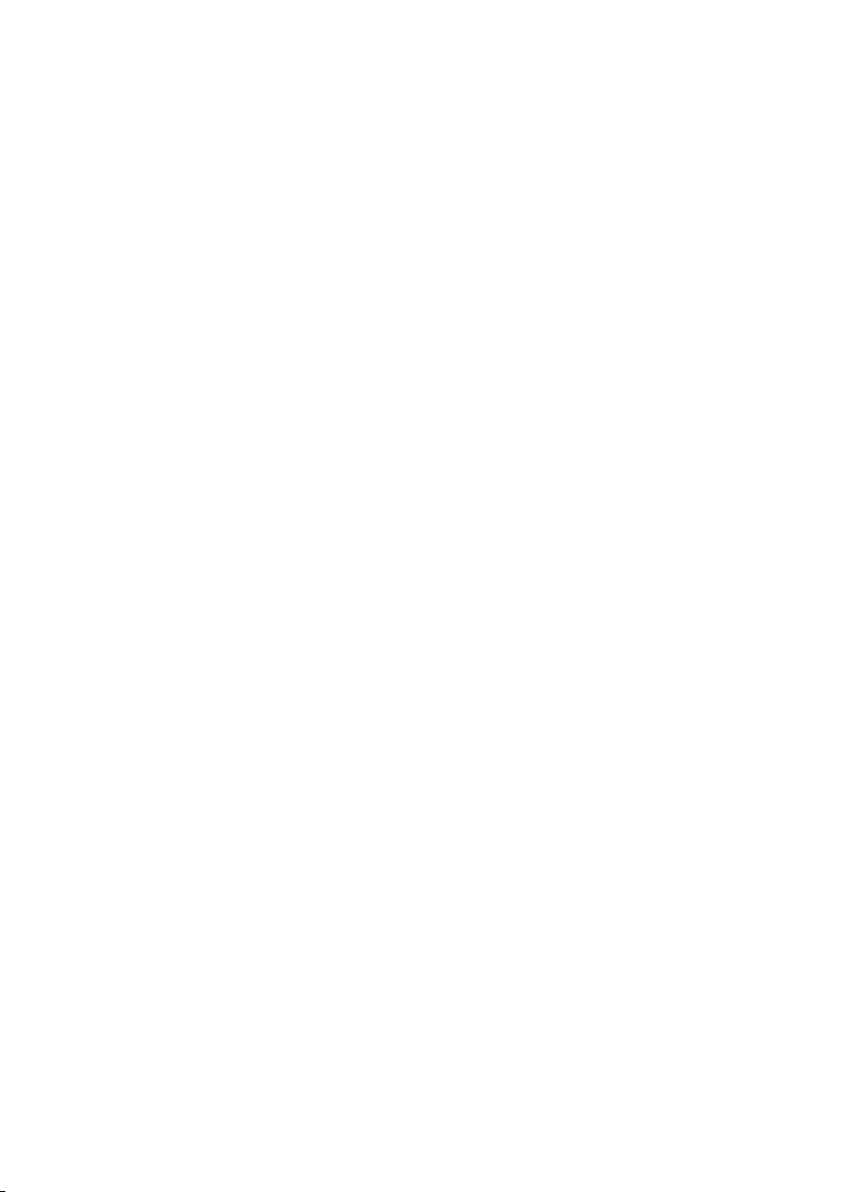
Transport
If you wish to transport the appliance follow the instructions
below:
• Following transport of the appliance wait until the unit has acclimatized before us-
ing it.
• In the case of wide fluctuations in temperature or humidity condensation or mois-
ture may form inside the appliance and this can cause an electrical short-circuit.
• In order to protect the appliance from dirt, knocks and scratching, use either the
protective case.
• Before travelling ensure that you are aware of the power and communications
provision at your destination. Before travelling obtain any power or communications adapters that may be needed.
• When shipping your appliance use only the original packaging and advise the car-
rier accordingly.
• When passing through the hand luggage control at airports, it is recommended
that you pass the appliance and all magnetic storage media (external hard drives)
through the X-ray system (the machine on which you place your bags). Avoid the
magnetic detector (the structure through which you yourself pass) or the magnetic wand (the hand device that the security staff use), since this may corrupt
your data.
-7-
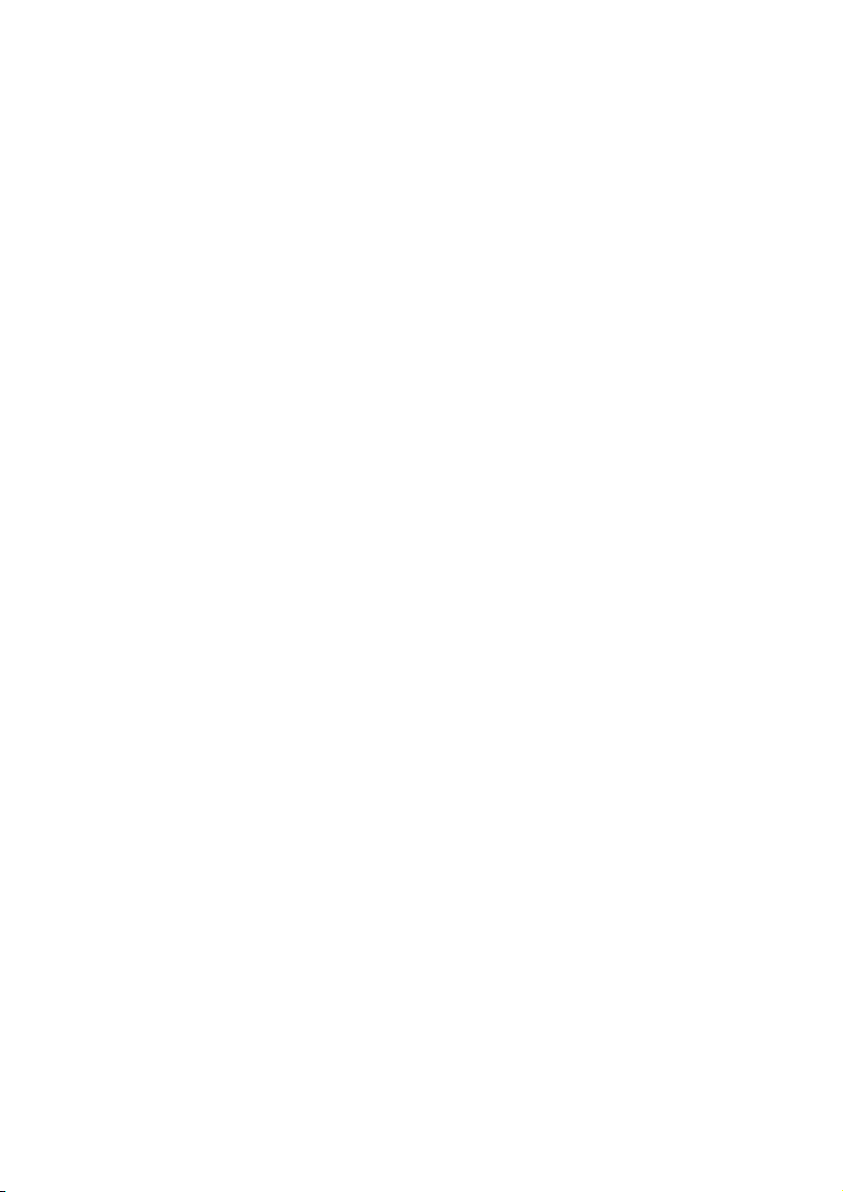
Supplied Items
Please check the integrity and completeness of the supplied items and, if it is not complete, forward us any possible claims within 14 days from the purchase date. The purchase
package includes:
• Navigation system
• Power cable for cigarette lighter
• TMC dipole antenna
• Car holder and jacket
• CDs/DVDs with navigation software, digital maps, ActiveSync®, PC applica-
tion for restoring data quickly
• Instruction manual and warranty card
Optional
• AC adapter
• Memory card MMC/SD
• USB cable
• Holder with extension socket
• Earphones
• TMC dipole antenna
• External TMC receiver
• Bicycle fixture
• Protective case
-8-
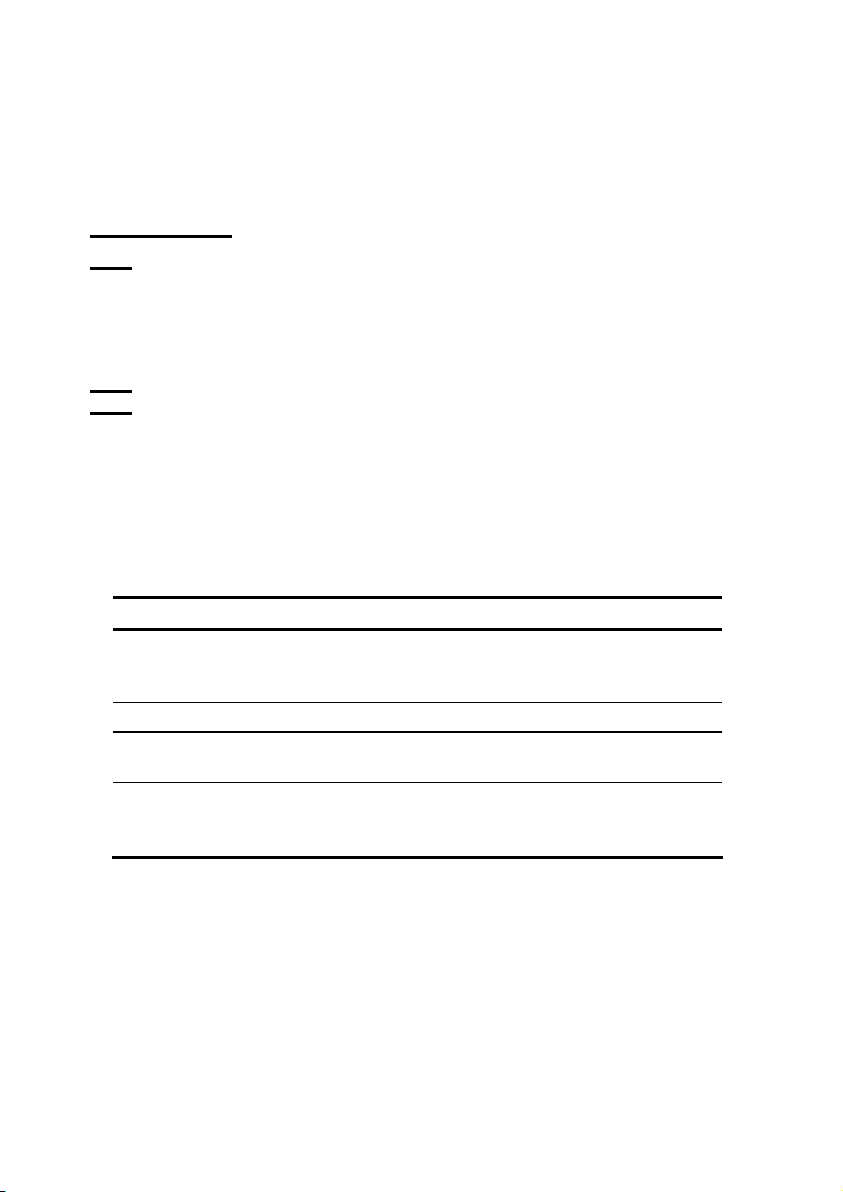
Views
Front Components
n
o
p
q
Ref Component Description
n
Touch Screen Displays the output of your appliance. Tap on
o
Microphone
p
Bluetooth indicator This LED will shine when the Bluetooth function
q
Battery charge
indicator
the screen with your finger, a stylus or a "blunt"
tip to select menu commands or enter data.
is activated.
The loading display will shine orange during
the charging process. It will shine green when
the accumulator is completely charged.
-9-
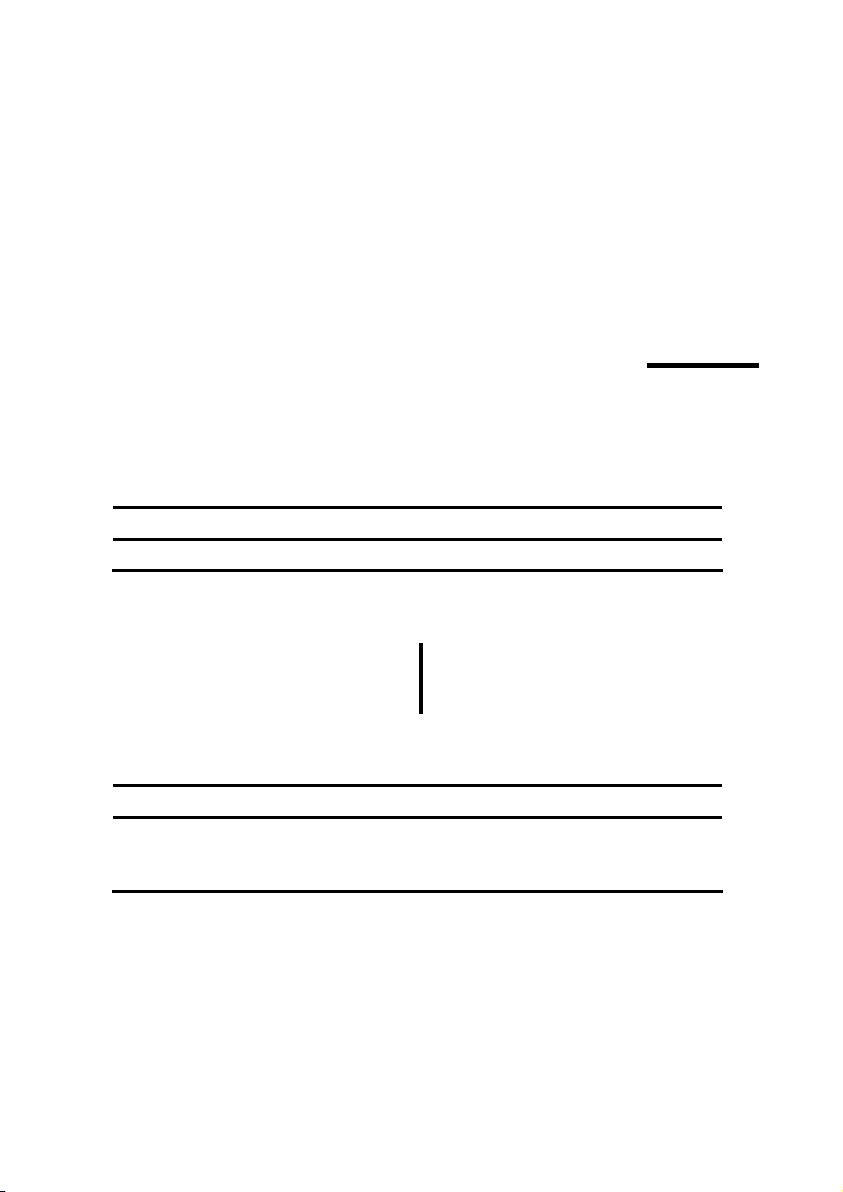
Back Components
Ref Component Description
n
Loudspeaker Plays back language statements and warnings.
GPS
aerial
n
Bottom Components
Ref Component Description
n
Mini-USBConnector
Connection for connecting to a PC by means of a
USB cable (for data matching) as well as connection
to external power supply)
n
-10-
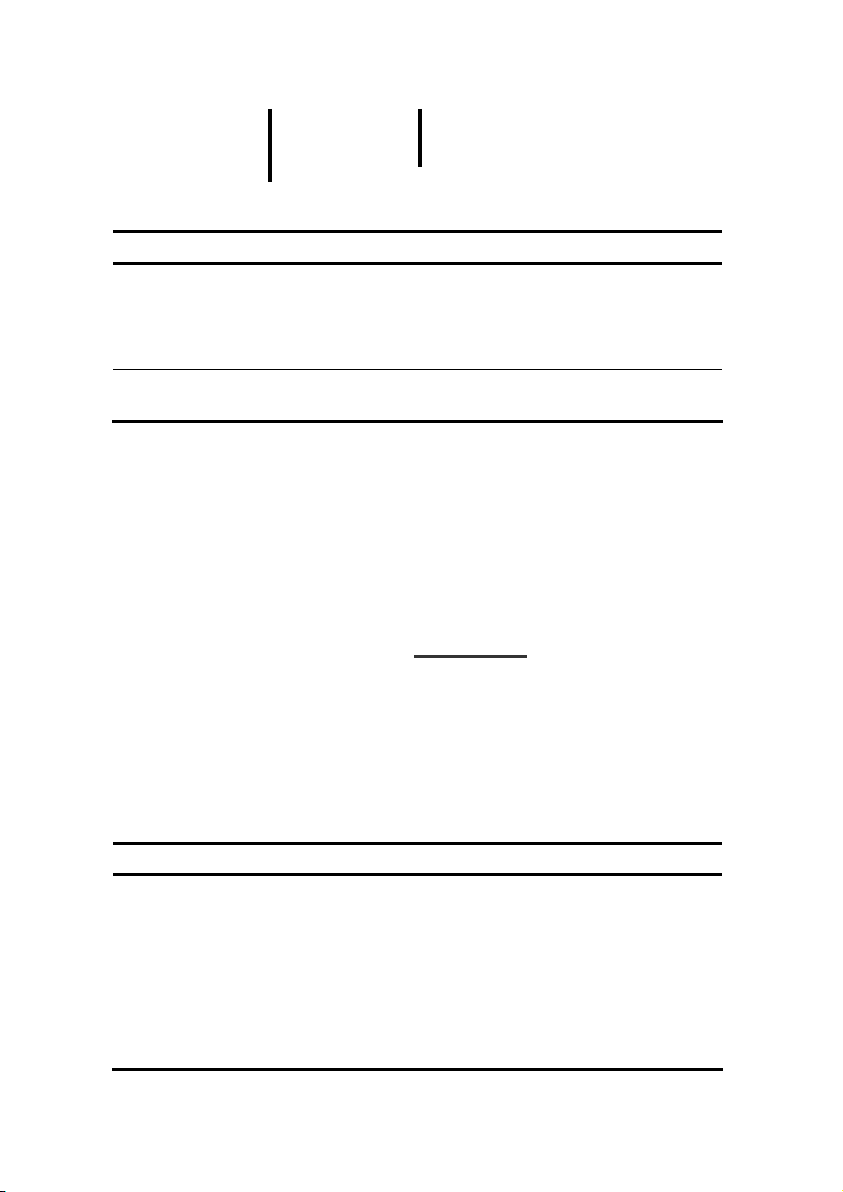
Top Components
Ref Component Description
n
On-/Off button
o
SD/MMC Slot
n
Left Components
o
Switches the device on or off completely by
pressing it for approx. 6 seconds..
To switch between the suspend and operating
mode, press this button briefly.
Accepts an optional SD (Secure Digital) or MMC
(MultiMediaCard) card for removable storage.
Ref Component Description
n
Earphone
connector
Connects to a pair of stereo headphones (3.5 mm).
You also have the possibility to connect a TMC
dipole antenna here.
-11-
n
Using this appliance at full
volume for extended periods
of time may cause damage to
the hearing capacity of the
listener.
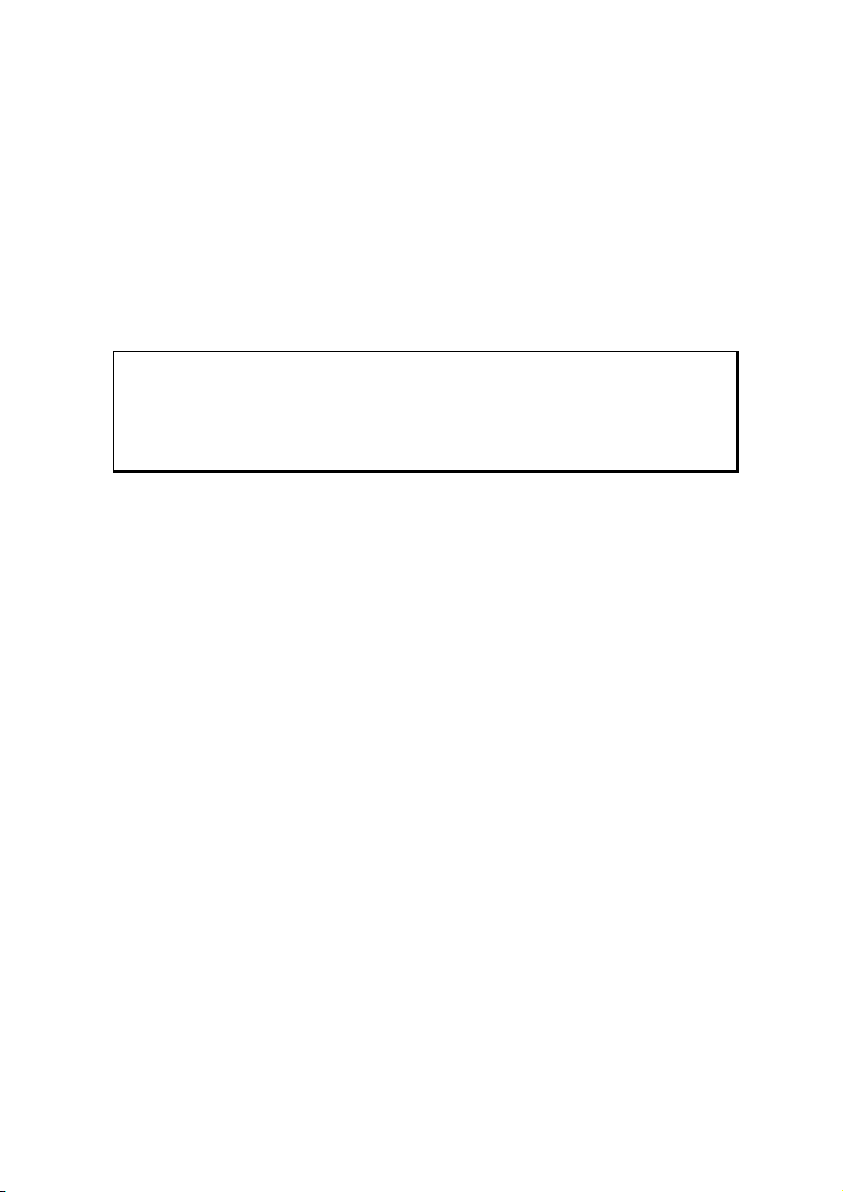
Initial Set-up
The following guides you step by step through the initial Set-up of the navigation system.
Firstly, remove the foil from the display.
I. Charging the Battery
You have the following possibilities to charge the battery of your navigation system:
• by means of the car adapter,
• by means of the USB cable (optional) or
• by means of the AC adapter (optional).
Attention!
It can be necessary to recharge the battery for some time initially before it
is possible to run through the initial installation, according to the state of
charging of the battery installed.
Please pay attention to the following notes when handling the battery:
• The charging status display shines orange until the navigation system is charged. If
possible, do not interrupt the charging process before the battery is fully charged.
This may take a few hours. It will shine green when the accumulator is completely
charged.
• You can use the navigation system during the charging process, but the power
supply must not be interrupted during initial set-up.
• Leave the external power supply connected to the navigation system for around 24
hours, so that the backup battery also charges-up fully.
• You can leave the external power supply connected, and this is very handy for con-
tinuous operation. However, the mains adapter also requires power even when it is
not charging up the battery of the navigation system.
• It can take several minutes until the device is ready to operate again, following the
connection of the external power supply, if the charging state of the battery is very
low.
• The battery can be charged while the device is switched off completely.
-12-
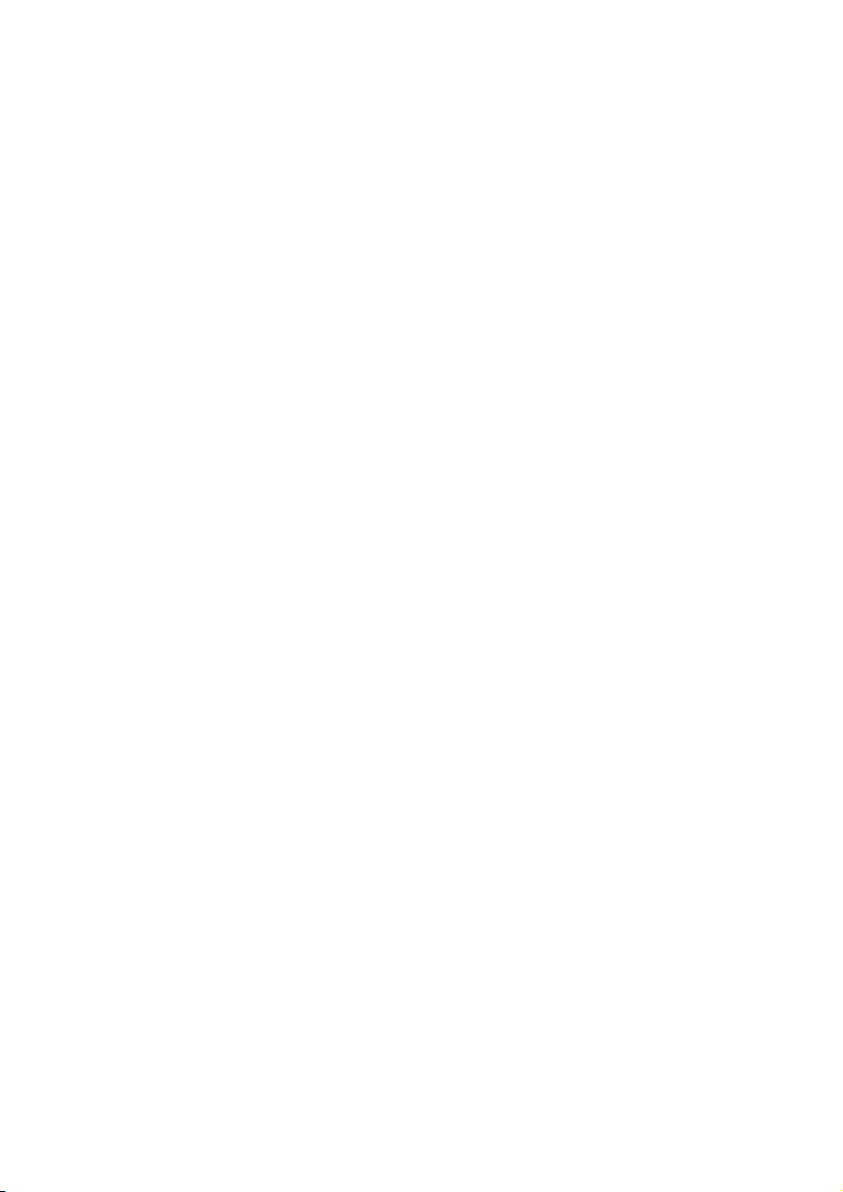
II. Power Supply
Car Adapter
o
(similar picture)
1. Plug the jack (n) of the connection cable into the corresponding receptor at the
bottom of your navigation system.
2. Insert the power adapter (o) into the cigarette lighter socket and ensure, that it will
not lose contact while driving. This could cause a malfunction.
Alternative possibility of charging the battery
The battery will charge as soon as you connect your navigation device to a switched-on PC
or notebook by means of a USB cable. No type of software or drivers installation will be
necessary for this. Do not interrupt the charging process if possible during the initial bringing into operation.
-13-
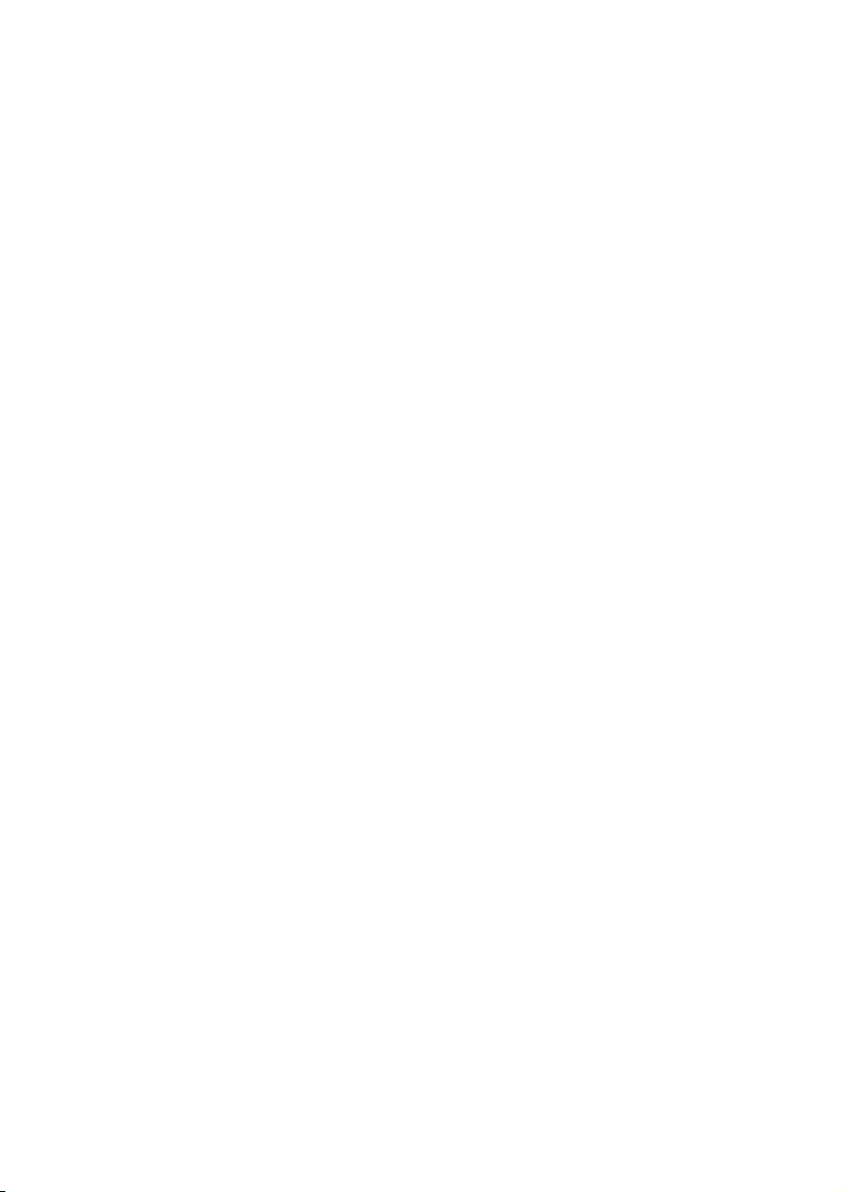
AC Adapter (optional)
Adapter plug
o
n
(similar picture)
1. Push the adapter connector into the guide on the back of the AC adapter. Press the
push button at the same time, so that the adapter plug can engage.
2. Plug the cable of the mains adapter (n) into the mini-USB connection on of the
navigation system.
3. Push the AC adapter (o) into a power point that is easily accessible.
-14-
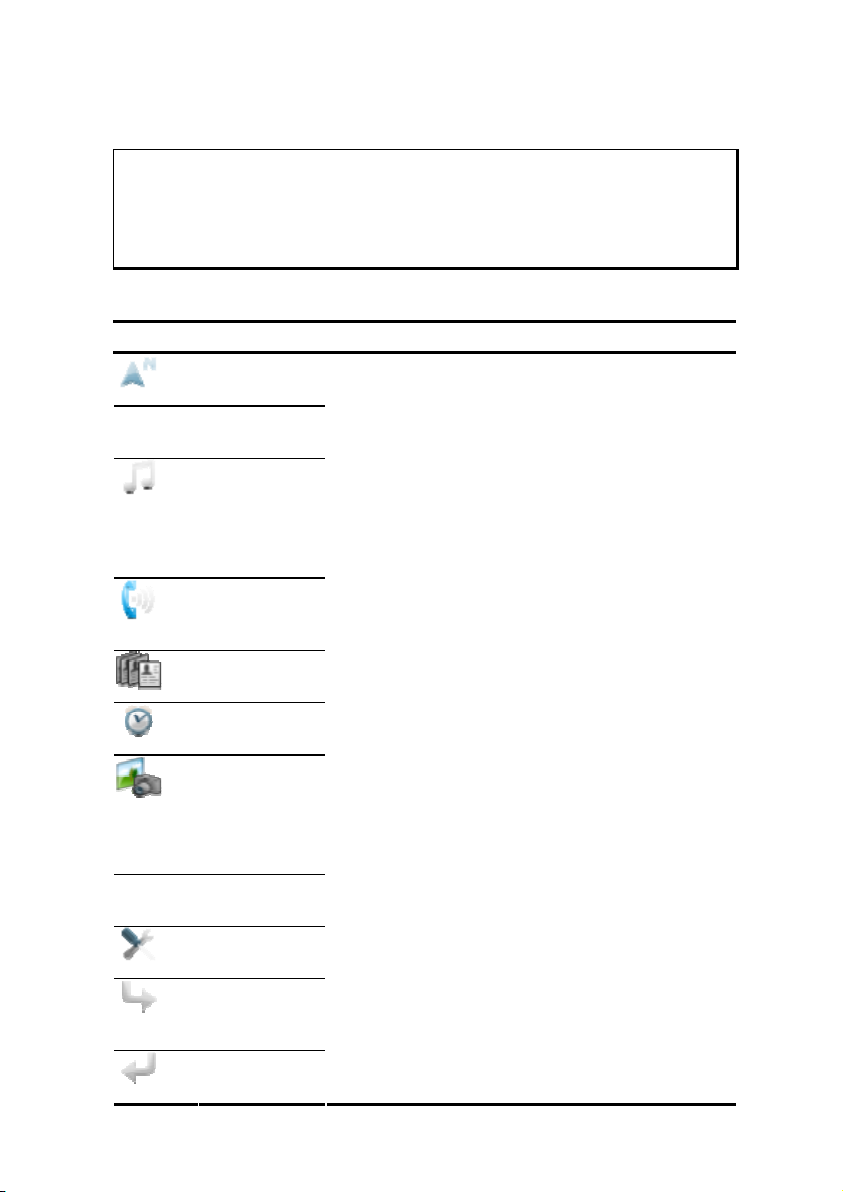
III. Switching on the Device
Switch the main switch to ON.
Attention!
Always leave the main switch in the ON position, unless you want to carry
out a new reinstallation. If the main switch is in the OFF position, all data
will be deleted in the temporary memory.
The Navigation System will start the initial installation automatically. The brand logo will
appear and your device will display the application screen after a few seconds.
Button Description Main Screen
Navigation,
page 26
Travelguide,
page 46
MP3-Player,
page Fehler!
Textmarke
nicht
definiert.
Handssfree
facility,
page, 35
Contact Viewer, page 49
AlarmClock,
page 49
Picture Viewer,
page Fehler!
Textmarke
nicht
definiert.
Video Player
page 46
Settings
Next page
within the
main screen
Previous page
within the
-15-
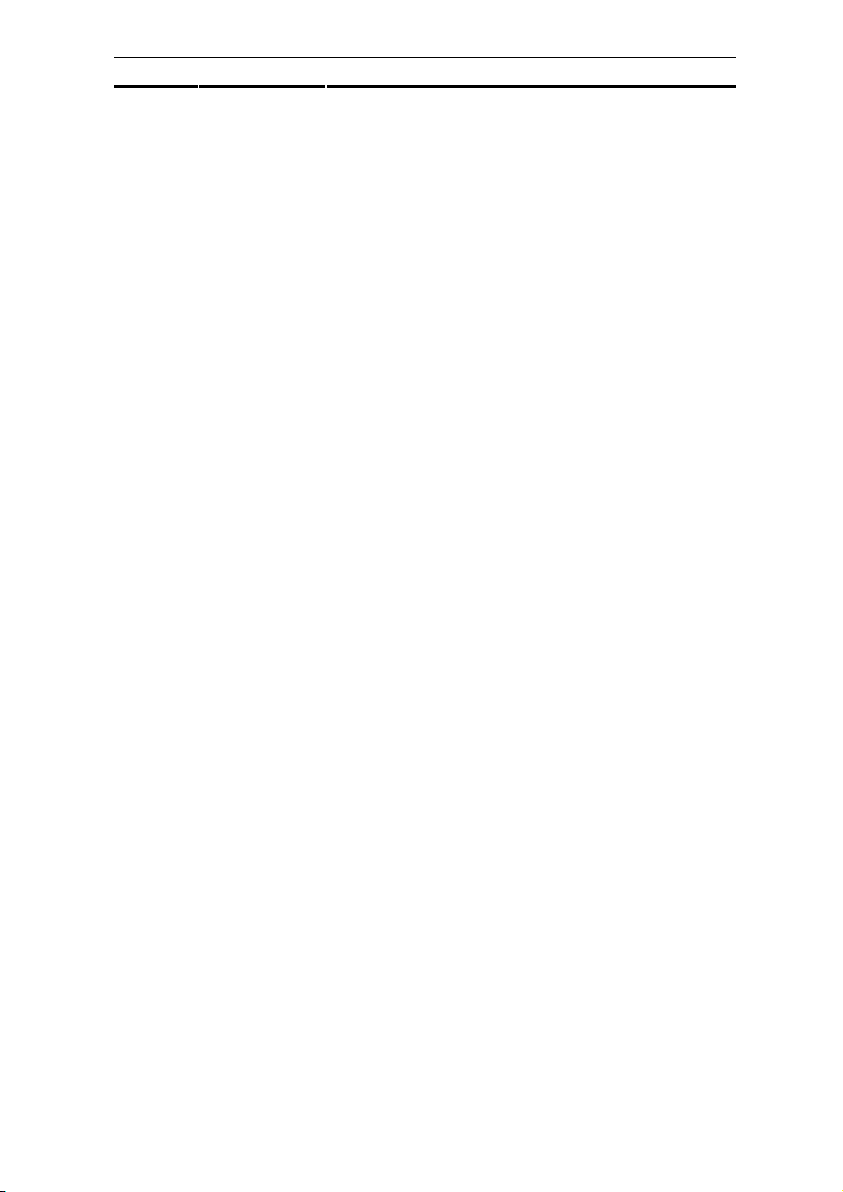
main screen
-16-
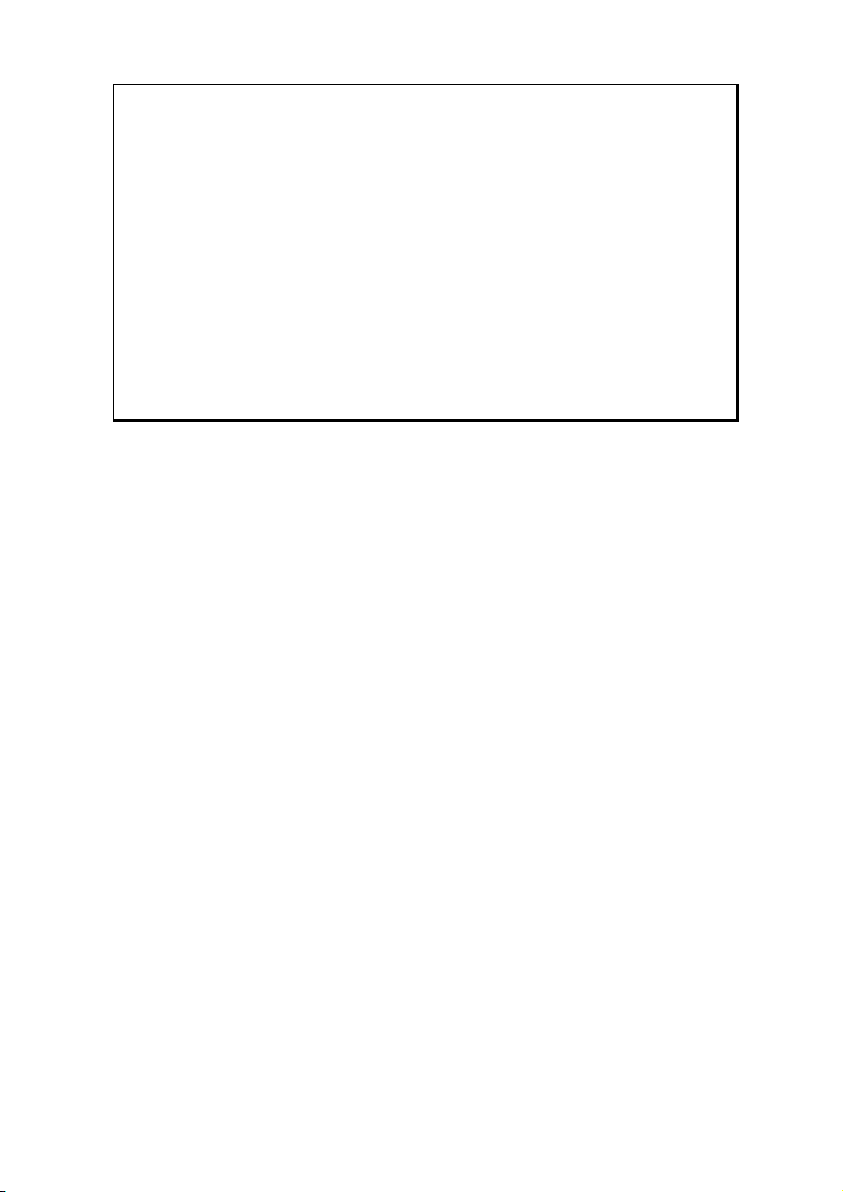
Note
Brief pressure on the on/off button will be enough to switch the de-
vice on or off, provided that your navigation system is connected to an
external source of electricity or is running in battery operation (standby
mode).
You can adjust the operating time of your device to your requirements by
means of the Settings button on the main screen. Your device is delivered
in a state in which it will not switch off itself automatically, when it is
switched on and not being used.
To switch your navigation system completely off, push the on/off button
at the bottom of the device to the OFF position.
No data will be lost during this because of the storage of data in the internal memory. The starting process will only last slightly longer.
Your navigation system will use a low amount of electricity and the batteries will be discharged, even when it is in the standby mode.
IV. Installing the Navigation Software
The final installation of the navigation software will take place automatically from the internal memory, during the initial setting up, if your device has already been equipped with
the basic data of the navigation software at the factory. Follow the instructions on the
screen.
An optional memory card must always have to be inserted in the device while the navigation system is being used.
It will be necessary to carry out a Reset to restart the navigation system if the memory card
has been removed (see page 25).
Please also read the chapter Navigation starting on page 26.
-17-
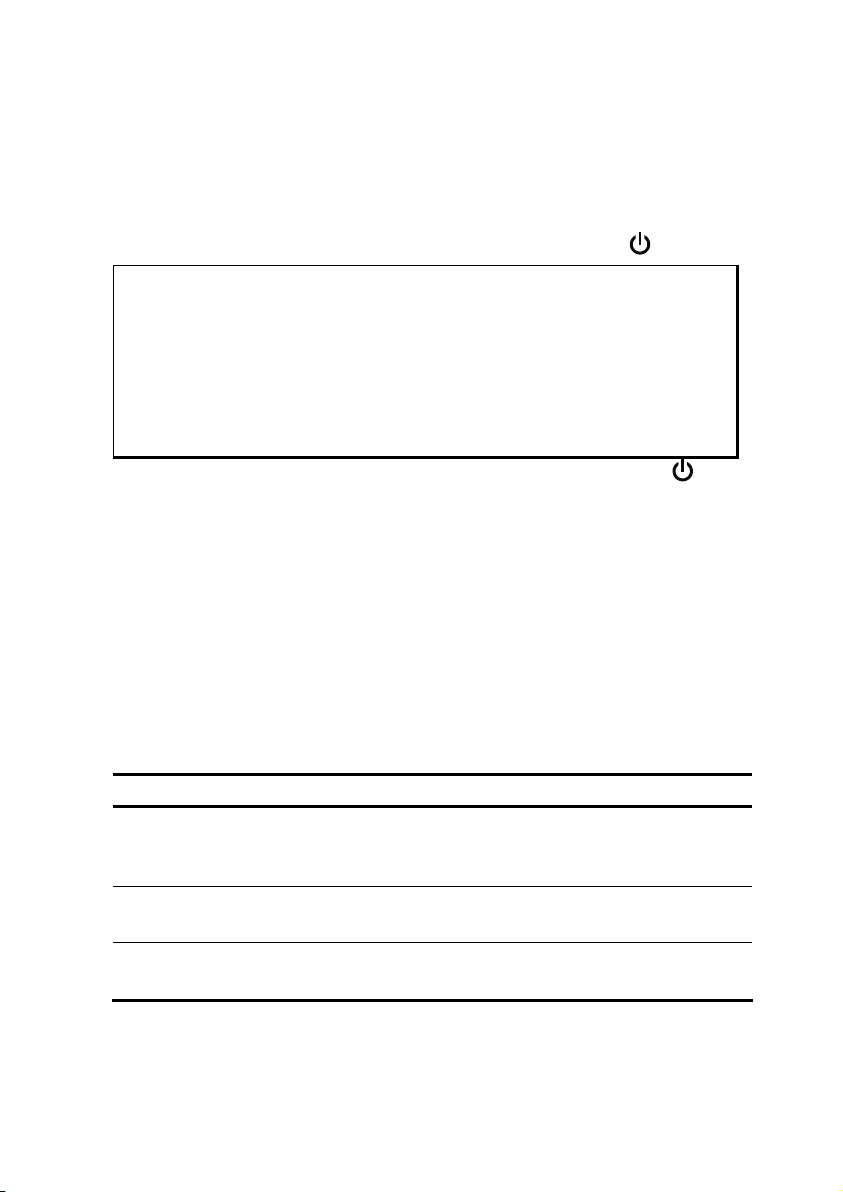
General Operating Instructions
Switching On/Off the Device
Your device will be in its normal operating state after the initial setting up. You can activate
and deactivate your device with the On-/Off switch.
1. To start your navigation system press briefly the On-/Off switch
Note
Your device is delivered in a state in which it will not switch off itself automatically, when it is switched on and not being used. You can adjust the
operating time of your device to your requirements by means of the
Settings button on the main screen.
Your navigation system will use a low amount of electricity and the batteries will be discharged, even when it is in the standby mode.
2. To switch off your navigation system press briefly the On-/Off switch . (standby
mode):
.
You have three possible choices now here:
Button Description
Cancel/Back
Return to previous view with this key, if you have accidently called
up this screen.
Standby Mode
The device will go into Standby Mode if this key is clicked.
Reset
You will carry out a Reset by clicking this key.
-18-
