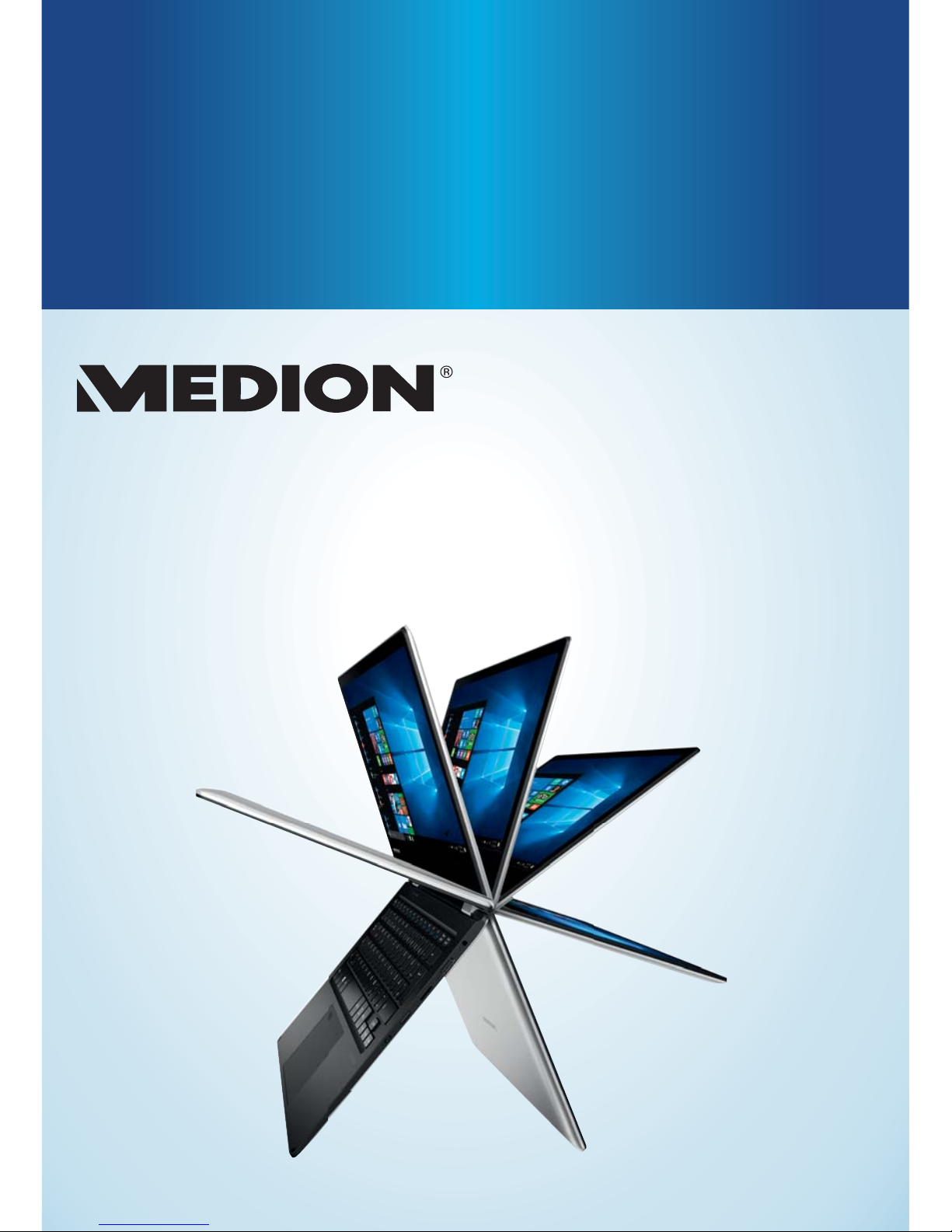
User Manual
11.6“ NOTEBOOK
E2228T
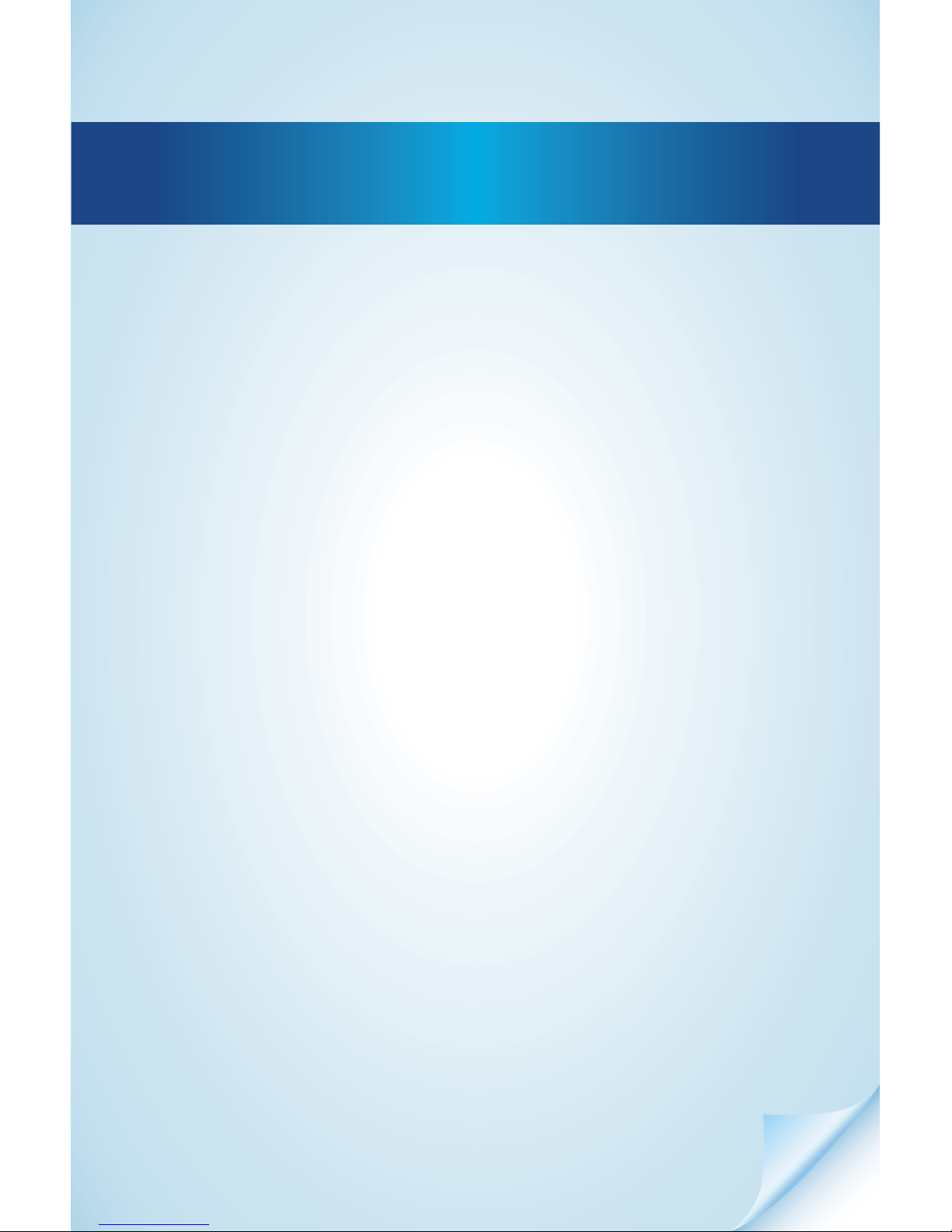
Dok./Rev.-Nr. 61450 E2228T Aldi AUS Cover MSN 4006 5565 fi nal.indd
Overview ......................................................................................... 4
Device Parts .....................................................................................6
About these Instructions .............................................................. 10
Declaration of Conformity ..............................................................12
Information on Trademarks ..........................................................12
Safety Instructions .........................................................................13
Ergonomics .................................................................................... 20
Included with your Notebook .......................................................21
Operating and Status LEDs .............................................................21
Preparation for Starting-Up ......................................................... 22
Power Supply ................................................................................ 22
Display ........................................................................................... 28
Data Input ...................................................................................... 29
Sound System .................................................................................31
Network Operation ........................................................................31
microSD Card Reader ..................................................................... 32
USB Port ........................................................................................ 33
Securing Your notebook ............................................................... 33
Resetting the Notebook to its Factory Settings ........................... 34
UEFI Firmware Confi guration ........................................................ 35
FAQs – Frequently Asked Questions .............................................36
Customer Service ........................................................................... 37
Upgrading/Modifying and Repair ................................................ 39
Recycling and Disposal .................................................................40
European EN ISO 9241-307 Class II Standard ................................40
Energy Star® .................................................................................. 42
Technical Specifi cations ................................................................ 43
Legal notice ...................................................................................45
Index ..............................................................................................48
Contents

4
A
2
1
3
4
5
7
6
B
10
11
8
9
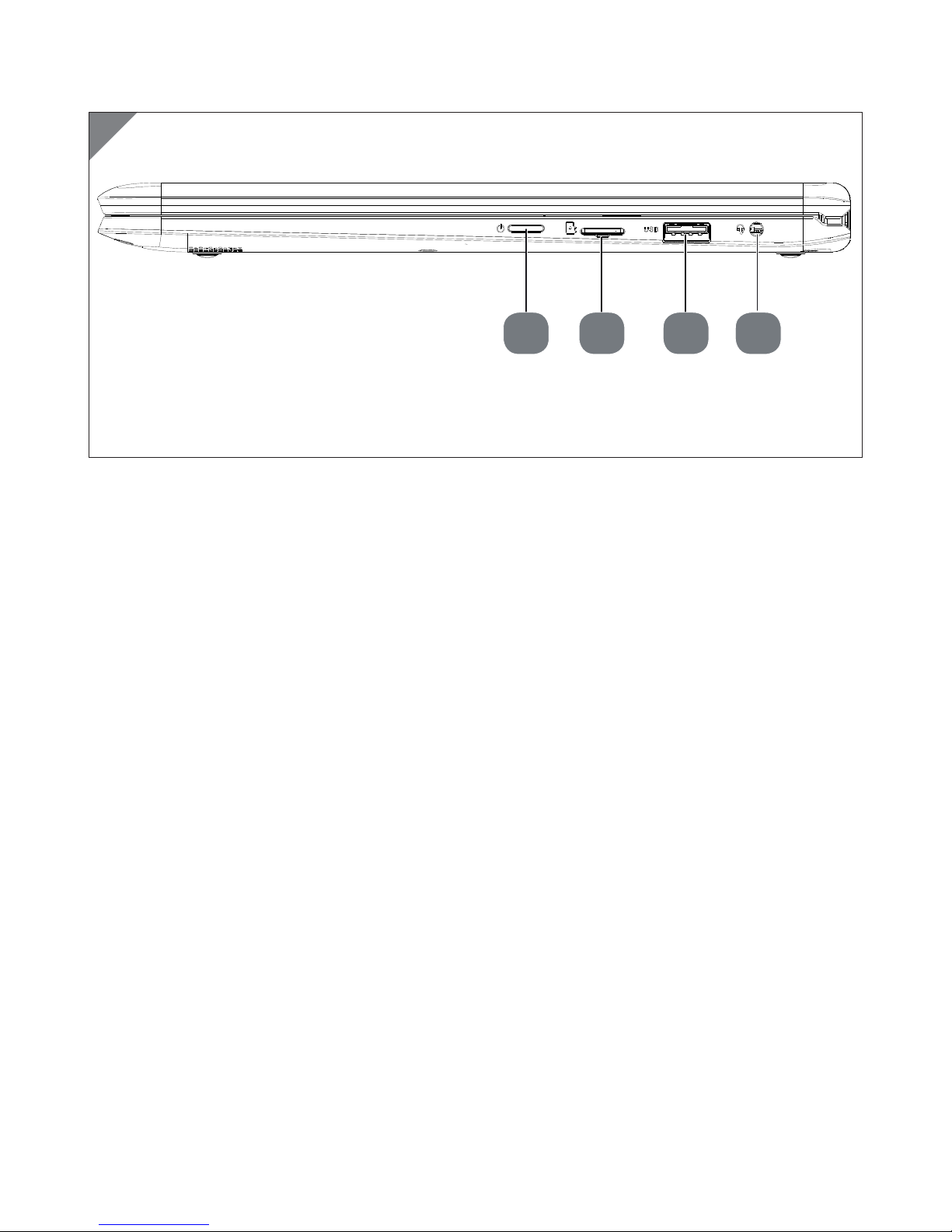
5
C
12 13 14 15
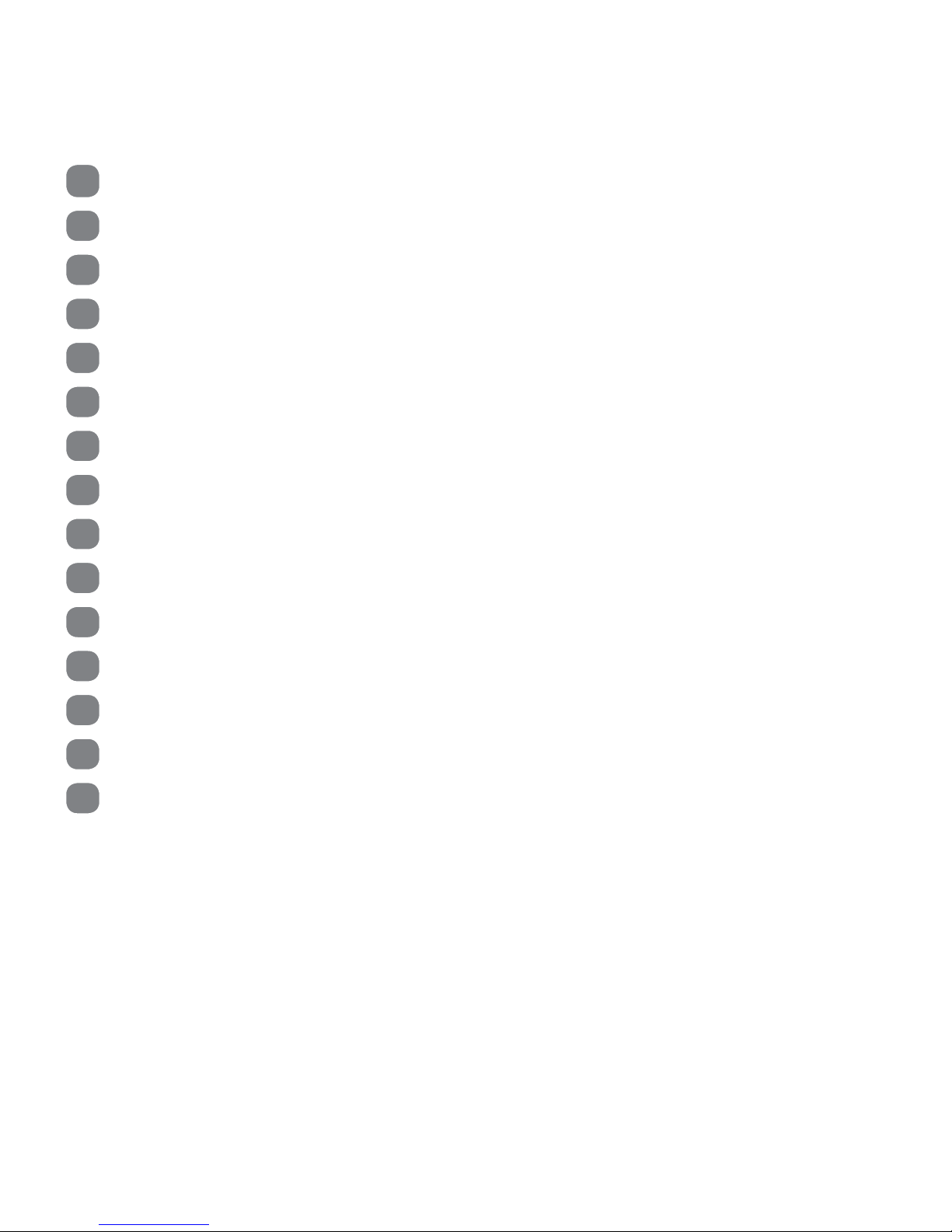
6
Device Parts
1
Touch Screen
2
Microphone
3
Webcam
4
Keyboard
5
Touchpad
6
Fingerprintsensor
7
Device Indicators
8
Battery LED
9
Power Socket
10
USB 3.0 Port
11
miniHDMI Connector
12
Power ON/OFF
13
microSD Card Reader
14
USB 2.0 Port
15
Audio combo (audio-out & mic-in)

Contents
Overview ......................................................................................................... 4
Device parts ..................................................................................................... 6
About these Instructions ................................................................................10
Explanation of Symbols .................................................................................... 10
Proper Use ........................................................................................................... 11
Declaration of Conformity .............................................................................. 12
Information on Trademarks ........................................................................... 12
Safety Instructions ......................................................................................... 13
Dangers for children and people with reduced ability to operate
electronics ...........................................................................................................13
Operational Safety .............................................................................................13
Never Carry Out Repairs Yourself ....................................................................15
Data Backup ........................................................................................................15
Setup Location ....................................................................................................15
Environmental Requirements ......................................................................... 16
Power Supply .................................................................................................... 16
Cabling ................................................................................................................. 17
Notes on the Battery ......................................................................................... 18
Information about the Touchpad ................................................................... 19
Protecting the Display ...................................................................................... 19
Ergonomics .................................................................................................... 20
Included with your Notebook ........................................................................ 21
Operating and Status LEDs ............................................................................. 21
Preparation for Starting-Up ...........................................................................22
Power Supply .................................................................................................22
On/Off Button ..................................................................................................... 22
AC Power ............................................................................................................. 23
General handling of rechargeable batteries.................................................24
Battery Mode ...................................................................................................... 25
Stand Mode ........................................................................................................26
360° Mode ..........................................................................................................26
Presentation Mode ............................................................................................ 26
Power Management (Power Options) ............................................................ 27
Contents
7
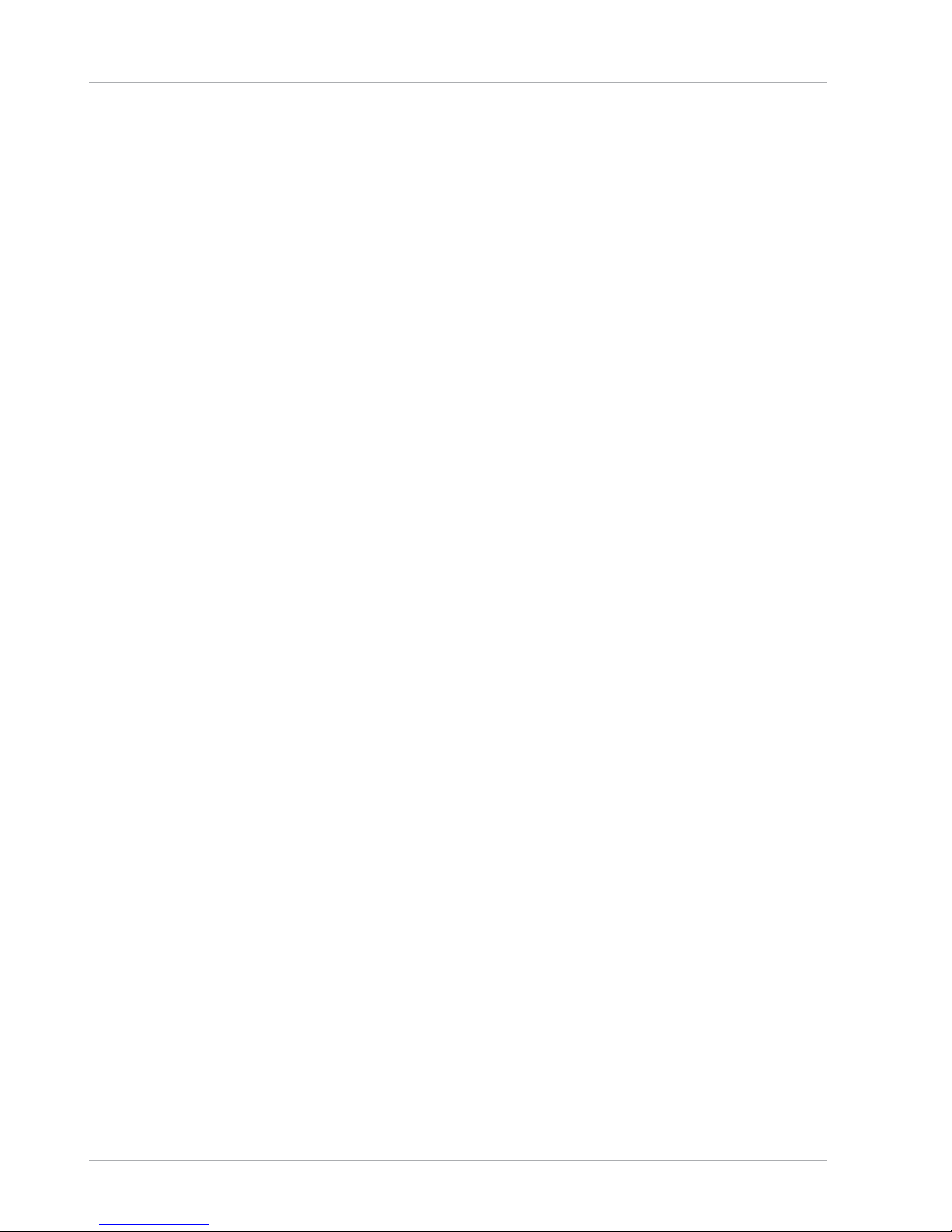
Display ........................................................................................................... 28
Opening and Closing the Display ....................................................................28
Touch Screen .....................................................................................................28
Connecting an External Monitor .....................................................................29
Data Input ...................................................................................................... 29
Keyboard ............................................................................................................29
Touchpad ............................................................................................................ 30
Sound System .................................................................................................31
External Audio Connections .............................................................................31
Network Operation ........................................................................................ 31
Wi-Fi (Wireless Network) ....................................................................................31
Bluetooth® ......................................................................................................... 32
Airplane Mode .................................................................................................... 32
microSD Card Reader ......................................................................................32
Inserting a Memory Card .................................................................................. 32
Removing a Memory Card ................................................................................ 32
USB Port .........................................................................................................33
Securing Your notebook ................................................................................33
Password Setting (Power-on) ......................................................................... 33
Fingerprint Sensor ............................................................................................33
Resetting the Notebook to its Factory Settings ............................................ 34
UEFI Firmware Confi guration ........................................................................ 35
Executing the UEFI Firmware Confi guration .................................................36
FAQs – Frequently Asked Questions .............................................................. 36
Customer Service ............................................................................................37
What To Do in Case of Hardware Problems ................................................... 37
Find the Cause .................................................................................................. 37
Do You Need More Help? .................................................................................. 37
Driver Support....................................................................................................38
Transport ............................................................................................................38
Maintenance ......................................................................................................39
Upgrading/Modifying and Repair ................................................................ 39
Notes for Service Technicians ..........................................................................39
Recycling and Disposal .................................................................................. 40
Contents
8
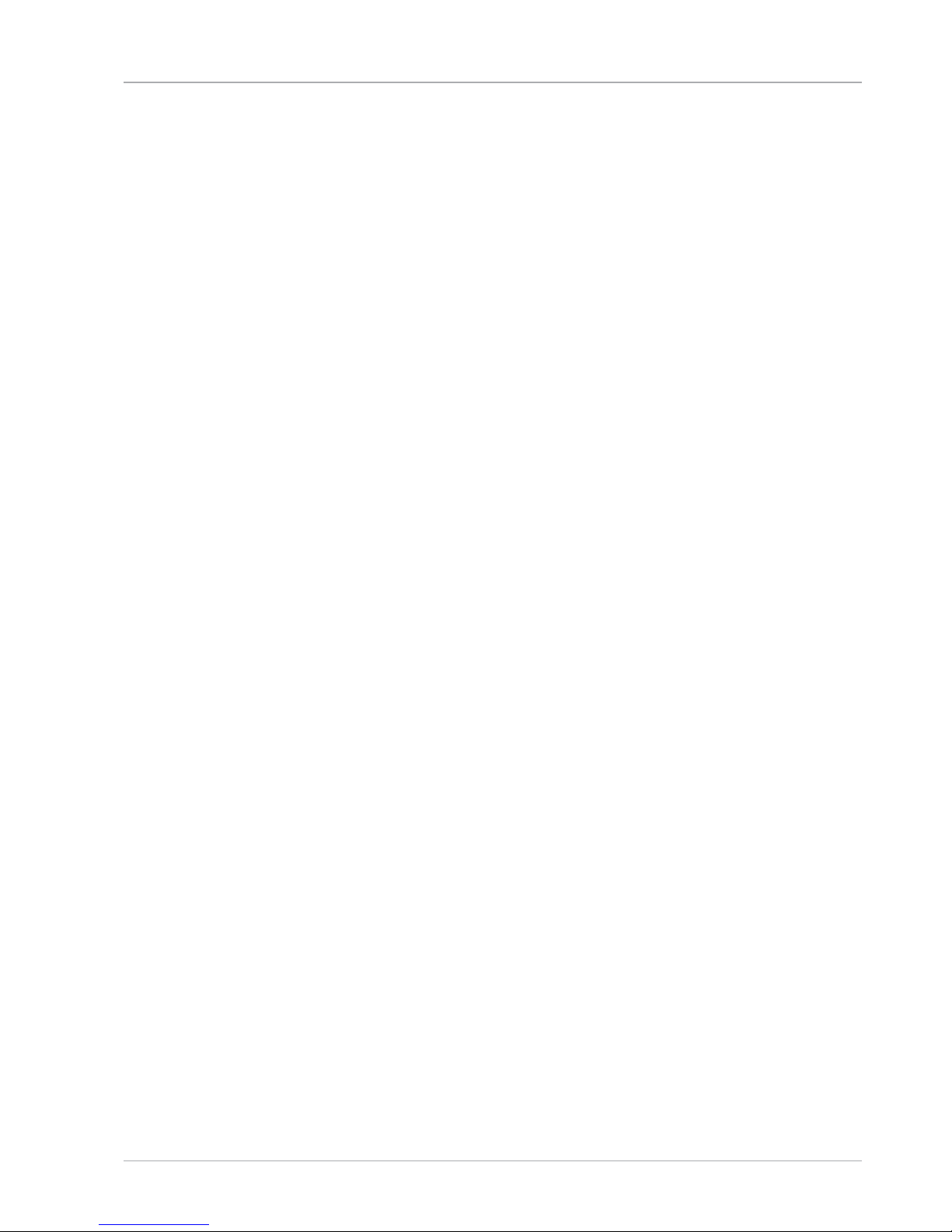
European EN ISO 9241-307 Class II Standard ................................................. 40
Energy Star® .................................................................................................. 42
Technical Specifi cations................................................................................. 43
Legal notice ................................................................................................... 45
Index .............................................................................................................. 48
Contents
9

About these Instructions
Before using the device for the fi rst time, please read these operating
instructions carefully, paying special attention to the safety notices.
This device should only be used as designated and as described in these
instructions.
Please keep these instructions in a safe place for future reference.
Always include these instructions if selling or giving away the device.
Explanation of Symbols
DANGER!
This signal word indicates a hazard with a high level of risk which, if not avoided, will
result in death or serious injury.
WARNING!
This signal word indicates a hazard with a medium level of risk which, if not avoided,
could result in death or serious injury.
NOTICE!
This signal word warns of possible damage to property.
This symbol gives you useful additional information on assembly or
operation.
The Australian Regulatory Compliance Mark (RCM) is a single
compliance mark used by suppliers after establishing compliance
with all applicable regulations, including EMC, telecoms, radiocoms,
electromagnetic radiation (EMR) and electrical safety.
Indoor use
Devices with this symbol are only suitable for use indoors.
About these Instructions
10

Fig. A
Fig. B
Polarity symbols
On devices with barrel connectors, these symbols indicate the
polarity of the plug. There are two variants for the polarity: either the
inner contact is positive and the outer contact is negative (Fig. A) or
the inner contact is negative and the outer contact is positive (Fig. B).
Proper Use
This device is designed for the use, management and editing of
electronic documents and multimedia content, as well as for digital
communication. The device is intended for private use only and not
for industrial/commercial use.
Please note that we shall not be liable in cases of improper use:
• Do not modify the device without our consent and use only
spare parts and accessories which we have supplied or
approved.
• Follow all instructions in this manual, especially the safety
information. Any other use is deemed improper and can cause
personal injury or damage to the product.
• Do not use the device in areas where there is a risk of
explosion such as tank farms, fuel storage depots or areas in
which solvents are processed.It is also not permitted to use
this device in those areas where the air is polluted with fi ne
particles (e.g. fl our dust or sawdust).
• Do not use the device in extreme environmental conditions.
About these Instructions
11
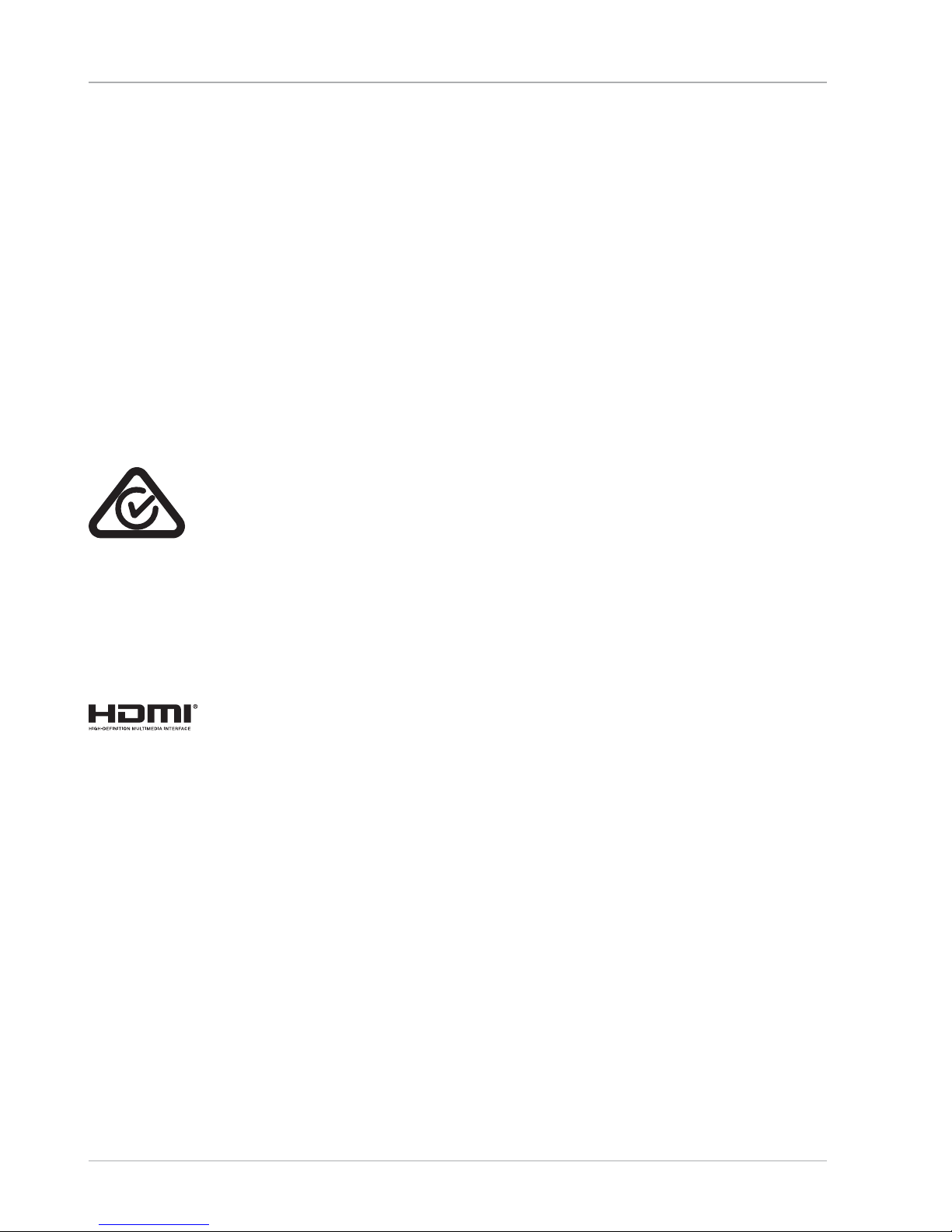
Declaration of Conformity
This product is supplied with the following wireless features:
• Wireless LAN
• Bluetooth®
Due to the 5 GHz frequency range of the integrated wireless LAN solution, use in EU
countries (see table) is only permitted inside buildings.
Medion AG hereby declares that this product conforms with the essential
requirements and the remaining relevant regulations:
• RE Directive 2014/53/EU
• Ecodesign Directive 2009/125/EC
• RoHS Directive 2011/65/EU
Full declarations of conformity are available at www.medion.com/conformity.
Information on Trademarks
Windows® is a registered trademark of Microsoft®. Intel, the Intel Logo, Intel Inside,
Intel Core, notebook, and Core Inside are trademarks of Intel Corporation in the U.S.
and/or other countries.
, the HDMI logo and the name High-Defi nition Multimedia Interface are
registered trademarks of HDMI Licensing LLC.
The Bluetooth® word mark and logos are registered trademarks of Bluetooth SIG, Inc.
and are used by Lenovo/Medion under licence.
Other trademarks and brand names are the property of the respective owner.
Declaration of Conformity
12
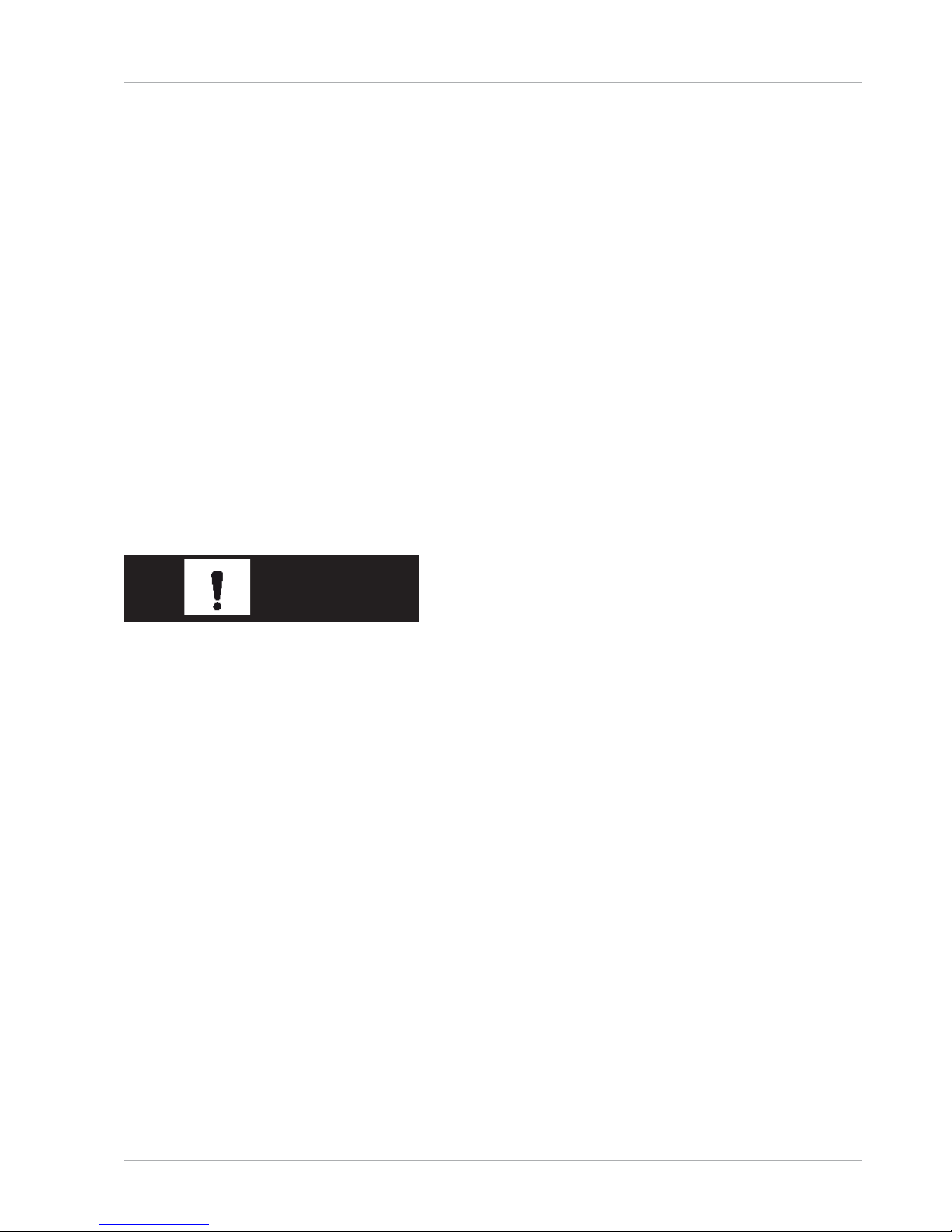
Safety Instructions
Dangers for children and people with reduced ability to
operate electronics
This device may be used by children over the age of 8 and by
persons with limited physical, sensory or mental abilities or by
those without experience and knowledge, if they are supervised or
have been instructed in the safe use of the device and understand
the ensuing dangers.
− Children should be supervised to ensure that they do not play
with the device.
− Cleaning and user maintenance must not be carried out by
children unless they are supervised.
− Keep the device and accessories out of reach of children.
DANGER!
Risk of suffocation!
Packaging fi lm can be swallowed or used improperly. Therefore,
there is a risk of suffocation!
− Keep packaging material such as plastic fi lm or plastic bags
away from children.
Operational Safety
Please read this section carefully and follow all instructions given.
The instructions will help you to operate the notebook reliably and
increase its service life.
Liquids penetrating the device may impair the electrical
safety of the product.
− Avoid exposing the device to water droplets or spray and do
not place anything containing water, e.g. vases, on or near the
device.
Safety Instructions
13
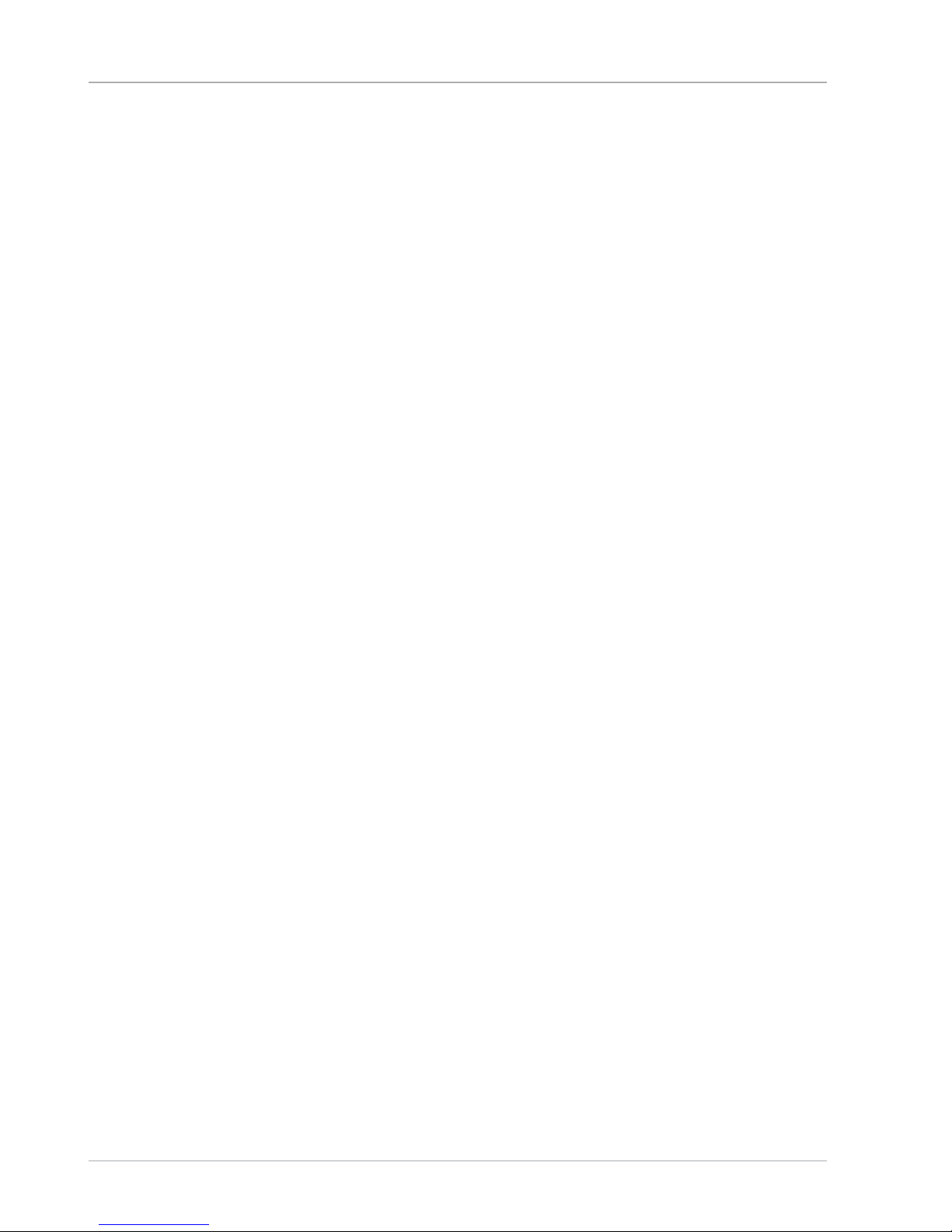
− Do not pour any fl uids into the device.
− In order to avoid any damage to the device, ensure that the
plug contacts do not come into contact with water under any
circumstances. If this should occur, it is imperative that the plug
contacts are dried thoroughly before the device is used again.
In case of open housing / AC adapter / battery there is a danger
of electric shock or fi re.
− Never open the housing of the device, battery or AC adapter!
− Never use the device when the casing is open.
− Never manipulate the mains adapter or live components!
The slots and openings on the device are for ventilation
purposes.
− Do not cover these openings as this could cause the device to
overheat.
− Do not insert anything into the device through the slots and
openings. This could result in an electric shock or even ignite a
fi re which will damage your device.
Should the below occur, switch the device off immediately/
do not switch the device on, disconnect the mains plug and
contact customer services if:
• the AC adapter or the attached power cable or plug is burnt or
damaged.
− Replace faulty mains cables/mains adaptors only with
original parts. These parts should not be repaired under any
circumstances.
• the device housing is damaged or liquid has penetrated into
the device.
− Have the device inspected by customer services. Otherwise, it
may not be possible to operate the device safely. There may be
a risk of electric shock and/or harmful laser radiation!
Safety Instructions
14
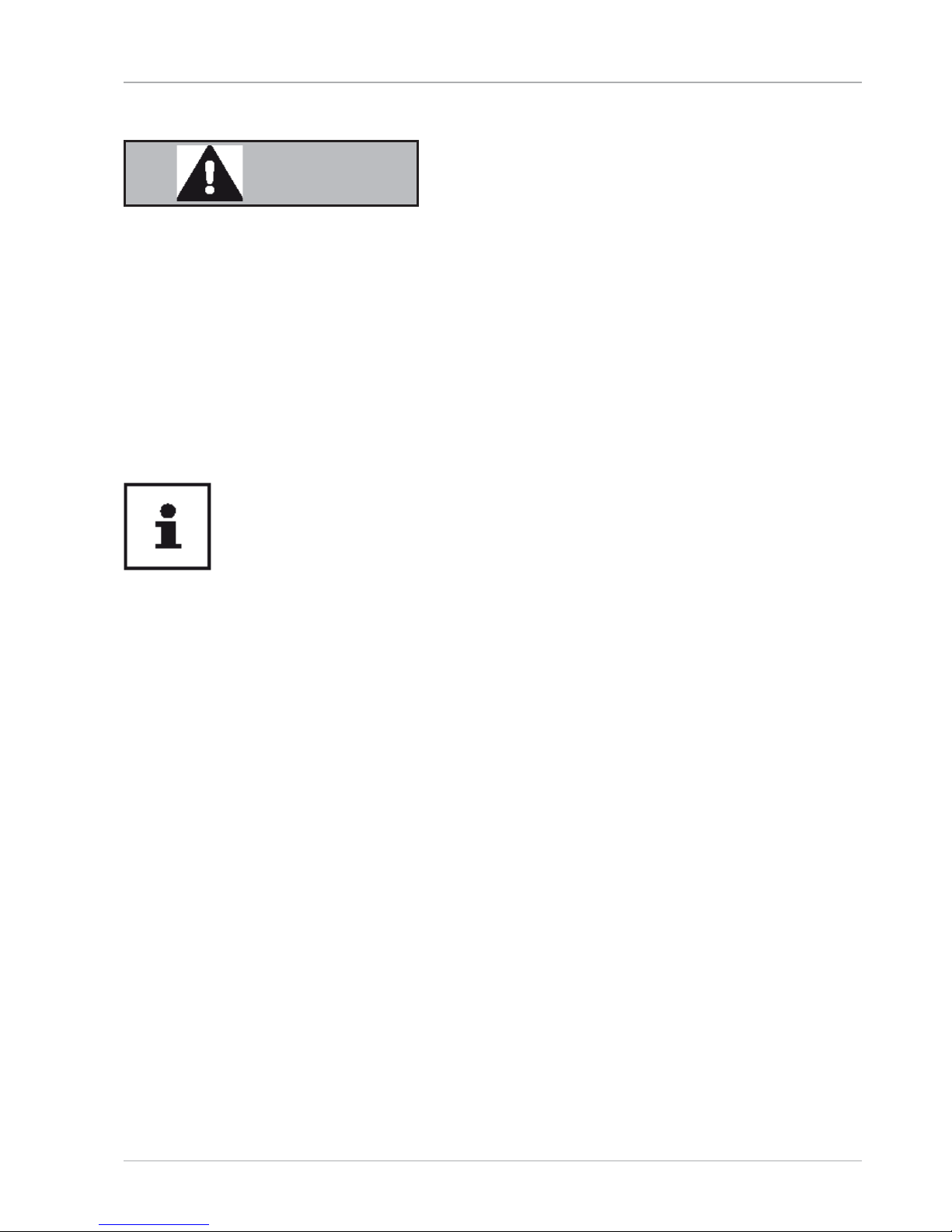
Never Carry Out Repairs Yourself
WARNING!
Risk of electric shock!
There is a risk of electric shock if repairs are not carried out by
qualifi ed personnel.
− Never try to open or repair the product yourself!
− In the event of a fault, please contact the Service Centre or an
approved repair specialist.
Data Backup
Back up your data on external storage media before each update. We do
not accept any liability for claims for compensation arising from loss of
data or any consequential loss or damage.
Setup Location
− Keep your notebook and all connected devices away from
moisture and avoid dust, heat, fi re and direct sunlight.
Non-compliance with these instructions can lead to faults or
damage to the notebook.
− Do not use the notebook outdoors because external elements,
such as rain, snow, etc., could damage it.
− Set up and operate all components on a stable, level and
vibration-free surface to prevent the notebook from falling down.
− Do not operate the notebook or power adaptor for long periods
on your lap or any other body part as the heat dissipation on the
underside can result in uncomfortable overheating.
− This device is not suitable for use with VDU workstations.
Safety Instructions
15
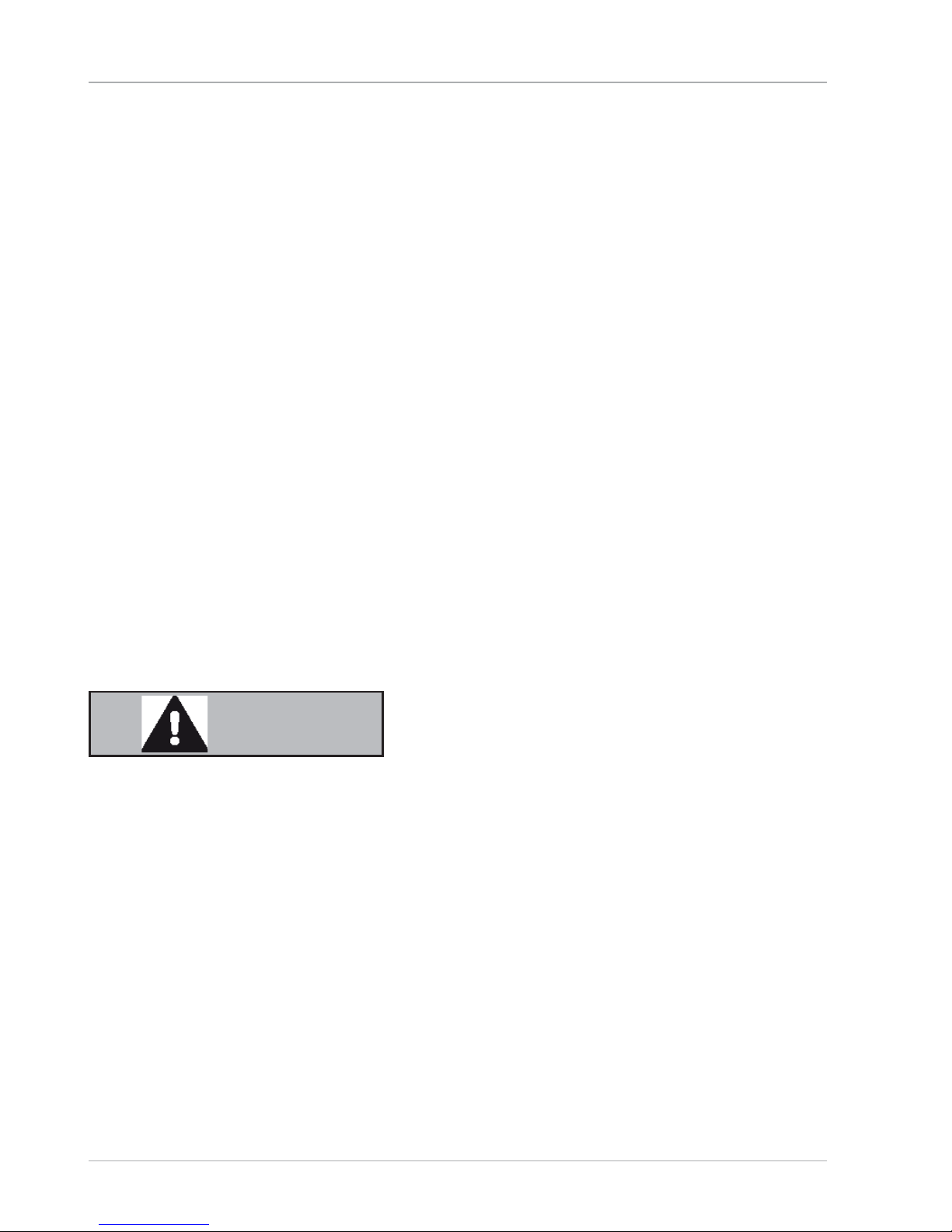
Environmental Requirements
− The notebook is most reliably operated at an ambient
temperature between 5°C (+41°F) and 30°C (+86°F) and
at a relative humidity between 20% and 80% (without
condensation).
− When powered off, the notebook can be stored at temperatures
between 0°C and 60°C (+32°F and 140°F).
− During a thunderstorm unplug the AC adapter from the wall
outlet. For extra safety, we recommend using an overvoltage
protection device (surge protector) to prevent the notebook
from sustaining damage as a result of power surges or
lightning strikes.
− After transporting the notebook, wait until the device has
reached room temperature before switching it on. Large
changes in temperature or fl uctuations in humidity can cause
moisture build up within the notebook due to condensation.
This can cause an electrical short circuit.
Power Supply
WARNING!
Risk of electric shock!
Do not open the housing of the AC adapter. There is a risk of electric
shock when the housing is open. It does not contain any parts
requiring maintenance.
− The wall outlet must be close to the notebook and easily
accessible.
− To disconnect the power supply from your notebook (via the AC
adapter), pull the mains plug from the power outlet.
− Plug the notebook’s AC adapter into AC 100 – 240 V~ 50/60Hz.
earthed sockets only. If you are not sure about the power
supply at the set-up location, please ask your electricity supplier.
Safety Instructions
16
