
User Manual
35.5 CM /14" NOTEBOOK
E14304
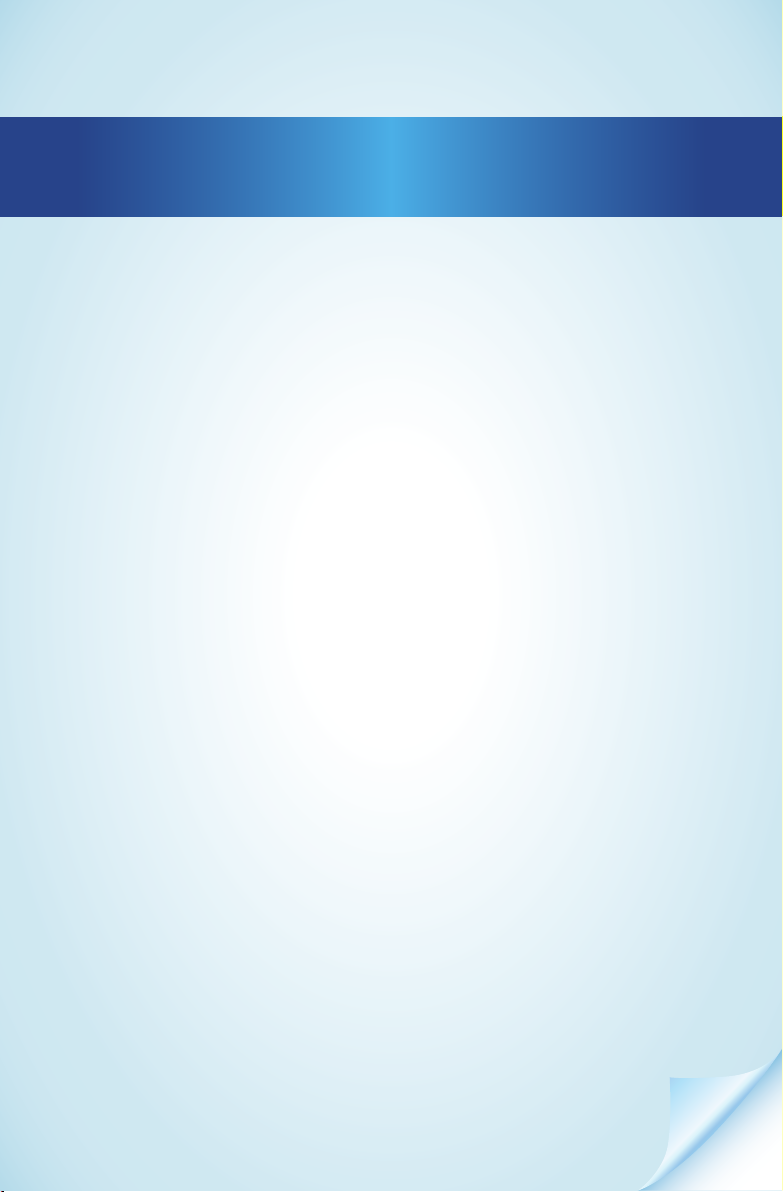
Contents
Overview ......................................................................................... 3
Device parts .....................................................................................6
IInformation about these Operating Instructions ....................... 10
EU Declaration of Conformity .........................................................12
Information on Trademarks ..........................................................13
Safety Instructions .........................................................................14
Included with your Notebook ...................................................... 25
Unpacking ..................................................................................... 25
Power Supply ................................................................................26
Preparation for Starting-Up ......................................................... 26
Battery Mode ................................................................................. 28
Power Management (Power Options) .........................................30
Display ............................................................................................31
Data Input ...................................................................................... 32
Sound System ................................................................................ 33
Network Operation .......................................................................34
microSD Card Reader .....................................................................36
Securing Your Notebook ............................................................... 37
Resetting the Notebook to its Factory Settings ........................... 38
UEFI Firmware Confi guration ........................................................ 39
FAQs – Frequently Asked Questions .............................................40
Customer Service ............................................................................41
Upgrading/Modifying and Repair ................................................ 45
Disposal ..........................................................................................46
Information on Display Errors ..................................................... 47
Technical Specifi cations ................................................................49
Service Information ...................................................................... 52
Legal Notice ................................................................................... 53
Privacy statement .........................................................................53
Index .............................................................................................. 55
Dok./Rev.-Nr. 63780 E14304 ENAldi UK Cover MSN 4007 7700 fi nal
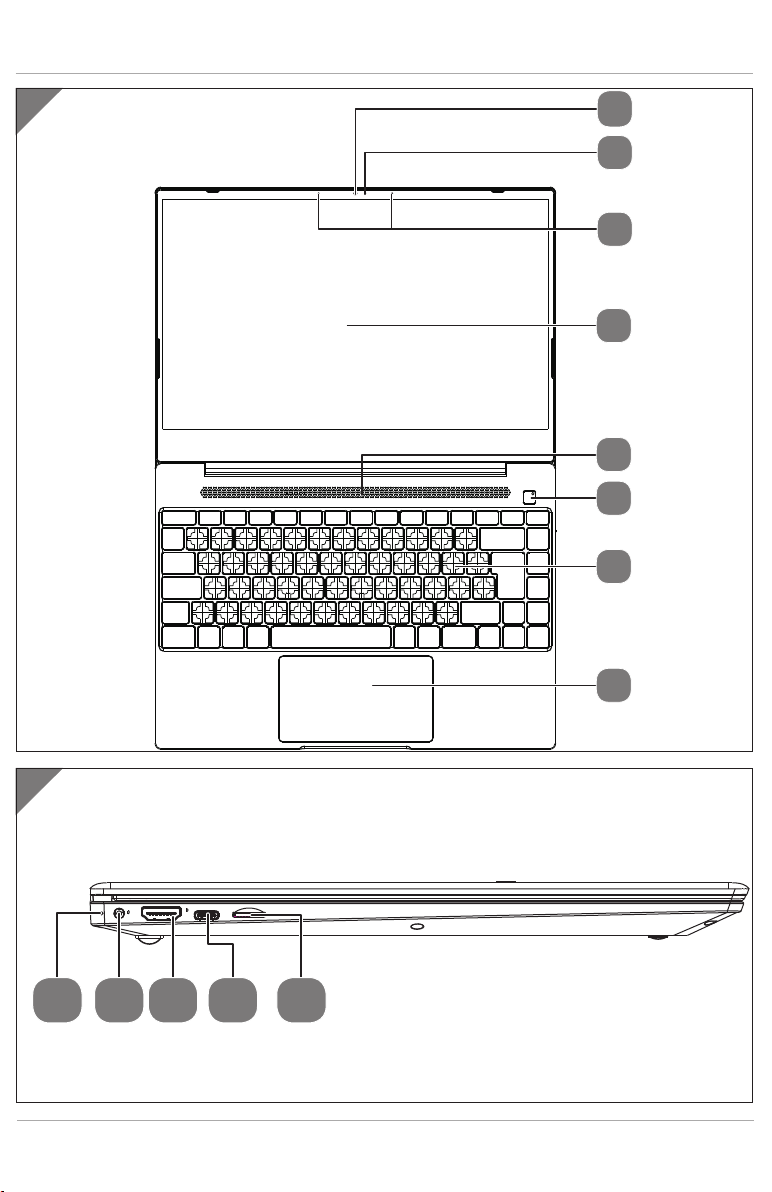
Overview
A
1
2
3
4
5
6
7
B
9 10
8
11 12 13
3
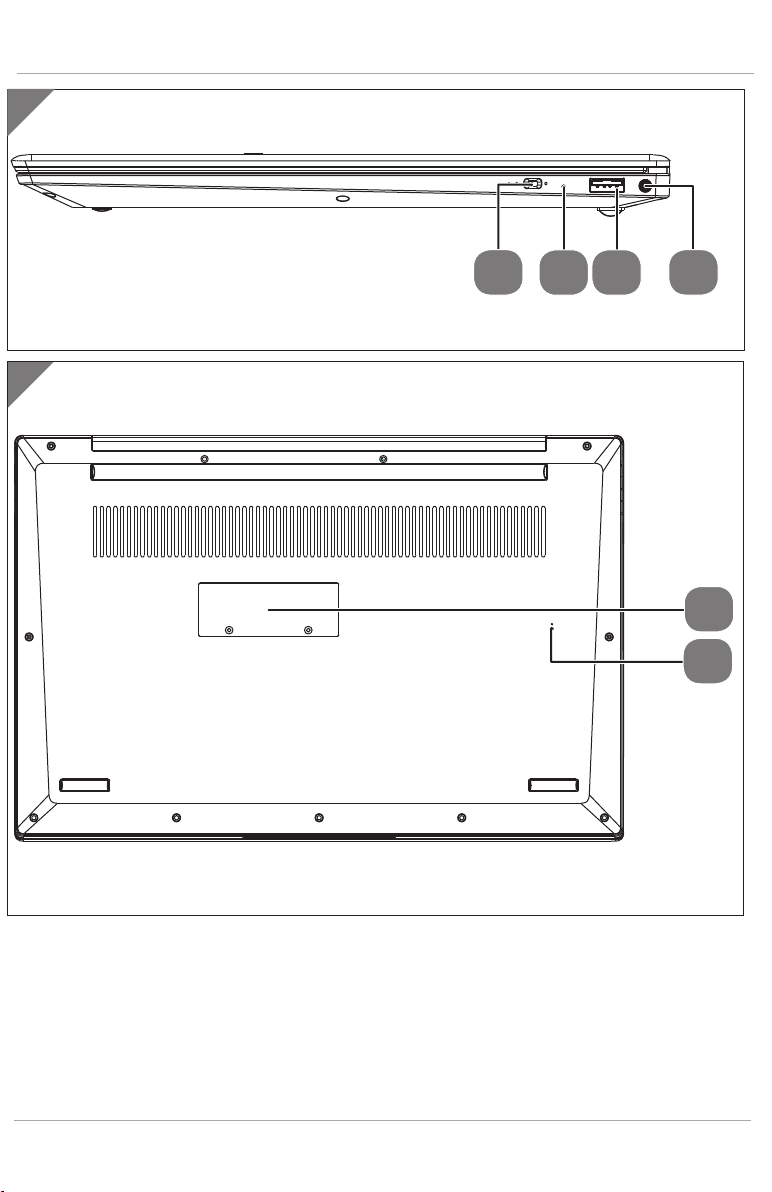
Overview
C
14
D
15 16
17
18
19
4
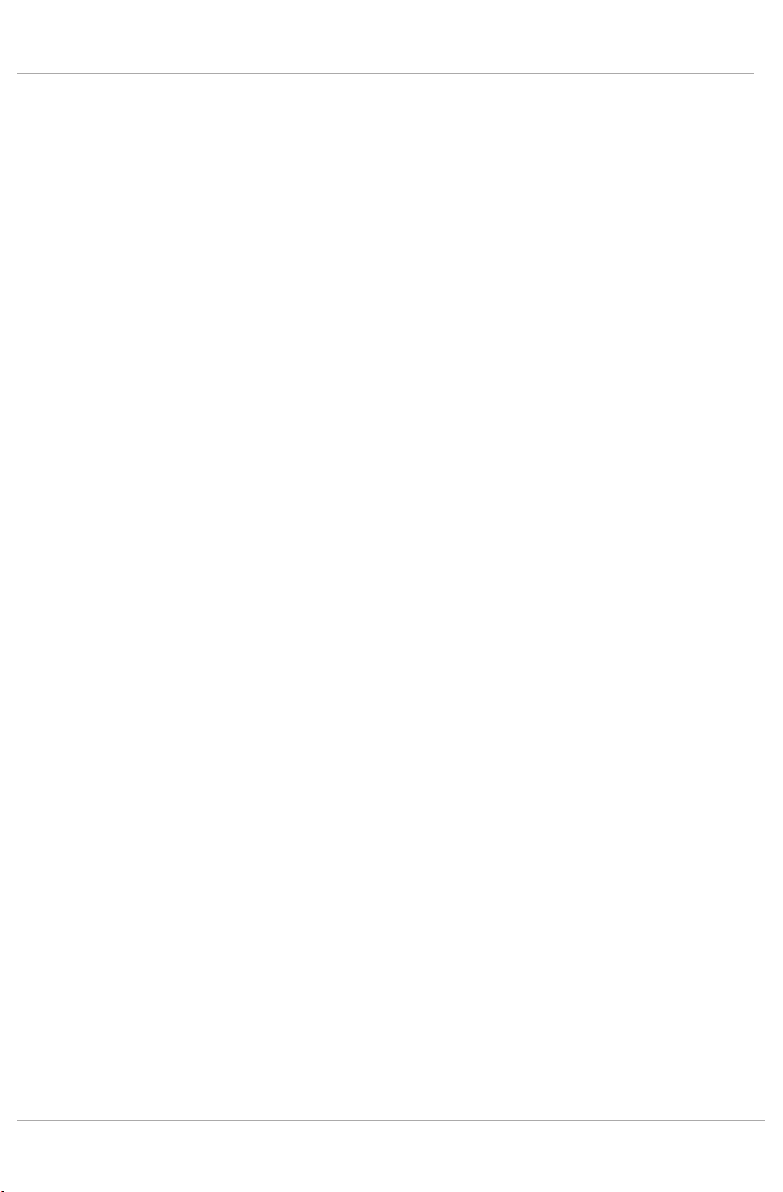
5

Device Parts
Device Parts
1
Webcam
2
Webcam LED
3
Microphones
4
Display
5
Stereo loudspeakers
6
ON/OFF switch with operationg LED
7
Keyboard
8
Touchpad
LED of the power adapter connector At a charge level of 0 - 94%, the LED lights
9
red. At a charge level of 95%, the LED lights green.
10
Power Supply (DC In)
11
HDMI Connector
USB 3.1 port (Type-C) with DisplayPort function/charge function (only with correspon-
12
ding adapter, not supplied)
The adapter must correspond to the “USB Power Deliver” specification.
13
microSD card slot
14
“Private mode” slider switches the webcam and internal microphone on/off
15
“Private Mode” LED: lights up when the “Private Mode” is on.
16
USB Port 2.0
17
Audio combi connection (mic in, headphones)
SSD Slot
18
Reset button If the notebook no longer responds, you have the option to restart
19
the device using the reset button:
Take a paperclip which has been bent upwards at the tip and carefully insert this
into the marked hole.
Press the reset button for approx. 1–3 seconds.
6
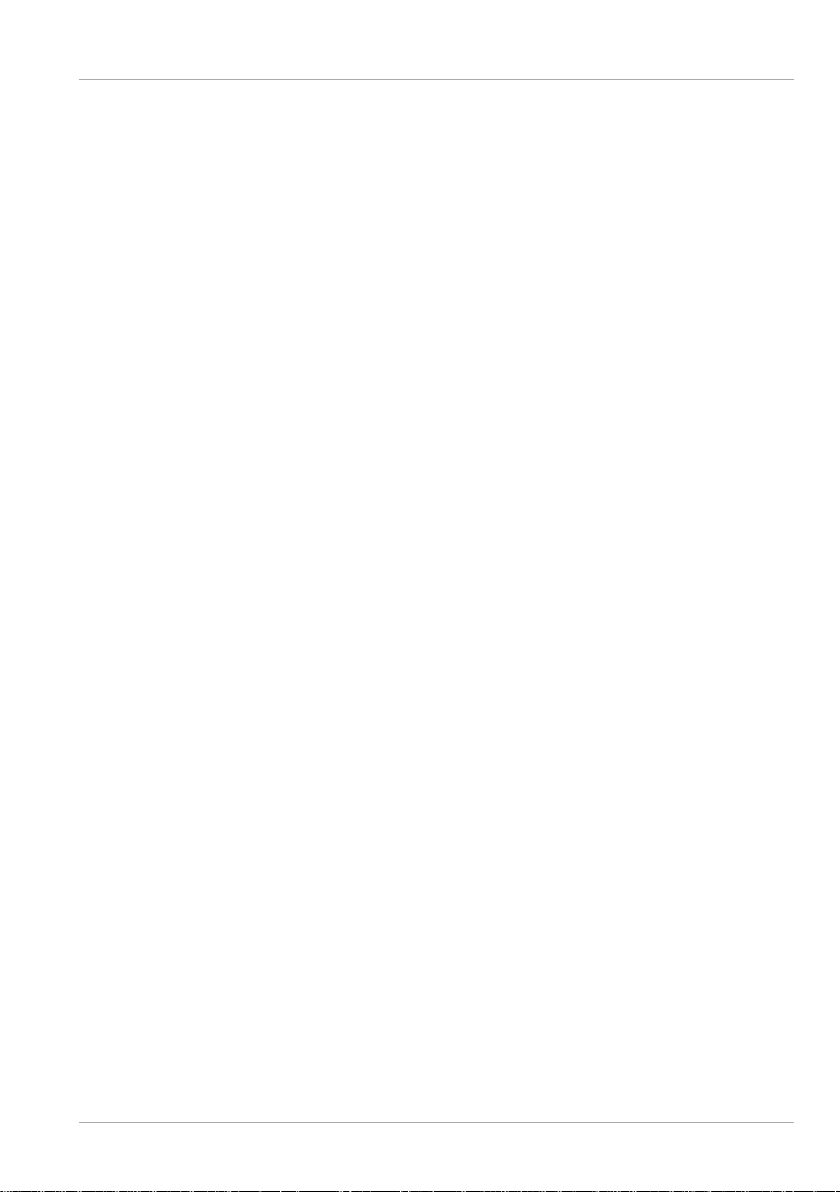
Contents
Overview ......................................................................................................... 3
Device Parts ..................................................................................................... 6
Information about these Operating Instructions ..........................................10
Explanation of Symbols .................................................................................... 10
Proper Use ........................................................................................................... 11
Simplifi ed EU Declaration of Conformity ........................................................ 12
Information on Trademarks ........................................................................... 13
Safety Instructions .........................................................................................14
Dangers for children and people with reduced ability to operate
electronics ...........................................................................................................14
Operational Safety .............................................................................................15
Never Carry Out Repairs Yourself ....................................................................17
Setup Location .................................................................................................... 17
Environmental Requirements ......................................................................... 18
Power Supply .................................................................................................... 19
Notes on the Battery .........................................................................................20
Cabling ................................................................................................................20
Information about the Touchpad ....................................................................21
Protecting the Display .......................................................................................21
Data Backup ....................................................................................................... 22
Ergonomics ........................................................................................................23
Included with your Notebook ........................................................................25
Unpacking ......................................................................................................25
Power Supply ................................................................................................ 26
On/Off Button .....................................................................................................26
Preparation for Starting-Up .......................................................................... 26
Starting the Notebook ......................................................................................27
Battery Mode ................................................................................................. 28
General Handling of Rechargeable Batteries ...............................................28
Power Management (Power Options) .......................................................... 30
Energy Saving Tips ............................................................................................30
Display ............................................................................................................31
Opening and Closing the Display .....................................................................31
Contents
7
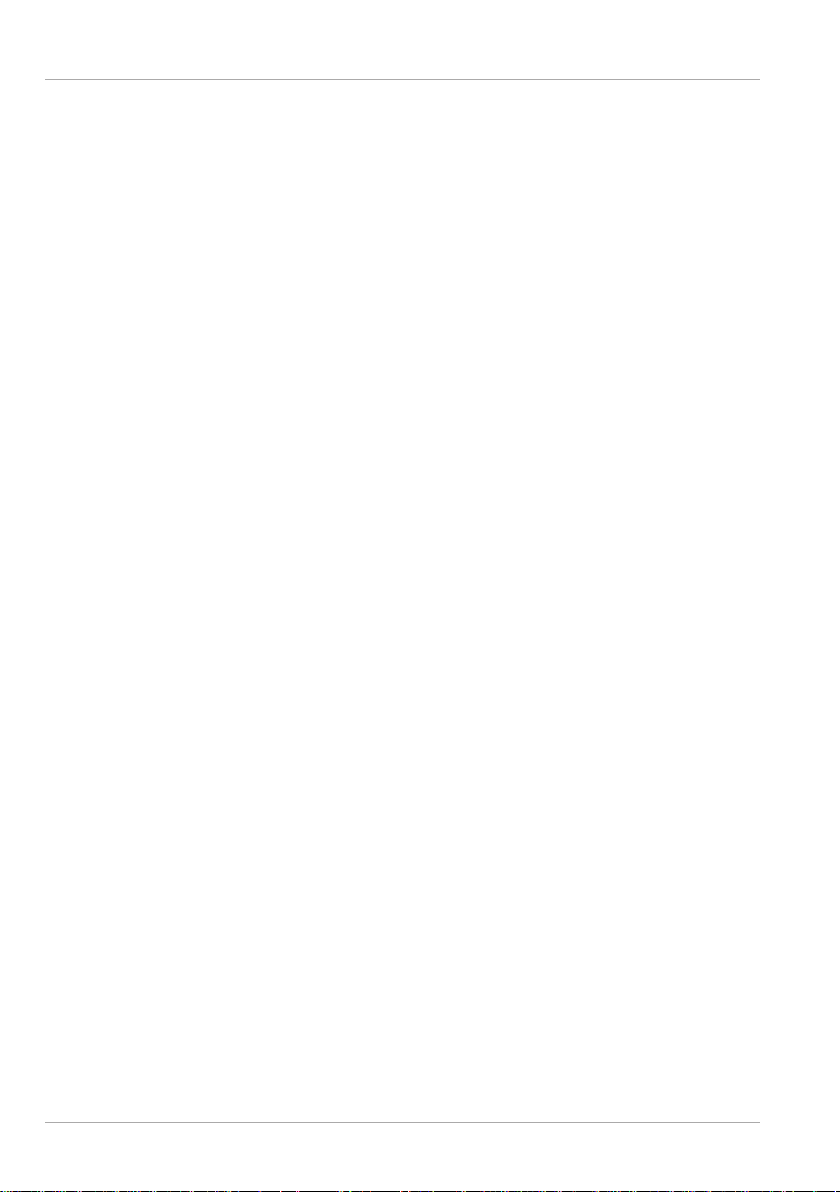
Contents
Connecting an External Monitor ......................................................................31
Data Input .......................................................................................................32
Keyboard ............................................................................................................ 32
Touchpad ............................................................................................................33
Sound System .................................................................................................33
External Audio Connections ............................................................................ 33
Network Operation ....................................................................................... 34
Wi-Fi (Wireless Network) ...................................................................................34
Bluetooth® ......................................................................................................... 35
Airplane Mode ....................................................................................................36
microSD Card Reader ..................................................................................... 36
Inserting a Memory Card ..................................................................................36
Removing a Memory Card ................................................................................36
USB Port ............................................................................................................. 37
Securing Your Notebook ................................................................................37
Password Setting (Power-on) ......................................................................... 37
Resetting the Notebook to its Factory Settings ............................................ 38
System Restore with Windows Recovery Options .........................................38
UEFI Firmware Confi guration ........................................................................ 39
Executing the UEFI Firmware Confi guration .................................................40
FAQs – Frequently Asked Questions .............................................................. 40
Customer Service ............................................................................................41
What To Do in Case of Hardware Problems ....................................................41
Find the Cause ..................................................................................................42
Do You Need More Help? ..................................................................................42
Driver Support....................................................................................................42
Transport ............................................................................................................43
Cleaning and Maintenance .............................................................................. 43
Storage when not in use ..................................................................................44
Upgrading/Modifying and Repair ................................................................ 45
Notes for Service Technicians ..........................................................................45
Disposal ......................................................................................................... 46
Information on Display Errors ...................................................................... 47
European EN ISO 9241-307 Class II Standard ..................................................47
8
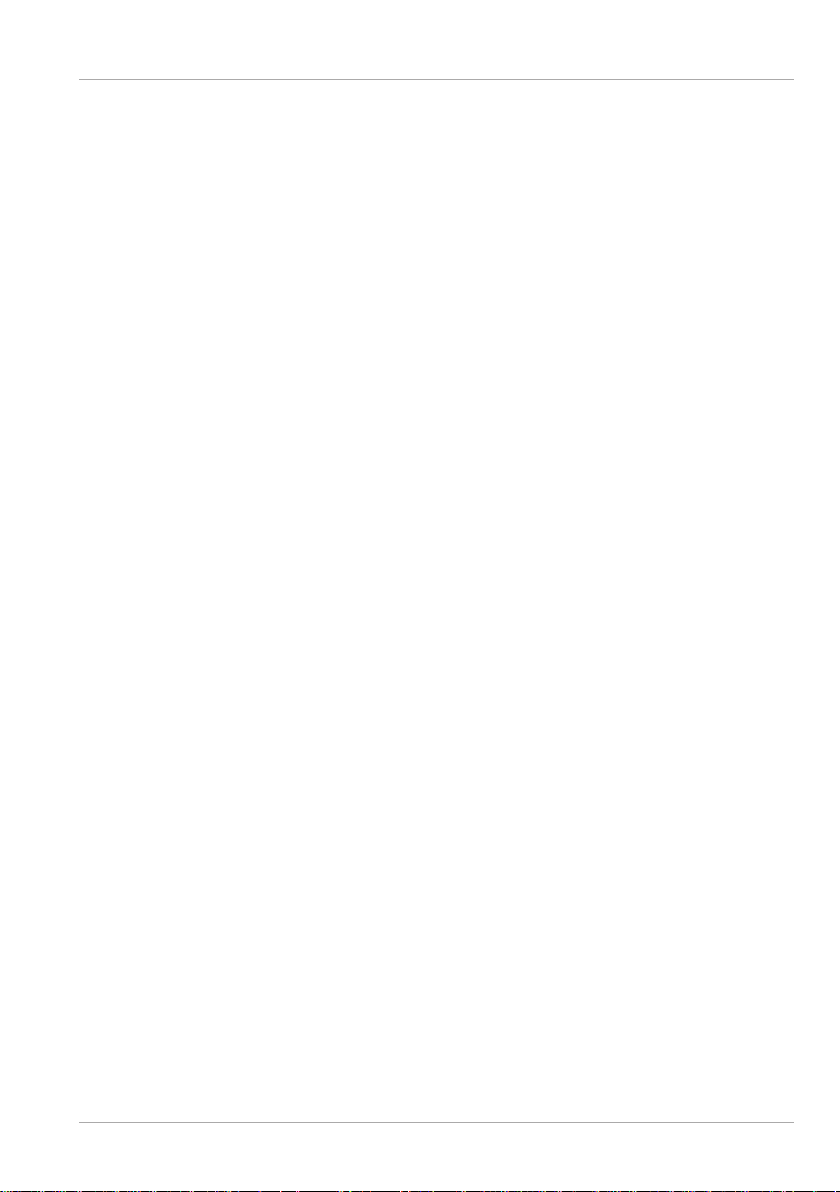
Contents
Technical Specifi cations................................................................................. 49
Information on WLAN/Bluetooth® ...................................................................51
Service Information ........................................................................................52
Legal Notice ................................................................................................... 53
Privacy statement ......................................................................................... 53
Index .............................................................................................................. 55
9
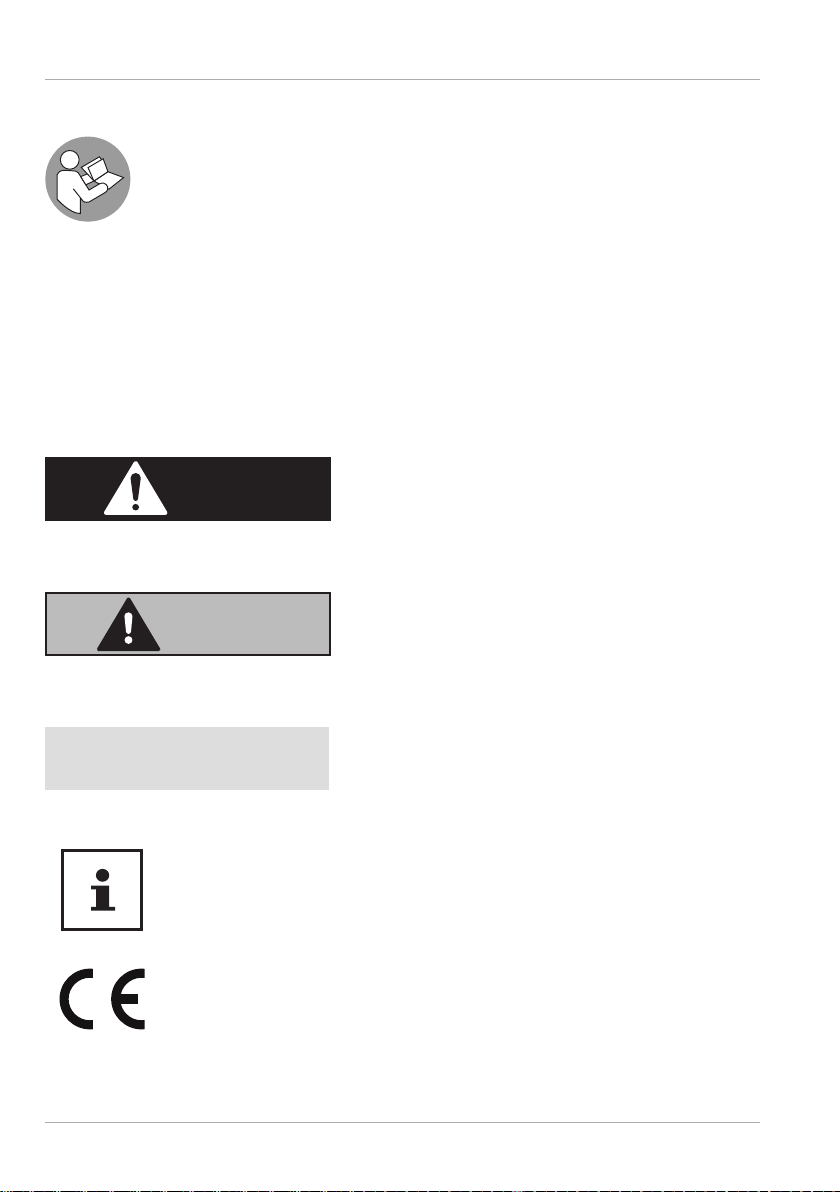
Information about these Operating Instructions
Information about these Operating Instructions
Thank you for choosing our product. We hope you enjoy using it.
Read the safety instructions and all other instructions carefully before
using the device for the fi rst time. Note the warnings on the device and in
the operating instructions.
Always keep the operating instructions close to hand. If you sell the device
or give it away, please ensure that you also pass on these operating
instructions. They are an essential component of the product
Explanation of Symbols
If a block of text is marked with one of the warning symbols listed below, the hazard
described in that text must be avoided to prevent the potential consequences
described there from occurring.
DANGER!
This signal word indicates a hazard with a high level of risk which, if not avoided, will
result in death or serious injury.
WARNING!
This signal word indicates a hazard with a medium level of risk which, if not avoided,
could result in death or serious injury.
.
NOTICE!
This signal word warns of possible damage to property.
This symbol gives you useful additional information on assembly or
operation.
Products that feature this symbol meet the requirements of the EC
directives.
10
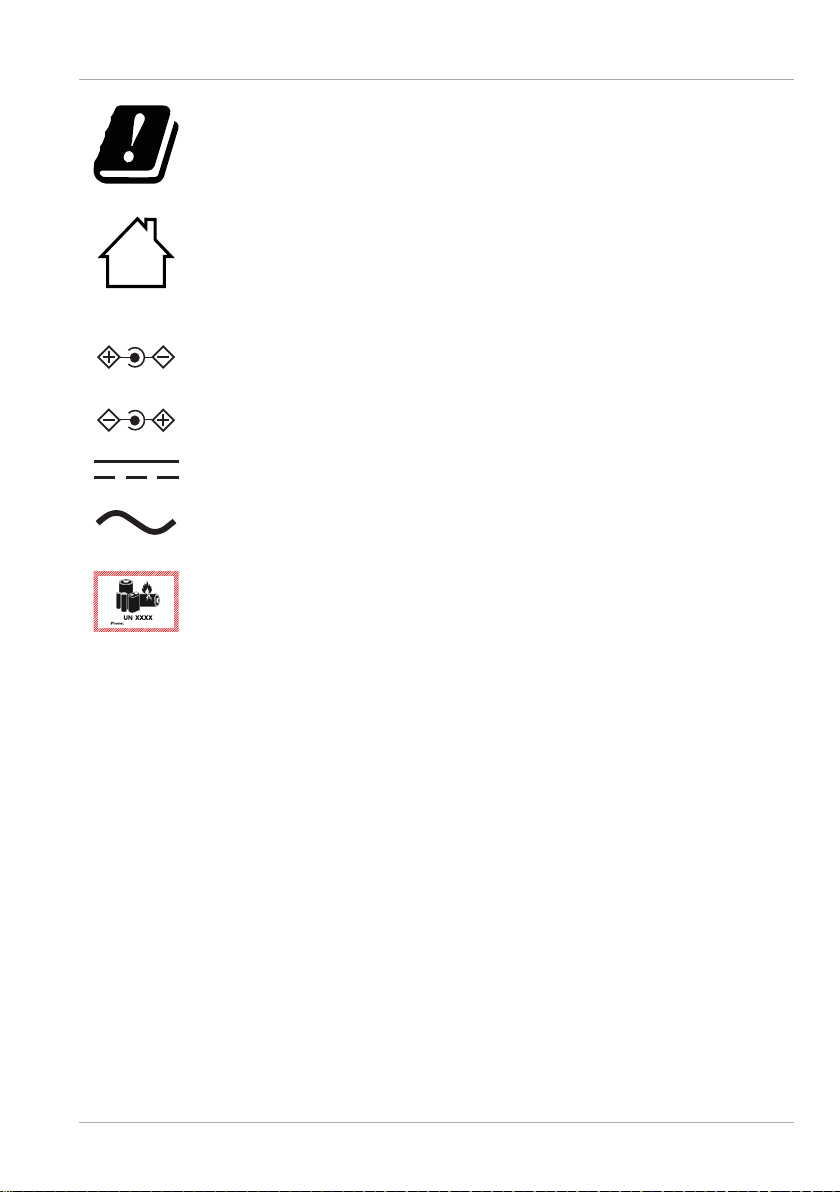
Information about these Operating Instructions
Due to the 5 GHz frequency range of the used wireless LAN solution,
use in EU countries is only permitted inside buildings.
Indoor use
Devices with this symbol are only suitable for use indoors.
Fig. A
Fig. B
XX XXX XXXX XXXX
Polarity symbols
On devices with barrel connectors, these symbols indicate the
polarity of the plug. There are two variants for the polarity: either the
inner contact is positive and the outer contact is negative (Fig. A) or
the inner contact is negative and the outer contact is positive (Fig. B).
Symbol for direct current
Symbol for alternating current
This symbol means that the packaging and/or device contains lithium
batteries or rechargeable batteries.
Proper Use
This device is designed for the use, management and editing of
electronic documents and multimedia content, as well as for digital
communication. The device is intended for private use only and not
for industrial/commercial use.
Please note that we shall not be liable in cases of improper use:
• Do not modify the device without our consent and use only
spare parts and accessories which we have supplied or
approved.
• Follow all instructions in this manual, especially the safety
information. Any other use is deemed improper and can cause
personal injury or damage to the product.
• Do not use the device in extreme environmental conditions.
11
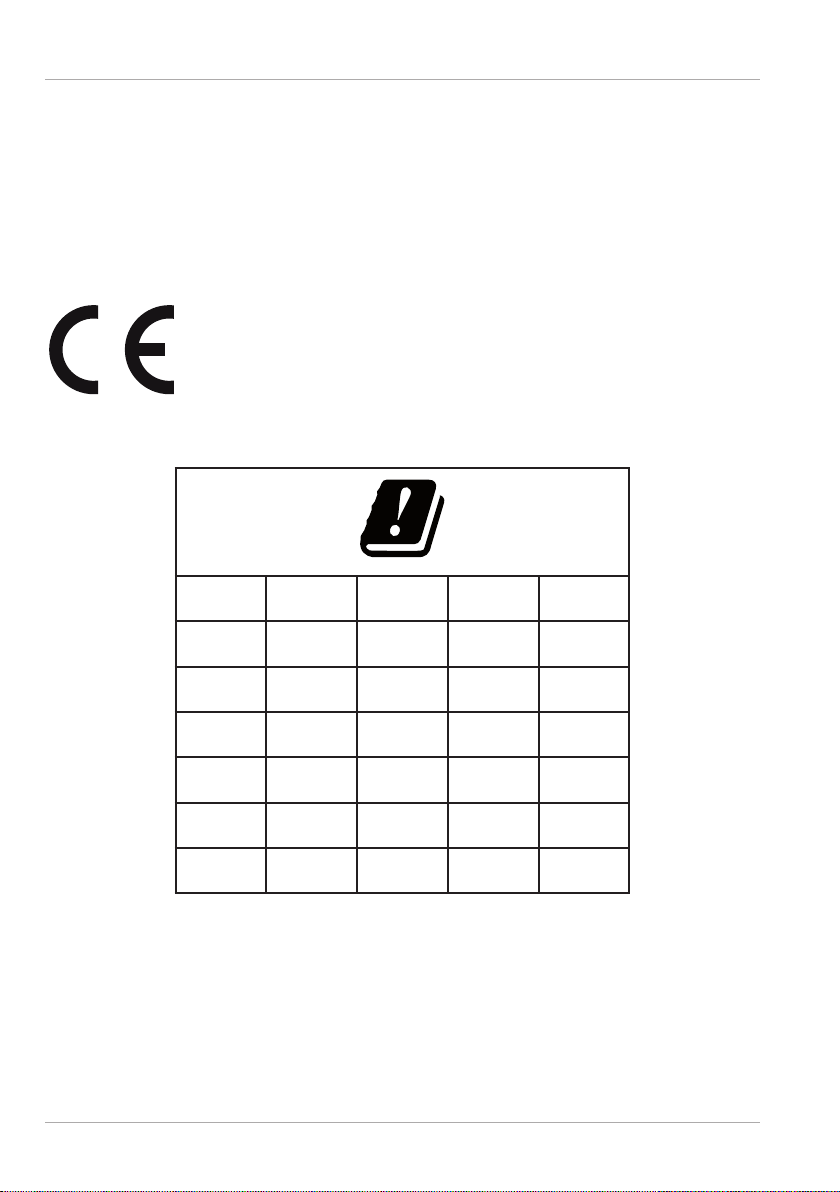
Simplifi ed EU Declaration of Conformity
Simplifi ed EU Declaration of Conformity
Hereby, MEDION AG declares that the radio equipment type E14304 (MD63780) is in
compliance with Directive 2014/53/EU.
The full text of the EU declaration of conformity is available at the following internet
address: www.medion.com/conformity.
Use is only permitted inside buildings in all EU countries due to the 5 GHz frequency
band of the inbuilt Wireless LAN solution.
AT BE BG CZ DK
EE FR DE IS IE
IT EL ES CY LV
LI LT LU HU MT
NL NO PL PT RO
SI SK TR FI SE
CH UK(NI) HR
12
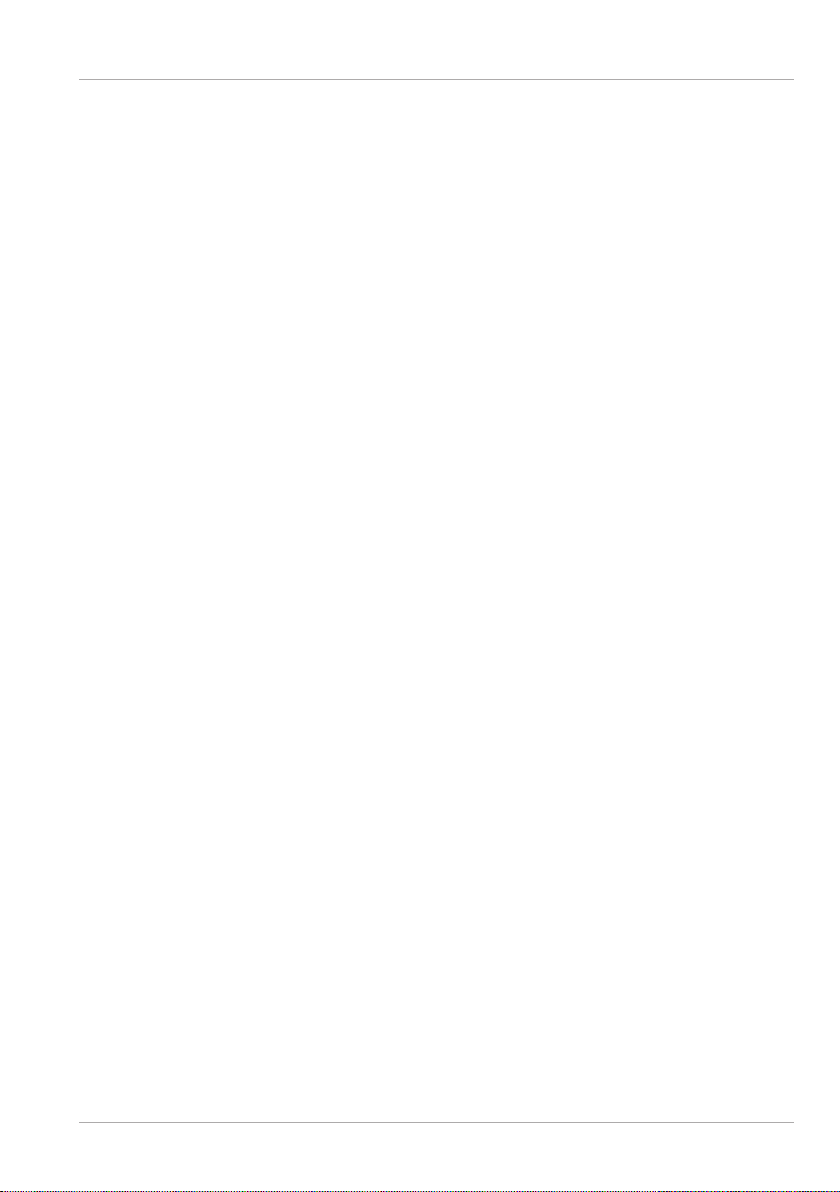
Information on Trademarks
AT = Austria, BE = Belgium, BG = Bulgaria, CZ = Czech Republic, DK = Denmark,
EE = Estonia, FR = France, DE = Germany, IS = Iceland, IE = Ireland, IT = Italy,
EL = Greece, ES = Spain, CY = Cyprus, LV = Latvia, LI = Liechtenstein, LT = Lithuania,
LU = Luxembourg, HU = Hungary, MT = Malta, NL = Netherlands, NO = Norway,
PL = Poland, PT = Portugal, RO = Romania, SI = Slovenia, SK = Slovakia, TR = Turkey,
FI = Finland, SE = Sweden, CH = Switzerland, UK(NI) = Northern Ireland,
HR = Croatia
Information on Trademarks
Windows® is a registered trademark of Microsoft®. Intel®, the Intel® logo, Intel
Inside®, Intel Core®, Ultrabook™ and Core Inside® are trademarks of the Intel®
Corporation in the USA and other countries.
AMD, the AMD arrow logo, Ryzen, Radeon, Vega and combinations thereof are
trademarks of Advanced Micro Devices, Inc. in the USA and/or in other countries.
The HDMI logo and High-Defi nition Multimedia Interface are registered trademarks of
HDMI Licensing LLC.
The Bluetooth® word mark and logos are registered trademarks of Bluetooth SIG, Inc.
and are used by MEDION under licence.
The USB™ word mark and logos are registered trademarks of USB Implementers
Forum, Inc. and are used by MEDION under licence.
Other trademarks and brand names are the property of the respective owner.
13
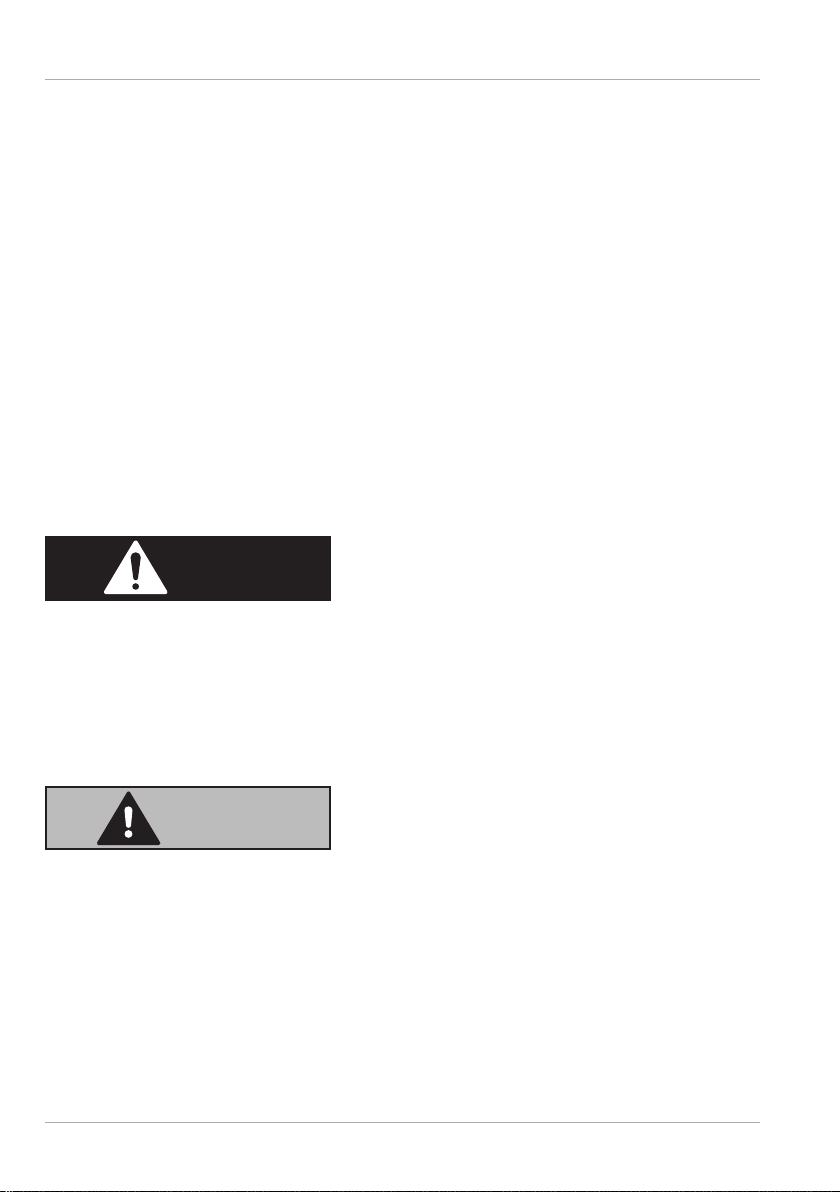
Safety Instructions
Safety Instructions
Dangers for children and people with reduced ability to
operate electronics
This device may be used by children over the age of 8 and by
persons with limited physical, sensory or mental abilities or by
those without experience and knowledge, if they are supervised or
have been instructed in the safe use of the device and understand
the ensuing dangers.
− Children should be supervised to ensure that they do not play
with the device.
− Cleaning and user maintenance must not be carried out by
children unless they are supervised.
− Keep the device and accessories out of reach of children.
DANGER!
Risk of suffocation!
Packaging fi lm can be swallowed or used improperly. Therefore,
there is a risk of suffocation!
− Keep packaging material such as plastic fi lm or plastic bags
away from children.
WARNING!
Impairment to hearing!
Listening through earphones or headphones at excessive volume
levels, as well as changes to the basic settings of the equaliser,
drivers, software or operating system generates excessive acoustic
pressure and can lead to loss of hearing.
− Before pressing play, set the volume to the lowest setting.
− Start playback and increase the volume to a comfortable level.
14
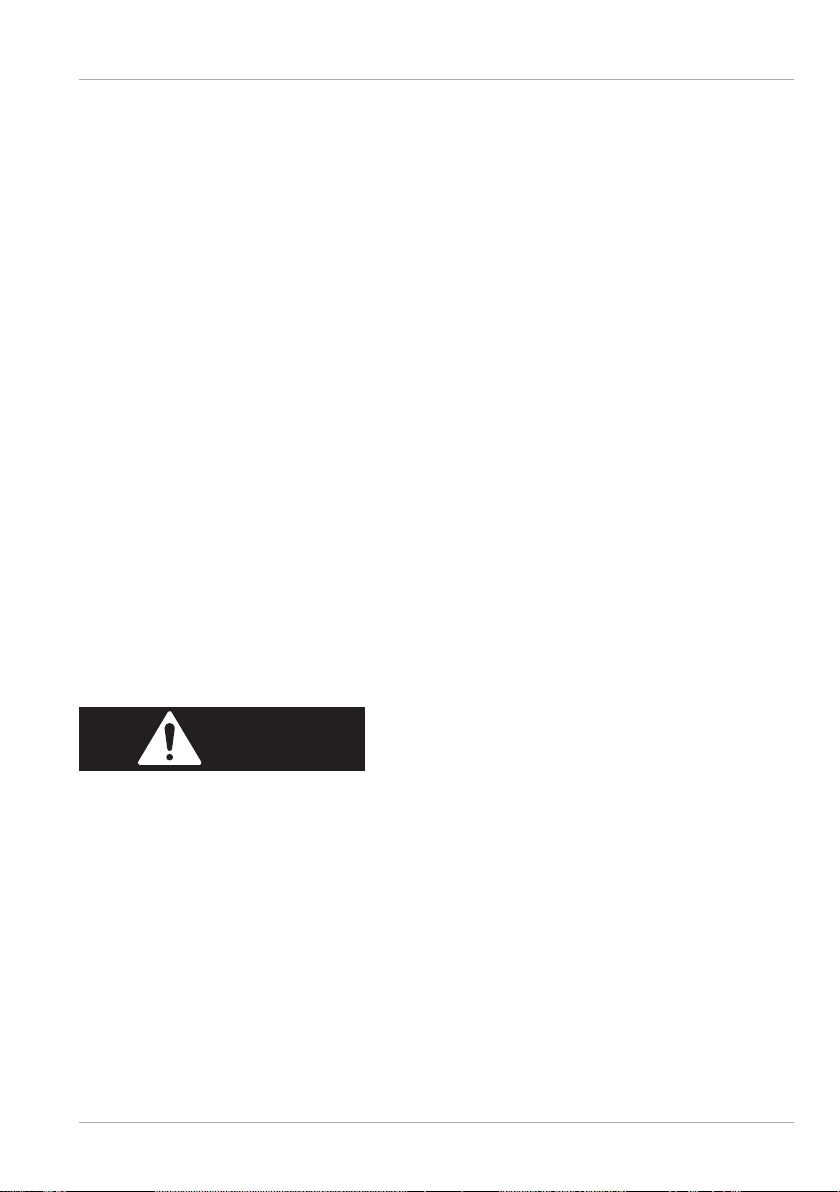
Safety Instructions
Operational Safety
Please read this section carefully and follow all instructions given.
The instructions will help you to operate the notebook reliably and
increase its service life.
Liquids penetrating the device may impair the electrical
safety of the product.
− Avoid exposing the device to water droplets or spray and do
not place anything containing water, e.g. vases, on or near the
device.
− Do not pour any fl uids into the device.
− In order to avoid any damage to the device, ensure that the
plug contacts do not come into contact with water under any
circumstances. If this should occur, it is imperative that the plug
contacts are dried thoroughly before the device is used again.
In case of open housing / AC adapter / battery there is a danger
of electric shock or fi re.
− Never open the housing of the device, battery or AC adapter!
− Never use the device when the casing is open
− Never manipulate the mains adapter or live components!
.
DANGER!
Danger of electric shock!
There is a risk of electric shock or fi re if the mains adapter is open!
− Never open the housing of the device, battery or AC adapter!
− Never use the device when the casing is open.
− Never manipulate the mains adapter or live components!
The slots and openings on the device are for ventilation
purposes.
− Do not cover these openings, as this could cause the device to
overheat or even catch fi re.
15
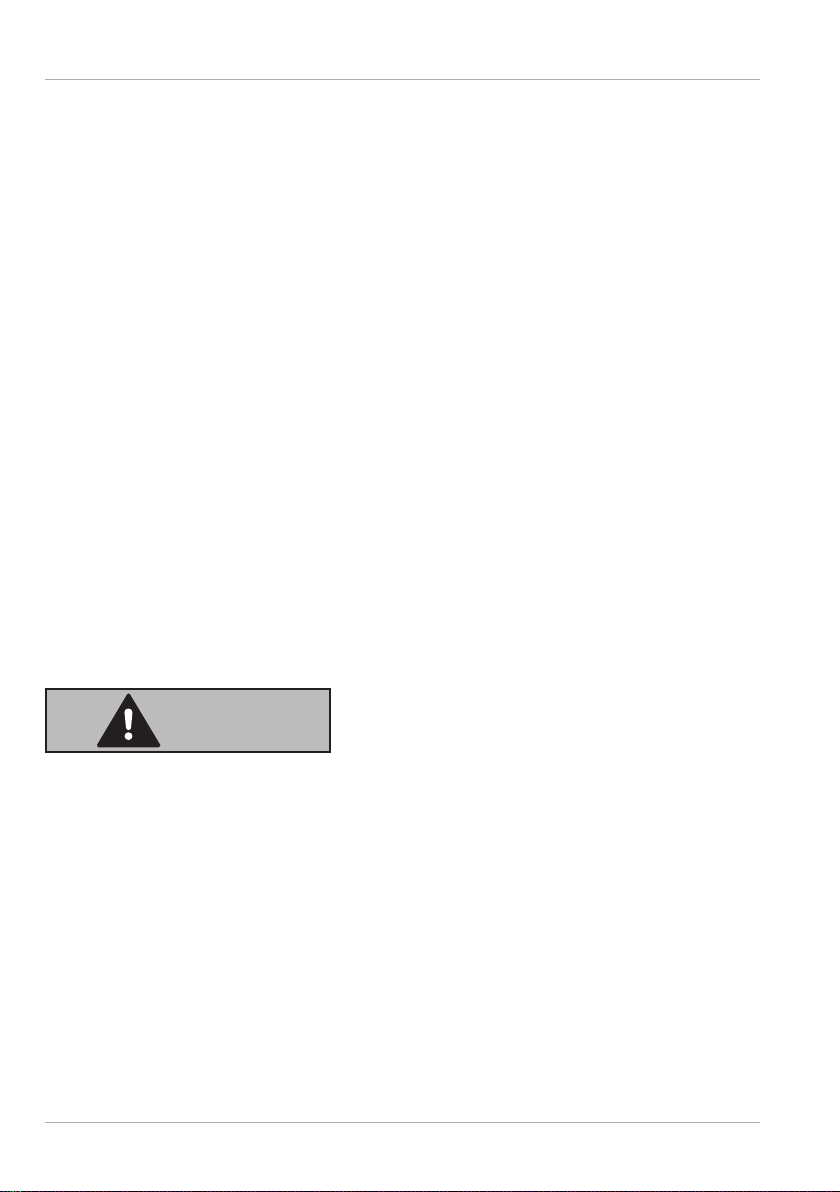
Safety Instructions
− Do not insert anything into the device through the slots and
openings. This could result in an electric shock or even ignite a
fi re which will damage your device.
Should the below occur, switch the device off immediately/
do not switch the device on, disconnect the mains plug and
contact customer services if:
• unusual noises can be heard coming from the mains adapter or
the notebook, or you notice smoke rising from the notebook or
mains adapter.
• the AC adapter or the attached power cable or plug is burnt or
damaged.
− Replace faulty mains cables/mains adaptors only with
original parts. These parts should not be repaired under any
circumstances.
• the device housing is damaged or liquid has penetrated into
the device.
− Have the device inspected by customer services. Otherwise, it
may not be possible to operate the device safely. There may be
a risk of electric shock!
WARNING!
Risk of explosion!
Risk of explosion from the integrated rechargeable battery.
− Never throw the notebook into an open fi re.
16
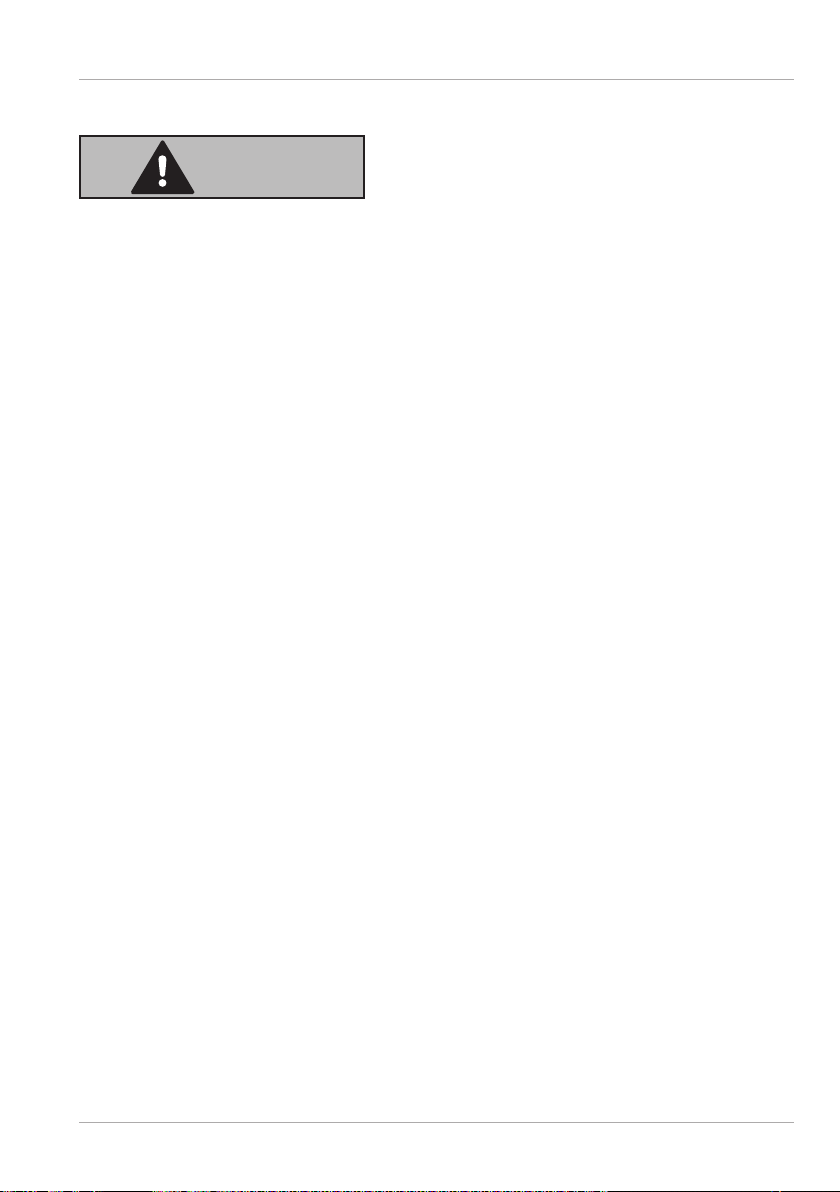
Safety Instructions
Never Carry Out Repairs Yourself
WARNING!
Risk of electric shock!
There is a risk of electric shock if repairs are not carried out by
qualifi ed personnel.
− Never try to open or repair the product yourself!
− In the event of a fault, please contact the Service Centre or an
approved repair specialist.
Setup Location
• The notebook may only be used indoors (due to the use of 5
GHz Wi-Fi technology).
• Do not use the device in areas where there is a risk of
explosion such as tank farms, fuel storage depots or areas in
which solvents are processed.It is also not permitted to use
this device in those areas where the air is polluted with fi ne
particles (e.g. fl our dust or sawdust).
• Keep your notebook and all connected devices away from
moisture and avoid dust, heat, fi re and direct sunlight.
Non-compliance with these instructions can lead to faults or
damage to the notebook.
• Do not use the notebook outdoors because external elements,
such as rain, snow, etc., could damage it.
• Set up and operate all components on a stable, level and
vibration-free surface to prevent the notebook from falling down.
• Maintain a distance of at least one metre from sources of
high-frequency and magnetic interference (TV sets, speakers,
mobile phones, DECT telephones, etc.) in order to avoid
malfunctions and data loss.
17
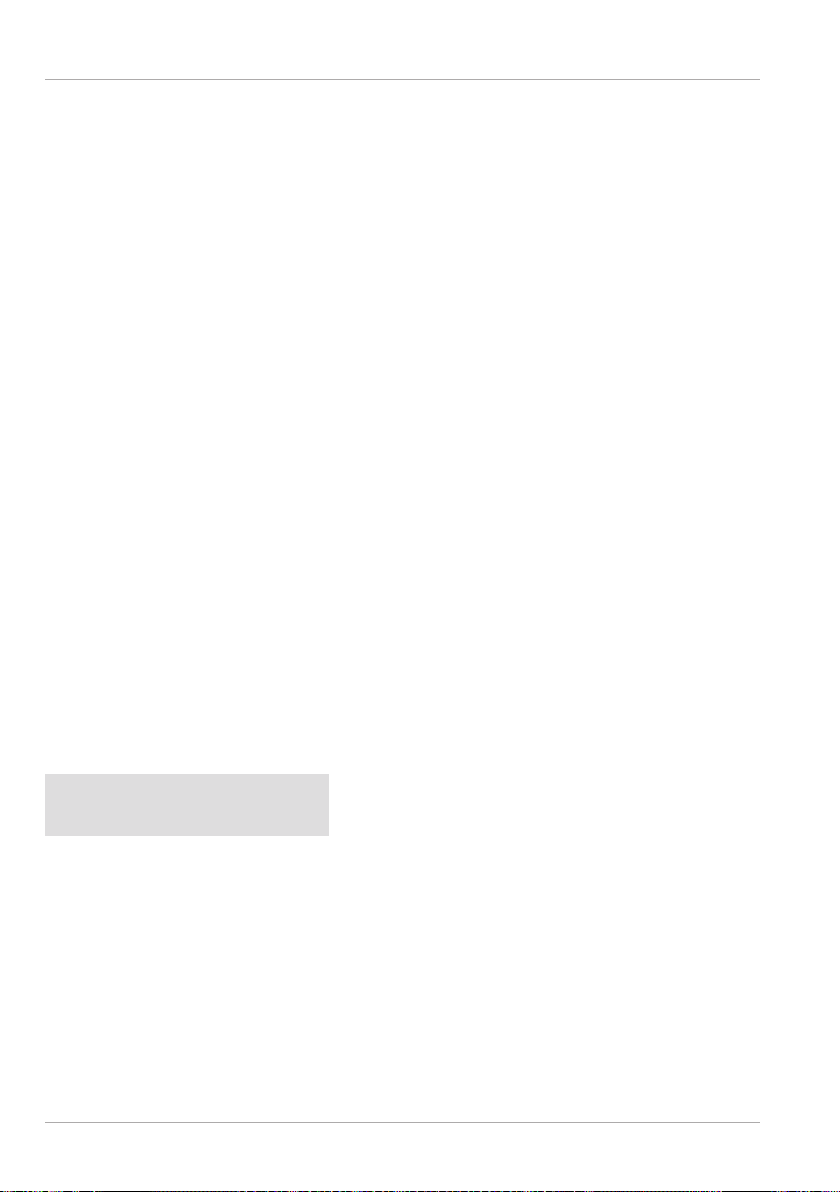
Safety Instructions
• Do not operate the notebook or power adaptor for long periods
on your lap or any other body part as the heat dissipation on the
underside can result in uncomfortable overheating.
• This device is not suitable for use with VDU workstations.
Environmental Requirements
• The notebook is most reliably operated at an ambient
temperature between 5°C (+41°F) and 30°C (+86°F) and
at a relative humidity between 20% and 80% (without
condensation).
• When switched off, the notebook can be stored for up to four
weeks at temperatures between 0°C (+32°F) and 60°C
(+140°F). In the event of storage for a longer period, the
notebook can be stored between 0°C (+32°F) and 25°C
(+77°F), although storage at 20°C (+68°F) ± 5°C (+41°F) is
recommended.
• During a thunderstorm unplug the AC adapter from the wall
outlet. For extra safety, we recommend using an overvoltage
protection device (surge protector) to prevent the notebook
from sustaining damage as a result of power surges or
lightning strikes.
NOTICE!
Risk of damage!
Large changes in temperature or fl uctuations in humidity can cause
moisture build up within the notebook due to condensation. This
can cause an electrical short circuit.
− After transporting the notebook, wait until the device has
reached room temperature before switching it on.
18

Safety Instructions
Power Supply
WARNING!
Risk of electric shock!
Do not open the housing of the AC adapter. There is a risk of electric
shock when the housing is open. It does not contain any parts
requiring maintenance.
− Do not open the housing of the AC adapter.
− Do not cover the mains adapter.
− Never touch the mains adapter with wet hands.
• The wall outlet must always be close to the notebook and easily
accessible.
• To disconnect the power supply from your notebook (via the AC
adapter), switch off the power point and pull the mains plug
from the power outlet. Do not pull on the cable to avoid damage.
As long as the power adapter is connected to the mains, it will
always consume a small amount of power.
• Plug the notebook’s AC adapter into AC 100 – 240 V~ 50/60Hz.
earthed sockets only. If you are not sure about the power
supply at the set-up location, please ask your electricity supplier.
• For extra safety, we recommend using an overvoltage
protection device (surge protector) to prevent your notebook
from sustaining damage as a result of power surges or
lightning strikes.
• The only devices which may be connected to the device are
those that meet the requirements set out in the EN60950 /
EN62368-1 standard “Information Technology Equipment –
Safety” or devices that meet the EN60065 standard “Audio,
video and similar electronic apparatus – Safety requirements”.
19

Safety Instructions
NOTICE!
Risk of damage!
Unsuitable mains adapters may cause damage to the product.
− Only use this device and accompanying AC adapter with each
other.
Notes on the Battery
To increase the lifespan and performance of your battery and also
to ensure reliable operation, you should also heed the following
instructions:
− Avoid dirt and contact with electrically conductive materials or
chemical substances and cleaning agents.
− Use only the supplied AC adapter to charge the battery. Make
sure (via the notebook display or acoustic signal) that the
battery is fully discharged before charging it again.
− As the battery is integrated into the device it cannot be readily
replaced by the user themselves. In this case the battery must
be replaced by a service technician.
Cabling
− Position the cables so that they cannot be stepped on or might
cause a risk for tripping.
− To avoid damaging the cables, do not place any objects on them.
− Do not connect peripheral devices – such as keyboards, mouse
and monitor, etc. – when the notebook is switched on to avoid
damage to the notebook or the devices. Some devices may also
be connected while the computer is running. This is generally
the case for devices with a USB connection. In all cases, observe
the relevant operating instructions.
− Maintain a distance of at least one metre from sources of
high-frequency and magnetic interference (TV sets, speakers,
20

Safety Instructions
mobile phones, DECT telephones, etc.) in order to avoid
malfunctions and data loss.
− Please note that only shielded cables that are shorter than
3metres may be connected to the external interfaces of this
notebook.
− Do not exchange the supplied cable for another one. Use only
the supplied cable as this cable has been extensively tested in
our laboratory.
− In addition, when connecting your peripherals only use the
connecting cables supplied with those devices.
− Ensure that all connection cables are connected to their
corresponding peripheral device to avoid any interference
radiation.
− Remove any unnecessary cables from your notebook to avoid
possible interference.
Information about the Touchpad
NOTICE!
Risk of damage!
The touchpad is a highly sensitive input device and it will respond
to a light touch and minimal pressure.
− Never use undue force to operate the touchpad as this could
damage or destroy it.
The touchpad is operated with the thumb or another fi nger and
reacts to the energy given out by the skin. Dust or grease on the
touchpad can affect its sensitivity.
− Do not use pens or other objects as these can damage your
touchpad.
− Remove the dust or grease from the surface of the touchpad
with a soft, dry and lint-free cloth.
Protecting the Display
21
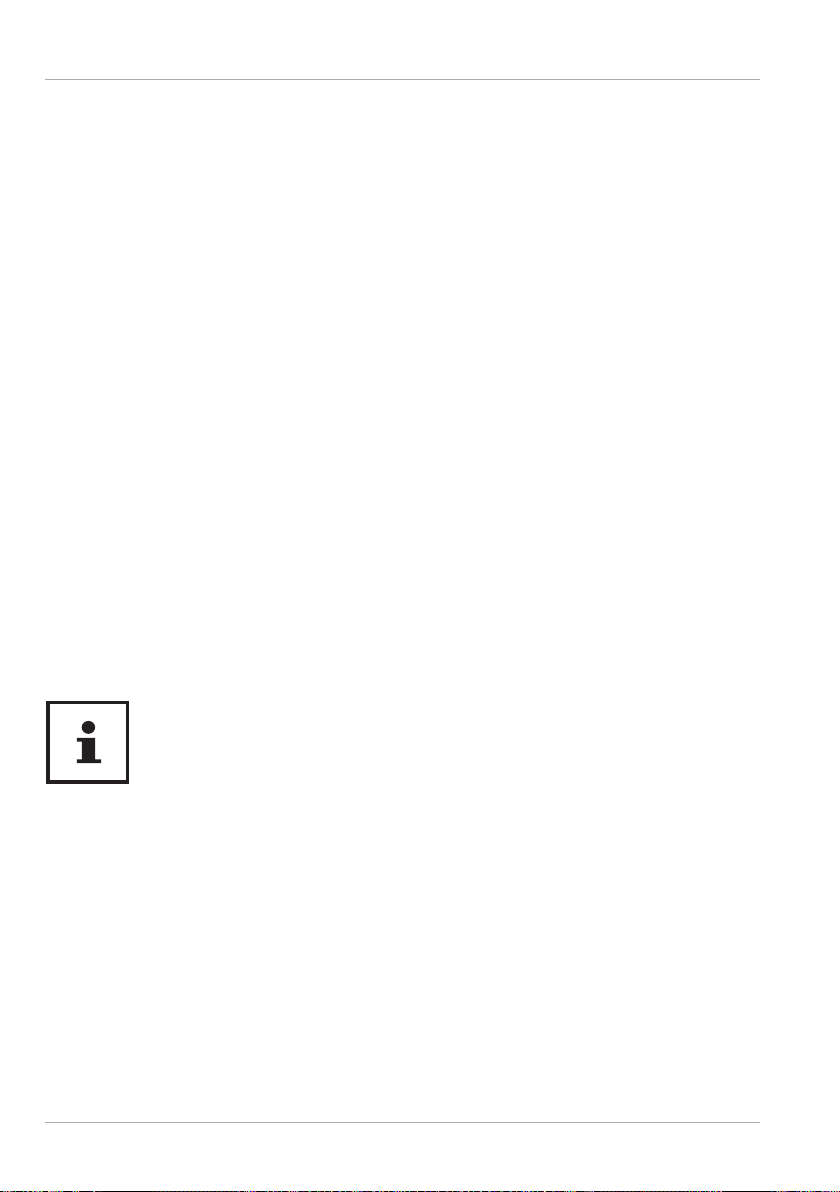
Safety Instructions
The display is the most sensitive component part of the device as it
consists of thin glass.
The display can break if subjected to too much stress.
− Do not allow any objects to drop onto the display.
− Do not place any objects on the display.
− Do not scratch the display with your fi ngernails or hard objects.
− Do not fold the display back by an angle of more than 120°.
Exceeding this value may damage the housing or the device.
Always hold the display fi rmly by the middle when folding it
back, adjusting the position and closing it.
− If the screen breaks, there is a danger of injury. If this happens,
pick up the shattered pieces wearing protective gloves and
send them to your service centre for professional disposal.
Finally, wash your hands with soap, as the pieces may have
been contaminated with chemicals.
− Never lift the notebook up by the display as this could break the
hinges. Avoid contact between the display and hard objects
(e.g. buttons, wristwatch).
Data Backup
Back up your data on external storage media before each update. We do
not accept any liability for claims for compensation arising from loss of
data or any consequential loss or damage.
22

Safety Instructions
Ergonomics
Avoid dazzle, refl ections and a light-dark contrast that is too strong in
order to protect your eyes.
The notebook should never be placed next to a window because this is the brightest
part of the room in daylight. This brightness can make it more diffi cult for the eyes to
adjust to the darker display. The notebook should always be positioned so that the
direction of vision is parallel to the window front.
Setting up the notebook with your back to the window is incorrect as refl ections from
the bright window on the screen will then be unavoidable. A position looking onto
the window is also incorrect as the contrast between the dark screen and the bright
daylight can cause problems for the eyes to adjust and result in problems.
The parallel line of vision should also be maintained in relation to artifi cial lighting
equipment.
In other words, the same criteria and principles apply where the workspace is
illuminated with artifi cial light. Where space restrictions make it impossible to set up
the screen as described, then correct positioning (rotating, tilting) of the notebook/
screen can prevent dazzling, refl ections and excessive bright-dark contrast, etc. In
many cases, an improvement can also be achieved by using slats or vertical blinds on
the windows, partition walls or by changing the artifi cial lighting equipment.
Take regular breaks when working at your notebook to prevent tenseness
and fatigue.
Sitting for a long time without changing position can be uncomfortable. Correct
posture is very important for minimising the risks of physical problems or damage.
50 - 60 cm
40 - 45°
46 - 55 cm
90°
66 - 71 cm
23

Safety Instructions
• In general – change your position frequently (around every 20-30 minutes)
and take regular breaks to avoid tiredness.
• Back – when sitting at your workstation, your back must be supported by your
chair’s backrest, which must be upright or angled slightly back.
• Arms – your arms and elbows should be relaxed and loose. Your elbows should
be close to your body. Hold your forearms and hands roughly parallel to the
fl oor.
• Wrists – when working with the keyboard, mouse or trackball, your wrists
should be stretched out and not bent at an angle of more than 10°, where
possible. Make sure that your wrists are not resting on the table edge itself.
• Legs – your thighs should be horizontal or angled slightly down. Your lower
legs should form an angle with your thighs of approximately 90°. Your feet
should be resting fl at on the fl oor. Use a foot rest if you need one, but fi rst make
sure that your seat height has been adjusted correctly.
• Head – your head should be upright or bent very slightly forward. Do not work
with your head or upper body twisted.
As you work, the top edge of the monitor should be at eye level or very slightly
lower.
The distance between the monitor and the person viewing it depends on
individual requirements. Distances between 50 and 70cm are commonly used.
24
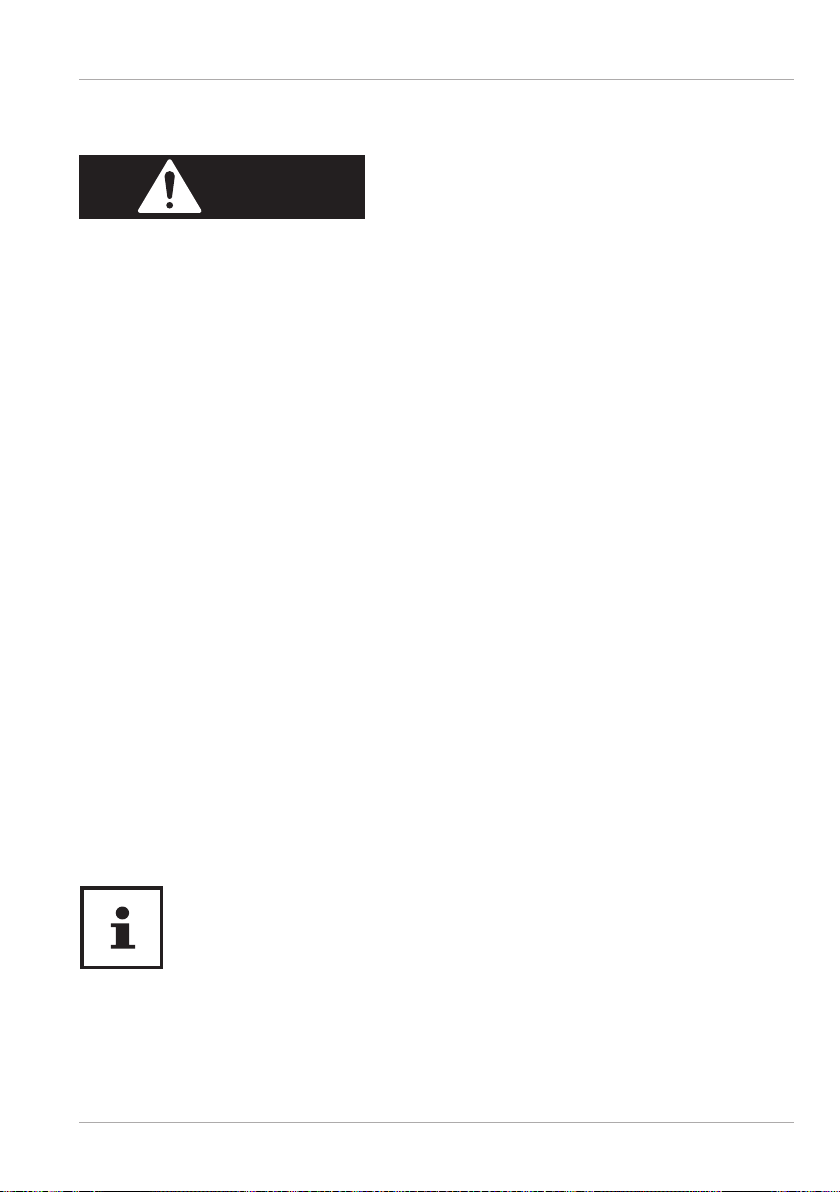
Included with your Notebook
Included with your Notebook
DANGER!
Risk of suffocation!
Packaging material is not a toy!
There is a risk of suffocation if plastic packaging is swallowed or
used inappropriately!
− Keep packaging material, e.g. plastic fi lm or bags, away from
children.
− Check your purchase to ensure all items are included and contact us within 14
days of purchase if anything is missing.
− If there is any damage, please also contact our Service Department.
With the product you have purchased you have received:
• notebook MEDION® E14304 (MD 63780) with battery
• AC Adapter with power cord
• Instruction manual
• Warranty card
Unpacking
− Choose a suitable place to set up the device before unpacking it.
− Remove all the packaging material.
− Please keep the packaging material in a safe place and only use this to transport
the notebook.
The surfaces of the device are covered in protective fi lm to prevent
scratching during production and transport. Remove the fi lm once the
device has been set up properly and before you use it.
25
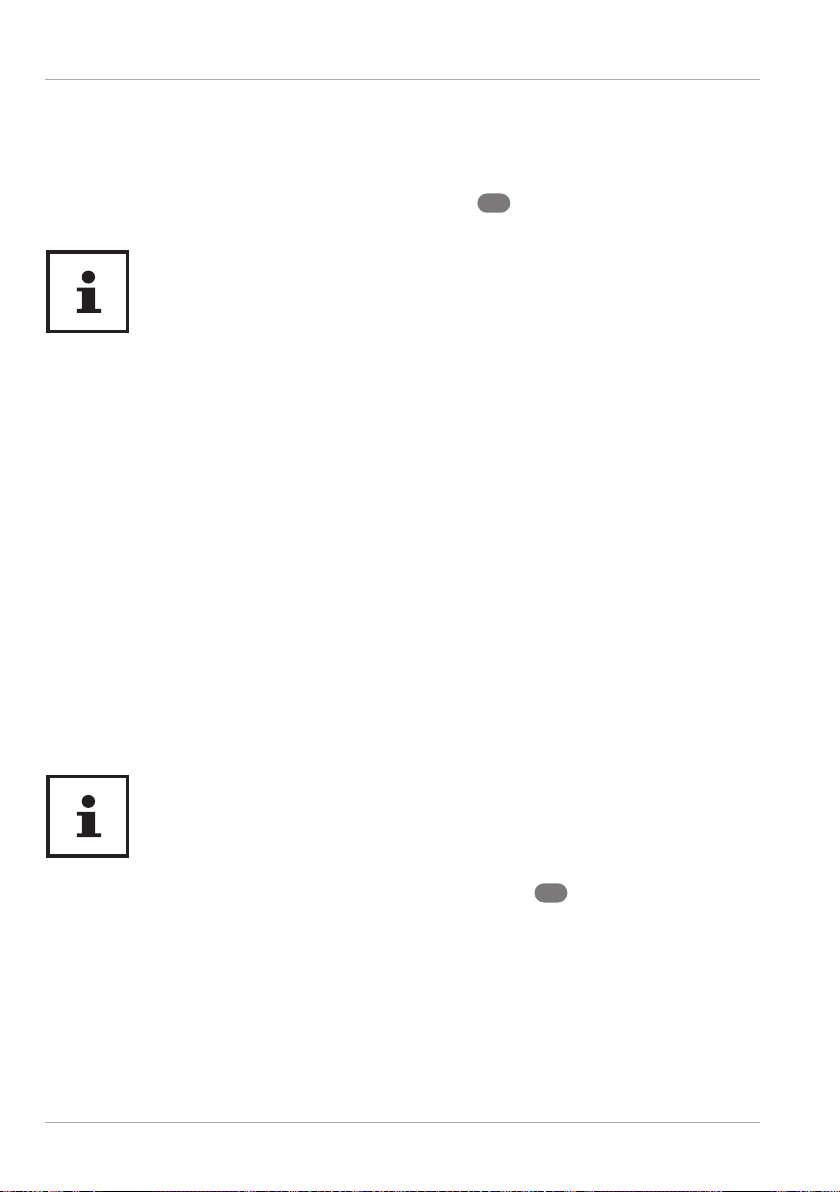
Power Supply
Power Supply
On/Off Button
− Open the notebook and hold the on/off button 6 down briefl y to switch the
notebook on or off.
If it is no longer possible to switch off the notebook via the software, keep
the On/Off switch pressed down for about 10 seconds.
Do not switch your notebook off while the hard drive is being accessed.
Otherwise data may be lost. To protect the hard drive, you should always
wait for 5 seconds after switching off the notebook before switching it
back on again.
Preparation for Starting-Up
To operate your notebook safety and ensure a long service life, you should read the
“Operational Safety” chapter at the beginning of this manual. All operating software
is already fully preinstalled on the notebook so there is no need for you to install any
more drivers and you can get started right away.
− Connect the supplied AC adapter to the notebook. Next, connect the power cable
to the adapter, plug it into a power outlet and switch on the power point.
− Open up the display to the desired position using your thumb and forefi nger. The
display should not be folded back by more than 120°.
− Always hold the display fi rmly by the middle when folding it back, adjusting the
position and closing it. Failure to do so may damage the display. Never use force
to open the display.
When fi rst operating your notebook please ensure that the AC adapter is
connected.
− Switch the notebook on by pressing the on/off button 6. The notebook will
now start and run through various steps.
The operating system cannot be used unless you agree to the terms and conditions of
use during the installation process. Have the information ready for access to Wi-Fi or
your email inbox in case you wish to set this up now.
The loading process of the operating system takes a little longer during the initial
setup. Once all the necessary data has been entered, the operating system will be set
up. The operating system is fully loaded once the Windows® start-up screen appears.
26

Preparation for Starting-Up
NOTICE!
Loss of data!
The initial installation may take a few minutes. Do not unplug the
notebook from the power source or switch it off during the initial
installation. This may adversely affect the installation.
− Do not switch off the notebook until after the installation has
been completed successfully and the startup screen appears.
Starting the Notebook
− Open up the display as described above and press the on/off switch.
− Follow the instructions on the screen. Step by step instructions will guide you
through the process to be followed.
The welcome procedure takes you through several screens and dialogues.
− Select your desired language and then the corresponding country settings.
− Connect to the Internet if you have a properly-equipped Internet connection.
If you choose to skip this point, you can connect to the Internet later via the Windows®
interface. If you have already set up an Internet connection, you can now log in to
your notebook using a Microsoft account. The Microsoft Store allows you to purchase
new apps or update previously installed apps. If you log in on a local account, you can
set up a Microsoft account later at any time.
Licence Agreement
Please read through the licence agreement carefully. It provides important legal
information about the use of your software product. To view the text in full, you
must slide the scroll bar downwards using the mouse until you reach the end of the
document. You accept the licence agreement by checking the Accept button. Only
this entitles you to use the product in accordance with the terms and conditions.
The following animated windows simply contain information about using the
new Windows® operating system. No entries of any kind may be made during the
animation. The Windows® interface appears after the login process.
27

Battery Mode
NOTICE!
Loss of data!
In the fi rst few days following the initial installation, Windows®
may update and confi gure data (e.g. with new updates) which can
result in delays in the device shutting down and starting up.
− For this reason, do not switch the device off prematurely. This may
adversely affect the installation.
AC Power
Your notebook comes with a universal AC power supply for alternating current
which automatically adapts to the available power source. The following values are
supported: AC 100 – 240 V~ 50/60Hz. Observe the safety information concerning the
power supply.
The adapter supplies the notebook with power and also charges the battery.
Your battery will also be charged while you work on your notebook with the AC
adapter connected. The AC adapter also consumes power when the notebook is not
connected to it. You should therefore always switch off the power point and remove
the AC adapter plug from the wall outlet when it is not connected to the notebook.
Only use this notebook and accompanying AC adapter with each other.
Battery Mode
Batteries store electrical energy in their cells and then release it again as
required. Please charge and discharge the new battery completely two or
three times consecutively to ensure that it reaches its optimum
performance!
General Handling of Rechargeable Batteries
When handling rechargeable batteries, it is important to ensure that they are correctly
used and charged so that the capacity of the battery is fully utilised and its service
life is maintained for as long as possible. The optimal charging temperature is 20 °C.
Please also take note of the safety instructions on “Safety Instructions“.
− Carry out a complete discharging and charging cycle once a month, then
store the device with 50% of the battery capacity. This will prevent the battery
28
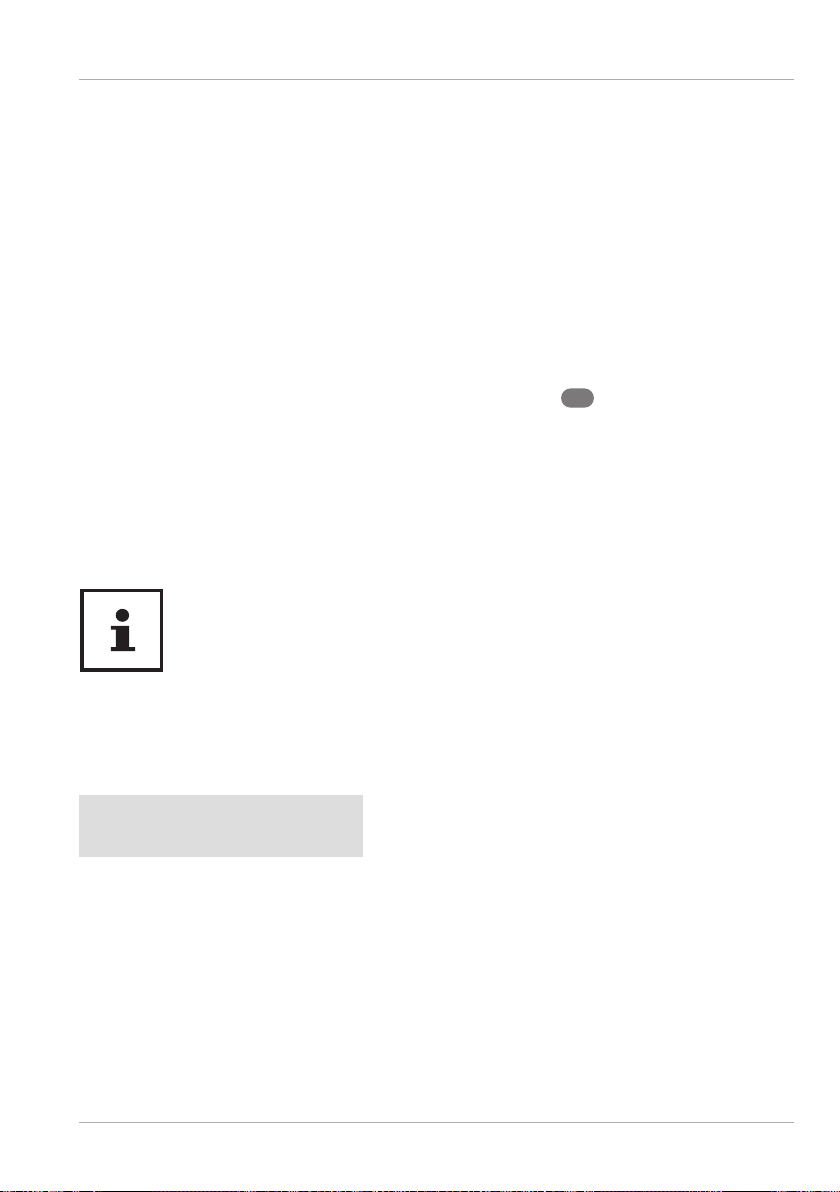
Battery Mode
becoming full discharged and permanently damaged or no longer capable of
being charged.
− The device should not be charged unattended.
− Do not position the device on sensitive or highly fl ammable materials during the
charging process.
− Do not cover the notebook while charging the battery.
Transport Mode
The notebook is in secure transport mode after being unpacked; this prevents
accidental switching on and discharging the battery.
− Before switching on for the fi rst time, you must connect the AC adapter and wait
around 8 seconds before activating the on/off switch 6.
Charging the Battery
The battery is charged using the AC adapter. When the AC adapter is connected, the
battery charges automatically regardless of whether or not the notebook is switched
on or not. A complete charge takes a few hours with the notebook switched off. With
the notebook switched on, the charging process takes signifi cantly longer.
The charging process is interrupted if the battery temperature gets too
high. Left-click on the battery symbol in the taskbar to display the battery
status, and, if necessary, use the F1 key to open Windows Help.
Discharging the Battery
Operate the notebook on battery power until it turns itself off due to low battery
charge.
NOTICE!
Loss of data!
A sudden power failure may result in the loss of data.
− Be sure to save your open fi les promptly to prevent any data
loss.
29
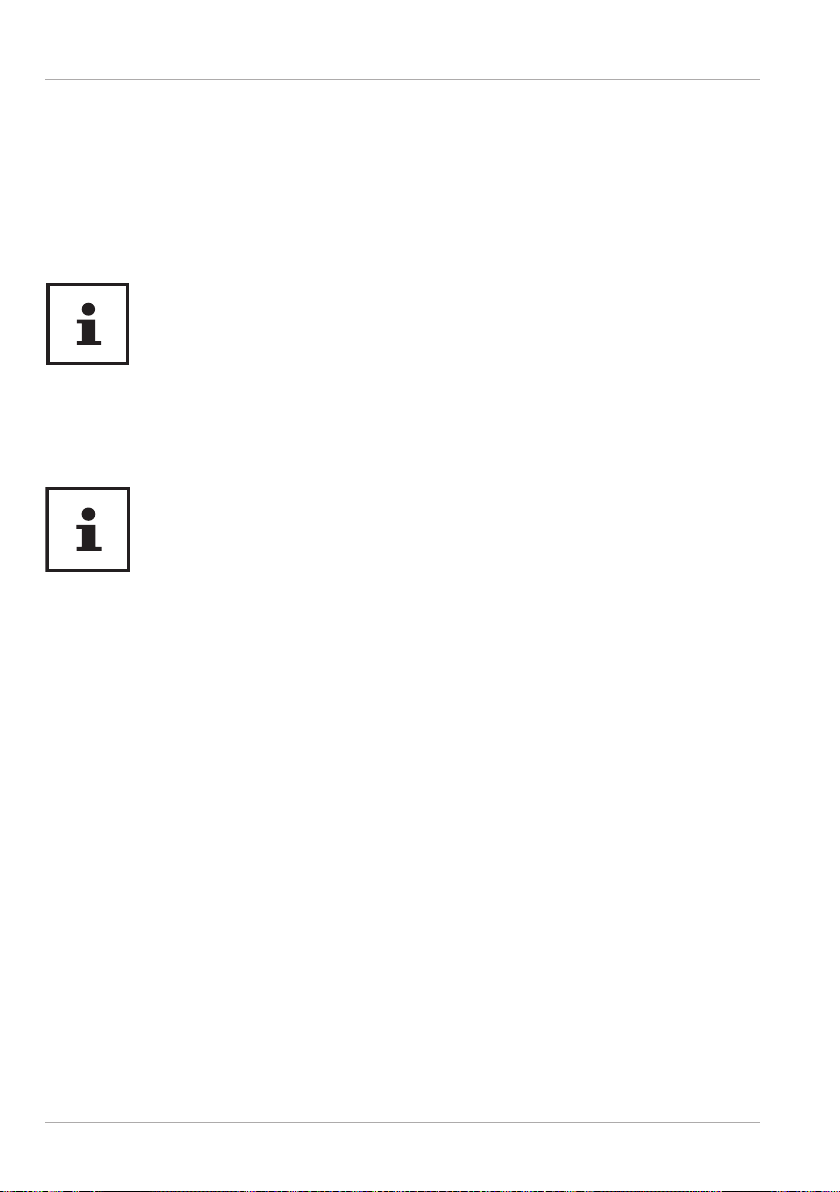
Power Management (Power Options)
Battery Life
The actual operating time varies depending on the confi guration of the powersaving functions. Note: your notebook consumes more power when running certain
applications.
The battery life will be reduced if the processor or graphics components of the
notebook are used to capacity over an extended period of time. This can occur in the
case of games with elaborate graphics, videos, music editing or graphics editing.
If you ignore the low battery warning, your notebook will shut down.
Power Management (Power Options)
Your notebook offers automatic and user selectable power-saving and energy functions
that can be used to optimise battery life and reduce the overall operating costs.
If you need help with the power management of your notebook, press the
F1 key for Windows Help.
Energy Saving Tips
• Tune the settings in Power Options to optimize the computer’s power
management.
• Always disconnect the AC power cord or uninstall the battery pack or switch
off the wall outlet if the computer would be left unused for a certain time to
achieve zero energy consumption.
The power management feature allows the computer to initiate a lower-power or
“Sleep” mode after a period of user inactivity.
To take advantage of these potential energy savings, the power management feature
has been preset to behave in the following ways when the system is operating on AC power:
• Turn off the display after 10 minutes
• Initiate Sleep after 30 minutes
and when the system is operating on DC power:
• Turn off the display after 5 minutes
• Initiate Sleep after 15 minutes
The notebok exits Sleep when the On/Off button is pressed.
30

Display
Display
Opening and Closing the Display
The special design of the display hinges keeps the display closed without the need for
an additional catch.
− To open the device, fold the display up to the desired position using your thumb
and forefi nger.
NOTICE!
Risk of damage!
Forcibly opening up the screen may damage the device.
− Always hold the display fi rmly in the middle when folding it
open, adjusting the position and closing it.
− Do not fold open the display by an angle of more than 120°.
The opening and closing of the display can be assigned different functions, e.g.
power save, hibernate and shut down, via Settings -> System -> Mains operation and
Power save.
Connecting an External Monitor
The notebook has an HDMI port 11 as well as an USB 3.1 port (type C) with
DisplayPort function 12 for an external monitor.
− Shut down your notebook correctly.
− Plug the external monitor’s signal cable (not included) into the HDMI port on the
notebook.
You can connect another monitor via the USB 3.1 port (type C) with DisplayPort
function. Please note that you will need an appropriate adapter for this (not
supplied).
− Connect the external monitor to the wall outlet and switch it on.
− Now switch your notebook on.
31

Data Input
Data Input
Keyboard
The double assignment of certain keys means that the range of functions available to
you is the same as on a conventional Windows keyboard. Some functions are entered
using the Fn key (standard on most notebooks).
Specifi c Keyboard Shortcuts
Description
Fn + ESC
Fn + F1
Fn + F2
Fn + F3 Opens the search for external display devices.
Fn + F4
Fn + F5
Fn + F6
Fn + F7
Fn + F8 not available
Fn + F9 Insert
Sleep
The notebook goes into power-saving mode.
Brightness down
Reduces the brightness of the display.
Brightness up
Increases the brightness of the display.
Mute
Switches the sound on or off.
Volume down
Decreases the playback volume.
Volume up
Increases the playback volume.
Touchpad
Switches the touchpad on and off.
Fn + F10 Print screen display
Fn +F11
32
This key combination activates / deactivates the numeric key
block.

Sound System
Description
Scroll
Fn + F12
This key combination activates / deactivates the scroll function.
Many applications use this function to scroll the screen without
moving the cursor
Touchpad
NOTICE!
Risk of damage!
If unsuitable objects are used to control the device, this could
permanently damage the touchpad.
− Do not use any sharp objects (e.g. a pen).
Sound System
External Audio Connections
Using the external connections provides you with an ideal opportunity to connect
your notebook to external devices.The Fn+F5 and Fn+F6 keyboard shortcut enables
you to adjust the volume.
You can change the settings by right-clicking on the speaker symbol in the taskbar.
WARNING!
Impairment to hearing!
Listening through earphones or headphones at excessive volume
levels, as well as changes to the basic settings of the equaliser,
drivers, software or operating system generates excessive acoustic
pressure and can lead to loss of hearing.
− Before pressing play, set the volume to the lowest setting.
− Start playback and increase the volume to a comfortable level.
33

Network Operation
Network Operation
Wi-Fi (Wireless Network)
This function enables you to establish a network connection to a corresponding
remote station. Please read about the necessary requirements. The Wi-Fi function is
enabled and disabled via the Windows® menu and is activated by default.
Restricted use
Always switch off the product in the following situations:
• in hospitals, clinics or other health centres and in all places in the immediate
vicinity of medical equipment,
• in all places where there is a risk of explosion (e.g. petrol stations; in dusty
environments, e.g. with metal dust),
• in places where it is compulsory to switch off radio-controlled equipment, e.g.
on major construction sites or in places where blasting operations are carried
out.
WARNING!
Danger from radio signals and electromagnetic radiation!
Radio signals and electromagnetic radiation can affect the
functionality of sensitive electronic devices, such as pacemakers or
implanted cardioverter defi brillators.
− Keep the product at least 20 cm away from these devices, as
radio signals and electromagnetic radiation may affect their
functionality.
The radio waves emitted may cause interference to hearing aids.
Data security
The manufacturer is not liable for data loss due to unsecured access by third parties.
Secure your WLAN network with suitable encryption so that third parties
cannot access your data.
34

Network Operation
Requirements
A so called Wi-Fi access point may be used as a remote station. A Wi-Fi access point is a
radio transmitting device that communicates with your notebook and controls access
to the connected network.
Wi-Fi access points are frequently found in large offi ces, airports, train stations,
universities or Internet cafés. They provide access to particular services and networks
or to the Internet.
Access permissions are generally necessary and often result in usage charges.
Access points often have built-in DSL modems. These so called routers establish the
connection to the existing DSL Internet connection and the Wi-Fi.
A connection can also be established to another end device with Wi-Fi functionality
without an access point. Without a router, however, the network is restricted to those
devices directly connected to it.
If encryption is used for the transfer, the same procedure must be used for all devices.
Encryption is a procedure to protect the network from unauthorised access.
The transfer speed can vary depending on the distance and the number of users
accessing the remote station.
Bluetooth®
Bluetooth technology is used to wirelessly bridge short distances. Bluetooth devices
transfer data via radio so that computers, mobile phones, printers, keyboards, mice
and other devices can communicate with one another wirelessly. Bluetooth wireless
technology has numerous possible applications. A few of them are listed below:
• Creating a wireless Internet connection using a mobile phone.
• Transferring fi les between computers or between a computer and another device.
• Printing using a Bluetooth printer.
• Using a Bluetooth keyboard and mouse.
• Connecting to a PAN (Personal Area Network).
• The Bluetooth wireless technology data transfer speed can vary depending
on the device or environmental factors. Data can be transferred through walls,
jacket pockets and briefcases using a Bluetooth device. The transfer between
Bluetooth devices occurs at the high frequency of 2.4 Gigahertz (GHz).
Do not operate the Bluetooth function in locations (e.g.: hospitals, air
planes, etc.) where there is sensitive equipment. Do not switch the device
unless you are sure it will cause no interference.
35
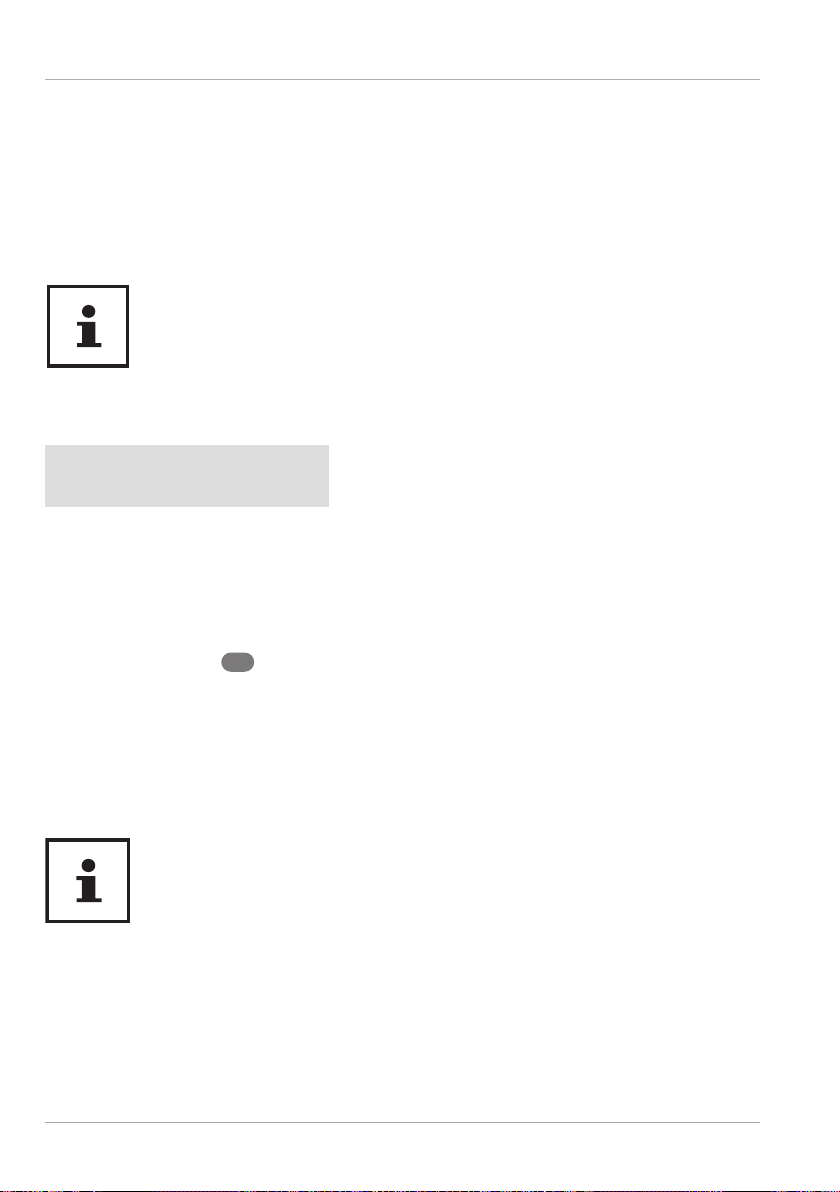
microSD Card Reader
Airplane Mode
In fl ight mode, all wireless connections (e.g. Wi-Fi, Bluetooth®) are disabled. The airplane
mode is disabled by default to ensure that all wireless connections are available.
microSD Card Reader
The shape and capacity of a memory card can vary depending on the manufacturer.
Memory cards are not included.
Inserting a Memory Card
NOTICE!
Risk of damage!
Incorrectly inserting the memory card may damage the device.
− Slide the memory card into the card slot and make sure that the
contacts face downwards.
− Slide the card in 13 as far as possible.
Removing a Memory Card
− First, log off the memory card to prevent data loss.
− To remove memory cards, fi rst push these into the socket to release the safety catch.
− Now pull the card out of the slot and store it properly.
Memory cards are consumables and must be replaced after a long period
of use.
You will fi nd information on write protection for your memory card in the
relevant operating instructions.
36
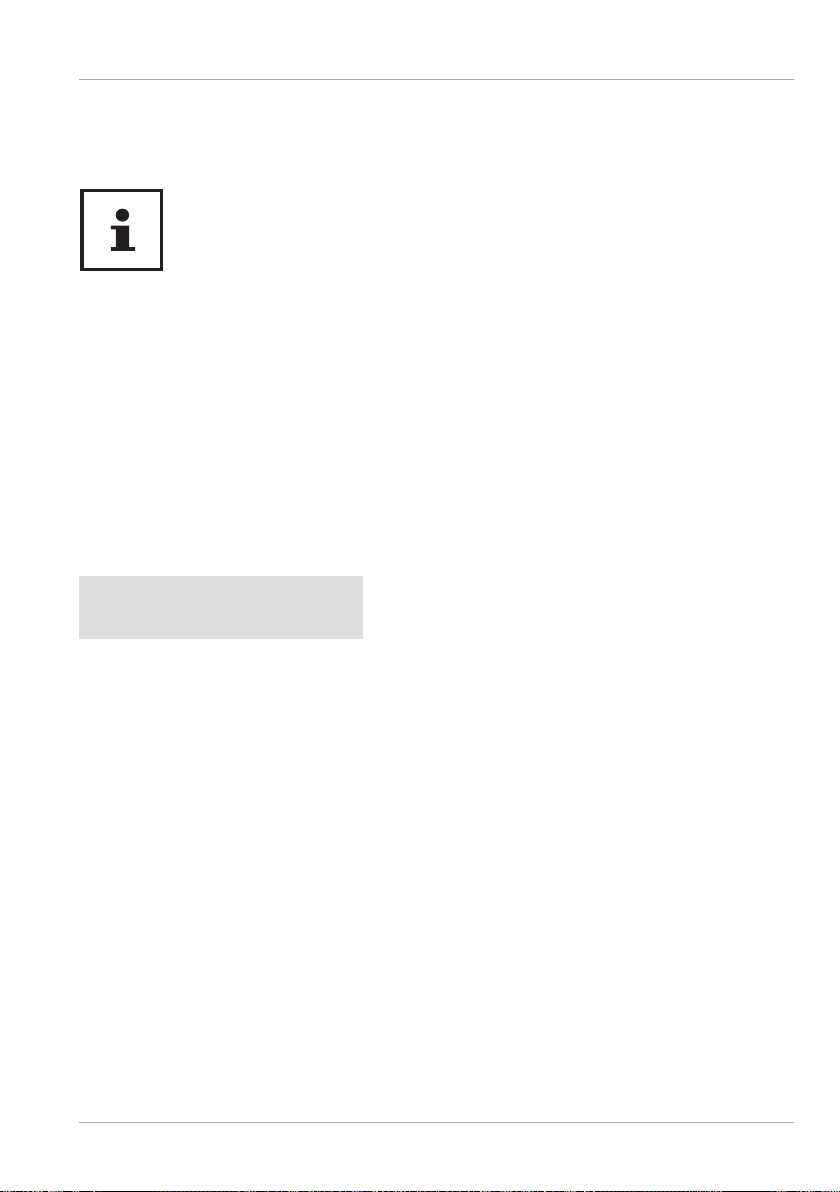
Securing Your Notebook
USB Port
The universal serial bus is a standard for connecting input devices, scanners and
other peripherals. The USB 3.1 ports are fully backwards compatible.
Ensure that the plug and the port fi t together precisely in order to avoid
any damage to the contacts. Due to the arrangement of the contacts, the
plug will only fi t into the socket in one position (exception USB type C).
Where possible, always connect your USB devices to the same port that
they were originally installed on. Otherwise they will be assigned a new ID
and the drivers will need to be reinstalled.
Securing Your Notebook
Password Setting (Power-on)
You can protect your notebook against unauthorised use with a power-on password.
On switching on the notebook, a password prompt will appear on the screen. The
password is set up in the UEFI confi guration.
NOTICE!
Risk of damage!
Please note that changes should only be carried out here by
very experienced users, as changes in the UEFI setting may have
implications for the stable operation of the notebook.
− Keep your password in a safe place. If you forget your
password, you have no way of deleting it. If this happens,
contact your service centre.
You can also use the Windows® security options to protect your data against
unauthorised access.
37

Resetting the Notebook to its Factory Settings
Resetting the Notebook to its Factory Settings
If your system no longer responds properly and a system recovery is necessary, use
the recovery options in Windows.
NOTICE!
Risk of damage!
A fl at battery during the recovery process may lead to data loss or
cause damage to the system.
− Always connect the mains adapter when restoring the system
as the recovery process may take several hours.
System Restore with Windows Recovery Options
If you experience problems with your device, you can refresh or reset it. Windows
is reinstalled when you refresh your device. Your personal fi les and settings are
retained. Windows is also reinstalled when you reset your device. However, your fi les,
settings and apps – except for the apps pre-installed on the device – are deleted.
If your notebook does not start properly three times in a row, the Windows
recovery menu automatically appears.
How to Refresh Your Notebook
− Open the start menu.
− Tap or click on All apps.
− Select the Settings app from the list.
− Tap or click on Update & Security.
− Tap or click on the menu option Recovery.
− Tap or click on Get started.
− A dialogue box will now open, select the recovery option Keep my fi les to refresh
your notebook.
38

UEFI Firmware Confi guration
NOTICE!
Loss of data!
All the data stored on your notebook will be deleted as a result of
resetting it.
− Back up your data before resetting the notebook.
How to Reset Your Notebook
− Open the start menu.
− Tap or click on All apps.
− Select the Settings app from the list.
− Tap or click on Update & Security.
− Tap or click on the menu option Recovery.
− Tap or click on Get started.
− A dialogue box will now open, select the recovery option Remove everything to
completely reinstall Windows.
Always perform any type of recovery using AC power.
If you have forgotten the Windows password for your device, you can also
restore the notebook from the login screen after rebooting the device. To
do this, hold down the Shift key while on the login screen and then select
Power > Restart in the bottom right. After rebooting the device, select
Troubleshoot > Reset this PC.
UEFI Firmware Confi guration
The UEFI fi rmware confi guration (basic hardware confi guration of your system)
provides you with a number of options for the confi guration and operation of your
notebook. For example, you can modify the operating mode for interfaces, security
features or power supply management. The notebook has already been confi gured
by the manufacturer to ensure optimum operation.
39

FAQs – Frequently Asked Questions
NOTICE!
Loss of data!
The notebook has already been confi gured by the manufacturer
to ensure optimum operation. Modifi cations may affect the stable
and safe operation of the system.
− Changes must only be carried out by specialists or very
experienced users.
Executing the UEFI Firmware Confi guration
You can only run the confi guration program upon system startup. If the notebook has
already started up, switch it off and restart it.
− Press the F2 key to run the UEFI fi rmware confi guration.
FAQs – Frequently Asked Questions
How do I activate Windows®?
• Windows® is activated automatically as soon as an Internet connection is
established.
The time is incorrect.
− Click with the right mouse button on the clock in the bottom right corner of your
screen and then click on “Adjust date/time”.
− You can then change the time and also, if necessary, the time zone in the window
that opens.
When is restoring factory settings recommended?
• This method should only be selected as a last resort. Read about the
alternatives in the System recovery section.
How do I perform a data backup?
• Back up your data on external media. If you need help to back up your data,
press the F1 key for Windows Help.
Why do I need to reinstall my USB device even though I have already done it?
• If the device is not operated on the same USB port as the one it was installed
in, it automatically receives a new identifi er. The operating system then treats
it like a new device and tries to reinstall it.
• Use the installed driver or connect the device to the port on which it was
originally installed.
40

Customer Service
The notebook will not switch on.
− If the notebook is in battery mode, connect the notebook to the AC adapter and
check that the battery is charged or being charged.
− If you are already operating the notebook using the AC adapter, disconnect the
adapter plugfrom the outlet and connect an electrical appliance such as a lamp
to the same outlet to test it. If the lamp does not work either, seek the advice of
an electrician.
The screen is black.
• This fault can have various causes:
• The operating light (on/off switch) does not light up and the notebook is in
hibernation.
Solution:
6
Press the on/off button
The notebook turns itself off during operation.
− The battery may be fully discharged. Plug the notebook in using the AC adapter
and charge the battery.
The notebook cannot be switched on.
− If you are running the notebook on battery, check that it is fully charged.
The WLAN/Bluetooth connections do not work.
− Check whether airplane mode is disabled.
The touchpad is not working.
− To activate the touchpad, press the Fn+F7 keyboard shortcut.
Apps (e.g. the weather app) cannot be displayed as live tiles.
− Check the date, time zone and time.
.
Customer Service
What To Do in Case of Hardware Problems
Malfunctions can sometimes have quite trivial causes, but they may also be the result
of defective components. We have included a brief troubleshooting guide below
which may help to solve any problems.
If these tips don’t do the trick, then we’ll be more than pleased to help you out. Just
give us a call!
41

Customer Service
Find the Cause
Start by carefully checking all the cable connections. If the notebook is connected to
peripheral devices, check all the cable connections here too.
Do You Need More Help?
You’ve checked through the suggestions in the previous section and you’re still
having problems with your device? Then call our hotline or contact us at
www.medion.com. We’ll be glad to help you.
Before contacting your technology centre, however, prepare the following
information:
• Have you made any upgrades or modifi cations to the initial confi guration?
• What is the model number of your notebook? (model number to be found on
the rating plate of your product)
• What peripheral devices do you use?
• What messages, if any, appear?
• What software were you using when the problem occurred?
• What steps have you already taken to try and rectify the problem?
Driver Support
The system has been thoroughly and successfully tested with the installed drivers
in our test laboratory. It is normal in the computer sector, however, for the drivers to
need updating from time to time. This is because there may be compatibility problems
with other components (programs, devices) which have not yet been tested.
For critical or security-related updates, the drivers are loaded and installed
automatically when the device is connected to the internet
So-called optional driver updates can be loaded and installed via the
Windows Update function.
The current drivers are available on our homepage at www.medion.com
Please use the service address for the country where the device was purchased.
42

Customer Service
Transport
Please note the following information if you wish to transport the notebook:
− Switch the notebook off.
− After transporting the notebook, wait until the appliance has reached
room temperature before switching it on. Large changes in temperature or
fl uctuations in humidity can cause moisture build-up within the notebook due to
condensation. This can cause an electrical short circuit.
− Always use a notebook carrying case to protect the notebook from dirt, moisture,
vibrations and scratches.
− Always use the original cardboard packaging to ship your notebook and obtain
advice on this from your carrier.
− Always charge your battery fully before embarking on longer trips and do not
forget to take along your AC adapter.
− Find out about the power and communication options available in your
destination before travelling.
− Where necessary, purchase the required power adapter before departure.
− When going through the hand luggage check at the airport it is recommended
that you send the notebook and all magnetic storage media (external hard
drives) through the x-ray facility (the device that scans your bags). Avoid the
magnetic sensor (the structure that you walk through) or the magnetic hand
scanner (the manual device used by security personnel) as this may destroy your
data, among other things.
Cleaning and Maintenance
DANGER!
Danger of electric shock!
There is a risk of death as a result of electric shock if the housing is
open and if parts inside the device are touched!
− Do not open the housing of the notebook. It does not contain
any parts requiring maintenance. Always unplug the device
and disconnect all cables before cleaning!
You can increase the lifespan of your notebook with the following measures:
− Clean the notebook with a damp, lint-free cloth.
43

Customer Service
− Do not use solvents, corrosive or aerosol-based detergents to clean the device.
− Use special cleaning products for the display and the touchpad (e.g. glass
cleaner).
− Under no circumstances must liquids penetrate inside the device as this may
cause damage.
− Do not expose the screen to strong sunlight or ultraviolet light.
NOTICE!
Risk of damage!
To avoid damaging the device, never allow the plug contacts to
come into contact with water.
− If this nevertheless happens, it is essential that the plug
contacts are rubbed dry before using the device again.
Storage when not in use
Store the notebook in a cool, dry place if you are not going to use it for an extended
period of time and make sure that it is protected from dust and extremes of
temperature.
− Carry out a full discharge/charge cycle once a month. This will prevent the battery
from becoming fully discharged and permanently damaged/unchargeable.
− Remove all media from the USB slots and the card reader..
− Remove all cables and connected peripheral devices..
When the notebook is not in use, we recommend storing it in a bag to
protect it from dust and dirt.
44

Upgrading/Modifying and Repair
Battery Protection
NOTICE!
Loss of data!
Unintentional or random changes to UEFI settings may affect the
stable and safe operation of the system.
− Changes must only be carried out by specialists or very
experienced users.
If you cannot use your notebook for a longer period of time (e.g. you go on holiday)
activate the battery protection manually in your device’s UEFI. This protects your
battery from fully discharging.
− In the UEFI you will fi nd the Ship Mode option under the Save and Exit menu
option.
− Select the Ship Mode option with the arrow keys and confi rm the selection with
Enter.
− Now confi rm the following warning with Enter and unplug the notebook from
the mains.
The notebook closes down and is now in transport mode. Read more about this in the
„Transport Mode“ chapter .
Upgrading/Modifying and Repair
Upgrades and modifi cations to your notebook should only be carried out by qualifi ed
specialists. If you do not have the necessary qualifi cations, have the work carried out
by a qualifi ed service technician. Please contact your customer service department if
you have technical problems with your notebook.
If a repair must be carried out, please contact only our authorised service partners.
Notes for Service Technicians
− Only service technicians may open up the notebook housing or upgrade or
modify your notebook.
− Use only original replacement parts.
− Before opening the housing, disconnect all power and connecting cables and
remove the battery. If the notebook is not disconnected from the power supply
before being opened, there is a risk that components could be damaged.
45

Disposal
− Internal components of the notebook may be damaged by electrostatic
discharge (ESD). Carry out repairs, as well as system enhancements or
modifi cations, at an ESD workplace. If such a workplace is not available, wear
an antistatic cuff or ensure you are touching an earthed, metallic object. We will
charge for any repairs to damage caused by incorrect handling.
Disposal
PACKAGING
The product has been packaged to protect
it from damage in transit. The packaging is
made of materials that can be recycled in an
SLEEVE
Recycle Recycle
TRAY FILM
DEVICE (WITH ONE INTEGRATED RECHARGEABLE BATTERY)
The device is equipped with one integrated rechargeable battery. At the
end of its service life, do not dispose of the device with normal household
waste. If you can no longer use your electrical device, dispose of it in
accordance with the legal provisions applicable in your area. This involves
separating the materials in the device for the purpose of recycling and
minimising the environmental impact.
Contact your local waste disposal company or your local authority for more
information on this subject.
Don’t
Recycle
environmentally friendly manner.
46

Information on Display Errors
Information on Display Errors
European EN ISO 92 41-307 Class II Standard
Due to the very high number of transistors and the associated extremely complex
manufacturing processes used, occasionally one or more pixels can fail or become
incorrectly controlled.
In the past, there were a number of approaches for defi ning the permitted number
of pixel defects. However, these approaches were mostly very complicated and
varied from one manufacturer to the next. When handling warranty issues for all
of its display products, MEDION therefore adheres to the strict and transparent
requirements of the standard EN ISO 9241-307, Class II; which has been briefl y
summarised below.
The EN ISO 9241-307 standard defi nes, amongst other things, the generally applicable
guidelines relating to pixel defects. Pixel defects are categorised into four fault classes
and three defect types. Every individual pixel consists of three sub-pixels, each of
which is assigned a basic colour (red, green, blue).
Pixel structure
5 Pixel
Rows
5 Pixel
Sub-Pixel
Pixel defect types:
• Type 1:
permanently illuminated pixel (bright, white dot) even when not activated. A
white pixel occurs due to the illumination of all three sub-pixels.
• Type 2:
non-illuminated pixel (dark, black dot) even when activated.
• Type 3:
abnormal or faulty red, green or blue sub-pixel (e.g. permanently illuminated at
half brightness, one colour not illuminated, fl ashing or fl ickering but not type 1
or 2)
red
Pixel
blue
green
47

Information on Display Errors
Supplement: Type 3 cluster (= failure of two or more sub-pixels within a 5 x 5 pixel
block). A cluster is a fi eld of 5 x 5 pixels (15 x 5 sub-pixels).
EN ISO 9241-307, error class II
Cluster
Resolution Type 1 Type 2 Type 3
1024 x 768 2 2 4 0 2
1280 x 800 3 3 6 0 3
1280 x 854 3 3 6 0 3
1280 x 1024 3 3 7 0 3
1366 x 768 3 3 7 0 3
1400 x 1050 3 3 8 0 3
1600 x 900 3 3 8 0 3
1920 x 1080 4 4 9 0 3
1920 x 1200 4 4 9 0 3
Type 1,
type 2
Cluster
Type 3
48

Technical Specifi cations
Technical Specifi cations
General
System Type E14304
Integrated Peripheral Devices 2 stereo speakers
Dimensions (W x D x H in cm) 32,3 x 22,0 x 2,21
Weight 1.48 kg (incl. battery)
Installed RAM Memory 8 GB DDR4
SSD 256 GB
Processor AMD Ryzen 3-4300U, 2,7GHz, 4 cores
Backup-Battery CR2032 (3V)
Display Size 35.5 cm (14“)
Max. Resolution 1920 x 1080 pixels
Mains adapter
Manufacturer’s name Chicony
HRB 26304889
Chicony Electronics CEZ, s.r.o.
1553 Tovarni 53501 Pŕelouc
Czech Republic
Model name A18-065N3A
Input voltage/current/input AC
frequency
Output voltage/current 19,0 V
Output power 65,0 W
Average effi ciency during
operation
Effi ciency with low load (10%) 87,6 %
100 - 240 V~, 1,7A, 50-60 Hz
90,2 %
3,42 A
49

Technical Specifi cations
Mains adapter
Power consumption with zero
0,07 W
load
Polarity DC Plug
Battery Ganfeng, 456484-3S
Voltage 11,55 V
Capacity 3896 mAh
Energy 45,0 Wh
up to 6 hours
Operating Time
(depending on the notebook settings and
user behaviour during operation)
Environmental Requirements
In operation: +5 °C (+41°F) - +30 °C (+86°F)
Not in operation < four weeks: 0 °C (+41°F)
to +60 °C (+140°F)
Temperatures
Not in operation > four weeks: 0 °C (+41°F)
to +25 °C (+77°F)
(20 °C (+68°F) ± 5 °C (+41°F) is
recommended)
Permissible Humidity 20 – 80 % (non-condensing)
Connections
1 x
microSD Card Reader (memory cards not supplied)
1 x USB 3.1 port (type C) with DisplayPort and charging function (only with
corresponding adapter, not supplied)*
1 x USB 2.0 Port
1 x HDMI out
1 x Audio Combi Connection (mic in, headphones) (CTIA standard)
* The Adaptper must meet the “USB Power Deliver” specifi cation.
50

Technical Specifi cations
Connections
1 x Power Supply DC In
Information on WLAN/Bluetooth®
Frequency range: 2.4 GHz/5 GHz
Wi-Fi standard: 802.11 a/b/g/n/ac
Encryption: WEP/WPA/WPA2
Frequency range/MHz Channel Max. transmission power/dBm
WLAN 2,4 GHz 2400
- 2483,5
Bluetooth® -- 9,08
WLAN 5 GHz 5150 - 5250 36 - 48 21,83
WLAN 5 GHz 5250 - 5350 52 - 64 21,39
WLAN 5 GHz 5470 - 5725 100 - 140 21,67
in general outdoor
10 m 40 m
The Bluetooth® word mark and logos are registered trademarks owned by Bluetooth.
The copyright lies with the distributor:
MEDION AG
Am Zehnthof 77
45307 Essen
Germany
1 - 13 19,9
Bluetooth® range
(depending on local conditions)
51

Service Information
Service Information
Please contact our Customer Service team if your device ever stops working the way
you want or expect it to. There are several ways for you to contact us:
• In our Service Community, you can meet other users, as well as our staff, and
you can exchange your experiences and pass on your knowledge there.
You will fi nd our Service Community at http://community.medion.com.
• Alternatively, use our contact form at www.medion.com/contact.
• You can also contact our Service team via our hotline or by post.
Opening times Hotline number UK
Mon – Fri: 08.00 – 20.00
Sat – Sun: 10.00 – 16.00
120 Faraday Park, Faraday Road, Dorcan
You can download this and many other sets of operating instructions from our service portal at www.medion.com/gb/service/.
You will also fi nd drivers and other software for a wide range of
devices there.
You can also scan the QR code on the side of the screen, to download the operating instructions onto your mobile device from the
service portal.
0333 3213106
Hotline number Ireland
1 800 992508
Service address
MEDION Electronics Ltd.
Swindon SN3 5JF, Wiltshire
United Kingdom
52

Legal Notice
Legal Notice
Copyright © 2020
Date: 16.11.2020
All rights reserved.
These operating instructions are protected by copyright.
Mechanical, electronic and any other forms of reproduction are prohibited without the
written permission of the manufacturer.
Copyright is owned by the distributing company:
MEDION AG
Am Zehnthof 77
45307 Essen
Germany
Please note that you cannot use the address above for returns. Please always contact
our Customer Service team fi rst.
Privacy statement
Dear customer,
We wish to inform you that we, MEDION AG, Am Zehnthof 77, 45307 Essen, Germany
process your personal data as a data controller.
For matters regarding data protection, we are supported by our company data pro-
tection offi cer who can be contacted at MEDION AG, Datenschutz, Am Zehnthof 77,
D – 45307 Essen; datenschutz@medion.com. We process your data for the purpose
of warranty processing and associated processes (e.g. repairs) and therefore rely on
processing your data for the sales contract concluded with us.
Your data will be provided to repairers contracted to us for the purpose of warranty
processing and associated processes. We generally store your personal data for a period of three years in order to fulfi l your legal warranty rights.
You have the right to be informed of the personal data concerned as well as the right
to rectifi cation, deletion, restriction of processing, the right to object to processing, as
well as the right to data portability.
53

Privacy statement
In case of access and cancellation rights, restrictions apply according to S 34 and S 35
of BDSG (Federal Data Protection Act) (Art. 23 GDPR). In addition, there is a right of appeal to a competent data protection supervisory authority (Article 77 GDPR in conjunction with S 19 BDSG). The state offi cial for data protection and freedom of information
for MEDION AG is Nordrhein Westfalen, P box 200444, 40212 Düsseldorf, Germany. www.
ldi.nrw.de.
The processing of your data is necessary for warranty processing: it is not possible to
process the warranty without the provision of the required data.
54

Index
Index
B
Battery .......................................................49
Battery Mode
Battery Performance ............................29
Charging the Battery ...........................28
Discharging the Battery.......................28
Bluetooth® ................................................ 34
C
Card Reader
Inserting a Memory Card .....................35
Removing a Memory Card ................... 35
Connecting ................................................ 18
Cabling ................................................... 19
Power Supply ........................................ 18
Connecting an External Monitor ............30
Connections ..............................................49
Customer Service......................................40
Do You Need More Help? ......................41
Find the Cause .......................................41
What To Do in Case of Hardware
Problems ...........................................40
D
Data Backup .............................................. 16
Display..................................................20, 30
Opening and Closing the Display ......30
E
Energy Saving Tips ................................... 29
Environmental Requirements .......... 17, 49
Ergonomics ............................................... 18
Arms ........................................................ 23
Back ........................................................ 23
General ................................................... 23
Head ....................................................... 23
Legs .........................................................23
Wrists ...................................................... 23
F
Factory Settings ........................................ 37
K
Keyboard ....................................................31
Shortcuts .................................................31
L
Licence Agreement ..................................26
N
Network Operation ..................................33
Network Connection (RJ45) ................. 33
Wi-Fi (Wireless Network) ...................... 33
Notes for Service Technicians .................44
O
Operational Safety ....................................13
P
Pixel Defect Types .....................................46
Power Management (Power Options) ..29
Power Supply
On/Off Switch ........................................25
Preparation for Starting-Up ...................25
R
Repair .........................................................44
S
Screen Resolution ....................................30
Securing Your Notebook
Kensington Security Lock .................... 37
Password Setting (Power-on) ............36
Setup Location .......................................... 16
Sound System
External Audio Connections ...............32
55

Index
T
Technical Data ...........................................48
Touchpad .............................................20, 32
Transport ...................................................42
U
UEFI Confi guration ...................................38
Upgrading/Modifying .............................44
USB Port .....................................................36
W
Webcam .....................................................36
56

Great care has gone into the manufacture of this product and it should
therefore provide you with years of good service when used properly. In
the event of product failure within its intended use over the course of the
fi rst 3 years after date of purchase, we will remedy the problem as quickly
as possible once it has been brought to our attention. In the unlikely event
of such an occurrence, or if you require any information about the product,
please contact us via our helpline support services, details of which are to be
found both in this manual and on the product itself.
GB IE
PRODUCED IN CHINA FOR:
MEDION AG
AM ZEHNTHOF 77
45307 ESSEN
GERMANY
AFTER SALES SUPPORT
GB IE
0333 3213106 1 800 992508
Standard local landline call rate
www.medion.co.uk
MODEL:
MD 63780
711231
Free hotline
3
YEAR
WARRANTY
