Page 1
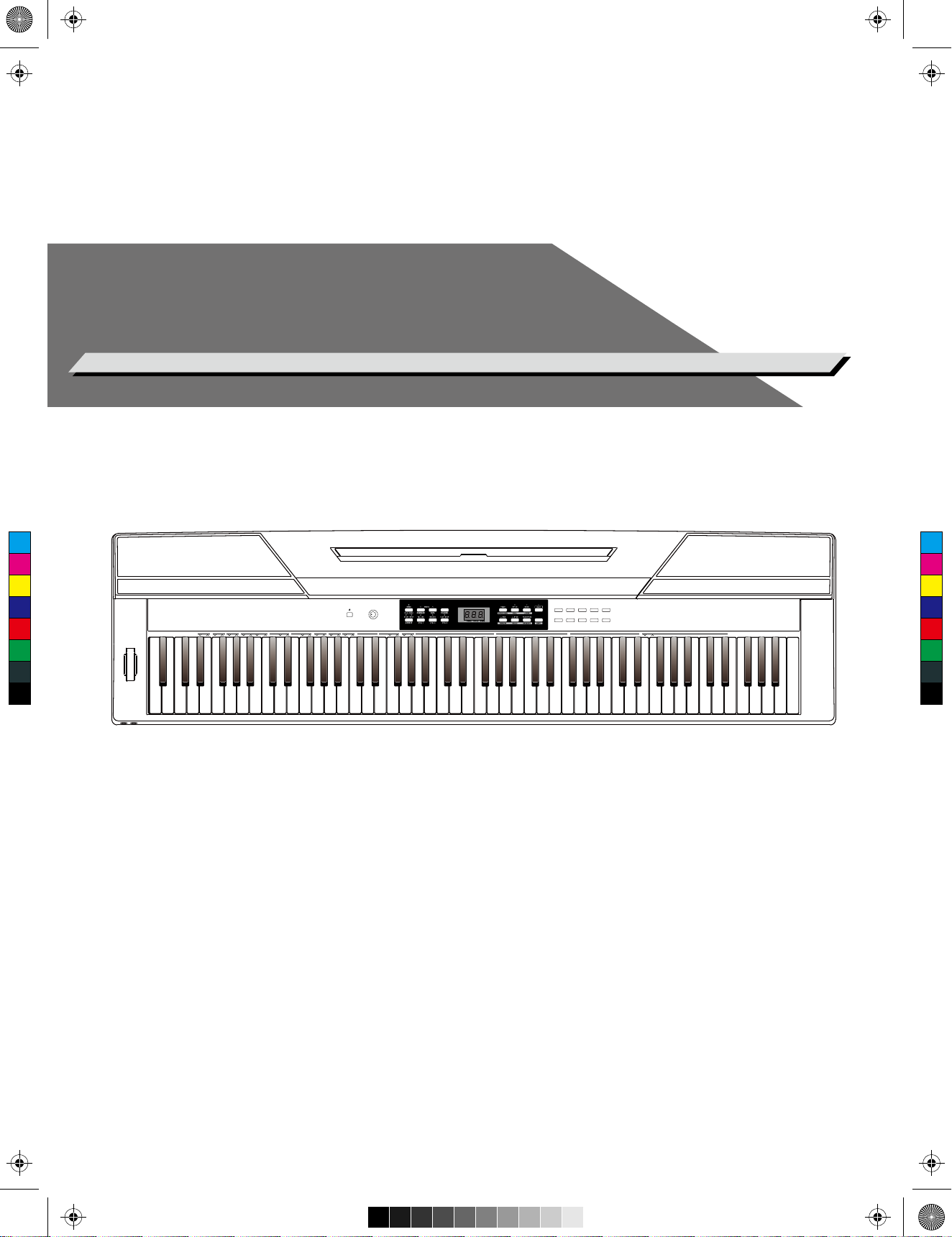
aw_SP3000_Manual_G04_150723.ai 1 2015/7/23 11:19:00aw_SP3000_Manual_G04_150723.ai 1 2015/7/23 11:19:00
STAGE PIANO
Owner’s Manual
C
M
Y
ACCOMP
TAP
012345678
METRONOME
TEMPO
9
123456780 9
CM
MY
CY
CMY
K
BEEP TOUCH TUNE OCTAVE SCALEPEDAL
RESONANCE
REVERB CHORUS
ON/OFFTYPE ROOT
VOLUME
MIN MAX
METRONOME
MELODY OFFEQ DUET HARMONY
LOFF R
VOCALON/OFF
STYLE
01 GrandPno 03 E.Piano 05 E.Piano 3 07 Clavi 09 PercOrgn
02 GrandPn 2
04 E.Piano 2 06 Harpsi 08 Vibra 10 DrawOrgn
11 ChurOrgn 13 RockOrgn 15 Harmnic 17 CleanGtr 19 Strings
12 ReedOrgn 14 Acordion 16 NylonGtr 18 FngrBass 20 SynStrs
123456780 9
SONG
MIDI
0123456
78
9
Page 2
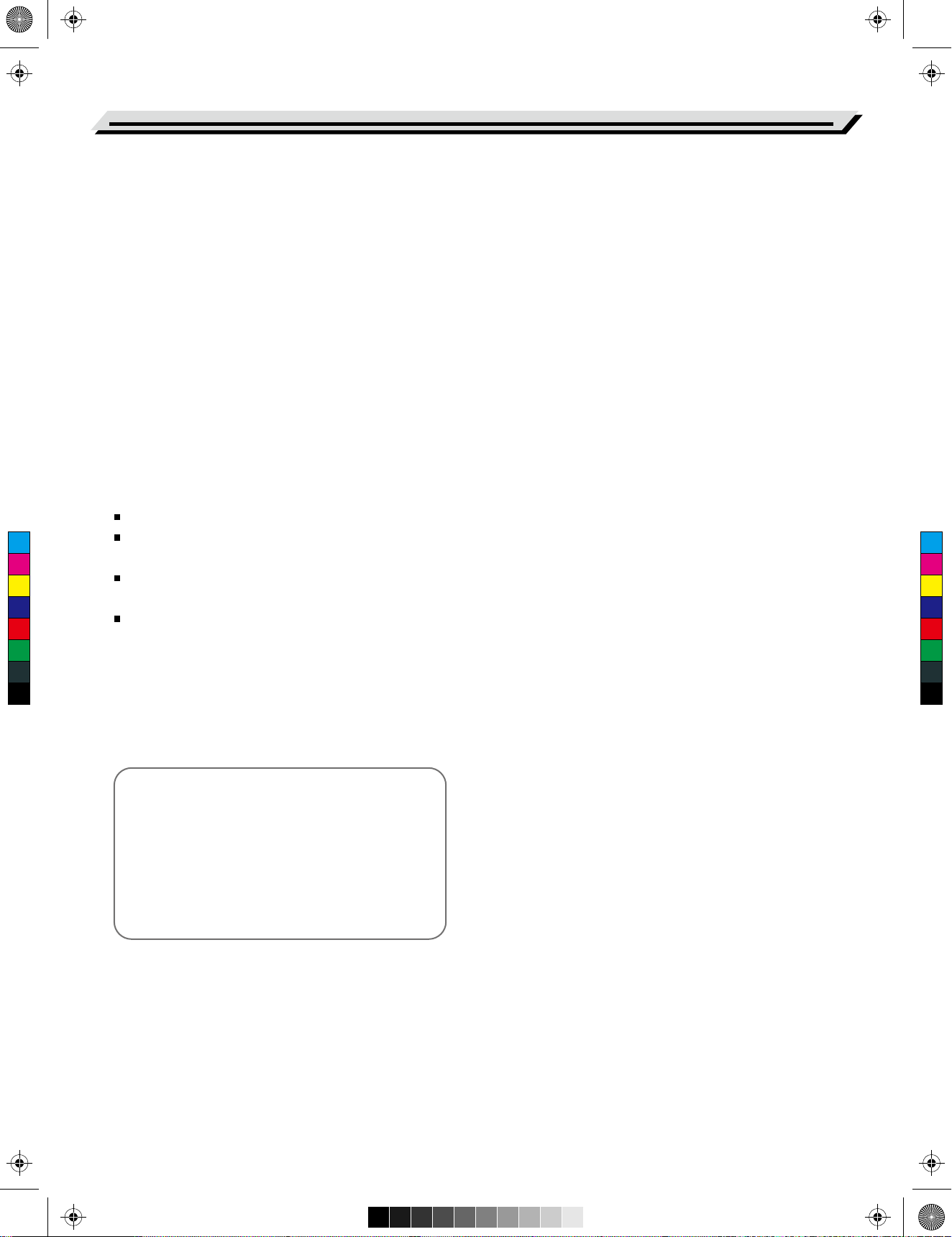
aw_SP3000_Manual_G04_150723.ai 2 2015/7/23 11:20:03aw_SP3000_Manual_G04_150723.ai 2 2015/7/23 11:20:03
INFORMATION FOR YOUR SAFETY!
THE FCC REGULATION WARNING (for USA)
This equipment has been tested and found to comply with
the limits for a Class B digital device, pursuant to Part 15 of
the FCC Rules.
These limits are designed to provide reasonable protection
against harmful interference in a residential installation. This
equipment generates, uses, and can radiate radio frequency
PLEASE READ CAREFULLY BEFORE PROCEEDING
Please keep this manual in a safe place for future reference.
Power Supply
Please connect the designated AC adaptor to an AC outlet
of the correct voltage.
PRECAUTIONS
energy and, if not installed and used in accordance with the
instructions, may cause harmful interference to radio
Do not connect it to an AC outlet of voltage other than that
for which your instrument is intended.
communications. However, there is no guarantee that
interference will not occur in a particular installation.
If this equipment does cause harmful interference to radio or
Unplug the AC power adaptor when not using the
instrument, or during electrical storms.
television reception, which can be determined by turning the
equipment off and on, the user is encouraged to try to
correct the interference by one or more of the following
measures:
Reorient or relocate the receiving antenna.
C
M
Y
CM
MY
CY
CMY
K
Increase the separation between the equipment and
receiver.
Connect the equipment into an outlet on a circuit different
from that to which the receiver is connected.
Consult the dealer or an experienced radio/TV technician
for help.
Unauthorized changes or modification to this system can
void the user's authority to operate this equipment.
Connections
Before connecting the instrument to other devices, turn off
the power to all units. This will help prevent malfunction and
/ or damage to other devices.
Location
Do not expose the instrument to the following conditions to
avoid deformation, discoloration, or more serious damage:
Direct sunlight
Extreme temperature or humidity
Excessive dusty or dirty location
Strong vibrations or shocks
Close to magnetic fields
Interference with other electrical devices
Radios and televisions placed nearby may experience
reception interference. Operate this unit at a suitable
distance from radios and televisions.
CAUTION
The normal function of the product may be disturbed
by Strong Electro Magnetic Interference. If so, simply
reset the product to resume normal operation by
following the owner's manual. In case the function
could not resume, please use the product in other
location.
02
Cleaning
Clean only with a soft, dry cloth.
Do not use paint thinners, solvents, cleaning fluids, or
chemical-impregnated wiping cloths.
Handling
Do not apply excessive force to the switches or controls.
Do not let paper, metallic, or other objects into the
instrument. If this happens, remove the electric plug from
the outlet. Then have the instrument inspected by qualified
service personnel.
Disconnect all cables before moving the instrument.
Page 3
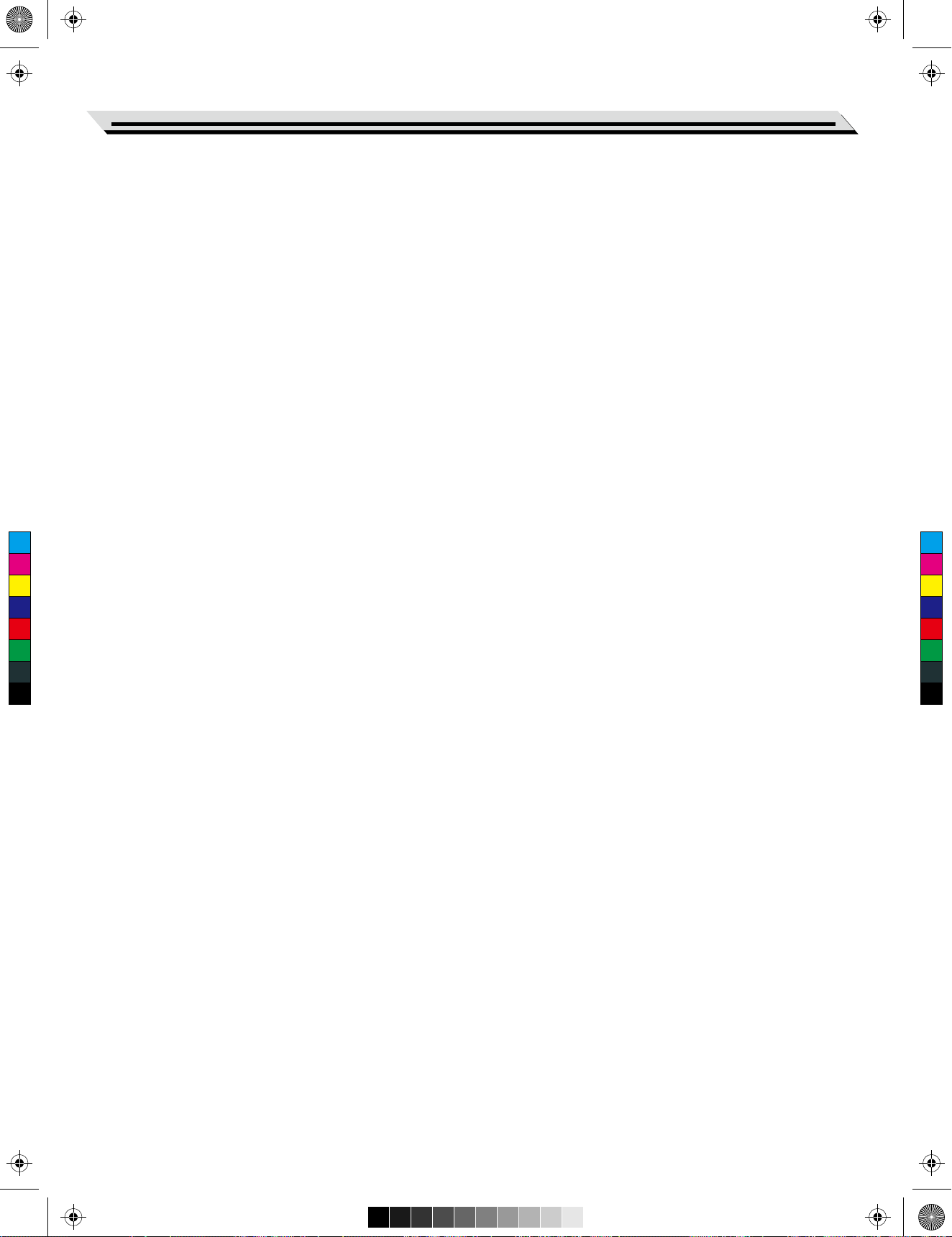
aw_SP3000_Manual_G04_150723.ai 3 2015/7/23 11:20:03aw_SP3000_Manual_G04_150723.ai 3 2015/7/23 11:20:03
Contents
Panel Description
Front Panel..................................................................4
Rear Panel...................................................................5
Listening to the songs
Playing Songs............................................................17
Stop Playing Songs...................................................17
Learning Songs.........................................................17
Setup
Setting a Music Stand..................................................6
Power Supply...............................................................6
Connections
Connecting a pair of Headphones...............................7
Connecting an Audio Equipment.................................7
Connecting a MP3/CD Player......................................7
Connecting a Computer and an MIDI Device..............7
Connecting a Footswitch.............................................8
Connecting a Unit Pedal..............................................8
Record
Prepare Recording....................................................18
Start Recording..........................................................18
Stop Recording..........................................................18
Play Back the User Song...........................................18
Delete the User Song................................................19
Duet..........................................................................19
Harmony.................................................................20
Quick Start
Power Switch and Master Volume...............................9
C
M
Y
CM
MY
CY
CMY
K
Playing Demo Songs...................................................9
Playing Voices.............................................................9
Playing Styles..............................................................9
Playing Songs............................................................10
Record.......................................................................10
Advanced Use
Playing Voices...........................................................11
Select and play Upper Voice......................................11
Playing two Voices Simultaneously............................11
Playing Different Voices with Both Hands..................11
Playing Voice Demo..................................................12
Touch Sensitivity........................................................12
Transpose..................................................................12
Tune...........................................................................13
Pedal Resonance......................................................13
Metronome................................................................13
Scale........................................................................21
TWINOVA................................................................21
Beep Tone...............................................................22
MIDI Function
What’s MIDI?.............................................................22
MIDI Terminals...........................................................22
MIDI Controller...........................................................22
Controller Settings.....................................................22
Controller Output.......................................................24
Restore Factory Setting......................................24
Troubleshooting....................................................25
Playing Accompaniment
Selecting a Style........................................................14
Start/Stop Style Playing.............................................14
Fill In A/B...................................................................14
Accompaniment Volume............................................14
Tempo........................................................................15
DSP Effect
Reverb.......................................................................16
Chorus.......................................................................16
EQ.............................................................................16
Specification..........................................................25
Appendix
Voice List...................................................................26
Style List....................................................................27
Song List....................................................................28
Demo List..................................................................29
MIDI Implementation Chart........................................30
Scale T uning System............................................31
03
Page 4
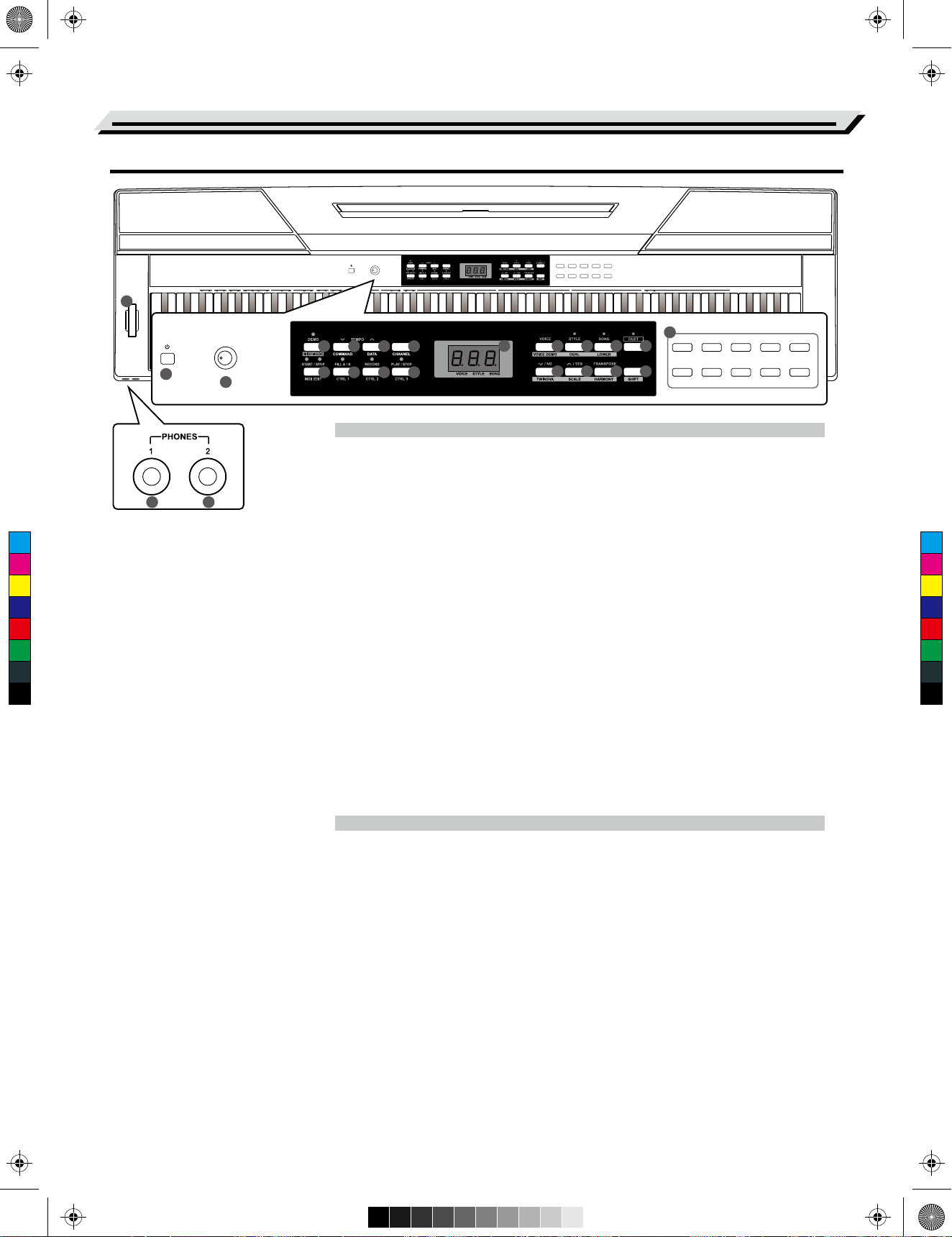
aw_SP3000_Manual_G04_150723.ai 4 2015/7/23 11:20:03aw_SP3000_Manual_G04_150723.ai 4 2015/7/23 11:20:03
Panel Description
Front Panel
BEEP TOUCH TUNE OCTAVE SCALEPEDAL
ACCOMP
TAP
012345678
METRONOME
TEMPO
9
123456780 9
VOLUME
MIN MAX
METRONOME
RESONANCE
REVERB CHORUS
ON/OFFTYPE ROOT
MELODY OFFEQ DUET HARMONY
LOFF R
VOCALON/OFF
STYLE
01 GrandPno 03 E.Piano 05 E.Piano 3 07 Clavi 09 PercOrgn
02 GrandPn 2
04 E.Piano 2 06 Harpsi 08 Vibra 10 DrawOrgn
11 ChurOrgn 13 RockOrgn 15 Harmnic 17 CleanGtr 19 Strings
12 ReedOrgn 14 Acordion 16 NylonGtr 18 FngrBass 20 SynStrs
123456780 9
SONG
MIDI
0123456
78
9
21
20
VOLUME
1
MIN MAX
2
3
7 8 9
47 48
C
M
Y
CM
MY
CY
CMY
K
1. [POWER] Switch
Turn the power on or off.
2. [VOLUME] Knob
Adjust the master volume.
3. [DEMO]/[MIDI MODE] Button
Start/Stop demo playback.
Press and hold [shift], then press
[MIDI MODE] to turn MIDI MODE
on or off.
METRONOME
6
5
4
11
10
12 13 14 15
16
When enter the MIDI controller mode:
4. [TEMPO -] Button
Decrease the tempo value.
5. [TEMPO +] Button
Increase the tempo value.
6. [METRONOME] Button
Turn the metronome on or off.
7. [START/STOP] Button
Start or Stop playing the song or style.
8. [FILL A/B] Button
Fill in variation A/ B section.
9. [RECORD] button
Enter the record mode.
17
18
When exit the MIDI controller mode:
4. [COMMAND] Button
Switch to command edit mode.
5. [DATA] Button
Switch to value edit mode.
6. [CHANNEL] Button
Switch to channel edit mode.
7. [MIDI EDIT] Button
Enter or Exit MIDI controller edit mode.
8. [CTRL 1] Button
Transmit controller 1 data, or switch to
controller 1 edit mode.
9. [CTRL 2] Button
01 GrandPno 03 E.Piano 05 E.Piano 3 07 Clavi 09 PercOrgn
02 GrandPn 2
04 E.Piano 2 06 Harpsi 08 Vibra 10 DrawOrgn
11 ChurOrgn 13 RockOrgn 15 Harmnic 17 CleanGtr 19 Strings
19
12 ReedOrgn 14 Acordion 16 NylonGtr 18 FngrBass 20 SynStrs
Transmit controller 2 data, or switch to
11. The NIXIE TUBE Display
Display all the parameters and
values related to the currently
selected operation and mode of
the piano.
10. [PLAY/STOP] Button
Start or Stop playing back recorded
song.
controller 2 edit mode.
10. [CTRL 3] Button
Transmit controller 3 data, or switch to
controller 3 edit mode.
15. [DUET] Button
Turn the duet function on or off.
19. [SHIFT] Button
Press and hold [SHIFT], then
press other button enables you
to execute various commands.
20. VOICE DIRECT SELECT Buttons
Quickly select a preset voice.
21. [PITCH BEND] Wheel
Roll the wheel upward or
downward to raise or lower the pitch
variations.
47~48. PHONE 1 and PHONE 2
Connect stereo headphones with a
¼” stereo phone plug.
04
When the [SHIFT] button is released:
12. [VOICE] Button
Switch to voice mode.
13. [STYLE] Button
Switch to style mode.
14. [SONG] Button
Enter the song mode.
16. [-/NO] Button
Decrease the parameter value or
execute “NO” operation.
17. [+/YES] Button
Increase the parameter value or
execute “YES” operation.
18. [TRANSPOSE] Button
Enter the transpose setting.
When the [SHIFT] button is pressed:
12. [VOICE DEMO] Button
Start or Stop playing voice demo.
13. [DUAL] Button
Turn the dual function on or off.
14. [LOWER] Button
Turn the lower function on or off.
16. [TWINOVA] Button
Turn the TWINOVA function on or off.
17. [SCALE] Button
Turn the scale function on or off.
18. [HARMONY] Button
Turn the harmony function on or off.
Page 5
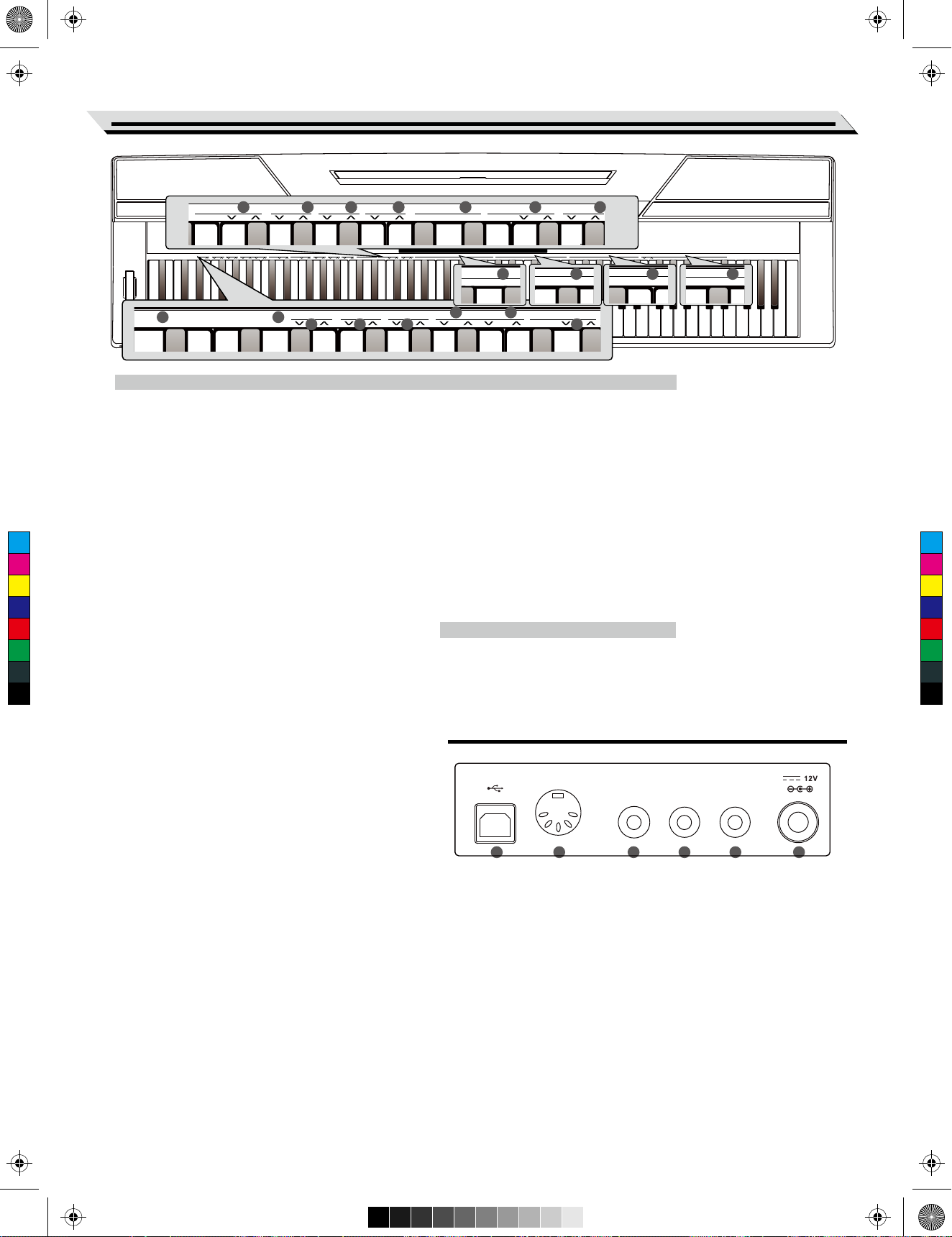
ON/OFFTYPE ROOT
REVERB
BEEP TOUCH TUNE OCTAVE SCALEPEDAL
RESONANCE
3
4
5
TEMPO
4
56
STYLE
METRONOME
ACCOMP
LOFF R
MELODY OFFEQ DUET HARMONYCHORUS
VOCALON/OFF
4
56
SONG
3
4
5
MIDI
aw_SP3000_Manual_G04_150723.ai 5 2015/7/23 11:20:04aw_SP3000_Manual_G04_150723.ai 5 2015/7/23 11:20:04
30 31 32 33 34 35 36
BEEP TOUCH TUNE OCTAVE SCALEPEDAL
RESONANCE
REVERB CHORUS
ON/OFFTYPE ROOT
Panel Description
ACCOMP
TAP
012345678
METRONOME
TEMPO
9
123456780 9
VOLUME
MIN MAX
METRONOME
MELODY OFFEQ DUET HARMONY
LOFF R
VOCALON/OFF
37 38
STYLE
01 GrandPno 03 E.Piano 05 E.Piano 3 07 Clavi 09 DeDraOrg
02 GrandPn 2
04 E.Piano 2 06 Harpsi 08 Vibra 10 DrawOrgn
11 ChurOrgn 13 RockOrgn 15 Harmnic 17 CleanGtr 19 Strings
12 ReedOrgn 14 Acordion 16 NylonGtr 18 AcoBass 20 SynStrs
123456780 9
SONG
MIDI
0123456
78
9
39 40
22
23
24
25
26
When the [SHIFT] button is pressed:
22. [BEEP] Key
Turn the prompt tone on or off.
23. [PEDAL RESONANCE] Key
Turn the pedal resonance on or off.
24. [TOUCH] Keys
Set an appropriate touch sensitivity level.
C
M
Y
CM
MY
CY
CMY
K
25. [TUNE] Keys
Adjust the tune value.
26. [OCTAVE] Keys
In TWINOVA mode, adjust the octave value.
27. [SCALE TYPE] Keys
In SCALE mode, select different scale types.
28. [SCALE ROOT] Keys
In SCALE mode, set the root note of scale.
29. [REVERB] Keys
Turn the reverb effect on/off, or select the
27
When the [SHIFT] button is pressed:
35. [METRONOME] Keys
Set the metronome type.
36. [ACCOMP VOLUME] Keys
Set the accompaniment volume value.
37. [TEMPO] Keys
Set the tempo value.
38. [STYLE] Keys
Select the desired style.
39. [SONG] Keys
Select the desired song.
In the MIDI controller edit mode:
40. [MIDI] Keys
In the MIDI edit mode, set parameter value which
related to MIDI controllers.
Rear Panel
28
29
desired reverb effect type.
30. [CHORUS] Keys
USB MIDI OUT SUSTAIN AUX IN AUX OUT
Turn the chorus effect on/off, or select the
desired chorus effect type.
31. [EQ] Keys
Select the desired EQ effect type.
32. [DUET] Keys
Select the desired duet effect type.
33. [HARMONY] Keys
Select the desired harmony effect type.
34. [MELODY OFF] Keys
In the SONG mode, press “L”/”R” to mute/
activate left or right-hand part, allowing each
part to be practiced separately.
41 42 43 44 45
41. USB Terminal
Connect to a computer.
44. AUX IN Jack
Connect any external audio
46
source, such as an MP3 or CD
42. MIDI OUT Jack
player.
Connect an external MIDI IN
device.
45. AUX OUT Jack
Connect an audio equipment.
43. SUSTAIN Jack
Connect a sustain pedal.
46. DC 12V
Connect DC 12V power adaptor.
05
Page 6
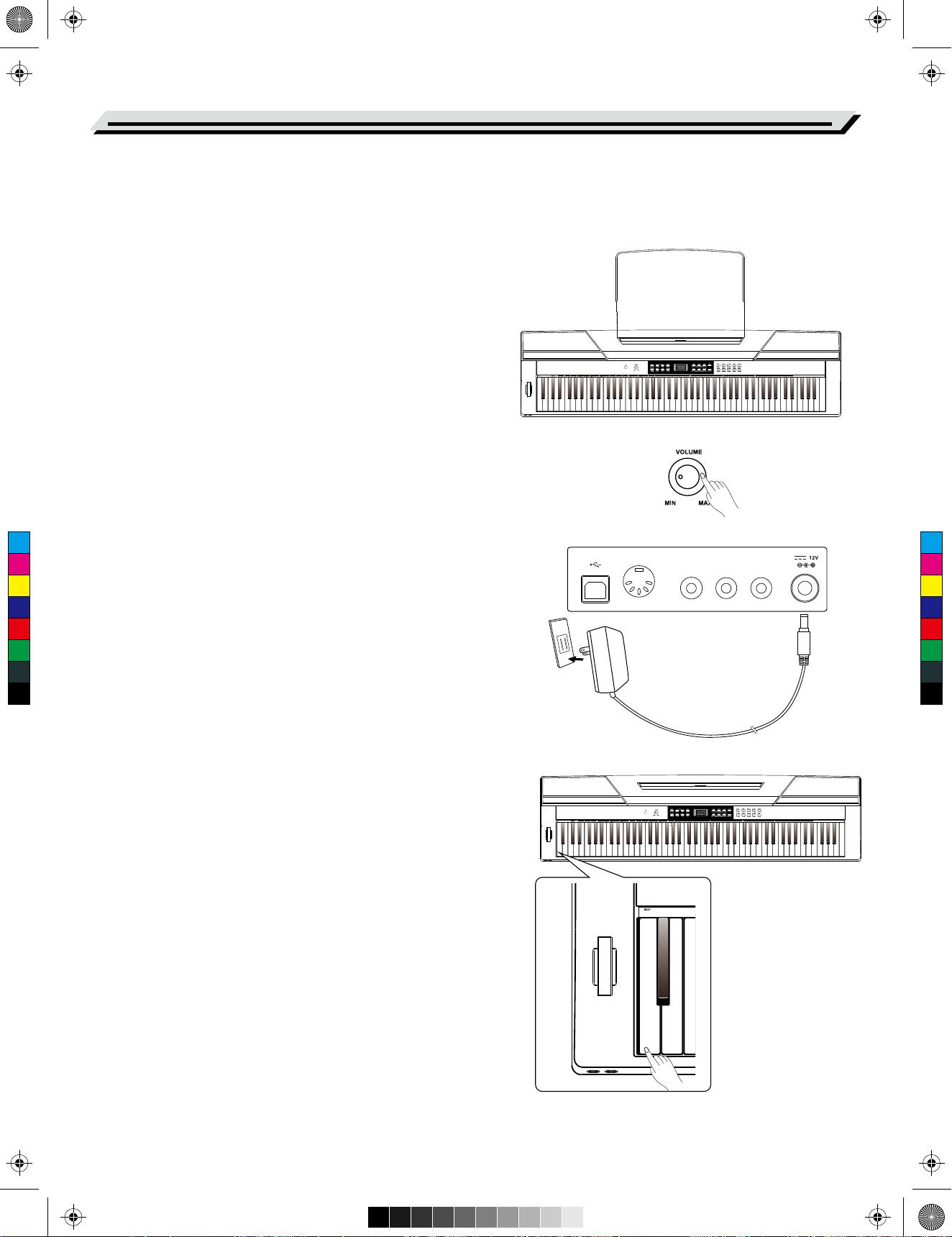
aw_SP3000_Manual_G04_150723.ai 6 2015/7/23 11:20:05aw_SP3000_Manual_G04_150723.ai 6 2015/7/23 11:20:05
Setup
This section contains information about setting up your instrument
and preparing to play. Please go through this section carefully before
turning the power on.
Setting a Music Stand
Follow the images on the right, and install the music stand correctly.
A music stand is supplied with the keyboard. You can easily attach it to
the instrument by inserting it into the slots at the rear of the panel.
Power Supply
1. Make sure that the piano is turned off. Before you switch your
piano on or off, turn down the volume of piano and any connected
audio equipments first.
C
M
Y
CM
MY
CY
CMY
K
2. Connect the AC adaptor to the power supply jack of this piano.
3. Plug the AC adaptor into an AC outlet.
4. Press the POWER switch, the nixie tube displays“0.01”, which
indicates the piano is power on.
5. If you are ready to turn off the piano, please long press the
POWER switch.
Note:
1. In order to save energy, we have designed the “Automatic
Shutdown” function to the piano. With this function, the keyboard
will automatically shutdown in 30 minutes later if you do not take
any action on the piano. If you don’t need this feature, just press
and hold the [A0] key (the 1st key) and turn it on.
USB MIDI OUT SUSTAIN AUX IN AUX OUT
2. When the piano is not in use or during thunderstorm, please
disconnect the power for safety purpose.
06
Page 7
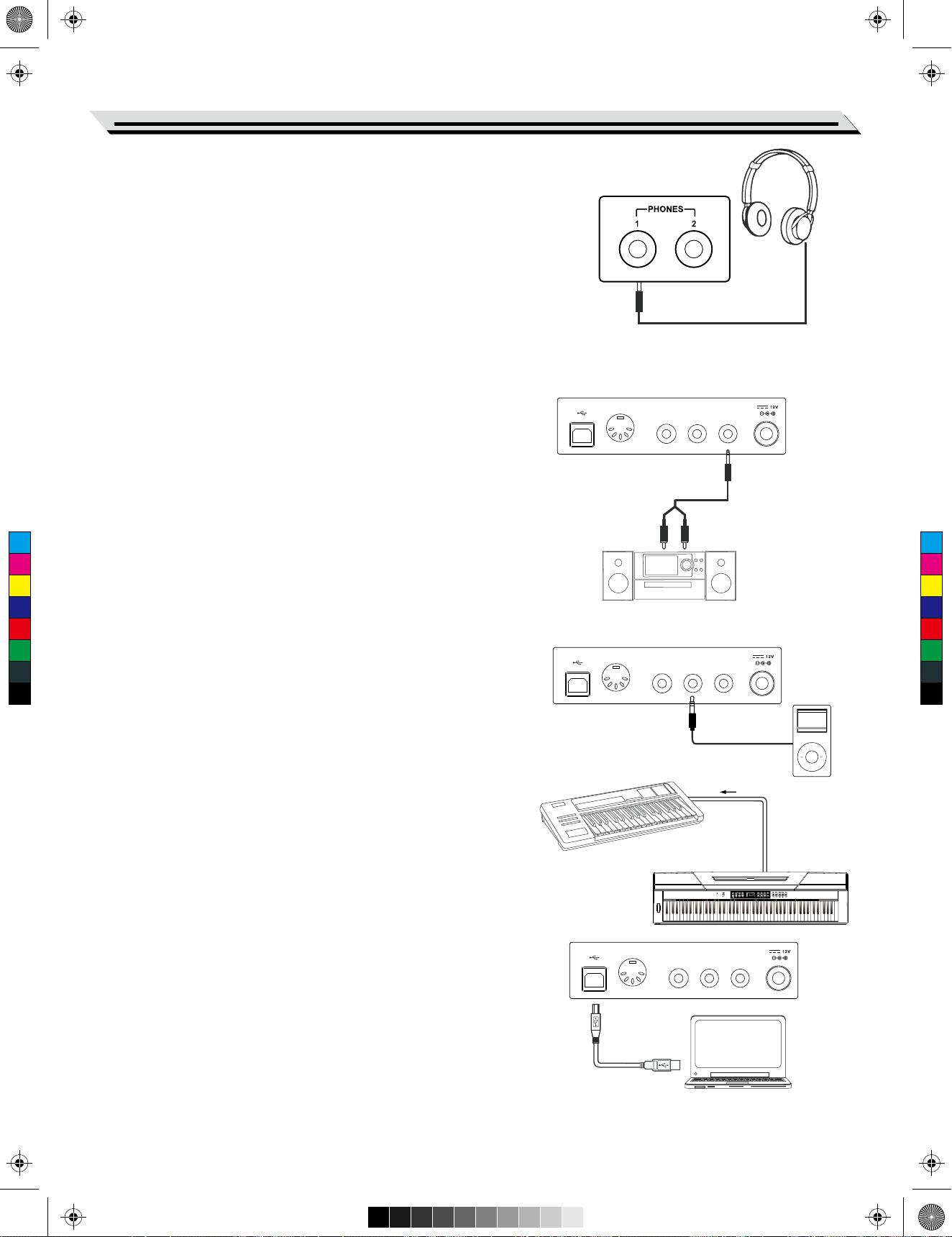
aw_SP3000_Manual_G04_150723.ai 7 2015/7/23 11:20:06aw_SP3000_Manual_G04_150723.ai 7 2015/7/23 11:20:06
Connecting a pair of Headphones
A standard pair of stereo headphones can be plugged in here for
private practice or late-night playing.
Jack1: When a pair of headphones is plugged into the jack 1, the
sound can be heard from both headphones and speakers of the
instrument.
Jack2: When a pair of headphones is plugged into the jack 2, the
internal stereo speaker system is automatically shut off. The sound
can only be heard from headphones.
Note:
To avoid the risk of hearing loss when using headphones,please do
not play the piano with a high volume level for a long time.
Connections
Connecting an Audio Equipment
USB MIDI OUT SUSTAIN AUX IN AUX OUT
The rear-panel AUX OUT jack delivers the output of the instrument
for connection to a keyboard amplifier, stereo sound system, a
mixing console, or tape recorder.
Use an audio cable to plug into the AUX OUT jack located on the
rear board, then plug the other end of the cord into AUX IN of the
amplifier.
C
M
Y
CM
MY
CY
CMY
K
Note:
To avoid damaging the speakers, please ensure that the volume
has been set to the minimum level before connecting the power and
other devices.
Connecting a MP3/CD Player
Connect the audio output of an MP3/CD player or other audio
Source to the stereo AUX IN jack on the rear panel.
The input signal is mixed with the piano signal, allowing you to play
USB MIDI OUT SUSTAIN AUX IN AUX OUT
along.
Connecting a Computer and an MIDI
Device
MIDI OUT Connector
Connect the instrument MIDI OUT terminal to the external device
MIDI IN terminal via the MIDI cables. MIDI messages generated by
the instrument will be transmitted to another MIDI device. Now this
instrument will be used as MIDI Controller.
MIDI OUTMIDI IN
USB Connector
By connecting a PC to the [USB] terminal, you can transfer data
between the instrument and the computer via USB cables.
For example, you can save your instrument performance data on
the computer and playback your MIDI file from computer through
piano.
Note:
Do not set the USB audio to be input and output simultaneously
when you are setting the software on the computer. Otherwise the
sound will be overlapped when play the keyboard.
USB MIDI OUT SUSTAIN AUX IN AUX OUT
07
Page 8
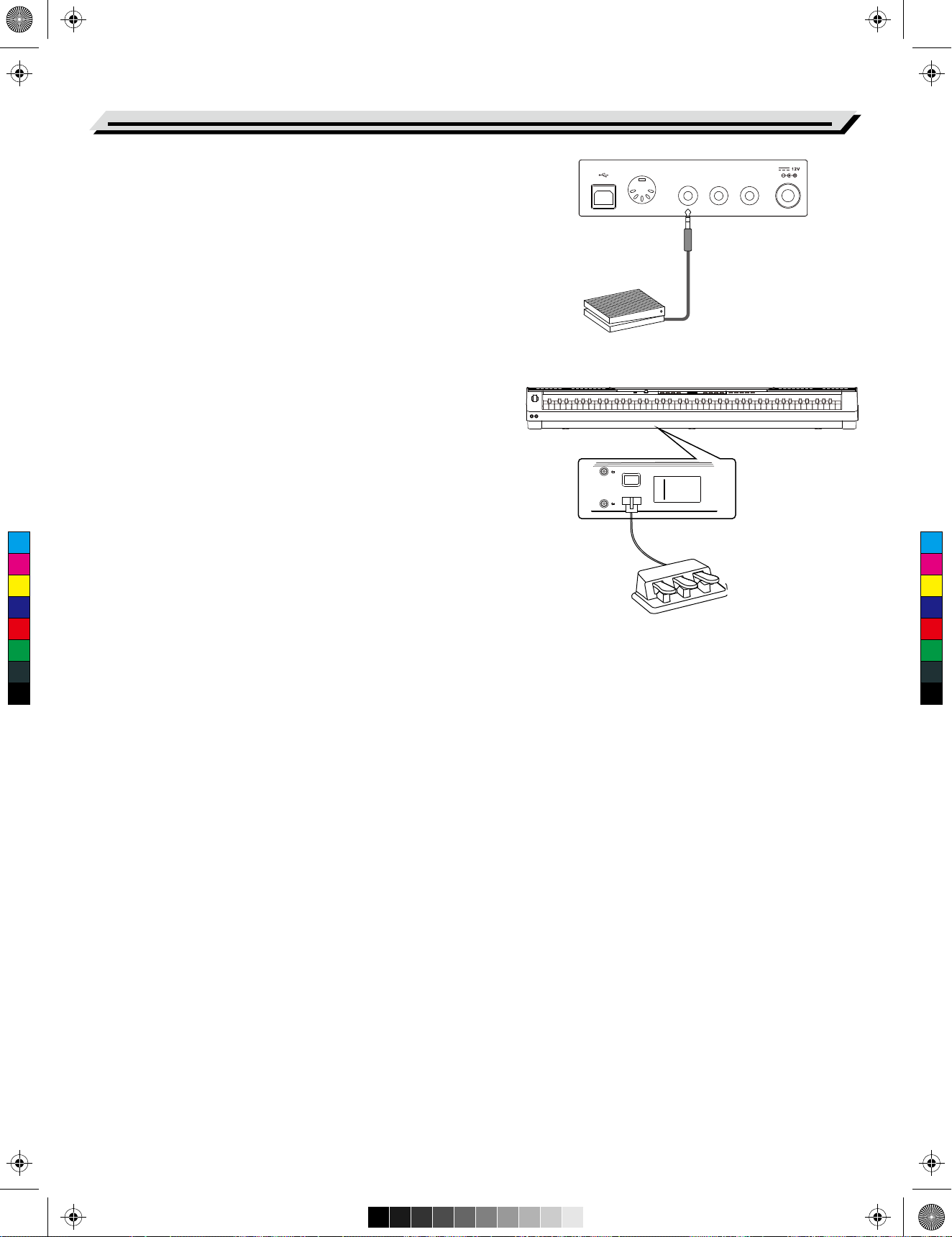
aw_SP3000_Manual_G04_150723.ai 8 2015/7/23 11:20:06aw_SP3000_Manual_G04_150723.ai 8 2015/7/23 11:20:06
Connections
Connecting a Footswitch
USB MIDI OUT SUSTAIN AUX IN AUX OUT
An optional footswitch can be plugged into the sustain jack and be
used to switch sustain on or off. Simply by pressing a sustain
footswitch, you will have a natural sustain as you play.
Note:
1. This instrument supports not only the foot switch we supply, but
also those with other brands.
2. Make sure the power is off when connecting the pedal with other
brand, otherwise the sequence of switch on/off will be reversed
when turning the piano on.
Connecting a Unit Pedal
To simulate the real piano, you can also connect a unit pedal to the
unit pedal jack on the bottom cover, then it contains three functional
pedals: Sustain, Sostenuto, Soft.
Sustain Pedal
When the sustain pedal is pressed, notes sustain longer. Releasing
the pedal immediately stops any sustained notes.
It also supports the half-pedal operation, which makes your sustain
effect more smooth and real when you are performing.
C
M
Y
CM
MY
CY
CMY
K
Sostenuto Pedal
When the sostenuto pedal is pressed, the notes played before you
step on the pedal would have a sustain effect.
Soft Pedal
When the soft pedal is pressed, all notes played on the keyboard
will have a softer effect.
Note:
The unit pedal needs to be purchased separately.
08
Page 9
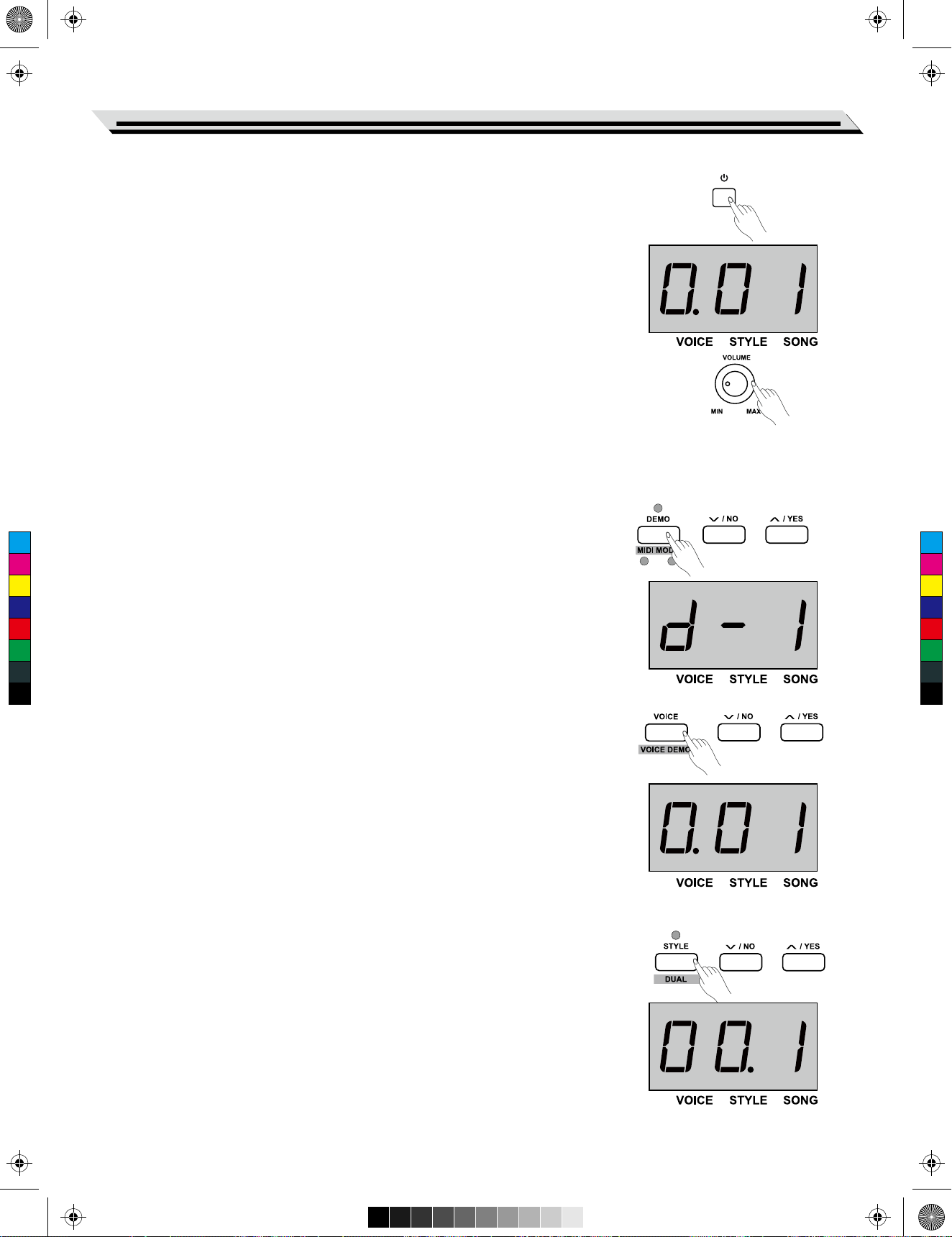
aw_SP3000_Manual_G04_150723.ai 9 2015/7/23 11:20:06aw_SP3000_Manual_G04_150723.ai 9 2015/7/23 11:20:06
Power Switch and Master Volume
Turn the Power On/Off
1. First, please ensure the correct connection has been made based
on the previous instruction.
2. Press POWER switch, the nixie tube screen lights up, and displays
“0.01”, it indicates the instrument is power on.
Note:
Press the POWER switch, if the nixie tube screen dose not appear,
please check the power supply jack connection are made correctly or not.
Adjust the Master Volume
Rotate the [VOLUME] knob clockwise, the volume increasesand vice
versa.
Note:
If the keyboard is in silent, that means the volume may has been
adjusted to its minimum level or the headphone jack has been
connected.
Quick Start
Playing Demo Songs
This instrument features 2 wonderful demo songs, please refer to the
C
M
Y
CM
MY
CY
CMY
K
Demo list for details
1. Press the [DEMO] button, the nixie tube displays “d-1”, meanwhile,
all demo songs start to play in a continuous loop.
2. Press the [+/YES]/[-/NO] button to select the desired demo song.
3. Press the [DEMO] or [START/STOP] button to stop playing, and exit
demo mode.
Playing Voices
This instrument features exceptionally realistic 20 voices, please refer to
the Voice list for details.
1. Press the [VOICE] button.
Enter the voice mode. The nixie tube displays the current voice
number, such as “0.01”.
2. Select a voice.
Press the [+/YES]/ [-/NO] button to select a voice you want to play.
You can also use the voice direct button to select one.
3. Play the voice.
You can play the keyboard and listen to the wonderful voice.
Playing Styles
This instrument features 50 piano styles in a variety of different musical
genres. Try selecting some of the different styles (Refer to the Style List)
and play with the auto accompaniment.
1. Press the [STYLE] button.
Enter the style mode. The nixie tube displays the current style
number, such as “0.01”.
2. Select a style.
Press the [+/YES]/[-/NO] button to select a style you want to play. You
can also press and hold the [SHIFT] button, then press the style keys
marked STYLE 0-9 to select the desired style.
09
Page 10
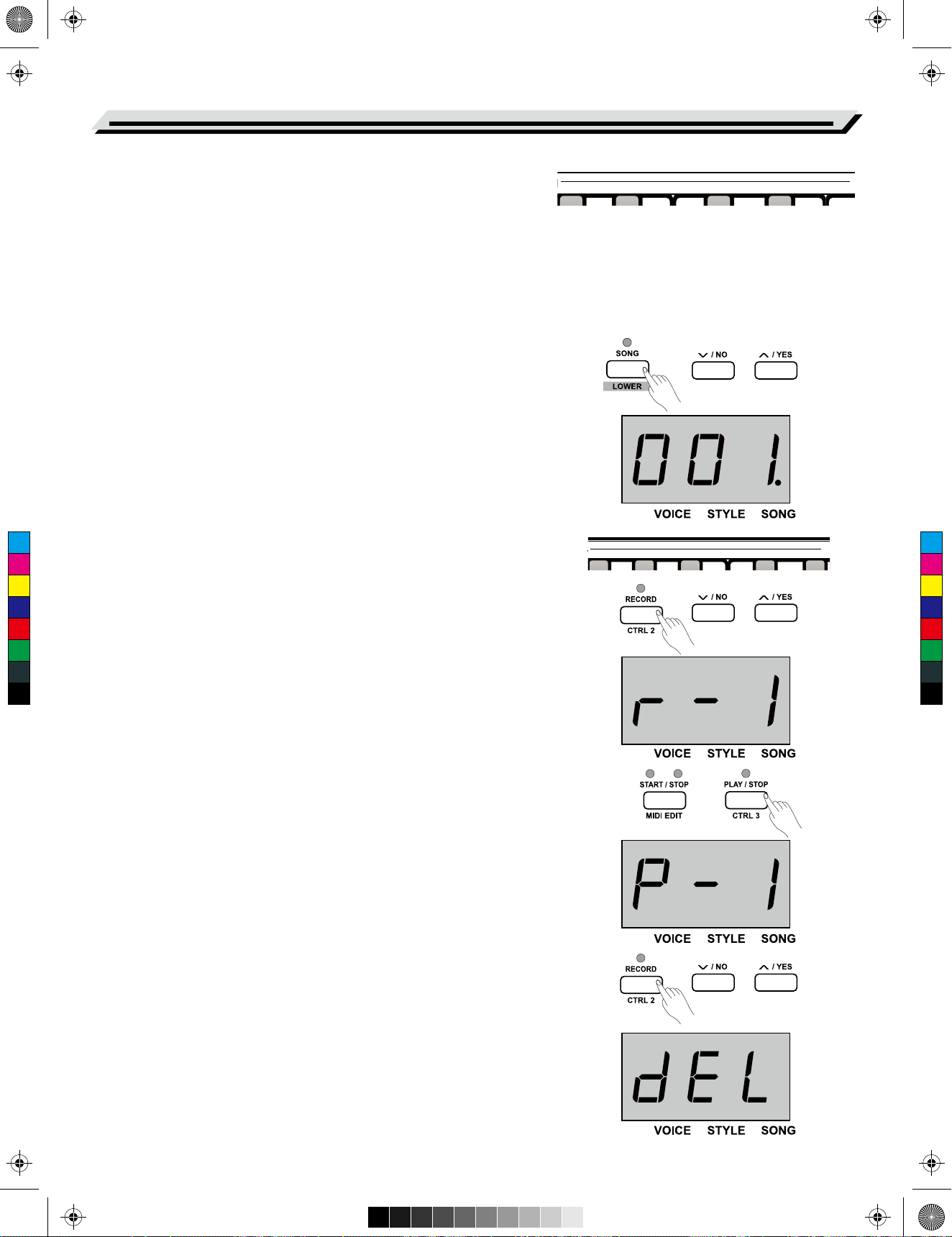
123456780 9
SONG
123
4
56780 9
STYLE
aw_SP3000_Manual_G04_150723.ai 10 2015/7/23 11:20:07aw_SP3000_Manual_G04_150723.ai 10 2015/7/23 11:20:07
Quick Start
3. Play the style.
Press the [START/STOP] button and it’s relevant LED indicators are
flashing in red and green. As soon as you play the keyboard with
your left-hand, the auto accompaniment (piano style) starts.
Note:
If you press key(s) marked STYLE 0-9 to select the desired style,
please press and hold the [shift] button, then tapping 2 consecutive
digits. For example, tapping 0,8 in sequence to select the 08 style.
Playing Songs
This instrument features 60 preset songs, please refer to the Song list.
1. Press the [SONG] button.
Enter the song selection mode. The nixie tube displays the current
song number, and it will play all songs circularly.
2. Select a song.
Press the [+/ YES]/[-/ NO] button to select a song you want to play.
You can also press and hold the [SHIFT] button, then press the
song keys marked SONG 0-9 to select the desired song.
3. Play the song.
Press the [START/ STOP] button to play the selected song in a
continuous loop.
4. When the selected song has finished, press [VOICE] / [STYLE]
button can exit the song mode.
C
M
Y
CM
MY
CY
CMY
K
Note:
If you press key(s) marked SONG 0-9 to select the desired song,
please press and hold the [shift] button, then tapping 2 consecutive
digits. For example, tapping 0,8 in sequence to select the 08 song.
Record
This stage piano allows up to 5 user songs to be recorded.
1. Press the [RECORD] button to enter user song memory selection,
the nixie tube displays current user song number. Press the
[+/ YES]/[-/ NO] button to select desired user song memory to be
saved.
2. Press the [RECORD] button again, enter recording standby mode,
the LED indicator of [START/ STOP] button will be flashing. Then
you can select desired voice, style or other parameters to prepare
recording.
3. Press the [START/STOP] button or play a key on the keyboard to
start recording. Meanwhile, the LED indicator of [RECORD] button
lights up.
4. Press the [RECORD] button again to exit the record mode. The LED
indicator of [RECORD] button will turn off.
5. If you want to play back the user song, you can press the
[PLAY/STOP] button to enter the selection interface. And press the
[+/ YES]/[-/ NO] button to select the user song. Then press the
[PLAY/STOP] button again to play back user song.
6. While playing back recorded songs, you can press the
[PLAY/STOP] button to exit.
7. In the user song selection interface, press the [RECORD] button,
the nixie tube displays “dEL”, which means enter the delete
interface. Then press [+/ YES] to confirm delete the user song, or
press [-/ NO] to cancel this operation and go back to the selection
interface.
10
Page 11

aw_SP3000_Manual_G04_150723.ai 11 2015/7/23 11:20:07aw_SP3000_Manual_G04_150723.ai 11 2015/7/23 11:20:07
Advanced Use
Playing Voices
This instrument features 20 exceptionally realistic voices. Please refer
to the Voice List for details. The default upper voice number is 001.
01 GrandPno 03 E.Piano 05 E.Piano 3 07 Clavi 09 PercOrgn
02 GrandPn 2
11 ChurOrgn 13 RockOrgn 15 Harmnic 17 CleanGtr 19 Strings
04 E.Piano 2 06 Harpsi 08 Vibra 10 DrawOrgn
Select and play Upper Voice
1. Press the [VOICE] button or voice direct button to select a voice you
want to play. The “VOICE” icon on the nixie tube lights up, and also
indicates the current upper voice number, such as “0.01”.
2. Select a voice.
Press the [+/ YES]/[-/ NO] button or voice direct button to select the
upper voice you want to play.
3. Play the voice.
You can play the keyboard and listen to the wonderful voice.
Note:
If the dual or lower function is on, repeatedly press the [VOICE] button
to switch between UPPER and DUAL/LOWER voice. The nixie tube
also indicates the current voice number.
12 ReedOrgn 14 Acordion 16 NylonGtr 18 FngrBass 20 SynStrs
Playing two Voices Simultaneously
This stage piano has a dual voice function. This function allows two
sounds to be layered together, creating a more complex sound. The
C
M
Y
CM
MY
CY
CMY
K
default dual voice number is “d.19”.
1. Select the upper voice you want to play.
2. Press and hold the [SHIFT] button, then press the [DUAL]button to
turn the dual function on. The LED indicator of [DUAL] button lights
up, meanwhile, the nixie tube displays the dual voice number:
“d.19”.
3. Press the [+/ YES]/[-/ NO] button or voice direct button to select the
dual voice you want to play.
4. Play the keyboard, and then you will hear two different voices to be
layered together. It seems like two different instruments are playing
at the same time.
5. Press and hold the [SHIFT] button, then press the [DUAL] button
again will turn the dual function off.
Note:
While the keyboard has been split, only the right hand area can
respond to the dual voice, the left hand area cannot respond to it.
Playing Different Voices with Both Hands
The lower function splits the keyboard into right and left areas to create
two different voices. The left section voice is lower voice. You can
assign a desired spilt point on the keyboard. The default lower voice
number is L.19.
1. Select the upper voice you want to play on the right of the split point.
2. Press and hold the [SHIFT] button, then press the [LOWER] button
to turn lower function on. The LED indicator of [LOWER] button
lights up, meanwhile, the nixie tube displays the lower voice
number: “L.19”.
3. You can press the [+/YES]/[-/NO] button or voice direct button to
select the lower voice you want to play.
4. Play the keyboard.
You can hear the right and left hand area with different voices.
5. Press and hold the [SHIFT] button, then press the [LOWER] button
again will turn lower function off.
11
Page 12

TOUCH
aw_SP3000_Manual_G04_150723.ai 12 2015/7/23 11:20:07aw_SP3000_Manual_G04_150723.ai 12 2015/7/23 11:20:07
Advanced Use
Split Point:
The point on the keyboard that separates UPPER or DUAL voice and
LOWER voice is called “split point”.
The default split point is: F#3(34).
1. Press and hold the [LOWER] button, then press any key to set split
point.
2. Release the [LOWER] button, and automatically exit the split point
setting.
Playing Voice Demo
1. In voice mode, press and hold the [SHIFT] button, then press the
[VOICE DEMO] button to start playing back voice demo. While the
voice demo is playing, you can repeat above operations to exit
voice demo mode.
2. Press the [START/ STOP] button to stop playing voice demo mode.
Touch Sensitivity
The keyboard is equipped with a touch response feature that lets you
dynamically and expressively control the level of the voice with your
playing strength – just as on an acoustic instrument. That means the
harder you play the keys, the greater volume comes from the
speakers with fixed master volume. Turn this function off results in a
fixed touch response, or no level change no matter how hard or how
C
M
Y
CM
MY
CY
CMY
K
soft you play the keys. There are 3 types of touch setting for this
instrument (Off, 1-3), the default setting is: “2”.
Operation:
Press and hold the [SHIFT] button, then press the key which
represents touch +/- to select an appropriate touch level.
Parameters
OFF
1
2
3
Description
Fixed
Soft
Medium
Hard
Default Split Point:F#3A0
Transpose
This function allows the overall pitch of the instrument to be
transposed up or down by a maximum of one octave in semitone
increments.
For example, you have to play a song in G key which you are not
familiar with. So please set the transpose value to be -05 or 07, then
you can easily play this song with C key.
Operation:
1. Press the [TRANSPOSE] button, the nixie tube displays current
transpose value, such as “07”. Press the [+/YES]/[-/ NO] button to
set transpose value, the entire keyboard pitch will be changed.
2. Press the [+/YES] and [-/NO] buttons simultaneously to recover the
default value: “0”.
Parameters
Transpose +
Transpose -
12
Description
Increase entire keyboard pitch in semitone step.
Decrease entire keyboard pitch in semitone step.
Page 13

TUNE
PEDAL
RESONANCE
METRONOME
VOCAL
aw_SP3000_Manual_G04_150723.ai 13 2015/7/23 11:20:08aw_SP3000_Manual_G04_150723.ai 13 2015/7/23 11:20:08
Tune
The overall tuning of the instrument can be shifted up or down by a
maximum of 100 cents in 1-cent increments (100 cents = 1 semitone).
Operation:
1. Press and hold the [SHIFT] button, then press the key marked
TUNE +/- to set the tune value. The nixie tube currently displays
tune value.
2. Press the [TUNE +] and [TUNE -] keys simultaneously to recover
default tune value: “00”.
Advanced Use
Parameters
Tune +
Tune -
Description
Increase entire keyboard pitch in 1 step.
Decrease entire keyboard pitch in 1 step.
Pedal Resonance
Pedal resonance, is a function to simulate the reverberation of notes
when pressing the sustain pedal on an actual grand piano. With pedal
resonance, it reproduces the rich harmonics and unique sound
characteristics of an actual grand piano when using the sustain pedal.
1. Press and hold the [SHIFT] button, then press the
[PEDAL RESONANCE] key to turn this function on.
C
M
Y
CM
MY
CY
CMY
K
2. The default setting of pedal resonance is: “off”, please turn it on if
necessary.
Note:
1. The harmony function is automatically turned off when you set
PEDAL RESONANCE on.
2. It may cause a slight sound paused or noise if you switch pedal
resonance on/ off while you are performing. This is normal
phenomenon to shift function between on and off.
Metronome
The Metronome function provides a steady beat to aid practicing the
piano at a consistent tempo.
1. Turn the metronome on/ off
Press the [METRONOME] button to turn metronome function on or
off. When metronome is in use, the LED indicator of [START/ STOP]
keeps flashing with current tempo. Red light represents downbeat,
and green light represents upbeat. The tempo of the metronome
can be freely adjusted. Please refer to “TEMPO” setting for details.
2. Change the metronome time signature
Press and hold the [SHIFT] button, then press the key marked
METRONOME +/- to set time signature. The nixie tube currently
displays the number of beat type, such as:“4”. There are 9 time
signatures can be set: 0, 2-9.
3. Select metronome sound
Press and hold the [SHIFT] button, then press the key marked
VOCAL to change metronome sound: normal sound and human
voice.
Note:
The metronome function is invalid in SONG mode.
13
Page 14

ACCOMP
123
4
56780 9
STYLE
aw_SP3000_Manual_G04_150723.ai 14 2015/7/23 11:20:08aw_SP3000_Manual_G04_150723.ai 14 2015/7/23 11:20:08
Playing Accompaniment
This stage piano features 50 piano accompaniments. Please refer to
the style list for details. The default style number is: “00.1”
Selecting a Style
1. Press [STYLE] button to enter style mode.
The nixie tube displays the current style number, such as “00.1”.
2. Press the [+/YES]/[-/NO] button to select the desired style, or you
can press and hold the [SHIFT] button, then press the style keys
marked 0-9 to select the desired style.
Note:
If you press key(s) marked STYLE 0-9 to select the desired style,
please press and hold the [shift] button, then tapping 2 consecutive
digits. For example, tapping 0,8 in sequence to select the 08 style.
Start/Stop Style Playing
1. In the style mode, press the [START/ STOP] button to enter
standby mode, the “auto bass chord”(A.B.C) function is
automatically turned on, meanwhile its indicators (red & green) are
flashing. Then play chords on the chord section with left hand, the
style starts playing immediately.
C
M
Y
CM
MY
CY
CMY
K
2. Press the [START/ STOP] button again to stop playing the style, at
the mean time, the A.B.C. is automatically turned off.
Fill In A/B
1. As the system default of selected accompaniment is the main A
section of music (the LED indicator lights up), so when the
accompaniment function is in use, pressing the [FILL A/ B] button
plays an appropriate fill-in pattern to spice up the rhythm (the LED
indicator flashes). When the fill-in is complete, it leads smoothly into
the main B section, and the LED indicator goes out.
2. If you are playing the main B section of music (LED indicator goes
out), pressing the [FILL A/ B] button plays an appropriate fill-in
pattern to spice up the rhythm (the LED indicator flashes). When
the fill-in is complete, it leads smoothly into the main A section, and
the LED indicator lights up.
3. If you press and hold the [FILL A/ B] button, it plays the fill-in
pattern circularly, the LED indicator keeps flashing.
Accompaniment Volume
This function is used to change the volume of all tracks of
accompaniment for balancing the volume between accompaniment
part and keyboard voice.
1. Press and hold the [SHIFT] button, then use the [ACCOMP +]/
[ACCOMP -] key to set accompaniment volume, adjustable range:
0~127.
2. Press the [ACCOMP +] and [ACCOMP -] keys simultaneously to
turn off the accompaniment volume, the nixie tube displays “OFF”,
press the [ACCOMP +] and [ACCOMP -] keys simultaneously
again to turn on the accompaniment volume.
14
Page 15

01 2 3
4
5
TAP
TEMPO
aw_SP3000_Manual_G04_150723.ai 15 2015/7/23 11:20:09aw_SP3000_Manual_G04_150723.ai 15 2015/7/23 11:20:09
Tempo
Each style, song, metronome, and duet of this instrument has been
programmed with a default tempo. However, this can be changed by
the tempo button. Adjustable range: 30~280.
Operation:
1. Press the [TEMPO +]/ [TEMPO -] button to adjust the desired
tempo value, the nixie tube displays current tempo value.
2. Press the [TEMPO +] and [TEMPO -] buttons simultaneously to
restore the default optional tempo for style and song.
3. Press and hold the [SHIFT] button, then press the key(s) marked
TEMPO 0-9 to set the tempo value. For example, press the 2, 1, 4
in sequence, then the tempo value will be: “214”.
4. During style or song playback, press and hold the [SHIFT] button,
then tapping the key marked TAP twice at the desired tempo.
Playing Accompaniment
Parameters
TAP
TEMPO +/-
0 ~ 9
C
M
Y
CM
MY
CY
CMY
K
Note:
1. If you press key(s) marked TEMPO 0-9 to select the desired tempo,
please press and hold the [shift] button, then tapping 3 consecutive
digits. For example, tapping 0,6,4 in sequence to set the tempo
value 64.
2. When the style is stopped, and the times you have tapping the key
marked [TAP] are same with beat count of metronome type, the
system will automatically turn metronome on, and the tempo value
equals to the interval of your last two taps.
Description
Quickly set the desired tempo value.
Increase/ Decrease tempo value in step 1.
Directly set the specified tempo value.
15
Page 16

REVERB
ON/OFF
CHORUS
ON/OFF
EQ
aw_SP3000_Manual_G04_150723.ai 16 2015/7/23 11:20:09aw_SP3000_Manual_G04_150723.ai 16 2015/7/23 11:20:09
DSP Effect
The DSP effect is the sound localization technology for simulating the
sounds in the real environment. With DSP effect, you can add
ambience and depth to your music in a variety of ways. There are 5
reverb effects, 5 chorus effects, 5 EQ effects built into this instrument.
Reverb
Press and hold the [SHITF] button, then press the key marked
ON/OFF in the REVERB section to turn reverb effect on/off. Tap the
key marked REVER +/- which are next to the ON/OFF to select the
desired reverb type.
The default reverb effect setting is: turn on, and reverb type is: 2 Hall.
Parameter
1
2
3
4
5
Reverb Type
Room
Hall
Church
Delay
Pan Delay
Chorus
Press and hold the [SHITF] button, then press the key marked
ON/OFF in the CHORUS section to turn chorus effect on/off. Tap the
C
M
Y
CM
MY
CY
CMY
K
key marked CHORUS +/- which are next to the ON/OFF to select the
desired chorus type.
The default chorus effect setting is: turn off, and reverb type is: 1
Chorus 1.
Parameter
1
2
3
4
5
Chorus Type
Chorus 1
Chorus 2
Chorus 3
Flanger
Rotary
EQ
EQ function can control the gain of different frequency band. And
different gain settings can make different sound field effects.
Press and hold the [SHIFT] button, then press the key marked EQ +/to select the desired EQ type.
The default EQ type is: 1 Standard.
Parameter
16
EQ Type
1
2
3
4
5
Standard
Modern
Rock
Classic
Jazz
Page 17

123456780 9
SONG
LOFF R
MELODY OFF
aw_SP3000_Manual_G04_150723.ai 17 2015/7/23 11:20:10aw_SP3000_Manual_G04_150723.ai 17 2015/7/23 11:20:10
Listening to the songs
Playing Songs
This instrument has 60 preset piano songs for appreciating. Please
refer to the Song List for details.
Playing songs in large cycle:
Press the [SONG] button to enter the song playing mode, the system
will play all preset songs in large cycle. Meanwhile, the nixie tube
displays the current song number, and the “SONG” icon lights up.
Playing songs in small cycle:
While the song is stop playing, press the [START/STOP] button to play
just the song circularly.
Beat indicators:
While the song is playing, the LED indicators of [START/STOP] will
keep flashing corresponding to the current tempo value: Red light
represents downbeat, and green light represents upbeat.
Selecting a song:
Press [+/YES]/[-/NO] button to select the desired song, or you can press
and hold the [SHIFT] button, then press the key(s) marked SONG 0-9 to
directly select a song.
Note:
C
M
Y
CM
MY
CY
CMY
K
If you press key(s) marked SONG 0-9 to select the desired song,
please press and hold the [shift] button, then tapping 2 consecutive
digits. For example, tapping 0,8 in sequence to select the 08 song.
Stop Playing Songs
While the song is playing, press the [START/STOP] button or [SONG]
button to stop playing song.
Learning Songs
All preset piano songs have programmed lesson modes.
1. Press and hold the [SHIFT] button, then press the key marked [L] in
MELODY OFF section. With this operation, the left-hand part of the
selected song will be muted, you can practice left hand part corre sponding to the right-hand part of melody.
2. In the same way, you can tap the key marked [R] to mute the
right-hand part, and practice the right hand part melody.
3. Press the key marked [OFF] to exit the lesson mode. The song will
recover its normal playing mode.
17
Page 18

aw_SP3000_Manual_G04_150723.ai 18 2015/7/23 11:20:10aw_SP3000_Manual_G04_150723.ai 18 2015/7/23 11:20:10
Record
With the easy-to-use song recording features, you can record your
own keyboard performances as a user song. This piano allows up to 5
user songs to be recorded, stored in internal memory.
Prepare Recording
1. Before recording, firstly selecting a user song to save the recording
song. Press the [RECORD] button, enter to the selection interface,
the nixie tube displays current user song number: If the nixie tube
displays “r-*”, it means a user song has been already saved in this
file. If the nixie tube displays “nF*”, it means this file is new and no
user song in it. Press the [+/YES]/[-/ NO] button to select the
desired file to save user song.
2. Press the [RECORD] button again to enter the recording
preparation status, the LED indicator of [START/ STOP] button
keeps flashing.So you can set the desired voice, style, tempo
parameters……
Note:
The LOWER function is automatically turned off.
Start Recording
1. Recording begins automatically as soon as you play a note on the
keyboard. The LED indicator of [RECORD] button keeps lighting.
C
M
Y
CM
MY
CY
CMY
K
2. Press the [START/STOP] button to start recording while in the
recording preparation status. And the “auto bass chord”(A.B.C)
mode is automatically turned on, but the accompaniment is not
playing and synchronously recorded until you play a note on the
left-hand section.
Note:
If you select the “r-*” (which means there is a user song in this file) for
recording, the original user song you saved will be replaced by the
new data.
Chord Section
F#3A0
Stop Recording
1. Press [RECORD] again while recording can stop this action
immediately.And the nixie tube displays “- - -”, the system saves
recording data in internal memory automatically. The indicator of
recording goes out after finishing the saving operation.
2. When recording is in process, if the memory is full, the recording
will stop and be saved in internal memory automatically. And the
nixie tube displays “FUL”, The indicator of recording goes out after
finishing the saving operation.
Play Back the User Song
1. Press [PLAY/STOP] button, enter the records playback mode. If
this user song you selected contains no data, the nixie tube
displays “nF*”, such as “nF3”; if this user song you selected
contains avaliable data, the nixie tube displays the number of user
song “P-*”, such as “P-2”.
2. Press the [+/YES]/ [-/NO] button to select a user song.
3. Press the [PLAY/ STOP] button to play your selected user song.
The LED indicator of the [PLAY/ STOP] button will light up.
4. In user song playing status, press the [PLAY/ STOP] button again to
stop playing. The LED indicator of [PLAY/STOP] button goes out.
18
Page 19

aw_SP3000_Manual_G04_150723.ai 19 2015/7/23 11:20:10aw_SP3000_Manual_G04_150723.ai 19 2015/7/23 11:20:10
Delete the User Song
1. Pressing and holding [RECORD] and [PLAY/ STOP] button
together and turn power on simultaneously, all user songs will be
erased.
2. Press the [PLAY/ STOP] button to enter the status of selecting user
song, then press the [RECORD] button to delete the selected user
song, and the nixie tube displays “dEL”.Press the [+/YES] button to
confirm the delete operation; press the [-/ NO] button to cancle the
delete operation and go back to playback selection interface.
Note:
We have programmed power-off protection, all data of user songs
won’t be erased even the instrument is powered off.
Record
Duet
Duet is a functional feature, which can produce the dynamic elements
of a professional-sounding arrangement in your performance. You can
C
M
Y
CM
MY
CY
CMY
K
achieve this feature only by pressing an available chord with your left
hand, and then the system will automatically play a preset duet pattern
to produce a beautiful melody.
Turn the DUET On/Off
1. Press the [DUET] button, the LED indicator of [DUET] lights up, and
the nixie tube currently displays duet type: “d**”(such as“d01” )for
2 seconds before it goes back to the main display status.
2. If you want to turn the duet function off, press the [DUET] button
again. The nixie tube currently displays “oFF”, and the LED indicator
of [DUET] goes out.
Select a Duet Type
Press and hold the [SHIFT] button, then press the key marked DUET
+/- to select the desired duet type. The nixie tube currently displays
type number, for example: “d01”.
There are 32 duet types built into this instrument, and the default type
is :01.
Note:
This piano has been programmed with an appropriate duet type for
each voice. So the duet type can also be changed by different voice
settings.
The Split Point of Duet
When the duet function is in use, the keyboard is automatically split into
two sections: Chord section in the left-hand area and melody section
in the right-hand area. This split point is related to the lower voice split
point setting, and the default setting is : F#3 (34).
Operation:
Press and hold the [LOWER] button, then tap any key on the keyboard
as the split point. The system will automatically exit the split point
setting when you release the [LOWER] button.
Default Split Point:F#3A0
19
Page 20

TYPE ROOT
SCALE
HARMONY
aw_SP3000_Manual_G04_150723.ai 20 2015/7/23 11:20:10aw_SP3000_Manual_G04_150723.ai 20 2015/7/23 11:20:10
Harmony
With this harmony function, the system will automatically add harmony
effect to your performance.
Operation:
1. Press and hold the [SHIFT] button, then press the [HARMONY]
button to turn this function on/ off, the default setting is: OFF.
2. Press and hold the [SHIFT] button, then press the key marked
HARMONY +/- to select the desired harmony type. The nixie tube
displays current number of selected harmony, such as: “H-1”.
There are 3 preset types of harmony effect, the default setting is:
1 1+5.
Parameter
1
2
3
Harmony Type
1+5
Octave 1
Octave 2
Scale
The equal temperament (has only one tuning method, and is suitable
C
M
Y
CM
MY
CY
CMY
K
for keyboard instrument) is commonly used in modern music, based
on this temperament method to make your own composition and
performance. Especially for piano, equal temperament is widely used
and taken for granted. But people used several other scales to
compose and perform before adopting the equal temperament.
1. Press and hold [SHIFT] button , then press the [SCALE] button to
enter the scale mode, and the nixie tube currently displays “on”.
There are 6 scales built into this instrument, and the default setting
is: 1 Pythagor.
2. Press and hold [SHIFT] button , then press the [SCALE] button to
exit the scale mode. And the nixie tube currently displays “oFF”.
3. Press and hold the [SHIFT] button, then press key marked SCALE
TYPE +/- to select the desired scale type. The nixie tube currently
displays the number of scale type.
4. Press and hold the [SHIFT] button, then press the key marked
SCALE ROOT +/- to select the desired scale root. The nixie tube
currently displays the name of scale root.
20
Page 21

OCTAVE
aw_SP3000_Manual_G04_150723.ai 21 2015/7/23 11:20:11aw_SP3000_Manual_G04_150723.ai 21 2015/7/23 11:20:11
For example:
You select the “Minor” scale and set its root note “C#”.
1. Press and hold [SHIFT] button, then press the [SCALE] button to
enter the scale mode.
2. Press and hold the [SHIFT] button, then press the key marked
SCALE TYPE +/- to select “3: Minor” scale, and the nixie tube
currently displays “3”.
3. Press and hold the [SHIFT] button, then press the key marked
SCALE ROOT +/- to select root “C#”, and the nixie tube currently
displays “Cu”.
Scale
Parameter
1
2
3
4
5
6
C
M
Y
CM
MY
CY
CMY
K
In TWINOVA mode, the keyboard will be divided into two areas with
the same pitch and voice.
1. Turn the TWINOVA on/off.
Press and hold the [SHIFT] button, then press the [TWINOVA]
button to enter the TWINOVA mode, and the nixie tube currently
Scale Type
Pythagorean
Pure Major
Pure Minor
Meantone
Werkmeister
Kirnberger
TWINOVA
displays “on”. Repeat above button operations to exit TWINOVA
mode, and the nixie tube currently displays “oFF”. In the TWINOVA
mode, DUAL and SPLIT are unavailable, the default split point is
E3 (32).
2. Select voice.
Before entering the TWINOVA mode, the default voice of right-hand
and left-hand is the upper voice you select. You can press voice
direct button or [+/YES]/[-/NO] button to choose voice.
3. Set the split point.
In the TWINOVA mode, press and hold the [LOWER] button, then
tap keys from C3~C6 to set the split point of TWINOVA. Release
[LOWER] button to exit the split point setting mode.
4. Set the octave.
In the TWINOVA mode, press and hold the [SHIFT] button, then
press the key marked OCTAVE +/- to set octave value of the
TWINOVA, and the nixie tube currently displays the octave value,
such as “1”.
Note:
In the song playing mode, the TWINOVA is invalid.
Default Split Point:E3(32)
21
Page 22

BEEP
aw_SP3000_Manual_G04_150723.ai 22 2015/7/23 11:20:11aw_SP3000_Manual_G04_150723.ai 22 2015/7/23 11:20:11
Beep Tone
This function is used to turn on or turn off the prompt tone. The default
setting is turn on.
Operation:
Press and hold the [SHIFT] button, then press the key marked BEEP
key to turn the beep tone on or off.
MIDI Function
What’s MIDI?
MIDI (short for Musical Instrument Digital Interface) allows a wide
C
M
Y
CM
MY
CY
CMY
K
variety of electronic musical instruments, computers and other related
devices to connect and communicate with one another. MIDI carries
event messages that specify notation, pitch and velocity, control signals
for parameters such as volume, vibrato, audio panning, and program
change information to change the voice selections.
MIDI Terminals
This instrument has been equipped with 2 MIDI terminals: 1 USB
terminal and 1 MIDI OUT terminal.
Terminal Rules
In MIDI terminals, we define those devices which control other devices
as “master device”, and the other controlled devices as “subordinate
device”. Connect the MIDI OUT terminal of master device to the MIDI
IN terminal of subordinate device. The MIDI terminals of the same
device cannot be connected. Similarly the same MIDI terminals of
different Devices cannot be connected.
MIDI OUT
Connect the instrument MIDI OUT terminal through a standard MIDI
cable to a computer or MIDI IN jack of other external audio source. So
the MIDI data can be transmitted from the MIDI out to another MIDI
device when you play the keyboard or use the MIDI control function.
such as: note on/off, voice change, control data and so on. Please refer
to MIDI Implementation Chart for details.
MIDI Controller
This instrument has 3 independent MIDI controllers, which can be used
to control the MIDI device. Please refer to the detailed procedures as
below.
Controller Settings
1. Enter MIDI controller mode
Press and hold [SHIFT] button, then press the [MIDI MODE] button
to enter the MIDI controller mode. The LED indicator of
[MIDI MODE] lights up.
22
Page 23

MIDI
aw_SP3000_Manual_G04_150723.ai 23 2015/7/23 11:20:12aw_SP3000_Manual_G04_150723.ai 23 2015/7/23 11:20:12
2. Enter controller edit mode
Press the [MIDI EDIT] button to enter the controller edit mode, the
relevant MIDI EDIT indicator will light up.
3. Controller select
In the controller edit mode, press one of the [CTRL 1]-[CTRL 3]
buttons to individually edit the selected controller. For example,
press [CTRL 1] button to enter controller 1 edit, the relevant indicator
lights up, and the nixie tube displays command value, then you can
edit parameters of controller 1.
4. Command Settings
In MIDI controller edit mode, press [COMMAND] button and the
nixie tube currently displays its corresponding command value, the
“VOICE”icon will light up. By this time, directly set the command
value by pressing the assigned key(s) in the MIDI section to the
desired function. There are total 131 MIDI control commands
(000-130), and the default value is:001.
MIDI Function
Number
000~127
128
129
C
M
Y
CM
MY
CY
CMY
K
Note:
If you press the assigned key(s) to select the desired command value,
please press and hold the [shift] button, then tapping 3 consecutive
digits. For example, tapping 0,6,4 in sequence to set the command
value 64.
5. Data Settings
In MIDI controller edit mode, press the [DATA] button, the nixie tube
130
Display
0.00~1.27
.Cn
.dn
.En
Standard MIDI control(Bn)
Channel aftertouch(Dn)
Command
Program change(Cn)
Pitch bend(En)
currently displays the data value of the selected controller, and the
“STYLE” icon lights up. By this time, directly set the data value
by pressing the assigned key(s) in the MIDI section to the desired
function. Available range: 000-127.
Note:
If you press the assigned key(s) to select the desired data value,
please press and hold the [shift] button, then tapping 3 consecutive
digits. For example, tapping 0,6,4 in sequence to set the data value
64.
6. Channel Settings
In MIDI controller edit mode, press the [CHANNEL] button. The
nixie tube displays current controller channel, and the “SONG” icon
will light up. By this time, directly set the channel value by pressing
the assigned key(s) in the MIDI section to the desired function.
Available range: 01-16.
Note:
If you press the assigned key(s) to select the desired channel value,
please press and hold the [shift] button, then tapping 2 consecutive
digits. For example, tapping 0,1 in sequence to set the channel value
01.
23
Page 24

aw_SP3000_Manual_G04_150723.ai 24 2015/7/23 11:20:12aw_SP3000_Manual_G04_150723.ai 24 2015/7/23 11:20:12
MIDI Function
You can refer to above procedures 3-6 to complete parameter settings of
controller 1/2/3. Press [MIDI EDIT] button to exit MIDI controller edit
mode, and the relevant indicator will go out.
Note:
1) The command value will be the DATA 1 of Bn if it is within the range
of 0-127 you set, then the value of DATA 2 can be set by pressing
[DATA] button.
2) If the number you set is 128, it can be the command Cn, then the
data value can be set by pressing the [DATA] button.
3) If the number you set is 129, it can be the command Dn, then the
data value can be set by pressing the [DATA] button.
4) If the number you set is 130, it can be the command En, the value
of DATA 2 can be set by pressing the [DATA] button and the DATA 1
will be automatically generated by DATA 2:
If Data2 = 0~126, then Data1=0;
If Data2 = 127, then Data1=127;
In addition:
If Data1=Data2=0, that means the pitch bend is in the lowest level;
If Data1=0,Data2=64, that means the pitch bend is in the middle
level;
If Data1=127,Data2=127, which means the pitch bend is in the
highest level.
C
M
Y
CM
MY
CY
CMY
K
Controller Output
1. Press and hold the [SHIFT] button, then press the [MIDI MODE]
button to enter the MIDI controller mode, the LED indicator of
[MIDI MODE] lights up.
2. Press the [CTRL 1] button, the LED indicator of [CTRL 1] will keep
flashing briefly, it represents the system is transmitting MIDI
information of controller 1. Then the relevant MIDI indicator lights
up when the transmit process is complete. If you press the
[CTRL 1] button again, the MIDI information will be repeatedly
transmitted.
3. In the same way, press the [CTRL 2] and [CTRL 3] button, the MIDI
information of corresponding controller will be transmitted from the
MIDI OUT.
4. In the MIDI controller mode, if you want to exit, press and hold the
[SHIFT] button, then press the [MIDI MODE] button.
Restore Factory Setting
In shutdown mode, press and hold [+/YES] and [-/NO] buttons together,
then turn the piano on, the system will be restored to factory setting, and
delete all recorded data, meanwhile the nixie tube displays “---”. After the
delete process is complete, the piano will be restored to the state of
power-on automatically. Please be careful.
24
Page 25

aw_SP3000_Manual_G04_150723.ai 25 2015/7/23 11:20:12aw_SP3000_Manual_G04_150723.ai 25 2015/7/23 11:20:12
Troubleshooting
Problem
The speakers produce a “pop” sound
Possible Cause and Solution
This is normal and no cause for alarm.
when the power is turned ON or OFF.
The instrument is turned on, however
no sound is produced when the keys
1. Make sure the volume is set to an appropriate level.
2. Check that a pair of headphones are not connected to the PHONES jack 2.
are played.
When using a mobile phone, noise is
produced.
The wrong notes sound when the
keyboard is played.
Using a mobile phone in close proximity to the instrument may produce interference.
To prevent this, turn off the mobile phone or use it far away from the instrument.
Make sure the Tune setting is set to “0”. Press and hold the [+/Yes] and [-/No]
buttons simultaneously, then turn the instrument on to revert settings to default
value.
After connecting with the computer,
the piano is not recognized.
Please check if the USB cable is being connected firmly,or try to connect another
USB port of the computer,without the need to intall another driver on the PC.
Specification
C
M
Y
CM
MY
CY
CMY
K
Keyboard
88 Keys with Touch Response
Polyphony
64
Voice
20 Voices
Style
50 Styles
Control Key
Beep, Pedal Resonance Switch, Touch -/+, Tune -/+,
Octave-/+, Scale setting, Reverb Setting, Chorus Setting,
EQ -/+, Duet -/+, Harmony -/+, Melody Off, Metronome
setting, ACCMP Volume -/+, Tempo setting, Style Select,
Song Select, MIDI Controller Parameters setting.
Connectors
DC IN, PHONES (2 standard. ¼” phone), AUX IN, AUX OUT,
USB, SUSTAIN, MIDI OUT, UNIT PEDALS (Soft, Sostenuto,
Sustain).
Song
60 Songs
Demo
2 Demos
Tempo
30 – 280
Control Button
Power switch, Volume, Demo (MIDI Mode),
Tempo- (Command), Tempo+ (Value), Metronome (Channel),
Start/Stop (MIDI Edit), Fill A/B (CTRL 1), Record (CTRL 2),
Play/Stop (CTRL 3), Voice (Voice Demo), Style (Dual),
Song (Lower), Duet, -/No (TWINOVA), +/Yes (Scale),
Transpose (Harmony), Shift, 10 Voice direct buttons.
Power Supply
DC IN 12V/2000mA
Speaker
4ohm 10W x 2
8ohm 20W x 2
Dimensions
1365(W) x 366(D) x 137(H) mm
Weight
10.7Kg
* All specifications and appearances are subject to change
without notice.
25
Page 26

aw_SP3000_Manual_G04_150723.ai 26 2015/7/23 11:20:12aw_SP3000_Manual_G04_150723.ai 26 2015/7/23 11:20:12
Voice List
NO.
Name
Piano
1
Grand Piano
2
Grand Piano 2
3
Ele. Piano
4
Ele. Piano 2
5
Ele. Piano 3
6
Harpsichord
Chromatic Percussion
7
Clavi
8
Vibraphone
Organ
9
Percussive Organ
10
Drawbar Organ
11
Church Organ
12
Reed Organ
13
Rock Organ
14
Accordion
15
Harmonica
Guitar
16
Acoustic Guitar (nylon)
17
Electric Guitar (clean)
Bass
18
C
M
Y
CM
MY
CY
CMY
K
Electric Bass (finger)
Strings & Orchestral Instruments
19
String Ensembles
20
Synth Strings
26
Page 27

aw_SP3000_Manual_G04_150723.ai 27 2015/7/23 11:20:12aw_SP3000_Manual_G04_150723.ai 27 2015/7/23 11:20:12
Style List
NO.
1
2
3
4
5
6
7
8
9
10
11
12
13
14
15
16
17
18
19
20
21
22
C
M
Y
CM
MY
CY
CMY
K
23
24
25
26
27
28
29
30
31
32
33
34
35
36
37
38
39
40
41
42
43
44
45
46
47
48
49
50
English Name
Romantic 8beat
Pop 8Beat
Slow Rock
Lyric 3Beat
Pop Waltz
Slow Waltz
Waltz 1
Waltz 2
Waltz 3
Vienna Waltz
March 1
March 2
Polka
Italian Polka
Jazz Pub
Jazz 1
Jazz 2
Jazz 3
Jazz 4
Jazz 5
Boogie
Jive
Dixland
Latin
Tango
Lambada
Samba
ChaCha
Beguine
Salas
Pop Bossa
Blues 1
Blues 2
Blues 3
Jazz Bluse
Piano Beat
Piano Bar
Pop 1
Pop 2
Pop 3
Pop 4
Pop Country
Pianist 1
Pianist 2
Ballad 1
Ballad 2
Ballad 3
Ballad 4
6/8 Ballad
6/8 Ballad 2
27
Page 28

aw_SP3000_Manual_G05_151024.pdf 28 2015-10-24 11:07:49
Song List
NO.
English Name
1
Waltz For Piano In g-Sharp Minor
2
The Happy Farmer
3
Etude
4
Dance Of The Four Swans From "Swan Lake"
5
Carmen Suite No.2 Habanera
6
A Little Polish Dance
7
Jesus Saviour Pilot Me
8
Old Macdonald Had A Farm
9
O Sole Mio
10
Wedding March From "Mendelssohn"
11
2-Part Invention No.13 In A Minor BWV 784
12
Turkish March
13
Italian Polka
14
Musette
15
Bourree
16
To A Wild Rose
17
Away In A Manger
18
Fur Elise
19
The Marriage Of Figaro
20
Angels We Have Heard On High
21
Waltz
22
America The Beautiful
23
Did You Ever See A Lassie
24
C
M
Y
CM
MY
CY
CMY
K
Arabesque
25
Old France
26
Santa Claus Is Coming To Town
27
Music Box Dancer
28
Symphony No.9 In e Minor Large From "The New World"
29
Larghetto
30
French Suite No. 5 in G Major, BWV 816 - IV. Gavotte
31
Mazurka
32
Minuet 1
33
Minuet 2
34
Minuet 3
35
Minuet In G
36
Neapolitan Song
37
Prelude In E Major
38
Salut D' Amour
39
Pizzicato Polka
40
Piano Sonata No.11 in A major K331 I. Andante grazioso
41
Songs Without Words Op30 No .6 F sharp minor Venetian Gondola Song
42
Duke Aria From “The Rigoletto”
43
Burgmuller Op.100 No.15 - Ballade
44
Spinning Song
45
In The Theatre
46
Alfredo and Violetta Column Tower Duet
47
Come Back To Sorrento
48
Piano Sonatina In F Major
49
Tchaikovsky Waltz
50
Military March No.1 In D Major
51
Als Die Alte Mutter Mich Noch lehrte Singen
52
Etude on Leger Lines 1
53
Etude on Leger Lines 2
54
At the Ball
55
Dancing Raindrops
56
From a Story Book
57
Comin' 'Round the Mountain
58
Song of the Brook
59
Puck
60
Cotton-pickin' Fingers
28
Page 29

aw_SP3000_Manual_G04_150723.ai 29 2015/7/23 11:20:13aw_SP3000_Manual_G04_150723.ai 29 2015/7/23 11:20:13
No.
English Name
1
Fantasia
2
Chpn_op25_no1
Demo List
C
M
Y
CM
MY
CY
CMY
K
29
Page 30

aw_SP3000_Manual_G04_150723.ai 30 2015/7/23 11:20:13aw_SP3000_Manual_G04_150723.ai 30 2015/7/23 11:20:13
MIDI Implementation Chart
C
M
Y
CM
MY
CY
CMY
K
30
Page 31

aw_SP3000_Manual_G04_150723.ai 31 2015/7/23 11:20:13aw_SP3000_Manual_G04_150723.ai 31 2015/7/23 11:20:13
A tuning system is the system used to define which tones, or pitches, to use when playing music. In other words, it
is the choice of number and spacing of frequency values used. The equal temperament (has only one tuning
method, and is suitable for keyboard) is the common musical scale used at present, used for the tuning of pianos
and other instruments of relatively fixed scale. One of the advantages of the equal tempered scale is that it is the
same in any musical "key", so that compositions may be freely transposed up or down without changing the
musical intervals. Especially for piano, equal temperament is widely used and taken for granted. But people used
several other scales to compose and perform before adopting the equal temperament. This piano has been
equipped with 6 scale tuning systems, you can select one to reappearing its matched chord of the melody at that
time.
Characteristics of Different Scale Tuning Systems
Pythagorean
The Pythagorean tuning, named after the ancient mathematician and philosopher Pythagoras, is based on a stack
of intervals called perfect fifths. It is particularly well suited to music which treats fifths as consonances, and thirds
as dissonances.
Scale Tuning System
Pure Major & Pure Minor
In music, just intonation (sometimes abbreviated as JI) or pure intonation is any musical tuning in which the
frequencies of notes are related by ratios of small whole numbers. Any interval tuned in this way is called a pure
or just interval. And the major scale which consisted of just intonations especially for this triad chords: Root, Third,
Fifth are sounded extremely harmony. The just intonation must be the most natural temperament.
C
M
Y
CM
MY
CY
CMY
K
Meantone
The Meantone System is a musical temperament which is close to just intonation. Used to tuning pipe organ in
16th century Europe. These musical scales which based on the Pythagorean System, minus quarter of common
comma for once, are extremely approaching just intonation. So, use this system to create musical scales are
sound beautiful and pure, just like a perfect triad chord.
Werckmeister
The Werkmeister was named after Andreas Werckmeister, and this scale was created as an improvement on the
Pythagorean scale. This tuning collapse comma maxima, created by Pythagorean, into four perfect fifths, the rest
fifths still remain their Pythagorean scale characteristics. Werkmeister Tuning can tune scale from harmonic to
melodic by increasing tone number, making each tonality sound distinct, this is the important gist for classicists
and romanticism tonality music to name the tone name.
Kirnberger
Kirnberger temperament is an irregular temperament developed in the second half of the 18th century by Johann
Kirnberger and regarded as an improved version of Meantone temperament. It makes possible to switch different
tunes freely when performing.
Twelve-tone equal temperament
In twelve-tone equal temperament, which divides the octave into 12 equal parts, the width of a semitone , i.e. the
frequency ratio of the interval between two adjacent notes, is the twelfth root of two. There is minute difference of
the same amount between each two intervals.
31
Page 32

aw_SP3000_Manual_G05_151024.pdf 32 2015-10-24 11:07:50
C
M
Y
CM
MY
CY
CMY
K
SP3000_G05
