Page 1
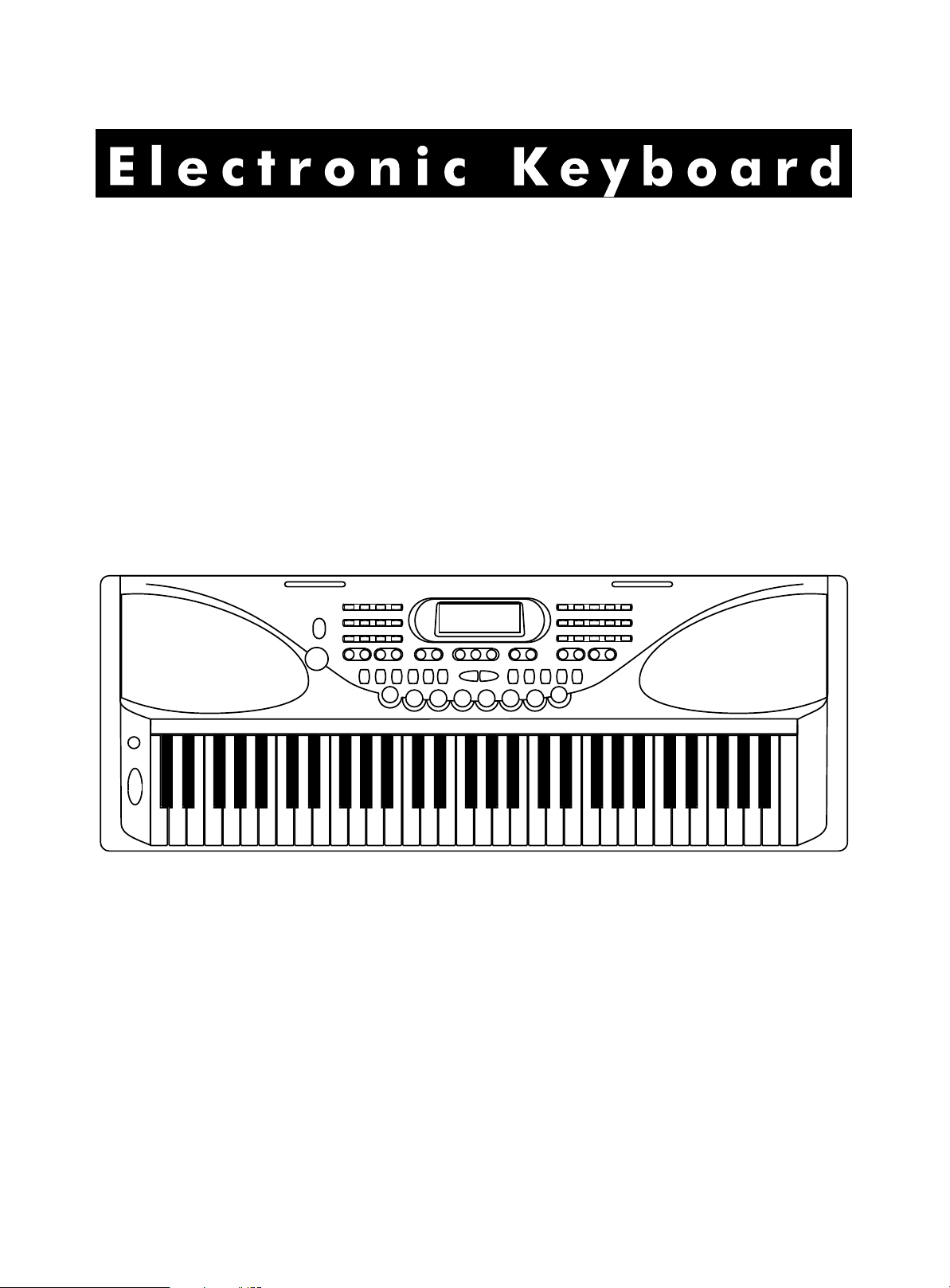
INSTRUCTION MANUAL
Page 2
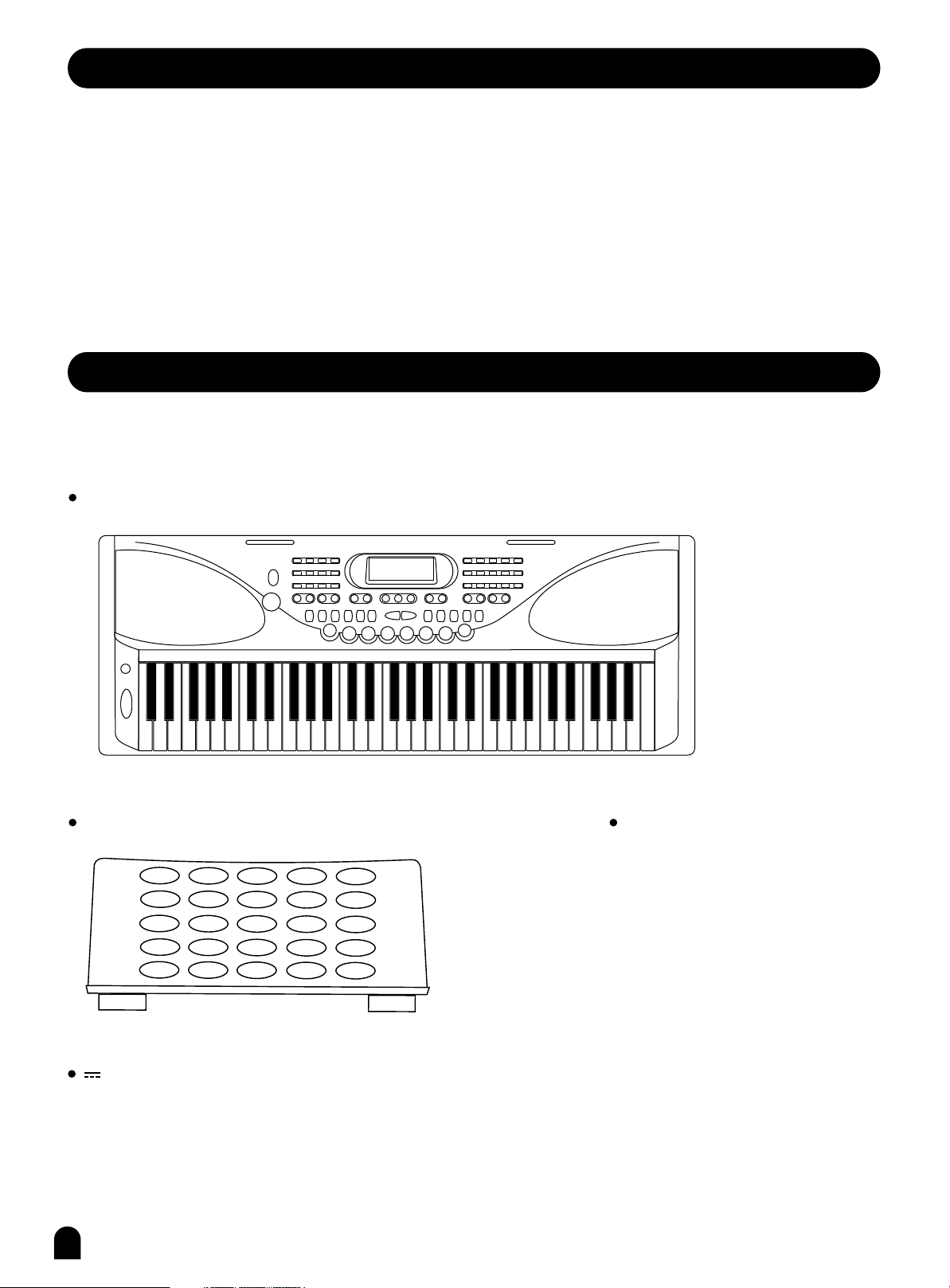
Congratulations
Congratulations on your purchase of this professional electronic keyboard.
The keyboard is an easy-to-use keyboard with advanced functions especially designed for in self-learning
players and beginners, users can learn playing songs in 3 different ways. The LCD display makes it
easier for users to learn how to play songs in a more directive way.
You are recommended to study this manual carefully before using the unit.
Inside This Package
Please make sure the package completely contains the following:
The Instrument
Music Stand
12V Adaptor
1
Instruction Manual
Page 3
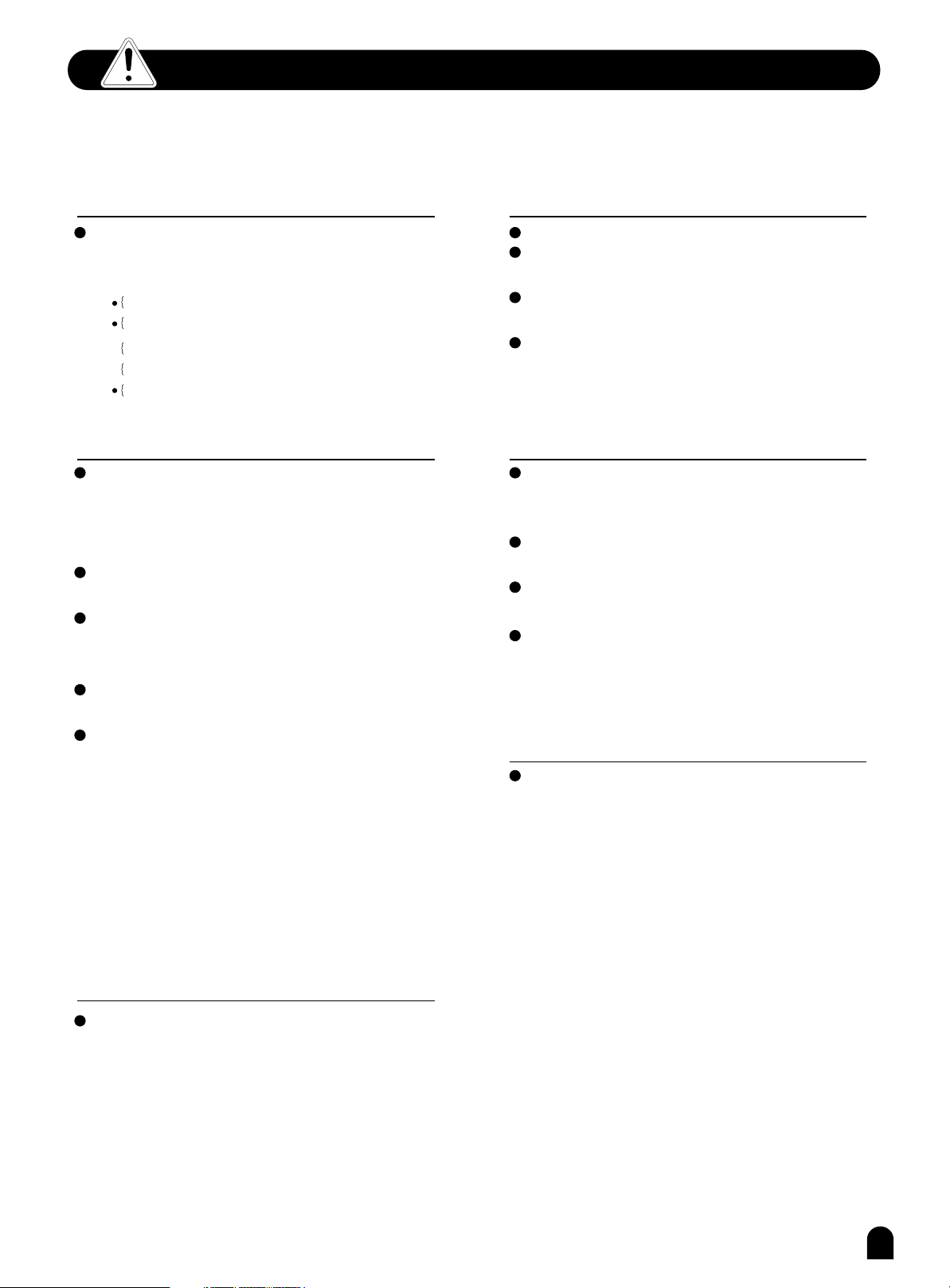
Important Notes
Your keyboard will give you years of playing pleasure if you follow the simple rules
given below:
Location
Do not expose the unit to the following
conditions to avoid deformation,
discoloration, or more serious damage.
Direct sunlight.
High temperature (near a heat source,
or in a car during the day time).
Excessive humidity.
Excessive dust.
Power Supply
Make sure to use the suitable AC adaptor,
and also make sure the AC outlet voltage
at your country matches the input voltage
specified on the AC adaptor s label.
Turn the power switch OFF when the
instrument is not in use.
An AC adaptor should be unplugged from
the AC outlet if the instrument will not be
used for an extended period of time.
Unplug the AC adaptor during electric
storms.
Avoid plugging the AC adaptor into the
same AC outlets as appliances with high
power consumption, such as electric
heaters or ovens. Also avoid using multi-
plug adaptors since this could reduce
's
sound quality, causes operation errors
and damages.
'
Cleaning
Clean the unit with a soft dry cloth.
A slightly dampened cloth may remove
stubborn grime and dirt.
Never use cleaners such as alcohol or
thinner.
Avoid placing vinyl object on top of the
unit (vinyl might discolor and stick to the
surface).
Handling and Transporting
Never apply excessive force to the
controls, connectors or other parts of the
instrument.
Always unplug cables by gripping the plug
firmly, but not pulling the cables.
Disconnect all cables before moving the
instrument.
Physical shocks caused by dropping,
bumping, or placing heavy objects on the
instrument could result in scratches or
even severe damages.
Electrical Interference
This instrument contains digital circuitry
and may cause interference if it is placed
too close to radio or television receivers.
If this occurs, move the instrument
further away from the receivers.
Turn Power OFF When Making
Connections
To avoid damaging the instrument and
other devices to which it is connected,
turn the power switches of all related
devices OFF prior to connecting or
disconnecting cables.
2
Page 4
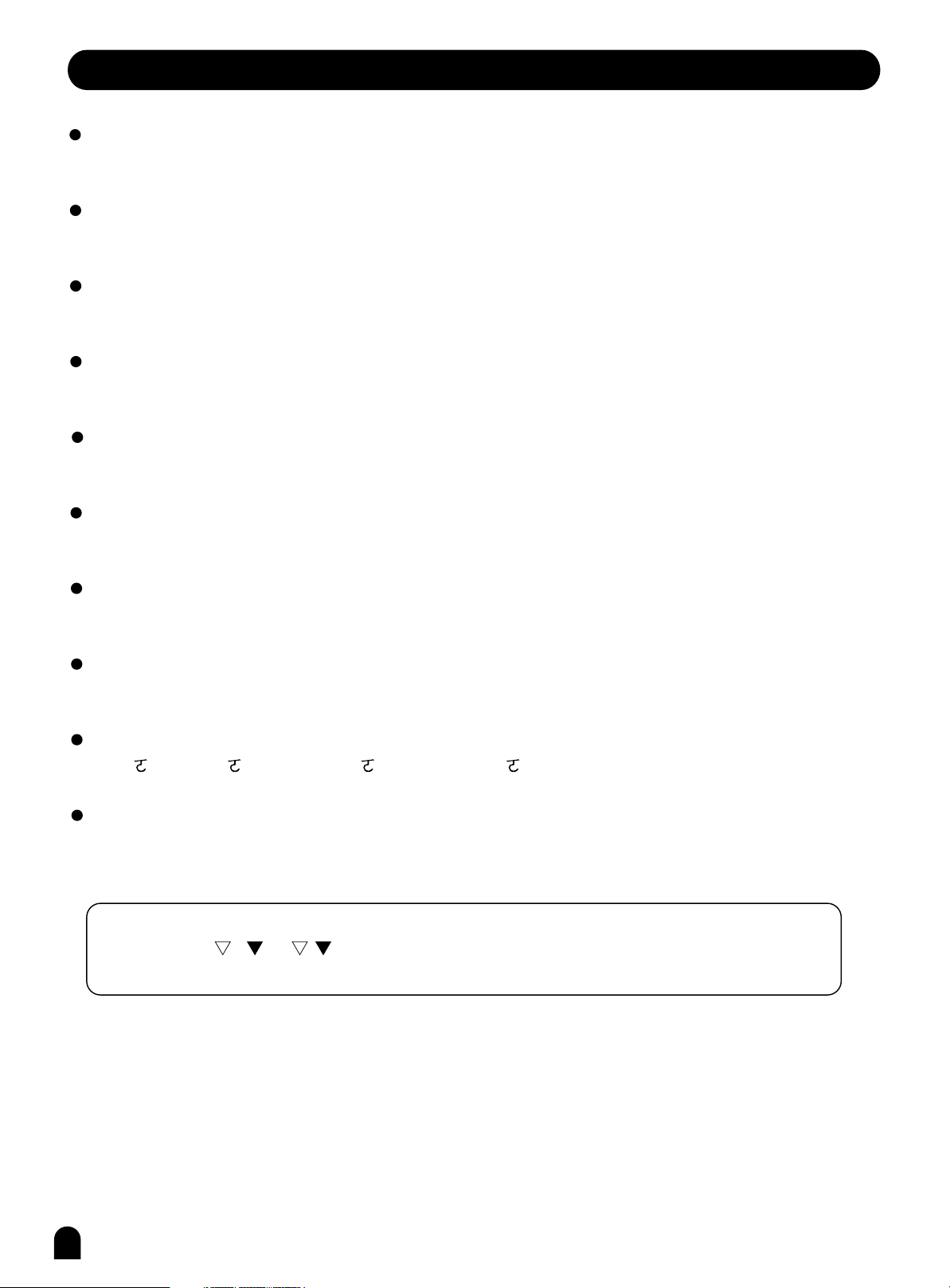
Main Features
KEYBOARD
61-key touch keyboard
OPERATION
Use the Direct Select Button to select "Voices" and "Styles" more conveniently.
VOICE
138 voices in total, including 128 GM Voices, 8 Chinese Voices and 2 Percussion Voices.
STYLE
100 styles in total.
SONG
50 songs in total. Each song has its learning mode.
CHORD MODE
Both Single finger chords and Fingers chords.
CHORD DICTIONARY
Provide chord information for users.
MEMORY FEATURE
Contains 6 memory registers.
STYLE CONTROL
Sync Start/Stop Fill In A/Normal Fill In B/Variation Intro/Ending
OTHER FEATURES
Dual, Sustain, O.T.S., Record, Demo, Transpose, Octave, Pitchbend wheel, DSP, USB and etc.
NOTE:
Press and hold + and - together and to turn the power on simultaneously;
the default setting will be loaded into the keyboard, and the memory will be lost.
3
Page 5
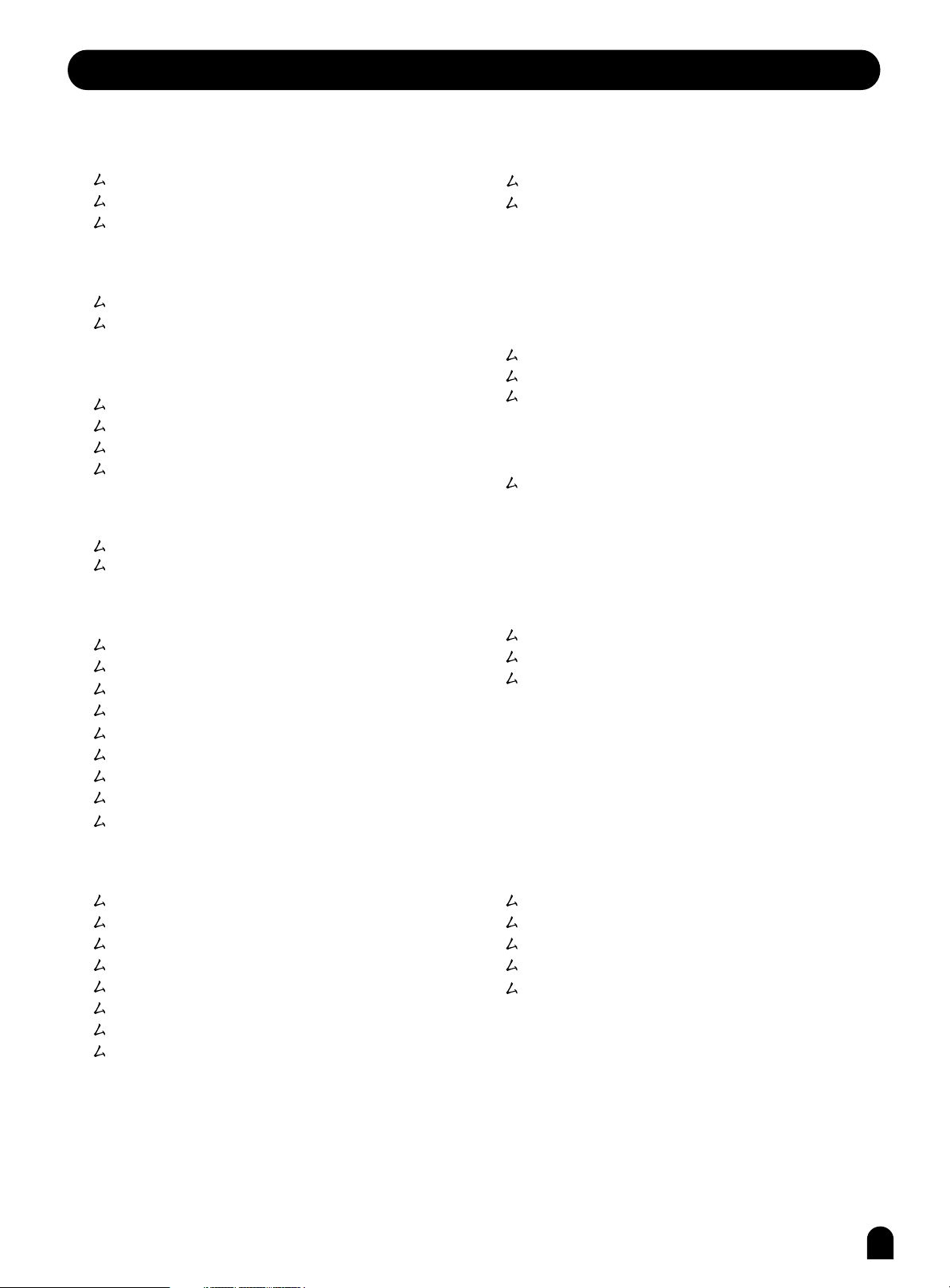
Contents
General Guide.................................
Front Panel.................................................
Rear Panel...................................................
LCD Display...................................................
Preparation...................................
Power Supply...................................................
Setting the Music Stand.................................
Connections.......................................
Headphone Jack........................................
AUX.OUT Jack...............................................
Sustain Jack.........................................
USB Jack.................................................
Basic Operation.................................
Power Switch & Volume....................................
Demo......................................................
Voices and Effects............................
Select a Voice............................................
Dual Voice.....................................................
Sustain...................................................
DSP Effect..........................................
Pitch Bend.............................................
Modulation....................................................
Touch............................................................
Transpose.....................................................
Octave........................................................
5-6
5-6
6
6
7-8
7
8
8-9
8
8-9
9
9
10
10
10
11-14
11
11-12
12
12
13
13
13
14
14
Memory................................................
Memory Bank.....................................................
Memory Data............................................................
One Touch Setting..................................
Record....................................................
Start Record.............................................................
Stop Record.........................................................
Playback Record................................................
Song.....................................................
LESSON....................................... ....................
Chord Dictionary..................................
MIDI Function
What is MIDI..........................................................
USB Connection......................................................
MIDI Application.............................................
Specifications..........................................
Trouble Shooting....................................
22
22
22
23
24
24
24
24
25
25-27
28-29
30-32
30
30
31-32
33
33
Style Control.......................................
Select a Style..............................................
Start a Style.............................................
Stop a Style...............................................
Intro/Ending..........................................
Fill A/B.........................................................
Tempo.......................................................
Accomp Volume...........................................
Chord Recognize....................................
15-21
15
15
16
17
17
18
19
19
20-21
Appendix..........................................
Appendix 1- Voice List............................................
Appendix 2 - Style List................................................
Appendix 3 - Song List..........................................
Appendix 4 - Chord List...........................................
Appendix 5 - MIDI List..............................................
34-38
34
35
36
37
38
4
Page 6
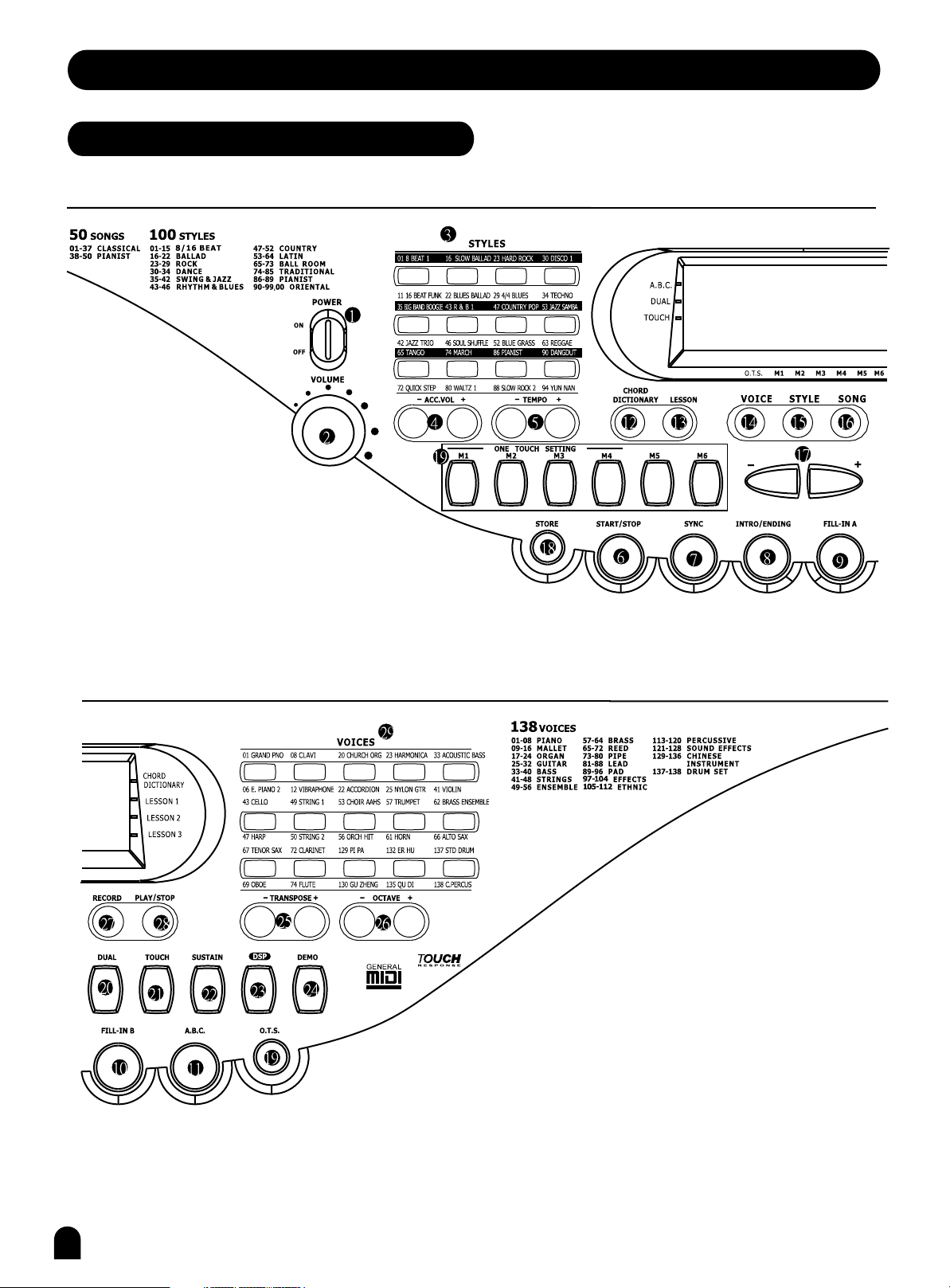
General Guide
Front Panel
5
Page 7
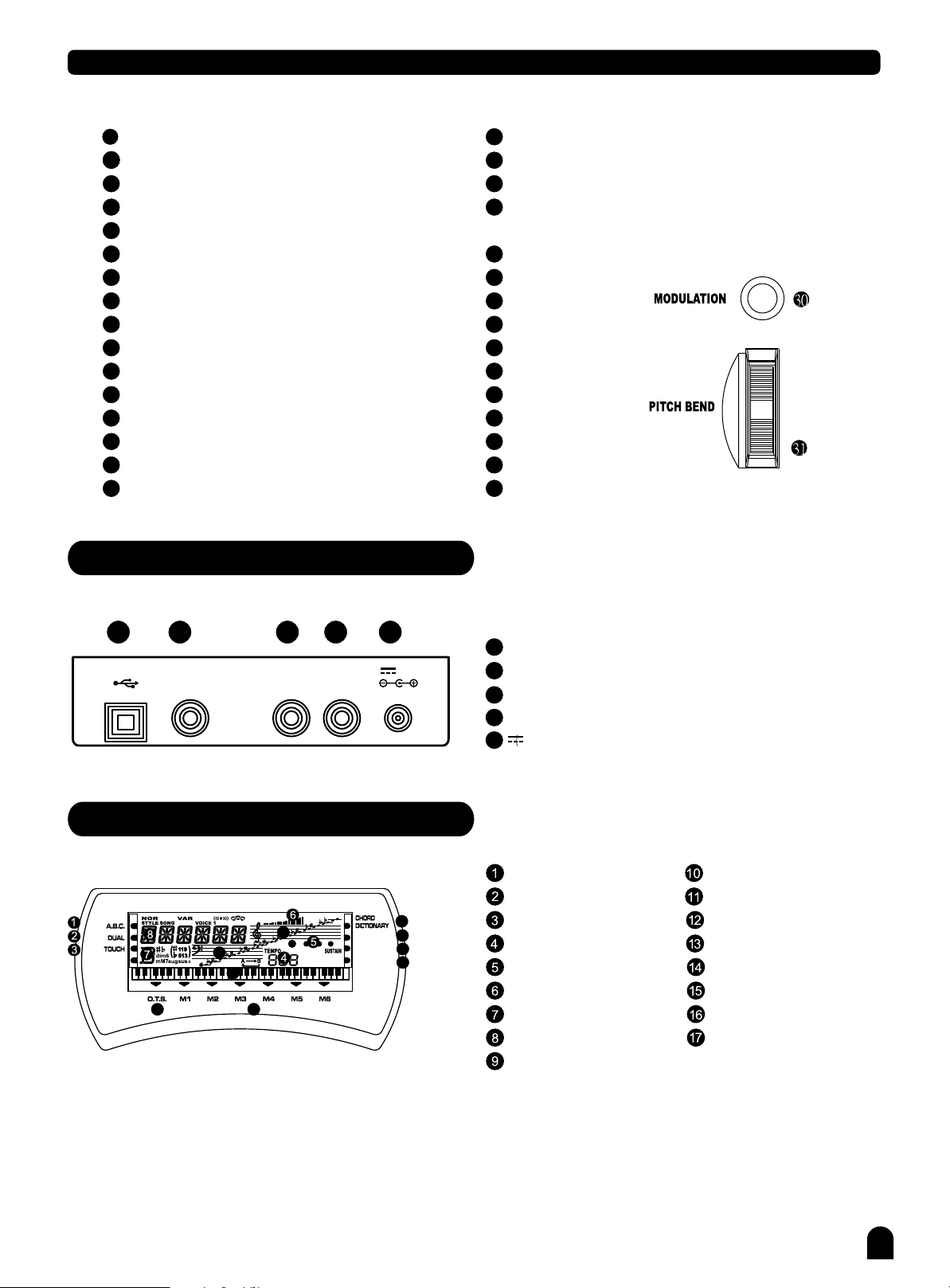
General Guide
1 1
POWER ON/OFF
22112 2
MASTER VOLUME
33
STYLES DIRECT SELECTED
44
ACCOMPANIMENT VOLUME -/+
55
TEMPO -/+
66
START/STOP
77
SYNC
88
INTRO/ENDING
99
FILL-IN A
1010
FILL-IN B
1111
AUTO BASS CHORD
1212
CHORD DICTIONARY
1313
LESSON
1414
VOICE
1515
STYLE
1616
SONG
Rear Panel
1717
-/+ BUTTON
18 18
STORE
1919
ONE TOUCH SETTING
2020
PANEL MEMORY
M1-M6
2121
DUAL
2222
TOUCH
SUSTAIN
2323
DSP
2424
DEMO
2525
TRANSPOSE -/+
2626
OCTAVE -/+
2727
2828
RECORD
2929
PLAY/STOP
30 30
MODULATION
3131
PITCHBEND
11 22
SUSTAINSUSTAIN
LCD Display
15
LESSON 1
LESSON 2
LESSON 3
55
USB JACK
11
12V 12V
11
12
13
14
SUSTAIN JACK
22
AUX OUT JACK
33
PHONES JACK
44
55
12V JACK
AUTO BASS CHORD
DUAL
TOUCH
TEMPO
BEAT
VOLUEM
CHORD
STYLE/SONG/VOICE
ONE TOUCH SETTING
CHORD DICTIONARY
LESSON 1
LESSON 2
LESSON 3
BASS CLEF
TREBLE CLEF
61 KEYBOARD
33
AUX OUTAUX OUT PHONESPHONESUSBUSB
16
17
910
44
STORE M1-M6
6
Page 8
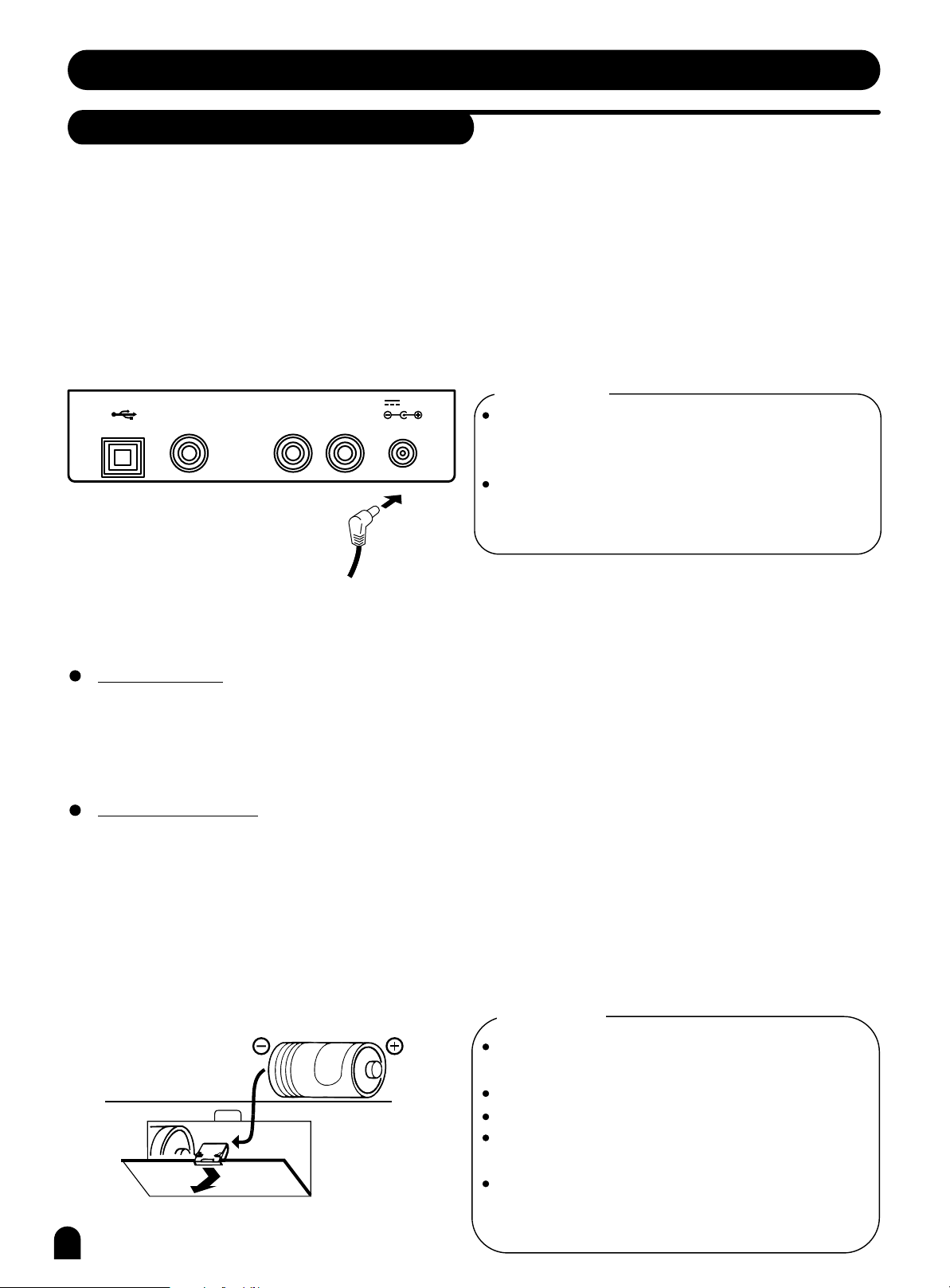
Preparation
Power Supply
This electronic keyboard can be powered by the current of a standard household wall outlet (using the
specified AC adaptor) or by batteries.
Using The AC Adaptor
1.
Make sure that only the AC adaptor specified for this electronic keyboard is used. The adaptor shall
be 12V DC output, and center positive type. Be sure to turn off the electronic keyboard before you
connect the adaptor into the AC wall outlet and the cord into the unit.
SUSTAINSUSTAIN
Using Batteries
2.
Always make sure to turn the keyboard off before inserting new batteries or replacing old ones.
To insert batteries
Open the battery compartment on the bottom of the keyboard.
Insert 6 D-size (SUM-1, R-20) batteries into the battery compartment and follow the correct polarity.
Replace the compartment cover and make sure that it locks firmly in place.
Low battery indications
Any of the following symptoms indicate low battery power. Replace the batteries as soon as possible
whenever any of the following occurs.
A dim and difficult-to-read LCD display.
Abnormally low speaker/headphone volume.
Distortion of the sound output.
Sudden power failure when playing at high volume.
Abnormal rhythms or demo songs are played.
Dimming of the display when playing at high volume.
AUX OUTAUX OUT PHONESPHONESUSBUSB
12V 12V
CAUTIONS!
Use only the specified AC adaptor. Using other types
of adaptor creates the risk of fire and electrical shock.
For safety sake, be sure to unplug the AC adaptor
from the wall outlet whenever leaving the electronic
keyboard unattended for a long time.
CAUTIONS!
When inserting batteries, make sure to follow the
polarity marking.
Never use batteries of different types.
Never mix old batteries with new ones.
Replace the batteries as soon as possible after any
sign of discharge.
Always remove the batteries from the battery
compartment when the keyboard is not expected to
7
be used for a long period of time.
Page 9
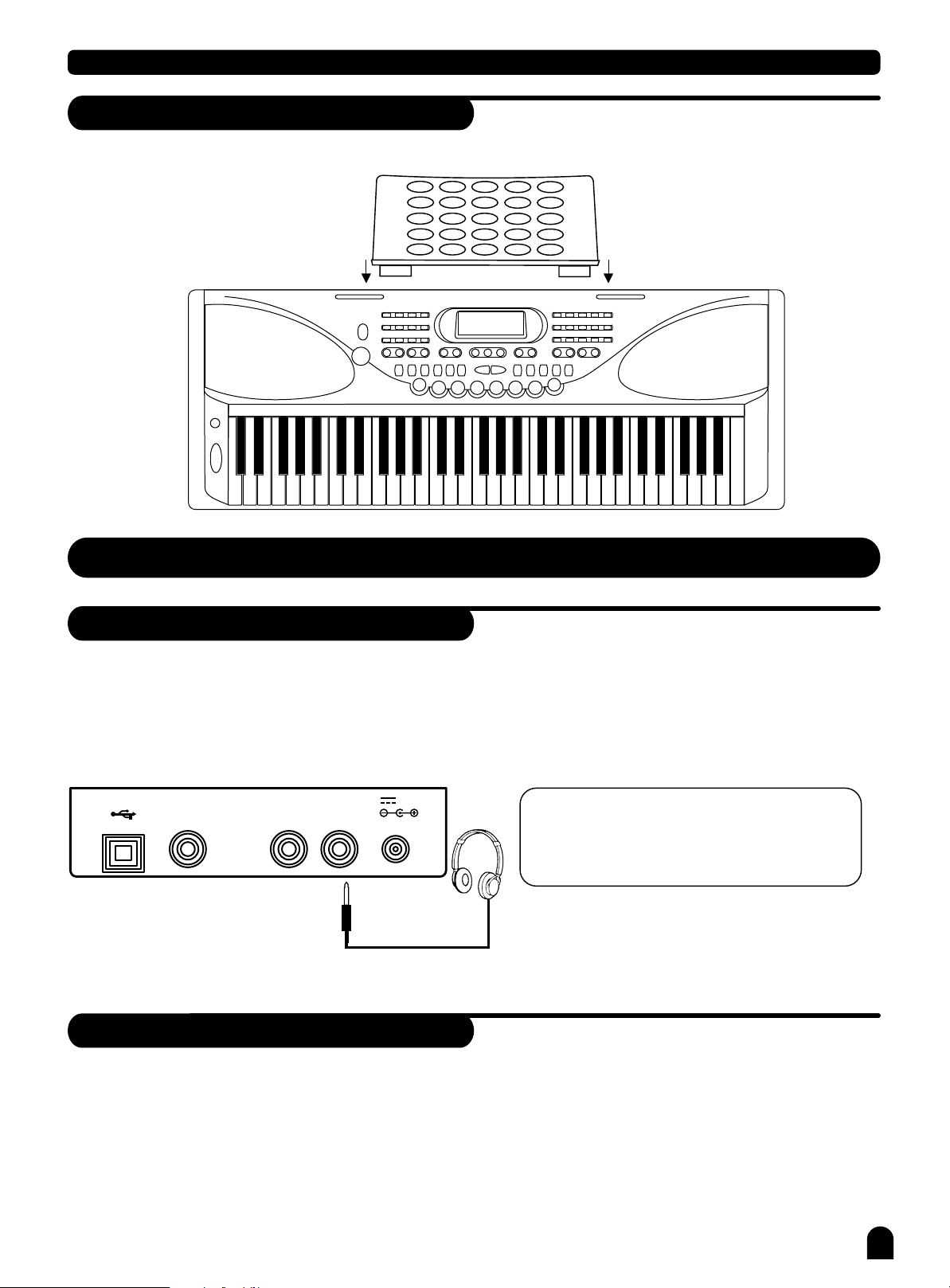
Setting Music Stand
Please set up the music stand as the instruction below:
Preparation
Connections
Headphone Jack
If you prefer to play with headphone for high quality personal monitoring, plug a set of stereo headphone
1.
into the rear panel PHONES jack.
Plug a set of headphone into the PHONES jack and the speakers will be shut automatically.
2.
SUSTAINSUSTAIN
AUX OUTAUX OUT PHONESPHONESUSBUSB
12V 12V
NOTE:
Never use headphones in high volume,
as it may hurt your ears.
AUX.OUT Jack
1.
The AUX. OUT jack delivers the output signal of the keyboard to an external amplifier.
Use an audio cord to plug into the AUX. OUT jack located on the rear panel; then plug the other end
2.
of the cord into LINE IN or AUX. IN of the amplifier.
8
Page 10
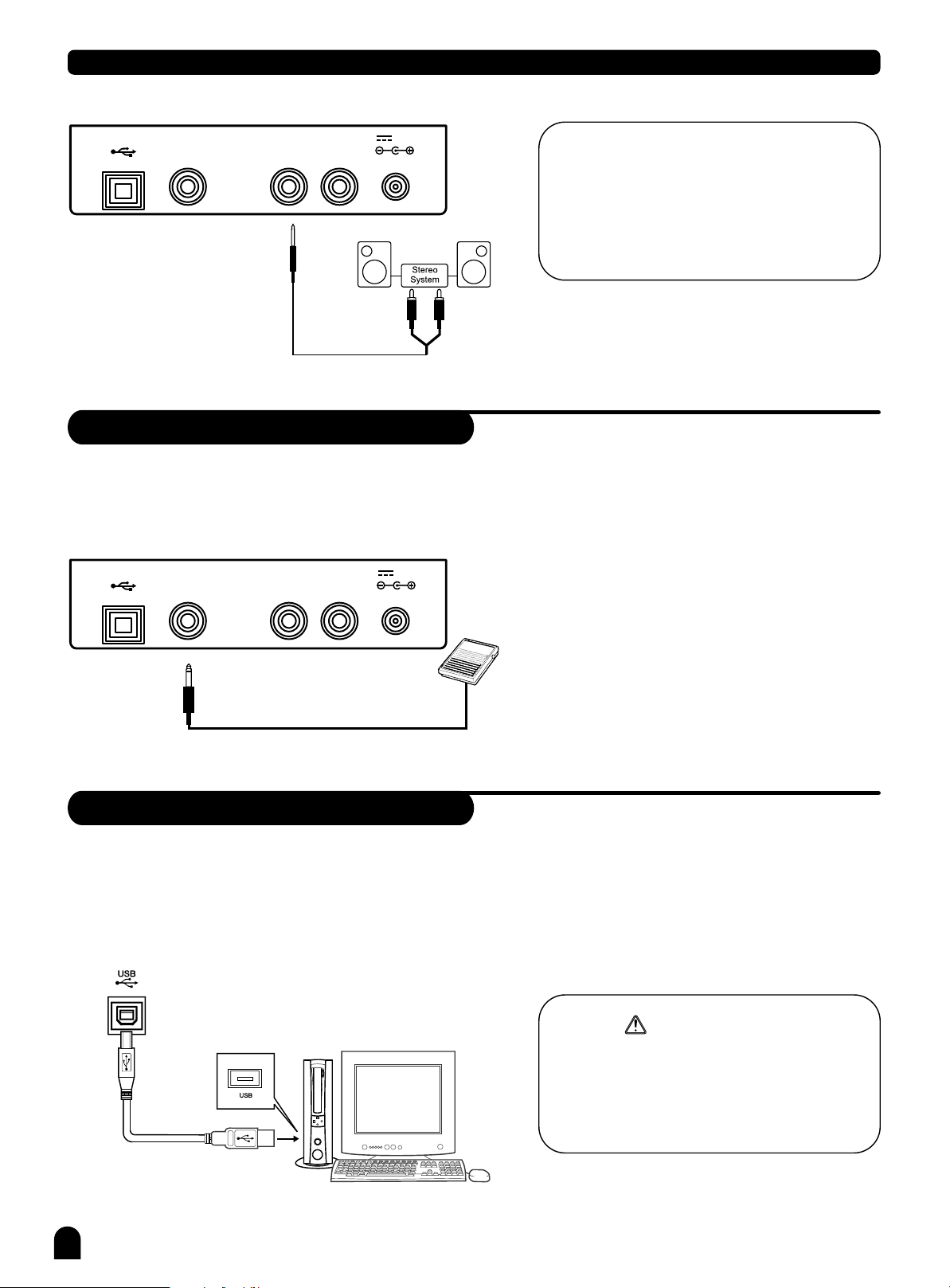
Connections
SUSTAINSUSTAIN
AUX OUTAUX OUT PHONESPHONESUSBUSB
12V 12V
NOTE:
To avoid damaging of the speakers, please
ensure that the volume has set to the minimum level before connecting the power and
other devices.
Sustain Jack
An optional footswitch can be plugged into the SUSTAIN jack for sustain control.
1.
The footswitch functions like the damper pedal of a piano. Press for sustain, release for normal sound.
2.
SUSTAINSUSTAIN
AUX OUTAUX OUT PHONESPHONESUSBUSB
12V 12V
USB Jack
Connect PC or other USB host devices that support USB Audio.
1.
For devices with USB cable, after the driver is installed and initialization is finished, you can choose USB Audio
2.
Device in the device menu of the software to transfer midi data.
WARNING
To avoid damages, turn the power switches of
this keyboard and all related devices OFF if you
want to plug in or unplug between this instru-
ment with all related devices.
9
Page 11
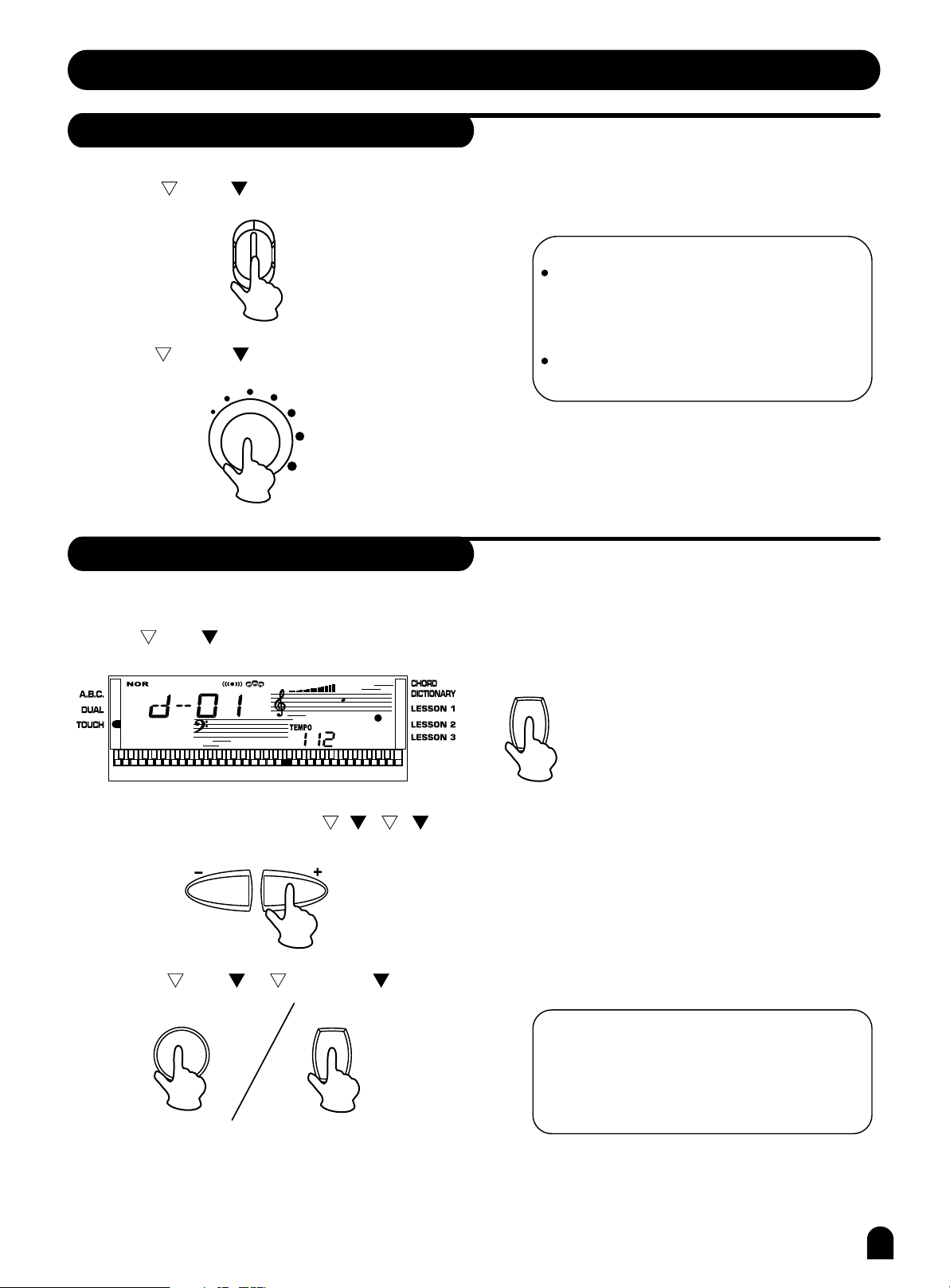
Basic Operation
Power Switch & Volume
Turn the POWER switch on. The LCD display lights up.
1.
POWER
ON
OFF
Use the VOLUME control switch to adjust the volume to
2.
your desired level.
VOLUME
NOTE:
If the LCD display does not light up after you
turned on the keyboard, please check the
power supply.
If the keyboard is silent, that means the
volume has adjusted to its minimum level.
Demo
There are total 50 demos. (See appendix)
Press DEMO button to play demo songs.
1.
DEMO
You can select a demo song with - / + button
2.
The name of demo will appear on the LCD.
Press the DEMO or START/STOP button to exit from the demo mode.
3.
START/STOP
DEMO
NOTE:
In the demo mode, all function keys except
DEMO, START/STOP, TEMPO, +/-, VOLUME,
POWER ON/OFF will be voided.
10
Page 12
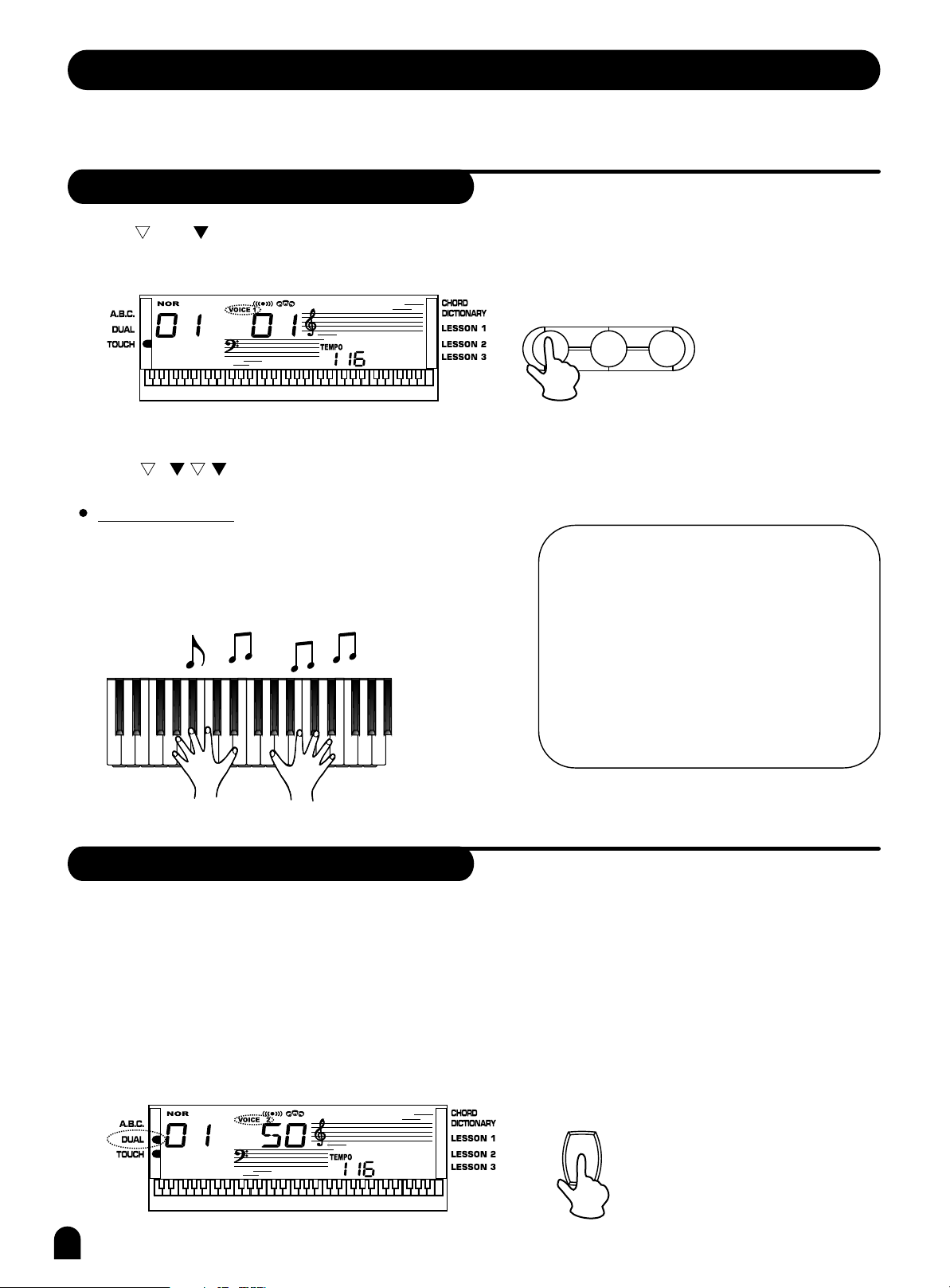
Voices and Effects
There are 138 voices in total (See appendix), including 128 GM voices, 8 Chinese voices,
and 2 percussion voices.
Select a Voice
Press VOICE button to enter voice mode .The default VOICE R1 is No:01;
1.
LCD displays and the voice number.
Press + / - button or use the Direct Select Button to select the voice you want.
2.
Direct Select Button
Use the Direct Select Button to select a voice(among 30 voices),
2 direct voices for each button(upper & nether key)
After selecting a voice, you can now play the keyboard.
3.
"VOICE 1"
""
VOICE
STYLE
NOTE:
While changing a voice, pay attention to the
rules:
If you press the same button, the voice will be
changed between the upper and nether key.
When the upper/nether voice is on, and then
you press another direct button, the corresponding upper/nether voice will be selected.
SONG
Dual Voice
This keyboard has a dual voice function. This function is capable to enhance the delicacy of your music by playing
two voices of musical instruments simultaneously; new combinations of voices and music could be created then.
When the dual function is off, the voice indicated is VOICE 1, when the dual function is on, the voice indicated is
VOICE 2.
1.
During the VOICE 1 status, press [DUAL] button to enter the dual voice function. VOICE R2 and DUAL signal
would be lightened simultaneously. The number of the dual voice will be displayed on the LCD.
Two selected voices will be overlapped at the same time.
11
""
""""
DUAL
Page 13

Voices and Effects
To select your desired 'voice 2',press + / - button, or to select by the Direct Select Button.
2.
To experience the dual voice effect, play any note on the keyboard.
3.
Two voice will sound
at the same time.
4.
Press DUAL button again to turn off the dual voice function.
NOTE:
In DUAL VOICE status, only the right section
of keyboard has dual voice.
Sustain
This function helps you to get a voice with a sustained effect, while playing the keyboard.
Press SUSTAIN button to activate the sustain effect. The "SUSTAIN flag" show up on the display.
1.
SUSTAIN
Press SUSTAIN button again to eliminate the sustain
2.
effect. The "SUSTAIN flag" will disppear.
NOTE:
When you step on the 'sustain pedal', its
sustain effect is stronger than the effect
by pressing the SUSTAIN button.
DSP Effect
This function allows you to perform the overall sound in a more realistic style.
The DSP effect is set to ON when keyboard power on.
1.
2.
Press DSP button to turn off the DSP effect.
DSP
12
Page 14

Voices and Effects
Pitch Bend
The pitch band wheel can be used to bend the note upwards or downwards, range between +/- 2 cent.
When the wheel is released, the note will return back to the normal status.
higher
(+2)cent
lower
(-2)cent
Modulation
Press and hold MODULATION button. You can hear the modulation effect while playing the keyboard.
Release the button to exit the modulation effect.
NOTE:
In MODULATION status, only the right section
of the keyboard has the modulation effect.
Touch
This function allows you to turn on the dynamic level while playing the keyboard.
The LCD will display the "touch value". If the "touch function" is disabled, there will be no touch response.
1.
TOUCH
To experience the effect, play any note on the keyboard after you turn it on.
2.
13
Page 15

Voices and Effects
Transpose
You can change the key of the entire keyboard with the TRANSPOSE function by adjusting the
pitch in semitone steps..
1.
Press TRANSPOSE + or TRANSPOSE - button to the Transpose setting mode.
The LCD will display the current transpose value. The default octave value is 00.
Use TRANSPOSE + / TRANSPOSE - to adjust the value from 12 to +12 semitones.
TRANSPOSE
Press TRANSPOSE + and TRANSPOSE - simultaneously to set the default value: 00.
2.
NOTE:
TRANSPOSE
If you don't press any button for 5 seconds
after entering the Transpose setting mode,
it will quit this menu automatically.
Octave
Press OCTAVE + or OCTAVE - button to set the Octave mode.
1.
The LCD will display the current octave value. Use OCTAVE + / OCTAVE - to change the octave value.
This function can change the key to 1 octave up or down.
OCTAVE
Press OCTAVE + and OCTAVE - simultaneously to set the tune value back to its default.
2.
OCTAVE
NOTE:
If you don't press any button for 5 seconds
after entering the Octave setting mode,
it will quit this menu automatically.
3.
The default octave value is 00.
14
Page 16

Style Control
The keyboard has a total of 100 styles, from 1 to 100. The default style is 01.
Select a Style
Press STYLE button to set the keyboard to the "style mode". The "STYLE flag" and the
1.
style number will show up on the display.
VOICE
Press + / - button or use the Direct Select Button to select the voice you want.
2.
Direct Select Button
Use the Direct Select Button to select your desired style
(among 24 styles), 2 direct styles for each button
(upper & nether).
After a style is selected, you can then play the keyboard.
3.
NOTE:
While changing a style, pay attention to the
rules:
If the same button has been pressed twice, the
style will be swapped from one to another.
When the upper/nether style is on, and you
then press another direct button, the
corresponding upper/nether style will be
selected.
STYLE
SONG
Start a Style
1.
Start button:
Use START/STOP button to start the style.
START/STOP
15
SYNC
INTRO/ENDING
FILL-IN A FILL-IN B
Page 17

Style Control
2.
A.B.C. mode
Press A.B.C button to set the A.B.C mode on. The A.B.C flag will appear on the LCD. Under this mode,
the keys below the split point are known as the CHORD area.
A.B.C.
NOTE:
Chord area
LESSON 1
LESSON 2
LESSON 3
There are 2 ways to detect the chord:
single finger detect and multi fingers detect .
""" "
If a chord played has been detected in notes
more than one, it is recognized as the multi
3.
Sync Start
fingers chord .
If not, single finger chord will be recognized.
"
""
Press SYNC button. There will be 4 beats flashing simultaneously on the screen according to the current
tempo.
NOTE:
If A.B.C. mode is off, play any key on the
keyboard to start a style.
"
START/STOP
Flash simultaneously
SYNC
INTRO/ENDING
FILL-IN A FILL-IN B
If A.B.C. mode is on, play only the chord area
key to start a style with the Auto Bass Chord
accompaniment.
4.
Intro Start
Press the INTRO/ENDING button to insert an intro section before you start to play .
The intro section will be followed by the main section.
There are two main sections, "normal" and "variation". It has its own two or four-measure section.
INTRO/ENDING
16
Page 18

Stop a Style
Style Control
Stop immediately
1.
Use START/STOP button to start a style.
Ending stop
2.
Press the INTRO/ENDING button if you
want to proceed to the ending section and then
stop.
The ending section will begin from the top of
the next measure.
Sync stop
3.
Press the SYNC button to stop playing, and
the synchronized start mode will be activated.
Intro/Ending
START/STOP
START/STOP
START/STOP
SYNC
SYNC
SYNC
INTRO/ENDING
INTRO/ENDING
INTRO/ENDING
FILL-IN A FILL-IN B
FILL-IN A FILL-IN B
FILL-IN A FILL-IN B
This function is applicable to add in the beginning / ending of a style. Its length varies in
different styles.
If you press the INTRO/ENDING button before starting a style, this key will be used as the INTRO function.
1.
When the INTRO/ENDING mode is processing, or the LCD will be flashing until
2.
" " "NOR " "VAR " above
the mode finishes.
INTRO/ENDING
Press START/STOP or SYNC and the style will begin with a fill in intro. When a style is playing,
3.
hit this key as an ENDING function.
NOTE:
START/STOP
SYNC
After you pressed FILL-IN A and then pressed
the INTRO/ENDING button, the NOR flag
will be flashing.
After you pressed FILL-IN B and then pressed
the INTRO/ENDING button, the VAR flag
will be flashing.
17
Page 19

Style Control
Fill A/B
Choose the desired style and press the START/STOP button.
1.
Press the FILL-IN A button, the fill a-a or fill b-a will begin immediately and smoothly lead into the
2.
"normal style". LCD will display "NOR".
FILL-IN A
Press the FILL-IN B button, the fill a-b or fill b-b will begin immediately and smoothly lead into the
3.
FILL-IN B
"variation style". LCD will display "VAR".
FILL-IN A
Playing FILL IN A / FILL IN B section
4.
FILL-IN B
In NORMAL mode, press FILL-IN A button to insert 1 measure fill in and LCD will flash out 'NOR'.
After one measure is over, NORMAL style will be returned.
In VARIATION mode, press FILL-IN B button to insert 1 measure fill in and LCD will flash out 'VAR',
After one measure is over, VIRIATION style will be returned.
In NORMAL mode, press FILL-IN B button to insert 1 measure fill in and LCD will flash out 'VAR'.
After one measure is over, VARIATION style will be started.
In VARIATION mode, press FILL-IN A button to insert 1 measure fill in and LCD will flash out 'NOR' .
After one measure is over, NORMAL style will be started.
NOTE:
Hold down the button when a style is playing, the FILL pattern repeats continually until you release the button.
Press FILL-IN A , when the style stops, it will be changed to the "normal section", the 'NOR' flag on the LCD
will be lightened.
Press FILL-IN B , it will be changed to the "variation section", the 'VAR' flag on the LCD will be lightened.
18
Page 20

Style Control
Tempo
Press the TEMPO+ or TEMPO- button to change the tempo.
1.
TEMPO
Press TEMPO+ and TEMPO- simultaneously to set the tempo value back to its default one.
2.
TEMPO
NOTE:
Selecting a style when it stops, the tempo
will be change with the style automatically to
the default one. When a style is playing, the
tempo will not change along with the style.
Accomp Volume
Press ACC.VOL+ or ACC.VOL- button to adjust the ACCOMP volume. The LCD displays the ACCOMP
1.
volume ranges between 0 and 31.(Default ACCOMP value is 26.)
ACC.VOL
Press ACC.VOL+ and ACC.VOL- buttons together to turn off the ACCOMP volume.
2.
ACC.VOL
Press ACC.VOL+ and ACC.VOL- buttons together again to turn on the ACCOMP volume.
3.
19
ACC.VOL
Page 21

Style Control
Chord Recognize
"A.B.C." is off on the keyboard is the default mode. Press A.B.C. button to turn on this "auto bass chord"
function, the A.B.C. flag on the LCD is lightened. The left section of the keyboard is known as the "chord area",
while playing the chord, both the bass and the chord voices phonate.
A.B.C.
NOTE:
Since the chord detection of A.B.C. is based
on the Chord Root priority, some chords that
could be played under the Chord Dictionary
may not be recognised by A.B.C. , eg. B6
bB6 B6(9) bB6 9 Baug bBaug
bBm6 Bm6 Adim7 bBdim7 Bdim.
There are 2 ways to detect the chord: "single finger detect" and "multi fingers
detect".
If the chord played is based on "multi fingers detect", it is recognized as the "multi fingers chord".
If not, "single finger chord" will be recognized.
Single Finger Chords
This method allows you easily play chords easily
in the accompaniment range of the keyboard
using only one, two, or three fingers.
The examples of Single Finger Chord "C, Cm, C7
and Cm7" are shown as below:
To play a major chord
Press the root note of the chord
To play a minor chord
Press the root note together with the
nearest black key to the left of it .
To play a seventh chord
Press the root note together with the
nearest white key to the left of it .
To play a minor seventh chord
Press the root notes together with
the nearest white and black keys to
the left of it (three keys altogether) .
Multi Finger Chords
This method allows you to produce an accompa-
niment by playing chords with normal fingerings
in the accompaniment range of the keyboard.
To play Multi Chords ( Example for C chords)
A total of 32 chords are provided as below:
NOTE:
When A.B.C. is on, press the keys on the left
of split point. The chord will be recognized as
single finger chords.
Notes enclosed in parentheses are optional;
the chords could be recognized without them.
20
Page 22

Style Control
Chord Basics
Three or more notes played together constitute a "chord".
The most basic chord type is the "triad" consisting three notes:
the root, third, and fifth degrees of the corresponding scale.
A "C major triad", for example, is made up of the notes C (the root),
E(the third note of the C major scale),and G (the fifth note of the
C major scale).
In the C major triad shown above, the lowest note is the " root" of the chord(this is the chord's "root
position"...using other chord notes for the lowest note results in "inversion"). The root is the central
sound of the chord, which supports and anchors the other chord notes.
The distance(interval) between adjacent notes of triad in root position is either a major or minor third.
The lowest interval in our root-position trial (between the root and the third) determines whether the triad
is a major or minor chord, and we can shift the highest note up or down by a semitone to produce two
additional chords, as shown below.
The basic characteristics of the chord sound remain intact even if we change the order of the notes to create
different inversions. Successive chords in a chord progression can be smoothly connected, for example, by
choosing the appropriate inversions (or chord "voicings ").
Reading Chord Names
Chord names tell you just about everything you need to know about
a chord (other than the inversion/voicing). The chord name tells you
what the root of a chord is, whether it is major, minor, or diminished,
whether it requires a major or flatted seventh, what alterations
or tension does it use...all at a glance.
Some Chord Types
21
Page 23

Memory
Memory feature can be used to memorize 24 complete control-panel setups(4 banks, 6 setups
each) that you can recall whenever needed.
Memory bank
There are 4 banks at all, each bank has 6 memories (M1-M6).
1.
Press and hold STORE , press M1 (or M2 - M4 ) meanwhile. The data will be stored to the
M1 (M2-M6),LCD displays the memory number MEM 1.
ONE TOUCH SETTING
STORE
Press any of the M1 - M6 button. LCD will display
2.
MEM 1- MEM 6.
Use + / - button to select the bank you want.
3.
Press STORE and M1 simultaneously, the
memory data will return to the default value.
Please note that it will clear the record data.
M1
M2 M4
M3
Memory Date
M5
M6
NOTE:
If the current data is not the same as the
current memory data, the corresponding
memory flag on the LCD will flash.
VOICE DATA
1.
VOICE:VOICE R1, VOICE R2, and VOICE LOWER;
VOICE EFFECT:TOUCH NUMBER, DSP ON/OFF, SUSTAIN, ON/OFF, TRANSPOSE VALUE, TUNE, OCTAVE.
2.
ACCOMP DATA
STYLE NUMBER, TEMPO, BEAT, A.B.C ON/OFF, ACCOMP VOLUME, NORMAL/VARIATION STATUS.
MIXER VOLUME
3.
VOICE R1 VOLUME, VOICE R2 VOLUME, VOICE LOWER VOLUME, DRUM VOICE, BASS VOLUME,
OC1, OC2, OC3 VOLUME.
22
Page 24

One Touch Setting
One Touch Setting is a powerful and convenient function that allows you to reconfigure all
settings instantly with the touch of a single button.
In this function, 4 types of parameters (M1~M4) will be loaded for operating the current style.
Press O.T.S button to turn this mode on and lighten the O.T.S. flag on the LCD.
1.
Press any of the M1 ~ M4 button, it will load the relative type of parameter according to the
current style. M1 and M2 store the parameters for the normal style, while M3 and M4 store the parameters
for the "variation style". The keyboard will turn the A.B.C. mode on automatically while the O.T.S. is on.
ONE TOUCH SETTING
M1
2.
Press any of the M1-M4 buttons, which is corresponded to your desired setting.
M1
M2 M4
ONE TOUCH SETTING
M2 M4
M3
M3
M5
M5
M6
M6
O.T.S
O.T.S
3.
When a style is playing, press O.T.S to turn the O.T.S mode on; it will insert a "Fill in " section automatically.
Insert "FILL-IN A'' when M1 or M2 button is pressed. Insert "FILL-IN B" when M3 or M4 button is
pressed.
Press O.T.S button again to turn off the O.T.S. Mode.
4.
NOTE:
While you are recording or playing back a
recorded song, press any of the M1 ~
The parameters stored in the O.T.S. including:
5.
M4 button, no "FILL IN" will be inserted.
VOICE R1, VOICE R2, OCTAVE(R1/R2) and VOLUME.
23
Page 25

Record
Start Record
Press the RECORD button, the four-beat on the LCD will flash simultaneity, indicating a "record waiting status".
1.
A voice, style and memory can be selected in this status. The ACCOMP track and MELODY track can be recorded
together.
RECORD
After all the settings in the "record waiting status" have been selected, next, play the keyboard (the chord area
2.
when recording ACCOMP) or press the START/STOP button; it will start recording and the beat will display
according to the current tempo.
START/STOP
NOTE:
Once the recording of one track is started,
the original data in the track will be
overwritten.
PLAY/STOP
Stop Record
STOP AUTOMATICALLY
1.
While recording, once the capability is full, the recording will be stopped automatically, and will display "FULL"
on the LCD. When a style is playing, press the INTRO/ENDING button, it will stop recording automatically
after "ending".
2.
STOP MANUALLY
Press RECORD button again while recording to stop this action immediately.
Playback Record
Press PLAY/STOP button to start playing the recorded data. Press PLAY/STOP again to stop playing.
Voice, style, memory and recording tracks can be selected in this status.
RECORD
PLAY/STOP
NOTE:
If the recording memory is empty, the
character "EMPTY" will appear temporary on
the LCD, when you press PLAY/STOP .
24
Page 26

Song
There are 50 songs in total (see Appendix). Each song can be practised in the LESSON mode.
1.
START/STOP the song
Press SONG button to enter the "song mode", the song flag on the LCD will show up.
Then press START/STOP or SONG button, it will play the current song repeatedly.
Press START/STOP or SONG button again to stop playing the song, but it will not
quit the song mode.
SELECT the song
2.
SONG
STYLE
SONG
Use + / - button to select the song that you want.
Press LESSON button to enter the "lesson mode". There are 3 different ways to practise the songs.
3.
When the song is stopped, press CHORD DICTIONARY , STYLE , VOICE , DUAL or
4.
voice/style Direct Select Button to exit the song mode.
Lesson
In "song mode", press the LESSON button to enter the lesson mode.
The song mode includes LESSON 1/2/3.
25
CHORD
DICTIONARY
LESSON
Page 27

Song
The 3 levels of the lessons are as follows:
1.
LESSON 1
Press LESSON button to enter the lesson 1 mode, the lesson 1 flag will be lightened on the LCD.
CHORD
DICTIONARY
LESSON
Press the START/STOP button, and then play the keyboard to start the LESSON.
START/STOP
SYNC
INTRO/ENDING
FILL-IN A FILL-IN B
This mode focuses on time practising, instead of notes accuracy.
2.
LESSON 2
Press the LESSON button again to enter the lesson 2 mode, the lesson 2 flag will be lightened on the LCD.
CHORD
DICTIONARY
LESSON
Press the START/STOP button and start playing the keyboard with the "LESSON" function.
START/STOP
SYNC
INTRO/ENDING
FILL-IN A FILL-IN B
This mode focuses on notes practising, instead of time accuracy.
Once you have played the correct note, the song will continue to play to the next note.
26
Page 28

3.
LESSON 3
Press the LESSON button during LESSON 2 mode for entering LESSON 3.
Lesson 3 flag will be lightened on the LCD.
CHORD
DICTIONARY
LESSON
Press the START/STOP button and start playing the keyboard with the "LESSON" function.
Song
START/STOP
SYNC
INTRO/ENDING
FILL-IN A FILL-IN B
This mode simply allows users to practise with time and notes, instead of their accuracy.
Press the START/STOP button again to stop the LESSON mode.
27
Page 29

Chord Dictionary
Chord dictionary is a function which helps you to check for the chord notes.
Press CHORD DICTIONARY button to enter the DICT mode. The "chord dictionary flag" on the LCD will be
1.
lightened. In this mode, the keys above "C4" are used to assign as the Chord Type, the keys above C6 are
used to assign as the Chord Root.
CHORD
DICTIONARY
For example , if we want to play a Cm7 CHORD. Press the "C" key in the section of the keyboard labeled
2.
"CHORD ROOT". (The note does not note sound) The root note you set will be shown on the display.
LESSON
CHORD ROOTCHORD ROOT
C
Press the "m7" key in the section of the keyboard which has labeled "CHORD TYPE" (The note does not sound).
3.
The notes you should play for the specified chord (root note and chord type) are shown in the display
as the notation and also in the keyboard diagram.
CHORD TYPECHORD TYPE
(m7)
Individual notes
of chord(keyboard)
Chord name
(root and type)
Notation of chord
28
Page 30

Chord Dictionary
4.
When the Chord Type and Chord Root are confirmed, the LCD will display the chord and its keyboard position.
A bell sound will be heard when you play it correctly.
Specify and play the chord type and the chord root that you would like to play on the keyboard as follow:
5.
24 chords will be displayed in the dictionary mode as follows:
6.
Chord Root :
Chord Type:
Note Chord Root Note Chord Type
C6 C F6# F#/Gb
C6# C#/Db G6 G
D6 D A6b Ab/G#
E6b Eb/D# A6 A
E6 E B6b Bb/A#
F6 F B6 B
Press CHORD DICTIONARY button again to turn off the Chord Dictionary.
7.
CHORD
DICTIONARY
LESSON
Note Chord type Note Chord
C4 M C5 7(b9)
C4# M(9) C5# 7(9)
D4 6 D5 7(#9)
E4b mM7 E5b 7(b13)
E4 M7 E5 7(13)
F4 m F5 7(#11)
F4# m(9) F5# dim7
G4 m6 G5 dim
Ab4 m7(9) A5b 7aug
A4 m7 A5 aug
B4b m7b5 B5b 7sus4
B4 7 B5 sus4
type
Some fingerings may be recognised as different chords by A.B.C. , eg. B6 bB6 B6(9) bB6 9
8.
Baug bBaug bBm6 Bm6 Adim7 bBdim7 Bdim.
29
Page 31

MIDI Function
What is MIDI
1.
MIDI stands for Musical Instrument Digital Interface
that is the standard interface between a PC and other
electronic instrument(s).
USB connection can be used for midi data transference
2.
with computer or other USB host devices that support
USB audio device with an USB cable.
The keyboard can be connected to the PC or other USB
3.
host device with an USB interface.
Use the keyboard as a tone generator, the data (MIDI)
4.
recorded on the PC or other USB host devices can be
played on the keyboard.
"",
USB Connection
System Requirements
1.
CPU: 300 MHz or higher, Pentium 2
Memory: 64MB or more
Hard Disk: at least 2 MB of free base
OS: WINDOWS 2000/XP
NOTE:
While a recording is playing back and a style is
playing, you can not use the MIDI IN function,
or the song you are playing will have error
occurs for the same channel.
The Method of Connection
2.
Connect a standard USB cable between the rear-panel
of the USB jack of the instrument and the USB jack
on your computer (USB cable sold separately).
3.
USB Precautions
Please observe the following precautions when conne-
cting the instrument to a computer via a USB cable.
Failure to do so can cause the instrument and/or the
computer to hang up(freeze), possibly causing
corruption or losing the data.
If the instrument or computer does hang up, turn the
power of both devices off and then turn it on again
after a few seconds.
CAUTIONS!
Activate the computer from a sleep/suspended/
standby mode before connecting the USB cable.
Connect the USB cable to the instrument and
a computer before turning the power of the
instrument on.
30
Page 32

MIDI Function
MIDI Application
The keyboard can control other equipments or electronic instruments.
1.
Some equipments can be used to control the keyboard.
2.
PC recorded data (MIDI) can be played on the keyboard.
3.
4.
In order to transfer songs between your computer and the keyboard you will need to install other applications.
31
Page 33

Specifications
LCD display
Keys
Polyphony
Voice
Style
Demo Song
Control button
Accompaniment Control
Record Function
Panel Memory
Power Supply
Connectors
Speaker
Dimension
Weight
Attachment
Multi-functional LCD
61 keys with Touch Response
64-note polyphony(max)
138 Voices
100 Styles
50 Demo songs
Power on/off Volume Accomp Volume,Tempo +/-,Chord Dictionary,
Lesson, Voice, Style, Song, O.T.S. , M1-M6, Store, Start/Stop, Sync,
Intro/Ending, Fill-in A, Fill-in B, A.B.C. Record, Play/Stop, Dual, Touch,
Sustain, DSP, Demo, Transpose +/- , Octave +/-, +/-
Start/Stop, Sync, Intro/Ending, Fill-in A, Fill-in B
Record, Play/Stop
24 Memory Storage
12V 2000mA
AC Power, Headphones, Aux.Out, Sustain, USB
4 10w x 2
970(L)x350(W)x135(H)mm
5kg(without batteries)
Adaptor, Music stand, manual
All specifications and appearances are subject to change without notice.
Trouble Shooting
Problem Possible Cause and Solution
No matter the instrument is turned on or off, a popping
sound will be temporarily produced.
There is no sound even when the keyboard is played or
when a song or style is being played.
The volume is too soft.
The sound quality is poor.
The rhythm stops unexpectedly or not responding.
The recorded data of the song is not playing correctly.
The LCD display suddenly goes dark, and all panel settings
are reset.
This is normal and indicates that the instrument
is receiving electrical power.
Check if any cable or headphone is connected to
the PHONES jack on the rear panel. When a set
of headphonesis plugged into this jack, no sound
is output.
The batteries are low or dead. Replace all six
batteries with completely new ones, or use the
optional AC adaptor.
32
Page 34

Appendix 1- Voice List
NO Name
01 Grand Piano
02 Bright Piano
03 El Grd Piano
04 Honky
05 Elec Piano 1
06 Elec Piano 2
07 Harpsichord
08 Clavi
09 Celesta
10 Glockenspiel
11 Music Box
12 Vibraphone
13 Marimba
14 Xylophone
15 Tubular Bell
16 Dulcimer
17 Drawbar Organ
18 Percussive Organ
19 Rock Organ
20 Church Organ
21 Reed Organ
22 Accordion
23 Harmonica
24 Tango Accordion
25 Nylon Guitar
26 Steel Guitar
27 Jazz Guitar
28 Clean Guitar
29 Muted Guitar
30 Overdriven Guitar
31 Distortion Guitar
32 Guitar Harmonics
33 Acoustic Bass
34 Finger Bass
35 Picked Bass
36 Fre tless Bass
37 Slap Bass 1
38 Slap Bass 2
39 Synth Bass 1
40 Synth Bass 2
41 Violin
42 Viola
43 Cello
44 Contrabass
33
PIANO
-Tonk Piano
MALLET
ORGAN
GUITAR
BASS
STRINGS
45 Tremolo Strings
46 Pizzcato Strings
47 Harp
48 Timpani
STRING ENSEMBLE
49 Strings 1
50 Strings 2
51 Synth Strings 1
52 Synth Strings 2
53 Choir Aahs
54 Voice Ooh
55 Synth Voice
56 Orchestra Hit
BRASS
57 Trumpet
58 Trombone
59 Tuba
60 Muted Trumpet
61 Horn
6 2 Brass Ensemble
63 Synth Brass 1
64 Synth Brass 2
REED
65 Soprano Sax
66 Alto Sax
67 Tenor Sax
68 Baritone Sax
69 Oboe
70 English Horn
71 Bassoon
72 Clarinet
PIPE
73 Piccolo
74 Flute
75 Recorder
76 Pan Flute
77 Blown Bottle
78 Shakuhachi
79 Whistle
80 Ocarina
LEAD
81 Square
82 Sawtooth
83 Calliope
84 Chiff
85 Charang
86
87
88
Voice
Fifths
Bass Lead
PAD
89 Fantasia
90 Warm
91
92
93
94
95
96
97
98
99
100
101
102
103
104
Poly Synth
Cho ir
EFFECTS
Bowed
Metallic
Halo
Sweep
Rain
SoundTrk
Crystal
Atmosphr
Bright
Goblins
Echoes
Sci-Fi
ETHNIC
105
106
107
108
109
110
111
112 Shanai
113
114
115
116
117
118
119
120
121
122
123
124
125
126
127
128
Sitar
Banjo
Shamisen
Koto
Kalimba
Bag Pipe
Fiddle
PERCUSSIVE
Tinkle Bell
Agogo
Steel Drums
Woodblock
Taiko Drum
Melodic Tom
Synth Drum
Reverse Cymbal
SOUND EFFECTS
Gt Fret Noise
Breath Noise
Seashore
Bird Tweet
Telephone Ring
Helicopter
Applause
Gunshot
CHINESE INSTRUMENT
129
130
131
132
133
134
135
136
137
138
Pipa
Guzheng
Yangqin
Erhu
Hi-sola
Lushen
Qudi
Xiao
DRUM SET
Standard drum
ChinesePercussion
Page 35

Appendix 2- Style List
8/16BEAT
01
02
03
04
05
06
07
08
09
10
11
12
13
14
15
16
17
18
19
20
21
22
23
24
25
26
27
28
29
30 Disco 1
31
32
33
34
35
36
37
38
8 Beat 1
8 Beat 2
8 Beat 3
8 Beat 4
8 Beat 5
8 Beat Rock
8 Beat Pop
16 Beat 1
16 Beat 2
Hiphop
16 Beat Funk
Funk Pop
Fusion
Jazz Rock
Shuffle
BALLAD
Slow Ballad
Ballad 1
16 Beat Ballad
Pop Ballad
Dance Ballad
Organ Ballad
Blues Ballad
ROCK
Hard Rock
Slow Rock 1
Rock
Rock N Roll
6/8 Rock
Rock Shuffle
4/4 Blues
DANCE
Disco 2
Dance
House
Techno
SWING&JAZZ
Big Band Boogie
Jazz Ballad
Big Band Ballad
Boogie
39 Swing 1
40
41
42
43 R&B 1
44
45
46
47
48
49
50
51
52
53
54
55
56
57
58
59
60
61
62
63
64
65
66
67
68
69
70
71
72
73
74
75
76
Swing 2
Dixieland
Jazz Trio
R & B
R&B 2
Soul
Soul Shuffle
COUNTRY
Country Pop
Country
Country 8Beat
Country Rock
Country Shuffle
Blue Grass
LATIN
Jazz Samba
Pop Bossa
Guitar Bossa
Rhumba1
Guitar Rhumba
Samba
Mambo
Salsa
Bossa Nova1
Pop Cha Cha
Reggae
Pop Reggae
BALL ROOM
Tango
Cha Cha
Beguine
Rhumba 2
Samba
Bounce
Foxtrot
Quick Step
Jive
TRADITIONAL
March
German March
6/8 March
77
78
79
80
81
82
83
84
85
86
87
88
89
90
91
92
93
94
95
96
97
98
99
100
Polka
Polka Pop1
Polka Pop2
Waltz 1
Slow Waltz
Country Waltz
Jazz Waltz
Orchestra Waltz
Musette
PIANIST
Pianist
Ballad 2
Slow Rock 2
Bossa Nova 2
COUNTRY
Dangdut
Keroncong
Pop Malay
Xin Jiang
Yun Nan
Nei Meng Gu
Jiang Nan
Oriental 1
Oriental 2
Oriental 3
Oriental 4
34
Page 36

Appendix 3- Song List
01~37 CLASSICAL
01
02
03
04
05
06
07
08
09
10
11
12
13
14
15
16
17
18
19
20
21
22
23
24
25
26
27
28 Nocturnes OP.55 NO.1 in F minor.mid
29
30
31
32
33
34 Brahms Lullaby
35
36
37
Allegro In BBK003
Chant Sans Paroles Op.40 No.6
Blue Danube Waltz
Violin Sonata In F
German Dance No.6
Sonata
Flute Sonata No.7
L'Amour
Guitar Quartet
Nocturne Op.15 No.2
Joy to The World
The Song Of Season
The Colt Is Taking A Walk
The light
Happy Landman
Old Black Joe
O Sol e Mio
Long Long Ago
The Entertainer
Trumpet Voluntary
Mazurka For Piano Op.6 No.1
Etudes Op.10 No.3 in E Major
Etudes Op.10 No.11 in b E Major
Arioso
Nocturnes OP.32 No.2 in bA
Waltz No.2 Op.70
Nocturnes Op.62 No.2 in E
German Dance No.1 in D
German Dance No.5 in D
Clarinet Polka
Mov.2 Adagio Cello Concerto In D Op.101
Mov.1 Symphony No.45 In F#
Concerto In F Op.4 NO.5 Mov.3
Concerto In F Op.4 No.5 Mov.2
Divertissement
- Pizzicato (Sylvia Ballet)
38~50 PIANIST
38 Bagatelle No.3
39
40 Turkish March
41 Four Little Swans
42 Minuet In G
43 Minuet
44
45 Did You Ever See A Lassie
46 Old France
47 Old Macdonald Had A Farm
48 Moseta Dance
49 Santa Claus Is Coming To Town
50 America The Beautiful
Wedding March
Invent - 2
35
Page 37

Appendix 4- Chord List
Chord Name/[Abbreviation] Normal Voicing
Major [M] C C
Sixth [6]
Major seventh[M7]
Major seventh add sharp Eleventh
[M7(#11)]
Major add ninth [M(9)] CM(9) CM (9)
Major seventh ninth [M7(9)] CM7(9) CM7 (9)
Sixth ninth [6 (9)] C6(9) C6(9)
Augmented [aug] Caug Caug
Minor [m] Cm Cm
Minor sixth [m6] Cm6 Cm6
Minor seventh [m7] Cm7 Cm7
Minor seventh flatted fifth [m7b5]
Minor add ninth [m(9)] Cm(9) Cm (9)
Minor seventh ninth [m7(9)] Cm7(9) Cm7(9)
Minor seventh add eleventh [m7(11)] Cm7(11) Cm7(11)
Minor major seventh [mM7] CmM7 CmM7
Minor major seventh ninth [mM7(9)] CmM7(9) CmM7(9)
Diminished [dim] Cdim Cdim
Diminished seventh [dim7] Cdim7 Cdim7
Seventh [7] C7 C7
Seventh suspended fourth [7sus4] C7sus4 C7sus4
Seventh flatted fifth [7b5] C7b5 C7b5
Seventh ninth [7(9)] C7 (9) C7 (9)
Seventh add sharp eleventh [7(#11)] C7(#11) C7(#11)
Seventh add thirteenth [7 (13)] C7(13) C7 (13)
Seventh flatted Ninth [7(b9)] C7(b9) C7(b9)
Seventh add flatted thirteen [7(b13)] C7(b13) C7(b13)
Seventh sharp ninth [7(#9)] C7(#9) C7 (#9)
Major seventh augmented [M7aug] CM7aug CM7aug
Seventh augmented [7aug] C7aug C7aug
Suspended Fourth [sus4] Csus4Csus4
One plus tow plus five [1+2+5] C1+2+5 C
Cm7b5 Cm7b5
1-(3)-5-6
1-3-(5)-7
1-(2)-3-#4-5-7
or 1-2-3-#4-(5)-7
1-2-3-5
1-2-3-(5)-7
1-2-3-(5)-6
1-3-#5
1-b3-5
1-b3-5-6
1-b3-(5)-b7
1-b3-b5-b7
1-2-b3-5
1-2-b3-(5)-b7
1-2-b3-4-5-(b7)
1-b3-(5)-7
1-2-b3-(5)-7
1-b3-b5
1-b3-b5-6
1-3-(5)-b7
1-4-5-b7
1-3-b5-b7
1-2-3-(5)-b7
1-(2)-3-#4-5-b7 or
1-2-3-#4-(5)-b7
1-3-(5)-6-b7
1-b2-3-(5)-b7
1-3-5-b6-b7
(1)-#2-3-(5)-b7
1-3-#5-7
(1)-3-#5-b7
1-4-5
1-2-5
1-3-5
Chord(C) DISPLAY
C6
CM7 CM7
CM7(#11) CM7(#11)
C6
36
Page 38

Appendix 5- MIDI List
Function
Basic Default
Channel Changed
Mode
Note
Number
Velocity :
After
Touch
O
Pitch Bend
Control
1
Change
5
6
65
Program
Change :
System Exclusive
System
Common
System
Real Time
Aux
Messages
Note:
:LOCAL ON/OFF
:All Notes Off
:Active sense
:Reset
: Tune
:Clock
:Commands
Default
Messages
Altered
True voice
Note on
Noteoff
Keys
Chs
0
X
O
7
10
11
64
X
66
67
80
81
91
93
120
121
123
true #
Song Position
Song Select
O 9nH,V=1-127
X (9nH,V=0)
*1
When the accompaniment is started, an FAH message is transmitted.
When accompaniment is stoped, an FCH message is transmitted.
When an FAH message is received, accompaniment is started.
When an FCH message is received, accompaniment is stoped.
Transmitted Recognized
***********
***********
O
1ch
1ch
X
X
0-127
X
X
O
O
O
X
X
X
X
X
X
X
1-16ch
1-16ch
O 9nH,V=1-127
X (9nH,V=0; 8nH,V=0-127
O
O
O
O
X
X
X
X
O
***********
X
X
X
X
X
X *1
X
X
X
X
0...127
3
X
X
0...127
0...127
X
X
O
O
O
O
O
O
O
O
O
O
O
O
O
O
O
O
O
X
X
X
X
X *1
X
O
O
O
Remarks
Bank Select
Modulation
Portamento Time
Data Entry
Volume
Pan
Expression
Sustain Pedal
Portamento ON/OFF
Sostenuto Pedal
Soft Pedal
Reverb Program
Chorus Program
Reverb
Chorus Level
All Sound Off
Reset All C ontrollers
All Notes Off
Level
37
Mode 1: OMNI ON , POLY Mode 2 : OMNI ON , MONO : YES
Mode 3: OMNI OFF , POLY Mode 4 : OMNI OFF , MONO : NO
O
X
Page 39

MD100_G08
