Page 1
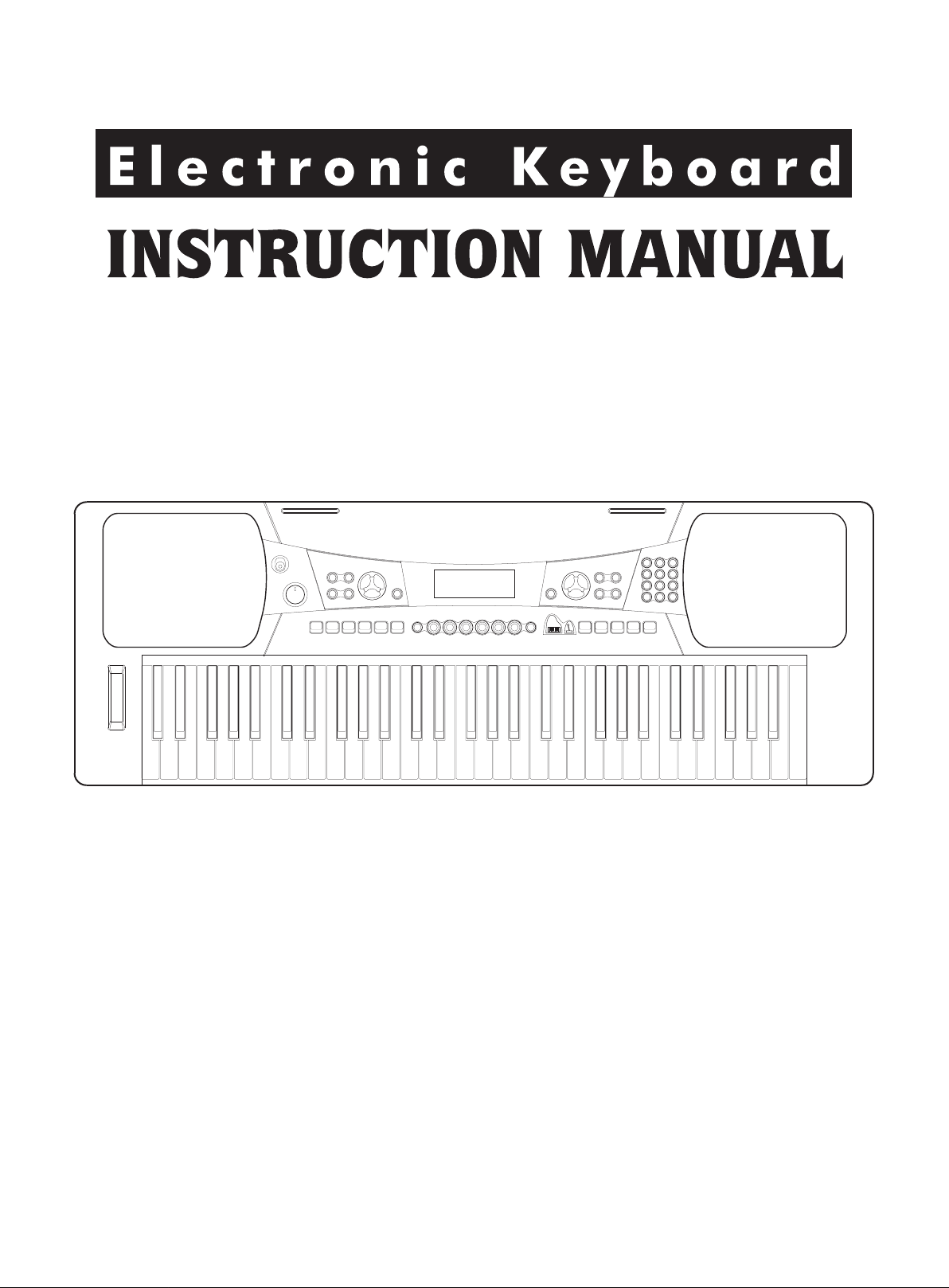
Page 2
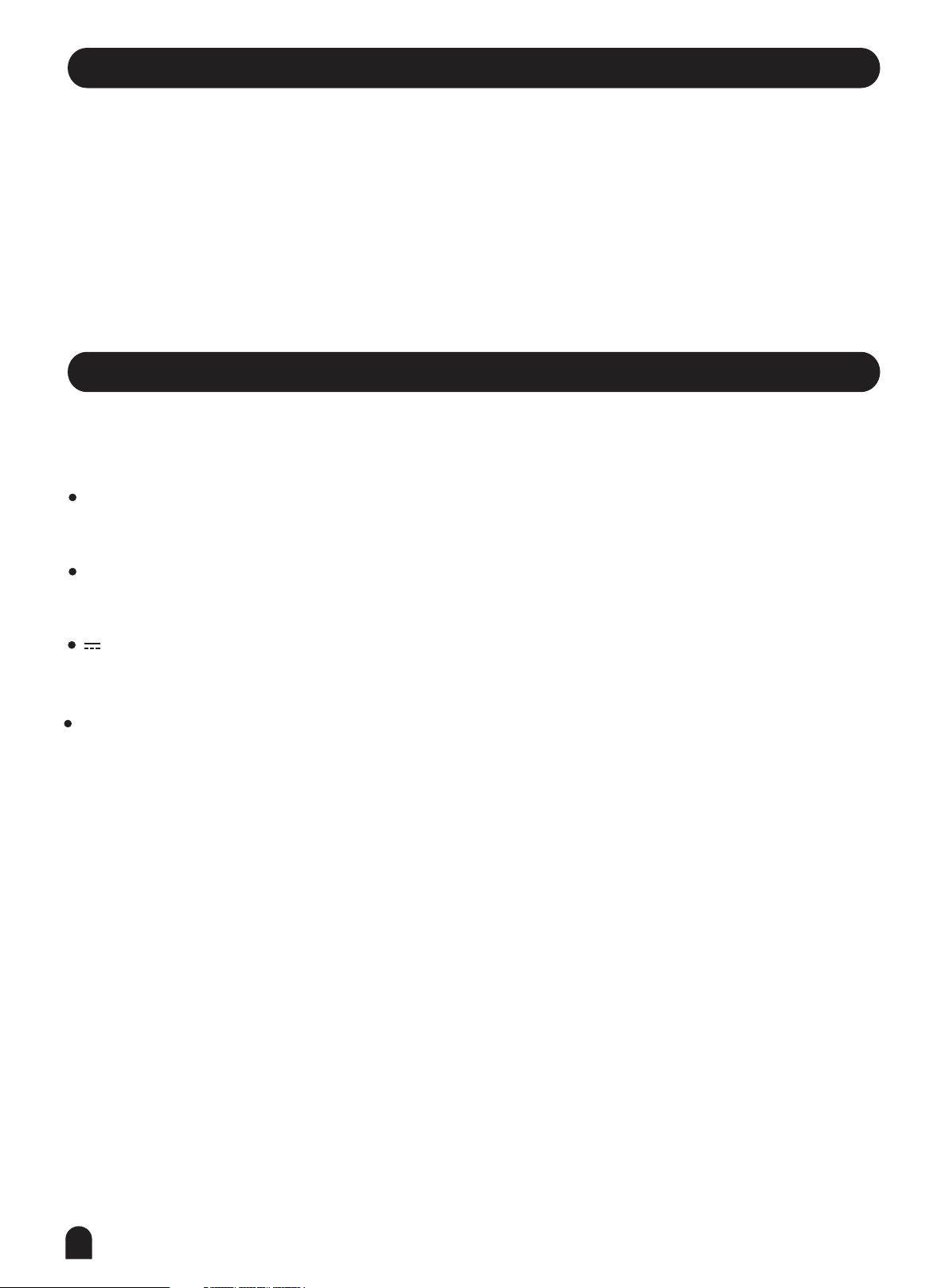
Congratulations
Congratulations on your purchase of this electronic keyboard!
This keyboard is easy-to-use, with advanced functions especially suitable for self-learning beginners.
No matter you are adult or children, you will enjoy playing the keyboard as it provides amazing styles
for accompaniment, expressive tones, and real time record. Other features such as numbered musical
notation display chord dictionary, variety of songs will help you better master the playing skill.
You are recommended to study this manual carefully before using the unit.
Inside This Package
Please make sure the package completely contains the following:
The Instrument
Music Stand
12V Adaptor
Instruction Manual
2
Page 3
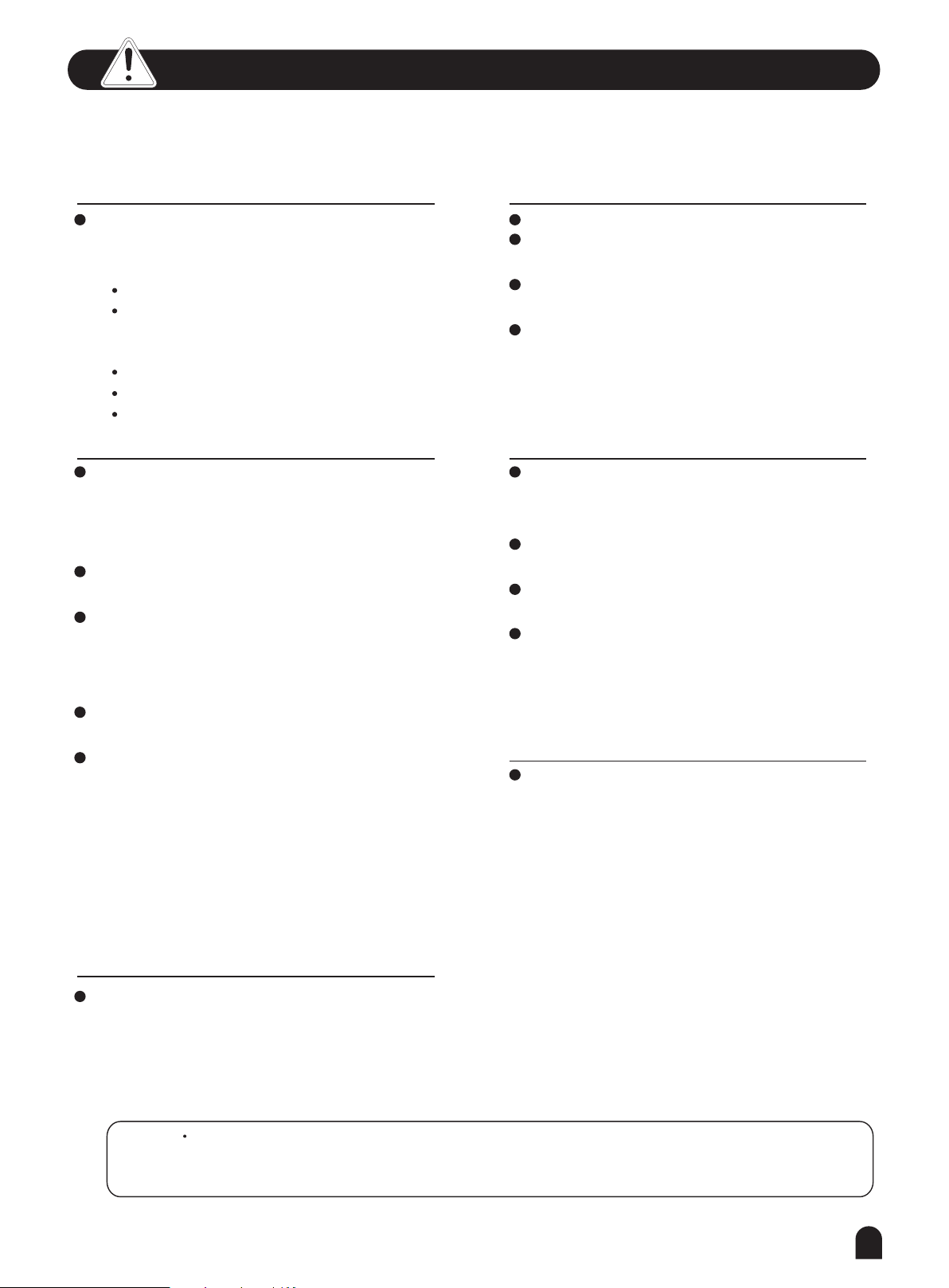
Important Notes
Your keyboard will give you years of playing
pleasure if you follow the simple rules given
below:
Location
Do not expose the unit to the following
co nd it io ns to av oi d d e f or ma ti on ,
discoloration, or more serious damage.
Direct sunlight.
High temperature (near a heat source,or
inside a car under long exposure of
sunlight.
Excessive humidity
Excessive dust
Strong vibration
Cleaning
Clean the unit with a soft dry cloth.
A slightly dampened cloth may remove
stubborn grime and dirt.
Never use cleaners such as alcohol or
thinner.
Avoid placing vinyl object on top of the
unit (vinyl might discolor and stick to the
surface).
Power Supply
Make sure the suitable AC adaptor is
used, and the AC outlet voltage at your
country matches the input voltage
specified on the AC adaptor s label.
Turn the power switch OFF when the
instrument is not in use.
An AC adaptor should be unplugged from
the AC outlet if the instrument is not
going to be used for an extended period of
time.
Unplug the AC adaptor during electric
storms.
Avoid plugging the AC adaptor into the
same AC outlets as appliances with high
power consumption, such as electric
heaters or ovens. Also avoid using multi-
plug adaptors since this could reduce
sound quality, causes operation errors
's
and damages.
'
Handling and Transporting
Never apply excessive force to the
controls, connectors or other parts of the
instrument.
Always unplug cables by gripping the plug
firmly, but not pulling the cables.
Disconnect all cables before moving the
instrument.
Physical shocks caused by dropping,
bumping, or placing heavy objects on the
instrument could result in scratches or
even severe damages.
Electrical Interference
This instrument contains digital circuitry
and may cause interference if it is placed
too close to radio or television receivers.
If this occurs, move the instrument
further away from the receivers.
Turn Power OFF When Making
Connections
To avoid damaging the instrument and
other devices to which it is connected,
turn the power switches of all related
devices OFF prior to connecting or
disconnecting cables.
The normal function of the product may be disturbed by Strong Electro Magnetic
Cautio n!
If so, simply reset the product to resume normal operation by following the instruction manual.
In case the function could not resume, please use the product in other location.
Interference.
3
Page 4
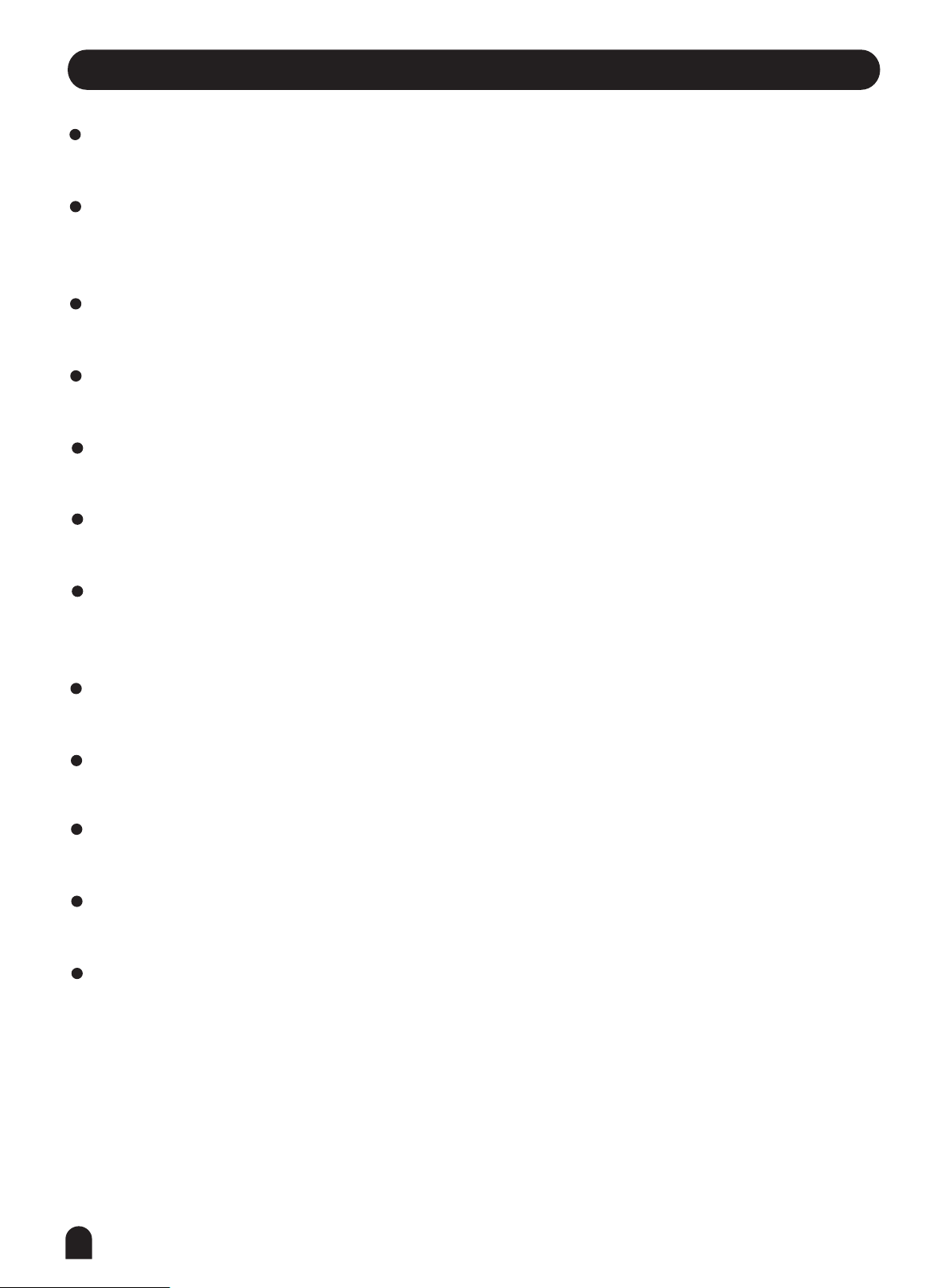
Main Features
KEYBOARD
61-key touch keyboard
OPERATION
Use numeric keypad and [+/YES] [-/NO] to select voice, style and song,Function including Beat,
Split point, MIDI IN,MIDI OUT, Bank select.
VOICE
395 voices in total.
STYLE
150 styles in total, including 10 PIANO styles.
SONG
100 songs in total. Each song has its learning mode.
DEMO
2 demos.
SONG LESSON
There are 3 different ways to practise the songs. Lesson1、Lesson2、Lesson3. This keyboard
also offers the GRADE function in all 3 learning modes to help you know well about your progress.
CHORD MODE
Both Single finger chords and Fingers chords.
CHORD DICTIONARY
Provide chord information for users.
RECORD FEATURE
One recorded song.
STYLE CONTROL
Sync,Start/Stop,Fill/A,Fill/B,Intro/Ending
OTHER FEATURES
Transpose, Octave, Accomp volume, Piano, Dual, Memory, O.T.S, Touch,Metronome,Demo,
Sustain, Pitch wheel and etc.
4
Page 5
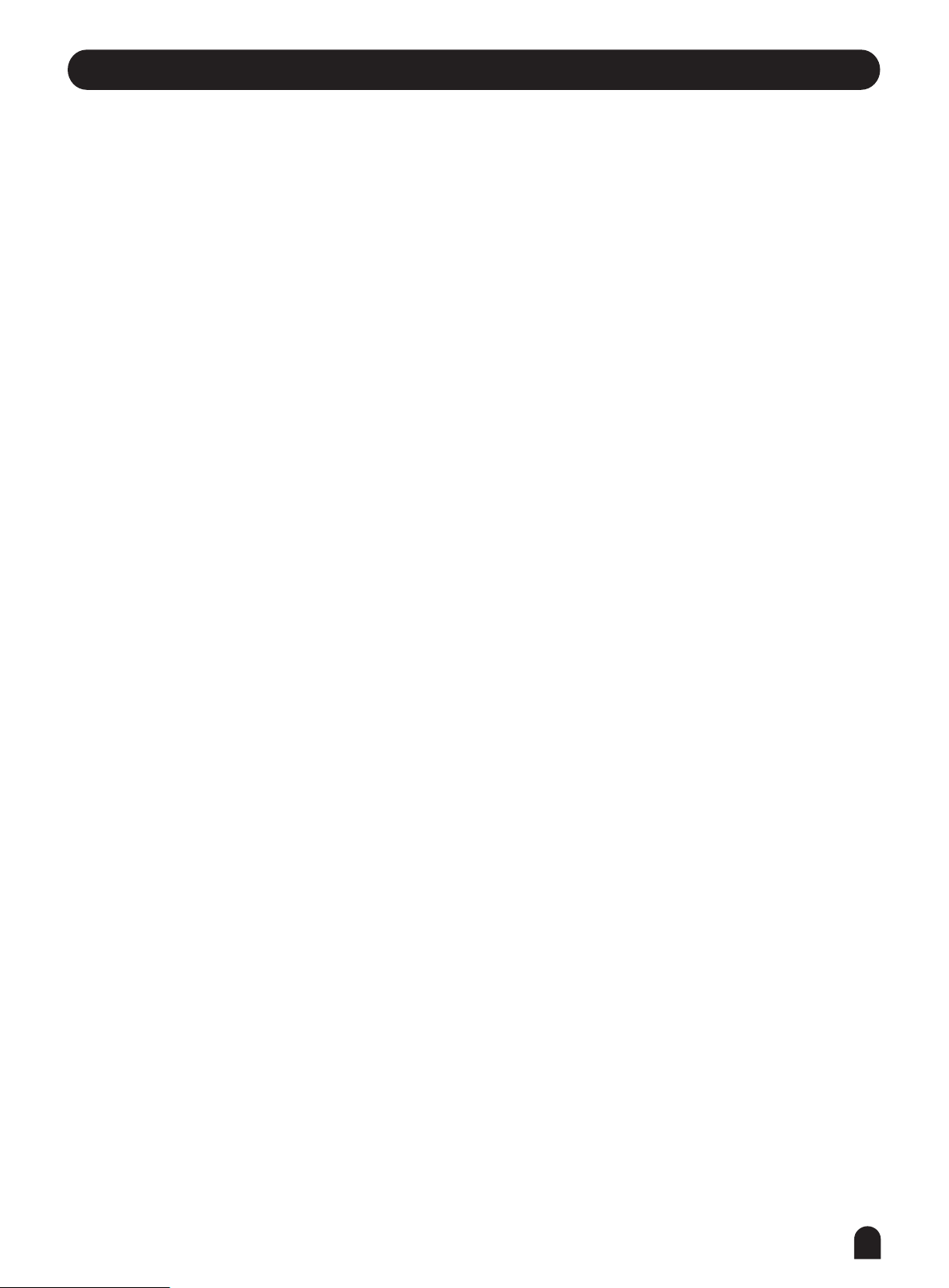
Contents
General Guide..............................
*Front Panel.................................................
*Rear Panel...................................................
*LCD Display...................................................
Preparation...................................
*Power Supply...................................................
*Setting the Music Stand.................................
Connections.......................................
*Headphones Jack........................................
*Sustain Jack.........................................
*USB Jack.................................................
Basic Operation.................................
*Power Switch & Volume.............................
*Demo......................................................
Voices and Effects............................
*Select a Voice............................................
*Dual Voice.....................................................
*Sustain...................................................
*Touch............................................................
*Metronome...................................................
*Piano............................................................
*Pitch Bend...........................................
*Transpose...........................................
*Octave.........................................
6
6
6
6
7-8
7
8
8-9
8
9
9
10
10
10
11-13
11
11-12
12
12
13
13
13
14
14
Record....................................................
*Start Record.............................................................
*Stop Record.........................................................
*Playback Record................................................
Function Menu................................
*Beat................................................
*Split Point.............................................................
*MIDI IN........................................................
*MIDI OUT................................................
*Bank Select.............................................
Song.....................................................
*LESSON Mode.............................................
*Lesson 1................................................
*Lesson 2................................................
*Lesson 3.............................................
*Grade Function.............................................
Chord Dictionary..................................
MIDI Function.................................
*What is MIDI.......................................................28
*USB Connection......................................................
*MIDI Application.............................................
22
22
22
22
23-24
23
23
23
24
24
25-27
25
26
26
27
27
28
29
29
29
29
Style Control.......................................
*Select a Style..............................................
*Start a Style.............................................
*Fill A/Fill B..........................................
*Stop a Style..........................................
*Tempo.......................................................
*Accomp Volume...................................
*Chord Recognize....................................
Memory...........................................
One Touch Setting..........................
15-20
15
16-17
17
18
18
18
19-20
21
21
Specifications..........................................
Trouble Shooting....................................
Appendix..........................................
*Appendix 1 - Voice List............................................
*Appendix 2 - Demo List................................................
*Appendix 3 - Style List..........................................
*Appendix 4 - Song List..........................................
*Appendix 5 - Chord List...........................................
*Appendix 6 - MIDI List..........................................7
30
30
31-37
31-33
33
34
35
36
37
5
Page 6
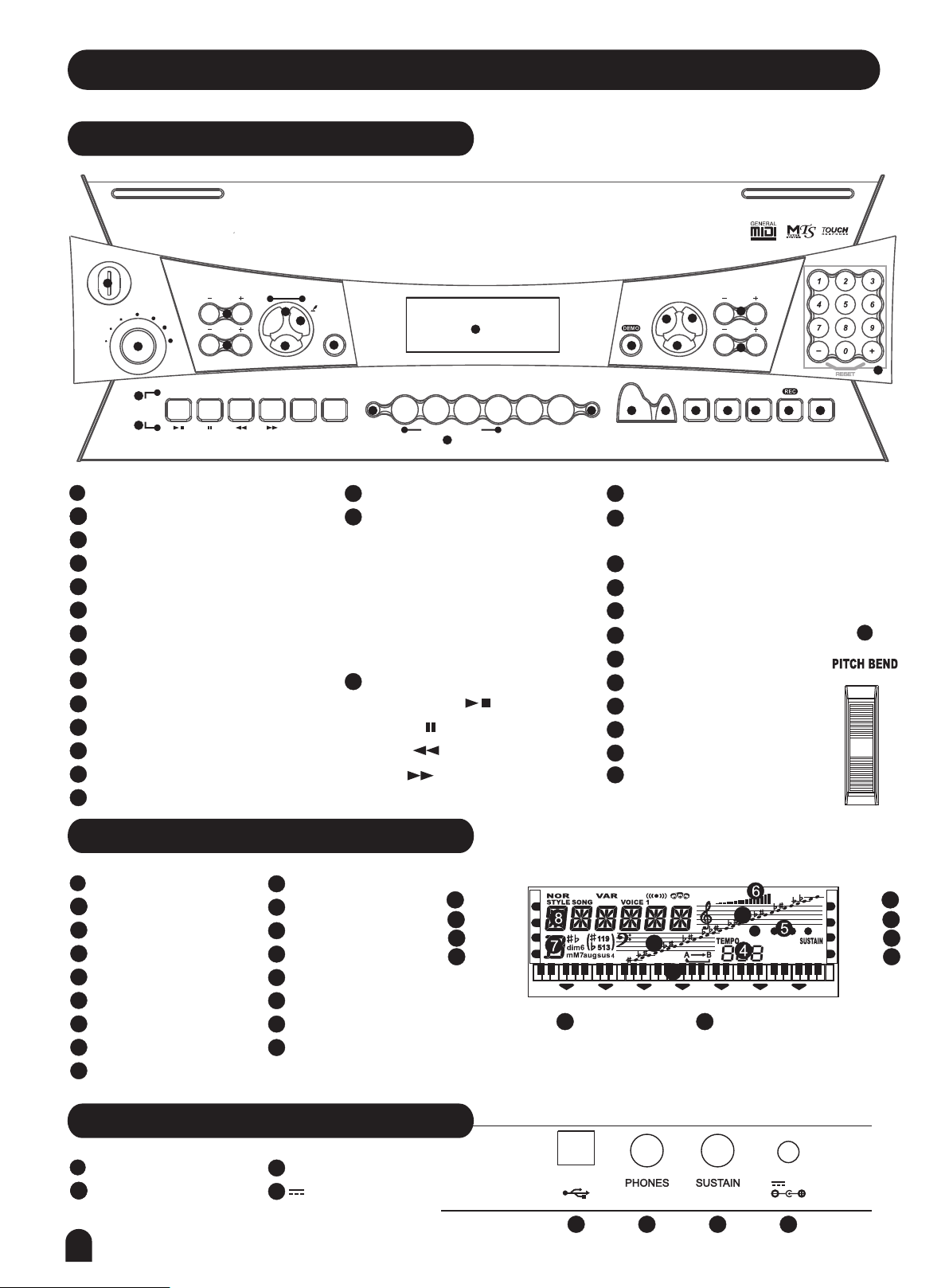
General Guide
Front Panel
POWER
ON
1
OFF
VOLUME
2
START/STOP SYNC
16
STYLE
SONG
17
1
POWER ON/OFF
212
MASTER VOLUME
3
ACCOMP. VOLUME -/+
4
TEMPO -/+
5
LEFT/RIGHT HAND
6
CHORD DICTIONARY
7
LESSON
8
FUNCTION
9
LCD DISPLAY
10
DEMO
11
STYLE
12
VOICE
SONG
13
TRANSPOSE +/-
14
100 SONGS
001-014 CLASSIC
015-040 FAVORITE
041-066 FOLK
067-080 KID S SONG
081-085 BALLROOM
086-100 PIANO & KEYBOARD
ACCOMP
VOL
3
TEMPO
4
INTRO/ENDING FILL A FILL B A.B.C.
L & R
5
7
LESSON
150 STYLES
001-031 BEAT & POP
032-053 ROCK
054-067 DANCE
068-080 SOUL & FUNK
081-093 JAZZ
094-109 COUNTRY
CHORD
DICT.
6
FUNCTION
REPEAT A/B
110-128 LATIN
129-139 TRADITIONAL
140-150 PIANO
LESSON 1
LESSON 2
LESSON 3
8
A.B.C.
O.T.S.
M1 M2
STORE
ONE TOUCH SETTING
15
OCTAVE +/-
16
STYLE CONTROL
-START/STOP
-SYNC
-INTRO/ENDING
-FILL A
-FILL B
-AUTO BASS CHORD
17
SONG CONTROL
-START/STOP
-PAUSE
-REW
-FF
-REPEAT A/B
395 VOICES
001-055 PIANO
056-102 MALLET
103-129 ORGAN
130-153 GUITAR
154-178 BASS
179-196 STRINGS
9
M3
M1 M2
M3
19
197-224 STRING ENSEMBLE
225-258 BRASS
259-284 REED
285-296 PIPE
297-327 LEAD
328-349 PAD
M5
M6
M4
M5
M4
350-364 EFFECTS
365-372 ETHNIC
373-381 PERCUSSIVE
382-389 SOUND EFFECTS
390-395 DRUM SET
RIGHT
LEFT
DUAL
TOUCH
M6
O.T.S.
2 DEMOS
001 LITTER BROWN JUG
002 CHA CHA
TRANSPOSE
VOICE
STYLE
12
11
13
10
SONG
PIANO
METRO
DUAL TOUCH
18
STORE
PANEL MEMORY
19
-M1-M6
20
ONE TOUCH SETTING
21
PIANO
22
METRONOME
DUAL
23
TOUCH
24
SUSTAIN
25
RECORD
26
PLAY
27
28
NUMERIC KEYS
29
PITCH BEND
14
OCTAVE
15
SUSTAIN
RESET
PLAY
272625242322212018
28
29
LCD Display
1
LESSON 1
212
LESSON 2
3
LESSON 3
4
A.B.C.
5
BEAT
6
VOLUEM
7
CHORD
8
STYLE/SONG/VOICE
9
ONE TOUCH SETTING
Rear Panel
1
USB JACK
212
PHONES JACK
6
STORE M1-M6
10
RIGHT
11
LEFT
12
DUAL
13
TOUCH
14
15
BASS CLEF
16
TREBLE CLEF
17
61 KEYBOARD
3
SUSTAIN JACK
4
12V JACK
1
2
3
4
LESSON 1
LESSON 2
LESSON 3
A.B.C.
15
17
O.T.S.
M1 M2
M3
9 10
USB
1
2
M4
3
16
M5
12V
4
M6
RIGHT
LEFT
DUAL
TOUCH
11
12
13
14
Page 7

Preparation
Power Supply
This electronic keyboard can be powered by the current
of a standard household wall outlet (using the specified
AC adaptor) or by batteries.
Using The AC Adaptor
1.
Make sure that only the AC adaptor specified for this
electronic keyboard is used. The adaptor shall be 12V
DC output, and center positive type. Be sure to turn off
the electronic keyboard before you connect the adaptor
into the AC wall outlet and the cord into the unit.
Using Batteries
2.
Always make sure to turn the keyboard off before
inserting new batteries or replacing old ones.
To insert batteries
Open the battery compartment on the bottom of the
keyboard.
Insert 6 D-size (SUM-1, R-20) batteries into the battery
compartment and follow the correct polarity.
Replace the compartment cover and make sure that it
locks firmly in place.
USB
12V
CAUTIONS!
Use only the specified AC adaptor. Using other types
of adaptor creates the risk of fire and electrical shock.
For safety sake, be sure to unplug the AC adaptor
from the wall outlet whenever leaving the electronic
keyboard unattended for a long time.
Low battery indications
Any of the following symptoms indicate low battery
power. Replace the batteries as soon as possible
whenever any of the following occurs.
A dim and difficult-to-read LCD display.
Abnormally low speaker/headphone volume.
Distortion of the sound output.
Sudden power failure when playing at high volume.
Abnormal rhythms or demo songs are played.
Dimming of the display when playing at high volume.
CAUTIONS!
When inserting batteries, make sure to follow the
polarity marking.
Never use batteries of different types.
Never mix old batteries with new ones.
Replace the batteries as soon as possible after any
sign of discharge.
Always remove the batteries from the battery
compartment when the keyboard is not expected to
be used for a long period of time.
7
Page 8
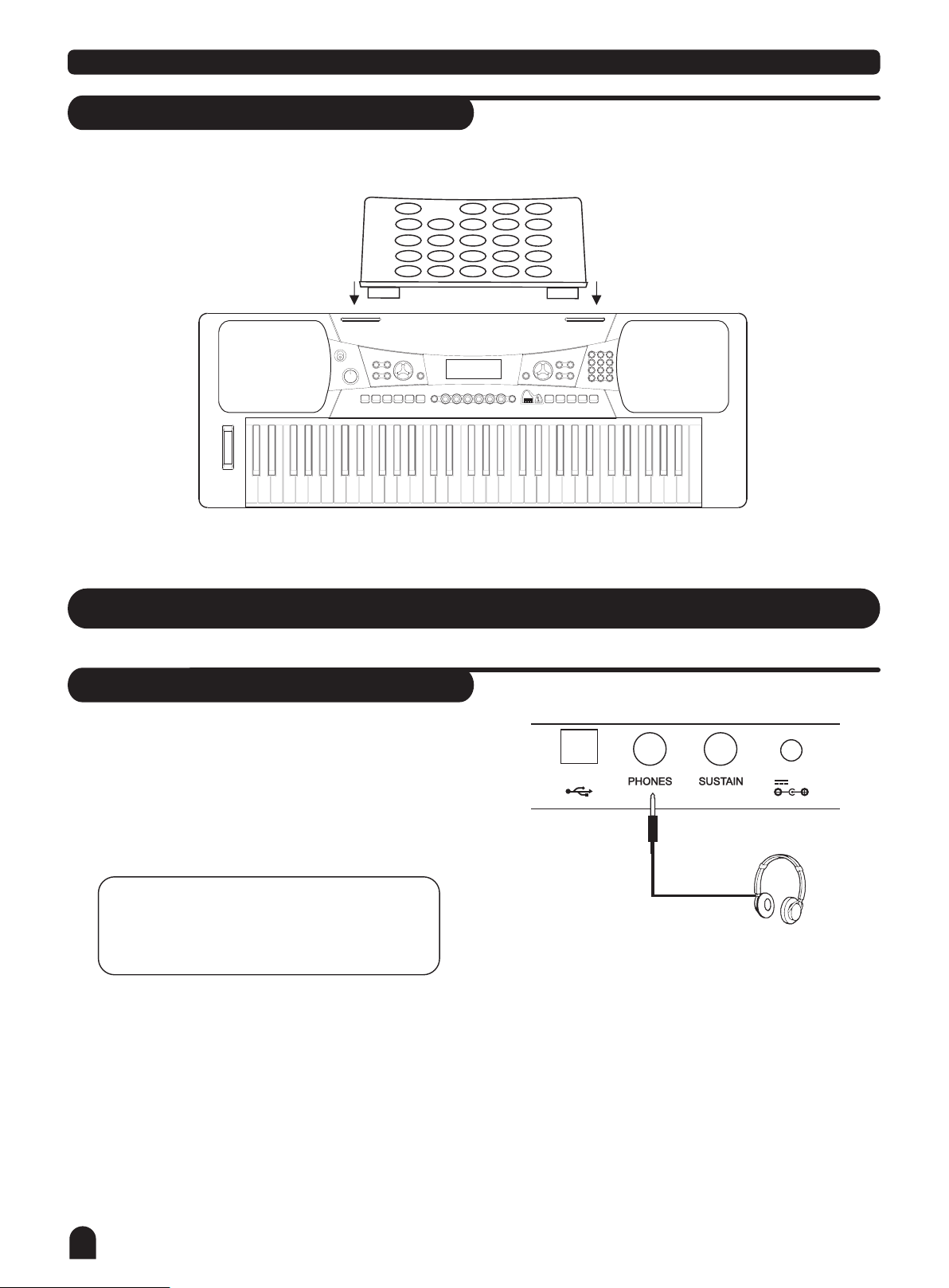
Preparation
Setting Music Stand
Please set up the music stand as the instruction below:
Connections
Headphones Jack
If you prefer to play with headphones for high quality
1.
personal monitoring, plug a set of stereo headphones
into the rear panel PHONES jack.
2.
Plug a set of headphones into the PHONES jack and
the speakers will be disabled automatically.
NOTE:
Never use headphones in high volume,
as it may hurt your ears.
USB
12V
8
Page 9
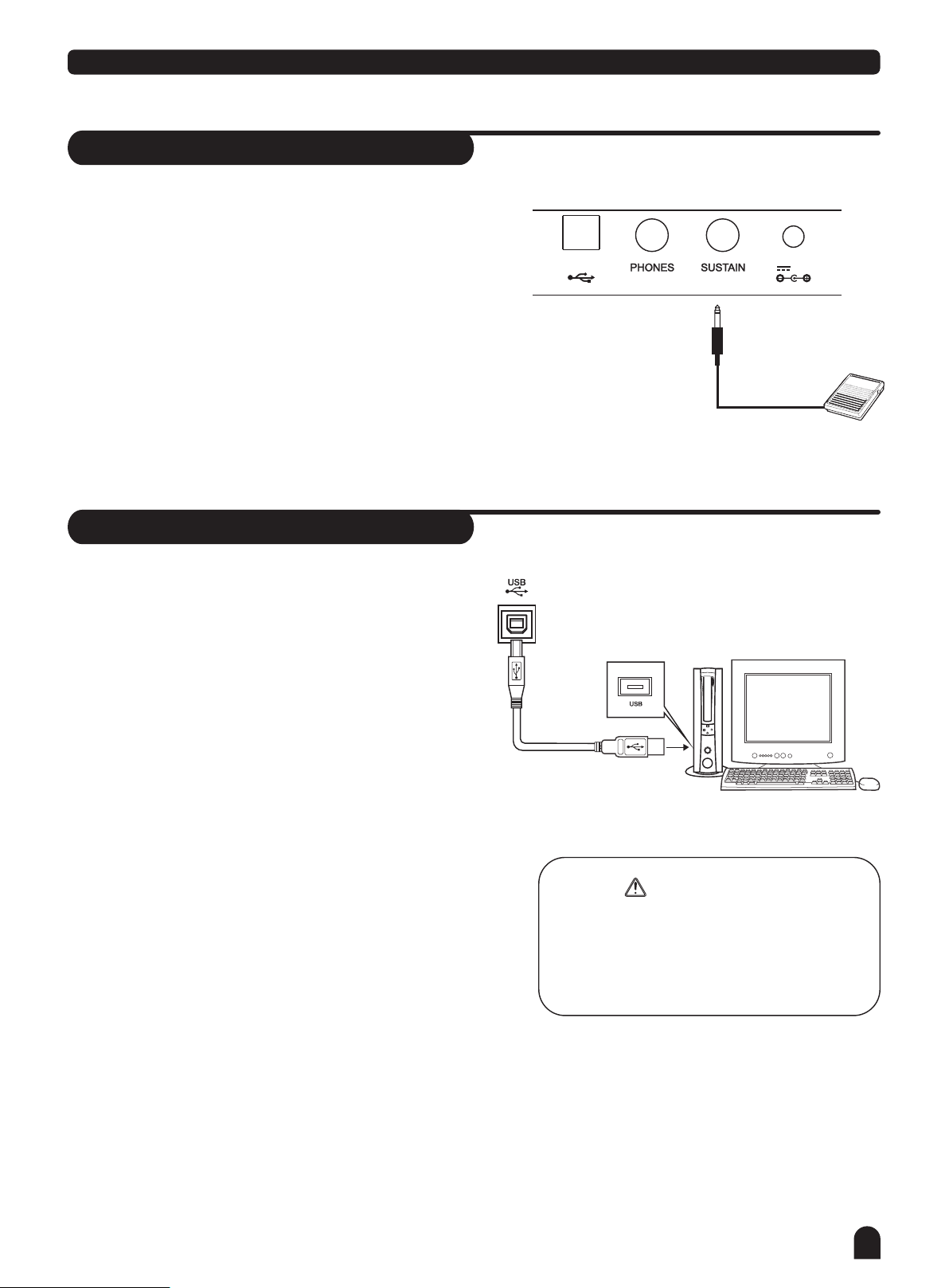
Sustain Jack
An optional footswitch can be plugged into the
1.
SUSTAIN jack for sustain control.
The footswitch functions like the damper pedal of a
2.
piano. Press for sustain, release for normal sound.
USB
Connections
12V
USB Jack
Connect PC or other USB host devices that support
1.
USB Audio.
2.
For devices with USB cable, after the driver is installed
and initialization is finished, you can choose USB Audio
Device in the device menu of the software to transfer
midi data.
WARNING
To avoid damages, turn the power switches of
this keyboard and all related devices OFF if you
want to plug in or unplug between this instru-
ment with all related devices.
9
Page 10
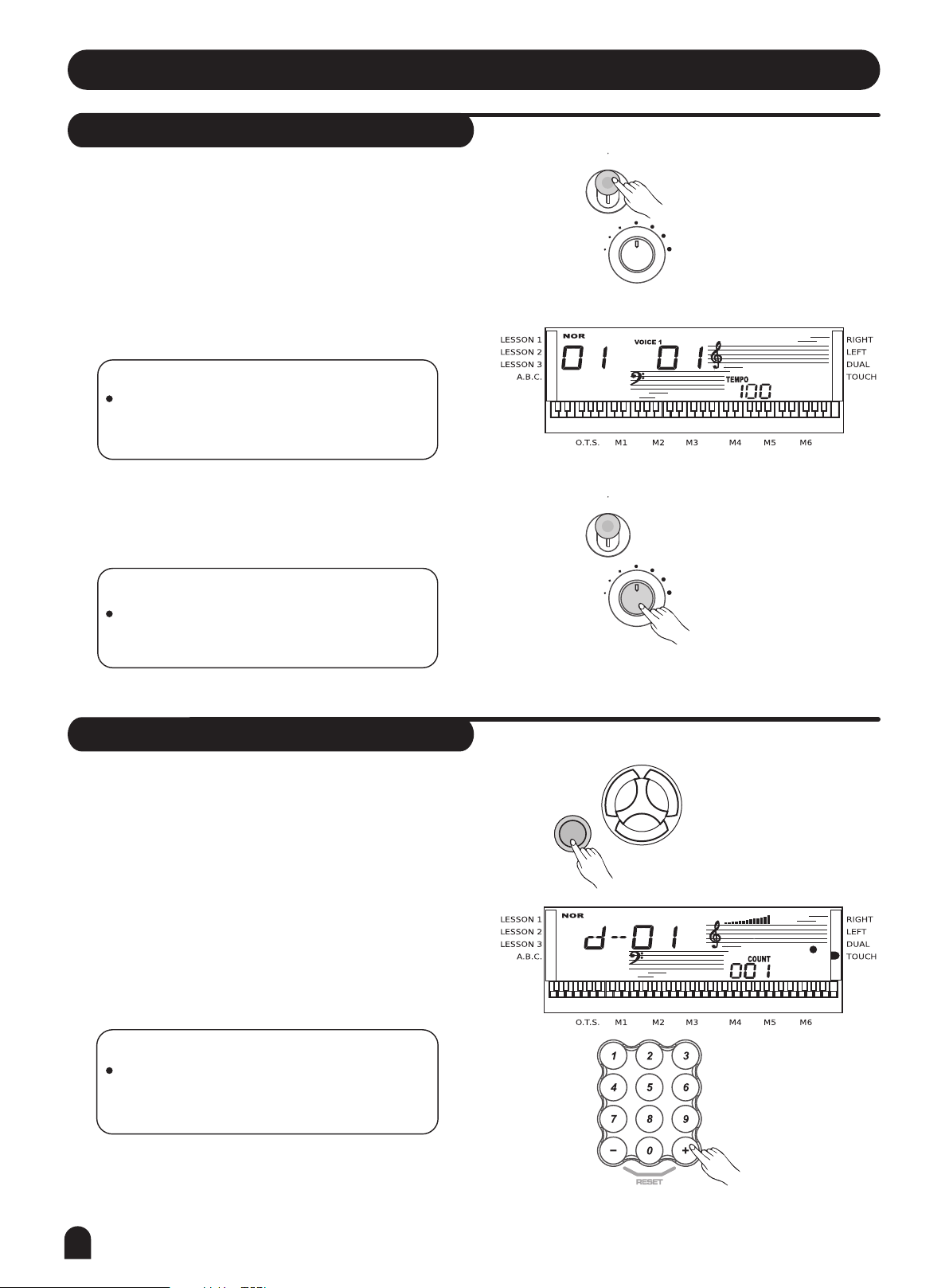
Basic Operation
Power Switch & Volume
First, please ensure the correct connection has been
1.
made based on the previous instruction.
2.
Turn the [POWER] switch on. The LCD display lights
up.
NOTE:
If the LCD display does not light up after you
turned on the keyboard, please check the
power supply.
3.
Rotate [VOLUME] button to adjust the volume.
POWER
ON
OFF
VOLUME
POWER
ON
OFF
VOLUME
NOTE:
If the keyboard is silent, that means the
volume has adjusted to its minimum level.
Demo
This keyboard includes 2 classic demo songs.
1.
Press [DEMO] key to enter the DEMO mode.
Select a demo song with [+], [-] or number buttons
2.
[1] [2] .
3.
Press [START/STOP] or [DEMO] key again to exit
the demo mode.
NOTE:
In the demo mode, all function keys except
DEMO, START/STOP, TEMPO, +, -, No 1,
No 2, MASTER VOLUME will be disabled.
DEMO
STYLE
VOICE
SONG
10
Page 11
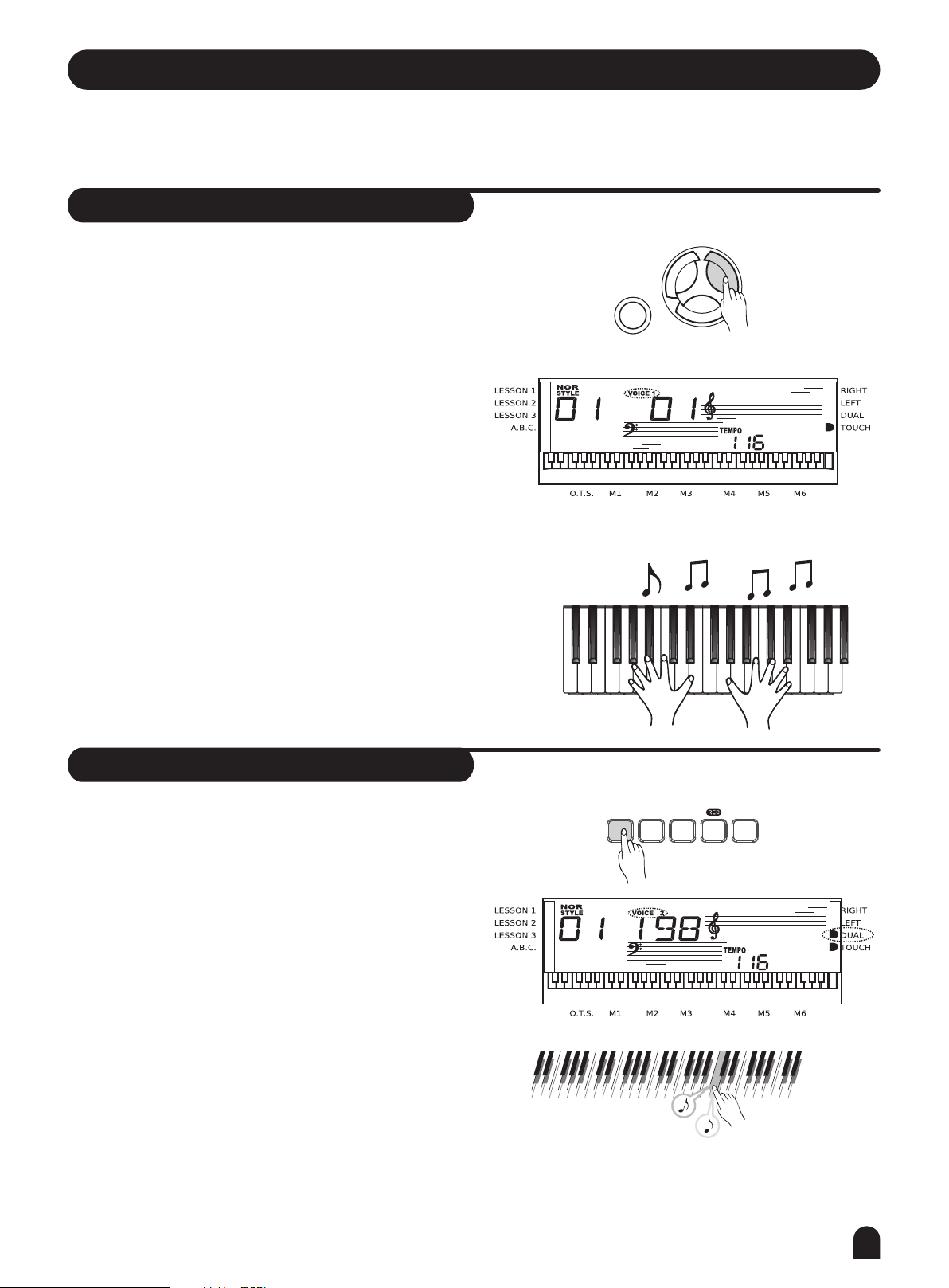
Voices and Effects
There are 395 voices in total (See appendix).
Select a Voice
1.
Press the [VOICE] button to enter the voice mode.
The default VOICE 1 is NO:01; LCD will display VOICE 1
and its number.
The [+] and [-] buttons:
2.
Press [+] or [- button to choose your desired voice.
The selected voice number will be shown on the display.
The number buttons:
The number buttons can be pressed directly to select
your desired voice.
After selecting a voice, you can now play the keyboard.
3.
DEMO
STYLE
VOICE
SONG
Dual Voice
This keyboard has the dual voice function. This func-
tion is capable to enhance the delicacy of your music by
playing two voices of musical instruments simultaneously;
new combinations of voices and music could be created
then. When the dual function is off, the voice indicated
is VOICE 1, when the dual function is on, the voice indi-
cated would be VOICE 2.
During the VOICE 1 status, press [DUAL] button to
1.
enter the dual voice function. VOICE 2 and DUAL
signal would be lightened simultaneously. The number
of the dual voice will be displayed on the LCD. Now,
two different sounds will be appeared at the same time
just by pressing one key.
" "
" " " "
DUAL TOUCH
Eg. Piano
SUSTAIN
Eg. Cello
PLAY
Two voice will sound
at the same time.
11
Page 12
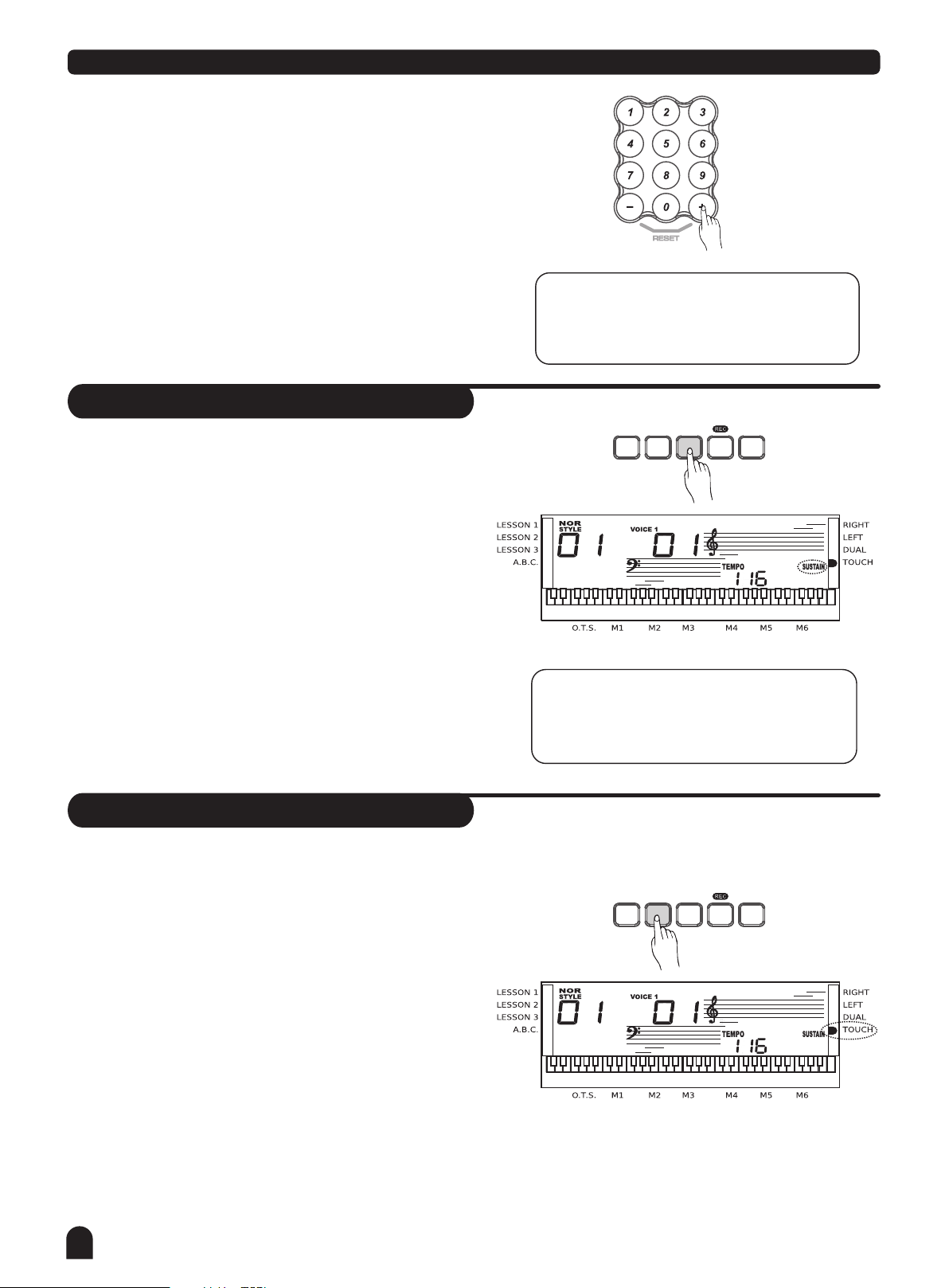
Voices and Effects
Press [+] / [-] button or numeric keypad to select your
2.
desired voice. The default DUAL VOICE number is NO.50
Strings2.
3.
Press [DUAL] button again to turn off the DUAL VOICE.
VOICE 2 will be disabled, the notes you play will return
to the single voice of VOICE 1.
Sustain
This function helps you to get a voice with a
sustained effect, while playing the keyboard.
Press [SUSTAIN] button to activate the sustain effect.
1.
LCD lights the SUSTAIN flag. The keyboard will be played
with a sustain effect.
NOTE:
In DUAL VOICE status, only section above
split point on keyboard has dual voice.
PLAY
DUAL
DUAL
TOUCH
TOUCH
SUSTAIN
SUSTAIN
PLAY
2.
Press [SUSTAIN] button again to eliminate the sustain
effect. The SUSTAIN flag will disappear.
Default sustain is disabled accordingly.
3.
Touch
This function allows you to turn on the dynamic
level while playing the keyboard.
Press [TOUCH] button to turn off the touch response
1.
function. LCD will eliminate the TOUCH flag, it means
touch response is disabled.
2.
Press [TOUCH] button again to turn on the touch
response effect. LCD lights up the TOUCH flag.
Default touch is activated.
3.
NOTE:
When you step on the sustain pedal, the
sustain effect will be stronger than the
effect produced by the [SUSTAIN] button.
PLAY
DUAL
DUAL
TOUCH
TOUCH
SUSTAIN
SUSTAIN
PLAY
To experience the effect, play any note on the keyboard
4.
after you turn this function on.
12
Page 13

Metronome
1.
Press [METRO] button to enable to the metronome.
Press [METRO] button again to disable it.
2.
Metronome could not be played in SONG/CHORD DICT
3.
mode.
NOTE:
Metronome can be played along with the tempo
as accompaniment whenever you turn on a
style.
Metronome could be played in the recording
mode, but it would not be recorded.
Voices and Effects
PIANO
METRO
Piano
1.
Press [PIANO] button to enter to the piano mode.
The LCD displays PIANO, and the voice changes
to piano immediately. In this mode, A.B.C. will be
disabled.
Press [PIANO] button again to exit the PIANO mode.
2.
If any of the [FUNCTION] / [DEMO] / [VOICE] / [SONG] /
3.
[STYLE] buttons has been pressed to recall the memory
the piano mode will be quit.
Pitch Bend Wheel
The PITCH BEND wheel can be used to bend the note
lower or higher, ranges between +/- 2 semitone.
PIANO
METRO
When the wheel is released, the note will be return
back to the normal status.
high er
(+2)c e nt
lowe r
(-2 )c e nt
13
Page 14

Transpose
You can change the key of the entire keyboard
with the TRANSPOSE function by adjusting the
pitch in semitones steps.
Press [TRANSPOSE+] / [TRANSPOSE-]button to enter
1.
TRANSPOSE sub-menu.The LCD displays the current
transpose value.
Use [TRANSPOSE+] / [TRANSPOSE-] to adjust the
2.
transpose value from +6 to -6 semitones only for the
right area of the keyboard.
3.
Press [TRANSPOSE+] and [TRANSPOSE-] together
to set the default value:00.
Voices and Effects
TRANSPOSE
TRANSPOSE
Octave
1.
Press [OCTAVE+]/[OCTAVE-] button to enter OCTAVE
sub-menu.The LCD displays the octave value.
Use [OCTAVE+]/[OCTAVE-] to adjust the octave value
2.
from +1 to -1 octaves only for the right area of the key-
board.
3.
Press [OCTAVE+] and [OCTAVE-] together to set the
default value:00.
OCTAVE
OCTAVE
14
Page 15

Style Control
The keyboard has a total of 150 styles, from 01
to 150, including 10 piano styles.
Select a Style
1.
Press the [STYLE] button to set the keyboard to the
style mode. The default STYLE 1 is NO:01;
LCD will display the STYLE flag and its number.
[+] and [-O] buttons:
2.
Press [+] or [-] to choose your desired style.
The selected style number will be shown on the display.
The number buttons:
The number buttons can be pressed directly for selecting
the number of your desired style.
DEMO
STYLE
VOICE
SONG
After selecting a style, you can start playing the
3.
keyboard.
When a style is playing, you can select a new style at
4.
any time. The number of the new style will be displayed
on the LCD immediately. If the style changes at beat
one, the new style will be played at once; if the style
changes at other beats, the new style will start in the
next measure. The new style will be playing with the
old tempo.
15
Page 16

Start a Style
1.
Start immediately:
Style Control
Press [START/STOP] button to start the style, the
drum beats of the style will be played at once.
The beats will be shown on the LCD alternately.
2.
A.B.C. mode
The default setting of A.B.C. is disable. Press [A.B.C.]
button to turn on this auto bass chord mode; the A.B.C.
flag on the LCD is lightened accordingly.
START/STOP
STYLE
SONG
SYNC
INTRO/ENDING
FILL A
FILL B
REPEAT A/B
A.B.C.
The left side of the split point is known as the chord
area. When playing the chord, both the bass and the
chord voices will be performed.
STYLE
SONG
START/STOP
SYNC
INTRO/ENDING
FILL A
FILL B
REPEAT A/B
A.B.C.
3.
Sync Start
Press [SYNC] button to enter the sync start waiting
mode. The beats on the LCD flash together.
If the A.B.C. mode is on, play any key on the left section
of the keyboard and the style starts playing with the
bass and chord.
If the A.B.C. mode is off, play any key on the keyboard,
and the style plays only the drum voice.
16
STYLE
SONG
START/STOP
SYNC
INTRO/ENDING
FILL A
FILL B
REPEAT A/B
Flash toge ther
A.B.C.
Page 17

Style Control
Intro Start:
4.
Press [INTRO/ENDING] button when the style is not
playing, NOR or VAR flag will flash on the LCD,
indicating the intro section is ready to play. Length of
the intro varies in different styles.
Press [START/STOP] button, then the style starts with
an intro section, followed by the main section.
Fill A/ Fill B
1.
Press [FILL A] button to insert 1 or 2 measure fill and
LCD flashes 'NOR'. After one measure is over, NORMAL
style will be returned.
STYLE
SONG
STYLE
SONG
STYLE
SONG
START/STOP
START/STOP
START/STOP
SYNC
SYNC
SYNC
INTRO/ENDING
INTRO/ENDING
INTRO/ENDING
FILL A
FILL A
FILL A
FILL B
REPEAT A/B
FILL B
REPEAT A/B
FILL B
REPEAT A/B
A.B.C.
A.B.C.
A.B.C.
Press [FILL B] button to insert 1 ot 2 measure fill and
2.
LCD flashes 'VAR', After one measure is over, VIRIATION
style will be returned.
Press and hold down the [FILL A] or [FILL B] button,
3.
when the style is playing, the fill section will be played
repeatedly.
START/STOP
STYLE
SONG
SYNC
INTRO/ENDING
FILL A
FILL B
REPEAT A/B
A.B.C.
Press and
hold down
START/STOP
STYLE
SONG
SYNC
INTRO/ENDING
Flashing until button
is released
FILL A
FILL B
REPEAT A/B
A.B.C.
17
Page 18

Stop a Style
Stop immediately
1.
The accompaniment can be stopped at any time by
pressing the [START/STOP] button.
Ending stop
2.
Press the [INTRO/ENDING] button to complete the style
with an ending section. The ending section will begin
from the start of the next measure.
Sync stop
3.
Press the [SYNC] button to stop playing the style;
the synchronized start mode will be activated.
Tempo
STYLE
SONG
STYLE
SONG
STYLE
SONG
START/STOP
START/STOP
START/STOP
SYNC
SYNC
SYNC
Style Control
INTRO/ENDING
INTRO/ENDING
INTRO/ENDING
TEMPO
FILL A
FILL A
FILL A
FILL B
REPEAT A/B
FILL B
REPEAT A/B
FILL B
REPEAT A/B
A.B.C.
A.B.C.
A.B.C.
1.
Press the [TEMPO +] or [TEMPO - ] button to
change the tempo.
Press the [TEMPO +] and [TEMPO - ] button
2.
simultaneously to set the tempo value back to its
default.
The keyboard will not change the default tempo of
3.
the style even if you change the style when it is playing.
Accomp Volume
Press [ACCOMP VOLUME+] / [ACCOMP VOLUME-]
1.
button to enter ACCOMP VOLUME menu, the LCD
displays the ACCOMP volume value which ranges
between 0 and 31.(Default Accomp Value is 24.)
TEMPO
ACCOMP
VOL
Use [ACCOMP VOLUME+]/[ACCOMP VOLUME-] to
2.
adjust the ACCOMP volume value .
3.
Press [ACCOMP VOLUME+] and [ACCOMP VOLUME-]
together will set the ACCOMP volume value to off.
18
ACCOMP
VOL
Page 19

Style Control
Chord Recognize
START/STOP SYNC
"A.B.C." is disabled during the default setting.
STYLE
SONG
Press [A.B.C.] button to turn on this "auto bass chord"
function; the A.B.C. flag on the LCD is lightened. The
left section of the keyboard is known as the "chord area",
while playing the chord, both the bass and the chord
voices phonate.
NOTE:
Since the chord detection of A.B.C. is based on the
Chord Root priority, some chords that could be pla-
yed under the Chord Dictionary may not be recogn-
ised by A.B.C. though, eg. B6、bB6、Baug、bBm6、
Bm6、bBdim7、Bdim7.
There are 2 ways to detect a chord: "single finger detect" and "multi fingers
INTRO/ENDING FILL A FILL B A.B.C.
REPEAT A/B
detect".
If the chord played is based on "multi fingers detect", it is recognized as the "multi fingers chord".
If not, "single finger chord" will be recognized.
Single Finger Chords
This method allows you to play chords easily within
the accompaniment range of the keyboard using
only one, two, or three fingers.
Examples of Single Finger Chord are "C, Cm, C7
and Cm7", shown as below:
To play a major chord
Press the root note of the chord
To play a minor chord
Press the root note together with the
nearest black key to the left of it .
To play a seventh chord
Press the root note together with the
nearest white key to the left of it .
To play a minor seventh chord
Press the root notes together with
the nearest white and black keys to
the left of it (three keys altogether) .
Multi Finger Chords
This method allows you to produce an accompa-
niment by playing chords with normal fingerings
within the accompaniment range of the keyboard.
To play Multi Chords ( Example for C chords)
A total of 16 chords are provided as below:
Notes enclosed in parentheses are optional;
the chords could be recognized without them.
NOTE:
When A.B.C. is on, press the keys on the left
of the split point. The chord will be recognized
as single finger chords.
19
Page 20

Style Control
Chord Basics
Three or more notes played together constitute a "chord".
The most basic chord type is the "triad" consisting three notes:
the root, third, and fifth degrees of the corresponding scale.
A "C major triad", for example, is made up of the notes C (the root),
E(the third note of the C major scale),and G (the fifth note of the
C major scale).
In the C major triad shown as above, the lowest note is the " root" of the chord(this is the chord's "root
position"...using other chord notes for the lowest note results in "inversion"). The root is the central
sound of the chord, which supports and anchors other chord notes.
The distance(interval) between adjacent notes of triad in root position is either a major or minor third.
The lowest interval in our root-position triad (between the root and the third) determines whether the triad
is a major or minor chord, and we can shift the highest note up or down by a semitone to produce two
additional chords, as shown below.
The basic characteristics of the chord sound remain intact even if we change the order of the notes to create
different inversions. Successive chords in a chord progression can be smoothly connected, for example, by
choosing the appropriate inversions (or chord "voicings ").
Reading Chord Names
Chord names tell you just about everything you need to know about
a chord (other than the inversion/voicing). The chord name tells you
what the root of a chord is, whether it is a major, minor, or diminished,
whether it requires a major or flatted seventh and what alterations
or tension does it use...all at a glance.
Some Chord Types
20
Page 21

Memory
There are 6 memories (M1-M6) for storage.
1.
Press and hold [STORE], press [M1](or [M2]-[M6])
meanwhile. The data will be stored into M1 (M2-M6).
2.
The data which can be stored into the memory are as
follows:
Voice , Sustain, Style, Tempo, ACCOMP volume ,Octave,
Transpose ,ABC,SPLIT POINT、VAR/NOR and TOUCH etc.
STORE
M1 M2
ONE TOUCH SETTING
M3
M5
M4
M6
NOTE:
If the current data is different from the
current memory data, the corresponding
memory flag on the LCD will flash.
The memory data will change to its default
after power off.
O.T.S.
One Touch Setting
One Touch Setting is a powerful and convenient function that allows you to reconfigure all settings instantly with the touch of a single button. In this function, 4 types of parameters (M1~M4)
will be loaded for operating the current style.
Press [O.T.S.] button to turn this mode on and the
1.
O.T.S. flag on the LCD will be lightened.
Press any of the[M1] ~ [M4] buttons, the relative
type of the parameter will be loaded according to the
current style.
The keyboard will turn the A.B.C. mode on automatically
while the O.T.S. is on.
2.
Press any of the M1-M4 buttons, which is corresponded
to your desired setting.
Press [O.T.S.] button again to turn off the O.T.S. Mode.
3.
4.
Press [O.T.S] to turn on the O.T.S mode, it will insert
a “Fill in” section automatically.
5.
While you are recording or playbacking a recorded song,
press [M1~M4]button, no “ FILL IN ”be inserted .
STORE
STORE
M1M1M2
ONE TOUCH SETTING
ONE TOUCH SETTING
M3
M3
M2
M5
M4
M4
M6
O.T.S.
M5
M6
O.T.S.
21
Page 22

Record
Start Recording
Press the [RECORD] button, the four-beat on the LCD
1.
will flash simultaneity, indicating the "record waiting
status".
A voice, style and memory can be selected in this status.
The ACCOMP track and MELODY track can be recorded
together.
DUAL
DUAL
TOUCH
TOUCH
SUSTAIN
SUSTAIN
PLAY
PLAY
After all the settings in the "record waiting status"
2.
have been selected, play the keyboard (the chord area
when recording ACCOMP) or press the [START/STOP]
button; it will start recording and the beat will be
displayed according to the current tempo.
NOTE:
Once the recording of one track is started,
the original data in the track will be
overwritten.
Stop Recording
STOP AUTOMATICALLY
1.
While recording, once the capability is full, the recording
will be stopped automatically. "FULL" will be displayed
on the LCD.
2.
STOP MANUALLY
Press [RECORD] button again to stop the recording
immediately.
When a style is playing, press the [INTRO/END] button,
it will stop recording automatically after "ending".
DUAL
DUAL
TOUCH
TOUCH
STYLE
SONG
START/STOP SYNC
SUSTAIN
SUSTAIN
M3
Flash toge ther
INTRO/ENDING FILL A FILL B A.B.C.
PLAY
PLAY
REPEAT A/B
Playback the Recording
Press [PLAY] button, the recorded data will be played.
NOTE:
The record data can be saved when the keyboard
turn off power.
22
DUAL
DUAL
TOUCH
TOUCH
SUSTAIN
SUSTAIN
PLAY
PLAY
Page 23

Function Menu
Press [FUNCTION] key to enter the menu of function.
The default option of the menu is "BEAT".
Everytime when you enter the menu, it will return to
the option that you selected last time.
Press [FUNCTION] key to select the option you would
like to set.
Use the [+] / [-] button to set the parameter.
The option and the parameters are indicated on the
right:
NOTE:
If there is no action 5 seconds after pressing
the [FUNCTION] key ,it will quit the function
menu automatically.
Beat
Press the [FUNCTION] button to enter the BEAT
sub-menu.
The LCD displays the current beat value.
L & R
CHORD
DICT.
FUNCTION
LESSON
Option LCD Display Range Default
BEAT BET 04 0, 2...9 4
#
SPLIT POINT SPT 19 1...61
MIDI IN CHI ALL 01...16, ALL ALL
MIDI OUT CHO 01 01...16 01
BANK SELECT BAK 01 01...128 01
19( F3)
Use [+] / [-] to select the beat value.
The beat value includes: 0, 2-9, 9 types of value.
Split Point
Press the [FUNCTION] button to enter SPLIT POINT
sub-menu. The LCD displays the current split point
value.
Use [+] / [-] to select the beat value. The keyboard
can be also used to change the split point.
The key of the split point is the part of the left area.
MIDI IN
RECEIVE can be used to set the channel of MIDI IN.
Channel 1-16 can be selected by pressing [+] /[-]
button.
The default setting is ALL.
23
Page 24

MIDI OUT
TRANSMIT can be used to set the channel of MIDI
OUT.
Channel 1-16 can be selected by pressing [+] / [-]
button.
The default setting is 001.
Bank Select
Press [FUNCTION] button to enter BANK SELECT
sub-menu, the LCD display BNK 01.
The bank of the MIDI output sound could be adjusted
from 1-128.
Function Menu
24
Page 25

Song
There are total 100 songs in this keyboard
(see Appendix). Each song can be practised
in the MELODY OFF mode.
1.
START/STOP the song
Press [SONG] button to enter the "song mode", the
song flag on the LCD will show up. All songs will be
played in a loop.
Press [START/STOP] button to stop playing the song,
but it will not quit the song mode.
LOOP:
2.
The second time you start playing the song by pressing
[START/STOP] button, it will play the current song repeatedly.
SELECT the song:
3.
Use [+] / [] button or numeric keypad to select
your desired song.
REW, FF and PAUSE
4.
When a song is playing, press [FF] button to fast
forward the song;
Press [REW] to rewind the song (base on the measure);
Press [PAUSE] to pause the song.
When the song is stopped, press [STYLE], [VOICE],
[DUAL] to exit the song mode.
STYLE
SONG
STYLE
SONG
START/STOP
START/STOP
STYLE
SYNC
SYNC
PAUSE
SONG
INTRO/ENDING
INTRO/ENDING
FF
VOICE
FILL A
FILL A
REW
FILL B
REPEAT A/B
FILL B
REPEAT A/B
A.B.C.
A.B.C.
Lesson Mode
L & R L & R
CHORD
Learning a new song primarily involves with the timing
of the piece and the accuracy of a note. Thus the song
learning function focuses on these two elements to
help you better play a song.
In song mode (when a song is not playing), press
1.
LESSON LESSON
[LESSON] button to enter the Lesson mode.
There are 3 levels to score the performance of your
2.
playing. You can use [R] or [L] button to select
which hand to practice. If neither hand is selected,
the keyboard will choose the right hand automatically.
If [L] and [R] are both selected, you can use two hands
to do the lesson togther.
NOTE:
The contents for practising with left hand varied according to different types of songs. If you choose a chord
song, the left hand practices the chord, otherwise, the left hand will be used to practise the melody.
When a song is playing, the notes and keyboard displayed on the LCD indicate the melody and chord
position, the numbered musical notation displayed on the LCD shows the last note played by the RIGHT track,
and it will be convenient for you to practice .
DICT.
CHORD
DICT.
25
Page 26

Song
Lesson 1-Practice an timing
Press [LESSON] button to enter the LESSON 1 mode,
1.
the lesson 1 flag is lightened on the LCD.
Evaluation is based on the accuracy of the time value,
and the accuracy of note playing will not be graded.
Press [START/STOP] to begin.
2.
If [R] is selected; it will mute the melody of the right
3.
hand position and you will have to follow the timing of
the right hand. As long as the timing is correct, the
melody will be sounded.
If [L] is selected ; it will mute the changing chord and
4.
melody by the left hand. You will have to follow the
timing of the left hand. As long as the timing is correct,
the chord / melody will be sounded.
If [L] and [R] are both selected, the melody on both
5.
hands will be muted. You will have to follow the timing
of both the left and right hands, and the song will then
play accordingly.
STYLE
SONG
L & R
LESSON
START/STOP
CHORD
DICT.
SYNC
INTRO/ENDING
FILL A
FILL B
REPEAT A/B
A.B.C.
Once the lesson is completed, the result of evaluation
6.
will be announced.
Lesson 2-Practice a note accuracy
1.
Press [LESSON] button again to enter the LESSON 2
mode. Evaluation is based on the accuracy of notes
playing. Accuracy of time value will not be considered
as the song could keep going only if the correct note
is played.
2.
Press [START/STOP ] button to begin.
If [R] is selected, only the left hand will be played
3.
automatically until the first note on the right hand is
played. The song will not proceed until the correct
note is played.
If [L] is selected, only the right hand will be played.
4.
The song will not proceed until the notes of the left
hand are played correctly.
STYLE
SONG
L & R
LESSON
START/STOP
CHORD
DICT.
SYNC
INTRO/ENDING
FILL A
FILL B
REPEAT A/B
A.B.C.
If [L] and [R] are both selected, the song will proceed
5.
only when the notes of both hands are played correctly.
6.
Once the lesson is completed, the result of evaluation
will be announced.
26
Page 27

Song
Lesson 3-Melody off
Press [LESSON] button in LESSON 2 to enter the
1.
LESSON 3 mode.
In this mode, evaluation is based on the correctiveness
of both the time value and notes.
2.
Press [START/STOP ] button to begin.
3.
If [R] is selected, the melody in the right hand will be
muted. Unlike LESSON 1, the correct notes must be
played to produce correct the melody.
4.
If [L] is selected, the chord / melody in the left hand
will be muted. Unlike LESSON 1, the correct chord or
melody must be played to produce a correct chord or
melodic line.
5.
If [L] and [R] are both selected, both the left and right
hands will be muted, only the accompaniment will be
sounded. Both hands must be played correctly to
produce the accurate song.
STYLE
SONG
L & R
LESSON
START/STOP SYNC
CHORD
DICT.
INTRO/ENDING FILL A FILL B A.B.C.
REPEAT A/B
Once the lesson is completed, the result of evaluation
6.
will be announced.
Grade Function
Lesson 1 / Lesson 2 / Lesson 3 all have the grading
function. There are four levels, including: OK , GOOD,
VERY GOOD, EXCELLENT.
After a grade is given, the song will be played again
and retain the lesson mode.
27
Page 28

Chord Dictionary
Chord Dictionary is essentially a built-in "chord book" showing you the individual notes of the
chords.
It is ideal for you to learn the name of certain chords and to learn how to play them instantly.
Press [CHORD DICT./R] button to enter the DICT mode.
1.
The LCD shows " dict ". In this mode, the keyboard
notes in the right area can be played to assign the
Chord Type and the Chord Root.
L & R
CHORD
DICT.
2.
For example, if we want to play a Cm7 Chord. Press
the C key in the section of the keyboard labeled
Chord Root. (The note does not sound) the root
note you set will be shown on the display.
Press the m7 key in the section of the keyboard
which has labeled Chord Type (The note does not
sound).The notes you should play for the specified
chord (root note and chord type) are shown on the
display as the notation and also in the keyboard
diagram.
When the Chord Type and Chord Root are confirmed,
3.
the LCD will display the Chord and its keyboard
position. A bell sound will be heard if you play it
correctly.
Press [CHORD DICT./R] button again to exit the Chord
4.
Dictionary mode.
LESSON
Individual notes
of chord(keyboard)
Chord name
(root and type)
Notation of chord
Specify and play the Chord Type and the Chord Root
that you would like to play on the keyboard as shown
below:
5.
Some fingerings may be recognised as different
chords by A.B.C. , eg. B6、bB6、Baug、bBm6、
Bm6、bBdim7、Bdim7.
NOTE:
The notes you played in order to assign as the Chord Type / Chord Root
could not be heard.
If you play the chord correctly, you could hear the applause sound.
If the chords are not be played correctly, a bass sound would be heard.
The chord should be played below the split point(chord area).
28
Page 29

MIDI Function
What is MIDI
1.
MIDI stands for Musical Instrument Digital Interface
that is the standard interface between a PC and other
electronic instrument(s).
USB connection can be used for midi data transference
2.
with a computer or other USB host devices that support
USB audio devices.
The keyboard can only be connected to the PC.
3.
Use the keyboard as a tone generator, the data (MIDI)
4.
recorded on the PC can be played on the keyboard.
" ",
USB Connection
System Requirements
1.
CPU: 300 MHz or higher, Pentium 2
Memory: 64MB or more
Driver: CDROM 24X
OS: WINDOWS 2000/XP
NOTE:
While a recorded data and a style are being
played, you can not use the MIDI IN function,
or the song you are playing will have an error
occurs for the same channel.
The Method of Connection
2.
Connect a standard USB cable between the rear-panel
of the USB jack of this instrument and the USB jack
of your computer (USB cable will be sold separately).
3.
USB Precautions
Please observe the following precautions while conne-
cting the instrument with the a computer via a USB
cable.Failure to do, so can cause the instrument and/or
the computer to hang up(freeze), possibly causing
corruption or losing the data.
If the instrument or computer hangs up, turn the
power of both devices off and then turn it on again
after a few seconds.
MIDI Application
1.
PC recorded data (MIDI) can be played on the keyboard.
CAUTIONS!
Activate the computer from a sleep/suspended/
standby mode before connecting the USB cable.
Connect the USB cable to the instrument and
a computer before turning the power of the
instrument on.
2.
In order to transfer songs between your computer and
the keyboard, you will need to install other applications.
You need not to install the USB Driver for WINDOWS
3.
2000/XP.
29
Page 30

Specifications
LCD display
Keys
Polyphony
Voice
Style
Demo Song
Control button
Accompaniment Control
Song Control
Record Function
Panel Memory
Power Supply
Connectors
Speaker
Dimension
Weight
Attachment
Multi-functional LCD
61 keys with Touch Response
32-note polyphony(max)
395 Voices
150 Styles
100 Songs; 2 Demos
Power ON/OFF, Master Volume,Tempo +/-, R / Chord Dictionary, L ,
Lesson, Voice, Style, Song, O.T.S. , M1-M6, Store, Start/Stop, Sync,
Intro/Ending, Fill A, Fill B A.B.C. , Record, Play, Dual, Touch, Sustain,
Metromonme, Demo, +, -, Piano, Transpose +/-, Octave +/-, Pitch Bend
Start/Stop, Sync, Intro/Ending, Fill A, Fill B
Start/Stop , Pause , Rew , FF
Record, Play
6 Memory Storage
12V
AC Power, Headphones, Sustain, USB
4Ω 5w x 2
986(L)x348(W)x142(H)mm
6kg(without batteries)
Adaptor, Music stand, Manual
All specifications and appearances are subject to change without prior notice.
Trouble Shooting
Problem Possible Cause and Solution
No matter the instrument is turned on or off, a popping
sound has temporarily produced.
There is no sound even when the keyboard is played or
when a song or style is being played.
The volume is too soft.
The sound quality is poor.
The rhythm stops unexpectedly or not responding.
The recorded data of the song is not playing correctly.
The LCD display suddenly goes dark, and all panel settings
are reset.
This is normal and indicates that the instrument
is receiving electrical power.
Check if any cable or headphone is connected to
the PHONES jack on the rear panel. When a set
of headphones is plugged into this jack, no sound
will be produced.
The batteries are low or dead. Replace all six
batteries with completely new ones, or use the
optional AC adaptor.
30
Page 31

Appendix 1- Voice List
PIANO
01
Stere o Grand Pia no
02
Stere o Piano Dark
03
Acous tic Grand Piano
04
Grand P iano / W
05
Octav e Piano 1
06
Octav e Piano 2
07
Piano & S trings
08
Piano & S tereo Str ings
09
Dream scap e
10
Piano & C hoir
11
Synth P iano
12
Brigh t Piano 1
13
Brigh t Piano?2
14
Brigh t Piano / W
15
Stere o Bright Pi ano
16
Detun ed Piano
17
Choru s Piano
18
Veloci ty Crossfade Pi ano
19
Piano P ad
20
Piano & Vibr aphone
21
Elect ric Grand Piano 1
22
Elect ric Grand Piano 2
23
Elect ric Grand Piano / W
24
Honky -Ton k
25
Honky -Ton k / W
26
Stere o Honk-Tonk
27
Honky -Ton k Dark
28
E Piano 1
29
E Piano 2
30
E Piano 3
31
Soft E. P.
32
Hard E. P.
33
E.Pia no 1 / W
34
E.Pia no 2 / W
35
Detun ed E.P. 1
36
Detun ed E.P. 2
37
Stere o Hard E.P.
38
Veloci ty Crossfade E. P. 1
39
Veloci ty Crossfade E. P. 2
40
War m E.P.
41
Cloud y E.P.
42
Deep E. P.
43
Nylon E .P.
44
Layer ed E.P. 1
45
Layer ed E.P. 2
46
Harps ichord 1
47
Harps ichord 2
48
Grand H arpsichord
49
Harps ichord 1 / W
50
Harps ichord 2 / W
51
Harps ichord / R
52
Harps ichord / O
53
Harps ichord Oc tave 1
54
Harps ichord Oc tave 2
55
Piano & H arpsichord
Mal let
56
Clavi chord 1
57
Clavi chord 2
58
Stere o Clavichord
59
Clavi chord 1 / W
60
Clavi chord 2 / W
61
Punch y Clavichord
62
Clavi chord Wah
63
Celes ta 1
64
Celes ta 2
65
Brigh t Celesta
66
Gamel an
67
Reech o Bell
68
Celes ta & Music Box
69
Celes ta & Sine
70
Glock enspiel 1
71
Glock enspiel ?2
72
Glock enspiel ? & Sine
73
Glock enspiel ? & Cele sta
74
Music B ox 1
75
Music B ox 2
76
Music B ox 3
77
Music B ox & Harp
78
Toy Box
79
Vibr apho ne 1
80
Vibr apho ne 2
81
Vibr apho ne 3
82
Vibr apho ne 1 / W
83
Vibr apho ne 2 / W
84
Stere o Vib raphone
85
Rigid Vibr aphone
86
Vibr apho ne & Bell
87
Vibr apho ne & Harpsi chord
88
Marim ba 1
89
Marim ba 2
90
Marim ba? / W
91
Stere o Marimba
92
Sine Ma rimba
93
Marim ba & Vi braphon e
94
Wood D rum
95
Xylop hone
96
Xylop hone / W
97
Dark Xy lophone
98
Tubul ar Bel ls 1
99
Tubul ar Bel ls 2
100
Tubul ar Bel ls 3
101
Dulci mer 1
102
Dulci mer 2
Organ
103
Drawb ar Organ
104
Drawb ar Organ Detune d
105
Drawb ar Organ Stereo
106
Soft St ereo Drawbar Or gan
107
Brigh t Drawbar Organ
PIANO
108
Mello w Draw bar Organ
109
1960 Dr awba r Organ
110
Percu ssive Organ
111
Percu ssive Organ Det uned
112
1970 Pe rcussive Orga n
113
Light C lick Organ
114
Percu ssive Organ
115
Rock Or gan
116
Rotar y Organ
117
Stere o Rotary Organ
118
Slow Ro tary Organ
119
Churc h Organ 1
120
Churc h Organ 2
121
Detun ed Chu rch Organ
122
Puren ess
123
Octav e Church Organ
124
Reed Or gan
125
Accor dion
126
Accor d It Solo
127
Harmo nica
128
Detun ed Harmonica
129
Tango Acco rdio n
Guitar
130
Nylon G .T. 1
131
Nylon G .T. 2
132
Brigh t Nylon G.T.
133
Nylon G .T. / R
134
Detun ed Nylon G. T.
135
Choru s Nylon G.T.
136
Steel G .T.
137
Nylon & S teel G.T.
138
Jazz G. T.
139
Mello w G.T.
140
Clean G .T.
141
Choru s Clean G.T.
142
Muted G .T.
143
Muted S teel Guit ar
144
Overd riven G.T.
145
Disto rtion G.T. 1
146
Disto rtion G.T. 2
147
Feedb ack G.T. 1
148
Feedb ack G.T. 2
149
Stere o Distorted G.T.
150
Disto rtion G.T. Oc tave
151
Disto rted Rhythm G.T.
152
5th Dis tortion
153
G.T. Harm onics
Bas s
154
Acous tic Bass
155
Jazz St yle
156
Wah B ass
157
Finge r Bass 1
158
Finge r Bass 2
31
Page 32

Appendix 1- Voice List
159
Finge r Bass Dark
160
Finge r Slap Bass
161
Bass & Di storted Elec Gu itar
162
Pick Ba ss
163
Muted P ick Bass
164
Fretl ess Bass
165
Fretl ess Bass Detune d 1
166
Fretl ess Bass Detune d 2
167
Fretl ess Bass Detune d 3
168
Fretl ess Bass & Sine
169
Slap Ba ss 1
170
Slap Ba ss 2
171
Reson ant Slap Ba ss
172
Synth B ass 1
173
Synth B ass 2
174
Synth B ass 3
175
Synth B ass 4
176
Super S ynth Bass
177
Tech Sy nth Ba ss
178
Dark Sy nth Bass
Strings
179
Viol in
180
Viol a 1
181
Viol a 2
182
Viol a 3
183
Viol a 4
184
Dark Viola
185
Cello 1
186
Cello 2
187
Cello 3
188
Cello en 16'
189
Contr abass
190
Tremol o Strings 1
191
Tremol o Strings 2
192
Slow Tre molo Stri ngs
193
Pizzi cato Stri ngs
194
Orche stral Harp
195
Afric a
196
Timp ani
Bas s
197
Strin gs Ensemble 1
198
Strin gs Ensemble 2
199
Slow St rings
200
Legat o Strings
201
Arco St rings
202
Stere o Slow Strings
203
Sforz ato Strings
204
Orche stra
205
The Str ings
206
Strin gs Solo
207
Reson ant Strings
208
1960 St rings
209
1970 St rings
210
Synth S trings 1
PIANO
211
Synth S trings 2
212
Synth S trings 3
213
Synth S trings 4
214
Synth S trings 5
215
Choir Aa hs 1
216
Choir Aa hs 2
217
Choir Aa hs 3
218
Stere o Choir Aahs
219
Mello w Choi r
220
Strin gs Choir
221
Voice Oo hs
222
Oohs & St rings
223
Synth Vo ice
224
Orche stra Hit
Bras s
225
Tru mpet 1
226
Tru mpet 2
227
Tru mpet 3
228
Dark Tru mpet
229
Sweet Tr umpet
230
Tru mpet & S trings
231
Tro mbon e 1
232
Tro mbon e 2
233
Dark Tro mbone
234
Strin gs & Trombone
235
Tub a 1
236
Tub a 2
237
Muted Tr umpet
238
Frenc h Horn
239
5th Hor n Orchestr
240
Brass S ection 1
241
Brass S ection 2
242
Brass S well
243
Brigh t Brass Section
244
Dark Br ass
245
Brass S ection Octave
246
Brass band
247
Sforz ato Brass
248
Stere o Brass & Str ings
249
Synth B rass 1
250
Synth B rass 2
251
Synth B rass 3
252
Synth B rass 4
253
Synth B rass 5
254
Leap Br ass
255
Octav e Synth Bra ss
256
Synth B rass & Stri ngs 1
257
Synth B rass & Stri ngs 2
258
Sooth B rass
Ree d
259
Sopra no Sax 1
260
Sopra no Sax 2
261
Sweet S oprano Sax
262
Slow So prano Sax
263
Sopra no Sax Soft
264
Alto Sa x
265
Super Alt o Sax
266
Alto Sa x & Breath
267
Sax Ban d
268
Tenor S ax 1
269
Tenor S ax 2
270
Barit one Sax
271
Barit one Sax & Breath
272
Oboe 1
273
Oboe 2
274
Oboe 3
275
Sweet O boe
276
Engli sh Horn 1
277
Engli sh Horn 2
278
Analo g Horns
279
Wood wind s
280
Basso on 1
281
Basso on 2
282
Clari net 1
283
Clari net 2
284
Clari net 3
Pipe
285
Picco lo
286
Flute 1
287
Flute 2
288
Recor der 1
289
Recor der 2
290
Pan Flu te
291
Sweet P an Flute
292
Blown B ottle
293
Shaku hachi
294
Whist le 1
295
Whist le 2
296
Ocari na
Lea d
297
Lead 1 (s quare)
298
Lead Si ne
299
Squar e Lead 1
300
Squar e Lead 2
301
Slow Sq uare Lead
302
Squar e
303
Corri e
304
Thick S quare
305
2 Oscil lators Le ad
306
Quint
307
Sine So lo
308
Lead 2 (s awtooth ) 1
309
Lead 2 (s awtooth ) 2
310
Slow Sa w
311
Heavy S awtooth
312
Wav y Sawt ooth
32
Page 33

Appendix 1- Voice List
313
Ead
314
Baubl e Lead
315
Synth er
316
Super Ana log
317
Lead 3 (c alliope )
318
PWM 4th
319
Lead 4 (c hiff)
320
Lead 5 (c harang)
321
Lead 6 (v oice)
322
Lead 7 (f ifths)
323
Fifth L ead
324
Fifth s Lead Soft
325
Lead 8 (B ass & Lead)
326
Bass Le ad
327
Massi ness
Pad
328
Pad 1 (ne wage)
329
Slow Sq uare
330
Pad2 (w arm)
331
War mly Pa d
332
PWM Pad
333
Horn Pa d
334
Sine Pa d
335
Pad 3 (Po lysynth )
336
Poly Sy nth Pad
337
Poly Pa d
338
Click P ad
339
Analo g Pad
340
Pad 4 (ch oir) 1
341
Pad 4 (ch oir) 2
342
Pad 5 (bo wed)
343
Pad 6 (me tallic)
344
Pan Pad
345
Pad 7 (ha lo)
346
Pad 8 (sw eep)
347
Risin g
348
Congr egate
349
Dipol ar Pad
350
351
352
353
354
355
356
357
358
359
360
361
362
363
364
365
366
367
368
369
370
371
372
Effec ts
FX1 (ra in)
FX2 (so undtrac k)
Prelu de
Proge nitor
FX3 (cr ystal)
FX4 (at msphere)
War m Ai r
FX5 (br ightnes s)
Smog
FX6 (go blins)
FX7 (ec hoes)
Reech o Pan
Large P an
Fanta syland
FX8 (sc i-fi)
Ethnic
Sitar
Banjo
Shami sen
Koto
Kalim ba
Bagpi pe
Fiddl e
Shana i
Percu ssive
373
Tink le Bel l
374
Agogo
375
Detun e Ag ogo
376
Steel D rums
377
Wood B lock
378
Taiko D rum
379
Melod ic Tom
380
Synth D rum
381
Rever se Cym ba
Sound Effec ts
382
Guita r Fret Nois e
383
Breat h Noise
384
Seash ore
385
Bird Tweet
386
Telep hone R ing
387
Helic opter
388
Appla use
389
Gunsh ot
Drum Kit
390
tandard Kit
391
Power Kit
392
Dance
393
Analog Kit
394
Brush Kit
395
Jazz Kit
Appendix 2- Demo List
01
Littl e Brown Jug
02
Cha Cha
33
Page 34

Appendix 3- Style List
BEAT & POP
01
8 Beat 1
20
8 Beat 2
03
8 Beat 3
04
8 Beat 4
05
8 Beat 5
06
8 Beat 6
07
8 Beat 7
08
60's 8 Be at
09
8 Beat Po p
10
8 Beat Ba llad
11
8 Beat Ro ck
Pop Fun k
12
16 Beat 1
13
16 Beat 2
14
16 Beat 3
15
16 Beat 4
16
16 Beat P op
17
Pop 16 Be at 1
18
16 Beat S huffle
19
Balla d
20
Balla d 1
21
Slow Ba llad
22
Slow Ba llad 1
23
16 Beat B allad
24
16 Beat B allad 1
25
Pop Bal lad
26
Funk Ba llad
27
Fusio n
28
Shuff le
29
Fusio n Shuffle
30
Unplu gged
31
32
33
34
35
36
37
38
39
40
41
42
43
44
45
46
47
48
49
50
51
52
53
ROCK
Rock
Pop Roc k
Flok Ro ck
Soft Ro ck
Easy Ro ck
Jazz Ro ck
Fast Ro ck
Slow Ro ck 1
Slow Ro ck 2
Slow Ro ck 3
Rock & Ro ll
Rock 'N ' Roll 1
Rock 'N ' Roll 2
Rock Sh uffle
Heavy M etal
Blues B oogie
Blues
4/4 Blu es
Shuff le
Blues S huffle
Rock Sh uffle
Charl ston
DANCE
Disco 1
54
Disco 2
55
Disco 3
56
Disco F unk
57
Dance
58
House 1
59
House 2
60
Rap
61
Euro Be at
62
Hip Hop
63
Hip Hop 1
64
Down Be at
65
Techn o
66
Techn o 1
67
SOUL & FUNK
68
Jay R&B
69
Funky P op
70
Funk
71
Jazz Fu nk
72
Cool Fu nky
Soul 1
73
Soul 2
74
Soul 3
75
Soul Sh uffle
76
Soul Bl ues
77
R & B
78
6/8 Gos pel
79
Pop Gro ove
80
81
82
83
84
85
86
87
88
89
90
91
92
93
94
95
96
97
98
99
100
101
102
JAZZ
Swing
Swing 1
Cool Ja zz
Cool Ja zz Ballad
Pop Swi ng
Swing F ox
Big Ban d
Big Ban d Meduim
Jazz Walt z
Ragti me
Dixel and
Dixel and 1
Quick S tep
COUNT RY
Count ry 1
Count ry 2
Count ry 3
Pop Cou ntry
Count ry Pop 1
Count ry Rock
Count ry Rock 1
Count ry Folk
3/4 Cou ntry
103
104
105
106
107
108
109
110
111
112
113
114
115
116
117
118
119
120
121
122
123
124
125
126
127
128
129
130
131
132
133
134
135
136
137
138
139
140
141
142
143
144
145
146
147
148
149
150
Count ry Waltz
Count ry Shuffl e
Count ry Boogie
Count ry Blues
Count ry Quick St ep
Blueg rass
Blueg rass 1
LATIN
Bossa N ova 1
Bossa N ova 2
Bossa N ova 3
Rhumb a
Pop Rhu mba
Cha Cha
Cha Cha 1
Pop Cha C ha
Pop Cha C ha 1
Tango
Tango 1
Begui ne
Samba
Jazz Sa mba
Disco S amba
Regga e
Regga e 1
Pop Reg gae
Pop Reg gae 1
TRADI TIONAL
1-Mar
2-Mar
Germa n March
6/8 Mar ch
Polka
Pop Pol ka
Wal tz
Slow Walt z
Vien na Waltz
Orche stra Waltz
Muset te
PIANO
8 Beat
Balla d
Boogi e
Jazz
Swing
Jazz Walt z
Twist
March
6/8 Mar ch
Wal tz
Slow Ro ck
34
Page 35

Appendix 4- Song List
CLASSIC
Canno n
01
Thais M editation
02
Old Fra nce
03
Minue t
04
Ode To Joy
05
Wiege nlie d
06
“he Surp rise” Symphony
07
Swan La ke
08
Sprin g From “The Four Sea sons”
09
Haban era From “Carmen”
10
Joy To The Wor ld
11
Toy Symph ony
12
Humor eske
13
Kucku ckswalzer
14
Auld Lang Syne
51
When The Saints Go Marching In
52
Twinkle Twinkle Little Star
53
Happy Birthday To You
54
Little Brown Jug
55
Michael Row The Boat Ashore
56
57
Old King Cole
58
Jamaica Farewell
Τрой ка
59
Cielito Lindo
60
If You're Happy And You Know It,
61
Clap Your Hands
American Patrol
62
When Johnny Comes Marching Home
63
Green Sleeves
64
Santa Lucia
65
Szla Dzieweczka
66
FAVORITE
Long, L ong Ago
15
Old Fol ks At Home
16
Oh! Sus anna
17
Jeann ie With The Ligh t Brow n Hair
18
Bill Ba iley Won't You Com e Home
19
Annie L auri e
20
From The New World
21
The Yello w Rose O f Texas
22
Ave Ma ria
23
My Old Ke ntucky Home
24
Tur key In The Straw
25
Deck The Hal ls
26
Grand father's Cloc k
27
Ameri ca Th e Beautif ul
28
The Sid eway
29
The Ent ertainer
30
The Old G ray Mare
31
Aloha O e
32
Solve ig's Song
33
Campt own Races
34
Carry M e Back To Old Vigin ia
35
The Blu e-Bells Of Scot land
36
O'Sol o Mio
37
Jingl e Bell s
38
Battl e Hymne Of The Rep ubli c
39
Silen t Night
40
FOLK
Orohe k
41
Aula Le e
42
House O f The R ising Son
43
Danny B oy
44
I've Be en Wo rking On The Rai lroad
45
In The R ain
46
She Wo re A Yellow Ri bbon
47
My Bonn ie
48
Yanke e Dood le
49
50
Red Riv er Val ley
KID'S SONG
67
Angels We Have Heard On High
68
Skip To My Lou
69
London Bridge Is Falling Down
70
Humpty Dumpty
71
Home On The Range
72
This Old Man
73
Butterfly
74
Ten Little Indians
75
Polly-Wolly-Doodle
76
Santa Claus Is Coming To Town
77
Sippin Cider Through A Straw
78
La Cucaracha
79
Home Sweet Home
80
Up On The House Top
BALLROOM
ExamineOneGramOFDance
81
MusicsInTheStorehouse
Samba
82
Tango Of Cuba
83
84
85
Russian
Polka
PIANO & KEYBOARD
Four Little Swans
86
Did You Ever See a Lassie
87
88
89
90
91
92
93
94
95
96
97
98
99
100
Spring
Impromptu
Gavotte
Nocturne
Pizzicato Polka
Musical Moments
Reggae
All Kind Of My Everything
Valse No.6 “etit Chien”
Rondeau
Chrysanf
Invention a 2 Voix
Jesus,Saviour Pilot me
35
Page 36

Appendix 5- Chord List
Madd9
C
36
Page 37

Appendix 6- MIDI List
Function
Basic Def ault
Channel C hange d
Mode
Note
Number
Velocity :
After
Touch
O
Pitch B end
Control
1
Change
5
6
65
Program
Change :
System Exclusive
System
Common
System
Real Time
Aux
Message s
Note:
:LOCAL O N/OFF
:All Note s Off
:Activ e sense
:Reset
Default
Message s
Altered
True v oice
Note on
Noteoff
Keys
Chs
0
64
true #
7
10
11
66
67
80
81
91
93
120
121
123
X
X
:Song Position
:Song Sele ct
: Tun e
:Clock
:Comman ds
*1
When the a ccom pani ment i s started, an FA H mess age is t rans mitted.
When acc ompa nime nt is st oped, an FCH me ssag e is tra nsmi tted.
When an FAH m essa ge is re ceiv ed, accompa nime nt is st arte d.
When an FC H mess age is r ecei ved, accomp anim ent is s tope d.
Transm i tted Re c ognize d
******* ****
******* ****
O NH,V= 1-127
X (9nH,V= 0)
O
******* ****
1ch
X
X
X
12-120
X
X
O
O
X
X
X
X
X
X
X
X
X
X (9nH,V=0 ; 8nH,V =0-12 7
O
O
O
X
X
X
X
O
X
X
X
X
X
X
X
X
X
X
1-16ch
X
3
X
X
0...127
0...127
O 9nH,V=1 -127
X
X
O
O
O
O
O
O
O
O
O
O
O
O
O
O
O
O
O
0...127
O
X
X
X
X
X
X
O
O
O
Rem a r k s
Bank Select
Modulation
Portamento Time
Data Entr y
Volume
Pan
Express ion
Sustain Peda l
Portamento O N/OFF
Sostenu to Ped al
Soft Pe dal
Reverb Progra m
Chorus Program
Reverb
Chorus Le vel
All Sound Off
Reset A ll C ontrol lers
All Note s Off
Level
Mode 1: OMNI ON , P O LY Mode 2 : OMN I O N , M ONO : YE S
Mode 3: OMNI O FF , POLY Mode 4 : OMN I OFF , MONO : NO
O
X
37
