Medeli M211k Owner’s Manual
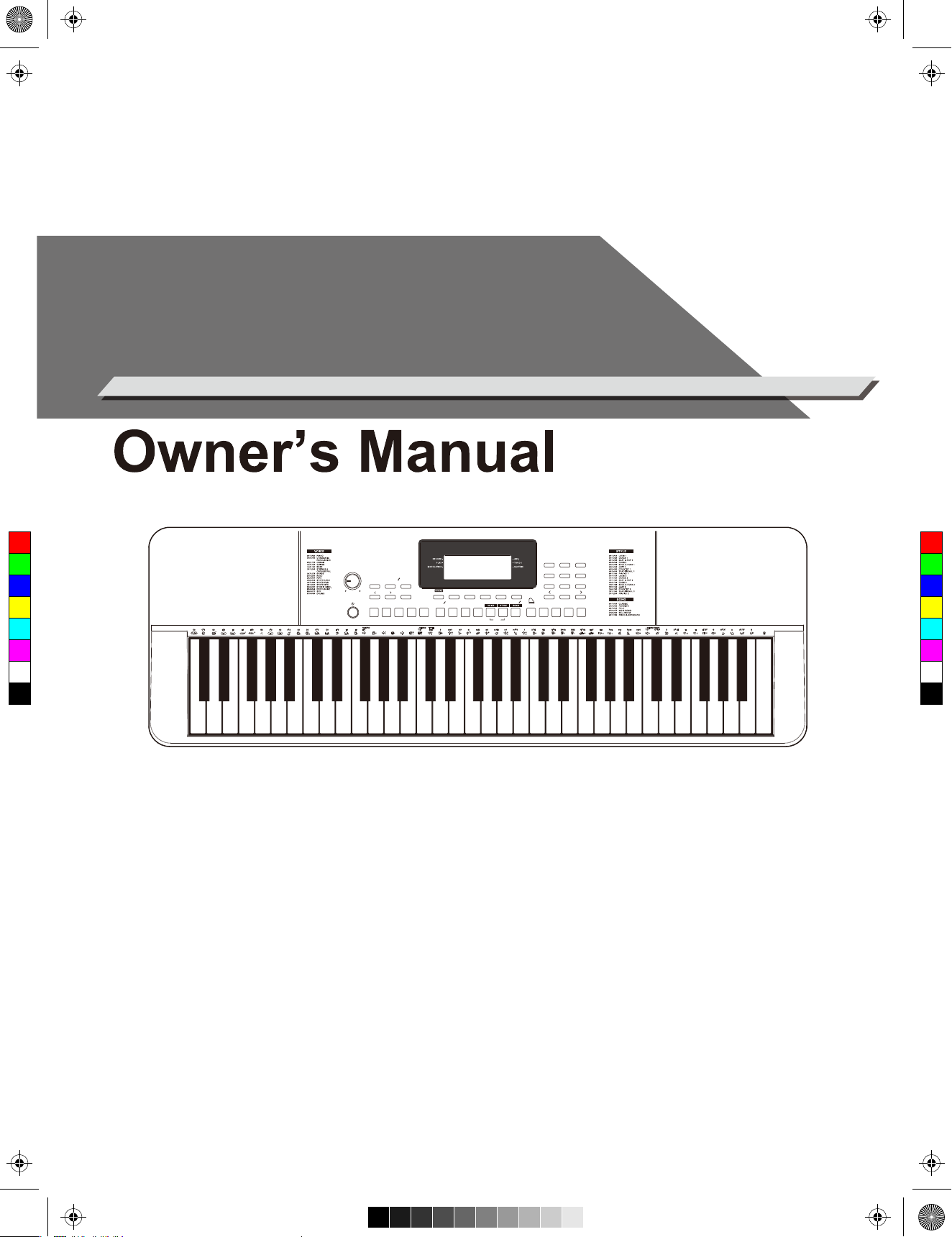
AW_M211K_Manual_G03_180327.pdf 1 18/3/27 16:01
ELECTRONIC
KEYBOARD
C
M
Y
CM
MY
CY
CMY
K
VOLUME
CHORD DICT.
LESSON L / R FADE
TEMPO
INTRO/
ENDING FILL A FILL B MIXER FUNCTIONPIANO METROLOWER SUSTAINDUAL
CHORD
BANK
M2M1 M3 M4
PLAY
START/
SYNC
RECORD
STOP
START
DEMO
DEMO
1 2 3
4 5 6
7 8 9
O.T.S.
ARP.
0
TRANSPOSE
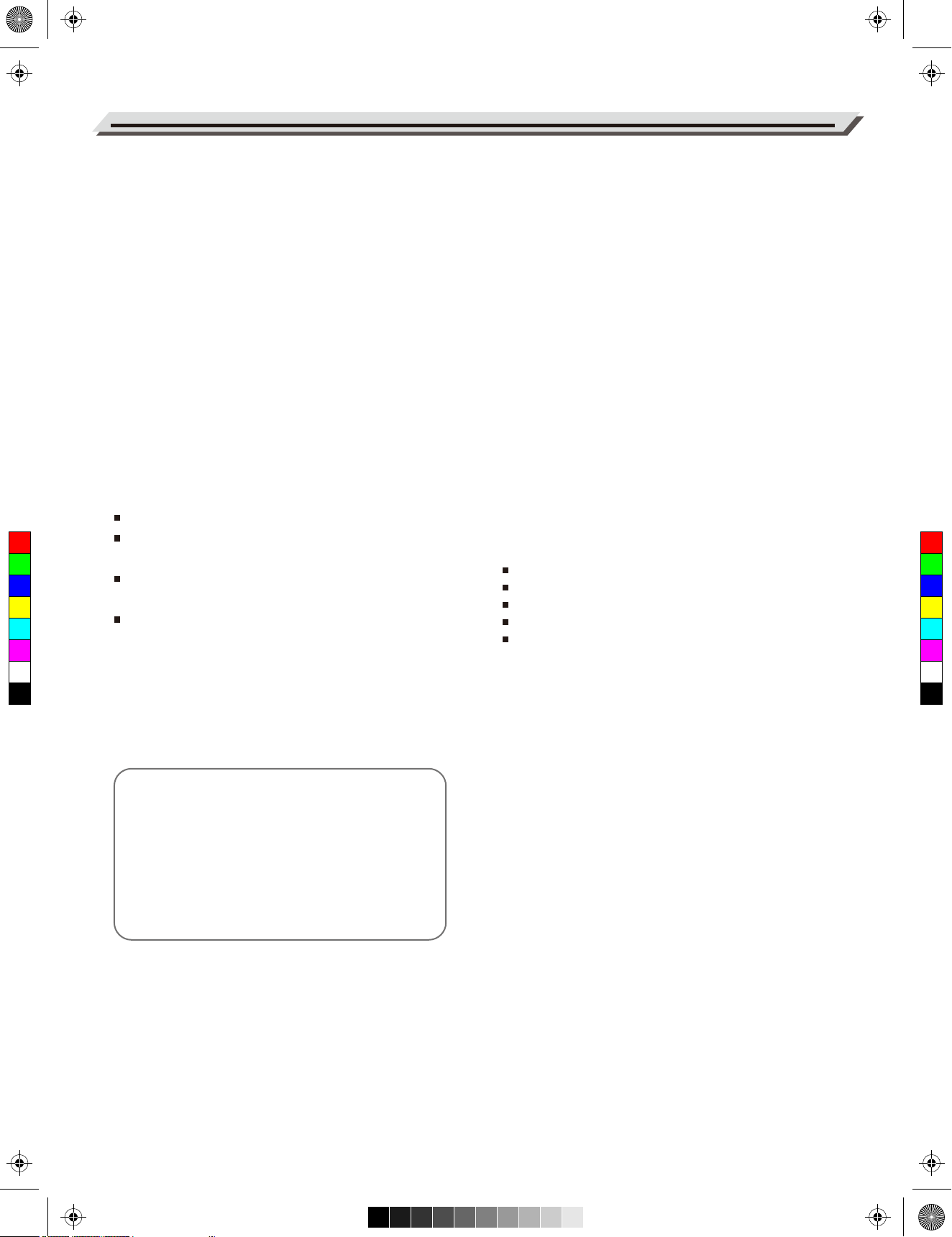
AW_M211K_Manual_G03_180327.pdf 2 18/3/27 16:01
INFORMATION FOR YOUR SAFETY!
THE FCC REGULATION WARNING (for USA)
This equipment has been tested and found to comply with
the limits for a Class B digital device, pursuant to Part 15 of
the FCC Rules.
These limits are designed to provide reasonable protection
against harmful interference in a residential installation. This
equipment generates, uses, and can radiate radio frequency
PLEASE READ CAREFULLY BEFORE PROCEEDING
Please keep this manual in a safe place for future reference.
Power Supply
Please connect the designated DC adaptor to an AC outlet
of the correct voltage.
PRECAUTIONS
energy and, if not installed and used in accordance with the
instructions, may cause harmful interference to radio
communications. However, there is no guarantee that
interference will not occur in a particular installation.
If this equipment does cause harmful interference to radio or
Do not connect it to an AC outlet of voltage other than that
for which your instrument is intended.
Unplug the DC power adaptor when not using the instrument, or during electrical storms.
television reception, which can be determined by turning the
equipment off and on, the user is encouraged to try to
correct the interference by one or more of the following
measures:
Reorient or relocate the receiving antenna.
C
M
Y
CM
MY
CY
CMY
K
Increase the separation between the equipment and
receiver.
Connect the equipment into an outlet on a circuit different
from that to which the receiver is connected.
Consult the dealer or an experienced radio/TV technician
for help.
Unauthorized changes or modification to this system can
void the user's authority to operate this equipment.
Connections
Before connecting the instrument to other devices, turn off
the power to all units. This will help prevent malfunction and
/ or damage to other devices.
Location
Do not expose the instrument to the following conditions to
avoid deformation, discoloration, or more serious damage:
Direct sunlight
Extreme temperature or humidity
Excessive dusty or dirty location
Strong vibrations or shocks
Close to magnetic fields
Interference with other electrical devices
Radios and televisions placed nearby may experience
reception interference. Operate this unit at a suitable
distance from radios and televisions.
CAUTION
The normal function of the product may be disturbed
by Strong Electro Magnetic Interference. If so, simply
reset the product to resume normal operation by
following the owner's manual. In case the function
could not resume, please use the product in other
location.
02
Cleaning
Clean only with a soft, dry cloth.
Do not use paint thinners, solvents, cleaning fluids, or
chemical-impregnated wiping cloths.
Handling
Do not apply excessive force to the switches or controls.
Do not let paper, metallic, or other objects into the instrument. If this happens, remove the electric plug from the
outlet. Then have the instrument inspected by qualified
service personnel.
Disconnect all cables before moving the instrument.
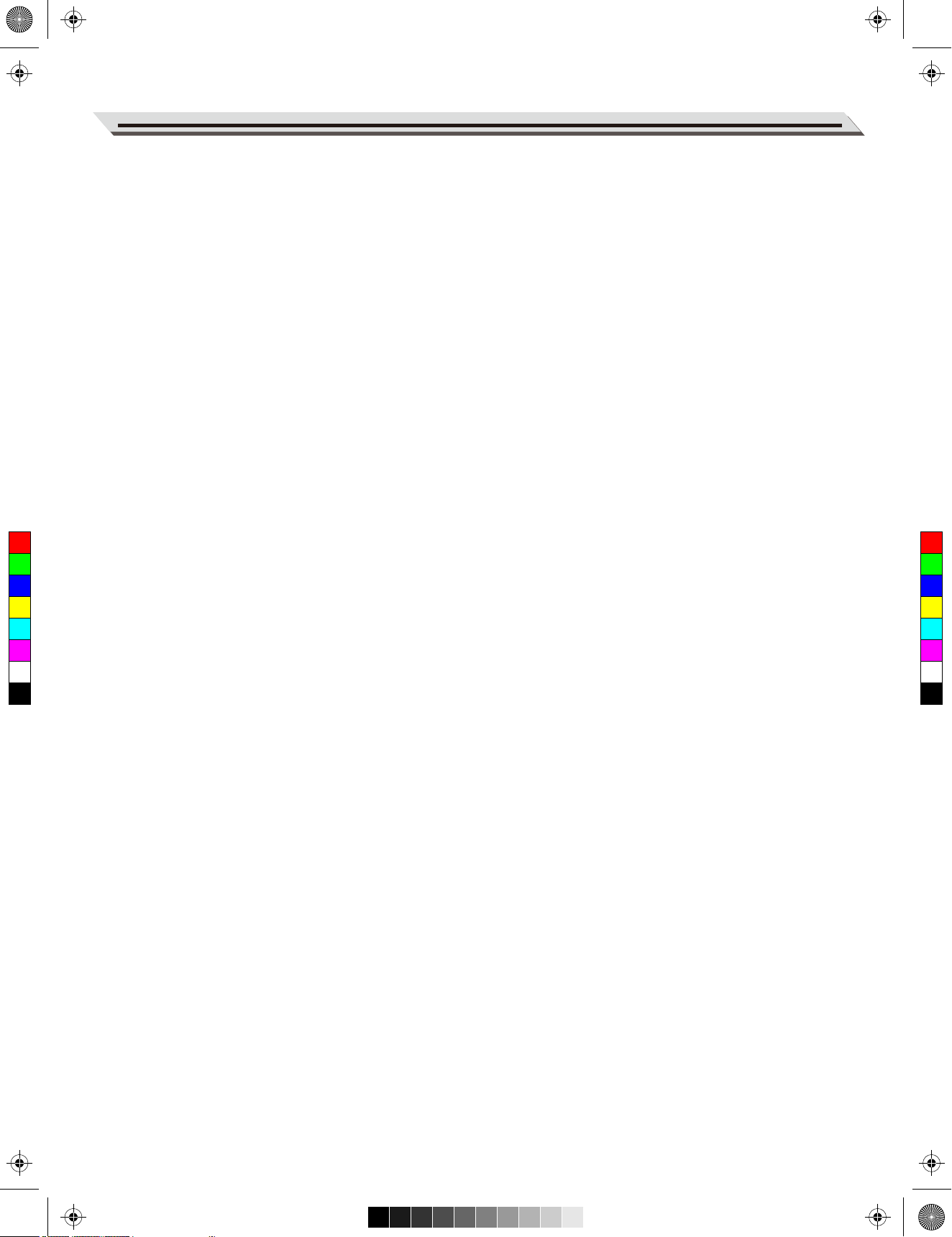
AW_M211K_Manual_G03_180327.pdf 3 18/3/27 16:01
Contents
Panel & Display Description
Arpeggiator..............................................................15
Front Panel..................................................................4
Rear Panel...................................................................5
Mixer.........................................................................15
Display.........................................................................5
Function Menu
Setup
Power Supply...............................................................6
Connections
Connecting an MP3/CD Player....................................7
Connecting an Audio Equipment.................................7
Connecting a pair of Headphones...............................7
Connecting a Microphone............................................7
Connecting a Sustain Pedal........................................7
Connecting a Computer...............................................7
Tune...........................................................................16
Octave.......................................................................16
Split Point...................................................................16
Beat Type...................................................................17
Touch.........................................................................17
Modulation.................................................................17
DSP............................................................................17
Reverb Type..............................................................17
Reverb Level.............................................................17
Chorus Type..............................................................18
Power Switch and Master Volume...........................8
Chorus Level.............................................................18
Auto Power Off..........................................................18
Playing the Demos....................................................8
C
M
Y
CM
MY
CY
CMY
K
Playing the Voices
Playing a Voice............................................................9
Playing Two Voice Simultaneously-DUAL...................9
Playing Different Voices with Both hands-LOWER.......9
Touch...........................................................................9
Sustain.......................................................................10
DSP Effect.................................................................10
Transpose..................................................................10
Octave.......................................................................10
Piano Mode...............................................................10
Register Memory.....................................................19
Selecting a Registration Bank....................................19
Chord Dictionary.....................................................19
Playing the Songs
Listening to the Songs...............................................20
Lesson Mode.............................................................20
Recording and Playback.........................................21
Auto Accompaniment
Selecting a Style........................................................11
Playing a Fill..............................................................11
Intro/Ending...............................................................11
Sync Start..................................................................12
Fade In/Out................................................................12
Accompaniment Volume............................................12
Tempo........................................................................12
Auto Bass Chord.......................................................13
Chord Basics.............................................................13
One Touch Setting.....................................................14
Metronome
Turning on the Metronome........................................14
Selecting the Beat.....................................................14
MIDI Function
What’s MIDI?.............................................................21
MIDI Connection........................................................21
Trouble Shooting.....................................................22
Specifications..........................................................22
Appendices
Voice List...................................................................23
Style List....................................................................28
Song List....................................................................30
MIDI Implementation Chart........................................32
03
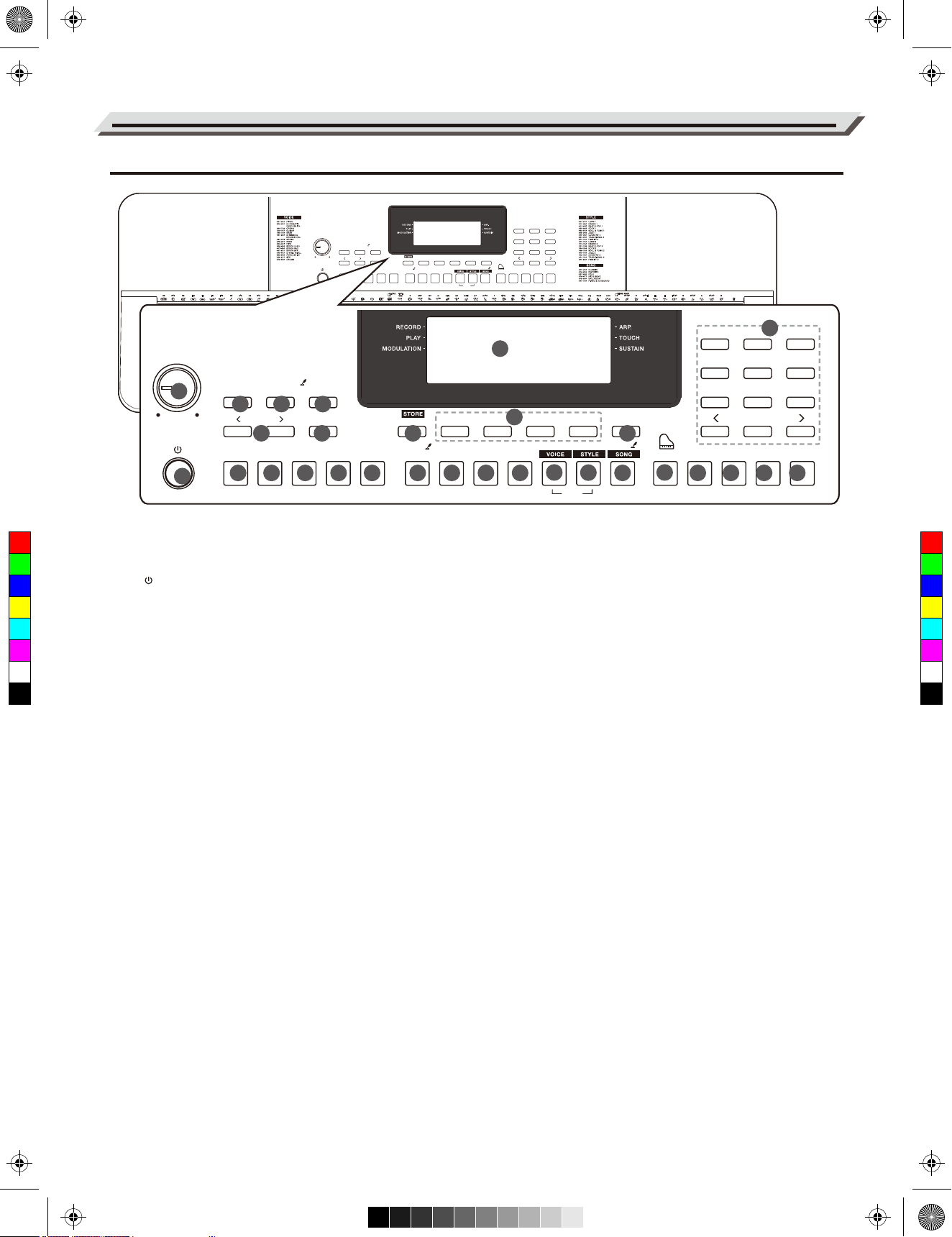
DEMO
AW_M211K_Manual_G03_180327.pdf 4 18/3/27 16:01
Panel & Display Description
Front Panel
VOLUME
CHORD DICT.
LESSON L / R FADE
TEMPO
CHORD
BANK
M2M1 M3 M4
PLAY
START/
SYNC
INTRO/
ENDING FILL A FILL B MIXER FUNCTIONPIANO METROLOWER SUSTAINDUAL
VOLUME
CHORD DICT.
1
LESSON L / R FADE
5
43
TEMPO
CHORD
6 7
INTRO/
ENDING FILL A FILL B MIXER FUNCTIONPIANO METROLOWER SUSTAINDUAL
2
C
M
Y
CM
MY
CY
CMY
K
1. [VOLUME] Knob
Adjust the master volume.
2. [ ] Button
Turn the power on or off.
3. [LESSON] Button
Enter the lesson mode.
4. [L/R] Button
Choose to practice the left hand
8 9 10
SYNC
START
11
RECORD
STOP
START
BANK
DEMO
DEMO
13 15
START/
STOP
PLAY
RECORD
16 17 18 19
12. [START/STOP] Button
Start or stop playing the style or
song.
13. [BANK] Button
Switch between memory banks.
[STORE] Button
Register the current panel settings.
14. [M1]~[M4] Buttons
Recall the registered panel settings.
or right hand part.
[CHORD DICT.] Button
Turn the chord dictionary function
on or off.
15. [O.T.S.] Button
Turn the One Touch Setting
function on or off.
1 2 3
4 5 6
7 8 9
O.T.S.
ARP.
0
TRANSPOSE
29
14
M2M1 M3 M4
2012
1 2 3
4 5 6
7 8 9
O.T.S.
ARP.
TRANSPOSE
21 22 24 272623 25
21. [STYLE] Button
Switch to Style Mode.
Press [VOICE] and [STYLE] at the
same time to enter Demo Mode.
22. [SONG] Button
Switch to Song Mode.
[ARP.] Button
Turn the Arpeggiator function on
or off.
23. [PIANO] Button
Turn the Piano Mode on or off.
24. [METRO] Button
28
0
Turn the metronome on or off.
5. [FADE] Button
Turn the Fade In/Out function on
or off.
16. [RECORD] Button
Enter the Record Mode.
[PLAY] Button
25. [TRANSPOSE] Button
Adjust the Transpose value.
Play back the recording.
6. [TEMPO +/-] Buttons
Adjust the current tempo value.
17. [DUAL] Button
26. [MIXER] Button
Enter the Mixer menu.
Turn the dual function on or off.
7. [CHORD] Button
Enter the Chord Mode.
18. [LOWER] Button
27. [FUNCTION] Button
Enter the function menu.
Turn the lower function on or off.
8. [INTRO/ENDING] Button
Play the Intro or Ending pattern.
19. [SUSTAIN] Button
Turn the sustain function on or off.
28. [+]/[-] and Number Buttons
Set parameters value or select
the number.
9. [FILL A] Button
Play the fill-in pattern A.
10. [FILL B] Button
Play the fill-in pattern B.
20. [VOICE] Button
Switch to Voice Mode.
Press [VOICE] and [STYLE] at the
same time to enter Demo Mode.
29. LCD Display
Display all parameters and values
related to the current operation.
11. [SYNC START] Button
Turn the Sync Start function on
or off.
04
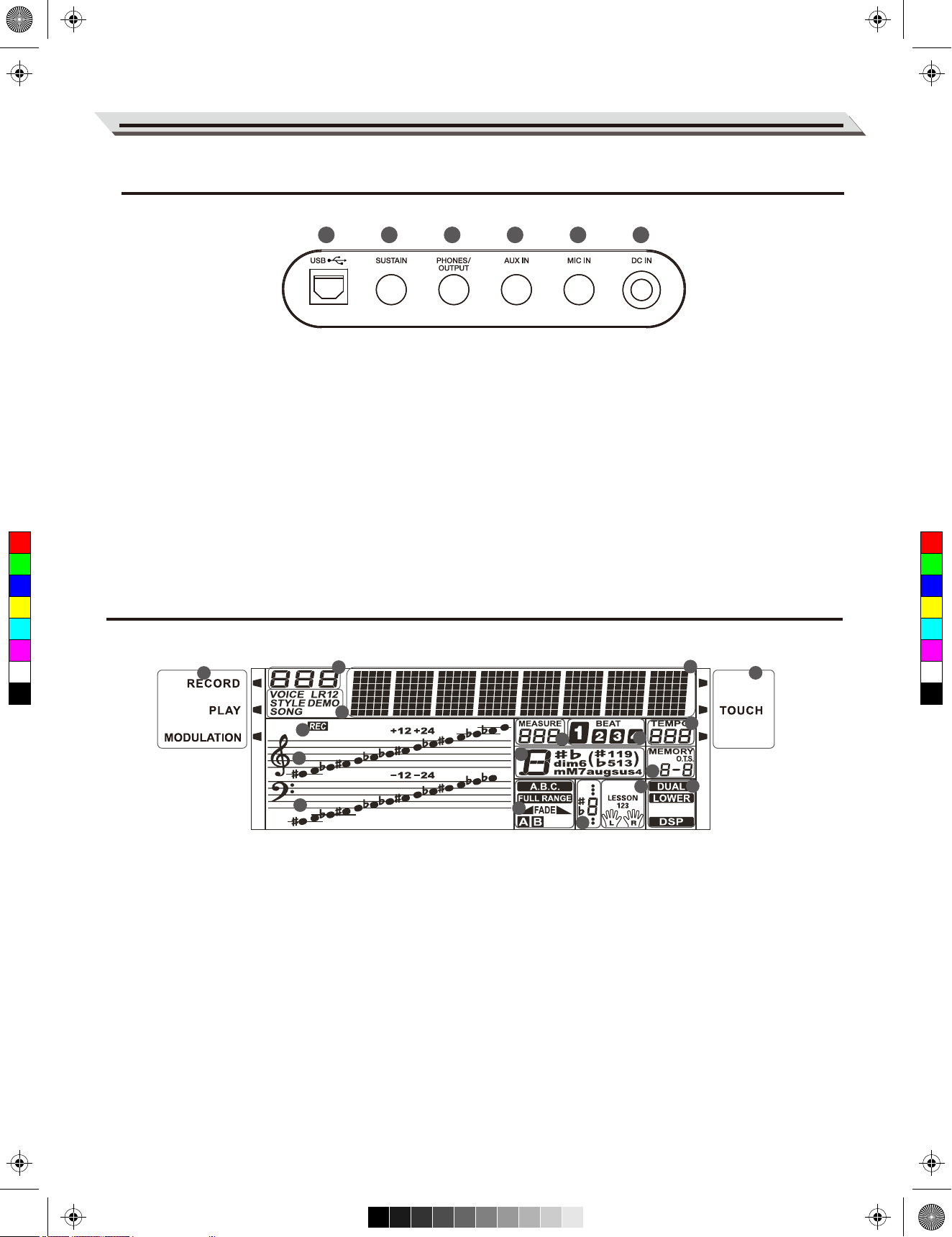
AW_M211K_Manual_G03_180327.pdf 5 18/3/27 16:01
Rear Panel
Panel & Display Description
30
30. USB Jack
Connect to a computer.
31 32 33 34 35
33. AUX IN Jack
Connect an external audio source,
such as MP3 or CD player.
31. SUSTAIN Jack
Connect a sustain pedal.
34. MIC Jack
Connect a microphone.
32. PHONES/OUTPUT Jack
Connect a pair of headphones or an
audio equipment.
C
M
Y
CM
MY
CY
CMY
K
Display
1
2
3
6
7
8
35. DC IN Jack
Connect the DC 12V power adapter.
4
11
13
17
HARMONY
14
12
9
15
10
16
5
ARP.
SUSTAIN
1. RECORD/PLAY/MODULATION
2. NUMBER
3. VOICE/STYLE/DEMO/SONG
4. CHARACTER
5. ARP/ TOUCH/SUSTAIN
6. RECORD
7. TREBLE CLEF
8. BASS CLEF
9. MEASURE
10. BEAT
11. TEMPO
12. CHORD
13. MEMORY/O.T.S.
14. A.B.C./FULL RANGE/FADE/A/B
15. NOTE INDICATION
16. LESSON
17. DUAL/LOWER/DSP
05
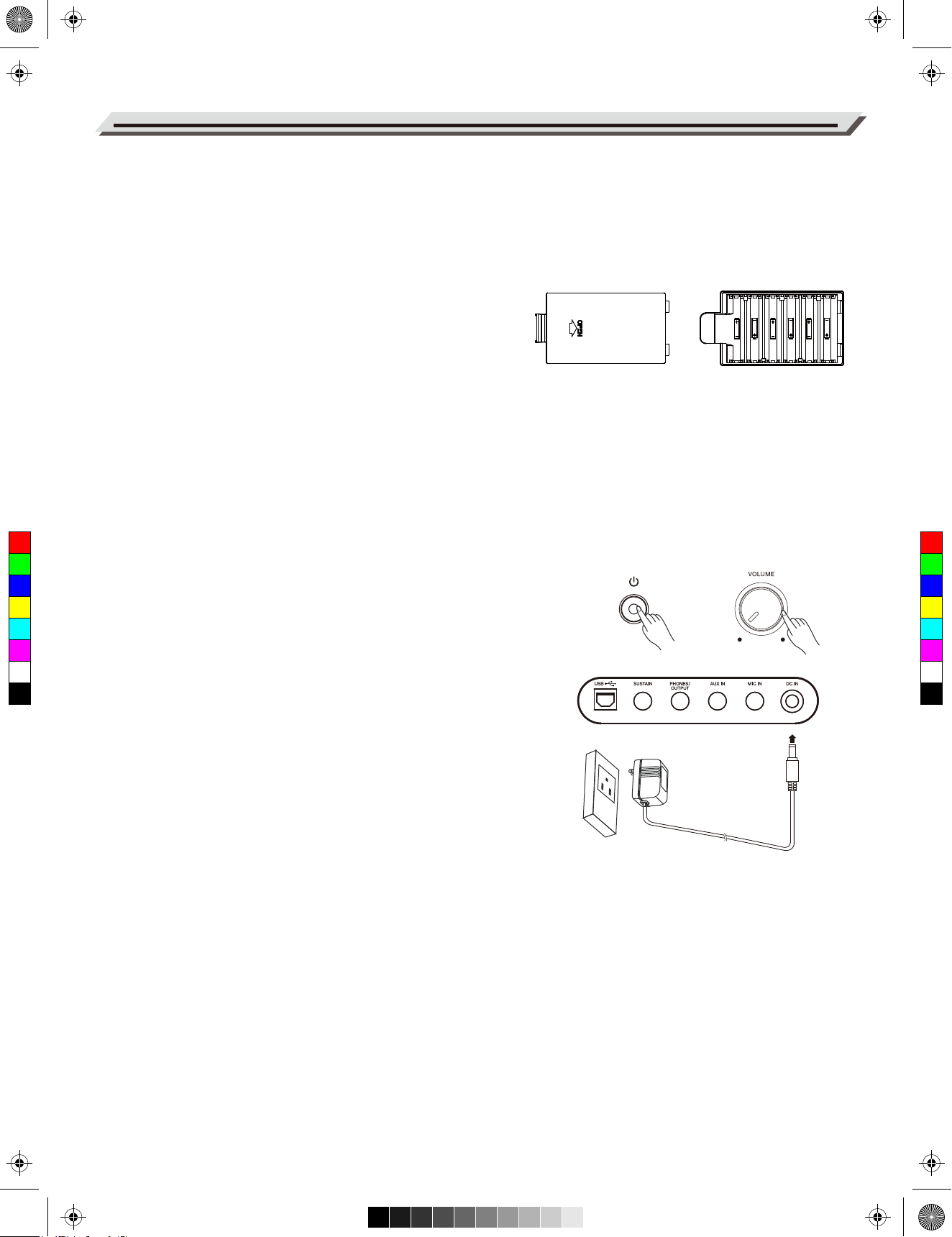
AW_M211K_Manual_G03_180327.pdf 6 18/3/27 16:01
Setup
This section contains information about setting up your instrument
and preparing to play. Please go through this section carefully
before turning the power on.
Power Supply
You can power the instrument either by batteries or by power adaptor.
Follow the instructions described below.
Using Batteries
The instrument needs 6 pieces of AA (NO.5) or equivalent alkaline
batteries for power supply.
1. Open the battery cabinet cover located on the bottom of the
instrument.
2. Insert the batteries, carefully following the polarity markings on the
cabinet.
3. Replace the cabinet cover. Make sure it locks firmly in place.
Notes:
1. Do not mix using any used and new batteries.
2. Always use the same types of batteries.
C
M
Y
CM
MY
CY
CMY
K
3. Remove the batteries when the instrument is not in use for a long
period of time.
Using Power Adaptor
1. Turn down the volume before connecting to power supply.
2. Connect the adaptor to the DC IN jack of the instrument.
3. Plug the adaptor into an AC outlet. This will automatically cut off
the battery power supply.
Notes:
1. In order to save energy, the instrument will automatically shut down
after 30 minutes if it is not used. (Please refer to Auto Power Off).
2. For your safety, please unplug the instrument when it is not in use
or during a thunderstorm.
06
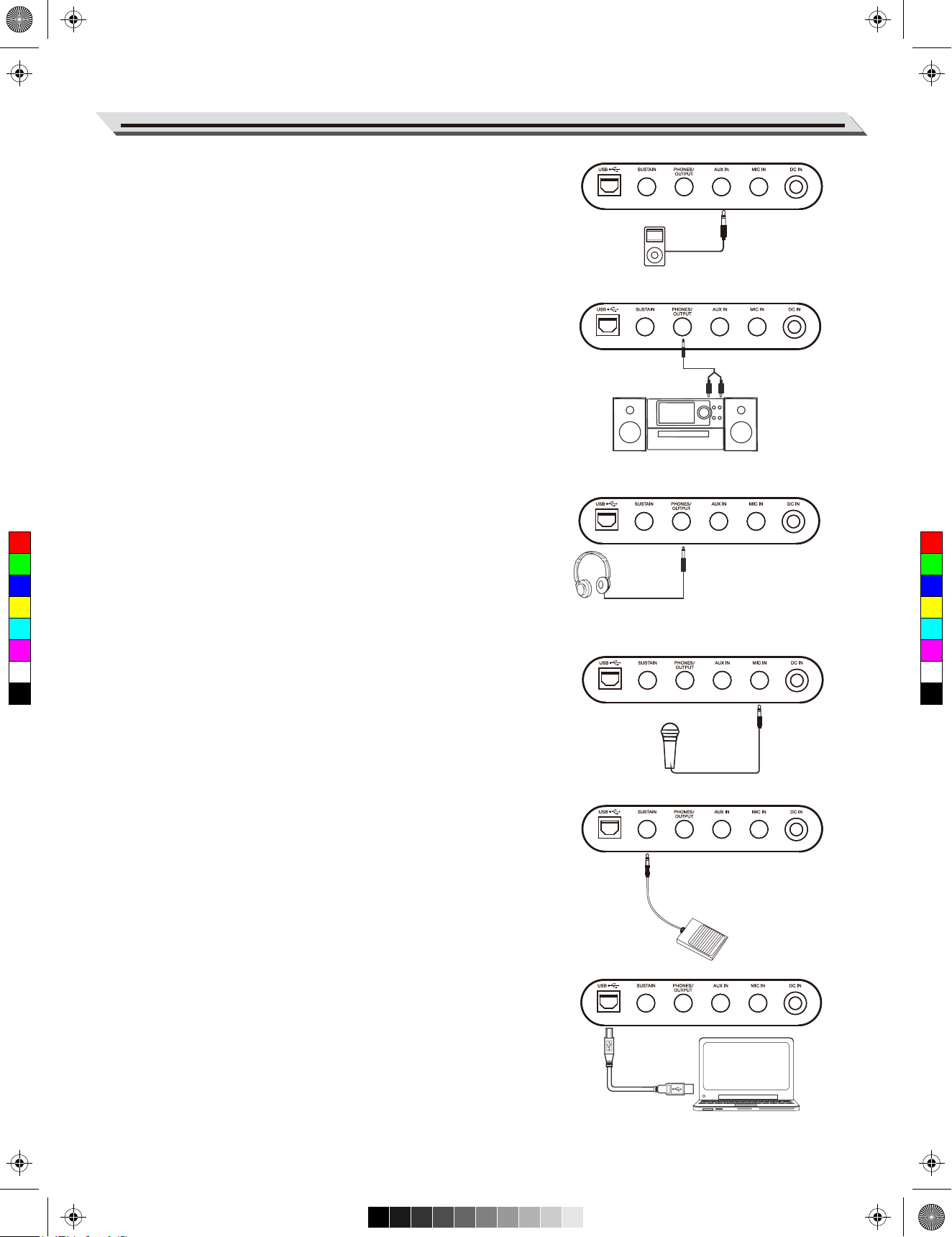
AW_M211K_Manual_G03_180327.pdf 7 18/3/27 16:01
Connecting an MP3/CD Player
The rear-panel AUX IN jack receives audio signals from an external
audio source such as an MP3 or a CD player.
Use an audio cable to connect the AUX IN jack of the instrument to
the OUTPUT jack of the MP3/CD player. The instrument’s speakers
will play the music transmitted from the external player, and you can
play along.
Connecting an Audio Equipment
The rear-panel PHONES/OUTPUT jack delivers the output of the
instrument to an external audio equipment such as a keyboard
amplifier, a stereo sound system, a mixing console, or a recorder.
Use an audio cable to connect the PHONES/OUTPUT jack of the
instrument to the INPUT jack of the external audio equipment.
Notes:
1. Turn off the power to all units before connecting or disconnecting
the external equipment.
2. To avoid damaging the speakers, please set the master volume
to minimum level before turning on the power.
Connections
Connecting a pair of Headphones
C
M
Y
CM
MY
CY
CMY
K
A standard pair of stereo headphones can be connected to the
PHONES/OUTPUT jack for private practice or late-night playing.
The internal stereo speaker system is automatically shut off when a
pair of head phones is plugged into this jack.
Note:
Do not listen with the headphones at high volume for long periods
of time. Doing so may cause hearing loss.
Connecting a Microphone
You can plug a microphone to the MIC jack to sing along with your
keyboard performance or song playback.
1. Set the master volume to minimum level before connecting or
disconnecting a microphone.
2. Plug a microphone into the MIC jack.
3. Adjust the master volume to an appropriate level.
Connecting a Sustain Pedal
An optional footswitch can be plugged into the sustain jack and be
used to switch sustain on or off. Simply by pressing the pedal, you
will have a natural sustain as you play.
Connecting a Computer
Use a standard USB cable to connect the USB jack of the instrument to the USB port of a computer. You can transmit MIDI
messages between the instrument and the computer.
Notes:
1. Do not set the USB device to be input and output simultaneously
when setting the software on the computer. Otherwise, the sound
will be overlapped when playing the keyboard.
2. We recommend using a USB2.0 interface to connect the
instrument to computer.
07
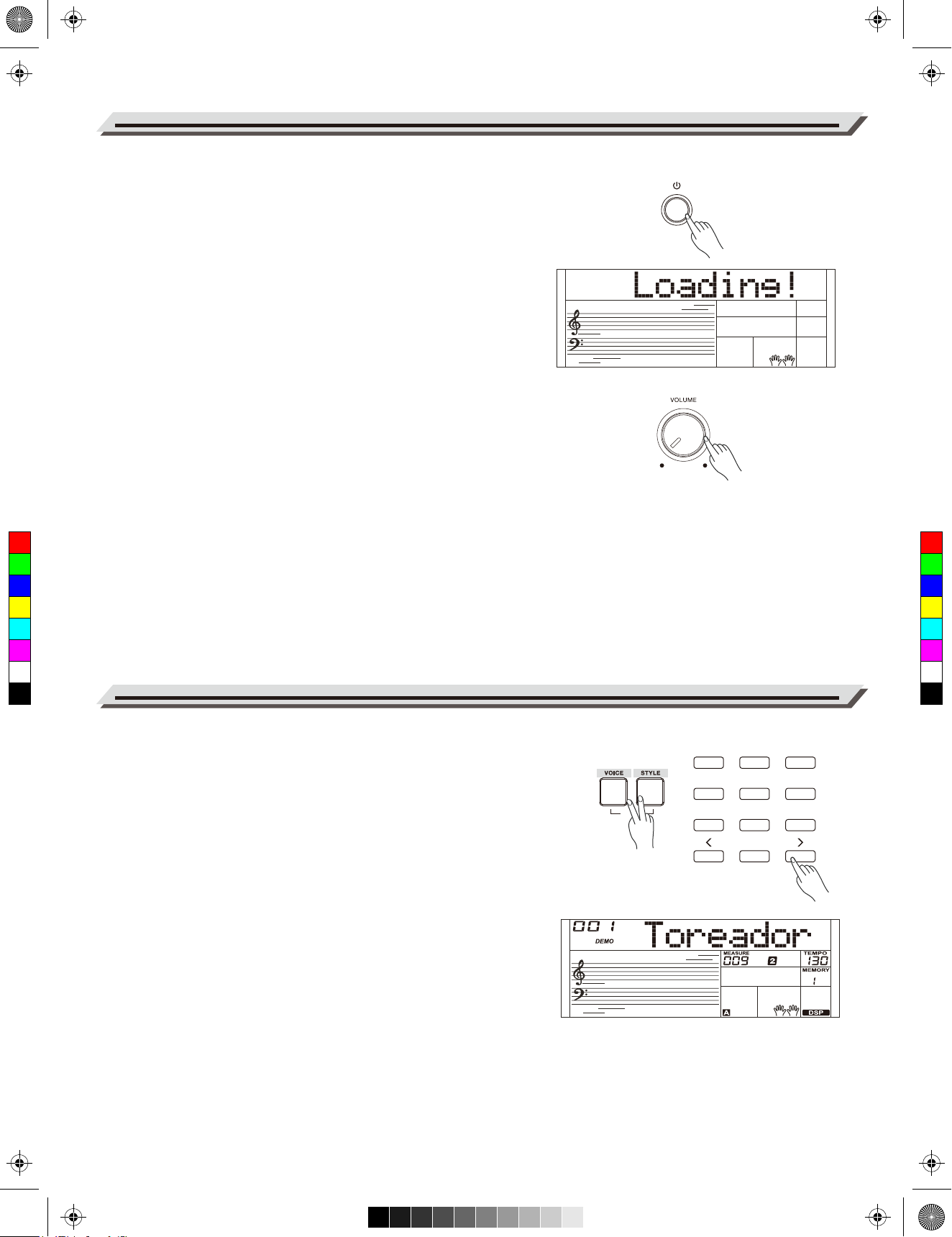
AW_M211K_Manual_G03_180327.pdf 8 18/3/27 16:01
Power Switch and Master Volume
Power Switch
Before you switch your instrument on, please turn down the volume
of instrument and the connected audio equipment first.
1. Make sure the instrument is properly connected to power supply.
2. Press POWER SWITCH, the LCD screen is lit, and displays
“Loading!”, indicating the instrument is powered on.
Master Volume
Rotate the [VOLUME] knob clockwise to increase the master
volume or counter-clockwise to decrease it. You can use the knob
to set the desired volume level.
Note:
If the speakers do not produce sound, please check if the master
volume is set too low or if headphones are plugged into the
C
M
Y
CM
MY
CY
CMY
K
PHONES jack.
Playing the Demos
The instrument features a variety of demo songs.
1 2 3
1. Press the [STYLE] and [VOICE] buttons simultaneously to start
playing all demo songs in a loop. The LCD will display the current
demo number and name.
DEMO
4 5 6
7 8 9
2. Select a demo song.
Use the number keys, the [+]/[-] buttons to select the desired
demo song.
0
3. Press the [STYLE] and [VOICE] buttons simultaneously again or
press the [START/STOP] button to stop playing and exit the demo
mode.
Note:
During demo playback, only the following buttons will work:
[START/STOP], [TEMPO -]/[TEMPO +], [+]/[-], the Number buttons,
[VOLUME] and [POWER].
08
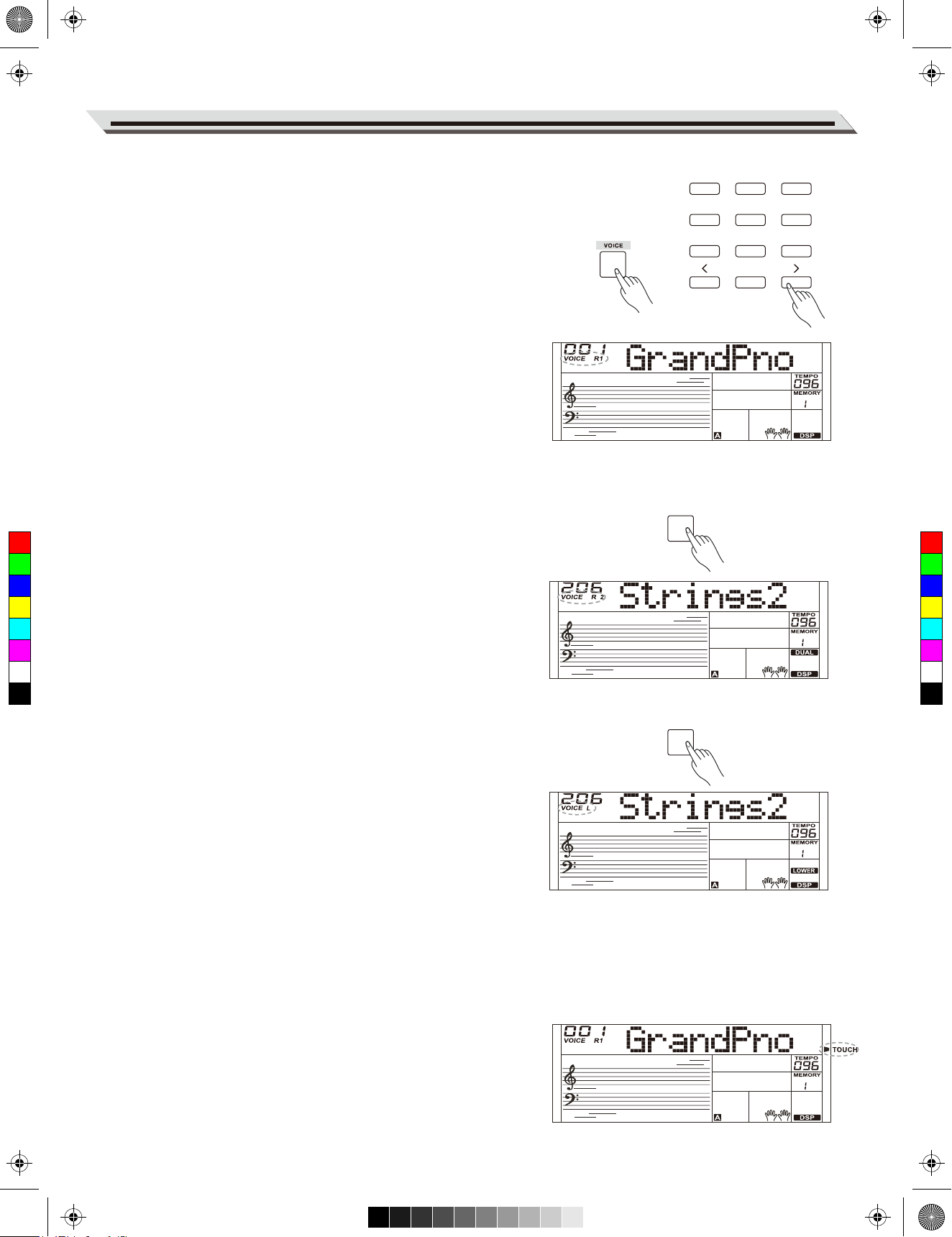
AW_M211K_Manual_G03_180327.pdf 9 18/3/27 16:01
The instrument features a variety of exceptionally realistic voices. Please
refer to Voice List.
Playing the Voices
1 2 3
Playing a Voice
1. Press the [VOICE] button.
Enter the VOICE mode. LCD shows “VOICE R1”, the voice number and
the voice name.
4 5 6
7 8 9
0
2. Select a voice.
Use the number keys, the [+]/[-] buttons to select the voice you want to
play.
3. Play the voice.
Play the keyboard and enjoy the beautiful voice.
Note:
When the DUAL and LOWER function is on, you can press [VOICE] button
repeatedly to choose the voice source. The corresponding LCD indicator
will highlight between R1, R2, and L.
Playing Two Voice Simultaneously-DUAL
DUAL
1. Press the [DUAL] button to turn on the dual function. LCD shows
C
M
Y
CM
MY
CY
CMY
K
“VOICE R2”, the dual voice number and name.
2. Use the number keys, the [+]/[-] buttons to select a voice for VOICE R2.
3. Play the keyboard, you will hear two different voices layered together,
just like two different instruments being played at the same time.
4. Press the [DUAL] button again to turn off the dual function.
Playing Different Voices with Both handsLOWER
The Lower function splits the keyboard into two areas so as to create
different voices for each of your hands. The left hand voice is the lower
voice “L” .
LOWER
1. In idle mode, press the [LOWER] button to turn the lower function on.
The LCD displays the left hand voice name and number, and the
indicator “VOICE L” and “LOWER”.
2. Use the number keys, the [+]/[-] buttons to select a voice for VOICE L.
3. Play the keyboard with both hands, and you will hear two different
voices.
4. Press the [LOWER] button again to turn off the lower function.
Split Point
The key on the keyboard that separates voice L and voice R1/R2 is called
the “split point”. The default split point is at F#3 (19) , however you can
assign it to any other key. Refer to the Function Menu.
Touch
The keyboard is equipped with a touch response feature that lets you
dynamically and expressively controls the level of the voice with your
playing strength – just as on an acoustic instrument. Please refer to the
function menu to adjust the touch level.
09
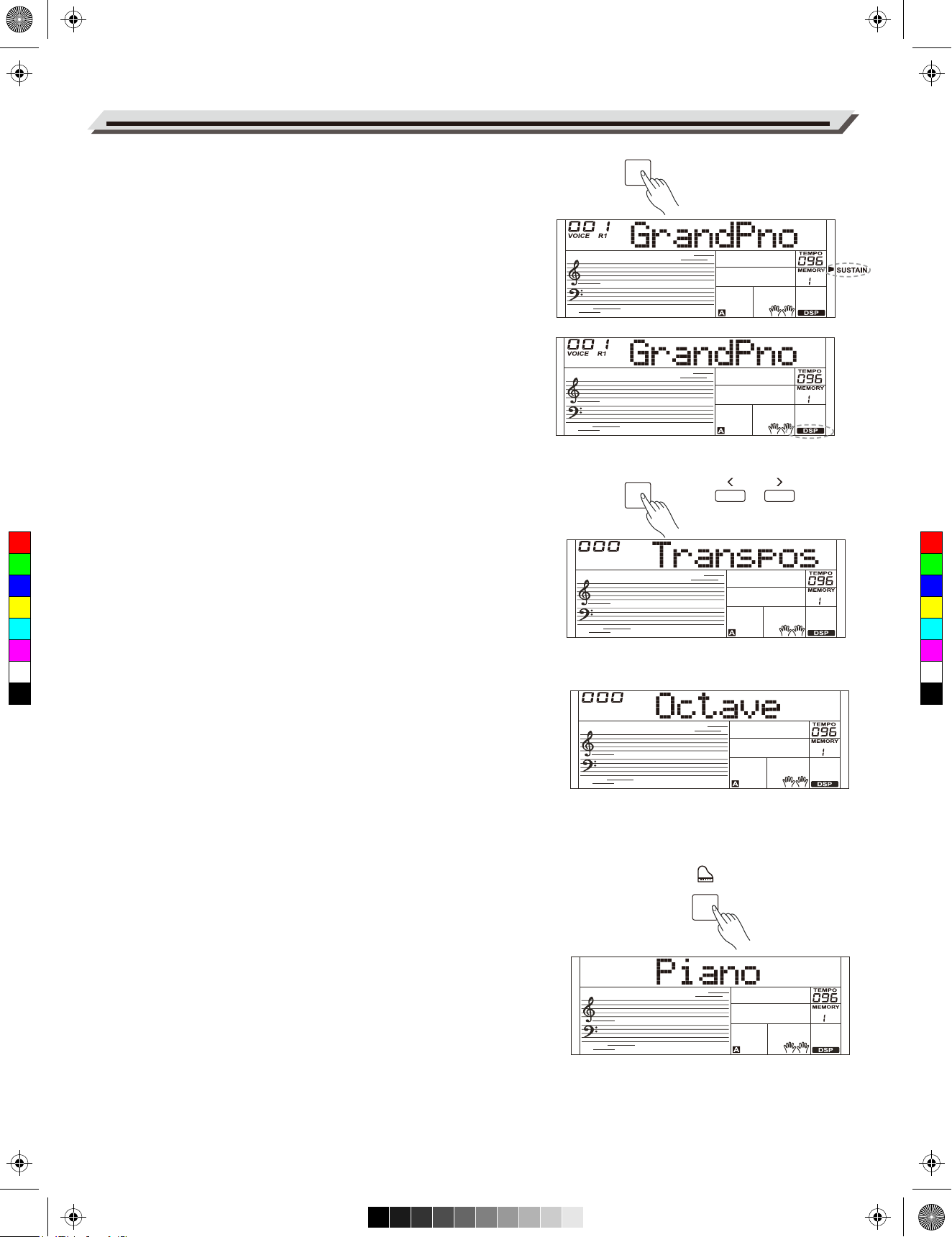
AW_M211K_Manual_G03_180327.pdf 10 18/3/27 16:01
Playing Voices
Sustain
SUSTAIN
When the Sustain feature is ON, all notes played on the keyboard will
have a longer sustain. Press the [SUSTAIN] button to turn sustain on or
off.
Note:
When using a sustain pedal, you can produce a much stronger and more
natural sustain effect than by using the [SUSTAIN] button.
DSP Effect
The DSP simulates sounds in real environment. With the DSP effects,
you can add ambiance and depth to your performance in a variety of
ways.
The function is turned on by default. You can refer to the function menu
to turn the DSP effect on or off.
TRANSPOSE
Transpose
Transpose function allows the overall pitch of the instrument to be
transposed up or down by one octave in semitone steps.
C
M
Y
CM
MY
CY
CMY
K
1. the [TRANSPOSE] button to enter transpose menu. The LCD shows
the current transpose value.
2. Use [+]/ [-] buttons to adjust the transpose value.
3. Press the [+] and [-] buttons simultaneously to reset the transposition
to 0.
Octave
The octave function will shift the pitch of the specified voice layer up or
down in the step of an octave.
You can refer to the function menu to adjust the octave value.
Note:
After adjusting the octave, notes in the highest and lowest keyboard
range may not sound normally.
Piano mode
This function is to set the voice of the entire keyboard to piano instantly.
1. Press [PIANO] button to enter or exit piano mode.
2. In piano mode, you can play the accompaniment as in the other
modes, but it plays only the rhythm part.
Note:
In piano mode, the A.B.C. is automatically turned off.
10
PIANO
