Medeli M17 Owner’s Manual
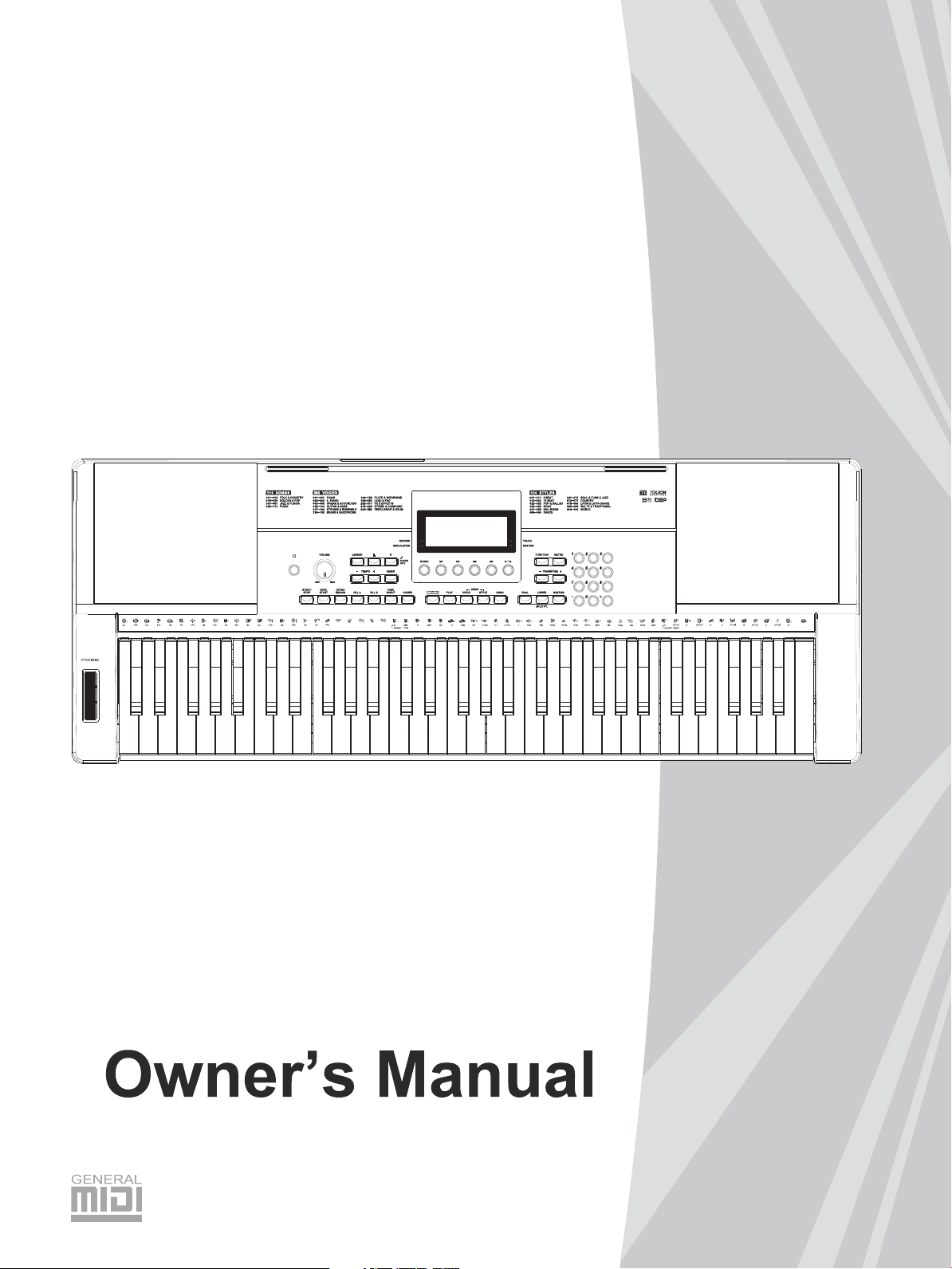
ELECTRONIC
KEYBOARD
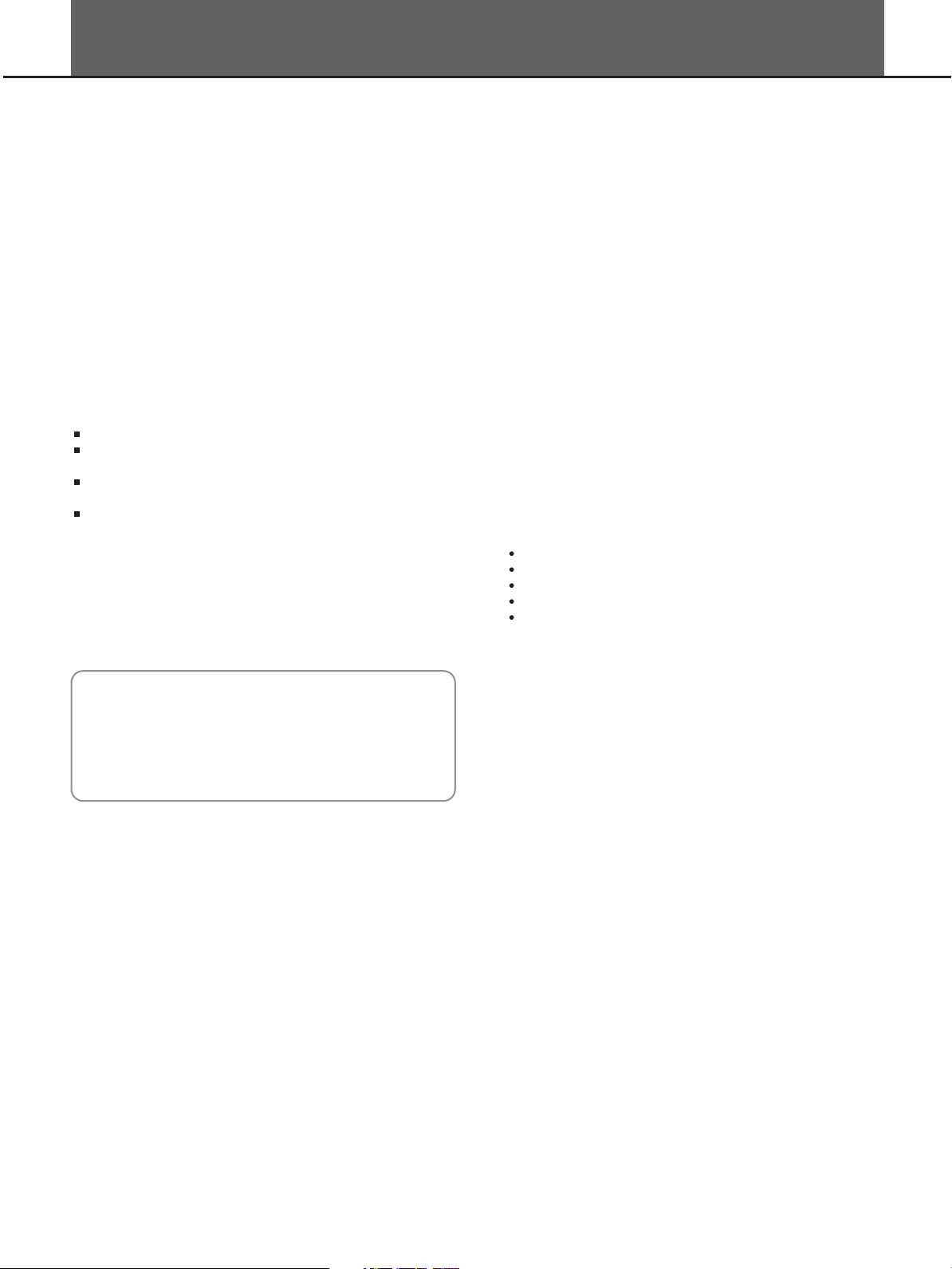
INFORMATION FOR YOUR SAFETY!
THE FCC REGULATION WARNING (for USA)
This equipment has been tested and found to comply with
the limits for a Class B digital device, pursuant to Part 15 of
the FCC Rules.
These limits are designed to provide reasonable protection
against harmful interference in a residential installation. This
equipment generates, uses, and can radiate radio frequency
energy and, if not installed and used in accordance with the
instructions, may cause harmful interference to radio
communications. However, there is no guarantee that
interference will not occur in a particular installation.
If this equipment does cause harmful interference to radio or
television reception, which can be determined by turning the
equipment off and on, the user is encouraged to try to
correct the interference by one or more of the following
measures:
Reorient or relocate the receiving antenna.
Increase the separation between the equipment and
receiver.
Connect the equipment into an outlet on a circuit
different from that to which the receiver is connected.
Consult the dealer or an experienced radio/TV technician
for help.
Unauthorized changes or modification to this system can
void the user's authority to operate this equipment.
PRECAUTIONS
PLEASE READ CAREFULLY BEFORE PROCEEDING
Please keep this manual in a safe place for future reference.
Power Supply
Please connect the designated AC adaptor to an AC outlet
of the correct voltage.
Do not connect it to an AC outlet of voltage other than that
for which your instrument is intended.
Unplug the AC power adaptor when not using the
instrument, or during electrical storms.
Connections
Before connecting the instrument to other devices, turn off
the power to all units. This will help prevent malfunction and
/ or damage to other devices.
Location
Do not expose the instrument to the following conditions to
avoid deformation, discoloration, or more serious damage:
Direct sunlight
Extreme temperature or humidity
Excessive dusty or dirty location
Strong vibrations or shocks
Close to magnetic fields
CAUTION
The normal function of the product may be disturbed by
Strong Electro Magnetic Interference. If so, simply reset
the product to resume normal operation by following the
owner's manual. In case the function could not resume,
please use the product in other location.
Interference with other electrical devices
Radios and televisions placed nearby may experience
reception interference. Operate this unit at a suitable
distance from radios and televisions.
Cleaning
Clean only with a soft, dry cloth.
Do not use paint thinners, solvents, cleaning fluids, or
chemical-impregnated wiping cloths.
Handling
Do not apply excessive force to the switches or controls.
Do not let paper, metallic, or other objects into the
instrument. If this happens, unplug the AC adaptor from the
wall outlet. Then have the instrument inspected by qualified
service personnel.
Disconnect all cables before moving the instrument.
2
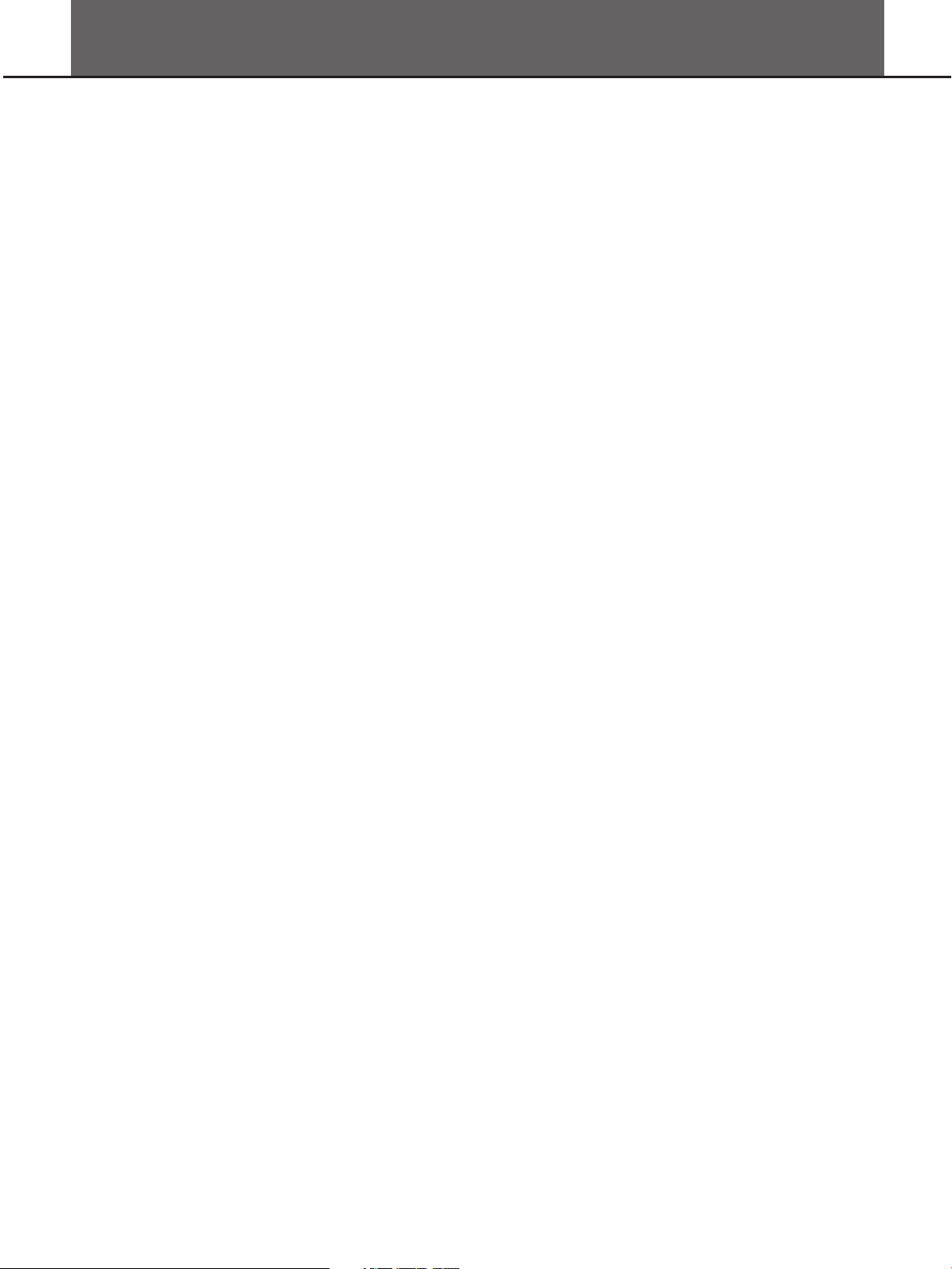
Contents
Panel & Display Description
Front Panel...................................................................................................................................................................4
Rear Panel...................................................................................................................................................................5
Display..........................................................................................................................................................................5
Setup
Power Supply...............................................................................................................................................................6
Connections
Connecting a pair of Headphones................................................................................................................................7
Connecting an Amplifier................................................................................................................................................7
Connecting a Computer...............................................................................................................................................7
Basic Operation
Master Volume.............................................................................................................................................................8
DEMO...........................................................................................................................................................................8
Using sustain pedal......................................................................................................................................................8
Voice.............................................................................................................................................................................8
Other Voice Functions..................................................................................................................................................9
Transpose.....................................................................................................................................................................9
Pitch Bend Wheel.......................................................................................................................................................10
Auto Accompaniment.................................................................................................................................................10
One Touch Setting......................................................................................................................................................12
Chord Fingering..........................................................................................................................................................12
Other Function
Function Menu............................................................................................................................................................14
Mixer...........................................................................................................................................................................16
Metronome.................................................................................................................................................................17
Memory.......................................................................................................................................................................17
Record........................................................................................................................................................................17
Song...........................................................................................................................................................................18
Lesson Mode..............................................................................................................................................................18
Chord Dictionary.........................................................................................................................................................19
MIDI............................................................................................................................................................................20
Trouble Shooting................................................................................................................................................21
Specifications......................................................................................................................................................21
Appendices
Voice List....................................................................................................................................................................22
Style List ....................................................................................................................................................................25
Song List....................................................................................................................................................................26
Demo List...................................................................................................................................................................27
Chord List...................................................................................................................................................................27
MIDI Implementation Chart........................................................................................................................................28
3
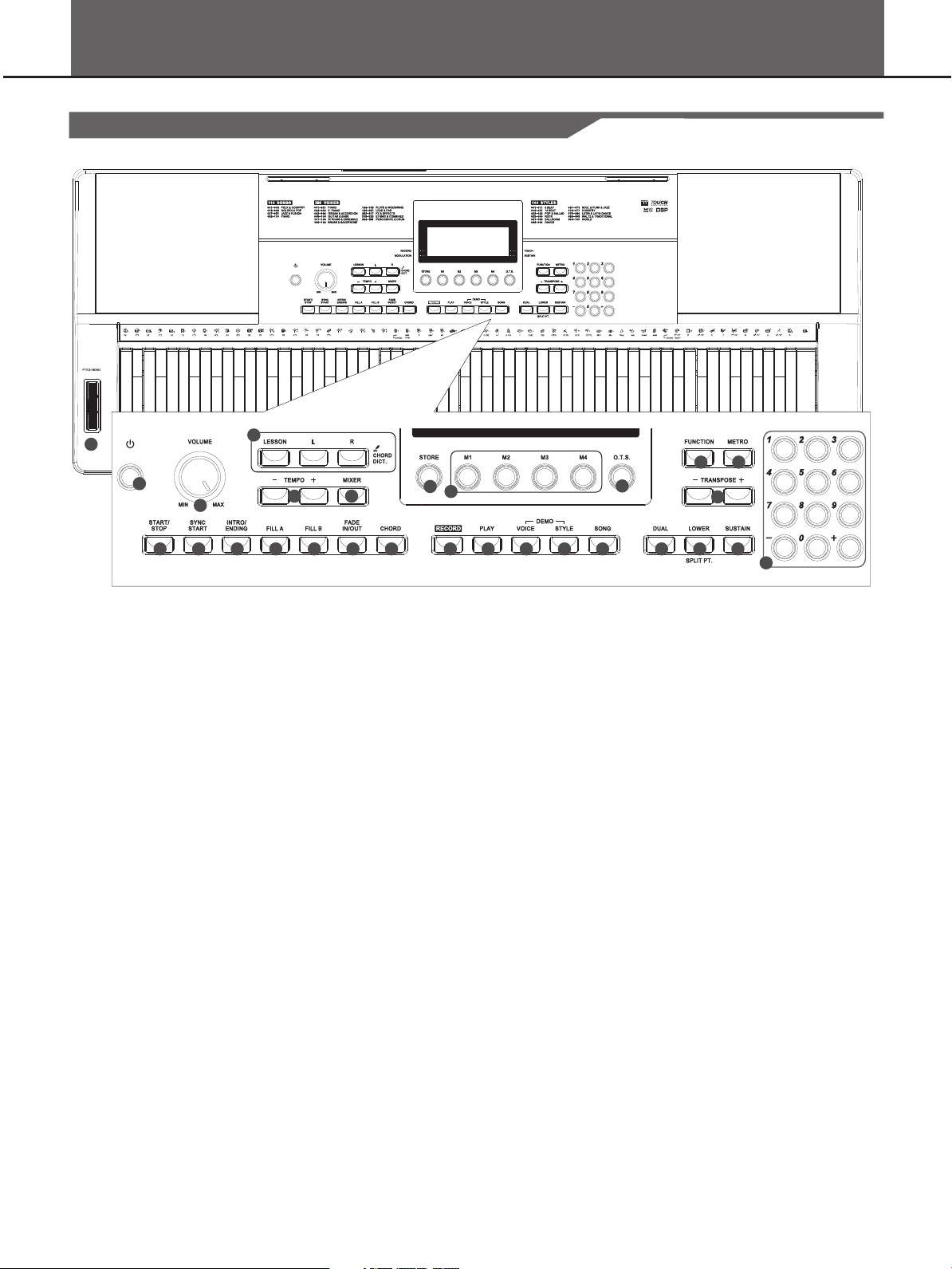
Panel & Display Description
Front Panel
28
1
2
6
7
3
4 5
9
8
1. POWER ON/OFF
Turn the power on or off.
2. MATER VOLUME
Adjust the master volume.
3. CHORD DICT./LESSON
Change the Lesson mode.
Enter the Chord Dictionary.
4. TEMPO +/-
Change the current tempo.
5. MIXER
Change the volume of each music
parts and keyboard layers.
6. START/STOP
Start or stop playing the song in
Song Mode.
Start or stop playing the style in
Style Mode.
7. SYNC START
Turn the SYNC START on or off.
10 11 12
10. FILL B
Select Fill in B/Main B of style.
11. FADE IN/OUT
Fade in or out current style
playback.
12. CHORD
Changes the chord detect mode.
13. RECORD
Start or stop real-time recording.
14. PLAY
Play back the recorded user song.
15. VOICE
Enter the Voice Mode.
Press simultaneously with STYLE
button will start the DEMO playback.
16. STYLE
Enter the Style Mode. Press
simultaneously with VOICE button
will start the DEMO playback.
21
22
18
19
14
13
15 16
20
17
24
23
26
2
5
27
19. M1-M4
Recall the memory settings.
20. O.T.S.
Turns on or off the One-Touch Setting for styles.
21. FUNCTION
Open the function menu and fine
tune the parameters.
22. METRO
Turn the metronome on or off.
23. TRANSPOSE +/-
Change the global transpose.
24. DUAL
Turn the DUAL layer on or off.
25. LOWER
Turn the LOWER layer on or off.
26. SUSTAIN
Turn the Sustain effect on or off.
8. INTRO/ENDING
Select Intro/Ending of style.
9. FILL A
Select Fill in A/Main A of style.
4
17. SONG
Enter the Song Mode.
18. STORE
Save current panel settings to a
certain memory.
27. NUMERIC BUTTONS
Select the number or set
parameters value.
28. PITCH BEND
Bend notes up or down.
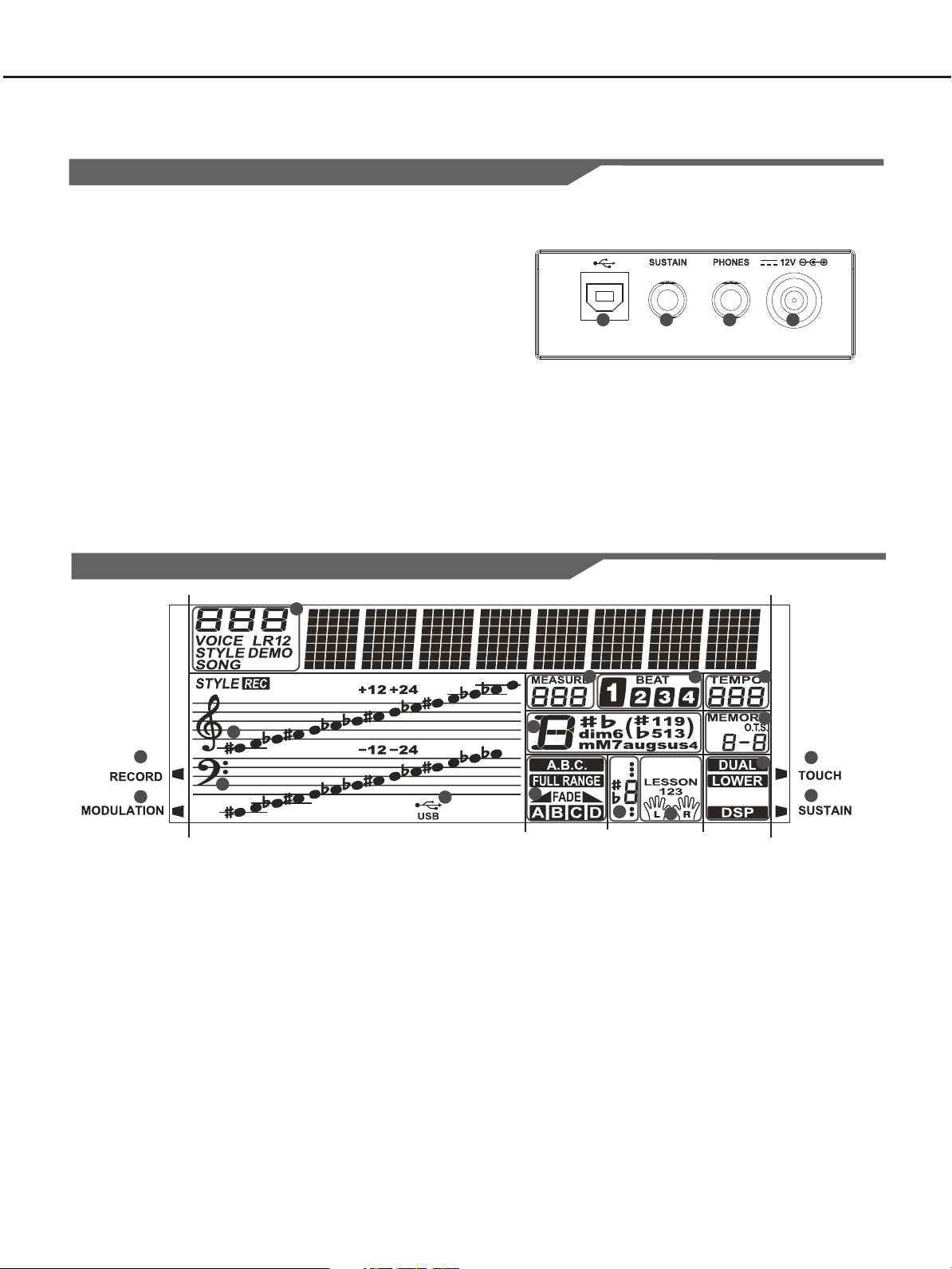
Rear Panel
1. USB
Connect to computer to work as a USB-MIDI device.
2. SUSTAIN PEDAL
Connect the sustain pedal.
Panel & Display Description
3. PHONES / OUTPUT
Connect a pair of headphones or external audio equipment.
4. DC 12V
Connect DV 12V power adaptor (optional).
Display
5
15
1
2
16
17
1
6
14
13
12
2
11
7
3 4
8
9
10
3
4
1. RECORD
2. MODULATION
3. TOUCH
4. SUSTAIN
5. VOICE/STYLE/DEMO/SONG
6. MEASURE
7. BEAT
8. TEMPO
9. M1-M4/ONE TOUCH SETTING
10. DUAL/LOWER/DSP
11. LEFT/RIGHT HAND LESSON MODE
12. NOTE INDICATION
13. A.B.C./FADE/A/B
14. CHORD
15. TREBLE CLEF
16. BASS CLEF
17. USB
5
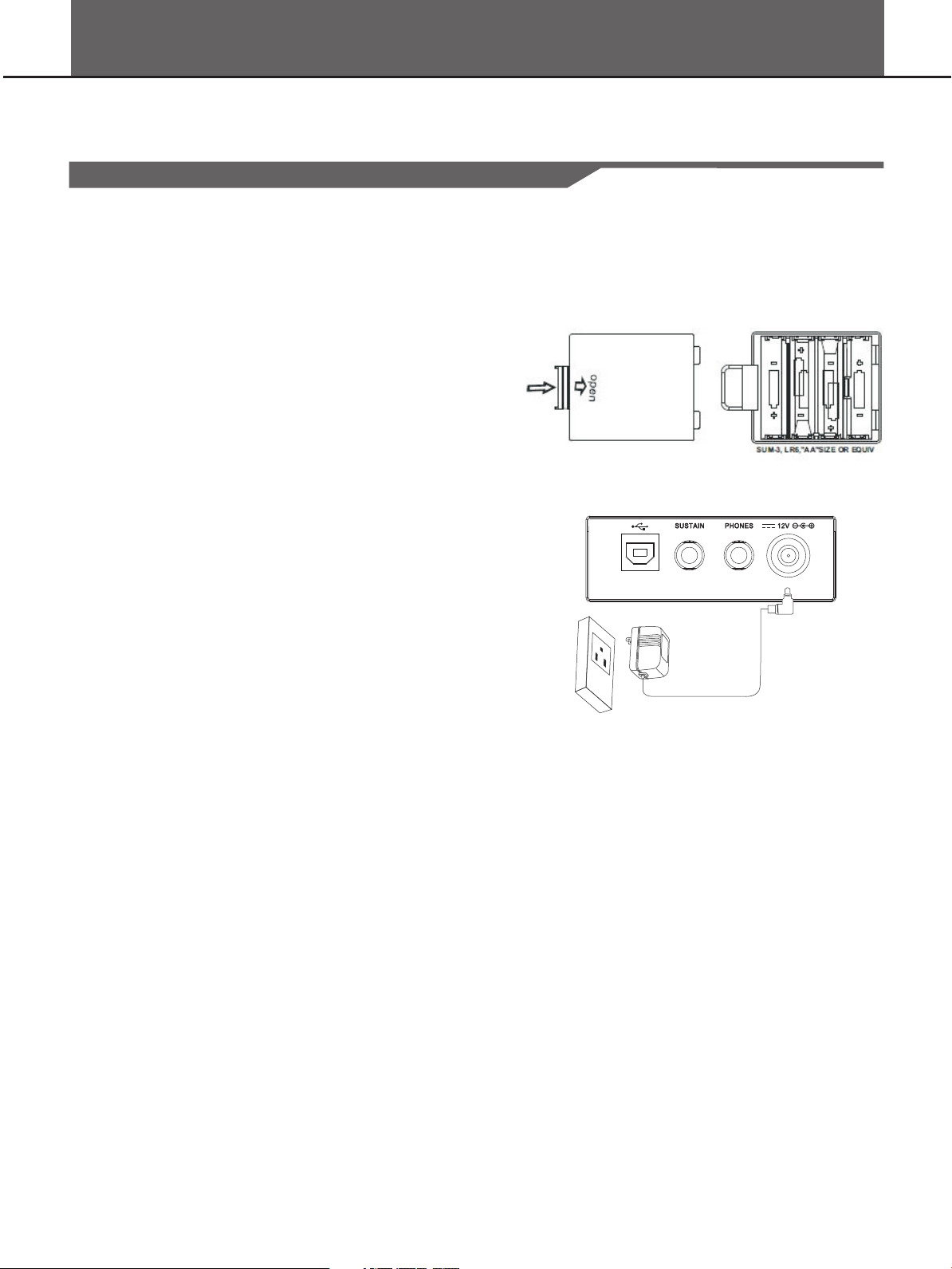
Setup
This section contains information about setting up your instrument and preparing to play. Please go through this section carefully
before turning the power on.
Power Supply
You can power the unit either by batteries or by power adaptor. Follow
the instructions described below.
Using Batteries
6 pieces of AA size (SUM-3 or Lr6) or equivalent alkaline batteries
must first be installed into the battery compartment.
1. Open the battery compartment cover located on the bottom cabinet
of the unit.
2. Insert the batteries, carefully follow the polarity markings on the
cabinet.
3. Replace the compartment cover, making sure that it locks firmly in
place.
Caution:
Do not mix old and new batteries.
Always use same types of batteries.
Always remove the batteries from the unit when it is not being used for
an extended period of time.
Using Power Adapter
1. First, please make sure that the instrument is powered off.
2. Connect the AC adaptor to the power supply jack.
3. Plug the AC adaptor into an AC outlet. And when turning the power
OFF, simply reverse the procedure please. This will automatically
cut off the battery power supply.
4. Turn the power ON.
Note:
When the keyboard is not in use or in the time of thunderstorm, please
disconnect the power for safety purpose.
6
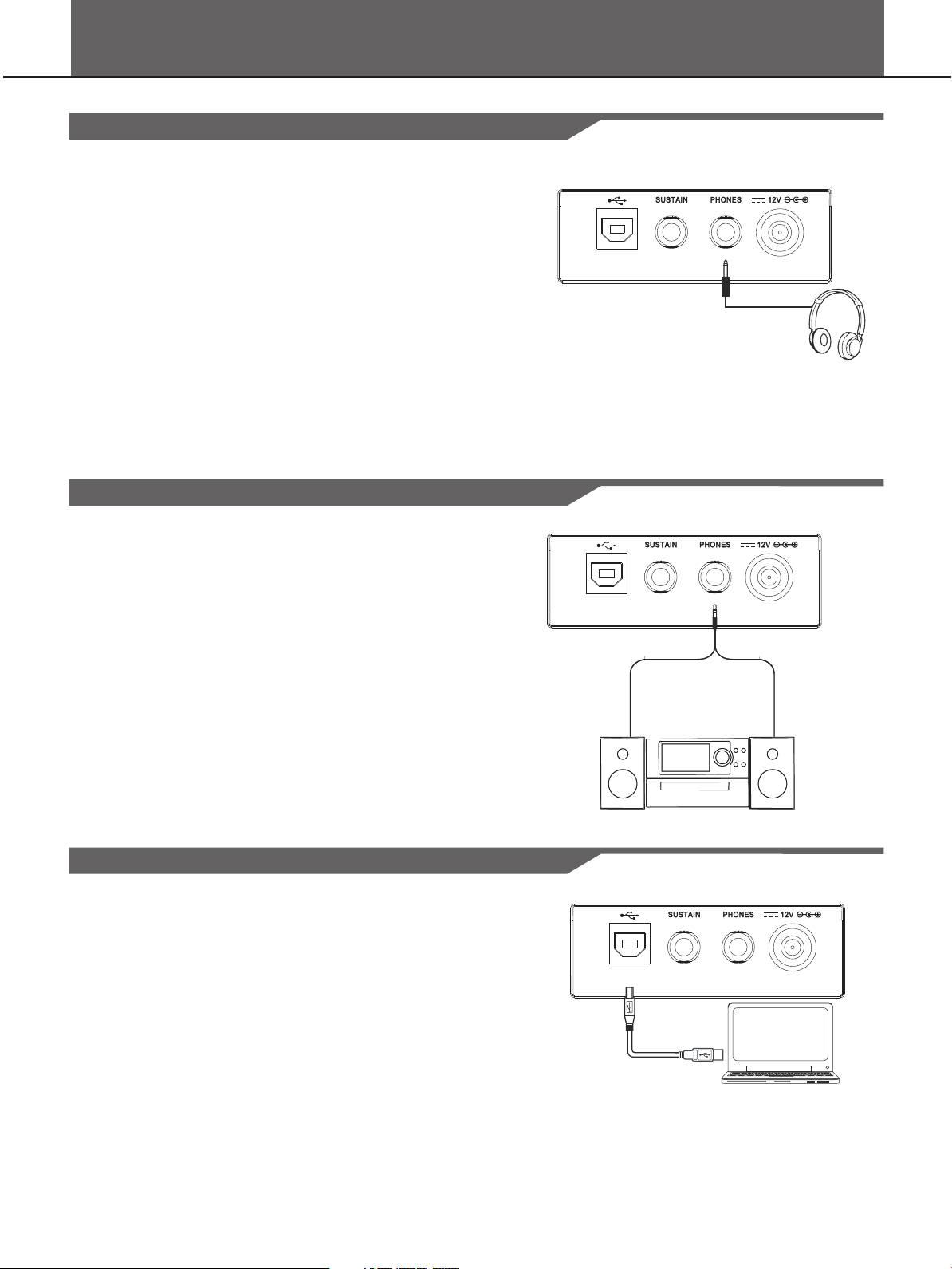
Connecting a pair of Headphones
A standard pair of stereo headphones can be connected to the
PHONES jack for private practice or late-night playing. The internal
stereo speaker system is automatically shut off when a pair of head
phones is plugged into this jack.
Note:
Do not listen with the headphones at high volume for long periods
of time. Doing so may cause hearing loss.
Connecting an Amplifier
Connections
Plug an audio cord into the PHONES jack.
Then plug the other end of the cord into AUX. IN of the amplifier.
Note:
To avoid damaging the speakers, please ensure that the volume has
been set to the minimum level before connecting the power and other
devices.
Connecting a Computer
The instrument receives and transmits MIDI messages via the USB
connector.
7
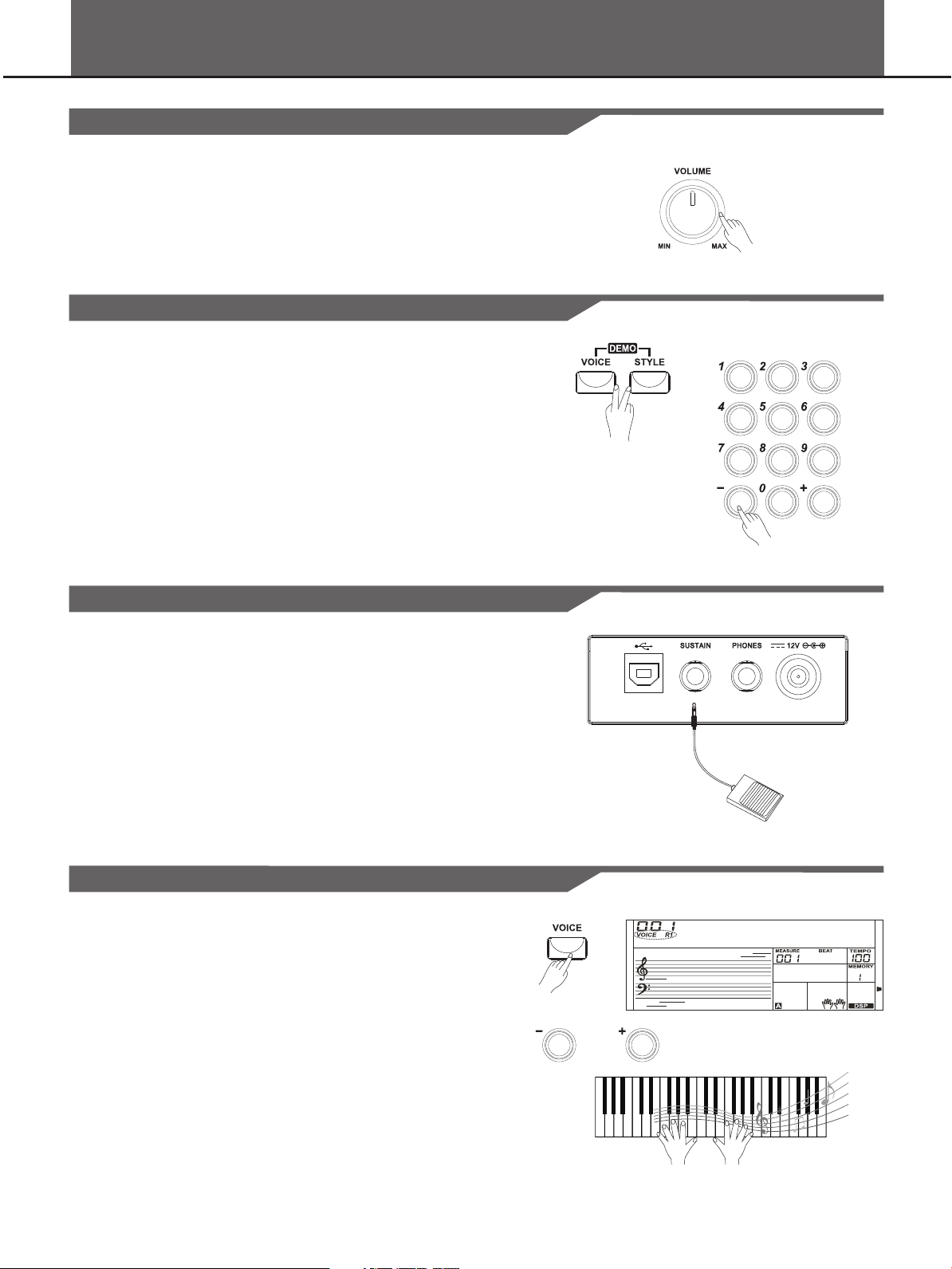
Basic Operation
Master Volume
Use the [MASTER VOLUME] knob to adjust the volume to an
appropriate level.
DEMO
1. Press the [STYLE] and [VOICE] buttons simultaneously to enter the
DEMO mode.
2. Select a demo song.
The first demo song will start playing after 4 beats. And all demos
will be played in circularly. If you want to select a demo song, use
the numeric buttons, the [+] button or the [-] button to select the
desired one. It has 8 demo songs for your choice.
3. Press the [STYLE] and [VOICE] buttons simultaneously again or
press the [START/STOP] button to stop playing and exit the demo
mode.
Using Sustain Pedal
When using a sustain pedal in playing, your performance will remain
an elegant sustain with hands out of keys, which makes the
performance more expressive and abundant.
When the sustain pedal is closed, the pedal sustain is on; when the
pedal is released, the pedal sustain is off.
Voice
Voice Number
The keyboard has 390 remarkably realistic built-in voices, including
Piano, Woodwind, Saxophone, Drum Kits and many more. Please
refer to Voice List.
Voice Setting
The default VOICE R1 is No.001, LCD displays “VOICE R1” and its
name. Press the [+]/[-] button or use numeric button to select the voice
you want.
GrandPno
Note:
If the Dual or Lower is turned on, pressing the [VOICE] button
repeatedly can navigate the current voice selection of VOICE R1, R2
and Lower.
8
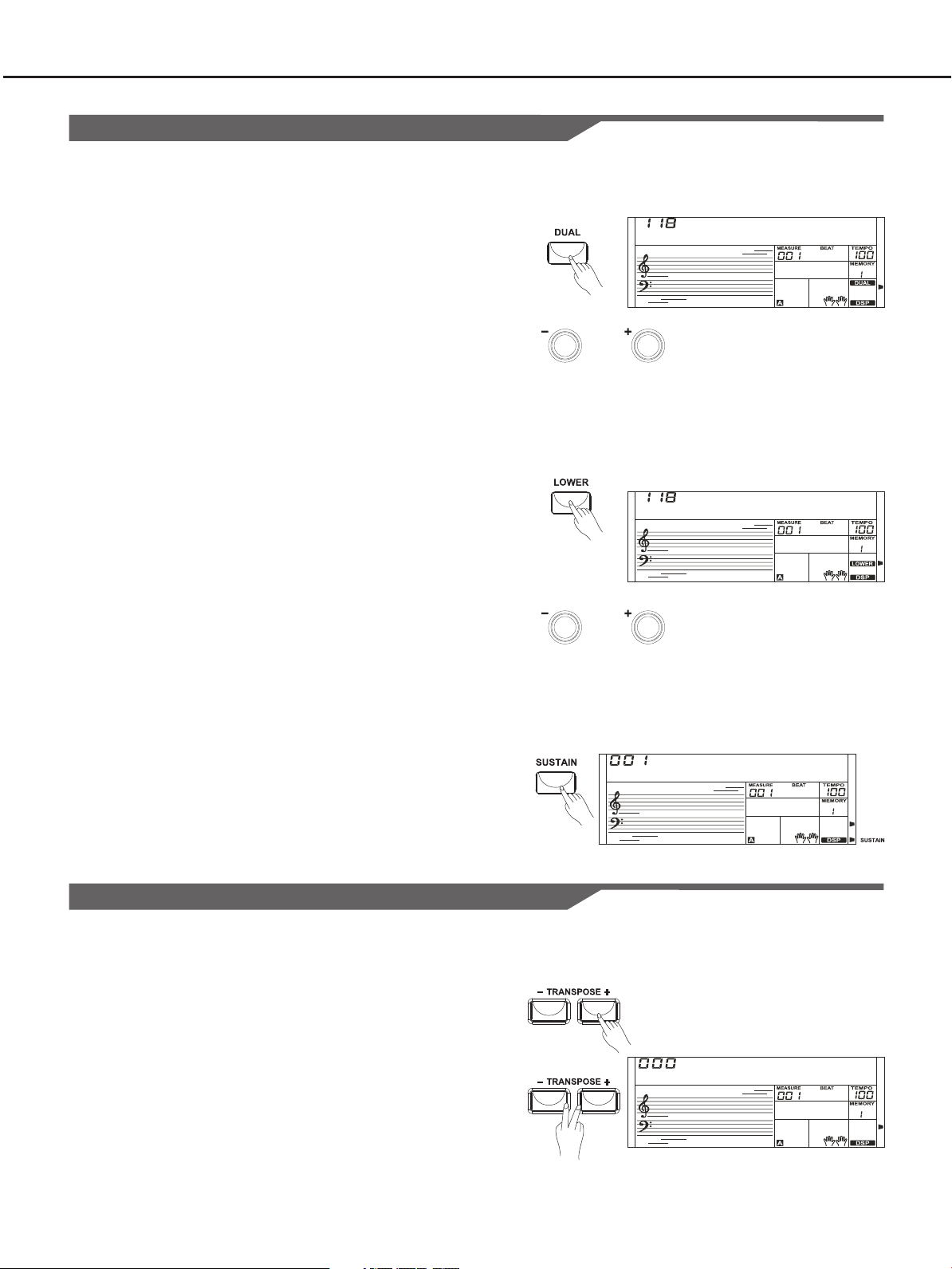
Other Voice Functions
DUAL
The instrument has the dual voice. You can use this function to play
two layers of tones simultaneously.
1. Press the [DUAL] button to turn on the DUAL VOICE, LCD displays
“VOICE R2”, and the DUAL icon will be lightened. The current dual
voice name is also displayed on the LCD. Then, you can get two
different sounds at the same time when you press one key.
2. Press the [+]/[-] button, or numeric buttons to select your desired
voice.
3. Press the [DUAL] button again to turn off the DUAL VOICE.
Note:
When DUAL VOICE is turned on, only the right area of keyboard has
the dual voice.
VOICE R2
Basic Operation
Strings1
LOWER
You can split the keyboard to right and left area by this function.
1. Press the [LOWER] button to turn on the LOWER VOICE, LCD
lights the LOWER VOICE icon and displays “VOICE L” and its
name. When you play in real time, you can activate Split Mode
simply by pressing this button.
2. Press the [+]/[-] button, or numeric button to select the voice you
want.
3. Press the [LOWER] button again to turn off the LOWER VOICE.
LCD turns its icon off.
SUSTAIN
When the Sustain is turned ON, all notes played on the keyboard
would have a longer sustain.
Press the [SUSTAIN] button to turn the SUSTAIN effect ON or OFF.
Transpose
Transpose function allows the overall pitch of the instrument to be
transposed up or down by a maximum of one octave in semitone
increments.
1. Press the [Transpose +]/[Transpose -] button to adjust the pitch of
the instrument. The LCD displays “XXX Transpos”.
VOICE R1
VOICE L
Strings1
GrandPno
2. Press the [Transpose +]/[Transpose -] buttons to adjust the pitch of
the instrument within -12~+12 semitone.
3. Press the [Transpose +]/[Transpose -] buttons simultaneously to
reset the transpose to 0.
Transpos
9
