Medeli Grand 510 Owner’s Manual
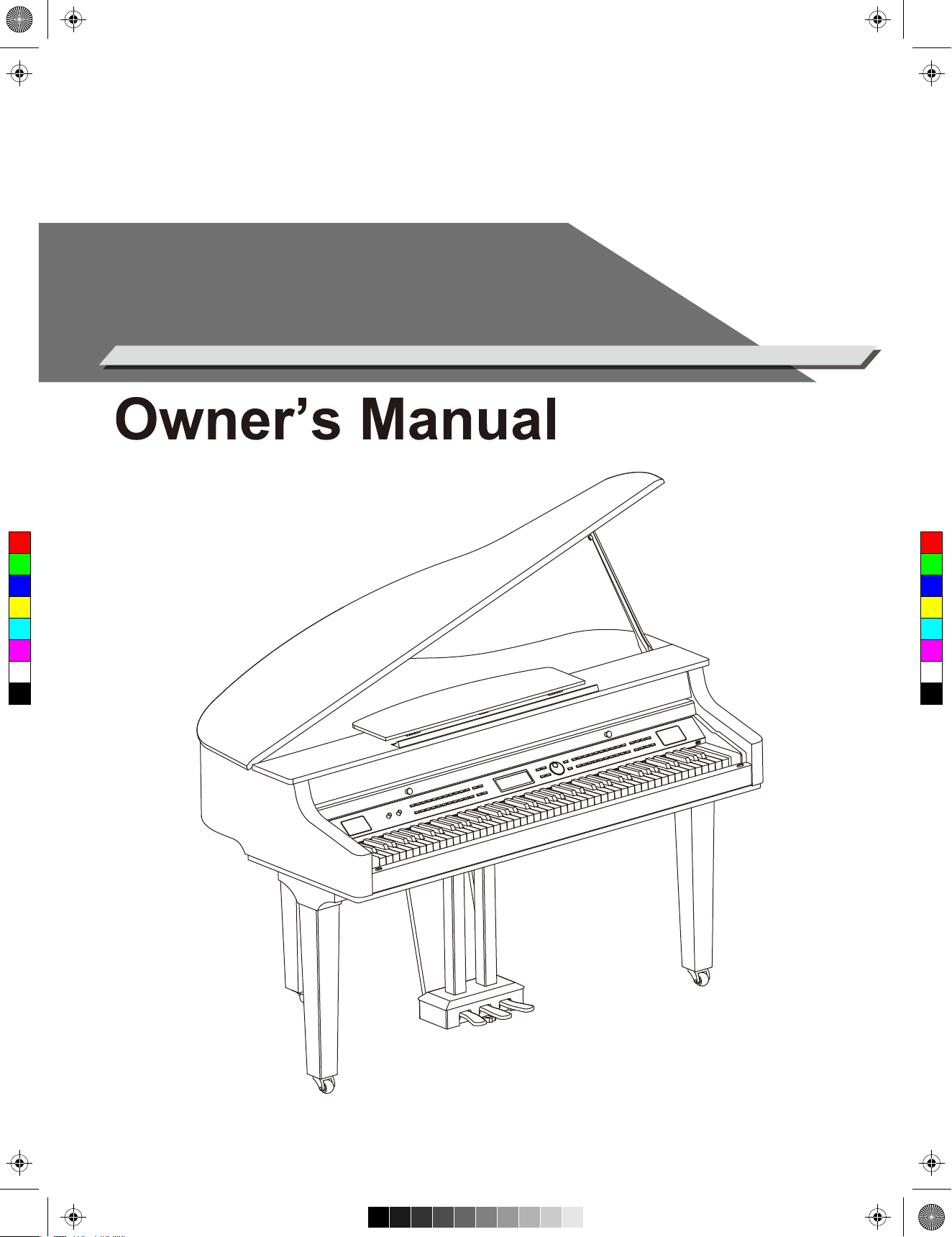
aw_Grand510_Manual_G03_180408.pdf 1 18/4/8 15:07
DIGITAL PIANO
C
M
Y
CM
MY
CY
CMY
K
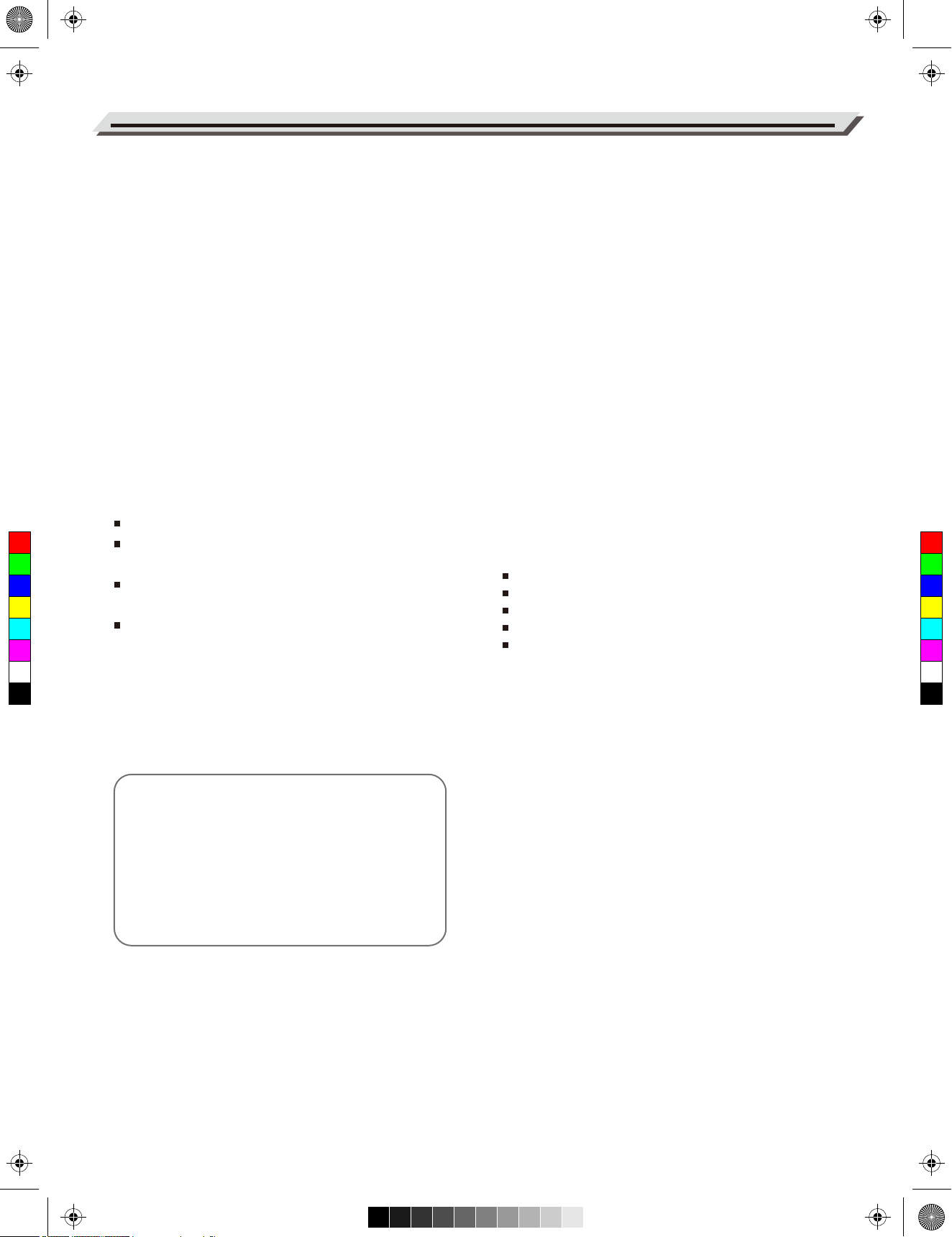
aw_Grand510_Manual_G03_180408.pdf 2 18/4/8 15:07
INFORMATION FOR YOUR SAFETY!
THE FCC REGULATION WARNING (for USA)
This equipment has been tested and found to comply with
the limits for a Class B digital device, pursuant to Part 15 of
the FCC Rules.
These limits are designed to provide reasonable protection
against harmful interference in a residential installation. This
equipment generates, uses, and can radiate radio frequency
PLEASE READ CAREFULLY BEFORE PROCEEDING
Please keep this manual in a safe place for future reference.
Power Supply
Please connect the designated Power Cord to an AC outlet
of the correct voltage.
PRECAUTIONS
energy and, if not installed and used in accordance with the
instructions, may cause harmful interference to radio
communications. However, there is no guarantee that
interference will not occur in a particular installation.
If this equipment does cause harmful interference to radio or
Do not connect it to an AC outlet of voltage other than that
for which your instrument is intended.
Unplug the Power Cord when not using the instrument, or
during electrical storms.
television reception, which can be determined by turning the
equipment off and on, the user is encouraged to try to
correct the interference by one or more of the following
measures:
Reorient or relocate the receiving antenna.
C
M
Y
CM
MY
CY
CMY
K
Increase the separation between the equipment and
receiver.
Connect the equipment into an outlet on a circuit different
from that to which the receiver is connected.
Consult the dealer or an experienced radio/TV technician
for help.
Unauthorized changes or modification to this system can
void the user's authority to operate this equipment.
Connections
Before connecting the instrument to other devices, turn off
the power to all units. This will help prevent malfunction and
/ or damage to other devices.
Location
Do not expose the instrument to the following conditions to
avoid deformation, discoloration, or more serious damage:
Direct sunlight
Extreme temperature or humidity
Excessive dusty or dirty location
Strong vibrations or shocks
Close to magnetic fields
Interference with other electrical devices
Radios and televisions placed nearby may experience
reception interference. Operate this unit at a suitable
distance from radios and televisions.
CAUTION
The normal function of the product may be disturbed
by Strong Electro Magnetic Interference. If so, simply
reset the product to resume normal operation by
following the owner's manual. In case the function
could not resume, please use the product in other
location.
02
Cleaning
Clean only with a soft, dry cloth.
Do not use paint thinners, solvents, cleaning fluids, or
chemical-impregnated wiping cloths.
Handling
Do not apply excessive force to the switches or controls.
Do not let paper, metallic, or other objects into the instrument. If this happens, remove the electric plug from the
outlet. Then have the instrument inspected by qualified
service personnel.
Disconnect all cables before moving the instrument.
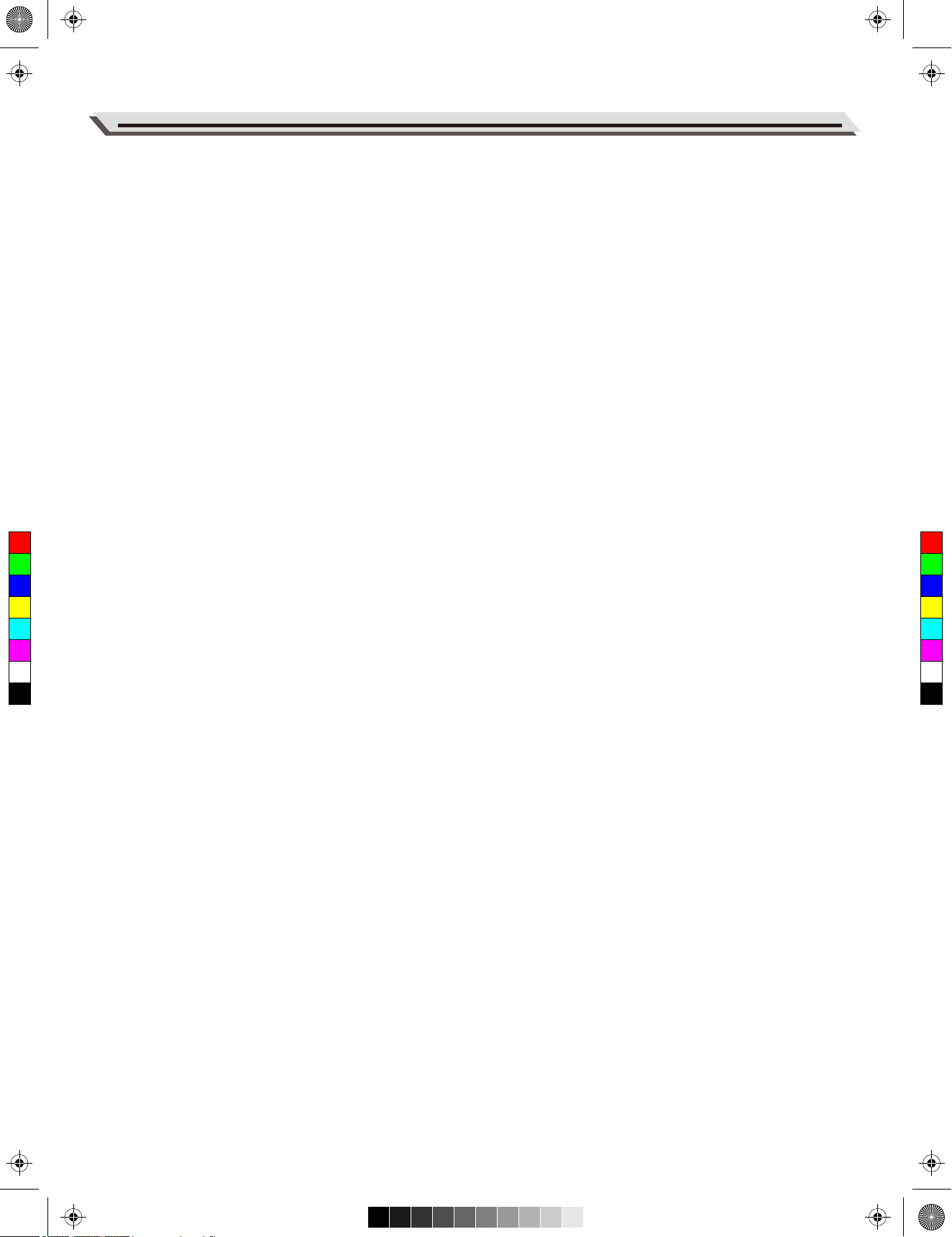
aw_Grand510_Manual_G03_180408.pdf 3 18/4/8 15:07
Contents
Setup
Setup Guide..........................................................................4
Soft Pedal............................................................................28
Freeze.................................................................................29
Metronome Beat..................................................................29
Panel & Display Description
Front Panel............................................................................9
LCD Display.........................................................................10
Fade Time...........................................................................29
MIDI Out Channel...............................................................29
Song Looping......................................................................29
Auto Power Off....................................................................29
Connections......................................................................11
System Time.......................................................................30
Bluetooth Auto Link..............................................................30
Power Supply....................................................................13
Adjusting the Master Volume...........................................13
Factory Reset......................................................................30
Performance Memory
Registering the Panel Settings............................................31
Adjusting the Brilliance....................................................14
Recalling the Memory Settings...........................................31
Selecting a Memory Bank...................................................31
Playing the Demos............................................................14
Playing the Voices
Playing a Voice....................................................................15
Playing Two Voices Simultaneously....................................15
Playing Different Voices with Both Hands...........................16
Transpose...........................................................................17
C
M
Y
CM
MY
CY
CMY
K
Piano Mode........................................................................17
Twinova ..............................................................................18
Auto Accompaniment
Playing Only the Rhythm Tracks.........................................19
Playing All Tracks of a Style................................................19
Accompaniment Variations..................................................20
Chord Basics.......................................................................20
Adjusting the Tempo............................................................21
Freezing Specific Settings...................................................31
Song Recording
MIDI Recording...................................................................32
Prepare Recording..............................................................32
Start Recording...................................................................32
Stop Recording...................................................................32
Play Back Recording...........................................................32
Recording Settings..............................................................32
Audio Recording...............................................................33
Song
Play the Songs....................................................................34
Control the Song Playback..................................................34
Practice the Songs..............................................................34
Bluetooth...........................................................................35
One Touch Setting...............................................................22
Metronome..........................................................................22
Metronome Beat..................................................................22
Connecting USB Flash Drive
Playing................................................................................36
Saving.................................................................................36
Mixer...................................................................................23
Loading...............................................................................36
Formatting...........................................................................36
DSP Effect..........................................................................24
MIDI
Harmony.............................................................................25
What's MIDI?.......................................................................37
Function Menu
Tune....................................................................................27
Octave................................................................................27
Touch Response.................................................................27
Chord Type..........................................................................27
Lower Split Point..................................................................27
Twinova Split Point / Octave................................................27
Harmony Type.....................................................................28
EQ.......................................................................................28
String Resonance ...............................................................28
Troubleshooting................................................................37
Specifications....................................................................38
Appendices
Voice List.............................................................................40
Style List..............................................................................51
Song List.............................................................................53
Demo List............................................................................53
Chord List............................................................................54
MIDI Implementation Chart .................................................55
03
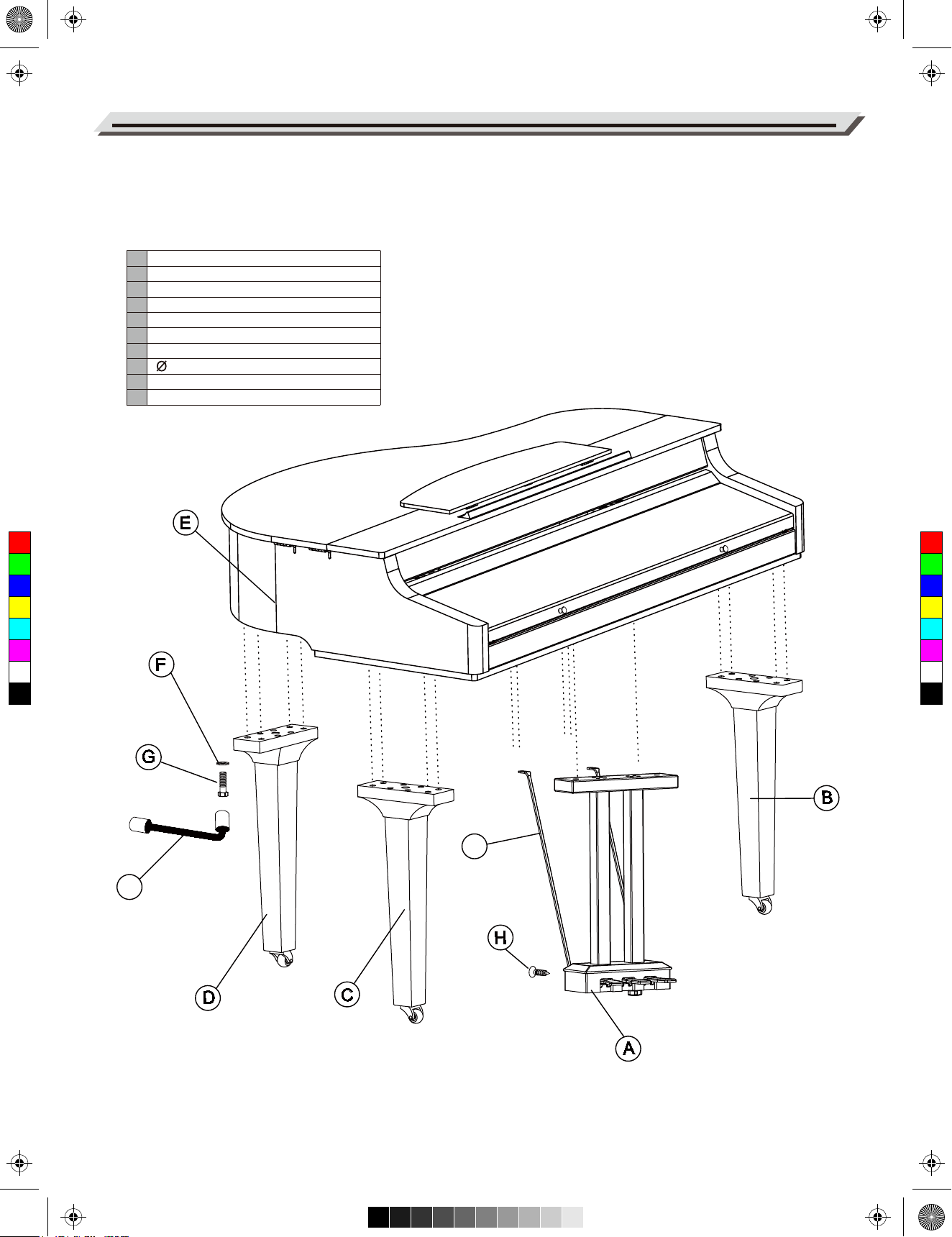
aw_Grand510_Manual_G03_180408.pdf 4 18/4/8 15:07
Setup
This section contains information about setting up your instrument and preparing to play. Please read through this section
carefully before turning the power on.
Setup Guide
1. Before proceeding to assemble the stand, check that all the parts listed below are included:
Pedal component
A
Right leg component
B
Left leg component
C
Rear leg component
D
Piano body
E
Washer
F
M 12X45mm hexagonal bolt
G
3x15mm screw
H
Copper pole
I
Wrench
J
C
M
Y
CM
MY
CY
CMY
K
I
J
04
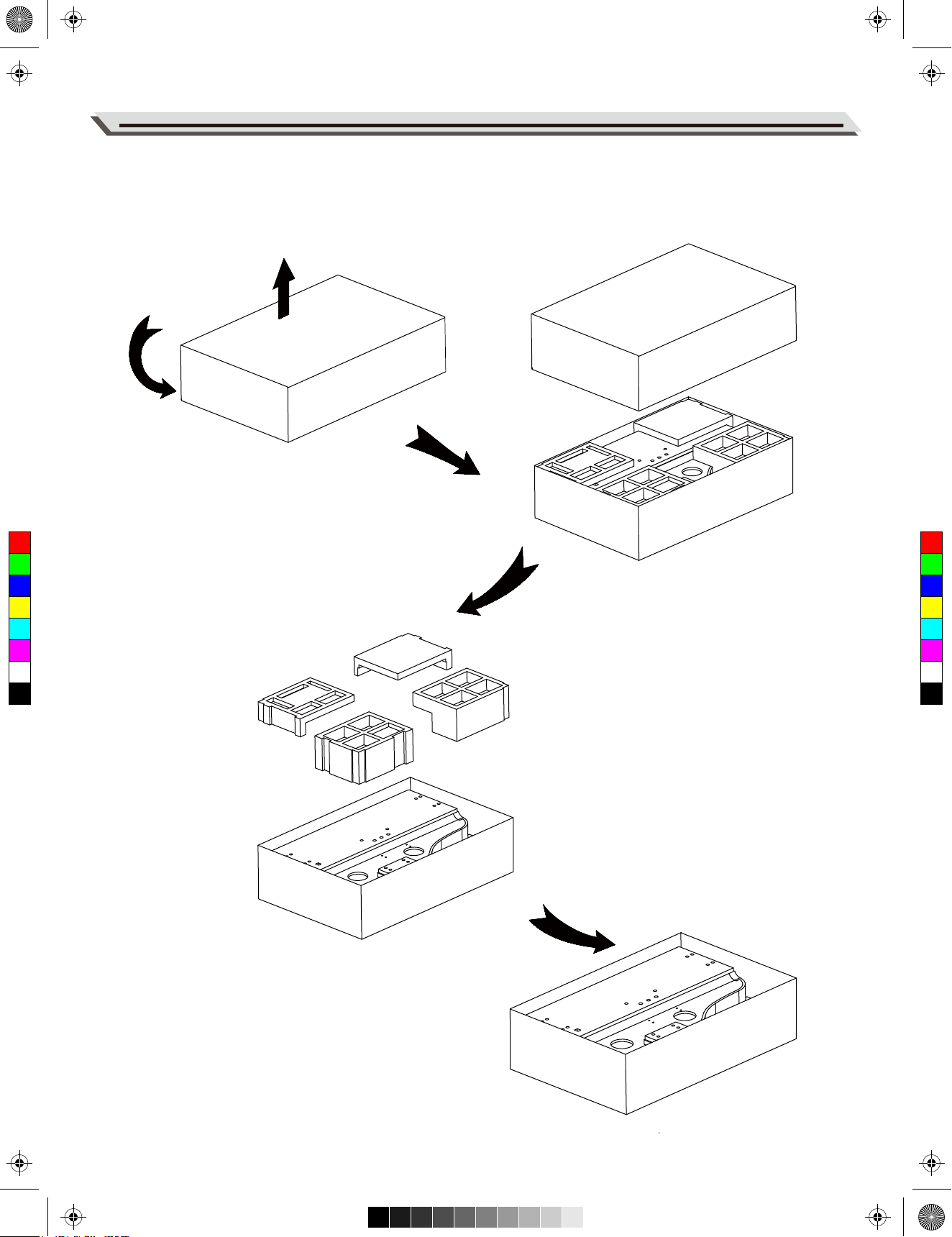
aw_Grand510_Manual_G03_180408.pdf 5 18/4/8 15:07
Setup
2. Follow the steps below to assemble the stand. You will need a Phillip's screwdriver (not supplied).
A. Reverse the carton upside down and then place it horizontally on the floor.
(Make sure the bottom surface is on the upside.) Then open the box, and remove the foams which are used to protect the
piano body, as shown in the picture.
Bottom
C
M
Y
CM
MY
CY
CMY
K
05
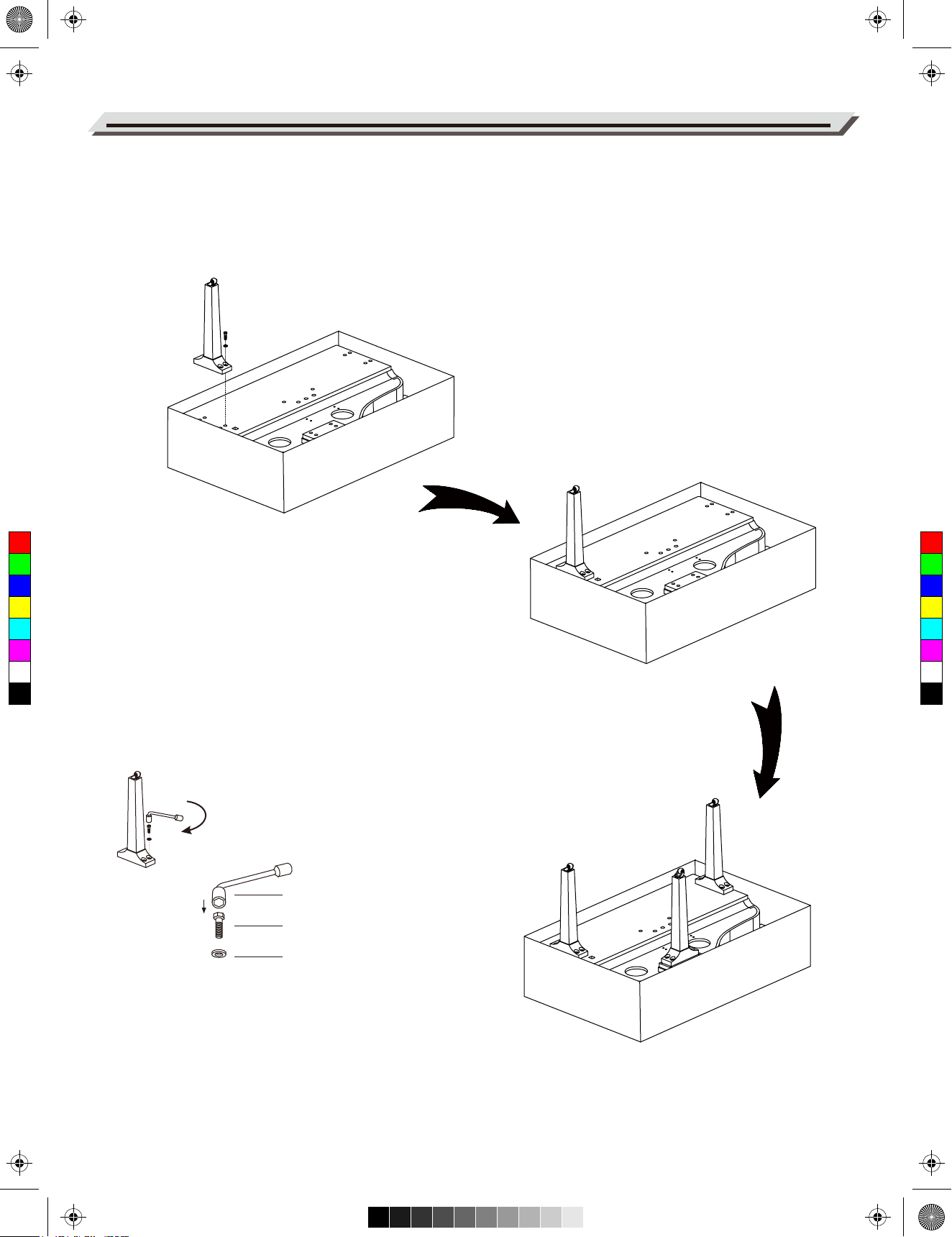
aw_Grand510_Manual_G03_180408.pdf 6 18/4/8 15:07
Setup
B. Put the Left leg component (C) on the left side of the Piano body (E). Then align the sunken hole on the Leg component
to that on the Piano body.
Place a washer into this sunken hole, then use the Wrench (J) to securely tighten the Hexagonal bolt (G)(2 on each side)
in clockwise direction, as shown in the picture. (Make sure the direction of the components is correct before screwing)
Affix the Right leg component (B) and Rear leg component (D) to the Piano body (E) in the same way.
C
M
Y
CM
MY
CY
CMY
K
How to screw a hexagonal bolt?
a. Put a Washer into the sunken hole on the leg component.
b. Put a hexagonal bolt into the sunken hole.
c. Use the Wrench to tighten the bolt in clockwise direction.
Wrench/hexagonal bolt spanner
Hexagonal bolt
Washer
06
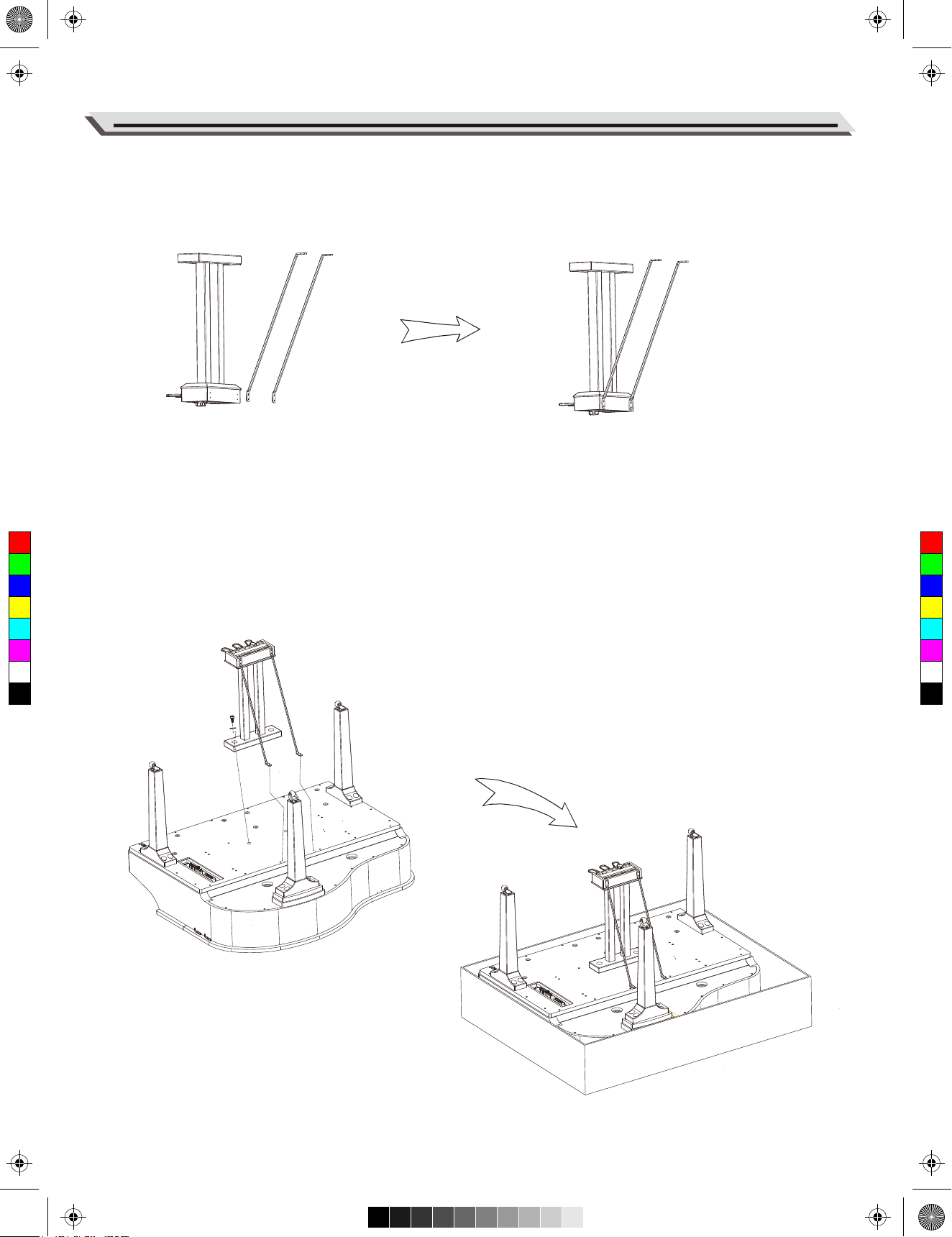
aw_Grand510_Manual_G03_180408.pdf 7 18/4/8 15:07
C. Use Screws (H) to affix the two Copper poles (I) onto the back of the Pedal component (A), as shown in the picture.
(Make sure the direction of the components is correct before screwing.)
Setup
C
M
Y
CM
MY
CY
CMY
K
D. Carefully reverse the Pedal component, then affix the Pedal component and the Copper poles to the Piano body
with Hexagonal bolts (G).
07
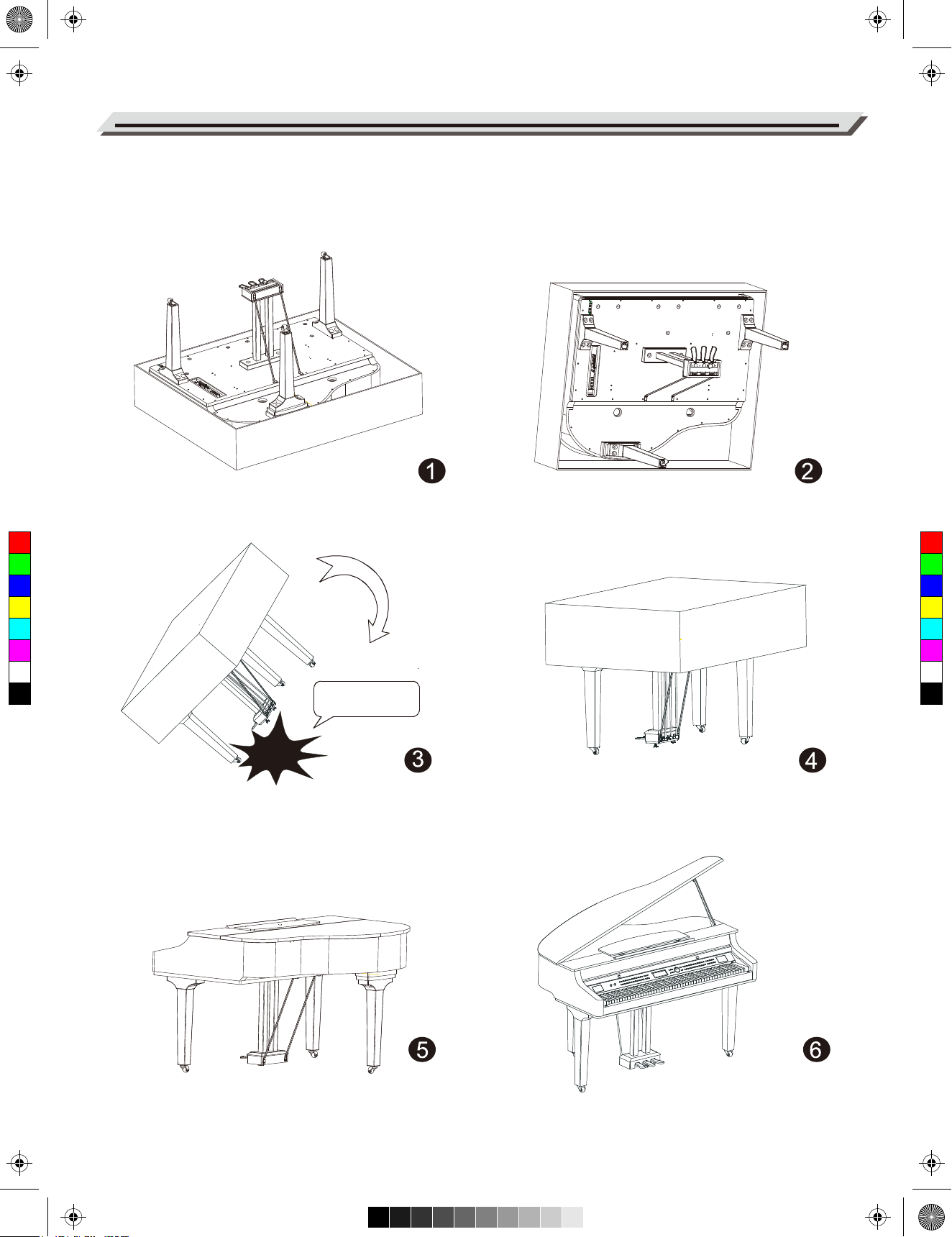
aw_Grand510_Manual_G03_180408.pdf 8 18/4/8 15:07
Setup
E. Set the piano upright, as shown in the picture. Carefully reverse the piano. Avoid damaging any legs or the pedal
component.
At this point the Piano is fully assembled.
C
M
Y
CM
MY
CY
CMY
K
CAUTION:
Carefully reverse the piano.
Avoid damaging any legs.
Caution!
08
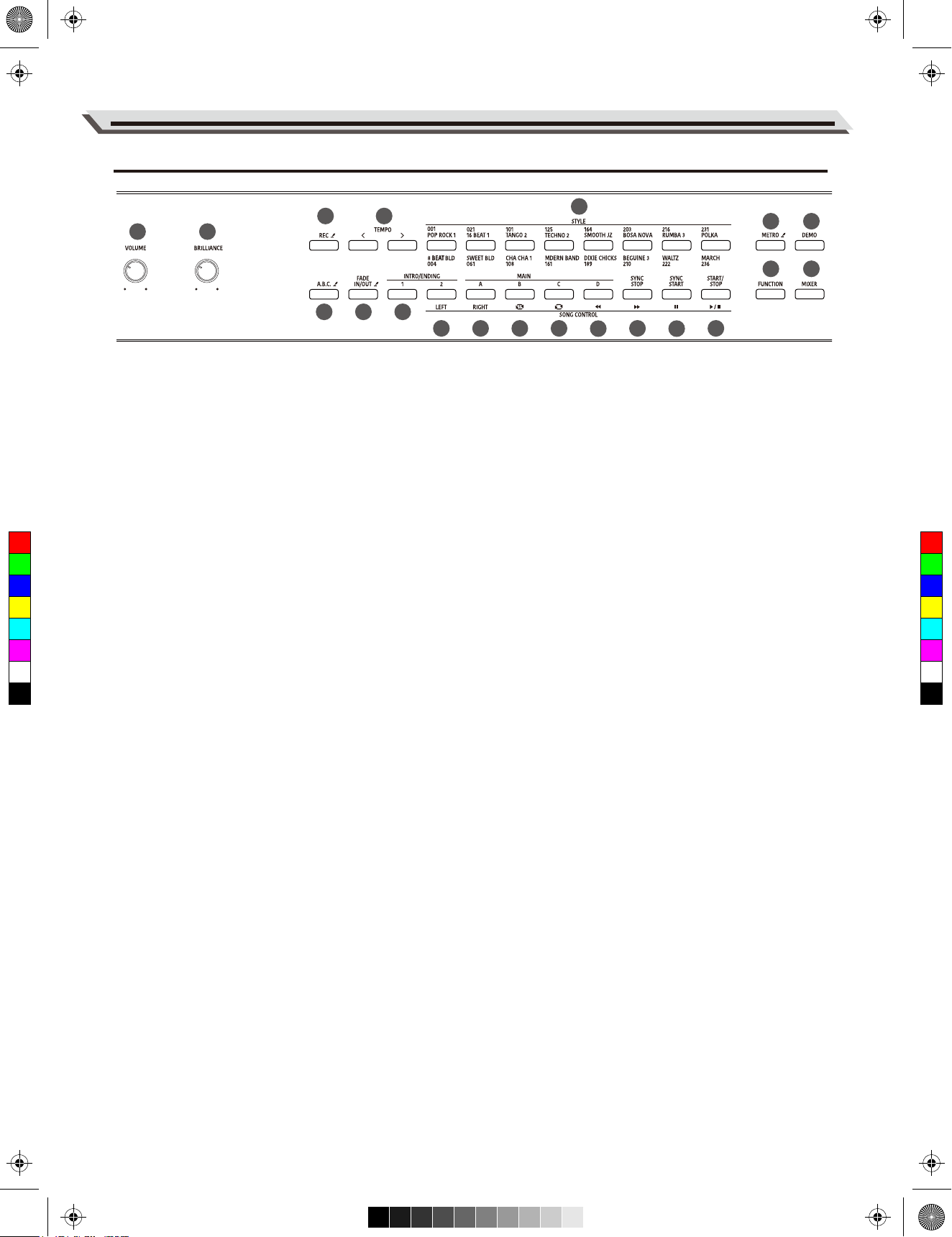
aw_Grand510_Manual_G03_180408.pdf 9 18/4/8 15:07
Front Panel
Panel & Display Description
5
17
19
18
20
13
1 2
1. [VOLUME] Knob
Adjust the master volume.
3 4
6
7 8
9 10 11 12 1514 16
11. [MAIN B] Button
In style mode: play the Main pattern B.
In song mode: play the current song in a loop.
2. [BRILLIANCE] Knob
Adjust the brilliance.
12. [MAIN C] Button
In style mode: play the Main pattern C.
3. [REC] Button
In song mode: play all songs in a loop.
USB flash drive inserted: press the button to enter
Audio Recording.
C
M
Y
CM
MY
CY
CMY
K
USB flash drive not inserted: press the button to enter
MIDI Recording.
Press and hold the button to enter the recording
setting menu.
4. [TEMPO +/-] Buttons
Press to edit the tempo value.
5. STYLE Select Buttons
Directly set a preset style. Press a button once to
select the first preset style, press it again to select
the second preset style.
13. [MAIN D] Button
In style mode: play the Main pattern D.
In song mode: rewind the song playback.
In Bluetooth mode: play the previous Bluetooth song.
14. [SYNC STOP] Button
In style mode: turn the Sync Stop function on or off.
In song mode: fast forward the song playback.
In Bluetooth mode: play the next Bluetooth song.
15. [SYNC START] Button
In style mode: turn the Sync Start function on or off.
In song mode: pause the song playback.
In Bluetooth mode: pause playing the Bluetooth song.
6. [A.B.C.] Button
Press it to turn the A.B.C. function on or off.
Press and hold it to enter the Chord setting menu.
16. [START/STOP] Button
Start or stop playing a song or a style.
Start or stop playing a Bluetooth song.
7. [FADE IN/OUT] Button
Press it to turn the Fade In or Fade Out on or off.
Press and hold it to enter the Fade Time setting menu.
17. [METRO] Button
Press it to turn the Metronome on or off.
Press and hold it to enter the Metronome setting menu.
8. [INTRO/ENDING 1] Button
Play the Intro or Ending pattern 1.
18. [FUNCTION] Button
Press it to enter the Function menu.
9. [INTRO/ENDING 2] Button
In style mode: play the Intro or Ending pattern 2.
In song mode: mute/activate the left hand part.
19. [DEMO] Button
Press it to enter Demo mode.
10. [MAIN A] Button
In style mode: play the Main pattern A.
In song mode: mute/activate the right hand part.
20. [MIXER] Button
Press it to enter the Mixer menu.
09
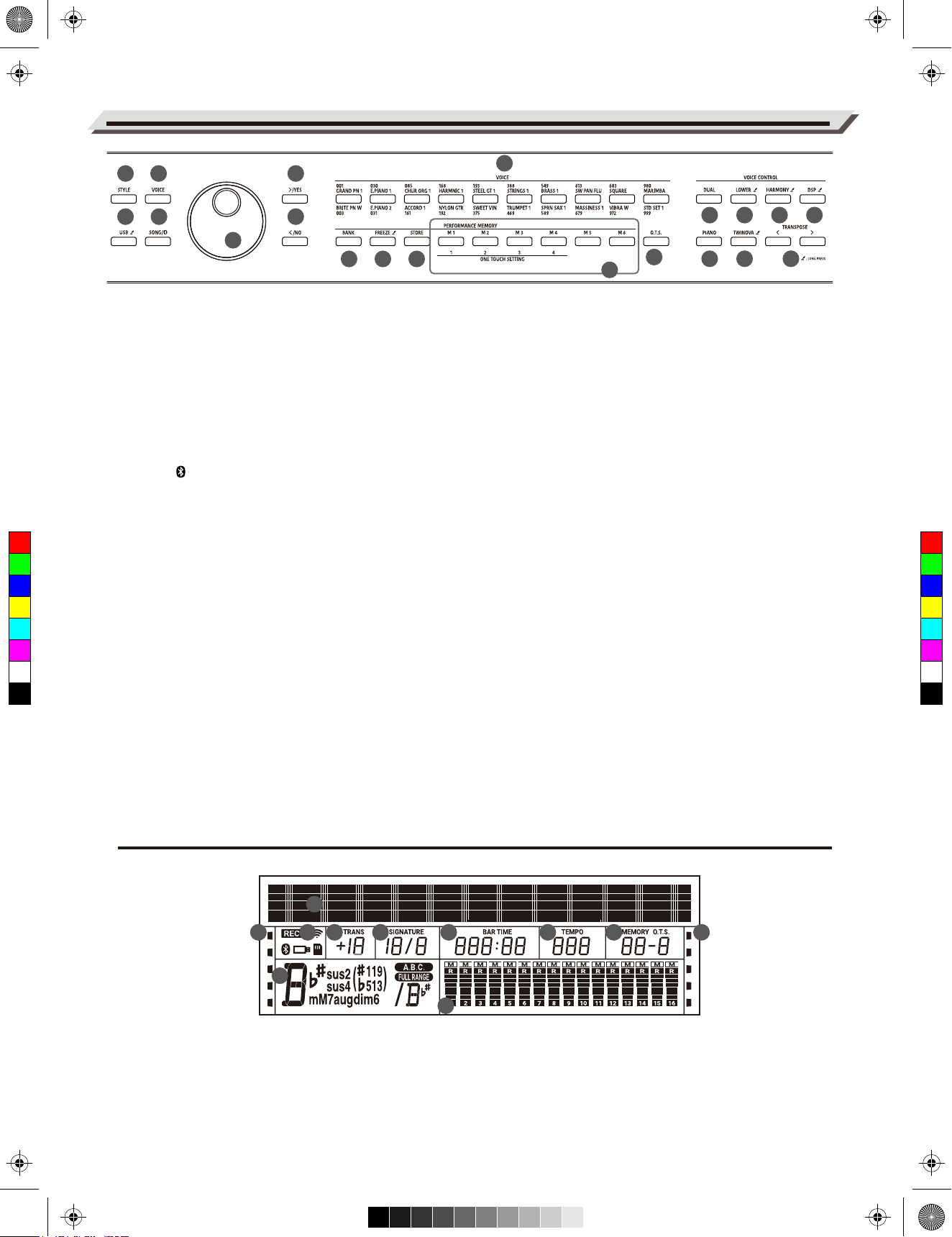
aw_Grand510_Manual_G03_180408.pdf 10 18/4/8 15:07
Panel & Display Description
21
22
23
24
26
27
31
34
3637383940
25
21. [STYLE] Button
Press it to enter Style mode.
28
29
30
28. [BANK] Button
Select a memory bank.
32
33
34. [DUAL] Button
Press it to turn the Dual function
35
on or off.
22. [USB] Button
Press it to enter the USB Play menu.
Press and hold it to enter the
USB menu.
23. [VOICE] Button
Press it to enter Voice mode.
24. [SONG/ ] Button
When Bluetooth is disabled, press it
to enter Song mode.
When Bluetooth is connected, press it
C
M
Y
CM
MY
CY
CMY
K
once to enter Bluetooth mode, press it
again to switch to Song mode.
25. Data Dial
Adjust the parameters.
26. [+/YES] Button
Increase the value.
Press [+/YES] and [-/NO] together to
restore default settings.
27. [-/NO] Button
Decrease the value.
Press [+/YES] and [-/NO] together to
restore default settings.
29. [FREEZE] Button
Press it to turn the Freeze function
on or off.
Press and hold it to enter the Freeze
setting menu.
30. [STORE] Button
Save current panel settings to one
of the memories.
Press [STORE] and [M1] together
to save the settings to M1.
31. VOICE Select Buttons
Directly select a preset voice.
Press a button once to select the first
preset voice, press it again to select
the second preset voice.
32. [M1]-[M6] Buttons
In memory mode: recall panel settings
from one of the memories.
In O.T.S. mode: recall voice settings
that match the current style.
33. [O.T.S.] Button
Press it to turn the One Touch Setting
function on or off.
35. [PIANO] Button
Press it to enter Piano Mode.
36. [LOWER] Button
Press it to turn the Lower function
on or off.
Press and hold it to enter the Split
Point setting menu.
37. [TWINOVA] Button
Press it to turn the Twinova
function on or off.
Press and hold it to enter the
Twinova Split setting menu.
38. [HARMONY] Button
Press it to turn the Harmony
function on or off.
Press and hold it to enter the
Harmony setting menu.
39. [TRANSPOSE +/-] Buttons
Adjust the transpose value.
40. [DSP] Button
Press it to turn the DSP effect on
or off.
Press and hold it to enter the DSP
setting menu.
LCD Display
1. Function Indicators
2. 192x16 Dot Matrix LCD
3. Function Indicators
4. Chord
5. Transpose
10
2
1
3
75 6
9 10 11
4
8
6. Beat
7. Measure/Beat/Time
8. During playback, shows the MIDI Channel Volume
9. Tempo
10. Memory/O.T.S.
11. Function Indicators
When playback stops, shows the track Volume
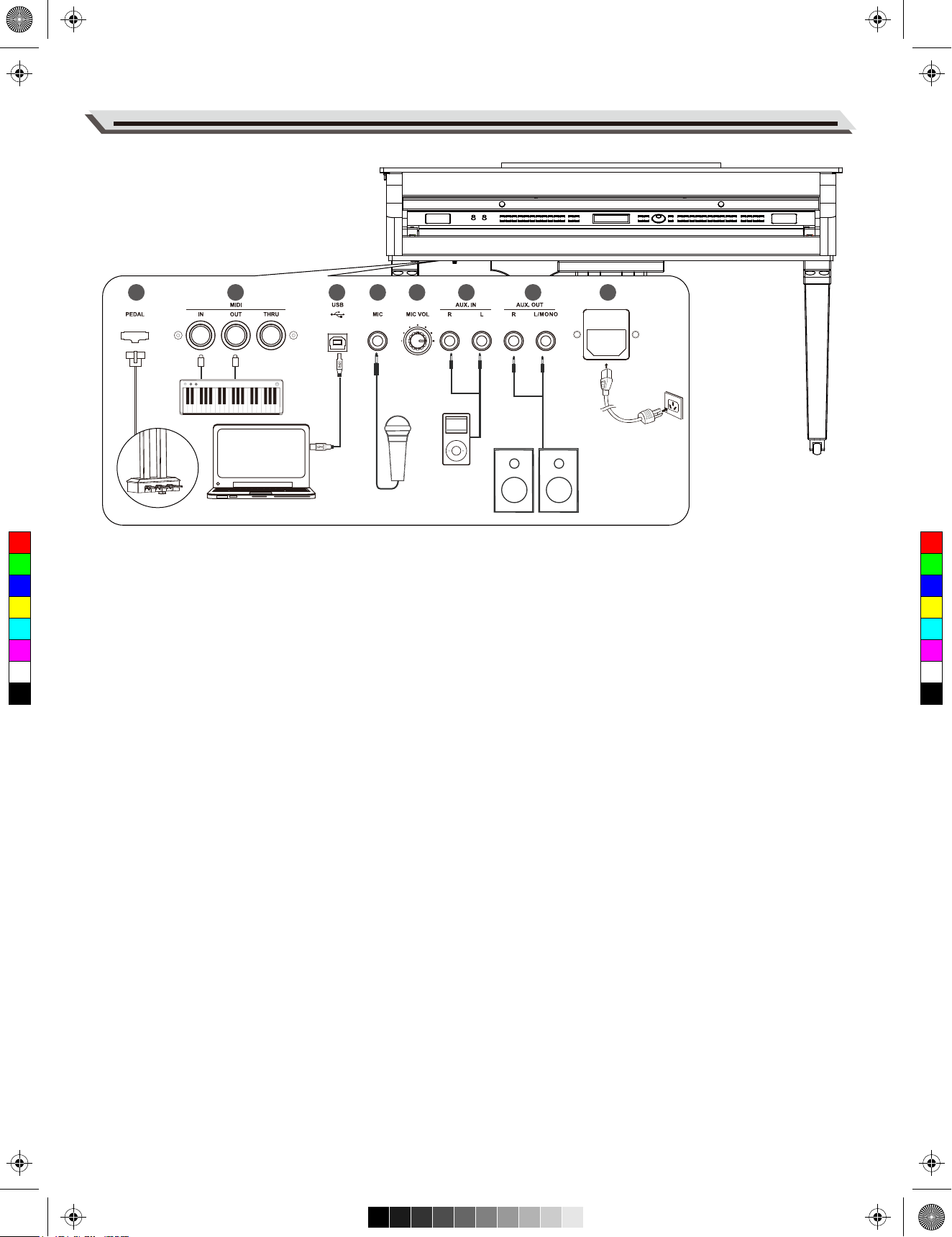
aw_Grand510_Manual_G03_180408.pdf 11 18/4/8 15:07
2 3 41 6 7 85
Connections
C
M
Y
CM
MY
CY
CMY
K
1. PEDAL JACK
Connect the pedal component.
2. MIDI OUT, MIDI IN, MIDI THRU Jacks
Use a standard MIDI cable to connect the MIDI OUT jack
of the instrument to the MIDI IN jack of an external device.
The instrument will transmit MIDI messages to the
external device and work as a MIDI controller.
Use a standard MIDI cable to connect the MIDI IN jack of
4. MIC Jack
Before connecting or disconnecting a microphone, set the
master volume level to minimum. Plug the microphone
into the MIC jack, then adjust the master volume to an
appropriate level.
Note:
Please unplug the microphone when it is not in use.
5. MIC Volume Knob
Rotate it to adjust the input volume of the microphone.
the instrument to the MIDI OUT jack of an external device.
The instrument will receive MIDI messages from the
external device and work as a sound source.
6. AUX IN Jack
The AUX IN jacks receive audio signals from an external
audio source such as an MP3 or a CD player. Connect the
Use a standard MIDI cable to connect the MIDI THRU jack
of the instrument to the MIDI IN jack of an external device.
The instrument will relay the MIDI messages it has
received from its MIDI IN to the next device.
3. USB Jack
Use a standard USB cable to connect the USB jack of the
instrument to the USB port of a computer. With USB, you
can save a keyboard performance to the computer or use
the instrument to play back music played on the computer.
Note:
Do not set the USB MIDI device to be both input and
output simultaneously when configuring the software on
your computer. Otherwise, the sound will be overlapped
when playing the keyboard.
AUX IN jacks of the instrument to the OUTPUT jack of an
MP3/CD player. The instrument’s speakers will play the
music transmitted from the external player, and you can
play along.
7. AUX OUT Jack
The AUX OUT jacks deliver the output of the instrument to
external audio equipment such as a keyboard amplifier,
stereo sound system, mixing console, or recording
interface. Connect the AUX OUT jacks of the instrument to
the INPUT jack of the external audio equipment. Use the
R and L jacks for stereo output or just the L jack for mono
output.
Notes:
1. Turn off the power to all devices before connecting or
disconnecting external equipment.
2. To avoid damaging the speakers, set the master volume
level to minimum before turning on the power.
8. AC POWER INLET
Connect the AC power cable to this inlet.
11
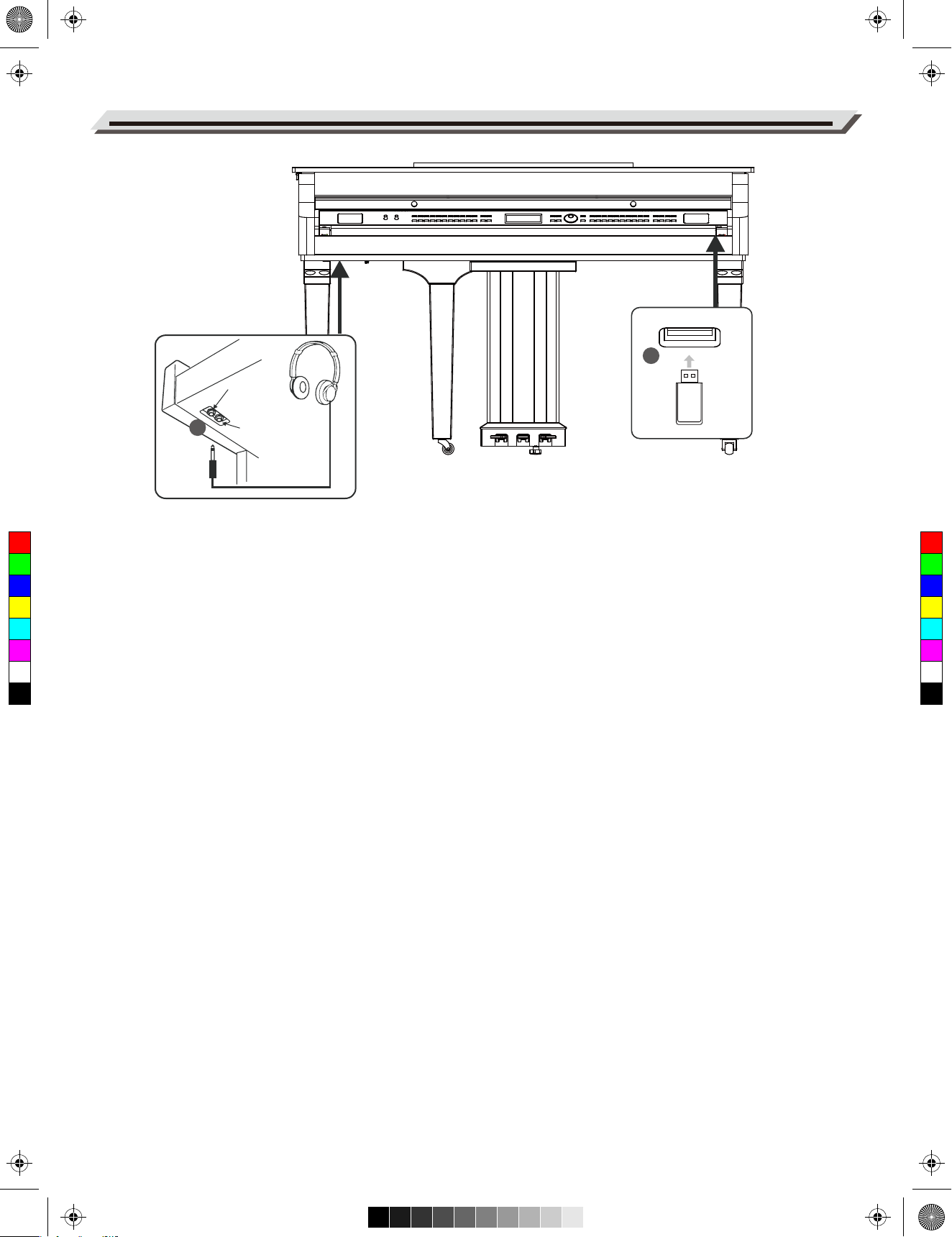
aw_Grand510_Manual_G03_180408.pdf 12 18/4/8 15:07
Connections
Headphone Jack 1
9
Headphone Jack 2
10
C
M
Y
CM
MY
CY
CMY
K
9. PHONES Jack
Plug a pair of standard stereo headphones into the
PHONES jack for private practice or late-night playing.
When headphones are connected, the internal speakers
will be muted, and the sound can only be heard from the
headphones.
Note:
To avoid the risk of hearing loss, do not use headphones
at high volume level for a long period of time.
10. USB Port
Connect a USB flash drive to the instrument to save the
data you’ve created to the USB flash drive. You can also
load files from a USB flash drive to the instrument, or use
the instrument to play back files saved on USB flash drive.
Note:
To avoid errors or damaging the USB flash drive, do not
remove it when reading or writing is in progress.
12
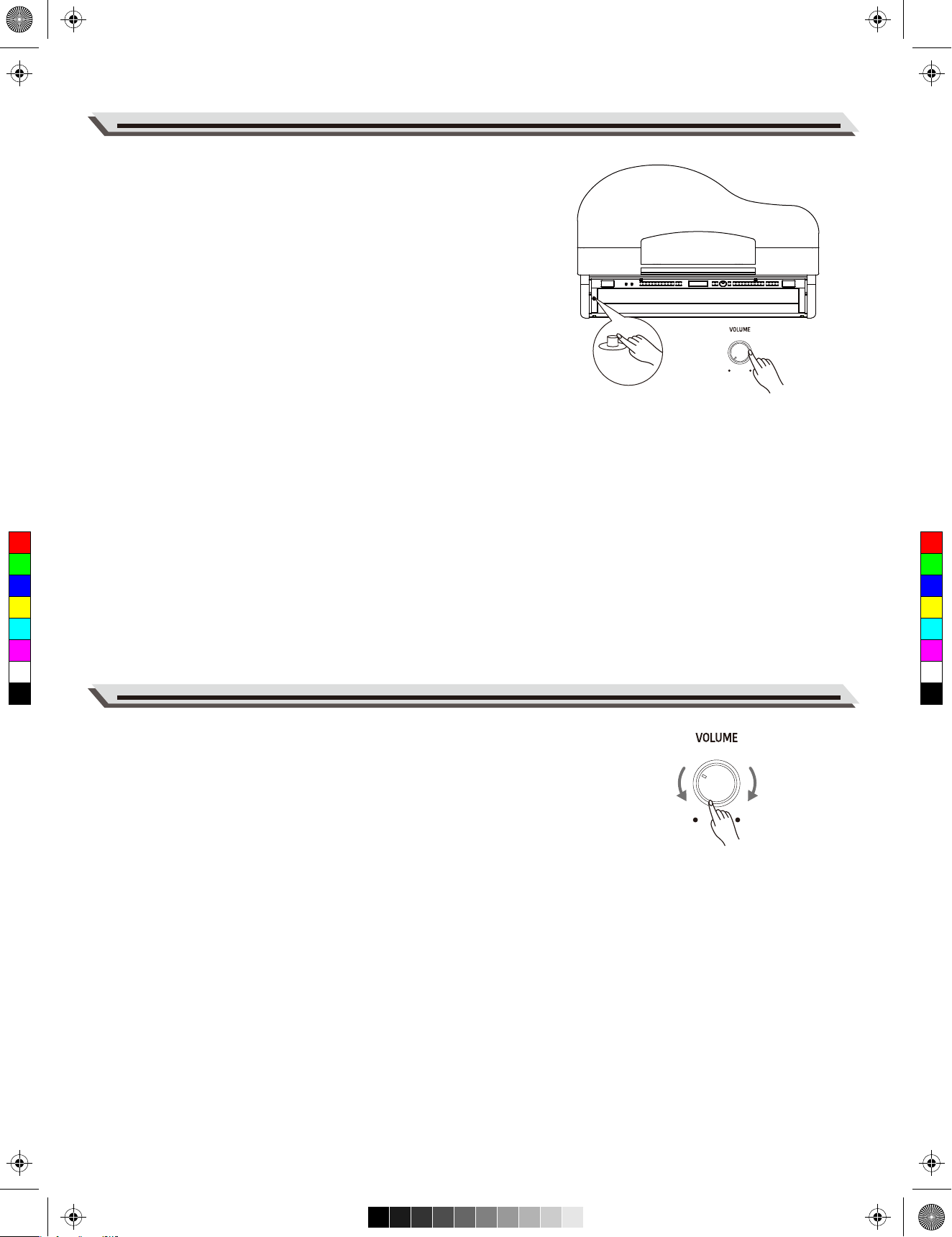
aw_Grand510_Manual_G03_180408.pdf 13 18/4/8 15:07
1. Before connecting the power supply, please set the [POWER] switch to
“OFF” and set the master volume level to minimum.
2. Connect the AC power cable to AC power supply jack on the rear panel.
3. Plug the AC power cable into an appropriate AC outlet.
4. Press the [POWER] switch. The LCD will light up and display the
welcome interface, indicating the instrument is powered on.
5. When you are ready to turn the instrument off, press and hold the
[POWER] switch for a second. The LCD light will turn off.
Notes:
1. In order to save energy, the instrument will automatically shut down after
30 minutes when not in use. (see Auto Power Off).
2. For your safety, please unplug the instrument when it is not in use or
during a thunderstorm.
Power Supply
C
M
Y
CM
MY
CY
CMY
K
Rotate the [VOLUME] knob clockwise to increase the master volume or
counter-clockwise to decrease it. Adjust to set the desired volume level.
Adjusting the Master Volume
Note:
If the speakers do not produce sound, check if the master volume is set too
low or if headphones are plugged into the PHONES jack.
13
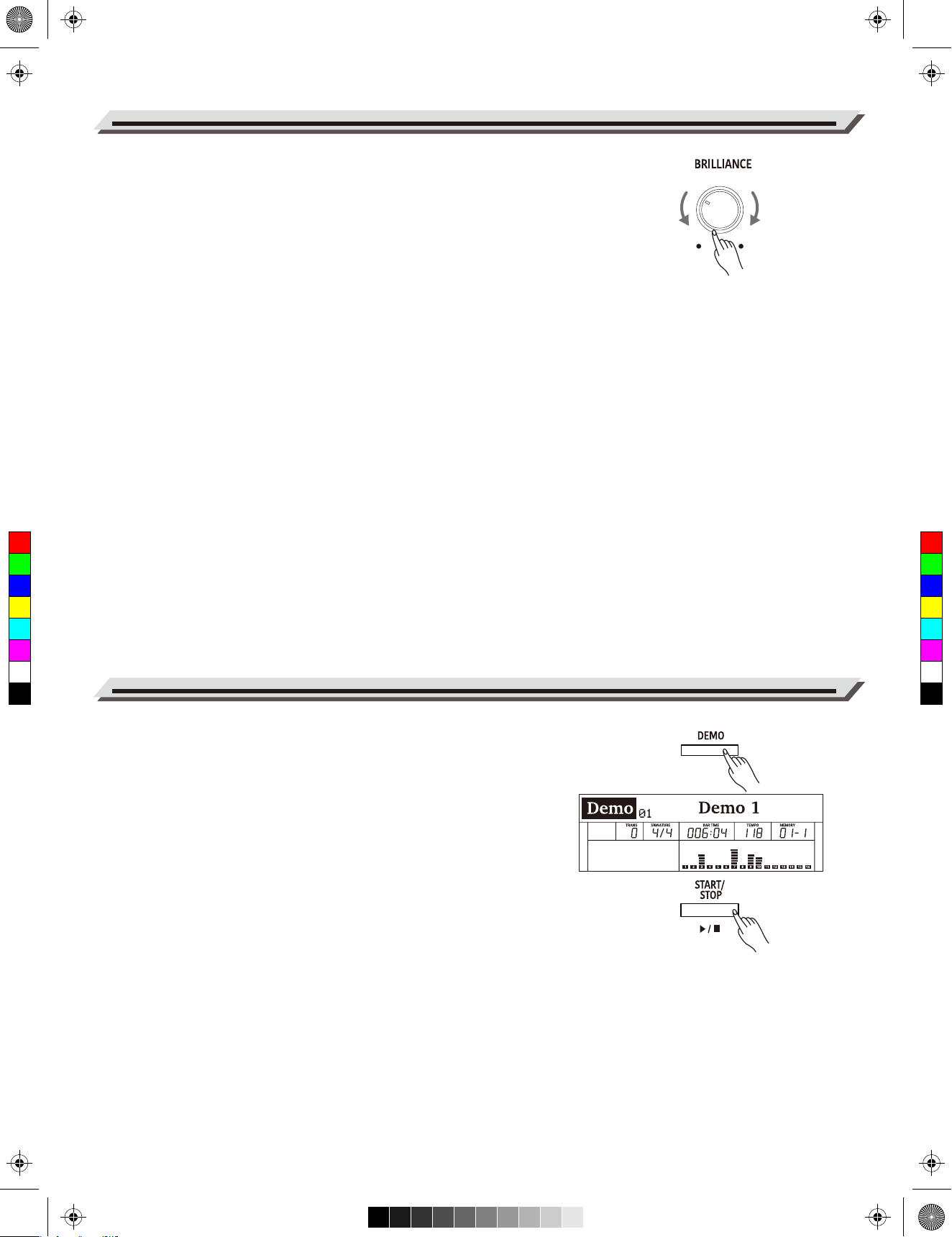
aw_Grand510_Manual_G03_180408.pdf 14 18/4/8 15:07
Adjusting the Brilliance
Use the [BRILLIANCE] knob to adjust the overall brilliance level. The
brilliance is set to medium by default. Rotate the knob clockwise to
brighten the sound, or counter-clockwise to mellow the sound.
C
M
Y
CM
MY
CY
CMY
K
Playing the Demos
The instrument features several professional demos. Please refer to the
Demo List for details.
1. Start playing the demo.
Press the [DEMO] button to enter Demo mode and start playing the
demos in a continuous loop. The LCD shows the current demo
number and name.
2. Select a demo.
Use the data dial or [+/Yes]/[-/No] buttons to select a desired demo.
3. Stop playing the demo.
Press the [START/STOP] button to stop playing and exit Demo mode.
Note:
During demo playback, playing the keyboard will not produce sound.
14
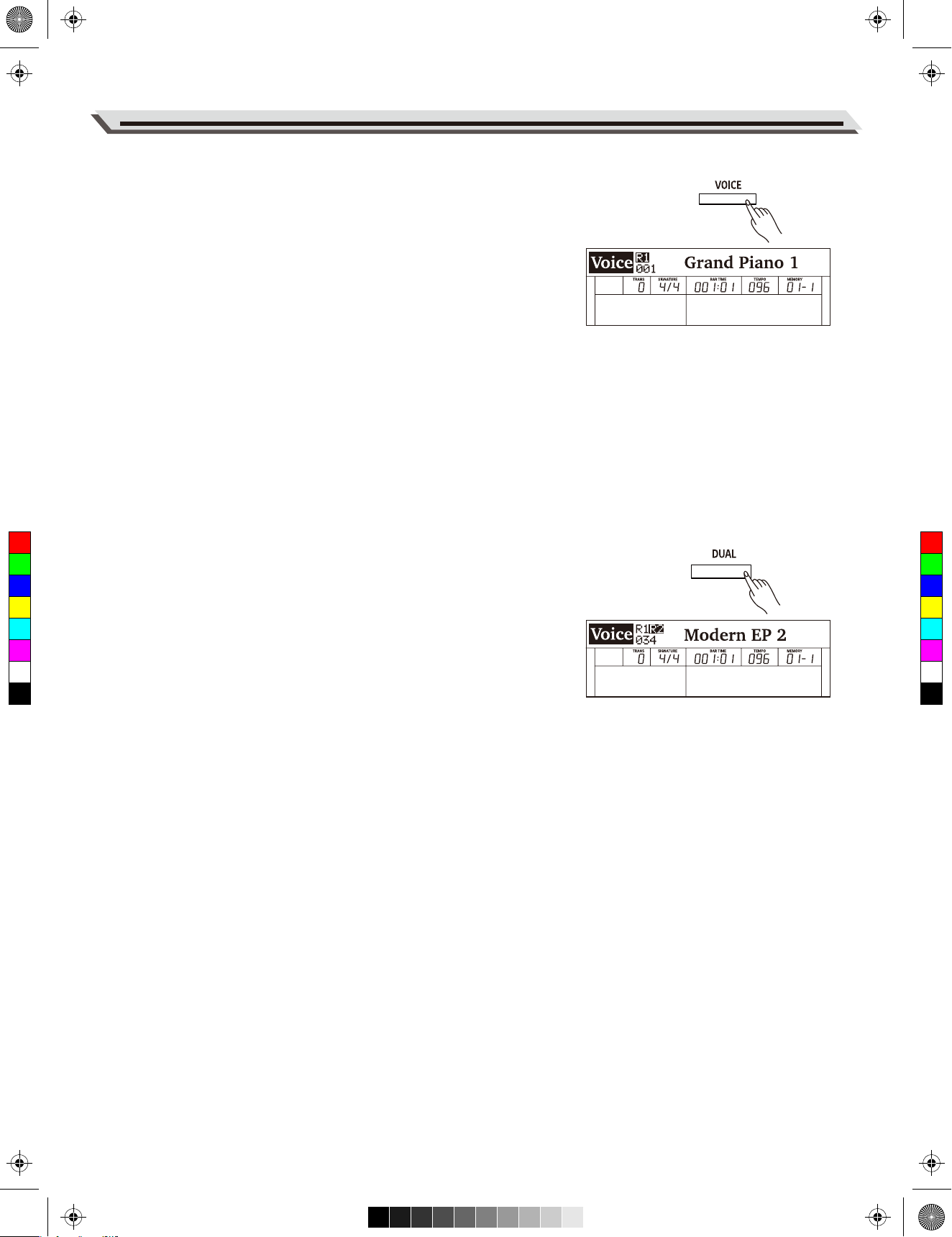
aw_Grand510_Manual_G03_180408.pdf 15 18/4/8 15:07
The instrument features a variety of realistic voices. Please refer to the
Voice List for details.
Playing a Voice
1. Enter the voice mode.
Press the [VOICE] button or one of the VOICE select buttons to enter
Voice mode. The “R1” indicator appears and the LCD shows the
current voice number and name.
2. Select a voice to play.
Use the data dial or [+/Yes]/[-/No] buttons to select a desired voice.
You can also use the VOICE select buttons to select a preset voice.
3. Play the selected voice.
Play the keyboard to use the selected voice for performance.
Playing the Voices
Playing Two Voices Simultaneously
The Dual function allows two different voices to be layered together,
creating a more full and rich sound. Turn this function on and select a
C
M
Y
CM
MY
CY
CMY
K
voice for the dual voice "R2".
1. Turn on the dual function.
Press the [DUAL] button to turn on the Dual function. The “R2”
indicator appears and the LCD shows the current dual voice number
and name.
2. Select a dual voice.
Use the data dial or [+/Yes]/[-/No] buttons to select a dual voice. You
can also use the VOICE select buttons to select a preset voice.
3. Play the voices.
Play the keyboard and you will hear two different voices playing
together, just like two different instruments being played at the same
time.
4. Turn off the dual function.
Press the [DUAL] button again to turn off the Dual function.
15
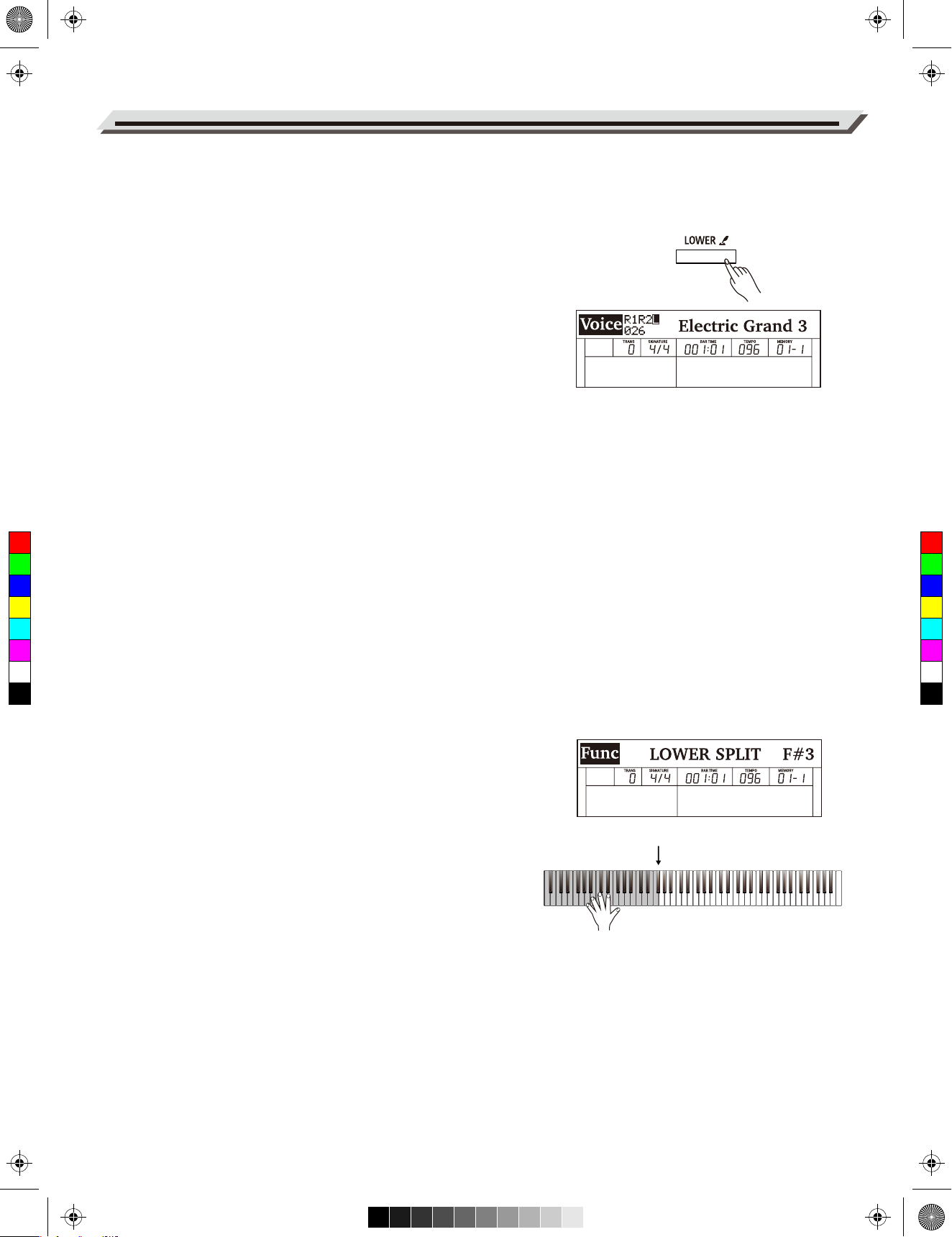
aw_Grand510_Manual_G03_180408.pdf 16 18/4/8 15:07
Playing the Voices
Playing Different Voices with Both Hands
The Lower function splits the keyboard into two areas so as to create
different voices for each of your hands. The left hand voice is the lower
voice “L” .
1. Turn on the lower function.
Press the [LOWER] button to turn on the Lower function. The “L”
indicator appears. The LCD shows the current lower voice number
and name.
2. Select a lower voice.
Use the data dial or [+/Yes]/[-/No] buttons to select a lower voice. You
can also use the VOICE select buttons to select a preset voice.
3. Play the voices.
Play the keyboard with both hands and you will hear two different
voices from the left and right hand areas.
4. Set the lower split.
Press and hold the [LOWER] buttons to enter the lower split setting
menu, then use the [+/Yes]/[-/No] buttons or press a key on the
keyboard to assign the lower split.
Press [+/YES] and [-/NO] at the same time to restore the default lower
split.
C
M
Y
CM
MY
CY
CMY
K
5. Turn off the lower function.
Press the [LOWER] button again to turn off the lower function.
Switch between Voice R1 / R2 / L
The voice “R1” is turned on by default, and cannot be turned off. The dual
voice “R2” and lower voice “L” can be turned on/off as desired. In voice
mode, when the R1, R2, and L voices are all in use, you can press the
[VOICE] button repeatedly to switch between different voice layers.
Lower Split
The key that splits the keyboard into the left and right hand areas is
called "Lower Split". The default lower split is F#3 (34), however, you can
assign it to any other key. Please refer to the Function Menu for details.
Notes:
1. When the Lower and Dual functions are in use, only the right hand
area will play the dual voices.
2. You can adjust the volume for voice R1/ R2/ L separately in the Mixer.
Please refer to Mixer for details.
Default Lower Split
16
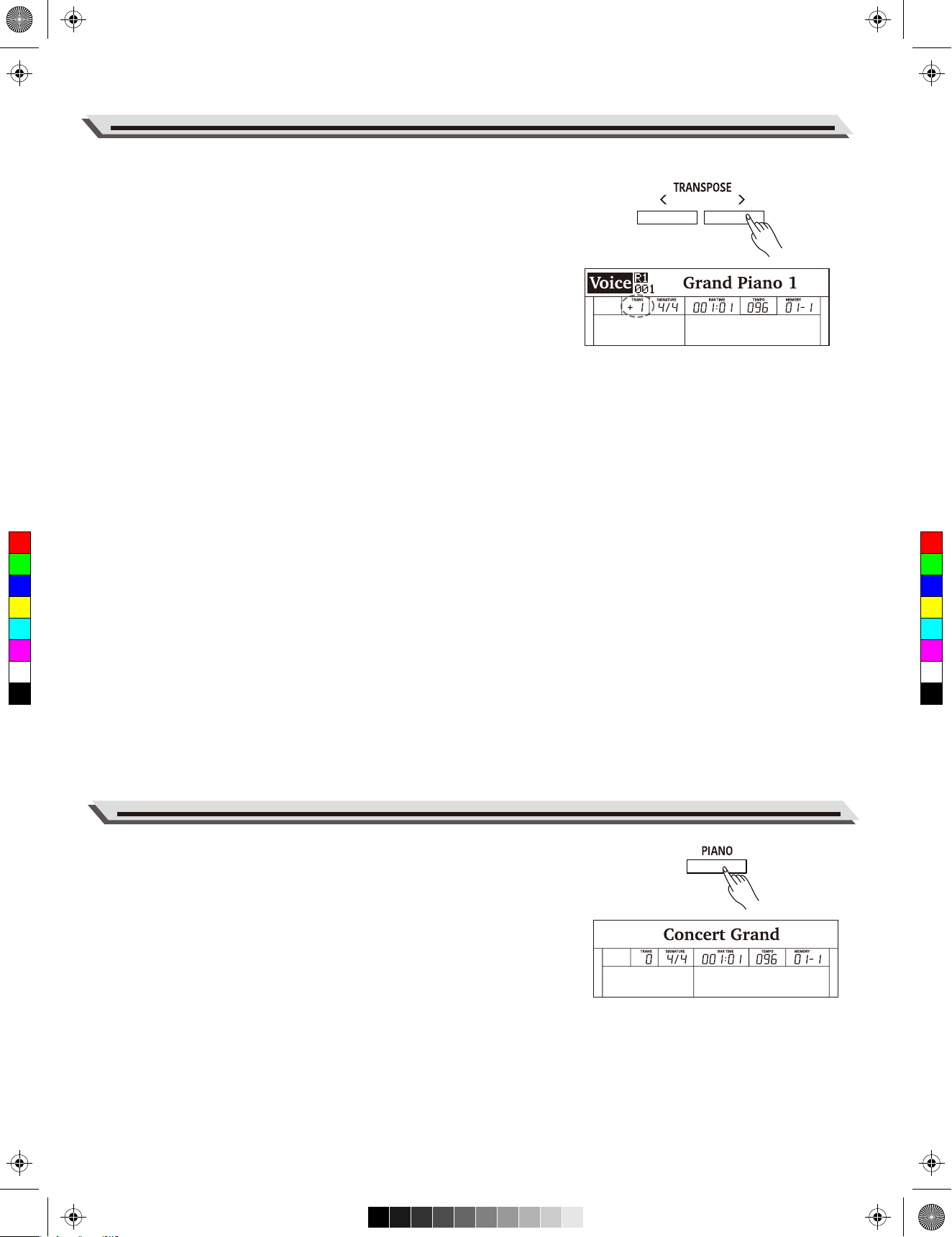
aw_Grand510_Manual_G03_180408.pdf 17 18/4/8 15:07
Transpose
The transpose function allows the overall pitch of the instrument to be
transposed up or down by a maximum of one octave in semitone steps.
1. Enter the transpose setting interface.
Press the [TRANSPOSE+] / [TRANSPOSE-] buttons to edit the
transpose setting. The LCD shows the current transpose value.
2. Adjust the transpose value.
Use the data dial, [+/Yes]/ [-/No] buttons or [TRANSPOSE+] /
[TRANSPOSE-] to adjust the transpose value.
3. Reset the transpose to default.
Press the [TRANSPOSE+] and [TRANSPOSE-] buttons at the same
time to reset the value to default.
Notes:
1. For example, if you set the transpose value to -05 or 007, you will hear
“G” pitch when playing the “C” keys.
2. Transpose setting applies to the accompaniment and the entire
keyboard voice.
Playing the Voices
C
M
Y
CM
MY
CY
CMY
K
Piano Mode
Piano Mode is specially designed for piano players. It recreates the
voice and touch of a real acoustic piano. By pressing the [PIANO]
button, the instrument replicates a concert grand voice. All parameters
become optimized for concert piano performance.
Press the [PIANO] button to enter or exit Piano Mode.
Note:
In Piano Mode, the Dual and Lower functions will not be available.
17
