Page 1
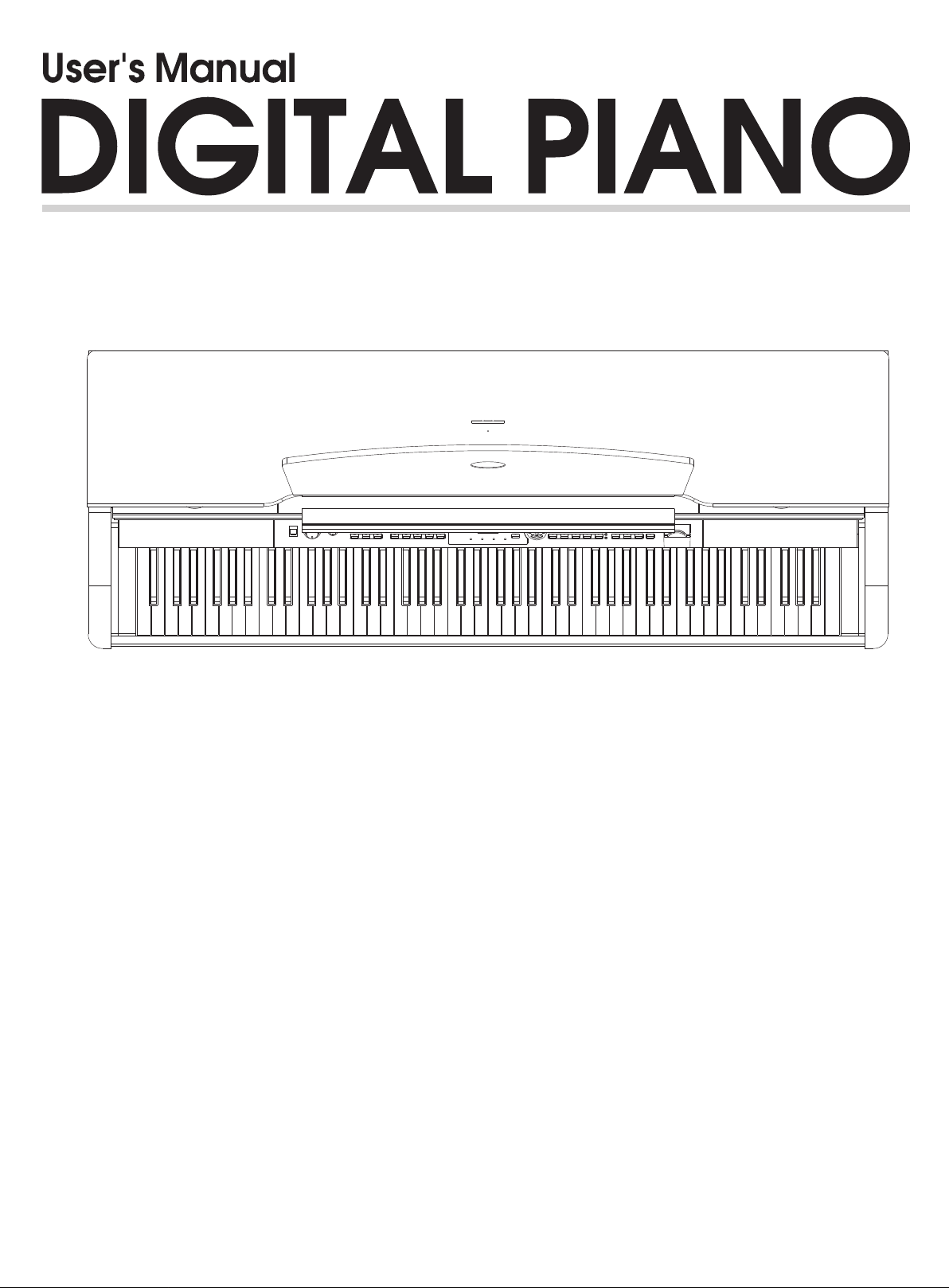
Page 2
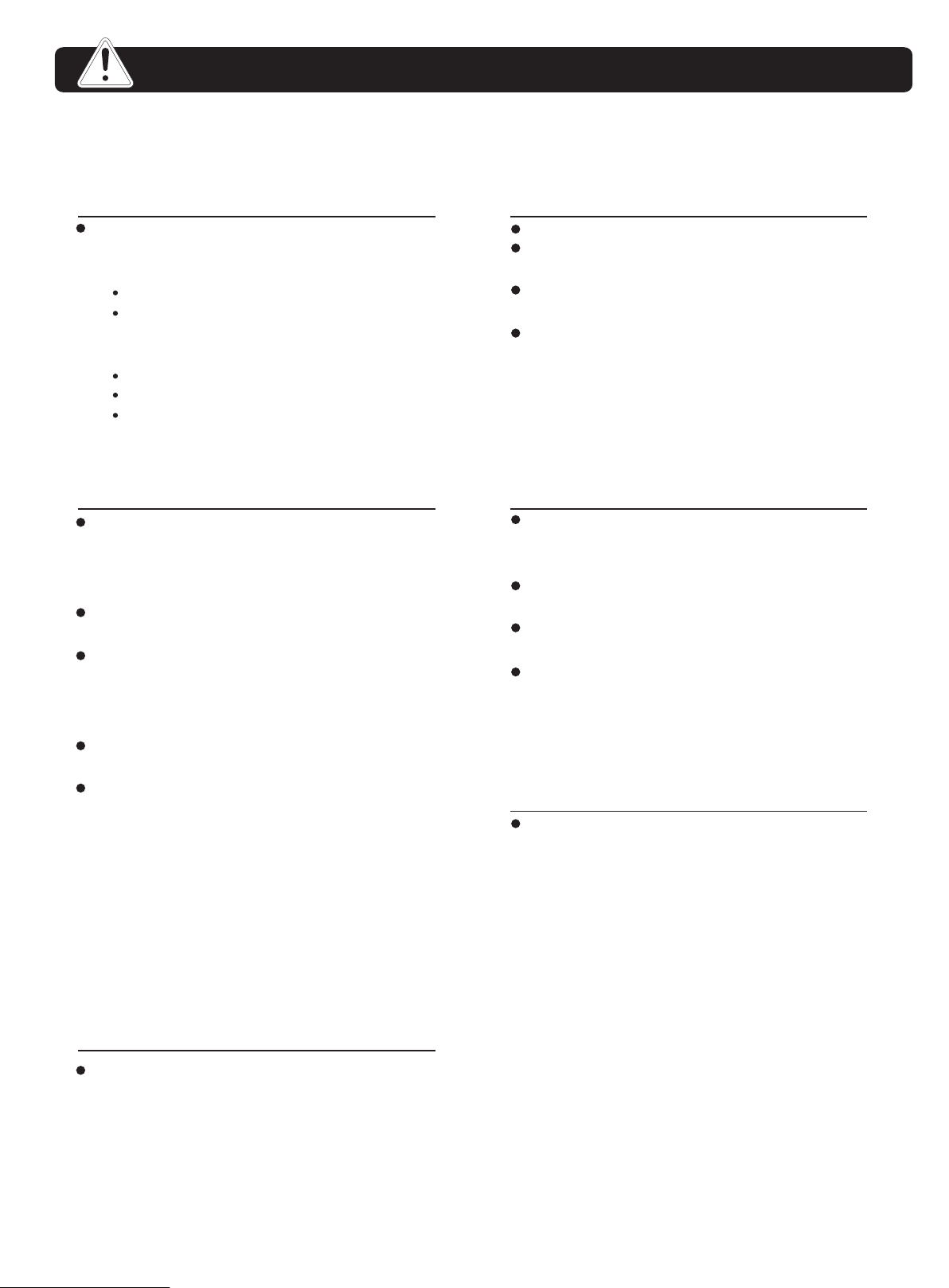
Important Notes
Your piano will give you years of playing
pleasure if you follow the simple rules given
below:
Location
Do not expose the unit to the following
co n di ti o ns to a vo id d ef or m at io n ,
discoloration, or more serious damage.
Direct sunlight.
High temperature (near a heat source,
or inside a car under long exposure of
Sunlight.
Excessive humidity
Excessive dust
Strong vibration
Power Supply
Make sure to use the suitable AC
adaptor, and the AC outlet voltage at
your country matches the input voltage
specified on the AC adaptor s label.
Turn the power switch OFF when the
instrument is not in use.
An AC adaptor should be unplugged from
the AC outlet if the instrument is not
going to be used for an extended period
of time.
Unplug the AC adaptor during electric
storms.
Avoid plugging the AC adaptor into the
same AC outlets as appliances with high
power consumption, such as electric
heaters or ovens. Also avoid using multiplug adaptors since this could reduce
sound quality, causes operation errors
's
and damages.
'
Cleaning
Clean the unit with a soft dry cloth.
A slightly damp cloth may remove
stubborn grime and dirt.
Never use cleaners such as alcohol or
thinner.
Avoid placing vinyl object on top of the
unit (vinyl might discolor and stick to the
surface).
Handling and Transporting
Never apply excessive force to the
controls, connectors or other parts of the
instrument.
Always unplug cables by gripping the
plug firmly, but not pulling the cables.
Disconnect all cables before moving the
instrument.
Physical shocks caused by dropping,
bumping, or placing heavy objects on the
instrument could result in scratches or
even severe damages.
Electrical Interference
This instrument contains electric circuitry
and may cause interference if it is placed
too close to radio or television receivers.
If this occurs, move the instrument
further away from the receivers.
Turn Power OFF When Making
Connections
To avoid damages, turn off the power
switches before you connect the unit to
the related devices or disconnect the
related devices from the unit.
2
Page 3
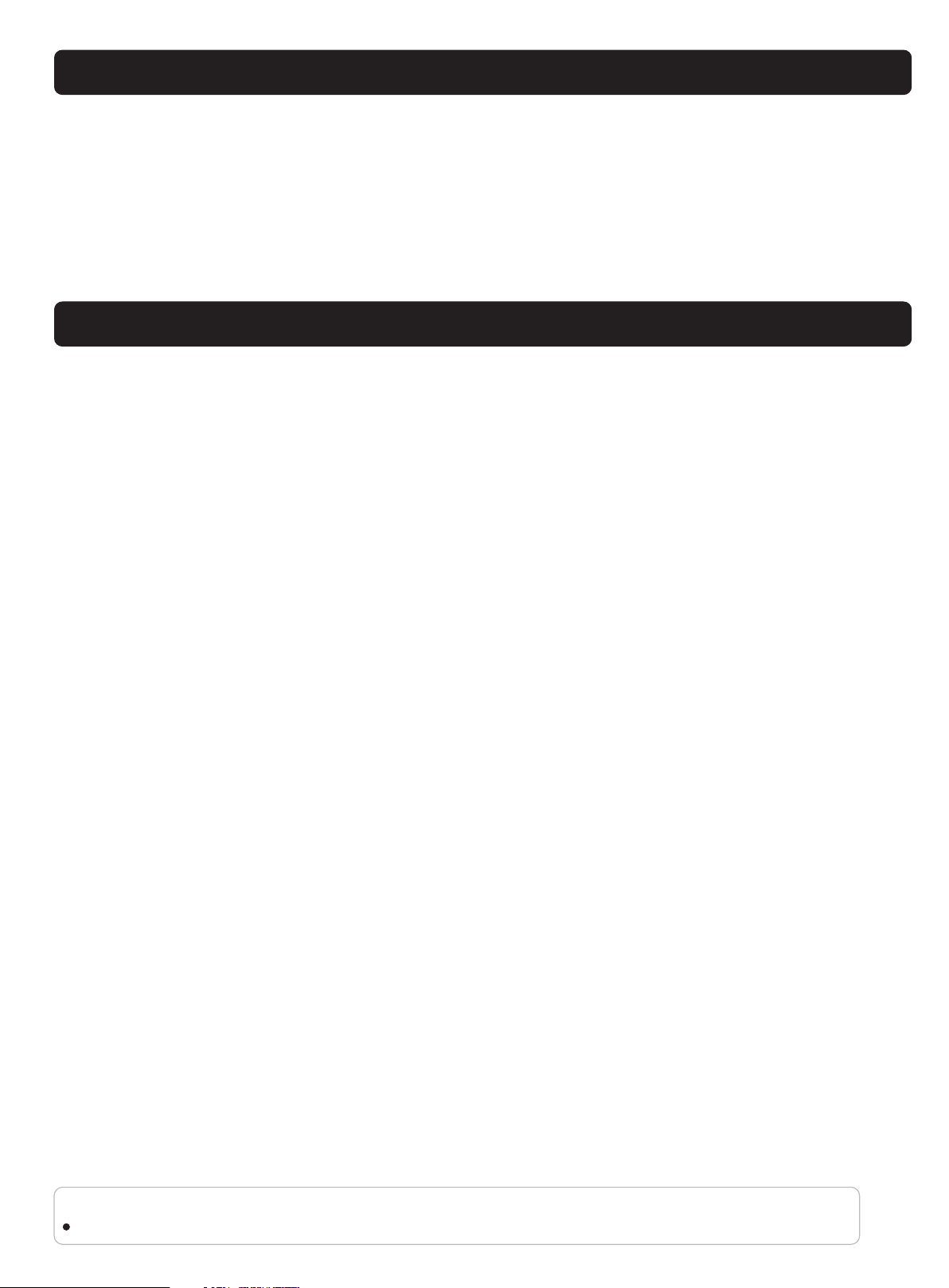
Summarize
This piano is an easy to use digital piano. It has advanced functions especially in midi controler.
This piano elaborated 20 beautiful voices, you can select them directly by using 10 Direct Select Button.
This piano provide with SD card function, you can choose your favorate MIDI song to play;
You can also backup your recording setting to SD card.
This piano still has the MIDI port to help the user to create their own music.
You are recommended to study this manual carefully before using the unit.
Main Features
Keyboard:
88 touch keyboard with 3 touch levels.
Operation:
Use the [+/YES] & the [-/NO] button or direct select button to select desired function & parameters.
Voice:
20 voices in total with 10 select buttons.
Voice demo :
It helps you to get an idea of what the voice selected is capable of doing.
Style:
20 piano styles in total, use the [+/YES] & the [-/NO] button to select.
Song:
60 songs in total, each one has self-learning mode.
Song learning:
Use the [TRACK1/SONG MELODY OFF] button to enter.
Record:
1 user song, include 2 track tracks.
SD card:
Play midi files, save recorded data.
Style control buttons:
START/STOP, ACC VOL, FILL A/FILL B.
Others function buttons:
DUAL, SPLIT, REVERB/CHORUS, METRO, TRANSPOSE +/-, TOUCH, etc.
Buttons with indicator:
FILL A/FILL B, RECORD, PLAY/STOP, ACC VOL, SPLIT, DUAL, REVERB/CHORUS, TOUCH, METRO,
(SD)STORE, (SD)PLAY/STOP, TRACK 1/SONG MELODY OFF, TRACK2, SCALE.
Pedal:
Sustain pedal, soft pedal, sostenuto pedal.
Interface:
MIDI IN/OUT, USB, HEADPHONE, AUX.OUT
NOTE:
Pressing [+] and [-] buttons together when turning on the piano, will put all values back to default setting.
3
Page 4
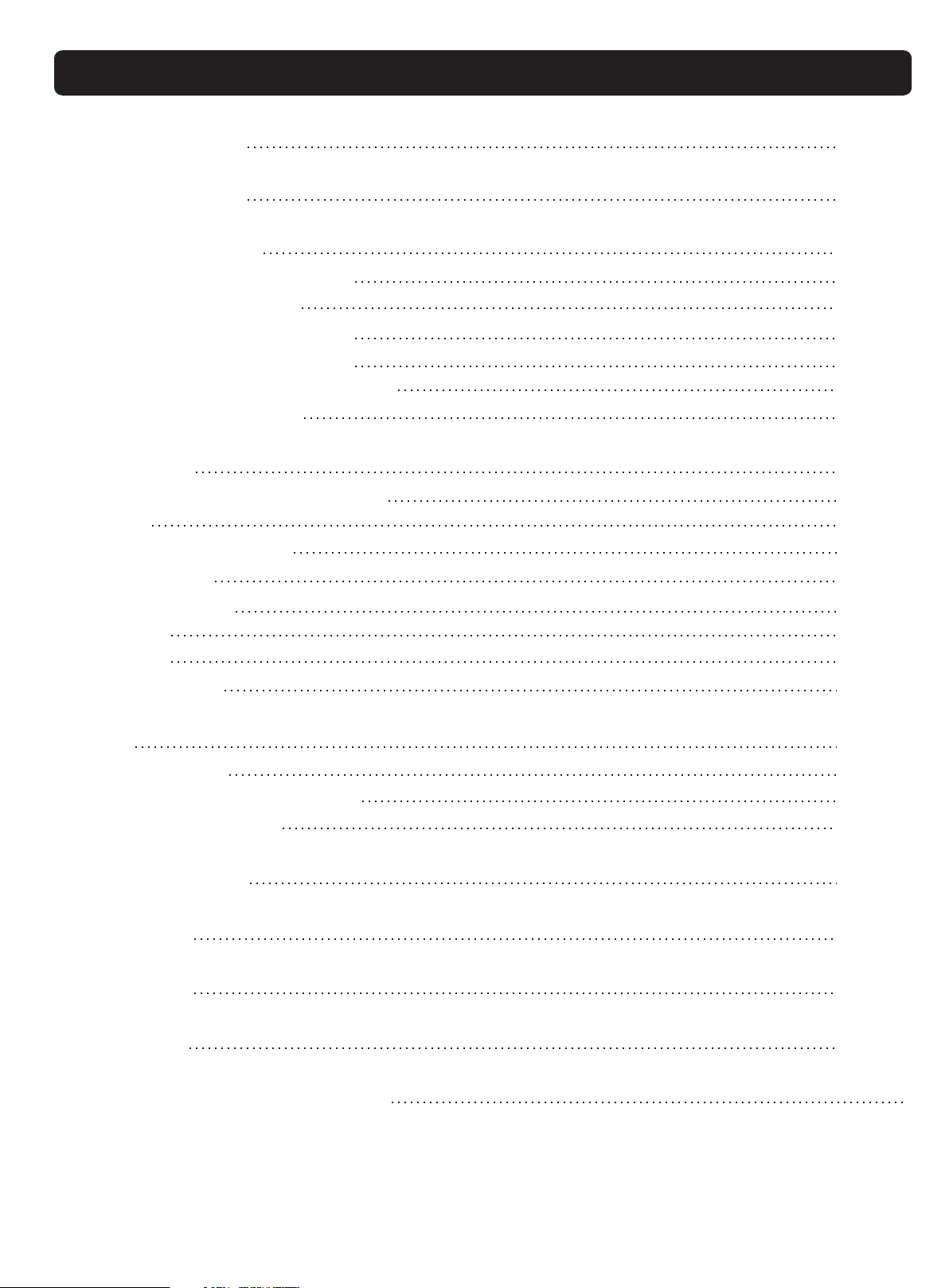
Conent
Set-up Guide
General Guide
The Connectors
- Using the AC power jack
- Using Headphones
- Using the AUX.OUT jack
- Using the Foot Pedals
- Using the MIDI IN/OUT jack
- Using the USB jack
Operation
- Power on & Master Volume
- Song
- Voices and Effects
- Metronome
5-7
8-9
10-11
10
10
10
11
11
11
12-22
12
12-13
13-17
18
- Style Control
- Record
- Lesson
- SD Function
MIDI
- What is MIDI
- MIDI Connection Method
- Major Application
Specifications
Voice List
Style List
Song List
18-19
20-21
21
21-22
23
23
23
23
24
25
25
26
MIDI Implementation Chart
27
4
Page 5
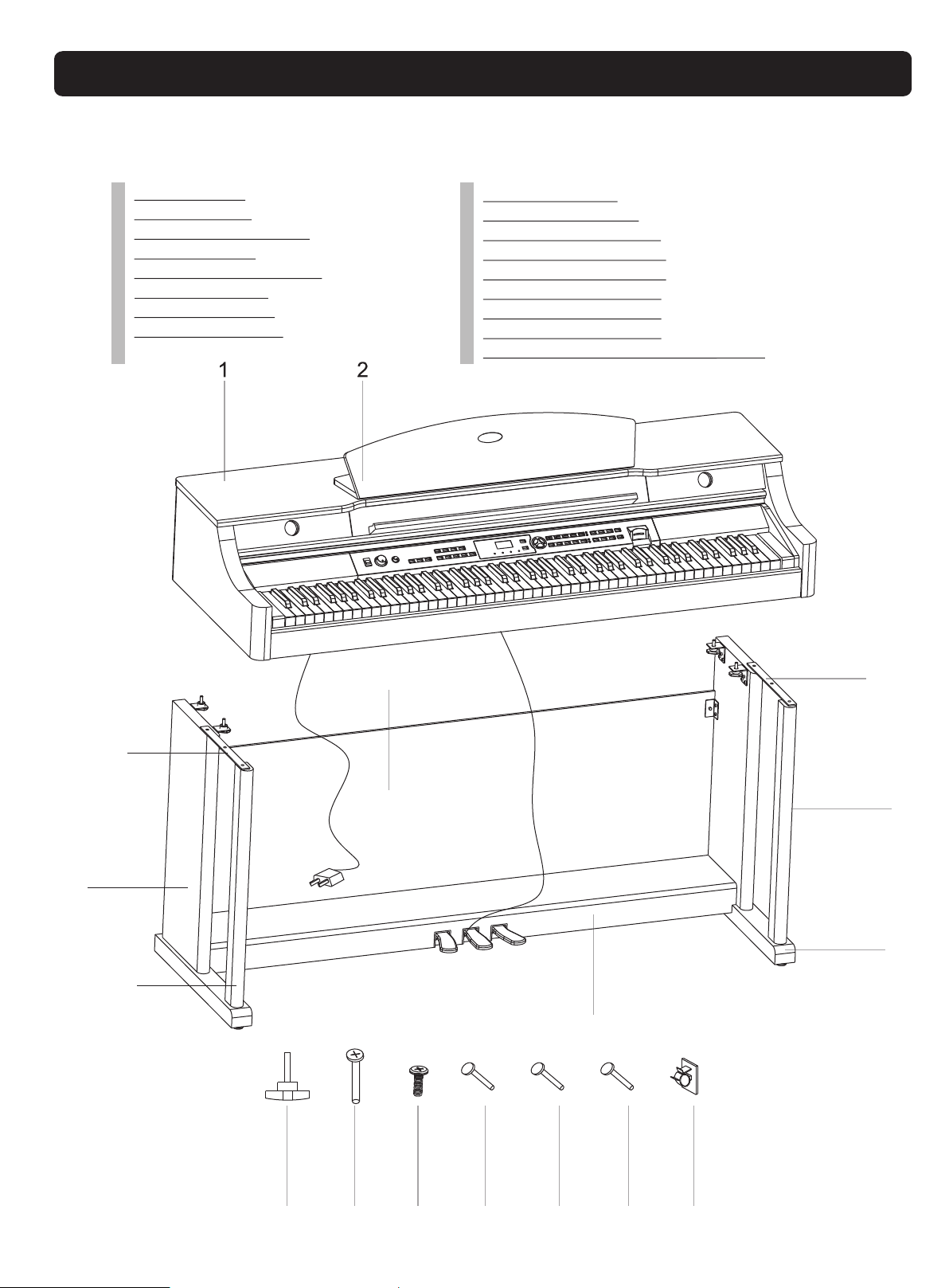
Set-up Guide
1、
Open the package, and check whether the following parts are available:
1. Piano body
2. Music stand
3. Left leg component
4. Left front leg
5. Right leg component
6. Right front leg
7. Foot pedal unit
8. Back panel skirt
9. Left metal strip
10. Right metal strip
11. Hand screws(4pcs)
12. Screws 6x45 (2pcs)
13. Screws 6x18 (6pcs)
14. Screws 6x35(4pcs)
15. Screws 6x12(2pcs)
16. Screws 4x15(4pcs)
17. Power cable stabling hook(2pcs)
8
10
9
6
3
5
4
7
11 12 13 14 15 16 17
5
Page 6
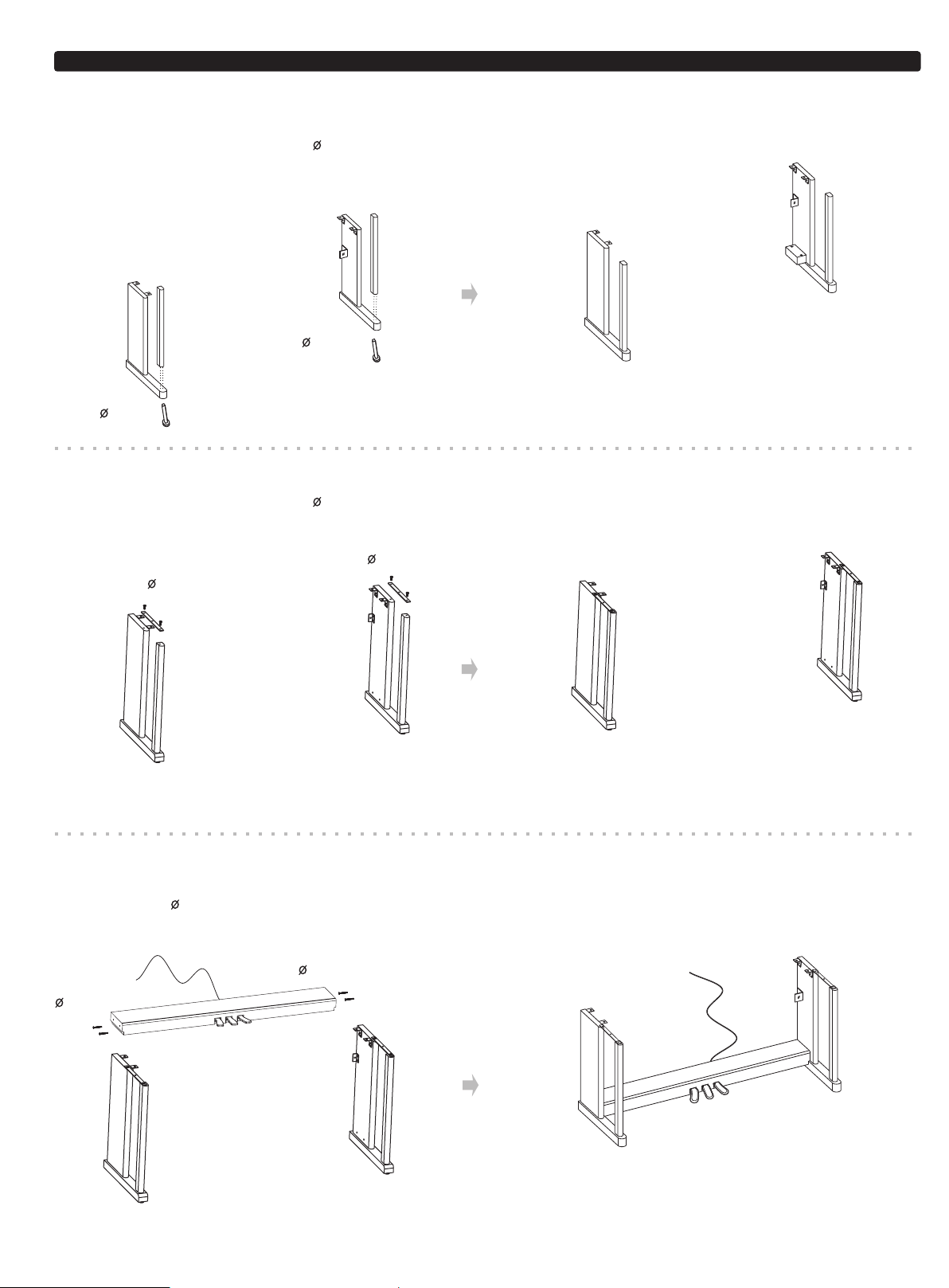
Set-up Guide
2、
Follow the illustration below and finish off the set-up procedures.
A. Please use the screws( 6x45) fixed the front legs to correspond legs components,
as follow guide:
6x45 1PC
6x45 1PC
B. Please use the screws( 6x18) fixed the metal strips to correspond legs components,
as follow guide:
6x18 2PCS
6x18 2PCS
C. Put the foot pedal unit in between the left and right legs components, use 4 pieces of
screws ( 6x35, 2PCS on each side) to stable the legs onto the foot pedal unit.
6x35 2PCS
6x35 2PCS
6
Page 7
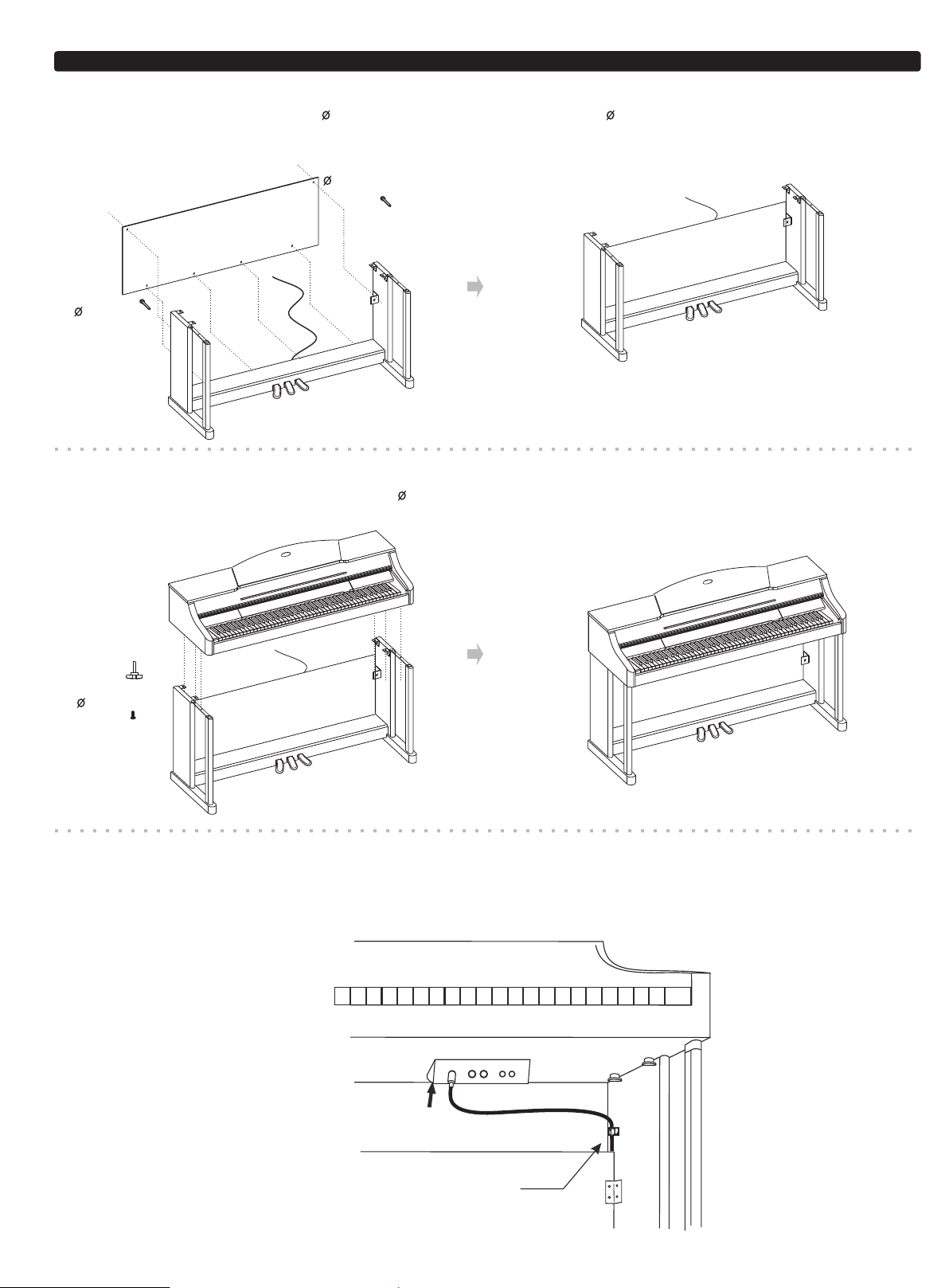
Set-up Guide
D. Use 2 pieces the screws( 6x12) and 4 pieces the screws ( 4x15) to stable the back
panel skirt onto the assembly finished in PART C.
6x12 2PCS
4x15 4PCS
E. Put the piano body on the top of the assembly in part D. Use 4 pieces of hand
finished
screws and 2 pieces the screws ( 6x18) to stable afterward.
Hand screws 4PCS
6X18 2PC
F. After the initial set-up, connect pedal cable in the foot pedal unit to
the rear-panel PEDAL jack,
and stick the cable stabling hook on the internal side of the leg component to fix the pedal
cable.(See the below illustration for reference).
Cable stabling hook
7
Page 8
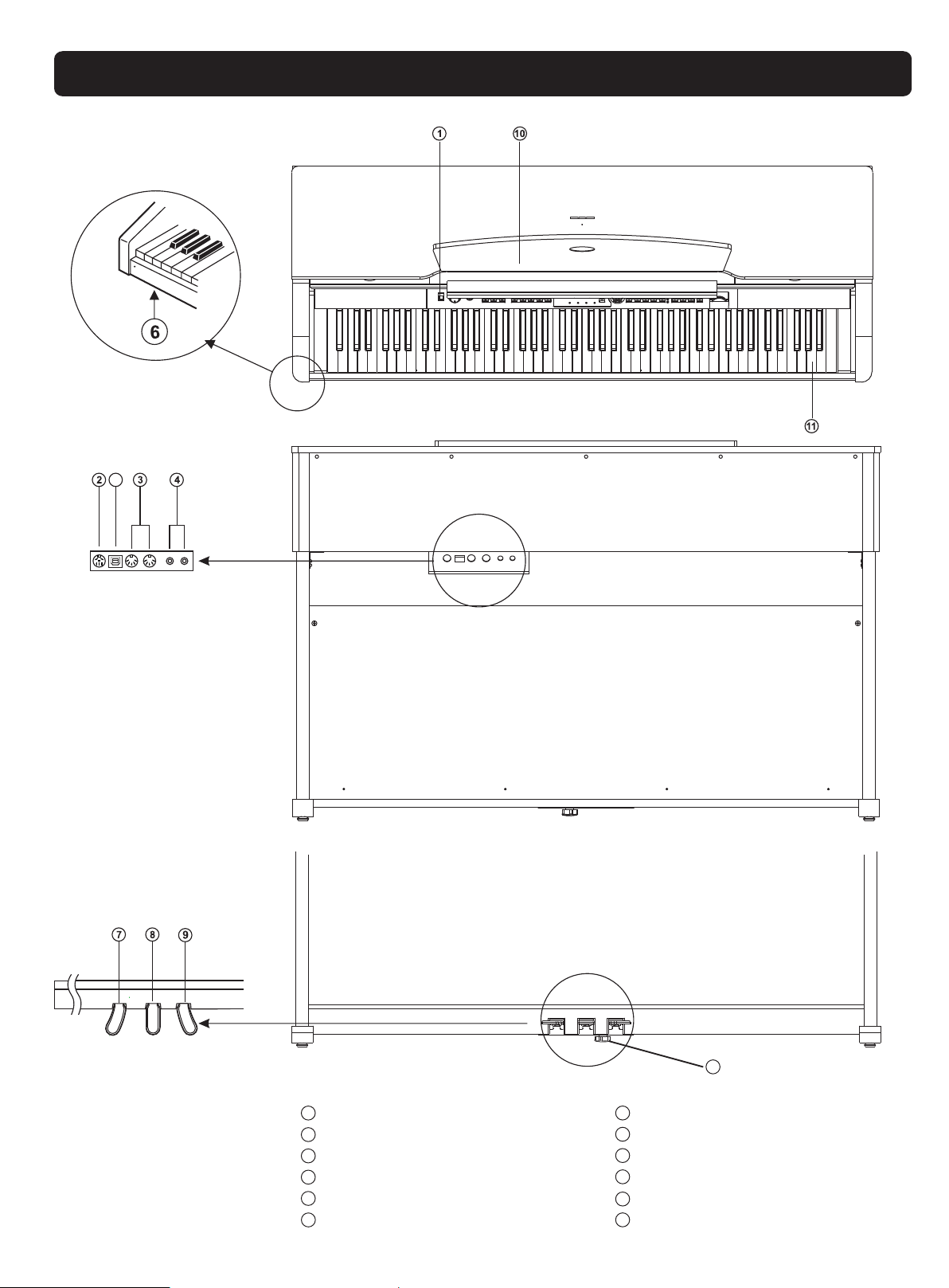
General Guide
12
Top View
1
Control Panel
2
Pedal Jack
3
MIDI IN/OUT Jack
4
AUX. OUT Jack
5
Special Pedal Clog
6
Headphones Jack
Rear View
Front View
7
8
9
10
11
12
5
Soft Pedal
Sostenuto Pedal
Sustain Pedal
Music Stand
Piano Keyboard
USB Jack
8
Page 9
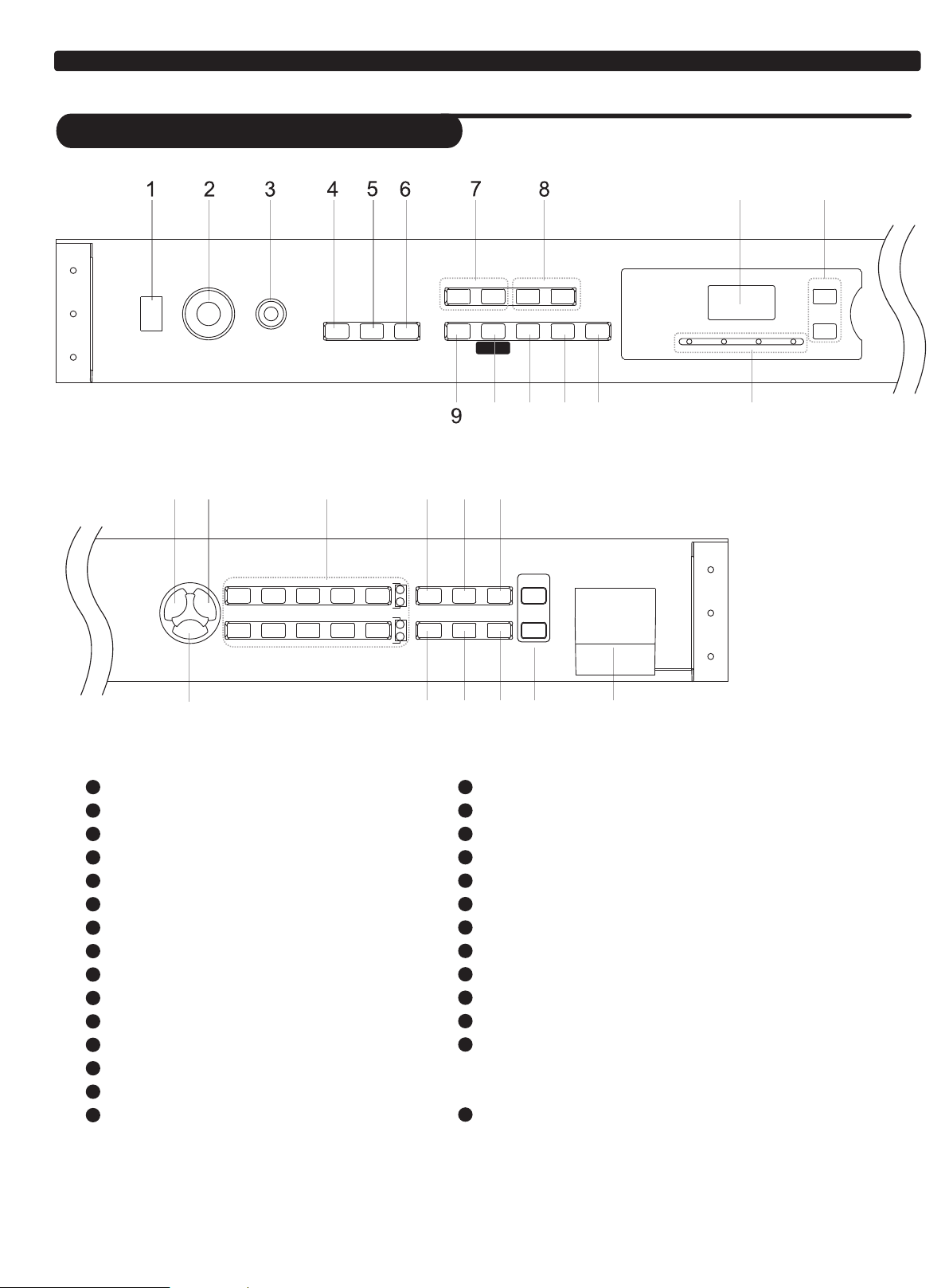
Control Panel
General Guide
15 16
VOLUME
I
POWER
ON
OFF
- +
BRILLIANCE
MELLOW BRIGHT
17 18 20
STYLE
VOICE
GRD.PIANO
BRT.PIANO
ST.GUITAR
STR.TRIO
SONG
19
I
E.PIANO 1
E.PIANO 2
STRING
SLOW.STR
HARPSICD
VIBES
TRUMPET
BRASS
START/STOP
DRAWBAR
CHR.ORGAN
FOLKSAX
OBOE
FILL A/FILL B ACC VOL
ACCORDION
HARMONICA
JZ.FLUTE
PANFLUTE
21
VOICE
DEMO
DUAL
24
- TRANSPOSE +
MELODY OFF
SONG
- TEMPO +
PLAY / STOP
METRORECORD TRACK 1 TRACK 2
10 11 12 13 14
222523
REVERB/
PLAY/
CHORUS
SCALE
SPLIT
STOP
STORE
TOUCH
SD CONTROL
26
27 28
VOIC E
BEAT
STYL E
SONG
+ / YES
- / NO
1
POWER SWITCH
2
MASTER VOLUME
3
BRILLIANCE
4
START/STOP
5
FILL A/FILL B
6
ACC.VOL
7
TRANSPOSE +/-
8
TEMPO +/-
9
RECORD
10
TRACK 1/SONG MELODY OFF
11
TRACK 2
12
PLAY/STOP
13
METRO
14
BEAT LED INDICATOR
15
LED DISPLAY
- VOICE
- STYLE
- SONG
16
+/YES & -/NO
17
STYLE
18
VOICE
19
SONG
20
VOICE DIRECT SELECT BUTTONS
21
VOICE DEMO
22
SCALE
23
REVERB/CHORUS
24
DUAL
25
SPLIT
26
TOUCH
27
SD CONTROL
- PLAY/STOP
- STORE
28
SD SLOT
9
Page 10

The Connectors
Using the AC power jack
POWER
1、
Ensure the piano is turned
off when connecting and
disconnectiong the power.
3、
Plug the power cord into
ON
OFF
Turn the power switch off
an AC power outlet.
NOTE:
When the piano is not in use or in the time of thunderstorm, please disconnect the power for safety sake.
Using headphones jacks
There are two headphones jacks on the left underneath
the piano body.
Turn the volume switch
2、
anti-clockwise to reach
the minimum volume
level.
If you have done the
4、
above procedures you
are now safe to turn
on the piano.
VOL UME
Set volume to minimum
POWER
ON
OFF
Turn the power switch on
1、
When an optional set of stereo headphones is connected
with the headphones jack 2, the sound from speakers will
switch off automatically resulting in only the sound from
headphone to be heard.
When jack 1 is connected with the stereo headphones,
2、
the sound can be heard from both headphones and
speakers of the piano.
3、
Connect two pairs of headphones to jack1 and jack2,it
helps the user play with the teacher or friend in a quiet
surrounding.
Never use the headphone with high volume, as it may hurt your sense of hearing.
To prevent the damage of the speakers, ensure that the volume is set to the
minimum level before connecting the power and other devices.
Using the AUX.OUT jacks
Connect the rear-panel AUX.OUT jack to amplified
speakers, amplifiers or domestic hi-fi-units for external
amplification.
Head ph on es
Jack 1
Head ph on es
Jack 2
NOTE:
Connect both left(L) and right(R) channels for the
stereo effect.
If you only connect either one of the channels, the
connected channel will only take effect.
10
Page 11

Using the Foot Pedals
Connect the plug of the foot pedal unit to the pedal
jack on the rear panel.
You will experience the sustain/soft/sostenuto effect.
NOTE:
Step on the sustain pedal ,all notes played on the
keyboard have a longer sustain.
Step on the sostenuto pedal, the notes played before
you step on have a sustain effect.
Step on the soft pedal , all notes played on the
keyboard have a soft effect.
The connector
Soft pedal
Sostenuto
pedal
Sustain
pedal
Using the MIDI IN/OUT Jack
MIDI stand for Musical Instrument Digital Interface.
MIDI is a world wide standard that makes it possible
for various electronic musical instruments and other
devices.
1、
MIDI IN:
Data transmitted from other MIDI instrument via MIDI
is received at this terminal.
2、
MIDI OUT:
Data produced by the Digital Piano is transmitted to
other MIDI instruments via MIDI from this terminal.
Using the USB Jack
Connect PC or other USB host devices that support
1、
USB audio.
2、
For devices with USB cable, you can simply connect
the MIDI/USB converter to your USB connector on the
devices and plug the MIDI in or MIDI out cables into the
piano, after the driver is installed and initialization
is finished, you can choose USB Audio Device in the
device menu of the software to transfer midi data.
11
Page 12

Operation
Power on & Master Volume
1、
Turn the [POWER] switch to on. The LED display
lightens up.
Rotate the volume control knob to adjust the volume
2、
to your desired level.
Press the [+/YES] and the [-/NO] button synchronously,
3、
and then power on the piano, it can reset all the setting
to the default value and erase the record data.
POWER
ON
POWER
ON
OFF
Turn the power switch on
The level decreases
VOL UME
VOI CE
STY LE
SON G
The level increases
+ / YES
OFF
Turn the power switch on
VOI CE
STY LE
BEAT
SON G
NOTE:
If the LED display has not lightened up after you power on the piano, please check the power supply.
If the piano is silent, the volume may be adjusted to its minimum level.
Although Mains switch is in OFF position, the piano is not disconnected from the power supply completely!
Song
There are 60 songs in total. (See Appendix 3 ).
1、
PLAY a song:
Press the [SONG] button to enter the song mode, the
SONG flag on LED is lightened. It will play all songs
repeatedly in a cycle.
STYLE
VOICE
VOI CE
SONG
Enter the song mode
and play all songs circlely.
- / NO
Press together
STY LE
SON G
Song flag
is lightened
Press the [START/STOP] button to stop playing the song,
but it will not quit the song mode. The 2nd time you start
playing the song by pressing the [START/STOP] button,
it will play current song repeatedly.
12
START/STOP
Press first to stop playing the song,
press again to play current song repeatedly.
FILL A/FILL B ACC VOL
Page 13

Operation
2、
SELECT a song:
Use the [+/YES] or [-/NO] button to select the song you
want. If you select the new song, LED will display its
number at first and then display introductory beat and
the measure count.
3、
INTRODUCTORY BEAT:
After pressing [START/STOP] , the measure count begins
from negative value to 1, and then begins to play the song.
Press the [TRACK1/SONG MELODY OFF] button to
4、
enter self-learning mode, and turn on/off the main melody
of the song.
While the song stop playing, you can press the [VOICE],
5、
[STYLE], [DUAL] or [SPLIT] button to exit.
VOI CE
STY LE
BEAT
The beat LED indicators
are lightened in turn.
START/STOP
FILL A/FILL B
SONG
MELODY OFF
ACC VOL
The LED indicator is lightened.
STYLE
VOICE
SON G
PLAY / STOP
+ / YES
- / NO
Select a song
VOI CE
STY LE
SON G
Display the measure count
METRORECORD TRACK 1 TRACK 2
DUAL
SPLIT
TOUCH
Voices and Effects
There are 20 voices in total (See Appendix 1).
Voice Select
1、
When power is on, LED lightens the VOICE flag and
displays the 001 voice number.
2、
Press the [VOICE] button to enter the voice mode, LED
displays the VOICE R1 number.
3、
Press the [DUAL] button to enter the dual voice mode,
LED displays the VOICE R2 number.
you can select other voice by pressing the [+/YES] and
4、
the [-/NO] or voice Direct Select buttons.
Use Direct Select buttons to select
There are 10 voices Direct Select buttons to select 20
voices. Each Direct Select button can be used to choose
2 different voices.
SONG
STYLE
SONG
DUAL
Press the first time to
select GRD.PIANO
SPLIT
+ / YES
- / NO
VOICE
TOUCH
Select a voice
Exit the song mode
VOI CE
STY LE
Display VOICE R1
VOI CE
STY LE
Display VOICE R2
SON G
SON G
Press the first time to select upper layer voice , press the
second time to select the lower layer voice.
When you select the upper layer voice, the upper layer
indicator turns on;
when you select the lower layer voice, the lower layer
indicator turns on and the upper layer indicator turns off.
Press the second time
to select BRT.PIANO
13
Page 14

Operation
VOICE
Each demo song demonstrate one voice which is
1、
DEMO
selected.
In the voice/style status:
2、
In VOICE R1 mode, press [VOICE DEMO] button to
play the demo song which is programmed with the
current R1 voice.
In DUAL mode, press [VOICE DEMO] button to play
the demo song which is programmed with the current
R2 voice.
When playing the VOICE DEMO, press [VOICE DEMO]
3、
again to exit the demo mode.
If you change the voice , and it will exit the demo mode.
4、
VOICE
DEMO
DUAL
Turn off the button to play VOICE R1 demo
DUAL
Turn on the button to play VOICE R2 demo
VOICE
DEMO SCALE
SCALE
SPLIT
SPLIT
+ / YES
- / NO
REVERB/
CHORUS
TOUCH
TOUCH
REVERB/
CHORUS
VOI CE
STY LE
Voice status
Press it again to
exit the demo.
Change a voice
and exit the demo.
SON G
DUAL
The piano has dual voice. You can create the new sound through this function for richer and punchier
sounds. You can get two different sounds at the same time when pressing one key in the right area in
the keyboard.
1、
Press the [DUAL] button to turn on the DUAL mode,
the VOICE flag on the LED and the indicator are both
lightened. The dual voice number is also displayed on
the LED.
2、
Then, you can get two different sounds at the same time
when you press one key on the keyboard.
3、
Use the [+/YES] / [-/NO] button and voice Direct Select
buttons to select your desired voice. The default voice
number is 007.
4、
Press the [DUAL] button again to turn off the DUAL mode,
the indicator goes off.
DUAL
Turn on the DUAL voice
DUAL
SPLIT
SPLIT
TOUCH
Eg. Piano
Eg. Cello
VOI CE
TOUCH
STY LE
BEAT
VOI CE
Voice flag is lightened
Two voices will sound
at the same time.
SON G
Select a dual voice
STY LE
+ / YES
- / NO
SON G
NOTE:
While the keyboard is in split mode, only the right hand
area can respond the dual voice, the left hand below
split point would respond.
The indicator goes off.
14
Page 15

Operation
SPLIT POINT
You can split the keyboard to melody and chord area
by this function.
Press the [SPLIT] button, LED displays the current split
1、
parameter XXX .
Use the [+/YES] / [-/NO] button or keyboard to change it,
2、
after exit the setting mode the new value becomes to the
new split point, the split default value is 34.
The new split point belongs to the left area of the keyboard.
3、
TOUCH
DUAL
The indicator is flashing.
SPLIT TOUCH
VOI CE
Chord
area
STY LE
BEAT
Default split
point F#3
SON G
VOI CE
STY LE
SON G
Display split parameter
+ / YES
- / NO
Change split point
Melody
area
This function allows you to turn on the dynamic level
when playing the keyboard.
1、
When power is on , the TOUCH indicator lightened.
Press the [TOUCH] button continuously to select the
touch response type, the TOUCH indicator flashes and
displays touch response type 00X temporarily on LED.
There are 4 touch response types. Press [TOUCH] button
2、
repeatedly to select, the default is 002.
3、
If the type is set as OFF, it means no touch response to
keyboard, the TOUCH indicator goes off.
NOTE:
If you don't press any button for 2 seconds in touch
response type select mode, it will quit this mode
automatically.
BRILLIANCE
This function allows you to change the tonality of the
sound.
When the piano is power on, rotate BRILLIANCE knob
clockwise, it sounds brighter ; rotate BRILLIANCE
knob anti-clockwise,it sounds more gloomy.
You can change the piano brilliance as your wish.
DUAL
SPLIT TOUCH
The indicator flashes
VOI CE
STY LE
SON G
BEAT
VOI CE
STY LE
SON G
BRILLIANCE
For a mellower sound For a brighter sound
MELLOW BRIGHT
Rotate to adjust the brilliance
Display touch value
Select touch response type
I
VOI CE
+ / YES
- / NO
STY LE
SON G
NOTE:
The volume level will be increased/decreased slightly
when rotating the [BRILLIANCE] to the BRIGHT/MELLOW.
15
Page 16

REVERB/CHORUS
Operation
REVERB/CHORUS effect will make the keyboard
sound much more fully and widely.
When power is on, the REVERB/CHORUS indicator is on.
1、
Press the [REVERB/CHORUS] button to switch the DSP
2、
response setting.
Press [REVERB/CHORUS] repeatedly to switch to reverb
3、
or chorus setting mode.
There are 32 level to be selected by pressing [+/YES]
4、
and [-/NO] button. The default chorus level is 00, the
default reverb level is 08.
VOICE
DEMO
SCALE
REVERB/
CHORUS
VOI CE
VOI CE
STY LE
BEAT
STY LE
BEAT
SON G
SON G
VOI CE
VOI CE
+ / YES
- / NO
+ / YES
- / NO
STY LE
STY LE
SON G
SON G
TRANSPOSE
1、
You can change the pitch of the entire keyboard by
semitone steps with TRANSPOSE function.
2、
Press the [TRANSPOSE +] or [TRANSPOSE -] button
for the first time, LED displays current transpose value
temporarily.
Press [TRANSPOSE +] to increase the value and
3、
Press [TRANSPOSE -] to decrease the value, the
maximal range to be adjusted is from -012 to +012
semitones, the default value is 000.
In TRANSPOSE setting , press the [TRANSPOSE +]
4、
and [TRANSPOSE -] button simultaneously to set the
value to default.
NOTE:
If you don't press any button for 2 seconds in transpose
setting mode, it will quit this mode automatically.
- TRANSPOSE +
- TEMPO +
Display current transpose value
- TRANSPOSE +
- TEMPO +
- TRANSPOSE +
increase the value Decrease the value
- TRANSPOSE +
- TEMPO +
Display default transpose value
VOI CE
VOI CE
STY LE
SON G
- TEMPO +
STY LE
SON G
16
Page 17

SCALE
Operation
This function allows you to experience different scales
when you play certain genres of music that is not composed based on twelve equal interval.
1、
Press [SCALE] button to enter into scale mode and the
button indicator lights up; The default scale is 001
Pythagor.
There are 6 types of scale to select:
2、
Pythagor, Major, Minor, Meantone, Werckmei, kirnberg.
Press [SCALE] button again to exit scale mode and the
3、
button indicator goes off.
Hold and press [SCALE] for 2 seconds to enter into SCALE
4、
select status. The scale now flashes and the scale number
displayed on LED.
VOICE
DEMO
SCALE
Enter scale mode and
the indicator lights up.
REVERB/
CHORUS
Types of sc ale :
Number Name Number Name
1 Pythagor
2 Major
3 Minor
VOICE
DEMO
Press the button again to exit scale
mode. The indicator goes off.
SCALE
REVERB/
CHORUS
4 MeanTone
5 Werc kmei
6 Kirn berg
VOICE
DEMO
Press and hold the button for
2 seconds to enter scale select
status. The indicator is flashing.
VOI CE
STY LE
SON G
Display scale type.
REVERB/
SCALE
+ / YES
CHORUS
Use [+/YES] or [-/NO] to select the scale type, play the
5、
key from C7~B7 to select scale root.
For exam p l e , to sel e c t the sc a l e named"M i n o r"
and set the root key to "G",keep pressing [+/YES]
till "003 " displayed temporar ily on th e LED,
then press the G7 key to set the root, LED displays
"G","G" stands for "Scale Root ".
PEDA L
SUSTAI N Pedal
1、
When you step on the sustain pedal , all not es
played on the keyboard ha ve a ling ering effec t.
SOSTENUTO Pedal
2、
When you step on the pedal, the first note you play
has a sustain effect, but all subsequent notes will
not sustain.
SOFT Pedal
3、
when you step on the soft pedal, all notes played
on the keyboard have a soft effect. The volume is
reduced slightly
VOI CE
STY LE
SON G
BEAT
C7
B7
Soft
Peda l
Sost enu to
Peda l
- / NO
Select the scale type
VOI CE
STY LE
Display scale root.Press the G7 key
Sust ain
Peda l
SON G
17
Page 18

Metronome
Operation
Press the [METRO] button to turn on the metronome and
1、
the metronome sound will be played.
2、
Press the button again to turn off the metronome.
3、
When the style stops to play, the beat type follows 4/4
after turning on the metronome.
When the style begins to play, the beat type follows the
current style.
Metronome can be turned on together with the style.
4、
If the style plays at first, then to turn on the metronome,
the metronome will respond next measure.
If the metronome plays at first, then to start to play the
style, the metronome responds at once to the first beat
of the style.
Style Control
PLAY / STOP
SONG
MELODY OFF
The LED indicator is lightened.
Metronome can be turned on
together with the style.
VOI CE
STY LE
SON G
BEAT
The beat LED indicators
are lightened in turn.
METRORECORD TRACK 1 TRACK 2
+ / YES
- / NO
There are 20 styles in total. (See APPENDIX 2).
STYLE SELECT
Press the [STYLE] button to enter style mode, the style
1、
number and style flag on the LED are both lightened.
2、
You can use the [+/YES] / [-/NO] button to select the
style you want.
START/STOP THE STYLE
When the style is not playing, you can press the
1、
[START/STOP] button to enter SYNC START
mode, the beat point are flashing at the same time,
now the style will be start with A.B.C. on if you press
the key in the chord area on keyboard.
" "
STYLE
SONG
START/STOP
Enter " SYNC START " mode
FILL A/FILL B ACC VOL
VOICE
VOI CE
STY LE
BEAT
SON G
VOI CE
STY LE
SON G
Style flag Style number
+ / YES
- / NO
Select the style
Chord area
+ / YES
2、
Press the [START/STOP] button again to stop style play
and turn off the A.B.C. function at the same time.
18
VOI CE
STY LE
SON G
BEAT
The beat LED indicators are flashing at the same time.
- / NO
Page 19

Operation
FILL IN A/B
In NORMAL mode, press the [FILL A/FILL B] button to
1、
insert 1 measure fill and the FILL A/FILL B indicator is
flashing, after one measure is over, the style enters
variation mode.
In VARIATION mode, press the [FILL A/FILL B] button
2、
to insert 1 measure fill and the FILL A/FILL B indicator
is flashing, after one measure is over, NORMAL style
will be returned.
When power is on, the preset style mode is NORMAL
3、
mode.
ACCOMP VOLUME
Press the [ACC VOL] button, LED displays the current
1、
volume temporarily.
Style is not playing:
START/STOP
FILL A/FILL B
Preset style mode is NORMAL
mode, the indicator is off.
Style is playing:
START/STOP
FILL A/FILL B
The indicator is flashing, after a
measure is over, the indicator is
on, enter VARIATION mode.
START/STOP
START/STOP
FILL A/FILL B
FILL A/FILL B
The indicator is on.
ACC VOL
ACC VOL
ACC VOL
ACC VOL
START/STOP
FILL A/FILL B
ACC VOL
Press and enter VARIATION
mode, the indicator is on.
START/STOP
FILL A/FILL B
ACC VOL
The indicator is flashing, after a
measure is over, the indicator is
off, enter NORMAL mode.
START/STOP
FILL A/FILL B
VOI CE
STY LE
ACC VOL
SON G
Display current volume.
You can use the [+/YES] / [-/NO] button to adjust the
2、
volume from 0 ~ 31. (Default Accomp Value is 24)
The ACC VOL indicator is flashing at the same time.
3、
When power is on, the ACC VOL indicator is on.
4、
In ACC VOL mode, press the [+/YES] and [-/NO]
buttons synchronously can mute the accompaniment,
the ACC VOL indicator goes off at the same time;
If you press the [+/YES] and [-/NO] buttons again
synchronously can open the accompaniment, the
ACC VOL indicator is lightened at the same time.
TEMPO
Use the [TEMPO+] or [TEMPO-] button to adjust the
1、
tempo from 30 to 280.
Press the [TEMPO+] and [TEMPO-] synchronously to
2、
set to the default tempo.
- TRANSPOSE +
- TRANSPOSE +
VOI CE
VOI CE
STY LE
BEAT
START/STOP
STY LE
BEAT
START/STOP
- TEMPO +
- TEMPO +
SON G
SON G
FILL A/FILL B
FILL A/FILL B
+ / YES
- / NO
ACC VOL
+ / YES
- / NO
ACC VOL
VOI CE
Display current tempoAdjust the tempo from 30~280.
Adjust the
volume
The indicator
is flashing.
Press them
together.
The indicator
goes off.
STY LE
SON G
When the style is not playing, it will take out the default
3、
tempo of the style if you select the style.
When the style is playing, it will keep the current tempo
once you change the style.
19
Press them
together.
VOI CE
STY LE
SON G
Display default tempo.
Page 20

Record
Operation
There is one user song can be recorded, include 2
Melody Tracks.
RECORD SONG
1、
Waiting for recording:
Press the [RECORD] button for the first time to enter
the record mode.
The RECORD indicator flashes, four beats flashes
synchronously to indicate waiting for recording.
At the same time an empty track will be selected to be
recorded automatically and relative track flag flashes
(the selection order is Track1,Track2, the Track1 will be
selected while neither the tracks is empty )
You also can press the [TRACK 1/SONG MELODY OFF]
or [TRACK 2] button to select the track you want to record.
NOTE:
The recorded data will not be lost when you turn off the
power.
Hold on the [+/YES] and [-/NO] button together and
power on the piano, it will erase all the recorded data.
Enter the record mode,
the indicator is flashing.
RECORD
TRACK 1
SONG
MELODY OFF
VOI CE
BEAT
TRACK 2
STY LE
Four beats flashes synchronously
to indicate waiting for recording.
PLAY / STOP
Select the record track,
the indicator will flash.
SON G
METRO
+ / YES
- / NO
2、
Start recording:
When 4 beats flashes, you can play the keyboard directly
to start recording, the RECORD indicator and the track
flag that you select both flashes.
When 4 beats flashes, you can also press the [START/
STOP] button, open the A.B.C. and start record.
Press the key in the left area and sync start style, then
style data are recorded to the correspond track.
If the two tracks all have style data, it will be overwrited
by the new data.
3、
Stop recording:
Press the [RECORD] button for the second time to stop
recording. LED display and indicator get back to the
previous mode.
If the capacity is full while recording, the recording will
be stopped automatically with the FUL display on LED.
Play the keyboard to start recording.
RECORD
The indicator turns on.
START/STOP
Open A.B.C. and start record
FILL A/FILL B ACC VOL
TRACK 1
SONG
MELODY OFF
TRACK 2
The indicator will still flash.
PLAY / STOP
Chord area
METRO
NOTE:
when entering record mode, the old data of the selected
track will lost.
RECORD
The indicator is off.
TRACK 1
SONG
MELODY OFF
The indicator turns on.
TRACK 2
PLAY / STOP
METRO
VOI CE
Get back to previous mode.
STY LE
SON G
20
VOI CE
STY LE
SON G
Page 21

Operation
PLAYBACK SONG
Press the [PLAY/STOP] button for the first time to playback
1、
the record data, you can choose any one track or all two
tracks to play, the indicator is on.
2、
Press it for the second time or press the [START/STOP]
to stop playback.
3、
You can press the [TRACK 1/SONG MELODY OFF] and
[TRACK 2] button to turn on or off the relative track in
process of playback.
NOTE:
If there is no record data when you press [PLAY/STOP],
LED will display 'NUL' temporarily.
Press [+] and [-] together when power is on and the
song data will be cleared.
RECORD
RECORD
RECORD
RECORD
TRACK 1
SONG
MELODY OFF
TRACK 1
SONG
MELODY OFF
Turn on or off the track.
TRACK 1
SONG
MELODY OFF
TRACK 1
SONG
MELODY OFF
Then, select the track,
the indicator is on.
TRACK 2
TRACK 2
TRACK 2
TRACK 2
PLAY / STOP
Stop playback record.
PLAY / STOP
PLAY / STOP
PLAY / STOP
Enter the record playback
mode, the indicator is on.
METRO
METRO
METRO
METRO
START/STOP
Stop playback record.
VOI CE
STY LE
FILL A/FILL B
SON G
Lesson
In song mode, press the [TRACK1/SONG MELODY
1、
OFF] button to enter the lesson mode.
When you press the [TRACK1/SONG MELODY OFF]
2、
button, the [TRACK1/SONG MELODY OFF] indicator
turns on, it will mute the melody of the song, then you
can play the keyboard to practise the song you want.
Press [TRACK1/SONG MELODY OFF] again, the
3、
indicator again goes off and melody will sound.
SD Function
There is a standard SD external interface which supports
the cards of 16M ~ 2G capacity. It is compatible with the
file system format of the FAT 16/32.
STYLE
SONG
Enter the song mode.
Play the keyboard to practise the song,
and the melody of the song will be muted.
PLAY/
STOP
STORE
VOICE
RECORD
RECORD
TRACK 1
SONG
MELODY OFF
Enter the lesson mode,
the indicator turns on.
TRACK 1
SONG
MELODY OFF
TRACK 2
TRACK 2
Exit the lesson mode,
the indicator turns off.
PLAY / STOP
PLAY / STOP
METRO
METRO
Press one of the 2 SD buttons [PLAY/STOP], [STORE]
to enter the relative function mode.
If there is no card, ERR will display two seconds.
21
SD CONTROL
VOI CE
STY LE
SD SLOT
SON G
Page 22

SD card function
1、
PLAY/STOP can play/stop midi file at the root directory
in SD, support format 0 and format 1.
STORE can save the recorded data to SD root directory
as midi file which can be played on MIDI player.
2、
SD button
In the SD mode, it won't respond to the other button
except [VOICE], [STYLE], [SONG].
PLAY/
STOP
STORE
SD CONTROL
Operation
Play/stop midi file at the root directory in SD.
Save the recorded data to SD root
directory as midi file.
It can play MIDI file and save recorded data at the root
directory.
Play
When power is on, press the [PLAY/STOP] button to play
all files at the root directory in SD card and the PLAY/STOP
indicator is on.
In the SD mode, you can select the midi file with [+/YES]
or [-/NO] button. The default file number is 001.
When playing the midi file, you can press the [PLAY/STOP]
or the [START/STOP] button to stop playing.
Press the [START/STOP] button again to start to play it
repeatedly.
Press the [PLAY/STOP] button when there is no midi file
in the SD card, LED display 'noF', then the display will get
back to previous mode in 2 seconds.
Store
When power is on, press the [STORE] button to enter
store mode and the STORE indicator is on.
It can save the recorded data to SD root directory as
midi file, midi file name is generated by system automatically to avoid same name.
If the SD card capacity is full, it will stop saving automatically,
and display 'FUL' Then exit the store mode and return to
the previous mode.
Play all files and indicator is on.
PLAY/
STOP
STORE
SD CONTROL
VOI CE
STY LE
BEAT
Stop playing.
PLAY/
STOP
STORE
SD CONTROL
PLAY/
STOP
No midi file in the SD
STORE
SD CONTROL
PLAY/
STOP
STORE
SD CONTROL
Enter store mode and indicator is on.
PLAY/
STOP
STORE
VOI CE
STY LE
+ / YES
SON G
- / NO
Select the midi file to play.
START/STOP
NOR/VAR ACC VOL
Start or stop playing the midi file.
VOI CE
STY LE
SON G
VOI CE
STY LE
The midi file name is generated
by system automatically.
After saving, the indicator of the [STORE ] button goes off,
LED will display 'End' temporarily which means saving be
over and succeed.
22
SD CONTROL
After saving, indicator goes off.
VOI CE
STY LE
Page 23

MIDI Function
What is MIDI
What is MIDI
Musical Instrument Digital Interface. The standard interface
1、
between PC and Electronic instrument.
It is equipped with standard MIDI interface, including 1
2、
MIDI IN and 1 MIDI OUT.
Connection
3、
It can connect with PC or other MIDI equipment.
MIDI Connection
1、
Connection rule
In midi connection, the equipment which controls another equipment is called Host Equipment.
Another equipment is called Affiliated Equipment.
The host equipment s MIDI OUT connect with affiliated equipment s MIDI IN.
Do not connect MIDI OUT with MIDI IN on the same equipment.
2、
MIDI IN
You can use a MIDI cable to connect the MIDI IN terminal of system to another MIDI OUT terminal of compatible MIDI
electronic instrument. Use MIDI IN, system can receive midi data such as note, program and touch etc.,in order to be
handled by another MIDI instrument.
’ ’
MIDI IN/OUT
Terminals
MIDI OUT
You can use a MIDI cable to connect the MIDI OUT terminal of system to another MIDI IN terminal of compatible MIDI
electronic instrument. Midi data of system can be sent by MIDI OUT, when a note is generated, the relative message will
be transmitted. System can control other midi instrument by sending program change messages
3、
Sample Connection Method
Connect the MIDI interface with your PC.
Connect the MIDI interface with other digital music instruments.
Major Application
The piano can control other equipments or electronic instruments.
1、
Some equipments can be used to control the piano.
2、
PC recorded data (MIDI) can be played on the piano.
3、
23
Page 24

Specifications
Keyboard
Voice
Style
Song
Display
Switch and Buttons
Transpose
Pedals
Connectors
Speaker
Dimension
Weight
88 keys, 3 kinds of touch level.
20 voices.
20 piano styles.
60 songs.
LED display.
POWER SWITCH, VOLUME SWITCH, REVERB/CHORUS,
DUAL, TOUCH, RECORD, TRACK 1, TRACK 2, PLAY/STOP,
SPLIT, METRO, TRANSPOSE +/-, TEMPO +/-, SD CONTROL,
VOICE DEMO, SONG, VOICE, STYLE, BRILLIANCE,
SCALE, START/STOP, ACC VOL, FILL A/FILL B
+
12 semi tones
Soft, Sostenuto, Sustain
AC POWER, HEADPHONES, AUX.OUT, MIDI IN/OUT, USB
PEDALS
8ohm 25w x 2
1380 x 520 x 830mm
62.5kg
24
Page 25

Voice List
No
001
002
003
004
005
006
007
008
009
010
011
012
013
014
015
016
017
018
019
020
Name of Voice
Acoustic Grand Piano
Epiano1
Harpsichord
Hammond Organ
Accordion
Steel Guitar
String
Trumpet
Folk Sax
Jazz Flute
Bright Acoustic Piano
Epiano2
Vibes
Church Organ
Harmonica
STR.TRIO
Slow String
Brass Section
Oboe
Pan Flute
Name of Voice on Panel
GRD.PIANO
E.PIANO1
HARPSICD
DRAWBAR
ACORDION
ST.GUITAR
STRING
TRUMPET
FOLK SAX
JZ.FLUTE
BRT.PIANO
E.PIANO2
VIBES
CHR.ORGAN
HAMONICA
STR.TRIO
SLOW.STR
BRASS
OBOE
PANFLUTE
Style List
No
001
002
003
004
005
006
007
008
009
010
011
012
013
014
015
016
017
018
019
020
Name of Style
Pianist
8 Beat
16 Beat
Ballad
Pop Piano
Boogie
Slow Rock
Swing
Jazz
Jazz Waltz
Swing Fox
Shuffle
Twist
Country Ballad
Bossa Nova
Latin
March
6/8 March
Waltz
Slow Waltz
25
Page 26

Song List
No
001
002
003
004
005
006
007
008
009
010
011
012
013
014
015
016
017
018
019
020
021
022
023
024
025
026
027
028
029
030
Name of Song
Piano
For Alice
Habanera
Four Little Swans
Moseta Dance
Germanic Dance
Turkish March
March
Away In A Manger
Chopsticks
2-Part Invention #13 In A Minor.B.W. Iii
Folk & Country
Country
Jambalaya
Susanna
Bridge
Battle Hymne Of The Republic
The Old Gray Mare
American Patrol
In The Rain
Sippin`Cider Through A Straw
Are You Lonesome Tonight
Golden & Pop
Only You
End Of The World
House Of Rising Sun
The Blue-Bells Of Scotland
Over The Rainbow
Beautiful Dreamer
Edelweiss
O Sole Mio
Silent Night
Ave Maria
No
031
032
033
034
035
036
037
038
039
040
041
042
043
044
045
046
047
048
049
050
051
052
053
054
055
056
057
Name of Song
Five Hundred Miles
Happy New Year
It`S Beginning To Look A Lot Like Christmas
Jeanie With The Light Brown Hair
My Bonnie
Song Of The Pearlfisher
The Stage Coach
Entertainer
Annie Laurie
Killing Me Softly With His Song
Last Rose Of Summer
The Old King Cole
Jazz & fusion
Maple Leaf Rag
June Samba
Funk
I Can......
Sea Shore
Guitar&Saxphone
The Hip Hop's Night
Blue Lunch
Cobweb
Wine
Jazz Old Man
Dark Eyes
Carlos
Sad
The Jazz
Chinese
South Mud Bay
058
Give You A Rose
059
Flowing Rill
060
26
Page 27

MIDI Implementation Chart
Function
Basic Default
Channel Changed
Mode
Note
Number :
Velocity :
After
Touch
Pitch Bend
Control
Change
Default
Messages
Altered
True voice
Note on
Note off
key’s
Ch’s
0
1
5
6
65
Program
Change :
System Exclusive
System :Song Position
Common
System : Clock
Real Time :Commands
7
10
11
64
66
67
80
81
91
93
120
121
123
true #
:Song Select
: Tune
Aux
:LOCAL ON/OFF
Transmitted
1ch
1-16ch
×
×
***********
09-120
***********
9nH,V=1-127
× (9nH,V=0)
×
×
***********
〇
×
×
×
○
×
×
○
○
×
○
×
O
○
×
×
×
×
×
O
○
×
×
×
×
×
×
*1
×
Recognized
1-16ch
1-16ch
〇 9nH,V=1 -127
× (9nH,V=0;
8nH,V=0- 127)
○
3
×
×
0-127
0-127
×
〇
〇
○
○
○
○
○
○
○
○
○
○
○
○
○
○
○
○
○
○
0-127
○
×
×
×
×
×
*1
×
Bank Select
Modulation
Portamento Time
Data Entry
Volume
Pan
Expression
Sustain Pedal
Portamento ON/OFF
Sostenuto Pedal
Soft Pedal
Reverb Program
Chorus Program
Reverb Level
Chorus Level
All Sound Off
Reset All Controllers
All Notes Off
Remarks
Mode 1: OMNI O N , POLY Mode 2 : O MNI ON , MONO 〇 : YES
Mode 3: OMNI OFF , POLY Mod e 4 : OMNI OF F , MONO × : NO
27
Page 28

Art: DP60
Version: G04
