Medeli A100 Owner’s Manual
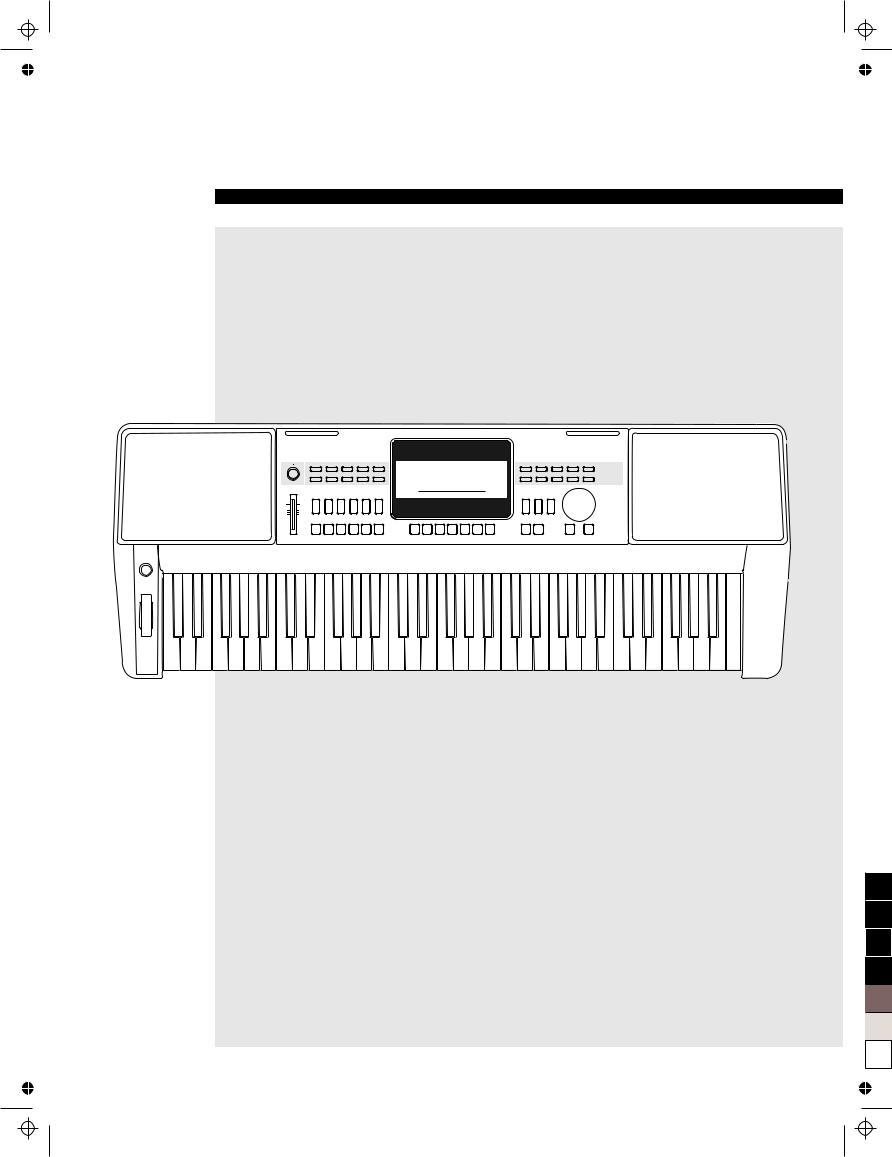
ELECTRONIC
KEYBOARD
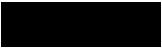 Owner’s Manual
Owner’s Manual
100
95
75
25
5
0
Aw_A100_Manual_G04_141223
2014 12 23 12:31:42
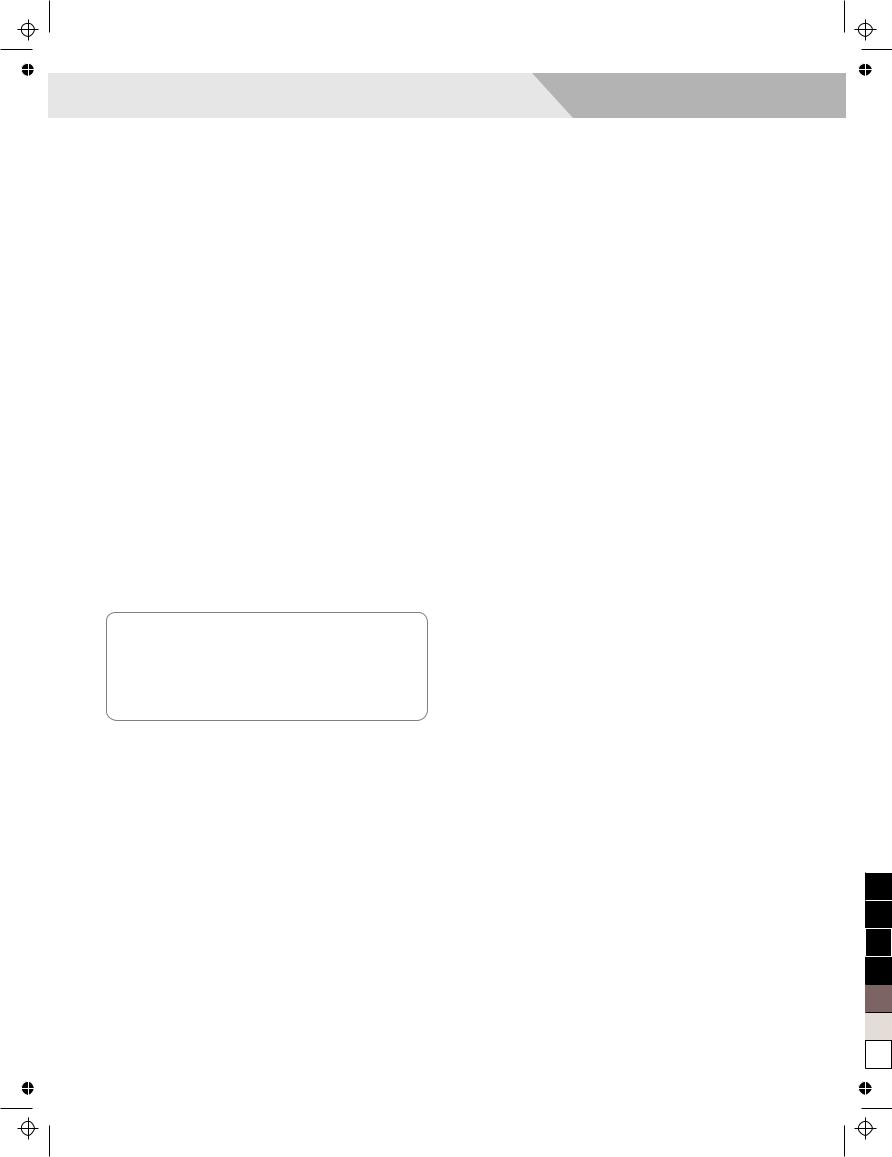
INFORMATION FOR YOUR SAFETY!
THE FCC REGULATION WARNING (for USA)
This equipment has been tested and found to comply with
the limits for a Class B digital device, pursuant to Part 15 of
the FCC Rules.
These limits are designed to provide reasonable protection
against harmful interference in a residential installation. This
equipment generates, uses, and can radiate radio frequency
energy and, if not installed and used in accordance with the
instructions, may cause harmful interference to radio
communications. However, there is no guarantee that
interference will not occur in a particular installation.
If this equipment does cause harmful interference to radio or
television reception, which can be determined by turning the
equipment off and on, the user is encouraged to try to
correct the interference by one or more of the following
measures:
 Reorient or relocate the receiving antenna.
Reorient or relocate the receiving antenna.
 Increase the separation between the equipment and receiver.
Increase the separation between the equipment and receiver.
 Connect the equipment into an outlet on a circuit different from that to which the receiver is connected.
Connect the equipment into an outlet on a circuit different from that to which the receiver is connected.  Consult the dealer or an experienced radio/TV technician for help.
Consult the dealer or an experienced radio/TV technician for help.
Unauthorized changes or modification to this system can
void the user's authority to operate this equipment.
CAUTION
The normal function of the product may be disturbed by
Strong Electro Magnetic Interference. If so, simply reset
the product to resume normal operation by following the
owner's manual. In case the function could not resume,
please use the product in other location.
PRECAUTIONS
PLEASE READ CAREFULLY BEFORE PROCEEDING
Please keep this manual in a safe place for future reference.
Power Supply
Please connect the designated AC adaptor to an AC outlet
of the correct voltage.
Do not connect it to an AC outlet of voltage other than that
for which your instrument is intended.
Unplug the AC power adaptor when not using the
instrument, or during electrical storms.
Connections
Before connecting the instrument to other devices, turn off
the power to all units. This will help prevent malfunction and
/ or damage to other devices.
Location
Do not expose the instrument to the following conditions to
avoid deformation, discoloration, or more serious damage:
 Direct sunlight
Direct sunlight
 Extreme temperature or humidity
Extreme temperature or humidity
 Excessive dusty or dirty location
Excessive dusty or dirty location
 Strong vibrations or shocks
Strong vibrations or shocks
 Close to magnetic fields
Close to magnetic fields
Interference with other electrical devices
Radios and televisions placed nearby may experience reception interference. Operate this unit at a suitable distance from radios and televisions.
Cleaning
Clean only with a soft, dry cloth.
Do not use paint thinners, solvents, cleaning fluids, or chemical-impregnated wiping cloths.
Handling
Do not apply excessive force to the switches or controls.
Do not let paper, metallic, or other objects into the instrument. If this happens, unplug the AC adaptor from the wall outlet. Then have the instrument inspected by qualified service personnel.
Disconnect all cables before moving the instrument.
100
95
75
25
5
0
2
Aw_A100_Manual_G04_141223
2014 12 23 12:31:42
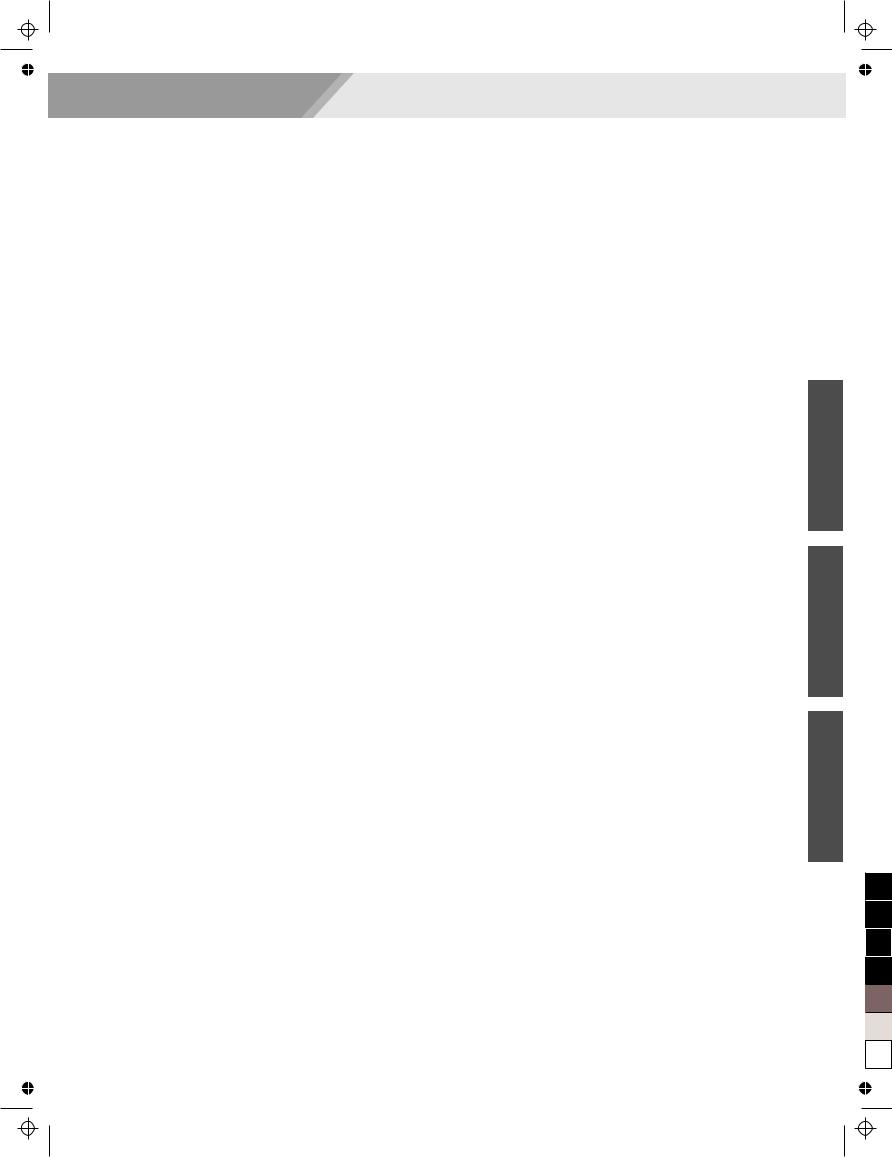
Panel & Display Description |
|
Front Panel............................................................... |
4 |
Rear Panel................................................................ |
4 |
LCD........................................................................... |
5 |
Setup |
|
Power Supply............................................................ |
6 |
Setting a Music Stand............................................... |
6 |
Connections |
|
Connecting a pair of Headphones............................ |
7 |
Using Sustain Pedal.................................................. |
7 |
Connecting a Computer............................................ |
7 |
Quick Start |
|
Power/Master Volume |
|
Turn the Power On/ Off............................................. |
8 |
Adjust the Master Volume......................................... |
8 |
Playing Demo Songs........................................... |
8 |
Playing Voices...................................................... |
9 |
Playing Styles....................................................... |
9 |
Playing Songs..................................................... |
10 |
Record.................................................................. |
10 |
Advanced Use |
|
Voices |
|
Select a Voice......................................................... |
11 |
Playing two voices simultaneously-DUAL............... |
11 |
Playing Different Voices with Both hands-LOWER.11 |
|
Styles |
|
Play Auto Accompaniment (rhythm track only)....... |
12 |
Play Auto Accompaniment(all tracks)...................... |
12 |
Accompaniment Sections....................................... |
12 |
Playing Different Accompaniment Sections............ |
13 |
Fade........................................................................ |
13 |
Accompaniment Volume Control............................. |
13 |
Chord Fingering...................................................... |
14 |
Tempo..................................................................... |
15 |
Function Menu |
|
Tune........................................................................ |
16 |
Split Point................................................................ |
16 |
Beat Type................................................................ |
17 |
Pedal Type.............................................................. |
17 |
EQ Type.................................................................. |
17 |
Reverb Type............................................................ |
17 |
Reverb Level........................................................... |
18 |
Chorus Type............................................................ |
18 |
Chorus Level........................................................... |
18 |
Harmony Type......................................................... |
18 |
MIDI IN/ OUT.......................................................... |
19 |
Auto Power Off........................................................ |
19 |
Aw_A100_Manual_G04_141223
2014 12 23 12:31:43
Contents |
|
Mixer...................................................................... |
19 |
Effect Related Settings |
|
Octave..................................................................... |
20 |
Touch...................................................................... |
20 |
Metronome.............................................................. |
20 |
Sustain.................................................................... |
20 |
Pitch Bend............................................................... |
21 |
Modulation.............................................................. |
21 |
DSP......................................................................... |
21 |
Transpose............................................................... |
21 |
Harmony................................................................. |
21 |
Register Memory |
|
Registration Banks.................................................. |
22 |
Registering the Panel Setting and Recalling the |
|
Registered Panel Settings...................................... |
22 |
Store Parameters to M1-M4.................................... |
22 |
One Touch Setting............................................. |
22 |
Record |
|
Prepare for Recording............................................. |
23 |
Start Recording....................................................... |
23 |
Stop Recording....................................................... |
23 |
Playback Recording................................................ |
24 |
Delete User Song.................................................... |
24 |
Playing the Demo Song.................................... |
24 |
Piano Mode.......................................................... |
25 |
Song |
|
Listening to the Songs............................................ |
25 |
Song Control........................................................... |
25 |
Lesson Mode.......................................................... |
26 |
Chord Dictionary |
|
DICT 1 (Chord Learning Mode).............................. |
27 |
DICT 2 (Chord Examining Mode)............................ |
27 |
Exit Chord Dictionary.............................................. |
27 |
Pedal Function |
|
Multi-function Pedal................................................ |
28 |
MIDI |
|
What's MIDI?.......................................................... |
29 |
The main application of MIDI.................................. |
29 |
Troubleshooting................................................. |
30 |
Specifications..................................................... |
30 |
|
Appendices |
Voice List................................................................. |
31 |
Style List................................................................. |
36 |
Song List................................................................. |
38 |
Demo List................................................................ |
39 |
MIDI Implementation Chart..................................... |
40 |
|
3 |
<![endif]>Appendices Use Advanced Start Quick
100
95
75
25
5
0
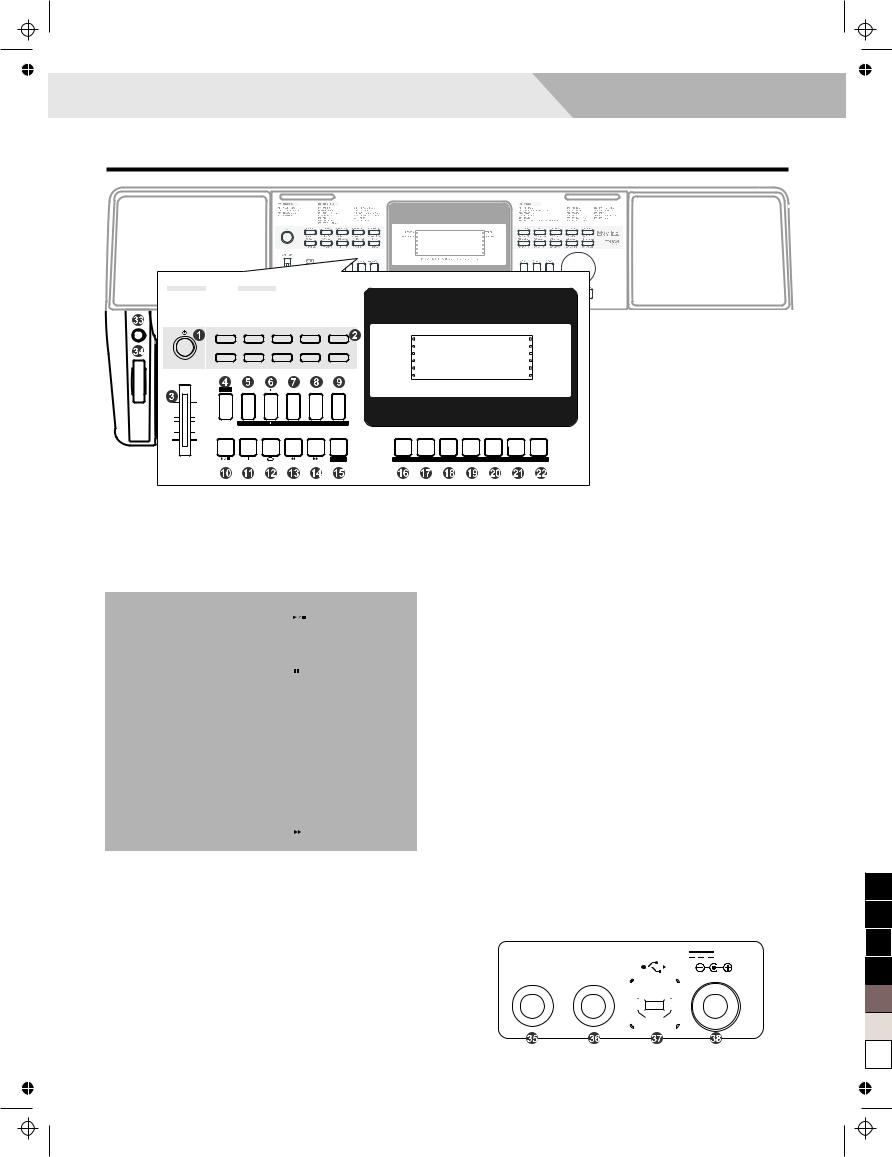
Panel & Display Description 
Front Panel
120 SONGS |
180 STYLES |
|
001~018 Folk&Country |
001~010 8Beat |
100~118 Swing&Jazz |
019~071 Golden&Pop |
011~020 16Beat |
119~128 Country |
072~100 Classical |
021~040 Pop&Ballad |
129~142 Latin&Latin Dance |
101~120 Piano |
041~055 Rock |
143~160 Waltz&Traditional |
|
056~074 Ballroom |
161~170 World |
|
075~086 Dance |
171~180 Pianist |
|
087~099 Soul&Funk |
|
001 |
8BtBld |
011 |
16Beat 1 |
038 |
SlowBald |
056 |
Tango 1 |
075 |
Techno 1 |
|
|
|
|
|
|
|
|
|
|
|
|
RECORD |
TOUCH |
003 |
8Beat 1 |
021 PopRock 1 |
041 Rock |
066 ChaCha 1 |
088 ClasFunk |
MODULATION |
SUSTAIN |
||||
099 R&B |
105 Swing |
129 BosaNov |
141 Rumba 3 |
151 Polka |
|
|
|||||
101 |
BigBand |
119 |
CntyPop 1 |
135 |
LatinRck |
143 |
Waltz |
156 |
March |
|
|
VOLUME
P R O F E S S I O N A L K E Y B O A R D
SHIFT |
TEMPO |
METRONOME |
MIXER |
HARMONY |
|
|
|
|
|
|
|
|
|
ACCOMP |
OCTAVE TRANSPOSE SUSTAIN |
|
|
|
|
|
|
|
|||
START / |
SYNC |
INTRO / |
|
|
CHORD |
|
|
|
|
|
|
|
STOP |
START |
ENDING |
FILL A |
FILL B |
MODE |
BANK |
STORE |
M1 |
M2 |
M3 |
M4 |
O.T.S. |
When the [SHIFT] button pressed
5~6. [ACCOMP +]~ [ACCOMP -] button
Adjust the ACCOMP volume.
7.[OCTAVE] button
Turn the Octave setting on or off.
8.[TRANSPOSE] button
FADE |
RECORD PLAY |
DUAL |
LOWER |
DICT. |
DSP |
TOUCH |
1. POWER SWITCH |
2. STYLE DIRECT SELECT |
Turn the Power on or off. |
BUTTON |
|
Select a direct Style. |
3.[VOLUME] Slider
Adjust the master Volume. 4. [SHIFT] button
|
Select the second function |
|
|
of some buttons. |
|
In Style Mode |
In Song Mode |
|
10. [START/ STOP] button |
10. [ |
] button |
Start or Stop playing the |
Start or Stop playing the |
|
style. |
song. |
|
11. [SYNC START] button |
11. [ |
] button |
Turn the Sync Start on or off.
12.[INTRO/ ENDING] button
Play the Intro or Ending.
13.[FILL A] button
A Fill-in A plays.
14. [FILL B] button
Pause or continue playing the song.
12.[ 
 ] button
] button
Set the beginning and ending location of loop to the current song.
13.[  ] button
] button
Rewind the song.
A Fill-in B plays. |
14. |
[ ] button |
|
|
Fast forward the song. |
33. [MODULATION] button |
34. |
[PITCH BEND] wheel |
Apply a vibrato effect. |
|
Bend notes up or down. |
When the [SHIFT] button released
5~6. [TEMPO +]~ [TEMPO -] button
Adjust the current Tempo.
7.[METRONOME] button
Turn the metronome on or off.
8.[MIXER] button
Enter the Mixer menu.
9.[HARMONY] button
Turn the Harmony effect on or off.
15.[CHORD MODE] button
Enter the chord mode.
16.[BANK] button
Switch between Memories.
17.[STORE] button
Register the panel settings.
18~21. [M1] ~ [M4] buttons
Instantly call up a panel setting.
22.[O.T.S.] button
Turn the One Touch Setting function on or off. Instantly
Turn the Transpose setting on or off.
9.[SUSTAIN] button
Turn the Sustain function on or off.
15.[FADE] button
Produce smooth Fade-ins or Fade-outs at the beginning or end of style playback.
16.[RECORD] button
Enter the Record Mode.
17.[PLAY] button
Play back recordings.
18.[DUAL] button
Turn the Dual function on or off.
19.[LOWER] button
Turn the Lower function on or off.
20.[DICT.] button
Enter the Chord Dictionary.
21.[DSP] button
Turn the DSP function on or off.
22.[TOUCH] button
Turn the Touch Response on or off.
Rear Panel |
|
reconfigure all relevant settings. |
|
|
|
|
|
|||||
35. PHONE/ OUTPUT jack |
37. USB terminal |
PHONES SUSTAIN |
USB |
|
12V |
|||||||
Connect a pair of |
Connect to a computer to |
|
|
|
|
|
|
|
|
|
|
|
headphones or external |
work as a USB-MIDI device. |
|
|
|
|
|
|
|
|
|
|
|
|
|
|
|
|
|
|
|
|||||
audio equipment. |
38. DC 12V jack |
|
|
|
|
|
|
|
|
|
|
|
|
|
|
|
|
|
|
|
|
|
|
||
36. SUSTAIN jack |
|
|
|
|
|
|
|
|
|
|
|
|
|
|
|
|
|
|
|
|
|
|
|
||
Connect DC 12V power |
|
|
|
|
|
|
|
|
|
|
|
|
|
|
|
|
|
|
|
|
|
|
|
||
Connect a sustain pedal. |
adaptor(optional). |
|
|
|
|
|
|
|
|
|
|
|
4
Aw_A100_Manual_G04_141223
2014 12 23 12:31:44
100
95
75
25
5
0
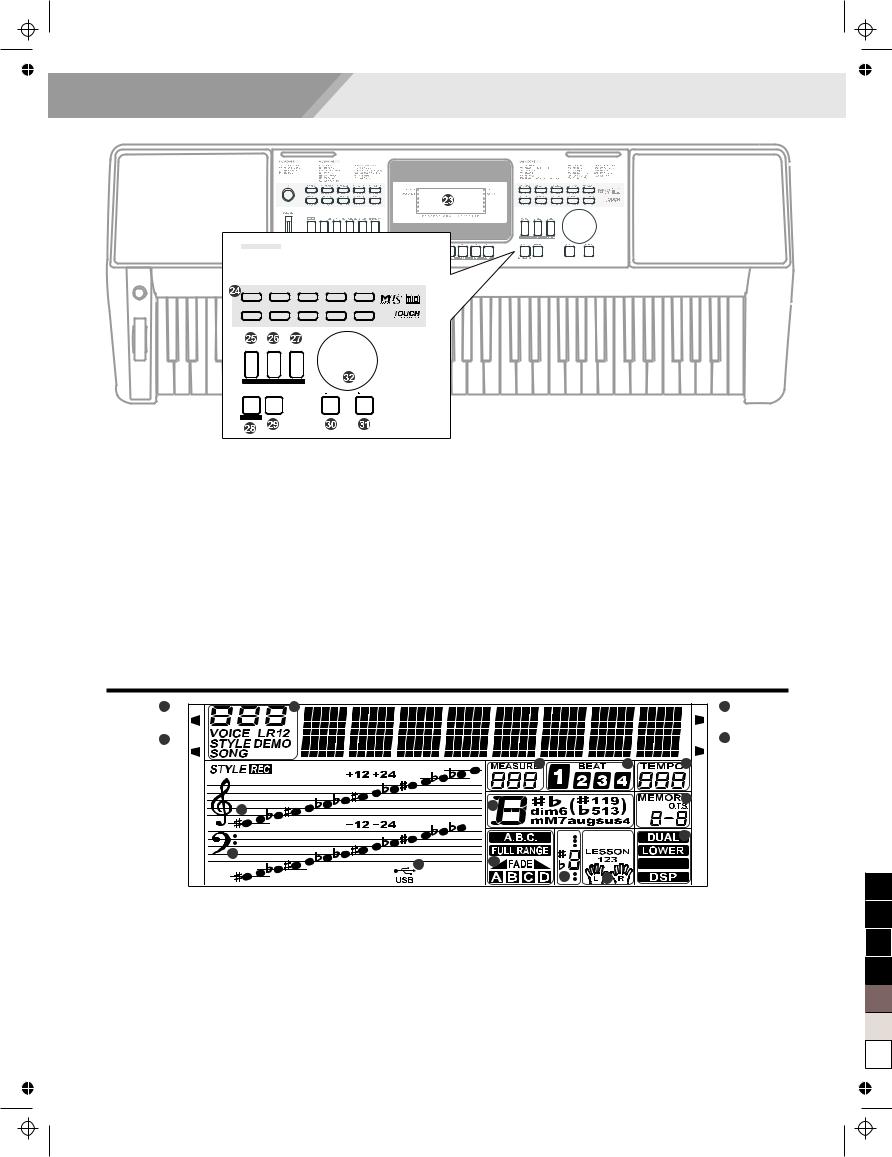
Panel & Display Description
508 VOICES |
|
|
|
|
|
|
|
|
|||
001~051 Piano |
|
|
|
186~209 Brass |
|
|
314~323 Ethnic Misc. |
||||
052~064 Chromatic Percussion |
|
210~222 Reed |
|
|
324~395 Percussive |
||||||
065~094 Organ |
|
|
|
223~235 Pipe |
|
|
396~436 SFX |
||||
095~128 Guitar |
|
|
|
236~268 Synth Lead |
437~499 Combined Voice |
||||||
129~153 Bass |
|
|
|
269~299 Synth Pad |
500~508 Drums |
||||||
154~185 Strings&Orchestral Instruments |
300~313 Synth SFX |
|
|||||||||
001 |
GrdPno |
|
055 Vibra |
|
066 |
DrawOr |
090 |
Harmni |
154 |
Violin |
|
046 |
Funk EP |
057 Marimba |
087 Acordi |
095 |
NylGt |
168 |
StrEns |
|
|||
182 |
OrcHit |
|
196 BraSec |
|
215 |
Oboe |
225 |
SweetFl |
437 |
StPn&Str |
|
186 |
Trumpet |
|
210 SopSax |
221 |
Clarine |
231 |
SwPanFl |
500 |
Std Set |
|
|
VOICE |
|
STYLE |
|
SONG |
|
|
|
|
|
|
|
|
L |
& |
R |
LESSON |
|
|
|
|
|
|
|
PIANO |
|
DEMO |
|
|
|
/ NO |
|
/ YES |
|
||
FUNCTION
23. LCD display |
When the [SHIFT] button |
When the [SHIFT] button |
|||
Display important setting information. |
Released |
Pressed |
|||
24. VOICE DIRECT SELECT BUTTON |
25. |
[VOICE] button |
25. |
[LEFT HAND] button |
|
|
Switch to Voice Mode. |
|
Choose the Left Hand in Lesson Mode. |
||
Select a direct Voice. |
26. |
[STYLE] button |
26. |
[RIGHT HAND] button |
|
29. [DEMO] button |
|||||
|
Switch to Style Mode. |
|
Choose the Right Hand in Lesson Mode. |
||
Switch to Demo Mode. |
27. |
[SONG] button |
27. |
[LESSON] button |
|
30 ~ 31. [-/NO]/ [+/YES] button |
|||||
|
Enter the Song Mode. |
|
Enter the Lesson Mode. |
||
Adjust parameter value. |
28. |
[PIANO] button |
28. |
[FUNCTION] button |
|
32. DATA DIAL |
|||||
|
Enter the Piano Mode. |
|
Enter the Function Mode. |
||
Slowly or quickly adjust the parameter
value. |
|
|
|
|
LCD |
|
|
|
|
1 |
5 |
|
|
3 |
RECORD |
|
|
|
TOUCH |
2 |
|
|
|
4 |
MODULATION |
|
6 |
|
SUSTAIN |
|
|
7 |
8 |
|
|
15 |
14 |
|
9 |
|
|
|
||
|
|
|
|
|
|
|
|
|
10 |
|
16 |
13 |
|
HARMONY |
|
17 |
|
||
|
|
12 |
11 |
|
1. RECORD |
10. DUAL/ LOWER/ HARMONY/ DSP |
2. MODULATION |
11. LEFT/RIGHT HAND LESSON MODE |
3. TOUCH |
12. NUMBER MUSCIAL NOTATION |
4. SUSTAIN |
13. A.B.C. / FULL RANGE/ FADE/A/B |
5. VOICE/STYLE/DEMO/SONG |
14. CHORD |
6. MEASURE |
15. TREBLE CLEF |
7. BEAT |
16. BASS CLEF |
8. TEMPO |
17. USB |
9. M1-M4/ONE TOUCH SETTING |
|
5
Aw_A100_Manual_G04_141223
2014 12 23 12:31:46
100
95
75
25
5
0
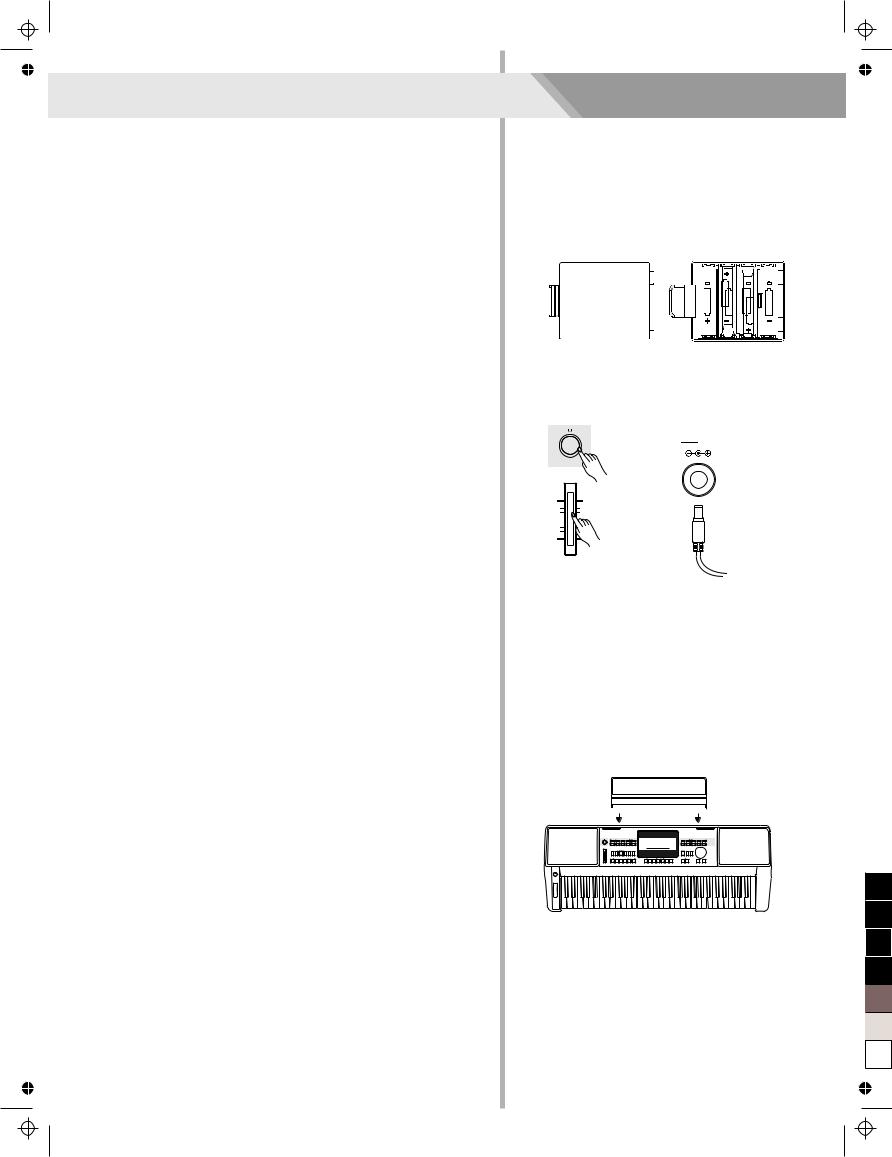
Setup
This section contains information about setting up your instrument and preparing to play. Please go through this section carefully before turning the power on.
Power Supply
You can power the instrument either by batteries or by power adaptor. Before you switch your instrument on, turn down the volume of instrument and the connected audio equipment first.
Using Batteries
6 pieces of AA (NO.5) or equivalent alkaline batteries must first be installed into the battery compartment.
1.Open the battery compartment cover located on the bottom cabinet of the unit.
2.Insert the batteries; carefully follow the polarity markings on the cabinet.
3.Replace the compartment cover, making sure that it locks firmly in place.
Note:
1.Do not mix old and new batteries.
2.Always use same types of batteries.
3.Always remove the batteries from the unit when it is not being used for an extended period of time.
Using Power Adapter
1.Connect the AC/DC adaptor to the power supply jack of this instrument.
2.Press the POWER SWITCH, the LCD screen is lit, which indicates the instrument has powered on.
3.If you are ready to turn off the instrument, press the POWER SWITCH again.
Note:
1.In the idle mode, the instrument will automatically shutdown in 30 minutes if you do not take any action on the instrument (Please refer to “Auto Power Off” for details).
2.When the keyboard is not in use or during thunderstorm, please disconnect the power for safety purpose.
Setting a Music Stand
The instrument is supplied with a music stand that can be attached to the instrument by inserting it into the slot at the rear of the panel.
6
Aw_A100_Manual_G04_141223
2014 12 23 12:31:47
<![endif]>Open




 12V
12V
VOLUME
100
95
75
25
5
0
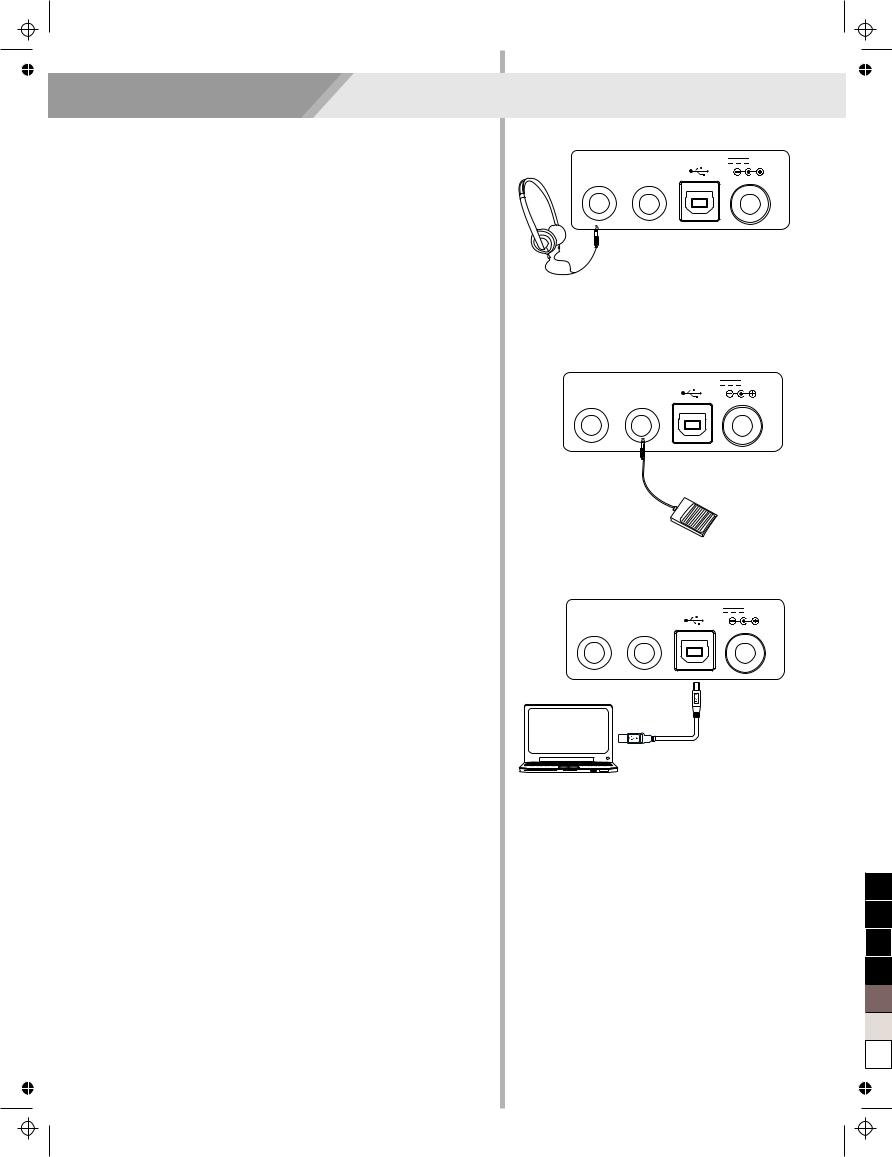
Connecting a pair of Headphones
A standard pair of stereo headphones can be connected to the PHONES jack for private practice or late-night playing. The internal stereo speaker system is automatically shut off when a pair of head phones is plugged into this jack.
Note:
To avoid the risk of hearing loss when using headphones, please do not play the piano with a high volume level for a long time.
Using Sustain Pedal
Plug a function pedal into a sustain jack, you can select 4 pedal functions from the function menu setting: Sustain, Soft, switch to register memories and start/ stop a style. When using a sustain pedal in playing, your performance will remain an elegant sustain with hands out of keys, which makes the performance more expressive and abundant. (Refer to pedal function of Function Menu for details)
Connecting a Computer
The instrument receives and transmits MIDI messages via the USB connector.
Note:
If this product does not work correctly when connected to USB 3.0 port, you will need to connect to USB 2.0 port.
Aw_A100_Manual_G04_141223
2014 12 23 12:31:47
Connections
PHONES SUSTAIN |
USB |
12V |
PHONES SUSTAIN |
USB |
12V |
PHONES SUSTAIN |
USB |
12V |
100
95
75
25
5
0
7
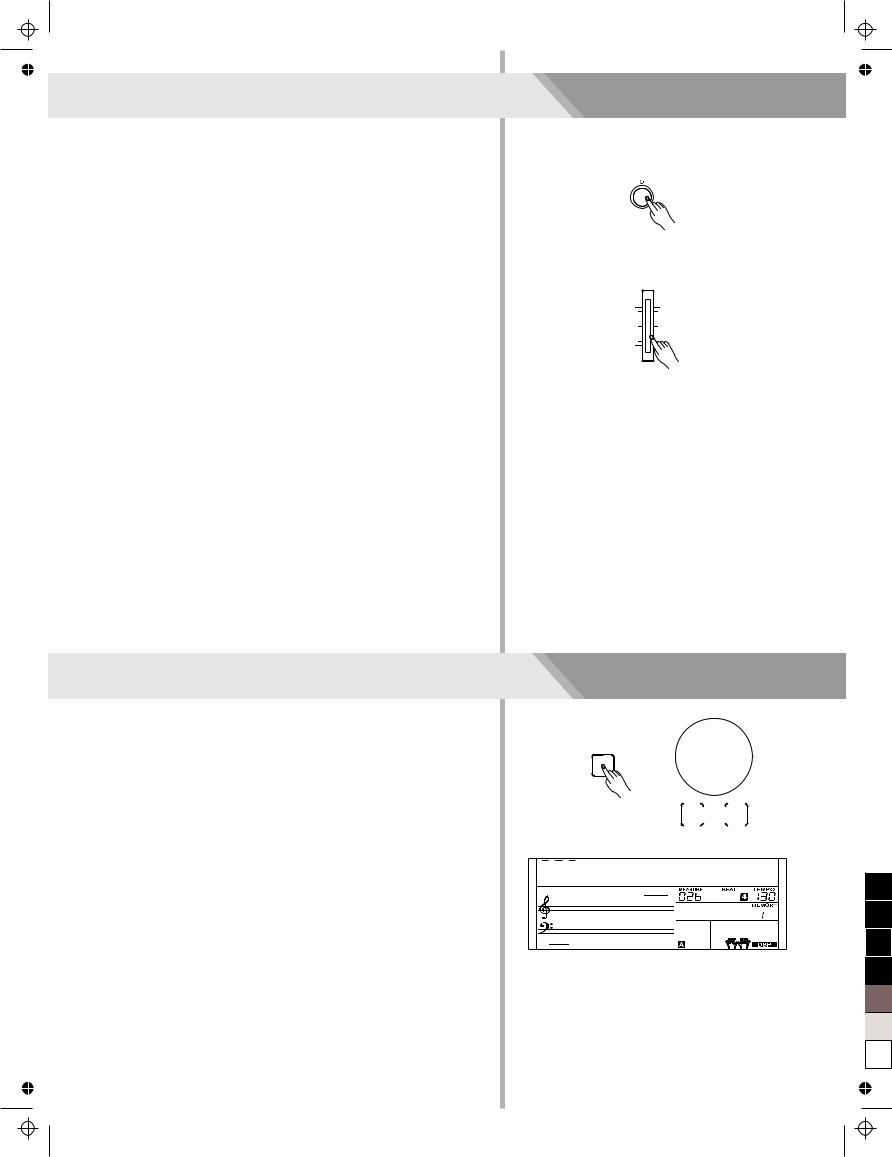
Power/Master Volume
Turn the Power On/Off
1.Firstly, please make sure you have correctly completed power connection.
2.Press POWER SWITCH, the LCD screen is lit, and displays data information on the screen, it indicates the instrument is powered on.
Note:
Press the POWER SWITCH, if the LCD screen isn’t lit, please check the power is connected correctly or not.
Adjust the Master Volume
Move the MASTER VOLUME slider upwards/ downwards to increase/ decrease the volume level.
Note:
The overall volume is too low, or no sound is heard. The master volume may set too low. Set it to an appropriate level with the [MASTER VOLUME] slider. Another reason could be the headphones are connected, disabling the speak output. Try to unplug the headphones.
Playing Demo Songs
This instrument features 5 wonderful demos with different characters. Please refer to Demo List.
1.Press the [DEMO] button, enter the main interface of demo playing back, meanwhile, all the demo songs will loop playing.
2.Use the data dial or the [+/Yes]/ [-/No] button to select a demo song.
3.Press the [DEMO] or [START/STOP] button to stop playing, and exit demo mode.
8
Aw_A100_Manual_G04_141223
2014 12 23 12:31:47
VOLUME
DEMO
/ NO |
/ YES |
|||
|
|
|
|
|
|
|
|
|
|
|
|
|
|
|
|
|
|
|
|





 BosaNova
BosaNova
100
95
75
25
5
0
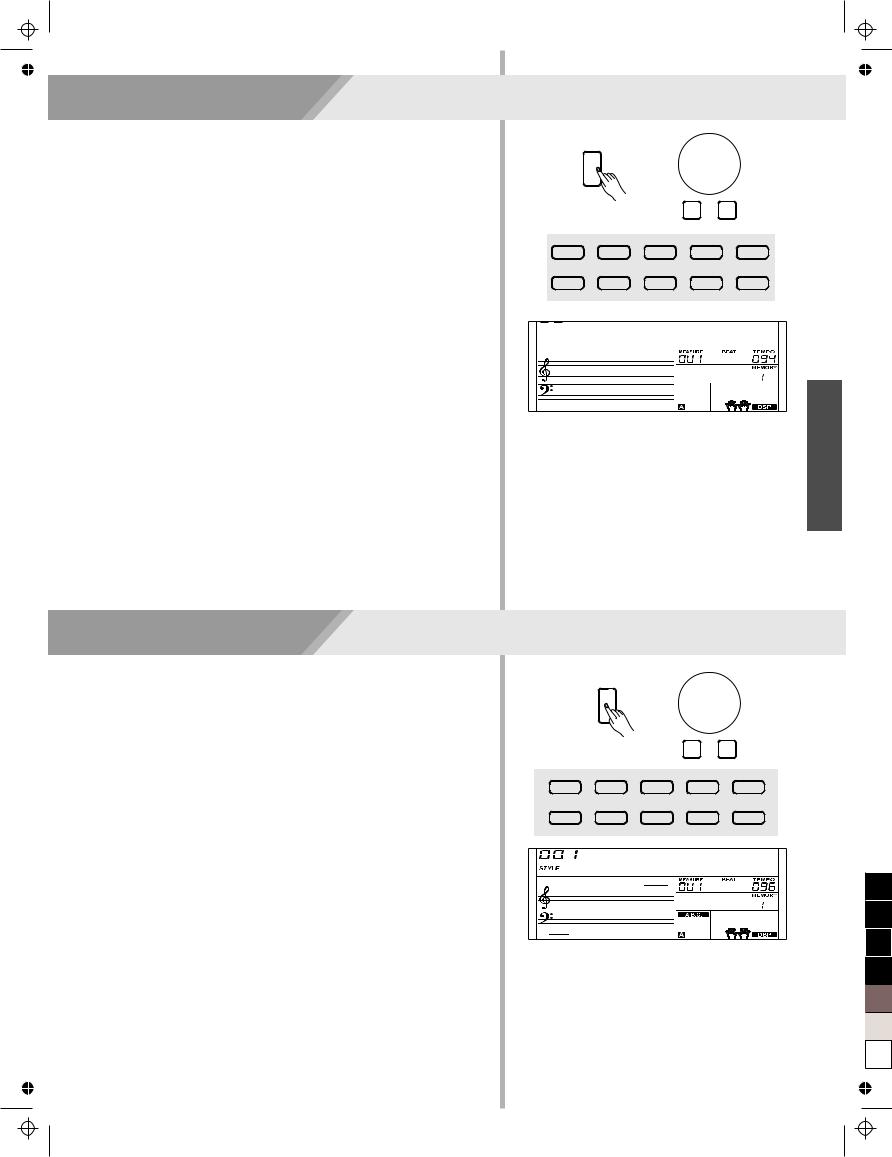
1.Press the [VOICE] button.
Enter the Voice Mode. The LCD displays the current default voice name and number.
2.Select a Voice.
Use the data dial or the [+/Yes]/ [-/No] button to select the voice you want to play. You can also use the Voice Direct Button to select a voice. 2 direct voices for each button (upper & lower key).
3.Play the Voice.
You can play the keyboard and listen to the wonderful voice.
Note:
While changing a voice, pay attention to the rules. If you press the same button, the voice will be changed between the upper and lower key. When the upper/lower voice is on, and then you press another direct button, the corresponding upper/lower voice will be selected.
1.Press the [STYLE] button.
Enter the Style Mode. The LCD displays the current default style name and number.
2.Select a Style.
Use the data dial or the [+/Yes]/ [-/No] button to select the style you want to play. You can also use the Style Direct Button to select a style. 2 direct styles for each button (upper & lower key).
3.Play the Style.
Press the [START/STOP] button, directly start a rhythm playing. Or you can press the [SYNC START] button, and press any keys to start the rhythm playing.
Note:
While changing a style, please pay attention to the rules. If you press the same button, the style will be changed between the upper and lower key.
When the upper/lower style is on, and then you press another direct button, the corresponding upper/lower style will be selected.
Aw_A100_Manual_G04_141223
2014 12 23 12:31:47
Playing Voices
VOICE
 / NO
/ NO  / YES
/ YES
001 |
GrdPno |
055 |
Vibra |
066 |
DrawOr |
090 |
Harmni |
154 |
Violin |
046 |
Funk EP |
057 |
Marimba |
087 Acordi |
095 |
NylGt |
168 |
StrEns |
|
182 |
OrcHit |
196 |
BraSec |
215 |
Oboe |
225 |
SweetFl |
437 |
StPn&Str |
186 |
Trumpet |
210 |
SopSax |
221 |
Clarine |
231 |
SwPanFl |
500 |
Std Set |





 GrdPno
GrdPno
Playing Styles
STYLE
 / NO
/ NO  / YES
/ YES
001 |
8BtBld |
011 |
16Beat 1 |
038 |
SlowBald |
056 |
Tango 1 |
075 |
Techno 1 |
003 |
8Beat 1 |
021 PopRock 1 |
041 Rock |
066 ChaCha 1 |
088 ClasFunk |
||||
099 R&B |
105 Swing |
129 BosaNov |
141 Rumba 3 |
151 Polka |
|||||
101 |
BigBand |
119 |
CntyPop 1 |
135 |
LatinRck |
143 |
Waltz |
156 |
March |
8BtBld
9
100
95
75
25
5
0
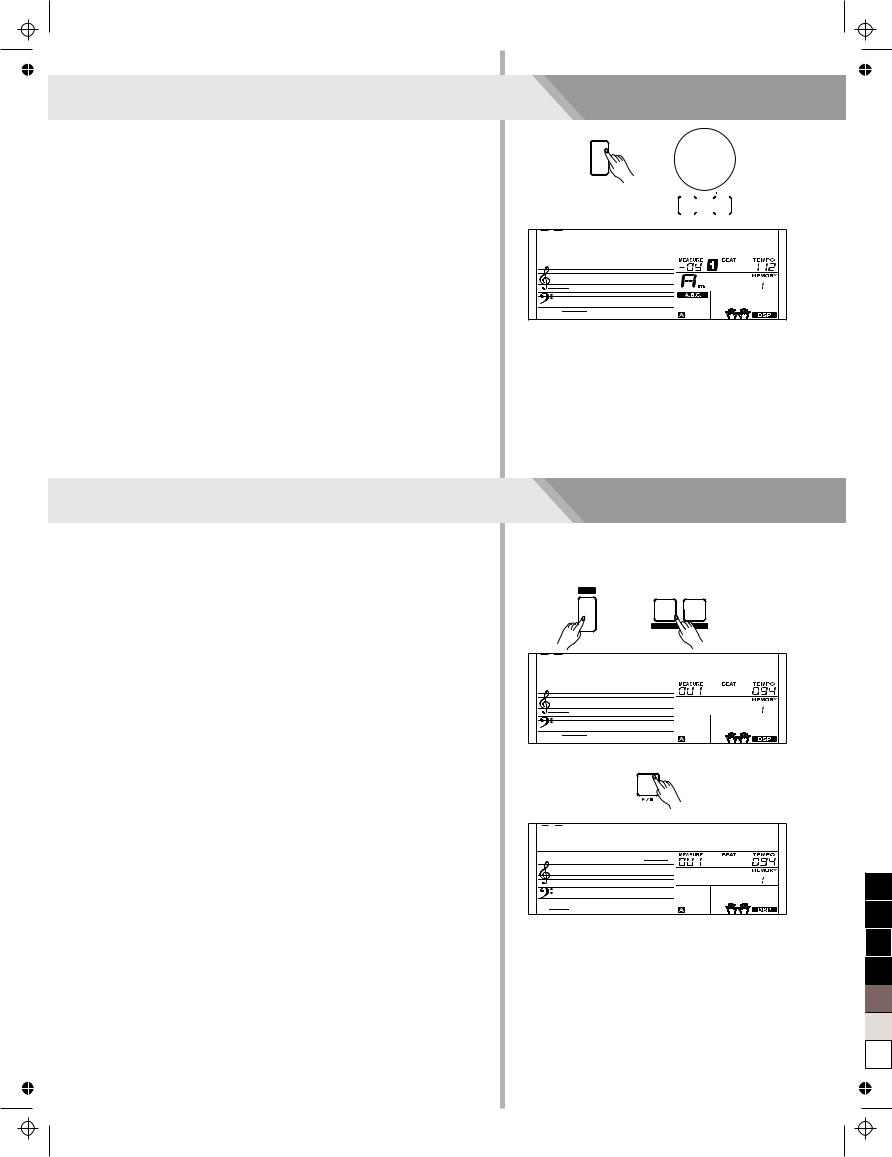
Playing Songs
This instrument has featured 120 preset songs, and each song can be practiced in LESSON mode.
1.Press the [SONG] button.
Enter the song selection mode. It will play all songs circularly.
2.Select a song.
Use the data dial or the [+/YES]/ [-/NO] button to select the song you want to play.
3.Press the [START/STOP] button.
Once you start playing a song, it will play current song repeatedly.
4.While stop playing a song, press any of [STYLE] or [VOICE] button, you can exiting the song mode.
Record
You can record you performance and the accompaniment, this instrument can record up to 5 user songs.
1.Press and hold the [SHIFT] button, and then press the [RECORD] button. Enter the song mode, you can use the data dial or the [+/YES]/ [-/NO] button to select a user song to be saved.
2.Press and hold the [SHIFT] button, and then press the [RECORD] button. Enter the record standby mode, and you can select voice, style or other parameters to prepare recording.
3.Press the [START/STOP] button or play a key on the keyboard to start recording.
4.Press and hold the [SHIFT] button, and then press the [RECORD] button to exit the record mode.
5.If you want to play back a record song, you can press and hold [SHIFT] button, and then press the [PLAY] button to enter the selection interface. Use the data dial or the [+/YES]/ [-/NO] button to select the recorded song you want to play back. Press and hold the [RECORD] button and then press the [PLAY] button to play back recorded songs.
6.While playing back recorded songs, you can press and hold the [SHIFT] button and then press the [PLAY] button to exit the playing back.
7.In the selection interface of record playing back, press and hold the [SHIFT] button and then press the [RECORD] button, it displays “Delete?”, press [+/YES] to confirm delete song, or [-/NO] to cancel this operation and back to the selection interface.
10
Aw_A100_Manual_G04_141223
2014 12 23 12:31:47
SONG
/ NO |
/ YES |
||
|
|
|
|
|
|
|
|
|
|
|
|




 Toccata
Toccata
SHIFT
BANK STORE
RECORD Y




 NoFile_1
NoFile_1
START /
STOP




 Delete?
Delete?
100
95
75
25
5
0
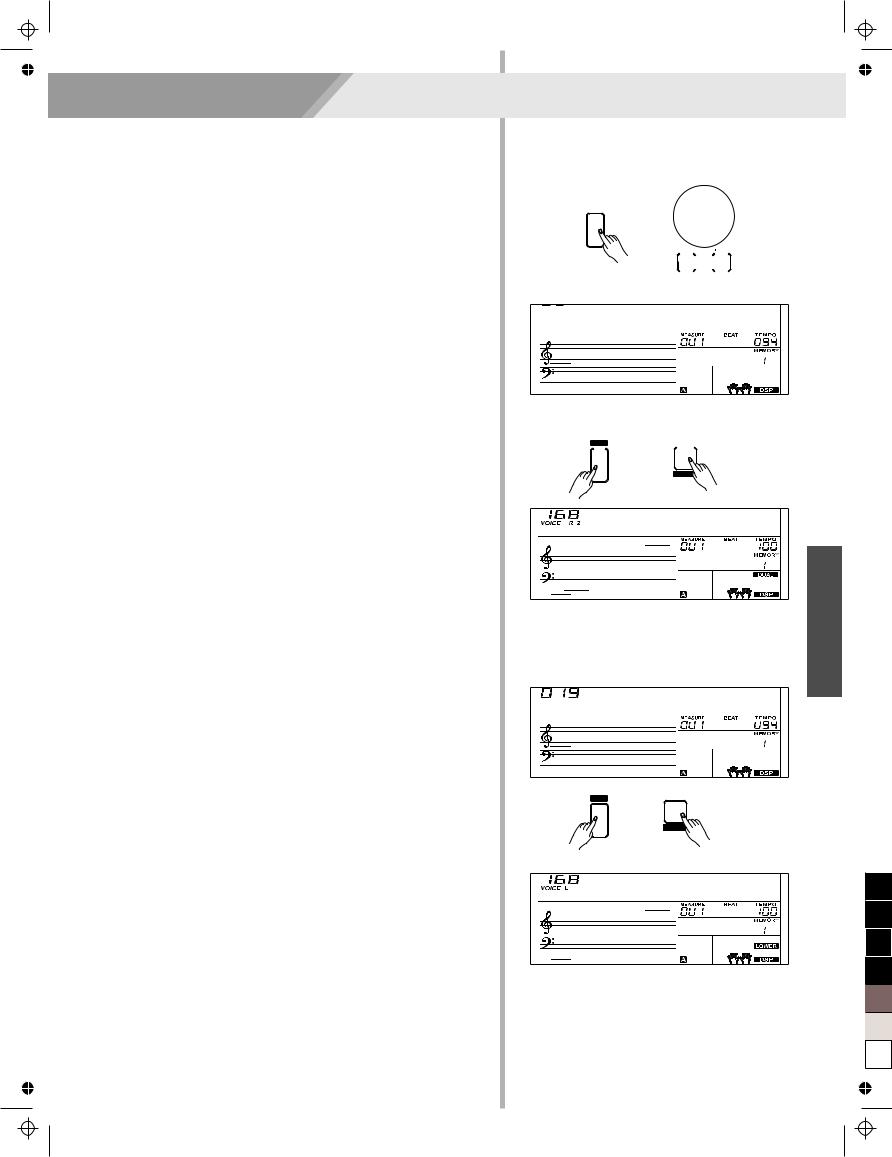
The instrument features 508 build-in voices. In order to offer you a better performance experience, we programmed many useful effects which can be inserted while playing voices. Please refer to Function Menu.
Select a Voice
The default voice number is 001 when power on and the “VOICE R1” icon will be lightening up on the left-top corner of the LCD. The current voice name and number will be display on the LCD. Use the data dial or [+/YES]/ [-/NO] button to select the voice you want to play, or you can also use theVoice Direct Button.
Note:
Press the [VOICE] button, switch to the voice mode. The “VOICE R1” icon will be lightening and display the name of upper voice. The system will judge current dual voice and lower voice are turned on or off, the sequence is:
VOICE R1 -> VOICE R2 -> VOICE L -> VOICE R1 Automatically skip the voices which haven’t turned on.
Playing two voices simultaneously-DUAL
This instrument has a dual voice function. This function is capable to enhance the delicacy of your music by playing two voices of musical instruments simultaneously; new combinations of voices and music could be created then. When the dual function is off, the voice indicated is VOICE 1, when the dual function is on; the voice indicated is VOICE 2.
1.In idle mode, press and hold the [SHIFT] button and then press the [DUAL] button to turn dual function on. The LCD displays the current voice name and number, and the indicate “VOICE R 2” and “DUAL”.
You can use the data dial or [+/YES]/ [-/NO] button to select the dual voice you want to play. The default R2 voice is NO. 168: String Ensembles.
2.Play the keyboard, and then you will hear two different voices are sounded simultaneously in a layer. It seems like two different instruments playing at the same time.
3.When dual function is on, pressing and hold the [SHIFT] button and then press the [DUAL] button will turn dual function off.
Note:
When the keyboard has been split, only the right hand area will respond the dual voice, the left hand will not respond to it.
Playing Different Voices with Both handsLOWER
The lower function splits the keyboard into right and left areas to create two different voices. The left section voice is lower voice. The A.B.C. function is on, left section keyboard can control the accompaniment; the A.B.C. function is off, left section keyboard can control the lower voice.The default split point of this instrument is: F#3 (19) and you can assign a desire spilt point on the keyboard. Refer to Split Point Setting for more details.
1.In idle mode, press and hold the [SHIFT] button and then press the [LOWER] button to turn the lower function on. The keyboard is split into two independent sections, and each section has its voice. The LCD displays the left hand voice name and number, and the indicate “VOICE L” and “LOWER”.
2.You can use the data dial or the [+/YES]/[-/NO] button to select the lower voice you want to play.
The fectory voice setting is NO.168: String Ensembles.
3.Play the keyboard in different sections, and you will hear two different voices.
4.When lower function is on, pressing and hold the [SHIFT] button and then press the [LOWER] button will turn lower function off.
Aw_A100_Manual_G04_141223
2014 12 23 12:31:47
Voices
VOICE
/ NO |
/ YES |
||
|
|
|
|
|
|
|
|
|
|
|
|





 GrdPno
GrdPno
SHIFT |
M1 |
|
|
|
|
DUAL
StrEns
SPlit Pt
SHIFT |
M2 |
|
|
|
LOWER |
StrEns
11
100
95
75
25
5
0
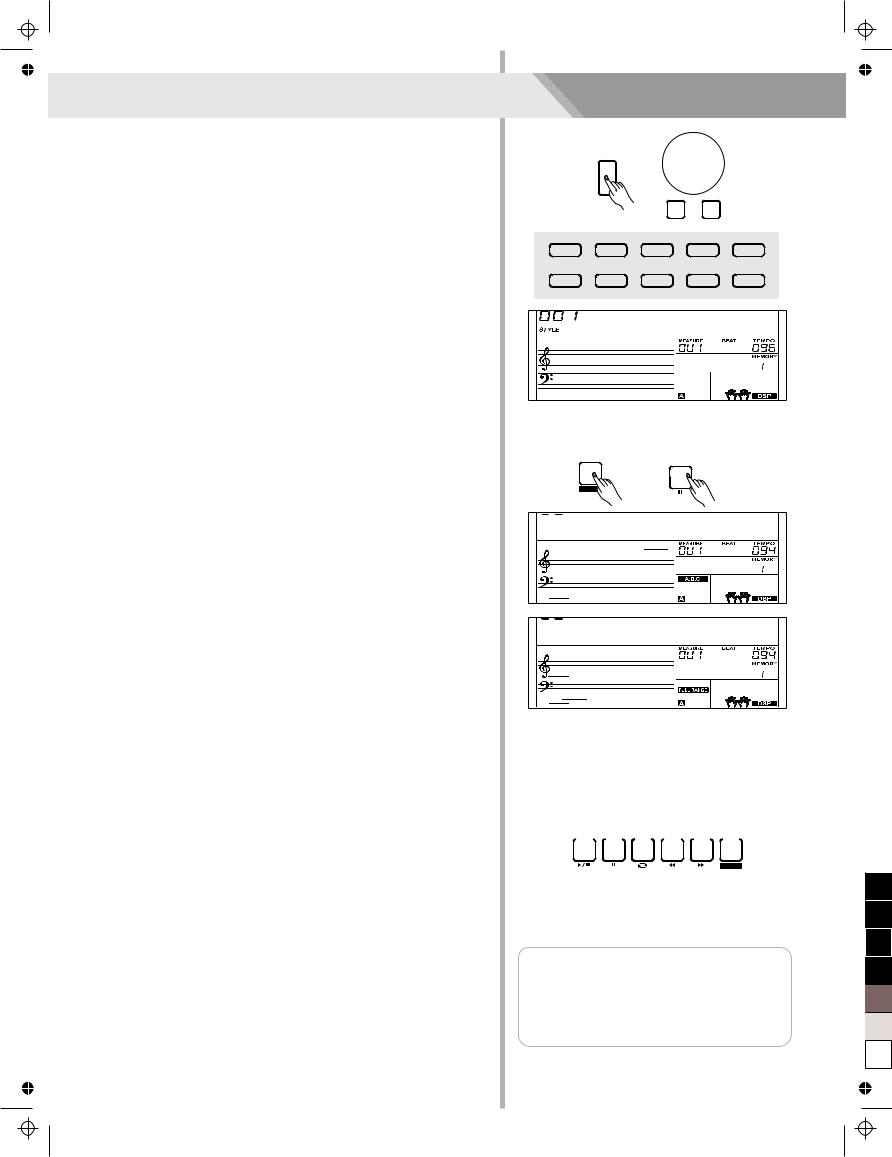
Styles
The auto accompaniment feature puts a full backing band at your fingertips. To use it, all you have to do is to play the chords with your left hand using your selected accompaniment style, and then the accompaniment will automatically play along, instantly following the chords you play. With auto accompaniment, even a solo performer can enjoy playing with the backing of an entire band or orchestra. This keyboard features 180 styles in a variety of musical genres. Try to select some of the different styles (refer to Style List) and enjoy the auto accompaniment feature.
Play Auto Accompaniment (rhythm track only)
1.Press [STYLE] button.
Enter the style mode. The “STYLE” icon on the left-top of the LCD will light up. The LCD displays the name and number of the current style.
2.Select a style.
Use the data dial or the [+/YES]/ [-/NO] button to select a style you want to play. Or you can use the Style Direct Button to make a quick selection.
3.Start playing a style.
Press the [START/STOP] button to start the rhythm tracks of the auto accompaniment. Also you can press [SYNC START] and then play any key to start the rhythm tracks of the auto accompaniment.
Play Auto Accompaniment(all tracks)
1.Turn the auto accompaniment on.
In style mode, you can press the [CHORD MODE] button to enter the “auto bass chord” (A.B.C.) mode. The keyboard is split into two sections. Left hand section is chord detect section. The “A.B.C.” icon will lights up. Now pressing any key in chord detect section (Sync Start status) you will hear the fantastic accompaniment. Press [CHORD MODE] button again to enter “full range” mode. The “FULL RANGE” icon will light up. The whole keyboard is chord detect section.
2.Start the auto accompaniment.
You can press [SYNC START] button and then play a chord in chord detect section to start auto accompaniment of all tracks.
When you change a chord, the accompaniment automatically changes. You can also press [START/STOP] button to start auto accompaniment of rhythm track, then play a chord in chord detect section. It will start auto accompaniment of all tracks.
Accompaniment Sections
There are various types of Auto Accompaniment sections that allow you to vary the arrangement of the accompaniment to match the song you are playing. They are: Intro, Main (A, B), Fill (A, B), and Ending. By switching among them during your performance you can easily produce the dynamic elements of a professional sounding arrangement in your performance. INTRO Section
This is used for the beginning of the song. When the intro finishes playing, accompaniment shifts to the main section.
MAIN Section
This is used for playing the main part of the song. It plays an accompaniment pattern of several measures, and repeats indefinitely until another section's button is pressed.
FILL-IN Section
The fill-in section let you add dynamic variations and breaks to the rhythm of the accompaniment, to make your performance sound even more professional. When the fill-in is finished, it leads smoothly into the selected main section (A, B).
ENDING Section
This is used for the ending of the song. When the ending is finished, the auto accompaniment stops automatically. The length of the ending differs depending on the selected style.
12
STYLE
 / NO
/ NO  / YES
/ YES
001 |
8BtBld |
011 |
16Beat 1 |
038 |
SlowBald |
056 |
Tango 1 |
075 |
Techno 1 |
003 |
8Beat 1 |
021 PopRock 1 |
041 Rock |
066 ChaCha 1 |
088 ClasFunk |
||||
099 R&B |
105 Swing |
129 BosaNov |
141 Rumba 3 |
151 Polka |
|||||
101 |
BigBand |
119 |
CntyPop 1 |
135 |
LatinRck |
143 |
Waltz |
156 |
March |
8BtBld
CHORD |
SYNC |
MODE |
|
|
START |
F





 GrdPno
GrdPno





 GrdPno
GrdPno
START / |
SYNC |
INTRO / |
|
CHORD |
||||||
STOP |
|
START |
ENDING FILL A |
FILL B |
|
MODE |
||||
|
|
|
|
|
|
|
|
|
|
|
FADE
Note:
1.Hold down the [FILL A]/ [FILL B] button when the style is playing, the selected fill-in pattern repeats continuously until button is released.
2.Press [FILL A]/ [FILL B] button when style stops, it will change to the normal section.
Aw_A100_Manual_G04_141223
2014 12 23 12:31:47
100
95
75
25
5
0
