Page 1

Instruction Manual
DS-2000 Series
Reflecting and Refracting Telescopes
MEADE.COM
Page 2

Refracting Telescopes use a large objective lens as their primary
F
Eyepiece
2-Element
Objective Lens
F
Eyepiece
Concave
Mirror
Secondary
Mirror
light-collecting element. Meade refractors, in all models and apertures,
include achromatic (2-element) objective lenses in order to reduce or
virtually eliminate the false color (chromatic aberration) that results in
the telescopic image when light passes through a lens.
Reflecting Telescopes use a concave primary mirror to collect light
and form an image. In the Newtonian type of reflector, light is reflected
by a small, flat secondary mirror to the side of the main tube for
observation of the image.
Refracting Telescope
In the refracting telescope, light is collected by a 2-element objective
lens and brought to a focus at F.
Reflecting Telescope
In contrast, the reflecting telescope uses a concave mirror for this
purpose.
Page 3

WARNING!
Never use a Meade®Telescope to look at
the Sun! Looking at or near the Sun will
cause instant and irreversible damage to
your eye. Eye damage is often painless, so
there is no warning to the observer that
damage has occurred until it is too late. Do
not point the telescope or its viewfinder at
or near the Sun. Do not look through the
telescope or its viewfinder as it is moving.
Children should always have adult supervision while observing.
CAUTION:
Use care to install batteries as indicated by the
battery compartment. Follow battery manufacturer's precautions. Do not install batteries backward
or mix new and used batteries. Do not mix battery
types. If these precautions are not followed, batteries may explode, catch fire, or leak. Improperly
installed batteries void your Meade warranty.
If you are anxious to use your DS Astro
Telescope for the first time, before a
thorough reading of this instruction manual,
see the QUICK-START GUIDE on page 4.
IMPORTANT NOTE:
DS-2000EC users
for information about your supplied Electronic
Controller. Autostar information does not apply.
DS-2000EC users may obtain the #494 Autostar
handbox as an optional accessory. See page 40
for more information.
® The name “Meade,” “AutoStar,” and the Meade logo are
ademarks registered with the U.S. Patent Office and in
tr
principal countries throughout the world. All rights reserved.
™ “LPI” and “Tonight’s Best” are trademarks of Meade
Instruments Corporation.
atents:
P
US 6,392,799
Other Patent Pending
© 2005 Meade Instr
, see APPENDIX E, page 39,
uments Cor
poration.
CONTENTS
k-Start Guide .......................................................... 4
Quic
Telescope Features ...................................................... 7
Autostar Features .......................................................... 9
Getting Started ..............................................................11
acking List ..............................................................11
P
How to Assemble Your Telescope ............................11
Red Dot Viewfinder ..................................................12
Choosing an Eyepiece ............................................13
The Bar
Observing ......................................................................14
Observing by Moving the Telescope Manually..........14
Terrestrial Observing ................................................14
Observing Using Autostar's Arrow Keys ..................14
Slew Speeds ............................................................15
Observe the Moon ....................................................15
Astronomical Observing............................................15
To Track an Object Automatically ..............................15
Easy Two-Star Alignment ..........................................17
Two-Star Alignment ..................................................19
One-Star Alignment ..................................................19
Go To Saturn ............................................................19
Take a Guided Tour ..................................................19
Basic Autostar Operation................................................20
Autostar Navigation Exercise ....................................20
Entering Numbers and Text into Autostar ................21
Navigating Autostar ..................................................21
Adjusting the Speed of a Scrolling Message ............21
Menus and Menu Options ..............................................22
Complete Autostar Menu Structure ..........................22
Object Menu..............................................................22
Event Menu ..............................................................23
Glossar
Utilities Men
Setup Menu ..............................................................25
Optional Accessories......................................................28
Caring for Your Telescope ..............................................29
Collimation
Meade Customer Service ........................................31
Specifications ............................................................32
Appendix A: Celestial Coordinates ................................34
Locating the Celestial Pole ......................................34
Appendix B:
Appendix C: Observing Satellites ..................................36
Appendix D: Training the Drive ......................................37
Appendix E:
Appendix F:
Appendix G: Electronic Controller
Optional #494 Autostar for DS-2000EC Users ........40
Basic Astronomy ............................................................41
low Lens ......................................................13
Alt/az Home Position ..........................................16
Moving Through Autostar’s Menus ......................16
Initializing Autostar ..............................................16
Observe a Star Using Automatic Tracking ..........17
..........................................................24
u
y Men
........
24
29
35
38
............................................................
u
................................................................
o Find Objects Not in the Database
T
y Replacement
Batter
How to Manually Set the Time and Date ..38
................................
(DS-2000EC Users Only)..39
3
Page 4

QUICK-START GUIDE
1
1. Open the tripod: Remove the tripod from the giftbox and stand vertically. Gently pull the legs apart
to a fully open position. Turn the center tripod lock
knob to secure and stabilize the tripod. Tighten to
a firm feel.
tripod lock knob before collapsing the tripod
at the end of your viewing session.
Caution: Make sure you loosen the
2
4 & 5
4. Remove 4 screws from the mounting arm
shaft: Locate the four screws on the mounting
shaft. Remove the screws using a "+" (Phillips
head) screwdriver.
5. Attach the cradle to the mounting arm: Line up
the cradle with the mounting arm shaft. The cradle
contains a molded "key" that fits into a slot on the
shaft. Line up the key and the slot, and slide the
cradle onto the shaft. This automatically lines up
the mating threads on the cradle with the ones on
the shaft. Replace the four screws you removed in
step #4 into the mating threads as depicted in the
diagram above.
6
2. Attach the mounting arm assembly: Place the
mounting arm assembly into the tripod base.
Reach underneath and thread the mounting knob
through the tripod base and into the mounting
. Tighten to a firm feel only, do not
m assemb
ar
overtighten. While observing, you may wish to
slightly loosen this knob and rotate the mounting
m assembly with attached optical tube (
ar
step #6 belo
ly
w
) around the hor
ontal axis
iz
see
.
3
3. Remove the optical tube assembly from the
cradle rings:
shipped with the cradle rings attached. The rings
need to be removed so they can be attached to
the mounting arm. Loosen the cradle lock knob
until you can open the cradle rings. Remove the
optical tube assemb
The optical tube assembly is
.
ings
ly from the cr
adle r
6. Attach and balance the optical tube: Replace
the optical tube into the cradle ring. Tighten the
cradle rings lock knob so that it holds the optical
tube loosely; do not tighten the cradle ring lock
knob at this point.
ou find a position where the tube remains
until y
horizontal (
Tighten the cradle rings lock knob to a firm feel.
Slide the tube bac
i.e., without tipping up and down).
k and forth
7a
D
A
F
B
C
E
4
Page 5

7b
9
D
F
I
H
E
7a. Attach the 90° diagonal prism (refractor models
only, see inside front cover
the plastic dust cover from the eyepiece holder
(A). Slide the tube of the diagonal prism (B) into
the telescope’s eyepiece-holder and tighten the
thumbscrews (C) to a firm feel only to secure.
Insert the eyepiece: Remove the supplied
7b.
25mm or 26mm eyepiece (D) from its container
and place it in the diagonal prism (
els only; see Fig. 7a) or directly into the eyepiece
holder (reflector models only; see Fig. 7b).
Tighten the thumbscrews (F) to a firm feel only.
Remove the dust cove
tube assembly. Use the focus knobs (E) to bring
objects into focus.
8
): Pull out to remove
refractor mod-
r from the end of optical
G
9. Connect Autostar: Be certain that the power
switch (H) on the computer control panel is in the
OFF position. Plug the coil cord of the Autostar
Controller into the HBX port (I)
puter panel; the red LED lights when power is
supplied to the panel.
10
10. Change Speeds: Press the key prompted by
Autostar to accept the Sun warning. You can now
use the Arrow keys (J) to move the telescope up,
down, right, or left. To change one of the telescope's nine slew speeds, briefly press the
SPEED/? key (K). Each press decreases the slew
speed down one level, and then will cycle back to
the fastest speed.
w Speed:
Sle
Medium
Fast
.
.
.
.
.
.
Slow
. Turn on the com-
J
K
11
8. Insert batteries: Open the battery compartment
by lifting the cover and pulling it away from the
dr
ive base.
e the battery holder from the compartment
v
Remo
and carefully lift the 9v connector out from the
ou replace the batter
er y
v
Whene
tment.
compar
, to saf
ies
connector (G) from the batter
removing the batteries.
Inser
.
holder
battery slots of the battery holder. Connect the 9v
connector plug to the batter
replace the batter
compartment. Replace the cover.
eguard the wires
t eight AA-siz
iented as shown on the diagram on the
, or
e batter
y holder bac
, disconnect the 9v
ies into the battery
y holder
y holder bef
.
k into the batter
ore
Carefully
11. Sight along the tube: Sight along the side of the
-
y
telescope's main tube to locate an object. Practice
using the Autostar Arrow keys to center an object
in the telescope's field of view.
If you wish to attach the red dot viewfinder, see
e 12.
g
pa
If you wish to initialize Autostar, see page 16.
ou wish to align the telescope
If y
If you wish to use Autostar to GO TO Saturn, go
e 19.
g
to pa
, go to page 17.
5
Page 6

Features of the DS-2000 Series telescopes
are virtually identical. Certain features of
your telescope may look different than, or
be positioned slightly different than the
one pictured here, but the functionality of
the features is the same.
E
F
9
(not visible)
12
1. Focus Knob
2. Eyepiece Holder
3. 90° Diagonal Prism
(refractors only)
4. Eyepiece Holder
Thumbscrew
5. Eyepiece
6. Focus Lock Knob
Red Dot Viewfinder/Bracket
7.
8.
Red Dot
Viewfinder
Alignment Screws
Compass/Bubble Level
9.
10. Altitude Setting Circle
and Lock
11. Dew Shield
12. Dust Cap
13. Optical Tube
14. Cradle Ring Lock Knob
15. Cradle Ring
16. Mounting Arm and Shaft
17. Computer Control Panel
18. Accessory Tray
hment Bolts
Attac
19. Accessory Tray
k Knob
ripod Loc
T
20.
21. Tripod Leg Locks
ripod Legs
T
22.
23. Tripod Base
24. Azimuth Setting Circle
25. Battery Compartment
26. Base Lock Knob
Inner Suppor
27.
t Struts
13
14
15
16
24
23
22
11
21
19
Fig. 1d (Inset):
Compass/Bubble Level.
26
27
20
18
25
17
10
Fig. 1b (Inset): (E) Altitude
Setting Circle; (F) Altitude Lock.
8
7
A B
6
5
4
3
2
1
C
D
Fig. 1: DS-2000 Series Telescope.
Fig. 1c (Inset): Computer Control Panel. (A)
Handbox port; (B) Power indicator light, (C)
(D) Auxiliary port.
witch;
ON s
6
Page 7

TELESCOPE FEATURES
ake the time to become acquainted with all of these controls before attempting observations
T
through the telescope.
A Focus Knob:
precise image focus. Rotate the focus knob clockwise to focus on distant objects, and coun-
kwise to focus on nearby objects.
tercloc
Moves the telescope’s focus drawtube in a finely-controlled motion
to achieve
2 Eyepiece Holder: Holds the eyepiece in place. On refractor models, also holds the 90°
diagonal prism in place.
3 90° Diagonal Prism (refractor models only): Holds the eyepiece upright for easy viewing.
Results in an upright, but reversed viewing of land objects.
epiece Holder Thumbscrew:Tightens the eyepiece in place.Tighten to a firm feel only.
4 Ey
5 Eyepiece: Place the supplied eyepiece into the eyepiece holder (reflector models only) or
the 90° Diagonal Prism (
screw (
4, Fig.1).
refractor models only, 3, Fig. 1) and tighten in place with thumb-
6 Focus Lock Knob: Designed to prevent the focuser drawtube from moving when a heavy
accessory, such as a camera, is attached to the focuser assembly. For normal observing
with an eyepiece and diagonal prism, it is not necessary to use the lock knob.
7
Red Dot Viewfinder and Mounting Bracket: Provides an easier way to initially sight objects
than the main telescope eyepiece which has a narrower field of view.
side of the red dot viewfinder to turn on the device and to change the intensity of the red
dot.
Slide the switch on the
8 Red Dot Viewfinder Alignment Screws: Adjust these screws to align the viewfinder. See
page 12 for more information.
9 Compass/Bubble Level: Compass will assist you in finding North. Bubble level can be
used to level the optical tube when setting the Home Position.
J Altitude Setting Circle and Lock
A) Altitude
B) Altitude Lock: Controls the manual vertical movement of the telescope. Turning
the Altitude lock counterclockwise unlocks the telescope enabling it to be freely
tilted by hand on the vertical axis. Turning the Altitude lock clockwise (to a firm
feel only) prevents the telescope from being moved manually and engages the
vertical motor drive clutch for Autostar operation (
Setting Circle: Displays Altitude (vertical) coordinates (A, Fig. Ib).
B, Fig. Ib).
K Dew Shield: Reduces dew formation on the telescope's primary lens (refractor models only).
L Dust Cap: Pull to remove the dust cap from the front lens of the telescope.
Note: The dust cap should be replaced and the power turned off to the telescope
after each obser
the observing session has evaporated before replacing the dust cap.
ving session.
Verify that any dew that might have collected during
M Optical Tube: The main optical component that gathers the light from distant objects and
brings this light to a focus for observation with the eyepiece.
N Cradle Ring Lock Knob: Tighten to a firm feel to hold the optical tube securely in place.
O Cradle Ring: Holds optical tube in place. Attaches to the mounting arm shaft (16, Fig. 1)
P Mounting Arm and Shaft: Holds the optical tube assemb
(
23, Fig. 1).
anel
Q Computer Contr
Handbo
A.
Electronic Controller (EC models) into this por
B. LED: The red power indicator light illuminates when power is supplied to the con-
nected handbox and to the telescope’s motor drive.
C. ON Switch: Press to turn the Computer Control Panel and Autostar ON or OFF.
Note: Alw
time.
uxiliary (AUX) Port
A
.
D
sories. See
ol P
x (HBX) P
ays remove the batteries if they are not to be used for a long period of
OPTIONAL ACCESSORIES, page 28.
(Fig.Ic)
t
or
Plug the #494 A
:
vides connection f
:
Pro
utostar handbo
t.
or current and future Meade acces
ly. Attaches to the tripod base
T models) or
x (A
the
-
7
Page 8

R Accessory Tray Attachment Bolts - Attach to wing nuts to fasten tray to the tripod. See
page 11 for more information.
Note: It is not necessary to remove the tray each time you collapse the tripod. The
tray is designed to be collapsed with the legs.
S Accessory Tray - Conveniently holds extra eyepieces, Autostar handbox, and other acces-
sories.
20
V Tripod Lock Knob - Tighten to a firm feel to secure tripod legs.
Caution: Loosen the tripod lock knob before collapsing tripod at the end of a viewing session.
21
V Tripod Legs Locks (3) - Lift the lock up to loosen inner section of a tripod leg and extend
the inner leg to desired height. Press the lock down to lock the leg in place.
22
V Tripod Legs - Spread the legs out as far as they will open for a secure viewing platform.
23
V Tripod Base - Holds the mounting arm assembly (16, Fig. 1) in place.
24
V Azim
25
V Battery Compartment - Install eight user-supplied AA batteries in this compartment. See
26
V Base Lock Knob (not visible in photo) - Attaches mounting arm assembly to tripod base.
27
V Inner Support Struts (3) - Make the tripod more secure and stable.
uth Setting Circle -
page 12 for more information.
Loosen before moving the optical tube on the horizontal axis. See page 11 for more information.
ys Azimuth (horizontal) coordinates.
Displa
Liquid Cr
1.
2. ENTER Key
MODE K
3.
4. GOTO Key
5. Arrow Keys
6, 7. Scroll Keys
Speed/? Key
8.
9.
Coil Cord
2: #494 Autostar Handbox.
Fig.
ystal Displa
y
e
y (LCD)
j
8
Page 9

DS-2000 TIPS
TE:
NO
DS-2000EC users
,
see APPENDIX E,
page 39, for information about y
our supplied Electronic
Controller. Autostar
information does not
apply.
DS-2000EC users
y obtain the #494
ma
Autostar handbox as
an optional accessory. See page 40 for
more information.
AUTOSTAR FEATURES
The #494 Autostar controls the DS-2000AT Series Telescopes. Nearly all telescope operations
are accomplished with just a few pushes of Autostar’s buttons. Some of the major
features of Autostar are:
N Automatically move the telescope to any of the 1400 objects stored in the database or man-
ually enter the astronomical coordinates of any celestial object.
N Take a guided tour of the best celestial objects to view on any given night of the year.
N Access a glossary of astronomical terms.
N Calculate which eyepiece to use for optimum viewing of a celestial object.
The Autostar Computer Controller provides control of virtually every telescope operation.
utostar has soft-touch keys designed to have a positive feel. The LCD (Liquid Crystal Display)
A
is backlit with a red LED (Light Emitting Diode) for easy viewing in the dark. The backlit display,
key arrangement, and sequential database make Autostar extremely user friendly.
NOTE: Autostar does not require batteries; the telescope’s batteries supply power
to Autostar.
1 2-Line LCD Display - Provides an visual interface between Autostar and the telescope.
Top line: Displays a menu.
•
Bottom line: Displays a menu option or information about an object or subject,
•
depending on what operation is being performed.
2 ENTER Key - Selects a choice or accesses the next menu or level. This is similar to a
Return key on a computer. See
MENUS AND MENU OPTIONS, page 22.
NOTE: If ENTER is pressed and held for two seconds or more and then released,
Autostar emits a beep and “ENTER to Sync” is displayed. "ENTER to Sync" can
only be used after the telescope has been aligned and is pointing at an object. If the
"ENTER to Sync" feature is
accessed by mistake, press MODE
to return to the previous screen. See
HIGH PRECISION, page 27, for more
details about this feature.
3 MODE Key - Returns to the previous
menu or level.The MODE key is similar
to the ESCAPE key on a computer.
NOTE: Pressing MODE while in the
“Select Item” level moves Autostar to
the topmost screen: “Select Item:
”
Object.
If MODE is pressed and held
NOTE:
for two seconds or more, the following information displays :
• Azimuth and Altitude
(astronomical) coordinates
• Altitude (vertical) and Azimuth
(horizontal) coordinates
• Local Time and Local Sidereal
Time (LST)
• Timer and Alarm Status
Press MODE again to return to the
previous menu.
4 GO TO Key - Slews (moves) the tele-
scope to a selected object. While the
MOVING THROUGH AUTOSTAR'S MENUS, page 16 and
Join an Astronomy Club
Attend a Star Party
A fun way to learn more about astronomy is to
join an astronomy club. Check your local newspaper, school, library, or telescope dealer to find
out if there’s a club in your area.
At club meetings, you will meet other astronomy
enthusiasts with whom you will be able to share
your discoveries. Clubs are an excellent way to
n more about obser
lear
where the best observing sites are, and to compare notes about telescopes, eyepieces, filters,
tripods, and so forth.
Often, club members are excellent astrophotographers. Not only will you be able to see examples of their ar
up some
DS-2000 telescope.
Many groups also hold regularly scheduled Star
ties at which y
ar
P
with many different telescopes and other pieces
of astronomical equipment. Magazines such as
Sky &
for many popular Star Parties around the United
States and Canada.
t, but you may even be able to pick
ks of the tr
ic
“tr
elescope
T
ving the sky, to find out
to try out on your
ade”
ou can chec
and Astronomypr
k out and obser
int schedules
e
v
9
Page 10

DEFINITION:
Throughout this
manual, you will notice
the term "Alt/Az." Alt/Az
(shor
t for
altazim
uth
)
just means that your
telescope moves up
and down and from
side to side. Alt/Az is
one of many methods
used by amateur
astronomers to locate
celestial objects.
Fasten
wingnuts
Fig. 3 Attach Tray to the tripod: Thread the wingnuts to
the bolts (bottom view).
telescope is slewing, the operation may be aborted at any time by pressing any key except
GO TO. Pressing GO TO again resumes the slew to the object.
The GO TO key also allows you to perform a "
spiral search." A spiral search is useful during alignment after the telescope slews to an alignment star, but the star is not visible in
the eyepiece when the telescope finishes its search. Press GO TO when the slew is finished and the telescope starts slewing in a spiral pattern at a very slow speed around the
search area. Look through the eyepiece and when the object does become visible, press
MODE to stop the spiral search. Then use the Arrow keys to center the object.
5 Arrow Keys - Move the telescope in a specific direction (up, down, left, and right), at any
one of nine different speeds. Speed selection is explained in
following operations are also available with the Arrow keys:
• Data Entry - Use the Up and Down Arrow keys to scroll through the letters of the
alphabet and numerical digits. The Down Arrow key starts with the letter "A" and
the Up Arrow key starts with the digit "9." The Left and Right Arrow keys are used
to move the cursor left and right across the LCD display.
Alt/Az Alignment - Use the Up and Down Arrow keys to move the telescope ver-
•
tically up and down. The Left Arrow key moves the telescope horizontally counterclockwise, while the Right Arrow key moves it clockwise.
SLEW SPEEDS, page 15. The
6,7 Scroll Keys - Allows you to scroll through menu options. The menu is displayed on the
top line of the screen and the options within the menu are displayed, one at a time, on the
second line. Press and hold a Scroll key to move quickly through the options.
The Scroll keys also scroll through the letters of the alphabet and numerical digits.
NOTE: The Scroll Down key and the Down Arrow key move forward through the
alphabet & digits (A to Z, 0 to 9). The Scroll Up key and the Up Arrow key move
backward (Z to A, 9 to 0). Common symbols are also available in the list.
Tip: When a message is scrolling across the display, press and hold the Up Scroll
key to increase the scrolling speed or press and hold the Down Scroll key to
decrease the scrolling speed.
8 Speed/? Key - Pressing the Speed/? key cycles through the nine slew speeds that move
the telescope. Each time the Speed/? key is pressed briefly, the current slew speed is
shown for about two seconds on the display. See
The Speed/? key also accesses the "Help" file. "Help" provides on-screen information on
how to accomplish whatever task is currently active.
NOTE: Pressing the Speed/? key very briefly changes the slew speed. Holding
down the Speed/? key longer (one to two seconds) accesses the Help function.
SLEW SPEEDS, page 15.
If you have a question about an Autostar operation, e.g., INITIALIZATION, ALIGNMENT,
etc., hold down the Speed/? key and follow the directions that scroll on the second line of
Fig. 4: Secure the tripod:
turn the tripod lock knob.
the LCD screen.
When a word appears in [brackets], press ENTER to access the Autostar Glossary. A definition or more detailed information is displayed. Press MODE to return to the scrolling
Autostar Help display.
When satisfied with the Help provided, press MODE to return to the original screen and
continue with the chosen procedure.
9 Coil Cor
telescope computer control panel.
Fig. 5: Attach the mounting
arm to the tripod base.
d
(not sho
- Plug the A
wn)
utostar coil cord into the HBX por
10
t (
A,
Fig.
1c
) of the
Page 11

Fig. 6: Attach cradle to
mounting arm.
Fig. 7: Attach and balance the optical tube.
Fig. 8a: Attach the
viewfinder bracket to the
refractor optical tube
assembly.
Fig. 8b: Attach the
wfinder br
vie
reflector optical tube
assembly.
ac
k
et to the
GETTING STARTED
Packing List
Getting the telescope ready for first observations requires only a few minutes. When first opening the packing box, note carefully the parts listed on your giftbox.
How to Assemble Your Telescope
The telescope attaches directly to the tr
“Altazimuth” (“Altitude-Azimuth,” or “vertical-horizontal”) format. The telescope in this configuration
moves up and down and from side to side.
1. Open the tripod: After removing the field tripod from its shipping carton, stand the tripod
vertically, with the tripod feet down and with the tripod still fully collapsed. Gently pull the
legs apart to a fully open position.
Attach the tray to the tripod: Place the tray (19, Fig. 1) over the inner support strut that
2.
contains two bolt holes. Line up the bolts holes on the tray with the bolt holes on the strut.
Slide the two included bolts through the top of bolt holes (
with the included wing nuts on the bottom side of the tray (Fig. 3). Tighten to a firm feel only.
Note: The tray does not have to be removed when you collapse the tripod at the
end of a viewing session— just loosen the tray’s center lock knob.
3. Secure the tripod: Turn the center tripod lock knob (Fig. 4) to help stabilize and secure the
tripod.
Caution: Make sure that you loosen the tripod lock knob before collapsing the tripod.
4. Attach the mounting arm assembly to the tripod base: There are three pads in the tri-
pod base (
23, Fig. 1) and three pads on the mounting arm assembly (16, Fig. 1).These pads
allow the mounting arm assembly to move more easily inside the base.
Place the mounting arm assembly into the tripod base and continue to hold onto the arm
assembly. With your other hand, reach underneath the base and thread the mounting lock
26, Fig. 1) through the tripod base and into the mounting arm assembly. Tighten to a
knob (
firm feel only; do not overtighten. While observing, you may wish to loosen this knob and
rotate the mounting arm assembly and optical tube (
Remove the optical tube assembly from the cradle rings: The optical tube assembly is
5.
shipped with the cradle rings attached. The rings need to be removed before they can be
attached to the mounting arm. Loosen the cradle lock knob (
the cradle rings. Remove the optical tube assembly (13, Fig. 1) from the cradle rings.
Remove 4 screws from the mounting arm shaft: Locate the four screws on the mount-
6.
ing shaft. Remove the screws using a "+" (Phillips head) screwdriver. Set the screws aside.
7. Attac
h the cradle to the mounting arm:
The cradle contains a molded "key" that fits into a slot on the shaft. Line up the key and the
slot, and slide the cradle onto the shaft. This automatically lines up the mating threads on
adle with the ones on the shaft. Replace the four screws into the mating threads using
the cr
the Phillips head screwdriver (
telescope so that it doesn't strike the base or pass beyond approximately 90° upright when
you use the Autostar handbox.
Attach and balance the optical tube: Replace the optical tube into the cradle ring.Tighten
8.
the cradle ring lock knob so that it holds the optical tube loosely; do not tighten the cradle
ring lock knob at this point. Slide the tube back and forth until you find a position where the
tube remains horizontal (
i.e., without slightly tipping up or down). Tighten the cradle rings
lock knob to a firm feel. See Fig. 7. Adjust the length of the tripod legs to a comfortable
viewing height using the leg locks (21, Fig. 1).
9. Attach the red dot viewfinder: Using a Phillips head screwdriver, thread the two attachment
screws in the bracket into the mating threads located on the optical tube.
Attac
10.
h the 90° diagonal prism (refractor models only):
dust cover from the eyepiece holder. Slide the tube of the diagonal prism (3, Fig. 1) into the
epiece-holder (
y
telescope’
s e
secure the diagonal pr
2,
ism in place
ipod. The telescope in this way is mounted in an
18, Fig. 1) and tighten the bolts
see step #8) on the horizontal axis.
14, Fig. 1) until you can open
Line up the cr
adle with the mounting arm shaft.
Fig. 6). The key and slot on the shaft set limit stops for the
1
Fig.
) and tighten the thumbscre
Pull out to remo
ws (to a fir
ve the plastic
eel only) to
m f
.
11
Page 12
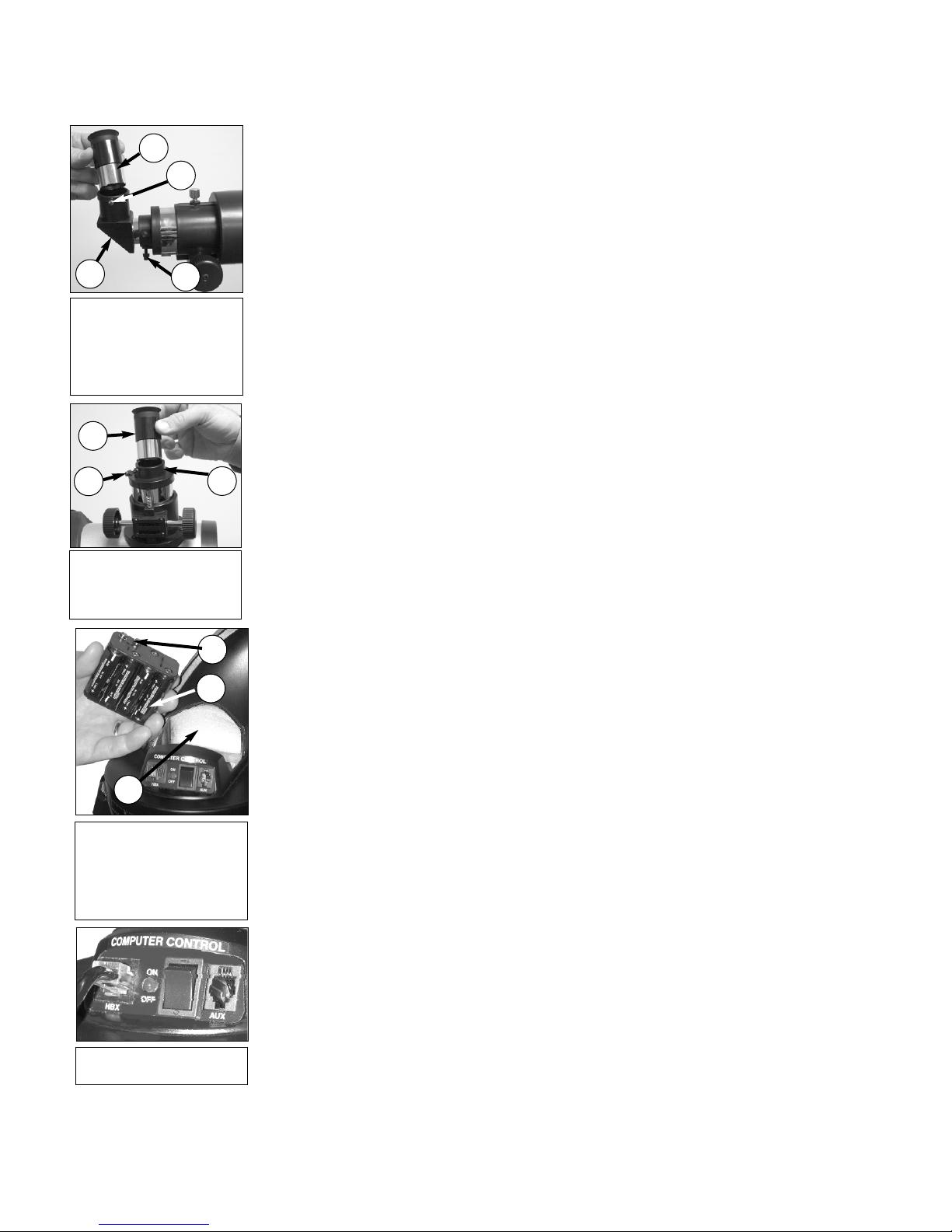
3
2
1
Fig. 9: Attach the diagonal
prism (1), tighten prism
thumbscrews (2), insert the
eyepiece (3), tighten eyepiece thumbscrews (4)
(Refractor models).
4
1
3
Fig. 10: Insert the eyepiece
(1) into the eyepiece holder
(2), tighten eyepiece thumbscrew (3) (Reflector models).
2
3
11. Inser
t the eyepiece:
it in the diagonal prism (
(
2, Fig. 10, reflector models only). Tighten the thumbscrews (2 and 4, Fig. 9, refractor mod-
els only
fir
Insert batteries: The telescope’s battery compartment (1, Fig. 11) is located on top of the
12.
) to a firm feel only. Tighten the thumbscrew (3 , Fig. 10, reflector models only) to a
m feel only.
ve the supplied eyepiece (3,Fig. 9
Remo
) from its container and place
refractor models only; 1, Fig. 9) or directly into the eyepiece holder
drive base. Open the battery compartment by lifting the cover and pulling it away from the
drive base.
Remove the battery holder from the compartment and carefully lift the 9v connector out
from the compar
tment. Take care not to accidentally detach the wires of the battery connector from the base. Whenever you replace the batteries, to safeguard the wires, disconnect the 9v connector from the battery holder before removing the batteries.
Insert eight AA-size batteries into the battery holder, oriented as shown on the diagram on
the battery slots of the battery holder. Connect the 9v connector plug to the battery holder.
Carefully replace the battery holder back into the battery compartment. Replace the cover.
CA
UTION:
Use care to install batter
ies as indicated by the battery compartment.
Follow battery manufacturer's precautions. Do not install batteries backwards or
mix new and used batteries. Do not mix battery types. If these precautions are not
followed, batteries may explode, catch fire, or leak. Improperly installed batteries
void your Meade warranty. Always remove the batteries if they are not to be used
for a long period of time.
14. Connect Autostar: Be certain that the power switch on the computer control panel is in
the OFF position. Plug the coil cord of the Autostar Controller into the HBX port
the power switch; the red LED lights when power is supplied to the panel. See
. Turn on
Fig. 12.
NOTE: The Autostar handbox does not require batteries; the telescope’s batteries
supply power to Autostar.
15. Remove the dust cover: Pull out the dust cover (12, Fig. 1) from the optical tube assem-
bly (13, Fig. 1).
Assembly of the basic telescope is now complete.
2
1
Fig. 11: Insert eight AA-size
batteries inside the battery
tment:
compar
(1) Battery compartment
(2) Battery holder
(3) 9v connector
Fig. 12: Connect Autostar to
the HBX port.
The Red Dot Viewfinder
Because the main telescope has a fairly narrow field of view, locating objects directly in the
main telescope can sometimes be difficult. The red dot viewfinder (Fig. 13) projects a small red
dot that permits you to more easily locate objects. When the red dot viewfinder and optical tube
are aligned to each other, both point to the same position in the sky. An object located in the
viewfinder is therefore in the eyepiece of the main telescope.
Aligning the Red Dot Viewfinder:
It is recommended that you perform steps 1 through 4 of this procedure during the daytime and
step 5 at night.
1. Loosen the tripod base lock knob (
telescope can move freely.
2. If you have not already done so, place a low-power (e.g., 25mm) eyepiece in the diagonal
prism of the main telescope (
object (
e.g., the top of a telephone pole or sign). Turn the focuser knob (1, Fig. 1) to focus
the image in the eyepiece. Center the object precisely.
3. Re-tighten the tripod base lock knob (
telescope does not move during the procedure.
4. Slide the intensity slider to the right to turn the red dot viewfinder On (by changing the slider’s position, you can change the intensity of the red dot; see
viewfinder. Turn the viewfinder’s two alignment screws (
dot points precisely at the same object as centered in the e
wfinder is no
vie
w aligned to the main telescope
26, Fig. 1) and the Altitude lock (10, Fig. 1), so that the
3, Fig. 1) and point the telescope at an easy-to-find land
26, Fig. 1) and the Altitude lock (10, Fig. 1) so that the
Fig. 13). Looking through the
8, Fig. 1) until the viewfinder’s red
The red dot
.
epiece
y
.
12
Page 13

DS-2000 TIPS
Intensity Slider
Fig. 13: Red Dot Viewfinder
intensity slider. Slide the
switch to the right to turn on
the viewfinder. The switch
provides two levels of intensity for the red dot.
NEVER
point the
telescope
directly at
or near the Sun at any
time! Observing the
Sun, even for the
smallest fraction of a
second, will result in
instant and irreversible eye damage,
as well as physical
damage to the telescope itself.
Fig. 15: 25mm and
9mm eyepieces.
5. Check this alignment on a celestial object, such as the Moon or a bright star, and make
any necessary refinements.
Choosing an Eyepiece
A telescope’
focal length, expressed in millimeters, or “mm.”The smaller the focal length, the higher the magnification. For example, an eyepiece with a focal length of 9mm has a higher magnification than
an eyepiece with a focal length of 25mm.
Your telescope comes supplied with a low-powered 25mm or 26mm eyepiece which gives a
wide, comfortable field of view with high image resolution. Always begin your observations with
this eyepiece.
w power eyepieces offer a wide field of view, bright, high-contrast images, and eye relief dur-
Lo
ing long observing sessions. After an object is located and centered in the eyepiece, try switching to a higher power eyepiece to enlarge the image.
NOTE: Viewing conditions vary from night-to-night and from site-to-site. Turbulence in
the air, even on an apparently clear night, can distort images. If an image appears
fuzzy and ill-defined, return to a lower power eyepiece for a more well-resolved image.
The power, or magnification of a telescope is determined by the focal length of the telescope
and the focal length of the eyepiece being used. To calculate eyepiece power, divide the telescope's focal length by the eyepiece's focal length. For example, you may wish to use a 25mm
eyepiece with the DS-2000 model DS-2114S. Look up the focal length of the DS-2114S under
SPECIFICATIONS: DS-2114S, page 32. The
focal length is listed as 1000mm.
Telescope focal length divided by
Eyepiece focal length = Eyepiece power
s eyepiece magnifies the light gathered by the optical tube. Each eyepiece has a
Too Much Power?
1000 v 25 = 40
The eyepiece power, or magnification is
therefore 40X (approximately).
The Barlow Lens
Some Meade telescopes include a power
multiplier called a Barlow lens. Consisting of
a lens mounted in a 4"-long (10cm) tube
the Barlow doubles or triples the power
epiece is used alone. In
obtained when an e
the example above, a 25mm eyepiece
results in 40X magnification with the DS2114S telescope;
is used in conjunction with a 2x Barlow lens,
power is doubled to 80X. To use the Barlow,
t it into the diagonal pr
inser
models only) or e
the eyepiece.
y
ism (
yepiece
actor
refr
when this same e
epiece holder, followed by
y
Can you ever have too much power? If you’re
referring to eyepiece power (magnification),
yes, you can! The most common beginner’s
mistake is to “overpower” a telescope by using
too high of a magnification, which the telescope’s aperture and atmospheric conditions
cannot reasonably support. Keep in mind that
a smaller, but bright and well-resolved image
is far superior to one that is larger, but dim and
poorly resolved (see below). Powers above
,
200X should be emplo
steadiest atmospheric conditions.
Autostar can calculate the best eyepiece for
you to use.Try out the “Eyepiece Calc” feature
in the Utilities men
Most observers should have three or four
additional e
of reasonable magnifications possible with the
DS-2000 telescopes. See “OPTIONAL
CCESSORIES
A
epieces to achie
y
”
,
ed only under the
y
u.
page 28.
ve the full range
13
14a & 14b:Jupiter
Fig.
magnification.
xample of too m
e
;
uch
Page 14
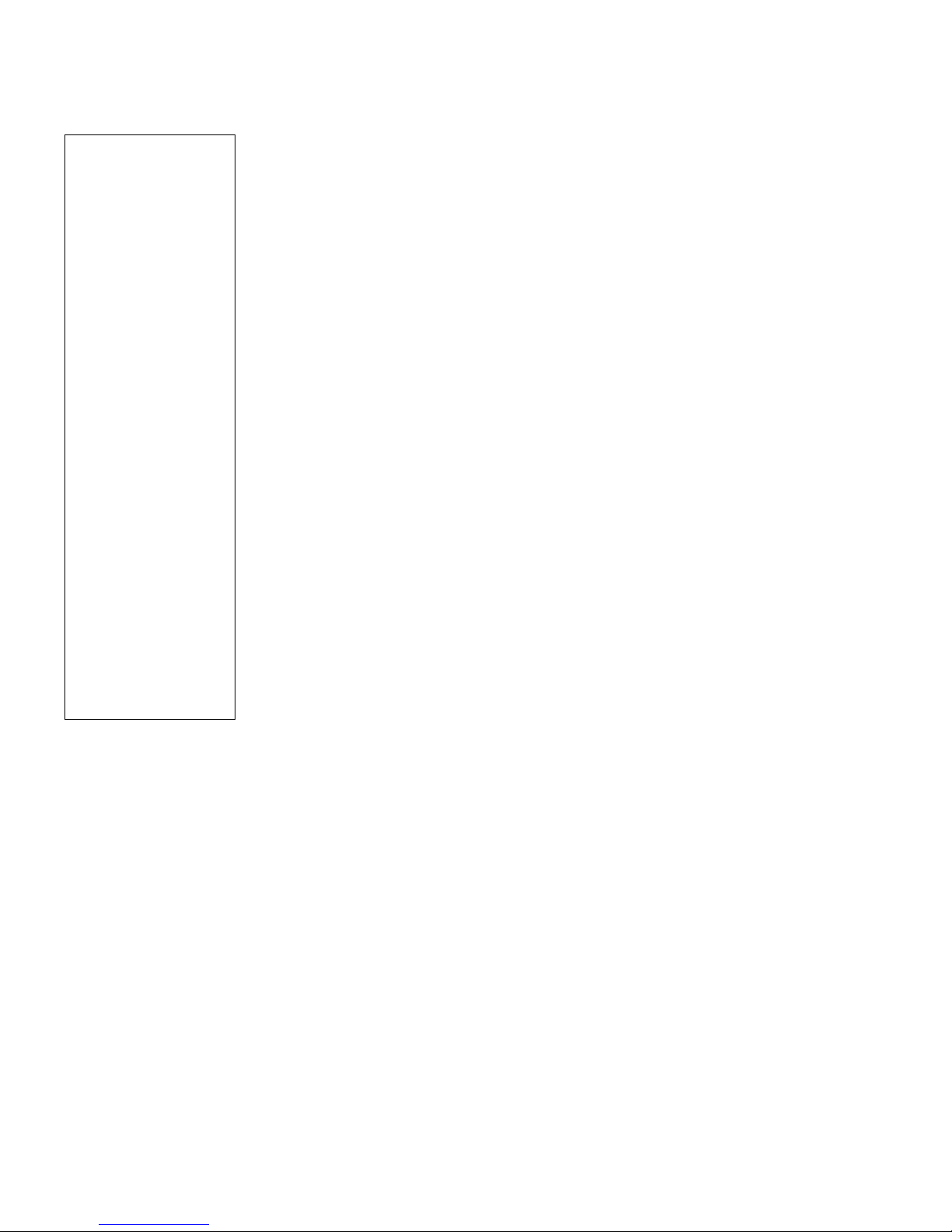
tant Note:
Impor
you look through your
telescope’
the image might look
ange at first.
str
ou have a
If y
telescope
appear right-side-up, but
reversed left-for-right.
This will not make a
difference when
observing astronomical
objects, and in fact, all
astronomical telescopes
present inverted images.
During terrestrial
observing, when a
corrected image (rightside up and correct leftfor-right) is desirable, an
optional Meade 45°
Erecting Prism is
available. See
ACCESSORIES, page 28,
or consult the Meade
Telescope Catalog.
No means of correcting
the image is available for
reflecting telescopes—
the image will appear
upside down and
reversed left-for-right.
When
s eyepiece,
refracting
, objects will
OPTIONAL
OBSERVING
Observing by Moving the Telescope Manually
ou wish to observe a distant land object, such as a mountain top or a bird, you can observe
If y
by merely pointing the telescope and looking through the eyepiece.
1. Loosen the telescope’s tripod base lock knob (
that the telescope can move freely.
2. Point your telescope at distant street signs, mountains, trees, and other structures. Use
your red dot viewfinder to help site-in on an object.
3. Center the object using the red dot viewfinder and then in the telescope eyepiece. When
the object is centered in your eyepiece, re-tighten the base and Altitude locks.
4. Practice focusing objects with the focus knob (
5. Once you get a feel for how your telescope moves and focuses, try to view something more
challenging, like a bird or a distant moving train.
You can also observe stars and objects in the night sky using this method, but note that objects
begin to slowly drift across the eyepiece field.This motion is caused by the rotation of the Earth.
As you become familiar with the Autostar handbox operation, you can counteract the drift using
the automatic tracking feature in the Autostar Setup menu (see
MATICALLY, page 15), or by using Autostar's GO TO capabilities (see GO TO SATURN, page 19).
Terrestrial Observing
DS-2000 refracting telescopes are excellent high-resolution, terrestrial (land) telescopes
(reflecting telescopes are designed primarily for astronomical observations). Viewing terrestrial
objects requires looking along the Earth's surface through heat waves.These heat waves often
cause degradation of image quality. Lower power eyepieces, such as a 25mm eyepiece, magnify these heat waves less than higher power eyepieces. Therefore, lower power eyepieces provide a steadier, higher quality image. If the image is fuzzy or ill-defined, reduce to a lower power
eyepiece, where the heat waves do not have such an effect on image quality. Observing in early
morning hours, before the ground has built up internal heat, produces better viewing conditions
than during late afternoon hours.
Observing Using Autostar's Arrow Keys
You may observe land and astronomical objects using Autostar's Arrow keys to move the telescope.
1. Tighten the Altitude lock (
e sure the telescope power switch is in the OFF position. Plug Autostar into the HBX
Mak
2.
port of the Control Panel.
3. Flip the telescope power switch to the ON position.
Autostar is activated and a copyright message displays briefly, followed by a short beep.
Then Autostar takes a few moments to start up the system.
4. A message displays that warns not to look at the Sun. At the end of this message, press
y prompted by Autostar to signify that the message has been read and understood.
e
the k
ys are no
e
The Arro
5.
telescope up
Press the SPEED/?
6.
press this k
7. Use the red dot viewfinder (
Arro
8. Use the telescope’s focus knob (
w k
wn, right, or left.
, do
, the speed will change
y
e
ys to center the object in the telescope e
e
w k
10, Fig. 1) and tripod base lock knob (26, Fig. 1).
ated. Press the Arrow keys (
w activ
y (
e
k
2
Fig.
8,
) to change the telescope’
. See
7, Fig. 1) to locate an object and practice using the Autostar’s
1, Fig. 1) to bring the object into focus.
26, Fig. 1) and Altitude lock (6, Fig. 1), so
1, Fig. 1).
TO TRACK AN OBJECT AUTO-
2
Fig.
5,
w speed.
s sle
SLEW SPEEDS, page 15, f
epiece's field of view.
y
or more inf
) to sle
w (mo
Each time y
v
mation.
or
e) the
ou
14
Page 15

NOTE:
Do not look through
the telescope's eyepiece or viewfinder
while it is rapidly
moving. Children
should alw
ays have
adult supervision
while observing.
TIP: When a message is scrolling
across the display,
press and hold the
Up Arrow key to
increase the scrolling
speed or press and
hold the Do
wn Arrow
key to decrease the
scrolling speed.
Slew Speeds
Autostar has nine slew speeds that are directly proportional to the sidereal rate (this is the
speed at which stars move) and have been calculated to accomplish specific functions.
Pressing the SPEED/? key changes the slew speed, which is then shown for about two
seconds on A
The nine available speeds are:
N Speed 1
N Speed 2 = 8x = 8 x sidereal (2 arc-min/sec or 0.033°/sec)
N Speed 3 = 16x = 16 x sidereal (4 arc-min/sec or 0.067°/sec)
N Speed 4 = 32x = 32 x sidereal (8 arc-min/sec or 0.13°/sec)
N Speed 5 = 64x = 64 x sidereal (16 arc-min/sec or 0.27°/sec)
N Speed 6 = 0.5° = 120 x sidereal (30 arc-min/sec or 0.5°/sec)
N Speed 7 = 1°/s = 240 x sidereal (60 arc-min/sec or 1°/sec)
N Speed 8 = 2°/s = 480 x sidereal (120 arc-min/sec or 2°/sec)
N Speed 9 = Max = (Maximum speed possible, dependent on battery power)
Speeds 1, 2, or 3: Best used for fine centering of an object in the field of view of a higher power
eyepiece, such as a 12mm or a 9mm eyepiece.
Speeds 4, 5, or 6: Enables centering an object in the field of a low-to-moderate power eyepiece, such as a standard 25mm eyepiece.
Speeds 7 or 8: Best used for rough centering of an object in the eyepiece.
Speed 9: Moves the telescope quickly from one point in the sky to another.
utostar’s display.
= 2x = 2 x sidereal (0.5 arc-min/sec or 0.008°/sec)
Observe the Moon
Point your telescope at the Moon (note that the Moon is not visible every night) and practice
using the Arrow keys and the slew speeds to view different features. The Moon contains many
interesting features, including craters, mountain ranges, and fault lines. The best time to view
the Moon is during its crescent or half phase. Sunlight strikes the Moon at an angle during these
periods and adds a depth to the view. No shadows are seen during a full Moon, causing the
overly bright surface to appear flat and rather uninteresting.
Consider the use of a neutral density Moon filter when observing the Moon. Not only does it cut
down the Moon's bright glare, but it also enhances contrast, providing a more dramatic image.
Astronomical Observing
Used as an astronomical instrument, your telescope has many optical and electromechanical
capabilities. It is in astronomical applications where the high level of optical performance is
readily visible.
To Track an Object Automatically
As the Earth rotates beneath the night sky, the stars appear to move from East to West. The
speed at which the stars move is called the sidereal rate.You can setup your telescope to move
at the sidereal rate so that it automatically "tracks" the stars and other objects in the night sky.
In other words, if the telescope is not tracking an astronomical object, the object will drift out of
the eyepiece field of view. The tracking function automatically keeps an object more or less centered in the telescope’s eyepiece.
o track objects, you must first set the telescope in the home position, then initialize Autostar,
T
and finally select "Targets: Astronomical" from the Autostar Setup menu. You must also learn
w the A
ho
utostar k
ypad oper
e
ates in order to move through the Autostar menus.
15
Page 16

Pointer to
0° on the
Altitude
Setting Circle
North
Fig. 16: Alt/Az Home Position.
Fig. 17: Altitude lock and setting circle.
DEFINITION:
Initialization is a proce-
dure that ensures that
utostar oper
A
ates cor
rectly. When you first use
, it doesn't y
utostar
A
w where the obser
kno
vation location site is.
During the procedure,
you will enter the observation location. Autostar
mation to
uses this inf
or
precisely calculate the
location of celestial
objects (such as stars
and planets) and to
move your telescope
correctly for various
operations.
-
et
-
The "Alt/Az" Home Position
Loosen the telescope’s Altitude lock (see
1.
2. Level the optical tube: Remove the eyepiece and drop in the Compass/Bubble Level into
the eyepiece holder. Move the tube up or down until the bubble is in the center circle of the
compass.
Alternate method: Le
vel the optical tube: Line up 0° on the Altitude setting circle (
with the triangular pointer.
3. Tighten the Altitude lock (
4. Loosen the tripod base lock knob (
Fig. 17) to a firm feel only.
26, Fig. 1). With the Compass/Bubble Level in the eye-
piece holder, line up the North-South line with your optical tube.
Move the tube until the tube points North on the Compass.
5.
6. Tighten the tripod base lock knob (
26, Fig. 1). Press ENTER on the Autostar handbox.
Fig.
16 and 17)
.
Fig.17)
Moving Through Autostar’s Menus
Autostar’s menus are organized for quick and easy navigation.
N Press ENTER to go deeper into Autostar's menu levels.
N Press MODE to move back toward the top menu level.
N Press the Scroll keys to move through the options available for each level.
N Press the Arrow keys to enter characters and digits.
The Arrow keys are also used to move the telescope.
Initializing Autostar
This section describes how to initialize Autostar. Perform this procedure the first time you use
Autostar or after performing a RESET (see
Tighten Locks: Tighten the Altitude lock (10, Fig. 1) and tripod base lock knob (26, Fig.
1.
).
1
Plug in Autostar: Make sure the telescope power switch is in the OFF position. Plug
2.
Autostar into the HBX port of the Control Panel.
Turn on Autostar: Flip the telescope power switch to the ON position.
3.
Sun Warning: A message displays that warns you not to look at the Sun. At the end of this
4.
message, press the key prompted by Autostar to signify that the message has been read
and understood.
Bypass Getting Started: The Getting Started menu displays a scrolling message. Press
5.
ENTER (
Daylight Savings Time: The next screen requests the status of Daylight Savings Time.
6.
Press one of the Scroll k
2, Fig. 2) to bypass the Help tutorial.
ys to toggle betw
e
ting displays, press ENTER.
NOTE: When multiple choices are available within a menu option, the current option
ed first and highlighted b
y
7. Set
is usually displa
our Location or Zip Code:
Y
wish to choose either the zip code of your observing location or the location (
the city and state or countr
option or do
wn to enter the city and state
y of your observing location). Press Up to select the zip code
Note: The location settings (countr
or the first time you turn on the control panel. If you wish to change this set-
ed f
ask
ting later on, use the Site menu. See
ou chose the zip code option, the leftmost “0” is highlighted. Use the Scroll keys to scroll
If y
a.
through the digits. When you reach the desired number, use the Right Arrow key to move
to the next digit position. Repeat this process until all 5 digits of your zip code are entered.
Press ENTER.
ou chose the location option, the next screen asks for the country or state/province (list-
If y
.
b
ed alphabetically) of the observing site.
RESET, page 27).
een the YES/NO settings. When the desired set-
ight pointing Arro
y a r
The Location screen displa
ys
.
y/state/pro
SITE, page 27, for more information.
vince and city
w (>).
This screen asks you if you
.
i.e.,entering
, or zip code) are only
16
Page 17

IMPORTANT NOTE:
Autostar requests the
Zip Code or
y/State, City, and
Countr
Telescope Model
ormation only the first
inf
time Autostar is
activated. If you wish to
change this information,
use the "Site" and
"Telescope Model"
options in the Setup
menu. See pages 27
and 26 for more
information.
IMPORTANT NOTE:
While performing the
automatic tracking procedure, only use the
Arrow keys to move the
telescope. Once the telescope has been set in
the Alt/Az home position, do not loosen the
telescope locks (
26, Fig. 1), or move the
base manually, or alignment will be lost.
10 and
Use the Scroll k
ENTER when the correct location displays.
The next screen asks for the city (listed alphabetically) closest to the observing site. Use
the Scroll k
appears on screen.
8.
System initialization is complete. The Easy Alignment feature begins automatically after
the control panel is initializ
eys to scroll through the list of countries, states, and provinces. Press
eys to scroll through the list of cities. Press ENTER when the correct city
ed.
Observe a Star using the Automatic Tracking Feature
In this example, the Autostar Arrow keys are used to find a star, and then Autostar's tracking
capability automatically keeps the star centered in your telescope's eyepiece.
Set in Home Position: Level the optical tube and point it North. Make sure that the Altitude
1.
9, Fig. 1) and tripod base lock knob (26, Fig. 1) are secured as described previously.
Lock (
2.
Plug in Autostar: Make sure the telescope power switch is in the OFF position. Plug
Autostar into the HBX port of the Control Panel.
Turn on Autostar: Flip the telescope power switch to the ON position.
3.
Sun Warning: A message displays that warns not to look at the Sun. At the end of this
4.
message, press the key prompted by Autostar to signify that the message has been read
and understood.
Select Daylight Savings: Set Daylight Savings, if prompted.
5.
Select Setup: Align Option: Press MODE (2, Fig. 2). "Setup: Align" displays.
6.
Select Setup:Targets Option: Press the Scroll Down key repeatedly until "Setup: Targets"
7.
displays. Press ENTER (
8.
Select Targets: Astronomical Option: "Targets: Terrestrial" displays. Press either of the
Scroll keys once (
Locate a Bright Star: Use the Arrow keys (5, Fig. 2) to locate a bright star in the night sky.
9.
Use the viewfinder (
structed, bright star for the purposes of this example. Use Autostar's Arrow keys to center
the star in the eyepiece.
To Start Tracking: Once the star is centered, press ENTER to select "Astronomical." The
10.
telescope's tracking motors then engage. It may take the tracking motors several seconds
to begin tracking. When they do, it may be necessary to once again center the star in the
eyepiece. The tracking motors will then keep the star you have chosen in the center of the
eyepiece.
If you wish to track another star, use the Arrow keys to slew the telescope to the star.
Center the star. The tracking motors will then keep that star in the center of the eyepiece.
To Stop Tracking: Press ENTER. "Setup: Targets" displays. Press ENTER. "Targets:
11.
Astronomical" now displays. Press either of the Scroll keys once.
plays. Press ENTER. Tracking is now turned off.
2, Fig. 2).
6 or 7, Fig. 2). "Targets: Astronomical" now displays.
15, Fig. 1) to help line up on the star. You may choose any unob-
"Targets: Terrestrial" dis-
Easy (Two-Star) Align
The fastest and easiest way to locate objects with Autostar's GO TO capabilities is to use Easy
Align.
Autostar automatically picks two stars from its database for the Easy Align procedure. During
this procedure, Autostar slews the telescope to a first alignment star. The user is asked to verify that the telescope is pointed at the chosen star and then prompted to center the star in the
eyepiece. The process is repeated with a second star to complete the alignment.
NOTE: Before aligning the telescope, first verify that INITIALIZING AUTOSTAR, page
16, has been perf
you wish to learn how to operate Autostar’s keys.
med. See
or
17
MO
THROUGH AUTOSTAR’S MENUS
VING
, page 16, if
Page 18

w to Easy Align Your Telescope
DS-2000 TIPS
Ho
ou have just applied power to Autostar, perform steps 1 through 3. If you have already per-
If y
formed the initialization procedure, go to step 4.
Warning
Sun
1.
2.
Getting Started - Press ENTER to continue.
Daylight Savings - Select “Yes” or “No,” then press ENTER.
3.
Alignment Option Screen - “Setup: Align” displays. Press ENTER.
4.
Select Alignment - “Align: Easy” displays. Press ENTER.
5.
Set Alt/Az Home Position - Autostar then prompts you to set the telescope in the Alt/Az
6.
- Press the k
Alignment home position. See
Star Alignment - Autostar then chooses two stars to align upon.When the telescope slews
7.
ey prompted by Autostar to accept.
SET ALT/AZ HOME POSITION, page 16.
to the first star for alignment, it may not appear in the field of view in the eyepiece. The
alignment star should be easily recognized and be the brightest star in the area of the sky
where the telescope is pointing. Use the Arrow keys to move the telescope until the star is
visible and centered in the eyepiece. Press ENTER. Repeat procedure for the second
alignment star.
When the procedure is performed correctly, "Alignment Successful" displays. If Autostar
does not display this message, perform this procedure again.
NOTE: Autostar locates alignment stars based on the date, time, and location
entered. The alignment stars may change from night to night. All that is required is
for the observer to center the selected stars in the eyepiece when prompted.
NOTE: The GO TO key also allows you to perform a "spiral search." A spiral search
is useful when the telescope slews to an object, but that object is not visible in the
eyepiece after the telescope finishes its search. (This sometimes occurs during an
alignment procedure.) Press GO TO when the slew is finished and the telescope
starts slewing in a spiral pattern at a very slow speed around the search area. Look
through the eyepiece and when the object does become visible, press MODE to
stop the spiral search. Then use the Arrow keys to center the object.
Two other methods of alignment are available to the observer: Two-Star and One-Star. These
methods are included in case the observer prefers to pick out his or her own alignment stars.
Which One’s the
Alignment Star?
utostar has chosen an alignment star with
If A
which you are unfamiliar, how can you be
sure if the star in your eyepiece is really the
alignment star?
The rule of thumb is that an alignment star is
usually the brightest star in that area of the
sky. When you view an alignment star in an
eyepiece, it stands out dramatically from the
rest of the stars in that portion of the sky.
If you have an obstruction, such as a tree or
a building blocking your view of the alignment
star, or if you have any doubts at all about the
star that has been chosen, no prob
press the Scroll Down key and Autostar will
find another star to align upon.
lem.
ust
J
18
Page 19

Fig. 18: One of the
most beautiful celestial sights, Saturn.
Two-Star Alt/Az Alignment
Two-Star Alignment requires some knowledge of the night sky. Two-Star Alignment is identical
to Easy: Align (see
bright stars and two stars are chosen by the observer from this database for alignment. It is recommended that you choose stars with which you are familiar from this database when first trying out this method or the One-Star Alignment method.
EASY (TWO-STAR) ALIGN, above), except Autostar displays a database of
One-Star Alt/Az Alignment
One-Star Alignment also requires some knowledge of the night sky. One-Star Alignment is identical to Easy: Align (see EASY (TWO-STAR) ALIGN, above), except Autostar displays a database
ight stars and
of br
IMPORTANT NOTE: The accuracy of One-Star Alt/Az Alignment, unlike the TwoStar Alignment procedures, depends on how well the observer levels the telescope
and how close to North the telescope is pointed when setting the Home Position
(Fig. 16). Because the Two-Star Alignment methods use two stars to align upon,
they are more precise than One-Star Alignment.
one star is chosen b
y the observer
from this database f
or alignment.
Go To Saturn
After performing the Easy Align procedure, the motor drive begins operating and the telescope
is aligned for a night of viewing. Objects in the eyepiece should maintain their position even
though the Earth is rotating beneath the stars.
IMPORTANT NOTE: Once aligned, only use GO TO or the Arrow keys to move the
telescope. Do not loosen the telescope locks (10 and 26, Fig. 1), or move the base
manually, or alignment will be lost.
This exercise shows how to select a celestial object (Saturn) for viewing from Autostar’s database.
NOTE: Saturn is not visible all the time and you may need to choose another object
from Autostar's Object database; however, the procedure, as described below,
remains the same; just choose a different object in step #3.
1 After the telescope is aligned, “Select Item: Object” displays. Press ENTER.
2. “Object: Solar System” displays. Press ENTER.
3. “Solar System: Mercury” displays. Keep pressing the Scroll Down key until “Solar System:
Saturn” displays.
4. Press ENTER. “Calculating” displays. Then “Saturn” and a set of coordinates displays.
Note that Saturn’s (and other planets’) coordinates change throughout the year.
5. Press GO TO. “Saturn: Slewing...” displays and the telescope slews until it finds Saturn.You
may need to use the Arrow keys to center Saturn precisely in the eyepiece. Autostar then
automatically moves the telescope so that it "tracks" Saturn (or whatever other object you
may have chosen);
i.e., Saturn remains centered in the eyepiece.
Take a Guided Tour
This example demonstrates using “Tonight’s Best” Guided Tour.
After obser
1.
2. Press the Scroll Down key twice. “Select Item: Guided Tour” displays.
3. Press ENTER. “Guided Tour: Tonight’s Best” displays. Press ENTER.
NOTE: If you wish to try out other Guided Tours, press the Scroll Down key to scroll
through other tour choices. When the tour you wish to select displays, press
ENTER.
onight’s Best: Searching...” displays. After calculating, “Tonight’s Best: Jupiter” displays.
“T
4.
NOTE: Different objects may be displayed on a tour list on any given night.
Press ENTER to display information about the object. Press GO TO to move the telescope
to the object.
Press MODE to retur
5.
ENTER when y
Press and hold down MODE for two seconds to exit the Guided Tour menu.
6.
ving Saturn, press MODE twice so that “Select Item: Object” displays again.
n to the
ou find the ne
our list.
T
xt object y
Press the Scroll keys to scroll through the list. Press
ou wish to observe.
19
Page 20

Select Item:
Setup
Select Item:
Utilities
Select Item:
Glossary
Select Item:
G
uided Tour
Select Item:
Ev
ent
SETUP MENU
Quick, easy alignment
pe
rmits all telescope
operations with only
a 2-minute setup.
UT
ILITIES MENU
Calculate eyepiece
m
agnifications;
set timer alerts;
c
reate your own
l
andmark survey.
G
LOSSARY
W
hat is an elliptical galaxy?
How far away is the Sun?
E
xpand your knowledge of
astronomy by displaying terms
a
nd definitions, and other information.
O
BJECT MENU
Want to see Mars? The Orion nebula?
T
he Andromeda galaxy? Select from
over 1400 database objects and press
G
O TO to move the telescope
automatically to an object.
EVENT MENU
Display the time of
past, present, and future
a
stronomical events,
such as Moon phases
or meteor showers.
G
UIDED TOUR
Autostar escorts you
o
n a tour of tonight's
best celestial objects
a
t your viewing location.
Select Item:
O
bject
MEADEMEADE
Autostar
T
he Universe of
Object
Event
Guided Tours
Glossary
Utilities
Setup
Fig. 20: Menus set in a
Select Item
Solar System
Select Item
Object
ENTER
loop.
Fig. 21: Autostar levels.
BASIC AUTOSTAR OPERATION
Fig. 19: The Autostar Universe: The six primary categories listed in the Select Item menu of Autostar.
It is important to understand that menu selections are set in a loop (Fig. 20).This means that
pressing the Scroll Down key (7, Fig. 2) cycles down through all the available options within a
given category, then returns to the first option. The Scroll Up key (
options in the opposite order. Note that this capability is a quick way to get to an option that is
near the bottom of the list. The following example demonstrates this capability.
Example:
To navigate to the “Select Item: Setup” menu option when the “Select Item: Object” menu is
displayed:
1. Press the Scroll Down key four times or the Scroll Up key once.
Autostar displays two lines of information. The top line shows the current menu level. The second line displays an option which may be selected within that menu level. Some options are
choices that select the next menu level down. The Scroll keys move up and down within the list
of available options, showing one option at a time.
When the desired option is displayed on the second line, press the ENTER key to choose that
wn one menu level.
e do
option and mo
Press the MODE k
v
ve a level (
y to lea
e
e.g., the wrong men
IMPORTANT NOTE: No matter how many levels into Autostar are traveled, each
el, until the top level, "Select Item," is
press of the MODE k
reached.
Once in the Select Item le
y mo
e
es up a le
v
v
el, press MODE to retur
v
"Select Item: Object."
6, Fig. 2) cycles up through the
u option is chosen).
n to the topmost level,
Autostar Navigation Exercise
o demonstr
T
Sunset time so an evening observing session can be planned.
TE:To perf
NO
with the current date, time, and location of the observing site. To enter the current
date, time, and location information of your observing site, see
AUTOSTAR
ate how the Autostar menu structure works, the following exercise calculates
orm an accurate calculation, Autostar must be properly initialized
, page 16, before proceeding with this exercise.
20
INITIALIZING
Page 21

TIP: When multiple
choices are available within a menu
option, the option
that is currently
selected is usually
displayed first and
highlighted by a
right pointing arrow
(>).
o Calculate Sunset time:
T
1. Press the MODE key several times, until “Select Item: Object” is displayed.
Press the Scroll Down key once to display the “Event” option in the “Select Item” menu.
2.
3. Press the ENTER key to choose the "Event" option and move down a level. "Event:
Sunrise" is displayed.
Press the Scroll Down key once to display the "Sunset" option in the Event menu.
4.
5. Press the ENTER key to choose the "Sunset" option and move down another level.
6. Autostar calculates the Sunset time based on the current date, time, and location. Autostar
then displays the results of the calculation.
7. Press MODE once to start moving back up through the Autostar levels. The first level up is
the Event menu.
8. Press MODE again to move up another level. This is the top level, "Select Item."
9. Press MODE again to return to the starting point of "Select Item: Object."
Entering Numbers and Text into Autostar
To enter numbers and text:
N Use the Up and Down Arrow keys to scroll through numbers 0 - 9 and the alphabet. The
Down Arrow key begins with the letter "A;" the Up Arrow key begins with digit "9."
To move the cursor across the display:
N Use the Right or Left Arrow key (5, Fig. 2) to move the cursor from one number to the next
in the display
N Press ENTER when the desired information has been entered.
Navigating Autostar
Autostar's menus are organized for quick and easy navigation:
N Press ENTER to go deeper into Autostar's menu levels.
N Press MODE (3, Fig. 2) to move back toward the top menu level.
N Press the Scroll keys to move up and down through the options or lists
N Press the Arrow keys to move the cursor across the display.
N Press the Help (?) key to access on-line help.
Adjusting the Speed of a Scrolling Message
N Press and hold the Scroll Up key to increase the scrolling speed when a message is scroll-
ing across the display.
N Press and hold the Scroll Down key to decrease the scrolling speed when a message is
scrolling across the displa
y.
21
Page 22

MENUS AND MENU OPTIONS
Tonight's Best
Ho
w Far is Far
A
Star's Life
Do
wnloaded Tours
User-created Tours
Solar System
Mercury
Etc
.
Moon
Asteroids
C
omets
Constellations
An
dromeda
Etc
.
Dee
p
S
k
y
N
amed
Obj
ect
G
ala
x
ies
Ne
bulae
Me
ssier
Etc
.
Star
Named
SA
O
C
atalog
Do
u
ble
V
aria
ble
Etc
.
Satellite
Se
lect
Ad
d
De
lete
E
dit
User
Obj
ects
Se
lect
Ad
d
De
lete
E
dit
Landmar
k
s
Se
lect
Ad
d
De
lete
I
dentify
Sunrise
Sunset
Moonrise
Moonset
Moon
P
hases
N
e
xt Full Moon
N
ext
N
ew Moon
N
e
xt
1st Q
tr
N
e
xt
3rd
Q
tr
Meteor Sho
wer
s
Q
uadrantids
Ly
rid
s
E
ta A
q
uarids
De
lta A
q
uarids
P
erseids
O
rio
nids
Ta
urids
Leonids
G
eminids
Ur
sids
Solar
E
cli
p
ses
Lunar
E
cli
p
ses
Aut
umn
E
q
uino
x
V
ernal
E
q
uino
x
W
inter Solstice
Summer Solstice
To u
r
Objects
A
...
Accretion Dis
k
E
tc
.
B
...
C...
D
...
E
...
F
...
G
...
H
...
I
...
J
...
K
...
L
...
M
...
N
...
O
...
P
...
Q
...
R...
S
...
T
...
U
...
V
...
W
...
X
...
Y...
Z
...
Timer
Se
t
Star t &
Sto
p
Alarm
Se
t
O
n
& O
ff
E
yepiece
C
alc
.
Fi
eld of
V
iew
Magnification
Su
ggest
Dis
p
lay
Op
tions
Su
n
W
arning
G
etting Started
Brightness Ad
j
.
C
ontrast Ad
j
.
Beep
Slee
p
Sco
p
e
P
ar
k
Sco
p
e
C
ord
W
ra
p
Align
E
asy
O
ne Star
Two Star
Date
Time
Daylight Sa
ving
Te lesco
p
e
Telescope Model
Fo
cal Length
A
z/R
A
R
atio
Al
t
/
Dec
R
atio
Mo
unt
A
z/R
A
P
ercent
Al
t
/
Dec
P
ercent
Tr
ain Dri
v
e
Tr
ac
k
ing
Rate
Re
v
erse L
/R
Re
v
erse U
p
/
Dn
Q
uiet Sle
w
Ma
x
E
le
v
ation
Min A
O
S
C
ali
b
rat
e Motor
Hi
gh
P
recision
Ta r
gets
As
tronomical
Te
rrestr
ial
Site
Se
lect
Ad
d
De
lete
E
dit
Downlo
ad
Statistics
R
eset
Select Item:
Object
Select Item:
E
v
ent
Select Item:
Guided Tour
Select Item:
Glossary
Select Item:
Utilities
Select Item
:
Setu
p
Object Menu
Almost all observing with Autostar is performed using the Object menu category. (NOTE:
Exceptions include Guided Tour and Landmark Survey.)See GO TO SATURN, page 19, for an
xample of observing using the Object menu. Also see
e
y Autostar menu categories contain databases. An Autostar
Man
AKE A
T
GUIDED
database is a list of vie
objects, such as stars, planets, comets, nebulae, and so forth. When one of these objects is
selected from a database, Autostar moves your telescope (if properly aligned) and points it at
the selected object.
The Object Menu options include:
Solar System is a database of the eight planets (Ear
th is not included) in order out from the
Sun, followed by the Moon, asteroids, and comets.
Constellation is a database of all 88 Northern and Southern Hemisphere constellations. When
this menu option is chosen and a constellation name appears on the first line of the screen,
press GO TO once to change the second line to the name of the brightest star in the constellation. Press GO TO a second time to slew the telescope to that star. Use the Scroll keys to
cycle through the list of stars in the constellation, from brightest to dimmest.
Deep Sky is a database of objects outside our Solar System such as nebulae, star clusters,
galaxies, and quasars.
Star is a database of stars listed in different categories such as named, double, variable, or
nearby.
Satellite is a database of Earth-orbiting objects such as the International Space Station, the
Hubble Space Telescope, Global Positioning System (GPS) satellites, and geosynchronous
orbit satellites.
User Objects allows the user to define and store in memory deep-sky objects of specific interest that are not currently in the Autostar database. See "Appendix B" for more information.
TOUR
page 19.
,
wable
Fig. 22: The Complete A
utostar Menu Structure.
22
Page 23

WARNING!
Never use a
Meade DS2000 Telescope to
look at the Sun!
Looking at or near
the Sun will cause
instant and irreversible damage to
your eye. Eye damage is often painless,
so there is no warning to the observer
that damage has
occurred until it is
too late. Do not point
the telescope or its
viewfinder at or near
the Sun. Do not look
through the telescope or its viewfinder as it is moving.
Children should
ys have adult
wa
al
supervision while
observing.
Landmarks stores the location of terrestr
.
base
IMPORTANT NOTE: To use the Landmark function, the telescope must be located
and aligned exactly as when the landmark was added to the database.
N Select:
"Select" option and scroll through the list. Press ENTER to select a Landmark, then press
GO TO and the telescope slews to the object.
N Add: To add a Landmark, choose the "Add" option. Enter a name for the Landmark. Locate
and center the Landmark in the eyepiece, then press ENTER.
Identify is an exciting feature for an observer who wants to scan the night sky and start exploring. After the telescope has been properly aligned, use the Autostar Arrow keys to move about
in the sky. Then follow this procedure:
1. When a desired object is visible in the eyepiece, keep pressing MODE until the “Select
Item:
2. Scroll through the Object menu options until the “Object: Identify” screen appears.
3. Press ENTER. Autostar searches the database for the identity of the object being
observed.
4. If the telescope is not directly on an Autostar database object, the nearest database object
is located and displayed on the screen. Press GO TO and the telescope slews to that
object.
To select a Landmark already in the database (see
IMPORTANT NOTE: Only use the Arrow keys to move the telescope during the
Identify procedure. Do not loosen the telescope locks or move the base or alignment is lost.
Object” menu is displayed. Press ENTER to select this menu.
ial points of interest in the permanent Autostar data-
ADD belo
w), choose the
Event Menu
The Event menu provides access to dates and times of astronomical events. The Event database includes:
Sunrise and Sunset calculates the time that the Sun rises or sets on the current date. Find
rise and set times for other dates by entering a new date into the “Setup: Date” menu. See
DATE, page 25.
Moonrise and Moonset calculates the time that the Moon rises or sets on the current date.
Find rise and set times for other dates by entering a new date into the “Setup: Date” menu. See
DATE, page 25.
Moon Phases displays the date and time of the next Full, New, 1st Quarter, and 3rd Quarter
Moon.
Meteor Showers provides information
,
Leonids
Solar Eclipse lists upcoming Solar Eclipses, including the date and type (total, annular, or partial) of eclipse
Use the Scroll Up and Down keys to display the available data. Remember, never use a telescope to look at the Sun! See
Lunar Ec
penumbral) of eclipse. Use the Scroll Up and Down keys to display the available data.
Autumn and Vernal Equinox calculates the time and date of the fall or spring equinox of the
current year.
Winter and Summer Solstice calculates the time and date of the winter or summer solstice of
the current year.
etc. Also lists the dates of the sho
NOTE: Meteor showers cover large areas of the sky and are usually best observed
with the naked eye.
, and the location and time of the first and last contacts of the Moon's shado
“WARNING!” to the left.
lipse
lists upcoming Lunar Eclipses
on upcoming meteor showers, such as the Perseids, the
ers and when the
w
, including the date and type (total, par
y reach maximum.
w
tial,
.
23
Page 24

DS-2000 TIPS
Glossary Menu
The Glossary menu provides an alphabetical listing of definitions and descriptions for common
astronomical ter
through hypertext words embedded in Autostar. A
ms and Autostar functions. Access directly through the Glossary menu or
hypertext word is any word in [brackets],
usually found when using the Autostar Help function or when reading a scrolling message such
as a description of a planet or star. Press ENTER whenever a hypertext word is on screen and
Autostar goes to the glossary entry for that word.
To access directly from the Glossary menu, use the Scroll keys to scroll through the alphabet.
Press ENTER on the desired letter. Scroll to the desired entry and then press ENTER to read
the description.
Utilities Menu
The Utilities menu provides access to several extra features within Autostar, including a countdown timer and an alarm. The Utilities functions include:
Timer selects a countdown timer. This feature is useful for functions such as astrophotography
and tracking satellites. See OBSERVING SATELLITES, page 36. To use the Timer, press ENTER,
then choose “Set” or “Start/Stop."
N
Set: Enter the time to be counted down, in hours, minutes, and seconds, then press ENTER.
N Start/Stop: Activates the timer set previously. Use the Scroll keys to toggle between ON and
OFF. When ON is displayed, press ENTER to activate the timer. When the timer runs out, four
beeps sound and the timer is deactivated.
Alarm selects a time for an alarm signal as a
reminder. To use the Alarm, press ENTER,
then choose "Set" or "Start/Stop."
N
Set: Enter the time of day for the alarm to
sound, in hours, minutes, and seconds,
then press ENTER.
N Start/Stop: Activates the alarm set pre-
viously. Use the Scroll keys to toggle
between ON and OFF. When ON is displayed, press ENTER to activate the
alarm. When the alarm time arrives,
Autostar beeps. Press ENTER to deactivate the alarm.
epiece Calc
Ey
calculates inf
mation about
or
an eyepiece for the specific telescope to
which Autostar is connected.
N Field of View: Scroll through a list of
available eyepieces. When an eyepiece
is selected, the field of view is calculated.
N Magnification: Scroll through a list of
available eyepieces. When an eyepiece is
selected, the magnification is calculated.
N Suggest: Autostar calculates and sug-
gests the best eyepiece for viewing,
based on the telescope and the object
being viewed.
Displa
y Options
les or disables
enab
Autostar’s two initial displays. If both displays
are disabled, Autostar begins with the Date
display.
Observing Considerations
• Try to pick an observing site away from
street and house lights, and car headlights. While this is not always possible,
the darker the site, the better.
• Give your eyes about ten minutes to
adjust to the darkness before observing.
Give your eyes a rest from observing
every ten or fifteen minutes to relieve eyestrain.
• Try not to use a standard flashlight.
Seasoned observers use red LED flashlights or tape red cellophane over their
flashlights for setup and map reading so
they don’t have to continually readjust
their eyes to the darkness. Be careful not
to shine bright lights if there are other
observers in the area. Never shine a flashlight into a telescope while someone is
observing!
• Dress warmly. It gets chilly when you’re
sitting for prolonged periods, even on
some summer nights.
• Practice setting up your equipment during
the day or in a lighted area to become
familiar with it before going to a dark site.
• Use your 25mm eyepiece to view terrestrial objects and wider areas of space, such
as open star clusters. Use your higher
power eyepieces when you wish to view
something up close, such as craters on
the Moon or the rings of Saturn.
• Know your observing site. If you’re going
to try out an unfamiliar site, check it out in
the daylight for obstructions and pitfalls.
24
Page 25

Note: The time and
date information is
kept by a high
precision inter
nal
clock, which is set
y and
actor
at the f
held by a long-life
lithium battery.
Replace the internal
clock’s battery with a
CR2023 lithium
battery. This battery is
located in the batter
compartment.
Both batter
available from Meade,
aphic supply
r
photog
houses or an
lithium batteries are
sold.
y
ies are
y place
N Sun Warning: Turns the “Sun Warning” message on or off.
N Getting Started: Turns the “Getting Started” message on or off.
Brightness Adj:
Adjusts the brightness of the display using the Scroll keys.When complete, press
ENTER.
Contrast Adj: Adjusts the contrast of the display using the Scroll keys. When complete, press
ENTER.
NOTE: This feature is usually only required in very cold weather.
Beep: Turns the beep on or off.
Sleep Scope is a power saving option that shuts down Autostar and the telescope without for-
getting its alignment. With "Sleep Scope" selected, press ENTER to activate the Sleep function.
Autostar goes dark, but the internal clock keeps running. Press any key, except ENTER, to reactivate Autostar and the telescope.
Park Scope is designed for a telescope that is not moved between observing sessions. Align
the telescope one time, then use this function to park the telescope. Next time it is powered up,
enter the correct date and time – no alignment is required. Pressing ENTER causes the telescope to move to its pre-determined Park position. Once parked, the screen prompts to turn off
power.
IMPORTANT NOTE: When the "Park Scope" option is chosen and the display
prompts you to turn off the telescope's power, Autostar is unable to be returned to
operation without turning the power off and then back on.
Cord Wrap, when set to "On," moves the telescope in such a way as to prevent the cords and
cables attached to your telescope assembly from getting wound around the assembly and tangled as the telescope slews to objects. "Off" is the default setting.
Setup Menu
The Setup menu’s primary function is to align the telescope (see EASY (TWO STAR) ALIGN, page
17
). However, there are numerous other features available within the Setup menu, including:
Date changes the date used by Autostar. This function is useful to check events in the past or
future. For example, set the Date menu for a day three months in the future. Then check the
"Select Item: Event" menu for the Sunset time on that date. See
Time changes the time entered into Autostar. Setting the correct time is critical for Autostar to
properly calculate locations and events. Time may be set to 24-hour mode (military time) by
selecting the "blank" option which follows the "AM" and "PM" options.
Daylight Saving is used to enable or disable Daylight Savings time.
NOTE: Daylight Savings Time may be referred to by different names in various areas
of the w
or
k local time to verify.
Chec
ld.
Telescope accesses the several options, including:
N Model: Allows you to select the telescope model connected to Autostar.
N Focal Length: Displays the focal length of the selected telescope.
N Az Ratio and Alt Ratio: The Az (Azimuth) ratio and Alt (Altitude) ratio refers to the gears
of the telescope's motors. Do not alter these numbers.
N Az Percent: The Az (Azimuth) Percent allows you to change the azimuth backlash, i.e., the
y the Arro
a
w
w keys move the telescope along the azimuth (horizontal) axis. If you enter a
value near 100, the telescope tube responds more quickly (it responds immediately at
100%) as you hold down an Arrow key and also slews (moves) the tube more quickly. If
you enter a value near 0, it takes longer for the tube to respond as you hold down an Arrow
y and also sle
e
k
alue until you get a "feel" for the Arrow keys that is comfortable for you.
cent v
ws the tube more slowly. Experiment with this option. Try changing the per-
Alt Percent: The Alt (Altitude) Percent operates identical to the AZ Percent option (see
e), but allows you to change the altitude backlash,
v
abo
the telescope when moving along the altitude (vertical) axis.
EVENT MENU, page 23.
y the Arrow keys move
i.e.,the w
a
25
Page 26

N Train Drive: Trains the Altitude and Azimuth motors to locate objects with more precision.
If you are experiencing any problems with pointing accuracy, follow the procedure
described in
APPENDIX D: TRAINING THE DRIVE, page 37, to insure accurate pointing and
tracking.
N Tracking Rate: Changes the speed at which the telescope tracks targets in the sky.
a. Sidereal: The def
ault setting for Autostar; sidereal rate is the standard rate at which
stars move from East to West across the sky due to the rotation of the Earth.
b. Lunar: Choose this option to properly track the Moon over long observing sessions.
Custom: Allows entry of user-defined tracking rates.
c.
N Reverse L/R: Reverses the functions of the Left and Right Arrow keys (i.e., the Right key
moves the telescope to the left
N Reverse UP/DOWN: Reverses the functions of the Up and Down Arrow keys (i.e., the Up
key moves the telescope down
N Quiet Slew: Sets the maximum slew rate to 1.5° for quieter operation.
N Max Elevation: Allows you to enter a value in degrees that sets a limit as to how far the
).
).
optical tube can swing upward during a programmed slew. (Note that it does not prevent
you from performing a manual slew past this limit.) This is
useful when you have a camera or other peripheral attached to the telescope—you can
prevent it from striking the telescope base.
N Min AOS (Acquisition of Signal): Allows you enter a value in degrees. This value repre-
sents the altitude at which your telescope begins to slew when
acquiring a satellite track. This is useful when you are observing satellites, but a tall tree or
building is obstructing the telescope. For example, you might begin to track the satellite at
15° altitude, instead of 5°. See
OBSERVING SATELLITES, page 36, for more information
about satellites.
N Calibrate Motor: If the telescope motors appear to have a problem, use this option to
retest the motors before performing a Reset. This option is also used if an Autostar unit is
moved between telescopes, to match Autostar to the new telescope. To calibrate the
motors, select this option and press ENTER.
N High Precision: If High Precision is turned on, when looking for a faint celestial object (i.e.,
a nebula or galaxy), Autostar first slews to a nearby bright star and displays "ENTER to
Sync." Center the star in the eyepiece, then press ENTER. At that point the telescope has
a high precision alignment to that part of the sky and it then slews to the object that was
originally requested.
ets
g
ar
T
witches betw
s
een Astronomical targets and
Terrestrial targets. If "Astronomical" is
selected, the telescope tracking motor is activated and any object you observe will remain cen-
errestrial" is selected, the tracking motor is turned off. To learn how
If "T
.
epiece
tered in the e
ac
to tr
y
k an object automatically, see page 15.
Site provides access to several options including:
N Select: Displays the currently selected observing site. Use the Scroll keys to cycle through
all available sites (see
Use this option when y
N Add: Allows you to add new observing sites to the database (up to six sites may be stored).
Time Zone Shift
Atlantic -4 Hours
Eastern -5 Hours
Central -6 Hours
Mountain
Pacific -8 Hours
Hawaii -10 Hours
Table 1: Time Zone Shift.
-7 Hours
Scroll through the list of Countr
ys. Then choose the desired city in the same manner.
pla
N Delete:
N Edit:
Edits a selected site
Zone refers to the Greenwich Mean Time (GMT) time zone shift. Users West of Greenwich,
England use “-” hours, East of Greenwich use “+” hours. For the United States, look up the
one shift in
time z
ADD below). Press ENTER when the site you wish to select displays.
ou mo
e to a diff
v
ies/States
erent geog
Press ENTER when the site y
.
Deletes a stored site from the database.
, including: the name, latitude, longitude, and time zone. Time
le 1
ab
T
.
26
aphic location.
r
ou wish to add dis-
Page 27

TE:Autostar compensates for daylight savings time, if selected. See
DS-2000 TIPS
NO
MENU: DAYLIGHT SAVING
N Address: Use the Up and Down Arrow keys to enter your street address, city, state, and
zip code
. Press ENTER when the entry is complete.
, page 26.
SETUP
Download transfers information from a personal computer or another Autostar. During the
operation, the warning “Downloading Do Not Turn Off” appears.
NOTE: The Download function requires the optional #506 Astrofinder Software and
le Connector Kit. See the instruction sheet included with the kit for more infor-
Cab
mation on how to download. Also see
OPTIONAL ACCESSORIES, page 28.
Statistics provides basic statistical data about Autostar, including:
N Characters Free: Shows how much room is available in user-defined object memory.
N Version: Shows the current version of the Autostar software.
Reset completely resets Autostar. Most values entered into the menus revert to factory defaults.
Autostar requires initialization again after a Reset before proceeding with observations. See INI-
TIALIZING AUTOSTAR
, page 16.
One of the most exciting resources for astrono-
Surf the Web
my is the Internet. The Internet is full of websites
with new images, discoveries, and the latest
astronomical information. For example, when
comet Hale-Bopp made its approach to our Sun
in 1998, astronomers around the world posted
new photos daily.
You can find websites for virtually any topic
relating to astronomy on the Internet. Try the following key word searches: NASA, Hubble, HST,
astronomy, Messier, satellite, nebula, black
hole, variable stars, extrasolar, Chandra,
gamma burster, comets, Astronomy Day, etc.
Check out Meade’s website for the latest product and technical information.You can download
the latest software revisions, links to other
astronomical sites, coordinates of celestial
, and the latest satellite tr
objects
or the Autostar handbox. See page 36 for
tion f
more information. You’ll find our websites at:
http://www
http://www.meade4M.org/
Here are some other sites you might find useful:
• Sky & Telescope:
http://www.skypub.com/
Astronomy:
•
http://www.astronomy.com/astro/
• The Starfield:
http://users
• Astronomy Picture of the Day:
http://antwrp.gsfc.nasa.goc/apod/
• Heaven’s Above (satellite information):
http://www.heavens-above.com/
• Photographic Atlas of the Moon:
http://www
le Space Telescope Public Pictures
b
• Hub
http://oposite.stsci.edu/pubinfo/pictures.html
.meade
.nac.net/gb
.lpi.ursa.edu/research/lunar_orbiter
.com/
urke/
king inf
ac
ma
or
-
27
Page 28

OPTIONAL ACCESSORIES
A wide assor
Telescopes. The premium quality of these accessories is well-suited to the quality of the instrument itself
these and other accessories.
tment of professional Meade accessories is available for the DS-2000 Series
.
Consult the Meade General Catalog or meade
.com for complete details on
Eyepieces
high-resolution imaging with all DS2000 telescope models
9.7mm and SP 12.4mm eyepieces.
#126 2x Barlow Lens (1.25"): Doubles each eyepiece power while maintaining excellent image
corrections
when used in conjunction with the #126 Barlow lens, the same eyepiece yields 156X.
#937 2" Diagonal Mirror: Large-barrel 2" eyepieces (e.g., MH 50mm, below) permit wide fields
of view impossible to achieve with eyepieces of smaller barrel diameter.The focusers of all DS2000 Series telescopes, except for the DS-2060 models, include 2" eyepiece-holders to accept
the oversize #937 Diagonal Mirror, which in turn accepts eyepieces of 2" barrel diameter. An
adapter is included to allow for the use of standard 1.25"-barrel eyepieces in the 2" Diagonal
Mirror as well. (Note that the #937 is required only on DS-2000 refracting telescopes (
2070, etc.); DS-2000 reflecting telescopes (e.g., DS-2114S) do not require a diagonal mirror for
the use of 2" eyepieces.)
MH 50mm Wide-Field Eyepiece (2" Optical Diameter): Ideal for spectacular low-power scanning of star fields in the Milky Way or for the study of broad diffuse nebulae, the wide-field MH
50mm eyepiece is a highly desirable accessory for all DS-2000 Series Telescopes (except for
the DS-2060mm models, which cannot accept large-barrel eyepieces). On the DS-2070, for
example, the MH 50mm ocular yields an actual field of view of 2.5° at 14X. On DS-2000 refractors, use with the #937 Diagonal Mirror.
#928 45° Erecting Prism: The 90° diagonal provided with DS-2000 Series refractors results in
upright-but-reversed viewing of land subjects. The #928 45° Erecting Prism (1.25") orients the
image correctly in terrestrial applications and results in a comfortable 45° viewing angle. For
use with refractors only.
: For higher and lower magnifications, Meade Series 4000 Super Plössl (SP) yield
. A useful selection includes the SP
. For example, a 9mm eyepiece used with the model DS-2060 yields a power of 78X;
e.g., DS-
Camera Adapter: DS-2000 Series Telescopes may be used for through-the-telescope photography of the Moon and planets or for terrestrial objects. For eyepiece-projection photography
with any of these telescopes, use the Basic Camera Adapter (1.25").
#1240 Electric Focuser: Attaches easily and quic
tion-free focusing. Each focuser includes coarse and microfine speeds. The standard equipment hand controller accepts one (user-supplied) 9-volt battery; alternately, the focuser may be
operated through the Electronic Controller or Autostar handbox.
#506 AstroFinder™ Software and Cable Connector Kit: Displays more than 15,000 celes-
onders – galaxies
tial w
the beginner to locate and identify objects to obser
charts for use in observing sessions. Operates with any Windows™-based personal computer.
The Cable Connector Kit permits connection of any DS-2000 telescope model, Autostar, and
wnloading of new software to Autostar or for updating of Earth satellite or other celes-
or do
, f
PC
tial object positions
Electronic Eyepiece™: Now everyone can easily share views from an eyepiece – of the Moon,
, and land objects – on a television screen and allows for direct connection to mon-
, stars
planets
itors, VCR's, and camcorders. This easy-to-set up and easy-to-use monochrome CMOS imager
offers built-in contrast control adjustment for varying astronomical and terrestrial lighting conditions.
The AutoStar Suite with Meade LPI™ (Lunar Planetary Imager) turns your DS2000 telescope, AutoStar and PC into even more powerful and easy-to-use astronomical instrument.
Capture great images of the the Moon, planets, and brighter deep-sky objects, plus terrestrial
targets first time out. With Magic Eye software-assisted focusing. The AutoStar Suite Software
includes imaging and planetarium tools. Includes a cable to connect your telescope to your PC.
, nebulae, star clusters, stars, and planets – on your PC, enabling even
. This kit is included with each AstroFinder Software package.
kly to any DS-2000 model for smooth, vibra-
ve with the telescope or to print out star
28
Page 29

CARING FOR YOUR TELESCOPE
Your DS-2000 telescope is a precision optical instrument designed to yield a lifetime of rewarding observations. Given the care and respect due any precision instrument, your telescope will
rarely, if ever, require factory servicing. Maintenance guidelines include:
Avoid cleaning the telescope’s optics: a little dust on the front surface of the telescope’s
a.
correcting lens causes virtually no degradation of image quality and should not be considered reason to clean the lens
b. When absolutely necessary, dust on the front lens should be removed with gentle strokes
of a camel hair brush or blown off with an ear syringe (available at any pharmacy). DO
NOT use a commercial photographic lens cleaner.
c. Organic materials (
ts distilled water to 1 part isopropyl alcohol. You may also add 1 drop of biodegrad-
3 par
able dishwashing soap per pint of solution. Use soft, white facial tissues and make short,
gentle strokes. Change tissues often.
CAUTION: Do not use scented or lotioned tissues or damage could result to the
optics.
d. If used outdoors on a humid night, water condensation on the telescope surfaces will prob-
ably result. While such condensation does not normally cause any damage to the telescope, it is recommended that the entire telescope be wiped down with a dry cloth before
the telescope is packed away. Do not, however, wipe any of the optical surfaces. Rather,
simply allow the telescope to sit for some time in the warm indoor air, so that the wet optical surfaces can dry unattended.
e. If your telescope is not to be used for an extended period, perhaps for one month or more,
it is advisable to remove the batteries from the telescope. Batteries left in the telescope for
prolonged periods may leak, causing damage to the telescope’s electronic circuitry.
f. Do not leave the telescope inside a sealed car on a warm summer day; excessive ambi-
ent temperatures can damage the telescope’s internal lubrication and electronic circuitry.
e.g., fingerprints) on the front lens may be removed with a solution of
Collimation
DS-2000 refracting telescopes are optically aligned (collimated) at the factory prior to shipment,
and it is never necessary to re-collimate the optics of these models. Meade DS-2114mm and
DS-2130mm reflecting telescope models are also factory-aligned, but may occasionally require
re-alignment, particularly if the telescope has received rough handling in shipment. Before
using one of these models for the first time, check the alignment of the optics as outlined in this
section.
alignment procedure is not difficult to follow.
The optical systems of Meade DS-2000 reflecting telescopes include the following parts: primary
mirror (
mirror-vanes
image is brought to a focus at (
1.
2.
ter within the drawtube (
located on the outside surface of the main tube and slide the entire secondary mirror-holder system up or do
dr
Good optical alignment is essential for telescope performance, and in any case the
1, Fig. 23); secondary mirror (2, Fig. 23); secondary mirror-holder (3, Fig. 23); secondary
(4, Fig. 23) and (1, Fig. 24); primary mirror-tilt screws (5, Fig. 23). The telescope’s
Confirm alignment - To confirm optical alignment look down the focuser drawtube (1, Fig.
) with the eyepiece removed. The edge of the focuser drawtube frames reflections of the
26
26
y mirror (
imar
pr
26
Fig.
) holding the secondar
ly aligned, all of these reflections appear concentr
proper
viation from concentricity of any of these telescope parts with the eye requires
y de
An
adjustments to the secondary mirror-holder (
, as described below.
25
Secondary mirror-vane adjustments: If the secondary mirror (1, Fig. 27) is left or right of cen-
wn in the slotted holes of the main tube until the secondar
If the secondar
.
wtube
a
Fig.
,
2
2, Fig. 27), slightly loosen the 3-vane adjustment/lock knobs (1, Fig. 24)
y mirror (
.
6, Fig. 23).
), the secondar
y mirror
, and the obser
Fig.
,
1
26
y mirror (3,
27
) is abo
Fig.
), the three (“spider”) v
s eye (
er’
v
ic (centered), as shown in
Fig. 24) and/or the primary mirror cell (Fig.
e- or belo
v
w-center within the dr
26
Fig.
,
5
y mirror is centered in the
).
anes (4,
With the optics
Fig.26.
wtube
a
,
29
Page 30

4
Fig. 23.
Fig. 24.
3
2
1
5
6
2
3
2
1
3
Fig. 25.
2
1
2
3
4
Fig. 26. Fig. 27.
5
1
2
Fig. 28.
3
29.
Fig.
2
1
1
2
4
3
30
Page 31

thread inward one of the adjustment/lock knobs (1, Fig. 24) while unthreading another of these
knobs. Only make adjustments to two knobs at a time until the secondary mirror appears as in
Fig. 28.
Secondary mirror-holder adjustments: If the secondary mirror (1, Fig. 28) is centered in the
3.
focuser drawtube (
), the three “+” (Phillips head) secondary mirror-tilt screws (2, Fig. 24) should be slight-
Fig. 28
ly unthreaded to the point where the secondary mirror-holder (
axis parallel to the main tube. Grasp the secondary mirror-holder (avoid touching the mirror surface!) with your hand and rotate it until, looking through the drawtube, you can see the primary
mirror centered as well as possible in the reflection of the secondary mirror. With the rotation
of the secondary mirror-holder at this best-possible position, thread in the three Phillips head
, Fig. 24
2
ws (
scre
three Phillips head screws to refine the tilt-angle of the secondary mirror, until the entire primary mirror can be seen centered within the secondary mirror’s reflection. With the secondary
mirror thus aligned the image through the dr
Primary mirror adjustments: If the secondary mirror (1, Fig. 29) and the reflection of the pri-
4.
mary mirror (
your eye and the reflection of the secondary mirror (
mary mirror tilt requires adjusting, using the Phillips head screws of the primary mirror cell (3,
). These primary mirror-tilt screws are located behind the primary mirror, at the lower end
Fig. 25
of the main tube. See
several turns (use either a hex wrench or pliers) the three hex-head primary mirror lock screws
2, Fig. 25) which are also located on the rear surface of the primary mirror cell and which alter-
(
nate around the cell’s circumference with the three Phillips head screws. Then by trial and error
turn the primary mirror Phillips head tilt screws (
way to turn each screw to center the reflection of your eye in the drawtube. (An assistant is
helpful in this operation.) With your eye centered as shown in
primary mirror lock screws (
The telescope’s optical system is now aligned, or collimated. This collimation should be rechecked from time to time, with small adjustments (per steps 1, 2, and/or 3, above) effected as
required to keep the optics well-aligned.
2, Fig. 28), but the primary mirror is only partially visible in the reflection (3,
3, Fig. 24) can rotate about its
k the rotational position. Then, if necessary, make adjustments to these
) to loc
awtube appears as in
2, Fig. 29) appear centered within the drawtube (3, Fig. 29), but the reflection of
4, Fig. 29) appear off-center, then the pri-
Fig. 25. Before adjusting the primary mirror-tilt screws, first unscrew by
3, Fig. 25) until you develop a feel for which
2, Fig. 25) to re-lock the tilt-angle of the primary mirror.
Fig.29.
Fig. 26, turn the three hex head
Meade Customer Service
If you have a question concerning your DS-2000 Telescope, contact the Meade Instruments
Customer Service Department at:
Telephone: (800) 626-3233
, Monda
Time
acific
actor
PM, P
actory servicing or repairs, write or call
y.
Customer Ser
ely e
unlik
the Meade Customer Ser
giving full particulars as to the nature of the problem, as well as your name, address, and daytime telephone number. The great majority of servicing issues can be resolved by telephone,
oiding retur
v
a
vice hours are 8:00 AM to 5:00
ent that y
v
our DS-2000 telescope requires f
vice Depar
n of the telescope to the f
tment first, before returning the telescope to the factory,
y through F
riday. In the
31
Page 32

SPECIFICATIONS
DS-2060
Optical design......................................................................................Refractor
Clear aperture ....................................................................................60mm
ocal length ........................................................................................700mm
F
Focal ratio ..........................................................................................f/11.7
Resolving po
Max po
Mounting..............................................................................................Single-arm, motorized Alt-Az
Alignment
w Speeds ......................................................................................1x sidereal to 5.5°/sec in 9 increments
Sle
Tripod ..................................................................................................Aluminum, full-length; adjustable w/accessory tray
Optical
Batteries (user-supplied) ....................................................................8 x AA
DS-2070
Optical design......................................................................................Refractor
Clear aperture ....................................................................................70mm
ocal length ........................................................................................700mm
F
Focal ratio ..........................................................................................f/10
Resolving po
Max po
Mounting..............................................................................................Single-arm, motorized Alt-Az
Alignment
w Speeds
Sle
Tripod ..................................................................................................Aluminum, full-length; adjustable w/accessory tray
Optical T
Batteries (user-supplied) ....................................................................8 x AA
DS-2080
Optical design......................................................................................Refractor
Clear aperture ....................................................................................80mm
Focal length ........................................................................................900mm
Focal ratio ..........................................................................................f/11.3
Resolving power..................................................................................1.4 arc secs
Max power ..........................................................................................275X
Mounting..............................................................................................Single-arm, motorized Alt-Az
Alignment ..........................................................................................Altazimuth
Slew Speeds ......................................................................................1x sidereal to 5.5°/sec in 9 increments
Tripod ..................................................................................................Aluminum, full-length; adjustable w/accessory tray
Optical Tube Dimensions ....................................................................3.25" x 34"
Batteries (user-supplied) ....................................................................8 x AA
wer..................................................................................1.9 arc secs
wer ..........................................................................................200X
..........................................................................................Altazimuth
Tube Dimensions ....................................................................2.5" x 27"
wer..................................................................................1.6 arc secs
er ..........................................................................................250X
w
..........................................................................................Altazimuth
......................................................................................1x sidereal to 5.5°/sec in 9 increments
ube Dimensions ....................................................................3.0" x 27"
DS-2090
Optical design......................................................................................Refractor
Clear aperture ....................................................................................90mm
Focal length ........................................................................................800mm
Focal ratio ..........................................................................................f/8.8
Resolving power..................................................................................1.3 arc secs
er ..........................................................................................300X
w
Max po
Mounting..............................................................................................Single-arm, motorized Alt-Az
Alignment ..........................................................................................Altazimuth
Slew Speeds ......................................................................................1x sidereal to 5.5°/sec in 9 increments
..................................................................................................Aluminum, full-length; adjustable w/accessory tray
ipod
r
T
Optical Tube Dimensions ....................................................................3.5" x 31"
Batteries (user-supplied) ....................................................................8 x AA
32
Page 33

DS-2114
Optical design
Clear aperture ....................................................................................114mm
ocal length ........................................................................................910mm
F
ocal ratio ..........................................................................................f/8
F
Resolving power..................................................................................1.0 arc secs
Max po
Mounting
Alignment ..........................................................................................Altazimuth
w Speeds ......................................................................................1x sidereal to 5.5°/sec in 9 increments
Sle
Tripod ..................................................................................................Aluminum, full-length; adjustable w/accessory tray
Optical
Batter
......................................................................................Reflector
wer ..........................................................................................325X
..............................................................................................Single-arm, motorized Alt-Az
Tube Dimensions ....................................................................5.5" x 34"
ies (user-supplied) ....................................................................8 x AA
DS-2114S
Optical design
Clear aperture ....................................................................................114mm
ocal length ........................................................................................1000mm
F
Focal ratio ..........................................................................................f/8.8
Resolving power..................................................................................1.0 arc secs
Max po
Mounting..............................................................................................Single-arm, motorized Alt-Az
Alignment ..........................................................................................Altazimuth
w Speeds ......................................................................................1x sidereal to 5.5°/sec in 9 increments
Sle
Tripod ..................................................................................................Aluminum, full-length; adjustable w/accessory tray
Optical Tube Dimensions ....................................................................5.5" x 18"
Batteries (user-supplied) ....................................................................8 x AA
......................................................................................Reflector
wer ..........................................................................................325X
DS-2130
Optical design......................................................................................Reflector
Clear aperture ....................................................................................130mm
Focal length ........................................................................................1020mm
Focal ratio ..........................................................................................f/7.9
Resolving power..................................................................................0.9 arc secs
Max power ..........................................................................................350X
Mounting..............................................................................................Single-arm, motorized Alt-Az
Alignment ..........................................................................................Altazimuth
Slew Speeds ......................................................................................1x sidereal to 5.5°/sec in 9 increments
Tripod ..................................................................................................Aluminum, full-length; adjustable w/accessory tray
Optical Tube Dimensions ....................................................................5.7" x 38"
Batteries (user-supplied) ....................................................................8 x AA
DS-2130S
Optical design......................................................................................Reflector
Clear aperture ....................................................................................127mm
Focal length ........................................................................................1000mm
Focal ratio ..........................................................................................f/7.9
Resolving po
Max power ..........................................................................................350X
Mounting..............................................................................................Single-arm, motorized Alt-Az
Alignment ..........................................................................................Altazimuth
Slew Speeds ......................................................................................1x sidereal to 5.5°/sec in 9 increments
Tripod ..................................................................................................Aluminum, full-length; adjustable w/accessory tray
Optical Tube Dimensions ....................................................................5.7" x 18"
ies (user-supplied)
Batter
..................................................................................0.9 arc secs
er
w
....................................................................
8 x AA
#494 Autostar
Processor ............................................................................................68HC11, 8MHz
Flash Memor
Keypad ................................................................................................10 key alphanumeric
Display ................................................................................................2 line, 16 character LCD
Backlight..............................................................................................Red LED
RS-232 ................................................................................................Yes
Coil Cord ............................................................................................24"
Database ............................................................................................more than 1400 objects
Length..................................................................................................5.60" (14.2cm)
Width (LCD end)..................................................................................3.08" (78cm)
Width (Connector end) ........................................................................2.10" (53.5cm)
Depth ..................................................................................................0.93" (23.5cm)
....................................................................................
y
512KB, reloadable
33
Page 34

14
15
1
6
1
7
18
19
20
21
22
23
0
1
12
1
1
1
0
9
8
7
5
6
4
3
2
13
Earth’s
Rotation
0 Dec.
South
Celestial
Pole
Right Ascension
Star
Celestial
Equator
-90 Dec.
+90 Dec.
N
orth
Celestial
Pole
(
Vicinity
of Polaris)
D
e
c
l
i
n
a
t
i
o
n
1
2
APPENDIX A
Polaris
Little Dipper
Big Dipper
Cassiopeia
Celestial Coordinates
It is helpful to understand how to locate celestial
objects as they move across the sky.
A celestial coordinate system w
maps an imaginary sphere surrounding the Earth
upon which all stars appear to be placed. This
mapping system is similar to the system of latitude
and longitude on Earth surface maps.
In mapping the surface of the Earth, lines of longitude are drawn between the North and South
Poles, and lines of latitude are drawn in an EastWest direction, parallel to the Earth’s equator.
Similarly, imaginary lines have been drawn to form
a latitude and longitude grid on the celestial
sphere. These lines are known as
Ascension
and Dec
lination
The celestial map also contains two poles and an equator just like a map of the Earth. The
poles of this coordinate system are defined as those tw
south poles (i.e.,the Ear
the North Celestial Pole (
th's axis), if extended to infinity, would cross the celestial sphere. Thus,
1, Fig. 30) is that point in the sky where an extension of the North Pole
intersects the celestial sphere. This point in the sky is located very near the North Star, Polaris.
The celestial equator (
2, Fig. 30) is a projection of the Earth’s equator onto the celestial sphere.
So just as an object's position on the Earth’s surface can be located by its latitude and longitude, celestial objects may also be located using Right Ascension and Declination. For example, you could locate Los Angeles, California, by its latitude (+34°) and longitude (118°).
Similarly, you could locate the constellation Ursa Major (the Big Dipper) by its Right Ascension
(11hr) and its Declination (+50°).
Right Ascension (R.A.): This celestial version of longitude is measured in units of hours (hr),
•
minutes (min) and seconds (sec) on a 24-hour "clock" (similar to how Earth's time zones are
determined by longitude lines). The "zero" line was arbitrarily chosen to pass through the constellation Pegasus — a sort of cosmic Greenwich meridian. R.A. coordinates range from 0hr
0min 0sec to 23hr 59min 59sec. There are 24 primary lines of R.A., located at 15-degree
intervals along the celestial equator. Objects located further and further East of the zero R.A.
grid line (0hr 0min 0sec) carry higher R.A. coordinates.
Declination (Altitude): This celestial version of latitude is measured in degrees, minutes,
•
and seconds (e.g., 15°
a plus (+) sign (
27' 33"). Dec. locations north of the celestial equator are indicated with
.g.,
e
the Dec.
celestial equator are indicated with a min
is –90°). Any point on the celestial equator (such as the the constellations of Orion, Virgo, and
Aquar
ius) is
said to ha
e a Declination of z
v
as created that
.
of the Nor
Right
Fig. 30: Celestial Sphere.
o points where the Earth’s north and
th celestial pole is +90
us (–) sign (
, sho
ero
.g.
e
, the Dec.
wn as 0° 0' 0."
Dec. locations south of the
).
°
of the South celestial pole
Locating the Celestial Pole
o get basic bear
T
(West) each day. After the site is dark, face North by pointing your left shoulder toward where
the Sun set. To precisely point at the pole, find the North Star (Polaris) by using the Big Dipper
as a guide (
IMPORTANT NOTE: For almost all astronomical observing requirements, approximate settings are acceptable. Do not allow
undue attention to precise alignment of the
telescope to interfere with your basic
enjoyment of the instrument.
ings at an obser
Fig. 31).
ving location, take note of where the Sun rises (East) and sets
Fig. 31: Locating Polaris.
34
Page 35

TIP:
Entering R.A. and
Coordinates of
Dec.
an object without
using the menus:
If you do not wish to
vigate through the
na
menus, a more direct
way to enter coordinates is to press and
hold MODE for two
seconds or more. R.A.
and Dec. coordinates
display. Press GO TO.
"Object Position" and
a set of coordinates
displays. Enter the
R.A. and Dec. coordinates of any celestial
object using the Up
and Down Arrow keys,
overwriting the coordinates currently displayed. As soon as
the coordinates are
entered, Autostar
slews the telescope to
the coordinates. Note
that the telescope
must be initialized
and placed in the
Alt/Az home position
(see page 16) for this
procedure to operate
properly.
ever, if you wish
How
to store the coordinates of an object in
y, use the
memor
method described at
the right.
APPENDIX B
Using Autostar to Find Objects Not in the Database
Although Autostar contains a database of more than 1400 celestial objects (stars, nebulae,
planets, etc.) that you can observe, you may eventually want to view objects that are not part of
the database
dinates in the "User: Objects" option of the Object menu and allows automatic slewing of the
telescope to the user-entered coordinates.
In order to use this menu option, you first need to look up the R.A and Dec. coordinates of the
object or objects you wish to observe. Check out your local library, computer store, bookstore,
CD Roms, Internet, or magazines (such as
of celestial objects. The objects/coordinates you enter become part of your own permanent
database, called "User Objects."
To enter coordinates of an object into the "User: Objects" option of the Object menu:
1. Make sure Autostar has been initialized and the telescope has been aligned.
2. After the telescope is aligned, "Select Item: Object" displays. (If necessary, use the Scroll
keys to scroll through the menus, as previously described, to find this option.) Press
ENTER.
"Object: Solar System" displays. Keep pressing the Scroll Up key until "Object: User Object"
3.
displays and press ENTER.
4. "User Object: Select" displays. Press the Scroll Down key once. "User Object: Add" displays. Press ENTER.
5. "Name" displays on the top line and a blinking cursor on the second line. Use the Arrow
keys, as previously described, to enter the name of the object you wish to add to the database. When you are finished, press ENTER.
6. "Right Asc.: 00.00.0" displays. Use the Up and Down Arrow keys to enter the digits for the
Right Ascension coordinate of your object. When you are finished, press ENTER.
7. "Declination: +00°.00'" displays. Use the Up and Down Arrow keys to enter the digits for the
Declination coordinate of your object. If necessary, use the Scroll Keys to change "+" to "." When you are finished, press ENTER.
8. Autostar then prompts you to enter the size of the object. This step is optional. Use the Up
and Down Arrow keys to enter the size (in arc-minutes), if so desired, and press ENTER to
go to the next display. If you do not wish to enter this information, simply press ENTER.
9. Autostar then prompts you to enter the magnitude of the object. This step is also optional.
Use the Up and Down Arrow keys to enter this information, if so desired, and press ENTER
to go to the next display. "User Object: Add" displays again.
To GO TO a user-entered object:
In this procedure, you will choose an object from the User Object list and GO TO the object.
1. With "User Object: Add" displayed, press the Scroll Up key once. "User Object: Select" displa
2. Use the Scroll keys (if necessary) to scroll to the desired object. Press ENTER.
3. The name of the object and the Right Ascension and Declination coordinates display.
Press GO
4.
. Autostar provides a feature that allows you to enter an object's R.A and Dec. coor-
Sky & Telescope or Astronomy), to find coordinates
ys. Press ENTER.
O and the telescope slews to the object.
T
35
Page 36

APPENDIX C
Observing Satellites
In this procedure, you will prepare your telescope to observe a satellite pass.
1. Go to the "Object: Satellite" menu option and press ENTER.
2. Use the Scroll keys to scroll through the list of satellites.
3. Select a satellite from the list and press ENTER.
"Calculating...." and then "Tracking..." displays. If the satellite is going to make a pass,
4.
"Located" displays.
5. Use the Scroll keys to display data about the pass: aos – acquisition of signal and los –
loss of signal. If you subtract the aos from the los, you can calculate how long the satellite
will be visible. Location information also displays.
6. "Alarm" displays after the location information. Press ENTER and Autostar automatically
sets the alarm to sound a minute before the satellite's scheduled appearance. You may
return to regular observations until the alarm goes off.
7. When the alarm goes off, return to the Satellite menu and press a Scroll key until the
desired satellite is on the top line of the display.
8. Press GO TO. Autostar slews the telescope to where the satellite should appear. The motor
drive stops and a countdown is displayed.
NOTE: If the scheduled appearance position of the satellite is obstructed (i.e., by a
building, tree, or hill), press ENTER and Autostar starts to move the telescope
along the expected satellite track. When the track clears the obstruction, press
ENTER again to pause the telescope, then continue with this procedure.
9. With about 20 seconds left on the countdown timer, start watching through the telescope
viewfinder for the satellite to enter the field of view.
10. When the satellite enters the viewfinder field of view, press ENTER. The telescope starts
to track with the satellite.
11. Use the Autostar Arrow keys to center the object in the viewfinder, then look through the
eyepiece to view the object.
Satellite orbits change and new satellites (including the Space Shuttle) are launched. Visit the
Meade website (
and instructions on how to download this data to Autostar. If orbital parameters are more than
one month old, the satellite pass may not happen at the time predicted by Autostar.
Downloading requires the optional #506 AstroFinder™ Software and Cable Connector Kit. See
OPTIONAL ACCESSORIES, page 28.
NOTE: Satellite observing is an exciting challenge. Most satellites are in low orbit,
a
tr
sky and are only in the field of vie
telescope r
Viewing in the middle of the night can be problematic because the satellite may
pass overhead, but not be visible as it is in the Earth's shadow.
www.meade.com) approximately once a month to get updated information
elling at appro
v
ximately 17,500 mph. When visible, they move quickly across the
utes, requiring Autostar to slew the
w min
e
or a f
w f
. Best viewing is near Sunrise or Sunset when the sky is still dark.
apidly
36
Page 37

DS-2000 TIPS
Press > until it
is centered
P
ress < until it
is centered
T
rain Drive
Az. Train
Train Drive
Alt. Train
Drive Setup
For this op. . .
Center reference
object
ENTER
ENTER
ENTER
ENTER
Scope slews left.
Bring target back
to center using
t
he Right Arrow key.
1
2
13
1
4
15
16
17
Scope slews right.
B
ring target back
t
o center using
t
he Left Arrow key.
Menu returns to
Az. training.
Altitude
(vertical)
training.
Reminder to
use terrestrial
target.
Train Drive
Az. Train
Select Item
Object
Press until it
is centered
Press until it
is centered
ENTER
ENTER
MODE
18
19
20
21
Center target
using Arrow
keys.
Scope slews down.
Bring target back
to center using
the Up Arrow key.
Scope slews up.
Bring target back
to center using
the Down Arrow key.
Multiple presses.
ENTER
S
elect Item
Object
Select Item
Setup
Setup
Align
Setup
Telescope
3
4
6
ENTER
Press the scroll
up key once.
A
ccess the Setup
m
enu.
Multiple presses.
Access the
Telescope menu.
5
ENTER
1
Telescope
Telescope Model
Telescope
Train Drive
Train Drive
Az. Train
Drive Setup
For this op. . .
Center reference
object.
ENTER
ENTER
ENTER
Multiple presses.
Choose the Train
Drive option.
Azimuth
(horizontal)
training.
7
8
9
10
11
Reminder to
use terrestrial
target.
Center target
using Arrow
keys.
ENTER
Verify that AUTOSTAR
INITIALIZATION is
c
omplete.
Press MODE until
Select Item is displayed.
1
2
>
>
APPENDIX D
Training the Drive
Train the telescope motors using Autostar. Perform this procedure if you are experiencing any pointing accuracy prob-
Fig. 32 depicts the complete Drive Training procedure.
lems.
NOTE: Use a terrestrial object, such as a telephone pole or lamp post, to train the drive. Complete this
exercise once every 3 to 6 months to maintain the highest level of telescope pointing accuracy.
Fig. 32: Training the Drive Procedure.
This manual gives only the briefest introduction to astronomy. If you are interested in pursuing further studies, a
few topics are suggested below that are worth reading up
on. Try looking up some of these topics in the Autostar
glossary.
Also below is a small sampling of books, magazines, and
organizations that you might find helpful.
opics
T
1. How is a star born? How does a solar system form?
2. How is the distance to a star measured? What is a
light year? What is red shift and blue shift?
3. How are the craters on our Moon formed? How old
is the Moon and Earth? How old is the Sun?
What is a black hole? A neutron star?
4.
5. What are stars made of? Why are stars different colors? What is a white dwarf? A red giant? Have we ever
seen the surface of a star besides our own Sun?
6. What is a nova? A supernova?
7. What are comets? Minor planets? Meteors? Meteor
showers? Where do they come from?
8. What is a planetary nebula? A globular cluster?
9. What is the Big Bang? Is the universe expanding or
contracting, or does it always remain the same?
What is dark matter?
10. What is an extrasolar planet? What is an accretion
(or protoplanetary) disk?
11. What is the difference between an elliptical, a spiral,
and an irregular galaxy?
Books
1. The Guide to Amateur Astronomy by Jack Newton
and Philip Teece
The Sky:
2.
Turn Left at Orion by Guy Consolmagno & Dan Davis
3.
A User’s Guide by David Levy
4. Astrophotography for the Amateur by Michael
vington
Co
gazines
Ma
1. Sky & Telescope
Box 9111, Belmont, MA 02178
2.
Astronomy
x 1612,
Bo
auk
W
esha,
WI 53187
Organizations:
1. Astronomical League
Ex
ecutiv
e Secretar
y
5675 Real del Norte, Las Cruces, NM 88012
2. The Astronomical Society of the Pacific
390 Ashton Ave, San Francisco, CA 94112
3. The Meade 4M Community
k out www
chec
And watch Jack Horkheimer,
.meade4M.org
Star Gazer, on your local
PBS station.
37
Page 38

APPENDIX E
Batteries
Replace the red dot
bottom of the red dot viewfinder.You may need to slide your fingernail or a screwdriver blade underneath the battery and then slide it out.
Viewfinder’s battery with a CR2032 lithium battery. The battery is located on the
Replace the inter
tery compartment.
Both batteries are available from Meade, photographic supply houses or any place lithium batteries
are sold.
nal clock’s battery with a CR2023 lithium battery. This battery is located in the bat-
APPENDIX F
How to manually set the date to March 6, 2005:
1. Press ON/OFF to turn on the control panel.
2. Press the button prompted by the control panel to show that the Sun warning has been
read and understood. Press ENTER to bypass Getting Started message.
3. Keep pressing MODE until “Select Item: Object” displays.
4. Keep pressing the Scroll Down key until “Select Item: Setup” displays. Press ENTER.
5. Keep pressing the Scroll Down key until “Setup: Date” displays. Press ENTER.
6. "Enter Date: 01-JAN-2003" displays. "0" is highlighted by a blinking cursor. Press the Right
Arrow key to move to the next position.
7. "1" is now highlighted. Press the Scroll Up key until "6" displays in this position. Press the
Right Arrow key to move to the next position.
8. "JAN" is now highlighted. Press the Scroll Up key until "MAR" displays. Press the Right
Arrow key to move to the next position.
9. "2" is now highlighted.The date display now reads "06 MAR 2003." Press the Right Arrow
key three times until the “3” is highlighted.
10. Press the Scroll Up key until "5" displays in this position. Press ENTER. The date is now
entered.
How to manually set the time to 11:30 p.m.:
If you have just set the date, “Setup: Date” displays. Press DOWN once and “Setup: Time” displays. Then proceed to step #6. below.
e not yet turned on your control panel, begin with step #1.
v
ou ha
If y
1. Press ON/OFF to turn on the control panel.
Press the button prompted by the control panel to show that the Sun warning has been
2.
read and understood. Press ENTER to bypass Getting Started message.
.
ys
eep pressing MODE until
K
3.
eep pressing the Scroll Do
K
4.
eep pressing the Scroll Down key until “Setup: Time” displays. Press ENTER.
K
5.
6. "Enter Time: 08:00:00AM" displays.The leftmost "0" is highlighted. Press the Scroll Up key
until "1" displays. Press Press the Right Arrow key to move to the next position.
7. "8" is highlighted. Press Press the Scroll Up key until "1" displays. Press the Right Arrow
key to move to the next position.
8. "0" is highlighted. Press Press the Scroll Up key until "3" displays.
9. Keep pressing the Right Arrow key until "AM" is highlighted. Press the Scroll Up key until
"PM" displays. Press ENTER.
10. The time display now reads "11:30:00PM." The time is now entered.
“Select Item:
e
wn k
Object”
“Select Item: Setup” displays. Press ENTER.
y until
displa
38
Page 39

APPENDIX G
1
2
3
Fast
Medium
Moder
w
Slo
ate
7
6
5
4
Fig. 33: Electronic Controller. (1) Arrow Keys; (2) Indicator
Lights; (3) SPEED Key; (4) Coil Cord; (5) MODE Key; (6) OUT
Key; (7) IN Key.
Electronic Controller (DS-2000EC Users Only)
DS-2000 "EC" models come equipped with an Electronic Controller handbox, rather than the
Autostar Handbox. The Electronic Controller provides you with the means to control the telescope
motors from a compact handbox. The Electronic Controller (Fig. 33) has soft-touch keys designed to
have a positive feel, even through gloves.
Functions of the Electronic Controller include:
W Slewing (moving) the telescope's optical tube assembly to an object.
W When used with the optional #1240 Electric Focuser, moves the focus of the eyepiece. See the
#1240 Electric Focuser Instruction Sheet for more information.
1 Arrow Keys (1, Fig. 33): Press one of the four Arrow keys to slew the telescope (i.e., up, down,
left, and right) at any one of four slew speeds (see
Important Note: If you reverse directions while using the Arrow keys to slew to objects,
there may be a slight pause as the telescope motors compensate for the reversal of the
internal gears.
2 Indicator Lights (2, Fig. 33): The four red LED (Light Emitting Diode) lights indicate the current
slew speed of the telescope.
SPEED KEY below).
3 SPEED Key (3, Fig. 33): Press the SPEED key to change the speed at which the telescope
slews to an object. Each press of the SPEED key changes the slew speed to the next
setting. If the controller is already on the slowest slew speed (light 4), pressing the SPEED key
cycles back to the highest speed (light 1). Slew speeds are signified by the indicator lights
Fig. 33
(2,
4 Coil Cord: Plug into the HBX connector of the Computer Control Panel.
5 MODE Key (5, Fig. 33): Not used with the DS-2000 telescopes.
6 OUT
SORIES
7 IN K
SORIES
elescope Mounting
T
A mount allo
ing. The Electronic Controller is factory pre-set to the Alt/Az mode.
Altazim
izontal (azimuth) directions, and is ideal for terrestrial applications and for casual astronomical observation. The Electronic Controller Arrow keys permit pushbutton movements (slewing) of the telescope. To manually track objects with the telescope in the Altazimuth configuration, press the Arrow
keys of the Electronic Controller as necessary to keep an object centered.
).
y
e
K
, page 28), press the OUT key to move the focus point outward.
y
e
(7,
, page 28), press the IN key to move the focus point inward.
ws a telescope to mo
uth (Alt/Az) mounting
(6,
Fig.
33
Fig.
When using the optional #1240 Electr
):
33
When using the optional #1240 Electr
):
ve on its axes. All DS-2000 telescopes use an Altazimuth mount-
ement of the telescope tube in v
v
mits mo
per
ic F
ic F
ocuser (see
ocuser (see
OPTIONAL
OPTIONAL
ertical (altitude) and hor-
slower
CCES
A
CCES
A
39
-
-
Page 40

Slew Speeds
The Electronic Controller has four slew speeds that are directly proportional to the sidereal rate (see
page 15 for more information). Press the Speed key to change the slew speed. Note each slew speed
corresponds to one of the four LED's of the Electronic Controller.
Light 1 (top LED): The f
another.
Light 2: Best for centering an object in the viewfinder.
Light 3: Best for centering an object in the field of a low-to-moderate-power eyepiece, such as the
standard SP 26mm.
Light 4: The slowest speed. Use to center an object in the field of view of high-power eyepieces, such
as a 9mm eyepiece.
The four available speeds are:
Light 1 = 1200 x sidereal (300 arc-min/sec
Light 2 = 180 x sidereal (45 arc-min/sec
Light 3 = 32 x sidereal (8 arc-min/sec
Light 4 = 8 x sidereal (2 arc-min/sec
The two slowest speeds (8x and 32x sidereal) can be used for pushbutton (manual) tracking of astronomical objects while observing through the eyepiece.
To move the telescope using the Electronic Controller:
1. Set the telescope on a level surface.
2. Insert a low-power eyepiece (
3, Fig. 1) and tighten the eyepiece thumbscrew.
(
3. Tighten the Altitude lock (
4. Verify that the power switch (
5. Plug in the Electronic Controller coil cord (
Computer Control panel.
6. Flip the power switch to ON. The power indicator (
lights and all four speed indicators (
7. Press any key on the Electronic Controller and the telescope slews momentarily in the vertical
and horizontal directions to test the motors.
8. When the test is complete, light 1 remains on; lights 2, 3, and 4 turn off.
9. Use the four Arrow keys (
slew speed, press the SPEED key.
10. Fine-adjust the position of the object with the Electronic Controller Arrow keys so that it is cen-
tered in the viewfinder. The object is now ready to be viewed through the telescope’s eyepiece.
astest speed. Use to move the telescope quickly from one point in the sky to
or 5°/sec)
or 0.75°/sec)
or 0.13°/sec)
or 0.034°/sec)
e.g., 25mm) into the eyepiece holder (2, Fig. 1) or diagonal prism
10, Fig. 1) and the tripod base lock knob (26, Fig. 1), if necessary.
C, Fig. 1c) on the telescope’s Computer Control panel is OFF.
4, Fig. 33) to the HBX port (A, Fig. 1c) on the
B, Fig. 1c) on the Computer Control panel
2, Fig. 33) blink rapidly.
1, Fig. 33) to slew the telescope to the desired object. To change the
Optional #494 Autostar™Computer Controller for DS-2000EC Users
One of the most impor
Autostar Computer Controller turns your DS-2000EC model into an automatic celestial object locating system. Just plug Autostar into the telescope’s HBX port in place of the standard-equipment
Electronic Controller
Autostar’s 1400-object database.
Best of all, the Meade A
fascinating celestial objects the very first night out. Study Saturn and its ring system; the primary
cloud belts of Jupiter as well as its four major satellites; the moon-like phases of Mercury and Venus;
prominent features on Mars.The Moon stands out in stark, almost three-dimensional detail — craters,
mountain r
ters
ation of f
Any of Autostar’s database objects can be called up and entered on the hand controller display in
seconds
automatically slews to the object and places it in the field of view. Autostar moves the telescope to
automatically tr
ere pre
w
anges, and fault lines. In our galaxy, the telescope displays hundreds of nebulae, star clus-
le and m
, doub
orm and structure.
The obser
.
viously unreachab
tant advances in telescope control in the past 25 years, the Meade #494
e any object in the
, do a quic
ultiple stars
ver then simply presses the GO TO pushbutton and watches as the telescope
k (follow) the object across the sky. Autostar brings into easy access objects that
ac
k telescope alignment, and y
utostar is easy to use. Even the most novice observer will locate dozens of
le stars — plus doz
iab
ar
, and v
ut the most dedicated of amateur astronomers
or all b
le f
ou are ready to obser
ens of external galaxies in all their vari-
v
.
40
Page 41

34: The Moon.
Fig.
Note the deep shadows in the craters.
BASIC ASTRONOMY
In the early 17th century Italian Scientist Galileo, using a telescope smaller than your DS-2000
model, turned it skyward instead of looking at the distant trees and mountains. What he saw,
and what he realized about what he saw, has forever changed the way mankind thinks about
the universe. Imagine what it must have been like being the first human to see moons revolve
around the planet J
Galileo correctly realized Earth's movement and position around the Sun, and in doing so, gave
th to modern astronomy. Yet Galileo's telescope was so crude, he could not clearly make out
bir
the rings of Saturn.
Galileo's discoveries laid the foundation for understanding the motion and nature of the planets, stars, and galaxies. Building on his foundation, Henrietta Leavitt determined how to measure the distance to stars, Edwin Hubble gave us a glimpse into the possible origin of the universe, Albert Einstein unraveled the crucial relationship of time and light, and 21st-century
astronomers are currently discovering planets around stars outside our solar system. Almost
daily, using sophisticated successors to Galileo's telescope, such as the Hubble Space
Telescope and the Chandra X-Ray Telescope, more and more mysteries of the universe are
being probed and understood. We are living in the golden age of astronomy.
Unlike other sciences, astronomy welcomes contributions from amateurs. Much of the knowledge we have on subjects such as comets, meteor showers, variable stars, the Moon, and our
solar system comes from observations made by amateur astronomers. So as you look through
your Meade DS-2000 telescope, keep in mind Galileo. To him, a telescope was not merely a
machine made of glass and metal, but something far more—a window through which the beating heart of the universe might be observed.
Autostar Glossary
Be sure to make use of Autostar’s Glossary feature. The Glossary menu provides an alphabetical listing of definitions and descriptions of common astronomical terms. Access directly
through the Glossary menu or through hypertext words embedded in Autostar. See
, page 24, for more information.
MENU
Objects in Space
Listed below are some of the many astronomical objects that can be seen with the DS-2000
Series Telescope:
The Moon
The Moon is, on average, a distance of 239,000 miles (380,000km) from Earth and is best
observed during its crescent or half phase when Sunlight strikes the Moon’s surface at an
angle. It casts shadows and adds a sense of depth to the view (
during a full Moon, causing the overly bright Moon to appear flat and rather uninteresting
through the telescope. Be sure to use a neutral Moon filter when observing the Moon. Not only
does it protect your eyes from the bright glare of the Moon, but it also helps enhance contrast,
providing a more dramatic image.
Brilliant detail can be observed on the Moon, including hundreds of lunar craters and maria,
described below.
Craters are round meteor impact sites covering most of the Moon’s surface. With no atmosphere on the Moon, no weather conditions exist, so the only erosive force is meteor strikes.
Under these conditions, lunar craters can last for millions of years.
Maria (plur
areas are large ancient impact basins that were filled with lava from the interior of the Moon by
the depth and force of a meteor or comet impact.
T
welve Apollo astronauts left their bootprints on the Moon in the late 1960's and early 1970's.
w
Ho
smallest lunar f
mile across
al for mare) are smooth, dark areas scattered across the lunar surface. These dark
, no telescope on Ear
er
v
e
.
upiter or to see the changing phases of Venus! Because of his observations,
GLOSSARY
Fig. 34). No shadows are seen
le to see these footprints or any other artifacts. In fact, the
th is ab
eatures that ma
y be seen with the largest telescope on Ear
th are about one-half
41
Page 42

Fig. 35: Jupiter and
its four largest
moons. The moons
can be observed in
a different position
every night.
Fig. 36: Saturn has
the most extensive
ring structure in our
Solar System.
Fig. 37: The
Pleiades is one of
the most beautiful
open clusters.
Planets
Planets change positions in the sky as they orbit around the Sun. To locate the planets on a
given day or month, consult a monthly astronomy magazine, such as Sky and Telescope or
Astronomy.
You can also consult Autostar for information about planets. Scroll to the "Object:
Solar System" menu and scroll through the lists of planets. When a planet you are interested
in displays, press ENTER. Use the Scroll keys to display information about the planet, such as
the planet's coordinates, and the rise and set times (
Tip: enter a date in the Date menu and
you can determine if a planet(s) will be visible during the night of the entered date by checking
ise and set times). Listed below are the best planets for viewing through the DS-2000
its r
Series.
Venus is about nine-tenths the diameter of Earth. As Venus orbits the Sun, observers can see
it go through phases (crescent, half
, and full) much like those of the Moon. The disk of Venus
appears white as Sunlight is reflected off the thick cloud cover that completely obscures any
surface detail.
Mars is about half the diameter of Earth, and appears through the telescope as a tiny reddishorange disk. It may be possible to see a hint of white at one of the planet’s Polar ice caps.
Approximately every two years, when Mars is closest to Earth in its orbit, additional detail and
coloring on the planet's surface may be visible.
Jupiter is the largest planet in our solar system and is 11 times the diameter of Earth.The planet appears as a disk with dark lines stretching across the surface. These lines are cloud bands
in the atmosphere. Four of Jupiter’s 16 moons (Io, Europa, Ganymede, and Callisto) can be
seen as “star-like” points of light when using even the lowest magnification (
Fig. 35). These
moons orbit Jupiter so that the number of moons visible on any given night changes as they
circle around the giant planet.
Saturn is nine times the diameter of Earth and appears as a small, round disk with rings
extending out from either side (Fig. 36). In 1610, Galileo, the first person to observe Saturn
through a telescope, did not understand that what he was seeing were rings. Instead, he
believed that Saturn had “ears.” Saturn’s rings are composed of billions of ice particles ranging
in size from a speck of dust to the size of a house. The major division in Saturn's rings, called
the Cassini Division, is occasionally visible. Titan, the largest of Saturn’s 18 moons can also be
seen as a bright, star-like object near the planet.
Deep-Sky Objects
Star charts can be used to locate constellations, individual stars and deep-sky objects.
Examples of various deep-sky objects are given below:
Stars are large gaseous objects that are self-illuminated by nuclear fusion in their core.
Because of their vast distances from our solar system, all stars appear as pinpoints of light,
irrespective of the size of the telescope used.
Nebulae are vast interstellar clouds of gas and dust where stars are formed. Most impressive
of these is the Great Nebula in Orion (M42), a diffuse nebula that appears as a faint wispy gray
cloud. M42 is 1600 light years from Earth.
Open Clusters are loose groupings of young stars, all recently formed from the same diffuse
nebula. The Pleiades is an open cluster 410 light years away (Fig. 37).
Constellations are large, imaginary patterns of stars believed by ancient civilizations to be the
celestial equivalent of objects, animals, people, or gods. These patterns are too large to be
seen through a telescope. To learn the constellations, start with an easy grouping of stars, such
as the Big Dipper in Ursa Major. Then, use a star chart to explore across the sky.
Galaxies are large assemblies of stars, nebulae, and star clusters that are bound by gravity.
The most common shape is spiral (such as our own Milky Way), but galaxies can also be ellip-
The Andromeda Galaxy (M31) is the closest spiral-type galaxy to
.
en irregular b
tical, or e
our o
v
This galaxy appears fuzzy and cigar-shaped.
wn.
constellation Andromeda, located betw
.
egasus
P
lobs
It is 2.2 million light years away in the
een the large “W” of Cassiopeia and the great square of
42
Page 43

43
Page 44

(800) 626-3233
www.meade.com
MEADE LIMITED WARRANTY
Every Meade telescope, spotting scope, and telescope accessory is warranted by Meade Instruments Corporation (“Meade”)
to be free of defects in materials and workmanship for a period of ONE YEAR from the date of original purchase in the U.S.A.
and Canada. Meade will repair or replace a product, or part thereof, found by Meade to be defective, provided the defective
part is returned to Meade, freight-prepaid, with proof of purchase. This warranty applies to the original purchaser only and is
non-transferable. Meade products purchased outside Nor th America are not included in this warranty, but are covered under
separate warranties issued by Meade international distributors.
RGA Number Required: Prior to the return of any product or part, a Return Goods Authorization (RGA) number must be
obtained from Meade by writing, or calling (800) 626-3233. Each returned part or product must include a written statement
detailing the nature of the claimed defect, as well as the owner’s name, address, and phone number.
This warranty is not valid in cases where the product has been abused or mishandled, where unauthorized repairs have been
attempted or performed, or where depreciation of the product is due to normal wear-and-tear. Meade specifically disclaims
special, indirect, or consequential damages or lost profit which may result from a breach of this warranty. Any implied warranties
which cannot be disclaimed are hereby limited to a term of one year from the date of original retail purchase.
This warranty gives you specific rights.You may have other rights which vary from state to state.
Meade reserves the right to change product specifications or to discontinue products without notice.
This warranty supercedes all previous Meade product warranties.
14-7185-01 05/05
