Meade CaptureView 8x22 Operation Manual
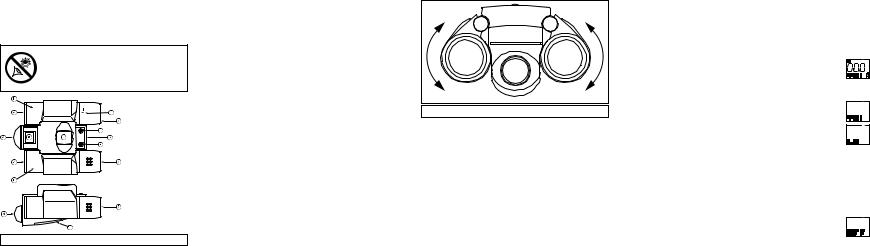
Operating Instructions
Meade® CaptureViewTM
Integrated Binocular and Digital Camera
(Patent Pending)
WARNING! Never use a Meade® binocular to look at the Sun! Looking at or near the Sun will cause instant and irreversible damage to your eye. Eye damage is often painless, so there is no warning to the observer that damage has occurred until it is too late. Do not point the binocular at or near the Sun. Children should always have adult supervision while observing.
1. Diopter Knob (on
underside)
2. Center Focus
Knob
3. Objective Lens
4. Power/ModeBut-
ton
5. Shutter/Select
Button
6. USB Port
7. Eyepiece
8. Camera Lens
9. LCD Screen
10. Battery Compart-
ment Lid
11. Barrel
Fig. 1: CaptureView Integrated Digital Camera and Binocular.
Page 1
I. Introduction
Meade CaptureView is an 8 x 22mm full-featured binocular integrated with a digital camera that requires no film to take pictures. For best results, please follow these written operating instructions to capture and download pictures.
1.Fully functional binoculars.
2.Take pictures and view them on your PC.
3.Transfer pictures to your PC for easy printing, editing, enhancing, and manipulating.
4.E-mail pictures to your friends and family.
5.LCD display panel indicates capture status for ease in selecting and performing desired operations.
Important Note:
Failure to remove batteries will result in lost pictures and dead batteries after several days of CaptureView storage. The batteries will drain even after downloading pictures and deleting them from CaptureView's memory. Please remove the batteries when not using the camera.
II. How to Use Your Binocular
To enhance your viewing enjoyment, please take a moment to familiarize yourself with your new binocular:
Adjustment of Eye Relief for Eyeglass Wearers
For best results when viewing an object while wearing eyeglasses, fold down the rubber eyecups and place them against your glasses.
Adjusting the Eyepieces
The distance between your eyes is usually different than the distance between another person’s eyes. This distance is known as the interpupillary distance, or IPD. Adjustment to your IPD is important to the proper use of your
CaptureView:
1.Hold CaptureView up to your face in the normal viewing position, using both hands to hold each barrel firmly.
2.Pull the barrels apart or push the barrels together until you see a single circular field with both of your eyes. (Fig. 2)
Page 2
t |
See “Digi |
Fig. 2: Adjustment of Interpupillary Distance (IPD).
t
Focusing the Binocular
1.Set the Diopter Knob on underside of CaptureView (see 1, Fig. 1) at its center point between + and -.
t
2.Choose an object that is at least 16 feet (4.9m.) away.
(
3.Looking with just your left eye, rotate the Center Focus Knob (2, Fig. 1) until the object you are viewing is in best focus.
4.Looking with just your right eye, rotate the Diopter Knob (1, Fig. 1) until the object you are viewing is in best focus.
t See “Digi 5. Now, looking with both eyes, with a turn of the Center Focus Knob both far
and near objects can easily be brought into focus.
III. How To Use Your Camera
CaptureView performs best under good lighting conditions. It also takes some practice to get used to high-magnification photography. We suggest that you take some time to practice capturing and downloading pictures. Depending on the available light and your distance from the object, captured images may not appear as bright or centered exactly as viewed through the binoculars.
3 Page
Inserting Batteries |
Erasing/Deleting Pictures |
|
1. Lift the battery compartment lid (10, Fig. 1) by inserting a fingernail or |
Note that you can always erase the last picture using the E0 1 option or erase |
|
similar tool into the lid latch, and gently pulling to the rear andt upwardoption. See “Digiall the pictures using the EAL |
s.”Modeal Camera |
|
simultaneously.
2. Insert 2 AAA-size batteries into the compartment, noting correct polarity as illustrated inside the compartment.
Taking Pictures
1.Press the power/mode button (4, Fig. 1) to turn on the camera.
2.Select a picture resolution mode by pressing the power/mode button repeatedly to reveal the VHI screen for 640x480 high resolution mode and the LO screen for 320x240 resolution mode. Use the shutter/select button
1(5, Fig. ) to select a mode; a beep will sound to confirm the selection. The mode selected will show on the LCD. s” Modefor al Camera
more information.
t3. Sight on a arget throughV Capture iew.
4.( HoldV Capture iew steady and press the shutter/select button1 5, Fig. ). A beep sounds to confirm that a picture was aken.
Default Setting. You must be at this screen to take pictures. Your selected resolution displays (bottom left). The picture counter starts at 000 as shown. Please note that the battery life indicator (lower right) shows black shading top and bottom when receiving full power.
Resolution Options
1. High Resolution (640x480) Mode (VHI). CaptureView will store up to 45 images.
5.The counter in the LCD increases by one.
TSelfimer Mode
The self-timer allows a 10 second delay before aking a picture.
1.Press the power/mode button1 4, Fig. ) to turn on the camera.
2.Select a picture resolution mode by pressing the power/mode button repeatedly to reveal the VHI screen for 640x480 high resolution mode and the LO screen for 320x240 resolution mode. Use the shutter/select button
1(5, Fig. ) to select a mode; a beep will sound to confirm the selection. The mode selected will show on the LCD. s” Modefor al Camera
more information.
3.Press the power/mode button until the self-timer option displays. It will show the resolution you chose and a clock. Press the shutter/select button to select the self-timer mode. The clock and resolution now show on the LCD.
4.Press the shutter/select button. The LCD blinks for 10 seconds.
.5V Capture iewp bee s when the picture has been aken.
6.The counter in the LCD increases by one.
Page 4
2. Low Resolution (320x240) Mode (LO). CaptureView will store up to 100 images.
Before performing any operations with CaptureView, select a resolution option, VHI or LO:
1.Press the power/mode button (4, Fig. 1) until the desired mode displays in the LCD.
2.Press the shutter/select button (5, Fig. 1) to select the mode.
After a resolution has been selected, you may choose the self-timer mode. Note: If you are in VHI resolution, the self-timer mode will also be in VHI resolution, etc.
Other Modes
1.Off screen. Pressing the shutter/select button shuts the camera off.
Page 5
