Page 1
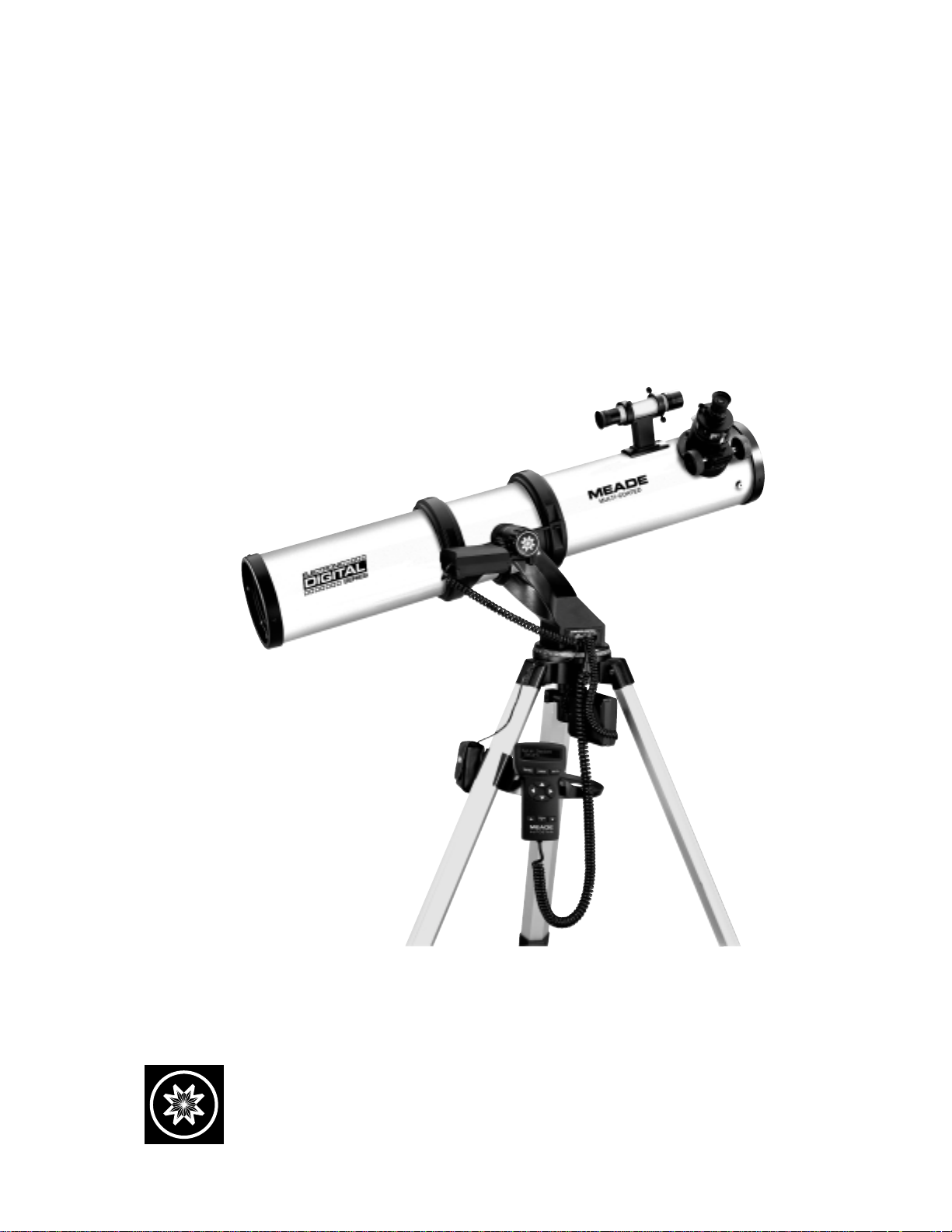
Instruction Manual
DS-114AT
Reflecting T elescope
Meade Instruments Corporation
Page 2
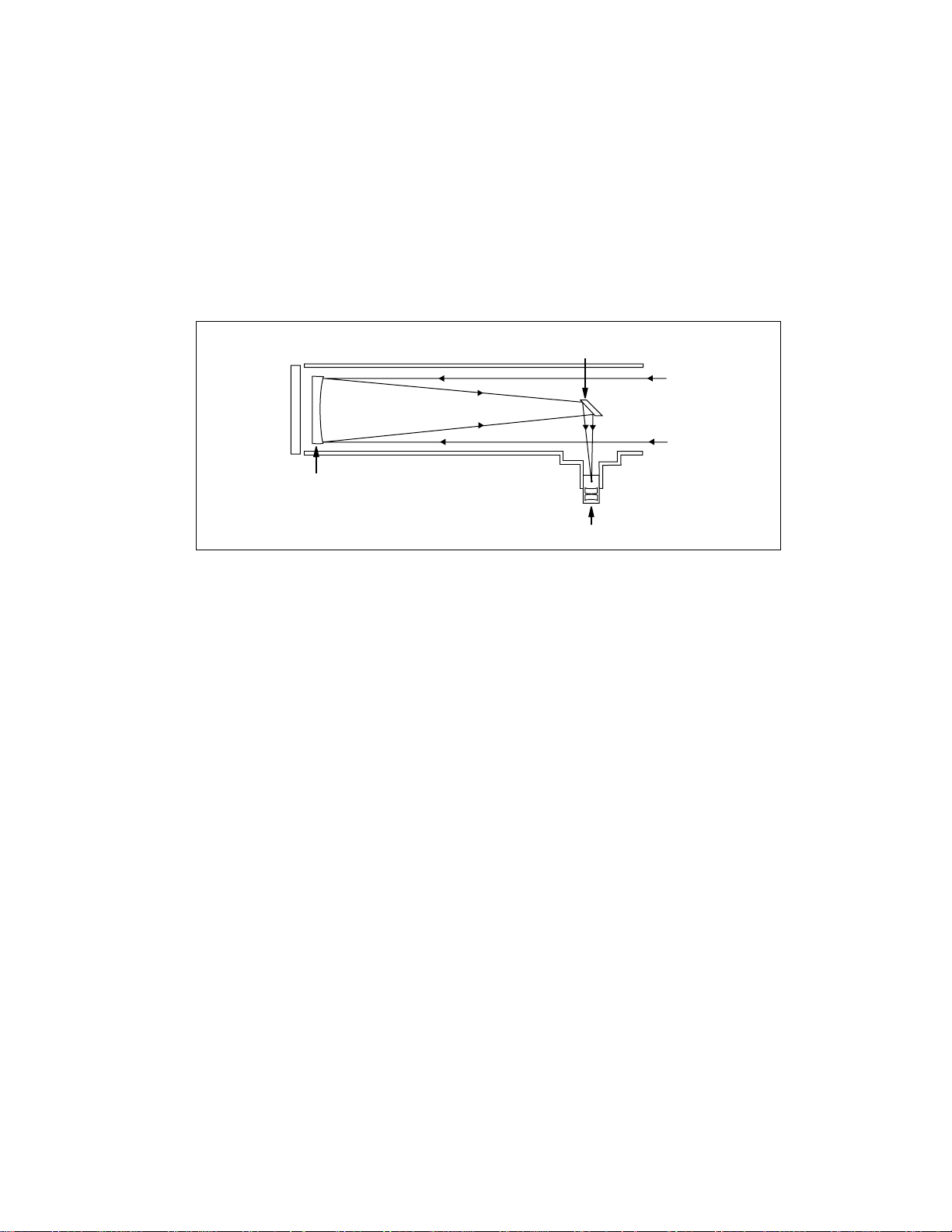
Reflecting T elescopes use a concave primary mirror to collect light
and form an image. In the Newtonian type of reflector, light is reflected by a small, flat secondary mirror to the side of the main tube for
observation of the image. Light is collected by a concave mirror and
brought to a focus at F.
Reflecting Telescope
Secondary
Mirror
Concave
Mirror
F
Eyepiece
Page 3
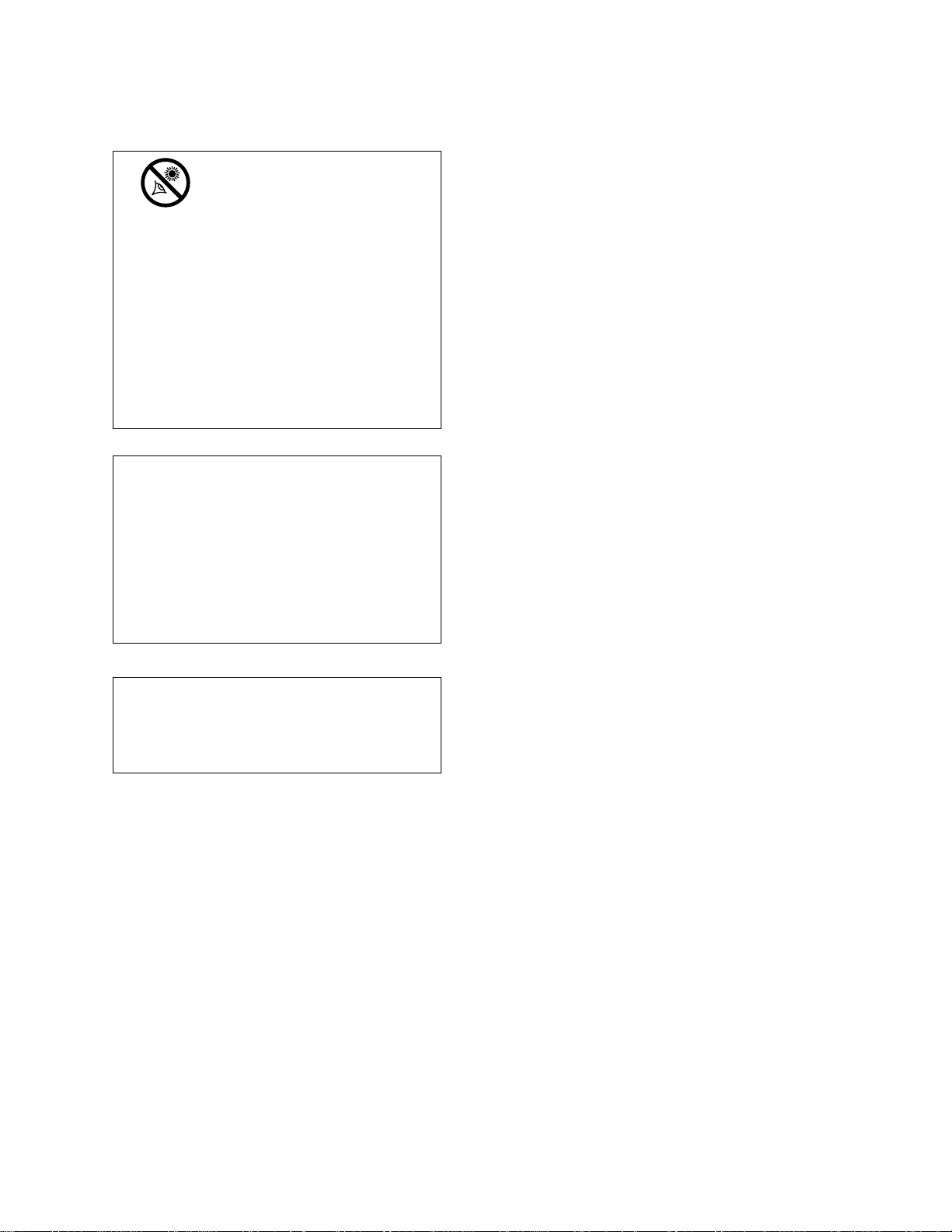
Quick-Start Guide .......................................................... 4
Telescope Features ...................................................... 7
Autostar Features .......................................................... 8
Getting Started ..............................................................10
Packing List ..............................................................10
How to Assemble Your Telescope ............................10
Some Notes About the Dual-Motor System..............11
The Viewfinder..........................................................11
Focusing the Viewfinder......................................11
Aligning the Viewfinder........................................12
Choosing an Eyepiece ............................................12
The Barlow Lens......................................................12
Observing ......................................................................13
Observing by Moving the Telescope Manually ........13
Terrestrial Observing ................................................13
Observing Using Autostar's Arrow Keys ..................13
Slew Speeds ............................................................14
Observe the Moon ....................................................14
Astronomical Observing............................................14
Tracking an Object Automatically..............................14
Alt/Az Home Position ..........................................15
Moving Through Autostar’s Menus......................15
Initializing Autostar ..............................................15
Training the Drive................................................16
Observe a Star Using Automatic Tracking ..........17
Easy (Two-Star) Align ..............................................17
Two-Star Alt/Az Alignment ........................................18
One-Star Alt/Az Alignment ........................................18
Go To Saturn ............................................................19
Take a Guided Tour ..................................................19
Basic Autostar Operation................................................20
Autostar Navigation Exercise....................................20
Entering Numbers and Text into Autostar ................21
Navigating Autostar ..................................................21
Adjusting the Speed of a Scrolling Message............21
Menus and Menu Options..............................................22
Complete Autostar Menu Structure ..........................22
Object Menu..............................................................22
Event Menu ..............................................................23
Glossary Menu..........................................................24
Utilities Menu ............................................................24
Setup Menu ..............................................................25
Caring for Your Telescope ............................................28
Collimation ................................................................28
Specifications............................................................30
Optional Accessories......................................................31
Meade Customer Service ........................................31
Appendix A: Locating the Celestial Pole........................32
Appendix B: To Find Objects Not in the Database ........33
Appendix C: Observing Satellites ..................................34
Basic Astronomy ............................................................35
CONTENTS
WARNING!
Never use a Meade®DS-114A T T elescope
to look at the Sun! Looking at or near the
Sun will cause instant and irreversible damage to your eye. Eye damage is often painless, so there is no warning to the observer
that damage has occurred until it is too late.
Do not point the telescope or its viewfinder
at or near the Sun. Do not look through the
telescope or its viewfinder as it is moving.
Children should always have adult supervision while observing.
CAUTION:
Use care to install batteries as indicated by
the battery compartment. Follow battery
manufacturer's precautions. Do not install
batteries backward or mix new and used batteries. Do not mix battery types. If these precautions are not followed, batteries may
explode, catch fire, or leak. Improperly
installed batteries void your Meade warranty.
If you are anxious to use your DS-114AT
Telescope for the first time, before a
thorough reading of this instruction manual, see the QUICK-START GUIDE on page 4.
3
® The name “Meade” and the Meade logo are
trademarks registered with the U.S. Patent Office
and in principal countries throughout the world. All
rights reserved.
© 2001 Meade Instruments Corporation.
Page 4
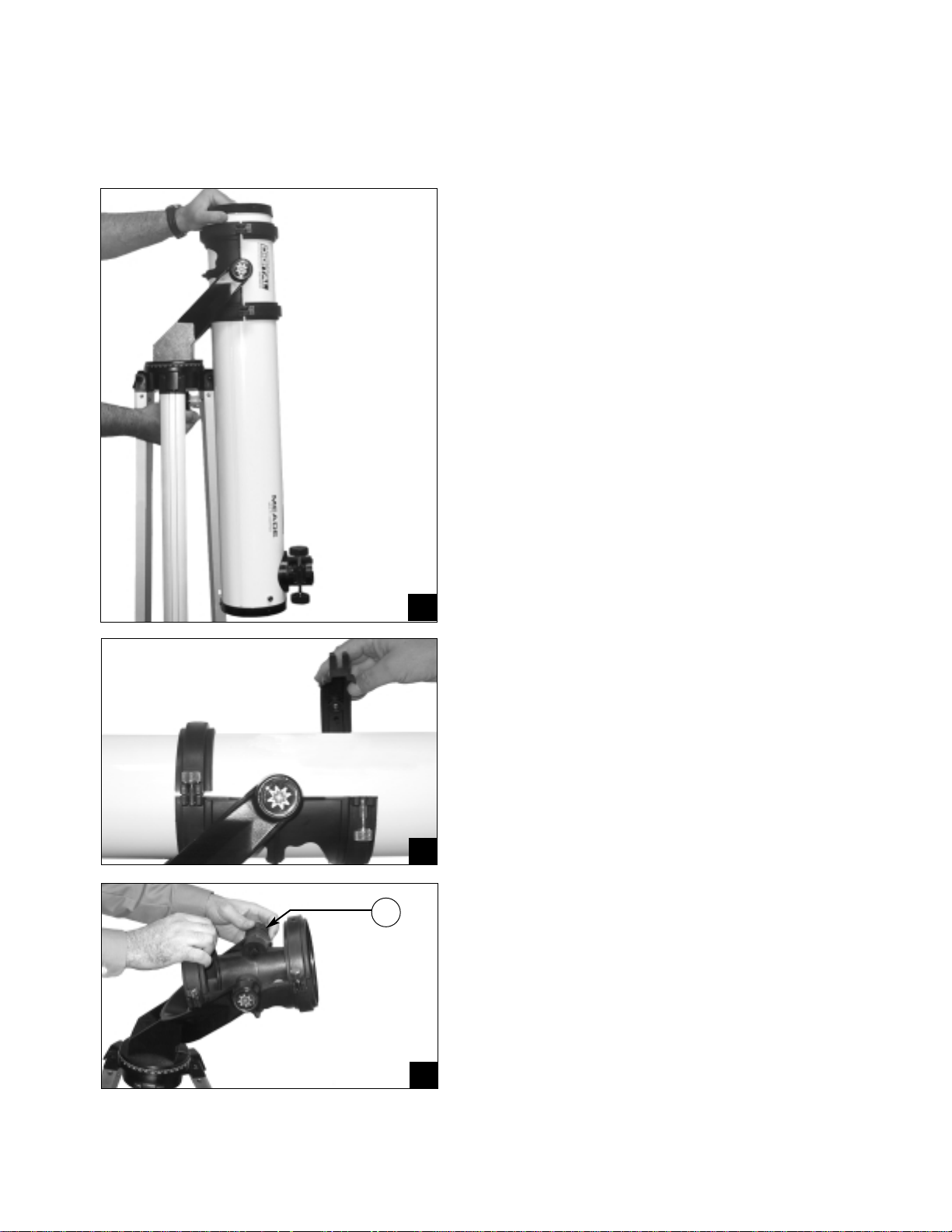
4
QUICK-START GUIDE
1. Remove the optical tube and tripod from the gift-
box.
Perform this setup on a flat, stable surface. It is recommended that you perform this operation in the daytime or in bright light the first time you assemble the telescope.
The optical tube assembly is shipped with the cradle
rings, yoke mount, and tripod attached. Carefully
remove the assembly from the box. Lay the assembly
on the floor.
2. Remove the optical tube from the mount.
The optical tube is shipped oriented the wrong direction
in the yoke mount for observing—you must remove the
tube from the mount and turn it around 180°.
Loosen the cradle ring lock knobs and move the knobs
out of the way so that you can open the cradle rings.
Once the rings are open, remove the optical tube from
the cradle rings.
3. Stand the tripod and orient the cradle rings.
Stand the tripod on a flat surface and gently pull the
legs apart to a fully open position. Turn the cradle rings
so that the ring base is horizontal (parallel) to the
ground. Tighten the alt lock (A) to a firm feel, so the
rings remain in that position.
This Quick Start procedure explains how to set up your DS-114AT for manual viewing. If you wish to make observations
using the Autostar handbox, please turn to
HOW TO ASSEMBLE YOUR TELESCOPE, page 10 and take the time and care
necessary to assemble all the components that are supplied with this telescope.
2
1
3
A
Page 5
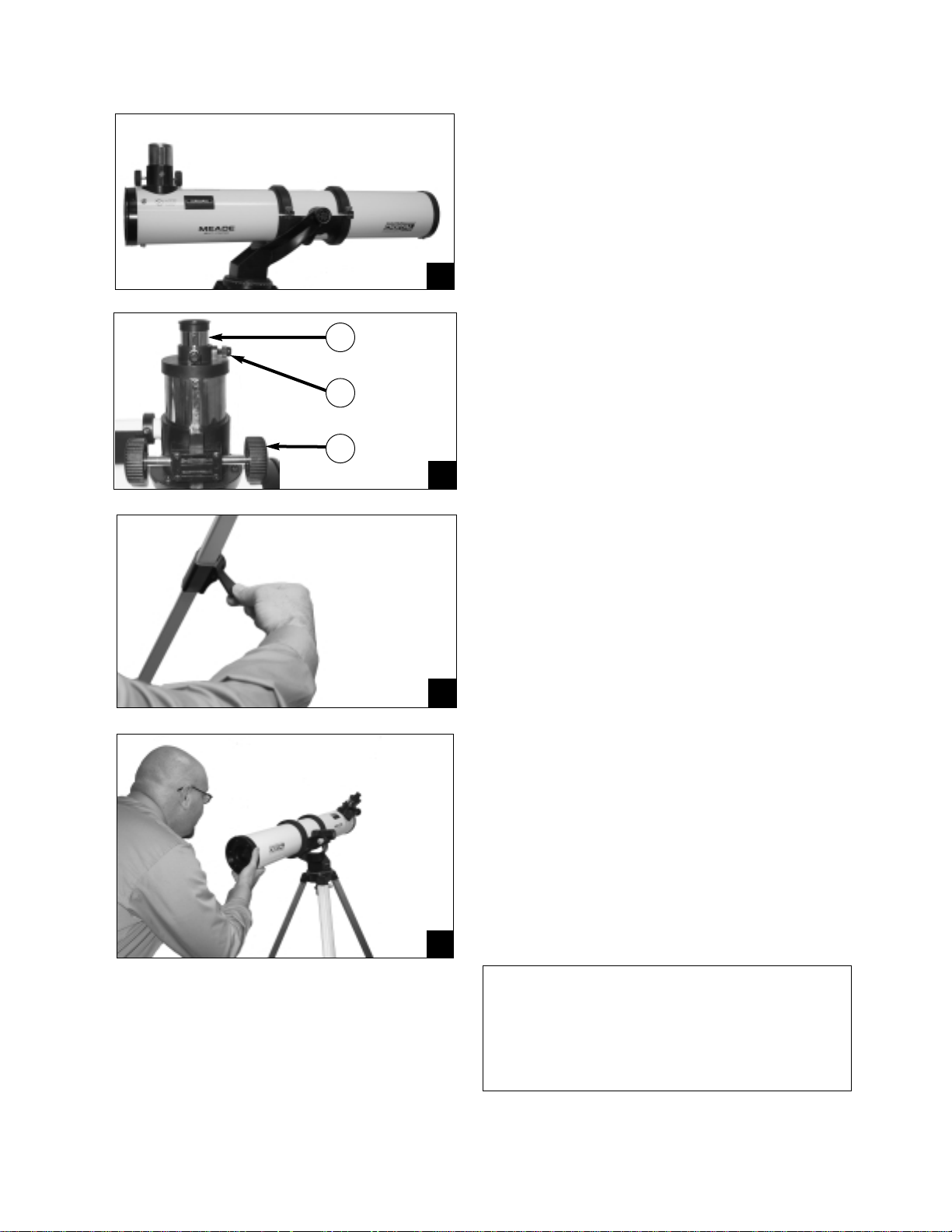
5
6. Adjust tripod.
Adjust the height of the tripod by lifting the clip on each
leg and extending the sliding inner section of each tripod leg to the desired length. Then press the clip back
against the leg to lock in place.
4. Attach and balance the optical tube.
Turn the optical tube around and replace it into the cra-
dle rings. Fasten the cradle rings lock knobs so that
they only hold the optical tube loosely; do not tighten
the lock knobs yet. Note the optical tube's and the
yoke's orientation in photo.
Slide the tube back and forth until you find a position
where the tube remains horizontal (i.e., without tipping
up or down). Then tighten the cradle rings lock knobs to
a firm feel.
7. Sight along the tube.
Sight along the side of the telescope's main tube to
locate an object and then observe through the eyepiece.
5. Insert the eyepiece.
Remove the supplied 25mm eyepiece (B) from its con-
tainer and place it into the eyepiece holder.Tighten the
thumbscrews (C) to a firm feel only. Remove the dust
cover from the end of optical tube assembly. Use the
focus knobs (D) to bring objects into focus.
If you wish to attach the viewfinder, see page 10.
If you wish to initialize Autostar, see page 15.
If you wish to align the telescope, see page 17.
If you wish to use Autostar to automatically view
objects, see page 19 for some examples.
7
4
6
5
B
C
D
Page 6
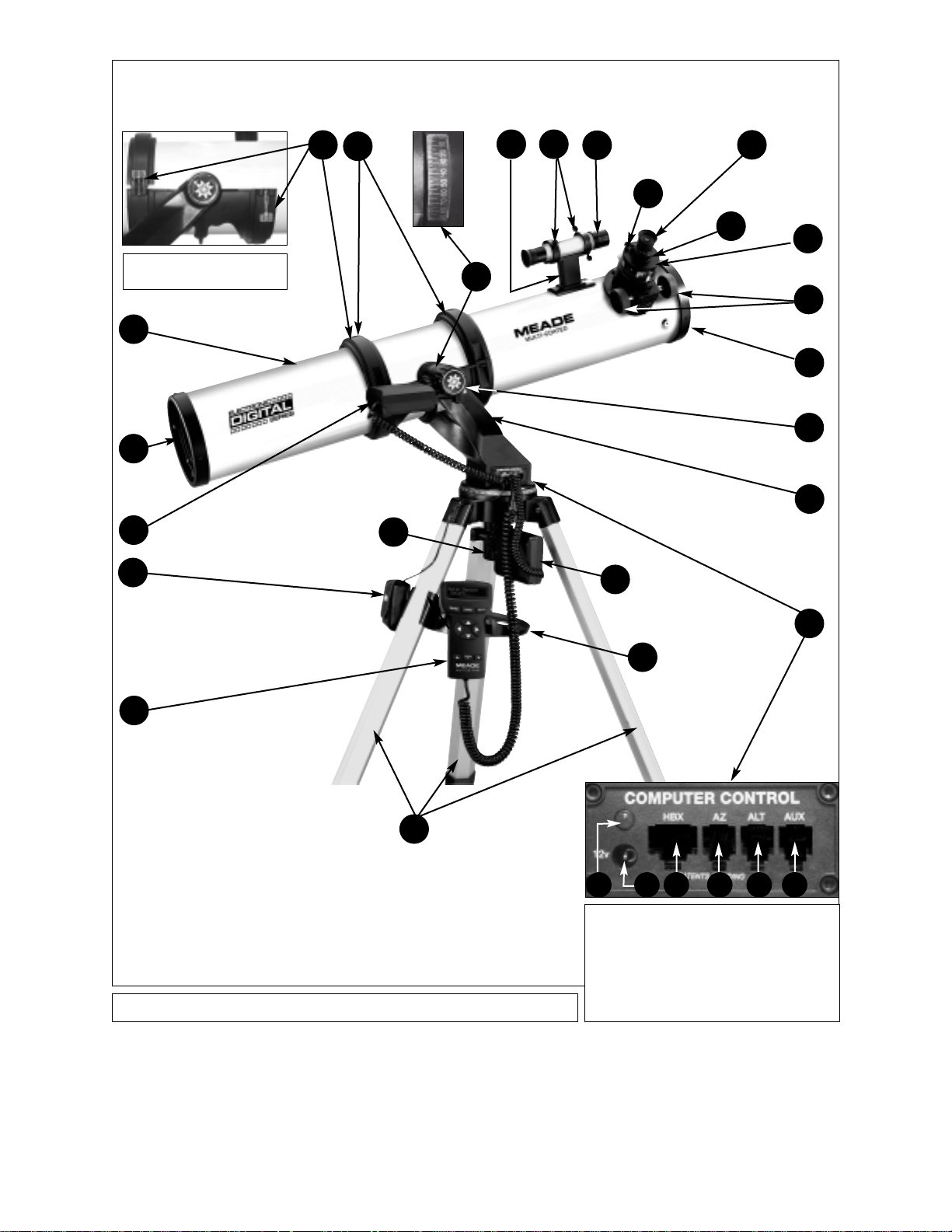
6
1
2
9
5
11
10
6
16
20
13
15
7
3
23
Fig. 1: DS-114AT Series Telescope.
Fig. 1b (Inset): Computer Control Panel.
(A) LED
(B) 12V Port
(C) Handbox Port
(D) AZ Port
(E) ALT Port
(F) AUX Port
12
14
19
18
21
4
Fig. 1c: Cradle Rings Lock
Knobs (on opposite side).
17
3
A C D E FB
8
22
Page 7
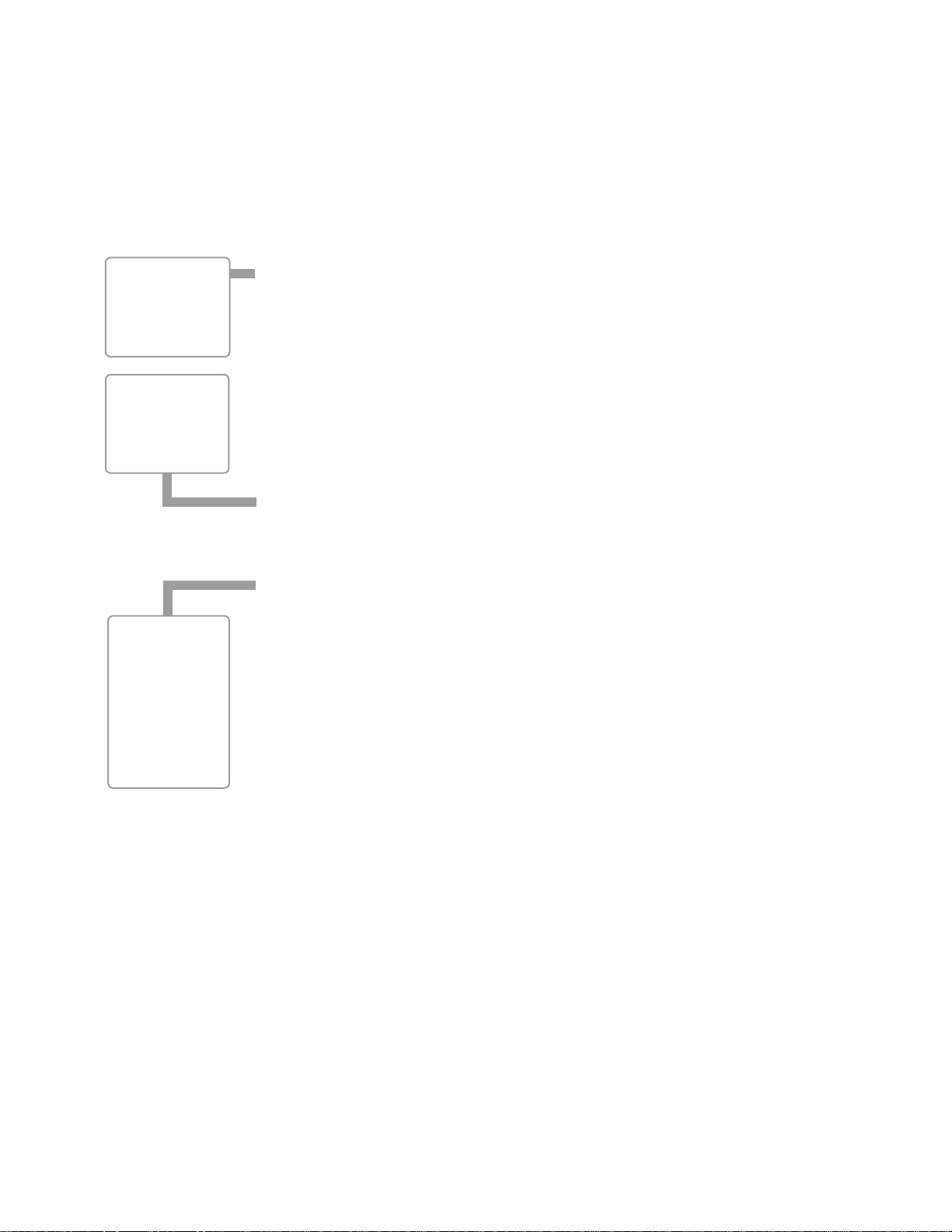
7
The DS-114AT telescope has a variety of useful features. Be sure to become acquainted with
all of these controls before you begin making observations through the telescope.
Focus Knobs:
Move the telescope’s focus drawtube in a finely-controlled motion
to achieve
precise image focus.
Eyepiece Holder: Holds the eyepiece in place.
Eyepiece Holder Thumbscrews (2): Tighten the eyepiece in place. T ighten to a firm feel only .
Eyepiece: Place one of the supplied eyepieces into the eyepiece holder (2, Fig. 1).
Viewfinder: Provides an easier way to initially sight objects than the main telescope eyepiece
which has a narrower field of view.
Viewfinder Alignment Screws (4): Adjust these screws to align the viewfinder.
Viewfinder Alignment Bracket: Attaches the viewfinder to the telescope (11, Fig. 1).
Alt Indicator: Displays the angle (in degrees) of the altitude of the optical tube.
Cradle Rings (2): Hold optical tube securely in place.
Cradle Ring Lock Knobs (2): Tighten to a firm feel to hold the optical tube securely in
place. Fig. 1c depicts a cradle ring clamped in place by one of the lock knobs and one of
the lock knobs hanging loose.
Optical Tube: The main optical component that gathers the light from distant objects and
brings this light to a focus for observation with the eyepiece.
Primary Mirror Cell: Contains the optical tube's primary mirror and 3 screws that are used
in a collimation adjustment. Note: Do not remove the piece of felt from the cell.
Alt (Vertical) Gear and Motor: Moves the telescope along the vertical axis.
Battery Pack: Supplies power to the assembly. Install 10 user-supplied AA batteries.
Autostar: Autostar is able to control nearly all the functions of the telescope.
Tripod Legs: To use, spread the legs as far as they will open. Adjust the height of the tri-
pod by lifting the clip on each leg and extending the sliding inner section of each tripod leg
to the desired length. Then press the clip back against the leg to lock in place.
Accessory Tray: Conveniently holds extra eyepieces, Autostar, and other accessories.
Az (Horizontal) Gear and Motor: Moves the telescope along the horizontal axis.
Az Lock: Controls the manual horizontal movement of the telescope. Turning the Alt lock
counterclockwise unlocks the telescope enabling it to be freely moved by hand on the horizontal axis. Turning the Alt lock clockwise (to a firm feel only) prevents the telescope from
being moved manually and engages the vertical motor drive clutch for Autostar operation.
Computer Control Panel (Fig. 1b)
A. LED: The red power indicator light illuminates when power (i.e., the battery pack)
is supplied to the Autostar handbox and to the telescope’s motor drive.
B.
12V: Plug the battery pack into this port.
C. Handbox (HBX) Port: Plug the #494 Autostar handboxinto this port.
D. Azimuth (AZ) Port: Plug the Az motor into this port.
E. Altitude (ALT) Port: Plug the Alt motor into this port.
F. Auxiliary (AUX) Port:
Provides connection for Meade accessories.
Yoke Mount: Along with the cradle rings, holds the optical tube assembly (11, Fig. 1).
Alt Lock: Controls the manual vertical movement of the telescope. Turning the Alt lock
counterclockwise unlocks the telescope enabling it to be freely tilted by hand on the vertical axis. Turning the Alt lock clockwise (to a firm feel only) prevents the telescope from
being moved manually and engages the vertical motor drive clutch for Autostar operation.
Dust Cap: Pull to remove the dust cap from the front lens of the telescope.
Note: The dust cap should be replaced and the power turned off to the telescope
after each observing session. Verify that any dew that might have collected during
the observing session has evaporated prior to replacing the dust cap.
TELESCOPE FEATURES
Want to learn
more about the
viewfinder?
See pages 10
through 12.
Want to learn
more about
collimation?
See pages 29
and 30.
21
22
23
Want to learn
more about
Autostar's
buttons?
See pages 8
and 9.
Autostar's
menus?
See pages 22
through 27.
Page 8
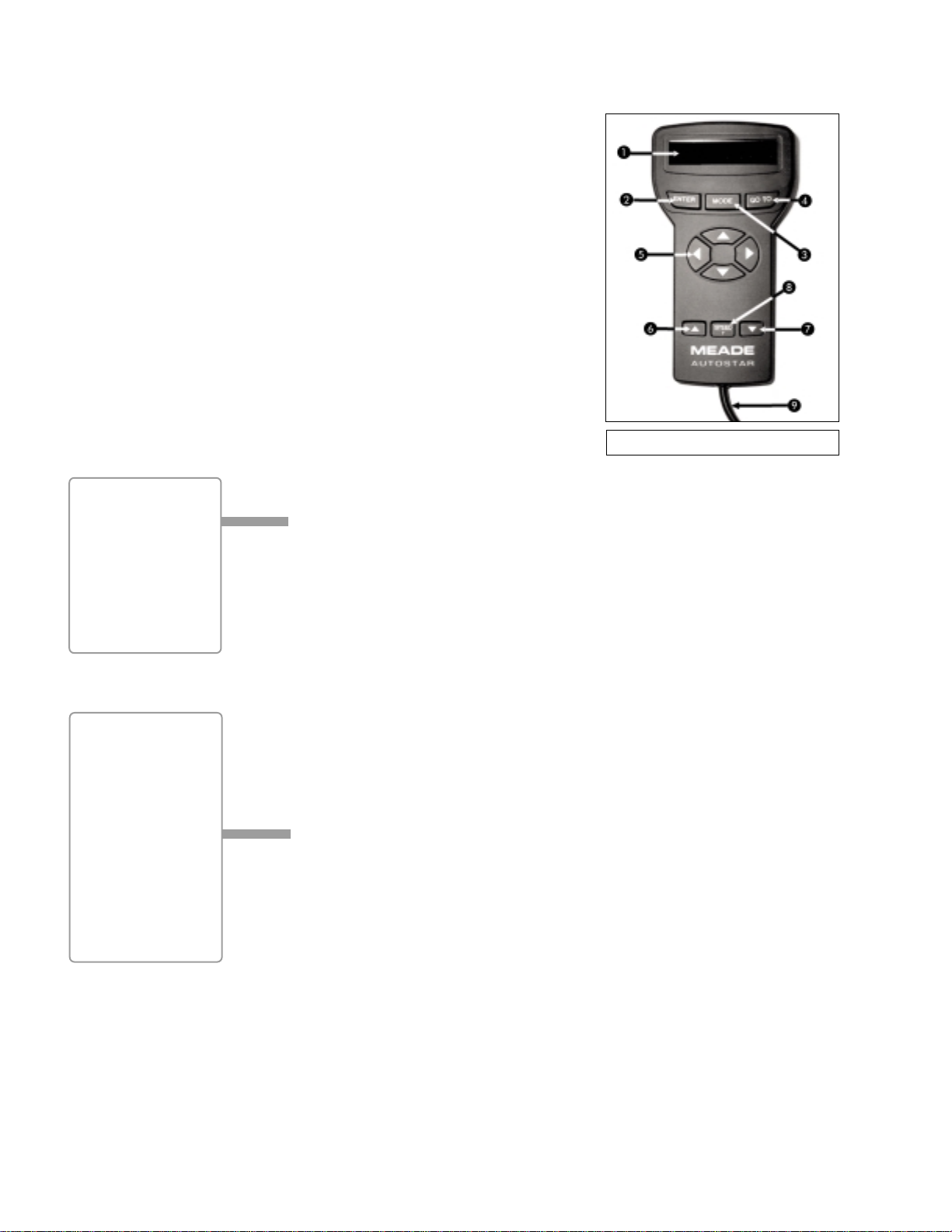
8
Control of the DS-114AT Series Telescopes is through
the operation of the #494 Autostar handbox. Nearly all
functions of the telescope can be operated with just a
few pushes of Autostar’s buttons. Some of the major
features of Autostar are:
■ Automatically move the telescope to any of the
1400 objects stored in the database or manually
enter the astronomical coordinates of any celestial
object.
■ Take a guided tour of the best celestial objects to
view on any given night of the year.
■ Access a glossary of astronomical terms.
■ Calculate which eyepiece to use for optimum view-
ing of a celestial object.
Autostar has soft-touch keys and the LCD (Liquid
Crystal Display) is backlit with a red LED (Light
Emitting Diode) for easy viewing in the dark.
NOTE: Autostar does not require batteries; the
telescope’s batteries supply power to Autostar.
2-Line LCD: Displays Autostar menu and help information.
• Top line: Displays the menu or category name.
• Bottom line: Displays a menu option or information about a subject.
ENTER Key: When an option is displayed, press ENTER to enable the choice. When a
menu is displayed, press ENTER to access the next menu or data level in the Autostar
database. ENTER is similar to the RETURN key on a computer. See
MOVING THROUGH
AUTOSTAR'S MENUS, page 15 and MENUS AND MENU OPTIONS, page 22.
NOTE: If ENTER is pressed for two seconds or more and then released, Autostar
emits a beep and “ENTER to Sync” is displayed. If the "ENTER to Sync" feature is
accessed by mistake, press MODE to return to the previous screen. See
HIGH
PRECISION, page 26, for more details about this feature.
MODE Key: When a menu is displayed, press MODE to return to the previous menu or data
level in the Autostar database. MODE is similar to the ESCAPE key on a computer.
NOTE: Pressing MODE while in the “Select Item” level moves Autostar to the topmost screen: “Select Item: Object.”
NOTE: If MODE is pressed and held for two seconds or more, the following information is then available using the Scroll keys (6 and 7, Fig. 2):
• Right Ascension and Declination (astronomical) coordinates
• Altitude (vertical) and Azimuth (horizontal) coordinates
• Local Time and Local Sidereal Time (LST)
• Timer and Alarm Status
Press MODE again to return to the previous menu.
GO TO Key: Moves the telescope to the currently selected object. While the telescope is
moving, the operation may be aborted at any time by pressing any key except GO TO.
Pressing GO TO again resumes the operation.
The GO TO key also allows you to perform a "spiral search." Aspiral search is useful when
the telescope is commanded to go to an object, but that object is not visible in the eyepiece
after the telescope finishes its search. (This sometimes occurs during the alignment procedure.) Press GO TO when the slew is finished and the telescope starts slewing in a spiral pattern at a very slow speed around the search area. Look through the eyepiece and
when the object does become visible, press MODE to stop the spiral search. Then use the
Arrow keys to center the object.
Fig. 2: #494 Autostar Handbox.
AUTOSTAR FEATURES
DEFINITION:
Throughout this manual, you will notice
the term "Alt/Az."
Alt/Az is frequently
used to refer to
Altitude (vertical) and
Azimuth (horizontal).
Alt/Az is just one of
many methods used
by amateur
astronomers to help
locate stars in the
night sky.
TIP: When a message is scrolling
across the display,
press and hold the Up
Arrow key to increase
the scrolling speed or
press and hold the
Down Arrow key to
decrease the scrolling
speed.
Page 9
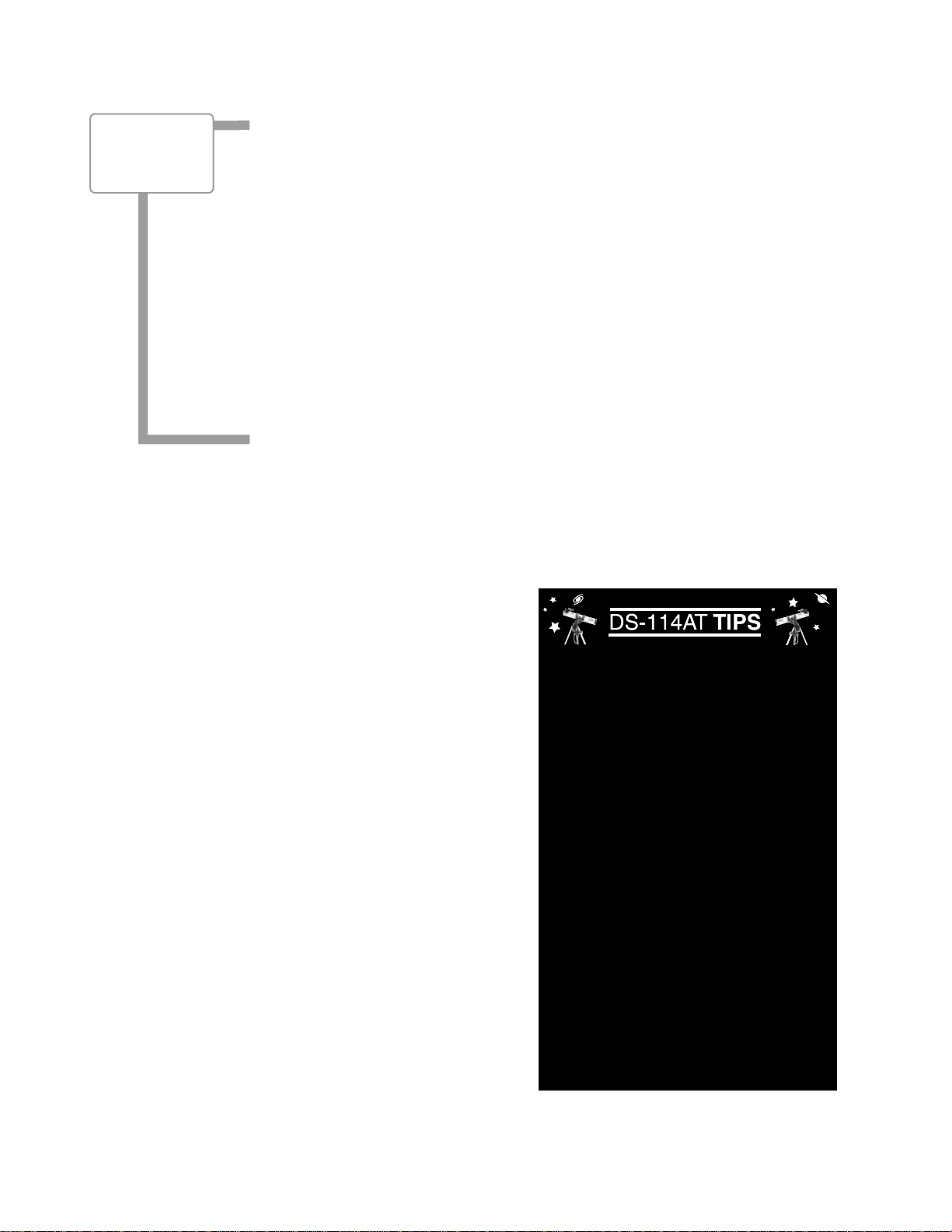
9
Arrow Keys: Move the telescope in a specific direction (up, down, left, and right), at any
one of nine different slew speeds.
The Arrow Keys can also be used to scroll through the letters of the alphabet and numeri-
cal digits. The Down Arrow key starts with the letter "A" and the Up Arrow key starts with
the digit "9." The Left and Right Arrow keys moves the cursor left and right across the LCD
display.
, Scroll Keys: Access options of the menu displayed on the top line of the screen.
Options within the menu are displayed, one at a time, on the second line. Press the Scroll
keys to move through the options. Press and hold a Scroll key to move quickly through the
options, or to change scroll speeds of text.
The Scroll keys also scroll through the letters of the alphabet and numerical digits.
Tip: When a message is scrolling across the display, press and hold the Up Scroll
key to increase the scrolling speed, or press and hold the Down Scroll key to
decrease the scrolling speed.
NOTE: The Scroll Down key and the Down Arrow key move forward through the
alphabet & digits (A to Z, 0 to 9). The Scroll Up key and the Up Arrow key move
backward (Z to A, 9 to 0).Common symbols are also available in the list.
Speed/? Key: Press the Speed/? key to cycle through the nine slew speeds that move the
telescope. Each time the Speed/? key is briefly pressed, the current speed will be shown
for about two seconds on the display.
The Speed/? key also accesses the "Help" file. "Help" provides on-screen information for
whatever task is currently active.
NOTE: Pressing the Speed/? key very briefly changes the slew speed. Holding
down the Speed/? key longer (one to two seconds) accesses the Help function.
If you have a question about an
Autostar operation (e.g., INITIALIZATION, ALIGNMENT, etc.), hold down
the Speed/? key and follow the directions that scroll on the second line of
the LCD screen. When a word appears
in [brackets], press ENTER to access
the Autostar Glossary. A definition or
more detailed information is displayed.
Press MODE to return to the scrolling
Autostar Help display.
When satisfied with the Help provided,
press MODE to return to the original
screen and continue with the chosen
procedure.
Coil Cord: Plug the Autostar coil cord
into the HBX port (C, Fig. 1b) of the
computer control panel.
Join an Astronomy Club
Attend a Star Party
A fun way to learn more about astronomy is to
join an astronomy club. Check your local newspaper, school, library, or telescope dealer to find
out if there’s a club in your area.
At club meetings, you will meet other astronomy
enthusiasts with whom you will be able to share
your discoveries. Clubs are an excellent way to
learn more about observing the sky, to find out
where the best observing sites are, and to compare notes about telescopes, eyepieces, filters,
tripods, and so forth.
Often, club members are excellent astrophotographers. Not only will you be able to study
examples of their art, but you may even be able
to pick up some “tricks of the trade” to try out on
your DS-114AT telescope.
Many groups hold regularly scheduled star parties at which you can observe with many different telescopes and examine other pieces of
astronomical equipment. Magazines such as
Sky & Telescope and Astronomy print schedules
for many popular star parties around the United
States and Canada.
Want to learn
more about
slew speeds?
See page 14.
Page 10
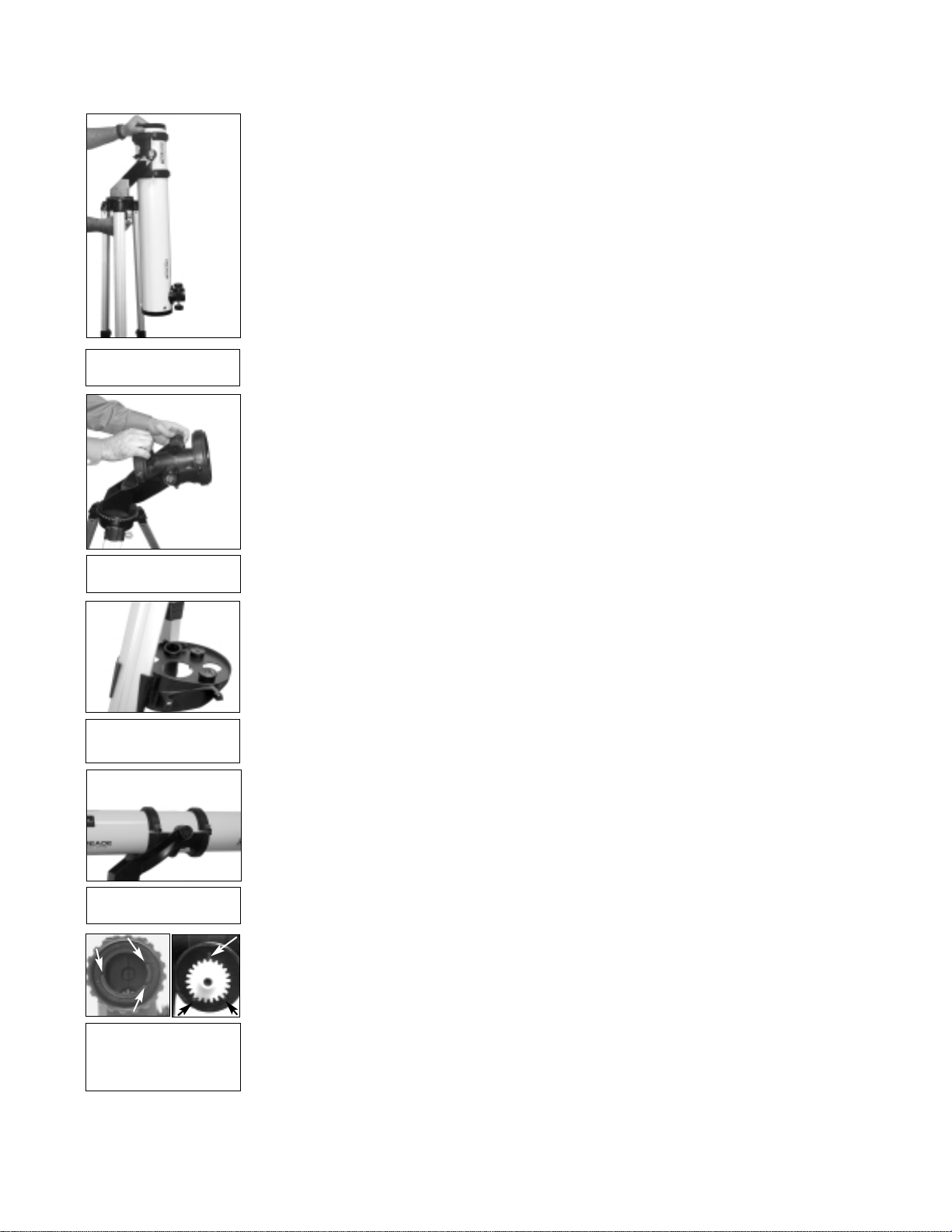
10
Packing List
Assembling the telescope for the first time requires only a few minutes. When first opening the
packing box, note carefully the parts listed on your giftbox.
How to Assemble Your Telescope
The telescope attaches directly to the tripod. The telescope in this way is "mounted" in an
“Altazimuth” (“Altitude-Azimuth,” or “vertical-horizontal”) format. The telescope mounted this way
moves along the vertical and horizontal axes, corresponding to the astronomical axes known as
Declination (vertical) and Right Ascension (horizontal).
Perform this setup on a flat, stable surface. It is recommended that you perform this operation
in the daytime or in bright light the first time you assemble the telescope.
1. Remove the optical tube and tripod from the giftbox: The optical tube assembly is
shipped with the cradle rings (9, Fig. 1), yoke mount (21, Fig. 1), and tripod attached.
Carefully remove the assembly from the box. Lay the assembly on the floor.
2. Remove the optical tube from the mount: The optical tube (11, Fig. 1) is shipped oriented the wrong direction in the yoke mount for observing—you must remove the tube from
the mount and turn it around 180°.
Loosen and unlatch the cradle ring lock knobs (10, Fig. 1) so that you can open the cradle
rings (9, Fig. 1). Once the rings are open, remove the optical tube from the cradle rings.
Carefully note the orientation of the tube, so that you can rotate it 180° later on when you
replace it in the rings.
3. Stand the tripod and adjust the cradle rings: Stand the tripod on a flat surface and gently pull the legs (16, Fig. 1) apart to a fully open position. Turn the cradle rings so that the
cradle ring base is horizontal (parallel) to the ground. Tighten the alt lock (22, Fig. 1), so
the rings remain in the horizontal position.
4. Attach the utility tray to the tripod: Place one of the tray's flanges around one edge of a
tripod leg and then pull the tray around until the other flange snaps in place (Fig. 5). The
utility tray (17, Fig. 1) can be pushed up or down the tripod leg to a convenient height.
5. Attach and balance the optical tube:Turn the optical tube around 180° and replace it into
the cradle rings. Fasten the cradle rings lock knobs (10, Fig. 1) so that they only hold the
optical tube loosely; do not tighten the lock knobs yet.
Slide the tube back and forth until you find a position where the tube remains horizontal
(i.e., without tipping up or down). Then tighten the cradle rings lock knobs to a firm feel.
6. Attach the Alt (vertical) motor to the Alt gear:Place the knurled ring of the motor assem-
bly over the Alt gear. Note that three small plastic tabs project outwards from the face of
the gear (Fig. 7). These "locator" tabs fit into the mating slots inside the knurled ring.
Wiggle the motor assembly over the gear assembly until the motor slips into place. Thread
the knurled ring over the mating threads of the gear assembly to lock the motor. See Fig.
8. Tighten to a firm feel only.
7. Attach the Az (horizontal) motor to the Az gear: Attach the Az motor assembly to the
the Az gear using the procedure described in step 6. See Fig. 9.
8. Connect the motor assembly cords: Plug the cord from the alt motor assembly into the Alt
port (E, Fig.1b) of the computer control panel. Plug the cord from the az motor assembly into
the Az port (D, Fig.1b) of the computer control panel.
9. Attach the viewfinder bracket: Use a Phillips-head screwdriver to thread the two attachment
screws in the viewfinder bracket (these screws are placed inside the bracket at the factory) into
the mating threads located on the optical tube (Fig. 10).
10. Attach the viewfinder tube: Carefully remove the rubber eyecup from the viewfinder
before sliding the viewfinder into the bracket. Then slide the viewfinder, eyepiece-end first
(the end to which the rubber cup was attached) into the viewfinder bracket. Replace the
rubber eyecup. Tighten the four alignment thumbscrews (6, Fig. 1 and Fig. 11) to a firm-
feel to hold the viewfinder in the bracket.
11. Insert the eyepiece: Remove the supplied 25mm eyepiece from its container and place it
into the eyepiece holder (2, Fig. 1). Tighten the thumbscrew (3, Fig. 1) to a firm feel only.
GETTING STARTED
Fig. 4: Adjust the cradle
rings.
Fig. 6: Attach and balance the optical tube.
Fig. 3 Remove assembly
from the giftbox.
Fig. 5 Attach tray to the
tripod:
Fig. 7: Motor (left) and
gear (right) assembly.
Note the slots and the
locator tabs.
Page 11

11
12. Connect Autostar: Plug the coil cord of the Autostar Controller into the HBX port (C,
Fig.1b) of the computer control panel.
WARNING: Make sure you plug in Autostar before you plug in the battery pack.
NOTE: Autostar does not require batteries; the telescope’s batteries supply power
to Autostar.
13. Insert batteries: Install 10 AA user-supplied batteries into the battery pack (Fig.12), ori-
ented as shown on the diagram on the battery slots of the battery holder.
CAUTION: Use care to install batter ies as indicated by the battery compartment.
Follow battery manufacturer's precautions. Do not install batteries backwards or
mix new and used batteries. Do not mix battery types. If these precautions are not
followed, batteries may explode, catch fire, or leak. Improperly installed batteries
void your Meade warranty. Always remove the batteries if they are not to be used
for a long period of time.
14. Connect battery pack: Plug the battery pack into the 12V port (B, Fig.1b) of the comput-
er control panel. Attach the pack to one of the tripod legs using the Velcro fastener or set
it on the utility tray.
15. Adjust tripod: Adjust the height of the tripod to a convenient viewing height by lifting the
clip on each leg and extending the sliding inner section of the leg to the desired length.
Then press the clip back against the leg to lock in place.
15. Remove the dust cover: Pull out the dust cover (23, Fig. 1) from the optical tube.
Assembly of the telescope is now complete.
Some Notes About the Dual-Motor System
• For the motors to be operational, the Az and Alt lock-knobs (19, Fig. 1) and (22, Fig. 1)
must be in their locked positions. Firm-feel tightening of these locks is sufficient. Do not
overtighten. If these are not sufficiently tightened, Autostar may display a motor fault message.
• When setting up the telescope, always plug in the battery pack to the control panel last,
after plugging in the two motors and Autostar. Connecting the battery pack to the control
panel before the motors and Autostar are connected may result in false electrical signals
being sent to the motors, causing them to malfunction. In this case unplug the battery pack
from the control panel, wait a few seconds, and plug the battery pack back into the control
panel. This operation clears the motors of any false signals.
• T ake care that cords do not become wrapped around the telescope; keep the cords “loose”
at all times. Do not allow the telescope to slew into the tripod or other fixed object. Do not
touch or hold the telescope tube while it is moving.
• If the motors stall or do not have sufficient power to move the telescope, place fresh batteries in the battery pack. Long-life alkaline batteries are recommended.
• The first time you initialize your system, make sure you train the drives. This allows
Autostar to move the telescope precisely to objects. See page 16 for detailed infofrmation.
The Viewfinder
Because the main telescope has a fairly narrow field of view, locating objects directly in the
main telescope can sometimes be difficult. The viewfinder (5, Fig. 1) is a small, wide-field telescope with crosshairs that permits you to locate objects more easily. When the viewfinder and
optical tube are aligned to each other, both point to the same position in the sky. An object located in the viewfinder is therefore also positioned within the field of the main telescope. Before
aligning the viewfinder to the optical tube, focus the viewfinder.
Focusing the Viewfinder:
1. Turn the viewfinder eyepiece on its internal thread. Generally a few turns are sufficient to
achieve proper focus.
Fig. 9: Attach Az motor.
Fig. 11: Attach the viewfinder tube to bracket and tighten thumbscrews.
Fig. 10: Attach the viewfinder bracket to the optical
tube.
Fig. 12: Insert 10 AA batteries into battery pack.
Fig. 8: Attach Alt motor.
Page 12
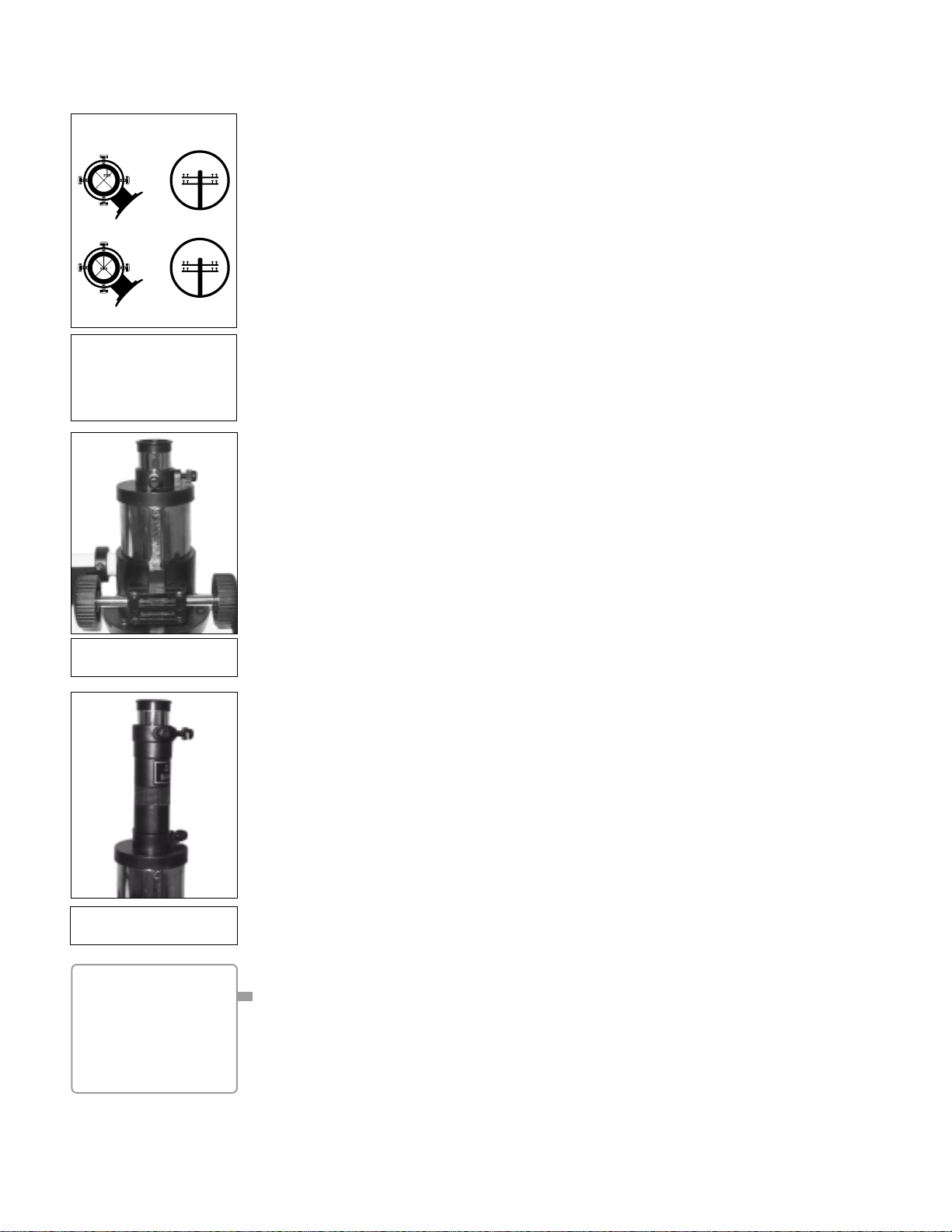
DEFINITION:
A capital "X" is used to
denote an eyepiece's
(or a Barlow's) power or
magnification. For example, "40X" is read as
"40-power."
12
Aligning the Viewfinder:
It is recommended that you perform steps 1 through 4 of this procedure during the daytime and
step 5 at night.
1. Loosen the Az lock (19, Fig. 1) and the Alt lock (22, Fig. 1) by turning the locks about one
turn counterclockwise, permitting the telescope to move freely on its axes.
2. If you have not already done so, place a low-power (e.g., 25mm) eyepiece in the eyepiece
holder of the main telescope (2, Fig. 1) and point the telescope at an easy-to-find land
object (e.g., the top of a telephone pole). Turn the focuser knob ( 1,Fig. 1) so that the image
is sharply focused. Center the object precisely in the main telescope’s field of view.
3. Re-tighten the Az lock (19, Fig. 1) and the Alt lock (22,Fig. 1).
4. Now, looking through the viewfinder, turn some or all of the viewfinder’s alignment screws
(6, Fig. 1) until the viewfinder’s crosshairs point precisely at the same object as centered
in the main telescope. The viewfinder is now aligned to the main telescope. The right-hand
image in Fig. 13A shows an object centered in the main telescope before the viewfinder
(the left-hand image) has been aligned to the main telescope. Fig. 13B shows these same
images after the viewfinder and main telescope are aligned.
5. Check this alignment on a celestial object, such as the Moon or a bright star, and make
any necessary refinements.
Choosing an Eyepiece
A telescope’s eyepiece magnifies the image formed by the telescope’s main optics. Each eyepiece has a focal length, expressed in millimeters, or “mm.” The smaller the focal length, the
higher the magnification. For example, an eyepiece with a focal length of 9mm has a higher
magnification than an eyepiece with a focal length of 25mm.
Your telescope comes supplied with a low-powered 25mm eyepiece which gives a wide, comfortable field of view with high image resolution.
Low power eyepieces offer a wide field of view, bright, high-contrast images, and eye relief during long observing sessions. To find an object with a telescope, always start with a lower power
eyepiece such as a 25mm. When the object is located and centered in the eyepiece, you may
wish to switch to a higher power eyepiece to enlarge the image as much as practical for prevailing seeing conditions.
NOTE: Viewing conditions vary widely from night-to-night and site-to-site.
Turbulence in the air, even on an apparently clear night, can distort images. If an
image appears fuzzy and ill-defined, back off to a lower power eyepiece for a more
well-resolved image.
The power (or magnification) of a telescope is determined by the focal length of the telescope
and the focal length of the eyepiece being used. To calculate eyepiece power, divide the telescope's focal length by the eyepiece's focal length. For example, you may wish to use a 25mm
eyepiece. Look up the focal length of the telescope under "Specifications," page 30. The focal
length is listed as 910mm.
Telescope focal length divided by Eyepiece focal length = Eyepiece power
910 25 = 37
The eyepiece power, or magnification is therefore 37X (approximately).
The Barlow Lens
Some Meade telescopes include a power multiplier called a Barlow lens. The Barlow supplied
with the DS-114AT triples the power obtained by an eyepiece alone. In the example above, a
25mm eyepiece results in 37X magnification. When used with the supplied Barlow, the telescope optics result in a 111X magnification. To use the Barlow, insert it into the eyepiece holder, followed by the eyepiece (Fig. 15).
Fig. 13: Aligning the
viewfinder.Note that objects
appear upside-down and
reversed left-for-right when
observed in the viewfinder.
Telescope
Viewfinder Eyepiece
A. Not aligned
B. Aligned
Fig. 14: Eyepiece and
focuser assembly.
Fig. 15: Eyepiece and
Barlow lens.
Page 13
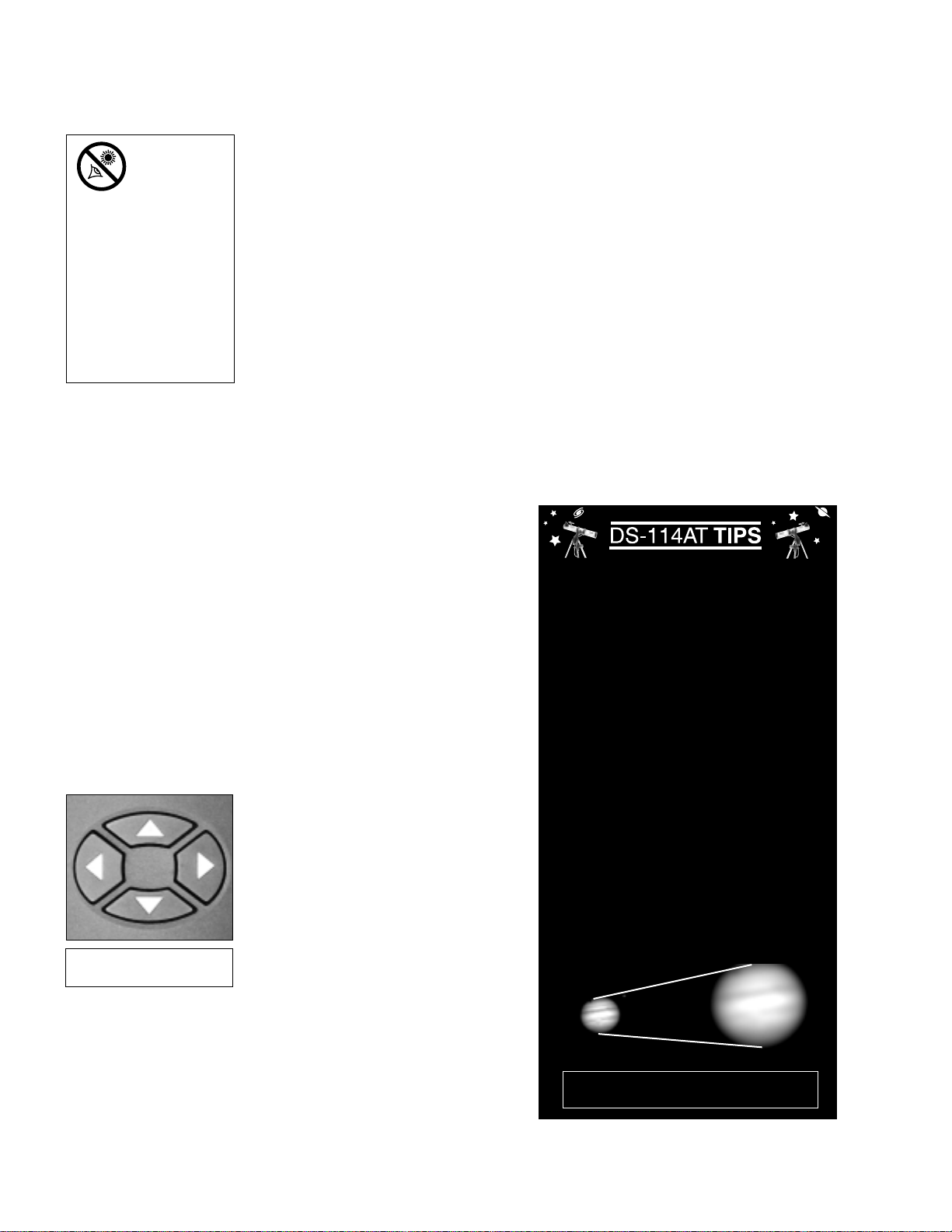
OBSERVING
Observing by Moving the Telescope Manually
If you wish to observe a distant land object, such as a mountain top or a bird, you can observe
by merely pointing the telescope and looking through the eyepiece.
1. Loosen the telescope’s Az lock (19,Fig. 1) and Alt lock (22, Fig. 1).
2. Move your telescope to point at distant street signs, mountains, trees, and other structures.
Use your viewfinder to help site-in on an object.
3. Center the object in the viewfinder’s crosshairs and then in the telescope eyepiece. When
the object is centered in your eyepiece, remember to re-tighten the Az and Alt locks.
4. Practice focusing objects with the focus knob (1, Fig. 1).
5. Once you get a feel for how your telescope moves and focuses, try to view something
more challenging, like a bird or a distant moving train.
You can also observe stars and objects in the night sky using this method, but note that objects
begin to slowly drift across the eyepiece field. This motion is caused by the rotation of the Earth.
As you become familiar with the Autostar handbox operation, you can counteract the drift using
the automatic tracking feature in the Autostar Setup menu (see
TRACKING AN OBJECT AUTO-
MATICALLY, page 14), or by using Autostar's GO TO capabilities (see GO T O SA TURN, page 19).
Terrestrial Observing
DS-114AT telescopes are excellent high-resolution, terrestrial (land) telescopes. Viewing terrestrial objects requires looking along the Earth's surface through heat waves. These heat
waves often cause degradation of image
quality. Lower power eyepieces, such as
a 25mm eyepiece, magnify these heat
waves less than higher power eyepieces.
Therefore, lower power eyepieces provide a
steadier, higher quality image. If the image
is fuzzy or ill-defined, reduce to a lower
power eyepiece, where the heat waves do
not have such an effect on image quality.
Observing in early morning hours, before
the ground has built up internal heat, produces better viewing conditions than during
late afternoon hours.
Observing Using Autostar's
Arrow Keys
You may observe land and astronomical
objects using Autostar's Arrow keys to move
the telescope.
1. Tighten the Alt lock (22, Fig. 1) and Az
lock (19, Fig. 1).
2. Verify that Autostar is properly connected to your telescope.
3. Plug the battery pack into the 12V port.
The Autostar screen is activated and a
copyright message displays briefly, followed by a short beep. Then Autostar
takes a few moments to start up the
system.
4. A message displays that warns not to
look at the Sun. At the end of this message, press the key prompted by
Autostar to signify that the message
has been read and understood.
13
NEVER
point the
telescope
directly at
or near the Sun at any
time! Observing the
Sun, even for the
smallest fraction of a
second, will result in
instant and irreversible eye damage,
as well as physical
damage to the telescope itself.
Too Much Power?
Can you ever have too much power? If the
type of power you’re referring to is eyepiece
magnification, yes, you can! The most common mistake of the beginning observer is to
“overpower” a telescope by using high magnifications which the telescope’s aperture and
atmospheric conditions cannot reasonably
support. Keep in mind that a smaller, but
bright and well-resolved image is far superior
to one that is larger, but dim and poorly
resolved (see below). Powers above 200X
should be employed only under the steadiest
atmospheric conditions.
Autostar can calculate the best eyepiece for
you to use. Try out the “Eyepiece Calc” feature in the Utilities menu.
Most observers should have three or four
additional eyepieces to achieve the full range
of reasonable magnifications possible with
the DS-114AT telescopes. See “OPTIONAL
ACCESSORIES,” page 31.
Fig. 17a & 17b: Jupiter; example of too
much magnification.
Fig. 16: Autostar's Arrow
keys.
Page 14
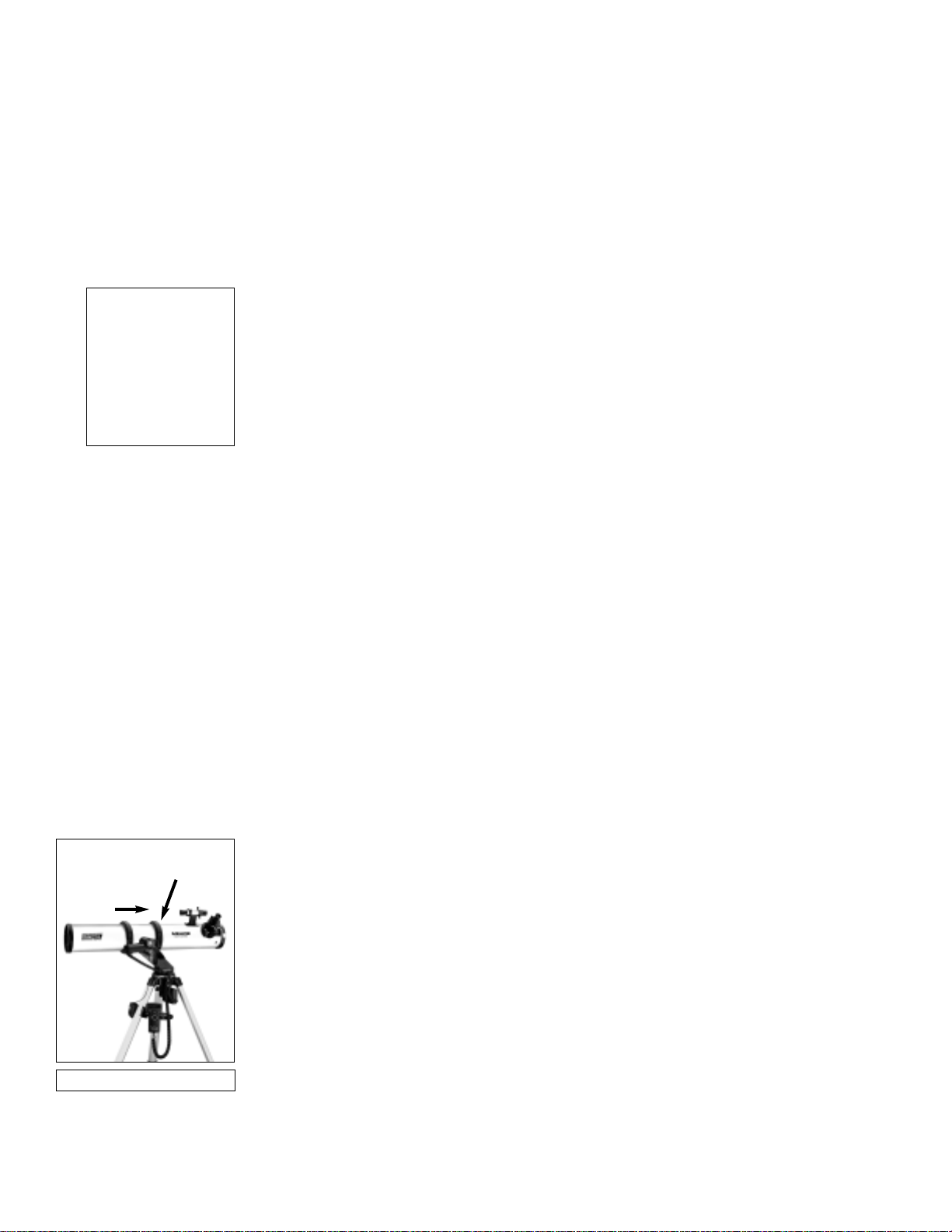
Fig. 18: Alt/Az Home Position.
North
Level the optical tube
14
5. The Arrow keys are now activated. Press the Arrow keys (5, Fig. 2) to slew (move) the telescope up, down, right, or left.
6. Press the SPEED/? key (8, Fig. 2) to change the telescope’s slew speed. See
SLEW
SPEEDS, below, for more information.
7. Use the viewfinder (5, Fig. 1) to locate an object and practice using the Autostar’s Arrow
keys to center the object in the telescope eyepiece's field of view.
8. Use the telescope’s focus knob (1, Fig. 1) to bring the object into focus.
Slew Speeds
Autostar has nine slew speeds that are directly proportional to the sidereal rate (see TRACKING
AN OBJECT AUTOMATICALLY below for a definition of "sidereal rate") and have been calculat-
ed to accomplish specific functions. Pressing the SPEED/? key changes the slew speed, which
is shown for about two seconds on Autostar’s display.
The nine available speeds are:
■ Speed 1 = 2x = 2 x sidereal (0.5 arc-min/sec or 0.008°/sec)
■ Speed 2 = 8x = 8 x sidereal (2 arc-min/sec or 0.033°/sec)
■ Speed 3 = 16x = 16 x sidereal (4 arc-min/sec or 0.067°/sec)
■ Speed 4 = 32x = 32 x sidereal (8 arc-min/sec or 0.13°/sec)
■ Speed 5 = 64x = 64 x sidereal (16 arc-min/sec or 0.27°/sec)
■ Speed 6 = 0.5° = 120 x sidereal (30 arc-min/sec or 0.5°/sec)
■ Speed 7 = 1°/s = 240 x sidereal (60 arc-min/sec or 1°/sec)
■ Speed 8 = 2°/s = 480 x sidereal (120 arc-min/sec or 2°/sec)
■ Speed 9 = Max = (Maximum speed possible, dependent on battery power)
Speeds 1, 2,or 3: Best used for fine centering of an object in the field of view of a higher power
eyepiece, such as a 12mm or a 9mm eyepiece.
Speeds 4, 5, or 6: Enables centering an object in the field of a low-to-moderate power eyepiece, such as a standard 25mm eyepiece.
Speeds 7 or 8: Best used for rough centering of an object in the eyepiece.
Speed 9: Moves the telescope quickly from one point in the sky to another.
Observe the Moon
Point your telescope at the Moon (note that the Moon is not visible every night) and practice
using the Arrow keys and the slew speeds to view different features. The Moon contains many
interesting features, including craters, mountain ranges, and fault lines. The best time to view
the Moon is during its crescent or half phase. Sunlight strikes the Moon at an angle during these
periods and adds a depth to the view. No shadows are seen during a full Moon, causing the
overly bright surface to appear flat and rather uninteresting. Consider the use of a neutral density Moon filter when observing the Moon. Not only does it cut down the Moon's bright glare,
but it also enhances contrast, providing a more dramatic image.
Astronomical Observing
Used as an astronomical instrument, your telescope has many optical and electromechanical
capabilities. It is in astronomical applications where the high level of optical performance is
readily visible. The range of observable astronomical objects is, with minor qualification, limited only by the observer’s motivation.
Tracking an Object Automatically
As the Earth rotates beneath the night sky, the stars appear to move from East to West. The
speed at which the stars move is called the sidereal rate. You can set up your telescope to
move at the sidereal rate so that it automatically "tracks" the stars and other objects in the night
sky. If the telescope is not tracking an astronomical object, the object will drift out of the eyepiece field of view. The tracking function automatically keeps an object more or less centered
in the telescope’s eyepiece.
To automatically track objects, you must first set the telescope in the home position, then initialize Autostar, train the drive, and finally select "Targets: Astronomical" from the Autostar
Setup menu. You must also learn how the Autostar keypad operates in order to move through
the Autostar menus.
WARNING:
Do not look through
the telescope's eyepiece or viewfinder
while it is rapidly
moving. Children
should always have
adult supervision
while observing.
Page 15

DEFINITION:
Initialization is a
procedure that
ensures Autostar
operates correctly.
When you first use
Autostar, it doesn't
yet know where the
observation site is or
the time or date of
the observation session.
During the procedure,
you will enter information, such as the
current time and
date, and observation location. Autostar
uses this information
to precisely calculate
the location of celestial objects (such as
stars and planets)
and to move your telescope correctly for
various operations.
15
The "Alt/Az" Home Position
1. Loosen the telescope’s Alt lock (Fig.19).
2. Level the optical tube and tripod base.
3. Tighten the Alt lock (Fig. 19) to a firm feel only.
4. Loosen the Az lock (Fig. 20) and turn the telescope horizontally until it points North. See
LOCATING THE CELESTIAL POLE, page 32 for more information.
5. Tighten the Az lock. Press ENTER.
Moving Through Autostar’s Menus
The Autostar database is organized in levels for quick and easy navigation.
■ Press ENTER to go deeper into Autostar's menu levels.
■ Press MODE to move back toward the top menu level.
■ Press the Scroll keys to move up and down through the options available for each level.
■ Press the Arrow keys to enter characters and digits.
The Arrow keys are also used to move the telescope.
Initializing Autostar
This section describes how to initialize Autostar. Perform this procedure the first time you use
Autostar or after performing a RESET (see
RESET, page 27).
1. Tighten Locks: Make sure that the Alt lock (22, Fig. 1) and Az lock (19, Fig. 1) are secured.
2. Connect Autostar: Verify that Autostar is properly connected to your telescope.
3. Supply Power: Plug the battery pack into the 12V port.
The Autostar screen activates and a copyright message displays briefly, followed by a short
beep. Then Autostar takes a few moments to start up the system.
4. Sun Warning: A message displays that warns you not to look at the Sun. At the end of this
message, press the key prompted by Autostar to signify that the message has been read
and understood.
5. Getting Started: The Getting Started menu displays a scrolling message. Press ENTER
(2, Fig. 2) to bypass the Help tutorial and continue with initialization.
6. Enter Date: Autostar then requests the current date. Use the Up and Down Arrow keys (5,
Fig. 2) to enter the digits for the date. Use the Right Arrow key (5,Fig. 2) to move right from
one number to the next in the day display, and also to move to the month (use the Left
Arrow key if you wish to move left). Then, use the Scroll keys (6 or 7, Fig. 2) to cycle
through the list of months.
When the
current month is displayed, use the Right Arrow (5, Fig. 2) to move to the year.
Use the Up and Down Arrow keys to enter all four digits of the current year. Press ENTER
when the date has been entered.
7. Enter Time: Autostar then requests the current time. Use the Up and Down Arrow keys to
enter the time. (Use a "0" for the first digit if less than 10.) Use the Right (or Left) Arrow key
to move from one number to the next. Press either the Up or Down Arrow keys (5, Fig. 2)
to scroll to "AM" or "PM." If you select the "blank" choice that follows "AM" and "PM," the
clock displays time in a 24-hour (military time) format. Press ENTER to start the clock.
8. Daylight Savings Time: The next screen requests the status of Daylight Savings Time.
Pressing a Scroll key toggles between the YES/NO settings. Select the desired setting by
pressing ENTER.
NOTE: Daylight Savings Time may be referred to by a different name in various
areas of the world.
NOTE: When multiple choices are available within a menu option, the current option
is usually displayed first and highlighted by a right pointing arrow (>).
9. Select Country: The next screen asks for the country or state of the observing site. Use
the Scroll keys to cycle through the database of countries, states, and provinces (listed
alphabetically). Press ENTER when the correct location displays.
Fig. 19:The Alt lock (motor
attached).
Fig. 20:The Az lock (motor
not attached).
Page 16

16
10. Select City: The next screen asks for the city closest to the observing site. Use the Scroll
keys to cycle through the database of cities (listed alphabetically). Press ENTER when the
correct city appears on screen.
11. Select Model Number: The next screen asks for the telescope model. Use the scroll keys
to locate your telescope model number. Press ENTER when your model number displays.
12. Initialization Complete: System initialization is complete and the screen reads "Align:
Easy."
Training the Drive
After you initialize Autostar for the first time you need to train the drives of the telescope.
Training the drive allows the telescope to point accurately at astronomical objects. Perform this
procedure every 3 to 6 months to maintain the highest level of pointing accuracy.
1. Verify that Autostar initialization is complete.
2. Press MODE until "Select Item: Object" displays.
3. Press the Scroll Up key once. "Select Item: Setup" displays.
4. Press ENTER to access the Setup menu. "Setup: Align" displays.
5. Press either Scroll key several times until "Setup: Telescope" displays.
6. Press ENTER to access the Telescope menu. "Telescope: Telescope Model" displays.
7. Press either Scroll key several times until "Telescope: Train Drive" displays.
8. Press ENTER. "Train Drive: Az Train" displays. The next four steps are the prodedure for
training the Az or horizontal drive.
9. Press ENTER. "Drive Setup" and a scrolling message displays. The scrolling message
asks you to center a terrestrial object in the eyepiece. Use a terrestrial object, such as a
telephone pole or lamp post, as your reference object. Press ENTER after reading the
message.
10. "Center reference object" displays. Center the object ONLYusing the Arrow keys and then
press ENTER.
11. "Slewing" displays and the telescopes moves left. "Press → until it is centered" displays.
Bring the reference object back to the center of the eyepiece using ONLYthe Right Arrow
key. When the reference object is centered, press ENTER.
Important Note: If you overshoot the center of the eyepiece as you perform the
"press [Arrow key] until it is centered" steps (steps 11, 12, 16, 17), you must start this
procedure over again. ONLY use the prompted Arrow key to center the reference
object. For example, if the display reads ""Press
←
(Left Arrow key) until it is centered," do not use the Right Arrow key to return to the center of the eyepiece if you
overshoot the center. If you do overshoot, press Mode until "Select Item: Object"
displays and begin the procedure again.
12. "Slewing" displays and the telescopes moves right. "Press
←
until it is centered" displays.
Bring the reference object back to the center of the eyepiece using ONLY the Left Arrow
key. When the reference object is centered, press ENTER.
13. "Train Drive: Az Train" displays again. Press the Scroll Down key once. "Train Drive: Alt
Train" displays. The next four steps are the prodedure for training the Alt or vertical drive.
14. Press Enter. "Drive Setup" and a scrolling message displays. The scrolling message once
again asks you to center a terrestrial object in the eyepiece. Press ENTER after reading
the message.
15. "Center reference object" displays. Center the object using ONLYthe Arrow keys and then
press ENTER.
16. "Slewing" displays and the telescopes moves down. "Press ↑ until it is centered" displays.
Bring the reference object back to the center of the eyepiece using ONLY the Up Arrow
key. When the reference object is centered, press ENTER.
17. "Slewing" displays and the telescopes moves up. "Press ↓ until it is centered" displays.
Bring the reference object back to the center of the eyepiece using ONLY the Up Arrow
key. When the reference object is centered, press ENTER.
18. Drive training is now complete. Press MODE to exit the Train Drive menus.
Page 17

17
Observe a Star using the Automatic Tracking Feature
In this example, the Autostar Arrow keys are used to find a star, and then Autostar's tracking
capability automatically keeps the star centered in your telescope's eyepiece.
1. Set in Home Position:Level the optical tube and point it North. Make sure that the Alt lock (22,
Fig. 1) and Az lock (19,Fig. 1) are secured as described previously.
2. Connect Autostar: Verify that Autostar is properly connected to your telescope. See
HOW
TO ASSEMBLE YOUR TELESCOPE
page 10.
3. Supply Power: Plug the battery pack into the 12V port.
The Autostar display activates and a copyright message appears briefly, followed by a
short beep. Then Autostar takes a few moments to start up the system.
4. Sun Warning: A message displays that warns not to look at the Sun. At the end of this
message, press the key prompted by Autostar to signify that the message has been read
and understood.
5. Enter Date and Time: Enter these values as previously described.
6. Select Setup: Align Option: Press MODE (3, Fig. 2). "Setup: Align" displays.
7. Select Setup: Targets Option: Press the Scroll Down key (7, Fig. 2) repeatedly until
"Setup: Targets" displays. Press ENTER (2, Fig. 2).
8. Select T argets: Astronomical Option: "Targets: Terrestrial" displays. Press either of the
Scroll keys once (6 or 7, Fig. 2). "Targets: Astronomical" now displays.
9. Locate a Bright Star: Use the Arrow keys (5,Fig. 2) to locate a bright star in the night sky.
Use the viewfinder (5, Fig. 1) to help line up on the star. You may choose any unobstructed, bright star for the purposes of this excercise. Use Autostar's Arrow keys to center the
star in the eyepiece.
10. To Start Tracking: Once the star is centered, press ENTER to select "Astronomical." The
telescope's tracking motors then engage. It may take the tracking motors several seconds
to begin tracking. When they do, it may be necessary to once again center the star in the
eyepiece. The tracking motors will then keep the star you have chosen in the center of the
eyepiece.
If you wish to track another star, use the Arrow keys to slew the telescope to the star.
Center the star. The tracking motors will then keep that star in the center of the eyepiece.
11. To Stop Tracking: Press ENTER. "Setup: Targets" displays. Press ENTER. "Targets:
Astronomical" now displays. Press either of the Scroll keys once. "Targets: Terrestrial" displays. Press ENTER. Tracking is now turned off.
Easy (Two-Star) Align
The fastest and easiest way to locate objects with Autostar's GO TO capabilities is to use the
Easy Align menu option.
Autostar automatically picks two stars from its database for the Easy Align procedure. During
this procedure, Autostar slews the telescope to a first alignment star. The user is asked to verify that the telescope is pointed at the chosen star and then prompted to center the star in the
eyepiece. The process is repeated with a second star to complete the alignment.
NOTE: Before aligning the telescope, first v erify that
INITIALIZING AUT OSTAR, page
15, has been performed. See MOVING THROUGH AUTOSTAR’S MENUS, page
15, if you wish to learn how to operate Autostar’s keys.
How to Easy Align Your Telescope
If you have just applied power to Autostar, perform steps 1 through 5. If you have already performed the initialization procedure, go to step 6.
1. Sun Warning - Press the key prompted by Autostar to accept.
2. Getting Started - Press ENTER to continue.
3. Enter Date - Enter the current date as previously described, then press ENTER.
4. Enter Time - Enter the current time as previously described. Select "AM," "PM," or 24-hour
clock (blank). Then press ENTER.
IMPORTANT
NOTE:
While performing
the automatic tracking procedure, use
ONLY the Arrow
keys to move the
telescope. Once the
telescope has been
set in the Alt/Az
home position, do
not loosen the az
and alt locks (19
and 22, Fig. 1), or
move the base manually, or alignment
will be lost.
IMPORTANT
NOTE:
Autostar requests
the Country/State,
City, and Telescope
Model information
only the first time
Autostar is activated. If you wish to
change this information, use the "Site"
and "Telescope
Model" options in
the Setup menu.
See page 26 for
more information.
Page 18
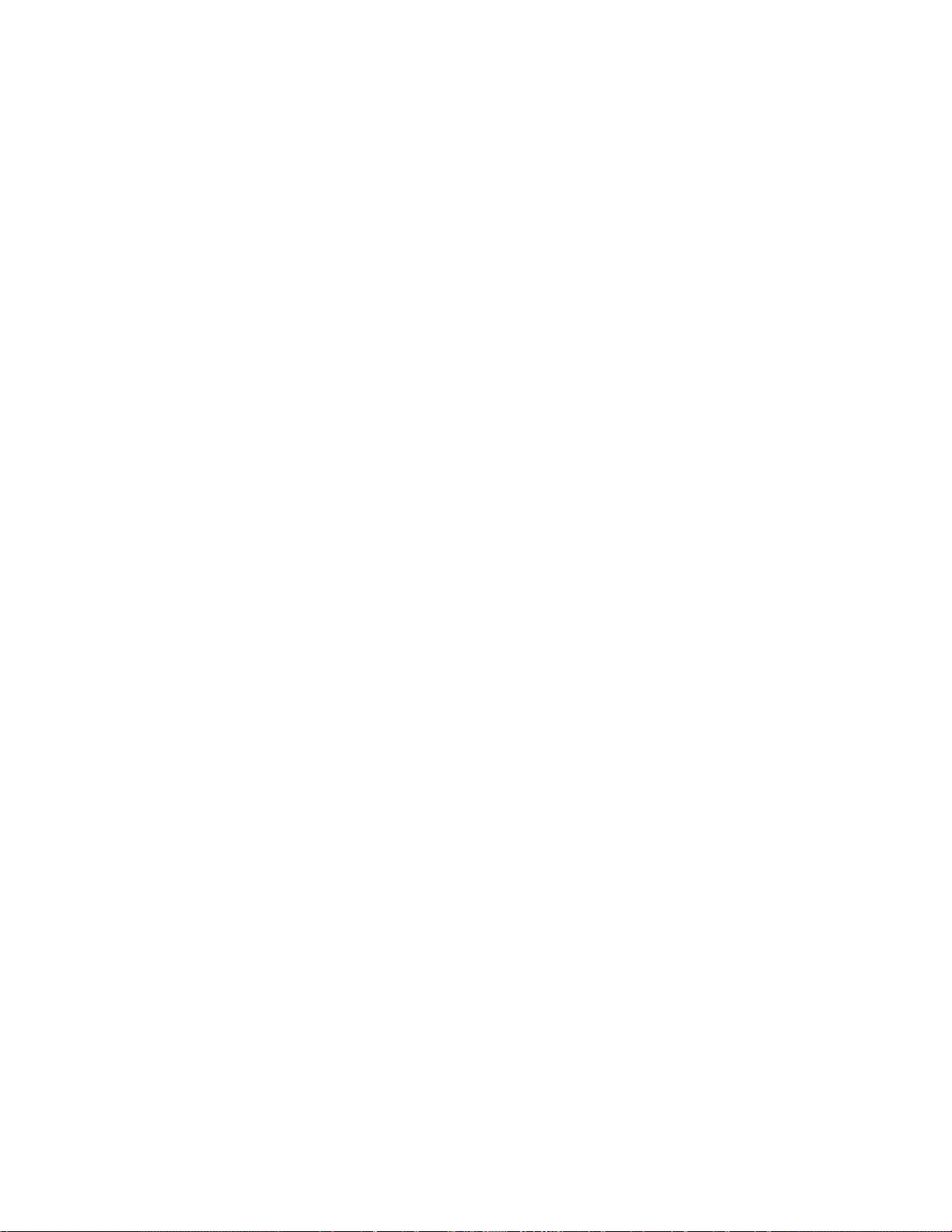
18
5. Daylight Savings - Select “Yes” or “No,” then press ENTER.
6. Alignment Option Screen - “Setup: Align” displays. Press ENTER.
7. Select Alignment - “Align: Easy” displays. Press ENTER.
8. Set Alt/Az Home Position - Autostar then prompts you to set the telescope in the Alt/Az
Alignment home position. To set your telescope in the "Alt/Az" home position (Fig. 18):
• Loosen the telescope’s Alt lock (22,Fig. 1).
• Level the tripod base and the optical tube.
• Tighten the Alt lock (22, Fig. 1) to a firm feel only.
• Loosen the Az lock (19, Fig. 1) and turn the telescope horizontally until it points
North. See
LOCATING THE CELESTIAL POLE, page 32 for more information.
• Tighten the Az lock (19, Fig. 1). Press ENTER.
9 . Star Alignment - Autostar then chooses two stars to align upon. When the telescope
slews to the first star for alignment, it may not appear in the field of view in the eyepiece.
The alignment star should be easily recognized and be the brightest star in the area of the
sky where the telescope is pointing. Use the Arrow keys to move the telescope until the
star is visible and centered in the eyepiece. Press ENTER. Repeat procedure for the second alignment star.
When the procedure is performed correctly, "Alignment Successful" displays. If Autostar
does not display this message, perform this procedure again.
NOTE: Autostar locates alignment stars based on the date, time, and location
entered.The alignment stars may change from night to night. All that is required is
for the observer to center the selected stars in the eyepiece when prompted.
NOTE:The GO TO ke y also allo ws y ou to perf orm a "spiral search." A spiral search
is useful when the telescope slews to an object, but that object is not visible in the
eyepiece after the telescope finishes its search.(This sometimes occurs dur ing an
alignment procedure.) Press GO TO when the slew is finished and the telescope
starts slewing in a spiral pattern at a very slow speed around the search area. Look
through the eyepiece and when the object does become visible, press MODE to
stop the spiral search.Then use the Arrow keys to center the object.
Two other methods of alignment are available to the observer: Two-Star and One-Star. These
methods are included in case the observer prefers to pick out his or her own alignment stars.
Two-Star Alt/Az Alignment
Two-Star Alignment requires some knowledge of the night sky. Two-Star Alignment is identical
to Easy Align (see
EASY (TWO-STAR) ALIGN, page 17), except Autostar displays a database of
bright stars and two stars are chosen by the observer from this database for alignment. It is recommended that you choose stars with which you are familiar from this database when first trying out this method or the One-Star Alignment method.
One-Star Alt/Az Alignment
One-Star Alignment also requires some knowledge of the night sky. One-Star Alignment is identical to Easy Align (see EASY (TWO-STAR) ALIGN, page 17), except Autostar displays a database of bright stars and one star is chosen by the obser ver from this database for alignment.
IMPORTANT NOTE: The accuracy of One-Star Alt/Az Alignment, unlike the TwoStar Alignment procedures, depends on how well the observer levels the telescope
and how close to North the telescope is pointed when setting the Home Position
(Fig. 18). Because the Two-Star Alignment methods use two stars to align upon,
they are more precise than One-Star Alignment.
Page 19

19
Go T o Saturn
After performing the Easy Align procedure, the motor drive begins operating and the telescope
is aligned for a night of viewing. Objects in the eyepiece should maintain their position even
though the Earth is rotating beneath the stars.
IMPORTANT NOTE: Once aligned, only use GO TO or the Arrow keys to move the
telescope.Do not loosen the Alt and Az locks (22 and 19, Fig. 1), or move the base
manually, or alignment will be lost.
This exercise shows how to select a celestial object (Saturn) for viewing from Autostar’s database.
NOTE: Saturn is not always visible and you may need to choose another object
from Autostar's Object database; however, the procedure, as described below,
remains the same—just choose a different object in step 3.
1 After the telescope is aligned, “Select Item: Object” displays. Press ENTER.
2. “Object: Solar System” displays. Press ENTER.
3. “Solar System: Mercury” displays. Keep pressing the Scroll Down key until “Solar System:
Saturn” displays.
4. Press ENTER. “Calculating” displays. Then “Saturn” and a set of coordinates displays.
Note that Saturn’s (and other planets’) coordinates may change throughout the year.
5. Press GO TO. “Saturn: Slewing...” displays and the telescope slews until it finds Saturn.
You may need to use the Arrow keys to center Saturn precisely in the eyepiece. Autostar
then automatically moves the telescope so that it "tracks" Saturn (or whatever other object
you may have chosen); i.e., Saturn remains centered in the eyepiece.
Take a Guided Tour
This example demonstrates using “Tonight’s Best” Guided Tour.
1. After observing Saturn, press MODE twice so that “Select Item: Object” displays again.
2. Press the Scroll Down key twice. “Select Item: Guided Tour” displays.
3. Press ENTER. “Guided Tour: Tonight’s Best” displays. Press ENTER.
NOTE: If you wish to try out other Guided Tours, press the Scroll Down key to scroll
through other tour choices. When the tour you wish to select displays, press
ENTER.
4. “Tonight’s Best: Searching...” displays. After calculating, “Tonight’s Best: Jupiter” displays.
NOTE: Different objects may be displayed on a tour list on any given night.
Press ENTER to display information
about the object. Press GO TO to move
the telescope to the object.
5. Press MODE to return to the Tour list.
Press the Scroll keys to scroll through
the list. Press ENTER when you find the
next object you wish to observe.
6. Press and hold down MODE for two
seconds to exit the Guided Tour menu.
Fig. 21: One of the
most beautiful celestial sights, Saturn.
Which One’s the
Alignment Star?
If Autostar has chosen an alignment star with
which you are unfamiliar, how can you be
sure if the star in your eyepiece is really the
alignment star?
The rule of thumb is that an alignment star is
usually the brightest star in that area of the
sky. When you view an alignment star in an
eyepiece, it stands out dramatically from the
rest of the stars in that portion of the sky.
If you have an obstruction, such as a tree or
a building blocking your view of the alignment
star, or if you have any doubts at all about the
star that has been chosen, no problem. Just
press the Scroll Down key and Autostar will
find another star to align upon.
Page 20

20
It is important to understand that menu selections are set in a loop (Fig. 23).This means that
pressing the Scroll Down key (7, Fig. 2) cycles down through all the available options within a
given category, then returns to the first option. The Scroll Up key (6, Fig. 2) cycles up through the
options in the opposite order. Note that this capability is a quick way to get to an option that is
near the bottom of the list. The following example demonstrates this capability.
Example:
To navigate to the “Select Item: Setup” menu option when the “Select Item: Object” menu is
displayed:
1. Press the Scroll Down key four times or the Scroll Up key once.
Autostar displays two lines of information. The top line shows the current menu level. The second line displays an option which may be selected within that menu level. Some options are
choices that select the next menu level down. The Scroll keys move up and down within the list
of available options, showing one option at a time.
When the desired option is displayed on the second line, press the ENTER key to choose that
option and move down one menu level.
Press the MODE key to leave a level (e.g., the wrong menu option is chosen).
IMPORTANT NOTE: No matter how many levels into Autostar are traveled, each
press of the MODE key moves up a level, until the top level, "Select Item," is
reached. Once in the Select Item level, press MODE to return to the topmost level,
"Select Item: Object."
Autostar Navigation Exercise
To demonstrate how the Autostar menu structure works, the following exercise calculates
Sunset time so an evening observing session can be planned.
NOTE: To perform an accurate calculation, Autostar must be properly initialized
with the current date, time, and location of the observing site.To enter the current
date, time, and location information of your observing site, see INITIALIZING
AUTOSTAR
, page 15, before proceeding with this exercise.
BASIC AUTOSTAR OPERATION
Fig. 22:The Autostar Universe:The six primar y categories listed in the Select Item menu of Autostar.
Fig. 23: Menus set in a
loop.
Fig. 24: Autostar levels.
Object
Event
Guided T ours
Glossary
Utilities
Setup
Select Item
Object
EN
TER
Select Item
Solar System
SETUP MENU
Quick, easy alignment
permits all telescope
operations with only
a 2-minute setup.
Select Item:
Setup
UTILITIES MENU
Calculate eyepiece
magnifications;
set timer alerts;
create your own
landmark survey.
Select Item:
Utilities
GLOSSARY
What is an elliptical galaxy?
How far away is the Sun?
Expand your knowledge of
astronomy by displaying terms
and definitions, and other information.
Select Item:
Object
MEADEMEADE
The Universe of
Autostar
Select Item:
Glossary
OBJECT MENU
Want to see Mars? The Orion nebula?
The Andromeda galaxy? Select from
over 1400 database objects and press
GO TO to move the telescope
automatically to an object.
Select Item:
Event
EVENT MENU
Display the time of
past, present, and future
astronomical events,
such as Moon phases
or meteor showers.
Select Item:
Guided Tour
GUIDED TOUR
Autostar escorts you
on a tour of tonight's
best celestial objects
at your viewing location.
Page 21
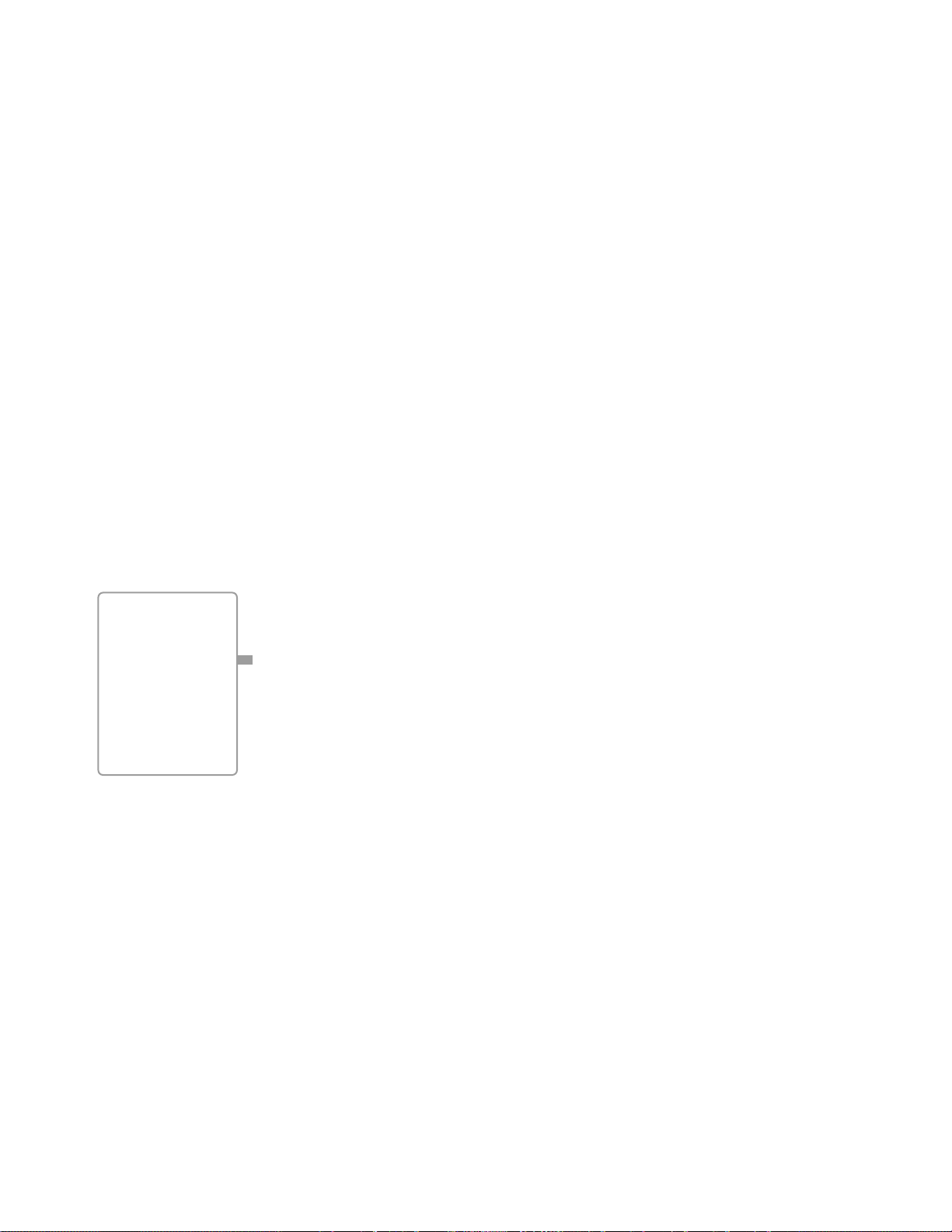
21
To Calculate Sunset time:
1. Press the MODE key several times, until “Select Item: Object” is displayed.
2. Press the Scroll Down key once to display the “Event” option in the “Select Item” menu.
3. Press the ENTER key to choose the "Event" option and move down a level. "Event:
Sunrise" is displayed.
4. Press the Scroll Down key once to display the "Sunset" option in the Event menu.
5. Press the ENTER key to choose the "Sunset" option and move down another level.
6. Autostar calculates the Sunset time based on the current date, time, and location. Autostar
then displays the results of the calculation.
7. Press MODE once to start moving back up through the Autostar levels. The first level up
is the Event menu.
8. Press MODE again to move up another level. This is the top level, "Select Item."
9. Press MODE again to return to the starting point of "Select Item: Object."
Entering Numbers and Text into Autostar
To enter numbers and text:
■ Use the Up and Down Arrow keys to scroll through numbers 0 - 9 and the alphabet. The
Down Arrow key begins with the letter "A;" the Up Arrow key begins with digit "9."
To move the cursor across the display:
■ Use the Right or Left Arrow key (5,Fig. 2) to move the cursor from one number to the next
in the display.
■ Press ENTER when the desired information has been entered.
Navigating Autostar
Autostar's menus are organized for quick and easy navigation:
■ Press ENTER (2, Fig. 2) to go deeper into Autostar's menu levels.
■ Press MODE (3, Fig. 2) to move back toward the top menu level.
■ Press the Scroll keys (6 and 7, Fig. 2) to move up and down through the options or lists
■ Press the Arrow keys (5,Fig. 2) to move the cursor across the display.
■ Press the Speed/? key (8, Fig. 2)to access on-line help.
Adjusting the Speed of a Scrolling Message
■ Press and hold the Up Arrow key to increase the scrolling speed when a message is scroll-
ing across the display.
■ Press and hold the Down Arrow key to decrease the scrolling speed when a message is
scrolling across the display.
TIP: When multiple
choices are available within a menu
option, the option
that is currently
selected is usually
displayed first and
highlighted by a
right pointing
arrow(>).
Page 22

22
MENUS AND MENU OPTIONS
Object Menu
Almost all observing with Autostar is performed using the Object menu category. (NOTE:
Exceptions include Guided Tour and Landmark Sur vey.)See GO TO SATURN, page 19, for an
example of observing using the Object menu. Also see
USING THE GUIDED T OUR, page 19.
Many Autostar menu categories contain databases. An Autostar database is a list of viewable
objects, such as stars, planets, comets, nebulae, and so forth. When one of these objects is
selected from a database, Autostar moves your telescope (if properly aligned) and points it at
the selected object.
The Object Menu options include:
Solar System is a database of the eight planets (Earth is not included) in order out from the
Sun, followed by the Moon, asteroids, and comets.
Constellation is a database of all 88 Northern and Southern Hemisphere constellations. When
this menu option is chosen and a constellation name appears on the first line of the screen,
press GO TO once to change the second line to the name of the brightest star in the constellation. Press GO TO a second time to slew the telescope to that star. Use the Scroll keys to
cycle through the list of stars in the constellation, from brightest to dimmest.
Deep Sky is a database of objects outside our Solar System such as nebulae, star clusters,
galaxies, and quasars.
Star is a database of stars listed in different categories such as named, double, variable, or
nearby.
Satellite is a database of Earth-orbiting objects such as the International Space Station, the
Hubble Space Telescope, Global Positioning System (GPS) satellites, and geosynchronous
orbit satellites.
User Objects allows the user to define and store in memory deep-sky objects of specific interest that are not currently in the Autostar database. See "Appendix B" for more information.
Fig. 25:The complete Autostar Menu structure.
Select Item:
Object
Solar System
Mercury
Etc.
Moon
Asteroids
Comets
Constellations
Andromeda
Etc.
Deep Sky
Named Object
Galaxies
Nebulae
Planetary Neb.
Etc.
Star
Named
SAO Catalog
Double
Etc.
Satellite
Select
Add
Delete
Edit
User Objects
Select
Add
Delete
Edit
Landmarks
Select
Add
Delete
Identify
Select Item:
Event
Sunrise
Sunset
Moonrise
Moonset
Moon Phases
Next Full Moon
Next New Moon
Next 1st Qtr
Next 3rd Qtr
Meteor Showers
Quadrantids
Lyrids
Eta Aquarids
Delta Aquarids
Perseids
Orionids
Taurids
Leonids
Geminids
Ursids
Solar Eclipses
Lunar Eclipses
Min. of Algol
Autumn Equinox
Vernal Equinox
Winter Solstice
Summer Solstice
Select Item:
Guided Tour
Tour Objects
Tonight's Best
How Far is Far
A Star's Life
Select Item:
Glossary
A...
Accretion Disk
Etc.
B...
C...
D...
E...
F...
G...
H...
I...
J...
K...
L...
M...
N...
O...
P...
Q...
R...
S...
T...
U...
V...
W...
X...
Y...
Z...
Select Item:
Utilities
Timer
Set
Start & Stop
Alarm
Set
On & Off
Eyepiece Calc.
Field of View
Magnification
Suggest
Display Options
Sun Warning
Getting Started
Brightness Adj.
Contrast Adj.
Battery Alarm
Landmark Survey
Sleep Scope
Park Scope
Select Item:
Setup
Align
Easy
One Star
Two Star
Date
Time
Daylight Saving
Telescope
Tele. Model
Focal Length
Az/Alt Ratio
Mount
Train Drive
Tracking Rate
Reverse L/R
Reverse Up/Dn
Calibrate Motor
High Precision
Targets
Astronomical
Terrestrial
Site
Select
Add
Delete
Edit
Owner Info
Download
Statistics
Reset
Page 23

23
Landmarks stores the location of terrestrial points of interest in the permanent Autostar database.
IMPORTANT NOTE: To use the Landmark function, the telescope must be located
and aligned exactly as when the landmark was added to the database.
■ Select: To select a Landmark already in the database (see ADD below), choose the
"Select" option and scroll through the list. Press ENTER to select a Landmark, then press
GO TO and the telescope slews to the object.
■ Add: To add a Landmark, choose the "Add" option. Enter a name for the Landmark. Locate
and center the Landmark in the eyepiece, then press ENTER.
Identify is an exciting feature for an observer who wants to scan the night sky and start exploring. After the telescope has been properly aligned, use the Autostar Arrow keys to move about
in the sky. Then follow this procedure:
IMPORTANT NOTE: Only use the Arrow keys to move the telescope during the
Identify procedure. Do not loosen the telescope locks or move the base or alignment is lost.
1. When a desired object is visible in the eyepiece, keep pressing MODE until the “Select
Item: Object” menu is displayed. Press ENTER to select this menu.
2. Scroll through the Object menu options until the “Object: Identify” screen appears.
3. Press ENTER. Autostar searches the
database for the identity of the object
being observed.
4. If the telescope is not directly on an
Autostar database object, the nearest
database object is located and displayed
on the screen. Press GO TO and the telescope slews to that object.
Event Menu
The Event menu provides access to dates
and times of astronomical events. The Event
database includes:
Sunrise and Sunset calculates the time that
the Sun rises or sets on the current date. Find
rise and set times for other dates by entering
a new date into the “Setup: Date” menu. See
DATE, page 25.
Moonrise and Moonset calculates the time
that the Moon rises or sets on the current
date. Find rise and set times for other dates
by entering a new date into the “Setup: Date”
menu. See
DATE, page 25.
Moon Phases displays the date and time of
the next Full, New, 1st Quarter, and 3rd
Quarter Moon.
Meteor Showers provides information
on
upcoming meteor showers, such as the
Perseids, the Leonids, etc. Also lists the dates
of the showers and when they reach maximum.
NOTE: Meteors are fast moving objects
that cover large areas of the sky and
are usually best observed with the
naked eye.
WARNING!
Never use a
Meade DS114AT Telescope to
look at the Sun!
Looking at or near
the Sun will cause
instant and irreversible damage to
your eye. Eye damage is often painless,
so there is no warning to the observer
that damage has
occurred until it is
too late. Do not point
the telescope or its
viewfinder at or near
the Sun. Do not look
through the telescope or its viewfinder as it is moving.
Children should
always have adult
supervision while
observing.
Observing Considerations
• Try to pick an observing site away from
street and house lights, and car headlights. While this is not always possible,
the darker the site, the better.
• Give your eyes about ten minutes to
adjust to the darkness before observing.
Give your eyes a rest from observing
every ten or fifteen minutes to relieve eyestrain.
• Try not to use a standard flashlight.
Seasoned observers use red LED flashlights or tape red cellophane over their
flashlights for setup and map reading so
they don’t have to continually readjust
their eyes to the darkness. Be careful not
to shine bright lights if there are other
observers in the area. Never shine a flashlight into a telescope while someone is
observing!
• Dress warmly. It gets chilly when you’re
sitting for prolonged periods, even on
some summer nights.
• Practice setting up your equipment during
the day or in a lighted area to become
familiar with it before going to a dark site.
• Use your 25mm eyepiece to view terrestrial objects and wider areas of space, such
as open star clusters. Use your higher
power eyepieces when you wish to view
something up close, such as craters on
the Moon or the rings of Saturn.
• Know your observing site. If you’re going
to try out an unfamiliar site, check it out in
the daylight for obstructions and pitfalls.
Page 24

24
Solar Eclipse lists upcoming Solar Eclipses, including the date and type (total, annular, or partial) of eclipse, and the location and time of the first and last contacts of the Moon's shadow.
Use the Scroll Up and Down keys to display the available data. Remember, never use a telescope to look at the Sun! See “WARNING!” on page 23.
Lunar Eclipse lists upcoming Lunar Eclipses, including the date and type (total, partial, penumbral) of eclipse. Use the Scroll Up and Down keys to display the available data.
Min. (Minimum) of Algol is the minimum brightness of the dramatic eclipsing binary star system, Algol. It is relatively close at a distance of 100 light years. Every 2.8 days during a 10-hour
period, Algol undergoes a major change in apparent magnitude as one of the two stars passes
behind the other. The combined magnitude of the two stars thus dips from +2.1 to a minimum
of +3.4 halfway through the eclipse as the second star is hidden. Autostar calculates minimum
magnitude time at mid-eclipse.
Autumn and Vernal Equinox calculates the time and date of the fall or spring equinox of the
current year.
Winter and Summer Solstice calculates the time and date of the winter or summer solstice of
the current year.
Glossary Menu
The Glossary menu provides an alphabetical listing of definitions and descriptions for common
astronomical terms and Autostar functions. Access directly through the Glossary menu or
through hypertext words embedded in Autostar. A hypertext word is any word in [brackets],
usually found when using the Autostar Help function or when reading a scrolling message such
as a description of a planet or star. Press ENTER whenever a hypertext word is on screen and
Autostar goes to the glossary entry for that word.
To access directly from the Glossary menu, use the Scroll keys to scroll through the alphabet.
Press ENTER on the desired letter. Scroll to the desired entry and then press ENTER to read
the description.
Utilities Menu
The Utilities menu provides access to several extra features within Autostar, including a countdown timer and an alarm. The Utilities functions include:
Timer selects a countdown timer. This feature is useful for functions such as astrophotography
and tracking satellites. See
OBSERVING SATELLITES, page 34. To use the Timer, press ENTER,
then choose “Set” or “Start/Stop."
■
Set: Enter the time to be counted down, in hours, minutes, and seconds, then press ENTER.
■ Start/Stop: Activates the timer set previously. Use the Scroll keys to toggle between ON and
OFF. When ON is displayed, press ENTER to activate the timer. When the timer runs out,
four beeps sound and the timer is deactivated.
Alarm selects a time for an alarm signal as a reminder. To use the Alarm, press ENTER, then
choose "Set" or "Start/Stop."
■
Set: Enter the time of day for the alarm to sound, in hours, minutes, and seconds, then press
ENTER.
■ Start/Stop: Activates the alarm set previously. Use the Scroll keys to toggle between ON
and OFF. When ON is displayed, press ENTER to activate the alarm. When the alarm time
arrives, Autostar beeps. Press ENTER to deactivate the alarm.
Eyepiece Calc calculates information about an eyepiece for the specific telescope to which
Autostar is connected.
■ Field of View: Scroll through a list of available eyepieces. When an eyepiece is selected,
the field of view is calculated.
■ Magnification: Scroll through a list of available eyepieces. When an eyepiece is selected, the
magnification is calculated.
■ Suggest: Autostar calculates and suggests the best eyepiece for viewing, based on the
telescope and the object being viewed.
Page 25
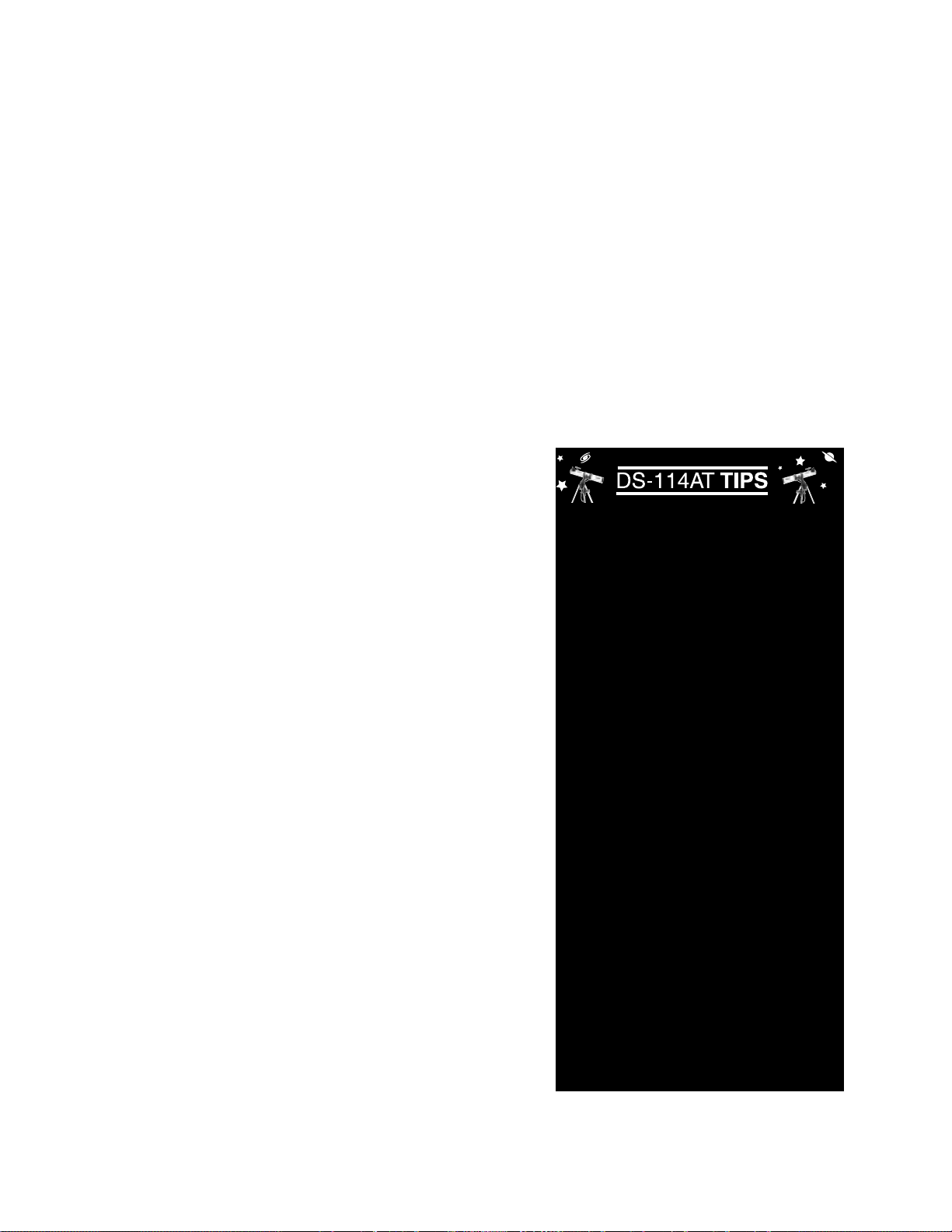
25
Display Options enables or disables Autostar’s two initial displays. If both displays are dis-
abled, Autostar begins with the Date display.
■ Sun Warning: Turns the “Sun Warning” message on or off.
■ Getting Started: Turns the “Getting Started” message on or off.
Brightness Adj: Adjusts the brightness of the display using the Scroll keys. When complete, press
ENTER.
Contrast Adj: Adjusts the contrast of the display using the Scroll keys. When complete, press
ENTER.
NOTE: This feature is usually only required in very cold weather.
Landmark Survey automatically slews the telescope to all user-defined landmarks with a short
pause at each location. Press ENTER to start the survey. While a slew is in progress, press
any key to skip that object and go to the next landmark on the list. To observe a landmark for
a longer period, press MODE when paused on the object to stop the survey. Press ENTER to
restart the survey at the first object on the list. See
LANDMARKS, page 23.
Sleep Scope is a power saving option that shuts down Autostar and the telescope without for-
getting its alignment. With "Sleep Scope" selected, press ENTER to activate the Sleep function. Autostar goes dark, but the internal clock keeps running. Press any key, except ENTER,
to re-activate Autostar and the telescope.
Park Scope is designed for a telescope that is
not moved between observing sessions. Align
the telescope one time, then use this function
to park the telescope. Next time it is powered
up, enter the correct date and time – no alignment is required. Pressing ENTER causes the
telescope to move to its pre-determined Park
position. Once parked, the screen prompts to
turn off power.
IMPORTANT NOTE: When the "Park
Scope" option is chosen and the display prompts you to turn off the telescope's power , A utostar is unab le to be
returned to operation without turning
the power off and then back on.
Setup Menu
The Setup menu’s primary function is to align
the telescope (see
EASY ALIGN, page 17).
However, there are numerous other features
available within the Setup menu, including:
Date changes the date used by Autostar. This
function is useful to check events in the past or
future. For example, set the Date menu for a
day three months in the future. Then check the
"Select Item: Event" menu for the Sunset time
on that date. See
EVENT MENU, page 23.
Time changes the time entered into Autostar.
Setting the correct time is critical for Autostar
to properly calculate locations and events.
Time may be set to 24-hour mode (military
time) by selecting the "blank" option which follows the "AM" and "PM" options.
Daylight Saving is used to enable or disable
Daylight Savings time.
NOTE: Daylight Savings Time may be
referred to by different names in various
areas of the world.
Surf the Web
One of the most exciting resources for astronomy is the Internet. The Internet is full of websites with new images, discoveries, and the latest astronomical information. For example,
when comet Hale-Bopp made its approach to
our Sun in 1998, astronomers around the world
posted new photos daily.
You can find websites for virtually any topic
relating to astronomy on the Internet. Try the
following key word searches: NASA, Hubble,
HST, astronomy, Messier, satellite, nebula,
black hole, variable stars, extrasolar, Chandra,
gamma burster, comets, Astronomy Day, etc.
Check out Meade’s website for the latest product and technical information. You can download the latest software revisions, links to other
astronomical sites, coordinates of celestial
objects, and the latest satellite tracking information for the Autostar handbox. See page 31 for
more information. You’ll find our website at:
http://www.meade.com/
Here are some other sites you might find useful:
• Sky & Telescope:
http://www.skypub.com/
• Astronomy:
http://www.astronomy.com/astro/
• The Starfield:
http://users.nac.net/gburke/
• Astronomy Picture of the Day:
http://antwrp.gsfc.nasa.goc/apod/
• Heaven’s Above (satellite information):
http://www.heavens-above.com/
• Photographic Atlas of the Moon:
http://www.lpi.ursa.edu/research/lunar_orbiter
• Hubble Space Telescope Public Pictures
http://oposite.stsci.edu/pubinfo/pictures.html
Page 26

26
Telescope accesses the several options, including:
■ Model: Allows you to select the telescope model connected to Autostar.
■ Focal Length: Displays the focal length of the selected telescope.
■ Az Ratio and Alt Ratio: The Az (Azimuth) ratio and Alt (Altitude) ratio refers to the gears
of the telescope's motors. Do not alter these numbers.
■ Az Percent: The Az (Azimuth) Percent allows you to change the azimuth backlash, i.e., the
way the Arrow keys move the telescope along the azimuth (horizontal) axis. If you enter a
value near 100, the telescope tube responds more quickly (it responds immediately at
100%) as you hold down an Arrow key and also slews (moves) the tube more quickly. If
you enter a value near 0, it takes longer for the tube to respond as you hold down an Arrow
key and also slews the tube more slowly. Experiment with this option. Try changing the
percent value until you get a "feel" for the Arrow keys that is comfortable for you.
Alt Percent: The Alt (Altitude) Percent operates identical to the AZ Percent option (see
above), but allows you to change the altitude backlash, i.e., the way the Arrow keys move
the telescope when moving along the altitude (vertical) axis.
■ Train Drive: Trains the Altitude and Azimuth motors to locate objects with more precision.
If you are experiencing any problems with pointing accuracy, follow the procedure
described in
TRAINING THE DRIVE, page 16, to insure accurate pointing and tracking.
■ Tracking Rate: Changes the speed at which the telescope tracks targets in the sky.
a. Sidereal: The default setting for Autostar; sidereal rate is the standard rate at which
stars move from East to West across the sky due to the rotation of the Earth.
b. Lunar: Choose this option to properly track the Moon over long observing sessions.
c. Custom: Allows entry of user-defined tracking rates.
■ Reverse L/R: Reverses the functions of the Left and Right Arrow keys (i.e., the Right key
moves the telescope to the left).
■ Reverse UP/DOWN: Reverses the functions of the Up and Down Arrow keys (i.e., the Up
key moves the telescope down).
■ Calibrate Motor: If the telescope motors appear to have a problem, use this option to
retest the motors before performing a Reset. This option is also used if an Autostar unit is
moved between telescopes, to match Autostar to the new telescope. To calibrate the
motors, select this option and press ENTER.
■ High Precision: If High Precision is turned on, when looking for a faint celestial object (i.e.,
a nebula or galaxy), Autostar first slews to a nearby bright star and displays "ENTER to
Sync." Center the star in the eyepiece, then press ENTER. At that point the telescope has
a high precision alignment to that part of the sky and it then slews to the object that was
originally requested.
Targets switches between Astronomical targets and Terrestrial targets. If "Astronomical" is
selected, the telescope tracking motor is activated and any object you observe will remain centered in the eyepiece. If "Terrestrial" is selected, the tracking motor is turned off. To learn how
to track an object automatically, see page 17.
Site provides access to several options including:
■ Select: Displays the currently selected observing site. Use the Scroll keys to cycle through
all available sites (see
ADD below). Press ENTER when the site you wish to select dis-
plays. Use this option when you move to a different geographic location.
■ Add: Allows you to add new observing sites to the database (up to six sites may be stored).
Scroll through the list of Countries/States. Press ENTER when the site you wish to add displays. Then choose the desired city in the same manner.
■ Delete: Deletes a stored site from the database.
Page 27
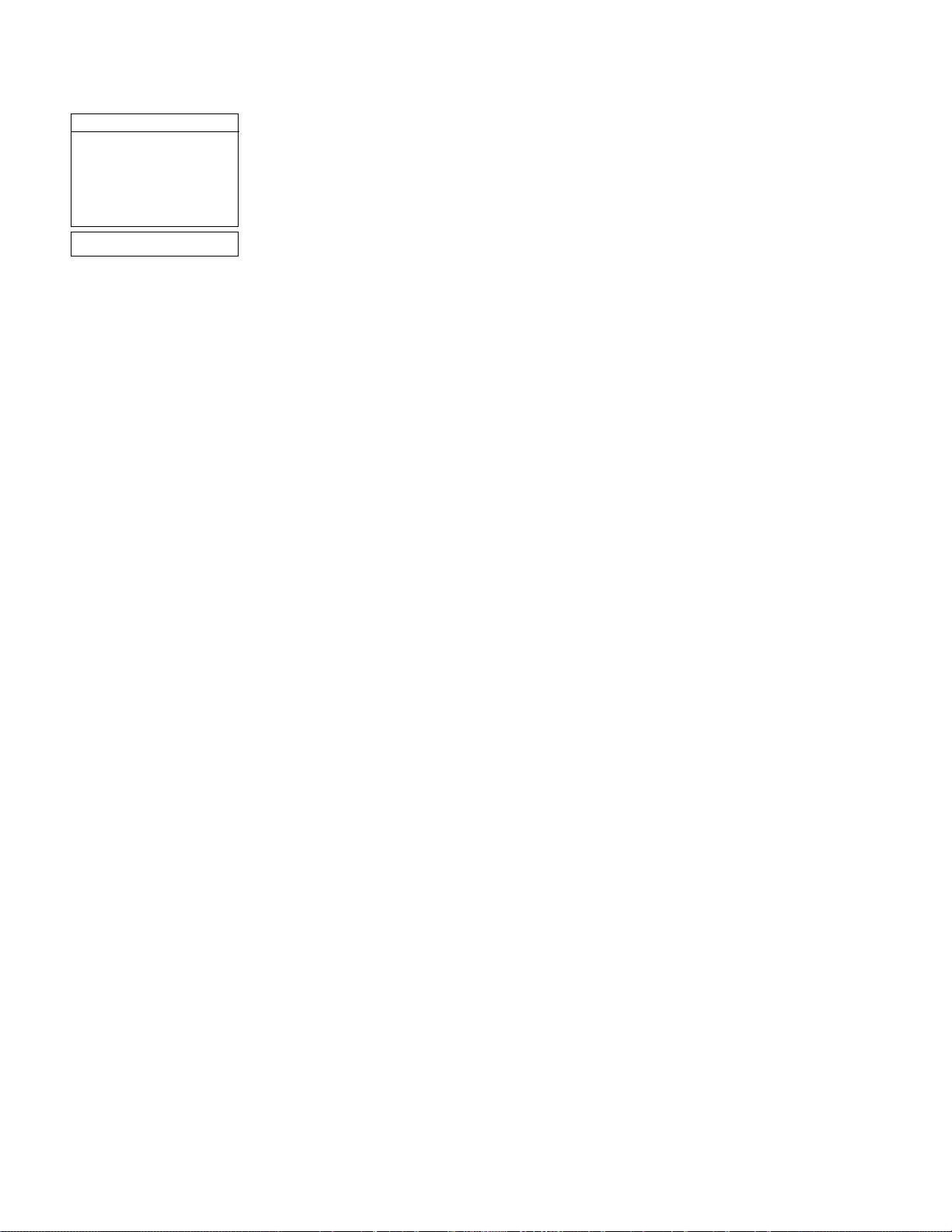
27
■ Edit: Edits a selected site, including: the name, latitude, longitude, and time zone. Time
Zone refers to the Greenwich Mean Time (GMT) time zone shift. Users West of Greenwich,
England use “-” hours, East of Greenwich use “+” hours. For the United States, look up the
time zone shift in
Table 1.
NOTE: Autostar compensates for Daylight Savings time, if selected. See
SETUP
MENU: DAYLIGHT SAVING, page 25.
Owner Info accesses the owner information menu, including:
■ Name: Users may enter both their first and last names using the Up and Down Arrow keys
to cycle through the alphabet. Use the Right and Left Arrow keys to move through the text.
Press ENTER when the entry is complete.
■ Address: Use the Up and Down Arrow keys to enter your street address, city, state, and
zip code. Press ENTER when the entry is complete.
Download transfers information from a personal computer or another Autostar. During the
operation, the warning “Downloading Do Not Turn Off” appears.
NOTE:The Download function requires the optional #506 Astrofinder Software and
Cable Connector Kit. See the instruction sheet included with the kit for more information on how to download. Also see
OPTIONAL ACCESSORIES, page 31.
Statistics provides basic statistical data about Autostar, including:
■ Characters Free: Shows how much room is available in user-defined object memory.
■ Version: Shows the current version of the Autostar software.
Reset completely resets Autostar. Most values entered into the menus revert to factory
defaults. Autostar requires initialization again after a Reset before proceeding with observations. See
INITIALIZING AUTOSTAR, page 15.
Time Zone Shift
Atlantic -4 Hours
Eastern -5 Hours
Central -6 Hours
Mountain -7 Hours
Pacific -8 Hours
Hawaii -10 Hours
Table 1: Time Zone shift.
Page 28

28
CARING FOR YOUR TELESCOPE
Your DS-114AT telescope is a precision optical instrument designed to yield a lifetime of
rewarding observations. Given the care and respect due any precision instrument, your telescope will rarely, if ever, require factory servicing. Maintenance guidelines include:
a. Avoid cleaning the telescope’s optics: a little dust on the front surface of the telescope’s
correcting lens causes virtually no degradation of image quality and should not be considered reason to clean the lens.
b. When absolutely necessary, dust on the front lens should be removed with gentle strokes
of a camel hair brush or blown off with an ear syringe (available at any pharmacy). DO
NOT use a commercial photographic lens cleaner.
c. Organic materials (e.g., fingerprints) on the front lens may be removed with a solution of
3 parts distilled water to 1 part isopropyl alcohol. You may also add 1 drop of biodegradable dishwashing soap per pint of solution. Use soft, white facial tissues and make short,
gentle strokes. Change tissues often.
CAUTION: Do not use scented or lotioned tissues or damage could result to the
optics.
d. If used outdoors on a humid night, water condensation on the telescope surfaces will prob-
ably result. While such condensation does not normally cause any damage to the telescope, it is recommended that the entire telescope be wiped down with a dry cloth before
the telescope is packed away. Do not, however, wipe any of the optical surfaces. Rather,
simply allow the telescope to sit for some time in the warm indoor air, so that the wet optical surfaces can dry unattended.
e. If your telescope is not to be used for an extended period, perhaps for one month or more,
it is advisable to remove the batteries from the battery pack. Batteries left in the battery
pack for prolonged periods may leak, causing damage.
f. Do not leave the telescope inside a sealed car on a warm summer day; excessive ambi-
ent temperatures can damage the telescope’s internal lubrication and electronic circuitry.
Collimation
Your DS-114AT may occasionally require re-alignment, particularly if the telescope has
received rough handling in shipment. Good optical alignment is essential for telescope performance, and in any case the alignment procedure is not difficult to follow.
The optical systems of the DS-1 14AT reflecting telescopes includes the following parts: primary
mirror (1, Fig. 26); secondary mirror (2, Fig. 26); secondary mirror-holder (3, Fig. 26); secondary
mirror-vanes (4, Fig. 26) and (1, Fig. 27); primary mirror-tilt screws (5, Fig. 26). The telescope’s
image is brought to a focus at (6, Fig. 26).
1. Confirm alignment - To confirm optical alignment look down the focuser drawtube (1,
Fig. 29) with the eyepiece removed. The edge of the focuser drawtube frames reflections
of the primary mirror (2, Fig. 29), the secondary mirror (3, Fig. 29), the three (“spider”)
vanes (4, Fig. 29) holding the secondary mirror, and the observer’s eye (5, Fig. 29). With
the optics properly aligned, all of these reflections appear concentric (centered), as shown
in Fig. 29. Any deviation from concentricity of any of these telescope parts with the eye
requires adjustments to the secondary mirror-holder (Fig.27) and/or the primary mirror cell
(Fig. 28), as described below.
2. Secondary mirror-vane adjustments: If the secondary mirror (1,Fig. 30) is left or right of cen-
ter within the drawtube (2, Fig. 30), slightly loosen the 3-vane adjustment/lock knobs (1,Fig. 27)
located on the outside surface of the main tube and slide the entire secondary mirror-holder system up or down in the slotted holes of the main tube until the secondary mirror is centered in the
drawtube. If the secondary mirror (1, Fig. 30) is above- or below-center within the drawtube,
thread inward one of the adjustment/lock knobs (1, Fig. 27) while unthreading another of these
knobs. Only make adjustments to two knobs at a time until the secondary mirror appears as in
Fig. 31.
Page 29

29
2
1
3
3
2
1
2
3
4
5
1
2
1
2
3
2
1
2
3
4
3
6
2
5
1
4
Fig. 26.
Fig. 27.
Fig. 28.
Fig. 29. Fig. 30.
Fig. 31.
Fig. 32.
Page 30
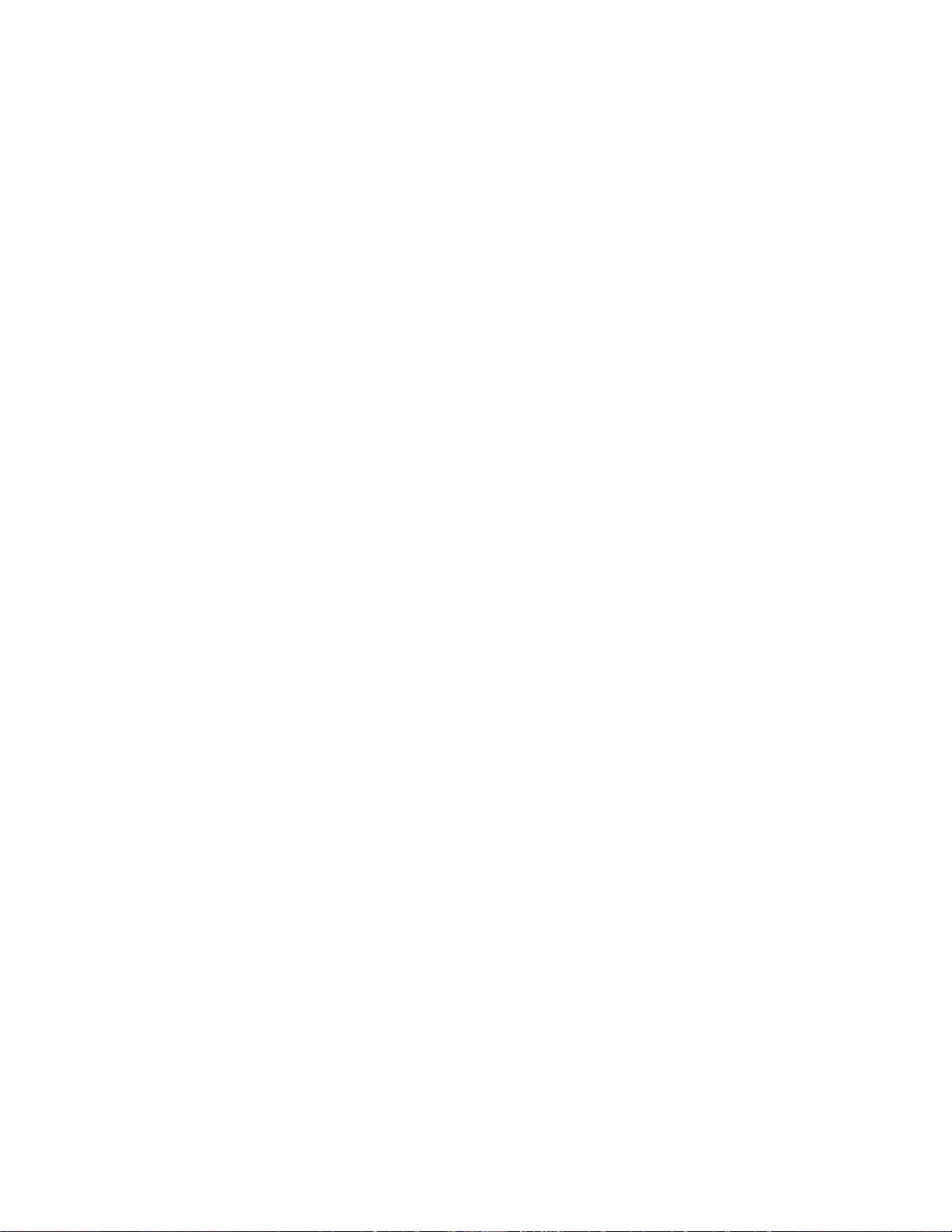
30
3. Secondary mirror-holder adjustments: If the secondary mirror (1, Fig. 31) is centered in the
focuser drawtube (2, Fig. 31), but the primary mirror is only partially visible in the reflection (3,
Fig. 31), the three “+” (Phillips head) secondary mirror-tilt screws (2, Fig. 27) should be slightly unthreaded to the point where the secondary mirror-holder (3, Fig. 27) can rotate about its
axis parallel to the main tube. Grasp the secondary mirror-holder (avoid touching the mirror surface!) with your hand and rotate it until, looking through the drawtube, you can see the primary
mirror centered as well as possible in the reflection of the secondary mirror. With the rotation
of the secondary mirror-holder at this best-possible position, thread in the three Phillips head
screws (2, Fig. 27) to lock the rotational position. Then, if necessary, make adjustments to
these three Phillips head screws to refine the tilt-angle of the secondary mirror, until the entire
primary mirror can be seen centered within the secondary mirror’s reflection. With the secondary mirror thus aligned the image through the drawtube appears as in Fig. 32.
4. Primary mirror adjustments: If the secondary mirror (1, Fig. 32) and the reflection of the primary mirror (2, Fig. 32) appear centered within the drawtube (3, Fig. 32), but the reflection of
your eye and the reflection of the secondary mirror (4, Fig. 32) appear off-center, then the primary mirror tilt requires adjusting, using the Phillips head screws of the primary mirror cell (3,
Fig.28). These primary mirror-tilt screws are located behind the primary mirror, at the lower end
of the main tube. See Fig. 28. Before adjusting the primary mirror-tilt screws, first unscrew by
several turns (use either a hex wrench or pliers) the three hex-head primary mirror lock screws
(2, Fig.25) which are also located on the rear surface of the primary mirror cell and which alternate around the cell’s circumference with the three Phillips head screws. Then by trial and error
turn the primary mirror Phillips head tilt screws (3, Fig. 28) until you develop a feel for which
way to turn each screw to center the reflection of your eye in the drawtube. (An assistant is
helpful in this operation.) With your eye centered as shown in Fig. 29, turn the three hex head
primary mirror lock screws (2, Fig. 28) to re-lock the tilt-angle of the primary mirror.
The telescope’s optical system is now aligned, or collimated. This collimation should be rechecked from time to time, with small adjustments (per steps 1, 2, and/or 3, above) effected as
required to keep the optics well-aligned.
Specifications
DS-114AT
Optical design......................................................................................Reflector
Clear aperture ....................................................................................114mm
Focal length ........................................................................................910mm
Focal ratio ........................................................................................f/8
Resolving power..................................................................................1.0 arc secs
Max power ..........................................................................................325X
Mounting..............................................................................................Single-arm, motorized Alt-Az
Alignment ..........................................................................................Altazimuth
Slew Speeds ......................................................................................1x sidereal to 5.5°/sec in 9 increments
Tripod ..................................................................................................Aluminum, full-length; adjustable w/accessory tray
Optical Tube Dimensions....................................................................5.5" x 34"
Batteries (user-supplied) ....................................................................10 x AA
Autostar
Processor ............................................................................................68HC11, 8MHz
Flash Memory ....................................................................................512KB, reloadable
Keypad ................................................................................................10 key alphanumeric
Display ................................................................................................2 line, 16 character LCD
Backlight ..............................................................................................Red LED
RS-232 ................................................................................................Optional
Coil Cord ............................................................................................24"
Database ............................................................................................more than 1400 objects
Length..................................................................................................5.60" (14.2cm)
Width (LCD end)..................................................................................3.08" (78cm)
Width (Connector end)........................................................................2.10" (53.5cm)
Depth ..................................................................................................0.93" (23.5cm)
Autostar net weight..............................................................................0.35 lbs (0.169kg)
Page 31

31
OPTIONAL ACCESSORIES
A wide assortment of professional Meade accessories is available for the DS-114AT
Telescopes. The premium quality of these accessories is well-suited to the quality of the instrument itself. Consult the Meade General Catalog for complete details on these and other
accessories.
Eyepieces (1.25" barrel diameter): For higher or lower magnifications with a DS-114AT
T elescope, Meade 3-element Modified Achromatic eyepieces, available in focal lengths of 9, 12,
25, and 40mm, provide a high level of image resolution and color correction at an economical
price. Alternately, at slightly higher prices, Meade 4-element Series 3000 Plössl eyepieces yield
wider fields of view with excellent edge-of-field corrections and are available in a range of focal
lengths including 5, 6.7, 9.5, 16, 25, and 40mm.
MH 50mm Wide-Field Eyepiece (2" Optical Diameter):Ideal for spectacular low-power scanning of star fields in the Milky Way or for the study of broad diffuse nebulae, the wide-field MH
50mm eyepiece is a highly desirable accessory for all DS-114AT Telescopes (except for the
DS-2060mm models, which cannot accept large-barrel eyepieces).
#1240 Electric Focuser:Attaches easily and quickly to any DS-114A Tmodel for smooth, vibration-free focusing. Each focuser includes coarse and microfine speeds. The standard equipment hand controller accepts one (user-supplied) 9-volt battery; alternately, the focuser may be
operated through the Electronic Controller or Autostar handbox.
#506 AstroFinder™ Software and Cable Connector Kit: Displays more than 10,000 celestial wonders – galaxies, nebulae, star clusters, stars, and planets – on your PC, enabling even
the beginner to locate and identify objects to observe with the telescope or to print out star
charts for use in observing sessions. Operates with any Windows™-based personal computer.
The Cable Connector Kit permits connection of the DS-114AT telescope model, Autostar, and
PC, for downloading of new software to Autostar or for updating of Earth satellite or other celestial object positions. This kit is included with each AstroFinder Software package.
Camera Adapter: ADS-114AT telescopes may be used for through-the-telescope photography
of the Moon and planets or for terrestrial objects. For eyepiece-projection photography with any
of these telescopes, use the Basic Camera Adapter (1.25"). See the Meade General Catalog
for more information.
Electronic Eyepiece™: Now everyone can easily share views from an eyepiece – of the Moon,
planets, stars, and land objects – on a television screen. The built-in NTSC video output allows
for direct connection to monitors, VCR's, and camcorders. Continuous capture mode allows
you to view and record astronomical and terrestrial images in real time. This easy-to-set up and
easy-to-use monochrome CMOS imager offers built-in contrast control adjustment for varying
astronomical and terrestrial lighting conditions, and is available in 1.25" or .965" barrel diameters.
Meade Customer Service
If you have a question concerning your DS-114AT Telescope, contact the Meade Instruments
Customer Service Department at:
Telephone: (949) 451-1450
Fax: (949) 451-1460
Customer Service hours are 8:30 AM to 4:30 PM, Pacific Time, Monday through Friday. In the
unlikely event that your DS-114AT telescope requires factory servicing or repairs, write or call
the Meade Customer Service Department first, before returning the telescope to the factory,
giving full particulars as to the nature of the problem, as well as your name, address, and daytime telephone number. The great majority of servicing issues can be resolved by telephone,
avoiding return of the telescope to the factory.
Page 32

32
Locating the Celestial Pole
To get basic bearings at an observing location, take note of where the Sun rises (East) and sets
(West) each day. After the site is dark, face North by pointing your left shoulder toward where
the Sun set. To precisely point at the pole, find the North Star (Polaris) by using the Big Dipper
as a guide (Fig. 33).
IMPORTANT NOTE: For almost all astronomical observing requirements, approximate settings
are acceptable.Do not allow undue attention to precise alignment of the telescope to interfere
with your basic enjoyment of the instrument.
APPENDIX A
Fig. 33: Locating Polaris.
Little Dipper
Big Dipper
Polaris
Cassiopeia
Page 33

APPENDIX B
33
Using Autostar to Find Objects Not in the Database
Although Autostar contains a database of more than 1400 celestial objects (stars, nebulae,
planets, etc.) that you can observe, you may eventually want to view objects that are not part
of the database. Autostar provides a feature that allows you to enter an object's R.A and Dec.
coordinates in the "User: Objects" option of the Object menu and allows automatic slewing of
the telescope to the user-entered coordinates.
In order to use this menu option, you first need to look up the R.A and Dec. coordinates of the
object or objects you wish to observe. Check out your local library, computer store, bookstore,
CD Roms, Internet, or magazines (such as Sky & Telescope or Astronomy), to find coordinates
of celestial objects. The objects/coordinates you enter become part of your own permanent
database, called "User Objects."
To enter coordinates of an object into the "User: Objects" option of the Object menu:
1. Make sure Autostar has been initialized and the telescope has been aligned.
2. After the telescope is aligned, "Select Item: Object" displays. (If necessary, use the Scroll
keys to scroll through the menus, as previously described, to find this option.) Press
ENTER.
3. "Object: Solar System" displays. Keep pressing the Scroll Up key until "Object: User
Object" displays and press ENTER.
4. "User Object: Select" displays. Press the Scroll Down key once. "User Object: Add" displays. Press ENTER.
5. "Name" displays on the top line and a blinking cursor on the second line. Use the Arrow
keys, as previously described, to enter the name of the object you wish to add to the database. When you are finished, press ENTER.
6. "Right Asc.: 00.00.0" displays. Use the Up and Down Arrow keys to enter the digits for the
Right Ascension coordinate of your object. When you are finished, press ENTER.
7. "Declination: +00°.00'" displays. Use the Up and Down Arrow keys to enter the digits for
the Declination coordinate of your object. If necessary, use the Scroll Keys to change "+"
to "-." When you are finished, press ENTER.
8. Autostar then prompts you to enter the size of the object. This step is optional. Use the Up
and Down Arrow keys to enter the size (in arc-minutes), if so desired, and press ENTER to
go to the next display. If you do not wish to enter this information, simply press ENTER.
9. Autostar then prompts you to enter the magnitude of the object. This step is also optional.
Use the Up and Down Arrow keys to enter this information, if so desired, and press ENTER
to go to the next display. "User Object: Add" displays again.
To GO TO a user-entered object:
In this procedure, you will choose an object from the User Object list and GO TO the object.
1. With "User Object: Add" displayed, press the Scroll Up key once. "User Object: Select" displays. Press ENTER.
2. Use the Scroll keys (if necessary) to scroll to the desired object. Press ENTER.
3. The name of the object and the Right Ascension and Declination coordinates display.
4. Press GO TO and the telescope slews to the object.
TIP:
Entering R.A. and
Dec. Coordinates of
an object without
using the menus:
If you do not wish to
navigate through the
menus, a more direct
way to enter coordinates is to press and
hold MODE for two
seconds or more. R.A.
and Dec. coordinates
display. Press GO TO.
"Object Position" and
a set of coordinates
displays.Enter the
R.A. and Dec. coordinates of any celestial
object using the Up
and Down Arrow
keys, overwriting the
coordinates currently
displayed.As soon as
the coordinates are
entered, Autostar
slews the telescope to
the coordinates. Note
that the telescope
must be initialized
and placed in the
Alt/Az home position
(see page 15) for this
procedure to operate
properly.
However, if you wish
to store the coordinates of an object in
memory, use the
method described at
the right.
Page 34

34
Observing Satellites
In this procedure, you will prepare your telescope to observe a satellite pass.
1. Go to the "Object: Satellite" menu option and press ENTER.
2. Use the Scroll keys to scroll through the list of satellites.
3. Select a satellite from the list and press ENTER.
4. "Calculating...." and then "Tracking..." displays. If the satellite is going to make a pass,
"Located" displays.
5. Use the Scroll keys to display data about the pass: aos – acquisition of signal and los –
loss of signal. If you subtract the aos from the los, you can calculate how long the satellite
will be visible. Location information also displays.
6. "Alarm" displays after the location information. Press ENTER and Autostar automatically
sets the alarm to sound a minute before the satellite's scheduled appearance. You may
return to regular observations until the alarm goes off.
7. When the alarm goes off, return to the Satellite menu and press a Scroll key until the
desired satellite is on the top line of the display.
8. Press GO TO. Autostar slews the telescope to where the satellite should appear. The
motor drive stops and a countdown is displayed.
NOTE: If the scheduled appearance position of the satellite is obstructed (i.e., by a
building, tree, or hill), press ENTER and Autostar starts to move the telescope
along the expected satellite track. When the track clears the obstruction, press
ENTER again to pause the telescope, then continue with this procedure.
9. With about 20 seconds left on the countdown timer, start watching through the telescope
viewfinder for the satellite to enter the field of view.
10. When the satellite enters the viewfinder field of view, press ENTER. The telescope starts
to track with the satellite.
11. Use the Autostar Arrow keys to center the object in the viewfinder, then look through the
eyepiece to view the object.
Satellite orbits change and new satellites (including the Space Shuttle) are launched. Visit the
Meade website (www.meade.com) approximately once a month to get updated information
and instructions on how to download this data to Autostar. If orbital parameters are more than
one month old, the satellite pass may not happen at the time predicted by Autostar.
Downloading requires the optional #506 AstroFinder™ Software and Cable Connector Kit. See
OPTIONAL ACCESSORIES, page 31.
NOTE: Satellite observing is an exciting challenge. Most satellites are in low orbit,
travelling at approximately 17,500 mph.When visible, they move quickly across the
sky and are only in the field of view for a f e w min utes , requiring A utostar to sle w the
telescope rapidly. Best viewing is near Sunrise or Sunset when the sky is still dark.
Viewing in the middle of the night can be problematic because the satellite may
pass overhead, but not be visible as it is in the Earth's shadow.
APPENDIX C
Page 35

35
In the early 17th century Italian Scientist Galileo, using a telescope smaller than your DS-114AT
model, turned it skyward instead of looking at the distant trees and mountains. What he saw,
and what he realized about what he saw, has forever changed the way mankind thinks about
the universe. Imagine what it must
have been like being the first human
to see moons revolve around the
planet Jupiter or to see the changing
phases of Venus! Because of his
observations, Galileo correctly realized Earth's movement and position
around the Sun, and in doing so,
gave birth to modern astronomy. Yet
Galileo's telescope was so crude, he
could not clearly make out the rings
of Saturn.
Galileo's discoveries laid the foundation for understanding the motion
and nature of the planets, stars, and
galaxies. Building on his foundation,
Henrietta Leavitt determined how to
measure the distance to stars,
Edwin Hubble gave us a glimpse into
the possible origin of the universe,
Albert Einstein unraveled the crucial
relationship of time and light, and
21st-century astronomers are currently discovering planets around
stars outside our solar system.
Almost daily, using sophisticated
successors to Galileo's telescope,
such as the Hubble Space
Telescope and the Chandra X-Ray
Telescope, more and more mysteries of the universe are being probed
and understood. We are living in the
golden age of astronomy.
Unlike other sciences, astronomy
welcomes contributions from amateurs. Much of the knowledge we
have on subjects such as comets,
meteor showers, variable stars, the
Moon, and our solar system comes
from observations made by amateur
astronomers. So as you look through
your Meade DS-114AT telescope,
keep in mind Galileo. To him, a telescope was not merely a machine
made of glass and metal, but something far more—a window through
which the beating heart of the universe might be observed.
Autostar Glossary
Be sure to make use of Autostar’s
Glossary feature. The Glossary
menu provides an alphabetical listing of definitions and descriptions of
common astronomical terms.
BASIC ASTRONOMY
This manual gives only the briefest introduction to astronomy. If you are interested in pursuing further studies, a
few topics are suggested below that are worth reading up
on. Try looking up some of these topics in the Autostar
glossary.
Also below is a small sampling of books, magazines, and
organizations that you might find helpful.
Topics
1. How is a star born? How does a solar system form?
2. How is the distance to a star measured? What is a
light year? What is red shift and blue shift?
3. How are the craters on our Moon formed? How old
is the Moon and Earth? How old is the Sun?
4.
What is a black hole? Aneutron star?
5. What are stars made of? Why are stars different colors? What is a white dwarf? Ared giant? Have we ever
seen the surface of a star besides our own Sun?
6. What is a nova? Asupernova?
7. What are comets? Minor planets? Meteors? Meteor
showers? Where do they come from?
8. What is a planetary nebula? Aglobular cluster?
9. What is the Big Bang? Is the universe expanding or
contracting, or does it always remain the same?
What is dark matter?
10. What is an extrasolar planet? What is an accretion
(or protoplanetary) disk?
11. What is the difference between an elliptical, a spiral,
and an irregular galaxy?
Books
1. The Guide to
Amateur Astronomy by Jack Newton
and Philip Teece
2. The Sky:
A User’s Guide by David Levy
3.
Turn Left at Orion by Guy Consolmagno & Dan Davis
4. Astrophotography for the Amateur by Michael
Covington
Magazines
1. Sky & Telescope
Box 9111, Belmont, MA 02178
2. Astronomy
Box 1612, Waukesha, WI 53187
Organizations:
1. Astronomical League
Executive Secretary
5675 Real del Norte, Las Cruces, NM 88012
2. The Astronomical Society of the Pacific
390 Ashton Ave, San Francisco, CA 94112
3. The Planetary Society
65 North Catalina Ave, Pasadena, CA91106
And watch Jack Horkheimer, Star Gazer, on your local
PBS station.
Page 36
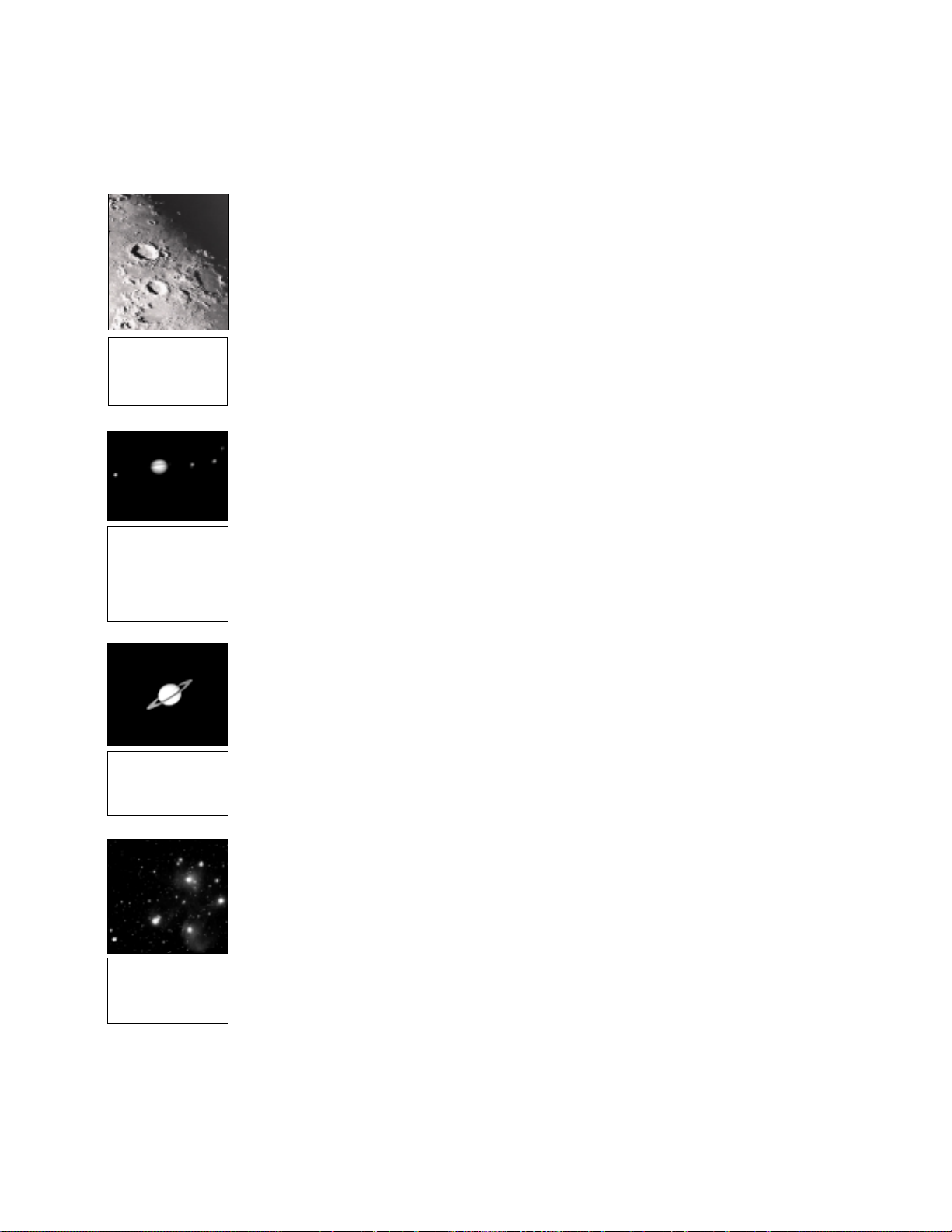
36
Access directly through the Glossary menu or through hypertext words embedded in Autostar.
See “GLOSSARY MENU," page 24, for more information.
Objects in Space
Listed below are some of the many astronomical objects that can be seen with the DS-114AT
Series Telescope:
The Moon
The Moon is, on average, a distance of 239,000 miles (380,000km) from Earth and is best
observed during its crescent or half phase when Sunlight strikes the Moon’s surface at an
angle. It casts shadows and adds a sense of depth to the view (Fig. 34). No shadows are seen
during a full Moon, causing the overly bright Moon to appear flat and rather uninteresting
through the telescope. Be sure to use a neutral Moon filter when observing the Moon. Not only
does it protect your eyes from the bright glare of the Moon, but it also helps enhance contrast,
providing a more dramatic image.
Brilliant detail can be observed on the Moon, including hundreds of lunar craters and maria,
described below.
Craters are round meteor impact sites covering most of the Moon’s surface. With no atmosphere on the Moon, no weather conditions exist, so the only erosive force is meteor strikes.
Under these conditions, lunar craters can last for millions of years.
Maria (plural for mare) are smooth, dark areas scattered across the lunar surface. These dark
areas are large ancient impact basins that were filled with lava from the interior of the Moon by
the depth and force of a meteor or comet impact.
Planets
Planets change positions in the sky as they orbit around the Sun. To locate the planets on a
given day or month, consult a monthly astronomy magazine, such as Sky and Telescope or
Astronomy. (Tip: enter a date in the Date menu and you can determine if a planet(s) will be
visible during the night of the entered date by checking its rise and set times). Listed below are
the best planets for viewing through the DS-114AT.
Venus is about nine-tenths the diameter of Earth. As Venus orbits the Sun, observers can see
it go through phases (crescent, half, and full) much like those of the Moon. The disk of Venus
appears white as Sunlight is reflected off the thick cloud cover that completely obscures any
surface detail.
Mars is about half the diameter of Earth, and appears through the telescope as a tiny reddishorange disk.
Jupiter is the largest planet in our solar system and is 1 1 times the diameter of Earth. The planet appears as a disk with dark lines stretching across the surface. These lines are cloud bands
in the atmosphere. Four of Jupiter’s 16 moons (Io, Europa, Ganymede, and Callisto) can be
seen as “star-like” points of light when using even the lowest magnification (Fig. 35).
Saturn is nine times the diameter of Earth and appears as a small, round disk with rings
extending out from either side (Fig. 36). Saturn’s rings are composed of billions of ice particles
ranging in size from a speck of dust to the size of a house. Titan, the largest of Saturn’s 18
moons can also be seen as a bright, star-like object near the planet.
Deep-Sky Objects
Star charts can be used to locate constellations, individual stars and deep-sky objects.
Examples of various deep-sky objects are given below:
Stars are large gaseous objects that are self-illuminated by nuclear fusion in their core.
Because of their vast distances from our solar system, all stars appear as pinpoints of light,
irrespective of the size of the telescope used.
Open Clusters are loose groupings of young stars, all recently formed from the same diffuse
nebula. The Pleiades is an open cluster 410 light years away (Fig. 37).
Constellations are large, imaginary patterns of stars believed by ancient civilizations to be the
celestial equivalent of objects, animals, people, or gods. These patterns are too large to be
seen through a telescope. To learn the constellations, start with an easy grouping of stars, such
as the Big Dipper in Ursa Major. Then, use a star chart to explore across the sky.
Fig. 36: Saturn has
the most extensive
ring structure in our
Solar System.
Fig. 37:The
Pleiades is one of
the most beautiful
open clusters.
Fig. 35: Jupiter and
its four largest
moons.The moons
can be observed in
a different position
every night.
Fig. 34:The Moon.
Note the deep
shadows in the
craters.
Page 37

37
Page 38

0601
ADVANCED PRODUCTS DIVISION
Meade Instruments Corporation
World’s Leading Manufacturer of Astronomical Telescopes for the Serious Amateur
6001 Oak Canyon, Irvine, California 92618 ■ (949) 451-1450
FAX: (949) 451-1460 ■ www.meade.com
© 2001
MEADE LIMITED WARRANTY
Every Meade telescope, spotting scope, and telescope accessory is warranted by Meade Instruments Corporation (“Meade”)
to be free of defects in materials and workmanship for a period of ONE YEAR from the date of original purchase in the U.S.A.
and Canada. Meade will repair or replace a product, or part thereof, found by Meade to be defective, provided the defective
part is returned to Meade, freight-prepaid, with proof of purchase. This warranty applies to the original purchaser only and is
non-transferable. Meade products purchased outside North America are not included in this warranty, but are covered under
separate warranties issued by Meade international distributors.
RGA Number Required: Prior to the return of any product or part, a Return Goods Authorization (RGA) number must be
obtained from Meade by writing, or calling (949) 451-1450. Each returned part or product must include a written statement
detailing the nature of the claimed defect, as well as the owner’s name, address, and phone number.
This warranty is not valid in cases where the product has been abused or mishandled, where unauthorized repairs have been
attempted or performed, or where depreciation of the product is due to normal wear-and-tear. Meade specifically disclaims
special, indirect, or consequential damages or lost profit which may result from a breach of this warranty. Any implied warranties
which cannot be disclaimed are hereby limited to a term of one year from the date of original retail purchase.
This warranty gives you specific rights. You may have other rights which vary from state to state.
Meade reserves the right to change product specifications or to discontinue products without notice.
This warranty supercedes all previous Meade product warranties.
