McDATA Sphereon 4500 User Manual
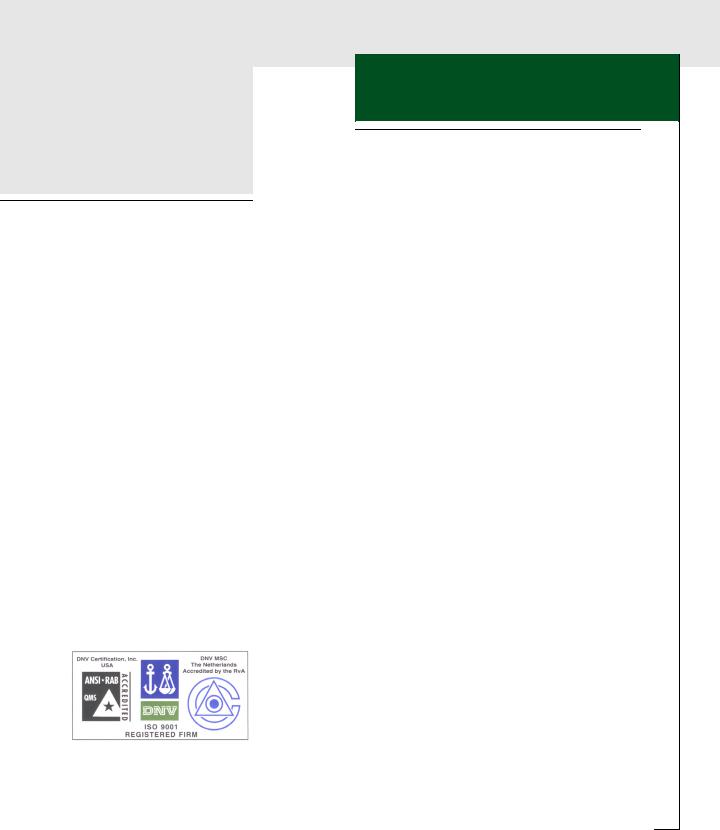
McDATA Corporation
McDATA® Sphereon™ 4500 Fabric Switch
Product Manager
USER MANUAL
P/N 620-000158-000 (REV B)
McDATA Corporation |
380 Interlocken Crescent Broomfield, CO 80021-3464 |
|
Corporate Headquarters: 800.545.5773 |
Web: www.mcdata.com |
Sales E-mail: sales@mcdata.com |

Record of Revisions and Updates
Revision |
Date |
Description |
|
|
|
620-000158-000 |
10/2002 |
Initial release of Manual |
|
|
|
Copyright © 2002 McDATA Corporation. All rights reserved.
Printed October 2002
First Edition
No part of this publication may be reproduced or distributed in any form or by any means, or stored in a database or retrieval system, without the prior written consent of McDATA Corporation.
The information contained in this document is subject to change without notice. McDATA Corporation assumes no responsibility for any errors that may appear.
All computer software programs, including but not limited to microcode, described in this document are furnished under a license, and may be used or copied only in accordance with the terms of such license. McDATA either owns or has the right to license the computer software programs described in this document. McDATA Corporation retains all rights, title and interest in the computer software programs.
McDATA Corporation makes no warranties, expressed or implied, by operation of law or otherwise, relating to this document, the products or the computer software programs described herein. McDATA CORPORATION DISCLAIMS ALL IMPLIED WARRANTIES OF MERCHANTIBILITY AND FITNESS FOR A PARTICULAR PURPOSE. In no event shall McDATA Corporation be liable for (a) incidental, indirect, special, or consequential damages or (b) any damages whatsoever resulting from the loss of use, data or profits, arising out of this document, even if advised of the possibility of such damages.
ii McDATA® Sphereon™ 4500 Fabric Switch Product Manager User Manual

Contents
Preface ............................................................................................................................. |
|
xi |
Chapter 1 |
Product Manager Overview |
|
|
Managing the Sphereon ES-4500 Fabric Switch ........................... |
1-2 |
|
EFC Management Menu Options................................................... |
1-3 |
|
EFC Manager.............................................................................. |
1-3 |
|
Product Manager ....................................................................... |
1-5 |
|
Product Manager Description......................................................... |
1-7 |
|
Using the Product Manager .......................................................... |
1-11 |
|
Keyboard Navigation.............................................................. |
1-11 |
|
Using Dialog Boxes ................................................................. |
1-11 |
|
Illustrations Used in this Manual .......................................... |
1-11 |
|
Logging Into the EFC Manager ............................................. |
1-11 |
|
Opening the Product Manager .............................................. |
1-13 |
|
Window Layout and Function............................................... |
1-14 |
|
Closing the Product Manager ................................................ |
1-33 |
|
User Rights ............................................................................... |
1-33 |
|
Backing Up and Restoring Product Manager Data.................... |
1-36 |
|
Restoring Data to the EFC Server.......................................... |
1-37 |
|
Using QuikSync ....................................................................... |
1-38 |
Chapter 2 |
Monitoring and Managing the Switch |
|
|
Hardware View ................................................................................. |
2-2 |
|
Identifying FRUs........................................................................ |
2-2 |
|
Monitoring Switch Operation .................................................. |
2-2 |
|
Monitoring Hardware Operation............................................ |
2-5 |
|
Obtaining Hardware Information ........................................... |
2-7 |
|
Using Menu Options ............................................................... |
2-13 |
McDATA® Sphereon™ 4500 Fabric Switch Product Manager User Manual |
iii |
|
|
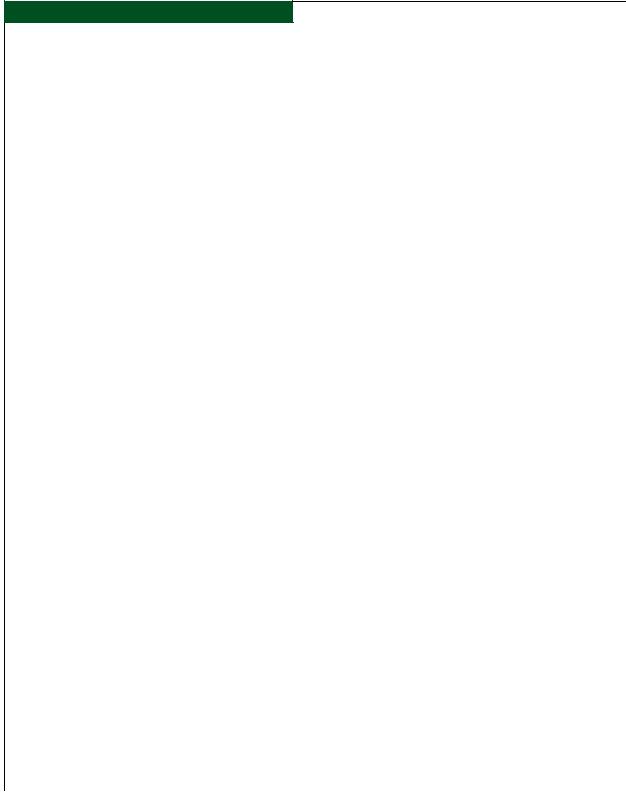
Contents
|
Port List View .................................................................................. |
2-20 |
|
Menu Options .......................................................................... |
2-22 |
|
FRU List View ................................................................................. |
2-23 |
|
Node List View................................................................................ |
2-24 |
|
Menu Options .......................................................................... |
2-26 |
|
Displaying Node Properties................................................... |
2-27 |
|
Performance View........................................................................... |
2-28 |
|
Menu Options .......................................................................... |
2-29 |
|
Bar Graph Display................................................................... |
2-30 |
|
Port Statistics ............................................................................ |
2-30 |
|
Troubleshooting Tips............................................................... |
2-35 |
|
Button Functions...................................................................... |
2-35 |
|
Port Operational States .................................................................. |
2-36 |
|
Link Incident Alerts........................................................................ |
2-37 |
|
Threshold Alerts ............................................................................. |
2-38 |
Chapter 3 |
Configuring the Switch |
|
|
Configure Identification................................................................... |
3-2 |
|
Procedure .................................................................................... |
3-2 |
|
Configure Switch Parameters ......................................................... |
3-3 |
|
Switch Parameters ..................................................................... |
3-4 |
|
Configure Fabric Parameters .......................................................... |
3-6 |
|
Fabric Parameters ...................................................................... |
3-7 |
|
Configure Switch Binding ............................................................... |
3-9 |
|
Configure Ports ................................................................................. |
3-9 |
|
Procedure.................................................................................. |
3-11 |
|
Configure SNMP............................................................................. |
3-13 |
|
Procedure .................................................................................. |
3-14 |
|
Configure Open Systems Management Server .......................... |
3-16 |
|
Configure Feature Key ................................................................... |
3-16 |
|
Procedure .................................................................................. |
3-16 |
|
Configure Date and Time .............................................................. |
3-18 |
|
Procedure .................................................................................. |
3-18 |
|
Configure Threshold Alerts .......................................................... |
3-20 |
|
Procedures ................................................................................ |
3-21 |
|
Export Configuration Report ........................................................ |
3-27 |
|
Procedure .................................................................................. |
3-28 |
|
Enable SANpilot ............................................................................. |
3-29 |
|
Backing Up and Restoring Configuration Data ......................... |
3-29 |
iv |
McDATA® Sphereon™ 4500 Fabric Switch Product Manager User Manual |
|
|

|
|
|
Contents |
|
|
|
|
Chapter 4 |
Using Logs |
|
|
|
Using Logs......................................................................................... |
4-2 |
|
|
Button Function......................................................................... |
4-2 |
|
|
Expanding Columns................................................................. |
4-3 |
|
|
Sorting Entries ........................................................................... |
4-3 |
|
|
Audit Log .......................................................................................... |
4-4 |
|
|
Event Log........................................................................................... |
4-5 |
|
|
Hardware Log................................................................................... |
4-7 |
|
|
Link Incident Log ............................................................................. |
4-8 |
|
|
Threshold Alert Log....................................................................... |
4-10 |
|
Chapter 5 |
Using Maintenance Features |
|
|
|
Run Port Diagnostics ....................................................................... |
5-2 |
|
|
Collect Maintenance Data ............................................................... |
5-2 |
|
|
Execute an IPL .................................................................................. |
5-2 |
|
|
Set Online State................................................................................. |
5-4 |
|
|
Manage Firmware Versions ............................................................ |
5-5 |
|
|
Enable E-Mail Notification ............................................................. |
5-5 |
|
|
Enable Call-Home Notification ...................................................... |
5-6 |
|
|
Backup and Restore Configuration ............................................... |
5-7 |
|
|
Backup ........................................................................................ |
5-7 |
|
|
Restore ........................................................................................ |
5-8 |
|
|
Reset Configuration ......................................................................... |
5-8 |
|
|
Procedure ................................................................................... |
5-9 |
|
Chapter 6 |
Optional Features |
|
|
|
Configure Open Systems Management Server............................ |
6-2 |
|
|
Procedure ................................................................................... |
6-2 |
|
|
SANtegrity Features ........................................................................ |
6-2 |
|
|
Fabric Binding ........................................................................... |
6-3 |
|
|
Switch Binding .......................................................................... |
6-4 |
|
|
Enterprise Fabric Mode ................................................................... |
6-9 |
|
|
Features and Parameters Enabled ........................................ |
6-10 |
|
|
For More Information............................................................. |
6-11 |
|
Appendix A Product Manager Messages |
|
||
|
A ................................................................................................. |
A-1 |
|
|
C.................................................................................................. |
A-3 |
|
|
D ............................................................................................... |
A-10 |
|
|
E ................................................................................................ |
A-11 |
|
McDATA® Sphereon™ 4500 Fabric Switch Product Manager User Manual |
v |
|
|
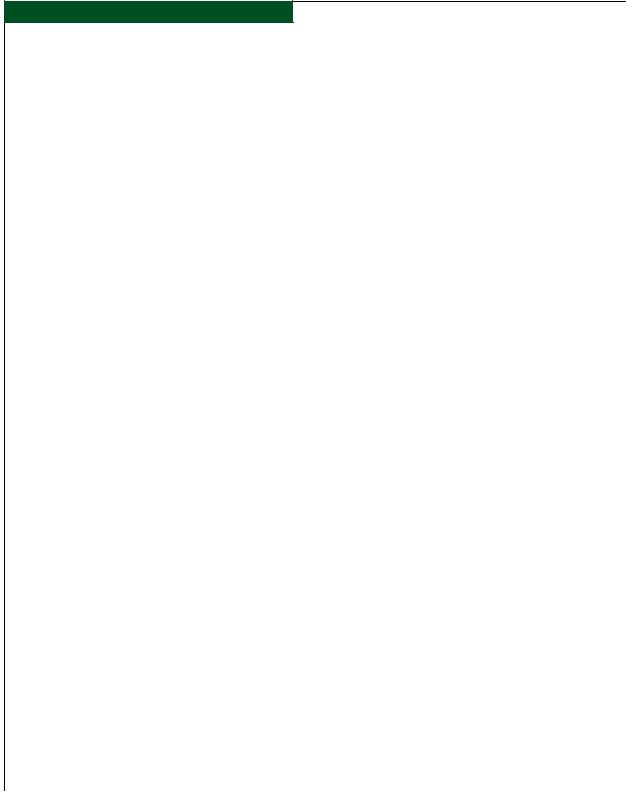
Contents
F................................................................................................. |
A-12 |
I.................................................................................................. |
A-14 |
L................................................................................................. |
A-18 |
M ............................................................................................... |
A-18 |
N................................................................................................ |
A-19 |
P................................................................................................. |
A-20 |
R ................................................................................................ |
A-21 |
S................................................................................................. |
A-22 |
T................................................................................................. |
A-23 |
U................................................................................................ |
A-27 |
Y ................................................................................................ |
A-27 |
Glossary ........................................................................................................................ |
g-1 |
Index ............................................................................................................................... |
i-1 |
vi |
McDATA® Sphereon™ 4500 Fabric Switch Product Manager User Manual |
|
|
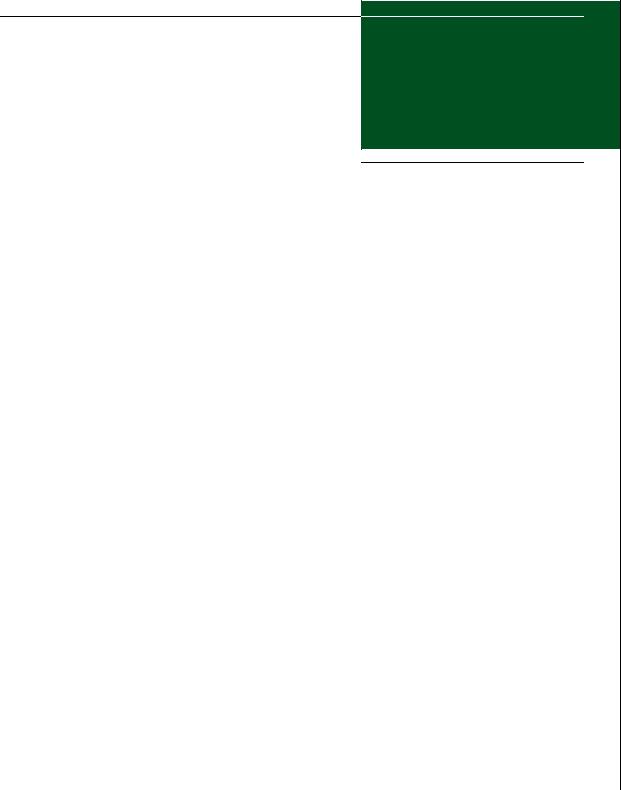
Figures
1-1 |
EFC Server and Remote Workstation Configuration (Dual Ethernet) . 1-9 |
|
1-2 |
EFC Manager Icon ...................................................................................... |
1-12 |
1-3 |
Main EFC Manager Window .................................................................... |
1-13 |
1-4 |
Sphereon ES-4500 Fabric Icon ................................................................... |
1-13 |
1-5 |
Sphereon ES-4500 Fabric Product Manager Window ........................... |
1-14 |
1-6 |
Hardware View .......................................................................................... |
1-24 |
1-7 |
Port List View .............................................................................................. |
1-26 |
1-8 |
Node List View ........................................................................................... |
1-28 |
1-9 |
Performance View ...................................................................................... |
1-29 |
1-10 |
FRU List View ............................................................................................. |
1-31 |
1-11 |
QuikSync Icon in Windows System Tray ............................................... |
1-38 |
1-12 |
Iomega QuikSync Dialog Box ................................................................... |
1-38 |
1-13 |
Iomega QuikSync Dialog Box (Advanced Tab) ..................................... |
1-39 |
2-1 |
Hardware Operation - Sphereon ES-4500 Fabric Hardware View ....... |
2-5 |
2-2 |
FRU Properties Dialog Box ......................................................................... |
2-8 |
2-3 |
Port Properties Dialog Box new graphic ................................................... |
2-8 |
2-4 |
Switch Properties Dialog Box ................................................................... |
2-12 |
2-5 |
Configure Date and Time Periodic Synchronization Dialog Box ........ |
2-14 |
2-6 |
Configure Date and Time Manually ........................................................ |
2-15 |
2-7 |
Set Online State Dialog Box (Switch is Offline) ...................................... |
2-16 |
2-8 |
Set Online State Dialog Box (Switch is Online) ...................................... |
2-16 |
2-9 |
Port Binding Dialog Box ............................................................................ |
2-18 |
2-10 |
Clear Threshold Alert(s) Dialog Box ....................................................... |
2-20 |
2-11 |
Port List View .............................................................................................. |
2-20 |
2-12 |
FRU List View ............................................................................................. |
2-23 |
2-13 |
Node List View ........................................................................................... |
2-24 |
2-14 |
Node Properties Dialog Box ..................................................................... |
2-27 |
2-15 |
Performance View ...................................................................................... |
2-29 |
3-1 |
Configure Identification Dialog Box .......................................................... |
3-2 |
3-2 |
Configure Switch Parameters Dialog Box ................................................. |
3-4 |
McDATA® Sphereon™ 4500 Fabric Switch Product Manager User Manual |
vii |
|
|
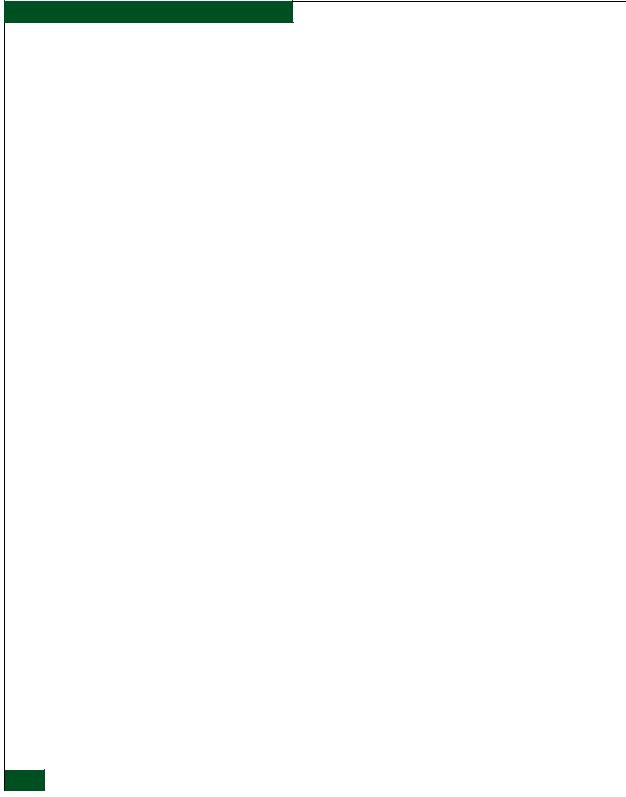
Figures
3-3 |
Configure Fabric Parameters Dialog Box .................................................. |
3-7 |
3-4 |
Configure Ports Dialog Box ....................................................................... |
3-12 |
3-5 |
Configure SNMP Dialog Box .................................................................... |
3-15 |
3-6 |
Configure Feature Key Dialog Box ........................................................... |
3-17 |
3-7 |
Configure Date and Time Periodic Synchronization Dialog Box ........ |
3-19 |
3-8 |
Configure Date and Time Manually ........................................................ |
3-20 |
3-9 |
Configure Threshold Alerts Dialog Box .................................................. |
3-22 |
3-10 |
New Threshold Alerts Dialog Box - First Screen .................................... |
3-22 |
3-11 |
New Threshold Alerts Dialog Box - Second Screen ............................... |
3-23 |
3-12 |
New Threshold Alerts Dialog Box - Third Screen .................................. |
3-24 |
3-13 |
New Threshold Alerts Dialog Box - Summary Screen .......................... |
3-25 |
3-14 |
Configure Threshold Alerts Dialog Box - Alerts Activated .................. |
3-26 |
3-15 |
Export Configuration Dialog Box ............................................................. |
3-28 |
4-1 |
Save Dialog Box ............................................................................................. |
4-3 |
4-2 |
Audit Log ....................................................................................................... |
4-4 |
4-3 |
Event Log ....................................................................................................... |
4-6 |
4-4 |
Hardware Log ................................................................................................ |
4-7 |
4-5 |
Link Incident Log .......................................................................................... |
4-8 |
4-6 |
Threshold Alert Log .................................................................................... |
4-10 |
5-1 |
IPL Confirmation Dialog Box ...................................................................... |
5-3 |
5-2 |
Set Online State Dialog Box (State Is Offline) ........................................... |
5-4 |
5-3 |
Set Online State Dialog Box (State Is Online) ............................................ |
5-5 |
5-4 |
Backup and Restore Dialog Box .................................................................. |
5-7 |
6-1 |
Switch Binding State Change Dialog Box .................................................. |
6-5 |
6-2 |
Switch Binding Membership List Dialog Box ........................................... |
6-7 |
viii McDATA® Sphereon™ 4500 Fabric Switch Product Manager User Manual
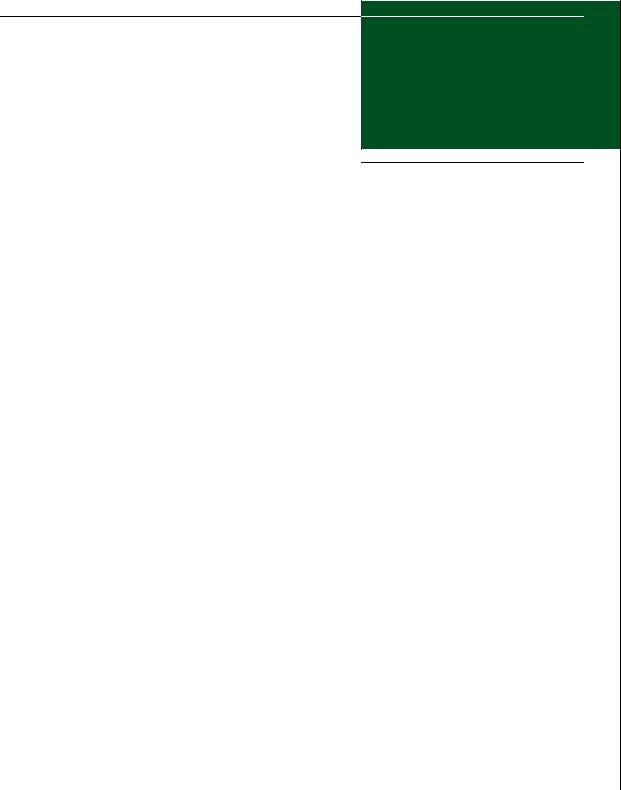
Tables
1-1 |
Operating Status - Status Bar and Switch Status ................................... |
1-32 |
1-2 |
User Rights for Product Manager Functions .......................................... |
1-34 |
2-1 |
Port States and Indicators .......................................................................... |
2-36 |
McDATA® Sphereon™ 4500 Fabric Switch Product Manager User Manual |
ix |
|
|

Tables
x McDATA® Sphereon™ 4500 Fabric Switch Product Manager User Manual

Preface
This publication provides details for using the Sphereon ES-4500 Fabric Switch Product Manager application to monitor, control, and configure operation for a specific ES-4500 switch. You must access the Product Manager application for the switch through the EFC Manager application.
Who Should Use This This publication is intended for data center administrators, LAN Manual administrators, operations personnel, and customer support
personnel who must monitor and manage product operation.
Organization of This This publication is organized as follows:
Manual
Chapter 1, Product Manager Overview provides an introduction and overview of the switch Product Manager. It is intended as a quick reference for using features available through the main Product Manager window.
Chapter 2, Monitoring and Managing the Switch, describes how to monitor and manage switch operation using the Product Manager. This includes status indicators, menu options, dialog boxes, and performance and error data available through the
Hardware View, Port List View, FRU List View, Node List View, and Performance View.
Chapter 3, Configuring the Switch, describes how to configure the switch using options available through the Product Manager’s
Configure menu.
Chapter 4, Using Logs, describes how to access and use logs through the Product Manager’s Logs menu.
McDATA® Sphereon™ 4500 Fabric Switch Product Manager User Manual |
xi |
|
|

Preface
|
Chapter 5, Using Maintenance Features, describes how to use the |
|
maintenance options available for the switch through the Product |
|
Manager’s Maintenance menu. |
|
Chapter 6, Optional Features, describes features that you can |
|
configure through the product manager by enabling purchased |
|
feature keys. Details on the Open Systems Management Server |
|
and the SANtegrity™ features are included. |
|
Appendix A, Product Manager Messages, lists and explains error |
|
messages that may appear while using the Product Manager. |
|
The Glossary defines terms, abbreviations, and acronyms used in |
|
this manual. |
|
An Index is also provided. |
Manual Updates |
Check the McDATA web site at www.mcdata.com for possible |
|
updates or supplements to this manual. |
Related |
Other publications that provide additional information about the |
Documentation |
ES-4500 Switch are: |
|
• McDATA Enterprise Fabric Connectivity Manager User Manual |
|
(620-005001) |
|
• McDATA Sphereon 4500 Fabric Switch Installation and Service |
|
Manual (620-000159) |
|
• McDATA Products in a SAN Environment - Planning Manual |
|
(620-000124) |
|
• McDATA FC-512 Fabricenter Equipment Cabinet Installation and |
|
Service Manual (620-000100) |
|
• McDATA OPENconnectors SNMP Support Manual (620-000131) |
|
• McDATA OPENconnectors Command Line Interface User Manual |
|
(620-000134) |
xii McDATA® Sphereon™ 4500 Fabric Switch Product Manager User Manual

Preface
Manual Conventions The following notational conventions are used in this document:
A note presents important information that is not hazard-related.
!CAUTION
A caution statement provides essential information or instructions for which disregard or noncompliance may result in personal injury, equipment damage, or a loss of data.
WARNING
A warning statement provides essential information on instructions for which disregard or noncompliance may result in death, sever personal injury, or substantial equipment damage.
Where to Get Help For technical support, McDATA® end-user customers should call the phone number located on the service label attached to the front or rear of the hardware product.
McDATA’s “Best in Class” Solution Center provides a single point of contact for customers seeking help. The Solution Center will research, explore, and resolve inquires or service requests regarding McDATA products and services. The Solution Center is staffed 24 hours a day, 7 days a week, including holidays.
To expedite warranty entitlement, please have your product serial number available.
McDATA Corporation
380 Interlocken Crescent
Broomfield, CO 80021
Phone: (800) 752-4572 or (720) 566-3910
Fax: (720) 566-3851
E-mail: support@mcdata.com
McDATA® Sphereon™ 4500 Fabric Switch Product Manager User Manual |
xiii |
|
|
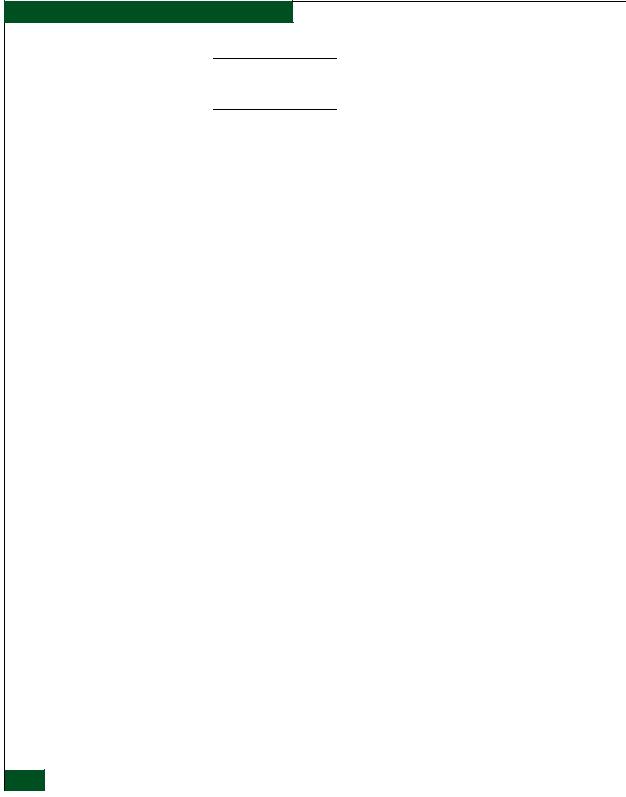
Preface
Customers who purchased the hardware product from a company other than McDATA should contact that company’s service representative for technical support.
Forwarding We sincerely appreciate any comments about this publication. Did Publication you find this manual easy or difficult to use? Did it lack necessary Comments information? Were there any errors? Could its organization be
improved?
Please send your comments via e-mail, our home page, or FAX. Identify the manual, and provide page numbers and details. Thank you.
E-mail: pubsmgr@mcdata.com
Home Page: http://www.mcdata.com
FAX: |
Technical Communications Manager (303) 465-4996 |
Ordering Publications To order a paper copy of this manual, contact your McDATA representative, or use the contact information listed below.
Phone: (800) 545-5773 and select the option for information on our complete family of enterprise-to-edge SAN solutions.
Fax: (720) 566-3860.
Trademarks The following terms, indicated by a registered trademark symbol (®) or trademark symbol (™) on first use in this publication, are trademarks of McDATA Corporation in the United States, other countries, or both:
Registered Trademarks |
Trademarks |
McDATA® |
Intrepid™ |
Fabricenter® |
Sphereon™ |
OPENready® |
Fibre Channel Director™ |
|
SANavigator™ |
|
SANpilot™ |
|
SANtegrity™ |
|
OPENconnectors™ |
xiv McDATA® Sphereon™ 4500 Fabric Switch Product Manager User Manual

Preface
All other trademarked terms, indicated by a registered trademark symbol (®) or trademark symbol (™) on first use in this publication, are trademarks of their respective owners in the United States, other countries, or both.
McDATA® Sphereon™ 4500 Fabric Switch Product Manager User Manual |
xv |
|
|

Preface
xvi McDATA® Sphereon™ 4500 Fabric Switch Product Manager User Manual
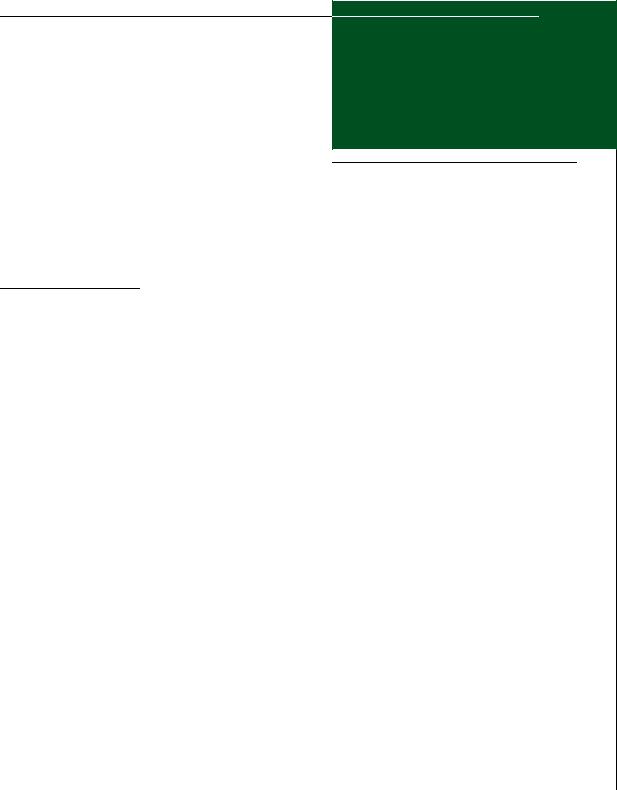
1
Product Manager
Overview
This chapter is an introduction and overview of the Sphereon ES-4500 Fabric Switch Product Manager application. It is intended as a quick reference for using features available through the main Product Manager window.
Section |
Page |
|
|
Managing the Sphereon ES-4500 Fabric Switch |
1-2 |
|
|
EFC Management Menu Options |
1-3 |
|
|
Product Manager Description |
1-7 |
|
|
Using the Product Manager |
1-11 |
|
|
Backing Up and Restoring Product Manager Data |
1-36 |
|
|
Product Manager Overview |
1-1 |
|
|

Product Manager Overview
1
Managing the Sphereon ES-4500 Fabric Switch
Three options are available for managing the Sphereon ES-4500
Fabric Switch through a user interface:
•The Product Manager application installed on an EFC Server. Access to the Product Manager must be through the EFC Manager applications. These applications are installed on the EFC Server as shipped from the manufacturer.
•The Product Manager application installed on a customer-supplied server platform that meets specific requirements. Contact your McDATA representative for these requirements when ordering this option, called EFCM Lite.
You must also access the Product Manager through the EFC Manager application. All three applications are shipped on a software CD as EFCM Lite for installation on your server platform when you order this option. In contrast to applications installed on the EFC Server, EFCM Lite does not include support for the following features:
—The call-home feature.
—The automatic ZIP drive backup feature through Iomega® QuikSync.
—The ability to download remote clients from the server or a website. You must install clients on remote workstations from the software distribution disk provided with this management option.
•The SANpilot™ interface. Using a browser-capable PC with an internet connection to the switch, you can monitor and manage the switch through the SANpilot interface embedded in the switch firmware. The interface provides a GUI similar to the Product Manager application, and supports switch configuration, statistics monitoring, and basic operation.
To launch the SANpilot interface, enter the switch’s IP address as the internet uniform resource locator (URL) into any standard browser. Enter a user name and password at a the login screen. The browser then becomes a management console. Refer to the web server interface online help for details on use.
1-2 McDATA® Sphereon™ 4500 Fabric Switch Product Manager User Manual

Product Manager Overview
1
The default user name for the right to view status and other information is “operator.” The default user name for the right to modify configuration data, perform maintenance tasks, or perform other options is “administrator.” The default password for both user names is “password.”
•Management using simple network management protocol (SNMP). An SNMP agent is implemented through the Product Manager application that allows administrators on SNMP management workstations to access product management information using any standard network management tool. Administrators can assign Internet Protocol (IP) addresses and corresponding community names for up to six workstations functioning as SNMP trap message recipients. Refer to the
McDATA OPENconnectors SNMP Support Manual (620-000131) for more information.
This manual provides details on the Product Manager application for the Sphereon ES-4500 Fabric Switch only. Also use this manual if you have EFCM Lite installed on a customer-supplied server platform (except for those features listed in the preceding paragraphs that are not supported by this option). This manual does not cover the SANpilot Interface.
EFC Management Menu Options
This user’s guide provides information on the McDATA Sphereon ES-4500 Product Manager application only. Information on the EFC Manager application is provided in the McDATA Enterprise Fabric Connectivity Manager User Manual (620-005001). Following are lists of options available under the menu bar in all applications. References are provided to the correct publication for detailed information on these options.
EFC Manager |
Following are options available through the EFC Manager. For more |
|
|
|
information, refer to Chapter 3 of the McDATA Enterprise Fabric |
|
|
|
Connectivity Manager User Manual (620-005001). |
|
|
View Tabs |
• |
Products |
|
|
• |
Fabrics |
|
Product Menu |
• |
New |
|
|
|
EFC Management Menu Options |
|
|
|
1-3 |
|
|
|
|
|
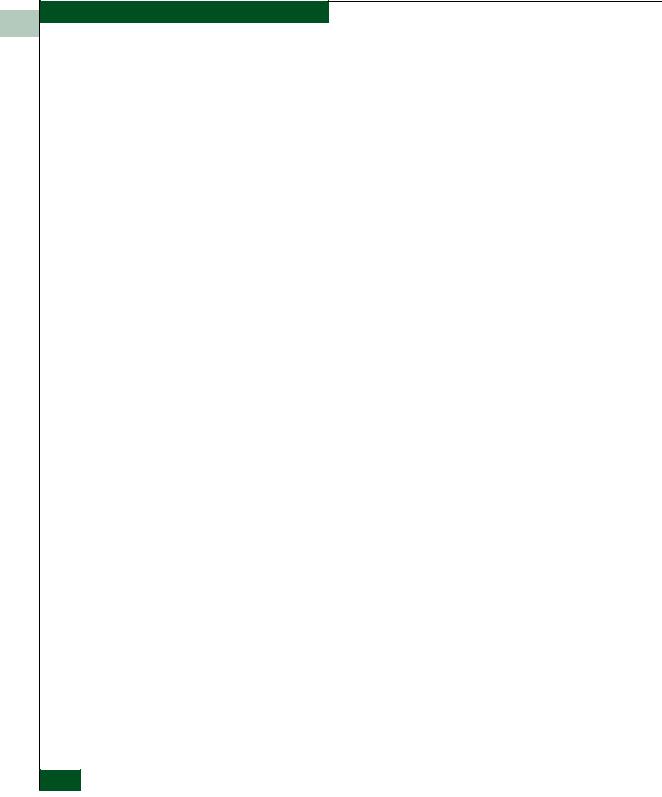
Product Manager Overview
1
•Open
•Delete
•Modify
•Properties
•Logout
•Exit
Fabrics Menu • Rename
•Persist Fabric Topology
•Unpersist Fabric Topology
•Export Fabric Topology
•Show Route
•Hide Route
•Show Zone Members
•Show View Port
•Show Fabric Tree
•Enterprise Fabrics Mode (active if SANtegrity™ features installed)
•Fabric Binding (active if SANtegrity™ features installed)
View Menu • User Sessions
•Zoom
—In
—Out
—Default
—Fit in View
•Layout Icons
•Circular
•Spring
•Center in Topology
•Clear ISL Alert
•Clear All ISL Alerts
1-4 McDATA® Sphereon™ 4500 Fabric Switch Product Manager User Manual

|
|
|
|
Product Manager Overview |
|
|
||
|
|
|
|
1 |
||||
|
|
|
|
|
|
|
|
|
|
|
• |
Enable Fly Over Display |
|
|
|
||
|
|
|
|
|
|
|||
|
|
|
|
|
|
|||
|
Configure Menu |
• |
Users |
|
|
|
|
|
|
|
• |
Nicknames |
|
|
|
|
|
|
|
• |
Sessions |
|
|
|
|
|
|
|
• |
Operating Parameters (Switch and Fabric) |
|
|
|
|
|
|
|
• |
SNMP Agent |
|
|
|
|
|
|
|
• |
Activate Zone Set |
|
|
|
|
|
|
|
• |
Zoning Library |
|
|
|
|
|
|
|
• |
Advanced Zoning |
|
|
|
|
|
|
Logs Menu |
• |
Audit Log |
|
|
|
|
|
|
|
• |
Event Log |
|
|
|
|
|
|
|
• |
Session Log |
|
|
|
|
|
|
|
• |
Product Status Log |
|
|
|
|
|
|
|
• |
Fabric Log |
|
|
|
|
|
|
Maintenance Menu |
• |
Configure E-Mail |
|
|
|
|
|
|
|
• |
Test Remote Notification |
|
|
|
|
|
|
|
• |
Configure Ethernet Events |
|
|
|
|
|
|
|
• |
Configure Call Home Event Notification |
|
|
|
|
|
|
Help |
• |
Contents |
|
|
|
|
|
|
|
• |
About |
|
|
|
|
|
|
|
|
|
|
|
|
||
Product Manager |
Following are options available through the Product Manager |
|
|
|
|
|||
|
|
application for your switch. For more information on these options, |
|
|
|
|
||
|
|
refer to Menu Bar on page 1-14 in this manual. |
|
|
|
|
||
|
View Tabs |
• |
Hardware |
|
|
|
|
|
|
|
• |
Port List |
|
|
|
|
|
|
|
• |
Node List |
|
|
|
|
|
|
|
• |
Performance |
|
|
|
|
|
|
|
• |
FRU List View |
|
|
|
|
|
|
|
|
|
EFC Management Menu Options |
|
|
|
|
|
|
|
|
1-5 |
|
|
||
|
|
|
|
|
|
|
|
|

Product Manager Overview
1
Product Menu • Port (options available when port is selected)
—Port Properties
—Node Properties
—Port Technology
—Block Port
—Enable Beaconing
—Clear Link Incident Alert(s)
—Reset Port
—Port Binding
—Clear Threshold Alert(s)
•FRU
—FRU Properties
•Clear System Error Light
•Enable Unit Beaconing
•Properties
•Close
Configure Menu • Identification
•Operating Parameters
—Fabric Parameters
—Switch Parameters
•Switch Binding (These options are only available if SANtegrity is installed)
—Change State
—Edit Membership
•Ports
•SNMP Agent
•Management Server
•Features
•Date/Time
1-6 McDATA® Sphereon™ 4500 Fabric Switch Product Manager User Manual
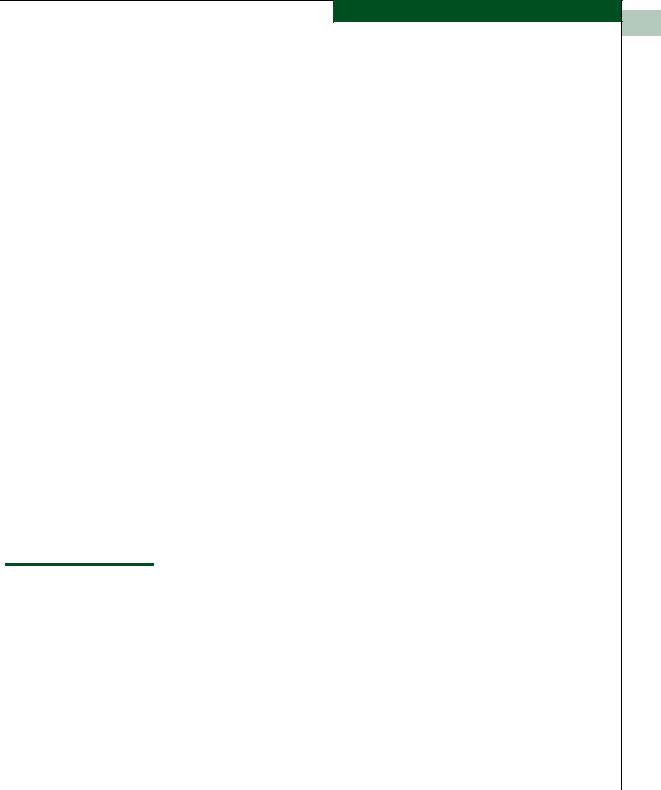
Product Manager Overview
1
•Threshold Alerts
•Export Configuration Report
•Enable Web Server
•Enable Telnet
Logs Menu • Audit Log
•Event Log
•Hardware Log
•Link Incident Log
•Threshold Alert Log
Maintenance Menu • Port Diagnostics
•Data Collection
•IPL
•Set Online State
•Firmware Library
•Enable E-Mail Notification
•Enable Call Home
•Backup and Restore Configuration
•Reset Configuration
Help Menu • Contents
•About
Product Manager Description
The Product Manager for the Sphereon ES-4500 Fabric Switch is a Java-based graphical user interfaces (GUI) that provides in-depth management, configuration, and monitoring functions for individual switches and their field-replaceable units (FRUs). Although the Product Manager is accessed from the Enterprise Fabric Connectivity (EFC) Manager application, it is a separate application.
In contrast to the Product Manager, the EFC Manager enables administrators to monitor operational status for all products and
Product Manager Description |
1-7 |
|
|
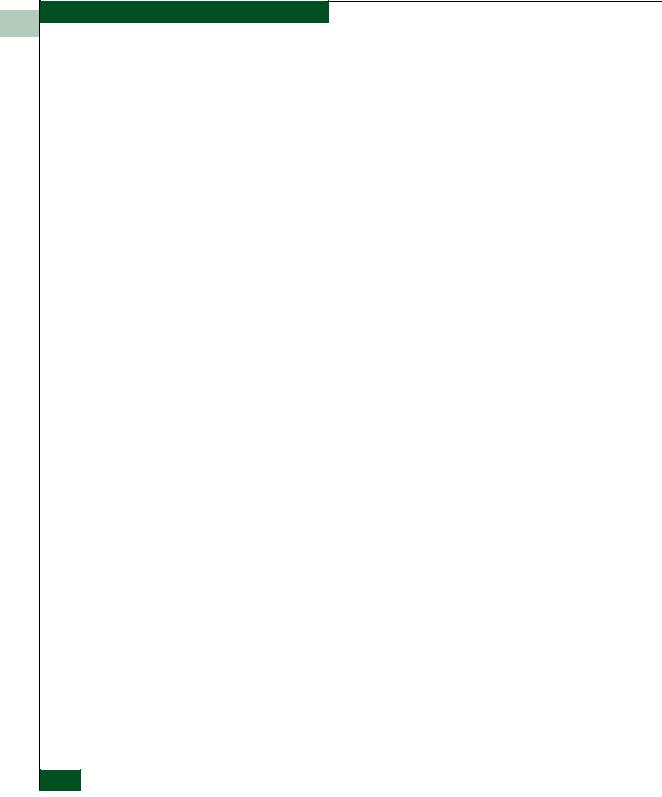
Product Manager Overview
1
Fibre Channel fabrics managed by an EFC Server. The EFC Manager also provides tools to administer user and product access to the EFC Manager and Product Manager. Refer to the McDATA Enterprise Fabric Connectivity Manager User Manual (620-005001).
The Product Manager provides graphical views of switch hardware components and displays of component status. By positioning the cursor on icons, graphics, panels, and other visual elements in these views and clicking the left or right mouse button, you can quickly manage and monitor the switch on your network.
Access the switch Product Manager by double-clicking any switch product icon on the EFC Manager’s Products View or the Topology tab of the Fabrics View.
You can install the EFC Manager and Product Manager applications on remote workstations, as shown in Figure 1-1, using any standard web browser. For instructions, refer to the appendix in the McDATA Enterprise Fabric Connectivity Manager User Manual (620-005001) that pertains to the operating system of your workstation.
Install the EFCM Lite on a customer-supplied server platform using the instructions provided with the applications for that platform.
1-8 McDATA® Sphereon™ 4500 Fabric Switch Product Manager User Manual
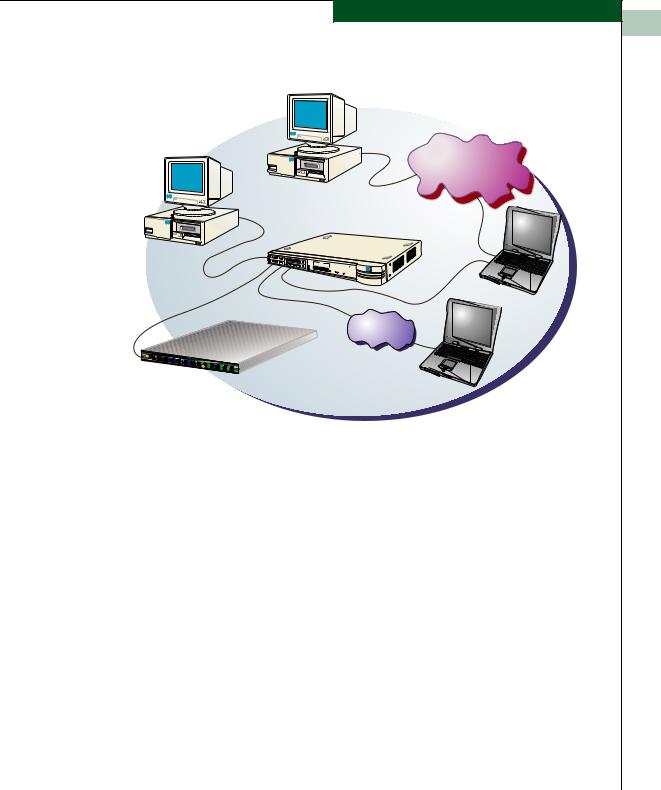
Product Manager Overview
1
Remote User
Workstation(s)
SNMP Management
Workstation(s)
Corporate LAN
10/100 Mbps
10/100 Mbps Ethernet Hub
 SUPER STACK
SUPER STACK
SuperStack II
Entry Hub
3Com
EFC Server
Internet
Connection
4500
Switch
Web Server
Figure 1-1 EFC Server and Remote Workstation Configuration (Dual Ethernet)
Using the Product Manager, you can:
•Back up and restore configuration data.
•Clear the system error indicator.
•Configure Fibre Channel operating parameters for the fabric, such as, R_A_TOV, E_D_TOV, switch priority, and interop mode; and for switch, such as, preferred and insistent domain ID, rerouting delay, and domain RSCNs.
•Configure individual ports with a port name describing the node attached to the port.
•Configure keys for new features.
•Configure interoperability mode for open switch fabrics.
•Configure LIN alerts.
Product Manager Description |
1-9 |
|
|

Product Manager Overview
1
•Configure nickname to display instead of WWN for switch and attached nodes.
•Configuring Port Binding.
•Configure SNMP trap recipients and community names.
•Configure Switch Binding (if installed)
•Configure Open Systems Management Server features (if installed).
•Configure the switch name, location, description, and contact person.
•Control individual Fibre Channel ports by blocking/unblocking operation, enabling LIN alerts and port binding, and running internal and external loopback diagnostics.
•Display field replaceable unit (FRU) properties such as the FRU name, physical position in the switch (chassis slot number), active failed state, part number, and serial number.
•Display information for individual Fibre Channel ports, such as the port name, port number, Fibre Channel address, operational state, type of port, and login data.
•Display information on nodes attached to ports.
•Display port performance and statistics.
•Display vital product data for the switch, such as the system name, description, contact person, location, status, model number, firmware and EC level, and manufacturer.
•Enable beaconing for ports and the switch unit.
•Monitor the operational status of the switch and each of its hardware field-replaceable units.
•Perform an initial program load (IPL).
•Perform maintenance tasks for the switch including maintaining firmware levels, administering the Call-Home feature, accessing the switch logs, and collecting data to support failure analysis.
Call-Home may not be available if you are using a customer-supplied server platform for the EFC Management applications.
•Reset port operation.
1-10 McDATA® Sphereon™ 4500 Fabric Switch Product Manager User Manual

Product Manager Overview
1
•Run port diagnostics.
•Set the date and time on the switch.
Using the Product Manager
This section provides a general overview of the Product Manager and its functions. For details on performing specific tasks and using specific dialog boxes, refer to the appropriate chapters in this manual.
Keyboard |
Use standard keyboard navigation in dialog boxes. For example, use |
|
Navigation |
the Tab, arrow, and backspace keys to move through dialog box fields |
|
|
and the Enter key to perform default button functions. |
|
|
|
|
Using Dialog Boxes |
Buttons such as OK, Activate and Close or Cancel initiate functions in a |
|
|
dialog box. There is a difference between the OK and Activate buttons. |
|
|
The OK button saves the data you entered and closes the dialog box. |
|
|
The Activate button saves the data you entered without closing the |
|
|
dialog box, unless there is a Close button in which case, Activate saves |
|
|
the information without closing the box. There is also a difference |
|
|
between the Close and Cancel buttons. The Close button closes the |
|
|
dialog box and saves the data you entered. The Cancel button cancels |
|
|
the operation and closes the dialog box without saving the |
|
|
information you entered. |
|
|
|
|
Illustrations Used in |
Figures containing EFC Manager and Product Manager screens in |
|
this Manual |
this manual are included for illustration purposes only. These |
|
|
illustrations may not match exactly what you see through your server |
|
|
or workstation. Title bars have been removed from the illustrations |
|
|
and fields in the illustrations may contain different data than in |
|
|
screens displayed on your system. |
|
|
|
|
Logging Into the EFC |
To open the Product Manager, you must first log into the EFC |
|
Manager |
Manager. |
|
|
1. Perform one of the following steps: |
|
|
• If you are using the EFC Server, the EFC Manager application |
|
|
automatically starts when you power on or reboot the EFC |
|
|
Server. If you reboot or switch on the EFC Server and the EFC |
|
|
Manager login screen displays, skip to step 3 to log in. |
|
|
Using the Product Manager |
|
|
1-11 |
|
|
|
|
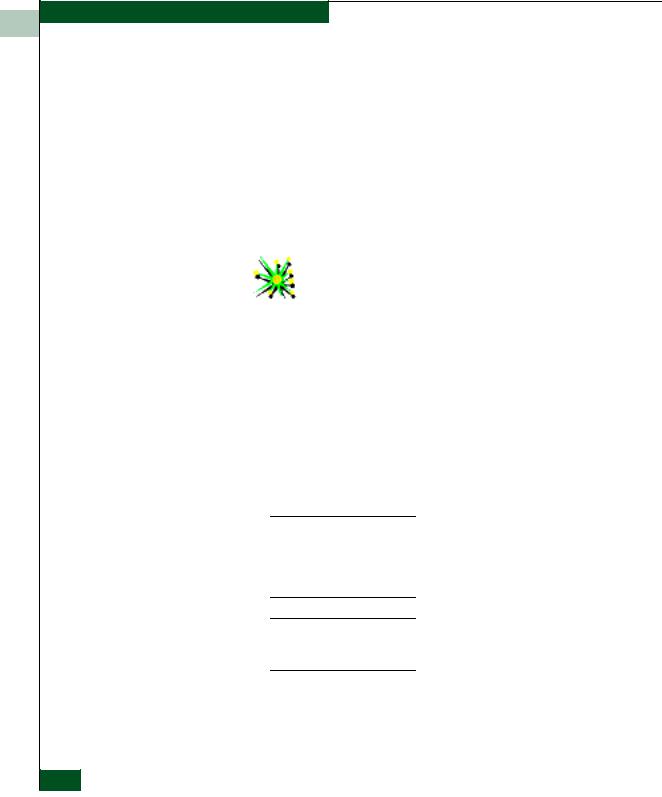
Product Manager Overview
1
•If you are using a remote user workstation, follow steps 2 through 5.
•If the EFC Manager window displays already, skip to Opening the Product Manager on page 1-13.
2.Perform one of the following steps if you are using a remote user workstation (a network PC with a remote client installed) and the EFC Manager login screen or EFC Manager window is not displayed. If the login screen is displayed, go to step 3.
•Start the EFC Manager and display the login screen by double-clicking the EFC Manager icon on the desktop.
Figure 1-2 EFC Manager Icon
The EFC Manager login screen displays.
•If the EFC Manager window is open (Figure 1-3) and you need to log in as another user or access a different EFC Server, select Logout from the Logout or Logout/Exit menu on the menu bar to display the login screen. Go to step 3.
3.When the EFC Manager login screen displays, enter your user name and password. The default user name is Administrator and password is password unless changed by your system administrator.
The default user name for the right to view status and other information is “operator.” The default user name for the right to modify configuration data, perform maintenance tasks, or perform other options is “administrator.” The default password for both user names is “password.”
If the EFC Manager window is open (Figure 1-3) and you need to log in as another user or access a different EFC Server, select Logout from the Logout or Logout/Exit menu on the menu bar to display the login screen.
4.In the EFC Server box on the login screen select the EFC Server where you want to connect. Note that if you are logging into an EFC Server locally, localhost is the EFC Server name. Type in the network address of the server if it is not in the list.
1-12 McDATA® Sphereon™ 4500 Fabric Switch Product Manager User Manual

Product Manager Overview
1
5.Click Activate or press the Enter key on your keyboard.
The main EFC Manager window displays showing the Product View.
Figure 1-3 Main EFC Manager Window
Opening the |
To open the Product Manager, double-click the product icon in the |
Product Manager |
Product View or right-click the icon and select Open. |
Figure 1-4 Sphereon ES-4500 Fabric Icon
The Product Manager displays showing the default Hardware View.
Figure 1-5 shows the Sphereon ES-4500 Fabric Hardware View.
Using the Product Manager |
1-13 |
|
|

Product Manager Overview
1
Menu Bar |
View Panel |
Status Bar
Figure 1-5 Sphereon ES-4500 Fabric Product Manager Window
Note that the EFC Manager window is still available as a separate window. You can drag the Product Manager window away from the EFC Manager window and view both windows on your PC desktop or minimize one or both of them to icons if desired. You can have a maximum of four Product Manager windows open concurrently.
Window Layout and The main Product Manager window is divided into four main areas Function as shown in Figure 1-5 on page 1-14: menu bar, view tabs, view panel,
and status bar. Use features in these panels to configure switch operation, monitor performance, and access maintenance features.
Menu Bar The menu bar on the Product Manager window displays tabs for the following menus:
•Product
•Configure
•Logs
1-14 McDATA® Sphereon™ 4500 Fabric Switch Product Manager User Manual
